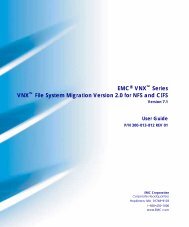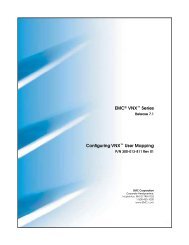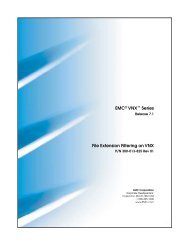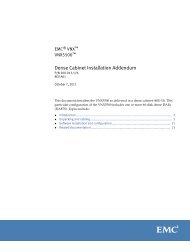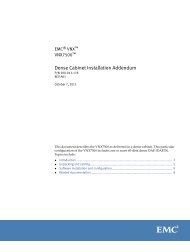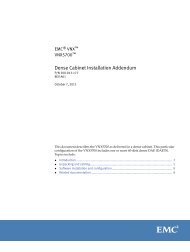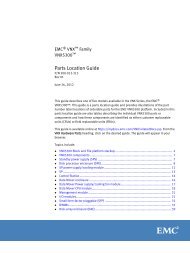Configuring and Managing Network High Availability on VNX - EMC
Configuring and Managing Network High Availability on VNX - EMC
Configuring and Managing Network High Availability on VNX - EMC
Create successful ePaper yourself
Turn your PDF publications into a flip-book with our unique Google optimized e-Paper software.
<strong>EMC</strong> ® <strong>VNX</strong> Series<br />
Release 7.1<br />
<str<strong>on</strong>g>C<strong>on</strong>figuring</str<strong>on</strong>g> <str<strong>on</strong>g>and</str<strong>on</strong>g> <str<strong>on</strong>g>Managing</str<strong>on</strong>g> <str<strong>on</strong>g>Network</str<strong>on</strong>g> <str<strong>on</strong>g>High</str<strong>on</strong>g> <str<strong>on</strong>g>Availability</str<strong>on</strong>g> <strong>on</strong> <strong>VNX</strong> <br />
P/N 300-013-800 Rev 01<br />
<strong>EMC</strong> Corporati<strong>on</strong><br />
Corporate Headquarters:<br />
Hopkint<strong>on</strong>, MA 01748-9103<br />
1-508-435-1000<br />
www.<strong>EMC</strong>.com
Copyright © 1998 -2012 <strong>EMC</strong> Corporati<strong>on</strong>. All rights reserved.<br />
Published July 2012<br />
<strong>EMC</strong> believes the informati<strong>on</strong> in this publicati<strong>on</strong> is accurate as of its publicati<strong>on</strong> date. The<br />
informati<strong>on</strong> is subject to change without notice.<br />
THE INFORMATION IN THIS PUBLICATION IS PROVIDED "AS IS." <strong>EMC</strong> CORPORATION<br />
MAKES NO REPRESENTATIONS OR WARRANTIES OF ANY KIND WITH RESPECT TO<br />
THE INFORMATION IN THIS PUBLICATION, AND SPECIFICALLY DISCLAIMS IMPLIED<br />
WARRANTIES OF MERCHANTABILITY OR FITNESS FOR A PARTICULAR PURPOSE.<br />
Use, copying, <str<strong>on</strong>g>and</str<strong>on</strong>g> distributi<strong>on</strong> of any <strong>EMC</strong> software described in this publicati<strong>on</strong> requires an<br />
applicable software license.<br />
For the most up-to-date regulatory document for your product line, go to the Technical<br />
Documentati<strong>on</strong> <str<strong>on</strong>g>and</str<strong>on</strong>g> Advisories secti<strong>on</strong> <strong>on</strong> <strong>EMC</strong> Powerlink.<br />
For the most up-to-date listing of <strong>EMC</strong> product names, see <strong>EMC</strong> Corporati<strong>on</strong> Trademarks <strong>on</strong><br />
<strong>EMC</strong>.com.<br />
All other trademarks used herein are the property of their respective owners.<br />
Corporate Headquarters: Hopkint<strong>on</strong>, MA 01748-9103<br />
2 <str<strong>on</strong>g>C<strong>on</strong>figuring</str<strong>on</strong>g> <str<strong>on</strong>g>and</str<strong>on</strong>g> <str<strong>on</strong>g>Managing</str<strong>on</strong>g> <str<strong>on</strong>g>Network</str<strong>on</strong>g> <str<strong>on</strong>g>High</str<strong>on</strong>g> <str<strong>on</strong>g>Availability</str<strong>on</strong>g> <strong>on</strong> <strong>VNX</strong> 7.1
C<strong>on</strong>tents<br />
Preface.....................................................................................................5<br />
Chapter 1: Introducti<strong>on</strong>...........................................................................9<br />
System requirements.............................................................................................10<br />
Restricti<strong>on</strong>s.............................................................................................................10<br />
Cauti<strong>on</strong>s..................................................................................................................10<br />
User interface choices...........................................................................................10<br />
Related informati<strong>on</strong>..............................................................................................11<br />
Chapter 2: C<strong>on</strong>cepts.............................................................................13<br />
Virtual devices.......................................................................................................14<br />
Ethernet channels..................................................................................................14<br />
Link aggregati<strong>on</strong>....................................................................................................15<br />
Switch characteristics of trunking devices.........................................................16<br />
Statistical load balancing......................................................................................16<br />
Comparis<strong>on</strong> of Ethernet channel <str<strong>on</strong>g>and</str<strong>on</strong>g> link aggregati<strong>on</strong>...................................16<br />
Fail-Safe <str<strong>on</strong>g>Network</str<strong>on</strong>g>s................................................................................................17<br />
Chapter 3: <str<strong>on</strong>g>C<strong>on</strong>figuring</str<strong>on</strong>g>.........................................................................21<br />
C<strong>on</strong>figure an Ethernet channel............................................................................22<br />
C<strong>on</strong>figure an Ethernet channel with two Ethernet ports —<br />
Example 1................................................................................................22<br />
C<strong>on</strong>figure two, two-port Ethernet channels — Example 2...................26<br />
C<strong>on</strong>figure link aggregati<strong>on</strong>..................................................................................27<br />
C<strong>on</strong>figure a FSN device........................................................................................31<br />
C<strong>on</strong>figure a FSN using Ethernet ports — Example 1.............................31<br />
<str<strong>on</strong>g>C<strong>on</strong>figuring</str<strong>on</strong>g> <str<strong>on</strong>g>and</str<strong>on</strong>g> <str<strong>on</strong>g>Managing</str<strong>on</strong>g> <str<strong>on</strong>g>Network</str<strong>on</strong>g> <str<strong>on</strong>g>High</str<strong>on</strong>g> <str<strong>on</strong>g>Availability</str<strong>on</strong>g> <strong>on</strong> <strong>VNX</strong> 7.1 3
C<strong>on</strong>tents<br />
C<strong>on</strong>figure a FSN using an Ethernet channel <str<strong>on</strong>g>and</str<strong>on</strong>g> an Ethernet port<br />
— Example 2...........................................................................................33<br />
Chapter 4: <str<strong>on</strong>g>Managing</str<strong>on</strong>g>............................................................................37<br />
View all virtual devices <strong>on</strong> a Data Mover..........................................................38<br />
View informati<strong>on</strong> about a specific virtual device.............................................38<br />
Remove a FSN device...........................................................................................40<br />
Remove an Ethernet channel...............................................................................41<br />
Remove a link aggregati<strong>on</strong>..................................................................................42<br />
C<strong>on</strong>figure statistical load balancing <strong>on</strong> a Data Mover.....................................43<br />
Chapter 5: Troubleshooting..................................................................45<br />
<strong>EMC</strong> E-Lab Interoperability Navigator..............................................................46<br />
Tips for Ethernet channels <str<strong>on</strong>g>and</str<strong>on</strong>g> link aggregati<strong>on</strong>s............................................46<br />
Tips for FSNs..........................................................................................................47<br />
Error messages.......................................................................................................47<br />
<strong>EMC</strong> Training <str<strong>on</strong>g>and</str<strong>on</strong>g> Professi<strong>on</strong>al Services...........................................................48<br />
Glossary..................................................................................................49<br />
Index.......................................................................................................53<br />
4 <str<strong>on</strong>g>C<strong>on</strong>figuring</str<strong>on</strong>g> <str<strong>on</strong>g>and</str<strong>on</strong>g> <str<strong>on</strong>g>Managing</str<strong>on</strong>g> <str<strong>on</strong>g>Network</str<strong>on</strong>g> <str<strong>on</strong>g>High</str<strong>on</strong>g> <str<strong>on</strong>g>Availability</str<strong>on</strong>g> <strong>on</strong> <strong>VNX</strong> 7.1
Preface<br />
As part of an effort to improve <str<strong>on</strong>g>and</str<strong>on</strong>g> enhance the performance <str<strong>on</strong>g>and</str<strong>on</strong>g> capabilities of its product lines,<br />
<strong>EMC</strong> periodically releases revisi<strong>on</strong>s of its hardware <str<strong>on</strong>g>and</str<strong>on</strong>g> software. Therefore, some functi<strong>on</strong>s described<br />
in this document may not be supported by all versi<strong>on</strong>s of the software or hardware currently in use.<br />
For the most up-to-date informati<strong>on</strong> <strong>on</strong> product features, refer to your product release notes.<br />
If a product does not functi<strong>on</strong> properly or does not functi<strong>on</strong> as described in this document, please<br />
c<strong>on</strong>tact your <strong>EMC</strong> representative.<br />
<str<strong>on</strong>g>C<strong>on</strong>figuring</str<strong>on</strong>g> <str<strong>on</strong>g>and</str<strong>on</strong>g> <str<strong>on</strong>g>Managing</str<strong>on</strong>g> <str<strong>on</strong>g>Network</str<strong>on</strong>g> <str<strong>on</strong>g>High</str<strong>on</strong>g> <str<strong>on</strong>g>Availability</str<strong>on</strong>g> <strong>on</strong> <strong>VNX</strong> 7.1 5
Preface<br />
Special notice c<strong>on</strong>venti<strong>on</strong>s<br />
<strong>EMC</strong> uses the following c<strong>on</strong>venti<strong>on</strong>s for special notices:<br />
Note: Emphasizes c<strong>on</strong>tent that is of excepti<strong>on</strong>al importance or interest but does not relate to pers<strong>on</strong>al<br />
injury or business/data loss.<br />
Identifies c<strong>on</strong>tent that warns of potential business or data loss.<br />
CAUTION Indicates a hazardous situati<strong>on</strong> which, if not avoided, could result in minor or<br />
moderate injury.<br />
Indicates a hazardous situati<strong>on</strong> which, if not avoided, could result in death or serious injury.<br />
DANGER Indicates a hazardous situati<strong>on</strong> which, if not avoided, will result in death or serious<br />
injury.<br />
Where to get help<br />
<strong>EMC</strong> support, product, <str<strong>on</strong>g>and</str<strong>on</strong>g> licensing informati<strong>on</strong> can be obtained as follows:<br />
Product informati<strong>on</strong> — For documentati<strong>on</strong>, release notes, software updates, or for<br />
informati<strong>on</strong> about <strong>EMC</strong> products, licensing, <str<strong>on</strong>g>and</str<strong>on</strong>g> service, go to the <strong>EMC</strong> Online Support<br />
website (registrati<strong>on</strong> required) at http://Support.<strong>EMC</strong>.com.<br />
Troubleshooting — Go to the <strong>EMC</strong> Online Support website. After logging in, locate<br />
the applicable Support by Product page.<br />
Technical support — For technical support <str<strong>on</strong>g>and</str<strong>on</strong>g> service requests, go to <strong>EMC</strong> Customer<br />
Service <strong>on</strong> the <strong>EMC</strong> Online Support website. After logging in, locate the applicable<br />
Support by Product page, <str<strong>on</strong>g>and</str<strong>on</strong>g> choose either Live Chat or Create a service request. To<br />
open a service request through <strong>EMC</strong> Online Support, you must have a valid support<br />
agreement. C<strong>on</strong>tact your <strong>EMC</strong> sales representative for details about obtaining a valid<br />
support agreement or with questi<strong>on</strong>s about your account.<br />
Note: Do not request a specific support representative unless <strong>on</strong>e has already been assigned to<br />
your particular system problem.<br />
6 <str<strong>on</strong>g>C<strong>on</strong>figuring</str<strong>on</strong>g> <str<strong>on</strong>g>and</str<strong>on</strong>g> <str<strong>on</strong>g>Managing</str<strong>on</strong>g> <str<strong>on</strong>g>Network</str<strong>on</strong>g> <str<strong>on</strong>g>High</str<strong>on</strong>g> <str<strong>on</strong>g>Availability</str<strong>on</strong>g> <strong>on</strong> <strong>VNX</strong> 7.1
Your comments<br />
Your suggesti<strong>on</strong>s will help us c<strong>on</strong>tinue to improve the accuracy, organizati<strong>on</strong>, <str<strong>on</strong>g>and</str<strong>on</strong>g> overall<br />
quality of the user publicati<strong>on</strong>s.<br />
Please send your opini<strong>on</strong> of this document to:<br />
techpubcomments@<strong>EMC</strong>.com<br />
Preface<br />
<str<strong>on</strong>g>C<strong>on</strong>figuring</str<strong>on</strong>g> <str<strong>on</strong>g>and</str<strong>on</strong>g> <str<strong>on</strong>g>Managing</str<strong>on</strong>g> <str<strong>on</strong>g>Network</str<strong>on</strong>g> <str<strong>on</strong>g>High</str<strong>on</strong>g> <str<strong>on</strong>g>Availability</str<strong>on</strong>g> <strong>on</strong> <strong>VNX</strong> 7.1 7
Preface<br />
8 <str<strong>on</strong>g>C<strong>on</strong>figuring</str<strong>on</strong>g> <str<strong>on</strong>g>and</str<strong>on</strong>g> <str<strong>on</strong>g>Managing</str<strong>on</strong>g> <str<strong>on</strong>g>Network</str<strong>on</strong>g> <str<strong>on</strong>g>High</str<strong>on</strong>g> <str<strong>on</strong>g>Availability</str<strong>on</strong>g> <strong>on</strong> <strong>VNX</strong> 7.1
1<br />
Introducti<strong>on</strong><br />
This document provides informati<strong>on</strong> about network high availability by<br />
using three types of virtual devices:<br />
◆ Fail-Safe <str<strong>on</strong>g>Network</str<strong>on</strong>g> (FSN) devices<br />
◆ Ethernet channels<br />
◆ Link aggregati<strong>on</strong>s<br />
This document is part of the <strong>VNX</strong> informati<strong>on</strong> set <str<strong>on</strong>g>and</str<strong>on</strong>g> is intended for use<br />
by network administrators resp<strong>on</strong>sible for c<strong>on</strong>figuring <str<strong>on</strong>g>and</str<strong>on</strong>g> maintaining<br />
a file storage <str<strong>on</strong>g>and</str<strong>on</strong>g> network retrieval infrastructure.<br />
Topics included are:<br />
◆ System requirements <strong>on</strong> page 10<br />
◆ Restricti<strong>on</strong>s <strong>on</strong> page 10<br />
◆ Cauti<strong>on</strong>s <strong>on</strong> page 10<br />
◆ User interface choices <strong>on</strong> page 10<br />
◆ Related informati<strong>on</strong> <strong>on</strong> page 11<br />
<str<strong>on</strong>g>C<strong>on</strong>figuring</str<strong>on</strong>g> <str<strong>on</strong>g>and</str<strong>on</strong>g> <str<strong>on</strong>g>Managing</str<strong>on</strong>g> <str<strong>on</strong>g>Network</str<strong>on</strong>g> <str<strong>on</strong>g>High</str<strong>on</strong>g> <str<strong>on</strong>g>Availability</str<strong>on</strong>g> <strong>on</strong> <strong>VNX</strong> 7.1 9
Introducti<strong>on</strong><br />
System requirements<br />
Table 1 <strong>on</strong> page 10 describes the <strong>EMC</strong> ® <strong>VNX</strong> software, hardware, network, <str<strong>on</strong>g>and</str<strong>on</strong>g> storage<br />
c<strong>on</strong>figurati<strong>on</strong>s.<br />
Table 1. System requirements<br />
Software<br />
Hardware<br />
<str<strong>on</strong>g>Network</str<strong>on</strong>g><br />
Storage<br />
Restricti<strong>on</strong>s<br />
<strong>VNX</strong> versi<strong>on</strong> 7.0.<br />
The network high availability tasks that apply to your system depend <strong>on</strong> your specific network hardware,<br />
such as the network interface cards in the Data Movers <str<strong>on</strong>g>and</str<strong>on</strong>g> the switches used in your network.<br />
Your switch must support IEEE st<str<strong>on</strong>g>and</str<strong>on</strong>g>ard Ethernet, Fast Ethernet, or Gigabit Ethernet <str<strong>on</strong>g>and</str<strong>on</strong>g> guarantee<br />
that packets from a single TCP c<strong>on</strong>necti<strong>on</strong> always go through the same link in a single directi<strong>on</strong>. To<br />
use link aggregati<strong>on</strong>, the switch requires IEEE 802.3ad protocol support.<br />
No specific storage requirements.<br />
To c<strong>on</strong>vert an Ethernet channel to a link aggregati<strong>on</strong>, first delete the Ethernet channel <str<strong>on</strong>g>and</str<strong>on</strong>g><br />
then create the link aggregati<strong>on</strong>.<br />
Cauti<strong>on</strong>s<br />
If any of this informati<strong>on</strong> is unclear, c<strong>on</strong>tact your <strong>EMC</strong> Customer Support Representative<br />
for assistance.<br />
CAUTION <strong>EMC</strong> does not recommend using the -force opti<strong>on</strong> to the server_sysc<strong>on</strong>fig comm<str<strong>on</strong>g>and</str<strong>on</strong>g><br />
because this opti<strong>on</strong> deletes all interfaces that use the virtual device.<br />
User interface choices<br />
The <strong>VNX</strong> offers flexibility in managing networked storage based <strong>on</strong> your support<br />
envir<strong>on</strong>ment <str<strong>on</strong>g>and</str<strong>on</strong>g> interface preferences. This document describes how to c<strong>on</strong>figure <strong>VNX</strong><br />
network high availability by using the comm<str<strong>on</strong>g>and</str<strong>on</strong>g> line interface (CLI). You can also perform<br />
most of these tasks by using <strong>on</strong>e of the <strong>VNX</strong> management applicati<strong>on</strong>s:<br />
◆ <strong>EMC</strong> Unisphere <br />
◆ Microsoft Management C<strong>on</strong>sole (MMC) snap-ins<br />
10 <str<strong>on</strong>g>C<strong>on</strong>figuring</str<strong>on</strong>g> <str<strong>on</strong>g>and</str<strong>on</strong>g> <str<strong>on</strong>g>Managing</str<strong>on</strong>g> <str<strong>on</strong>g>Network</str<strong>on</strong>g> <str<strong>on</strong>g>High</str<strong>on</strong>g> <str<strong>on</strong>g>Availability</str<strong>on</strong>g> <strong>on</strong> <strong>VNX</strong> 7.1
◆ Active Directory Users <str<strong>on</strong>g>and</str<strong>on</strong>g> Computers (ADUC) extensi<strong>on</strong>s<br />
The following documents provide additi<strong>on</strong>al informati<strong>on</strong> about managing your <strong>VNX</strong>:<br />
◆ Unisphere <strong>on</strong>line help<br />
◆ Applicati<strong>on</strong>’s <strong>on</strong>line help system in the <strong>VNX</strong> Documentati<strong>on</strong> <strong>on</strong> <strong>EMC</strong> Online Support<br />
Installing Management Applicati<strong>on</strong>s <strong>on</strong> <strong>VNX</strong> for File includes instructi<strong>on</strong>s <strong>on</strong> launching<br />
Unisphere, <str<strong>on</strong>g>and</str<strong>on</strong>g> <strong>on</strong> installing the MMC snap-ins <str<strong>on</strong>g>and</str<strong>on</strong>g> the ADUC extensi<strong>on</strong>s.<br />
Related informati<strong>on</strong><br />
Specific informati<strong>on</strong> related to the features <str<strong>on</strong>g>and</str<strong>on</strong>g> functi<strong>on</strong>ality described in this document is<br />
included in:<br />
◆ <str<strong>on</strong>g>C<strong>on</strong>figuring</str<strong>on</strong>g> <str<strong>on</strong>g>and</str<strong>on</strong>g> <str<strong>on</strong>g>Managing</str<strong>on</strong>g> <str<strong>on</strong>g>Network</str<strong>on</strong>g>ing <strong>on</strong> <strong>VNX</strong><br />
◆ <strong>EMC</strong> <strong>VNX</strong> Comm<str<strong>on</strong>g>and</str<strong>on</strong>g> Line Interface Reference for File<br />
◆ Parameters Guide for <strong>VNX</strong><br />
◆ <strong>VNX</strong> for File man pages<br />
Introducti<strong>on</strong><br />
Related informati<strong>on</strong> 11
Introducti<strong>on</strong><br />
12 <str<strong>on</strong>g>C<strong>on</strong>figuring</str<strong>on</strong>g> <str<strong>on</strong>g>and</str<strong>on</strong>g> <str<strong>on</strong>g>Managing</str<strong>on</strong>g> <str<strong>on</strong>g>Network</str<strong>on</strong>g> <str<strong>on</strong>g>High</str<strong>on</strong>g> <str<strong>on</strong>g>Availability</str<strong>on</strong>g> <strong>on</strong> <strong>VNX</strong> 7.1
2<br />
C<strong>on</strong>cepts<br />
The <strong>VNX</strong> provides network high availability or redundancy by using three<br />
types of virtual devices that deal with the problem of link or switch failure:<br />
◆ FSNs that extend link failover out into the network by providing<br />
switch-level redundancy.<br />
◆ Ethernet channels that enable multiple active Ethernet c<strong>on</strong>necti<strong>on</strong>s to<br />
the same switch to appear as a single link.<br />
◆ Link aggregati<strong>on</strong> that allows Ethernet ports with similar characteristics<br />
to the same switch to be combined into a single virtual device or link.<br />
Topics included are:<br />
◆ Virtual devices <strong>on</strong> page 14<br />
◆ Ethernet channels <strong>on</strong> page 14<br />
◆ Link aggregati<strong>on</strong> <strong>on</strong> page 15<br />
◆ Switch characteristics of trunking devices <strong>on</strong> page 16<br />
◆ Statistical load balancing <strong>on</strong> page 16<br />
◆ Comparis<strong>on</strong> of Ethernet channel <str<strong>on</strong>g>and</str<strong>on</strong>g> link aggregati<strong>on</strong> <strong>on</strong> page 16<br />
◆ Fail-Safe <str<strong>on</strong>g>Network</str<strong>on</strong>g>s <strong>on</strong> page 17<br />
<str<strong>on</strong>g>C<strong>on</strong>figuring</str<strong>on</strong>g> <str<strong>on</strong>g>and</str<strong>on</strong>g> <str<strong>on</strong>g>Managing</str<strong>on</strong>g> <str<strong>on</strong>g>Network</str<strong>on</strong>g> <str<strong>on</strong>g>High</str<strong>on</strong>g> <str<strong>on</strong>g>Availability</str<strong>on</strong>g> <strong>on</strong> <strong>VNX</strong> 7.1 13
C<strong>on</strong>cepts<br />
Virtual devices<br />
A virtual device combines <strong>on</strong>e or more devices <strong>on</strong> the same Data Mover into a single <str<strong>on</strong>g>and</str<strong>on</strong>g><br />
logical device, addressable as a unit. FSNs, Ethernet channels, <str<strong>on</strong>g>and</str<strong>on</strong>g> link aggregati<strong>on</strong>s are<br />
virtual devices. Ethernet channels <str<strong>on</strong>g>and</str<strong>on</strong>g> link aggregati<strong>on</strong>s are trunking devices. Table 2 <strong>on</strong><br />
page 14 shows the characteristics of these virtual devices.<br />
Table 2. Virtual device characteristics<br />
Type of virtual device<br />
Ethernet channel<br />
Link aggregati<strong>on</strong> 1<br />
Fail-Safe <str<strong>on</strong>g>Network</str<strong>on</strong>g> (FSN)<br />
Ethernet channels<br />
Comp<strong>on</strong>ent devices<br />
Physical devices (port)<br />
Physical devices (port)<br />
Physical devices (port), Ethernet channels,<br />
link aggregati<strong>on</strong>s, or any combinati<strong>on</strong><br />
of the three<br />
Device prefix<br />
An Ethernet channel is a high-availability feature that enables multiple active Ethernet<br />
c<strong>on</strong>necti<strong>on</strong>s to the same switch to appear as a single link with a single MAC address <str<strong>on</strong>g>and</str<strong>on</strong>g><br />
potentially multiple IP addresses. Ethernet channels can combine two, four, or eight (must<br />
be in multiples of two) Ethernet ports into a single virtual device. If a link is lost in the<br />
Ethernet channel, the link fails over to another link within the channel. All traffic <strong>on</strong> the<br />
channel is then distributed across the remaining active links.<br />
While it is possible to obtain higher aggregate data rates within an Ethernet channel than<br />
that which can be obtained from a single port, the primary purpose of an Ethernet channel<br />
is high availability. Ethernet channels will not increase the b<str<strong>on</strong>g>and</str<strong>on</strong>g>width for a single client-server<br />
c<strong>on</strong>necti<strong>on</strong>.<br />
Table 3 <strong>on</strong> page 14 summarizes the Ethernet channel features that the <strong>VNX</strong> supports.<br />
Table 3. Supported Ethernet channel features<br />
Feature<br />
Ethernet<br />
Fast Ethernet<br />
Gigabit Ethernet<br />
Port bundling<br />
Descripti<strong>on</strong><br />
10/100/1000Base-TX<br />
100Base-TX<br />
1 Uses LACP (802.3ad) protocol.<br />
1000Base-SX<br />
trk<br />
trk<br />
fsn<br />
2, 4, or 8 NIC ports can be bundled <str<strong>on</strong>g>and</str<strong>on</strong>g> treated as a single<br />
channel with a single IP address<br />
14 <str<strong>on</strong>g>C<strong>on</strong>figuring</str<strong>on</strong>g> <str<strong>on</strong>g>and</str<strong>on</strong>g> <str<strong>on</strong>g>Managing</str<strong>on</strong>g> <str<strong>on</strong>g>Network</str<strong>on</strong>g> <str<strong>on</strong>g>High</str<strong>on</strong>g> <str<strong>on</strong>g>Availability</str<strong>on</strong>g> <strong>on</strong> <strong>VNX</strong> 7.1
Table 3. Supported Ethernet channel features (c<strong>on</strong>tinued)<br />
Feature<br />
Internet Protocol (IP) support<br />
Link aggregati<strong>on</strong><br />
Descripti<strong>on</strong><br />
Complies with the IP st<str<strong>on</strong>g>and</str<strong>on</strong>g>ard<br />
A link aggregati<strong>on</strong> resembles an Ethernet channel, but uses the Link Aggregati<strong>on</strong> C<strong>on</strong>trol<br />
Protocol (LACP) IEEE 802.3ad st<str<strong>on</strong>g>and</str<strong>on</strong>g>ard. The major goals of the LACP are as follows:<br />
◆ Flexible c<strong>on</strong>figurati<strong>on</strong> — Unlike Ethernet channels, the number of links in a link<br />
aggregati<strong>on</strong> is need not be a multiple of two. It can be any number greater than <strong>on</strong>e, up<br />
to a maximum of 12.<br />
◆ Increased availability — The loss of a link within an aggregati<strong>on</strong> reduces the overall<br />
b<str<strong>on</strong>g>and</str<strong>on</strong>g>width, but data flow is uninterrupted. LACP m<strong>on</strong>itors the health of each link <str<strong>on</strong>g>and</str<strong>on</strong>g><br />
can detect types of failures unlike an Ethernet channel.<br />
◆ Link c<strong>on</strong>trol c<strong>on</strong>figurati<strong>on</strong> — The protocol identifies wr<strong>on</strong>gly c<strong>on</strong>nected links, marks<br />
them as down, <str<strong>on</strong>g>and</str<strong>on</strong>g> uses <strong>on</strong>ly correctly c<strong>on</strong>figured links.<br />
◆ Deterministic behavior — The protocol has several state machines for each link, ensuring<br />
deterministic behavior.<br />
◆ Transparency — The aggregati<strong>on</strong> appears to be another Ethernet link.<br />
◆ Industry st<str<strong>on</strong>g>and</str<strong>on</strong>g>ard — Link aggregati<strong>on</strong> is defined by the IEEE 802.3ad st<str<strong>on</strong>g>and</str<strong>on</strong>g>ard.<br />
C<strong>on</strong>cepts<br />
The IEEE 802.3ad st<str<strong>on</strong>g>and</str<strong>on</strong>g>ard supports link aggregati<strong>on</strong> with <strong>on</strong>e or more ports. If the<br />
aggregati<strong>on</strong> uses <strong>on</strong>e port, then the port should be full duplex. If the aggregati<strong>on</strong> uses more<br />
than <strong>on</strong>e port, all the ports must have the same speed <str<strong>on</strong>g>and</str<strong>on</strong>g> be full duplex. If a link with a<br />
different speed or a half-duplex link is c<strong>on</strong>figured into an aggregated link, it is not allowed<br />
to participate in the aggregati<strong>on</strong>. Instead, it is marked as down <str<strong>on</strong>g>and</str<strong>on</strong>g> not used. For example,<br />
if <strong>on</strong>e link is 100 megabits per sec<strong>on</strong>d <str<strong>on</strong>g>and</str<strong>on</strong>g> the other three links are 10 megabits per sec<strong>on</strong>d,<br />
the 100 megabits per sec<strong>on</strong>d link is marked as down. In this case, the link aggregati<strong>on</strong> uses<br />
the larger number of slower links. Because the goal of link aggregati<strong>on</strong> is availability, rather<br />
than increased b<str<strong>on</strong>g>and</str<strong>on</strong>g>width, the protocol uses the largest number of links with a comm<strong>on</strong><br />
speed rather than the links with the fastest speed.<br />
Note: The <strong>VNX</strong> does not reject establishing an aggregated link that includes ports from both Fast<br />
Ethernet <str<strong>on</strong>g>and</str<strong>on</strong>g> Gigabit Ethernet cards or a combinati<strong>on</strong> of copper <str<strong>on</strong>g>and</str<strong>on</strong>g> optical ports. It c<strong>on</strong>figures the<br />
aggregated link, but allows <strong>on</strong>ly the majority of links of whichever type to participate in the aggregati<strong>on</strong>.<br />
Although link aggregati<strong>on</strong>s provide more overall b<str<strong>on</strong>g>and</str<strong>on</strong>g>width than a single port, the<br />
c<strong>on</strong>necti<strong>on</strong> to any single client runs through <strong>on</strong>e physical port <str<strong>on</strong>g>and</str<strong>on</strong>g> is therefore limited by<br />
the port’s b<str<strong>on</strong>g>and</str<strong>on</strong>g>width. If the c<strong>on</strong>necti<strong>on</strong> to <strong>on</strong>e port fails, the switch automatically switches<br />
traffic to the remaining ports, when applicable. When the c<strong>on</strong>necti<strong>on</strong> is restored, the switch<br />
automatically resumes by using the port as part of the aggregated link.<br />
Link aggregati<strong>on</strong> 15
C<strong>on</strong>cepts<br />
Switch characteristics of trunking devices<br />
To use Ethernet channels <str<strong>on</strong>g>and</str<strong>on</strong>g> link aggregati<strong>on</strong>s, a complimentary c<strong>on</strong>figurati<strong>on</strong> <strong>on</strong> the<br />
switch is required. The switch must support:<br />
◆ IEEE st<str<strong>on</strong>g>and</str<strong>on</strong>g>ard Ethernet, Fast Ethernet, or Gigabit Ethernet<br />
◆ IEEE 802.3ad Link Aggregati<strong>on</strong> protocol<br />
Ensure that the switch’s trunking implementati<strong>on</strong> guarantees packets from a single TCP<br />
c<strong>on</strong>necti<strong>on</strong> that always go through the same link in a single directi<strong>on</strong>. Switches might support<br />
a number of switching algorithms, that includes IP, TCP, <str<strong>on</strong>g>and</str<strong>on</strong>g> MAC. Out-of-order packet<br />
delivery in a single directi<strong>on</strong> is prevented because of the deterministic nature of frame<br />
distributi<strong>on</strong> within switches.<br />
The <strong>VNX</strong> determines outgoing traffic, while the switch determines incoming traffic. Therefore,<br />
neither incoming nor outgoing traffic need to be <strong>on</strong> the same link.<br />
Note: C<strong>on</strong>sult the documentati<strong>on</strong> accompanying your switch to determine the device’s c<strong>on</strong>figurati<strong>on</strong><br />
requirements <str<strong>on</strong>g>and</str<strong>on</strong>g> whether your model supports Ethernet channels <str<strong>on</strong>g>and</str<strong>on</strong>g> link aggregati<strong>on</strong>s. For example,<br />
the Ethernet channel implemented in the <strong>VNX</strong> works in c<strong>on</strong>juncti<strong>on</strong> with the EtherChannel paradigm<br />
developed by Cisco Systems. The <strong>VNX</strong> requires statically c<strong>on</strong>figured EtherChannels <str<strong>on</strong>g>and</str<strong>on</strong>g> does not<br />
support the Port Aggregati<strong>on</strong> Protocol (PAgP) from Cisco Systems.<br />
Statistical load balancing<br />
The <strong>VNX</strong> uses load balancing to distribute frames across links in Ethernet channels <str<strong>on</strong>g>and</str<strong>on</strong>g><br />
aggregated links. Load balancing works by using a porti<strong>on</strong> of the source <str<strong>on</strong>g>and</str<strong>on</strong>g> destinati<strong>on</strong><br />
MAC addresses to select <strong>on</strong>e of the links. If the same source <str<strong>on</strong>g>and</str<strong>on</strong>g> destinati<strong>on</strong> addresses are<br />
used, the same link within the channel or aggregated link is used.<br />
You can c<strong>on</strong>figure statistical load balancing by using IP addresses, TCP ports <str<strong>on</strong>g>and</str<strong>on</strong>g> IP<br />
addresses, or MAC addresses. The default method of load balancing is by using IP addresses.<br />
Comparis<strong>on</strong> of Ethernet channel <str<strong>on</strong>g>and</str<strong>on</strong>g> link aggregati<strong>on</strong><br />
The informati<strong>on</strong> in Table 4 <strong>on</strong> page 17 will help you determine when to use an Ethernet<br />
channel or link aggregati<strong>on</strong>.<br />
16 <str<strong>on</strong>g>C<strong>on</strong>figuring</str<strong>on</strong>g> <str<strong>on</strong>g>and</str<strong>on</strong>g> <str<strong>on</strong>g>Managing</str<strong>on</strong>g> <str<strong>on</strong>g>Network</str<strong>on</strong>g> <str<strong>on</strong>g>High</str<strong>on</strong>g> <str<strong>on</strong>g>Availability</str<strong>on</strong>g> <strong>on</strong> <strong>VNX</strong> 7.1
Table 4. Comparis<strong>on</strong> of Ethernet channel <str<strong>on</strong>g>and</str<strong>on</strong>g> link aggregati<strong>on</strong><br />
Feature<br />
Switch support<br />
Switch mode<br />
Link speeds<br />
Duplex<br />
Number of ports<br />
<str<strong>on</strong>g>Availability</str<strong>on</strong>g><br />
Load balancing<br />
Ethernet channel<br />
The switch must use IEEE st<str<strong>on</strong>g>and</str<strong>on</strong>g>ard Ethernet,<br />
Fast Ethernet, or Gigabit Ethernet.<br />
Ensure that the switches trunking implementati<strong>on</strong><br />
guarantees that the packets from a single TCP<br />
c<strong>on</strong>necti<strong>on</strong> always go through the same link in<br />
a single directi<strong>on</strong>.<br />
On.<br />
Fail-Safe <str<strong>on</strong>g>Network</str<strong>on</strong>g>s<br />
Allows links of different speeds.<br />
Full or half duplex.<br />
Two, four, or eight ports, up to a maximum of<br />
eight. Must be an exp<strong>on</strong>ent of two.<br />
No keep-alive mechanism exists to h<str<strong>on</strong>g>and</str<strong>on</strong>g>le broken<br />
links physically marked as up.<br />
IP (default), TCP, or MAC.<br />
Link aggregati<strong>on</strong><br />
The switch must support the IEEE 802.3ad Link<br />
Aggregati<strong>on</strong> protocol.<br />
Active.<br />
Disables links with a different speed than the<br />
majority.<br />
Full duplex.<br />
Any number of ports greater than 1, up to a<br />
maximum of 12.<br />
Better Link C<strong>on</strong>trol: LACPDU frames are transmitted<br />
<strong>on</strong> each link in the aggregati<strong>on</strong> to ensure<br />
that they are unbroken.<br />
IP (default), TCP, or MAC.<br />
C<strong>on</strong>cepts<br />
A Fail-Safe <str<strong>on</strong>g>Network</str<strong>on</strong>g> (FSN) is a high-availability feature that extends link failover into the<br />
network by providing switch-level redundancy. A FSN appears as a single link with a single<br />
MAC address <str<strong>on</strong>g>and</str<strong>on</strong>g> potentially multiple IP addresses. A FSN can be a port, an Ethernet<br />
channel, a link aggregati<strong>on</strong>, or any combinati<strong>on</strong> of the three. Each port, Ethernet channel,<br />
or link aggregati<strong>on</strong> is c<strong>on</strong>sidered as a single c<strong>on</strong>necti<strong>on</strong>. Only <strong>on</strong>e c<strong>on</strong>necti<strong>on</strong> in a FSN is<br />
active at a time. All the c<strong>on</strong>necti<strong>on</strong>s making up the FSN share a single hardware (MAC)<br />
address. If the Data Mover detects that the active c<strong>on</strong>necti<strong>on</strong> fails, the Data Mover<br />
automatically switches to the st<str<strong>on</strong>g>and</str<strong>on</strong>g>by c<strong>on</strong>necti<strong>on</strong> in the FSN, <str<strong>on</strong>g>and</str<strong>on</strong>g> that c<strong>on</strong>necti<strong>on</strong> assumes<br />
the network identity of the failed c<strong>on</strong>necti<strong>on</strong>. To ensure c<strong>on</strong>nectivity in the event of a<br />
hardware failure, create FSN devices <strong>on</strong> multiple NICs. The FSN comp<strong>on</strong>ents are c<strong>on</strong>nected<br />
to different switches. If the switch for the active c<strong>on</strong>necti<strong>on</strong> fails, the FSN fails over to a<br />
c<strong>on</strong>necti<strong>on</strong> by using a different switch, thus extending link failover out into the network.<br />
You can opti<strong>on</strong>ally c<strong>on</strong>figure <strong>on</strong>e of the c<strong>on</strong>necti<strong>on</strong>s as primary in a FSN. The Data Mover<br />
always uses the primary c<strong>on</strong>necti<strong>on</strong>, if available. If the primary c<strong>on</strong>necti<strong>on</strong> fails, the Data<br />
Mover automatically switches to <strong>on</strong>e of the st<str<strong>on</strong>g>and</str<strong>on</strong>g>by c<strong>on</strong>necti<strong>on</strong>s. When the primary is again<br />
available, the FSN automatically switches back to the primary c<strong>on</strong>necti<strong>on</strong>. This is desirable<br />
if the primary device is a higher-speed c<strong>on</strong>necti<strong>on</strong> or if you prefer a particular device.<br />
However, if the primary device becomes unstable, automatically switching back to the<br />
Fail-Safe <str<strong>on</strong>g>Network</str<strong>on</strong>g>s 17
C<strong>on</strong>cepts<br />
primary device might cause the FSN to toggle between the primary device <str<strong>on</strong>g>and</str<strong>on</strong>g> the st<str<strong>on</strong>g>and</str<strong>on</strong>g>by<br />
device.<br />
The Data Mover uses the next st<str<strong>on</strong>g>and</str<strong>on</strong>g>by c<strong>on</strong>necti<strong>on</strong> if you do not c<strong>on</strong>figure a primary<br />
c<strong>on</strong>necti<strong>on</strong>. If the active c<strong>on</strong>necti<strong>on</strong> fails, the Data Mover switches to the st<str<strong>on</strong>g>and</str<strong>on</strong>g>by c<strong>on</strong>necti<strong>on</strong><br />
<str<strong>on</strong>g>and</str<strong>on</strong>g> c<strong>on</strong>tinues to use that c<strong>on</strong>necti<strong>on</strong> until it fails.<br />
There is no requirement that the c<strong>on</strong>necti<strong>on</strong>s making up a FSN be the same type, or that the<br />
c<strong>on</strong>necti<strong>on</strong>s be made to the same network switch. For example, a FSN might have a single<br />
Gigabit Ethernet port <str<strong>on</strong>g>and</str<strong>on</strong>g> an Ethernet channel made up of four 100-megabit Ethernet ports.<br />
If a FSN uses an Ethernet channel or link aggregati<strong>on</strong> as a c<strong>on</strong>necti<strong>on</strong>, the FSN fails over<br />
<strong>on</strong>ly when the entire channel or aggregati<strong>on</strong> fails. For example, if <strong>on</strong>e port in a four-port<br />
Ethernet channel fails, the switch redirects traffic to the remaining three ports. From the<br />
Data Mover’s perspective, the channel is still available, so the FSN does not fail over to<br />
another c<strong>on</strong>necti<strong>on</strong>.<br />
Note: If you want to include either Ethernet channels or link aggregati<strong>on</strong>s in FSN devices, c<strong>on</strong>figure<br />
them before creating the FSN.<br />
Unlike Ethernet channels <str<strong>on</strong>g>and</str<strong>on</strong>g> link aggregati<strong>on</strong>s, FSNs can maintain full b<str<strong>on</strong>g>and</str<strong>on</strong>g>width during<br />
a failover.<br />
When the Data Mover detects the loss of the active communicati<strong>on</strong>s link to the FSN, the<br />
c<strong>on</strong>necti<strong>on</strong> automatically fails over to an operati<strong>on</strong>al st<str<strong>on</strong>g>and</str<strong>on</strong>g>by comp<strong>on</strong>ent of the FSN device.<br />
This acti<strong>on</strong> is independent of any channel or switch features. If a link within the FSN device<br />
goes down, the link fails over to a surviving link, if any, specified in the FSN c<strong>on</strong>figurati<strong>on</strong>.<br />
FSN examples<br />
Figure 1 <strong>on</strong> page 18 shows a FSN device that c<strong>on</strong>sists of two NIC ports (A <str<strong>on</strong>g>and</str<strong>on</strong>g> B) <strong>on</strong> the<br />
same Data Mover c<strong>on</strong>nected to the network across different switches.<br />
Figure 1. FSN device example<br />
The operati<strong>on</strong> is as follows:<br />
1. If NIC port A is the active c<strong>on</strong>necti<strong>on</strong>, then all traffic through the FSN device flows<br />
through that port <str<strong>on</strong>g>and</str<strong>on</strong>g> its switch to the network.<br />
2. If the link signal fails (for example, because of a physical hardware disc<strong>on</strong>necti<strong>on</strong>),<br />
the link automatically fails over to the next NIC port in the FSN device (in this example,<br />
port B), that uses the same IP <str<strong>on</strong>g>and</str<strong>on</strong>g> MAC address combinati<strong>on</strong>. All traffic then flows<br />
through port B <str<strong>on</strong>g>and</str<strong>on</strong>g> its switch.<br />
Note: If the link port fails, but the link signal is uninterrupted, no failover occurs. This might occur,<br />
for example, if the software driver fails but the physical c<strong>on</strong>necti<strong>on</strong> c<strong>on</strong>tinues to functi<strong>on</strong>.<br />
18 <str<strong>on</strong>g>C<strong>on</strong>figuring</str<strong>on</strong>g> <str<strong>on</strong>g>and</str<strong>on</strong>g> <str<strong>on</strong>g>Managing</str<strong>on</strong>g> <str<strong>on</strong>g>Network</str<strong>on</strong>g> <str<strong>on</strong>g>High</str<strong>on</strong>g> <str<strong>on</strong>g>Availability</str<strong>on</strong>g> <strong>on</strong> <strong>VNX</strong> 7.1
Figure 2 <strong>on</strong> page 19 shows a FSN device c<strong>on</strong>sisting of an Ethernet channel comprising<br />
the four ports of an Ethernet NIC <str<strong>on</strong>g>and</str<strong>on</strong>g> <strong>on</strong>e Gigabit Ethernet port. The Gigabit Ethernet<br />
port (fge0) is the primary device.<br />
Figure 2. FSN with an Ethernet channel comp<strong>on</strong>ent<br />
The operati<strong>on</strong> is similar to the <strong>on</strong>e in the previous example.<br />
The examples in this secti<strong>on</strong> are generic examples of FSN device use <str<strong>on</strong>g>and</str<strong>on</strong>g> are not definitive.<br />
C<strong>on</strong>tact your <strong>EMC</strong> Customer Support Representative for a detailed analysis of your<br />
applicati<strong>on</strong>’s FSN device requirements.<br />
The features of a FSN device are as follows:<br />
◆ FSN comp<strong>on</strong>ent devices do not have to be the same device type. A single FSN device<br />
can include Fast Ethernet devices, Gigabit Ethernet devices, Ethernet channel devices,<br />
link aggregati<strong>on</strong>s, or a combinati<strong>on</strong> of these types, all <strong>on</strong> the same Data Mover.<br />
◆ There can be a maximum of four devices in a FSN.<br />
◆ Only <strong>on</strong>e comp<strong>on</strong>ent device of a FSN device is active at a time.<br />
◆ All ports in a FSN device share the same IP address <str<strong>on</strong>g>and</str<strong>on</strong>g> MAC address. The network<br />
infrastructure must h<str<strong>on</strong>g>and</str<strong>on</strong>g>le IP <str<strong>on</strong>g>and</str<strong>on</strong>g> MAC addresses that move from <strong>on</strong>e switch port<br />
to another if the active link fails. It is important that all Data Mover ports immediately<br />
switch from blocking to forwarding state within the spanning tree. For Cisco switches,<br />
enable portfast to Data Mover ports.<br />
◆ Comp<strong>on</strong>ents of a FSN might be c<strong>on</strong>nected to different switches. This is the<br />
recommended c<strong>on</strong>figurati<strong>on</strong> <str<strong>on</strong>g>and</str<strong>on</strong>g> prevents the switch from becoming a single point<br />
of failure for the FSN. Optimize your entire network spanning tree according to your<br />
switch vendor’s recommendati<strong>on</strong>s.<br />
◆ The FSN does not rely <strong>on</strong> any switch functi<strong>on</strong>ality, <str<strong>on</strong>g>and</str<strong>on</strong>g> therefore, works with switches<br />
from any vendor.<br />
◆ When a port in a FSN device fails, an operati<strong>on</strong>al st<str<strong>on</strong>g>and</str<strong>on</strong>g>by device in the same FSN<br />
device <strong>on</strong> the same Data Mover takes over:<br />
• No primary device specified: The FSN c<strong>on</strong>tinues by using the sec<strong>on</strong>dary c<strong>on</strong>necti<strong>on</strong><br />
until it fails.<br />
• Primary device specified: The FSN automatically switches back to the primary<br />
c<strong>on</strong>necti<strong>on</strong> when the primary is available again. This c<strong>on</strong>figurati<strong>on</strong> can cause a<br />
toggle effect if the primary device has intermittent link loss.<br />
◆ If all the c<strong>on</strong>necti<strong>on</strong>s in a FSN device fail, the link is down.<br />
C<strong>on</strong>cepts<br />
Note: If you are using port-based virtual local area networks (VLANs), all the switch ports that<br />
the FSN members are c<strong>on</strong>nected to must be in the same VLAN. For more informati<strong>on</strong> about VLANs,<br />
refer <str<strong>on</strong>g>C<strong>on</strong>figuring</str<strong>on</strong>g> <str<strong>on</strong>g>and</str<strong>on</strong>g> <str<strong>on</strong>g>Managing</str<strong>on</strong>g> <str<strong>on</strong>g>Network</str<strong>on</strong>g>ing <strong>on</strong> <strong>VNX</strong>.<br />
Fail-Safe <str<strong>on</strong>g>Network</str<strong>on</strong>g>s 19
C<strong>on</strong>cepts<br />
20 <str<strong>on</strong>g>C<strong>on</strong>figuring</str<strong>on</strong>g> <str<strong>on</strong>g>and</str<strong>on</strong>g> <str<strong>on</strong>g>Managing</str<strong>on</strong>g> <str<strong>on</strong>g>Network</str<strong>on</strong>g> <str<strong>on</strong>g>High</str<strong>on</strong>g> <str<strong>on</strong>g>Availability</str<strong>on</strong>g> <strong>on</strong> <strong>VNX</strong> 7.1
The tasks to c<strong>on</strong>figure network high availability are:<br />
◆ C<strong>on</strong>figure an Ethernet channel <strong>on</strong> page 22<br />
◆ C<strong>on</strong>figure link aggregati<strong>on</strong> <strong>on</strong> page 27<br />
◆ C<strong>on</strong>figure a FSN device <strong>on</strong> page 31<br />
3<br />
<str<strong>on</strong>g>C<strong>on</strong>figuring</str<strong>on</strong>g><br />
<str<strong>on</strong>g>C<strong>on</strong>figuring</str<strong>on</strong>g> <str<strong>on</strong>g>and</str<strong>on</strong>g> <str<strong>on</strong>g>Managing</str<strong>on</strong>g> <str<strong>on</strong>g>Network</str<strong>on</strong>g> <str<strong>on</strong>g>High</str<strong>on</strong>g> <str<strong>on</strong>g>Availability</str<strong>on</strong>g> <strong>on</strong> <strong>VNX</strong> 7.1 21
<str<strong>on</strong>g>C<strong>on</strong>figuring</str<strong>on</strong>g><br />
C<strong>on</strong>figure an Ethernet channel<br />
If you plan to use an Ethernet channel in a FSN device, do not c<strong>on</strong>figure IP addresses for<br />
the Ethernet channel here. Doing so makes those interfaces unavailable for use in the FSN<br />
device <str<strong>on</strong>g>and</str<strong>on</strong>g> results in an error message when trying to c<strong>on</strong>figure them as part of a FSN device.<br />
Assign the IP addresses to the FSN device later when you c<strong>on</strong>figure the FSN device.<br />
C<strong>on</strong>figure an Ethernet channel with two Ethernet ports — Example 1<br />
1. C<strong>on</strong>figure the switches in your network to support Ethernet channels. The documentati<strong>on</strong><br />
provided with your switch provides the proper procedure to c<strong>on</strong>figure the switches.<br />
Note: C<strong>on</strong>figure the same mode (set to <strong>on</strong>) for all ports in the Ethernet channel <strong>on</strong> the switch.<br />
<str<strong>on</strong>g>C<strong>on</strong>figuring</str<strong>on</strong>g> the ports with different Ethernet channel modes may produce unpredictable results.<br />
2. Ensure that the physical devices to be combined into the Ethernet channel match the<br />
speed <str<strong>on</strong>g>and</str<strong>on</strong>g> duplex settings of the switch. View the speed <str<strong>on</strong>g>and</str<strong>on</strong>g> duplex settings of the devices<br />
<strong>on</strong> the Data Mover by using this comm<str<strong>on</strong>g>and</str<strong>on</strong>g> syntax:<br />
$ server_sysc<strong>on</strong>fig -pci<br />
where:<br />
= name of the Data Mover <strong>on</strong> which you plan to c<strong>on</strong>figure the Ethernet<br />
channel<br />
Compare the informati<strong>on</strong> displayed by this comm<str<strong>on</strong>g>and</str<strong>on</strong>g> to the settings <strong>on</strong> your switch or<br />
router.<br />
Note: Typically, all the physical devices in a channel use the same speed <str<strong>on</strong>g>and</str<strong>on</strong>g> duplex settings, but<br />
if the switch allows a mixture of these settings, the channel must match the requirements of the<br />
switch.<br />
Example:<br />
$ server_sysc<strong>on</strong>fig server_2 -pci<br />
Output:<br />
22 <str<strong>on</strong>g>C<strong>on</strong>figuring</str<strong>on</strong>g> <str<strong>on</strong>g>and</str<strong>on</strong>g> <str<strong>on</strong>g>Managing</str<strong>on</strong>g> <str<strong>on</strong>g>Network</str<strong>on</strong>g> <str<strong>on</strong>g>High</str<strong>on</strong>g> <str<strong>on</strong>g>Availability</str<strong>on</strong>g> <strong>on</strong> <strong>VNX</strong> 7.1
server_2 : PCI DEVICES:<br />
On Board:<br />
Agilent Fibre Channel C<strong>on</strong>troller<br />
0: fcp-0 IRQ: 22 addr: 50060160306006d1<br />
0: fcp-1 IRQ: 21 addr: 50060161306006d1<br />
0: fcp-2 IRQ: 18 addr: 50060162306006d1<br />
0: fcp-3 IRQ: 20 addr: 50060163306006d1 Broadcom Gigabit Ethernet<br />
C<strong>on</strong>troller<br />
0: fge0 IRQ: 24<br />
linkneg=enable txflowctl=disable rxflowctl=disable<br />
0: fge1 IRQ: 23<br />
linkneg=enable txflowctl=disable rxflowctl=disable<br />
0: cge0 IRQ: 24<br />
speed=auto duplex=auto txflowctl=disable rxflowctl=disable<br />
0: cge1 IRQ: 23<br />
speed=auto duplex=auto txflowctl=disable rxflowctl=disable<br />
0: cge2 IRQ: 26<br />
speed=auto duplex=auto txflowctl=disable rxflowctl=disable<br />
0: cge3 IRQ: 25<br />
speed=auto duplex=auto txflowctl=disable rxflowctl=disable<br />
0: cge4 IRQ: 28<br />
speed=auto duplex=auto txflowctl=disable rxflowctl=disable<br />
0: cge5 IRQ: 27<br />
speed=auto duplex=auto txflowctl=disable rxflowctl=disable<br />
0: cge6 IRQ: 29<br />
speed=auto duplex=auto txflowctl=disable rxflowctl=disable<br />
3. C<strong>on</strong>figure an Ethernet channel that uses statistical load balancing for TCP (the default<br />
is IP) <strong>on</strong> the Data Mover by c<strong>on</strong>figuring a virtual device by using this comm<str<strong>on</strong>g>and</str<strong>on</strong>g> syntax:<br />
$ server_sysc<strong>on</strong>fig -virtual -name -create<br />
trk -opti<strong>on</strong> "device=,... lb={mac|ip|tcp}"<br />
where:<br />
= name of the Data Mover <strong>on</strong> which you are c<strong>on</strong>figuring the channel<br />
= name for the new Ethernet channel<br />
,... = list of ports to include in the Ethernet channel<br />
Note: Enclose the devices string, that includes any other specified opti<strong>on</strong>s in double quotes. Separate<br />
the device names using commas <str<strong>on</strong>g>and</str<strong>on</strong>g> define them in sequence without intervening spaces.<br />
Example:<br />
C<strong>on</strong>figure an Ethernet channel called trk0_ec that c<strong>on</strong>sists of two Ethernet ports, cge0<br />
<str<strong>on</strong>g>and</str<strong>on</strong>g> cge1, <strong>on</strong> server_2 by typing:<br />
$ server_sysc<strong>on</strong>fig server_2 -virtual -name trk0_ec -create trk -opti<strong>on</strong><br />
"device=cge0,cge1 lb=tcp"<br />
Output:<br />
server_2 : d<strong>on</strong>e<br />
<str<strong>on</strong>g>C<strong>on</strong>figuring</str<strong>on</strong>g><br />
This example c<strong>on</strong>figures an Ethernet channel called trk0_ec that c<strong>on</strong>sists of two Ethernet<br />
ports, cge0 <str<strong>on</strong>g>and</str<strong>on</strong>g> cge1, <strong>on</strong> server_2. Statistical load balancing is c<strong>on</strong>figured to TCP, hich<br />
means that it is based <strong>on</strong> TCP ports <str<strong>on</strong>g>and</str<strong>on</strong>g> IP addresses. C<strong>on</strong>figure statistical load balancing<br />
C<strong>on</strong>figure an Ethernet channel 23
<str<strong>on</strong>g>C<strong>on</strong>figuring</str<strong>on</strong>g><br />
<strong>on</strong> a Data Mover <strong>on</strong> page 43 provides informati<strong>on</strong> about c<strong>on</strong>figuring load balancing <strong>on</strong><br />
a Data Mover.<br />
4. Verify the statistical load balancing by typing:<br />
$ server_sysc<strong>on</strong>fig server_2 -virtual -info trk0_ec<br />
Output:<br />
server_2 :<br />
*** Trunk trk0_ec: Link is Up ***<br />
*** Trunk trk0_ec: Statistical Load Balancing is TCP ***<br />
Device Link Duplex Speed<br />
--------------------------------------------------------cge0<br />
Up Full 100 Mbs<br />
cge1 Up Full 1000 Mbs<br />
5. If you use this Ethernet channel as part of a FSN device, stop <str<strong>on</strong>g>and</str<strong>on</strong>g> go to steps 3 <str<strong>on</strong>g>and</str<strong>on</strong>g> 4 of<br />
C<strong>on</strong>figure a FSN device <strong>on</strong> page 31.<br />
Otherwise, assign <strong>on</strong>e or more IP addresses to the Ethernet channel by using this<br />
comm<str<strong>on</strong>g>and</str<strong>on</strong>g> syntax:<br />
$ server_ifc<strong>on</strong>fig -create -Device -name<br />
-protocol IP <br />
where:<br />
= name of the Data Mover <strong>on</strong> which you plan to c<strong>on</strong>figure the interface (the<br />
Data Mover <strong>on</strong> which you c<strong>on</strong>figured the Ethernet channel)<br />
= Ethernet channel to which you assign an IP address<br />
= name to use for the interface you c<strong>on</strong>figure with this comm<str<strong>on</strong>g>and</str<strong>on</strong>g><br />
= IP address to assign to the Ethernet channel<br />
= subnet address for the Ethernet channel<br />
= broadcast address for the Ethernet channel<br />
Example:<br />
Assign <strong>on</strong>e or more IP addresses to the Ethernet channel, trk0_ec, by typing:<br />
$ server_ifc<strong>on</strong>fig server_2 -create -Device trk0_ec -name trk0_ec -protocol IP<br />
10.172.128.114 255.255.255.0 10.172.128.255<br />
Output:<br />
server_2 : d<strong>on</strong>e<br />
Assign <strong>on</strong>e or more IPv6 addresses to the Ethernet channel by using this comm<str<strong>on</strong>g>and</str<strong>on</strong>g><br />
syntax:<br />
$ server_ifc<strong>on</strong>fig -create -Device -name<br />
-protocol IP6 [/PrefixLength]<br />
where:<br />
24 <str<strong>on</strong>g>C<strong>on</strong>figuring</str<strong>on</strong>g> <str<strong>on</strong>g>and</str<strong>on</strong>g> <str<strong>on</strong>g>Managing</str<strong>on</strong>g> <str<strong>on</strong>g>Network</str<strong>on</strong>g> <str<strong>on</strong>g>High</str<strong>on</strong>g> <str<strong>on</strong>g>Availability</str<strong>on</strong>g> <strong>on</strong> <strong>VNX</strong> 7.1
= name of the Data Mover <strong>on</strong> which you plan to c<strong>on</strong>figure the interface (the<br />
Data Mover <strong>on</strong> which you c<strong>on</strong>figured the aggregated link)<br />
= aggregated link to which you assign an IPv6 address<br />
= name to use for the interface you c<strong>on</strong>figure with this comm<str<strong>on</strong>g>and</str<strong>on</strong>g><br />
= IPv6 address to assign to the aggregated link<br />
[/PrefixLength] = prefix length of the IPv6 address. When prefix length is not specified,<br />
the default value of 64 is used.<br />
Example:<br />
Assign <strong>on</strong>e or more IPv6 addresses to the Ethernet channel, trk0_ec, by typing:<br />
$ server_ifc<strong>on</strong>fig server_2 -create -Device trk0_ec -name trk0_ec -protocol IP6<br />
2620:0:170:6973:6e75:6d62:6572:1<br />
Output:<br />
server_2 : d<strong>on</strong>e<br />
6. Verify the IP addresses assigned to the Ethernet channel by typing:<br />
$ server_ifc<strong>on</strong>fig server_2 trk0_ec<br />
Output:<br />
server_2 :<br />
trk0_ec protocol=IP device=trk0_ec<br />
inet=10.172.128.114 netmask=255.255.255.0<br />
broadcast=10.172.128.255<br />
UP, ethernet, mtu=1500, vlan=0, macaddr=0:60:16:4:33:14<br />
Verify the IPv6 addresses assigned to the Ethernet channel by typing:<br />
$ server_ifc<strong>on</strong>fig server_2 trk0_ec<br />
Output:<br />
server_2 :<br />
trk0_ec protocol=IP6 device=trk0_ec<br />
inet=2620:0:170:6973:6e75:6d62:6572:1 prefix=64<br />
UP, ethernet, mtu=1500, vlan=0, macaddr=0:60:16:4:33:14<br />
Ethernet channel examples<br />
Table 5 <strong>on</strong> page 25 shows the server_sysc<strong>on</strong>fig comm<str<strong>on</strong>g>and</str<strong>on</strong>g>s used to c<strong>on</strong>figure an Ethernet<br />
channel <strong>on</strong> a Data Mover. These examples use the default NIC interface names. If you<br />
modified the interface names in your c<strong>on</strong>figurati<strong>on</strong>, modify these comm<str<strong>on</strong>g>and</str<strong>on</strong>g>s accordingly.<br />
Table 5. Ethernet channel examples<br />
NIC type<br />
Fast Ethernet, single<br />
NIC (4-port)<br />
Comm<str<strong>on</strong>g>and</str<strong>on</strong>g><br />
server_sysc<strong>on</strong>fig server_2 -virtual -n trk0_ec-create<br />
trk -opti<strong>on</strong> "device=ana0,ana1,ana2,ana3"<br />
<str<strong>on</strong>g>C<strong>on</strong>figuring</str<strong>on</strong>g><br />
C<strong>on</strong>figure an Ethernet channel 25
<str<strong>on</strong>g>C<strong>on</strong>figuring</str<strong>on</strong>g><br />
Table 5. Ethernet channel examples (c<strong>on</strong>tinued)<br />
NIC type<br />
Fast Ethernet, dual<br />
NICs (4 ports each<br />
with 8 ports total)<br />
Comm<str<strong>on</strong>g>and</str<strong>on</strong>g><br />
server_sysc<strong>on</strong>fig server_2 -virtual -n trk0_ec-create<br />
trk -opti<strong>on</strong><br />
"device=ana0,ana1,ana2,ana3,ana4,ana5,ana6,ana7"<br />
Optimal Fast Ethernet, server_sysc<strong>on</strong>fig server_2 -virtual -n trk0_ec-create<br />
dual NICs (4 ports trk -opti<strong>on</strong><br />
each with 8 ports total) "device=ana0,ana1,ana4,ana5"server_sysc<strong>on</strong>fig server_2<br />
-virtual -n trk1_ec-create trk -opti<strong>on</strong><br />
"device=ana2,ana3,ana6,ana7"<br />
C<strong>on</strong>figure two, two-port Ethernet channels — Example 2<br />
In this example, the Data Mover, server_3, has a single, four-port Ethernet interface. C<strong>on</strong>figure<br />
two, two-port Ethernet channels as follows: ports cge0 <str<strong>on</strong>g>and</str<strong>on</strong>g> cge1 in <strong>on</strong>e channel <str<strong>on</strong>g>and</str<strong>on</strong>g> ports<br />
cge2 <str<strong>on</strong>g>and</str<strong>on</strong>g> cge3 in the sec<strong>on</strong>d channel.<br />
1. C<strong>on</strong>figure the first Ethernet channel, trk0_ec, <strong>on</strong> Data Mover server_3 to include Fast<br />
Ethernet ports cge0 <str<strong>on</strong>g>and</str<strong>on</strong>g> cge1 by typing:<br />
$ server_sysc<strong>on</strong>fig server_3 -virtual -name trk0_ec -create trk -opti<strong>on</strong><br />
"device=cge0,cge1"<br />
Output:<br />
server_3 : d<strong>on</strong>e<br />
2. C<strong>on</strong>figure the sec<strong>on</strong>d Ethernet channel, trk1_ec, <strong>on</strong> Data Mover server_3 to include Fast<br />
Ethernet ports cge2 <str<strong>on</strong>g>and</str<strong>on</strong>g> cge3 by typing:<br />
$ server_sysc<strong>on</strong>fig server_3 -virtual -name trk1_ec -create trk -opti<strong>on</strong><br />
"device=cge2,cge3"<br />
Output:<br />
server_3 : d<strong>on</strong>e<br />
3. Assign an IP address to the first Ethernet channel, trk0_ec, by typing:<br />
$ server_ifc<strong>on</strong>fig server_3 -create -Device trk0_ec -name trk0_ec -protocol IP<br />
192.168.21.206 255.255.255.0 192.168.21.255<br />
Output:<br />
server_3 : d<strong>on</strong>e<br />
Assign an IPv6 address to the first Ethernet channel, trk0_ec, by typing:<br />
$ server_ifc<strong>on</strong>fig server_3 -create -Device trk0_ec -name trk -protocol IP6<br />
2620:0:170:6973:6e75:6d62:6572:1<br />
Output:<br />
26 <str<strong>on</strong>g>C<strong>on</strong>figuring</str<strong>on</strong>g> <str<strong>on</strong>g>and</str<strong>on</strong>g> <str<strong>on</strong>g>Managing</str<strong>on</strong>g> <str<strong>on</strong>g>Network</str<strong>on</strong>g> <str<strong>on</strong>g>High</str<strong>on</strong>g> <str<strong>on</strong>g>Availability</str<strong>on</strong>g> <strong>on</strong> <strong>VNX</strong> 7.1
server_3 : d<strong>on</strong>e<br />
4. Assign an IP address to the sec<strong>on</strong>d Ethernet channel, trk1_ec, by typing:<br />
$ server_ifc<strong>on</strong>fig server_3 -create -Device trk1_ec -name trk1_ec -protocol IP<br />
192.168.21.207 255.255.255.0 192.168.21.255<br />
Output:<br />
server_3 : d<strong>on</strong>e<br />
Assign an IPv6 address to the first Ethernet channel, trk1_ec, by typing:<br />
$ server_ifc<strong>on</strong>fig server_3 -create -Device trk1_ec -name trk -protocol IP6<br />
2720:100:001:001:a:b:c:d/64<br />
Output:<br />
server_3 : d<strong>on</strong>e<br />
C<strong>on</strong>figure link aggregati<strong>on</strong><br />
If you plan to use link aggregati<strong>on</strong> in a FSN device, do not c<strong>on</strong>figure IP addresses for the<br />
link aggregati<strong>on</strong> here. Doing so makes those interfaces unavailable for use in the FSN device<br />
<str<strong>on</strong>g>and</str<strong>on</strong>g> results in an error message when trying to c<strong>on</strong>figure them as part of a FSN device.<br />
Assign the IP addresses to the FSN device later when you c<strong>on</strong>figure the FSN device.<br />
1. C<strong>on</strong>figure the switches in your network to support link aggregati<strong>on</strong>. The switch must<br />
support the link aggregati<strong>on</strong> protocol, IEEE 802.3ad. C<strong>on</strong>sult the documentati<strong>on</strong> provided<br />
with your switch for the proper procedure.<br />
Note: C<strong>on</strong>figure the same mode (set to active) for all ports in the link aggregati<strong>on</strong> <strong>on</strong> the switch.<br />
<str<strong>on</strong>g>C<strong>on</strong>figuring</str<strong>on</strong>g> the ports with different modes can produce unpredictable results.<br />
<strong>EMC</strong> recommends that the peer switch is set to active mode. According to the 802.3ad<br />
protocol, active mode is the <strong>on</strong>ly fully compliant mode. In active mode, if there is a<br />
change, both sides can synchr<strong>on</strong>ize quickly. In additi<strong>on</strong>, there are cases when a fault<br />
might be discovered <strong>on</strong>ly when both sides are active (the Data Mover side is always<br />
active). Therefore, using passive mode might compromise high availability.<br />
2. Verify that the physical devices to be combined into the link aggregati<strong>on</strong> use the same<br />
speed <str<strong>on</strong>g>and</str<strong>on</strong>g> are either full-duplex or auto (default). Also verify that the settings match<br />
those of the switch. View the speed <str<strong>on</strong>g>and</str<strong>on</strong>g> duplex settings of the devices <strong>on</strong> the Data Mover<br />
by using this comm<str<strong>on</strong>g>and</str<strong>on</strong>g> syntax:<br />
$ server_sysc<strong>on</strong>fig -pci<br />
where:<br />
= name of the Data Mover <strong>on</strong> which you plan to c<strong>on</strong>figure the link aggregati<strong>on</strong><br />
Example:<br />
<str<strong>on</strong>g>C<strong>on</strong>figuring</str<strong>on</strong>g><br />
View the speed <str<strong>on</strong>g>and</str<strong>on</strong>g> duplex settings of the devices <strong>on</strong> the Data Mover server_2 by typing:<br />
C<strong>on</strong>figure link aggregati<strong>on</strong> 27
<str<strong>on</strong>g>C<strong>on</strong>figuring</str<strong>on</strong>g><br />
$ server_sysc<strong>on</strong>fig server_2 -pci<br />
Output:<br />
server_2 : PCI DEVICES:<br />
On Board:<br />
Agilent Fibre Channel C<strong>on</strong>troller<br />
0: fcp-0 IRQ: 22 addr: 50060160306006d1<br />
0: fcp-1 IRQ: 21 addr: 50060161306006d1<br />
0: fcp-2 IRQ: 18 addr: 50060162306006d1<br />
0: fcp-3 IRQ: 20 addr: 50060163306006d1<br />
Broadcom Gigabit Ethernet C<strong>on</strong>troller<br />
0: fge0 IRQ: 24<br />
linkneg=enable txflowctl=disable rxflowctl=disable<br />
0: fge1 IRQ: 23<br />
linkneg=enable txflowctl=disable rxflowctl=disable<br />
0: cge0 IRQ: 24<br />
speed=auto duplex=auto txflowctl=disable rxflowctl=disable<br />
0: cge1 IRQ: 23<br />
speed=auto duplex=auto txflowctl=disable rxflowctl=disable<br />
0: cge2 IRQ: 26<br />
speed=auto duplex=auto txflowctl=disable rxflowctl=disable<br />
0: cge3 IRQ: 25<br />
speed=auto duplex=auto txflowctl=disable rxflowctl=disable<br />
0: cge4 IRQ: 28<br />
speed=auto duplex=auto txflowctl=disable rxflowctl=disable<br />
0: cge5 IRQ: 27<br />
speed=auto duplex=auto txflowctl=disable rxflowctl=disable<br />
0: cge6 IRQ: 29<br />
speed=auto duplex=auto txflowctl=disable rxflowctl=disable<br />
3. C<strong>on</strong>figure an aggregated link that uses statistical load balancing for TCP (the default is<br />
IP) <strong>on</strong> the Data Mover by using this comm<str<strong>on</strong>g>and</str<strong>on</strong>g> syntax:<br />
$ server_sysc<strong>on</strong>fig -virtual -name -create trk -opti<strong>on</strong><br />
"device=,... protocol=lacp lb={mac|ip|tcp}"<br />
where:<br />
= name of the Data Mover <strong>on</strong> which you plan to c<strong>on</strong>figure the link aggregati<strong>on</strong><br />
= name for the new link aggregati<strong>on</strong><br />
,... = list of ports to include in the link aggregati<strong>on</strong><br />
Note: Enclose the devices string, that includes any other specified opti<strong>on</strong>s in double quotes. Separate<br />
the device names by using commas <str<strong>on</strong>g>and</str<strong>on</strong>g> define them in sequence without intervening spaces. If<br />
double quotes are not used, the comm<str<strong>on</strong>g>and</str<strong>on</strong>g> appears to execute, but does not pick up any opti<strong>on</strong>s<br />
that are not c<strong>on</strong>tained within the double quotes.<br />
Example 1:<br />
C<strong>on</strong>figure the link aggregati<strong>on</strong> named trk0 that uses <strong>on</strong>e port of the Ethernet NIC <strong>on</strong><br />
server_2 by typing:<br />
$ server_sysc<strong>on</strong>fig server_2 -virtual -name trk0 -create trk -opti<strong>on</strong> "device=cge0<br />
protocol=lacp"<br />
28 <str<strong>on</strong>g>C<strong>on</strong>figuring</str<strong>on</strong>g> <str<strong>on</strong>g>and</str<strong>on</strong>g> <str<strong>on</strong>g>Managing</str<strong>on</strong>g> <str<strong>on</strong>g>Network</str<strong>on</strong>g> <str<strong>on</strong>g>High</str<strong>on</strong>g> <str<strong>on</strong>g>Availability</str<strong>on</strong>g> <strong>on</strong> <strong>VNX</strong> 7.1
Output:<br />
server_2 : d<strong>on</strong>e<br />
In example 1, <strong>on</strong>ly <strong>on</strong>e port of the Ethernet NIC <strong>on</strong> server_2 forms the link aggregati<strong>on</strong><br />
named trk0.<br />
Example 2:<br />
C<strong>on</strong>figure the link aggregati<strong>on</strong> named trk0_la that uses the three ports of the Ethernet<br />
NIC <strong>on</strong> server_2 by typing:<br />
$ server_sysc<strong>on</strong>fig server_2 -virtual -name trk0_la -create trk -opti<strong>on</strong><br />
"device=cge2,cge3,cge4 protocol=lacp lb=tcp"<br />
Output:<br />
server_2 : d<strong>on</strong>e<br />
In example 2, three ports of the Ethernet NIC <strong>on</strong> server_2 are included in the link<br />
aggregati<strong>on</strong> named trk0_la <str<strong>on</strong>g>and</str<strong>on</strong>g> statistical load balancing is c<strong>on</strong>figured to TCP.<br />
C<strong>on</strong>figure statistical load balancing <strong>on</strong> a Data Mover <strong>on</strong> page 43 provides informati<strong>on</strong><br />
about c<strong>on</strong>figuring load balancing <strong>on</strong> a Data Mover.<br />
4. Verify the statistical load balancing, for example 2, by typing:<br />
$ server_sysc<strong>on</strong>fig server_2 -virtual -info trk0_la<br />
Output:<br />
server_2 :<br />
*** Trunk trk0_la: Link is Up ***<br />
*** Trunk trk0_la: Timeout is Short ***<br />
*** Trunk trk0_la: Statistical Load Balancing is TCP ***<br />
Device Local Grp Remote Grp Link LACP Duplex Speed<br />
---------------------------------------------------------------cge2<br />
10000 6400 Up Up Full 1000 Mbs<br />
cge3 10000 6400 Up Up Full 1000 Mbs<br />
cge4 10000 6400 Up Up Full 1000 Mbs<br />
5. To use this link aggregati<strong>on</strong> as part of a FSN device, stop <str<strong>on</strong>g>and</str<strong>on</strong>g> go to steps 3 <str<strong>on</strong>g>and</str<strong>on</strong>g> 4 of<br />
C<strong>on</strong>figure a FSN device <strong>on</strong> page 31.<br />
Assign <strong>on</strong>e or more IP addresses to the link aggregati<strong>on</strong> by using this comm<str<strong>on</strong>g>and</str<strong>on</strong>g> syntax:<br />
$ server_ifc<strong>on</strong>fig -create -Device -name<br />
-protocol IP <br />
where:<br />
= name of the Data Mover <strong>on</strong> which you plan to c<strong>on</strong>figure the interface (the<br />
Data Mover <strong>on</strong> which you c<strong>on</strong>figured the aggregated link)<br />
= aggregated link to which you assign an IP address<br />
= name to use for the interface you c<strong>on</strong>figure with this comm<str<strong>on</strong>g>and</str<strong>on</strong>g><br />
= IP address to assign to the aggregated link<br />
= subnet address for the aggregated link<br />
<str<strong>on</strong>g>C<strong>on</strong>figuring</str<strong>on</strong>g><br />
C<strong>on</strong>figure link aggregati<strong>on</strong> 29
<str<strong>on</strong>g>C<strong>on</strong>figuring</str<strong>on</strong>g><br />
= broadcast address for the aggregated link<br />
Example:<br />
Assign <strong>on</strong>e or more IP addresses to the link aggregati<strong>on</strong> by typing:<br />
$ server_ifc<strong>on</strong>fig server_2 -create -Device trk0_la -name trk0_la-protocol IP<br />
10.172.128.116 255.255.255.0 10.172.128.255<br />
Output:<br />
server_2 : d<strong>on</strong>e<br />
Assign <strong>on</strong>e or more IPv6 addresses to the link aggregati<strong>on</strong> by using this comm<str<strong>on</strong>g>and</str<strong>on</strong>g> syntax:<br />
$ server_ifc<strong>on</strong>fig -create -Device -name<br />
-protocol IP6 [/PrefixLength]<br />
where:<br />
= name of the Data Mover <strong>on</strong> which you plan to c<strong>on</strong>figure the interface (the<br />
Data Mover <strong>on</strong> which you c<strong>on</strong>figured the aggregated link)<br />
= aggregated link to which you assign an IPv6 address<br />
Assign <strong>on</strong>e or more IPv6 addresses to the link aggregati<strong>on</strong> by using this comm<str<strong>on</strong>g>and</str<strong>on</strong>g> syntax:<br />
= name to use for the interface you c<strong>on</strong>figure with this comm<str<strong>on</strong>g>and</str<strong>on</strong>g><br />
= IPv6 address to assign to the aggregated link<br />
[/PrefixLength] = prefix length of the IPv6 address. When prefix length is not specified,<br />
the default value of 64 is used.<br />
Example:<br />
Assign <strong>on</strong>e or more IPv6 addresses to the link aggregati<strong>on</strong> by typing:<br />
$ server_ifc<strong>on</strong>fig server_2 -create -Device trk0_la -name trk0_la -protocol IP6<br />
2620:0:170:6973:6e75:6d62:6572:1<br />
Output:<br />
server_2 : d<strong>on</strong>e<br />
6. Verify the IP addresses assigned to the link aggregati<strong>on</strong> by typing:<br />
$ server_ifc<strong>on</strong>fig server_2 trk0_la<br />
Output:<br />
server_2 :<br />
trk0_la protocol=IP device=trk0_la<br />
inet=10.172.128.116 netmask=255.255.255.0<br />
broadcast=10.172.128.255<br />
UP, ethernet, mtu=1500, vlan=0, macaddr=0:60:16:4:35:2f<br />
Verify the IPv6 addresses assigned to the link aggregati<strong>on</strong> by typing:<br />
$ server_ifc<strong>on</strong>fig server_2 trk0_la<br />
Output:<br />
30 <str<strong>on</strong>g>C<strong>on</strong>figuring</str<strong>on</strong>g> <str<strong>on</strong>g>and</str<strong>on</strong>g> <str<strong>on</strong>g>Managing</str<strong>on</strong>g> <str<strong>on</strong>g>Network</str<strong>on</strong>g> <str<strong>on</strong>g>High</str<strong>on</strong>g> <str<strong>on</strong>g>Availability</str<strong>on</strong>g> <strong>on</strong> <strong>VNX</strong> 7.1
server_2 :<br />
trk0_la protocol=IP6 device=trk0_la<br />
inet=2620:0:170:6973:6e75:6d62:6572:1 prefix=64<br />
UP, ethernet, mtu=1500, vlan=0, macaddr=0:60:16:4:35:2f<br />
C<strong>on</strong>figure a FSN device<br />
A FSN can be a port, an Ethernet channel, a link aggregati<strong>on</strong>, or any combinati<strong>on</strong> of the<br />
three.<br />
C<strong>on</strong>figure a FSN using Ethernet ports — Example 1<br />
1. C<strong>on</strong>figure the switches in your network to support the Data Mover c<strong>on</strong>necti<strong>on</strong>s. You<br />
can c<strong>on</strong>nect the devices that c<strong>on</strong>stitute the FSN device to different switches. C<strong>on</strong>sult the<br />
documentati<strong>on</strong> provided with your switch for the proper procedure.<br />
FSN adds no additi<strong>on</strong>al requirements to those of the comp<strong>on</strong>ent devices. For example,<br />
a single port c<strong>on</strong>figured in a FSN is c<strong>on</strong>figured at the switch in the same way as a single<br />
port unused in a FSN.<br />
2. Include any Ethernet channels or link aggregati<strong>on</strong>s in the FSN by c<strong>on</strong>figuring them first<br />
using the procedure in C<strong>on</strong>figure an Ethernet channel <strong>on</strong> page 22 or C<strong>on</strong>figure link<br />
aggregati<strong>on</strong> <strong>on</strong> page 27.<br />
Note: Do not c<strong>on</strong>figure IP addresses for interfaces <strong>on</strong> the devices to be included in the FSN device<br />
prior to c<strong>on</strong>figuring the virtual device. This makes those interfaces unavailable for use in the FSN<br />
device <str<strong>on</strong>g>and</str<strong>on</strong>g> results in an error message when you try to c<strong>on</strong>figure them as part of a FSN device.<br />
3. C<strong>on</strong>figure the FSN device by using this comm<str<strong>on</strong>g>and</str<strong>on</strong>g> syntax:<br />
$ server_sysc<strong>on</strong>fig -virtual -name -create fsn<br />
-opti<strong>on</strong> "[primary=] device=,... [,...]"<br />
Note: Enclose the devices string, that includes any other specified opti<strong>on</strong>s in double quotes. Separate<br />
the device names by using commas <str<strong>on</strong>g>and</str<strong>on</strong>g> define them in sequence with no intervening spaces.<br />
where:<br />
= name of the Data Mover <strong>on</strong> which to c<strong>on</strong>figure the FSN<br />
= name of the new FSN device<br />
= name of the primary device<br />
,... = list of devices to use as st<str<strong>on</strong>g>and</str<strong>on</strong>g>by devices<br />
Note: Do not use "fsn" as the ; it is a restricted name.<br />
<str<strong>on</strong>g>C<strong>on</strong>figuring</str<strong>on</strong>g><br />
C<strong>on</strong>figure a FSN device 31
<str<strong>on</strong>g>C<strong>on</strong>figuring</str<strong>on</strong>g><br />
Example:<br />
To c<strong>on</strong>figure the FSN device named fsn0 from the devices cge5 (primary) <str<strong>on</strong>g>and</str<strong>on</strong>g> cge6<br />
(st<str<strong>on</strong>g>and</str<strong>on</strong>g>by) <strong>on</strong> Data Mover server_2, type:<br />
$ server_sysc<strong>on</strong>fig server_2 -virtual -name fsn0 -create fsn -opti<strong>on</strong> "primary=cge5<br />
device=cge6"<br />
Output:<br />
server_2 : d<strong>on</strong>e<br />
4. Assign <strong>on</strong>e or more IP addresses to the FSN device by using this comm<str<strong>on</strong>g>and</str<strong>on</strong>g> syntax:<br />
$ server_ifc<strong>on</strong>fig -create -Device -name -protocol IP <br />
where:<br />
= name of the Data Mover <strong>on</strong> which you plan to c<strong>on</strong>figure the interface (the<br />
Data Mover <strong>on</strong> which you c<strong>on</strong>figured the FSN device)<br />
= FSN device to which you are assign an IP address<br />
= name to use for the interface you are c<strong>on</strong>figuring with this comm<str<strong>on</strong>g>and</str<strong>on</strong>g><br />
= IP address to assign to the FSN device<br />
= subnet address for the FSN device<br />
= broadcast address for the FSN device<br />
Example:<br />
Assign the IP address 192.168.21.201 to the FSN device fsn0 by typing:<br />
$ server_ifc<strong>on</strong>fig server_2 -create -Device fsn0 -name fsn0 -protocol IP<br />
10.172.128.117 255.255.255.0 10.172.128.255<br />
Output:<br />
server_2 : d<strong>on</strong>e<br />
Assign <strong>on</strong>e or more IPv6 addresses to the FSN device by using this comm<str<strong>on</strong>g>and</str<strong>on</strong>g> syntax:<br />
$ server_ifc<strong>on</strong>fig -create -Device -name -protocol IP6 [/PrefixLength]<br />
where:<br />
= name of the Data Mover <strong>on</strong> which you plan to c<strong>on</strong>figure the interface (the<br />
Data Mover <strong>on</strong> which you c<strong>on</strong>figured the aggregated link)<br />
= FSN device to which you assign an IPv6 address<br />
= name to use for the interface you c<strong>on</strong>figure with this comm<str<strong>on</strong>g>and</str<strong>on</strong>g><br />
= IPv6 address to assign to the aggregated link<br />
[/PrefixLength] = prefix length of the IPv6 address. When prefix length is not specified,<br />
the default value of 64 is used.<br />
Example:<br />
32 <str<strong>on</strong>g>C<strong>on</strong>figuring</str<strong>on</strong>g> <str<strong>on</strong>g>and</str<strong>on</strong>g> <str<strong>on</strong>g>Managing</str<strong>on</strong>g> <str<strong>on</strong>g>Network</str<strong>on</strong>g> <str<strong>on</strong>g>High</str<strong>on</strong>g> <str<strong>on</strong>g>Availability</str<strong>on</strong>g> <strong>on</strong> <strong>VNX</strong> 7.1
Assign the IPv6 address 3ffe:0000:3c4d:0015:0435:0200:0300:00aa to the FSN device fsn0<br />
by typing:<br />
$ server_ifc<strong>on</strong>fig server_2 -create -Device fsn0 -name fsn0 -protocol IP6<br />
3ffe:0000:3c4d:0015:0435:0200:0300:00aa<br />
Output:<br />
server_2 : d<strong>on</strong>e<br />
5. Verify the link status <str<strong>on</strong>g>and</str<strong>on</strong>g> devices assigned to the FSN device by typing:<br />
$ server_sysc<strong>on</strong>fig server_2 -virtual -info fsn0<br />
Output:<br />
server_2 :<br />
*** FSN fsn0: Link is Up ***<br />
active=cge5 primary=cge5 st<str<strong>on</strong>g>and</str<strong>on</strong>g>by=cge6<br />
C<strong>on</strong>figure a FSN using an Ethernet channel <str<strong>on</strong>g>and</str<strong>on</strong>g> an Ethernet port —<br />
Example 2<br />
In the example shown in Figure 3 <strong>on</strong> page 33, the FSN device, fsn0, <strong>on</strong> the Data Mover,<br />
server_4, c<strong>on</strong>sists of four ports of a four-port Ethernet NIC, c<strong>on</strong>figured as an Ethernet channel,<br />
<str<strong>on</strong>g>and</str<strong>on</strong>g> <strong>on</strong>e Gigabit Ethernet port. The Gigabit Ethernet port (fge0) is the primary device.<br />
Figure 3. FSN device with Ethernet channel comp<strong>on</strong>ent device<br />
1. C<strong>on</strong>figure the switches in your network to support the Data Mover c<strong>on</strong>necti<strong>on</strong>s. You<br />
can c<strong>on</strong>nect the elements of the FSN device to different switches.<br />
Note: The comp<strong>on</strong>ents of an Ethernet channel (or link aggregati<strong>on</strong>) must always c<strong>on</strong>nect to the<br />
same switch <str<strong>on</strong>g>and</str<strong>on</strong>g> possibly to a specific group of ports <strong>on</strong> the switch.<br />
C<strong>on</strong>sult the documentati<strong>on</strong> provided with your switch for the proper procedure.<br />
2. C<strong>on</strong>figure the Ethernet channel virtual device <strong>on</strong> server_4 from four Ethernet ports by<br />
using this comm<str<strong>on</strong>g>and</str<strong>on</strong>g> syntax:<br />
$ server_sysc<strong>on</strong>fig -virtual -name -create<br />
trk -opti<strong>on</strong> "device=,... lb={mac|ip|tcp}"<br />
where:<br />
= name of the Data Mover <strong>on</strong> which you plan to c<strong>on</strong>figure the channel<br />
= name for the new Ethernet channel<br />
... = list of ports to include in the Ethernet channel<br />
<str<strong>on</strong>g>C<strong>on</strong>figuring</str<strong>on</strong>g><br />
C<strong>on</strong>figure a FSN device 33
<str<strong>on</strong>g>C<strong>on</strong>figuring</str<strong>on</strong>g><br />
Note: Enclose the devices string, that includes any other specified opti<strong>on</strong>s in double quotes. Separate<br />
the device names by using commas <str<strong>on</strong>g>and</str<strong>on</strong>g> define them in sequence without intervening spaces.<br />
Example:<br />
C<strong>on</strong>figure the Ethernet channel virtual device <strong>on</strong> server_4 by typing:<br />
$ server_sysc<strong>on</strong>fig server_4 -virtual -name trk0_ec -create trk -opti<strong>on</strong><br />
"device=cge1,cge2,cge3,cge4 lb=tcp"<br />
Output:<br />
server_4 : d<strong>on</strong>e<br />
3. Verify the c<strong>on</strong>figurati<strong>on</strong> by typing:<br />
$ server_sysc<strong>on</strong>fig server_4 -virtual -info trk0_ec<br />
Output:<br />
server_4 :<br />
*** Trunk trk0_ec: Link is Up ***<br />
*** Trunk trk0_ec: Statistical Load Balancing is TCP ***<br />
Device Link Duplex Speed<br />
-------------------------------------------------------cge1<br />
Up Full 1000 Mbs<br />
cge2 Up Full 1000 Mbs<br />
cge3 Up Full 1000 Mbs<br />
cge4 Up Full 1000 Mbs<br />
Note: C<strong>on</strong>figure an Ethernet channel <strong>on</strong> page 22 provides more informati<strong>on</strong>.<br />
4. C<strong>on</strong>figure the FSN device fsn0 as a virtual device <strong>on</strong> the Data Mover server_4 from the<br />
Ethernet channel c<strong>on</strong>figured in step 2 (trk0_ec) <str<strong>on</strong>g>and</str<strong>on</strong>g> a Gigabit Ethernet port (ace0) by<br />
using this comm<str<strong>on</strong>g>and</str<strong>on</strong>g> syntax:<br />
$ server_sysc<strong>on</strong>fig -virtual -name -create fsn<br />
-opti<strong>on</strong> "[primary=] device=,... [,...]"<br />
where:<br />
= name of the Data Mover <strong>on</strong> which you plan to c<strong>on</strong>figure the FSN<br />
= name of the new FSN device<br />
= name of the primary device<br />
= list of devices to use as st<str<strong>on</strong>g>and</str<strong>on</strong>g>by devices<br />
Note: Enclose the devices string, that includes any other specified opti<strong>on</strong>s in double quotes. Separate<br />
the device names by using commas <str<strong>on</strong>g>and</str<strong>on</strong>g> define them in sequence without intervening spaces.<br />
Example:<br />
34 <str<strong>on</strong>g>C<strong>on</strong>figuring</str<strong>on</strong>g> <str<strong>on</strong>g>and</str<strong>on</strong>g> <str<strong>on</strong>g>Managing</str<strong>on</strong>g> <str<strong>on</strong>g>Network</str<strong>on</strong>g> <str<strong>on</strong>g>High</str<strong>on</strong>g> <str<strong>on</strong>g>Availability</str<strong>on</strong>g> <strong>on</strong> <strong>VNX</strong> 7.1
C<strong>on</strong>figure a FSN device named fsn0 from the devices fge5 (primary) <str<strong>on</strong>g>and</str<strong>on</strong>g> trk0_ec (st<str<strong>on</strong>g>and</str<strong>on</strong>g>by)<br />
<strong>on</strong> server_4 by typing:<br />
$ server_sysc<strong>on</strong>fig server_4 -virtual -name fsn0 -create fsn -opti<strong>on</strong> "primary=fge0<br />
device=trk0_ec"<br />
Output:<br />
server_4 : d<strong>on</strong>e<br />
5. Assign an IP address to the newly c<strong>on</strong>figured virtual device by using this comm<str<strong>on</strong>g>and</str<strong>on</strong>g><br />
syntax:<br />
$ server_ifc<strong>on</strong>fig -create -Device -name -protocol IP <br />
where:<br />
= name of the Data Mover <strong>on</strong> which you plan to c<strong>on</strong>figure the interface (the<br />
Data Mover <strong>on</strong> which you c<strong>on</strong>figured the FSN device)<br />
= FSN device to which you assign an IP address<br />
= name for the interface you c<strong>on</strong>figure with this comm<str<strong>on</strong>g>and</str<strong>on</strong>g><br />
= IP address to assign to the FSN device<br />
= subnet address for the FSN device<br />
= broadcast address for the FSN device<br />
Example:<br />
$ server_ifc<strong>on</strong>fig server_4 -create -Device fsn0 -name fsn0 -protocol IP<br />
10.172.128.118 255.255.255.0 10.172.128.255<br />
Output:<br />
server_4 : d<strong>on</strong>e<br />
Assign an IPv6 address to the newly c<strong>on</strong>figured virtual device by using this comm<str<strong>on</strong>g>and</str<strong>on</strong>g><br />
syntax:<br />
$ server_ifc<strong>on</strong>fig -create -Device -name -protocol IP6 [/PrefixLength]<br />
where:<br />
= name of the Data Mover <strong>on</strong> which you plan to c<strong>on</strong>figure the interface (the<br />
Data Mover <strong>on</strong> which you c<strong>on</strong>figured the aggregated link)<br />
= FSN device to which you assign an IPv6 address<br />
= name to use for the interface you c<strong>on</strong>figure with this comm<str<strong>on</strong>g>and</str<strong>on</strong>g><br />
= IPv6 address to assign to the aggregated link<br />
[/PrefixLength] = prefix length of the IPv6 address. When prefix length is not specified,<br />
the default value of 64 is used<br />
Example:<br />
<str<strong>on</strong>g>C<strong>on</strong>figuring</str<strong>on</strong>g><br />
C<strong>on</strong>figure a FSN device 35
<str<strong>on</strong>g>C<strong>on</strong>figuring</str<strong>on</strong>g><br />
$ server_ifc<strong>on</strong>fig server_4 -create -Device fsn0 -name fsn0 -protocol IP6<br />
3ffe:0000:3c4d:0015:0435:0200:0300:00aa<br />
Output:<br />
server_2 : d<strong>on</strong>e<br />
6. Verify the link status <str<strong>on</strong>g>and</str<strong>on</strong>g> devices assigned to the FSN device by typing:<br />
$ server_sysc<strong>on</strong>fig server_4 -virtual -info fsn0<br />
Output:<br />
server_4 :<br />
*** FSN fsn0: Link is Up ***<br />
active=fge0 primary=fge0 st<str<strong>on</strong>g>and</str<strong>on</strong>g>by=trk0_ec<br />
36 <str<strong>on</strong>g>C<strong>on</strong>figuring</str<strong>on</strong>g> <str<strong>on</strong>g>and</str<strong>on</strong>g> <str<strong>on</strong>g>Managing</str<strong>on</strong>g> <str<strong>on</strong>g>Network</str<strong>on</strong>g> <str<strong>on</strong>g>High</str<strong>on</strong>g> <str<strong>on</strong>g>Availability</str<strong>on</strong>g> <strong>on</strong> <strong>VNX</strong> 7.1
The tasks to manage network high availability are as follows:<br />
◆ View all virtual devices <strong>on</strong> a Data Mover <strong>on</strong> page 38<br />
◆ View informati<strong>on</strong> about a specific virtual device <strong>on</strong> page 38<br />
◆ Remove a FSN device <strong>on</strong> page 40<br />
◆ Remove an Ethernet channel <strong>on</strong> page 41<br />
◆ Remove a link aggregati<strong>on</strong> <strong>on</strong> page 42<br />
◆ C<strong>on</strong>figure statistical load balancing <strong>on</strong> a Data Mover <strong>on</strong> page 43<br />
4<br />
<str<strong>on</strong>g>Managing</str<strong>on</strong>g><br />
<str<strong>on</strong>g>C<strong>on</strong>figuring</str<strong>on</strong>g> <str<strong>on</strong>g>and</str<strong>on</strong>g> <str<strong>on</strong>g>Managing</str<strong>on</strong>g> <str<strong>on</strong>g>Network</str<strong>on</strong>g> <str<strong>on</strong>g>High</str<strong>on</strong>g> <str<strong>on</strong>g>Availability</str<strong>on</strong>g> <strong>on</strong> <strong>VNX</strong> 7.1 37
<str<strong>on</strong>g>Managing</str<strong>on</strong>g><br />
View all virtual devices <strong>on</strong> a Data Mover<br />
Acti<strong>on</strong><br />
To list all virtual devices <strong>on</strong> a Data Mover, use this comm<str<strong>on</strong>g>and</str<strong>on</strong>g> syntax:<br />
$ server_sysc<strong>on</strong>fig -virtual<br />
where:<br />
= name of the Data Mover<br />
Example:<br />
To list all virtual devices <strong>on</strong> server_2, type:<br />
$ server_sysc<strong>on</strong>fig server_2 -virtual<br />
Output<br />
server_2 :<br />
Virtual devices:<br />
fsn0 active=cge5 primary=cge5 st<str<strong>on</strong>g>and</str<strong>on</strong>g>by=cge6<br />
trk0_ec devices=cge0 cge1<br />
trk0_la devices=cge2 cge3 cge4 :protocol=lacp<br />
fsn failsafe nic devices : fsn0<br />
trk trunking devices : trk0_la trk0_ec<br />
Note<br />
This example lists the virtual devices for server_2. On this Data Mover, there are three virtual devices: a FSN named fsn0,<br />
an Ethernet channel named trk0_ec, <str<strong>on</strong>g>and</str<strong>on</strong>g> a link aggregati<strong>on</strong> named trk0_la.<br />
View informati<strong>on</strong> about a specific virtual device<br />
Acti<strong>on</strong><br />
To obtain detailed informati<strong>on</strong> about a specific virtual device, use this comm<str<strong>on</strong>g>and</str<strong>on</strong>g> syntax:<br />
$ server_sysc<strong>on</strong>fig -virtual -info <br />
where:<br />
= name of the Data Mover<br />
= name of the device<br />
Example:<br />
To obtain detailed informati<strong>on</strong> about server_2, type:<br />
$ server_sysc<strong>on</strong>fig server_2 -virtual -info trk0_la<br />
38 <str<strong>on</strong>g>C<strong>on</strong>figuring</str<strong>on</strong>g> <str<strong>on</strong>g>and</str<strong>on</strong>g> <str<strong>on</strong>g>Managing</str<strong>on</strong>g> <str<strong>on</strong>g>Network</str<strong>on</strong>g> <str<strong>on</strong>g>High</str<strong>on</strong>g> <str<strong>on</strong>g>Availability</str<strong>on</strong>g> <strong>on</strong> <strong>VNX</strong> 7.1
Output<br />
server_2 :<br />
*** Trunk trk0_la: Link is Up ***<br />
*** Trunk trk0_la: Timeout is Short ***<br />
*** Trunk trk0_la: Statistical Load Balancing is TCP ***<br />
Device Local Grp Remote Grp Link LACP Duplex Speed<br />
-----------------------------------------------------------cge2<br />
10000 45110 Up Up Full 1000 Mbs<br />
cge3 10000 45110 Up Up Full 1000 Mbs<br />
cge4 10000 45110 Up Up Full 1000 Mbs<br />
<str<strong>on</strong>g>Managing</str<strong>on</strong>g><br />
View informati<strong>on</strong> about a specific virtual device 39
<str<strong>on</strong>g>Managing</str<strong>on</strong>g><br />
Remove a FSN device<br />
To remove a FSN device, first delete any interfaces c<strong>on</strong>figured <strong>on</strong> the device by using the<br />
server_ifc<strong>on</strong>fig comm<str<strong>on</strong>g>and</str<strong>on</strong>g>. Then delete the FSN device by using the server_sysc<strong>on</strong>fig<br />
comm<str<strong>on</strong>g>and</str<strong>on</strong>g>.<br />
CAUTION <strong>EMC</strong> does not recommend using the -force opti<strong>on</strong> to the server_sysc<strong>on</strong>fig comm<str<strong>on</strong>g>and</str<strong>on</strong>g><br />
because this opti<strong>on</strong> deletes all interfaces that use the virtual device.<br />
1. If an interface is c<strong>on</strong>figured <strong>on</strong> the FSN device, remove the interface by using this<br />
comm<str<strong>on</strong>g>and</str<strong>on</strong>g> syntax:<br />
$ server_ifc<strong>on</strong>fig -delete <br />
where:<br />
= name of the Data Mover <strong>on</strong> which the FSN device exists<br />
= name of the interface <strong>on</strong> the FSN device<br />
Example:<br />
$ server_ifc<strong>on</strong>fig server_2 -delete fsn0<br />
Output:<br />
server_2 : d<strong>on</strong>e<br />
2. Remove the FSN device by using this comm<str<strong>on</strong>g>and</str<strong>on</strong>g> syntax:<br />
$ server_sysc<strong>on</strong>fig -virtual -delete <br />
where:<br />
= name of the Data Mover <strong>on</strong> which the device exists<br />
= name of the FSN device to delete<br />
Example:<br />
$ server_sysc<strong>on</strong>fig server_2 -virtual -delete fsn0<br />
Output:<br />
server_2 : d<strong>on</strong>e<br />
3. Verify that you removed the FSN device for server_2 by typing:<br />
$ server_sysc<strong>on</strong>fig server_2 -virtual<br />
Output:<br />
server_2 :<br />
Virtual devices:<br />
trk0_ec devices=cge0 cge1<br />
trk0_la devices=cge2 cge3 cge4 :protocol=lacp<br />
fsn failsafe nic devices :<br />
trk trunking devices : trk0_la trk0_ec<br />
40 <str<strong>on</strong>g>C<strong>on</strong>figuring</str<strong>on</strong>g> <str<strong>on</strong>g>and</str<strong>on</strong>g> <str<strong>on</strong>g>Managing</str<strong>on</strong>g> <str<strong>on</strong>g>Network</str<strong>on</strong>g> <str<strong>on</strong>g>High</str<strong>on</strong>g> <str<strong>on</strong>g>Availability</str<strong>on</strong>g> <strong>on</strong> <strong>VNX</strong> 7.1
Remove an Ethernet channel<br />
To remove an Ethernet channel device, first delete any interfaces c<strong>on</strong>figured <strong>on</strong> the device<br />
by using the server_ifc<strong>on</strong>fig comm<str<strong>on</strong>g>and</str<strong>on</strong>g>. Then delete the Ethernet channel device by using<br />
the server_sysc<strong>on</strong>fig comm<str<strong>on</strong>g>and</str<strong>on</strong>g>.<br />
CAUTION <strong>EMC</strong> does not recommend using the -force opti<strong>on</strong> to the server_sysc<strong>on</strong>fig comm<str<strong>on</strong>g>and</str<strong>on</strong>g><br />
because this opti<strong>on</strong> deletes all interfaces that use the virtual device.<br />
1. If an interface is c<strong>on</strong>figured <strong>on</strong> the Ethernet channel device, remove the interface by using<br />
this comm<str<strong>on</strong>g>and</str<strong>on</strong>g> syntax:<br />
$ server_ifc<strong>on</strong>fig -delete <br />
where:<br />
= name of the Data Mover <strong>on</strong> which the FSN device exists<br />
= name of the interface <strong>on</strong> the Ethernet channel device<br />
Example:<br />
$ server_ifc<strong>on</strong>fig server_2 -delete trk0_ec<br />
Output:<br />
server_2 : d<strong>on</strong>e<br />
2. Remove the Ethernet channel device by using this comm<str<strong>on</strong>g>and</str<strong>on</strong>g> syntax:<br />
$ server_sysc<strong>on</strong>fig -virtual -delete <br />
where:<br />
= name of the Data Mover <strong>on</strong> which the device exists<br />
= name of the Ethernet channel device to delete<br />
Example:<br />
$ server_sysc<strong>on</strong>fig server_2 -virtual -delete trk0_ec<br />
Output:<br />
server_2 : d<strong>on</strong>e<br />
3. Verify that you removed the Ethernet channel for server_2 by typing:<br />
$ server_sysc<strong>on</strong>fig server_2 -virtual<br />
Output:<br />
server_2 :<br />
Virtual devices:<br />
trk0_la devices=cge2 cge3 cge4 :protocol=lacp<br />
fsn failsafe nic devices :<br />
trk trunking devices : trk0_la<br />
<str<strong>on</strong>g>Managing</str<strong>on</strong>g><br />
Remove an Ethernet channel 41
<str<strong>on</strong>g>Managing</str<strong>on</strong>g><br />
Remove a link aggregati<strong>on</strong><br />
To remove a link aggregati<strong>on</strong> device, first delete any interfaces c<strong>on</strong>figured <strong>on</strong> the device by<br />
using the server_ifc<strong>on</strong>fig comm<str<strong>on</strong>g>and</str<strong>on</strong>g>. Then delete the link aggregati<strong>on</strong> device by using the<br />
server_sysc<strong>on</strong>fig comm<str<strong>on</strong>g>and</str<strong>on</strong>g>.<br />
CAUTION <strong>EMC</strong> does not recommend using the -force opti<strong>on</strong> to the server_sysc<strong>on</strong>fig comm<str<strong>on</strong>g>and</str<strong>on</strong>g><br />
because this opti<strong>on</strong> deletes all interfaces that use the virtual device.<br />
1. If an interface is c<strong>on</strong>figured <strong>on</strong> the link aggregati<strong>on</strong>, remove the interface by using this<br />
comm<str<strong>on</strong>g>and</str<strong>on</strong>g> syntax:<br />
$ server_ifc<strong>on</strong>fig -delete <br />
where:<br />
= name of the Data Mover <strong>on</strong> which the FSN device exists<br />
= name of the interface <strong>on</strong> the link aggregati<strong>on</strong><br />
Example:<br />
$ server_ifc<strong>on</strong>fig server_2 -delete trk0_la<br />
Output:<br />
server_2 : d<strong>on</strong>e<br />
2. Remove the link aggregati<strong>on</strong> device by using this comm<str<strong>on</strong>g>and</str<strong>on</strong>g> syntax:<br />
$ server_sysc<strong>on</strong>fig -virtual -delete <br />
where:<br />
= name of the Data Mover <strong>on</strong> which the device exists<br />
= name of the link aggregati<strong>on</strong> device to delete<br />
Example:<br />
$ server_sysc<strong>on</strong>fig server_2 -virtual -delete trk0_la<br />
Output:<br />
server_2 : d<strong>on</strong>e<br />
3. Verify that you removed the link aggregati<strong>on</strong> for server_2 by typing:<br />
$ server_sysc<strong>on</strong>fig server_2 -virtual<br />
Output:<br />
server_2 :<br />
Virtual devices:<br />
fsn failsafe nic devices :<br />
trk trunking devices :<br />
42 <str<strong>on</strong>g>C<strong>on</strong>figuring</str<strong>on</strong>g> <str<strong>on</strong>g>and</str<strong>on</strong>g> <str<strong>on</strong>g>Managing</str<strong>on</strong>g> <str<strong>on</strong>g>Network</str<strong>on</strong>g> <str<strong>on</strong>g>High</str<strong>on</strong>g> <str<strong>on</strong>g>Availability</str<strong>on</strong>g> <strong>on</strong> <strong>VNX</strong> 7.1
C<strong>on</strong>figure statistical load balancing <strong>on</strong> a Data Mover<br />
To c<strong>on</strong>figure all Ethernet channels or link aggregati<strong>on</strong>s <strong>on</strong> a Data Mover to use the same<br />
method of statistical load balancing, use the trunk LoadBalance parameter.<br />
You can c<strong>on</strong>figure statistical load balancing by IP addresses, TCP ports <str<strong>on</strong>g>and</str<strong>on</strong>g> IP addresses,<br />
or MAC addresses. The default method is by IP addresses.<br />
If you use the server_sysc<strong>on</strong>fig comm<str<strong>on</strong>g>and</str<strong>on</strong>g> to specify a load balancing value for a specific<br />
Ethernet channel or link aggregati<strong>on</strong> differing from the per-Data Mover setting, that value<br />
overrides the <strong>on</strong>e set with the LoadBalance parameter. C<strong>on</strong>figure an Ethernet channel <strong>on</strong><br />
page 22 <str<strong>on</strong>g>and</str<strong>on</strong>g> C<strong>on</strong>figure link aggregati<strong>on</strong> <strong>on</strong> page 27 provide informati<strong>on</strong> about using the<br />
load balancing with the server_sysc<strong>on</strong>fig comm<str<strong>on</strong>g>and</str<strong>on</strong>g>.<br />
Note: Restart the Data Mover to have these settings take effect.<br />
Acti<strong>on</strong><br />
To enable statistical load balancing based <strong>on</strong> TCP ports <str<strong>on</strong>g>and</str<strong>on</strong>g> IP addressing, use this comm<str<strong>on</strong>g>and</str<strong>on</strong>g> syntax:<br />
$ server_param -facility -modify <br />
-value <br />
where:<br />
= name of the specified Data Mover<br />
= name of the facility to which the parameter bel<strong>on</strong>gs; facility names are case-sensitive<br />
= name of the parameter; parameter names are case-sensitive<br />
= value to set for the specified parameter (ip (default), tcp, or mac)<br />
Example:<br />
To set the LoadBalance parameter to tcp, type:<br />
$ server_param server_2 -facility trunk -modify LoadBalance -value tcp<br />
Output<br />
server_2 : d<strong>on</strong>e<br />
<str<strong>on</strong>g>Managing</str<strong>on</strong>g><br />
C<strong>on</strong>figure statistical load balancing <strong>on</strong> a Data Mover 43
<str<strong>on</strong>g>Managing</str<strong>on</strong>g><br />
44 <str<strong>on</strong>g>C<strong>on</strong>figuring</str<strong>on</strong>g> <str<strong>on</strong>g>and</str<strong>on</strong>g> <str<strong>on</strong>g>Managing</str<strong>on</strong>g> <str<strong>on</strong>g>Network</str<strong>on</strong>g> <str<strong>on</strong>g>High</str<strong>on</strong>g> <str<strong>on</strong>g>Availability</str<strong>on</strong>g> <strong>on</strong> <strong>VNX</strong> 7.1
5<br />
Troubleshooting<br />
As part of an effort to c<strong>on</strong>tinuously improve <str<strong>on</strong>g>and</str<strong>on</strong>g> enhance the performance<br />
<str<strong>on</strong>g>and</str<strong>on</strong>g> capabilities of its product lines, <strong>EMC</strong> periodically releases new versi<strong>on</strong>s<br />
of its hardware <str<strong>on</strong>g>and</str<strong>on</strong>g> software. Therefore, some functi<strong>on</strong>s described in this<br />
document may not be supported by all versi<strong>on</strong>s of the software or<br />
hardware currently in use. For the most up-to-date informati<strong>on</strong> <strong>on</strong> product<br />
features, refer to your product release notes.<br />
If a product does not functi<strong>on</strong> properly or does not functi<strong>on</strong> as described<br />
in this document, c<strong>on</strong>tact your <strong>EMC</strong> Customer Support Representative.<br />
Problem Resoluti<strong>on</strong> Roadmap for <strong>VNX</strong> c<strong>on</strong>tains additi<strong>on</strong>al informati<strong>on</strong> about<br />
using the <strong>EMC</strong> Online Support website <str<strong>on</strong>g>and</str<strong>on</strong>g> resolving problems.<br />
Topics included are:<br />
◆ <strong>EMC</strong> E-Lab Interoperability Navigator <strong>on</strong> page 46<br />
◆ Tips for Ethernet channels <str<strong>on</strong>g>and</str<strong>on</strong>g> link aggregati<strong>on</strong>s <strong>on</strong> page 46<br />
◆ Tips for FSNs <strong>on</strong> page 47<br />
◆ Error messages <strong>on</strong> page 47<br />
◆ <strong>EMC</strong> Training <str<strong>on</strong>g>and</str<strong>on</strong>g> Professi<strong>on</strong>al Services <strong>on</strong> page 48<br />
<str<strong>on</strong>g>C<strong>on</strong>figuring</str<strong>on</strong>g> <str<strong>on</strong>g>and</str<strong>on</strong>g> <str<strong>on</strong>g>Managing</str<strong>on</strong>g> <str<strong>on</strong>g>Network</str<strong>on</strong>g> <str<strong>on</strong>g>High</str<strong>on</strong>g> <str<strong>on</strong>g>Availability</str<strong>on</strong>g> <strong>on</strong> <strong>VNX</strong> 7.1 45
Troubleshooting<br />
<strong>EMC</strong> E-Lab Interoperability Navigator<br />
The <strong>EMC</strong> E-Lab Interoperability Navigator is a searchable, web-based applicati<strong>on</strong> that<br />
provides access to <strong>EMC</strong> interoperability support matrices. It is available <strong>on</strong> the <strong>EMC</strong> Online<br />
Support website at http://Support.<strong>EMC</strong>.com. After logging in, locate the applicable Support<br />
by Product page, find Tools, <str<strong>on</strong>g>and</str<strong>on</strong>g> click E-Lab Interoperability Navigator.<br />
Tips for Ethernet channels <str<strong>on</strong>g>and</str<strong>on</strong>g> link aggregati<strong>on</strong>s<br />
When diagnosing problems with Ethernet channels <str<strong>on</strong>g>and</str<strong>on</strong>g> link aggregati<strong>on</strong>s, remember traffic<br />
might not travel over the same link in both directi<strong>on</strong>s. Traffic might come in over <strong>on</strong>e link<br />
<str<strong>on</strong>g>and</str<strong>on</strong>g> leave over another. However, if a Data Mover uses a TOE network interface card,<br />
inbound <str<strong>on</strong>g>and</str<strong>on</strong>g> outbound traffic travels through the same port. Using the same port is critical<br />
because TOE devices store part of the TCP state. For every inbound c<strong>on</strong>necti<strong>on</strong> to a TOE<br />
device, the system transfers the outbound c<strong>on</strong>necti<strong>on</strong> to the port used by the switch for the<br />
inbound c<strong>on</strong>necti<strong>on</strong>.<br />
You can determine if the system is using a TOE device by using the server_sysc<strong>on</strong>fig -pci<br />
comm<str<strong>on</strong>g>and</str<strong>on</strong>g>. If a TOE device is present, the output is: Alacritech Gigabit TOE.<br />
To change the traffic flow for a TOE device, change the port that your switch uses. The Data<br />
Mover accommodates that change. The documentati<strong>on</strong> for your switch provides informati<strong>on</strong><br />
about changing the port your switch uses.<br />
One of the best tools for diagnosing problems with virtual devices is the server_sysc<strong>on</strong>fig<br />
-virtual -info comm<str<strong>on</strong>g>and</str<strong>on</strong>g>.<br />
If communicati<strong>on</strong> with some network nodes seems to functi<strong>on</strong> properly while communicati<strong>on</strong><br />
with other nodes functi<strong>on</strong>s poorly or not at all, there is a probability that <strong>on</strong>e or more of the<br />
switch ports to which the physical ports of the virtual device are c<strong>on</strong>nected is not c<strong>on</strong>figured<br />
c<strong>on</strong>sistently with the other ports. To diagnose this problem:<br />
1. Disc<strong>on</strong>nect the network cables attached to ports that are part of the virtual device in<br />
questi<strong>on</strong>, <strong>on</strong>e by <strong>on</strong>e at the Data Mover.<br />
2. Each time you disc<strong>on</strong>nect a cable, use the switch comm<str<strong>on</strong>g>and</str<strong>on</strong>g>s to verify that <strong>on</strong>e of the<br />
virtual device’s physical links becomes disabled due to the loss of the link:<br />
• For any cable disc<strong>on</strong>necti<strong>on</strong> that does not cause the physical link to become disabled,<br />
that port <strong>on</strong> the Data Mover is not c<strong>on</strong>nected to a physical port of the switch, which<br />
is part of the same virtual device.<br />
• This indicates a misc<strong>on</strong>figurati<strong>on</strong> of the switch or cabling not matching the switch<br />
c<strong>on</strong>figurati<strong>on</strong>.<br />
To verify that the Data Mover <str<strong>on</strong>g>and</str<strong>on</strong>g> switch c<strong>on</strong>figurati<strong>on</strong>s match:<br />
1. In turn, physically c<strong>on</strong>nect each port of the virtual device, as defined <strong>on</strong> the switch, as<br />
the <strong>on</strong>ly c<strong>on</strong>nected port of the virtual device.<br />
46 <str<strong>on</strong>g>C<strong>on</strong>figuring</str<strong>on</strong>g> <str<strong>on</strong>g>and</str<strong>on</strong>g> <str<strong>on</strong>g>Managing</str<strong>on</strong>g> <str<strong>on</strong>g>Network</str<strong>on</strong>g> <str<strong>on</strong>g>High</str<strong>on</strong>g> <str<strong>on</strong>g>Availability</str<strong>on</strong>g> <strong>on</strong> <strong>VNX</strong> 7.1
2. While that port is the <strong>on</strong>ly c<strong>on</strong>nected port, generate traffic from the Data Mover (for<br />
instance, by using the server_ping comm<str<strong>on</strong>g>and</str<strong>on</strong>g>) <str<strong>on</strong>g>and</str<strong>on</strong>g> ensure:<br />
• The Data Mover is communicating successfully through that port of the virtual device.<br />
If communicati<strong>on</strong> fails, the virtual device c<strong>on</strong>figurati<strong>on</strong> <strong>on</strong> the Data Mover does not<br />
match that of the switch for this port.<br />
• The MAC address reported in every case is the same address that the switch learned<br />
<strong>on</strong> the logical port of the virtual device.<br />
3. Generate traffic <strong>on</strong> any other ports c<strong>on</strong>figured <strong>on</strong> the Data Mover that is not a part of the<br />
virtual device in questi<strong>on</strong>:<br />
• The switch should learn the same MAC address <strong>on</strong> the switch port of the virtual<br />
device.<br />
• If more than <strong>on</strong>e MAC address is reported <strong>on</strong> the switch port of the virtual device, a<br />
port <strong>on</strong> the Data Mover that is not part of the virtual device is c<strong>on</strong>nected to a switch<br />
port that is part of the virtual device.<br />
Tips for FSNs<br />
If the devices of a FSN are c<strong>on</strong>nected to different switches, it is critical that all switch ports<br />
of the FSN be c<strong>on</strong>figured to immediately switch from blocking mode to forwarding mode<br />
<str<strong>on</strong>g>and</str<strong>on</strong>g> not pass through spanning tree states of listening <str<strong>on</strong>g>and</str<strong>on</strong>g> learning when an interface comes<br />
up. On Cisco switches, this means the portfast capability must be enabled for each of the<br />
ports c<strong>on</strong>nected between the switch <str<strong>on</strong>g>and</str<strong>on</strong>g> the c<strong>on</strong>stituent devices of the FSN.<br />
This is necessary to guarantee that the switch forwards the Ethernet frame that the Data<br />
Mover generates when a physical link is enabled. This is d<strong>on</strong>e <strong>on</strong> a port-to-port basis. The<br />
portfast variable, when enabled, causes the port to immediately switch from blocking to<br />
forwarding mode. Do not use portfast <strong>on</strong> switch-to-switch c<strong>on</strong>necti<strong>on</strong>s.<br />
If you notice a FSN device toggling between comp<strong>on</strong>ents, it might be because a primary<br />
device is c<strong>on</strong>figured <str<strong>on</strong>g>and</str<strong>on</strong>g> the primary device is having intermittent failures.<br />
Error messages<br />
All event, alert, <str<strong>on</strong>g>and</str<strong>on</strong>g> status messages provide detailed informati<strong>on</strong> <str<strong>on</strong>g>and</str<strong>on</strong>g> recommended acti<strong>on</strong>s<br />
to help you troubleshoot the situati<strong>on</strong>.<br />
To view message details, use any of these methods:<br />
◆ Unisphere software:<br />
Troubleshooting<br />
• Right-click an event, alert, or status message <str<strong>on</strong>g>and</str<strong>on</strong>g> select to view Event Details, Alert<br />
Details, or Status Details.<br />
Tips for FSNs 47
Troubleshooting<br />
◆ CLI:<br />
• Type nas_message -info , where is the message<br />
identificati<strong>on</strong> number.<br />
◆ Celerra Error Messages Guide:<br />
• Use this guide to locate informati<strong>on</strong> about messages that are in the earlier-release<br />
message format.<br />
◆ <strong>EMC</strong> Online Support website:<br />
• Use the text from the error message's brief descripti<strong>on</strong> or the message's ID to search<br />
the Knowledgebase <strong>on</strong> the <strong>EMC</strong> Online Support website. After logging in to <strong>EMC</strong><br />
Online Support, locate the applicable Support by Product page, <str<strong>on</strong>g>and</str<strong>on</strong>g> search for the<br />
error message.<br />
<strong>EMC</strong> Training <str<strong>on</strong>g>and</str<strong>on</strong>g> Professi<strong>on</strong>al Services<br />
<strong>EMC</strong> Customer Educati<strong>on</strong> courses help you learn how <strong>EMC</strong> storage products work together<br />
within your envir<strong>on</strong>ment to maximize your entire infrastructure investment. <strong>EMC</strong> Customer<br />
Educati<strong>on</strong> features <strong>on</strong>line <str<strong>on</strong>g>and</str<strong>on</strong>g> h<str<strong>on</strong>g>and</str<strong>on</strong>g>s-<strong>on</strong> training in state-of-the-art labs c<strong>on</strong>veniently located<br />
throughout the world. <strong>EMC</strong> customer training courses are developed <str<strong>on</strong>g>and</str<strong>on</strong>g> delivered by <strong>EMC</strong><br />
experts. Go to the <strong>EMC</strong> Online Support website at http://Support.<strong>EMC</strong>.com for course <str<strong>on</strong>g>and</str<strong>on</strong>g><br />
registrati<strong>on</strong> informati<strong>on</strong>.<br />
<strong>EMC</strong> Professi<strong>on</strong>al Services can help you implement your system efficiently. C<strong>on</strong>sultants<br />
evaluate your business, IT processes, <str<strong>on</strong>g>and</str<strong>on</strong>g> technology, <str<strong>on</strong>g>and</str<strong>on</strong>g> recommend ways that you can<br />
leverage your informati<strong>on</strong> for the most benefit. From business plan to implementati<strong>on</strong>, you<br />
get the experience <str<strong>on</strong>g>and</str<strong>on</strong>g> expertise that you need without straining your IT staff or hiring <str<strong>on</strong>g>and</str<strong>on</strong>g><br />
training new pers<strong>on</strong>nel. C<strong>on</strong>tact your <strong>EMC</strong> Customer Support Representative for more<br />
informati<strong>on</strong>.<br />
48 <str<strong>on</strong>g>C<strong>on</strong>figuring</str<strong>on</strong>g> <str<strong>on</strong>g>and</str<strong>on</strong>g> <str<strong>on</strong>g>Managing</str<strong>on</strong>g> <str<strong>on</strong>g>Network</str<strong>on</strong>g> <str<strong>on</strong>g>High</str<strong>on</strong>g> <str<strong>on</strong>g>Availability</str<strong>on</strong>g> <strong>on</strong> <strong>VNX</strong> 7.1
D<br />
device<br />
Two types of devices are physical (port) <str<strong>on</strong>g>and</str<strong>on</strong>g> virtual.<br />
See also virtual device.<br />
E<br />
Glossary<br />
Ethernet channel<br />
<str<strong>on</strong>g>High</str<strong>on</strong>g>-availability feature that enables multiple active Ethernet c<strong>on</strong>necti<strong>on</strong>s to the same switch<br />
to appear as a single link with a single MAC address <str<strong>on</strong>g>and</str<strong>on</strong>g> potentially multiple IP addresses.<br />
F<br />
Fail-Safe <str<strong>on</strong>g>Network</str<strong>on</strong>g> (FSN)<br />
<str<strong>on</strong>g>High</str<strong>on</strong>g>-availability feature that extends link failover out into the network by providing switch-level<br />
redundancy. A FSN appears as a single link with a single MAC address <str<strong>on</strong>g>and</str<strong>on</strong>g> potentially multiple<br />
IP addresses.<br />
failover<br />
Process of immediately routing data to an alternate data path or device to avoid interrupting<br />
services in the event of a failure. The impact to service is dependent <strong>on</strong> the applicati<strong>on</strong>’s ability<br />
to h<str<strong>on</strong>g>and</str<strong>on</strong>g>le the change gracefully.<br />
Fast Ethernet<br />
Any Ethernet specificati<strong>on</strong> with a speed of 100 Mb/s. Based <strong>on</strong> the IEEE 802.3u specificati<strong>on</strong>.<br />
G<br />
Gigabit Ethernet<br />
Any Ethernet specificati<strong>on</strong> with a speed of 1000 Mb/s. IEEE 802.3z defines Gigabit Ethernet<br />
over fiber <str<strong>on</strong>g>and</str<strong>on</strong>g> cable, which has a physical media st<str<strong>on</strong>g>and</str<strong>on</strong>g>ard of 1000Base-X (1000Base-SX short<br />
wave, 1000Base-LX l<strong>on</strong>g wave) <str<strong>on</strong>g>and</str<strong>on</strong>g> 1000Base-CX shielded copper cable. IEEE 802.3ab defines<br />
Gigabit Ethernet over an unshielded twisted pair (1000Base-T).<br />
<str<strong>on</strong>g>C<strong>on</strong>figuring</str<strong>on</strong>g> <str<strong>on</strong>g>and</str<strong>on</strong>g> <str<strong>on</strong>g>Managing</str<strong>on</strong>g> <str<strong>on</strong>g>Network</str<strong>on</strong>g> <str<strong>on</strong>g>High</str<strong>on</strong>g> <str<strong>on</strong>g>Availability</str<strong>on</strong>g> <strong>on</strong> <strong>VNX</strong> 7.1 49
Glossary<br />
I<br />
Internet Protocol (IP)<br />
<str<strong>on</strong>g>Network</str<strong>on</strong>g> layer protocol that is part of the Open Systems Interc<strong>on</strong>necti<strong>on</strong> (OSI) reference model.<br />
IP provides logical addressing <str<strong>on</strong>g>and</str<strong>on</strong>g> service for end-to-end delivery.<br />
IP interface<br />
Named logical entity representing a physical device (a port) or a virtual device (a combinati<strong>on</strong><br />
of physical devices) <str<strong>on</strong>g>and</str<strong>on</strong>g> used to assign an IP address to the device. There may be multiple IP<br />
interfaces associated with a single device.<br />
L<br />
link<br />
Working data c<strong>on</strong>necti<strong>on</strong> between systems <strong>on</strong> a network. Also, a c<strong>on</strong>necti<strong>on</strong> between two or<br />
more ports.<br />
link aggregati<strong>on</strong><br />
<str<strong>on</strong>g>High</str<strong>on</strong>g>-availability feature based <strong>on</strong> the IEEE 802.3ad Link Aggregati<strong>on</strong> C<strong>on</strong>trol Protocol (LACP)<br />
st<str<strong>on</strong>g>and</str<strong>on</strong>g>ard which allows Ethernet ports with characteristics similar to the same switch to combine<br />
into a single virtual device, or link with a single MAC address <str<strong>on</strong>g>and</str<strong>on</strong>g> potentially multiple IP<br />
addresses.<br />
M<br />
media access c<strong>on</strong>trol (MAC) address<br />
Data link hardware address every physical device (port) or virtual device needs to c<strong>on</strong>nect to<br />
a network segment. These addresses are used by network devices to locate the logical devices.<br />
P<br />
port<br />
Physical c<strong>on</strong>necti<strong>on</strong> point to a network or a number used at the transport layer to track<br />
host-to-host virtual circuits.<br />
S<br />
st<str<strong>on</strong>g>and</str<strong>on</strong>g>by device<br />
Device held in reserve against a failure of its active partner. When the active device fails, the<br />
st<str<strong>on</strong>g>and</str<strong>on</strong>g>by device takes over.<br />
T<br />
TCP Offload Engine (TOE)<br />
TOE network interface card offloads TCP protocol stack processing from the host <str<strong>on</strong>g>and</str<strong>on</strong>g> helps<br />
improve network performance <str<strong>on</strong>g>and</str<strong>on</strong>g> reduce CPU utilizati<strong>on</strong>.<br />
Transmissi<strong>on</strong> C<strong>on</strong>trol Protocol (TCP)<br />
C<strong>on</strong>necti<strong>on</strong>-oriented transport protocol that provides reliable data delivery.<br />
50 <str<strong>on</strong>g>C<strong>on</strong>figuring</str<strong>on</strong>g> <str<strong>on</strong>g>and</str<strong>on</strong>g> <str<strong>on</strong>g>Managing</str<strong>on</strong>g> <str<strong>on</strong>g>Network</str<strong>on</strong>g> <str<strong>on</strong>g>High</str<strong>on</strong>g> <str<strong>on</strong>g>Availability</str<strong>on</strong>g> <strong>on</strong> <strong>VNX</strong> 7.1
trunk<br />
Set of physical network devices bundled together for high availability. Ethernet channels <str<strong>on</strong>g>and</str<strong>on</strong>g><br />
link aggregati<strong>on</strong>s are trunks.<br />
V<br />
virtual device<br />
Combinati<strong>on</strong> of multiple physical devices defined by a single MAC address.<br />
Glossary<br />
<str<strong>on</strong>g>C<strong>on</strong>figuring</str<strong>on</strong>g> <str<strong>on</strong>g>and</str<strong>on</strong>g> <str<strong>on</strong>g>Managing</str<strong>on</strong>g> <str<strong>on</strong>g>Network</str<strong>on</strong>g> <str<strong>on</strong>g>High</str<strong>on</strong>g> <str<strong>on</strong>g>Availability</str<strong>on</strong>g> <strong>on</strong> <strong>VNX</strong> 7.1 51
Glossary<br />
52 <str<strong>on</strong>g>C<strong>on</strong>figuring</str<strong>on</strong>g> <str<strong>on</strong>g>and</str<strong>on</strong>g> <str<strong>on</strong>g>Managing</str<strong>on</strong>g> <str<strong>on</strong>g>Network</str<strong>on</strong>g> <str<strong>on</strong>g>High</str<strong>on</strong>g> <str<strong>on</strong>g>Availability</str<strong>on</strong>g> <strong>on</strong> <strong>VNX</strong> 7.1
A<br />
<str<strong>on</strong>g>and</str<strong>on</strong>g> link aggregati<strong>on</strong><br />
number of links 17<br />
D<br />
device<br />
virtual 14<br />
duplex<br />
<str<strong>on</strong>g>and</str<strong>on</strong>g> Ethernet channels 17<br />
<str<strong>on</strong>g>and</str<strong>on</strong>g> link aggregati<strong>on</strong> 17<br />
E<br />
<strong>EMC</strong> E-Lab Navigator 46<br />
error messages 47<br />
Ethernet channel 14, 16, 17, 18, 22, 24, 41, 46<br />
<str<strong>on</strong>g>and</str<strong>on</strong>g> Port Aggregati<strong>on</strong> Protocol 16<br />
automatic recovery 14<br />
b<str<strong>on</strong>g>and</str<strong>on</strong>g>width 14<br />
comparis<strong>on</strong> to link aggregati<strong>on</strong> 16<br />
c<strong>on</strong>figuring 22<br />
c<strong>on</strong>figuring IP interfaces 24<br />
duplex 17<br />
EtherChannel 16<br />
in a Fail-Safe <str<strong>on</strong>g>Network</str<strong>on</strong>g> 18, 22<br />
link speed 14, 17<br />
load balancing 17<br />
MAC address 16<br />
number of links 17<br />
overview 14<br />
problem diagnosis 46<br />
removing 41<br />
removing IP interfaces 41<br />
supported features 14<br />
switch characteristics 16<br />
switch c<strong>on</strong>figurati<strong>on</strong> 16, 22<br />
Ethernet channel (c<strong>on</strong>tinued)<br />
switch mode 17<br />
F<br />
Fail-Safe <str<strong>on</strong>g>Network</str<strong>on</strong>g><br />
See FSN 17<br />
FSN<br />
<str<strong>on</strong>g>and</str<strong>on</strong>g> Ethernet channels 18, 22, 31<br />
<str<strong>on</strong>g>and</str<strong>on</strong>g> link aggregati<strong>on</strong>s 18, 27, 31<br />
characteristics 19<br />
c<strong>on</strong>figuring 31<br />
examples 31, 33<br />
IP interfaces for 32<br />
maximum number of devices allowed 19<br />
overview 17<br />
primary device 18, 19<br />
problem diagnosis 47<br />
removing 40<br />
removing IP interfaces 40<br />
toggling 19, 47<br />
with multiple switches 47<br />
I<br />
IEEE802.3ad<br />
See link aggregati<strong>on</strong> 15<br />
IP interface<br />
c<strong>on</strong>figuring for Ethernet channels 24<br />
c<strong>on</strong>figuring for FSN 32<br />
c<strong>on</strong>figuring for link aggregati<strong>on</strong>s 29<br />
removing from Ethernet channels 41<br />
removing from FSN 40<br />
Index<br />
<str<strong>on</strong>g>C<strong>on</strong>figuring</str<strong>on</strong>g> <str<strong>on</strong>g>and</str<strong>on</strong>g> <str<strong>on</strong>g>Managing</str<strong>on</strong>g> <str<strong>on</strong>g>Network</str<strong>on</strong>g> <str<strong>on</strong>g>High</str<strong>on</strong>g> <str<strong>on</strong>g>Availability</str<strong>on</strong>g> <strong>on</strong> <strong>VNX</strong> 7.1 53
Index<br />
IP interface (c<strong>on</strong>tinued)<br />
removing from link aggregati<strong>on</strong>s 42<br />
L<br />
LACP<br />
See link aggregati<strong>on</strong> 15<br />
link aggregati<strong>on</strong><br />
b<str<strong>on</strong>g>and</str<strong>on</strong>g>width 15<br />
characteristics 15<br />
comparis<strong>on</strong> to Ethernet channel 16<br />
c<strong>on</strong>figuring IP interfaces 29<br />
duplex 17<br />
IEEE802.3ad 15<br />
in a Fail-Safe <str<strong>on</strong>g>Network</str<strong>on</strong>g> 18, 27<br />
LACP 15<br />
link speed 17<br />
link speed <str<strong>on</strong>g>and</str<strong>on</strong>g> duplex 15<br />
load balancing 17<br />
overview 15<br />
port c<strong>on</strong>figurati<strong>on</strong> 15<br />
problem diagnosis 46<br />
removing 42<br />
removing IP interfaces 42<br />
switch characteristics 16<br />
switch c<strong>on</strong>figurati<strong>on</strong> 27<br />
switch mode 17<br />
link aggregati<strong>on</strong>s<br />
c<strong>on</strong>figuring 27<br />
link speed<br />
<str<strong>on</strong>g>and</str<strong>on</strong>g> Ethernet channels 14, 17<br />
<str<strong>on</strong>g>and</str<strong>on</strong>g> link aggregati<strong>on</strong> 15, 17<br />
load balancing 16, 17<br />
<str<strong>on</strong>g>and</str<strong>on</strong>g> Ethernet channels 17<br />
<str<strong>on</strong>g>and</str<strong>on</strong>g> link aggregati<strong>on</strong> 17<br />
LoadBalance parameter 43<br />
M<br />
MAC address 16, 17, 19<br />
<str<strong>on</strong>g>and</str<strong>on</strong>g> Ethernet channels 16<br />
<str<strong>on</strong>g>and</str<strong>on</strong>g> Fail-Safe <str<strong>on</strong>g>Network</str<strong>on</strong>g> devices 17<br />
messages, error 47<br />
N<br />
network<br />
Ethernet channel 14<br />
Fail-Safe <str<strong>on</strong>g>Network</str<strong>on</strong>g> (FSN) 17<br />
network (c<strong>on</strong>tinued)<br />
link aggregati<strong>on</strong> 15<br />
P<br />
PAgP<br />
See Ethernet channel 16<br />
Port Aggregati<strong>on</strong> Protocol<br />
See Ethernet channel 16<br />
primary device 18<br />
R<br />
removing IP interfaces<br />
from Ethernet channels 41<br />
S<br />
server_ifc<strong>on</strong>fig<br />
c<strong>on</strong>figuring IP interfaces for Ethernet channels<br />
24<br />
c<strong>on</strong>figuring IP interfaces for FSNs 35<br />
c<strong>on</strong>figuring IP interfaces for link aggregati<strong>on</strong>s<br />
29<br />
removing IP interfaces from Ethernet channels<br />
41<br />
removing IP interfaces from FSNs 40<br />
removing IP interfaces from link aggregati<strong>on</strong>s<br />
42<br />
server_sysc<strong>on</strong>fig<br />
c<strong>on</strong>figuring Ethernet channels 33<br />
c<strong>on</strong>figuring FSNs 31, 34<br />
c<strong>on</strong>figuring link aggregati<strong>on</strong>s 28<br />
removing Ethernet channels 41<br />
removing FSNs 40<br />
removing link aggregati<strong>on</strong>s 42<br />
viewing virtual devices 38<br />
statistical load balancing<br />
LoadBalance parameter 43<br />
per Data Mover 43<br />
switch characteristics 16<br />
switch mode<br />
<str<strong>on</strong>g>and</str<strong>on</strong>g> Ethernet channels 17<br />
<str<strong>on</strong>g>and</str<strong>on</strong>g> link aggregati<strong>on</strong> 17<br />
T<br />
troubleshooting 45<br />
V<br />
virtual device 14<br />
virtual devices<br />
54 <str<strong>on</strong>g>C<strong>on</strong>figuring</str<strong>on</strong>g> <str<strong>on</strong>g>and</str<strong>on</strong>g> <str<strong>on</strong>g>Managing</str<strong>on</strong>g> <str<strong>on</strong>g>Network</str<strong>on</strong>g> <str<strong>on</strong>g>High</str<strong>on</strong>g> <str<strong>on</strong>g>Availability</str<strong>on</strong>g> <strong>on</strong> <strong>VNX</strong> 7.1
virtual devices (c<strong>on</strong>tinued)<br />
detailed informati<strong>on</strong> 38<br />
overview 14<br />
virtual devices (c<strong>on</strong>tinued)<br />
troubleshooting 46<br />
viewing 38<br />
Index<br />
<str<strong>on</strong>g>C<strong>on</strong>figuring</str<strong>on</strong>g> <str<strong>on</strong>g>and</str<strong>on</strong>g> <str<strong>on</strong>g>Managing</str<strong>on</strong>g> <str<strong>on</strong>g>Network</str<strong>on</strong>g> <str<strong>on</strong>g>High</str<strong>on</strong>g> <str<strong>on</strong>g>Availability</str<strong>on</strong>g> <strong>on</strong> <strong>VNX</strong> 7.1 55
Index<br />
56 <str<strong>on</strong>g>C<strong>on</strong>figuring</str<strong>on</strong>g> <str<strong>on</strong>g>and</str<strong>on</strong>g> <str<strong>on</strong>g>Managing</str<strong>on</strong>g> <str<strong>on</strong>g>Network</str<strong>on</strong>g> <str<strong>on</strong>g>High</str<strong>on</strong>g> <str<strong>on</strong>g>Availability</str<strong>on</strong>g> <strong>on</strong> <strong>VNX</strong> 7.1