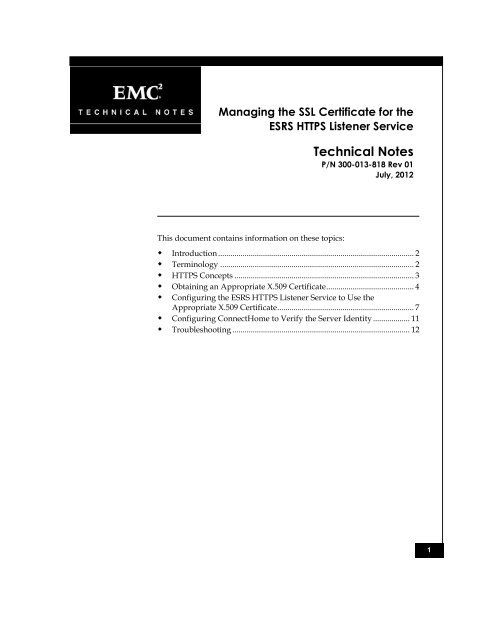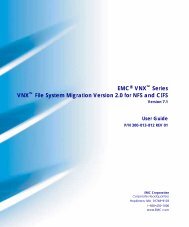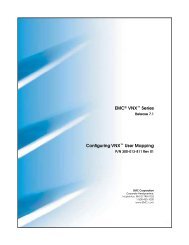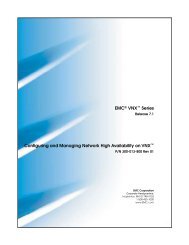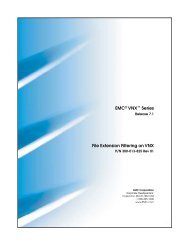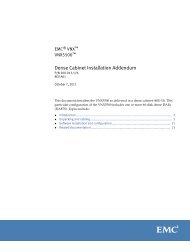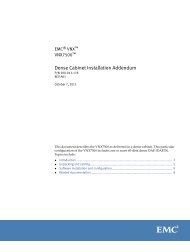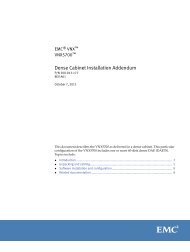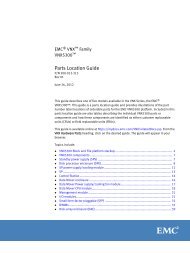Managing the SSL Certificate for the ESRS HTTPS Listener Service
Managing the SSL Certificate for the ESRS HTTPS Listener Service
Managing the SSL Certificate for the ESRS HTTPS Listener Service
You also want an ePaper? Increase the reach of your titles
YUMPU automatically turns print PDFs into web optimized ePapers that Google loves.
<strong>Managing</strong> <strong>the</strong> <strong>SSL</strong> <strong>Certificate</strong> <strong>for</strong> <strong>the</strong><br />
<strong>ESRS</strong> <strong>HTTPS</strong> <strong>Listener</strong> <strong>Service</strong><br />
This document contains in<strong>for</strong>mation on <strong>the</strong>se topics:<br />
Technical Notes<br />
P/N 300-013-818 Rev 01<br />
July, 2012<br />
� Introduction ................................................................................................ 2<br />
� Terminology ............................................................................................... 2<br />
� <strong>HTTPS</strong> Concepts ........................................................................................ 3<br />
� Obtaining an Appropriate X.509 <strong>Certificate</strong> ........................................... 4<br />
� Configuring <strong>the</strong> <strong>ESRS</strong> <strong>HTTPS</strong> <strong>Listener</strong> <strong>Service</strong> to Use <strong>the</strong><br />
Appropriate X.509 <strong>Certificate</strong> ................................................................... 7<br />
� Configuring ConnectHome to Verify <strong>the</strong> Server Identity .................. 11<br />
� Troubleshooting ....................................................................................... 12<br />
1
Introduction<br />
2<br />
Introduction<br />
Terminology<br />
This technical note presents a method <strong>for</strong> securing <strong>the</strong> <strong>HTTPS</strong> connection<br />
between <strong>the</strong> ConnectHome feature on a Control Station and <strong>the</strong> EMC®<br />
Secure Remote Support (<strong>ESRS</strong>) <strong>HTTPS</strong> <strong>Listener</strong> <strong>Service</strong> installed on a<br />
host system that is running Microsoft Windows. After you have installed<br />
and configured <strong>the</strong> two components and <strong>the</strong> connection is shown to be<br />
working (by using <strong>the</strong> default <strong>HTTPS</strong> configuration), you should<br />
provide <strong>the</strong> <strong>ESRS</strong> <strong>HTTPS</strong> <strong>Listener</strong> <strong>Service</strong> with an X.509 certificate that is<br />
specific to <strong>the</strong> system that is hosting <strong>the</strong> service. This action allows any<br />
ConnectHome client to verify <strong>the</strong> server identity.<br />
<strong>ESRS</strong> <strong>HTTPS</strong> <strong>Listener</strong> (EHL) <strong>Service</strong><br />
<strong>HTTPS</strong><br />
A component of <strong>the</strong> <strong>ESRS</strong> IP Client that accepts <strong>the</strong> <strong>HTTPS</strong> event<br />
notifications from a ConnectEMC client application that is<br />
running on an EMC device.<br />
HTTP Secure, also known as HTTP over <strong>SSL</strong><br />
X.509 <strong>Certificate</strong> (also commonly referred to as an “<strong>SSL</strong> <strong>Certificate</strong>”)<br />
PKI<br />
A <strong>for</strong>m of identification in which a subject’s name is bound to a<br />
public key. The signer of <strong>the</strong> certificate is asserting that <strong>the</strong> entity<br />
using <strong>the</strong> certificate is who (or what) <strong>the</strong>y say <strong>the</strong>y are.<br />
Public Key Infrastructure<br />
<strong>Certificate</strong> Authority<br />
The entity that verifies that <strong>the</strong> identifying in<strong>for</strong>mation in an<br />
X.509 certificate is legitimate.<br />
<strong>Managing</strong> <strong>the</strong> <strong>SSL</strong> <strong>Certificate</strong> <strong>for</strong> <strong>the</strong> <strong>ESRS</strong> <strong>Listener</strong> <strong>Service</strong> Technical Notes
<strong>HTTPS</strong> concepts<br />
<strong>Managing</strong> <strong>the</strong> <strong>SSL</strong> <strong>Certificate</strong> <strong>for</strong> <strong>the</strong> <strong>ESRS</strong> <strong>Listener</strong> <strong>Service</strong> Technical Notes<br />
<strong>HTTPS</strong> concepts<br />
<strong>HTTPS</strong> protects <strong>the</strong> HTTP exchanges between two systems. Typically,<br />
this protection uses encryption to protect <strong>the</strong> traffic over <strong>the</strong> network<br />
and enables <strong>the</strong> client, which is <strong>the</strong> system initiating <strong>the</strong> exchange, to<br />
verify <strong>the</strong> identity of <strong>the</strong> server. You can use <strong>HTTPS</strong> without verifying<br />
<strong>the</strong> server’s identity, but this leaves <strong>the</strong> exchange open to man-in-<strong>the</strong>middle<br />
attacks.<br />
In order <strong>for</strong> a client system to verify <strong>the</strong> identity of <strong>the</strong> server, <strong>the</strong> server<br />
will present to a client an X.509 certificate that identifies <strong>the</strong> server and is<br />
associated with a private key to which only <strong>the</strong> server system should<br />
have access. This allows <strong>the</strong> <strong>HTTPS</strong> handshake process to use a<br />
challenge and response protocol in which <strong>the</strong> client system can verify<br />
that <strong>the</strong> server has <strong>the</strong> private key associated with <strong>the</strong> certificate and, to<br />
<strong>the</strong> extent that <strong>the</strong> certificate is trusted, be assured that it is<br />
communicating with <strong>the</strong> right server.<br />
Logically, three systems are involved in establishing a valid <strong>HTTPS</strong><br />
connection. These are:<br />
The client system that initiates a connection. For <strong>the</strong> purposes of<br />
this technical note, this is <strong>the</strong> Control Station which is initiating a<br />
ConnectHome call.<br />
The server system that receives <strong>the</strong> connection and may be<br />
expected to verify its identity.<br />
The <strong>Certificate</strong> Authority (CA), which verifies that <strong>the</strong><br />
in<strong>for</strong>mation in <strong>the</strong> X.509 certificate used by <strong>the</strong> server is correct<br />
(that is, <strong>the</strong> server is what or who it says it is). The CA can be<br />
ei<strong>the</strong>r an external signing authority or <strong>the</strong> server system itself. In<br />
<strong>the</strong> latter case, this results in a “self-signed” certificate. The<br />
server is essentially stating that it is what it says it is.<br />
Be<strong>for</strong>e any clients can verify <strong>the</strong> server’s identity, <strong>the</strong> server must obtain<br />
a suitable X.509 certificate. This certificate is signed by some entity to<br />
verify <strong>the</strong> in<strong>for</strong>mation is correct, even if that entity is <strong>the</strong> server itself.<br />
Once this certificate is in place and <strong>the</strong> client initiates a connection to <strong>the</strong><br />
server, <strong>the</strong> server presents <strong>the</strong> client with this certificate. The client<br />
verifies that <strong>the</strong> in<strong>for</strong>mation in <strong>the</strong> certificate agrees with what it<br />
expected (typically, that ei<strong>the</strong>r <strong>the</strong> hostname or IP address match what it<br />
used to connect to <strong>the</strong> server) and <strong>the</strong>n must decide how trustworthy <strong>the</strong><br />
certificate is (who signed it and whe<strong>the</strong>r to believe that signing<br />
3
Obtaining an appropriate X.509 certificate<br />
4<br />
authority).<br />
The following sections describe how to obtain and install a suitable<br />
certificate on <strong>the</strong> EHL hosting system and how to configure <strong>the</strong> Control<br />
Station to accept it.<br />
Obtaining an appropriate X.509 certificate<br />
The following sections describe different methods <strong>for</strong> obtaining or<br />
generating an X.509 certificate.<br />
Environments with an internal <strong>Certificate</strong> Authority<br />
If you are installing <strong>the</strong> EHL service and <strong>the</strong> ConnectHome feature in an<br />
environment that has a <strong>Certificate</strong> Authority (CA) in place, <strong>the</strong>n an<br />
established process should exist <strong>for</strong> generating a <strong>Certificate</strong> Signing<br />
Request (CSR) <strong>for</strong> <strong>the</strong> system hosting <strong>the</strong> EHL service. Follow this<br />
process to install <strong>the</strong> resulting signed certificate on <strong>the</strong> EHL hosting<br />
system using <strong>the</strong> site’s documented process. The process <strong>for</strong> enabling <strong>the</strong><br />
Control Station to recognize this authority is described in <strong>the</strong> section<br />
Configuring ConnectHome to verify <strong>the</strong> server identity.<br />
Where <strong>the</strong>re is an appropriate certificate already installed<br />
To verify if an appropriate X.509 certificate is installed already on <strong>the</strong><br />
system hosting <strong>the</strong> EHL service:<br />
1. On <strong>the</strong> Windows system hosting <strong>the</strong> EHL service, start <strong>the</strong> Microsoft<br />
Management Console (MMC). From Start menu select Run. Enter<br />
mmc as <strong>the</strong> command to run.<br />
2. Add <strong>the</strong> <strong>Certificate</strong>s snap-in <strong>for</strong> <strong>the</strong> Local Computer<br />
(See <strong>the</strong> Windows system’s online help <strong>for</strong> more detailed<br />
instructions).<br />
<strong>Managing</strong> <strong>the</strong> <strong>SSL</strong> <strong>Certificate</strong> <strong>for</strong> <strong>the</strong> <strong>ESRS</strong> <strong>Listener</strong> <strong>Service</strong> Technical Notes
Obtaining an appropriate X.509 certificate<br />
3. In <strong>the</strong> list on <strong>the</strong> left-hand side of <strong>the</strong> screen, select: <strong>Certificate</strong>s<br />
(Local Computer) → Personal → <strong>Certificate</strong>s<br />
4. In <strong>the</strong> right-hand pane, find <strong>the</strong> certificate that identifies <strong>the</strong> system<br />
by IP address or hostname. Be sure that <strong>the</strong> certificate has a<br />
corresponding private key.<br />
In <strong>the</strong> case where a suitable certificate is already in place, determine <strong>the</strong><br />
signing authority (ei<strong>the</strong>r a <strong>Certificate</strong> Authority or self-signed) and locate<br />
<strong>the</strong> corresponding public certificate so that <strong>the</strong> Control Station can verify<br />
<strong>the</strong> server’s identity (discussed in section Configuring ConnectHome to<br />
verify <strong>the</strong> server identity).<br />
Using <strong>the</strong> Control Station to generate a self-signed X.509 certificate<br />
If <strong>the</strong> environment does not have a preferred method or mechanism <strong>for</strong><br />
generating an X.509 certificate and a suitable certificate is not installed<br />
already, use <strong>the</strong> Control Station to generate a suitable certificate. Follow<br />
<strong>the</strong>se steps:<br />
1. Record ei<strong>the</strong>r <strong>the</strong> IP address or <strong>the</strong> fully qualified hostname of <strong>the</strong><br />
system hosting <strong>the</strong> EHL service. Record <strong>the</strong> <strong>for</strong>m of <strong>the</strong> host ID that<br />
you will use <strong>for</strong> configuring ConnectHome. This example uses <strong>the</strong><br />
following IP address:<br />
IP Address: 10.245.52.25<br />
2. Log in to <strong>the</strong> Control Station using SSH. Any valid user account is<br />
<strong>Managing</strong> <strong>the</strong> <strong>SSL</strong> <strong>Certificate</strong> <strong>for</strong> <strong>the</strong> <strong>ESRS</strong> <strong>Listener</strong> <strong>Service</strong> Technical Notes<br />
5
Obtaining an appropriate X.509 certificate<br />
6<br />
acceptable; you do not need to be <strong>the</strong> root user.<br />
3. Generate a self-signed X.509 certificate with a corresponding private<br />
key with <strong>the</strong> command (all on one line):<br />
This command creates a self-signed certificate (<strong>the</strong> subject and issuer are<br />
<strong>the</strong> same) and a corresponding key (mycert.pem and mykey.pem,<br />
respectively). This certificate has a key length of 1024 bits and is valid <strong>for</strong><br />
one year. To have a larger key size, change <strong>the</strong> -newkey argument to<br />
rsa:2048. To change <strong>the</strong> length of time <strong>for</strong> which <strong>the</strong> certificate is valid,<br />
change <strong>the</strong> argument to <strong>the</strong> -days option.<br />
NOTE: It is important to protect <strong>the</strong> private key (mykey.pem). If this is<br />
compromised, <strong>the</strong> security of <strong>the</strong> <strong>HTTPS</strong> connection is compromised.<br />
4. Type <strong>the</strong> following command (all on one line) to bundle <strong>the</strong> resulting<br />
certificate (mycert.pem) and associated private key (mykey.pem)<br />
into a PKCS #12 bundle that can be imported on <strong>the</strong> Windows<br />
system that is hosting <strong>the</strong> EHL service:<br />
5. Transfer <strong>the</strong> resulting PKCS #12 file (mypkg.p12) to <strong>the</strong> Windows<br />
system that is hosting <strong>the</strong> EHL service. When transferring this file,<br />
remember to indicate that it is a binary file. You can delete <strong>the</strong><br />
private key file mykey.pem from <strong>the</strong> Control Station once <strong>the</strong><br />
transfer is complete. Retain a copy of <strong>the</strong> public certificate,<br />
mycert.pem, <strong>for</strong> later use.<br />
<strong>Managing</strong> <strong>the</strong> <strong>SSL</strong> <strong>Certificate</strong> <strong>for</strong> <strong>the</strong> <strong>ESRS</strong> <strong>Listener</strong> <strong>Service</strong> Technical Notes
Configuring <strong>the</strong> <strong>ESRS</strong> <strong>HTTPS</strong> <strong>Listener</strong> <strong>Service</strong> to use <strong>the</strong> appropriate X.509 certificate<br />
Configuring <strong>the</strong> <strong>ESRS</strong> <strong>HTTPS</strong> <strong>Listener</strong> <strong>Service</strong> to use <strong>the</strong><br />
appropriate X.509 certificate<br />
The two steps required to configure <strong>the</strong> <strong>ESRS</strong> <strong>HTTPS</strong> <strong>Listener</strong> <strong>Service</strong> to<br />
use <strong>the</strong> appropriate certificate are:<br />
1. Importing <strong>the</strong> X.509 certificate into <strong>the</strong> certificate store (if it’s not<br />
already <strong>the</strong>re).<br />
2. Configuring <strong>the</strong> EHL service to use <strong>the</strong> new certificate.<br />
Importing an X.509 certificate and corresponding private key<br />
Once you have transferred <strong>the</strong> PKCS #12 file to <strong>the</strong> system hosting <strong>the</strong><br />
EHL service, use <strong>the</strong> following steps to import <strong>the</strong> X.509 certificate:<br />
1. Start <strong>the</strong> Microsoft Management Console (MMC).<br />
2. Add <strong>the</strong> <strong>Certificate</strong>s snap-in <strong>for</strong> <strong>the</strong> local computer.<br />
(See <strong>the</strong> online help <strong>for</strong> more detailed instructions.)<br />
3. In <strong>the</strong> list on <strong>the</strong> left-hand side of <strong>the</strong> screen, select: <strong>Certificate</strong>s<br />
(Local Computer) → Personal → <strong>Certificate</strong>s<br />
4. Right-click <strong>the</strong> <strong>Certificate</strong>s folder, select All Tasks → Import, and<br />
follow <strong>the</strong> prompts to import <strong>the</strong> PKCS#12 certificate bundle from its<br />
location.<br />
5. Once <strong>the</strong> import has completed, double click on <strong>the</strong> resulting<br />
certificate. A dialog box similar to <strong>the</strong> following should appear.<br />
<strong>Managing</strong> <strong>the</strong> <strong>SSL</strong> <strong>Certificate</strong> <strong>for</strong> <strong>the</strong> <strong>ESRS</strong> <strong>Listener</strong> <strong>Service</strong> Technical Notes<br />
7
Configuring <strong>the</strong> <strong>ESRS</strong> <strong>HTTPS</strong> <strong>Listener</strong> <strong>Service</strong> to use <strong>the</strong> appropriate X.509 certificate<br />
8<br />
Note that <strong>the</strong> Issued to: and Issued by: entries are <strong>the</strong> same value. This<br />
indicates <strong>the</strong> certificate is self-signed. Next note that <strong>the</strong> certificate store<br />
considers <strong>the</strong> certificate to be untrusted. You should make <strong>the</strong> certificate<br />
trusted <strong>for</strong> this system by importing <strong>the</strong> public certificate into <strong>the</strong><br />
Trusted Root Certification Authorities store. Do this by importing <strong>the</strong><br />
PKCS#12 bundle into <strong>the</strong> certificate store again but into a different<br />
folder. The process is <strong>the</strong> same as outlined above except that in step 3,<br />
select <strong>Certificate</strong>s (Local Computer) → Trusted Root Certification<br />
Authorities → <strong>Certificate</strong>s.<br />
Once you have done this, <strong>the</strong> original certificate similar to <strong>the</strong> following<br />
should appear:<br />
<strong>Managing</strong> <strong>the</strong> <strong>SSL</strong> <strong>Certificate</strong> <strong>for</strong> <strong>the</strong> <strong>ESRS</strong> <strong>Listener</strong> <strong>Service</strong> Technical Notes
Configuring <strong>the</strong> <strong>ESRS</strong> <strong>HTTPS</strong> <strong>Listener</strong> <strong>Service</strong> to use <strong>the</strong> appropriate X.509 certificate<br />
Configuring <strong>the</strong> EHL <strong>Service</strong> to use <strong>the</strong> installed certificate<br />
Once a suitable certificate is installed in <strong>the</strong> certificate store, you must<br />
configure <strong>the</strong> EHL to use it. The following steps describe how to<br />
configure <strong>the</strong> EHL service to use <strong>the</strong> appropriate X.509 certificate:<br />
1. In <strong>the</strong> <strong>Certificate</strong>s snap-in, double-click <strong>the</strong> certificate (see step 5 in<br />
<strong>the</strong> previous procedure).<br />
2. Select <strong>the</strong> Details tab and find <strong>the</strong> Thumbprint value. This should<br />
be a SHA 1 hash of <strong>the</strong> certificate and should look similar to <strong>the</strong><br />
following:<br />
<strong>Managing</strong> <strong>the</strong> <strong>SSL</strong> <strong>Certificate</strong> <strong>for</strong> <strong>the</strong> <strong>ESRS</strong> <strong>Listener</strong> <strong>Service</strong> Technical Notes<br />
9
Configuring <strong>the</strong> <strong>ESRS</strong> <strong>HTTPS</strong> <strong>Listener</strong> <strong>Service</strong> to use <strong>the</strong> appropriate X.509 certificate<br />
10<br />
3. Make a note of <strong>the</strong> thumbprint value.<br />
4. In a Windows shell, go to <strong>the</strong> location where <strong>the</strong> esrshttps.exe is<br />
installed; <strong>for</strong> example:<br />
5. Run <strong>the</strong> command esrshttps.exe –config.<br />
6. In <strong>the</strong> dialog box that appears, make sure <strong>the</strong> following values are<br />
set as shown:<br />
� Scheme = https<br />
� IP Address = The IP address <strong>for</strong> <strong>the</strong> system hosting <strong>the</strong> EHL<br />
service. This value should be <strong>the</strong> same in <strong>the</strong> X.509<br />
certificate.<br />
� Port = 443<br />
� Root Dir: As appropriate <strong>for</strong> <strong>the</strong> <strong>ESRS</strong> IP Client installation<br />
location. In <strong>the</strong> example above, it would be:<br />
C:\Program Files\EMC\<strong>ESRS</strong> IP Client<br />
<strong>Managing</strong> <strong>the</strong> <strong>SSL</strong> <strong>Certificate</strong> <strong>for</strong> <strong>the</strong> <strong>ESRS</strong> <strong>Listener</strong> <strong>Service</strong> Technical Notes
7. Click Save.<br />
Configuring ConnectHome to verify <strong>the</strong> server identity<br />
� <strong>SSL</strong>HASH = The SHA 1 thumbprint value recorded in step 3<br />
above. Enter this value without spaces and with <strong>the</strong> letters<br />
(if any) in UPPERCASE<br />
o DACEB92817329422A3C8A7421874EF1E8AFF67A3<br />
o NOT da ce b9 28 17 32 94 22 a3 c8 a7 42 18 74 ef 1e 8a ff 67<br />
a3<br />
� Your dialog box will look similar to <strong>the</strong> following (with<br />
some values specific to <strong>the</strong> site):<br />
8. Verify that <strong>the</strong> esrshttps.exe.config file includes <strong>the</strong> correct values.<br />
If any values differ from what is expected, you can edit <strong>the</strong> config<br />
file directly.<br />
9. Start (or restart) <strong>the</strong> EHL service.<br />
10. Verify in <strong>the</strong> log file that <strong>the</strong> service started correctly using <strong>the</strong><br />
supplied certificate. The log file lists <strong>the</strong> supplied <strong>SSL</strong>Hash value<br />
that is being used and verifies that it was found in <strong>the</strong> certificate<br />
store.<br />
Configuring ConnectHome to verify <strong>the</strong> server identity<br />
The ConnectHome feature can verify <strong>the</strong> server identity of <strong>the</strong> EHL<br />
service host if <strong>the</strong> public certificate of <strong>the</strong> signing authority has been<br />
copied to <strong>the</strong> Control Station. If <strong>the</strong> EHL host is using a self-signed<br />
certificate, this would be <strong>the</strong> public certificate that is presented. If an<br />
internal CA signed <strong>the</strong>, <strong>the</strong>n this would be <strong>the</strong> public certificate of <strong>the</strong><br />
CA. In ei<strong>the</strong>r case, make sure that <strong>the</strong> certificate is in PEM <strong>for</strong>m.<br />
To point <strong>the</strong> ConnectHome feature to <strong>the</strong> right certificate, use <strong>the</strong><br />
command:<br />
nas_connecthome –modify –https_ca_file<br />
<strong>Managing</strong> <strong>the</strong> <strong>SSL</strong> <strong>Certificate</strong> <strong>for</strong> <strong>the</strong> <strong>ESRS</strong> <strong>Listener</strong> <strong>Service</strong> Technical Notes<br />
11
Troubleshooting<br />
12<br />
Troubleshooting<br />
/path/to/cert/mycert.pem<br />
To enable verification of <strong>the</strong> EHL system address, use <strong>the</strong> command:<br />
nas_connecthome –https_verify_server yes<br />
Once you have completed <strong>the</strong>se two commands, verify <strong>the</strong> connection<br />
with <strong>the</strong> command:<br />
nas_connecthome –test –https<br />
If <strong>the</strong> <strong>HTTPS</strong> connection from <strong>the</strong> ConnectHome client to <strong>the</strong> EHL<br />
service is not working, consider <strong>the</strong> following:<br />
Verify that <strong>the</strong> connection was working be<strong>for</strong>e any certificate<br />
changes were made. In some environments, you may need to<br />
change internal firewall settings.<br />
Verify <strong>the</strong> in<strong>for</strong>mation in <strong>the</strong> X.509 certificate that <strong>the</strong> EHL<br />
service is using.<br />
o Is <strong>the</strong> IP address correct? Does <strong>the</strong> system hosting <strong>the</strong><br />
EHL service have a static IP address?<br />
o Is <strong>the</strong> value that <strong>the</strong> certificate has <strong>for</strong> <strong>the</strong> host <strong>the</strong> same<br />
as <strong>the</strong> one that <strong>the</strong> ConnectHome client is using? They<br />
should both have ei<strong>the</strong>r <strong>the</strong> IP address or <strong>the</strong> hostname.<br />
Do not mix and match and do not supply both values in<br />
<strong>the</strong> X.509 certificate.<br />
Verify that <strong>the</strong> esrshttps.exe.config file has <strong>the</strong> in<strong>for</strong>mation you<br />
expect. Be sure to verify <strong>the</strong> thumbprint.<br />
Look at <strong>the</strong> esrshttps.log file in <strong>the</strong> EHL log directory. It may<br />
indicate <strong>the</strong> system cannot locate <strong>the</strong> certificate or that <strong>the</strong><br />
<strong>HTTPS</strong> port (443) is already in use by ano<strong>the</strong>r service. If it is <strong>the</strong><br />
latter, use a different port or stop <strong>the</strong> competing service. For<br />
instructions on changing <strong>the</strong> port, go to <strong>the</strong> EMC Online Support<br />
website (at http://Support.EMC.com) and locate <strong>the</strong> EMC Secure<br />
Remote Support IP Solutions Guide.<br />
Verify that <strong>the</strong> appropriate <strong>Certificate</strong> Authority public X.509<br />
certificate is on <strong>the</strong> Control Station and configured correctly <strong>for</strong><br />
<strong>the</strong> ConnectHome client.<br />
<strong>Managing</strong> <strong>the</strong> <strong>SSL</strong> <strong>Certificate</strong> <strong>for</strong> <strong>the</strong> <strong>ESRS</strong> <strong>Listener</strong> <strong>Service</strong> Technical Notes
Copyright © 2012 EMC Corporation. All Rights Reserved.<br />
<strong>Managing</strong> <strong>the</strong> <strong>SSL</strong> <strong>Certificate</strong> <strong>for</strong> <strong>the</strong> <strong>ESRS</strong> <strong>Listener</strong> <strong>Service</strong> Technical Notes<br />
Troubleshooting<br />
EMC believes <strong>the</strong> in<strong>for</strong>mation in this publication is accurate as of its publication date. The<br />
in<strong>for</strong>mation is subject to change without notice.<br />
THE INFORMATION IN THIS PUBLICATION IS PROVIDED "AS IS." EMC<br />
CORPORATION MAKES NO REPRESENTATIONS OR WARRANTIES OF ANY KIND<br />
WITH RESPECT TO THE INFORMATION IN THIS PUBLICATION, AND SPECIFICALLY<br />
DISCLAIMS IMPLIED WARRANTIES OF MERCHANTABILITY OR FITNESS FOR A<br />
PARTICULAR PURPOSE.<br />
Use, copying, and distribution of any EMC software described in this publication requires<br />
an applicable software license.<br />
For <strong>the</strong> most up-to-date listing of EMC product names, see EMC Corporation Trademarks<br />
on EMC.com.<br />
All o<strong>the</strong>r trademarks used herein are <strong>the</strong> property of <strong>the</strong>ir respective owners.<br />
13