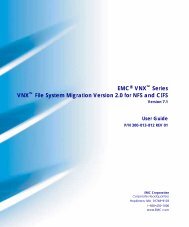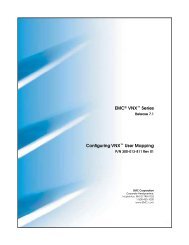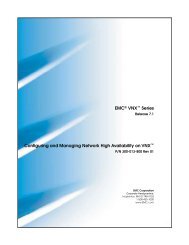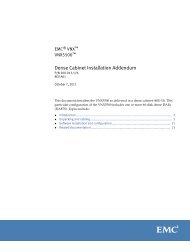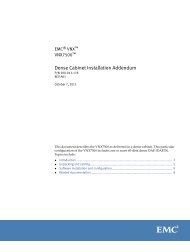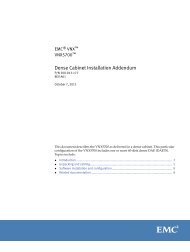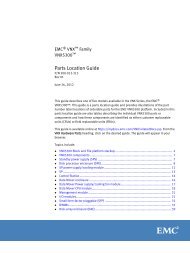File Extension Filtering on VNX - EMC
File Extension Filtering on VNX - EMC
File Extension Filtering on VNX - EMC
You also want an ePaper? Increase the reach of your titles
YUMPU automatically turns print PDFs into web optimized ePapers that Google loves.
<strong>EMC</strong> ® <strong>VNX</strong> Series<br />
Release 7.1<br />
<str<strong>on</strong>g>File</str<strong>on</strong>g> <str<strong>on</strong>g>Extensi<strong>on</strong></str<strong>on</strong>g> <str<strong>on</strong>g>Filtering</str<strong>on</strong>g> <strong>on</strong> <strong>VNX</strong><br />
P/N 300-013-825 Rev 01<br />
<strong>EMC</strong> Corporati<strong>on</strong><br />
Corporate Headquarters:<br />
Hopkint<strong>on</strong>, MA 01748-9103<br />
1-508-435-1000<br />
www.<strong>EMC</strong>.com
Copyright © 1998 - 2012 <strong>EMC</strong> Corporati<strong>on</strong>. All rights reserved.<br />
Published July 2012<br />
<strong>EMC</strong> believes the informati<strong>on</strong> in this publicati<strong>on</strong> is accurate as of its publicati<strong>on</strong> date. The<br />
informati<strong>on</strong> is subject to change without notice.<br />
THE INFORMATION IN THIS PUBLICATION IS PROVIDED "AS IS." <strong>EMC</strong> CORPORATION<br />
MAKES NO REPRESENTATIONS OR WARRANTIES OF ANY KIND WITH RESPECT TO<br />
THE INFORMATION IN THIS PUBLICATION, AND SPECIFICALLY DISCLAIMS IMPLIED<br />
WARRANTIES OF MERCHANTABILITY OR FITNESS FOR A PARTICULAR PURPOSE.<br />
Use, copying, and distributi<strong>on</strong> of any <strong>EMC</strong> software described in this publicati<strong>on</strong> requires an<br />
applicable software license.<br />
For the most up-to-date regulatory document for your product line, go to the Technical<br />
Documentati<strong>on</strong> and Advisories secti<strong>on</strong> <strong>on</strong> <strong>EMC</strong> Powerlink.<br />
For the most up-to-date listing of <strong>EMC</strong> product names, see <strong>EMC</strong> Corporati<strong>on</strong> Trademarks <strong>on</strong><br />
<strong>EMC</strong>.com.<br />
All other trademarks used herein are the property of their respective owners.<br />
Corporate Headquarters: Hopkint<strong>on</strong>, MA 01748-9103<br />
2 <str<strong>on</strong>g>File</str<strong>on</strong>g> <str<strong>on</strong>g>Extensi<strong>on</strong></str<strong>on</strong>g> <str<strong>on</strong>g>Filtering</str<strong>on</strong>g> <strong>on</strong> <strong>VNX</strong> 7.1
C<strong>on</strong>tents<br />
Preface.....................................................................................................5<br />
Chapter 1: Introducti<strong>on</strong>...........................................................................7<br />
System requirements...............................................................................................8<br />
Restricti<strong>on</strong>s...............................................................................................................8<br />
User interface choices.............................................................................................8<br />
Related informati<strong>on</strong>................................................................................................8<br />
Chapter 2: C<strong>on</strong>cepts.............................................................................11<br />
C<strong>on</strong>cepts.................................................................................................................12<br />
Create filter files.....................................................................................................13<br />
Name filter file.......................................................................................................13<br />
Enable file filtering................................................................................................14<br />
Chapter 3: C<strong>on</strong>figuring.........................................................................15<br />
Create a filter file...................................................................................................16<br />
C<strong>on</strong>figure excepti<strong>on</strong>s to file extensi<strong>on</strong> filtering................................................16<br />
Disable file extensi<strong>on</strong> filtering for specific users and groups.........................17<br />
Use file extensi<strong>on</strong> filtering to c<strong>on</strong>trol privileges...............................................17<br />
Use file extensi<strong>on</strong> filtering to c<strong>on</strong>trol privileges for specific users................18<br />
Chapter 4: Managing............................................................................19<br />
Reserve a share for a specific type of file...........................................................20<br />
Reserve a share......................................................................................................21<br />
Special c<strong>on</strong>siderati<strong>on</strong>s for filtering Microsoft Office applicati<strong>on</strong> files...........21<br />
Special c<strong>on</strong>siderati<strong>on</strong>s for Microsoft Word........................................................22<br />
Special c<strong>on</strong>siderati<strong>on</strong>s for Microsoft PowerPoint.............................................23<br />
<str<strong>on</strong>g>File</str<strong>on</strong>g> <str<strong>on</strong>g>Extensi<strong>on</strong></str<strong>on</strong>g> <str<strong>on</strong>g>Filtering</str<strong>on</strong>g> <strong>on</strong> <strong>VNX</strong> 7.1 3
C<strong>on</strong>tents<br />
4 <str<strong>on</strong>g>File</str<strong>on</strong>g> <str<strong>on</strong>g>Extensi<strong>on</strong></str<strong>on</strong>g> <str<strong>on</strong>g>Filtering</str<strong>on</strong>g> <strong>on</strong> <strong>VNX</strong> 7.1<br />
Enable file filtering................................................................................................24<br />
Customize file filtering pop-up message...........................................................25<br />
Chapter 5: Troubleshooting..................................................................29<br />
<strong>EMC</strong> E-Lab Interoperability Navigator..............................................................30<br />
<strong>VNX</strong> user customized documentati<strong>on</strong>...............................................................30<br />
Error messages.......................................................................................................30<br />
<strong>EMC</strong> Training and Professi<strong>on</strong>al Services...........................................................31<br />
Glossary..................................................................................................33<br />
Index.......................................................................................................35
Preface<br />
As part of an effort to improve and enhance the performance and capabilities of its product lines,<br />
<strong>EMC</strong> periodically releases revisi<strong>on</strong>s of its hardware and software. Therefore, some functi<strong>on</strong>s described<br />
in this document may not be supported by all versi<strong>on</strong>s of the software or hardware currently in use.<br />
For the most up-to-date informati<strong>on</strong> <strong>on</strong> product features, refer to your product release notes.<br />
If a product does not functi<strong>on</strong> properly or does not functi<strong>on</strong> as described in this document, please<br />
c<strong>on</strong>tact your <strong>EMC</strong> representative.<br />
<str<strong>on</strong>g>File</str<strong>on</strong>g> <str<strong>on</strong>g>Extensi<strong>on</strong></str<strong>on</strong>g> <str<strong>on</strong>g>Filtering</str<strong>on</strong>g> <strong>on</strong> <strong>VNX</strong> 7.1 5
Preface<br />
Special notice c<strong>on</strong>venti<strong>on</strong>s<br />
<strong>EMC</strong> uses the following c<strong>on</strong>venti<strong>on</strong>s for special notices:<br />
Note: Emphasizes c<strong>on</strong>tent that is of excepti<strong>on</strong>al importance or interest but does not relate to pers<strong>on</strong>al<br />
injury or business/data loss.<br />
Where to get help<br />
Identifies c<strong>on</strong>tent that warns of potential business or data loss.<br />
Indicates a hazardous situati<strong>on</strong> which, if not avoided, could result in minor or<br />
moderate injury.<br />
Indicates a hazardous situati<strong>on</strong> which, if not avoided, could result in death or<br />
serious injury.<br />
Indicates a hazardous situati<strong>on</strong> which, if not avoided, will result in death or serious<br />
injury.<br />
<strong>EMC</strong> support, product, and licensing informati<strong>on</strong> can be obtained as follows:<br />
Product informati<strong>on</strong> — For documentati<strong>on</strong>, release notes, software updates, or for<br />
informati<strong>on</strong> about <strong>EMC</strong> products, licensing, and service, go to the <strong>EMC</strong> Online Support<br />
website (registrati<strong>on</strong> required) at http://Support.<strong>EMC</strong>.com.<br />
Troubleshooting — Go to the <strong>EMC</strong> Online Support website. After logging in, locate<br />
the applicable Support by Product page.<br />
Technical support — For technical support and service requests, go to <strong>EMC</strong> Customer<br />
Service <strong>on</strong> the <strong>EMC</strong> Online Support website. After logging in, locate the applicable<br />
Support by Product page, and choose either Live Chat or Create a service request. To<br />
open a service request through <strong>EMC</strong> Online Support, you must have a valid support<br />
agreement. C<strong>on</strong>tact your <strong>EMC</strong> sales representative for details about obtaining a valid<br />
support agreement or with questi<strong>on</strong>s about your account.<br />
Note: Do not request a specific support representative unless <strong>on</strong>e has already been assigned to<br />
your particular system problem.<br />
Your comments<br />
Your suggesti<strong>on</strong>s will help us c<strong>on</strong>tinue to improve the accuracy, organizati<strong>on</strong>, and overall<br />
quality of the user publicati<strong>on</strong>s.<br />
Please send your opini<strong>on</strong> of this document to:<br />
techpubcomments@<strong>EMC</strong>.com<br />
6 <str<strong>on</strong>g>File</str<strong>on</strong>g> <str<strong>on</strong>g>Extensi<strong>on</strong></str<strong>on</strong>g> <str<strong>on</strong>g>Filtering</str<strong>on</strong>g> <strong>on</strong> <strong>VNX</strong> 7.1
1<br />
Introducti<strong>on</strong><br />
The <strong>EMC</strong> <strong>VNX</strong> for <str<strong>on</strong>g>File</str<strong>on</strong>g> uses the extensi<strong>on</strong> of a file to filter the types of files<br />
that Microsoft Windows users can save to a CIFS share or a Data Mover.<br />
For example, you can prevent users from saving graphic files to a CIFS<br />
share by filtering out the extensi<strong>on</strong> of graphic files, such .gif and .jpg.<br />
Topics include:<br />
◆ System requirements <strong>on</strong> page 8<br />
◆ Restricti<strong>on</strong>s <strong>on</strong> page 8<br />
◆ User interface choices <strong>on</strong> page 8<br />
◆ Related informati<strong>on</strong> <strong>on</strong> page 8<br />
<str<strong>on</strong>g>File</str<strong>on</strong>g> <str<strong>on</strong>g>Extensi<strong>on</strong></str<strong>on</strong>g> <str<strong>on</strong>g>Filtering</str<strong>on</strong>g> <strong>on</strong> <strong>VNX</strong> 7.1 7
Introducti<strong>on</strong><br />
System requirements<br />
Table 1 <strong>on</strong> page 8 describes the <strong>EMC</strong> ® <strong>VNX</strong> software, hardware, network, and storage<br />
c<strong>on</strong>figurati<strong>on</strong>s.<br />
Table 1. System requirements for file extensi<strong>on</strong> filtering<br />
Software<br />
Hardware<br />
Network<br />
Storage<br />
Restricti<strong>on</strong>s<br />
The <str<strong>on</strong>g>File</str<strong>on</strong>g> extensi<strong>on</strong> filtering limitati<strong>on</strong>s are as follows:<br />
<strong>VNX</strong> for <str<strong>on</strong>g>File</str<strong>on</strong>g> versi<strong>on</strong> 7.0<br />
No specific hardware requirements<br />
CIFS services c<strong>on</strong>figured <strong>on</strong> <strong>VNX</strong><br />
No specific storage requirements<br />
◆ This feature works <strong>on</strong>ly for CIFS access. If your envir<strong>on</strong>ment is a mixture of CIFS and<br />
NFS, NFS users are not affected by file extensi<strong>on</strong> filtering and are able to store prohibited<br />
files <strong>on</strong> the file system.<br />
◆ The Data Mover user authenticati<strong>on</strong> must be set to the recommended default, NT.<br />
◆ <str<strong>on</strong>g>File</str<strong>on</strong>g> extensi<strong>on</strong> filtering can be circumvented by using file extensi<strong>on</strong>s that do not pertain<br />
to the c<strong>on</strong>tents of a file. For example, even if filtering for .gif files, you could still store<br />
.gif image files <strong>on</strong> a share by giving them a fake extensi<strong>on</strong> like .gfi.<br />
User interface choices<br />
This document describes how to c<strong>on</strong>figure file extensi<strong>on</strong> filtering by using the command<br />
line interface (CLI). You cannot use other <strong>VNX</strong> management applicati<strong>on</strong>s to c<strong>on</strong>figure file<br />
extensi<strong>on</strong> filtering.<br />
Related informati<strong>on</strong><br />
The following documents provide specific informati<strong>on</strong> related to the features and<br />
functi<strong>on</strong>ality described in this document:<br />
◆ <strong>EMC</strong> <strong>VNX</strong> Command Line Interface Reference for <str<strong>on</strong>g>File</str<strong>on</strong>g><br />
◆ <strong>VNX</strong> for <str<strong>on</strong>g>File</str<strong>on</strong>g> man pages<br />
◆ Parameters Guide for <strong>VNX</strong> for <str<strong>on</strong>g>File</str<strong>on</strong>g><br />
8 <str<strong>on</strong>g>File</str<strong>on</strong>g> <str<strong>on</strong>g>Extensi<strong>on</strong></str<strong>on</strong>g> <str<strong>on</strong>g>Filtering</str<strong>on</strong>g> <strong>on</strong> <strong>VNX</strong> 7.1
<strong>EMC</strong> <strong>VNX</strong> documentati<strong>on</strong> <strong>on</strong> the <strong>EMC</strong> Online Support website<br />
The complete set of <strong>EMC</strong> <strong>VNX</strong> series customer publicati<strong>on</strong>s is available <strong>on</strong> the <strong>EMC</strong><br />
Online Support website. To search for technical documentati<strong>on</strong>, go to<br />
http://Support.<strong>EMC</strong>.com. After logging in to the website, click the <strong>VNX</strong> Support by<br />
Product page to locate informati<strong>on</strong> for the specific feature required.<br />
<strong>VNX</strong> wizards<br />
Introducti<strong>on</strong><br />
Unisphere software provides wizards for performing setup and c<strong>on</strong>figurati<strong>on</strong> tasks. The<br />
Unisphere <strong>on</strong>line help provides more details <strong>on</strong> the wizards.<br />
Related informati<strong>on</strong> 9
Introducti<strong>on</strong><br />
10 <str<strong>on</strong>g>File</str<strong>on</strong>g> <str<strong>on</strong>g>Extensi<strong>on</strong></str<strong>on</strong>g> <str<strong>on</strong>g>Filtering</str<strong>on</strong>g> <strong>on</strong> <strong>VNX</strong> 7.1
The file extensi<strong>on</strong> filtering c<strong>on</strong>cepts are as follows:<br />
◆ C<strong>on</strong>cepts <strong>on</strong> page 12<br />
◆ Create filter files <strong>on</strong> page 13<br />
◆ Name filter file <strong>on</strong> page 13<br />
◆ Enable file filtering <strong>on</strong> page 14<br />
2<br />
C<strong>on</strong>cepts<br />
<str<strong>on</strong>g>File</str<strong>on</strong>g> <str<strong>on</strong>g>Extensi<strong>on</strong></str<strong>on</strong>g> <str<strong>on</strong>g>Filtering</str<strong>on</strong>g> <strong>on</strong> <strong>VNX</strong> 7.1 11
C<strong>on</strong>cepts<br />
C<strong>on</strong>cepts<br />
The file extensi<strong>on</strong> filtering mechanism uses a combinati<strong>on</strong> of a file’s extensi<strong>on</strong> and access<br />
c<strong>on</strong>trol lists (ACLs) to allow or disallow access to files with certain file extensi<strong>on</strong>s. The<br />
combinati<strong>on</strong> of file extensi<strong>on</strong>s and ACLs provides fine-grain c<strong>on</strong>trol of filtering, and allows<br />
you to perform the following:<br />
◆ Prevent certain types of files from being saved <strong>on</strong> a share.<br />
Example: You do not require any video files stored <strong>on</strong> a share. You can c<strong>on</strong>figure file<br />
extensi<strong>on</strong> filtering to block .mpg, .avi, .mp2, and other video files <strong>on</strong> the share.<br />
◆ Prevent a particular user or group from accessing a certain type of file <strong>on</strong> a share.<br />
Example: You create a share where you store c<strong>on</strong>fidential Microsoft PowerPoint presentati<strong>on</strong>s.<br />
Regular employees are allowed to view these presentati<strong>on</strong>s. However, c<strong>on</strong>tractors are not.<br />
You can c<strong>on</strong>figure file extensi<strong>on</strong> filtering to allow every<strong>on</strong>e except the people in the<br />
C<strong>on</strong>tractors group to view .ppt files <strong>on</strong> the share.<br />
◆ Allow <strong>on</strong>ly certain types of files to be saved <strong>on</strong> a share.<br />
Example: You create a share and want to reserve it for Microsoft Word and PowerPoint files.<br />
You c<strong>on</strong>figure file extensi<strong>on</strong> filtering to allow <strong>on</strong>ly .doc and .ppt files to be saved <strong>on</strong> the<br />
share. In additi<strong>on</strong>, if you do not want the files deleted from the share, you can also c<strong>on</strong>figure<br />
file extensi<strong>on</strong> filtering to prevent that acti<strong>on</strong>.<br />
What is filtered:<br />
<str<strong>on</strong>g>File</str<strong>on</strong>g>s are filtered based <strong>on</strong> a file’s three-letter extensi<strong>on</strong>, not <strong>on</strong> the c<strong>on</strong>tents of the file.<br />
Where is filtering d<strong>on</strong>e:<br />
<str<strong>on</strong>g>File</str<strong>on</strong>g> extensi<strong>on</strong> filtering occurs at the Data Mover or CIFS share level and cannot be d<strong>on</strong>e at<br />
the folder level within a share.<br />
If a file system c<strong>on</strong>tains nested shares, the share name used to map the network drive<br />
determines what filtering policy is in effect and does not change at nested share boundaries.<br />
Example: You have two shares, where <strong>on</strong>e, \Product_announcements, is nested inside of<br />
the other, \Marketing, and have filtering set as shown in Figure 1 <strong>on</strong> page 12.<br />
Figure 1. Nested shares example<br />
In the previous example, if a user c<strong>on</strong>nects to the \Product_announcements share, they can<br />
view .gif files, but create or modify them. However, a user c<strong>on</strong>necting to the \Marketing<br />
share is still able to access \Product_announcements, and has full c<strong>on</strong>trol over .gif files<br />
because the share they c<strong>on</strong>nect to does not have a filter and the ACL is set to Full C<strong>on</strong>trol.<br />
How filtering is accomplished:<br />
12 <str<strong>on</strong>g>File</str<strong>on</strong>g> <str<strong>on</strong>g>Extensi<strong>on</strong></str<strong>on</strong>g> <str<strong>on</strong>g>Filtering</str<strong>on</strong>g> <strong>on</strong> <strong>VNX</strong> 7.1
The <str<strong>on</strong>g>File</str<strong>on</strong>g> extensi<strong>on</strong> filtering uses two comp<strong>on</strong>ents:<br />
◆ A set of filter files named with a special naming c<strong>on</strong>venti<strong>on</strong> that includes the name of<br />
the extensi<strong>on</strong> and share that you want to filter. You must store these files in the \.filefilter<br />
directory, a special directory <strong>on</strong> the Data Mover. If there are no filter files in the \.filefilter<br />
directory, filtering does not occur.<br />
◆ The ACL set <strong>on</strong> the filter file. You can use the ACL to set excepti<strong>on</strong>s to the filter policy.<br />
The ACL allows you to limit file extensi<strong>on</strong> filtering <strong>on</strong> a domain-user basis.<br />
Create filter files<br />
To restrict files of certain types, you must create special filter files in the \.filefilter directory<br />
<strong>on</strong> the root share (C$) of the Data Mover. You must create <strong>on</strong>e file for every extensi<strong>on</strong>/share<br />
combinati<strong>on</strong> that you want to filter. Therefore, if you want to restrict both .gif and .jpg files<br />
from a share, you must create two files: <strong>on</strong>e to c<strong>on</strong>trol filtering for .gif files and the other to<br />
c<strong>on</strong>trol filtering for .jpg files. The filter files can be created with any text editor, and then<br />
named with the naming c<strong>on</strong>venti<strong>on</strong> discussed in this secti<strong>on</strong>.<br />
Note: To access the root share (C$) of the Data Mover, you need local administrator access rights. The<br />
Data Mover is in the /.filefilter directory under the Data Mover’s root file system. The directory path<br />
for a Virtual Data Mover is /.etc/.filefilter under the Data Mover’s root file system.<br />
Name filter file<br />
Use the filter files naming c<strong>on</strong>venti<strong>on</strong>:<br />
[@[@]]<br />
where:<br />
= file extensi<strong>on</strong> that you want to filter.<br />
= name of the share to which you want to apply the filter. The <br />
is an opti<strong>on</strong>al part of the filename. If you do not include a , the filter is applied<br />
to all shares <strong>on</strong> the Data Mover.<br />
= NetBIOS name to which you want to limit the filtering. The element is an opti<strong>on</strong>al part of the filename. If you specify the NetBIOS name,<br />
you must also specify a share name. If the share is available <strong>on</strong> multiple NetBIOS names,<br />
this name element limits the filtering to a particular NetBIOS name.<br />
Example: To prevent .mpg files from being saved <strong>on</strong> the \no_video share <strong>on</strong> Data Mover<br />
server_2, you would create a file in the \.filefilter directory of server_2 and name it<br />
mpg@no_video. This filter file would prevent any .mpg files from being created <strong>on</strong> the<br />
\no_video share.<br />
C<strong>on</strong>cepts<br />
To prevent .gif and .jpg files from being saved by users accessing the share \engineering_3<br />
<strong>on</strong> server_2 through NetBIOS name field_eng, you would have to create two files with the<br />
following names and place them in the \.filefilter directory <strong>on</strong> Data Mover server_2:<br />
Create filter files 13
C<strong>on</strong>cepts<br />
gif@engineering_3@field_eng<br />
jpg@engineering_3@field_eng<br />
Enable file filtering<br />
These file extensi<strong>on</strong> filtering characteristics are c<strong>on</strong>trolled by the CIFS enable<str<strong>on</strong>g>File</str<strong>on</strong>g><str<strong>on</strong>g>Filtering</str<strong>on</strong>g><br />
parameter:<br />
◆ <str<strong>on</strong>g>Filtering</str<strong>on</strong>g>: Determines whether file extensi<strong>on</strong> filtering is in effect. Value 0 disables filtering.<br />
◆ Pop-up messages: Displays the following message <strong>on</strong> the client whenever a user is blocked<br />
from performing some functi<strong>on</strong> <strong>on</strong> a client:<br />
Note: For the pop-up messages to work, the messenger service must be running <strong>on</strong> the client. On<br />
a Windows 2000 client, this messenger service starts by default; <strong>on</strong> a Windows 2003 client, this<br />
service does not start by default.<br />
<str<strong>on</strong>g>File</str<strong>on</strong>g> extensi<strong>on</strong> not allowed<br />
◆ Auditing: Audits the access attempts against filtered extensi<strong>on</strong>s. You can view the audits<br />
through the Windows Event Viewer.<br />
Note: The parameter value 1 enables file filtering; value 3 enables file filtering and generates pop-up<br />
messages; value 5 enables file filtering and audit; and value 7 enables file filtering, pop-ups, and<br />
auditing.<br />
The Parameters Guide for <strong>VNX</strong> provides additi<strong>on</strong>al informati<strong>on</strong> about the CIFS<br />
enable<str<strong>on</strong>g>File</str<strong>on</strong>g><str<strong>on</strong>g>Filtering</str<strong>on</strong>g> parameter.<br />
14 <str<strong>on</strong>g>File</str<strong>on</strong>g> <str<strong>on</strong>g>Extensi<strong>on</strong></str<strong>on</strong>g> <str<strong>on</strong>g>Filtering</str<strong>on</strong>g> <strong>on</strong> <strong>VNX</strong> 7.1
The tasks for c<strong>on</strong>figuring file extensi<strong>on</strong> filtering are as follows:<br />
◆ Create a filter file <strong>on</strong> page 16<br />
◆ C<strong>on</strong>figure excepti<strong>on</strong>s to file extensi<strong>on</strong> filtering <strong>on</strong> page 16<br />
3<br />
C<strong>on</strong>figuring<br />
◆ Disable file extensi<strong>on</strong> filtering for specific users and groups <strong>on</strong> page<br />
17<br />
◆ Use file extensi<strong>on</strong> filtering to c<strong>on</strong>trol privileges <strong>on</strong> page 17<br />
◆ Use file extensi<strong>on</strong> filtering to c<strong>on</strong>trol privileges for specific users <strong>on</strong><br />
page 18<br />
<str<strong>on</strong>g>File</str<strong>on</strong>g> <str<strong>on</strong>g>Extensi<strong>on</strong></str<strong>on</strong>g> <str<strong>on</strong>g>Filtering</str<strong>on</strong>g> <strong>on</strong> <strong>VNX</strong> 7.1 15
C<strong>on</strong>figuring<br />
Create a filter file<br />
To create a filter file:<br />
1. From a Windows workstati<strong>on</strong> <strong>on</strong> the domain, log in as the domain administrator.<br />
2. From Windows Explorer, map a drive to the root file system of the Data Mover<br />
(\\\C$).<br />
where:<br />
= name of the CIFS server.<br />
3. Move to the \.filefilter directory <strong>on</strong> the root of the file system (C$ share).<br />
4. Use Windows Notepad to create a blank file.<br />
5. Name the file in accordance with the naming c<strong>on</strong>venti<strong>on</strong> discussed in Name filter file<br />
<strong>on</strong> page 13.<br />
Note: You should test applicati<strong>on</strong>s thoroughly when using file extensi<strong>on</strong> filtering. Some applicati<strong>on</strong>s<br />
may create files with special or undocumented extensi<strong>on</strong>s that may be problematic. Special<br />
c<strong>on</strong>siderati<strong>on</strong>s for filtering Microsoft Office applicati<strong>on</strong> files <strong>on</strong> page 21 provides examples.<br />
6. Opti<strong>on</strong>ally, you can c<strong>on</strong>figure excepti<strong>on</strong>s to the filter policy by c<strong>on</strong>figuring the filter file’s<br />
ACL through the file’s Properties sheet. C<strong>on</strong>figure excepti<strong>on</strong>s to file extensi<strong>on</strong> filtering<br />
<strong>on</strong> page 16 provides more informati<strong>on</strong>.<br />
Note: When you originally create the filter file, there are no ACEs in the file’s ACL.<br />
C<strong>on</strong>figure excepti<strong>on</strong>s to file extensi<strong>on</strong> filtering<br />
When you create a filter file with no ACLs, all acti<strong>on</strong>s against that file type are restricted so<br />
that a user cannot list, read, write, execute, or delete the restricted file. In effect, the filter<br />
file creates a blanket restricti<strong>on</strong> to the specified file type.<br />
However, you can modify this blanket restricti<strong>on</strong> by c<strong>on</strong>figuring the filter file’s ACL.<br />
Note: When you initially create a filter file in the \.filefilter directory, the file has <strong>on</strong>ly <strong>on</strong>e ACE, which<br />
is its owner with Full C<strong>on</strong>trol privileges.<br />
You can modify the ACL <strong>on</strong> the filter file so that:<br />
◆ Only certain users and/or groups can access files with the pertinent extensi<strong>on</strong>.<br />
16 <str<strong>on</strong>g>File</str<strong>on</strong>g> <str<strong>on</strong>g>Extensi<strong>on</strong></str<strong>on</strong>g> <str<strong>on</strong>g>Filtering</str<strong>on</strong>g> <strong>on</strong> <strong>VNX</strong> 7.1
Disable file extensi<strong>on</strong> filtering for specific users and groups <strong>on</strong> page 17 provides more<br />
informati<strong>on</strong>.<br />
◆ Only certain acti<strong>on</strong>s can be performed against the specified file type.<br />
Use file extensi<strong>on</strong> filtering to c<strong>on</strong>trol privileges <strong>on</strong> page 17 provides more informati<strong>on</strong>.<br />
◆ Only specific users or groups are allowed to or prohibited from performing certain acti<strong>on</strong>s<br />
against the specified file type.<br />
Use file extensi<strong>on</strong> filtering to c<strong>on</strong>trol privileges for specific users <strong>on</strong> page 18 provides more<br />
informati<strong>on</strong>.<br />
Disable file extensi<strong>on</strong> filtering for specific users and groups<br />
If you have restricted a specific file type <strong>on</strong> a share, you can permit excepti<strong>on</strong>s to the filter<br />
by c<strong>on</strong>figuring the ACL <strong>on</strong> the filter file to allow specific users or groups Full C<strong>on</strong>trol<br />
privilege <strong>on</strong> the file.<br />
Example: You have a filter file named gif@engineering_files. You can set the ACL, so that<br />
people in the Engineering group have full access to .gif files, while users outside the<br />
Engineering group are denied all access to .gif files <strong>on</strong> the share.<br />
To disable file extensi<strong>on</strong> filtering:<br />
1. Right-click the filter file gif@engineering_files, and click Properties ➤ Security.<br />
2. Click Add to add the Engineering group.<br />
3. Under Permissi<strong>on</strong>s, select the checkboxes Full C<strong>on</strong>trol, Modify, Read & Execute, Read, and<br />
Write to allow specific permissi<strong>on</strong>s for the user.<br />
4. Click Apply, and then click OK.<br />
Use file extensi<strong>on</strong> filtering to c<strong>on</strong>trol privileges<br />
Instead of enforcing a blanket restricti<strong>on</strong> against a type of file, you can c<strong>on</strong>figure the filter<br />
file’s ACL so that every<strong>on</strong>e can perform (or is prevented from performing) certain acti<strong>on</strong>s<br />
against a file type. To do this, you would add an ACE for Every<strong>on</strong>e, and then modify the<br />
Advanced properties to allow or deny specific acti<strong>on</strong>s.<br />
Example: You can allow every<strong>on</strong>e access to .gif files <strong>on</strong> \engineering_files, while preventing<br />
any<strong>on</strong>e from deleting .gif files from the share. In this case, you create the filter file,<br />
gif@engineering_files, and in the file’s ACL, create an ACE for Every<strong>on</strong>e and set privileges<br />
to Modify, Read & Execute, Read, and Write. Then, under Advanced properties, you can<br />
explicitly deny Delete privilege to Every<strong>on</strong>e.<br />
To use file extensi<strong>on</strong> filtering to c<strong>on</strong>trol privileges:<br />
1. Right-click the filter file, gif@engineering_files, and click Properties ➤ Security.<br />
C<strong>on</strong>figuring<br />
Disable file extensi<strong>on</strong> filtering for specific users and groups 17
C<strong>on</strong>figuring<br />
2. Under Name, click Every<strong>on</strong>e.<br />
3. Under Permissi<strong>on</strong>s, select the checkboxes to allow users Full C<strong>on</strong>trol, Modify, Read &<br />
Execute, Read, and Write privileges.<br />
4. Click Apply. Click Advanced and select the checkboxes under Deny to deny privileges to<br />
the user.<br />
Use file extensi<strong>on</strong> filtering to c<strong>on</strong>trol privileges for specific users<br />
You can combine opti<strong>on</strong>s Disable file extensi<strong>on</strong> filtering for specific users and groups <strong>on</strong><br />
page 17 and Use file extensi<strong>on</strong> filtering to c<strong>on</strong>trol privileges <strong>on</strong> page 17 to gain a very fine<br />
level of c<strong>on</strong>trol over file extensi<strong>on</strong> filtering. By modifying the filter file’s ACL, you can restrict<br />
a few users from performing certain acti<strong>on</strong>s, while allowing other users to perform other<br />
acti<strong>on</strong>s.<br />
Example: You create the filter file, gif@engineering_files, and you want the following users<br />
to have these privileges to .gif files <strong>on</strong> the share /engineering_files.<br />
Every<strong>on</strong>e<br />
Engineering<br />
Bob Smith<br />
User or group<br />
Includes<br />
All pers<strong>on</strong>nel in the company<br />
All pers<strong>on</strong>nel in the Engineering department<br />
Manager of Engineering department<br />
View .gif files<br />
To use file extensi<strong>on</strong> filtering to c<strong>on</strong>trol privileges for specific users:<br />
Type of privilege<br />
View, create, and modify .gif files but<br />
not delete them<br />
Full C<strong>on</strong>trol over .gif files including the<br />
ability to delete them<br />
1. Right-click the filter file, gif@engineering_files, and click Properties ➤ Security.<br />
2. Click Add to add different users.<br />
3. Select user, and then under Permissi<strong>on</strong>s, set the permissi<strong>on</strong>s you want for that user. Click<br />
Apply. Click Advanced to define advanced permissi<strong>on</strong>s, and click OK.<br />
4. Repeat the steps for each user.<br />
18 <str<strong>on</strong>g>File</str<strong>on</strong>g> <str<strong>on</strong>g>Extensi<strong>on</strong></str<strong>on</strong>g> <str<strong>on</strong>g>Filtering</str<strong>on</strong>g> <strong>on</strong> <strong>VNX</strong> 7.1
The tasks to manage file extensi<strong>on</strong> filtering are as follows:<br />
◆ Reserve a share for a specific type of file <strong>on</strong> page 20<br />
◆ Reserve a share <strong>on</strong> page 21<br />
4<br />
Managing<br />
◆ Special c<strong>on</strong>siderati<strong>on</strong>s for filtering Microsoft Office applicati<strong>on</strong> files<br />
<strong>on</strong> page 21<br />
◆ Special c<strong>on</strong>siderati<strong>on</strong>s for Microsoft Word <strong>on</strong> page 22<br />
◆ Special c<strong>on</strong>siderati<strong>on</strong>s for Microsoft PowerPoint <strong>on</strong> page 23<br />
◆ Enable file filtering <strong>on</strong> page 24<br />
◆ Customize file filtering pop-up message <strong>on</strong> page 25<br />
<str<strong>on</strong>g>File</str<strong>on</strong>g> <str<strong>on</strong>g>Extensi<strong>on</strong></str<strong>on</strong>g> <str<strong>on</strong>g>Filtering</str<strong>on</strong>g> <strong>on</strong> <strong>VNX</strong> 7.1 19
Managing<br />
Reserve a share for a specific type of file<br />
You can also c<strong>on</strong>figure file extensi<strong>on</strong> filtering so that a share is reserved for a specific file<br />
type. In this case, instead of a filter file prohibiting a file type from a share, it prohibits all<br />
file types from the share, except the type identified by the filter file.<br />
Use the following special filter files with a regular filter file to reserve a share for a specific<br />
type of file. Table 2 <strong>on</strong> page 20 describes the special files and their purposes.<br />
Table 2. Special filter files for reserving a share<br />
Filter filename<br />
allfiles[@][@]<br />
noext[@][@]<br />
[@[@]]<br />
Purpose<br />
Prohibits all file types from the share. <str<strong>on</strong>g>File</str<strong>on</strong>g><br />
types that are excepti<strong>on</strong>s to this blanket<br />
restricti<strong>on</strong> are identified by regular filter<br />
files.<br />
Prohibits files with no extensi<strong>on</strong> from the<br />
share. Prevents users from circumventing<br />
the allfiles restricti<strong>on</strong> by saving files with<br />
no filename extensi<strong>on</strong>.<br />
Identifies the file types allowed <strong>on</strong> the<br />
share.<br />
You must c<strong>on</strong>figure the ACLs <strong>on</strong> the filter<br />
files to identify users and groups (or Every<strong>on</strong>e)<br />
that can create files <strong>on</strong> the share.<br />
<str<strong>on</strong>g>File</str<strong>on</strong>g> types specified by regular filter files<br />
are the excepti<strong>on</strong>s to the allfiles restricti<strong>on</strong>.<br />
Note: If you want to use @ or % in an extensi<strong>on</strong>, sharename, or a NetBIOS name, replace @ with %40<br />
and % with %25. Examples: @ext is %40ext and ext% is ext%25.<br />
Example: You want to allow <strong>on</strong>ly Adobe Acrobat (.pdf) files <strong>on</strong> a share named \dept_plans.<br />
To reserve \dept_plans for .pdf files, you must create three filter files:<br />
<str<strong>on</strong>g>File</str<strong>on</strong>g>name<br />
pdf@dept_plans<br />
allfiles@dept_plans<br />
20 <str<strong>on</strong>g>File</str<strong>on</strong>g> <str<strong>on</strong>g>Extensi<strong>on</strong></str<strong>on</strong>g> <str<strong>on</strong>g>Filtering</str<strong>on</strong>g> <strong>on</strong> <strong>VNX</strong> 7.1<br />
ACL<br />
Add an ACE so that Every<strong>on</strong>e (or specific<br />
users and groups) has Full C<strong>on</strong>trol<br />
privilege.<br />
No ACL.<br />
Purpose<br />
Allows the creati<strong>on</strong> and modificati<strong>on</strong> of<br />
.pdf files <strong>on</strong> the \dept_plans share.<br />
Prohibits all file types (except those indicated<br />
by specific filter files) from the<br />
share.
<str<strong>on</strong>g>File</str<strong>on</strong>g>name<br />
noext@dept_plans<br />
Reserve a share<br />
To reserve a share:<br />
No ACL.<br />
ACL<br />
Purpose<br />
Prohibits files with no extensi<strong>on</strong> from<br />
the share.<br />
1. Log in as a domain administrator and navigate to the \.filefilter directory <strong>on</strong> the root of<br />
the file system (C$ share).<br />
2. Perform the following:<br />
a. Create a filter file in the \.filefilter directory.<br />
b. Name the filter file with the extensi<strong>on</strong>/sharename combinati<strong>on</strong> for the file type that<br />
you want to allow <strong>on</strong> the share.<br />
c. Add ACEs to the filter file’s ACL to grant Every<strong>on</strong>e (or specific users and groups)<br />
privileges <strong>on</strong> the file. These privileges allow the specified users access to the file types<br />
identified by the filter file.<br />
Note: If you want to allow more than <strong>on</strong>e file type <strong>on</strong> a share, create multiple filter files and<br />
set the ACLs accordingly.<br />
3. Create a filter file and name it:<br />
allfiles[@][@]<br />
4. Create another filter file and name it:<br />
noext[@][@]<br />
Special c<strong>on</strong>siderati<strong>on</strong>s for filtering Microsoft Office applicati<strong>on</strong> files<br />
Creating filter policies for Microsoft Office applicati<strong>on</strong>s, such as Microsoft Word, is a little<br />
more complicated than creating policies for other file types. The Microsoft applicati<strong>on</strong>s<br />
create, merge, rename, and delete several temporary files during the process of creating <strong>on</strong>e<br />
Microsoft Office file. Therefore, you must create filter files that allow the Microsoft<br />
applicati<strong>on</strong>s to create the temporary file types <strong>on</strong> the share.<br />
Note: <str<strong>on</strong>g>File</str<strong>on</strong>g> extensi<strong>on</strong>s for Microsoft 2007 Office products use four-letter characters instead of three.<br />
Four-letter extensi<strong>on</strong>s are used the same way as three-letter extensi<strong>on</strong>s.<br />
Managing<br />
Reserve a share 21
Managing<br />
Special c<strong>on</strong>siderati<strong>on</strong>s for Microsoft Word<br />
All temporary files created by Microsoft Word all have the extensi<strong>on</strong>, .tmp. If you want to<br />
restrict the \marketing share to <strong>on</strong>ly Word documents, you can create the following filter<br />
files in the \.filefilter directory. Table 3 <strong>on</strong> page 22 provides informati<strong>on</strong> for creating filter<br />
files for Microsoft Word.<br />
Table 3. Filter files for Microsoft Word<br />
Filter file<br />
allfiles@marketing<br />
doc@marketing<br />
tmp@marketing<br />
noext@marketing<br />
Special cases for Word<br />
No ACL.<br />
ACL<br />
Create an ACE that allows Every<strong>on</strong>e<br />
(or specific users and groups) Full<br />
C<strong>on</strong>trol.<br />
Create an ACE that allows Every<strong>on</strong>e<br />
(or specific users and groups) Full<br />
C<strong>on</strong>trol.<br />
No ACL.<br />
Purpose<br />
Prohibits all file types (except those indicated<br />
by specific filter files) from the<br />
share.<br />
Allows the creati<strong>on</strong> and modificati<strong>on</strong> of<br />
.doc files by the specified users.<br />
Allows the creati<strong>on</strong> and modificati<strong>on</strong> of<br />
.tmp files by the specified users.<br />
Prohibits files with no extensi<strong>on</strong> from<br />
the share.<br />
In additi<strong>on</strong> to the basic Word files, you may also need to create the following filter files<br />
to handle other special file types. Table 4 <strong>on</strong> page 22 provides informati<strong>on</strong> for creating<br />
special file types for Microsoft Word.<br />
Table 4. Special filter files for Microsoft Word<br />
Filter file<br />
asd@marketing<br />
wmf@marketing<br />
22 <str<strong>on</strong>g>File</str<strong>on</strong>g> <str<strong>on</strong>g>Extensi<strong>on</strong></str<strong>on</strong>g> <str<strong>on</strong>g>Filtering</str<strong>on</strong>g> <strong>on</strong> <strong>VNX</strong> 7.1<br />
ACL<br />
Create an ACE that allows Every<strong>on</strong>e<br />
(or specific users and groups) Full<br />
C<strong>on</strong>trol.<br />
Create an ACE that allows Every<strong>on</strong>e<br />
(or specific users and groups) Full<br />
C<strong>on</strong>trol.<br />
Descripti<strong>on</strong><br />
If a user has enabled Word’s AutoRecovery<br />
opti<strong>on</strong>, temporary .asd files are<br />
created.<br />
When a user links OLE objects in a<br />
Word document (for example, to Excel<br />
spreadsheets), Word creates temporary<br />
.wmf files to represent the linked<br />
objects.
Table 4. Special filter files for Microsoft Word (c<strong>on</strong>tinued)<br />
Filter file<br />
rtf@marketing<br />
ACL<br />
Create an ACE that allows Every<strong>on</strong>e<br />
(or specific users and groups) Full<br />
C<strong>on</strong>trol.<br />
Special c<strong>on</strong>siderati<strong>on</strong>s for Microsoft PowerPoint<br />
Descripti<strong>on</strong><br />
If a user saves a Word document in<br />
another word processor format,<br />
Word’s c<strong>on</strong>verter files temporarily<br />
create .rtf files.<br />
Like Microsoft Word, the temporary files created by PowerPoint use the .tmp extensi<strong>on</strong>. To<br />
restrict the \marketing share to <strong>on</strong>ly PowerPoint (.ppt) files, you can create filter files in the<br />
\.filefilter directory. Table 5 <strong>on</strong> page 23 provides additi<strong>on</strong>al informati<strong>on</strong>.<br />
Table 5. Filter files for Microsoft PowerPoint<br />
Filter file<br />
allfiles@marketing<br />
ppt@marketing<br />
tmp@marketing<br />
noext@marketing<br />
No ACL.<br />
ACL<br />
Create an ACE that allows Every<strong>on</strong>e<br />
(or specific users and groups) Full<br />
C<strong>on</strong>trol.<br />
Create an ACE that allows Every<strong>on</strong>e<br />
(or specific users and groups) Full<br />
C<strong>on</strong>trol.<br />
No ACL.<br />
Purpose<br />
Prohibits all file types (except those indicated<br />
by specific filter files) from the<br />
share.<br />
Allows the creati<strong>on</strong> and modificati<strong>on</strong> of<br />
.ppt files by the specified users.<br />
Allows the creati<strong>on</strong> and modificati<strong>on</strong> of<br />
.tmp files by the specified users.<br />
Prohibits files with no extensi<strong>on</strong> from<br />
the share.<br />
Managing<br />
Special c<strong>on</strong>siderati<strong>on</strong>s for Microsoft PowerPoint 23
Managing<br />
Enable file filtering<br />
Acti<strong>on</strong><br />
To enable file filtering, use this command syntax:<br />
$ server_param -facility [ -modify ]<br />
[ ] [-value ] [ ]<br />
where:<br />
= name of the Data Mover<br />
= name of the facility to which the parameter bel<strong>on</strong>gs<br />
= name of the parameter<br />
= value you want to set for the specified parameter<br />
Example:<br />
Note: Parameter and facility names are case-sensitive.<br />
To set the enable<str<strong>on</strong>g>File</str<strong>on</strong>g><str<strong>on</strong>g>Filtering</str<strong>on</strong>g> parameter to 7, type:<br />
$ server_param server_2 -facility cifs -modify enable<str<strong>on</strong>g>File</str<strong>on</strong>g><str<strong>on</strong>g>Filtering</str<strong>on</strong>g> -value<br />
7<br />
Output<br />
server_2 : d<strong>on</strong>e<br />
24 <str<strong>on</strong>g>File</str<strong>on</strong>g> <str<strong>on</strong>g>Extensi<strong>on</strong></str<strong>on</strong>g> <str<strong>on</strong>g>Filtering</str<strong>on</strong>g> <strong>on</strong> <strong>VNX</strong> 7.1
Customize file filtering pop-up message<br />
The Windows Messenger Service must be enabled for Windows clients to receive pop-up<br />
messages:<br />
1. Log in to the C<strong>on</strong>trol Stati<strong>on</strong> as root.<br />
2. Edit the cifsmsg.txt file <strong>on</strong> the Data Mover by copying the file to the C<strong>on</strong>trol Stati<strong>on</strong> by<br />
using this command syntax:<br />
# server_file server_ -get cifsmsg.txt cifsmsg.txt<br />
where:<br />
= Data Mover that has the cifsmsg.txt file that you want to edit<br />
Example:<br />
To copy the file from server_2, type:<br />
# server_file server_2 -getcifsmsg.txt cifsmsg.txt<br />
If this file does not exist, you must create it and specify the informati<strong>on</strong> shown in the<br />
following steps. If you do not create this file, <strong>VNX</strong> uses default messages in the pop-up<br />
windows.<br />
3. Open cifsmsg.txt with a text editor.<br />
For file filtering, there are no warnings, and <strong>on</strong>ly the error.<str<strong>on</strong>g>File</str<strong>on</strong>g>_ReservedName error<br />
message appears in cifsmsg.txt:<br />
#<br />
# Error for file filtering<br />
#<br />
$ error.<str<strong>on</strong>g>File</str<strong>on</strong>g>_ReservedName=<br />
<str<strong>on</strong>g>File</str<strong>on</strong>g> extensi<strong>on</strong> not allowed<br />
For more informati<strong>on</strong>, c<strong>on</strong>tact your administrator<br />
.<br />
#<br />
# End Of <str<strong>on</strong>g>File</str<strong>on</strong>g> /.etc/cifsmsg.txt<br />
#<br />
4. To change an error message, use this syntax:<br />
Managing<br />
Customize file filtering pop-up message 25
Managing<br />
Note: Use # at the beginning of a sentence if you want to add comments to this file.<br />
$error. =<br />
<br />
.<br />
.<br />
.<br />
<br />
.<br />
where:<br />
= C<strong>on</strong>diti<strong>on</strong> up<strong>on</strong> which you want the message sent<br />
Opti<strong>on</strong>s are as follows:<br />
<str<strong>on</strong>g>File</str<strong>on</strong>g>DeletedByVC<br />
<str<strong>on</strong>g>File</str<strong>on</strong>g>RenamedByVC<br />
<str<strong>on</strong>g>File</str<strong>on</strong>g>ModifiedByVC = Virus detected and file has been cleaned up<br />
<str<strong>on</strong>g>File</str<strong>on</strong>g>_ReservedName = <str<strong>on</strong>g>File</str<strong>on</strong>g> extensi<strong>on</strong> filtering block access<br />
Remote = Pop-up generated when recover of an offline file is taking time<br />
NoSpace = FS Full<br />
QuotaExceeded<br />
GroupQuotaExceeded<br />
TreeQuotaExceeded = Message you want to send (such as the<br />
nature of the c<strong>on</strong>diti<strong>on</strong>, c<strong>on</strong>tact informati<strong>on</strong>, and suggested acti<strong>on</strong>)<br />
Note: The last line must be a period (.).<br />
All pop-up messages also c<strong>on</strong>tain the share name and filename.<br />
Note: To avoid repeating the same text for different messages, use the following syntax:<br />
$ error.=$ error.<br />
5. Save and close the file, and then type:<br />
$ server_file server_ -put cifsmsg.txt cifsmsg.txt<br />
6. To implement the changes you made to the cifsmsg.txt file, restart (stop and start) the<br />
CIFS service <strong>on</strong> the Data Mover () by using this command syntax:<br />
$ server_setup server_ -P cifs -o stop<br />
$ server_setup server -P cifs -o start<br />
26 <str<strong>on</strong>g>File</str<strong>on</strong>g> <str<strong>on</strong>g>Extensi<strong>on</strong></str<strong>on</strong>g> <str<strong>on</strong>g>Filtering</str<strong>on</strong>g> <strong>on</strong> <strong>VNX</strong> 7.1
Managing<br />
If you have also changed the parameter, as described in Enable file filtering <strong>on</strong> page 24,<br />
restart the Data Mover (instead of restarting CIFS) to perform all the changes at <strong>on</strong>ce.<br />
Customize file filtering pop-up message 27
Managing<br />
28 <str<strong>on</strong>g>File</str<strong>on</strong>g> <str<strong>on</strong>g>Extensi<strong>on</strong></str<strong>on</strong>g> <str<strong>on</strong>g>Filtering</str<strong>on</strong>g> <strong>on</strong> <strong>VNX</strong> 7.1
5<br />
Troubleshooting<br />
As part of an effort to c<strong>on</strong>tinuously improve and enhance the performance<br />
and capabilities of its product lines, <strong>EMC</strong> periodically releases new versi<strong>on</strong>s<br />
of its hardware and software. Therefore, some functi<strong>on</strong>s described in this<br />
document may not be supported by all versi<strong>on</strong>s of the software or<br />
hardware currently in use. For the most up-to-date informati<strong>on</strong> <strong>on</strong> product<br />
features, refer to your product release notes.<br />
If a product does not functi<strong>on</strong> properly or does not functi<strong>on</strong> as described<br />
in this document, c<strong>on</strong>tact your <strong>EMC</strong> Customer Support Representative.<br />
Problem Resoluti<strong>on</strong> Roadmap for <strong>VNX</strong> c<strong>on</strong>tains additi<strong>on</strong>al informati<strong>on</strong> about<br />
using the <strong>EMC</strong> Online Support website and resolving problems.<br />
Topics included are:<br />
◆ <strong>EMC</strong> E-Lab Interoperability Navigator <strong>on</strong> page 30<br />
◆ <strong>VNX</strong> user customized documentati<strong>on</strong> <strong>on</strong> page 30<br />
◆ Error messages <strong>on</strong> page 30<br />
◆ <strong>EMC</strong> Training and Professi<strong>on</strong>al Services <strong>on</strong> page 31<br />
<str<strong>on</strong>g>File</str<strong>on</strong>g> <str<strong>on</strong>g>Extensi<strong>on</strong></str<strong>on</strong>g> <str<strong>on</strong>g>Filtering</str<strong>on</strong>g> <strong>on</strong> <strong>VNX</strong> 7.1 29
Troubleshooting<br />
<strong>EMC</strong> E-Lab Interoperability Navigator<br />
The <strong>EMC</strong> E-Lab Interoperability Navigator is a searchable, web-based applicati<strong>on</strong> that<br />
provides access to <strong>EMC</strong> interoperability support matrices. It is available <strong>on</strong> the <strong>EMC</strong> Online<br />
Support website at http://Support.<strong>EMC</strong>.com. After logging in, locate the applicable Support<br />
by Product page, find Tools, and click E-Lab Interoperability Navigator.<br />
<strong>VNX</strong> user customized documentati<strong>on</strong><br />
<strong>EMC</strong> provides the ability to create step-by-step planning, installati<strong>on</strong>, and maintenance<br />
instructi<strong>on</strong>s tailored to your envir<strong>on</strong>ment. To create <strong>VNX</strong> user customized documentati<strong>on</strong>,<br />
go to: https://mydocs.emc.com/<strong>VNX</strong>.<br />
Error messages<br />
All event, alert, and status messages provide detailed informati<strong>on</strong> and recommended acti<strong>on</strong>s<br />
to help you troubleshoot the situati<strong>on</strong>.<br />
To view message details, use any of these methods:<br />
◆ Unisphere software:<br />
• Right-click an event, alert, or status message and select to view Event Details, Alert<br />
Details, or Status Details.<br />
◆ CLI:<br />
• Type nas_message -info , where is the message<br />
identificati<strong>on</strong> number.<br />
◆ Celerra Error Messages Guide:<br />
• Use this guide to locate informati<strong>on</strong> about messages that are in the earlier-release<br />
message format.<br />
◆ <strong>EMC</strong> Online Support website:<br />
• Use the text from the error message's brief descripti<strong>on</strong> or the message's ID to search<br />
the Knowledgebase <strong>on</strong> the <strong>EMC</strong> Online Support website. After logging in to <strong>EMC</strong><br />
Online Support, locate the applicable Support by Product page, and search for the<br />
error message.<br />
30 <str<strong>on</strong>g>File</str<strong>on</strong>g> <str<strong>on</strong>g>Extensi<strong>on</strong></str<strong>on</strong>g> <str<strong>on</strong>g>Filtering</str<strong>on</strong>g> <strong>on</strong> <strong>VNX</strong> 7.1
<strong>EMC</strong> Training and Professi<strong>on</strong>al Services<br />
Troubleshooting<br />
<strong>EMC</strong> Customer Educati<strong>on</strong> courses help you learn how <strong>EMC</strong> storage products work together<br />
within your envir<strong>on</strong>ment to maximize your entire infrastructure investment. <strong>EMC</strong> Customer<br />
Educati<strong>on</strong> features <strong>on</strong>line and hands-<strong>on</strong> training in state-of-the-art labs c<strong>on</strong>veniently located<br />
throughout the world. <strong>EMC</strong> customer training courses are developed and delivered by <strong>EMC</strong><br />
experts. Go to the <strong>EMC</strong> Online Support website at http://Support.<strong>EMC</strong>.com for course and<br />
registrati<strong>on</strong> informati<strong>on</strong>.<br />
<strong>EMC</strong> Professi<strong>on</strong>al Services can help you implement your system efficiently. C<strong>on</strong>sultants<br />
evaluate your business, IT processes, and technology, and recommend ways that you can<br />
leverage your informati<strong>on</strong> for the most benefit. From business plan to implementati<strong>on</strong>, you<br />
get the experience and expertise that you need without straining your IT staff or hiring and<br />
training new pers<strong>on</strong>nel. C<strong>on</strong>tact your <strong>EMC</strong> Customer Support Representative for more<br />
informati<strong>on</strong>.<br />
<strong>EMC</strong> Training and Professi<strong>on</strong>al Services 31
Troubleshooting<br />
32 <str<strong>on</strong>g>File</str<strong>on</strong>g> <str<strong>on</strong>g>Extensi<strong>on</strong></str<strong>on</strong>g> <str<strong>on</strong>g>Filtering</str<strong>on</strong>g> <strong>on</strong> <strong>VNX</strong> 7.1
A<br />
Glossary<br />
access c<strong>on</strong>trol entry (ACE)<br />
In a Microsoft Windows envir<strong>on</strong>ment, an element of an access c<strong>on</strong>trol list (ACL). This element<br />
defines access rights to a file for a user or group.<br />
access c<strong>on</strong>trol list (ACL)<br />
List of access c<strong>on</strong>trol entries (ACEs) that provide informati<strong>on</strong> about the users and groups allowed<br />
access to an object.<br />
access policy<br />
Policy that defines which access c<strong>on</strong>trol methods (NFS permissi<strong>on</strong>s or Windows ACLs or both)<br />
are enforced when a user accesses a file <strong>on</strong> <strong>VNX</strong> for file in an envir<strong>on</strong>ment c<strong>on</strong>figured to provide<br />
multiprotocol access to some file systems. The access policy is set with the server_mount<br />
command and also determines which acti<strong>on</strong>s a user can perform against a file or directory.<br />
C<br />
CIFS<br />
See Comm<strong>on</strong> Internet <str<strong>on</strong>g>File</str<strong>on</strong>g> System.<br />
Comm<strong>on</strong> Internet <str<strong>on</strong>g>File</str<strong>on</strong>g> System (CIFS)<br />
<str<strong>on</strong>g>File</str<strong>on</strong>g>-sharing protocol based <strong>on</strong> the Microsoft Server Message Block (SMB). It allows users to<br />
share file systems over the Internet and intranets.<br />
F<br />
filter file<br />
<str<strong>on</strong>g>File</str<strong>on</strong>g> that specifies the types of files to filter and the share <strong>on</strong> which files are filtered.<br />
S<br />
security mode<br />
Setting that specifies how a Data Mover performs authenticati<strong>on</strong> for CIFS users. The security<br />
mode is set for each Data Mover not for a file system.<br />
<str<strong>on</strong>g>File</str<strong>on</strong>g> <str<strong>on</strong>g>Extensi<strong>on</strong></str<strong>on</strong>g> <str<strong>on</strong>g>Filtering</str<strong>on</strong>g> <strong>on</strong> <strong>VNX</strong> 7.1 33
Glossary<br />
share<br />
<str<strong>on</strong>g>File</str<strong>on</strong>g> system, directory, or service that has been made available to CIFS users <strong>on</strong> the network.<br />
Also, the process of making a file system, directory, or service available to CIFS users <strong>on</strong> the<br />
network.<br />
34 <str<strong>on</strong>g>File</str<strong>on</strong>g> <str<strong>on</strong>g>Extensi<strong>on</strong></str<strong>on</strong>g> <str<strong>on</strong>g>Filtering</str<strong>on</strong>g> <strong>on</strong> <strong>VNX</strong> 7.1
A<br />
ACLs 12, 21<br />
allfile file 22<br />
E<br />
<strong>EMC</strong> E-Lab Navigator 30<br />
error messages 30<br />
F<br />
file extensi<strong>on</strong> filtering<br />
about 12<br />
c<strong>on</strong>figuring 12, 16<br />
directory 13, 22<br />
excepti<strong>on</strong>s 13<br />
Microsoft PowerPoint files 23<br />
Microsoft Word files 22<br />
naming 13<br />
reserving a share 12<br />
filter file<br />
naming 13<br />
filter file (c<strong>on</strong>tinued)<br />
special types 22<br />
M<br />
messages, error 30<br />
N<br />
noext filter file 22<br />
P<br />
pop-up messages<br />
customizing 14<br />
R<br />
reserving shares 12<br />
restricti<strong>on</strong>s 8<br />
restricti<strong>on</strong>s, file estensi<strong>on</strong> filtering 13<br />
S<br />
security modes 8<br />
T<br />
troubleshooting 29<br />
Index<br />
<str<strong>on</strong>g>File</str<strong>on</strong>g> <str<strong>on</strong>g>Extensi<strong>on</strong></str<strong>on</strong>g> <str<strong>on</strong>g>Filtering</str<strong>on</strong>g> <strong>on</strong> <strong>VNX</strong> 7.1 35
Index<br />
36 <str<strong>on</strong>g>File</str<strong>on</strong>g> <str<strong>on</strong>g>Extensi<strong>on</strong></str<strong>on</strong>g> <str<strong>on</strong>g>Filtering</str<strong>on</strong>g> <strong>on</strong> <strong>VNX</strong> 7.1