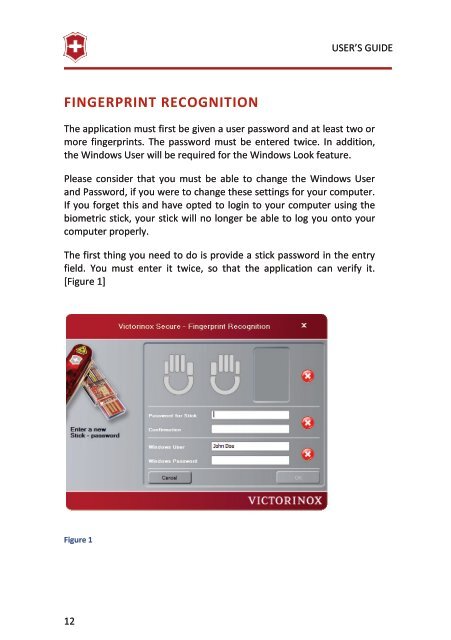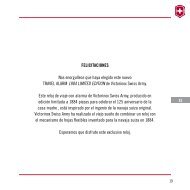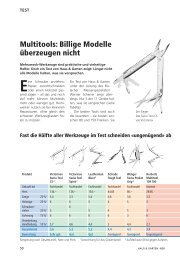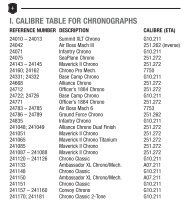Presentation Master Victorinox Secure USER'S GUIDE
Presentation Master Victorinox Secure USER'S GUIDE
Presentation Master Victorinox Secure USER'S GUIDE
Create successful ePaper yourself
Turn your PDF publications into a flip-book with our unique Google optimized e-Paper software.
FINGERPRINT RECOGNITION<br />
12<br />
USER’S <strong>GUIDE</strong><br />
The application must first be given a user password and at least two or<br />
more fingerprints. The password must be entered twice. In addition,<br />
the Windows User will be required for the Windows Look feature.<br />
Please consider that you must be able to change the Windows User<br />
and Password, if you were to change these settings for your computer.<br />
If you forget this and have opted to login to your computer using the<br />
biometric stick, your stick will no longer be able to log you onto your<br />
computer properly.<br />
The first thing you need to do is provide a stick password in the entry<br />
field. You must enter it twice, so that the application can verify it.<br />
[Figure 1]<br />
Figure 1