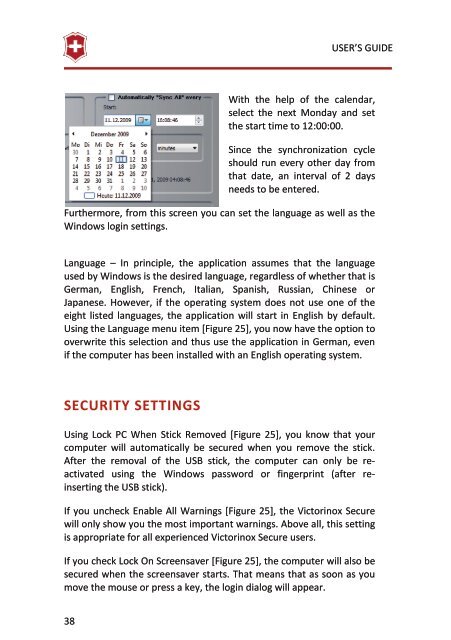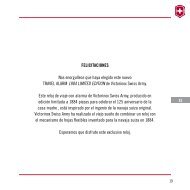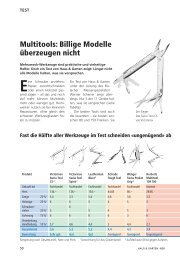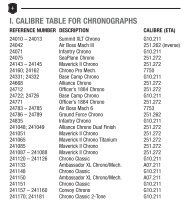Presentation Master Victorinox Secure USER'S GUIDE
Presentation Master Victorinox Secure USER'S GUIDE
Presentation Master Victorinox Secure USER'S GUIDE
You also want an ePaper? Increase the reach of your titles
YUMPU automatically turns print PDFs into web optimized ePapers that Google loves.
38<br />
USER’S <strong>GUIDE</strong><br />
With the help of the calendar,<br />
select the next Monday and set<br />
the start time to 12:00:00.<br />
Since the synchronization cycle<br />
should run every other day from<br />
that date, an interval of 2 days<br />
needs to be entered.<br />
Furthermore, from this screen you can set the language as well as the<br />
Windows login settings.<br />
Language – In principle, the application assumes that the language<br />
used by Windows is the desired language, regardless of whether that is<br />
German, English, French, Italian, Spanish, Russian, Chinese or<br />
Japanese. However, if the operating system does not use one of the<br />
eight listed languages, the application will start in English by default.<br />
Using the Language menu item [Figure 25], you now have the option to<br />
overwrite this selection and thus use the application in German, even<br />
if the computer has been installed with an English operating system.<br />
SECURITY SETTINGS<br />
Using Lock PC When Stick Removed [Figure 25], you know that your<br />
computer will automatically be secured when you remove the stick.<br />
After the removal of the USB stick, the computer can only be reactivated<br />
using the Windows password or fingerprint (after reinserting<br />
the USB stick).<br />
If you uncheck Enable All Warnings [Figure 25], the <strong>Victorinox</strong> <strong>Secure</strong><br />
will only show you the most important warnings. Above all, this setting<br />
is appropriate for all experienced <strong>Victorinox</strong> <strong>Secure</strong> users.<br />
If you check Lock On Screensaver [Figure 25], the computer will also be<br />
secured when the screensaver starts. That means that as soon as you<br />
move the mouse or press a key, the login dialog will appear.