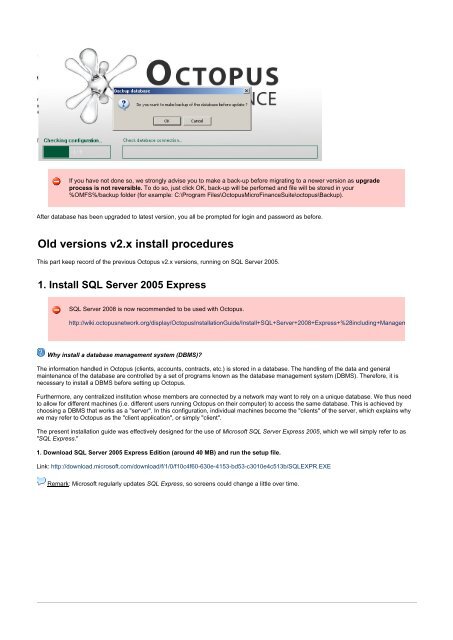1. Installation Guide ... - Octopus Microfinance
1. Installation Guide ... - Octopus Microfinance
1. Installation Guide ... - Octopus Microfinance
You also want an ePaper? Increase the reach of your titles
YUMPU automatically turns print PDFs into web optimized ePapers that Google loves.
If you have not done so, we strongly advise you to make a back-up before migrating to a newer version as upgrade<br />
process is not reversible. To do so, just click OK, back-up will be perfomed and file will be stored in your<br />
%OMFS%/backup folder (for example: C:\Program Files\<strong>Octopus</strong>MicroFinanceSuite\octopus\Backup).<br />
After database has been upgraded to latest version, you all be prompted for login and password as before.<br />
Old versions v2.x install procedures<br />
This part keep record of the previous <strong>Octopus</strong> v2.x versions, running on SQL Server 2005.<br />
<strong>1.</strong> Install SQL Server 2005 Express<br />
SQL Server 2008 is now recommended to be used with <strong>Octopus</strong>.<br />
http://wiki.octopusnetwork.org/display/<strong>Octopus</strong><strong>Installation</strong><strong>Guide</strong>/Install+SQL+Server+2008+Express+%28including+Management+studio%29<br />
Why install a database management system (DBMS)?<br />
The information handled in <strong>Octopus</strong> (clients, accounts, contracts, etc.) is stored in a database. The handling of the data and general<br />
maintenance of the database are controlled by a set of programs known as the database management system (DBMS). Therefore, it is<br />
necessary to install a DBMS before setting up <strong>Octopus</strong>.<br />
Furthermore, any centralized institution whose members are connected by a network may want to rely on a unique database. We thus need<br />
to allow for different machines (i.e. different users running <strong>Octopus</strong> on their computer) to access the same database. This is achieved by<br />
choosing a DBMS that works as a "server". In this configuration, individual machines become the "clients" of the server, which explains why<br />
we may refer to <strong>Octopus</strong> as the "client application", or simply "client".<br />
The present installation guide was effectively designed for the use of Microsoft SQL Server Express 2005,<br />
which we will simply refer to as<br />
"SQL Express."<br />
<strong>1.</strong> Download SQL Server 2005 Express Edition (around 40 MB) and run the setup file.<br />
Link: http://download.microsoft.com/download/f/1/0/f10c4f60-630e-4153-bd53-c3010e4c513b/SQLEXPR.EXE<br />
Remark: Microsoft regularly updates SQL Express,<br />
so screens could change a little over time.