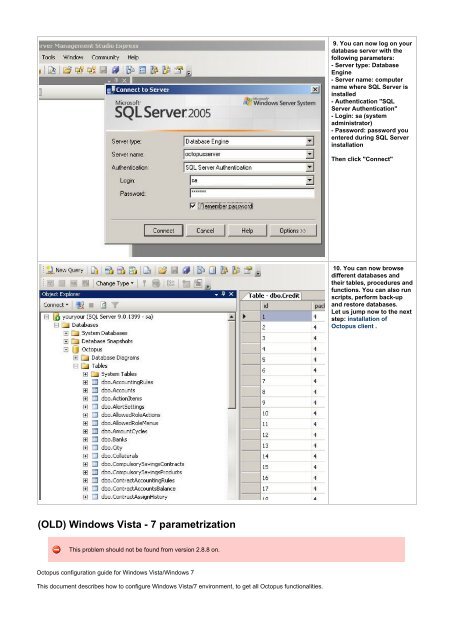1. Installation Guide ... - Octopus Microfinance
1. Installation Guide ... - Octopus Microfinance
1. Installation Guide ... - Octopus Microfinance
Create successful ePaper yourself
Turn your PDF publications into a flip-book with our unique Google optimized e-Paper software.
(OLD) Windows Vista - 7 parametrization<br />
This problem should not be found from version 2.8.8 on.<br />
<strong>Octopus</strong> configuration guide for Windows Vista/Windows 7<br />
This document describes how to configure Windows Vista/7 environment, to get all <strong>Octopus</strong> functionalities.<br />
9. You can now log on your<br />
database server with the<br />
following parameters:<br />
- Server type: Database<br />
Engine<br />
- Server name: computer<br />
name where SQL Server is<br />
installed<br />
- Authentication "SQL<br />
Server Authentication"<br />
- Login: sa (system<br />
administrator)<br />
- Password: password you<br />
entered during SQL Server<br />
installation<br />
Then click "Connect"<br />
10. You can now browse<br />
different databases and<br />
their tables, procedures and<br />
functions. You can also run<br />
scripts, perform back-up<br />
and restore databases.<br />
Let us jump now to the next<br />
step: installation of<br />
<strong>Octopus</strong> client .