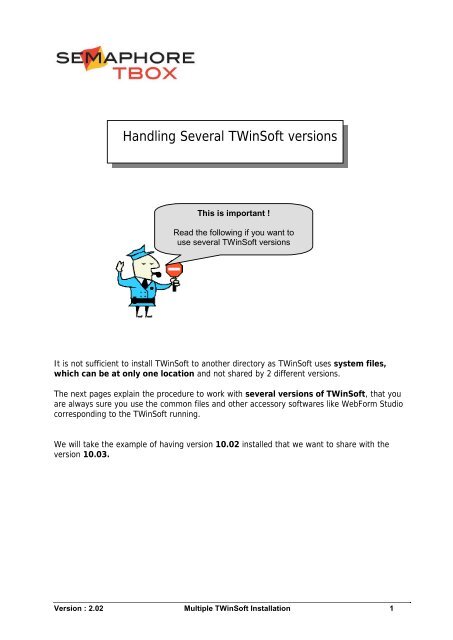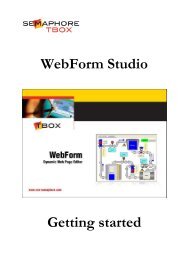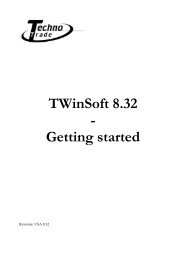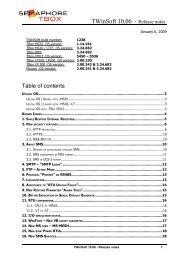TWinSoft 9.00 installation - ioSelect
TWinSoft 9.00 installation - ioSelect
TWinSoft 9.00 installation - ioSelect
You also want an ePaper? Increase the reach of your titles
YUMPU automatically turns print PDFs into web optimized ePapers that Google loves.
Handling Several <strong>TWinSoft</strong> versions<br />
This is important !<br />
Read the following if you want to<br />
use several <strong>TWinSoft</strong> versions<br />
It is not sufficient to install <strong>TWinSoft</strong> to another directory as <strong>TWinSoft</strong> uses system files,<br />
which can be at only one location and not shared by 2 different versions.<br />
The next pages explain the procedure to work with several versions of <strong>TWinSoft</strong>, that you<br />
are always sure you use the common files and other accessory softwares like WebForm Studio<br />
corresponding to the <strong>TWinSoft</strong> running.<br />
We will take the example of having version 10.02 installed that we want to share with the<br />
version 10.03.<br />
Version : 2.02 Multiple <strong>TWinSoft</strong> Installation 1
Backup the current version<br />
<strong>TWinSoft</strong> installs files to 2 directories:<br />
A directory that you can choose for <strong>TWinSoft</strong> files.<br />
by default: \Program Files\Techno Trade\<strong>TWinSoft</strong><br />
A directory that you cannot choose for <strong>TWinSoft</strong> system files.<br />
: \Program Files\Common Files\Techno Trade<br />
Presume that you are currently working with <strong>TWinSoft</strong> 10.02.<br />
1.<br />
2.<br />
Backup of <strong>TWinSoft</strong><br />
Create the subdirectory ‘Twin1002’ to the directory ‘<strong>TWinSoft</strong>’.<br />
Copy all the files from ‘<strong>TWinSoft</strong>’ to ‘Twin1002’<br />
You have then:<br />
Program Files<br />
⎣ Techno Trade<br />
⎣ <strong>TWinSoft</strong><br />
⎣ Twin1002<br />
Backup of the system Files<br />
Create the subdirectory ‘Com1002’ to the directory ‘Techno Trade’.<br />
Copy the files from ‘Techno Trade’ to ‘Com1002’<br />
You have then:<br />
Program Files<br />
⎣ Common Files<br />
⎣ Techno Trade<br />
⎣ Com1002<br />
<strong>TWinSoft</strong> <strong>installation</strong><br />
Install <strong>TWinSoft</strong> 10.03 to your default directory. Then on a windows point of view, there is<br />
one <strong>TWinSoft</strong> <strong>installation</strong>.<br />
by default: \Program Files\Techno Trade\<strong>TWinSoft</strong><br />
When prompted to uninstall current version, you can accept it as it has been backed up.<br />
After <strong>installation</strong>, the new common files and <strong>TWinSoft</strong> files must be backed up, as<br />
they should be replaced by the old ones when working with previous versions of <strong>TWinSoft</strong>.<br />
Do the same as above, backup Common Files to a subdirectory ‘Com1003’ and <strong>TWinSoft</strong><br />
Files to a subdirectory ‘TWin1003’.<br />
You have then:<br />
Common Files<br />
Program Files<br />
⎣ Common Files<br />
⎣ Techno Trade<br />
⎣ Com1002<br />
⎣ Com1003<br />
<strong>TWinSoft</strong> Files<br />
Program Files<br />
⎣ Techno Trade<br />
⎣ <strong>TWinSoft</strong><br />
⎣ Twin1002<br />
⎣ TWin1003<br />
Version : 2.02 Multiple <strong>TWinSoft</strong> Installation 2
Selecting the version of <strong>TWinSoft</strong><br />
To select the version of <strong>TWinSoft</strong> you want to start, you use batch files (text files with the<br />
extension .bat).<br />
You create batch files with Notepad editor and save them with the extension .bat<br />
To start <strong>TWinSoft</strong> 10.02: file: Twin1002.bat<br />
copy "c:\Program Files\Common Files\Techno Trade\Com1002\*.*" "c:\Program Files\Common<br />
Files\Techno Trade"<br />
copy "c:\Program Files\Techno Trade\<strong>TWinSoft</strong>\Twin1002\*.*" "c:\Program Files\Techno<br />
Trade\<strong>TWinSoft</strong>"<br />
"c:\Program Files\Techno Trade\<strong>TWinSoft</strong>\Twinsoft.exe"<br />
To start <strong>TWinSoft</strong> 10.03: file: TWin1003.bat<br />
copy "c:\Program Files\Common Files\Techno Trade\Com1003\*.*" "c:\Program Files\Common<br />
Files\Techno Trade"<br />
del "c:\Program Files\Techno Trade\<strong>TWinSoft</strong>\Twinsoft.exe.manifest"<br />
copy "c:\Program Files\Techno Trade\<strong>TWinSoft</strong>\Twin1003\*.*" "c:\Program Files\Techno<br />
Trade\<strong>TWinSoft</strong>"<br />
"c:\Program Files\Techno Trade\<strong>TWinSoft</strong>\Twinsoft.exe"<br />
As of <strong>TWinSoft</strong> 10.03, a file used in previous versions must be<br />
deleted.<br />
See above :<br />
del "c:\Program Files\Techno Trade\<strong>TWinSoft</strong>\Twinsoft.exe.manifest"<br />
Version : 2.02 Multiple <strong>TWinSoft</strong> Installation 3