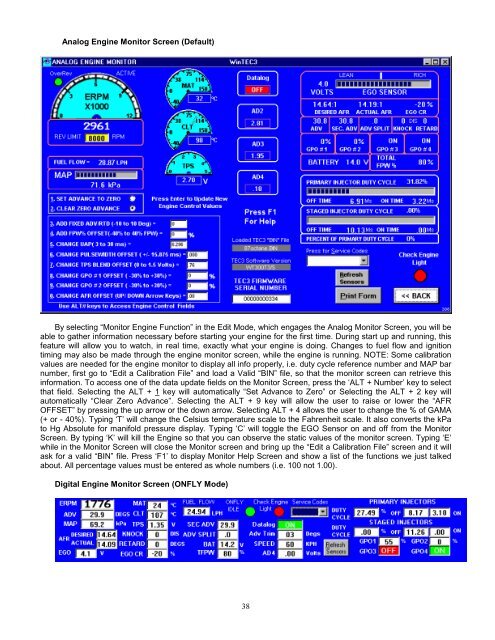WinTEC3 Software user's Guide - Electromotive Engine Controls
WinTEC3 Software user's Guide - Electromotive Engine Controls
WinTEC3 Software user's Guide - Electromotive Engine Controls
Create successful ePaper yourself
Turn your PDF publications into a flip-book with our unique Google optimized e-Paper software.
Analog <strong>Engine</strong> Monitor Screen (Default)<br />
By selecting “Monitor <strong>Engine</strong> Function” in the Edit Mode, which engages the Analog Monitor Screen, you will be<br />
able to gather information necessary before starting your engine for the first time. During start up and running, this<br />
feature will allow you to watch, in real time, exactly what your engine is doing. Changes to fuel flow and ignition<br />
timing may also be made through the engine monitor screen, while the engine is running. NOTE: Some calibration<br />
values are needed for the engine monitor to display all info properly, i.e. duty cycle reference number and MAP bar<br />
number, first go to “Edit a Calibration File” and load a Valid “BIN” file, so that the monitor screen can retrieve this<br />
information. To access one of the data update fields on the Monitor Screen, press the ‘ALT + Number’ key to select<br />
that field. Selecting the ALT + 1 key will automatically “Set Advance to Zero” or Selecting the ALT + 2 key will<br />
automatically “Clear Zero Advance”. Selecting the ALT + 9 key will allow the user to raise or lower the “AFR<br />
OFFSET” by pressing the up arrow or the down arrow. Selecting ALT + 4 allows the user to change the % of GAMA<br />
(+ or - 40%). Typing ‘T’ will change the Celsius temperature scale to the Fahrenheit scale. It also converts the kPa<br />
to Hg Absolute for manifold pressure display. Typing ‘C’ will toggle the EGO Sensor on and off from the Monitor<br />
Screen. By typing ‘K’ will kill the <strong>Engine</strong> so that you can observe the static values of the monitor screen. Typing ‘E’<br />
while in the Monitor Screen will close the Monitor screen and bring up the “Edit a Calibration File” screen and it will<br />
ask for a valid “BIN” file. Press ‘F1’ to display Monitor Help Screen and show a list of the functions we just talked<br />
about. All percentage values must be entered as whole numbers (i.e. 100 not 1.00).<br />
Digital <strong>Engine</strong> Monitor Screen (ONFLY Mode)<br />
38