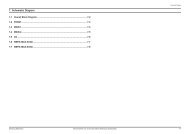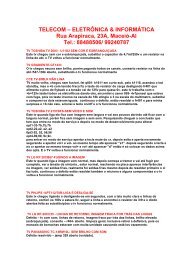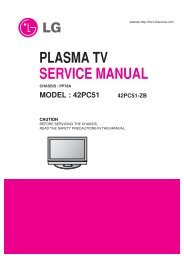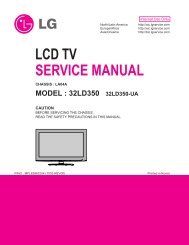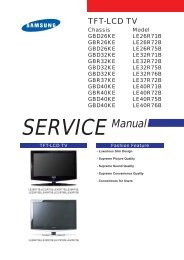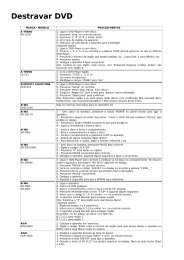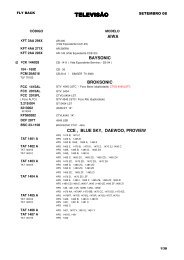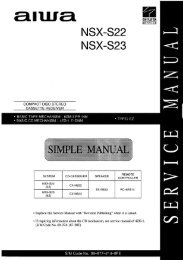LCD TV SERVICE MANUAL - Goldhand
LCD TV SERVICE MANUAL - Goldhand
LCD TV SERVICE MANUAL - Goldhand
Create successful ePaper yourself
Turn your PDF publications into a flip-book with our unique Google optimized e-Paper software.
1. Application Range<br />
This specification sheet is applied to all of the <strong>LCD</strong> <strong>TV</strong> with<br />
LD84A chassis.<br />
2. Designation<br />
1) The adjustment is according to the order which is<br />
designated and which must be followed, according to the<br />
plan which can be changed only on agreeing.<br />
2) Power Adjustment: Free Voltage<br />
3) Magnetic Field Condition: Nil.<br />
4) Input signal Unit: Product Specification Standard<br />
5) Reserve after operation: Above 5 Minutes (Heat Run)<br />
Temperature : at 25±5ºC<br />
Relative humidity : 65±10%<br />
Input voltage : 220V, 60Hz<br />
6) Adjustment equipments: Color Analyzer (CA-210 or CA-<br />
110), Pattern Generator (MSPG-925L or Equivalent), DDC<br />
Adjustment Jig equipment, SVC remote controller<br />
7) Don’t push The “IN STOP KEY” after completing the<br />
function inspection.<br />
3. Main PCB check process<br />
* APC - After Manual-Insult, executing APC<br />
* Download<br />
1) Execute ISP program “Mstar ISP Utility” and then click<br />
“Config” tab.<br />
2) Set as below, and then click “Auto Detect” and check “OK”<br />
message. If display “Error”, Check connect computer, jig,<br />
and set.<br />
3) Click “Connect” tab. If display “Can’t”, Check connect<br />
computer, jig, and set.<br />
(2) OK<br />
4) Click “Read” tab, and then load download file(XXXX.bin) by<br />
clicking “Read”.<br />
(4)<br />
filexxx.bin<br />
(1) (3)<br />
Copyright © 2008 LG Electronics. Inc. All right reserved.<br />
Only for training and service purposes<br />
ADJUSTMENT INSTRUCTION<br />
Please Check Speed :<br />
To us speed between from 200 KHz<br />
to 400 KHz<br />
- 10 -<br />
5. Click “Auto” tab and set as below<br />
6. Click “Run”.<br />
7. After downloading, check “OK” message.<br />
(5)<br />
filexxx.bin<br />
* USB DOWNLOAD<br />
1) Put the USB Stick to the USB socket<br />
2) Automatically detecting update file in USB Stick<br />
- If your downloaded program version in USB Stick is Low,<br />
it didn’t work. But your downloaded version is High, USB<br />
data is automatically detecting<br />
3) Show the message “Copying files from memory”<br />
4) Updating is staring.<br />
(6)<br />
(7) ........ OK<br />
5) Updating Completed, The <strong>TV</strong> will restart automatically.<br />
6) If your <strong>TV</strong> is turned on, check your updated version and<br />
Tool option. (explain the Tool option, next stage)<br />
* If downloading version is more high than your <strong>TV</strong> have,<br />
<strong>TV</strong> can lost all channel data. In this case, you have to<br />
channel recover. if all channel data is cleared, you didn’t<br />
have a D<strong>TV</strong>/A<strong>TV</strong> test on production line.<br />
LGE Internal Use Only