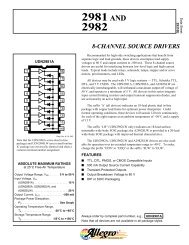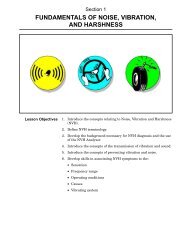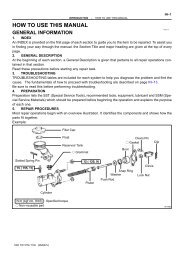LCD TV SERVICE MANUAL - 757.org
LCD TV SERVICE MANUAL - 757.org
LCD TV SERVICE MANUAL - 757.org
Create successful ePaper yourself
Turn your PDF publications into a flip-book with our unique Google optimized e-Paper software.
7. White Balance adjustment<br />
7-1. Using device<br />
A. Color Analyzer : CA-210 (CH 9)<br />
When adjusting the <strong>LCD</strong> white balance, use CS-1000 as the<br />
color analyzer (CA-210) and channel 9 corrected of Matrix<br />
(corrected for White, Red, Green, Blue) and the adjustment<br />
must be done in accordance with the White balance<br />
adjustment coordinate.<br />
B. Automatic adjuster (Necessary for automatic adjustment, must<br />
be able to communicate with RS-232C, Baud Rate : 115200)<br />
C. Video Signal Generator MSPG-925F 720p, 216Gray(Model :<br />
217, Pattern 78<br />
7-2. Measuring device connection diagram<br />
(for automatic adjustment)<br />
=> Connection diagram for internal pattern<br />
Full W hite Pattern<br />
RS-232C<br />
=> Connection diagram for HDMI input<br />
CA-100+<br />
COLOR<br />
ANALYZER<br />
TYPE; CA-100+<br />
7-3. White Balance adjustment method<br />
Basically it uses the internal pattern but when internal pattern is<br />
not possible, you can select HDMI input for adjustment. Through<br />
the option at the most bottom part of the Ez Adjust Menu 7.White<br />
Balance menu, you can select NONE, INNER and HDMI, and the<br />
default is set to INNER. When the adjustment cannot be done<br />
with the internal pattern, you can select HDMI input for<br />
adjustment.<br />
For manual adjustment, press the ADJ KEY of the adjustment<br />
R/C to enter Ez Adjust 7.White-Balance, and the pattern is<br />
automatically displayed. (When you set the Option to INNER, the<br />
default is always set to INNER)<br />
- 18 -<br />
A. Connect the set according to the internal pattern or HDMI<br />
input in accordance with 4.3.2 measuring device connection<br />
diagram.<br />
B. Set the Baud Rate of RS-232C to 115200. It is set to 115200<br />
as default.<br />
C. Connect the RS-232C Cable to the set.<br />
D. Connect the HDMI Cable to the set. (Limited to the set with<br />
HDMI option)<br />
E. Select and adjust the model applicable to LA73A chassis from<br />
the adjuster<br />
Caution) For automatic adjustment, RS-232C Command and<br />
Chassis are commonly applied<br />
7.3.1 White Balance adjustment (For automatic adjustment)<br />
- Execute Power Only Key of the adjustment R/C to execute<br />
automatic adjustment. Set the Baud Rate to 115200.<br />
: Always start adjustment with "wb 00 00" and end<br />
adjustment with "wb 00 ff"<br />
: Adjust the offset if necessary.<br />
7-4. White Balance adjustment<br />
(For manual adjustment)<br />
O Using device: CA-210<br />
=> When adjusting the plasma white balance, use CS-1000<br />
as the color analyzer (CA-210) and channel 9 corrected of<br />
Matrix (corrected for White, Red, Green, Blue) and the<br />
adjustment must be done in accordance with the below<br />
White balance adjustment coordinate.<br />
O Manual adjustment must be done in the following order<br />
A. Press the ADJ of adjustment R/C to enter ‘EZ-ADJUST’.<br />
B. Select 10.TEST PATTERN using the CH + / - KEY and<br />
press the Enter KEY to execute a heat run for more than<br />
30 minutes.<br />
C. Execute a Zero Calibration for CA-210 and put it at<br />
distance of less than 10Cm from the <strong>LCD</strong> module surface<br />
center during the adjustment.<br />
D. Press the ADJ of adjustment R/C, select ‘7.White-Balance’<br />
of ‘Ez – Adjust’ and enter the adjustment mode using the<br />
right key (G).<br />
(When you press the ¢∫ button, the screen enters the full<br />
white internal pattern..)<br />
E. The adjustment is executed in 3 different white balance of<br />
COOL, MEDIUM and WARM.<br />
F. When the white balance is Cool,<br />
Fix B Gain 192, fix R-Cut / G-Cut / B-Cut 64,<br />
and use R Gain / G Gain to adjust the High Light.<br />
When the white balance is Medium,<br />
Fix R Gain 192, fix R-Cut / G-Cut / B-Cut 64,<br />
and use G Gain / B Gain to adjust the High Light.<br />
When the white balance is Warm<br />
Fix R Gain 192, fix R-Cut / G-Cut / B-Cut 64,<br />
and use G Gain / B Gain to adjust High Light.<br />
G. Use the +, - key for adjustment.<br />
H. When the adjustment is completed, press the OK (Á KEY)<br />
button to move to the Ez –Adjust screen. Press the ADJ<br />
KEY to exit the adjustment mode.