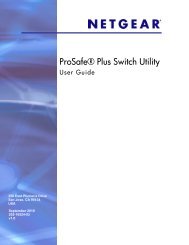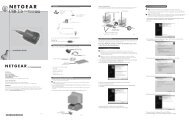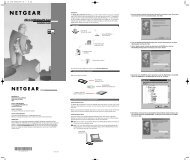- Page 1 and 2:
350 East Plumeria Drive San Jose, C
- Page 3 and 4:
Table of Contents Chapter 1 Chapter
- Page 5 and 6:
ProSafe 7000 Managed Switch Release
- Page 7 and 8:
ProSafe 7000 Managed Switch Release
- Page 9 and 10:
2. VLANs Virtual LANs This chapter
- Page 11 and 12:
ProSafe 7000 Managed Switch Release
- Page 13 and 14:
ProSafe 7000 Managed Switch Release
- Page 15 and 16:
ProSafe 7000 Managed Switch Release
- Page 17 and 18:
ProSafe 7000 Managed Switch Release
- Page 19 and 20:
ProSafe 7000 Managed Switch Release
- Page 21 and 22:
ProSafe 7000 Managed Switch Release
- Page 23 and 24:
ProSafe 7000 Managed Switch Release
- Page 25 and 26:
ProSafe 7000 Managed Switch Release
- Page 27 and 28:
ProSafe 7000 Managed Switch Release
- Page 29 and 30:
ProSafe 7000 Managed Switch Release
- Page 31 and 32:
ProSafe 7000 Managed Switch Release
- Page 33 and 34:
ProSafe 7000 Managed Switch Release
- Page 35 and 36:
ProSafe 7000 Managed Switch Release
- Page 37 and 38:
ProSafe 7000 Managed Switch Release
- Page 39 and 40:
4. Port Routing This chapter provid
- Page 41 and 42:
ProSafe 7000 Managed Switch Release
- Page 43 and 44:
ProSafe 7000 Managed Switch Release
- Page 45 and 46:
ProSafe 7000 Managed Switch Release
- Page 47 and 48:
5. VLAN Routing This chapter provid
- Page 49 and 50:
ProSafe 7000 Managed Switch Release
- Page 51 and 52:
ProSafe 7000 Managed Switch Release
- Page 53 and 54:
ProSafe 7000 Managed Switch Release
- Page 55 and 56:
ProSafe 7000 Managed Switch Release
- Page 57 and 58:
ProSafe 7000 Managed Switch Release
- Page 59 and 60:
ProSafe 7000 Managed Switch Release
- Page 61 and 62:
ProSafe 7000 Managed Switch Release
- Page 63 and 64:
ProSafe 7000 Managed Switch Release
- Page 65 and 66:
ProSafe 7000 Managed Switch Release
- Page 67 and 68:
ProSafe 7000 Managed Switch Release
- Page 69 and 70:
ProSafe 7000 Managed Switch Release
- Page 71 and 72:
ProSafe 7000 Managed Switch Release
- Page 73 and 74:
ProSafe 7000 Managed Switch Release
- Page 75 and 76:
ProSafe 7000 Managed Switch Release
- Page 77 and 78:
ProSafe 7000 Managed Switch Release
- Page 79 and 80:
ProSafe 7000 Managed Switch Release
- Page 81 and 82:
ProSafe 7000 Managed Switch Release
- Page 83 and 84:
ProSafe 7000 Managed Switch Release
- Page 85 and 86:
ProSafe 7000 Managed Switch Release
- Page 87 and 88:
ProSafe 7000 Managed Switch Release
- Page 89 and 90:
ProSafe 7000 Managed Switch Release
- Page 91 and 92:
ProSafe 7000 Managed Switch Release
- Page 93 and 94:
ProSafe 7000 Managed Switch Release
- Page 95 and 96:
ProSafe 7000 Managed Switch Release
- Page 97 and 98:
ProSafe 7000 Managed Switch Release
- Page 99 and 100:
ProSafe 7000 Managed Switch Release
- Page 101 and 102:
ProSafe 7000 Managed Switch Release
- Page 103 and 104:
8. ARP Proxy Address Resolution Pro
- Page 105 and 106:
9. VRRP Virtual Router Redundancy P
- Page 107 and 108:
ProSafe 7000 Managed Switch Release
- Page 109 and 110:
ProSafe 7000 Managed Switch Release
- Page 111 and 112:
10. ACLs Access Control Lists Chapt
- Page 113 and 114:
ProSafe 7000 Managed Switch Release
- Page 115 and 116:
ProSafe 7000 Managed Switch Release
- Page 117 and 118:
ProSafe 7000 Managed Switch Release
- Page 119 and 120:
ProSafe 7000 Managed Switch Release
- Page 121 and 122:
ProSafe 7000 Managed Switch Release
- Page 123 and 124:
ProSafe 7000 Managed Switch Release
- Page 125 and 126:
ProSafe 7000 Managed Switch Release
- Page 127 and 128:
ProSafe 7000 Managed Switch Release
- Page 129 and 130:
ProSafe 7000 Managed Switch Release
- Page 131 and 132:
ProSafe 7000 Managed Switch Release
- Page 133 and 134:
ProSafe 7000 Managed Switch Release
- Page 135 and 136:
ProSafe 7000 Managed Switch Release
- Page 137 and 138:
ProSafe 7000 Managed Switch Release
- Page 139 and 140:
ProSafe 7000 Managed Switch Release
- Page 141 and 142:
ProSafe 7000 Managed Switch Release
- Page 143 and 144:
ProSafe 7000 Managed Switch Release
- Page 145 and 146:
ProSafe 7000 Managed Switch Release
- Page 147 and 148:
ProSafe 7000 Managed Switch Release
- Page 149 and 150:
ProSafe 7000 Managed Switch Release
- Page 151 and 152:
ProSafe 7000 Managed Switch Release
- Page 153 and 154:
ProSafe 7000 Managed Switch Release
- Page 155 and 156:
ProSafe 7000 Managed Switch Release
- Page 157 and 158:
ProSafe 7000 Managed Switch Release
- Page 159 and 160:
ProSafe 7000 Managed Switch Release
- Page 161 and 162:
ProSafe 7000 Managed Switch Release
- Page 163 and 164:
ProSafe 7000 Managed Switch Release
- Page 165 and 166:
ProSafe 7000 Managed Switch Release
- Page 167 and 168:
ProSafe 7000 Managed Switch Release
- Page 169 and 170:
ProSafe 7000 Managed Switch Release
- Page 171 and 172:
ProSafe 7000 Managed Switch Release
- Page 173 and 174:
12. DiffServ Differentiated Service
- Page 175 and 176:
ProSafe 7000 Managed Switch Release
- Page 177 and 178:
ProSafe 7000 Managed Switch Release
- Page 179 and 180:
ProSafe 7000 Managed Switch Release
- Page 181 and 182:
ProSafe 7000 Managed Switch Release
- Page 183 and 184:
ProSafe 7000 Managed Switch Release
- Page 185 and 186:
ProSafe 7000 Managed Switch Release
- Page 187 and 188:
ProSafe 7000 Managed Switch Release
- Page 189 and 190:
ProSafe 7000 Managed Switch Release
- Page 191 and 192:
ProSafe 7000 Managed Switch Release
- Page 193 and 194:
ProSafe 7000 Managed Switch Release
- Page 195 and 196:
ProSafe 7000 Managed Switch Release
- Page 197 and 198:
ProSafe 7000 Managed Switch Release
- Page 199 and 200:
ProSafe 7000 Managed Switch Release
- Page 201 and 202:
ProSafe 7000 Managed Switch Release
- Page 203 and 204:
ProSafe 7000 Managed Switch Release
- Page 205 and 206:
ProSafe 7000 Managed Switch Release
- Page 207 and 208:
ProSafe 7000 Managed Switch Release
- Page 209 and 210:
ProSafe 7000 Managed Switch Release
- Page 211 and 212:
ProSafe 7000 Managed Switch Release
- Page 213 and 214:
ProSafe 7000 Managed Switch Release
- Page 215 and 216:
ProSafe 7000 Managed Switch Release
- Page 217 and 218:
ProSafe 7000 Managed Switch Release
- Page 219 and 220:
ProSafe 7000 Managed Switch Release
- Page 221 and 222:
ProSafe 7000 Managed Switch Release
- Page 223 and 224:
ProSafe 7000 Managed Switch Release
- Page 225 and 226:
ProSafe 7000 Managed Switch Release
- Page 227 and 228:
ProSafe 7000 Managed Switch Release
- Page 229 and 230:
ProSafe 7000 Managed Switch Release
- Page 231 and 232:
ProSafe 7000 Managed Switch Release
- Page 233 and 234:
ProSafe 7000 Managed Switch Release
- Page 235 and 236:
ProSafe 7000 Managed Switch Release
- Page 237 and 238:
ProSafe 7000 Managed Switch Release
- Page 239:
ProSafe 7000 Managed Switch Release
- Page 242 and 243:
c. In the Secret Configured field,
- Page 244 and 245:
CLI: Create a Guest VLAN 1. Enter t
- Page 246 and 247:
c. In the VLAN Type field, select S
- Page 248 and 249:
248 | Chapter 14. Security Manageme
- Page 250 and 251:
2. Enable dot1x authentication on t
- Page 252 and 253:
252 | Chapter 14. Security Manageme
- Page 254 and 255:
254 | Chapter 14. Security Manageme
- Page 256 and 257:
4. View the DHCP Snooping Binding t
- Page 258 and 259:
d. Click Apply. A screen similar to
- Page 260 and 261:
d. Click Apply. A screen similar to
- Page 262 and 263:
c. Click Apply. A screen similar to
- Page 264 and 265:
264 | Chapter 14. Security Manageme
- Page 266 and 267: 2. Check to make sure the binding d
- Page 268 and 269: IP Source Guard 268 | Chapter 14. S
- Page 270 and 271: . For DHCP Snooping Mode, select th
- Page 272 and 273: d. Click Apply. A screen similar to
- Page 274 and 275: show sntp client (Netgear Switch Ro
- Page 276 and 277: 276 | Chapter 15. SNTP ProSafe 7000
- Page 278 and 279: CLI: Set the Named SNTP Server 278
- Page 280 and 281: 16. Tools This chapter provides the
- Page 282 and 283: Web Interface: Traceroute 282 | Cha
- Page 284 and 285: script apply running-config.scr (Ne
- Page 286 and 287: Port Mirroring The port ,irroring f
- Page 288 and 289: 288 | Chapter 16. Tools ProSafe 700
- Page 290 and 291: 290 | Chapter 16. Tools ProSafe 700
- Page 292 and 293: CLI: transport output telnet (Netge
- Page 294 and 295: 17. Syslog This chapter provides th
- Page 296 and 297: a. Select Monitoring > Logs > Comma
- Page 298 and 299: Web Interface: Show Logging Buffere
- Page 300 and 301: Web Interface: Show Logging Hosts 3
- Page 302 and 303: 18. Switch Stacks This chapter desc
- Page 304 and 305: 1. The switch that is currently the
- Page 306 and 307: Install a Switch Stack 306 | Chapte
- Page 308 and 309: 4. Continue with the boot of operat
- Page 310 and 311: After Switch B reboots: 310 | Chapt
- Page 312 and 313: CLI: Stack Switches Using 10G Fiber
- Page 314 and 315: 314 | Chapter 18. Switch Stacks Pro
- Page 318 and 319: 318 | Chapter 18. Switch Stacks Pro
- Page 320 and 321: Move the Stack Master to a Differen
- Page 322 and 323: Web Interface: Add a New Community
- Page 324 and 325: CLI: Configure SNMP V3 324 | Chapte
- Page 326 and 327: 326 | Chapter 19. SNMP ProSafe 7000
- Page 328 and 329: 328 | Chapter 19. SNMP ProSafe 7000
- Page 330 and 331: 20. DNS Domain Name System This cha
- Page 332 and 333: 332 | Chapter 20. DNS ProSafe 7000
- Page 334 and 335: 334 | Chapter 21. DHCP Server ProSa
- Page 336 and 337: 336 | Chapter 21. DHCP Server ProSa
- Page 338 and 339: 338 | Chapter 21. DHCP Server ProSa
- Page 340 and 341: 340 | Chapter 22. Double VLANs and
- Page 342 and 343: 342 | Chapter 22. Double VLANs and
- Page 344 and 345: 344 | Chapter 22. Double VLANs and
- Page 346 and 347: 5. Add 1/0/16 and 1/0/7 to the priv
- Page 348 and 349: e. Click Add. 5. Add port 6 and 7 t
- Page 350 and 351: 23. Spanning Tree Protocol This cha
- Page 352 and 353: Configure Rapid STP (802.1w) 352 |
- Page 354 and 355: Web Interface: Configure Multiple S
- Page 356 and 357: 24. Tunnel Chapter 24. Tunnel 24 Th
- Page 358 and 359: Configure 358 | Chapter 24. Tunnel
- Page 360 and 361: 360 | Chapter 24. Tunnel ProSafe 70
- Page 362 and 363: 362 | Chapter 24. Tunnel ProSafe 70
- Page 364 and 365: 25. IPv6 Interface Configuration Th
- Page 366 and 367:
366 | Chapter 25. IPv6 Interface Co
- Page 368 and 369:
d. In the EUI64 field, select False
- Page 370 and 371:
370 | Chapter 25. IPv6 Interface Co
- Page 372 and 373:
372 | Chapter 25. IPv6 Interface Co
- Page 374 and 375:
Switch A Switch D Port 1/0/13 Port
- Page 376 and 377:
5. Enable PIM-DM on the interface.
- Page 378 and 379:
2. Enable IGMP on 1/0/24. 378 | Cha
- Page 380 and 381:
380 | Chapter 26. PIM ProSafe 7000
- Page 382 and 383:
382 | Chapter 26. PIM ProSafe 7000
- Page 384 and 385:
PIM-SM on Switch B: 384 | Chapter 2
- Page 386 and 387:
386 | Chapter 26. PIM ProSafe 7000
- Page 388 and 389:
PIM-SM on Switch C 388 | Chapter 26
- Page 390 and 391:
390 | Chapter 26. PIM ProSafe 7000
- Page 392 and 393:
PIM-DM on Switch D: 392 | Chapter 2
- Page 394 and 395:
394 | Chapter 26. PIM ProSafe 7000
- Page 396 and 397:
396 | Chapter 26. PIM ProSafe 7000
- Page 398 and 399:
398 | Chapter 26. PIM ProSafe 7000
- Page 400 and 401:
PIM-SM on Switch C 400 | Chapter 26
- Page 402 and 403:
Web Interface: Configure PIM-SM PIM
- Page 404 and 405:
404 | Chapter 26. PIM • In the Su
- Page 406 and 407:
. For Admin Mode, select the Enable
- Page 408 and 409:
408 | Chapter 26. PIM ProSafe 7000
- Page 410 and 411:
410 | Chapter 26. PIM ProSafe 7000
- Page 412 and 413:
PIM-SM on Switch C: 412 | Chapter 2
- Page 414 and 415:
414 | Chapter 26. PIM ProSafe 7000
- Page 416 and 417:
416 | Chapter 26. PIM ProSafe 7000
- Page 418 and 419:
418 | Chapter 26. PIM ProSafe 7000
- Page 420 and 421:
d. Click Apply. 420 | Chapter 26. P
- Page 422 and 423:
422 | Chapter 26. PIM ProSafe 7000
- Page 424 and 425:
27. DHCP L2 Relay and L3 Relay This
- Page 426 and 427:
6. Enable DHCP L2 relay on port 1/0
- Page 428 and 429:
428 | Chapter 27. DHCP L2 Relay and
- Page 430 and 431:
DHCP L3 Relay 430 | Chapter 27. DHC
- Page 432 and 433:
432 | Chapter 27. DHCP L2 Relay and
- Page 434 and 435:
434 | Chapter 27. DHCP L2 Relay and
- Page 436 and 437:
f. Click Apply to save the settings
- Page 438 and 439:
28. MLD Multicast Listener Discover
- Page 440 and 441:
(Netgear Switch) (Config)#ipv6 unic
- Page 442 and 443:
442 | Chapter 28. MLD ProSafe 7000
- Page 444 and 445:
444 | Chapter 28. MLD ProSafe 7000
- Page 446 and 447:
446 | Chapter 28. MLD ProSafe 7000
- Page 448 and 449:
448 | Chapter 28. MLD ProSafe 7000
- Page 450 and 451:
450 | Chapter 28. MLD ProSafe 7000
- Page 452 and 453:
452 | Chapter 28. MLD ProSafe 7000
- Page 454 and 455:
Web Interface: Configure MLD Snoopi
- Page 456 and 457:
. Enter the following information:
- Page 458 and 459:
458 | Chapter 29. DVMRP ProSafe 700
- Page 460 and 461:
(Netgear Switch) #show ip mcast mro
- Page 462 and 463:
DVRMP on Switch C: 1. Create routin
- Page 464 and 465:
Web Interface: Configure DVMRP DVMR
- Page 466 and 467:
466 | Chapter 29. DVMRP ProSafe 700
- Page 468 and 469:
468 | Chapter 29. DVMRP ProSafe 700
- Page 470 and 471:
470 | Chapter 29. DVMRP ProSafe 700
- Page 472 and 473:
472 | Chapter 29. DVMRP ProSafe 700
- Page 474 and 475:
474 | Chapter 29. DVMRP ProSafe 700
- Page 476 and 477:
476 | Chapter 30. Captive Portal Pr
- Page 478 and 479:
478 | Chapter 30. Captive Portal Pr
- Page 480 and 481:
CLI: Create Users and Groups 1. Cre
- Page 482 and 483:
482 | Chapter 30. Captive Portal Pr
- Page 484 and 485:
Index Numerics 6to4 tunnels 356 802
- Page 486:
802.1x port security 237, 238 DHCP


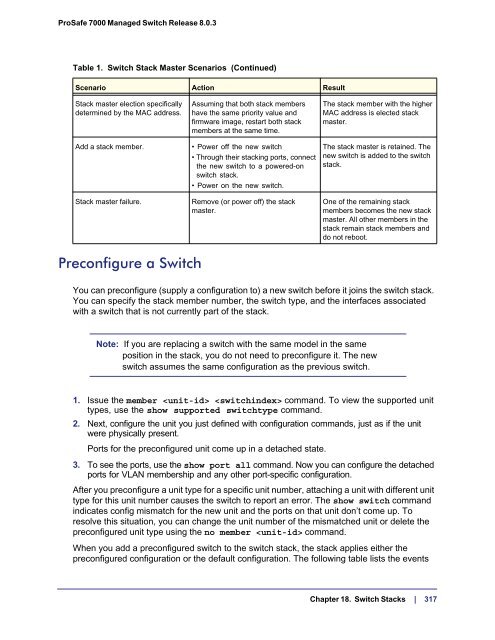
![ソフトウェアユーザーマニュアル [PDF:4.95MB] (日)](https://img.yumpu.com/51476326/1/190x245/a-1-2-aoaaaaaa-1-4-aa-1-4-azaaaa-pdfi-1-4-s495mb-ae.jpg?quality=85)