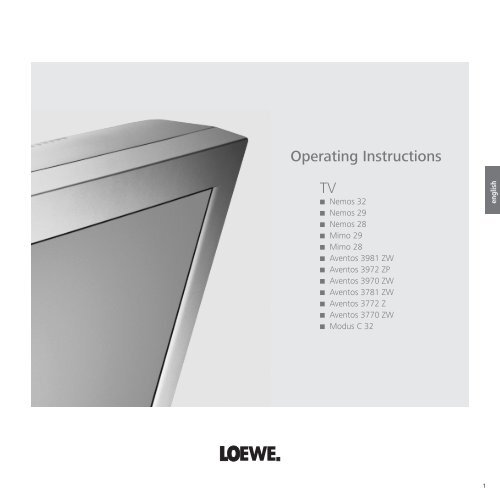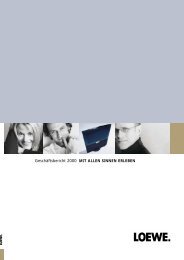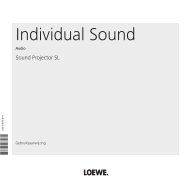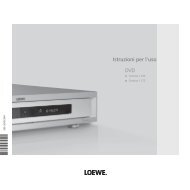You also want an ePaper? Increase the reach of your titles
YUMPU automatically turns print PDFs into web optimized ePapers that Google loves.
<strong>Operating</strong> <strong>Instructions</strong><br />
<strong>TV</strong><br />
■ Nemos 32<br />
■ Nemos 29<br />
■ Nemos 28<br />
■ Mimo 29<br />
■ Mimo 28<br />
■ Aventos 3981 ZW<br />
■ Aventos 3972 ZP<br />
■ Aventos 3970 ZW<br />
■ Aventos 3781 ZW<br />
■ Aventos 3772 Z<br />
■ Aventos 3770 ZW<br />
■ Modus C 32<br />
Buch32399_Auflage3_D_I_GB 1 12.05.2005, 11:19:58 Uhr<br />
1<br />
english
english<br />
2<br />
Contents<br />
Remote control – <strong>TV</strong> functions 3<br />
Control panels 4 – 5<br />
Rear connections 5<br />
Welcome 6<br />
Thank you<br />
<strong>TV</strong> equipment<br />
Setup and cleaning<br />
For your own safety 7 – 8<br />
Initial installation 9<br />
Batteries – remote control<br />
Setting the remote control to operate the <strong>TV</strong><br />
set<br />
Connection<br />
Switching on<br />
Initial installation<br />
Daily handling 10<br />
Switching on/off 10<br />
Changing channels 10<br />
General menu operation 11<br />
Adjusting the sound 11<br />
Adjusting the picture 11<br />
Operation on the set 11<br />
Modes of operation 12 – 17<br />
<strong>TV</strong> mode 12<br />
Picture in picture 13<br />
EPG mode 14 –15<br />
Teletext mode 16<br />
Video mode 17<br />
<strong>Operating</strong> additional equipment 18 – 20<br />
Logging in and connecting<br />
AV equipment 18<br />
Video playback 19<br />
<strong>Loewe</strong> video recorders and direct<br />
operation of <strong>Loewe</strong> DVD players 20<br />
What to do if … 21 – 22<br />
Technical data 23<br />
Mechanical data<br />
Electrical data<br />
Accessories 24<br />
Service addresses 27<br />
Buch32399_Auflage3_D_I_GB 2 12.05.2005, 11:20:00 Uhr
Remote control – <strong>TV</strong> functions<br />
Sound off/on Switch on/off – to standby<br />
Switching over to operate VCRs<br />
Switching over to operate<br />
Switching over to operate the <strong>TV</strong> <strong>TV</strong> VCR DVD DVD players<br />
Picture menu on/off<br />
Timer overview on/off<br />
Video operation with<br />
video operating line on/off<br />
Set picture format<br />
EPG on/off<br />
Call menu /in menu: back<br />
Teletext mode on/off<br />
Select station down<br />
✳ green key:<br />
call up personal settings<br />
✳ red key:<br />
personal teletext pages<br />
Freeze frame on<br />
✳ you can assign other functions<br />
to the color keys for the <strong>TV</strong> mode.<br />
DISC-MENU<br />
SV SP/LP<br />
RADIO<br />
000<br />
TEXT<br />
MENU<br />
T-C<br />
abc def<br />
ghi jkl mno<br />
pqrs tuv wxyz<br />
EPG AV PIP<br />
P+<br />
V– OK V+<br />
P–<br />
END INFO<br />
Sound menu on/off<br />
Radio mode on/off<br />
Select station directly<br />
/in the menu: enter<br />
numbers or letters<br />
Call AV selection<br />
PIP on/off<br />
Status display on/off<br />
/in menu: hide menu<br />
Call main information<br />
/in menu: Info texts on/off<br />
✳✳<br />
P+/P– select station up/down<br />
in menu: select/set<br />
V–/V+ volume quieter/louder<br />
yellow key: last station ✳<br />
blue key: programme info on/off ✳<br />
Station table on<br />
/in the menu: confirm<br />
Select station up<br />
Freeze frame off<br />
Freeze frame on<br />
✳✳ only in sets with<br />
Picture In Picture function<br />
P–<br />
V–<br />
OK<br />
P+<br />
V+<br />
Remote control<br />
alternative<br />
Buch32399_Auflage3_D_I_GB 3 12.05.2005, 11:20:00 Uhr<br />
3<br />
english
english<br />
4<br />
Control panels<br />
Aventos/Modus<br />
Nemos<br />
Standby indicator<br />
On/Off key<br />
<strong>Operating</strong> indicator<br />
On/Off key<br />
Standby indicator<br />
–<br />
To display menu<br />
+<br />
Channel up/down<br />
/in a menu: adjust<br />
<strong>Operating</strong> indicator<br />
Connections on the<br />
right side of the <strong>TV</strong> set<br />
Connections and operating<br />
elements on the right-hand<br />
side of the unit<br />
+<br />
—<br />
M<br />
Audio input<br />
(white=left,<br />
red= right)<br />
Video input AVS<br />
(CVBS)<br />
Video input AVS<br />
(Y/C, CVBS)<br />
Headphones socket<br />
Audio input<br />
(white=left,<br />
red= right)<br />
Video input AVS<br />
(CVBS)<br />
Video input AVS<br />
(Y/C, CVBS)<br />
Headphones socket<br />
Channel up/down<br />
/in a menu: adjust<br />
To display menu<br />
Buch32399_Auflage3_D_I_GB 4 12.05.2005, 11:20:00 Uhr
Control panels<br />
Mimo<br />
To display menu<br />
Channel up/down<br />
/in a menu: adjust<br />
<strong>Operating</strong> indicator<br />
Standby indicator<br />
Rear connections<br />
✳ Antenna socket of the satellite tuner<br />
in Twin-Sat: antenna socket of the 2nd satellite tuner<br />
with Satellite Digital-Tuner DVB2S-Basic: antenna socket<br />
with terr. digital tuner DVB2T-Basic: digital audio output<br />
✳ in Twin-Sat: antenna socket of the 1st satellite tuner<br />
Antenna socket of the terrestrial digital <strong>TV</strong> tuner (DVB2 T-CI)<br />
with Satellite Digital-Tuner DVB2 S-Basic: digital audio output<br />
✳<br />
Antenna output of the terrestrial Digital-<strong>TV</strong> tuner (DVB2T-CI/DVB 2T/S-CI)<br />
/connect with the antenna socket of the PIP tuner<br />
Antenna socket of the antenna/cable tuner, plug in antenna cable here,<br />
if no PIP tuner/DVB-T tuner installed<br />
/if PIP tuner installed:<br />
Plug in antenna plug of PIP tuner (distributor) here<br />
In DVB-T without PIP tuner:<br />
connect with the output of the DVB-T tuner DVB2T-CI<br />
/or with the terr. dig. tuner DVB2T-Basic, connect<br />
to the antenna system via an antenna splitter<br />
Antenna socket of the PIP tuner<br />
/insert antenna cable here<br />
/or connect to the output of the<br />
terr. digital <strong>TV</strong> tuner DVB2T-CI<br />
/or with the terr. dig. tuner DVB2T-Basic, connect<br />
to the antenna system via an antenna splitter<br />
✳ depending on type of set or retrofi ttable<br />
✳✳ retrofi ttable in Nemos 32<br />
+<br />
– On/Off key<br />
✳✳ Connection for IR link<br />
IN<br />
OUT<br />
SAT<br />
VHF/UHF<br />
Service<br />
socket/<br />
Connection<strong>Loewe</strong><br />
audio systems (L-Link)<br />
IR<br />
VHF/UHF<br />
SERVICE<br />
AV1<br />
R<br />
AUDIO OUT<br />
L<br />
AV2/RGB<br />
SUBWOOFER<br />
STAND<br />
Connection for subwoofer in the stand,<br />
<strong>Loewe</strong> active loudspeaker systems<br />
or Home Automation ✳<br />
Connections on the right side of the <strong>TV</strong> set<br />
Headphones socket<br />
Video input AVS<br />
(Y/C, CVBS)<br />
Sockets for video<br />
recorder, DVD,<br />
decoder etc.<br />
(Euro-AV)<br />
C<br />
SUB<br />
Video input AVS (CVBS)<br />
DIG IN<br />
1<br />
2<br />
DIG OUT<br />
SUR<br />
Connection for<br />
special subwoofer<br />
Dolby digital module ✳✳<br />
R<br />
L<br />
Audio input<br />
(white=left,<br />
red= right)<br />
Digital tone inputs<br />
Dolby digital module ✳✳<br />
Digital tone output<br />
Dolby digital module ✳✳<br />
Audio output sockets<br />
Connection for active<br />
center speaker<br />
Dolby digital module ✳✳<br />
Connection for active<br />
surround speakers<br />
Dolby digital module ✳✳<br />
Buch32399_Auflage3_D_I_GB 5 12.05.2005, 11:20:01 Uhr<br />
5<br />
english
english<br />
6<br />
Welcome<br />
Thank you,<br />
for choosing a <strong>Loewe</strong> product.<br />
We are very happy to have you as a customer.<br />
<strong>Loewe</strong> combines high quality in technology,<br />
design and user friendliness. This applies equally<br />
for <strong>TV</strong>, video and accessories.<br />
Neither the technology nor the design are an<br />
end in themselves but serve to give our customers<br />
pure watching and listening enjoyment.<br />
We have not allowed ourselves to be led astray<br />
by short-lived fashion trends in the design. You<br />
have, after all, purchased a high-quality piece of<br />
equipment which you don’t want to get tired of<br />
looking at tomorrow or the day after .<br />
About the set<br />
We have designed the <strong>TV</strong> set in such a way<br />
that it is easy to operate with menus. If you<br />
need information about how to operate it,<br />
just display the info texts with the infobutton,<br />
you will soon get a grasp of the<br />
relationships.<br />
You will fi nd the answers to many technical<br />
questions in the index of your <strong>TV</strong> set. If<br />
it’s a matter of operating the <strong>TV</strong>, you can<br />
access a function directly from the index.<br />
This saves you from having to read through<br />
detailed operating instructions and is the<br />
reason why this operating manual you are<br />
reading only explains the most important<br />
operating steps.<br />
With the remote control, you can operate three<br />
<strong>Loewe</strong> units, this <strong>TV</strong>, a <strong>Loewe</strong> video recorder and<br />
a <strong>Loewe</strong> DVD player.<br />
<strong>TV</strong> equipment<br />
This operating manual describes the maximum<br />
equipment.<br />
Functions marked by ✳ are not available in all<br />
<strong>TV</strong> sets.<br />
The illustrated menu contents may vary depending<br />
on the <strong>TV</strong> equipment.<br />
If the set is equipped with a Digital Recorder<br />
or with DVB-T another operating manual is<br />
enclosed.<br />
You can fi nd out what equipment your <strong>TV</strong> has in<br />
the main information – Technical spec. of <strong>TV</strong> set.<br />
Setup<br />
Handholds are provided on the front, right and<br />
left sides of the Mimo <strong>TV</strong> set. Use these handholds<br />
to carry the <strong>TV</strong> set.<br />
Please note that the feet of the <strong>TV</strong> set could<br />
leave marks on soft wood furniture (e.g. deal,<br />
pine, fi r etc.) due to the weight and moving the<br />
set about.<br />
The plastic material of the feet contains softeners<br />
which could in some cases etch the surfaces<br />
of furniture.<br />
In such cases you should place a fi rm underlay<br />
about the same size as the base of the <strong>TV</strong> set<br />
underneath it.<br />
Please also read and observe the safety instructions<br />
on the following pages.<br />
Make sure no bright light or sunlight falls on the<br />
screen and impairs the picture by refl ections.<br />
Cleaning<br />
Clean the <strong>TV</strong> set only with a damp, soft, clean<br />
cloth (never use aggressive or abrasive cleaning<br />
agents).<br />
Disposal<br />
The <strong>TV</strong> set<br />
Important: The EU Directive<br />
2002/96/EG governs the proper<br />
re-acceptance, handling and<br />
recycling of used electronic<br />
appliances. Old electronic<br />
appliances must therefore be<br />
disposed of separately.<br />
Never throw this set in the normal domestic<br />
waste.<br />
You can hand in your old set free of charge at<br />
identifi ed collection points or at your dealer if<br />
you buy a similar new set. Other details about<br />
re-acceptance (also for non-EU countries) are<br />
available from your local administration.<br />
Buch32399_Auflage3_D_I_GB 6 12.05.2005, 11:20:01 Uhr
For your own safety<br />
For your own safety and in order to avoid<br />
unnecessarily damaging your <strong>TV</strong> set, please<br />
read and observe the following safety<br />
instructions:<br />
This <strong>TV</strong> set is designed exclusively for receiving<br />
and reproducing audio and visual (AV) signals.<br />
It is designed for the home or offi ce and may<br />
not be used in rooms with high humidity (e.g.<br />
bathroom, sauna) or a high concentration of<br />
dust (e.g. workshops). If the unit is used in<br />
the open air ensure that it is protected against<br />
moisture (rain, dripping or splashing water, or<br />
dew). Do not place containers fi lled with water,<br />
such as vases, on the <strong>TV</strong> set. High moisture and<br />
dust concentrations produce creep currents in<br />
the set which can lead to danger of electric<br />
shock or fi re.<br />
The manufacturer’s warranty is only valid for<br />
use of the <strong>TV</strong> set in the specifi ed permissible<br />
environment.<br />
This set may only be connected to a power<br />
supply with the voltage and frequency specifi ed<br />
on the rating plate using the enclosed power<br />
cable. The wrong voltages can damage the set.<br />
If the set is moved from a cold environment to<br />
a warm room, condensation forms on all parts<br />
of the set. Moisture produces creep currents<br />
in the set which can cause a fi re. In this case,<br />
you should leave the set for a reasonable time<br />
to acclimatize (when the condensation on the<br />
screen has evaporated) before switching it on.<br />
Like every piece of electronic equipment,<br />
your <strong>TV</strong> needs air for cooling. Obstructing the<br />
air supply to the set can cause fi res. The air<br />
vents on the back of the <strong>TV</strong> set must always<br />
be kept free. Do not leave newspapers or<br />
cloths lying on the <strong>TV</strong> set. The air supply is<br />
also impaired when the <strong>TV</strong> set is placed on a<br />
blanket or a thick pile carpet.<br />
5 cm<br />
If the <strong>TV</strong> set is placed in a cabinet or on a<br />
shelf, at least 5 cm clearance at the sides<br />
and at least 10 cm at the top must be left to<br />
allow air to circulate.<br />
Stand the <strong>TV</strong> set in a place where it is not<br />
exposed to direct sunlight or additional heating<br />
from radiators.<br />
Magnetic fi elds infl uence the picture quality<br />
of the <strong>TV</strong> set. Do not place loudspeakers or<br />
other magnetic sources immediately next to<br />
the <strong>TV</strong> set.<br />
Avoid dropping metal objects, needles, paper<br />
clips, liquids, wax or similar into the air vents<br />
at the back of the set. This causes short<br />
circuiting of the set and could start a fi re. If<br />
anything should get inside the set, switch it<br />
off immediately, pull out the plug and call<br />
the after-sales service to check it.<br />
Do not place vases fi lled with water, lighted<br />
candles etc. on the top of the <strong>TV</strong> set.<br />
Buch32399_Auflage3_D_I_GB 7 12.05.2005, 11:20:01 Uhr<br />
10 cm<br />
5 cm<br />
7<br />
english
english<br />
8<br />
For your own safety<br />
You should never attempt to remove the rear<br />
panel of the <strong>TV</strong> yourself. The set operates<br />
with high voltages which could be fatal.<br />
Leave repairs and servicing of your <strong>TV</strong> set to<br />
authorized <strong>TV</strong> technicians.<br />
Due to the picture tube, <strong>TV</strong> sets have their<br />
center of gravity fairly near to the front.<br />
The <strong>TV</strong> set therefore has a tendency to tip<br />
forward relatively easily which could cause<br />
injury to persons.<br />
Only stand the <strong>TV</strong> set on a level, fi rm base.<br />
The set must stand on all feet. The <strong>TV</strong> should<br />
not overhang particularly when it is placed in<br />
a cabinet or on a shelf.<br />
If the <strong>TV</strong> is placed on a stand, makes sure<br />
this is larger than the surface area of the<br />
base of the <strong>TV</strong>.<br />
When using turntables and drawer shelves,<br />
make sure they have a suffi cient load capacity.<br />
We recommend you to use only original<br />
parts, e.g. <strong>Loewe</strong> racks and stands.<br />
If the <strong>TV</strong> set is placed on a console with castors,<br />
move the console carefully because the<br />
console and the <strong>TV</strong> could tip over. Consoles<br />
with castors may considerably reduce the<br />
stability of the sets placed on them so only<br />
use consoles specially designed and approved<br />
for the <strong>TV</strong>.<br />
Never allow children to handle the <strong>TV</strong> set<br />
unsupervised.<br />
Do not allow children to play close to the <strong>TV</strong><br />
set, they could knock, push or pull it from the<br />
stand and injure someone.<br />
Do not place the <strong>TV</strong> anywhere where it may<br />
be exposed to vibrations because this can<br />
lead to overloading of materials.<br />
Do not leave the <strong>TV</strong> on unsupervised.<br />
Pull out the antenna and mains plugs during<br />
a thunderstorm. Surge voltages from lighting<br />
strikes can damage the set both through the<br />
antenna system and the mains.<br />
You should also pull out the antenna and<br />
mains plugs during long periods of absence.<br />
The mains plug of the <strong>TV</strong> must be easily accessible<br />
so that it can be disconnected from<br />
the mains quickly at any time.<br />
Lay the power cable so that it cannot be<br />
damaged. The power cable may not be<br />
kinked or laid over sharp edges, and may not<br />
be walked over or exposed to chemicals; the<br />
latter applies for the entire <strong>TV</strong> set. A power<br />
cable with defective insulation can lead to<br />
electric shocks and is a fi re risk.<br />
When you pull out the mains plug, do not<br />
tug the cable but hold the housing of the<br />
plug. The cables in the mains plug could be<br />
damaged and cause a short circuit the next<br />
time it is plugged in.<br />
Buch32399_Auflage3_D_I_GB 8 12.05.2005, 11:20:03 Uhr
Initial installation<br />
Remote control<br />
Batteries<br />
To insert or change the batteries, press the point<br />
marked by an embossed arrow. Push the cover of<br />
the battery compartment down and remove it. Insert<br />
the batteries of the alkaline manganese type<br />
LR 03 (AAA) with the correct polarity (+/–).<br />
Then push the cover back on.<br />
Note on disposal of batteries:<br />
The original batteries do not<br />
contain any pollutants such as<br />
cadmium, lead and mercury.<br />
Used batteries do not belong in<br />
the domestic waste. They must<br />
be taken to the appropriate collection<br />
points according to the<br />
national laws.<br />
Setting the remote control to operate the<br />
<strong>TV</strong> set<br />
<strong>TV</strong><br />
Press the <strong>TV</strong> button<br />
How to operate other <strong>Loewe</strong> equipment is described<br />
on page 20.<br />
+<br />
+<br />
Connection<br />
Mains<br />
Connect the <strong>TV</strong> set to a 230V/50–60 Hertz outlet.<br />
Antennas<br />
At Mimo <strong>TV</strong> set: Remove the rear cover from the<br />
set by pulling backwards. Clamp the cable in the<br />
cable holder and lead it downwards through the<br />
opening.<br />
Plug the antenna plug which comes out above<br />
the PIP antenna socket into the antenna socket of<br />
the VHF/UHF tuner. Plug the antenna plug of your<br />
antenna or cable system into the PIP tuner socket.<br />
If equipped with a DVB-T module 2 T -CI connect<br />
your antenna system to the upper socket of the<br />
DVB-T module (IN) and connect the lower socket<br />
(OUT) to the antenna input of the PIP tuner.<br />
If equipped with the terrestrial digital tuner 2<br />
T-Basic a common antenna is used for digital and<br />
analog signals, connect the terrestrial digital tuner<br />
and the analog tuner to the antenna system via an<br />
antenna splitter.<br />
If equipped with one or two satellite tuners, connect<br />
the Sat antennae to the SAT sockets (see fi g.<br />
page 5).<br />
Refi t the cover to the Mimo <strong>TV</strong> set.<br />
SAT<br />
SERVICE<br />
SAT A/D<br />
AV1 AV2/RGB<br />
R<br />
AUDIO OUT<br />
VHF/UHF<br />
L<br />
SUBWOOFER<br />
STAND<br />
Switching on<br />
For Nemos: the display and on/off switch are accommodated<br />
in a single unit.<br />
Initial installation<br />
Press the On/Off<br />
button so that it<br />
snaps in.<br />
Automatic programming of the <strong>TV</strong> set is started the<br />
fi rst time you switch it on. Follow the menus.<br />
First you have to select the menu language for<br />
your set. Then you specify which antenna you have<br />
connected to your <strong>TV</strong> and in what country you are<br />
using it. Then you start the station search. The <strong>TV</strong><br />
set searches for, stores and sorts all the stations<br />
which your antenna system receives. You then see<br />
a list of the stored stations in which you can mark<br />
your favorites. Finally log in your video recorders,<br />
decoders, <strong>Loewe</strong> audio system and Home Automation<br />
with the connection wizard and connect these<br />
to the <strong>TV</strong> set according to the illustrated connection<br />
plan.<br />
OK<br />
OK<br />
INFO<br />
Pressing the OK button in the<br />
direction of the arrow to select the<br />
settings<br />
... confi rm the settings with OK.<br />
You then move on to the next<br />
menu ...<br />
... press this button if you want<br />
information about the settings.<br />
You can repeat initial installation at any time, e.g.<br />
after moving house. Call the index in the main<br />
information (info button). Then select the item<br />
”Repeat initial installation”. Then start ”Initial<br />
installation” with OK.<br />
Buch32399_Auflage3_D_I_GB 9 12.05.2005, 11:20:05 Uhr<br />
9<br />
english
english<br />
10<br />
Daily handling<br />
Switching on/off<br />
Your <strong>TV</strong> set is equipped with an eco-standby<br />
power supply unit. The power consumption drops<br />
to low power in standby mode.<br />
If you want to save even more energy, switch<br />
the set off with the On/Off switch. However,<br />
please note that EPG data are then lost and timer<br />
recordings programmed on the <strong>TV</strong> set will not be<br />
carried out.<br />
If the <strong>TV</strong> is switched on, you can<br />
switch it off with the blue On/Off<br />
button on the remote control. The<br />
red standby LED on the set lights<br />
up. If the green LED also lights,<br />
a timer recording is in progress,<br />
EPG data is being acquired or radio<br />
mode without screen display<br />
is active.<br />
From standby it is best to switch<br />
back on with the blue On/Off<br />
button or with a numeric key<br />
(station 0-9). The green operating<br />
LED then lights up.<br />
When you switch on the <strong>TV</strong> with<br />
OK OK, you see the station table and<br />
can choose a station.<br />
RADIO Switch on in the radio mode.<br />
None of the indicators lights up when you switch<br />
off the <strong>TV</strong> set with the On/Off button on the set.<br />
If the <strong>TV</strong> is switched off like this you can switch it<br />
back on with the On/Off button.<br />
Changing channels<br />
P+<br />
V— OK V+<br />
P–<br />
Channels up/down (only favorite<br />
stations if these are shown in the<br />
station table).<br />
With the numeric keys on the remote control<br />
The set has a dynamic memory with 220/with DVB<br />
1470 memory slots. If up to 9 stations are stored,<br />
you only need to enter one number, up to 99 two<br />
numbers, up to 999 three numbers and above 999<br />
four numbers (please look in the station table to fi nd<br />
out how many stations have been stored).<br />
1-digit stations<br />
Keep the button 0 – 9 pressed<br />
for one second, the channel then<br />
changes immediately.<br />
or press the button 0 – 9 briefl y, the<br />
long<br />
abc<br />
pqrs<br />
short long<br />
short short long<br />
all short<br />
pqrs<br />
abc pqrs<br />
abc pqrstuv<br />
channel then changes after 2 seconds<br />
(changes immediately if only 9<br />
stations are stored).<br />
2-digit stations<br />
Keep the second numeric key<br />
pressed for one second, the channel<br />
then changes immediately.<br />
or press both numeric keys briefl y,<br />
the channel then changes after 2<br />
seconds (immediately when up to<br />
99 stations are stored).<br />
3-digit stations<br />
Keep the third numeric key pressed<br />
for one second, the channel then<br />
changes immediately.<br />
or press the three numeric keys<br />
briefl y, the channel then changes<br />
after 2 seconds (immediately when<br />
up to 999 stations are stored).<br />
4-digit stations<br />
Press the four numeric keys briefl y,<br />
the channel then changes immediately.<br />
Depending on how many stations have been stored,<br />
you can place one or more zeros in front of the<br />
number and select for example station 7 = 07 or<br />
007 or 0007.<br />
About the station table<br />
OK<br />
OK<br />
AV<br />
Call the station table with OK<br />
Channel overview: <strong>TV</strong> Numerical<br />
AVS<br />
AV2<br />
AV1<br />
0 VIDEO<br />
1 ARD<br />
2 ZDF<br />
3 SAT.1<br />
4 RTL<br />
5 VOX<br />
6 NDR<br />
OK<br />
...<br />
wxyz<br />
OK<br />
Mark station (if possible the<br />
marked station is shown in the<br />
PIP picture)<br />
or<br />
Mark with numeric keys<br />
Call the marked station<br />
Sort alphabetically/numerically<br />
(blue button)<br />
Display favorite stations only<br />
(yellow button)<br />
Call Audio/Video programs – AV selection<br />
for playing AV equipment (see<br />
also page 19).<br />
AV Selection<br />
7 S–RTL<br />
8 N–<strong>TV</strong><br />
9 DSF<br />
10 TM3<br />
11 PRO7<br />
12 RTL 2<br />
13 WDR 3<br />
14 BR 3<br />
15 HR<br />
16 MDR 3<br />
0 ... 9 Select program:<br />
Select and<br />
Change programs INFO Info<br />
press OK to proceed Favourite programs<br />
Change sorting<br />
MENUMenu<br />
END End<br />
Channel overview: <strong>TV</strong> Alphabetical<br />
ARD<br />
EUROSPRT<br />
BR-ALPHA<br />
HOT<br />
BR3<br />
HR<br />
CNN INT.<br />
KIKA<br />
CAM<br />
MDR 3<br />
DSF<br />
DVD<br />
N–<strong>TV</strong><br />
✳ABCDEFGHIJKLMNOPQRSTUVWXYZ<br />
Select and<br />
Change programs INFO Info<br />
OK press OK to proceed Favourite programs MENUMenu<br />
Change sorting<br />
END End<br />
AV<br />
OK<br />
VIDEO AV1 AV2 AVS<br />
Select AV socket or VIDEO for<br />
VCR transmitter.<br />
Buch32399_Auflage3_D_I_GB 10 12.05.2005, 11:20:06 Uhr
Daily handling<br />
General menu operation<br />
With the <strong>TV</strong> and picture menus, we show you how<br />
to navigate within the menus. Which buttons you<br />
can use for operation is shown at the bottom of<br />
the appropriate menu.<br />
Call the <strong>TV</strong> menu<br />
<strong>TV</strong> menu<br />
Standard settings<br />
Picture<br />
Sound<br />
zap2text<br />
Connections<br />
Settings<br />
OK<br />
Picture<br />
INFO Info<br />
MENU Back<br />
END End<br />
Picture<br />
Contrast<br />
Colour 32<br />
Brightness<br />
Picture format<br />
Sharpness<br />
Tint<br />
other ...<br />
other ...<br />
Picture adjustment<br />
DNC off on<br />
AMD<br />
Picture<br />
INFO Info<br />
MENU Back<br />
END End<br />
INFO Info<br />
MENU Back<br />
END End<br />
other ...<br />
Picture adjustment<br />
DNC<br />
AMD<br />
MENU<br />
END<br />
MENU<br />
OK<br />
OK<br />
OK<br />
Mark<br />
(white fi eld)<br />
Call the menu<br />
with OK<br />
or<br />
call <br />
Grey menu items cannot be<br />
selected<br />
Set<br />
OK (setting value<br />
and bar)<br />
OK<br />
OK<br />
INFO<br />
Mark other<br />
menu items<br />
Select<br />
(frame)<br />
Show/hide<br />
info texts<br />
i DNC (Digital Noise Control)<br />
With DNC you can eliminate or reduce picture<br />
interference, e.g. due to poor reception.<br />
Back to the previous menu level<br />
Hide all menus<br />
Adjusting the sound<br />
Set the volume<br />
Mute<br />
P+<br />
V– OK V+<br />
P—<br />
OK<br />
OK<br />
Other sound settings:<br />
<strong>TV</strong> menu<br />
Standard settings<br />
Picture<br />
Sound<br />
zap2text<br />
Connections<br />
Settings<br />
Set the volume<br />
other ...<br />
Volume 36<br />
Sound<br />
Sound via<br />
Listening mode Stereo Panorama<br />
Sound adjust<br />
Treble<br />
Bass<br />
OK<br />
Loudness<br />
other ...<br />
with ”others ...” you can select<br />
and ...<br />
Listening mode Stereo Panorama<br />
Loudness<br />
Sound adjust<br />
Volume<br />
... set other sound settings.<br />
Sound off;<br />
Sound on: press button again<br />
or adjust volume<br />
Sound off Sound on<br />
MENU<br />
OK<br />
OK<br />
OK<br />
Call Sound menu<br />
or<br />
call the <strong>TV</strong> menu<br />
with MENU ...<br />
mark ”Sound”<br />
… and call with<br />
OK<br />
mark sound<br />
function<br />
Set/<br />
select<br />
Sound settings: Sound via the loudspeakers of the<br />
<strong>TV</strong> set or another system. Sound adjust, treble,<br />
bass, loudness and balance. Sound select for<br />
loudspeakers and headphones, AV output sound.<br />
Volume of the headphones, automatic volume and<br />
max. volume.<br />
Adjusting the picture<br />
<strong>TV</strong> menu<br />
Standard settings<br />
Picture<br />
Sound<br />
zap2text<br />
Connections<br />
Settings<br />
Picture<br />
Contrast<br />
Colour 32<br />
Brightness<br />
Picture format<br />
Sharpness<br />
Tint<br />
other ...<br />
Call Picture menu,<br />
or the <strong>TV</strong> menu<br />
with MENU ...<br />
mark ”Picture”<br />
... and call with OK<br />
mark picture function<br />
Set/<br />
select<br />
Picture settings: contrast, colour, brightness, picture<br />
format, focus, colour tone, picture adjustment, noise<br />
reduction (DNC), automatic picture size adaptation<br />
(AMD) ✳ and rotate picture in large picture tubes.<br />
Operation on the <strong>TV</strong> set<br />
Changing channels on the <strong>TV</strong> set<br />
+ Channel up +<br />
<br />
–<br />
Volume, contrast and color<br />
Direct control on <strong>TV</strong><br />
Volume 16<br />
Contrast<br />
Colour<br />
Station –/+<br />
Service<br />
– +<br />
Mark<br />
Change<br />
+<br />
<br />
<br />
–<br />
<br />
–<br />
–<br />
-<br />
M<br />
+<br />
-<br />
OK<br />
OK<br />
OK<br />
OK<br />
+<br />
+<br />
<br />
+<br />
Channel down –<br />
Press the function<br />
button<br />
until the desired<br />
function is marked<br />
+ more volume,<br />
contrast or color<br />
- less volume, contrast<br />
or color<br />
Buch32399_Auflage3_D_I_GB 11 12.05.2005, 11:20:09 Uhr<br />
MENU<br />
11<br />
english
english<br />
12<br />
Modes of operation<br />
<strong>TV</strong> mode<br />
In initial installation and daily operation, the <strong>TV</strong><br />
set is in <strong>TV</strong> mode. This is also the case when none<br />
of the other modes of operation such as EPG,<br />
Teletext, PIP, Video or Radio is selected.<br />
Every one of these modes of operation has a<br />
menu which you can call with the MENU-button<br />
and with some color button assignments.<br />
Function of the color buttons in <strong>TV</strong> mode<br />
You can assign the functions of the four color<br />
buttons yourself. The following functions are set<br />
at the factory:<br />
red: list or call personal teletext<br />
pages<br />
green: call up personal settings<br />
yellow: call last viewed station<br />
blue: call station info<br />
You can assign other functions to the buttons in<br />
the <strong>TV</strong> menu ”Settings” – ”Function keys”.<br />
Status display<br />
END<br />
Show/hide status<br />
Main information<br />
Call main information<br />
INFO<br />
Clock 20:15<br />
1 ARD Stereo<br />
Main information<br />
Autom. channel search<br />
Connections<br />
Explanation of the remote control<br />
Index<br />
Technical spec. of <strong>TV</strong> set<br />
Select control level<br />
OK<br />
Select and call up<br />
with OK<br />
INFO Info<br />
MENU Back<br />
END End<br />
The explanation of the remote control shows<br />
the function of every button in different modes of<br />
operation of the <strong>TV</strong> set and the remote control.<br />
The index answers many questions regarding<br />
all aspects of the <strong>TV</strong>. If it is a question about the<br />
operation, you have direct access to the operating<br />
function from the index.<br />
<strong>Loewe</strong> <strong>TV</strong> sets are supplied in different models<br />
with different equipment. You can fi nd out what<br />
equipment your <strong>TV</strong> has under the menu item<br />
”Technical spec. of the <strong>TV</strong> set”.<br />
When you have made all the settings and connections,<br />
you can switch over to ”Simplifi ed control”<br />
using ”Select Mode”. Then the ”Settings” and<br />
”Connections” can no longer be launched in all<br />
modes of operation menus. Switch ”Simplifi ed<br />
control” back off when you want to make settings.<br />
Call the <strong>TV</strong> menu<br />
Launch the <strong>TV</strong> menu<br />
MENU<br />
<strong>TV</strong> menu<br />
Standard settings<br />
Picture<br />
Sound<br />
zap2text<br />
Connections<br />
Settings<br />
zap2text<br />
Some stations use this service. If teletext pages<br />
are referred to during a program, the <strong>TV</strong> set saves<br />
and/or displays this page number. You call the<br />
teletext page with the TEXT button from the<br />
display during the program or from this menu.<br />
Standard values<br />
You can save the setting for picture and sound<br />
you have made in this menu and launch them<br />
again later.<br />
Connections<br />
You will fi nd information about this in the chapter<br />
”Logging in and connecting AV equipment” on<br />
page 18.<br />
Some settings in the <strong>TV</strong> menu:<br />
Child lock<br />
Use the child lock if you want to prevent your<br />
children watching after a certain time, once or<br />
daily, all or certain programs.<br />
On-screen displays<br />
You can defi ne duration and position of the<br />
displays, the content of the program and status<br />
display and activate or deactivate zap2text as a<br />
display.<br />
Timer functions<br />
You can have your <strong>TV</strong> switch on and off at specifi c<br />
times or have yourself reminded by a signal tone.<br />
Time and date<br />
When you receive teletext, the <strong>TV</strong> records the<br />
right date and time settings. The time serves as<br />
information for timer recordings, timer functions<br />
and EPG. If you do not receive teletext you should<br />
set the date and time and not switch the <strong>TV</strong> off<br />
with the mains button as the settings will then<br />
be lost.<br />
Language<br />
If ”your” menu language is not set, you have to<br />
select the ”Language” menu in a language you<br />
cannot understand:<br />
Press the MENU-button (<strong>TV</strong> menu), mark the last<br />
menu item (settings), press the OK button and<br />
mark the last menu item (Language) under ”other<br />
...” and press the OK button.<br />
Now select the right language and confi rm with<br />
OK.<br />
Buch32399_Auflage3_D_I_GB 12 12.05.2005, 11:20:14 Uhr
Modes of operation<br />
Picture in Picture (PIP) ✳<br />
Standard PIP functions:<br />
In standard PIP, a PIP picture is displayed in the<br />
current <strong>TV</strong> picture. The frame round the PIP picture<br />
is initially green in standard PIP.<br />
PIP Show/hide PIP picture<br />
PIP picture as still frame<br />
The frame around the PIP picture<br />
must be green. If it is not, press<br />
the green button.<br />
Press the red button to freeze the<br />
PIP picture.<br />
Press again – moving picture.<br />
Changing the station of the PIP picture<br />
The frame around the PIP picture<br />
must be green. If not, press the<br />
green button.<br />
Then select the station as normal.<br />
Changing the station of the <strong>TV</strong> picture<br />
The frame around the PIP picture<br />
must be white. If it is not, press<br />
the green button.<br />
Then select the station as normal.<br />
2 ZDF<br />
3 WDR3<br />
Station scan<br />
The frame around the PIP picture<br />
must be green. If it is not, press<br />
the green button.<br />
Start the station scan with the<br />
blue button. The PIP frame turns<br />
blue.<br />
The programs now change automatically.<br />
Stop the program scan with the blue button. The<br />
PIP frame turns green again.<br />
Changing PIP picture/<strong>TV</strong> picture<br />
The frame around the PIP picture<br />
must be green. If it is not, press<br />
the green button.<br />
Change the pictures with the yellow<br />
button.<br />
Position of the PIP picture<br />
Call the PIP menu with the<br />
MENU-button.<br />
MENU<br />
OK<br />
OK<br />
END<br />
Mark ”Position”<br />
Select the symbols for the position<br />
PIP menu<br />
Position<br />
Functionality<br />
INFO Info<br />
MENU Back<br />
END End<br />
Hide the PIP menu<br />
Setting ”iPIP”<br />
Switch on PIP, call the PIP menu with the<br />
MENU- button.<br />
Mark ”Functio-<br />
OK<br />
nality”<br />
PIP menu<br />
Position<br />
Functionality iPIP Standard-PIP<br />
INFO Info<br />
MENU Back<br />
END End<br />
Select ”iPIP”<br />
Hide menu<br />
iPIP function:<br />
In iPIP the <strong>TV</strong> picture currently displayed<br />
becomes the PIP picture. Select another program<br />
for the <strong>TV</strong> picture and keep your eye on the PIP<br />
picture. In this way you can temporarily ”ban”<br />
commercials or parts of programs to the PIP<br />
picture. In iPIP, the frame round the PIP picture<br />
is orange.<br />
PIP PIP picture on/off<br />
The PIP picture becomes a <strong>TV</strong> picture again<br />
when you switch off PIP.<br />
Buch32399_Auflage3_D_I_GB 13 12.05.2005, 11:20:16 Uhr<br />
OK<br />
END<br />
13<br />
english
english<br />
14<br />
Modes of operation<br />
EPG mode<br />
EPG is the electronic program guide for <strong>TV</strong><br />
programs. With this system, you can easily fi nd<br />
the stations that interest you (sorted according to<br />
time, day, topics and programs). You can memorize<br />
stations and station recordings.<br />
A wizard is activated the fi rst time you use EPG<br />
(not with DVB) which guides you through the<br />
necessary settings. Then run the data acquisition<br />
(see next page).<br />
Using the EPG<br />
EPG Switch EPG on/off<br />
EPG Current: Fri 03.08./20:08<br />
now soon 21:00 22:00 23:00 00:00 01:00 02:00 03:00 04:00 05:00 ...<br />
19:15 VOX Zurück in die Vergangenheit<br />
19:30 ZDF WISO<br />
19:30 BR3 Immer weiter, immer höher und dann?<br />
19:40 SAT1 echt wahr!<br />
19:40 RTL Gute Zeiten, schlechte Zeiten –20:15<br />
19:50 MDR Mach dich ran<br />
20:00 ARD Tagesschau<br />
20:00 HR3 Tagesschau<br />
20:00 NDR Tagesschau<br />
20:00 WDR Tagesschau<br />
Select<br />
Record<br />
INFO Info<br />
OK and press<br />
OK to view<br />
Day (Fri 3.8./now)<br />
Topics (all topics)<br />
Programmes (all)<br />
TEXT Detail<br />
MENUMenu<br />
END End<br />
The fi rst line is framed initially in green.<br />
The green frame stands for time and date, with<br />
the green button you switch between time and<br />
day or, if the frame has a different color, back to<br />
the green frame. With the arrow buttons <br />
you select: now, later, the time or day for starting<br />
stations. The list of stations below is updated<br />
accordingly. With the buttons you mark a station<br />
you want to watch (now running), memorize<br />
or record.<br />
EPG Current: Fri 03.08./20:08<br />
person. topics all - ... Hobby Sport Child Knowledge Music ...<br />
12:00 NDR WunschBox -13:00<br />
14:03 ARD WunschBox<br />
20:45 MDR Das deutsche Schlagermagazin<br />
21:00 NDR Bi uns to Hus<br />
01:25 NDR Bi uns to Hus<br />
12:00 NDR WunschBox<br />
14:03 ARD WunschBox<br />
OK<br />
Select<br />
and view<br />
with OK<br />
Record<br />
Day (Sat 3.8./12:00)<br />
Topics (music)<br />
Programs (all)<br />
INFO Info<br />
MENU Menu<br />
END End<br />
The frame turns yellow when you press the yellow<br />
button. The yellow frame means you can<br />
select topics. With the arrow buttons you<br />
choose between personal topics, all topics and the<br />
individual main topics such as Film, News, Show,<br />
Music etc. The list of stations below is updated<br />
accordingly. With the buttons, you mark a<br />
station you want to watch (currently running),<br />
memorize or record.<br />
EPG<br />
Favorite programs all ARD ...<br />
Current: Fri 03.08./20:08<br />
14:03 ARD WunschBox -15:00<br />
20:45 MDR Das deutsche Schlagermagazin<br />
14:03 ARD WunschBox<br />
OK<br />
Select and<br />
memorize<br />
with OK<br />
Record<br />
Time (Sat 4.8./14:03)<br />
Topics (Music)<br />
Programs (fav.)<br />
INFO Info<br />
MENU Menu<br />
END End<br />
The frame turns blue when you press the blue button.<br />
The blue frame signifi es station selection.<br />
Use the arrow buttons to choose between<br />
your favourite stations, all stations or the station<br />
just set. You can select another individual station<br />
by moving to ”...” with , marking a station in<br />
the list and storing it with OK.<br />
The respective current settings are shown next to<br />
the operating notes for the color buttons.<br />
Direct input of time<br />
You can also enter the time directly with the<br />
numeric keys of the keypad. After entering the fi rst<br />
digit, the time is displayed fi rst next to the symbol<br />
of the green button by asterisks and is then<br />
replaced by the entered numbers, e.g. 2100.<br />
If the entered time has already passed, its entry is<br />
used for the following day.<br />
Watch a station or watch a memorized station<br />
or memorize a station<br />
You memorize the station marked with the<br />
buttons by pressing the OK-button. The symbol<br />
+ is placed in front of the title of the station.<br />
The <strong>TV</strong> switches over to this station when it starts.<br />
Programming a VCR recording<br />
You prepare the station marked with the buttons<br />
for recording by pressing the red button.<br />
Calling detailed information<br />
If detailed information about the selected station<br />
is available, you will see the TEXT button displayed<br />
additionally. You can call the detailed information<br />
with this button.<br />
Other functions in the EPG menu:<br />
Call the EPG menu with the MENU key.<br />
List of memorized stations<br />
You will fi nd the stations you have memorized in a<br />
list, also DVB radio stations.<br />
Switch on <strong>TV</strong> at memo<br />
You can have the <strong>TV</strong> switched on automatically<br />
from standby at the time of the memorized station.<br />
If you are not in at the time, a safety prompt makes<br />
sure the <strong>TV</strong> switches off again after 5 minutes.<br />
Indicate/start memorized station<br />
If the <strong>TV</strong> is already on when the memorized station<br />
starts you can have the start of the station indicated<br />
or the <strong>TV</strong> switched over immediately.<br />
Short info lines<br />
Short infos are broadcast for many programs. Set<br />
how many lines this information should have or<br />
switch the short info lines off.<br />
EPG entry<br />
If you want to start EPG operation, you can retain<br />
your last settings for topic and program selection<br />
or start with all topics and all programs.<br />
Buch32399_Auflage3_D_I_GB 14 12.05.2005, 11:20:19 Uhr
Modes of operation<br />
EPG settings<br />
If you want to change the provider or want to<br />
have other programs evaluated, you can do this<br />
in the EPG menu.<br />
Provider search<br />
EPG EPG on/off<br />
MENU<br />
OK<br />
OK<br />
OK<br />
OK<br />
Call EPG menu<br />
EPG menu<br />
List of memorized stations<br />
Select provider/program<br />
Favorite programs<br />
Select personal topics<br />
Timer<br />
Switch on <strong>TV</strong> when marked yes<br />
other ...<br />
OK<br />
Mark ”Provider/Select station”<br />
Call<br />
Select provider<br />
3SAT<br />
PRO7<br />
RTL2<br />
<strong>TV</strong> 5<br />
TRT 1<br />
OK<br />
Select provider<br />
and confirm<br />
with OK<br />
Start provider search (green<br />
button). This may take some<br />
time.<br />
Mark the provider<br />
Save the provider<br />
Provider search<br />
Change provider list<br />
Program selection<br />
INFO Info<br />
MENU Back<br />
END End<br />
INFO Info<br />
MENU Back<br />
END End<br />
This is followed by a station search and a list<br />
of <strong>TV</strong> stations is displayed which transmit data.<br />
Move on to the provider selection with the<br />
OK- button. If the stations offered are what you<br />
want, move on to the station selection with the<br />
blue button.<br />
Selecting stations for EPG<br />
Select the stations here for which information is<br />
to be collected.<br />
Stations marked by + are favorite stations. The<br />
provider supplies information for stations marked<br />
by E (terrestrial, cable and analog satellites) and<br />
D (digital), these are already marked (blue letters).<br />
Mark the station/Remove the<br />
OK<br />
marking<br />
MENU<br />
red: Only mark favorite stations<br />
green: Mark all stations<br />
yellow: Only mark this station<br />
Back to the EPG menu<br />
Switching data acquisition on/off<br />
Mark ”Data acquisition” in the<br />
OK<br />
EPG menu under ”other”<br />
OK<br />
Program selection: 3SAT<br />
OK<br />
0 VIDEO<br />
1+ARD E<br />
2+ZDF E<br />
3+SAT.1 E<br />
4+RTL E<br />
5 VOX<br />
6+S–RTL E<br />
7+N–<strong>TV</strong><br />
8 DSF<br />
Select programs<br />
and mark<br />
with OK<br />
9+S–RTL E<br />
10+MDR 3<br />
11 DSF<br />
12 TM3<br />
13+PRO7 E<br />
14+RTL 2 E<br />
15+WDR 3 E<br />
16+BR 3 E<br />
17+HR 3 E<br />
+ Mark<br />
Mark all<br />
Mark only<br />
18 KIKA<br />
19 PHOENIX E<br />
20 EUROSPRT<br />
21 KABEL 1<br />
22 M<strong>TV</strong><br />
23 CNN INT.<br />
24 HOT<br />
25 <strong>TV</strong> 5<br />
26 VIVA<br />
INFO Info<br />
MENUBack<br />
END End<br />
Select data acquisition off/on<br />
EPG menu<br />
other ...<br />
Memorized stations first report<br />
Data acquisition off on<br />
Short info lines none<br />
EPG entry last setting<br />
INFO Info<br />
MENU Back<br />
END End<br />
If, for example, you cannot receive any EPG providers<br />
and no DVB is installed in the <strong>TV</strong> set, you<br />
should switch off the data acquisition.<br />
Performing data acquisition<br />
The data must be collected fi rst after these settings<br />
or every time the <strong>TV</strong> is switched off. To do<br />
this, select the program which you have defi ned<br />
as a provider and leave it switched on for about<br />
one hour or switch the <strong>TV</strong> set to standby mode.<br />
The green LED lights up in addition to the red LED<br />
after about two minutes. Data acquisition takes<br />
about one hour, in sets with a DVB module a<br />
little longer. The data are automatically collected<br />
between 2 and 5 in the morning when the <strong>TV</strong> is<br />
switched off to standby.<br />
Defi ning personal topics<br />
You will fi nd the programs that interest you faster<br />
when you defi ne your personal topics. Mark<br />
”Select personal topics” in the EPG menu and<br />
put together your list of personal topics.<br />
Select personal topics<br />
Film<br />
News<br />
Show<br />
Hobby<br />
Sport<br />
Child<br />
Knowledge<br />
Music<br />
Culture<br />
General music<br />
Jazz<br />
Rock/Pop<br />
Classical<br />
Folk/Easy listening<br />
Musicals/Opera<br />
Other<br />
Select topics<br />
mark all<br />
INFO Info<br />
OK and mark with OK Mark only<br />
MENUBack<br />
END End<br />
Radio mode<br />
You can switch the radio mode on and off with<br />
the RADIO button. If at least one satellite tuner<br />
and possibly a DVB module are installed in your<br />
<strong>TV</strong> set, you will be able to receive radio stations.<br />
If none of these additional modules is installed,<br />
you can only select the audio inputs and play<br />
back through these with the station table or the<br />
buttons.<br />
Buch32399_Auflage3_D_I_GB 15 12.05.2005, 11:20:21 Uhr<br />
15<br />
english
english<br />
16<br />
Modes of operation<br />
Teletext mode<br />
Teletext transmits information such as News,<br />
Weather, Sport, Program Previews and Subtitles.<br />
TEXT<br />
Teletext on/off<br />
1OO 1OO ARD-Text O1.O7.O1 1O:3O:42<br />
ARD-Text Teletext im Ersten<br />
Letzte Meldung: Libyscher Botschafter<br />
in London schließt Entschädigung für<br />
Lockerbie-Opfer nicht mehr aus<br />
Fußball: Rolf Hüssmann soll neuer<br />
Sportdirektor beim VfB Stuttgart<br />
werden . . . . . . . . . . . . . . . . . . . . . . . . . . . . . . . . 223<br />
1O.3O Ein Zwilling zu viel . . . . . . . 314<br />
12.OO Tagesschau um zwölf<br />
tagesschau. . . . 11O <strong>TV</strong> Guide. . 3OO/4OO<br />
Wetter. . . . . . . . . 17O Kultur. . . . . . . . . 5OO<br />
Sport. . . . . 2OO/6OO TXT-Quiz. . . . . . . 555<br />
Lotto/Toto. . . . . 666 Wirtschaft. . . . . . 7OO<br />
Index. . . . . . . . . . 1O1 Impressum. . . . . .1O7<br />
– + Inhalt tagesschau<br />
Page selection<br />
Many stations use the TOP operating system,<br />
some use FLOF. Your <strong>TV</strong> supports both these<br />
systems. The pages are divided into general topics<br />
and topics. After switching on the teletext, up to<br />
390 pages are stored for fast access.<br />
Selecting pages with the colored buttons<br />
The colored bars (in TOP) or the colored writing (in<br />
FLOF) show you which colored buttons to use to<br />
scroll to general topics and topics.<br />
Lotto/Toto. . . . . 666 Wirtschaft. . . . . . 7OO<br />
Index. . . . . . . . . . 1O1 Impressum. . . . . .1O7<br />
– + Inhalt tagesschau<br />
Page selection<br />
red: back to previously viewed<br />
page (not with FLOF)<br />
green: forward to next page (not<br />
with FLOF)<br />
yellow: to the next topic (only in<br />
TOP and FLOF)<br />
blue: to the next topic (only in<br />
TOP and FLOF)<br />
Other functions for selecting pages<br />
Mark a specifi ed page number on<br />
OK<br />
the page (Page Catching)<br />
OK<br />
OK<br />
INFO<br />
werden . . . . . . . . . . . . . . . . . . . . . . . . . . . . . . . . 223<br />
1O.3O Ein Zwilling zu viel . . . . . . . 314<br />
12.OO Tagesschau um zwölf<br />
tagesschau. . . . 11O <strong>TV</strong> Guide. . 3OO/4OO<br />
Wetter. . . . . . . . . 17O Kultur. . . . . . . . . 5OO<br />
Sport. . . . . 2OO/6OO TXT-Quiz. . . . . . . 555<br />
Lotto/Toto. . . . . 666 Wirtschaft. . . . . . 7OO<br />
Index. . . . . . . . . . 1O1 Impressum. . . . . .1O7<br />
– + Inhalt tagesschau<br />
Page selection OK view<br />
Call<br />
Scrolling in stored sub-pages.<br />
In the bottom line you will see<br />
which sub-pages you can already<br />
call.<br />
– +<br />
Geld Optionen 2<br />
1 2 3 4 5 6 7 8 9 1O<br />
Call contents page 100<br />
1OO 1OO ARD-Text O1.O7.O1 1O:3O:42<br />
ARD-Text Teletext im Ersten<br />
The TOP table is a general list of teletext. You can<br />
only call the table on stations which use the TOP<br />
operating system.<br />
Call the TOP<br />
OK<br />
table<br />
Table of Pages (TOP)<br />
Übersicht<br />
tagesschau<br />
Wetter<br />
Sport 1<br />
<strong>TV</strong> Guide<br />
ARD heute<br />
ARD morgen<br />
FS-Sendungen<br />
<strong>TV</strong> Guide 2<br />
Kultur<br />
Gesellschaft<br />
weitere . . .<br />
OK<br />
Select page and<br />
press OK<br />
to view<br />
Wetter<br />
Vorhersage<br />
Städte<br />
Regional<br />
Reisen<br />
int. Städte<br />
Biowetter<br />
abc pqrs<br />
MENU Back<br />
END End<br />
OK<br />
OK<br />
OK<br />
OK<br />
Mark a general<br />
topic<br />
Select the Topics<br />
column<br />
Mark<br />
a topic<br />
Display page<br />
Enter the page number directly<br />
Displaying teletext pages<br />
AV<br />
wxyz<br />
PIP<br />
Stop self-turning pages (HOLD)<br />
zoom: top half – bottom half<br />
– normal size<br />
<strong>TV</strong> picture on/off (Split text)<br />
1OO 1OO ARD-Text O1.O7.O1 1O:3O:42<br />
ARD-Text Teletext im Ersten<br />
Letzte Meldung: Libyscher Botschafter<br />
in London schließt Entschädigung für<br />
Lockerbie-Opfer nicht mehr aus<br />
Fußball: Rolf Hüssmann soll neuer<br />
Sportdirektor beim VfB Stuttgart<br />
werden . . . . . . . . . . . . . . . . . . . . . . . . . . . . . . . . 223<br />
1O.3O Ein Zwilling zu viel . . . . . . . 314<br />
12.OO Tagesschau um zwölf<br />
tagesschau. . . . 11O <strong>TV</strong> Guide. . 3OO/4OO<br />
Wetter. . . . . . . . . 17O Kultur. . . . . . . . . 5OO<br />
Sport. . . . . 2OO/6OO TXT-Quiz. . . . . . . 555<br />
Lotto/Toto. . . . . 666 Wirtschaft. . . . . . 7OO<br />
Index. . . . . . . . . . 1O1 Impressum. . . . . .1O7<br />
– + Inhalt tagesschau<br />
Page selection<br />
Programming timer recordings<br />
Call the program pages of the current station in<br />
teletext mode with the Record button . Select the<br />
station you want to record with and confi rm<br />
with the OK button. For ”Timer data”, select<br />
VCR, DVD Recorder or DR (if a Digital Recorder is<br />
built-in) and whether you want to record a single<br />
program of a serial. Confi rm with OK.<br />
Teletext menu<br />
Display teletext menu<br />
MENU<br />
Menu<br />
News flash<br />
Show<br />
Station –/+<br />
Sub-page<br />
Recording<br />
Timer<br />
TOP table<br />
Settings<br />
OK<br />
INFO Info<br />
MENUBack<br />
END End<br />
Here you will fi nd functions such<br />
as ”New message”, ”Reveal”<br />
hidden information, switch to<br />
other stations (if another tuner is<br />
available), enter 4-digit sub-page<br />
number directly and program<br />
video timer recordings via teletext.<br />
In the settings you will fi nd menus<br />
to defi ne the preview pages, subtitle<br />
pages and personal teletext<br />
pages.<br />
Buch32399_Auflage3_D_I_GB 16 12.05.2005, 11:20:23 Uhr
Modes of operation<br />
Video mode<br />
You can operate <strong>Loewe</strong> video recorders and DVD<br />
players with the video control bars even if they<br />
are hidden. The VCR’s must be connected to the<br />
Euro AV sockets (Scart) and logged in under the<br />
”Connections” menu.<br />
Digital Link must be switched on on the <strong>Loewe</strong><br />
video recorder. Only then can you use the control<br />
bar. You also need Digital Link for timer recordings<br />
of satellite programs controlled by the <strong>TV</strong> set.<br />
You can display up to two control bars but they<br />
are only displayed by logged in VCR’s and DVD<br />
players.<br />
Show/hide video<br />
control bar<br />
OK<br />
OK<br />
AUX<br />
▼ ▼<br />
■<br />
▼<br />
▼ ▼<br />
DVD<br />
▼ ▼<br />
■<br />
Select the video control bar if e.g.<br />
several VCR’s or a DVD player<br />
and a VCR are connected.<br />
Select function<br />
Switch VCR/DVD on/off<br />
Select video input (Euro-AV<br />
socket) for the VCR<br />
Rewind (only for VCR) or Scan in<br />
rewind<br />
Stop (STOP)<br />
▼<br />
Playback (PLAY)<br />
STOP<br />
▼ ▼<br />
VCR STOP<br />
■<br />
❚❚ ● AUX<br />
OK<br />
▼ ▼<br />
▼<br />
▼ ▼<br />
Fast forward (only for VCR) or<br />
Scan in fast forward<br />
❚❚<br />
▼<br />
▼<br />
INFO Info<br />
MENUMenu<br />
END End<br />
❚❚ Pause (PAUSE)<br />
You can change and delete timer data or program<br />
▼<br />
●<br />
OK<br />
Next chapter (only for DVD)<br />
Previous chapter (only for DVD)<br />
Record<br />
Perform selected function.<br />
When you start a recording, the program you<br />
have just selected is recorded. You cannot switch<br />
over to another channel, it is locked. You can only<br />
switch over when the recording has fi nished.<br />
Exceptions:<br />
1. You have installed several tuners (not PIP tuners)<br />
in the <strong>TV</strong> set, then you can watch another<br />
channel with the second tuner.<br />
2. You can also watch the signal via an AV connection<br />
(e.g. DVD player or a second VCR).<br />
3. In a VCR with Digital Link Plus the VCR tuner<br />
is used for the recording (not for satellite<br />
programs).<br />
Video menu<br />
MENU<br />
▼<br />
Show the Video menu<br />
Video menu<br />
Timer<br />
Recording<br />
Connections<br />
Settings<br />
OK<br />
INFO Info<br />
MENU Back<br />
END End<br />
The Video menu provides you with the following<br />
options:<br />
new recordings in the ”Timer” menu.<br />
The ”Record” menu gives you the option for timer<br />
programming by EPG, teletext or manually.<br />
In the ”Connections” menu you can log other<br />
AV equipment on or off. In the ”Digital Link Plus<br />
transfer” menu the station data of the <strong>TV</strong> set (not<br />
satellite stations) are transmitted to the Digital<br />
Link Plus VCR.<br />
In the Settings menu you can enter the record lead<br />
and follow on time and serial recording tolerance.<br />
Digital Link Plus VCRs have the possibility for<br />
transferring the station data from the <strong>TV</strong> set to<br />
the VCR via the Euro-AV cable (not for satellite stations).<br />
Every time you change the station memory<br />
of the <strong>TV</strong>, you are asked whether you want to<br />
make a data transfer.<br />
The receiver unit of the VCR is always used for<br />
recording with a Digital Link Plus video recorder<br />
(not satellite stations) and the tuner of the <strong>TV</strong> set<br />
is available for watching <strong>TV</strong>.<br />
The receiver unit of the VCR is always used for<br />
recording with a Digital Link Plus video recorder<br />
(not satellite stations) and the tuner of the <strong>TV</strong> set<br />
is available for watching <strong>TV</strong>.<br />
<strong>Loewe</strong> VCRs also have Digital Link, a system for<br />
controlling <strong>Loewe</strong> VCRs via the Euro-AV cable. If<br />
the <strong>Loewe</strong> VCR only has Digital Link, the <strong>TV</strong> tuner<br />
is used for recording. If you have installed your<br />
<strong>Loewe</strong> VCR in a concealed place, you can operate<br />
the <strong>Loewe</strong> VCR with the remote control. Operation<br />
with the control bar also works with Digital Link.<br />
Digital Link must be switched on on the video<br />
recorder.<br />
Only use fully wired Euro-AV cables, otherwise<br />
Digital Link or Digital Link Plus will not work.<br />
Buch32399_Auflage3_D_I_GB 17 12.05.2005, 11:20:26 Uhr<br />
17<br />
english
english<br />
18<br />
<strong>Operating</strong> additional equipment<br />
Logging in equipment<br />
You have already logged in and connected all connected<br />
devices (video recorders, camcorders/digital<br />
camera, DVD player, DVD recorder, <strong>Loewe</strong> audio<br />
system, Pay-<strong>TV</strong> decoders, <strong>Loewe</strong> home automation,<br />
door intercom) with the connection wizard when<br />
you put it into operation for the fi rst time. If you<br />
want to connect further or different devices, you<br />
have to call the connection wizard in the <strong>TV</strong> menu<br />
– ”Connections”.<br />
Connecting video/DVD recorders<br />
In addition to the connection via the Euro-AV<br />
socket, you also have to connect the antenna (only<br />
for antenna or cable systems) through the video/<br />
DVD recorder to the <strong>TV</strong> set. The antenna signal is<br />
then available both to the tuner in the VCR and the<br />
<strong>TV</strong> tuner.<br />
If a DVB-T module is installed, connect the VCR<br />
to the IN socket of the DVB-T module using the<br />
antenna cable, if a DVBT 2 Basic tuner is installed<br />
via an antenna splitter, also connect the terrestrial<br />
tuner.<br />
SAT<br />
SERVICE<br />
SAT A/D<br />
AV1 AV2/RGB<br />
R<br />
AUDIO OUT<br />
VHF/UHF<br />
L<br />
SUBWOOFER<br />
STAND<br />
EURO AV2<br />
DECODER<br />
EURO AV1<br />
AUDIO/<br />
VIDEO<br />
<br />
ENTREE<br />
ANTENNE<br />
AUDIO<br />
SORTIE OUT AERIAL<br />
G L<br />
SORTIE<br />
ANTENNE<br />
D R<br />
RF OUT<br />
Search for and store the VCR station (if there<br />
is no Euro AV cable)<br />
Switch on the test station on the VCR or insert a<br />
recorded tape and start playback.<br />
Then call program 0 on the <strong>TV</strong> set (set ex-factory<br />
to channel 36). Select the fi rst menu item (VCR)<br />
in the AV selection list.<br />
To prevent ”normal” <strong>TV</strong> stations being found in<br />
the search, pull out the antenna plug from the<br />
antenna input of the VCR temporarily (the cable<br />
to the antenna system).<br />
Call the <strong>TV</strong><br />
menu<br />
<strong>TV</strong> menu<br />
Standard settings<br />
Picture<br />
Sound<br />
zap2text<br />
Connections<br />
Settings<br />
Settings<br />
Stations<br />
AV settings<br />
Child lock<br />
On-screen displays<br />
Timer functions<br />
Time and date<br />
other ...<br />
Stations<br />
Automatic search<br />
Manual adjustment<br />
Sort<br />
Delete<br />
Enter/change name<br />
Preferred stations<br />
Manual adjustment<br />
Range VHF UHF Cable<br />
Channel E36<br />
Frequency 591.25 MHz<br />
Name VIDEO<br />
<strong>TV</strong> stand. B/G<br />
Col. st. Autom.<br />
INFO Info<br />
Search MENU Back<br />
Manual adjustment<br />
Range UHF<br />
Channel E30 (E21...E69)<br />
Frequency 543.25 MHz<br />
Name E30<br />
<strong>TV</strong> stand. B/G<br />
Col. st. Autom.<br />
0-9:Entry INFO Info<br />
Search MENU Back<br />
Store END End<br />
MENU<br />
OK<br />
OK<br />
OK<br />
OK<br />
OK<br />
OK<br />
OK<br />
OK<br />
def AV<br />
Mark ”Settings”<br />
Call<br />
Mark ”Stations”<br />
Call<br />
Mark ”Manual<br />
setting”<br />
Call<br />
Mark ”Range”<br />
and<br />
Select ”UHF”<br />
Mark ”Channel”<br />
Enter channel<br />
30<br />
Manual adjustment<br />
Range UHF<br />
Channel E37 (E21...E69)<br />
Frequency 599.25 MHz<br />
Name E36<br />
<strong>TV</strong> stand. B/G<br />
Col. st. Autom.<br />
0-9:Entry INFO Info<br />
Search MENU Back<br />
Store END End<br />
Search for<br />
channel (blue<br />
button)<br />
When the station is found:<br />
Store (red<br />
button)<br />
A list of the stored stations is displayed<br />
Overwrite program (program 0<br />
marked)<br />
Hide menus<br />
Plug the antenna plug back into the VCR.<br />
If you now get interference because a <strong>TV</strong> station<br />
is transmitting on the same channel as the VCR<br />
station, you have to change the transmitting<br />
station on the VCR (see operating instructions of<br />
the VCR) and search for the VCR station on the<br />
<strong>TV</strong> again.<br />
END<br />
Store<br />
0 VIDEO<br />
1 ARD<br />
2 ZDF<br />
3 SAT.1<br />
4 RTL<br />
5 VOX<br />
6 S–RTL<br />
7 N–<strong>TV</strong><br />
8 DSF<br />
9 S–RTL<br />
10 N–<strong>TV</strong><br />
11 DSF<br />
12 TM3<br />
13 PRO7<br />
14 RTL 2<br />
15 WDR 3<br />
16 BR 3<br />
17 HR 3<br />
Insert station<br />
Overwrite station<br />
18 KIKA<br />
19 PHOENIX<br />
20 EUROSPRT<br />
21 KABEL 1<br />
22 M<strong>TV</strong><br />
23 CNN INT.<br />
24 HOT<br />
25 <strong>TV</strong> 5<br />
26 VIVA<br />
Buch32399_Auflage3_D_I_GB 18 12.05.2005, 11:20:27 Uhr<br />
INFO Info<br />
MENUBack<br />
END End
<strong>Operating</strong> additional equipment<br />
Video playback<br />
There are several ways to see the picture and hear<br />
the sound of the VCR, DVD player or camcorder<br />
on your <strong>TV</strong>:<br />
1. Use the Euro-AV sockets on the <strong>TV</strong> and VCR.<br />
This is the best way to get a good picture<br />
and sound quality. For camcorders and digital<br />
cameras it is best to use the front sockets AVS.<br />
If you are playing back from a VCR with Digital<br />
Link Plus, the VCR picture is shown on the<br />
current station slot.<br />
If you are playing back from a standard VCR,<br />
DVD player, camcorder or digital camera,<br />
select the AV socket to which the video signal<br />
is connected in the AV selection list<br />
(button 0 AV) or the station table.<br />
Video recorders emit a switching voltage during<br />
playback which the <strong>TV</strong> set can decode (can<br />
be activated in the connection wizard or set<br />
Settings – AV Settings – Allow switching voltage<br />
to ”Yes” in the <strong>TV</strong> menu). Then the VCR<br />
picture is shown on the current station slot as<br />
in Digital Link Plus VCR’s.<br />
2. You can also control logged-in <strong>Loewe</strong> VCRs<br />
and DVD players with the video menu bar. See<br />
page 17 for more details.<br />
3. Use the antenna connection between the VCR<br />
and the <strong>TV</strong>. The sound is only transmitted in<br />
mono. Select the fi rst menu item, e.g. VIDEO,<br />
in the AV selection.<br />
Calling an AV program in the AV selection list<br />
AV<br />
OK<br />
AV Selection<br />
Call AV selection list<br />
Select AV socket or VIDEO for VCR<br />
transmitter.<br />
Now you will see the playback from the connected<br />
AV unit.<br />
Calling an AV in the station table<br />
OK<br />
VIDEO AV1 AV2 AVS<br />
Call the station table<br />
Channel overview: <strong>TV</strong> Numerical<br />
AVS<br />
AV2<br />
AV1<br />
0 VIDEO<br />
1 ARD<br />
2 ZDF<br />
3 SAT.1<br />
4 RTL<br />
5 VOX<br />
6 NDR<br />
OK<br />
7 S–RTL<br />
8 N–<strong>TV</strong><br />
9 DSF<br />
10 TM3<br />
11 PRO7<br />
12 RTL 2<br />
13 WDR 3<br />
14 BR 3<br />
15 HR<br />
16 MDR 3<br />
0 ... 9 Select program:<br />
Select and<br />
Change programs INFO Info<br />
press OK to proceed Favourite programs<br />
Change sorting<br />
MENUMenu<br />
END End<br />
In the numeric sorting you will always fi nd the<br />
AV sockets at the top of the list without station<br />
numbers.<br />
OK<br />
OK<br />
Mark the AV socket<br />
Call the marked AV socket<br />
Now you will see the playback from the connected<br />
AV unit.<br />
Buch32399_Auflage3_D_I_GB 19 12.05.2005, 11:20:29 Uhr<br />
19<br />
english
english<br />
20<br />
<strong>Operating</strong> additional equipment<br />
<strong>Operating</strong> <strong>Loewe</strong> video recorders and<br />
<strong>Loewe</strong> DVD players directly<br />
You can switch over the remote control of the <strong>TV</strong><br />
set to operate <strong>Loewe</strong> video recorders and <strong>Loewe</strong><br />
DVD players. These devices can be operated<br />
directly or, in the case of equipment installed in<br />
a concealed place, by the <strong>TV</strong> set. In this case the<br />
Digital Link function of the VCR and of the DVD<br />
player must be switched on.<br />
Sound off/on (mute) Switch recorder<br />
<strong>Operating</strong> VCRs<br />
on/off – in standby<br />
<strong>Operating</strong> the <strong>TV</strong> set <strong>TV</strong> VCR DVD <strong>Operating</strong> DVD players<br />
Select picture and sound source<br />
Display/close Timer list<br />
Display/close<br />
ShowView timer Menu<br />
Switch to Long Play<br />
/Standard Play<br />
Call AV selection (<strong>TV</strong>)<br />
VCR menu on<br />
/in menu: back<br />
Reverse play<br />
/in menu: select/set<br />
V–/V+ volume quieter/louder<br />
/<br />
at stop: Program up/down<br />
on playback: manual tracking<br />
in the menu: Select position<br />
Rewind<br />
/search backwards<br />
Start recording<br />
Pause (still frame)<br />
/frame-by-frame advance<br />
T-C<br />
DISC-MENU<br />
SV SP/LP<br />
RADIO<br />
000<br />
TEXT<br />
MENU<br />
abc def<br />
ghi jkl mno<br />
pqrs tuv wxyz<br />
EPG AV PIP<br />
P+<br />
V– OK V+<br />
P–<br />
END INFO<br />
Select the device to be operated:<br />
for VCR:<br />
VCR press VCR button, the lamp above<br />
lights for about 5 secs.<br />
press the the DVD button, the<br />
DVD<br />
lamp lights up for about 5 secs.<br />
Switch back to <strong>TV</strong> operation: Press<br />
<strong>TV</strong><br />
the <strong>TV</strong> button.<br />
When operating in the VCR or DVD mode, the lamp<br />
above the VCR or DVD button lights.<br />
Select video and audio input<br />
Set time display to 0:00:00<br />
Select station directly<br />
/in menu: enter digits<br />
Set picture format (<strong>TV</strong>)<br />
Status display on/off<br />
in the menu: Close menu<br />
Status display on/off<br />
on playback: Slow motion forward<br />
/in the menu: select/set<br />
or to the next menu<br />
Call up station list<br />
/in menu: call up/confirm<br />
Fast forward<br />
/search forwards<br />
Start playback<br />
Stop tape<br />
Sound off/on (mute)<br />
<strong>Operating</strong> VCRs<br />
<strong>Operating</strong> the <strong>TV</strong> set<br />
Set marker<br />
Select camera position<br />
User interface of<br />
loaded DVD on<br />
Call AV selection (<strong>TV</strong>)<br />
DVD menu on;<br />
in menu: back<br />
V–/V+ volume<br />
quieter/louder<br />
Title/Chapter Table;<br />
in menu: call/confirm<br />
Beginning of chapter or<br />
previous chapter<br />
/search back<br />
Pause<br />
/single frame, slow motion<br />
In DVD mode the following DVD players can be<br />
operated: Xemix 6122DO, 8122DA und 6222PS.<br />
In VCR mode the following VCRs can be operated:<br />
ViewVision 8106H, 8136H, 8176H, 6306H, 6336H,<br />
6376H, 6396H, 4306H, 4376H, 2102M, 2302M,<br />
4206, 4236, 4276.<br />
For other <strong>Loewe</strong> equipment than that listed,<br />
please use the original remote control or the<br />
video bar.<br />
Functions for <strong>Loewe</strong> video recorders VV 8106H, VV8136H, VV8176H Functions for <strong>Loewe</strong> DVD players Xemix 6122DO, 8122DA, 6222PS<br />
<strong>TV</strong> VCR DVD<br />
T-C<br />
DISC-MENU<br />
SV SP/LP<br />
RADIO<br />
000<br />
TEXT<br />
MENU<br />
abc def<br />
ghi jkl mno<br />
pqrs tuv wxyz<br />
EPG AV PIP<br />
P+<br />
V– OK V+<br />
P–<br />
END INFO<br />
Switch DVD on /<br />
off on standby<br />
<strong>Operating</strong> DVD players<br />
Select chapter<br />
Repeat<br />
Zoom<br />
Select Chapter;<br />
in menu: enter digits<br />
Set picture format (<strong>TV</strong>)<br />
Status display on;<br />
in menu: close menu<br />
DVD menu on,<br />
previous function activ;<br />
in menu: info on/off<br />
/ :<br />
Chapter up/down<br />
in menu: select up/down<br />
/<br />
Search back/forward<br />
in menu: select left/right<br />
Next chapter<br />
/search forward<br />
Playback<br />
Buch32399_Auflage3_D_I_GB 20 12.05.2005, 11:20:30 Uhr<br />
Stop
What to do when ...<br />
Problem<br />
Various menu items cannot be called (shown<br />
in gray) or the menus for the EPG and teletext<br />
modes of operation cannot be called<br />
Timer recording, Change timer and Clear timer<br />
are not shown in the Video menu<br />
”Connections” cannot be called in the Video<br />
menu (shown in gray)<br />
The ”Stations” item in the <strong>TV</strong> menu and the<br />
”Automatic station search” item in the main<br />
information cannot be called<br />
Control of the <strong>Loewe</strong> VCR with the video control<br />
bar and the timer does not work or does not<br />
work properly<br />
General problems with connecting external<br />
devices through an AV input<br />
Picture shifted horizontally<br />
Possible cause<br />
”Simplifi ed control” activated in main information<br />
No video recorder logged in<br />
a) A timer recording is currently in progress<br />
b) You are recording from the <strong>TV</strong> set with the<br />
video bar<br />
The child lock is activated. If these menus were<br />
accessible, children could still set the programs.<br />
a) The VCR’s Digital Link function is not activated<br />
or not possible<br />
b) Euro-AV cable not connected<br />
c) Video recorder not logged in<br />
a) The device is not logged in in the ”Connections”<br />
menu or is connected differently to<br />
shown in the connection diagram<br />
b) The AV norm is set incorrectly<br />
c) The AV signal is set incorrectly<br />
The <strong>TV</strong> set is in the Southern hemisphere (e.g.<br />
Australia, South Africa)<br />
Remedy<br />
Deactivate ”Simplifi ed control” in the main<br />
information. Press the INFO-button, select ”Select<br />
control level” and call with OK. Set the ”Simplifi ed<br />
control” to ”no”.<br />
Log in VCR in the <strong>TV</strong> menu – Connections.<br />
a) Wait until the timer recording has ended or<br />
clear the timer.<br />
b) Wait until you stop recording.<br />
Deactivate program-related child lock: Switch off<br />
child lock or enter PIN in the <strong>TV</strong> menu - Settings.<br />
a) Activate Digital Link in the VCR (see operating<br />
instructions of the VCR)<br />
b) Connect the Euro-AV cable<br />
c) Log in the VCR<br />
a) Compare the connection diagram with the<br />
actual installation in the ”Main information”<br />
under ”Connections” and connect as shown if<br />
necessary.<br />
b) Set the correct norm.<br />
c) Set the correct AV signal.<br />
If ”Automatic” is set for AV norm or AV signal,<br />
this can lead to wrong detection in the case of<br />
non-standardized signals. In this case the norm<br />
and signal must be set according to the operating<br />
instructions of the external device.<br />
Set the horizontal position:<br />
1. Call the main information with INFO<br />
2. Call Index – Set picture – Horizontal displacement<br />
3. Set horizontal picture position.<br />
Buch32399_Auflage3_D_I_GB 21 12.05.2005, 11:20:30 Uhr<br />
21<br />
english
english<br />
22<br />
What to do when ...<br />
Problem<br />
Connection of a decoder does not work or does<br />
not work properly<br />
No sound through the <strong>TV</strong> loudspeakers<br />
All menus appear in the wrong language<br />
Digital Link Plus does not work<br />
Various characters are displayed incorrectly in<br />
teletext<br />
Possible cause<br />
a) The signal is not decoded because the correct<br />
decoder programs have not been selected in<br />
the <strong>TV</strong> menu - Connections<br />
b) The sound is missing in decoder mode because<br />
the wrong decoder sound is allocated in the <strong>TV</strong><br />
menu - Connections<br />
a) The item ”Sound from...” in the Sound menu<br />
under ”Sound” is not set to ”<strong>TV</strong>”<br />
b) Nothing is inserted in the 9-pole cube socket<br />
on the back of the set<br />
The wrong menu language has been set<br />
a) The VCR has not been logged in as a Digital<br />
Link Plus device or has been connected to the<br />
wrong socket<br />
b) The Euro-AV cable is not fully wired (Pin 10<br />
not wired)<br />
c) Some video recorders can only take over the<br />
stations from the <strong>TV</strong> in initial installation<br />
d) All or some terrestrial or cable stations are<br />
stored at station slots ≥ 99<br />
The wrong character set is set in the teletext<br />
menu<br />
Remedy<br />
a) Follow the instructions in the <strong>TV</strong> menu – Connections<br />
again and select the appropriate<br />
decoder programs.<br />
b) Follow the instructions in the <strong>TV</strong> menu – Connections<br />
again and select the right sound<br />
source (decoder, <strong>TV</strong> or Autom.), see instructions<br />
of the decoder.<br />
a) Change the setting to ”<strong>TV</strong>”.<br />
b) Either a dummy plug with bridges, <strong>Loewe</strong><br />
active loudspeaker system, the transmitter for<br />
the home automation or a subwoofer must be<br />
plugged into the cubic socket.<br />
Set your menu language:<br />
1. Switch off picture-in-picture (PIP) and switch<br />
off all on-screen displays, press the END button<br />
2. Call the <strong>TV</strong> menu, press the MENU button<br />
3. Select the last menu item and press OK<br />
4. Select the last menu item on the last page<br />
and press the OK button<br />
5. Now select the right language and<br />
6. ... confi rm with OK.<br />
a) Log in the Digital Link Plus VCR under ”Connections”<br />
and connect according to the<br />
diagram.<br />
b) Change the Euro-AV cable<br />
c) Reinstate the original state (ex-factory) of the<br />
VCR (see operating instructions of the VCR)<br />
d) Sort the terrestrial and cable stations so that<br />
they are between 1 and 99.<br />
Set the right character set: Teletext menu – Settings<br />
– Character set – Standard or the appropriate<br />
character set.<br />
Buch32399_Auflage3_D_I_GB 22 12.05.2005, 11:20:33 Uhr
Technical data<br />
Mechanical data<br />
Aventos 3770 ZW Article no. 63447<br />
Aventos 3970 ZW Article no. 62407<br />
Dimensions (cm) appr. 72,5x53,5x49,5 (WxHxD)<br />
Weight (kg) appr. 38,5<br />
Picture tube Real Flat-Line<br />
Format 16:9<br />
Screen class 70 cm, visible 66 cm<br />
Aventos 3772 Z Article no. 63449<br />
Aventos 3972 ZP Article no. 62406<br />
Dimensions (cm) appr. 74,0x59,5x49,5 (WxHxD)<br />
Weight (kg) appr. 44,0<br />
Picture tube Real Flat-Line<br />
Format 4:3<br />
Screen class 72 cm, visible 68 cm<br />
Aventos 3781 ZW Article no. 63454<br />
Aventos 3981 ZW Article no. 64433<br />
Aventos 3981/DR+ Article no. 64433.42<br />
Modus C 32 Article no. 64432<br />
Dimensions (cm) appr. 81,0x59,5x55,5 (WxHxD)<br />
Weight (kg) appr. 53,0<br />
Picture tube Real Flat-Line<br />
Format 16:9<br />
Screen class 81 cm,visible 76 cm<br />
Mimo 28 Article no. 62432<br />
Dimensions (cm) appr. 71,0x54,0x52,5 (WxHxD)<br />
Weight (kg) appr. 39,0<br />
Picture tube Real Flat-Line<br />
Format 16:9<br />
Screen class 70 cm, visible 66 cm<br />
Mimo 29 Article no. 62431<br />
Dimensions (cm) appr. 66,0x62,0x54,0 (WxHxD)<br />
Weight (kg) appr. 46,0<br />
Picture tube Real Flat-Line<br />
Format 4:3<br />
Screen class 72 cm, visible 68 cm<br />
Nemos 28 Article no. 63442<br />
Dimensions (cm) appr. 80,5x55,0x53,0 (WxHxD)<br />
Weight (kg) appr. 44,0<br />
Picture tube Real Flat-Line<br />
Format 16:9<br />
Screen class 70 cm, visible 66 cm<br />
Nemos 29 Article no. 63439<br />
Dimensions (cm) appr. 78,0x61,0x53,0 (WxHxD)<br />
Weight (kg) appr. 46,0<br />
Picture tube Real Flat-Line<br />
Format 4:3<br />
Screen class 72 cm, visible 68 cm<br />
Nemos 32 Article no. 65440<br />
Nemos 32/DR+ Article no. 65440.42<br />
Nemos 32/DVB-T Article no. 65440.14<br />
Dimensions (cm) appr. 90,0x61,0x53,0 (WxHxD)<br />
Weight (kg) appr. 57,0<br />
Picture tube Real Flat-Line<br />
Format 16:9<br />
Screen class 81 cm, visible 76 cm<br />
Electrical data<br />
Chassis name Media Plus (Q2500/B)<br />
Media Plus (Q2550/B)<br />
Image refresh frequency PAL/SECAM 100 Hz<br />
PAL 60/NTSC 120 Hz<br />
Full Digital 100 AMD ✳ /DNC<br />
Power supply 220V up to 240V/50–60Hz<br />
Power consumption in operation approx.145 Watt<br />
Standby
english<br />
24<br />
Accessories available<br />
Racks Aventos/Modus<br />
Ask your dealer, he will be able to offer you the<br />
right rack from the <strong>Loewe</strong> range to suit your <strong>TV</strong><br />
set.<br />
Mimo Racks<br />
Mimo Rack 1 offers room for accommodating<br />
two components. Mimo Rack 2 is an installation<br />
solution for your <strong>TV</strong> as a single unit. Both racks<br />
match your <strong>TV</strong> in design and colour.<br />
Nemos Racks<br />
The Nemos Rack is a form-fi tting designer rack<br />
that can be rotated by hand around ± 45º. The<br />
cables are laid concealed in the rack. There is<br />
suffi cient space for three additional units.<br />
The M13 rack is a steel rack with a base. A<br />
further base can be retrofi tted.<br />
A cover for the television‘s connectors is<br />
included with the rack. You can, if you require,<br />
obtain the cover (without the rack) from your<br />
dealer (<strong>Loewe</strong> part number 88705.009 Platin or<br />
88705.020 Anthrazit.<br />
✄<br />
The code number 3001 cancels out a secret<br />
code and with it the child lock.<br />
Please keep it in a<br />
safe place.<br />
Single / twin SAT tuners and digital <strong>TV</strong><br />
decoders<br />
Your <strong>TV</strong> set can be retrofi tted with an integrated<br />
SAT 6 or TWIN-SAT 6 and a digital <strong>TV</strong> decoder.<br />
A combination of the two components enables<br />
you to receive analogue and digital satellite<br />
programmes.<br />
The Digital-<strong>TV</strong> upgrade kit 2 S-Basic upgrade<br />
kit enables you to receive all unencoded digital<br />
satellite programmes.<br />
All uncoded digital terrestrial programs can<br />
be received with the Digital-<strong>TV</strong> upgrade kit 2<br />
T-Basic.<br />
The following modules are available for reception<br />
of coded (and uncoded) digital <strong>TV</strong> programs<br />
(e.g. Premiere):<br />
The Digital-<strong>TV</strong> upgrade kit 2 Sat/Twin-Sat-CI P<br />
for satellite reception and the Digital-<strong>TV</strong> upgrade<br />
kit 2 T-CI for terrestrial Digital-<strong>TV</strong> programs.<br />
All modules are integrated in the <strong>TV</strong> set and are<br />
operated by the remote control/menu control of<br />
the <strong>TV</strong>.<br />
Dolby Digital Decoder (only in Nemos 32)<br />
for multichannel playback of DVD players in<br />
Dolby Digital cinema quality. The Dolby Digital<br />
Decoder is integrated into the <strong>TV</strong> set.<br />
IR-Link (only in Nemos 32)<br />
This enables you to control a concealed video recorder<br />
made by another manufacturer or d-box<br />
with the original remote control via the <strong>TV</strong> set.<br />
Home automation<br />
Controlling of light switches, dimmers, rolling<br />
shutters etc. with the <strong>TV</strong> set menu.<br />
<strong>Loewe</strong> Video Recorders<br />
<strong>Loewe</strong> video recorders are specially adapted<br />
in design, user guidance and technical characteristics<br />
to <strong>Loewe</strong> <strong>TV</strong> sets with the result that<br />
daily handling of the equipment is made much<br />
simpler.<br />
<strong>Loewe</strong> DVD-Players and -Recorders<br />
The DVD-Players and -Recorders from <strong>Loewe</strong> are<br />
characterised by form and colour which match<br />
<strong>Loewe</strong> <strong>TV</strong> sets, adapted user guidance and technology.<br />
A combination of the two devices forms<br />
a system which offers many advantages.<br />
<strong>Loewe</strong> audio systems and active<br />
loudspeaker systems<br />
A combination of a <strong>Loewe</strong> <strong>TV</strong> set, a <strong>Loewe</strong><br />
audio system and a <strong>Loewe</strong> loudspeaker system<br />
provides an excellently adapted Home Cinema<br />
system with the advantages of high operating<br />
comfort, matching design and adapted technology.<br />
Printed in Germany<br />
1/03.05/5,0<br />
Subject to modifi cation<br />
Buch32399_Auflage3_D_I_GB 24 12.05.2005, 11:20:36 Uhr
Buch32399_Auflage3_D_I_GB 25 12.05.2005, 11:20:37 Uhr<br />
25<br />
english
english<br />
26<br />
Buch32399_Auflage3_D_I_GB 26 12.05.2005, 11:20:37 Uhr
Service-Adressen/Indirizzi di assistenza/Service addresses<br />
Australia<br />
International Dynamics Australasia Pty Ltd.<br />
129 Palmer Street<br />
AUS - Richmond, Victoria 3121<br />
Tel. 03–94 29 08 22<br />
Fax 03–94 29 08 33<br />
Austria/Österreich<br />
<strong>Loewe</strong> Austria GmbH<br />
Parkring 10<br />
A–1010 Wien<br />
Tel 01–51 63 33 034<br />
Fax 01–51 63 33 032<br />
Benelux<br />
<strong>Loewe</strong> Opta Benelux NV/SA<br />
Uilenbaan 84<br />
B–2160 Antwerpen<br />
Tel. 0902–88 00 2<br />
Tel. 03–270 99 30<br />
Fax 03–271 01 08<br />
<strong>Loewe</strong> Opta Nederland B.V.<br />
Ravenswade, 54A1<br />
NL–3439 LD Nieuwegein (Utrecht)<br />
Tel. 0900–20 20 180<br />
Fax 030–280 33 27<br />
CIS<br />
Service Center <strong>Loewe</strong><br />
ul. Verkhnyaya Maslovka, d. 29<br />
RUS–125083 Moscow<br />
Tel. 095–212 50 43, 956 67 64<br />
Fax 095–212 47 10<br />
Cyprus<br />
L&M Euroappliances Ltd<br />
P.O. Box 23426<br />
Kennedy Avenue 1A&B<br />
CY–Nicosia<br />
Tel. 02–42 05 10<br />
Fax 02–42 87 70<br />
Czech Republic<br />
TIPA sdruzení<br />
Dolní nám. 9<br />
CZ–746 01 Opava 1<br />
Tel: 0553-62 49 44<br />
Fax: 0553-62 31 47<br />
Denmark<br />
Kjaerulff 1 Development A/S<br />
C.F. Tietgens Boulevard 19<br />
DK–5220 Odense SØ<br />
Danmark<br />
Tel. 0661–354 80<br />
Fax 0661–354 10<br />
France<br />
<strong>Loewe</strong> France S.A.<br />
11 rue de la Durance<br />
F–67100 Strasbourg Cédex 1<br />
Tel. 03–88 79 72 50<br />
Fax 03–88 79 72 59<br />
Deutschland/Germania/Germany<br />
<strong>Loewe</strong> Opta GmbH<br />
Kundendienst Zentrale<br />
Indurstriestraße 11<br />
D–96317 Kronach<br />
Tel. 09261–990<br />
Fax 09261–95411<br />
Great Britain<br />
LinnSight Ltd.<br />
PO Box 8465<br />
Prestwick<br />
UK – KA 7 2YF<br />
Tel. 01292–47 15 52<br />
Fax 01292–47 15 54<br />
Greece<br />
SOUND HELLAS S.A.<br />
Kleanthous Str. 10<br />
GR–54642 Thessaloniki<br />
Tel. 2310–856 100<br />
Fax 2310–856 300<br />
Hungary<br />
Basys Magyarorszagi KFT<br />
Epitok utja 2–4<br />
H–2040 Budaörs<br />
Tel. 023–415 637/121<br />
Fax 023–415 182<br />
Israel<br />
RIF TRADING LTD<br />
29 Izhak Sade Street<br />
ISR–Tel Aviv 67213<br />
Tel. 03–62 40 555<br />
Fax 03–62 40 303<br />
Italia<br />
<strong>Loewe</strong> Italiana srl<br />
Lago del Perlar, 12<br />
I–37135 Verona<br />
Tel. 045–82 51 611<br />
Fax 055–82 51 622<br />
Malta<br />
Mirage Holdings Ltd<br />
Flamingo Complex<br />
Cannon Road<br />
M–Qormi<br />
Tel. 22 79 40 00<br />
Fax 21 44 59 83<br />
Marocco<br />
SOMARA S.A.<br />
377, Rue Mustapha El Maani<br />
MA–20000 Casablanca<br />
Tel. 02–22 20 308<br />
Fax 02–22 60 006<br />
Norway<br />
CableCom AS<br />
Østre Kullerød 5<br />
N–3214 Sandefjord<br />
Tel. 033–48 33 48<br />
Fax 033–44 60 44<br />
Poland<br />
Piotech<br />
ul. Boh. Getta Warszawskiego 18<br />
PL–81-609 Gdynia<br />
Tel./Fax 058–62 43 467 / 058–62 45 009<br />
Portugal<br />
Videoacustica<br />
Comercio e Representacoes de<br />
Equipamentos Electronicos S.A.<br />
Estrada Circunvalacao<br />
Quinta do Paizinho, Arm. 5<br />
P–2795-632 Carnaxide<br />
Tel. 21–42 41 770<br />
Fax 21–41 88 093<br />
Slowenia<br />
Jadran Trgovsko Podjetje<br />
Partizanska cesta 69<br />
SL–6210 Sezana<br />
Tel. 057–310 441<br />
Fax 057–310 442<br />
South Africa<br />
THE SOUNDLAB PTY LTD<br />
P.O. Box 31952<br />
Kylami 1684<br />
Republic of South Africa<br />
Tel. 011–46 64 700<br />
Fax 011–46 64 285<br />
Spain<br />
Gaplasa S.A.<br />
Conde de Torroja, 25<br />
E–28022 Madrid<br />
Tel. 91–748 29 60<br />
Fax 91–329 06 71<br />
Sweden<br />
Kjaerulff 1 AB<br />
Ridbanegatan 10, Box 9076<br />
S–200 39 Malmö<br />
Tel. 040–679 74 00<br />
Fax 040–679 74 01<br />
Switzerland/Svizzera/Schweiz<br />
Telion <strong>AG</strong><br />
Rütistrasse 26<br />
CH-8952 Schlieren<br />
Tel. 044–732 15 11<br />
Fax 044–730 15 02<br />
Turkey<br />
Enkay Elektronik Servis Müdürlügü<br />
Alemdag Cad: Site Yolu No.: 10<br />
Ümraniye/ Istanbul<br />
Tel. 0216–523 15 94/96<br />
Fax 0216–523 16 58<br />
Buch32399_Auflage3_D_I_GB 27 12.05.2005, 11:20:37 Uhr<br />
27<br />
english
english<br />
28<br />
Buch32399_Auflage3_D_I_GB 28 12.05.2005, 11:20:38 Uhr