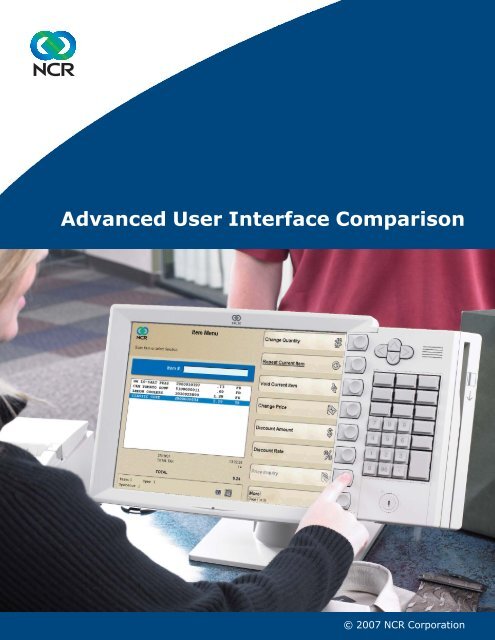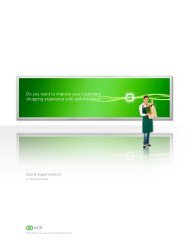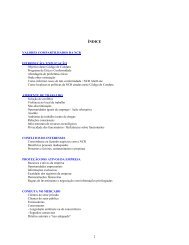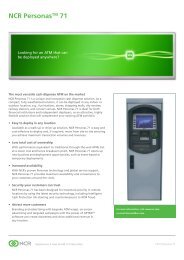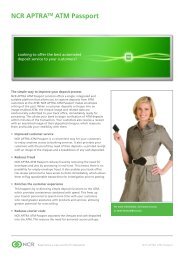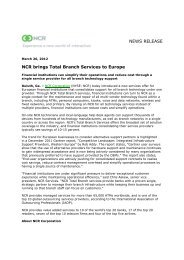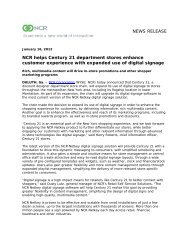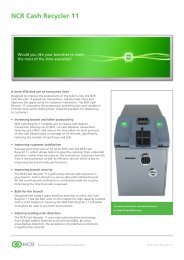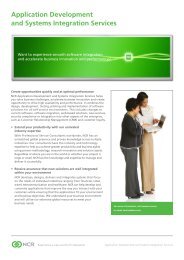Advanced User Interface Comparison - NCR
Advanced User Interface Comparison - NCR
Advanced User Interface Comparison - NCR
Create successful ePaper yourself
Turn your PDF publications into a flip-book with our unique Google optimized e-Paper software.
<strong>Advanced</strong> <strong>User</strong> <strong>Interface</strong> <strong>Comparison</strong><br />
© 2007 <strong>NCR</strong> Corporation
For Additional Information, contact:<br />
<strong>NCR</strong> Retail Solutions Division<br />
Phone: 866.431.7879<br />
retail.contactus@ncr.com<br />
<strong>Advanced</strong> <strong>User</strong> <strong>Interface</strong> <strong>Comparison</strong><br />
This document is provided for information purposes only, and <strong>NCR</strong> makes no guarantee, representation,<br />
or warranty as the to the actual impact on your business. The estimates and results suggested in this document<br />
are based on industry averages and the actual impact on or savings to your business is dependent on many<br />
variables, the determination of which is beyond the scope of this document.<br />
DynaKey is a registered trademark or trademark of <strong>NCR</strong> Corporation in the United States and/or other countries. All brand and<br />
product names appearing in this document are trademarks, registered trademarks or service marks of their respective holders.<br />
© 2007 <strong>NCR</strong> Corporation<br />
© 2007 <strong>NCR</strong> Corporation Page 1<br />
All rights reserved.
With touch advances,<br />
is DynaKey still an<br />
advantage? This<br />
paper will tell you<br />
where and when.<br />
Introduction<br />
<strong>Advanced</strong> <strong>User</strong> <strong>Interface</strong> <strong>Comparison</strong><br />
While research shows that both touch screen and the <strong>NCR</strong> DynaKey cashier<br />
interfaces are superior to traditional CRT/keyboard implementations due to their<br />
ease of use and ability to reduce training time, each device has certain strengths<br />
and weaknesses that may yield better performance in certain environments. It is<br />
important to consider your specific store and transaction environment before<br />
making a final selection.<br />
The following whitepaper includes a summary of strengths and weaknesses based<br />
on analysis conducted by <strong>NCR</strong> Human Factors Engineering (HFE) in 2003. These<br />
strengths and weaknesses are then analyzed to enable retailers to see how<br />
DynaKey or touch may fit in their particular environment.<br />
<strong>Advanced</strong> <strong>User</strong> <strong>Interface</strong>s<br />
Retailers are consistently faced with the challenge of improving customer service<br />
while reducing labor costs to improve margins. Without the appropriate technology,<br />
these initiatives can be counter-productive and result in decreased customer<br />
satisfaction. The ideal technology solution allows retailers to reduce training time,<br />
simplify the transaction process by reducing memorization, process customers<br />
faster, and improve customer service. DynaKey, DynaKey with touch, and touch<br />
devices offer significant advantages over traditional LCD/keyboard interfaces used<br />
in retail. When combined with the appropriate retail application software, these<br />
devices enable retailers to achieve their productivity objectives and focus their<br />
attention on the customer, not the POS device.<br />
However, each device contains certain strengths and weaknesses that can increase<br />
or decrease productivity in your environment. <strong>NCR</strong> DynaKey leverages the same<br />
intuitive design characteristics as an ATM. Eight dynamic keys guide associates<br />
through each transaction and provide only viable options as next steps in the<br />
transaction. These dynamic keys are combined with a mechanical keypad that<br />
improves productivity on numeric entry. Touch screens have become very common<br />
© 2007 <strong>NCR</strong> Corporation Page 2<br />
All rights reserved.
<strong>Advanced</strong> <strong>User</strong> <strong>Interface</strong> <strong>Comparison</strong><br />
as customer kiosks due to the simplicity of ‘point-and-touch’ and the ability to<br />
leverage graphics and audio to attract customer attention. In addition, touch devices<br />
can incorporate additional graphics to aid in complex or non-traditional transactions<br />
such as item look-up without alphanumeric input. <strong>NCR</strong> DynaKey with touch<br />
combines strengths of both devices into a single advanced user interface. The<br />
following chart provides a summary of the strengths and weaknesses that will be<br />
discussed in greater detail in the following pages.<br />
Numeric<br />
Entry<br />
LCD/<br />
Keyboard<br />
DynaKey<br />
DynaKey<br />
with Touch<br />
Touch Screen<br />
+ + + -<br />
Alpha Entry ++ - + +<br />
Error<br />
Reduction<br />
- + + -<br />
Look-up - + ++ ++<br />
Ease of<br />
Learning<br />
- + + +<br />
© 2007 <strong>NCR</strong> Corporation Page 3<br />
All rights reserved.
<strong>Advanced</strong> <strong>User</strong> <strong>Interface</strong> <strong>Comparison</strong><br />
Applications that fully leverage the design characteristics of both devices can guide<br />
employees through transactions, minimizing memorization and the amount of<br />
experienced assistance required.<br />
• Through intuitive user interfaces and application design, advanced user<br />
interfaces dramatically reduce initial training time – often by as much as 50%;<br />
some retailers have experienced reductions of 75%.<br />
• Retailers will see long-term productivity benefits as transactions are simplified<br />
and the time from novice to expert associate is reduced.<br />
• Customer service will improve as associates become more confident in their<br />
ability to use the interface, they can pay more attention to the customer rather<br />
than trying to interpret a keyboard.<br />
As you review the strengths and weakness of each device, consider the following<br />
questions about your retail environment:<br />
• Do you have a high turnover rate? Does is take a long time to train employees<br />
on your current system?<br />
• How often do your associates enter numeric strings (produce codes, bar codes,<br />
driver’s license numbers, birth dates, etc.)?<br />
• How often do your associates need to enter alpha data (name, address)?<br />
• How common are complex or multi-layer transactions such as looking up<br />
seasonal items or produce?<br />
© 2007 <strong>NCR</strong> Corporation Page 4<br />
All rights reserved.
Numeric input is still<br />
critical. DynaKey excels<br />
here with tactile<br />
feedback and key ahead<br />
capability.<br />
Strengths and Weaknesses Summary<br />
DynaKey Summary<br />
<strong>Advanced</strong> <strong>User</strong> <strong>Interface</strong> <strong>Comparison</strong><br />
Definition: 12-inch screen with eight mechanical keys in one column directly to the<br />
right of the screen, called "dynakeys". A mechanical keypad sits to the right of the<br />
dynakeys, containing numbers and twelve configurable keys, called "function keys".<br />
Two mechanical scroll keys are provided.<br />
DynaKey Strengths<br />
1. Mechanical keys provide several advantages:<br />
a. Mechanical keys provide tactile feedback. Tactile feedback enables the<br />
cashier to know where the fingers are positioned and whether or not they<br />
have moved. Think of the keyboard that you use everyday on your<br />
computer or your television remote control. How often do you look at the<br />
keys to change the channel or type an email? Tactile feedback is not<br />
available on touch.<br />
b. <strong>NCR</strong> HFE studies show that the tactile feedback of DynaKey allowed users<br />
to more accurately input numeric strings. This accuracy leads to<br />
approximately a 10% performance increase for DynaKey. Error detection<br />
and measurement can be difficult, however, studies consistently show an<br />
increase in errors on touch compared to DynaKey.<br />
c. Mechanical keys allow keying ahead, since the screen does not have to be<br />
displayed before selecting the next entry. This is particularly beneficial to<br />
experienced cashiers who are more familiar with transactions and may have<br />
memorized most product codes. Novice users will typically not attempt to<br />
key ahead. Key-ahead capability is not available on touch.<br />
d. Tactile feedback helps reduce errors and improve cashier confidence. As<br />
cashiers become more confident on the device, they can focus their<br />
attention on the customer not on the POS terminal. This leads to more eye<br />
contact with the customer and improved customer service.<br />
© 2007 <strong>NCR</strong> Corporation Page 5<br />
All rights reserved.
<strong>Advanced</strong> <strong>User</strong> <strong>Interface</strong> <strong>Comparison</strong><br />
2. DynaKey is sold with accompanying documentation of best design practices.<br />
These practices were developed by <strong>NCR</strong> HFE to promote good usability and<br />
overall performance.<br />
3. DynaKey controls are located within an 8-inch by 5-inch area, with a maximum<br />
of 8 inches between any two controls, which reduces homing time. Homing<br />
time is the time to get between two controls. By comparison, touch screen<br />
controls vary by user interface design. While <strong>NCR</strong> developers leverage HFE<br />
expertise to minimize homing time on touch devices, poor user interface design<br />
can result in up to 15 inches between any two controls, which can lead to<br />
increased homing time, transaction times and error rates.<br />
DynaKey Potential Weaknesses<br />
1. <strong>NCR</strong> customers who have purchased DynaKey without implementing DynaKey<br />
optimized applications don’t realize the full DynaKey benefit. For example, they<br />
may not offer extensive multi-pathing. Multi-pathing allows functions within each<br />
transaction to be completed in multiple ways. In essence, the software allows<br />
the cashier to perform the sales functions the way they think rather than forcing<br />
them into rigidly defined sequences. <strong>NCR</strong> has numerous partners who have<br />
leveraged HFE standards to increase the productivity of their applications. This<br />
same concern holds true for touch users.<br />
2. DynaKey has the potential to divide the user's attention between two interaction<br />
areas: the dynakeys and the static keys. DynaKey optimized applications<br />
mitigate this potential by intelligently dividing functions between the dynakeys<br />
and static keys to make the system easy to learn and use.<br />
3. The mechanical static keys require paper labels to designate their function for<br />
the user interface. Changes to these functions require an update of paper<br />
labels, which may be more costly and time-consuming than a software refresh<br />
that can be done for touch screen user interface changes. Typically, once the<br />
mechanical keys on the DynaKey are defined, they are never changed or are<br />
changed very infrequently.<br />
© 2007 <strong>NCR</strong> Corporation Page 6<br />
All rights reserved.
Touch provides the<br />
ability to do complex<br />
item look-ups easier.<br />
Touch Summary<br />
<strong>Advanced</strong> <strong>User</strong> <strong>Interface</strong> <strong>Comparison</strong><br />
© 2007 <strong>NCR</strong> Corporation Page 7<br />
All rights reserved.<br />
Definition: a 12- or 15-inch screen that is touchable. No mechanical keys are<br />
provided.<br />
Touch Strengths<br />
1. Touch screen offers the opportunity for flexible user interface design, and<br />
today's common 15" touch screen size offers plenty of real estate. Having<br />
complete control of the entire screen layout can provide several benefits if the<br />
store will invest in the application:<br />
a. Add new functions with limited design restrictions, e.g., product cross-<br />
selling, produce look-up<br />
b. Implement a touch keyboard for limited alpha entry<br />
c. Improve or address remedial training through user interface design changes<br />
d. Lead the eye using visual cues (not possible on mechanical keys however<br />
‘dynakeys’ can lead the eye through a change of state)<br />
<strong>NCR</strong> touch-based applications are developed with HFE expertise to enhance<br />
usability and productivity, however not all software developers and companies<br />
have the benefit of HFE experience. This unlimited design flexibility could result<br />
in a strong user interface design, but it also has the potential to result in poor<br />
design and usability in the hands of an inexperienced software developer.<br />
2. Touch screens offer a single focus for input and output. All interaction and user<br />
input is manipulated directly on the screen, and the system response and output<br />
is displayed on that same screen. With appropriate user interface design, this<br />
benefits ease of use and learning.<br />
3. The simplicity and directness of a touch screen appears to be easy to learn and<br />
use for consumers. This includes the single point of focus (screen), single point<br />
of input and output (screen), direct manipulation of objects (touch buttons),<br />
single interaction style (touch buttons), and multimedia capability (color,<br />
graphics, video, animation). For this reason, touch screens may be preferable<br />
for a leveraged asset that can be used by store employees and then turned<br />
around for customer use during non-peak periods.
Touch Potential Weaknesses<br />
<strong>Advanced</strong> <strong>User</strong> <strong>Interface</strong> <strong>Comparison</strong><br />
1. Touch screens do not have mechanical keys and therefore do not offer tactile<br />
feedback.<br />
a. Mechanical keys increase productivity by reducing errors when entering<br />
numeric strings such as driver’s license numbers, produce codes, and SKU<br />
numbers.<br />
b. Without tactile feedback, the primary point of focus must be the touch<br />
screen. Alternatively, mechanical keys allow a user to "home" their fingers<br />
via tactile feedback and look elsewhere while keying. The ability to multitask<br />
is difficult to measure, however anyone who has been in a checkout line with<br />
a child knows how distracting this can be to an associate.<br />
c. Keying ahead is not possible on a touch screen. The screen display must<br />
refresh in order to present a touchable target to the user.<br />
2. Touch screens consume valuable real estate that could be used for display<br />
(output) if mechanical keys are offered for operation (input), i.e., a single area of<br />
input and output also means that that same area must be divided between input<br />
controls and output display. In addition, poor application design has the<br />
potential to divide the user's attention between multiple interaction areas.<br />
Therefore it is important to make sure the layout and placement of controls<br />
follow good design practices.<br />
3. Not all touch screens are the same. Touch screens vary by sensitivity, type, and<br />
applicable environment. Depending on the technology utilized, touch may or<br />
may not allow input from fingernails or gloves.<br />
© 2007 <strong>NCR</strong> Corporation Page 8<br />
All rights reserved.
a. There are two primary types of touch screens:<br />
<strong>Advanced</strong> <strong>User</strong> <strong>Interface</strong> <strong>Comparison</strong><br />
i. Capacitive: Capacitive touch screens are primarily found in harsh<br />
environments such as fast-food environments. Due to their design,<br />
capacitive screens only accept input from a finger. It can not accept input<br />
from prosthetics, fingernails, or a stylus.<br />
ii. Resistive: Resistive screens are most commonly found in general retail<br />
environments. Although not as durable as capacitive technology,<br />
resistive technology does recognize prosthetics, fingernails, or a stylus.<br />
b. Touch sensitivity can vary greatly between touch screens, and operators<br />
have been observed using varying degrees of pressure with touch targets.<br />
A mismatch between user pressure and touch sensitivity can cause the<br />
touch to not be accepted or double response for one touch, leading to an<br />
increase in errors. Maintaining a common platform throughout the store<br />
environment can mitigate this problem. There are no specific guidelines<br />
available for optimal touch settings and calibration. Fingernails may also<br />
cause double input.<br />
What does it all mean?<br />
A typical checkout transaction includes multiple tasks, such as scanning, payment,<br />
printing, and bagging, that do not interact directly with the POS input device. While<br />
signature capture and thermal printing are designed to impact specific segments of<br />
the transaction, operator interfaces such as DynaKey and touch devices are<br />
designed to improve an associate’s data entry at the point-of-sale. Industry<br />
averages show us that associates interact with the POS device 25 % of a typical<br />
general merchandise or specialty store transaction and 30 % of a typical<br />
supermarket transaction. The remaining portion of the transaction is spent<br />
scanning, bagging, printing and paying.<br />
© 2007 <strong>NCR</strong> Corporation Page 9<br />
All rights reserved.
<strong>Advanced</strong> <strong>User</strong> <strong>Interface</strong> <strong>Comparison</strong><br />
During a typical transaction, an associate will utilize the POS input device for the<br />
following tasks:<br />
Supermarket<br />
• Associate sign-in/out<br />
• Department selection<br />
• Quantity selection<br />
• Bar code entry<br />
• DOB entry<br />
• Produce code entry<br />
• Product look-up<br />
General Merchandise / Specialty<br />
• Associate sign-in/out<br />
• Department selection<br />
• Quantity selection<br />
• Bar code entry<br />
• Gift card sale<br />
• Return/exchange<br />
• Product look-up<br />
• Catalog look-up<br />
• Price override<br />
Each task above includes both ‘selection’ and ‘numeric’ entry. Selection entries<br />
allow the user to drill down through a transaction. An example would be to scan<br />
a box of cereal, select ‘quantity change’ using a touch ‘button’ or a DynaKey, then<br />
enter the number 3. Tasks that include key entering a bar code, date of birth, or<br />
a produce code require considerably more numeric entry. In recent studies, there<br />
was not a significant difference between selection entries on touch or DynaKey.<br />
However, studies in a controlled environment do not incorporate the<br />
© 2007 <strong>NCR</strong> Corporation Page 10<br />
All rights reserved.
Supermarket<br />
Characteristics<br />
• High produce code entry<br />
• Low bar code key entry<br />
• Driver’s license, birth date entry<br />
Potential savings estimate based<br />
on <strong>NCR</strong> Business Impact Model -<br />
$2278 per store per year<br />
General Merchandise<br />
Characteristics<br />
• Moderate bar code entry<br />
• High price overrides<br />
• Moderate returns<br />
Potential savings estimate based<br />
on <strong>NCR</strong> Business Impact Model -<br />
$271 per store per year<br />
<strong>Advanced</strong> <strong>User</strong> <strong>Interface</strong> <strong>Comparison</strong><br />
distractions that are a part of everyday retail environments. DynaKey’s tactile<br />
feedback will provide an advantage over touch as environmental distractions<br />
increase.<br />
Studies do show that DynaKey is faster when entering numeric strings. A touch<br />
screen’s tendency for double touches and the lack of tactile feedback for<br />
confirmation can lead to increased errors which slow down a transaction. As<br />
previously discussed, DynaKey offers several advantages for numeric entry<br />
including tactile feedback and key-ahead capability - both of which result in fewer<br />
errors and lead to faster transaction times.<br />
The following provides an example of how much time can be saved with<br />
DynaKey in various environments:<br />
© 2007 <strong>NCR</strong> Corporation Page 11<br />
All rights reserved.<br />
DynaKey<br />
Touchscreen<br />
DynaKey<br />
Touchscreen<br />
Supermarket Transactions<br />
0 4 8<br />
Hours<br />
General Merchandise Transactions<br />
0 0.5 1<br />
Hours<br />
DynaKey Advantage<br />
1.5<br />
Selection<br />
Numeric<br />
DynaKey Advantage<br />
Selection<br />
Numeric
Touch Screen Impact<br />
<strong>Advanced</strong> <strong>User</strong> <strong>Interface</strong> <strong>Comparison</strong><br />
Studies have shown that mechanical keys maintain a significant advantage when<br />
entering numeric strings. However, studies have also shown that touch screens<br />
can provide additional flexibility and productivity in complex or multi-layer<br />
transactions. With appropriate software development, a graphical item look-up<br />
can take maximum advantage of a touch screen’s flexibility. HFE studies have<br />
shown that a graphical touch screen item look-up improves productivity versus<br />
the traditional list look-up on a DynaKey or an LCD/keyboard. An example would<br />
be seasonal items that are not familiar to associates who could benefit from<br />
additional graphics.<br />
The benefit of using touch for these non-standard transactions will vary by<br />
retailer. In many cases it requires application design that maximizes the flexible<br />
user interface of the touch to incorporate graphics that assist the cashier in<br />
completing the transaction.<br />
Conclusion<br />
In summary, both touch and DynaKey are superior to traditional CRT/keyboard<br />
implementations due to their ease of use and ability to reduce training time.<br />
However each device has certain strengths and weaknesses that may yield<br />
better performance in certain environments. It is important to consider your<br />
specific store and transaction environment before making a final selection. Many<br />
aspects, such as the business policies, store procedures, employee profiles,<br />
turnover rates, and application development resources, can influence the need to<br />
use one device over another.<br />
For environments with a high volume of numeric entry, DynaKey’s numeric<br />
keypad and tactile feedback reduce errors and help improve cashier confidence.<br />
By comparison, touch screens have proven to be highly productive in quick<br />
service environments that require numerous selection options on each screen,<br />
have considerable post-item modification, but have limited numeric entry.<br />
© 2007 <strong>NCR</strong> Corporation Page 12<br />
All rights reserved.
<strong>Advanced</strong> <strong>User</strong> <strong>Interface</strong> <strong>Comparison</strong><br />
For an evaluation of how DynaKey or touch screen can impact your retail<br />
environment, please contact <strong>NCR</strong>’s Retail Business Impact Modeling team for a<br />
custom return on investment model.<br />
© 2007 <strong>NCR</strong> Corporation Page 13<br />
All rights reserved.