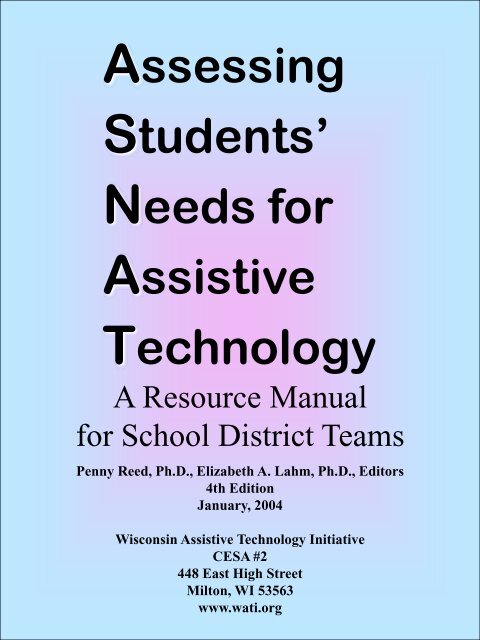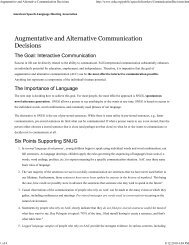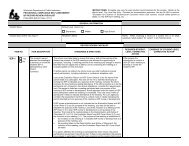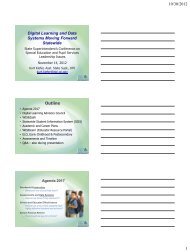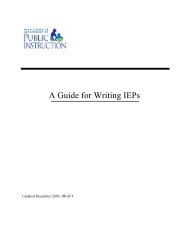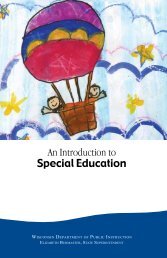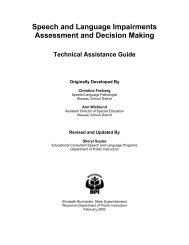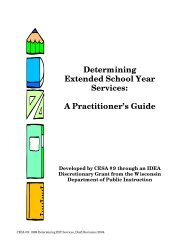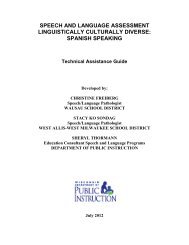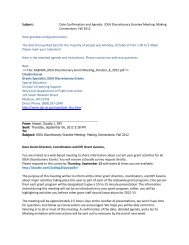Assessing Student's Needs for Assistive Technology (ASNAT)
Assessing Student's Needs for Assistive Technology (ASNAT)
Assessing Student's Needs for Assistive Technology (ASNAT)
You also want an ePaper? Increase the reach of your titles
YUMPU automatically turns print PDFs into web optimized ePapers that Google loves.
<strong>Assessing</strong><br />
Students’<br />
<strong>Needs</strong> <strong>for</strong><br />
<strong>Assistive</strong><br />
<strong>Technology</strong><br />
A Resource Manual<br />
<strong>for</strong> School District Teams<br />
Penny Reed, Ph.D., Elizabeth A. Lahm, Ph.D., Editors<br />
4th Edition<br />
January, 2004<br />
Wisconsin <strong>Assistive</strong> <strong>Technology</strong> Initiative<br />
CESA #2<br />
448 East High Street<br />
Milton, WI 53563<br />
www.wati.org
Acknowledgements<br />
We would like to thank the staff of the Wisconsin <strong>Assistive</strong> <strong>Technology</strong> Initiative both past and present<br />
who have always given over and above “the call of duty.” Their tireless ef<strong>for</strong>ts to help the educators<br />
throughout Wisconsin have always been an inspiration to me. They are responsible in so many ways <strong>for</strong><br />
the in<strong>for</strong>mation in this manual. We learn from them each time we are together. Whether they wrote an<br />
article, sent a handout, pointed out a new product, or simply shared a thought, they contributed<br />
immensely.<br />
There are so many others We also wish to thank. These are the people who have inspired us and from<br />
whom we continue to learn. They include Gayl Bowser, Linda Burkhart, Diana Carl, Patti King<br />
DeBaun, Denise DeCoste, Karen Erickson, Kelly Fonner, Bob Keller, David Koppenhaver, Jane<br />
Korsten, Michelle Lange, Susan Mistrett, Susan McCloskey, Caroline Musselwhite, Judith Sweeney,<br />
Richard Wanderman, Joy Zabala. There are many, many more. To all of you who take time to present<br />
at Closing the Gap, CSUN, ATIA, and TAM–Thank you! You make a difference.<br />
Many thanks to all of you,<br />
Penny R. Reed, Editor<br />
Elizabeth A. Lahm, Editor<br />
This manual was made possible by funding from IDEA grant number 9906-23. Its content may be<br />
reprinted in whole or in part, with credit to WATI and the Wisconsin Department of Public Instruction<br />
(DPI) acknowledged. However, reproduction of this manual in whole or in part <strong>for</strong> resale is not<br />
authorized.
Table of Contents<br />
Chapter One<br />
<strong>Assistive</strong> <strong>Technology</strong> Assessment<br />
Overview of the Assessment and Planning Process ........................................................................1<br />
<strong>Assistive</strong> <strong>Technology</strong> Laws Affecting School Districts ..................................................................2<br />
<strong>Assistive</strong> <strong>Technology</strong> Roles and Responsibilities ...........................................................................4<br />
Considering the Need <strong>for</strong> <strong>Assistive</strong> <strong>Technology</strong> .............................................................................6<br />
Using the AT Consideration Guide..................................................................................................7<br />
WATI <strong>Assistive</strong> <strong>Technology</strong> Consideration Guide ...................................................................10<br />
<strong>Assistive</strong> <strong>Technology</strong> Assessment .................................................................................................12<br />
Who Provides an <strong>Assistive</strong> <strong>Technology</strong> Assessment ....................................................................13<br />
<strong>Assessing</strong> A Child’s Need <strong>for</strong> <strong>Assistive</strong> <strong>Technology</strong>, Where to Start? ........................................ 15<br />
WATI <strong>Assistive</strong> <strong>Technology</strong> Assessment Directions/Procedure Guide ...................................16<br />
Gathering In<strong>for</strong>mation about the Student ......................................................................................18<br />
Referral/Question Identification Guide .....................................................................................20<br />
WATI Student In<strong>for</strong>mation Guide ............................................................................................22<br />
Gathering In<strong>for</strong>mation about Environments and Tasks .................................................................42<br />
Environmental Observation Guide ............................................................................................44<br />
Environmental Observation Summary ......................................................................................47<br />
Using the AT Decision Making Guide ..........................................................................................48<br />
WATI <strong>Assistive</strong> <strong>Technology</strong> Decision Making Guide .............................................................52<br />
Using the AT Checklist ..................................................................................................................53<br />
WATI <strong>Assistive</strong> <strong>Technology</strong> Assessment <strong>Technology</strong> Checklist .............................................54<br />
Additional Tools <strong>for</strong> the Team as They Select Appropriate <strong>Assistive</strong> <strong>Technology</strong> ......................56<br />
Implementing Trials with <strong>Assistive</strong> <strong>Technology</strong> ...........................................................................58<br />
WATI <strong>Assistive</strong> <strong>Technology</strong> Trial Use Guide ..........................................................................59<br />
WATI <strong>Assistive</strong> <strong>Technology</strong> Trial Use Summary ....................................................................61<br />
Products Mentioned in Chapter 1 ..................................................................................................62<br />
Chapter 2<br />
Computer Access<br />
Introduction ....................................................................................................................................65<br />
A Continuum of Considerations <strong>for</strong> <strong>Assistive</strong> <strong>Technology</strong> <strong>for</strong> Computer Access ........................66<br />
Access to Computers and Devices <strong>for</strong> Students with Physical Disabilities ...................................67<br />
Advantages and Disadvantages of Various Switch Types ........................................................73<br />
Freeware/Shareware Toolkits from Trace Center ..........................................................................74<br />
Products Mentioned in Chapter 2 ..................................................................................................75<br />
Chapter 3<br />
<strong>Assistive</strong> <strong>Technology</strong> <strong>for</strong> Writing<br />
Introduction ....................................................................................................................................77<br />
A Continuum of Considerations <strong>for</strong> <strong>Assistive</strong> <strong>Technology</strong> <strong>for</strong> the Motor Aspects of Writing .....78<br />
<strong>Assistive</strong> <strong>Technology</strong> and Writing .................................................................................................79<br />
Portable Word Processors ..............................................................................................................83<br />
Portable Word Processors .........................................................................................................85<br />
Voice Recognition Program Comparisons ................................................................................88<br />
A Continuum of Considerations <strong>for</strong> <strong>Assistive</strong> <strong>Technology</strong> <strong>for</strong> Composing Written Material ......90<br />
<strong>Assistive</strong> <strong>Technology</strong> <strong>for</strong> Composing Written Materials ..............................................................91<br />
Products Mentioned in Chapter 3 ..................................................................................................95<br />
<strong>Assessing</strong> Students’ <strong>Needs</strong> <strong>for</strong> <strong>Assistive</strong> <strong>Technology</strong> (2004)
Table of Contents<br />
Chapter 4<br />
<strong>Assistive</strong> <strong>Technology</strong> <strong>for</strong> Communication<br />
Introduction ....................................................................................................................................97<br />
A Continuum of Considerations <strong>for</strong> <strong>Assistive</strong> <strong>Technology</strong> <strong>for</strong> Communication ..........................98<br />
<strong>Assistive</strong> <strong>Technology</strong> <strong>for</strong> Communication ....................................................................................99<br />
Getting Started with AAC ............................................................................................................102<br />
Products Mentioned in Chapter 4 ................................................................................................108<br />
Chapter 5<br />
<strong>Assistive</strong> <strong>Technology</strong> <strong>for</strong> Reading, Studying, and Math<br />
Introduction ..................................................................................................................................109<br />
A Continuum of Considerations <strong>for</strong> <strong>Assistive</strong> <strong>Technology</strong> <strong>for</strong> Reading .....................................110<br />
<strong>Assistive</strong> <strong>Technology</strong> and Reading ..............................................................................................111<br />
Strategies <strong>for</strong> Use During Reading with Students who are Minimally Verbal ............................121<br />
Five Components of Reading Instruction ....................................................................................122<br />
Selecting <strong>Assistive</strong> <strong>Technology</strong> <strong>for</strong> Use in Reading Instruction with Consideration<br />
of the Child’s Stage of Literacy ..............................................................................................123<br />
A Continuum of Considerations <strong>for</strong> <strong>Assistive</strong> <strong>Technology</strong> <strong>for</strong> Learning/Studying ....................137<br />
Learning and Studying .................................................................................................................138<br />
<strong>Assistive</strong> <strong>Technology</strong> Applications .........................................................................................142<br />
A Continuum of Considerations <strong>for</strong> <strong>Assistive</strong> <strong>Technology</strong> <strong>for</strong> Math ..........................................146<br />
<strong>Assistive</strong> <strong>Technology</strong> and Math ...................................................................................................147<br />
Products Mentioned in Chapter 5 ................................................................................................151<br />
Chapter 6<br />
<strong>Assistive</strong> <strong>Technology</strong> <strong>for</strong> Recreation, Leisure, and Activities of Daily Living<br />
Introduction ..................................................................................................................................155<br />
A Continuum of Considerations <strong>for</strong> <strong>Assistive</strong> <strong>Technology</strong> <strong>for</strong> Recreation and Leisure .............156<br />
<strong>Assistive</strong> <strong>Technology</strong> <strong>for</strong> Recreation and Leisure .......................................................................157<br />
STAR System <strong>for</strong> Computer Use ............................................................................................164<br />
A Continuum of Considerations <strong>for</strong> <strong>Assistive</strong> <strong>Technology</strong> <strong>for</strong> Activities of Daily Living .........166<br />
<strong>Assistive</strong> <strong>Technology</strong> <strong>for</strong> Activities of Daily Living ...................................................................167<br />
A Continuum of Considerations <strong>for</strong> <strong>Assistive</strong> <strong>Technology</strong> <strong>for</strong> Control of the Environment ......168<br />
<strong>Assistive</strong> <strong>Technology</strong> <strong>for</strong> Control of the Environment ................................................................169<br />
Basic Electronic Aids to Daily Living ....................................................................................170<br />
Products Mentioned in Chapter 6 ................................................................................................180<br />
Chapter 7<br />
<strong>Assistive</strong> <strong>Technology</strong> <strong>for</strong> Positioning, Seating, and Mobility<br />
Introduction ..................................................................................................................................181<br />
A Continuum of Considerations <strong>for</strong> <strong>Assistive</strong> <strong>Technology</strong> <strong>for</strong> Positioning and Seating ............182<br />
<strong>Assistive</strong> <strong>Technology</strong> <strong>for</strong> Positioning and Seating ......................................................................183<br />
A Continuum of Considerations <strong>for</strong> <strong>Assistive</strong> <strong>Technology</strong> <strong>for</strong> Mobility ....................................187<br />
<strong>Assistive</strong> <strong>Technology</strong> <strong>for</strong> Mobility ..............................................................................................188<br />
Products Mentioned in Chapter 7 ................................................................................................190<br />
<strong>Assessing</strong> Students’ <strong>Needs</strong> <strong>for</strong> <strong>Assistive</strong> <strong>Technology</strong> (2004)
Table of Contents<br />
Chapter 8<br />
<strong>Assistive</strong> <strong>Technology</strong> <strong>for</strong> Vision and Hearing<br />
Introduction ..................................................................................................................................191<br />
A Continuum of Considerations <strong>for</strong> <strong>Assistive</strong> <strong>Technology</strong> <strong>for</strong> Vision ........................................192<br />
<strong>Assistive</strong> <strong>Technology</strong> <strong>for</strong> Students with Vision Impairments .....................................................193<br />
Successful Strategies <strong>for</strong> Working with Students with Vision Impairments ...............................196<br />
Minnesota <strong>Assistive</strong> <strong>Technology</strong> <strong>for</strong> Children: Planning Guide <strong>for</strong> Blind/Visually Impaired199<br />
A Continuum of Considerations <strong>for</strong> <strong>Assistive</strong> <strong>Technology</strong> <strong>for</strong> Hearing .....................................217<br />
<strong>Assistive</strong> <strong>Technology</strong> <strong>for</strong> Individuals who are Deaf or Hard of Hearing ....................................218<br />
<strong>Assistive</strong> <strong>Technology</strong> Fact Sheet #1: <strong>Assistive</strong> <strong>Technology</strong> <strong>for</strong> Children<br />
with Hearing Impairments .......................................................................................................222<br />
<strong>Assistive</strong> <strong>Technology</strong> Fact Sheet #2:<strong>Assistive</strong> Listening Devices <strong>for</strong> Children<br />
with Hearing Impairments .......................................................................................................225<br />
Products Mentioned in Chapter 8 ................................................................................................227<br />
Chapter 9<br />
Documenting <strong>Assistive</strong> <strong>Technology</strong> into the IEP<br />
Introduction ..................................................................................................................................229<br />
Documenting AT in the IEP ........................................................................................................230<br />
Chapter 10<br />
Funding <strong>Assistive</strong> <strong>Technology</strong><br />
Introduction ..................................................................................................................................241<br />
Funding <strong>Assistive</strong> <strong>Technology</strong> <strong>for</strong> Children and Youth with Disabilities ...................................242<br />
Making the Request .....................................................................................................................250<br />
Resources on Funding ..................................................................................................................258<br />
Augmentative Communication System Evaluation <strong>for</strong> Wisconsin Medicaid .........................259<br />
Report of Trial Results with AAC Device ..............................................................................261<br />
Appeal Letter <strong>for</strong> Durable Medical Equipment .......................................................................263<br />
Appendix<br />
References and Readings .............................................................................................................265<br />
<strong>Assistive</strong> <strong>Technology</strong> Resources .................................................................................................269<br />
<strong>Assistive</strong> <strong>Technology</strong> Vendor Table ............................................................................................273<br />
WATI Product In<strong>for</strong>mation..........................................................................................................288<br />
<strong>Assistive</strong> <strong>Technology</strong> Assessment Reproducible Forms .............................................................. A1<br />
<strong>Assessing</strong> Students’ <strong>Needs</strong> <strong>for</strong> <strong>Assistive</strong> <strong>Technology</strong> (2004)
Chapter 1 - <strong>Assistive</strong> <strong>Technology</strong> Assessment<br />
Overview of the Assessment and Planning Process<br />
Penny Reed, Ph.D.<br />
This chapter provides an overview of the assistive technology consideration, assessment and planning<br />
process that has been implemented throughout Wisconsin and in hundreds of school districts across the<br />
country. The term “assessment” is being used rather than “evaluation,” except when specifically quoting<br />
IDEA. IDEA states that one of the assistive technology services that a school district must provide is an<br />
“assistive technology evaluation”. However, throughout this manual, we will use the term “assessment”<br />
rather than “evaluation”, unless directly quoting the law. This is based on the following definition from<br />
the Federal Register (July 10, 1993).<br />
Evaluation: A group of activities conducted to determine a child’s<br />
eligibility <strong>for</strong> special education.<br />
Assessment: A group of activities conducted to determine a child’s<br />
specific needs. (Italics added <strong>for</strong> emphasis.)<br />
We believe that assessment is a more accurate and descriptive term <strong>for</strong> what needs to occur. It has long<br />
been our philosophical belief that there is no “eligibility” criterion <strong>for</strong> assistive technology. IDEA ’97<br />
supports that philosophy with its requirement that each IEP team “consider” the student’s need <strong>for</strong><br />
assistive technology.<br />
The first page in this section contains the definition of <strong>Assistive</strong> <strong>Technology</strong> devices and <strong>Assistive</strong><br />
<strong>Technology</strong> Services from IDEA.<br />
Following that is an explanation of the <strong>for</strong>ms and process developed by the Wisconsin <strong>Assistive</strong><br />
<strong>Technology</strong> Initiative <strong>for</strong> both “Consideration” and “Assessment”. There are descriptions of the steps <strong>for</strong><br />
in<strong>for</strong>mation gathering, decision making, and trial use. In addition, there are directions on how to use the<br />
specific <strong>for</strong>ms <strong>for</strong> each step of the process.<br />
All products mentioned in this chapter appear in a table at the end of the chapter along with the company<br />
that produces them. A complete list of products and company contact in<strong>for</strong>mation <strong>for</strong> them is compiled<br />
in the Appendix.<br />
Each of the <strong>for</strong>ms contained in this chapter are included in the appendix as reproducible <strong>for</strong>ms. These<br />
may be copied <strong>for</strong> your use if you maintain the credits as they appear on each page.<br />
<strong>Assessing</strong> Students’ <strong>Needs</strong> <strong>for</strong> <strong>Assistive</strong> <strong>Technology</strong> (2004) 1
Chapter 1 - <strong>Assistive</strong> <strong>Technology</strong> Assessment<br />
<strong>Assistive</strong> <strong>Technology</strong> Laws Affecting School Districts<br />
As stated in 300.308, each school district is required to insure that assistive technology devices and<br />
services are provided if needed.<br />
300.308 <strong>Assistive</strong> <strong>Technology</strong><br />
Each public agency shall ensure that assistive technology devices or assistive technology<br />
services or both, as those terms are defined in 300.5 - 300.6 are made available to a child with a<br />
disability if required as a part of the child’s<br />
(a) Special education under 300.17;<br />
(b) Related services under 300.16; or<br />
(c) Supplementary aids and services under 300.550(b)(2).<br />
<strong>Assistive</strong> technology devices and services are also defined.<br />
300.5 <strong>Assistive</strong> <strong>Technology</strong> Device<br />
As used in this part, “assistive technology device” means any item, piece of equipment, or<br />
product system, whether acquired commercially off the shelf, modified, or customized, that is<br />
used to increase, maintain, or improve functional capabilities of children with disabilities. 300.5<br />
(Authority: 20 U.S.C. Chapter 33, Section 1401 (25))<br />
300.6 <strong>Assistive</strong> technology services<br />
Any service that directly assists a child with a disability in the selection, acquisition, or use of an<br />
assistive technology device. Such term includes:<br />
(A) the evaluation of needs including a functional evaluation, in the child’s customary<br />
environment;<br />
(B) purchasing, leasing or otherwise providing <strong>for</strong> the acquisition of assistive technology<br />
devices;<br />
(C) selecting, designing, fitting, customizing, adapting, applying, maintaining, repairing, or<br />
replacing of assistive technology devices;<br />
(D) coordinating with other therapies, interventions, or services with assistive technology<br />
devices, such as those associated with existing education and rehabilitation plans and<br />
programs;<br />
(E) training or technical assistance <strong>for</strong> a child with disabilities, or where appropriate that<br />
child’s family; and<br />
(F) training or technical assistance <strong>for</strong> professionals (including individuals providing education<br />
and rehabilitation services), employers or others(s) who provide services to employ, or are<br />
otherwise, substantially involved in the major life functions of children with disabilities.<br />
[Authority 20 U.S.C., Chapter 33, Section 1401(26)]<br />
<strong>Assessing</strong> Students’ <strong>Needs</strong> <strong>for</strong> <strong>Assistive</strong> <strong>Technology</strong> (2004) 2
Chapter 1 - <strong>Assistive</strong> <strong>Technology</strong> Assessment<br />
Consideration<br />
IDEA ’97 added the requirement that each IEP Team consider the need <strong>for</strong> assistive technology as part<br />
of the Consideration of Special Factors.<br />
300.346 (a)(2) Consideration of Special Factors.<br />
The IEP Team shall ....<br />
(v) consider whether the child requires assistive technology devices and services.<br />
Lack of Guidelines<br />
Neither the law nor the regulations provided guidelines <strong>for</strong> school districts in the implementation of<br />
these requirements. This may be part of the reason that school districts still struggle to comply with the<br />
laws relating to assistive technology. One systematic approach to providing effective assistive<br />
technology services is Education Tech Points (Bowser & Reed, 1998). This approach uses key questions<br />
to help school district staff appropriately address assistive technology throughout the delivery of special<br />
education services. Education Tech Points provides questions about assistive technology to be addressed<br />
during: Initial Referral, Evaluation <strong>for</strong> Eligibility <strong>for</strong> Special Education, Extended Assessment, Plan<br />
Development, Implementation, and Periodic Review.<br />
<strong>Assessing</strong> Students’ <strong>Needs</strong> <strong>for</strong> <strong>Assistive</strong> <strong>Technology</strong> (2004) 3
Chapter 1 - <strong>Assistive</strong> <strong>Technology</strong> Assessment<br />
<strong>Assistive</strong> <strong>Technology</strong> Roles and Responsibilities<br />
Although school districts have been required since 1990 to specifically provide assistive technology<br />
devices and services, we continue to find a range of situations across school districts from:<br />
• No one responsible <strong>for</strong> AT<br />
• One person responsible <strong>for</strong> AT struggling to find time because he or she has little or no<br />
reduction in other responsibilities<br />
• One person responsible <strong>for</strong> AT with some reduction in other responsibilities<br />
• A small team (often an SLP, an OT, and a teacher) at the district level responsible <strong>for</strong> AT<br />
with some reduction in other responsibilities.<br />
• A larger, more complete team (usually adds vision and hearing as well at PT and some times<br />
different types of special education teachers) at district level with some building<br />
representation established.<br />
• Well trained AT teams in each building with back up from a district level AT Resource team.<br />
Looking at that list as a continuum, it is easy to understand that educators would struggle to comply with<br />
the law in those situations described first. It is nearly impossible to be in compliance in school districts<br />
where little or no ef<strong>for</strong>t has been made to assign responsibility, honor that responsibility by providing<br />
time to carry out duties, and providing training to all who require it.<br />
However, even in the districts where ef<strong>for</strong>t has been made to assign responsibility and provide training,<br />
there can still be difficulties. What we really must have in every school district is:<br />
A knowledgeable, supportive network of people working together to help every IEP Team choose<br />
and provide appropriate AT devices and services.<br />
What does that mean? It means:<br />
1. Every school district employee who works with children with disabilities (including general education<br />
teachers) has at least awareness level knowledge about what assistive technology is and what it does.<br />
2. Every employee who works with children with disabilities and has contact with parents of those<br />
children, knows the law about assistive technology, knows district procedures <strong>for</strong> obtaining assistive<br />
technology and assistive technology evaluations, and how to initiate those procedures.<br />
3. All administrators understand and comply with the laws related to assistive technology.<br />
4. Specific individuals at both the building and district level have been designated with specific<br />
responsibilities related to assistive technology and provided the necessary training, resources, and<br />
support to carry out those responsibilities.<br />
<strong>Assessing</strong> Students’ <strong>Needs</strong> <strong>for</strong> <strong>Assistive</strong> <strong>Technology</strong> (2004) 4
Chapter 1 - <strong>Assistive</strong> <strong>Technology</strong> Assessment<br />
Even in a small school district, it is possible to identify and train at least one individual in each building<br />
to have basic knowledge about assistive technology. That individual can then participate in a network<br />
within the district so that he or she is aware of others who have knowledge. It also allows that network<br />
of people to collaborate to insure that someone develops greater expertise in specific areas (e.g.<br />
augmentative communication, voice recognition, or adapted computer access) and that all know who<br />
those individuals are and how to contact them <strong>for</strong> assistance.<br />
Because IDEA ’97 specifically requires each IEP Team to consider the student’s need <strong>for</strong> assistive<br />
technology, each IEP Team must have at least one member with sufficient knowledge to appropriately<br />
consider that need. In addition to knowing about the assistive technology devices, that individual must<br />
also know where to turn <strong>for</strong> greater expertise when difficult questions arise. This can only happen when<br />
there is a district wide ef<strong>for</strong>t to create knowledgeable people who are interconnected with each other.<br />
Action Steps<br />
School districts that have not yet done so, must:<br />
1. Provide awareness level training to all employees who work with children with disabilities in any<br />
capacity.<br />
2. Provide training on the law to all administrators and monitor their compliance.<br />
3. Designate individuals at the central office and building level to work together to gain more in-depth<br />
knowledge.<br />
4. Provide resources to keep them knowledgeable including catalogs, print materials, equipment and<br />
software to use, training opportunities, and access to on line resources.<br />
5. Designate specific responsibilities as needed so that everyone clearly understands their role.<br />
It is not so important that a district follow a certain model, but rather that they undertake a systematic<br />
course of action, designed to meet the needs of their students with disabilities.<br />
<strong>Assessing</strong> Students’ <strong>Needs</strong> <strong>for</strong> <strong>Assistive</strong> <strong>Technology</strong> (2004) 5
Chapter 1 - <strong>Assistive</strong> <strong>Technology</strong> Assessment<br />
Considering the Need <strong>for</strong> <strong>Assistive</strong> <strong>Technology</strong><br />
Every IEP Team is now required to “consider” the child’s need <strong>for</strong> assistive technology. When you do<br />
“consider” assistive technology, that process should involve some discussion and examination of<br />
potential assistive technology. It should not be ignored or skipped over. It should not be someone<br />
saying, “<strong>Assistive</strong> technology? No, he doesn’t need that.” with no real discussion. Consideration is<br />
defined in the American Heritage Dictionary as “to think carefully about, to <strong>for</strong>m an opinion about, or to<br />
look at thoughtfully.” We believe that Congress did not choose that word by accident, but clearly<br />
intended that there would be some thought about whether assistive technology may be needed by this<br />
child.<br />
This “thoughtful look” should certainly include at least a brief discussion of which assistive technology<br />
might be useful and whether it is needed. In order to do that, someone on the IEP team will need to be<br />
sufficiently knowledgeable about assistive technology to help lead the discussion. That person may<br />
bring along specific resource in<strong>for</strong>mation about assistive technology to help all team members focus on<br />
what assistive technology exists <strong>for</strong> the tasks that are challenging to the student. That in<strong>for</strong>mation might<br />
be books, catalogs, printouts from a website, or actual hardware or software to see. Whether resources<br />
are brought along or not, there should be a brief discussion of assistive technology during which at least<br />
one person displays some knowledge about relevant assistive technology.<br />
Because this discussion should be brief, it should last at least a minute or two, but no more than 15 to 20<br />
minutes. Congress intended that we could do this within the confines of an IEP meeting, so it should not<br />
add appreciably to the length of that meeting. If understanding and agreement cannot be reached in<br />
twenty minutes, then it is possible that there are questions that need to be addressed in another <strong>for</strong>um<br />
such as an assistive technology evaluation.<br />
In addition to talking about the assistive technology itself, there should be a discussion about assistive<br />
technology services. School districts are required to provide both the devices and the services, and the<br />
“consideration” requirement also includes assistive technology services. Specific assistive technology<br />
services may include: an evaluation of the student’s need <strong>for</strong> assistive technology; training of the<br />
student, members of the family or staff on how to use the assistive technology; technical assistance<br />
about its operation or use; modification or customization of the assistive technology; and other supports<br />
to the school personnel that might be necessary <strong>for</strong> the assistive technology to be appropriately used.<br />
What these other supports might be is not specified in the law. It could include anything that is needed,<br />
<strong>for</strong> example, training on how to add new vocabulary to an augmentative communication device or scan<br />
new materials into a software program that reads the text, or time <strong>for</strong> planning about how and when<br />
these things will happen and who is responsible.<br />
<strong>Assessing</strong> Students’ <strong>Needs</strong> <strong>for</strong> <strong>Assistive</strong> <strong>Technology</strong> (2004) 6
Chapter 1 - <strong>Assistive</strong> <strong>Technology</strong> Assessment<br />
Using the AT Consideration Guide<br />
♦ Consideration is a brief process, one that can take place within every IEP meeting without unduly<br />
extending it.<br />
♦ It is more than someone saying, “Oh that doesn’t apply to my students.”<br />
♦ At least one person on the IEP Team must have some knowledge about assistive technology, because<br />
you cannot “consider” something about which you know nothing.<br />
♦ In order to think about whether assistive technology would be helpful or not, the IEP team would<br />
have to have already developed the bulk of the IEP in order <strong>for</strong> them to know what it is they expect<br />
the child to be able to do twelve months from now.<br />
♦ The annual goals that the child is expected to accomplish will be the focus of the discussion about<br />
what assistive technology, if any, might assist or allow the child to accomplish them.<br />
Some of the problems that a child might experience which would lead the IEP team to consider assistive<br />
technology as a solution include, but are not limited to:<br />
Print size is too small<br />
A student is unable to hear all that is being said<br />
Manipulatives are too difficult to utilize<br />
The child often needs text read to him in order to complete an assignment<br />
Handwriting is so illegible that the meaning is impossible to decipher<br />
The ef<strong>for</strong>t of writing is so slow or so exhausting that it is counterproductive<br />
Current modifications are not working<br />
The child is “stuck”<br />
The ef<strong>for</strong>t of decoding reading assignments is so difficult that the child loses track of the meaning<br />
When considering a child’s need <strong>for</strong> assistive technology, there are only four general types of<br />
conclusions that can be reached:<br />
1. The first is that current interventions (whatever they may be) are working and nothing new is needed,<br />
including assistive technology. This might be true if the child’s progress in the curriculum seems to<br />
commensurate with his abilities.<br />
2. The second possibility is that assistive technology is already being used either permanently or as part<br />
of a trial to determine applicability, so that we know that it does work. In that case the IEP team<br />
should write the specific assistive technology into the IEP to insure that it continues to be available<br />
<strong>for</strong> the child.<br />
3. The third possibility is that the IEP team may conclude that new assistive technology should be tried.<br />
In that case, the IEP team will need to describe in the IEP the type of assistive technology to be tried,<br />
including the features they think may help, such as “having the computer speak the text as the<br />
student writes”. The IEP team may not know at this point a specific brand or model, and should not<br />
attempt to include a product by name, since they do not know if it will per<strong>for</strong>m as expected.<br />
Describing the features is the key step <strong>for</strong> the IEP team in this situation.<br />
<strong>Assessing</strong> Students’ <strong>Needs</strong> <strong>for</strong> <strong>Assistive</strong> <strong>Technology</strong> (2004) 7
Chapter 1 - <strong>Assistive</strong> <strong>Technology</strong> Assessment<br />
4. Finally, the last possibility is that the IEP Team will find that they simply do not know enough to<br />
make a decision. In this case, they will need to gather more in<strong>for</strong>mation. That could be a simple<br />
process of calling someone <strong>for</strong> help, or going to get some print, disk, or online resources to help them<br />
better “consider” what AT might be useful. It could also be an indication that they need to schedule<br />
(or refer <strong>for</strong>) an evaluation or assessment of the child’s need <strong>for</strong> assistive technology.<br />
Many state education agencies have developed a worksheet or <strong>for</strong>m to help IEP Teams insure that they<br />
address all of the Special Factors during the IEP meeting. This Special Factors worksheet or <strong>for</strong>m<br />
requires the IEP Team to respond to a series of questions, including this one about assistive technology:<br />
Does the student need assistive technology services or devices? Yes No<br />
If yes, specify particular device(s) that were considered.<br />
Because some IEP teams need more guidance than that single question provides, the Wisconsin<br />
<strong>Assistive</strong> <strong>Technology</strong> Initiative has also developed a tool to further guide the IEP team at this point. It is<br />
called the AT Consideration Guide. The AT Consideration Guide leads the IEP Team through a series of<br />
questions designed to help them determine whether the student does or does not “need” assistive<br />
technology devices or services. Those questions are:<br />
1. What task is it that we want this student to do, that s/he is unable to do at a level that reflects<br />
his/her skills/abilities (writing, reading, communicating, seeing, hearing)? On the AT<br />
Consideration Guide, document by checking each relevant task below. Tasks which are not relevant<br />
to the student’s IEP are left blank.<br />
2. Is the student currently able to complete tasks with special strategies or accommodations? If the<br />
answer is yes, strategies and accommodations are described in column A <strong>for</strong> each checked task.<br />
3. Is there currently assistive technology (either devices, tools, hardware, or software) used to<br />
address this task? (If none are known, review WATI’s AT Checklist.) If any assistive technology<br />
tools are currently being used (or were tried in the past, including recent assessment), they are<br />
described in column B.<br />
4. Would the use of assistive technology help the student per<strong>for</strong>m this skill more easily or<br />
efficiently, in the least restrictive environment, or per<strong>for</strong>m successfully with less personal<br />
assistance? If yes, column C is completed.<br />
Column C can also be used to explain briefly why something is not going to be tried, even though it is<br />
being considered. For instance, the child may recently have begun receiving new direct intervention<br />
through therapy services and the IEP team wants to wait and see what the outcome is or the student has<br />
made recent improvements and they feel nothing different is needed. Documenting what was discussed<br />
and why it is not being implemented is often important here <strong>for</strong> review in the future, if someone does not<br />
remember clearly what was “considered.”<br />
<strong>Assessing</strong> Students’ <strong>Needs</strong> <strong>for</strong> <strong>Assistive</strong> <strong>Technology</strong> (2004) 8
Chapter 1 - <strong>Assistive</strong> <strong>Technology</strong> Assessment<br />
If it is decided to try assistive technology which has not previously been used by the student, column C<br />
provides the place to describe what will be tried. It is important here to plan one or more <strong>for</strong>mal trials.<br />
Only a well designed trial will actually determine what assistive technology will work <strong>for</strong> a specific<br />
student. Only after successful trial use, should the permanent use of assistive technology be written into<br />
the IEP.<br />
As noted earlier, one of the outcomes of “consideration” may be the determination that some kind of<br />
assessment or evaluation of the child’s need <strong>for</strong> assistive technology is needed.<br />
The <strong>Assistive</strong> <strong>Technology</strong> Consideration Guide can be used to document each of these situations <strong>for</strong><br />
future reference.<br />
<strong>Assessing</strong> Students’ <strong>Needs</strong> <strong>for</strong> <strong>Assistive</strong> <strong>Technology</strong> (2004) 9
Chapter 1 - <strong>Assistive</strong> <strong>Technology</strong> Assessment<br />
WATI <strong>Assistive</strong> <strong>Technology</strong> Consideration Guide<br />
Student’s Name School<br />
1. What task is it that we want this student to do, that s/he is unable to do at a level that reflects his/her skills/abilities (writing, reading,<br />
communicating, seeing, hearing)? Document by checking each relevant task below. Please leave blank any tasks that are not relevant to the<br />
student’s IEP.<br />
2. Is the student currently able to complete tasks with special strategies or accommodations? If yes, describe in Column A <strong>for</strong> each checked task.<br />
3. Is there available assistive technology (either devices, tools, hardware, of software) that could be used to address this task? (If none are known,<br />
review WATI’s AT Checklist.) If any assistive technology tools are currently being used (or were tried in the past), describe in Column B.<br />
4. Would the use of assistive technology help the student per<strong>for</strong>m this skill more easily or efficiently, in the least restrictive environment, or<br />
per<strong>for</strong>m successfully with less personal assistance? If yes, complete Column C.<br />
Task A. If currently completes task<br />
with special strategies /<br />
accommodations, describe.<br />
Motor<br />
Aspects<br />
of Writing<br />
Computer<br />
Access<br />
Composing<br />
Written<br />
Material<br />
Communication<br />
Reading<br />
Learning/<br />
Studying<br />
B. If currently completes task with<br />
assistive technology tools, describe.<br />
C. Describe new or additional<br />
assistive technology to be tried.<br />
<strong>Assessing</strong> Students’ <strong>Needs</strong> <strong>for</strong> <strong>Assistive</strong> <strong>Technology</strong> (2004) 10
Chapter 1 - <strong>Assistive</strong> <strong>Technology</strong> Assessment<br />
Task A. If currently completes task with<br />
special strategies /<br />
accommodations, describe.<br />
Math<br />
Recreation<br />
and Leisure<br />
Activities of<br />
Daily Living<br />
ADLs)<br />
Mobility<br />
Environmental<br />
Control<br />
Positioning<br />
and Seating<br />
Vision<br />
Hearing<br />
B. If currently completes task with<br />
assistive technology tools, describe.<br />
C. Describe new or additional<br />
assistive technology to be tried.<br />
5. Are there assistive technology services (more specific evaluation of need <strong>for</strong> assistive technology, adapting or modifying the assistive<br />
technology, technical assistance on its operation or use, or training of student, staff, or family) that this student needs? If yes, describe what will<br />
be provided, the initiation and duration.<br />
Persons Present: Date:<br />
<strong>Assessing</strong> Students’ <strong>Needs</strong> <strong>for</strong> <strong>Assistive</strong> <strong>Technology</strong> (2004) 11
Chapter 1 - <strong>Assistive</strong> <strong>Technology</strong> Assessment<br />
ASSISTIVE TECHNOLOGY ASSESSMENT<br />
Since the 1990 reauthorization of IDEA with its definition of assistive technology services, which<br />
included “the evaluation of needs including a functional evaluation, in the child’s customary<br />
environment;” there has been a nationwide trend to identify and train staff within each school district to<br />
be more knowledgeable about assistive technology. This trend incorporates the following components:<br />
♦ A Change in the view of assistive technology assessment: From a one shot, separate event to an<br />
ongoing, continual part of educational planning.<br />
♦ A change in who conducts the assistive technology assessment: From an expert based at a center to<br />
the local team in the natural setting.<br />
♦ Change in the scheduling of an assistive technology assessment: From an isolated, one time event to<br />
an ongoing, continual process, which includes trials with potential assistive technology.<br />
♦ As a result, there are changes in support and follow through: From limited support and poor<br />
follow through to meaningful follow through involving all team members.<br />
These changes are significant because the research on abandonment of assistive technology indicates<br />
that student’s feelings about the assistive technology and the support of family, peers, and teachers are<br />
critical factors that determine successful use versus abandonment. Other factors that affect abandonment<br />
include having the training necessary to use the devices, being able to use it with little or no pain,<br />
fatigue, discom<strong>for</strong>t, or stress, and having it compatible with other tools and technologies used by the<br />
student (American Medical Association, 1996).<br />
This change has created a tremendous need <strong>for</strong> inservice training <strong>for</strong> service providers in local school<br />
districts across the nation. The changes in the 1997 reauthorization of IDEA which require every IEP<br />
team to “consider” the need <strong>for</strong> assistive technology, has created an even greater need <strong>for</strong> training, so<br />
that all IEP teams will have the needed expertise.<br />
What is the difference between “Consideration” and “Assessment”<br />
The most obvious differences between Consideration and Assessment are those of depth and duration.<br />
Consideration is a short discussion that takes place during the IEP meeting using known in<strong>for</strong>mation and<br />
results in the decision to continue something already being used or to try or not to try assistive<br />
technology. Assessment goes into much more detail, looking closely at the students abilities and<br />
difficulties and the demands of the environments and tasks. Assessment also includes the acquisition of<br />
new in<strong>for</strong>mation<br />
We believe that assessment has three parts:<br />
• In<strong>for</strong>mation Gathering<br />
• Decision Making<br />
• Trial Use<br />
In<strong>for</strong>mation gathering may require specific tests to determine a student’s functional level on a given<br />
task, observation in customary environments to document per<strong>for</strong>mance as well as environmental<br />
demands, and careful review of what has already been tried. The decision making requires the use of a<br />
clearly defined decision making process understood by everyone. If assistive technology appears to be a<br />
viable tool, trials to determine exactly what will work are needed.<br />
<strong>Assessing</strong> Students’ <strong>Needs</strong> <strong>for</strong> <strong>Assistive</strong> <strong>Technology</strong> (2004) 12
Chapter 1 - <strong>Assistive</strong> <strong>Technology</strong> Assessment<br />
Who provides an <strong>Assistive</strong> <strong>Technology</strong> Assessment<br />
When there is a specific request <strong>for</strong> an assistive technology assessment or the IEP Team determines that<br />
one is needed, an assessment of the student’s need <strong>for</strong> assistive technology must be completed. While<br />
school districts may vary in their specific procedures, it is essential that a team of people be involved in<br />
any AT assessment.<br />
There are five basic components that must be represented on every team making decisions about<br />
assistive technology. They are:<br />
♦ A person knowledgeable about the student. That may be the student and/or parents or other family<br />
members.<br />
♦ A person knowledgeable in the area of curriculum, usually a Special Education teacher.<br />
♦ A person knowledgeable in the area of language, usually a Speech/Language Pathologist.<br />
♦ A person knowledgeable in the area of motor, often an Occupational or Physical Therapist.<br />
♦ A person who can commit the district’s resources, not only <strong>for</strong> purchase of devices, but to authorize<br />
staff training and guarantee implementation in various educational settings, usually an<br />
administrator.<br />
There can be any number of additional team members from such backgrounds as:<br />
Audiologist Computer Specialist<br />
Counselor Early Intervention Specialist<br />
Instructional Assistant Nurse<br />
Physician Rehabilitation Engineer<br />
Social Worker Teacher of Hearing Impaired<br />
Teacher of Visually Impaired Vocational Counselor<br />
This is not an exhaustive list. Each student’s team should be unique, customized to reflect the student’s<br />
unique needs. Anyone who has the potential to contribute to the decision making or<br />
implementation can be invited to participate on the team.<br />
Procedures Required<br />
Each school district must have in place a procedure <strong>for</strong> providing assistive technology assessment. This<br />
procedure should include the identification of team members to provide the needed expertise to make an<br />
in<strong>for</strong>med decision about assistive technology to meet the student’s identified needs.<br />
On the following pages in<strong>for</strong>mation will be provided about the three step process of In<strong>for</strong>mation<br />
Gathering, Decision Making, and Trial Use that comprise the AT Assessment process developed by the<br />
Wisconsin <strong>Assistive</strong> <strong>Technology</strong> Initiative.<br />
The need <strong>for</strong> an assistive technology (AT) assessment may occur at any time during the provision of<br />
services to children with disabilities. It may come up during the official “consideration” during the IEP<br />
meeting, or at any time while a child is receiving special education and related services. Generally the<br />
need <strong>for</strong> an AT assessment is brought up by either the parents or the service providers. (We’ll use this<br />
term to mean any of the therapists, teachers, assistants, or other individuals paid to provide services in<br />
the school). It may be a <strong>for</strong>mal request <strong>for</strong> an “<strong>Assistive</strong> <strong>Technology</strong> Evaluation” or more of a specific<br />
question and something more is needed.<br />
<strong>Assessing</strong> Students’ <strong>Needs</strong> <strong>for</strong> <strong>Assistive</strong> <strong>Technology</strong> (2004) 13
Chapter 1 - <strong>Assistive</strong> <strong>Technology</strong> Assessment<br />
The question may be broad such as, “Sally struggles with trying to do all of the required reading and<br />
writing in sixth grade. She understands the concepts, but decoding the printed word and trying to spell<br />
what she wants to write are so difficult that she is feeling overwhelmed and frustrated. Is there any<br />
assistive technology that could help with this?” Or it can be very specific, “Bob is not able to<br />
understand the graphics in the social studies book due to his vision.”<br />
In Sally’s case there may be a whole range of hardware (from low tech to computer based) and software<br />
that will need to be tried <strong>for</strong> specific reading and writing tasks in her various classes. In Bob’s case only<br />
one or two things may need to be tried be<strong>for</strong>e a workable solution will be found. In either situation, the<br />
team of service providers who work with that child need to have a systematic approach to begin to<br />
answer the question.<br />
We have found that people who are new to assistive technology or teams new to the role of “assessing”<br />
a student’s need <strong>for</strong> assistive technology often flounder. They struggle to figure out where to start, what<br />
questions to ask, what commercial tests, if any, they might need to use, etc. The Wisconsin <strong>Assistive</strong><br />
<strong>Technology</strong> Initiative developed a set of <strong>for</strong>ms to help the team through these difficulties and to help<br />
them focus on the specific issues that need to be addressed. The <strong>for</strong>ms that we use include:<br />
♦ The WATI Student In<strong>for</strong>mation Guide<br />
♦ The WATI Environmental Observation Guide<br />
♦ The WATI <strong>Assistive</strong> <strong>Technology</strong> Decision Making Guide<br />
♦ The WATI <strong>Assistive</strong> <strong>Technology</strong> Checklist<br />
<strong>Assessing</strong> Students’ <strong>Needs</strong> <strong>for</strong> <strong>Assistive</strong> <strong>Technology</strong> (2004) 14
Chapter 1 - <strong>Assistive</strong> <strong>Technology</strong> Assessment<br />
<strong>Assessing</strong> A Child’s Need <strong>for</strong> <strong>Assistive</strong> <strong>Technology</strong>,<br />
Where to Start?<br />
When the question of a child’s need <strong>for</strong> AT leads to an assessment, the first action is to identify a team<br />
of people to address that question. If the school district already has an identified team, then a request <strong>for</strong><br />
their assistance is made. If no one is designated to function as an AT Assessment team, or only one<br />
person has been designated, then a team of people with sufficient knowledge to make an appropriate and<br />
useful decision must be assembled.<br />
While the number of the team members and their specific expertise will vary with the magnitude and<br />
complexity of the question to be answered, there are some specific considerations in selecting the<br />
members of the team. It is important that someone on the team understands curriculum. This is often a<br />
special education teacher or the regular classroom teacher. If the question involves speech or language,<br />
then someone with expertise in language development is needed. This is most typically a<br />
Speech/Language Pathologist, but might also be a teacher of the hearing impaired, if that would be<br />
appropriate based upon the child’s unique needs. Often there are questions about positioning or motor<br />
ability. In this case a Physical or Occupational Therapist is needed. And, of course, one or more of these<br />
individuals must have knowledge about specific assistive technology that might be appropriate to<br />
address the child’s needs. There may be any number of other individuals, as needed. For instance if the<br />
child has a vision impairment, there would need to be a Vision Specialist involved. If the child has<br />
Autism, someone with a background in Autism will be needed. While there may be a core group of<br />
people in a school district who routinely address questions about assistive technology, the specific team<br />
working together to determine an assistive technology solution will be made up of individuals who<br />
collectively can address all of the child’s unique needs.<br />
Finally, one or both of the parents, and when appropriate, the child must be active participants in the<br />
in<strong>for</strong>mation gathering and decision making. If the child can contribute and understand in<strong>for</strong>mation, then<br />
he should participate in meetings along with his parent or parents. Typically a group of three to six or<br />
seven individuals will meet to begin the in<strong>for</strong>mation gathering and decision making stages of the AT<br />
Assessment Process. The AT Assessment Directions/Procedure Guide is a basic outline of the steps that<br />
need to take place.<br />
<strong>Assessing</strong> Students’ <strong>Needs</strong> <strong>for</strong> <strong>Assistive</strong> <strong>Technology</strong> (2004) 15
Chapter 1 - <strong>Assistive</strong> <strong>Technology</strong> Assessment<br />
W.A.T.I.<br />
<strong>Assistive</strong> <strong>Technology</strong> Assessment<br />
Directions/Procedure Guide<br />
School District/Agency School<br />
Student Grade<br />
Team Members<br />
Gathering In<strong>for</strong>mation:<br />
Step 1: Team Members Gather In<strong>for</strong>mation<br />
Review existing in<strong>for</strong>mation regarding child’s abilities,<br />
difficulties, environment, and tasks. If there is missing<br />
in<strong>for</strong>mation, you will need to gather the in<strong>for</strong>mation by<br />
completing <strong>for</strong>mal tests, completing in<strong>for</strong>mal tests, and/or<br />
observing the child in various settings. The WATI Student<br />
In<strong>for</strong>mation Guide and Environmental Observation Guide are<br />
used to assist with gathering in<strong>for</strong>mation. Remember, the team<br />
gathering this in<strong>for</strong>mation should include parents, and if<br />
appropriate, the student.<br />
Step 2: Schedule Meeting<br />
Schedule a meeting with the team. Team includes: parents,<br />
student (if appropriate), service providers (e.g. spec. ed. teacher,<br />
general ed. teacher, SLP, OT, PT, administrator), and any others<br />
directly involved or with required knowledge and expertise.<br />
Decision Making:<br />
Step 3: Team Completes Problem Identification Portion of<br />
AT Decision Making Guide at the Meeting.<br />
(Choose someone to write all topics where everyone<br />
participating can see them.)<br />
The team should move quickly through:<br />
Listing the student’s abilities/difficulties related to tasks (5-10<br />
minutes).<br />
Listing key aspects of the environment in which the student<br />
functions and the student’s location and positioning within the<br />
environment (5-10 minutes).<br />
Identifying the tasks the student needs to be able to do is<br />
important because the team cannot generate AT solutions until<br />
the tasks are identified (5-10 minutes).<br />
(Note: The emphasis in problem identification is identifying tasks<br />
the student needs to be able to do and the relationship of the<br />
student’s abilities/difficulties and characteristics of the environment<br />
of the child’s per<strong>for</strong>mance of the tasks.)<br />
Date Completed Comments<br />
<strong>Assessing</strong> Students’ <strong>Needs</strong> <strong>for</strong> <strong>Assistive</strong> <strong>Technology</strong> (2004) 16
Chapter 1 - <strong>Assistive</strong> <strong>Technology</strong> Assessment<br />
Step 4: Prioritize the List of Tasks <strong>for</strong> Solution<br />
Generation<br />
Identify critical task <strong>for</strong> which the team will generate potential<br />
solutions. This may require a redefining or reframing of the original<br />
referral question, but is necessary so that you hone in on the most<br />
critical task<br />
Step 5: Solution Generation<br />
Brainstorm all possible solutions.<br />
Note: The specificity of the solutions will vary depending on the<br />
knowledge and experience of the team members; some teams may<br />
generate names of specific devices with features that will meet the<br />
child’s needs, other teams may simply talk about features that are<br />
important, e.g. “needs voice output,” “needs to be portable,” “needs<br />
few (or many) messages,” “needs input method other than hands,”<br />
etc. Teams may want to use specific resources to assist with solution<br />
generation. These resources include, but are not limited to: the AT<br />
Checklist, the <strong>ASNAT</strong> Manual, the Tool Box in Computer and Web<br />
Resources <strong>for</strong> People with Disabilities, Closing the Gap Resource<br />
Directory, and/or AT Consultant.<br />
Step 6: Solution Selection<br />
Discuss the solutions listed, thinking about which are most<br />
effective <strong>for</strong> the student. It may help to group solutions that can be<br />
implemented 1) immediately, 2) in the next few months, and 3) in<br />
the future. At this point list names of specific devices, hardware,<br />
software, etc. If the team does not know the names of devices, etc.,<br />
use resources noted in Step 5 or schedule a consultation with a<br />
knowledgeable resource person (that is the part of the decisionmaking<br />
that should require the most time. Plan on 20-30 minutes<br />
here).<br />
Step 7: Implementation Plan<br />
Develop implementation plan (including trials with equipment) –<br />
being sure to assign specific names and dates, and determine<br />
meeting date to review progress (follow-up Plan).<br />
Reminder: Steps 3-7 occur in a meeting with all topics written<br />
where all participants can see them. Use a flip chart, board or<br />
overhead during the meeting, because visual memory is an important<br />
supplement to auditory memory. Following the meeting, ensure that<br />
someone transfers the in<strong>for</strong>mation to paper <strong>for</strong> the child’s file <strong>for</strong><br />
future reference.<br />
Trial Use:<br />
Step 8: Implement Planned Trials<br />
Step 9: Follow Up on Planned Date<br />
Review trial use. Make any needed decisions about permanent use.<br />
Plan <strong>for</strong> permanent use.<br />
Date Completed Comments<br />
<strong>Assessing</strong> Students’ <strong>Needs</strong> <strong>for</strong> <strong>Assistive</strong> <strong>Technology</strong> (2004) 17
Chapter 1 - <strong>Assistive</strong> <strong>Technology</strong> Assessment<br />
Gathering In<strong>for</strong>mation about the Student<br />
The process <strong>for</strong> assistive technology assessment developed by the Wisconsin <strong>Assistive</strong> <strong>Technology</strong><br />
Initiative incorporates the SETT framework (Zabala, 1994) to help organize the often complex task of<br />
assistive technology decision making. SETT stands <strong>for</strong> Student, Environment, Tasks, Tools. By<br />
grouping the in<strong>for</strong>mation into these categories, the task of selecting assistive technology becomes much<br />
more logical.<br />
Without the SETT Framework, trying to gather and sort out all of the in<strong>for</strong>mation necessary <strong>for</strong> assistive<br />
technology decision making can be an overwhelming task. With it, the simplicity of gathering and<br />
grouping in<strong>for</strong>mation allows the team to effectively use that in<strong>for</strong>mation <strong>for</strong> competent decision making.<br />
Using the Student In<strong>for</strong>mation Guide<br />
As you read through the Student In<strong>for</strong>mation Guide, the first thing you note is the questions about what<br />
assistive technology is currently being used and what has been used in the past. These are important<br />
questions. Un<strong>for</strong>tunately in our busy lives, it is possible <strong>for</strong> one service provider to be using assistive<br />
technology without others being aware of it. For example the Language Arts teacher may have<br />
discovered that Samantha writes much better with voice output on the computer. This may occur<br />
because all of the computers in her classroom are equipped with speech cards and talking word<br />
processing. Students can choose to use it or not. She observes over the course of several months that<br />
Samantha regularly chooses to work with talking word processing and that it has improved both the<br />
spelling and grammar in her written assignments. The other teachers and therapists may not be aware of<br />
this. Both the documenting and the sharing of that kind of in<strong>for</strong>mation are essential.<br />
The next section requires a file review to determine what assistive technology, if any, has been tried in<br />
the past and what the outcome of that use was. Turn over in staff can cause us to lose track of assistive<br />
technology use. Perhaps the most extreme example of this is the case of a team who spent several weeks<br />
trying to determine what augmentative communication device might work <strong>for</strong> a non speaking student.<br />
They were all new and neglected to thoroughly review the file until early October, when they were<br />
startled to learn that a $6000 dynamic display, voice output communication aide had been purchased <strong>for</strong><br />
the student two years earlier. It was in a box, at the back of the classroom closet, safely stored away.<br />
Had someone not reviewed the file, they would have spent money on another device, when they already<br />
had a very powerful one available. The parent had told them on several occasions that there “used to be<br />
something that talked <strong>for</strong> him,” but they had not tracked down the critical in<strong>for</strong>mation.<br />
Now at the bottom of page 21, the team selects the sections that they feel they will need to complete. It<br />
is recommended that a team new to assistive technology assessment concentrate on only one area of<br />
concern at a time. So if the child has a learning disability and they are most concerned about writing.<br />
They would proceed to the section on Writing and answer the questions in that section. If they are<br />
concerned about more than one task, they may decide to complete more than one section of the Student<br />
In<strong>for</strong>mation Guide. It is up to the team to determine how many and which sections of the Guide will be<br />
helpful to them.<br />
<strong>Assessing</strong> Students’ <strong>Needs</strong> <strong>for</strong> <strong>Assistive</strong> <strong>Technology</strong> (2004) 18
Chapter 1 - <strong>Assistive</strong> <strong>Technology</strong> Assessment<br />
Each of the 13 content sections of the Student In<strong>for</strong>mation Guide contain questions relevant to<br />
determining the type of assistive technology and the features that might be necessary <strong>for</strong> a child to<br />
utilize assistive technology in the completion of the task. On pages 22 and 23 there are a series of<br />
questions about the child’s abilities related to computer access. These two pages are not necessary to<br />
complete if the child has normal fine motor ability, but are critical if the child has a physical disability<br />
that includes fine motor difficulties that would impact his ability to keyboard. In the Section on Writing,<br />
the first questions address the child’s current writing ability. The next question is about any assistive<br />
technology currently used. Because much of the assistive technology used to address writing difficulties<br />
involves keyboarding, the next question is about the child’s current keyboarding ability. Numbers four<br />
and five on pages 24 and 25 concern computer use and computer availability. At the bottom of page 25<br />
there is a place to summarize the child’s abilities and the concerns related to writing.<br />
Once the desired sections of the Student In<strong>for</strong>mation Guide are completed, the team moves on to page<br />
41. The questions on this page are general and apply to every child. They include questions about<br />
behaviors that might impact the child’s use of assistive technology any other significant factors that<br />
should be noted such as learning style, coping strategies, or interest that the team should remember and<br />
consider as they move on with the assessment process.<br />
<strong>Assessing</strong> Students’ <strong>Needs</strong> <strong>for</strong> <strong>Assistive</strong> <strong>Technology</strong> (2004) 19
Chapter 1 - <strong>Assistive</strong> <strong>Technology</strong> Assessment<br />
Referral/Question Identification Guide<br />
Student’s Name Date of Birth Age<br />
School Grade<br />
School Contact Person<br />
Persons Completing Guide<br />
Date<br />
Phone<br />
Parent(s) Name<br />
Address<br />
Phone<br />
Student’s Primary Language Family’s Primary Language<br />
Disability (Check all that apply.)<br />
Speech/Language Significant Developmental Delay Specific Learning Disability<br />
Cognitive Disability Other Health Impairment Hearing Impairment<br />
Traumatic Brain Injury Autism Vision Impairment<br />
Emotional/Behavioral Disability<br />
Orthopedic Impairment – Type<br />
Current Age Group<br />
Birth to Three Early Childhood Elementary<br />
Middle School Secondary<br />
Classroom Setting<br />
Regular Education Classroom Resource Room Self-contained<br />
Home Other<br />
Current Service Providers<br />
Occupational Therapy<br />
Other(s)<br />
Physical Therapy Speech Language<br />
Medical Considerations (Check all that apply.)<br />
History of seizures Fatigues easily<br />
Has degenerative medical condition Has frequent pain<br />
Has multiple health problems Has frequent upper respiratory infections<br />
Has frequent ear infections Has digestive problems<br />
Has allergies to<br />
Currently taking medication <strong>for</strong><br />
Other – Describe briefly<br />
Other Issues of Concern<br />
<strong>Assessing</strong> Students’ <strong>Needs</strong> <strong>for</strong> <strong>Assistive</strong> <strong>Technology</strong> (2004) 20
Chapter 1 - <strong>Assistive</strong> <strong>Technology</strong> Assessment<br />
<strong>Assistive</strong> <strong>Technology</strong> Currently Used (Check all that apply.)<br />
None Low Tech Writing Aids<br />
Manual Communication Board Augmentative Communication System<br />
Low Tech Vision Aids Amplification System<br />
Environmental Control Unit/EADL Manual Wheelchair<br />
Power Wheelchair Computer – Type (plat<strong>for</strong>m)_____________<br />
Voice Recognition Word Prediction<br />
Adaptive Input - Describe<br />
Adaptive Output - Describe<br />
Other<br />
<strong>Assistive</strong> <strong>Technology</strong> Tried<br />
Please describe any other assistive technology previously tried, length of trial, and outcome (how did it<br />
work or why didn’t it work.)<br />
<strong>Assistive</strong> <strong>Technology</strong> Number and Dates of Trial(s)<br />
Outcome<br />
<strong>Assistive</strong> <strong>Technology</strong> Number and Dates of Trial(s)<br />
Outcome<br />
<strong>Assistive</strong> <strong>Technology</strong> Number and Dates of Trial(s)<br />
Outcome<br />
REFERRAL QUESTION<br />
What task(s) does the student need to do that is currently difficult or impossible, and <strong>for</strong> which<br />
assistive technology may be an option?<br />
Based on the referral question, select the sections of the Student In<strong>for</strong>mation Guide to be<br />
completed. (Check all that apply.)<br />
Section 1 Fine Motor Related to Computer<br />
or Device Access<br />
Section 2 Motor Aspects of Writing<br />
Section 8 Recreation and Leisure<br />
Section 9 Seating and Positioning<br />
Section 3 Composing Written Material Section 10 Mobility<br />
Section 4 Communication Section 11 Vision<br />
Section 5 Reading Section 12 Hearing<br />
Section 6 Learning and Studying Section 13 General<br />
Section 7 Math<br />
<strong>Assessing</strong> Students’ <strong>Needs</strong> <strong>for</strong> <strong>Assistive</strong> <strong>Technology</strong> (2004) 21
Chapter 1 - <strong>Assistive</strong> <strong>Technology</strong> Assessment<br />
WATI Student In<strong>for</strong>mation Guide<br />
SECTION 1<br />
Fine Motor Related to Computer (or Device) Access<br />
1. Current Fine Motor Abilities<br />
Observe the student using paper and pencil, typewriter, computer, switch, etc. Look at the movements as<br />
well as the activities and situations. Does the student have voluntary, isolated, controlled movements<br />
using the following? (Check all that apply.)<br />
Left hand Right hand Eye(s)<br />
Left arm Right arm Head<br />
Left leg Right leg Mouth<br />
Left foot Right foot Tongue<br />
Finger(s) Eyebrows Other ________________<br />
________________________<br />
Describe briefly the activities/situations observed<br />
2. Range of Motion<br />
Student has specific limitations to range. Yes No<br />
Describe the specific range in which the student has the most motor control.<br />
3. Abnormal Reflexes and Muscle Tone<br />
Student has abnormal reflexes or abnormal muscle tone. Yes No<br />
Describe briefly any abnormal reflex patterns or patterns of low or high muscle tone that may interfere<br />
with the student’s voluntary motor control.<br />
4. Accuracy<br />
Student has difficulty with accuracy. Yes No<br />
Describe how accurate, reliable and consistent the student is in per<strong>for</strong>ming a particular fine motor task.<br />
<strong>Assessing</strong> Students’ <strong>Needs</strong> <strong>for</strong> <strong>Assistive</strong> <strong>Technology</strong> (2004) 22
Chapter 1 - <strong>Assistive</strong> <strong>Technology</strong> Assessment<br />
5. Fatigue<br />
Student fatigues easily. Yes No<br />
Describe how easily the student becomes fatigued.<br />
6. Assisted Direct Selection<br />
What type of assistance <strong>for</strong> direct selection has been tried? (Check all that apply.)<br />
Keyguard Head pointer/head stick<br />
Pointers, hand grips, splints etc. Light beam/laser<br />
Other:_________________________________________________________________________________<br />
Describe which seemed to work the best and why.<br />
7. Size of Grid Student Is Able to Access<br />
What is the smallest square the student can accurately access? 1" 2" 3" 4"<br />
What is the optimal size grid? Size of square __________<br />
Number of squares across __________<br />
Number of squares down __________<br />
8. Scanning<br />
If student cannot direct select, does the student use scanning?<br />
No<br />
Yes, if yes Step Automatic Inverse Other_________________<br />
Preferred control site (body site)<br />
Other possible control sites<br />
9. Type of Switch<br />
The following switches have been tried. (Check all that apply. Circle the one or two that seemed to<br />
work the best.)<br />
Touch (jellybean) Light touch Wobble Rocker<br />
Joystick Lever Head switch Mercury (tilt)<br />
Arm slot Eye brow Tongue Sip/puff<br />
Tread Other________________________________________________________<br />
Summary of Student’s Abilities and Concerns Related to Computer/Device Access<br />
<strong>Assessing</strong> Students’ <strong>Needs</strong> <strong>for</strong> <strong>Assistive</strong> <strong>Technology</strong> (2004) 23
Chapter 1 - <strong>Assistive</strong> <strong>Technology</strong> Assessment<br />
WATI Student In<strong>for</strong>mation Guide<br />
SECTION 2<br />
Motor Aspects of Writing<br />
1. Current Writing Ability (Check all that apply.)<br />
Holds pencil, but does not write Pretend writes<br />
Scribbles with a few recognizable letters Uses regular pencil<br />
Uses pencil adapted with ___________________ Copies simple shapes<br />
Copies from book (near point) Copies from board (far point)<br />
Prints a few words Writes on 1" lines<br />
Prints name Writes on narrow lines<br />
Writes cursive Uses space correctly<br />
Writing is limited due to fatigue Sizes writing to fit spaces<br />
Writing is slow and arduous Writes independently and legibly<br />
2. <strong>Assistive</strong> <strong>Technology</strong> Used (Check all that apply.)<br />
Paper with heavier lines Paper with raised lines Pencil grip<br />
Special pencil or marker Splint or pencil holder Typewriter<br />
Computer Other<br />
3. Current Keyboarding Ability (Check all that apply.)<br />
Does not currently type Activates desired key on command<br />
Types slowly, with one finger Types slowly, with more than one finger<br />
Accidentally hits unwanted keys Per<strong>for</strong>ms 10 finger typing<br />
Requires arm or wrist support to type Accesses keyboard with head or mouth stick<br />
Uses mini keyboard to reduce fatigue Uses switch to access computer<br />
Uses Touch Window Uses alternative keyboard<br />
Uses access software Uses Morse code to access computer<br />
Uses adapted or alternate keyboard, such as________________________________________________<br />
Other_______________________________________________________________________________<br />
4. Computer Use (Check all that apply.)<br />
Has never used a computer Uses computer at school Uses computer at home<br />
Uses computer <strong>for</strong> games Uses computer <strong>for</strong> word processing<br />
Uses computer’s spell checker<br />
Uses computer <strong>for</strong> a variety of purposes, such as<br />
Has potential to use computer but has not used a computer because<br />
<strong>Assessing</strong> Students’ <strong>Needs</strong> <strong>for</strong> <strong>Assistive</strong> <strong>Technology</strong> (2004) 24
Chapter 1 - <strong>Assistive</strong> <strong>Technology</strong> Assessment<br />
5. Computer Availability and Use<br />
The student has access to the following computer(s)<br />
PC Macintosh Other________________________________<br />
Desktop Laptop<br />
Location:<br />
The student uses a computer<br />
Rarely Frequently Daily <strong>for</strong> one or more subjects or periods Every day, all day<br />
Summary of Student’s Abilities and Concerns Related to Writing<br />
<strong>Assessing</strong> Students’ <strong>Needs</strong> <strong>for</strong> <strong>Assistive</strong> <strong>Technology</strong> (2004) 25
Chapter 1 - <strong>Assistive</strong> <strong>Technology</strong> Assessment<br />
WATI Student In<strong>for</strong>mation Guide<br />
SECTION 3<br />
Composing Written Material<br />
1. Typical of Student’s Present Writing (Check all that apply.)<br />
Short words Sentences Multi-paragraph reports<br />
Short phrases Paragraphs of 2-5 sentences Other _________________<br />
Complex phrases Longer paragraphs _______________________<br />
2. Difficulties Currently Experienced by Student (Check all that apply.)<br />
Answering questions Generating ideas<br />
Getting started on a sentence or story Working w/peers to generate ideas and in<strong>for</strong>mation<br />
Adding in<strong>for</strong>mation to a topic Planning content<br />
Sequencing in<strong>for</strong>mation Using a variety of vocabulary<br />
Integrating in<strong>for</strong>mation from two or more sources Summarizing in<strong>for</strong>mation<br />
Relating in<strong>for</strong>mation to specific topics Other_________________________________<br />
Determining when to begin a new paragraph ___________________________________<br />
3. Strategies <strong>for</strong> Composing Written Materials Student Currently Utilizes (Check all that apply.)<br />
Story starters Webbing/concept mapping<br />
Preset choices or plot twists Outlines<br />
Templates to provide the <strong>for</strong>mat or structure Other_________________________________<br />
(both paper and electronic)<br />
4. Aids/<strong>Assistive</strong> <strong>Technology</strong> <strong>for</strong> Composing Written Materials Utilized by Student<br />
(Check all that apply.)<br />
Word cards Word book Word wall/word lists<br />
Prewritten words on cards or labels<br />
Dictionary Electronic dictionary/spell checker<br />
Whole words using software or hardware (e.g. IntelliKeys)<br />
Symbol-based software <strong>for</strong> writing (e.g. Writing with Symbols 2000 or Pix Writer)<br />
Word processing with spell checker/grammar checker<br />
Talking word processing<br />
Word processing with writing support<br />
Abbreviation/expansion<br />
Multimedia software Voice recognition software<br />
Other________________________________________________________________________________<br />
Summary of Student’s Abilities and Concerns Related to Computer/Device Access<br />
<strong>Assessing</strong> Students’ <strong>Needs</strong> <strong>for</strong> <strong>Assistive</strong> <strong>Technology</strong> (2004) 26
Chapter 1 - <strong>Assistive</strong> <strong>Technology</strong> Assessment<br />
WATI Student In<strong>for</strong>mation Guide<br />
SECTION 4<br />
Communication<br />
1. Student’s Present Means of Communication<br />
(Check all that are used. Circle the primary method the student uses.)<br />
Changes in breathing patterns Body position changes Eye-gaze/eye movement<br />
Facial expressions Gestures Pointing<br />
Sign language approximations<br />
Vocalizations, list examples<br />
Sign language (Type____________________ # signs_______<br />
# combinations _______ # signs in a combination _______)<br />
Vowels, vowel combinations, list examples<br />
Single words, list examples & approx. #<br />
Reliable no Reliable yes<br />
2-word utterances 3-word utterances<br />
Semi intelligible speech, estimate % intelligible:____________<br />
Communication board Tangibles Pictures Combination pictures/words Words<br />
Voice output AC device (name of device)<br />
Intelligible speech Writing Other<br />
2. Those Who Understand Student’s Communication Attempts (Check best descriptor.)<br />
Most of the time Part of the time Rarely Not Applicable<br />
Strangers <br />
Teachers/therapists <br />
Peers <br />
Siblings <br />
Parent/Guardian <br />
3. Current Level of Receptive Language<br />
Age approximation _______<br />
If <strong>for</strong>mal tests used, name and scores<br />
If <strong>for</strong>mal testing is not used, please give an approximate age or developmental level of functioning. Explain your<br />
rationale <strong>for</strong> this estimate.<br />
4. Current Level of Expressive Language<br />
Age approximation: _______<br />
If <strong>for</strong>mal tests used, name and scores<br />
If <strong>for</strong>mal testing is not used, please give an approximate age or developmental level of functioning. Explain your<br />
rationale <strong>for</strong> this estimate.<br />
<strong>Assessing</strong> Students’ <strong>Needs</strong> <strong>for</strong> <strong>Assistive</strong> <strong>Technology</strong> (2004) 27
Chapter 1 - <strong>Assistive</strong> <strong>Technology</strong> Assessment<br />
5. Communication Interaction Skills<br />
Desires to communicate Yes No<br />
To indicate yes and no the student<br />
Shakes head Signs Vocalizes Gestures Eye gazes<br />
Points to board Uses word approximations Does not respond consistently<br />
Can a person unfamiliar with the student understand the response? Yes No<br />
Always Frequently Occasionally Seldom Never<br />
Turns toward speaker <br />
Interacts with peers <br />
Aware of listener’s attention <br />
Initiates interaction <br />
Asks questions <br />
Responds to communication interaction <br />
Requests clarification from communication partner <br />
Repairs communication breakdown <br />
Requires frequent verbal prompts <br />
Requires frequent physical prompts <br />
Maintains communication exchange <br />
Terminates communication <br />
Describe techniques student uses <strong>for</strong> repair (e.g. keeps trying, changes message, points to first letter etc.).<br />
6. Student’s <strong>Needs</strong> Related to Devices/Systems (Check all that apply.)<br />
Walks Uses wheelchair Carries device under 2 pounds<br />
Drops or throws things frequently<br />
<strong>Needs</strong> device w/large number of words and phrases<br />
Other<br />
<strong>Needs</strong> digitized (human) speech<br />
7. Pre-Reading and Reading Skills Related to Communication (Check all that apply.)<br />
Yes No Object/picture recognition<br />
Yes No Symbol recognition (tactile, Mayer-Johnson, Rebus, etc.)<br />
Yes No Auditory discrimination of sounds<br />
Yes No Auditory discrimination of words, phrases<br />
Yes No Selecting initial letter of word<br />
Yes No Following simple directions<br />
Yes No Sight word recognition<br />
Yes No Putting two symbols or words together to express an idea<br />
<strong>Assessing</strong> Students’ <strong>Needs</strong> <strong>for</strong> <strong>Assistive</strong> <strong>Technology</strong> (2004) 28
Chapter 1 - <strong>Assistive</strong> <strong>Technology</strong> Assessment<br />
8. Visual Abilities Related to Communication (Check all that apply.)<br />
Maintains fixation on stationary object Looks to right and left without moving head<br />
Scans line of symbols left to right Scans matrix of symbols in a grid<br />
Visually recognizes people Visually recognizes common objects<br />
Visually recognizes photographs Visually recognizes symbols or pictures<br />
<strong>Needs</strong> additional space around symbol Visually shifts horizontally<br />
Visually shifts vertically Recognizes line drawings<br />
Is a specific type (brand) of symbols or pictures preferred?<br />
What size symbols or pictures are preferred?<br />
What line thickness of symbols is preferred? inches<br />
Does student seem to do better with black on white, or white on black, or a specific color combination <strong>for</strong><br />
figure/ground discrimination?<br />
Explain anything else you think is significant about the responses the student currently uses or his/her need <strong>for</strong><br />
augmenting communication (Use an additional page if necessary)<br />
Summary of Student’s Abilities and Concerns Related to Communication<br />
<strong>Assessing</strong> Students’ <strong>Needs</strong> <strong>for</strong> <strong>Assistive</strong> <strong>Technology</strong> (2004) 29
Chapter 1 - <strong>Assistive</strong> <strong>Technology</strong> Assessment<br />
WATI Student In<strong>for</strong>mation Guide<br />
SECTION 5<br />
Reading<br />
1. The Student Demonstrates the Following Literacy Skills. (Check all that apply.)<br />
Engages in joint attention with adult caregiver to activities (e.g. songs, stories, games and/or toys)<br />
Shows an interest in books and stories with adult<br />
Shows and interest in looking at books independently<br />
Associates pictures with spoken words when being read to<br />
Realizes text conveys meaning when being read to<br />
Recognizes connection between spoken words and specific text when being read to<br />
Pretend writes and “reads” what he or she has written, even if scribbles<br />
When asked to spell a word, gets first consonant correct, but not the rest of the word<br />
Demonstrates sound manipulation skills including:<br />
Initial and final sounds in words Initial letter names/sounds<br />
Recognizes, names and prints the alphabet (if motor skills are limited, may use alternative means rather than<br />
printing to demonstrate knowledge of the alphabet)<br />
When asked to spell a word, gets first and last sounds correct<br />
Applies phonics rules when attempting to decode printed words<br />
Sound blends words<br />
Reads and understands words in context<br />
Spells words using conventional spelling in situations other than memorized spelling tests<br />
Reads and understands sentences<br />
Composes sentences using nouns and verbs<br />
Reads fluently with expression<br />
Reads and understands paragraphs<br />
Composes meaningful paragraphs using correct syntax and punctuation<br />
2. Student’s Per<strong>for</strong>mance Is Improved by (Check all that apply.)<br />
Smaller amount of text on page Enlarged print<br />
Word wall to refer to Pre-teaching concepts<br />
Graphics to communicate ideas Text rewritten at lower reading level<br />
Bold type <strong>for</strong> main ideas Reduced length of assignment<br />
Additional time Being placed where there are few distractions<br />
Spoken text to accompany print<br />
Other_____________________________________<br />
Color overlay (List color________________)<br />
3. Reading Assistance Used<br />
Please describe the non-technology based strategies and accommodations that have been used with this student<br />
<strong>Assessing</strong> Students’ <strong>Needs</strong> <strong>for</strong> <strong>Assistive</strong> <strong>Technology</strong> (2004) 30
Chapter 1 - <strong>Assistive</strong> <strong>Technology</strong> Assessment<br />
4. <strong>Assistive</strong> <strong>Technology</strong> Used<br />
The following have been tried. (Check all that apply.)<br />
Highlighter, marker, template, or other self-help aid in visual tracking<br />
Colored overlay to change contrast between text and background<br />
Tape recorder, taped text, or talking books to “read along” with text<br />
Talking dictionary or talking spell checker to pronounce single words<br />
Hand held scanner to pronounce difficult words or phrases<br />
Computer with text to speech software to<br />
Speak single words Speak sentences Speak paragraphs Read entire document<br />
Explain what seemed to work about any of the above assistive technology that has been tried.<br />
5. Approximate Age or Grade Level of Reading Skills<br />
6. Cognitive Ability in General<br />
7. Difficulty<br />
Significantly below average Below average<br />
Average Above average<br />
Student has difficulty decoding the following. (Check all that apply.)<br />
Worksheets Reading Textbook Subject Area Textbooks Tests<br />
Student has difficulty comprehending the following. (Check all that apply.)<br />
Worksheets Reading Textbook Subject Area Textbooks Tests<br />
8. Computer Availability and Use<br />
The student has access to the following computer(s):<br />
PC Macintosh<br />
9. The Student Uses a Computer:<br />
Rarely Frequently Daily <strong>for</strong> one or more subjects or periods Every day, most of the day<br />
For the following purposes<br />
Summary of Student’s Abilities and Concerns Related to Reading<br />
<strong>Assessing</strong> Students’ <strong>Needs</strong> <strong>for</strong> <strong>Assistive</strong> <strong>Technology</strong> (2004) 31
Chapter 1 - <strong>Assistive</strong> <strong>Technology</strong> Assessment<br />
WATI Student In<strong>for</strong>mation Guide<br />
SECTION 6<br />
Learning and Studying<br />
1. Difficulties Student Has Learning New Material or Studying (Check all that apply.)<br />
Remembering assignments Organizing in<strong>for</strong>mation/notes<br />
Remembering steps of tasks or assignments Organizing materials <strong>for</strong> a report or paper<br />
Finding place in textbooks Turning in assignments<br />
Taking notes during lectures<br />
Reviewing notes from lectures<br />
Other<br />
2. <strong>Assistive</strong> <strong>Technology</strong> Tried (Check all that apply.)<br />
Print or picture schedule<br />
Low tech aids to find materials (e.g. index tabs, color coded folders)<br />
Highlighting text (e.g. markers, highlight tape, ruler)<br />
Recorded material<br />
Voice output reminders <strong>for</strong> assignments, steps of task, etc.<br />
Electronic organizers<br />
Pagers/electronic reminders<br />
Hand held scanner to read words or phrases<br />
Software <strong>for</strong> manipulation of objects/concept development<br />
Software <strong>for</strong> organization of ideas and studying<br />
Palm computers<br />
Other<br />
3. Strategies Used<br />
Please describe any adaptations or strategies that have been used to help this student with learning and studying.<br />
Summary of Student’s Abilities and Concerns in the Area of Learning and Studying<br />
<strong>Assessing</strong> Students’ <strong>Needs</strong> <strong>for</strong> <strong>Assistive</strong> <strong>Technology</strong> (2004) 32
Chapter 1 - <strong>Assistive</strong> <strong>Technology</strong> Assessment<br />
WATI Student In<strong>for</strong>mation Guide<br />
SECTION 7<br />
Math<br />
1. Difficulties Student Has with Math (Check all that apply.)<br />
Legibly writing numerals Understanding math related language<br />
Understanding meaning of numbers Understanding place values<br />
Understanding money concepts Completing simple addition and subtraction<br />
Completing multiplication and division Completing complex addition and subtraction<br />
Understanding units of measurement Understanding tables and graphs<br />
Creating graphs and tables Understanding time concepts<br />
Understanding fractions Working with fractions<br />
Converting to mixed numbers Understanding decimals /percents<br />
Solving story problems Understanding geometry<br />
Graphing Understanding the use of <strong>for</strong>mulas<br />
Understanding and use of trigonometry functions<br />
Other<br />
Checking work<br />
2. <strong>Assistive</strong> <strong>Technology</strong> Tried<br />
Abacus Talking calculator<br />
Math line Braille calculator<br />
Enlarged math worksheets Alternative keyboards (e.g., IntelliKeys)<br />
Low-tech alternatives <strong>for</strong> answering Math “Smart Chart”<br />
Recorded material Tactile math devices (ruler, clock, etc.)<br />
Voice output reminders <strong>for</strong> assignments, steps of task, etc. Electronic organizers<br />
Pagers/electronic reminders Single word scanners<br />
Software <strong>for</strong> manipulation of objects/concept development On screen scanning calculator<br />
Talking or Braille watch Software <strong>for</strong> organization of ideas and studying<br />
Palm computers<br />
Other<br />
3. Strategies Used<br />
Please describe any strategies that have been used to help.<br />
Summary of Student’s Abilities and Concerns Related to Math<br />
<strong>Assessing</strong> Students’ <strong>Needs</strong> <strong>for</strong> <strong>Assistive</strong> <strong>Technology</strong> (2004) 33
Chapter 1 - <strong>Assistive</strong> <strong>Technology</strong> Assessment<br />
WATI Student In<strong>for</strong>mation Guide<br />
SECTION 8<br />
Recreation and Leisure<br />
1. Difficulties Student Experiences Participating in Recreation and Leisure (Check all that apply.)<br />
Understanding cause and effect Following complex directions<br />
Understanding turn taking Communicating with others<br />
Handing/manipulating objects Hearing others<br />
Throwing/catching objects Seeing equipment or materials<br />
Understanding rules Operating TV, VCR, etc.<br />
Waiting <strong>for</strong> his/her turn Operating computer<br />
Following simple directions Other<br />
2. Activities Student Especially Enjoys<br />
3. Adaptations Tried to Enhance Participation in Recreation and Leisure<br />
How did they help?<br />
4. <strong>Assistive</strong> <strong>Technology</strong> Tried (Check all that apply.)<br />
Toys adapted with Velcro ® , magnets, handles etc.<br />
Toys adapted <strong>for</strong> single switch operation<br />
Adaptive sporting equipment, such as lighted or beeping ball<br />
Universal cuff or strap to hold crayons, markers, etc.<br />
Modified utensils, e.g. rubber stamps, rollers, brushes<br />
Ergo Rest or other arm support<br />
Electronic aids to control/operate TV, VCR, CD player, etc.<br />
Software to complete art activities Games on the computer<br />
Other computer software Other<br />
Summary of Student’s Abilities and Concerns in the Area of Recreation and Leisure<br />
<strong>Assessing</strong> Students’ <strong>Needs</strong> <strong>for</strong> <strong>Assistive</strong> <strong>Technology</strong> (2004) 34
Chapter 1 - <strong>Assistive</strong> <strong>Technology</strong> Assessment<br />
WATI Student In<strong>for</strong>mation Guide<br />
SECTION 9<br />
Seating and Positioning<br />
1. Current Seating and Positioning of Student (Check all that apply.)<br />
Sits in regular chair w/ feet on floor<br />
Sits in regular chair w/ pelvic belt or foot rest<br />
Sits in adapted chair<br />
Sits in seat with adaptive cushion that allows needed movement<br />
Sits in wheelchair part of day<br />
Sits com<strong>for</strong>tably in wheelchair most of day<br />
Wheelchair in process of being adapted to fit<br />
Spends part of day out of chair due to prescribed positions<br />
Spends part of day out of chair due to discom<strong>for</strong>t<br />
Enjoys many positions throughout the day, based on activity<br />
Has few opportunities <strong>for</strong> other positions<br />
Uses regular desk<br />
Uses desk with height adjusted<br />
Uses tray on wheelchair <strong>for</strong> desktop<br />
Uses adapted table<br />
2. Description of Seating (Check all that apply.)<br />
Seating provides trunk stability<br />
Seating allows feet to be on floor or foot rest<br />
Seating facilitates readiness to per<strong>for</strong>m task<br />
There are questions or concerns about the student¹s seating<br />
Student dislikes some positions, often indicates discom<strong>for</strong>t in the following positions<br />
How is the discom<strong>for</strong>t communicated?<br />
Student has difficulty using table or desk<br />
There are concerns or questions about current wheelchair.<br />
Student has difficulty achieving and maintaining head control, best position <strong>for</strong> head control is<br />
Where are their hips?<br />
Can maintain head control <strong>for</strong> ________ minutes in this position.<br />
Summary of Student’s Abilities and Concerns Related to Seating and Positioning<br />
<strong>Assessing</strong> Students’ <strong>Needs</strong> <strong>for</strong> <strong>Assistive</strong> <strong>Technology</strong> (2004) 35
Chapter 1 - <strong>Assistive</strong> <strong>Technology</strong> Assessment<br />
1. Mobility (Check all that apply.)<br />
Crawls, rolls, or creeps independently<br />
Is pushed in manual wheelchair<br />
Uses wheelchair <strong>for</strong> long distances only<br />
Uses manual wheelchair independently<br />
Is learning to use power wheelchair<br />
Uses power wheelchair<br />
<strong>Needs</strong> help to transfer in and out of wheelchair<br />
Transfers independently<br />
Has difficulty walking<br />
Walks with assistance<br />
Has difficulty walking up stairs<br />
Has difficulty walking down stairs<br />
<strong>Needs</strong> extra time to reach destination<br />
Walks independently<br />
Walks with appliance<br />
Uses elevator key independently<br />
WATI Student In<strong>for</strong>mation Guide<br />
SECTION 10<br />
Mobility<br />
2. Concerns About Mobility (Check all that apply.)<br />
Student seems extremely tired after walking, requires a long time to recover<br />
Student seems to be having more difficulty than in the past<br />
Student complains about pain or discom<strong>for</strong>t<br />
Changes in schedule require more time <strong>for</strong> travel<br />
Changes in class location or building are making it more challenging to get around<br />
Transition to new school will require consideration of mobility needs<br />
Other<br />
Summary of Student’s Abilities and Concerns Related to Mobility<br />
<strong>Assessing</strong> Students’ <strong>Needs</strong> <strong>for</strong> <strong>Assistive</strong> <strong>Technology</strong> (2004) 36
Chapter 1 - <strong>Assistive</strong> <strong>Technology</strong> Assessment<br />
WATI Student In<strong>for</strong>mation Guide<br />
Section 11<br />
Vision<br />
A vision specialist should be consulted to complete this section.<br />
1. Date of Last Vision Report ____________________<br />
Report indicates (please address any field loss, vision condition, etc.)<br />
2. Visual Abilities (Check all that apply.)<br />
Read standard textbook print<br />
Read text if enlarged to (indicate size in inches)<br />
Requires specialized lighting such as<br />
Requires materials tilted at a certain angle (indicate angle)<br />
Can read using optical aids, list:<br />
Currently uses the following screen enlargement device<br />
Currently uses the following screen enlargement software<br />
Recognizes letters enlarged to ______ pt. type on computer screen<br />
Recognizes letters enlarged to ______ pt. type <strong>for</strong> _______minutes without eye fatigue.<br />
Prefers Black letters on white White on black ________________(color) on ____________<br />
Tilts head when reading<br />
Uses only one eye: Right eye Left eye<br />
Uses screen reader:<br />
Requires recorded material, text to speech, or Braille materials<br />
3 Alternative Output<br />
Currently uses (Check all that apply.)<br />
Slate and stylus<br />
Talking calculator<br />
Braille calculator<br />
Braille notetaker<br />
Electric Brailler<br />
Refreshable Braille display<br />
Tactile images<br />
Screen reader<br />
Braille translation software:<br />
<strong>Assessing</strong> Students’ <strong>Needs</strong> <strong>for</strong> <strong>Assistive</strong> <strong>Technology</strong> (2004) 37
Chapter 1 - <strong>Assistive</strong> <strong>Technology</strong> Assessment<br />
Level of proficiency (Check the one that most closely describes the student.)<br />
Requires frequent physical prompts Requires frequent verbal cues<br />
<strong>Needs</strong> only intermittent cues Uses device to complete tasks independently<br />
Trouble-shoots problems related to device<br />
4. Writing/Handwritten Materials (check all that apply)<br />
Writes using space correctly Writes on line<br />
Writes appropriate size Reads own handwriting<br />
Reads someone else’s writing Reads hand printing<br />
Reads cursive Skips letters when copying<br />
Requires bold or raised-line paper Requires softer lead pencils<br />
Requires colored pencils, pens, or paper Requires felt tip pen Thin point Thick point<br />
Summary of Student’s Abilities and Concerns Related to Vision<br />
<strong>Assessing</strong> Students’ <strong>Needs</strong> <strong>for</strong> <strong>Assistive</strong> <strong>Technology</strong> (2004) 38
Chapter 1 - <strong>Assistive</strong> <strong>Technology</strong> Assessment<br />
WATI Student In<strong>for</strong>mation Guide<br />
SECTION 12<br />
Hearing<br />
A hearing specialist should be consulted to complete this section.<br />
1. Audiological In<strong>for</strong>mation<br />
Date of last audiological exam____________________<br />
Hearing loss identified<br />
Right Ear Mild Moderate Severe Profound<br />
Left Ear Mild Moderate Severe Profound<br />
Onset of hearing loss Etiology<br />
2. Unaided Auditory Abilities (Check all that apply.)<br />
Attends to sounds High pitch Low pitch Voices Background noises<br />
Discriminates environmental vs. non-environmental sounds<br />
Turns toward sound<br />
Hears some speech sounds<br />
Understands synthesized speech<br />
3. Student’s Eye Contact and Attention to Communication (Check best descriptor.)<br />
Poor Inconsistent Limited Good Excellent<br />
4. Communication Used by Others<br />
Indicate the <strong>for</strong>m of communication generally used by others in each of the following environments.<br />
(Check all that apply.)<br />
School Home Community<br />
Body language<br />
<br />
<br />
<br />
Tangible symbols<br />
<br />
<br />
<br />
Gestures <br />
Speech <br />
Cued speech <br />
Picture cues <br />
Written messages <br />
Signs and speech together <br />
Signed English <br />
Contact (Pidgin) sign language <br />
American Sign Language (ASL) <br />
5. Level of Receptive Proficiency in Each Environment<br />
School Home Community<br />
Understands single words <br />
Understands short phrases <br />
Understands majority of<br />
communications<br />
<br />
<strong>Assessing</strong> Students’ <strong>Needs</strong> <strong>for</strong> <strong>Assistive</strong> <strong>Technology</strong> (2004) 39
Chapter 1 - <strong>Assistive</strong> <strong>Technology</strong> Assessment<br />
6. Student Communicates with Others Using (Check all that apply)<br />
Speech American Sign Language Body language<br />
Signs and speech together Gestures Written messages<br />
Signed English Picture cues Contact (Pidgin) sign language<br />
Other_____________________<br />
Level of expressive communication:<br />
Single words Combination of words Proficient<br />
7. Is There a Discrepancy Between Receptive and Expressive Abilities?<br />
Yes No<br />
If yes, describe further.<br />
8. Services Currently Used (Check all that apply)<br />
Audiology Note taker<br />
Educational interpreter using: ASL Transliterating PSE Oral<br />
9. Equipment Currently Used (Check all that apply.)<br />
Hearing aids Cochlear implant Telecaption decoder<br />
Vibrotactile devices Classroom amplification system TTY/TDD<br />
FM system Other_________________________________________________<br />
10. Present Concerns <strong>for</strong> Communication, Writing, and/or Educational Materials<br />
Cannot hear teacher/other students Cannot respond to emergency alarm<br />
Cannot participate in class discussions Cannot benefit from educational videos/programs<br />
Displays rec./exp. language delays Cannot use telephone to communicate<br />
11. Current communication functioning (Check all that apply)<br />
Desires to communicate<br />
Initiates interaction<br />
Responds to communication requests<br />
Reads lips<br />
Appears frustrated with current communication functioning<br />
Requests clarification from communication partners (“Would you please repeat that?”)<br />
Repairs communication breakdown (Keeps trying, changes message)<br />
12. Current Reading Level<br />
Summary of Hearing Abilities and Concerns<br />
<strong>Assessing</strong> Students’ <strong>Needs</strong> <strong>for</strong> <strong>Assistive</strong> <strong>Technology</strong> (2004) 40
Chapter 1 - <strong>Assistive</strong> <strong>Technology</strong> Assessment<br />
WATI Student In<strong>for</strong>mation Guide<br />
Section 13<br />
General<br />
Are there any behaviors (both positive and negative) that significantly impact the student’s<br />
per<strong>for</strong>mance?<br />
Are there significant factors about the student’s strengths, learning style, coping strategies or<br />
interests that the team should consider?<br />
Are there any other significant factors about the student that the team should consider?<br />
Does student fatigue easily or experience a change in per<strong>for</strong>mance at different times of the day?<br />
<strong>Assessing</strong> Students’ <strong>Needs</strong> <strong>for</strong> <strong>Assistive</strong> <strong>Technology</strong> (2004) 41
Chapter 1 - <strong>Assistive</strong> <strong>Technology</strong> Assessment<br />
Gathering In<strong>for</strong>mation about Environments and Tasks<br />
Effective, appropriate decisions about assistive technology can only be made when teams are well<br />
in<strong>for</strong>med about the unique characteristics of the environments in which the student spends time and the<br />
tasks that are being done in those environments (Zabala, 1994). The Wisconsin <strong>Assistive</strong> <strong>Technology</strong><br />
Initiative strongly encourages observing the student in several environments with a specific focus on<br />
describing the environment and the activities/tasks in which the target student and other students are<br />
engaged. The Environmental Observation Guide is a tool <strong>for</strong> that purpose.<br />
Consider all customary environments, including the classroom and other school environments, such as<br />
the lunchroom, playground, assemblies, etc., the home, and any relevant community sites such as<br />
shopping malls, restaurants, church, scouts or other groups. In<strong>for</strong>mation to be gathered can be guided by<br />
specific questions such as these:<br />
• What equipment and materials are available in each environment?<br />
• Who are the primary people interacting with the student?<br />
• How is instruction or direction delivered?<br />
• What modifications are typically made in various environments?<br />
• What is the student’s position and location in room?<br />
• Where are the things the student needs to see, such as chalkboard, overhead, etc.?<br />
• What is the lighting and sound like in the setting?<br />
• How are transitions accomplished? Are there concerns?<br />
Teams may modify or add to these questions, they are provided only as a starting place.<br />
Using the Environmental Observation Guide<br />
The Environmental Observation Guide instructions was developed by the National <strong>Assistive</strong> <strong>Technology</strong><br />
Research Institute (2001), modified and used with permission.<br />
The Environmental Observation Guide <strong>for</strong>ms draw the observer’s attention to what is going on in the<br />
activity and setting. Teams may modify or add to these questions. They are provided only as a starting<br />
place.<br />
Prior to the observation:<br />
Clarify the purpose of the observation:<br />
• Record successful assistive technology use in educational environments<br />
• Observe a child using assistive technology in educational environments<br />
• Record characteristics of the educational environments<br />
Select a time and place:<br />
• Review the student’s IEP <strong>for</strong> specifics about the student’s AT use<br />
• First preference – Schedule the observation <strong>for</strong> the place and time indicated in the IEP as to<br />
when AT is supposed to be used during the day<br />
• Second preference – If it is not specified in the IEP, talk to teacher to schedule a time and place<br />
when the student uses AT the most during the day<br />
<strong>Assessing</strong> Students’ <strong>Needs</strong> <strong>for</strong> <strong>Assistive</strong> <strong>Technology</strong> (2004) 42
Chapter 1 - <strong>Assistive</strong> <strong>Technology</strong> Assessment<br />
• Third preference – If the student uses the AT across the entire day, observe in the setting where<br />
he spends the most amount of his instructional day<br />
Meet with the teacher(s), therapists, and assistants to determine:<br />
• What will happen in the class that day; Is it a typical day?<br />
• What the student using assistive technology will be doing that day<br />
• In<strong>for</strong>m them what you will be doing during the observation<br />
During the observation:<br />
Record observations:<br />
• Complete the environmental assessment checklist<br />
• Record direct student observation field notes<br />
• Record impressions and comments<br />
• Record time markers in the observation notes to determine length of activities<br />
• Participate in the class only if invited to do so<br />
After the observation:<br />
Thank the teacher <strong>for</strong> allowing you to observe.<br />
If time allows in the teacher’s schedule<br />
• Probe <strong>for</strong> additional in<strong>for</strong>mation directly related to your observations <strong>for</strong> clarity<br />
• Share a brief summary of what you saw<br />
Provide the teacher with a copy of the observation summary when completed.<br />
Conduct the teacher interview at a mutually agreed upon time.<br />
The observer’s role is to capture what is occurring, not to make decisions or even <strong>for</strong>mal<br />
recommendations, that comes later in the decision making part of the assessment process.<br />
During the observation(s), the observers are simply gathering in<strong>for</strong>mation.<br />
<strong>Assessing</strong> Students’ <strong>Needs</strong> <strong>for</strong> <strong>Assistive</strong> <strong>Technology</strong> (2004) 43
Chapter 1 - <strong>Assistive</strong> <strong>Technology</strong> Assessment<br />
Student’s name:<br />
School:<br />
Observer:<br />
Date of Observation:<br />
Type of class:<br />
Environmental Observation Guide<br />
Directions: Complete this Environmental Assessment Checklist be<strong>for</strong>e beginning<br />
Describe the environment: Record short responses in the space provided.<br />
Special or general education classroom?<br />
Specialty classroom (Specify: e.g., P.E., computer lab)<br />
Therapy room? (Specify)<br />
Number of teachers in class?<br />
Number of aides in class?<br />
Number of volunteers in class?<br />
Number of students in the class?<br />
How many days per week is the program?<br />
How many hours/day?<br />
Is the atmosphere busy or quiet?<br />
Are there large open areas or small divided sections?<br />
How are the desks arranged?<br />
Is the furniture sized <strong>for</strong> children?<br />
Are materials accessible, appropriate, varied, interesting?<br />
Is special equipment available (i.e., chairs with arm<br />
supports)?<br />
Where is the classroom located in relationship to the<br />
cafeteria, therapy, outdoor play areas, etc.?<br />
Are bathrooms located in or outside the classroom?<br />
Sensory Stimulation: Judge the level of sensory stimulation and record it with a check in the<br />
corresponding box. Enter comments or notes that clarify your responses if needed.<br />
Auditory<br />
Hallway<br />
Street<br />
Other classrooms<br />
Other students<br />
Instructional media<br />
Teacher aides/volunteers<br />
Other (specify):<br />
Excessive Balanced Reduced N/A Comments<br />
<strong>Assessing</strong> Students’ <strong>Needs</strong> <strong>for</strong> <strong>Assistive</strong> <strong>Technology</strong> (2004) 44
Chapter 1 - <strong>Assistive</strong> <strong>Technology</strong> Assessment<br />
Sensory Stimulation: continued<br />
Visual<br />
Color<br />
Clutter/busy<br />
Art/decorations<br />
Visual in<strong>for</strong>mation<br />
Lighting<br />
Other (specify):<br />
Excessive Balanced Reduced Comments<br />
Persons Present During Observation: For each person on the list, put a check in the appropriate<br />
column indicating their level of participation.<br />
Persons Participating Observing Not Present<br />
Student<br />
Special Educator<br />
General Educator<br />
Peer Tutors (How many? _____)<br />
Instructional Assistant #1<br />
Instructional Assistant #2<br />
Instructional Assistant #3<br />
Personal Attendant<br />
Speech-Language Pathologist<br />
Occupational Therapist<br />
Physical Therapist<br />
School Psychologist<br />
Parent<br />
Volunteer<br />
Administrator<br />
AT Specialist<br />
Other (specify):<br />
Notes:<br />
<strong>Assessing</strong> Students’ <strong>Needs</strong> <strong>for</strong> <strong>Assistive</strong> <strong>Technology</strong> (2004) 45
Chapter 1 - <strong>Assistive</strong> <strong>Technology</strong> Assessment<br />
Access to <strong>Assistive</strong> <strong>Technology</strong>: Record the presence or absence of EACH TYPE of assistive<br />
technology by placing a check in the corresponding box. Record the AT found in the classroom as a<br />
whole, not just the AT used by the target student.<br />
Types<br />
Communication cards/boards<br />
Digitally recorded communication<br />
devices<br />
Electronic communication devices<br />
AT <strong>for</strong> activities of daily living<br />
Adjustable seating (not a wheelchair)<br />
Positioning equipment<br />
Amplification<br />
Visual signaling devices<br />
Brailler/brailled materials<br />
Magnifiers<br />
Notetaking devices/keyboards<br />
Speech output devices/computers<br />
Handwriting aids<br />
Alternate/adapted keyboards<br />
Alternate/adapted mouse<br />
Computer switch interface<br />
Touch window<br />
Talking word processor/word<br />
prediction/abbreviation & expansion<br />
Present-Not Used Present-Used Not Present<br />
Transfer aids - Hoists/lifts<br />
Mobility aids (not wheelchairs)<br />
Adapted environment (e.g., doors,<br />
fixtures, furniture)<br />
Electronic equipment <strong>for</strong> instruction<br />
(calculator, e-books)<br />
Adapted instructional materials<br />
Instructional software<br />
Computer stations<br />
Adapted art/craft materials<br />
Adapted sports/recreation equipment<br />
Adapted toys<br />
Other (specify):<br />
<strong>Assessing</strong> Students’ <strong>Needs</strong> <strong>for</strong> <strong>Assistive</strong> <strong>Technology</strong> (2004) 46
Chapter 1 - <strong>Assistive</strong> <strong>Technology</strong> Assessment<br />
Activity/Task(s) observed:<br />
Ways that typical students participated:<br />
Ways the target student participated:<br />
Barriers to target student’s participation:<br />
Environmental Observation Summary<br />
Adapted from:<br />
Wirkus-Pallaske, M., Reed, P., & Stokes, S. (2000). Wisconsin <strong>Assistive</strong> <strong>Technology</strong> Initiative. Oshkosh, WI: Wisconsin<br />
<strong>Assistive</strong> <strong>Technology</strong> Initiative.<br />
Center <strong>for</strong> Instructional Development and Research. (1998). Classroom observation. CIDR Teaching and Learning<br />
Bulletin, 1(4), Available online: http://depts.washington.edu/ObsTools.htm<br />
Pearson, L. (no date). Apraxia guide: Classroom observation checklist. Available online:<br />
http://hometown.aol.com/lynetteprs/myhomepage/profile.html<br />
<strong>Assessing</strong> Students’ <strong>Needs</strong> <strong>for</strong> <strong>Assistive</strong> <strong>Technology</strong> (2004) 47
Chapter 1 - <strong>Assistive</strong> <strong>Technology</strong> Assessment<br />
Using the AT Decision Making Guide<br />
When the members of the team who have been assigned to gather in<strong>for</strong>mation have completed their<br />
tasks, the team is ready to come together <strong>for</strong> the next step. The in<strong>for</strong>mation gathering may have included<br />
reviewing the files, contacting previous service providers, completing a specific test that someone felt<br />
would provide important in<strong>for</strong>mation, or observing. In decision making this in<strong>for</strong>mation will be used to<br />
guide the direction and content of the decision.<br />
Decision making takes place at a meeting. The tool to be used is the AT Decision Making Guide. This<br />
guide is a single page that leads the team through a five step decision making process. Using an effective<br />
decision making process requires team members to acquire and use a variety of skills that are separate<br />
from the technical skills they may have needed during the data gathering stage. These include<br />
communication skills and group process skills. The communication skills include, but are not limited to<br />
active listening, negotiation, providing non-threatening feedback, and accepting criticism without<br />
becoming defensive. The last skill area is group process. It includes following a schedule, reaching<br />
consensus, and a variety of tasks that become important when working as part of a team, one of the most<br />
important being the effective use of a <strong>for</strong>mal group decision making process.<br />
The key elements or steps of an effective decision making process include:<br />
1. Problem Identification: The identification and definition of a specific problem<br />
2. Solution Generation: The suggestion of possible solutions<br />
3. Solution Selection: The evaluation of suggestions and choosing of a solution<br />
to create an action plan<br />
4. Implementation: The carrying out of the plan<br />
5. Follow up: Meeting again to evaluate the solution<br />
It may sound strange to suggest that various members of the team might be on different steps of the<br />
process. However, it is not unusual <strong>for</strong> team meetings to be conducted in an in<strong>for</strong>mal manner with<br />
in<strong>for</strong>mation presented verbally and with little attention paid to focusing on the specific steps of the<br />
decision making process. When this occurs, individual styles of thinking and communicating can lead to<br />
one team member seeking very specific and minute details of the problem. At the same time another<br />
team member may be thinking of great solutions and still another is wondering how soon the meeting<br />
will be over or what to serve <strong>for</strong> dinner that night. There are several very simple, but effective strategies<br />
<strong>for</strong> improving and <strong>for</strong>malizing the decision making process being used by a team when making assistive<br />
technology decisions. The AT Planning Guide provides a structure <strong>for</strong> doing so.<br />
Throughout the Decision Making Process:<br />
Present in<strong>for</strong>mation in written as well as spoken <strong>for</strong>mat where everyone on the team can see it.<br />
This requires that the key facts be written on a board, flip chart, overhead projector or butcher paper in<br />
large print that is visible to all participants. Some team members may feel that this takes unnecessary<br />
ef<strong>for</strong>t to write every idea up on a board, but it is an extremely effective way to keep each person focused<br />
on which step the team is addressing. As in<strong>for</strong>mation is shared, it is written on the board or chart visible<br />
to all. If one of the team members is distracted by something they have <strong>for</strong>gotten to do, or is called out<br />
<strong>Assessing</strong> Students’ <strong>Needs</strong> <strong>for</strong> <strong>Assistive</strong> <strong>Technology</strong> (2004) 48
Chapter 1 - <strong>Assistive</strong> <strong>Technology</strong> Assessment<br />
of the meeting <strong>for</strong> a telephone call, they can quickly “catch up” on what was said when they are able to<br />
refocus on the discussion. At the same time, if a group member contributes a solution be<strong>for</strong>e the team<br />
has finished contributing all the in<strong>for</strong>mation necessary to identify the problem, the recorder can quickly<br />
note the “suggested solution” over under Solution Generation, and redirect the entire group back to<br />
completing Problem Identification.<br />
Create a shared group memory. Recording what is being said where it is visible to all, adds visual<br />
memory to auditory memory and doubles the likelihood that everyone will remember, in the same way,<br />
the in<strong>for</strong>mation that was discussed. This helps create a shared group memory, one that is very similar<br />
across all members of the group. It greatly increases the likelihood of follow through from team<br />
members.<br />
Share roles and responsibilities. Team members may be hesitant to take a leadership role in<br />
conducting team meetings. Rotating roles from one meeting to the next is an effective way to share this<br />
responsibility. At each meeting one team member can serve as facilitator, while another is recorder,<br />
and still another acts as timekeeper to keep the group moving through the discussion. It is important<br />
that the team move at a pace that will allow the most time at the most important discussion points and<br />
keep the team from getting side tracked or bogged down (Fox & Williams, 1991). In addition, this<br />
rotation of roles helps insure that each team member recognizes and respects the contribution each of<br />
these participants makes to effective decision making.<br />
During Problem Identification:<br />
Address not only the characteristics of the student, but also of the environments in which the<br />
student functions, and the tasks that need to be done. Many times when technology is abandoned, it<br />
is because only the physical, psychological, and social characteristics of the child are addressed, with<br />
little or no attention paid to the settings which the device will be used or the specific tasks that the child<br />
really needs to address (Cook & Hussey, 1995). The SETT framework (Zabala, 1994) helps team<br />
members to focus on the student (his/her personal characteristics and interests), the environment<br />
(including physical characteristics of the setting as well as instructional activities and arrangements), and<br />
the task (which are the specific activities that the target student needs to be able to do in each<br />
environment). This focus is helpful in clearly identifying and defining the problem so that the team has a<br />
clear focus to guide them as they generate appropriate alternatives and solutions.<br />
During Solution Generation:<br />
When generating solutions, use brainstorming rules to create a climate of trust. An important factor<br />
in generating a variety of useful alternatives during Solution Generation is to create a climate of trust by<br />
following brain storming rules. This means that all suggestions are written on the board or chart, no<br />
comments are allowed and no judgments are passed. The goal is to generate as many ideas as possible.<br />
As the flow of ideas slows, it is a good idea to persevere a little longer. Often the second wave of ideas<br />
are the most innovative. If everyone is feeling sluggish and suggestions are few, energy may be<br />
increased by putting a two minute time limit in place to get things started. This short time limit<br />
combined with writing everything where it can be seen increases the creativity and allows the group to<br />
<strong>Assessing</strong> Students’ <strong>Needs</strong> <strong>for</strong> <strong>Assistive</strong> <strong>Technology</strong> (2004) 49
Chapter 1 - <strong>Assistive</strong> <strong>Technology</strong> Assessment<br />
explore as many options as possible. Additional time can be added if the group agrees, but the short time<br />
period helps bring that creative, right side of the brain into action.<br />
If the solutions generated by the team do not include assistive technology, or include only a very few<br />
items, the team may need to utilize additional resources. Additional resources can provide an overview<br />
of the types of assistive technology solutions that would be appropriate <strong>for</strong> the child and task <strong>for</strong> which<br />
they are problem solving. Resources may include a person, as mentioned earlier or print, disk, or online<br />
resources. In the next section Using the AT Checklist and other Resources; several resources that<br />
might be helpful are discussed.<br />
During Solution Selection:<br />
During Solution Selection, encourage combining, sequencing and prioritizing. As alternatives are<br />
discussed and evaluated, it may become apparent that some items are the same thing in different words<br />
or that others make an excellent sequence of steps. New suggestions may be added at any time. This is<br />
the place <strong>for</strong> the team to really discuss the value and relationship of the many suggestions. As individual<br />
suggestions are discussed, it is often helpful to group them into “Things we can do tomorrow,” “Things<br />
we can do in a month,” and “Things we may want to consider later.” The Action Plan is then created to<br />
include a time line and persons responsible <strong>for</strong> each of the solutions or steps that were selected.<br />
Obtain consensus from all participants be<strong>for</strong>e adjourning meeting. When several people work<br />
together to reach a decision, there will be many different ideas presented. In ideal situations, the<br />
Solution Selection will result in a unanimous agreement about what specific suggestions should be<br />
selected <strong>for</strong> the action plan. However, life is far from ideal. When unanimous agreement is not reached,<br />
it is critical that the team arrive at consensus about the action plan that will be implemented. In order to<br />
assure consensus, the facilitator must poll individual team members, asking them if they will support<br />
this plan even though they may have personally preferred another solution. When the facilitator fails to<br />
poll members <strong>for</strong> consensus, they may believe they have unanimous agreement, but actually have<br />
majority rule (a few team members dominating the discussion, while others strongly disagree, but do<br />
not speak up), minority rule (one team member dominating the discussion, while others disagree and do<br />
not speak up), or authority rule (no one questioning what the administrator suggested, even though they<br />
disagree). When one of these occurs, the chances of successful implementation are decreased.<br />
During Implementation:<br />
When implementation takes place, follow the plan completely. For that to happen, everyone on the<br />
team needs to be aware of the plan and his/her role in it (Prentice & Spencer, 1985). Un<strong>for</strong>tunately this<br />
does not always happen if teams do not utilize the strategy of writing down important in<strong>for</strong>mation<br />
during each step of the process. Without that “group memory” important details and key responsibilities<br />
are easily <strong>for</strong>gotten or overlooked while meeting the myriad demands of work in school districts.<br />
Implementation is the step of the decision making process that tells us whether the solutions we selected<br />
are good ones.<br />
<strong>Assessing</strong> Students’ <strong>Needs</strong> <strong>for</strong> <strong>Assistive</strong> <strong>Technology</strong> (2004) 50
Chapter 1 - <strong>Assistive</strong> <strong>Technology</strong> Assessment<br />
For Follow up:<br />
Follow up on a planned schedule. At a set interval after implementation, follow-up or monitoring must<br />
take place. This is another area where school teams frequently fail. The school year can slip quickly by<br />
while one team member waits on another to do something or bad weather, illnesses, and absenteeism<br />
take their toll. If monitoring does not take place according to the original plan, a variety of problems can<br />
crop up and be overlooked as each team member focuses on their own assignment, but does not have the<br />
opportunity to get the “big picture” that comes from a team discussion.<br />
Using AT Decision Making Guide will guide the team through the steps of the process. Following these<br />
simple, but effective steps can be extremely useful to teams in the schools as they strive to make<br />
appropriate and effective assistive technology decisions <strong>for</strong> the students they serve.<br />
<strong>Assessing</strong> Students’ <strong>Needs</strong> <strong>for</strong> <strong>Assistive</strong> <strong>Technology</strong> (2004) 51
Chapter 1 - <strong>Assistive</strong> <strong>Technology</strong> Assessment<br />
Referral Question<br />
WATI <strong>Assistive</strong> <strong>Technology</strong> Decision Making Guide<br />
Student’s<br />
Abilities/Difficulties<br />
Writing/Use of Hands<br />
Communication<br />
Reading/Academics<br />
Mobility<br />
Vision<br />
Hearing<br />
Behavior<br />
Other<br />
PROBLEM IDENTIFICATION<br />
Environmental<br />
Considerations<br />
e.g. Classroom<br />
Playground<br />
Lunch Room<br />
Home, etc.<br />
In Each:<br />
<strong>Technology</strong> Equipment Available<br />
Room Arrangement, Lighting<br />
Sound<br />
Activities, etc.<br />
Tasks<br />
e.g. Produce legible written material<br />
Produce audible speech<br />
Read text<br />
Complete math problems<br />
Participate in recreation/leisure<br />
Move independently in the school<br />
environment<br />
Reframed Question<br />
i.e. Specific task identified<br />
<strong>for</strong> solution generation<br />
SOLUTION GENERATION Solution Selection Implementation Plan<br />
Brainstorming Only<br />
No Decision<br />
Discuss & Select Idea from<br />
Solution Generation<br />
AT Trials/Services Needed:<br />
Date<br />
Length<br />
Person Responsible<br />
Follow-Up Plan<br />
Who & When<br />
Set specific date now.<br />
Important: It is intended that you use this as a guide. Each topic should be written in large print where<br />
everyone can see them, i.e. on a flip chart or board. In<strong>for</strong>mation should then be transferred to paper <strong>for</strong><br />
distribution, file, and future reference.<br />
<strong>Assessing</strong> Students’ <strong>Needs</strong> <strong>for</strong> <strong>Assistive</strong> <strong>Technology</strong> (2004) 52
Chapter 1 - <strong>Assistive</strong> <strong>Technology</strong> Assessment<br />
Using the AT Checklist<br />
In some cases team members are not fully aware of all the assistive technology that might be available to<br />
assist with the task that is of concern. In that case there are several tools and resources that can be used<br />
to assist them. One of those tools is the AT Checklist. The AT Checklist is a concise two page listing of<br />
assistive technology arranged by the task <strong>for</strong> which it would be utilized. Categories are: Computer<br />
Access; Writing, including the Motor Aspects of Writing and Composing Written Material;<br />
Communication; Reading; Learning/Studying, Math; Recreation & Leisure; Activities of Daily Living,<br />
which also includes Mobility and Environmental Control; Positioning & Seating; Vision; and Hearing.<br />
Within each of these categories suggested assistive technology is arranged in a hierarchy from the<br />
simplest, low tech alternatives to more complex or high tech items. They are arranged this way because<br />
the developers shared a belief that we want to select the simplest alternative that successfully assists the<br />
child. Many years ago we had a number of experiences where service providers immediately jumped to<br />
the most complex solution without first trying other alternatives. The hierarchical arrangement of the<br />
items in the AT Checklist is in response to this type of thinking. For example, just because a student has<br />
difficulty with writing, does not mean that the first thing we try would be voice recognition. While voice<br />
recognition is cool and very appealing, there are other, simpler tools that should be tried first to see if<br />
they work.<br />
You will note that each section also includes a space to write in new assistive technology. Since many<br />
new products are introduced each year, it is important to be able to add new items. The final section of<br />
the AT Checklist is a place to write comments that the team has as they utilize the Checklist. These may<br />
include something that has been tried or a plan to try a sequence of items. It is always important to<br />
capture in writing the discussions that take place as team members works together to arrive at an<br />
assistive technology decision.<br />
<strong>Assessing</strong> Students’ <strong>Needs</strong> <strong>for</strong> <strong>Assistive</strong> <strong>Technology</strong> (2004) 53
Chapter 1 - <strong>Assistive</strong> <strong>Technology</strong> Assessment<br />
WATI <strong>Assistive</strong> <strong>Technology</strong> Assessment Checklist<br />
COMPUTER ACCESS<br />
ρ Keyboard using accessibility options<br />
ρ Word prediction, abbreviation/expansion to reduce<br />
keystrokes<br />
ρ Keyguard<br />
ρ Arm support<br />
ρ Track ball/track pad/joystick with on-screen keyboard<br />
ρ Alternate keyboard<br />
ρ Mouth stick/head mouse with on-screen keyboard<br />
ρ Switch with Morse code<br />
ρ Switch with scanning<br />
ρ Voice recognition software<br />
ρ Other: ________________________<br />
WRITING<br />
Motor Aspects of Writing<br />
ρ Regular pencil/pen<br />
ρ Pencil/pen with adaptive grip<br />
ρ Adapted paper (e.g. raised line, highlighted lines)<br />
ρ Slantboard<br />
ρ Use of prewritten words/phrases<br />
ρ Portable word processor to keyboard instead of write<br />
ρ Computer with word processing software<br />
ρ Portable scanner with word processing software<br />
ρ Voice recognition software to word process<br />
ρ Other: _______________________<br />
Composing Written Material<br />
ρ Word cards/word book/word wall<br />
ρ Pocket dictionary/thesaurus<br />
ρ Writing templates<br />
ρ Electronic/talking electronic dictionary/thesaurus/spell<br />
checker<br />
ρ Word processing with spell checker/grammar checker<br />
ρ Talking word processing<br />
ρ Abbreviation/expansion<br />
ρ Word processing with writing supports<br />
ρ Multimedia software<br />
ρ Voice recognition software<br />
ρ Other: _______________________<br />
READING, STUDYING, AND MATH<br />
Reading<br />
ρ Standard text<br />
ρ Predictable books<br />
ρ Changes in text size, spacing, color, background color<br />
ρ Book adapted <strong>for</strong> page turning (e.g. page fluffers, 3-ring<br />
binder)<br />
ρ Use of pictures/symbols with text<br />
ρ Talking electronic device/software to pronounce<br />
challenging words<br />
ρ Single word scanners<br />
ρ Scanner w/OCR and text to speech software<br />
ρ Software to read websites and emails<br />
ρ Other: _________________________<br />
Learning/Studying<br />
ρ Print or picture schedule<br />
ρ Low tech aids to find materials (e.g. index tabs, color<br />
coded folders)<br />
ρ Highlight text (e.g. markers, highlight tape, ruler, etc.)<br />
ρ Recorded material (books on tape, taped lectures with<br />
number coded index, etc.)<br />
ρ Voice output reminders <strong>for</strong> assignments, steps of task, etc.<br />
ρ Electronic organizers<br />
ρ Pagers/electronic reminders<br />
ρ Single word scanners<br />
ρ Hand-held scanners<br />
ρ Software <strong>for</strong> concept development/manipulation of<br />
objects – may use alternate input device, e.g. switch,<br />
Touch Window<br />
ρ Software <strong>for</strong> organization of ideas and studying<br />
ρ Palm computers<br />
ρ Other: __________________________<br />
Math<br />
ρ Abacus/Math Line<br />
ρ Enlarged math worksheets<br />
ρ Low tech alternatives <strong>for</strong> answering<br />
ρ Math “Smart Chart”<br />
ρ Money calculator and Coinulator<br />
ρ Tactile/voice output measuring devices<br />
COMMUNICATION<br />
ρ Talking watches/clocks<br />
ρ Communication board/book with pictures/objects/ ρ Calculator/calculator with printout<br />
letters/words<br />
ρ Calculator with large keys and/or large display<br />
ρ Eye gaze board/frame communication system ρ Talking calculator<br />
ρ Simple voice output device<br />
ρ Calculator with special features (e.g. fraction translation)<br />
ρ Voice output device w/levels<br />
ρ On-screen/scanning calculator<br />
ρ Voice output device w/icon sequencing<br />
ρ Alternative keyboard<br />
ρ Voice output device w/dynamic display<br />
ρ Software with cueing <strong>for</strong> math computation (may use<br />
ρ Device w/speech synthesis <strong>for</strong> typing<br />
adapted input methods)<br />
Oth<br />
ρ Voice recognition software<br />
<strong>Assessing</strong> Students’ <strong>Needs</strong> <strong>for</strong> <strong>Assistive</strong> <strong>Technology</strong> (2004) 54
Chapter 1 - <strong>Assistive</strong> <strong>Technology</strong> Assessment<br />
RECREATION AND LEISURE<br />
ρ Toys adapted with Velcro, magnets, handles, etc.<br />
ρ Toys adapted <strong>for</strong> single switch operation<br />
ρ Adaptive sporting equipment (e.g. lighted or beeping<br />
ball)<br />
ρ Universal cuff/strap to hold crayons, markers, etc.<br />
ρ Modified utensils (e.g. rubber stamps, brushes, etc.)<br />
ρ Ergo Rest or other arm support <strong>for</strong> drawing/painting<br />
ρ Electronic aids to control/operate TV, VCR, CD player,<br />
etc.<br />
ρ Software<br />
ρ Completion of art activities<br />
ρ Games on the computer<br />
ρ Other computer software<br />
ρ Other: ____________________________<br />
ACTIVITIES OF DAILY LIVING (ADLS)<br />
ρ Non slip materials to hold things in place<br />
ρ Universal cuff/strap to hold items in hand<br />
ρ Color coded items <strong>for</strong> easier locating and identifying<br />
ρ Adaptive eating utensils (e.g. foam handles, deep sides)<br />
ρ Adaptive drinking devices (e.g. cup with cut-out rim)<br />
ρ Adaptive dressing equipment (e.g. button hook, elastic<br />
shoelaces, Velcro instead of buttons, etc.)<br />
ρ Adaptive devices <strong>for</strong> hygiene (e.g. adapted toothbrush,<br />
raised toilet seat, etc.)<br />
ρ Adaptive bathing devices<br />
ρ Adaptive equipment <strong>for</strong> cooking<br />
ρ Other: ____________________________<br />
MOBILITY<br />
ρ Walker<br />
ρ Grab bars and rails<br />
ρ Manual wheelchair including sports chair<br />
ρ Powered mobility toy (e.g. Cooper Car, GoBot)<br />
ρ Powered scooter or cart<br />
ρ Powered wheelchair w/ joystick or other control<br />
ρ Adapted vehicle <strong>for</strong> driving<br />
ρ Other: ____________________________<br />
POSITIONING AND SEATING<br />
ρ Non-slip surface on chair to prevent slipping (e g<br />
VISION<br />
ρ Eye glasses<br />
ρ Optical aids<br />
ρ Large print materials<br />
ρ Auditory materials<br />
ρ Dictation software (voice input)<br />
ρ CCTV (closed circuit television)<br />
ρ Screen magnifier (mounted over screen)<br />
ρ Screen magnification software<br />
ρ Screen color contrast<br />
ρ Screen reader, text reader<br />
ρ Braille notetaker<br />
ρ Braille translation software<br />
ρ Braille embosser<br />
ρ Enlarged or Braille/tactile labels <strong>for</strong> keyboard<br />
ρ Alternate keyboard<br />
ρ Other: _______________________________<br />
HEARING<br />
ρ Pen and paper<br />
ρ Computer/portable word processor<br />
ρ TDD <strong>for</strong> phone access with or without relay<br />
ρ Signaling device (e.g. flashing light or vibrating pager)<br />
ρ Closed captioning<br />
ρ Real Time captioning<br />
ρ Computer aided note taking<br />
ρ Screen flash <strong>for</strong> alert signals on computer<br />
ρ Phone amplifier<br />
ρ Personal amplification system/hearing aid<br />
ρ FM or loop system<br />
ρ Infrared system<br />
ρ Other: _____________________________<br />
COMMENTS<br />
<strong>Assessing</strong> Students’ <strong>Needs</strong> <strong>for</strong> <strong>Assistive</strong> <strong>Technology</strong> (2004) 55
Chapter 1 - <strong>Assistive</strong> <strong>Technology</strong> Assessment<br />
Additional Tools <strong>for</strong> the Team as They Select Appropriate<br />
<strong>Assistive</strong> <strong>Technology</strong><br />
<strong>Technology</strong> Toolbox<br />
Another useful tool <strong>for</strong> school teams is the <strong>Technology</strong> Toolbox from the book Computer and Web<br />
Resources <strong>for</strong> People with Disabilities (Third Edition) (Alliance <strong>for</strong> <strong>Technology</strong> Access, 2000). The<br />
<strong>Technology</strong> Toolbox is especially useful <strong>for</strong> teams that are just getting started with assistive technology.<br />
It contains a series of charts that address the following questions,<br />
♦ How Effectively Can I See the Computer Screen?<br />
♦ How Effectively Can I Use the Keyboard?<br />
♦ How Effectively Can I Use the Mouse?<br />
♦ How Effectively Can I Interact with In<strong>for</strong>mation?<br />
♦ How Effectively Can I Read (Comprehend)?<br />
♦ How Effectively Can I Write (Compose)?<br />
♦ How Effectively Can I Handle Computer Equipment?<br />
Under each of these questions there is a chart is used to describe what assistive technology tools re<br />
available to assist students with different abilities and difficulties related to this task. Following the<br />
WATI AT Checklist, you can find a copy of the chart <strong>for</strong> “How Effectively Can I Read?” (and other<br />
pages from Computer and Web Resources of People with Disabilities which you can use to follow along<br />
with this example.) Look at it as it is now and read across the first row <strong>for</strong> ideas that can help if a student<br />
reads at a lower than expected level. You will see that one approach might be to “Have computer speak<br />
text”. This has a symbol “●” next to it. Then by looking at the items listed under “Tool” that have the ●<br />
symbol, it states that the needed tools are a speech synthesizer and talking word processor. Each item<br />
listed under the “Tool” column has a page number in parentheses. The page number refers to the page in<br />
the next section of the book, the Product Descriptions.<br />
In the Product Description Section there are descriptions of each of the items listed under the “Tool”<br />
column in the <strong>Technology</strong> Toolbox. Each description includes a list of potential users, features to<br />
consider, cost, and common vendors.<br />
Closing the Gap Resource Directory<br />
Once the common vendors are known, the next useful tool is the Closing the Gap Resource Directory.<br />
The Resource Directory is published each spring as the February/March issue of the Closing the Gap<br />
newsletter. It is an excellent tool <strong>for</strong> school teams. The first step in using the Directory is to go to the<br />
Producers Section, which is near the back of the directory. In the Producers Section, team members can<br />
look at each of the vendors obtained from the Product Description Section of Resource Directory.<br />
In our example, Don Johnston Incorporated was one of the common vendors listed <strong>for</strong> talking word<br />
processors. Looking up Don Johnston Incorporated, reveals a long list of products. Scanning that list<br />
reveals Write:OutLoud ® , which sounds like it might be a talking word processing. Turning to the<br />
Software section of the Resource Directory provides a description of this talking word processing<br />
software, including price, type of computer it runs on, system requirements, and other valuable<br />
in<strong>for</strong>mation.<br />
<strong>Assessing</strong> Students’ <strong>Needs</strong> <strong>for</strong> <strong>Assistive</strong> <strong>Technology</strong> (2004) 56
Chapter 1 - <strong>Assistive</strong> <strong>Technology</strong> Assessment<br />
Closing the Gap also has a searchable database on its website http://www.closingthegap.com. Annual<br />
subscriptions are required to use the online version but it makes the search process so much easier. The<br />
same type of in<strong>for</strong>mation is included there. So that once the name of a product or the type of product is<br />
known, more in<strong>for</strong>mation can be obtained from the website.<br />
ABLEDATA http://www.abledata.com<br />
ABLEDATA’s website is another excellent resource tool <strong>for</strong> teams. It houses the ABLEDATA database<br />
which lists over 20,000 currently available assistive technology devices from over 2000 different<br />
companies. Each record contains a detailed description of the product as well as price, manufacturer, and<br />
distributor in<strong>for</strong>mation. It is updated frequently and also contains pictures of many of the products<br />
Software Tools<br />
There are two software programs that can be useful tools, AAC Feature Match<br />
http://www.dougdodgen.com is a software program that teams can use to help determine which<br />
augmentative communication devices might work <strong>for</strong> a specific child. It asks the team to enter specific<br />
in<strong>for</strong>mation about the student’s needs, such as size of button the student can activate, number of<br />
responses needed, whether the student needs to be able to create new messages, or can choose from<br />
preprogrammed ones, etc. It then provides a list of augmentative communication devices that have<br />
several of the features that would be necessary to meet the child’s needs as described in the in<strong>for</strong>mation<br />
entered. This in<strong>for</strong>mation allows the team to consider devices that they do not currently own or that they<br />
have never tried. It greatly increases the likelihood that the team will, in fact, consider the full range of<br />
appropriate devices that are available. The tool is very empowering <strong>for</strong> school district teams.<br />
Another product, EvaluWare , is designed to make assessment easier <strong>for</strong> both AAC and computer<br />
access. This software leads the team through specific tasks that help determine the child’s ability to look<br />
at objects, listen, use the keyboard and mouse, and other alternatives. After in<strong>for</strong>mation is entered, it<br />
creates a model screen with the level of representation, target size and number of targets to try with the<br />
child to see if it will be effective. In<strong>for</strong>mation on EvaluWare is available at<br />
http://www.assistivetech.com.<br />
<strong>Assessing</strong> Students’ <strong>Needs</strong> <strong>for</strong> <strong>Assistive</strong> <strong>Technology</strong> (2004) 57
Chapter 1 - <strong>Assistive</strong> <strong>Technology</strong> Assessment<br />
Implementing Trials with <strong>Assistive</strong> <strong>Technology</strong><br />
In order to determine which assistive technology will work effectively <strong>for</strong> a student, that student must<br />
have an opportunity to try the assistive technology. In some cases, a brief trial during a short visit with<br />
one of the team members reveals an effective solution. More typically, a longer trial of several days,<br />
weeks, or in some cases, months is necessary. Whether the trial is short or long, documenting the<br />
student’s per<strong>for</strong>mance while he or she tries the assistive technology is critical.<br />
Included are two planning tools which can help the team as they prepare <strong>for</strong> a more extensive trial with<br />
one or more assistive technology devices. The <strong>Assistive</strong> <strong>Technology</strong> Trial Use Guide is a <strong>for</strong>m that<br />
guides the team through a sequence of important questions that must be addressed prior to implementing<br />
trial use of assistive technology and after the trial.<br />
<strong>Assessing</strong> Students’ <strong>Needs</strong> <strong>for</strong> <strong>Assistive</strong> <strong>Technology</strong> (2004) 58
Chapter 1 - <strong>Assistive</strong> <strong>Technology</strong> Assessment<br />
AT to be tried:<br />
WATI <strong>Assistive</strong> <strong>Technology</strong> Trial Use Guide<br />
Student’s Name: DOB: Age: Meeting Date:<br />
School/Agency: Grade/Placement:<br />
Contact Person(s):<br />
School/Agency Phone: Address:<br />
Persons Completing Guide:<br />
Parent(s) Name: Phone:<br />
Parent(s) Address:<br />
Goal <strong>for</strong> AT use:<br />
ACQUISITION<br />
Source(s) Person Responsible<br />
Person primarily responsible to learn to operate this AT:<br />
Training<br />
Person(s) to be trained Training Required<br />
Date(s)<br />
Available<br />
Date<br />
Received<br />
Date<br />
Begun<br />
Date<br />
Returned<br />
Date<br />
Completed<br />
<strong>Assessing</strong> Students’ <strong>Needs</strong> <strong>for</strong> <strong>Assistive</strong> <strong>Technology</strong> (2004) 59
Chapter 1 - <strong>Assistive</strong> <strong>Technology</strong> Assessment<br />
MANAGEMENT/SUPPORT<br />
Location(s)<br />
Student Use<br />
Date<br />
Time<br />
Used<br />
Support to be provided<br />
(e.g. set up, trouble shoot, recharge, program, etc.)<br />
Location Task(s) Outcome(s)<br />
Person<br />
Responsible<br />
<strong>Assessing</strong> Students’ <strong>Needs</strong> <strong>for</strong> <strong>Assistive</strong> <strong>Technology</strong> (2004) 60
Chapter 1 - <strong>Assistive</strong> <strong>Technology</strong> Assessment<br />
WATI <strong>Assistive</strong> <strong>Technology</strong> Trial Use Summary<br />
Student’s Name: Age:<br />
_________Date Completed:<br />
Person(s) Completing Summary:<br />
Task Being Addressed During Trial<br />
Criteria <strong>for</strong> Success<br />
AT Tried<br />
Dates<br />
Used<br />
Recommendations <strong>for</strong> IEP:<br />
Criteria<br />
Met?<br />
Comments (e.g. advantages, disadvantages,<br />
preferences, per<strong>for</strong>mance)<br />
<strong>Assessing</strong> Students’ <strong>Needs</strong> <strong>for</strong> <strong>Assistive</strong> <strong>Technology</strong> (2004) 61
Chapter 1 - <strong>Assistive</strong> <strong>Technology</strong> Assessment<br />
Products Mentioned in Chapter 1<br />
Product Vendor<br />
AAC Feature Match Doug Dodgen & Associates<br />
EvaluWare <strong>Assistive</strong> <strong>Technology</strong> Inc.<br />
Write:OutLoud ® Don Johnston Incorporated<br />
<strong>Assessing</strong> Students’ <strong>Needs</strong> <strong>for</strong> <strong>Assistive</strong> <strong>Technology</strong> (2004) 62
Chapter 1 - <strong>Assistive</strong> <strong>Technology</strong> Assessment<br />
Notes:<br />
<strong>Assessing</strong> Students’ <strong>Needs</strong> <strong>for</strong> <strong>Assistive</strong> <strong>Technology</strong> (2004) 63
Notes:<br />
Chapter 1 - <strong>Assistive</strong> <strong>Technology</strong> Assessment<br />
<strong>Assessing</strong> Students’ <strong>Needs</strong> <strong>for</strong> <strong>Assistive</strong> <strong>Technology</strong> (2004) 64
Chapter 2 – Computer Access<br />
Computer Access<br />
Elizabeth A. Lahm, Ph.D., ATP, Paula Walser, CCC-SLP, ATP, and Penny Reed, Ph.D.<br />
This chapter will address computer access which includes access to other devices such as toys, electric<br />
appliances, and environmental control units. The focus is on access to other devices and not on the<br />
devices that are being accessed. This chapter precedes the remaining chapters that focus on specific<br />
content or disability areas because access crosses all of these areas. For many students the best system<br />
<strong>for</strong> access must be determined be<strong>for</strong>e any content applications can be discussed.<br />
Topics included in this chapter are: an overview of access including techniques and technologies <strong>for</strong><br />
direct selection, assisted direct selection, enhanced direction selection, indirect selection; assessment<br />
procedures; and progressions of switch use. Some of these topics are referred to in other chapters as they<br />
apply to specific content. This chapter will help you understand the wide variety of access devices that<br />
are available and the specific features that can be matched to an individual student's needs. A table is<br />
provided that overviews the advantages and disadvantages of the various types of switches available.<br />
Also here is a review of freeware and shareware <strong>for</strong> computer access which lists software that can be<br />
downloaded from the Internet.<br />
All products mentioned in this chapter appear in a table at the end of the chapter along with the company<br />
that produces them. A complete list of products and company contact in<strong>for</strong>mation <strong>for</strong> them is compiled<br />
in the Appendix.<br />
<strong>Assessing</strong> Students’ <strong>Needs</strong> <strong>for</strong> <strong>Assistive</strong> <strong>Technology</strong> (2004) 65
Chapter 2 – Computer Access<br />
A CONTINUUM OF CONSIDERATIONS<br />
FOR ASSISTIVE TECHNOLOGY<br />
<strong>for</strong> Computer Access<br />
Keyboard with built in computer accessibility features<br />
<br />
Word prediction, abbreviation/expansion to reduce keystrokes<br />
<br />
Keyguard<br />
<br />
Arm support (e.g., Ergo Rest ® )<br />
<br />
Track ball/track pad/joystick with on screen keyboard<br />
<br />
Alternate keyboard (e.g., IntelliKeys ® Discover:Board ® , TASH Mini<br />
keyboard)<br />
<br />
Pointing options/Head mouse<br />
<br />
Switch with Morse code<br />
<br />
Switch with scanning<br />
<br />
Voice recognition software<br />
<strong>Assessing</strong> Students’ <strong>Needs</strong> <strong>for</strong> <strong>Assistive</strong> <strong>Technology</strong> (2004) 66
Chapter 2 – Computer Access<br />
Access to Computers and Devices<br />
<strong>for</strong> Students with Physical Difficulties<br />
A student with a physical disability may have difficulty handling the materials commonly used in the<br />
classroom such as books, pencils, crayons, and paper. While it is certainly possible to replace the need to<br />
access these simple materials by putting more things on the computer, that student may also have<br />
difficulty accessing the computer without adaptations or special peripheral devices.<br />
Overview of Physical Access to Computers and AAC devices<br />
There are a variety of things that can be done to make keyboarding easier <strong>for</strong> a student with a physical<br />
disability. Both Macintosh and PCs come with build in access features such as sticky keys, toggle keys,<br />
and the ability to adjust mouse controls.<br />
♦ Direct Selection-The simplest and most efficient way to access a computer or device is through<br />
direct selection. This means that the student uses some body part or tool to directly activate a key on<br />
the standard keyboard, an alternative keyboard or an onscreen keyboard. A student can use any body<br />
part, e.g., hands, fingers, and toes.<br />
♦ Assisted Direct Selection-Some individuals lack the fine motor skills to use direct selection<br />
techniques without assistance of some kind. There are a variety of low tech custom made sticks<br />
which can be strapped to the hand, held in the teeth, or worn on the head with a strap or cap.<br />
Occupational therapists are the best source of in<strong>for</strong>mation on the various ones available. They can be<br />
used to activate a standard keyboard with a keyguard or an alternate keyboard to avoid hitting more<br />
than one key at a time. These devices include:<br />
• Hand-held pointer (e.g., dowel, stylus, or pencil)<br />
• Head controlled pointer mounted on the head, chin, or mouth<br />
• Light pointer worn on head or held in hand<br />
• Mouse or mouse emulator (e.g., HeadMaster Plus, HeadMouse ® , trackball, track pad)<br />
• Proportional or video pointing devices (e.g., joystick) that are controlled by the hand, chin, or<br />
tongue<br />
• Voice input<br />
The second set of devices that assist in direct selection are those the help the individual stabilize the<br />
arm or hand in order to activate one key at a time. These include:<br />
• A keyguard placed over the keyboard to assist in directing key activation and hand stabilization<br />
by providing a frame to support the hand and reduce accidental key activations<br />
• A wrist rest or arm rest (e.g., Ergo Rest ® ) may provide needed support to increase control of<br />
movements, again reducing accidental key activations.<br />
♦ Enhanced Direct Selection-An individual who types slowly due to physical impairment (e.g., a one<br />
fingered typist or individual using a mouth stick, head stick) may benefit from using a keystroke<br />
reduction strategy. Keystroke reduction cuts down the number of keys which must be activated in<br />
order to produce a word or phrase. Keystroke reduction strategies include:<br />
<strong>Assessing</strong> Students’ <strong>Needs</strong> <strong>for</strong> <strong>Assistive</strong> <strong>Technology</strong> (2004) 67
Chapter 2 – Computer Access<br />
• Word Prediction-This software which can be used on a computer which shows lists of words<br />
that the student may be trying to spell as the keyboarding takes place. Words can be selected<br />
from the list so that the student doesn’t have to finish keying them. An example is Co:Writer ®<br />
4000. It may be integrated into a word processor as well, eliminating the need <strong>for</strong> a separate<br />
program, e.g., Read and Write Gold).<br />
• Abbreviation Expansion-This software expands predetermined abbreviations into full words,<br />
phrase or sentences as the student types. (e.g., Shorthand <strong>for</strong> Windows) Most word processors<br />
can be set up to per<strong>for</strong>m in a similar way through the use of macros, however they tend to be<br />
more complex to use.<br />
♦ Alternative Keyboards-Many times a student has multiple needs that cannot be addressed with the<br />
adaptations mentioned above. An alternative keyboard is another option. These keyboards typically<br />
can be programmed to include a custom set of adaptations. A variety of alternative keyboards are<br />
available, including:<br />
• Expanded keyboards (e.g., IntelliKeys ® , Discover:Board ® )-These are larger and are custom<br />
programmable so that location, function, and size of keys can be changed <strong>for</strong> individual users.<br />
• Miniature keyboard (e.g., TASH Mini keyboard)-The keys are much smaller so the individual<br />
with limited range of motion can access the whole keyboard with one hand.<br />
• Light pointer keyboards (e.g., Light Board.)-keys are activated by directing a beam of light from<br />
a head mounted pointer to an onscreen keyboard or special keyboard.<br />
• Onscreen keyboards- Keyboarding can also be accomplished by selecting keys from a keyboard<br />
which is shown on the computer screen. Software that generates an image of a keyboard on the<br />
screen is referred to as an onscreen keyboard (e.g., OnScreen, Discover:Screen ® , ScreenDoors<br />
2000). The user makes selections using a mouse or mouse emulating device. When the student<br />
cannot use his or her hands to activate the onscreen keyboard, there are head-controlled mouse<br />
emulators (e.g., Head Master Plus, HeadMouse ® , and Tracker 2000). The Head Master Plus<br />
uses a headset and control unit working together to measure the rotation of the user’s head and<br />
translate it into cursor movements on the screen. A puff switch acts as a left mouse button and<br />
adding personal switches can access the center and right mouse button. The HeadMouse ® is a<br />
wireless optical sensor that tracks a tiny and disposable dot that is placed on the user’s <strong>for</strong>ehead<br />
or glasses. The optical sensor then translates the movements into movements of the computer<br />
cursor. The Tracker 2000 works very much like a HeadMouse ® , using a small dot on the<br />
<strong>for</strong>ehead or glasses.<br />
♦ Indirect Selection<br />
• Morse Code- In the last two decades Morse code has proven to be a fast and effective means of<br />
inputting in<strong>for</strong>mation into the computer <strong>for</strong> some individuals with disabilities, especially those<br />
who use a single switch in order to produce written material. For example using a Sip and Puff<br />
switch, a user might enter words by spelling them out with puffs and sips, with a sip equaling a<br />
dot and a puff equaling a dash. A switch interface device is required to use a switch <strong>for</strong> this<br />
purpose. For more in<strong>for</strong>mation the reader is referred to Modern Morse code in rehabilitation and<br />
education: New applications in assistive technology by Tom King (2000).<br />
<strong>Assessing</strong> Students’ <strong>Needs</strong> <strong>for</strong> <strong>Assistive</strong> <strong>Technology</strong> (2004) 68
Chapter 2 – Computer Access<br />
• Scanning-When an individual is not able to accurately use direct selection, scanning can be<br />
considered as an input method. Scanning is less efficient and more time consuming than direct<br />
selection. However, it is a viable means of computer input. The items that are scanned and available<br />
<strong>for</strong> computer input are dependent on the software interface. Programs can offer a few choices <strong>for</strong><br />
targeted responses (e.g., First Words by Laureate Learning Systems, Inc.) or a full array of keyboard<br />
options through an onscreen keyboard. Many software programs offer preprogrammed scanning<br />
options. Items are scanned using a number of scanning modes which include:<br />
• Automatic - scanning proceeds automatically, and the individual activates a switch to stop<br />
scanning and make a selection<br />
• Step - scanning does not proceed automatically; the individual must repeatedly activate a switch<br />
to proceed to desired selection; to select an item the user must refrain from hitting the switch <strong>for</strong><br />
a period of time<br />
• Inverse - scanning does not proceed automatically; individual maintains switch activation to<br />
cause scanning to proceed - releasing switch makes selection<br />
• Block - scanning selections are highlighted in groups (or blocks); the user first chooses a group,<br />
then makes individual selection within the group; can be used with automatic, inverse, or step<br />
methods<br />
• Directed - scanning proceeds by use of two or multiple switches or the use of a joystick; the<br />
individual chooses the direction of the scan<br />
A variety of switches exist which can be used <strong>for</strong> scanning. Virtually any action that can be made<br />
reliably and consistently can be utilized to activate a switch <strong>for</strong> scanning. The following are switch<br />
categories (AbleNet, Inc., 1996):<br />
• Pressure (e.g., Jelly Bean ® or plate switch): momentarily activated by applying light pressure or<br />
touch to the switch using any body part<br />
• Lever (also referred to as wobble or leaf): using any body part to move a lever from a vertical or<br />
horizontal position to activate<br />
• Muscle sensor (e.g., Twitch Switch): sensitive electronic switch activated by any muscle<br />
movement<br />
• Sound Sensitive (e.g., Voice Activated Switch): activated when a loud noise is made such as a<br />
clap or vocalization<br />
• Pneumatic (e.g., Sip and Puff Switch, Squeeze Switch): activated by compressed air<br />
• Tilt (e.g., Tilt Switch): activated when the switch itself is rotated or tilted<br />
• Pull (e.g., String Switch): activated by pulling a cord attached to the switch<br />
• Photosensitive (e.g., Photocell Switch): activated when either light shines on or is prohibited<br />
from a photo cell<br />
Switches come in all shapes, sizes, and <strong>for</strong>ms. Consider the following switch characteristics when<br />
choosing a switch <strong>for</strong> an individual:<br />
• Surface size: e.g. small, medium, large, circular, square, etc.<br />
• Surface texture: e.g. option <strong>for</strong> mounting graphics or symbols on the switch<br />
• Pressure: <strong>for</strong>ce required <strong>for</strong> activation<br />
• Travel/excursion: distance switch must travel from resting position to activation<br />
<strong>Assessing</strong> Students’ <strong>Needs</strong> <strong>for</strong> <strong>Assistive</strong> <strong>Technology</strong> (2004) 69
Chapter 2 – Computer Access<br />
• Mountability: some switches don't work well if angled sharply, some are very hard to mount<br />
where needed<br />
• Durability: e.g. sturdiness, lasting quality<br />
• Cost<br />
• Feedback: e.g. auditory, visual, tactile, kinesthetic (muscles/tendons), proprioceptive (hard<br />
surface)<br />
• Play: amount of give<br />
• Safety: e.g. exposed wires, sharp edges/corners<br />
Switches are available from a variety of sources. You may want to review catalogs from several<br />
companies such as Enabling Devices/Toys <strong>for</strong> Special Children, AbleNet, Inc. or Access First. Many<br />
more are in the resource list in the Appendix. A switch can be positioned near any body part <strong>for</strong><br />
activation by using a switch mounting arm. Switch mounting arms such as the Universal Switch<br />
Mounting System or Slim Armstrong ® are available from AbleNet, Inc.<br />
Assessment Procedure <strong>for</strong> Physical Access<br />
To determine an access method <strong>for</strong> a student with a physical disability, it is helpful to follow a<br />
continuum approach. There are three continuums to consider. First is the amount of motor ability<br />
required. Second is the compatibility with standard computers. Third is the student's preference and<br />
willingness to use a device. The following list is a motor continuum of assistive technology <strong>for</strong> hand<br />
use. The devices require less fine motor skill moving down the list:<br />
• Standard keyboard<br />
• Standard keyboard with slow keys, sticky keys<br />
• Standard keyboard with a keyguard<br />
• Alternate keyboard: Expanded keyboard (e.g., IntelliKeys ® ), miniature keyboard (e.g., TASH<br />
Mini keyboard)<br />
• Alternate or standard keyboard with dowel access<br />
• Onscreen keyboard with mouse/alternative mouse; trackball, track pad, or joystick<br />
Next one can consider using the head <strong>for</strong> access control. The following devices allow head access:<br />
• Head mounted/worn wand or stick with standard or alternate keyboard (includes mouth stick)<br />
• Mouse emulation with onscreen keyboard<br />
It is important to consider that some students who are unable to use their hands may have use of their<br />
toes. In this case consider the use of toes to press keys on a standard or alternate keyboard.<br />
A student who has motor difficulties, but adequate speech may utilize voice recognition software. Voice<br />
recognition technology is discussed in Chapter 3, as it applies to writing.<br />
Typical Progressions of Switch Use<br />
Switches are not used just <strong>for</strong> computer access. Most students who need to use a switch will start with a<br />
more simple activity. Once switch use is controlled, accurate, and consistent they will progress to the<br />
next more complex application. Five types of applications are described here.<br />
<strong>Assessing</strong> Students’ <strong>Needs</strong> <strong>for</strong> <strong>Assistive</strong> <strong>Technology</strong> (2004) 70
Chapter 2 – Computer Access<br />
♦ Involuntary Movement/Activation- Very young children learn through their experiences with their<br />
environment. Reflexive movement, involuntary movement, and/or movement without intention can<br />
lead to an effect or have resulted in an event. These events typically have no meaning when first<br />
caused. Eventually after repeated experiences children may begin to link their actions to outcomes of<br />
these actions, cause and effect. For example, a child might kick their legs and cause the bells on their<br />
shoes to ring. Or, while moving one's arm, a child might bump a toy and cause it to play a song.<br />
♦ Pre-Communication- Cause and effect and choice making can be viewed as pre-communication as<br />
children are learning that their actions can bring about desired results. For example, a child can raise<br />
their arms up to indicate they wish to be picked up.<br />
• Cause and Effect- When children begin to realize that their actions have caused an event to<br />
happen they are beginning to establish cause and effect. They may then begin to recreate the<br />
movement or action intentionally and voluntarily in order to repeat the event. When children<br />
intentionally, voluntarily, and repeatedly tie their actions to the cause of a particular effect and<br />
can generalize this skill across varying activities, they have established cause and effect and can<br />
then move into choice-making.<br />
Cause and effect can be viewed in two levels. The first, where the action is directed to the object<br />
that responds. For example, by touching a switch, the switch lights, vibrates, and plays music.<br />
The second, is when the action takes place on an object and a different object is effected. For<br />
example, an individual activates a Jelly Bean Switch and a cow begins to moo.<br />
• Choice Making- Choice making begins with choosing between two objects, pictures, switches,<br />
etc., each tied to a specific outcome. In the beginning stages it is suggested that one selection be<br />
an activity which is desirable to the child and the second a neutral activity. Once an individual<br />
appears to cognitively understand that their selection brings the specific result to which it is tied,<br />
the number of selections available to the individual may increase gradually. This progression of<br />
choice making prepares the individual <strong>for</strong> the possible use of a pre-communication device or<br />
computer. For example, an individual may be given two Jelly Bean Switches organized in the<br />
switch holder, one red and one green. A picture symbol or object representing a fan is placed on<br />
the red switch and a symbol/object representing the tape player is placed on the green switch.<br />
The individual can then select the desire outcome based on the selection of either switch.<br />
♦ Communication/AAC- Once an individual has established cause and effect, a simple device or<br />
communication system can be implemented. A switch with recordable voice output (single message)<br />
which operates on a basic cause/effect or on/off principle, can be used initially to establish some<br />
verbal control over one's environment. For example, a BIGMack ® switch could be programmed to<br />
request more of an activity. After cause and effect is established using a single message, the<br />
individual can then move to the use of a multiple messaging switch <strong>for</strong> communications. For<br />
example, a LITTLE Step-by-Step Communicator system could be prerecorded to enable a child who<br />
is nonverbal to read eight lines of a story to the class, each activation initiating a new line. Or, a<br />
Rocking Say It Play It can enable an individual to make choices between two communications such<br />
as yes or no, or food or drink. Then they can move to more choices: 4, 6, 8 messages, and so on. As<br />
the number of messaging options available through an increased number of switches increase, the<br />
more the system becomes like an augmentative communication (AAC) device. And, if they are not<br />
already considered AAC devices, they are the transition to these devices which allow greater and<br />
greater options to the user to communicate their wants and needs. If possible, always provide a<br />
picture/symbol/word on the switch to represent the desired outcomes.<br />
<strong>Assessing</strong> Students’ <strong>Needs</strong> <strong>for</strong> <strong>Assistive</strong> <strong>Technology</strong> (2004) 71
Chapter 2 – Computer Access<br />
♦ The Computer- Cause and effect is the basic and underlying skill required <strong>for</strong> computer interaction<br />
due to the number of adaptations available to users today. The computer is accessible to individuals<br />
from the very young to the very old, with and without disabilities. The computer can be used to<br />
establish the above stages of switch use. Or it can empower the user who has established the above<br />
stages to engage in more diverse and complex tasks. The computer is a tool <strong>for</strong> individuals with<br />
disabilities to experience independence, control, immediate feedback, and successes, and to become<br />
active participants in the world around them.<br />
A final thought as you leave this section, only if a child does not have adequate hand use, head control,<br />
or toe use or is unable to use voice recognition, should you consider switch access. A wide variety of<br />
switches is available to meet almost any student’s needs but consider switches last because they are the<br />
least efficient method of accessing a computer, augmentative communication device, or other<br />
applications and devices. A table of switch categories and advantages and disadvantages is provided as a<br />
guide to selection.<br />
<strong>Assessing</strong> Students’ <strong>Needs</strong> <strong>for</strong> <strong>Assistive</strong> <strong>Technology</strong> (2004) 72
Chapter 2 – Computer Access<br />
Advantages and Disadvantages of Various Switch Types<br />
Category Advantages Disadvantages<br />
Pressure • Large variety available<br />
covering most characteristics<br />
• Some also serve as a single<br />
message communication device<br />
• Inexpensive to make yourself<br />
• Require some strength<br />
Lever • Ability to pass through – • Less durable<br />
student movement not stopped • Some safety concerns –<br />
by the switch<br />
projects<br />
• Very little strength required • More travel required than most<br />
Muscle sensor • Minimal muscle movement • Very little feedback, if any<br />
required<br />
• Less reliable<br />
• Stays with student – mounted<br />
on body<br />
• Might be invasive<br />
Sound • No strength required<br />
• Very little feedback, if any<br />
• Alternative to motor action • Disruptive to others<br />
• Mounting is not an issue • Ability to make sound may be<br />
inconsistent from day to day<br />
Pneumatic • Sip & puff types do not require • Requires more strength (except<br />
motor movement<br />
sip & puff types)<br />
• Less durable – more<br />
malfunctions<br />
Tilt • Can be used to rein<strong>for</strong>ce good<br />
body positions<br />
• Stays with student – mounted<br />
on body<br />
• Very little feedback, if any<br />
Pull • Minimal strength required • May require more travel than<br />
• Alternative to pushing action most<br />
Photosensitive • No strength required • Could be difficult to learn<br />
• Very little feedback, if any<br />
• Requires spatial concepts<br />
<strong>Assessing</strong> Students’ <strong>Needs</strong> <strong>for</strong> <strong>Assistive</strong> <strong>Technology</strong> (2004) 73
Chapter 2 – Computer Access<br />
Freeware/Shareware Toolkits from Trace Center<br />
The Trace Center compiles a list of freeware and shareware available to help students access the<br />
computer. What follows is a list of their software categories. You will find explanations of these<br />
categories and links to programs at http://trace.wisc.edu/world/computer_access/multi/sharewar.htm.<br />
Listings are included <strong>for</strong> Macintosh, Windows, Unix, and Linux operating systems. Note, however,<br />
many of the programs listed do not work with the most current operating systems.<br />
• Abbreviation / Expansion<br />
• Application / Window Managers<br />
• Braille and Sign Language Utilities<br />
• Braille Utilities<br />
• Keyboard Audio Feedback<br />
• Keyboard Modifications<br />
• Keyboard Shortcuts<br />
• Magnification<br />
• Miscellaneous<br />
• Mouse Enhancers<br />
• On-Screen Keyboards<br />
• Optical Character Recognition (OCR)<br />
• Related In<strong>for</strong>mation Sources<br />
• Screen Readers<br />
• Typing Assistance<br />
• Visual Cursor Enhancers<br />
• Voice Input Applications<br />
• Voice Output Applications<br />
• Word Completion / Prediction<br />
<strong>Assessing</strong> Students’ <strong>Needs</strong> <strong>for</strong> <strong>Assistive</strong> <strong>Technology</strong> (2004) 74
Chapter 2 – Computer Access<br />
Products Mentioned in Chapter 2<br />
Product Vendor<br />
BIGMack ® AbleNet, Inc.<br />
Co:Writer ® 4000 Don Johnston Incorporated<br />
Discover:Board ® Madentec Limited<br />
Discover:Screen ® Madentec Limited<br />
Ergo Rest ® Infogrip, Inc.<br />
First Words Laureate Learning Systems, Inc.<br />
HeadMaster Plus Prentke Romich Company<br />
HeadMouse ® Origin Instruments Corporation<br />
IntelliKeys ® IntelliTools, Inc.<br />
Jelly Bean ® AbleNet, Inc.<br />
LITTLE Step-by-Step Communicator AbleNet, Inc.<br />
OnScreen RJ Cooper & Assoc.<br />
Photocell Switch Enabling Devices<br />
Read and Write Gold textHelp<br />
Rocking Say It Play It Enabling Devices<br />
ScreenDoors 2000 Madentec Limited<br />
Shorthand <strong>for</strong> Windows OfficeSoft LLC<br />
Sip and Puff Switch Enabling Devices<br />
Slim Armstrong ® AbleNet, Inc.<br />
Squeeze Switch ERI – Empowering Resources Inc.<br />
TASH Mini keyboard TASH Inc.<br />
Tilt Switch Enabling Devices<br />
Tracker 2000 Madentec Limited<br />
Twitch Switch Enabling Devices<br />
Universal Switch Mounting System AbleNet, Inc.<br />
Voice Activated Switch Enabling Devices<br />
<strong>Assessing</strong> Students’ <strong>Needs</strong> <strong>for</strong> <strong>Assistive</strong> <strong>Technology</strong> (2004) 75
Chapter 2 – Computer Access<br />
Notes:<br />
<strong>Assessing</strong> Students’ <strong>Needs</strong> <strong>for</strong> <strong>Assistive</strong> <strong>Technology</strong> (2004) 76
Chapter 3 – <strong>Assistive</strong> <strong>Technology</strong> <strong>for</strong> Writing<br />
<strong>Assistive</strong> <strong>Technology</strong> <strong>for</strong> Writing including Motor Aspects<br />
of Writing and Composing<br />
Paula Walser, CCC-SLP, ATP and Penny Reed, Ph.D.<br />
Writing is a complex process that involves both the physical mechanics of handwriting and<br />
the cognitive component of creating or composing written material. In this section of the<br />
manual we have provided a series of resources and in<strong>for</strong>mation related to both aspects of<br />
writing. We have divided the chapter into two sections Motor Aspects of Writing and<br />
Composing Written Material.<br />
In Motor Aspects of Writing, you will find in<strong>for</strong>mation on low tech adaptations and portable<br />
word processors. In Composing Written materials you will find a chart on voice recognition<br />
software that highlights some software that can be useful <strong>for</strong> both components of writing.<br />
<strong>Assessing</strong> Students’ <strong>Needs</strong> <strong>for</strong> <strong>Assistive</strong> <strong>Technology</strong> (2004) 77
Chapter 3 – <strong>Assistive</strong> <strong>Technology</strong> <strong>for</strong> Writing<br />
A CONTINUUM OF CONSIDERATIONS<br />
FOR ASSISTIVE TECHNOLOGY<br />
<strong>for</strong> the Motor Aspects of Writing<br />
Regular pencil or pen<br />
<br />
Pencil or pen with adaptive grip<br />
<br />
Adapted paper (e.g., raised lines, highlighted lines)<br />
<br />
Slantboard to create slanted writing surface<br />
<br />
Prewritten words/phrases<br />
<br />
Templates<br />
<br />
Portable word processor to keyboard instead of writing<br />
<br />
Computer with word processing software<br />
<br />
Voice recognition software to word process<br />
<strong>Assessing</strong> Students’ <strong>Needs</strong> <strong>for</strong> <strong>Assistive</strong> <strong>Technology</strong> (2004) 78
Chapter 3 – <strong>Assistive</strong> <strong>Technology</strong> <strong>for</strong> Writing<br />
<strong>Assistive</strong> <strong>Technology</strong> and Writing<br />
Low Tech Adaptations to Improve Handwriting<br />
Handwriting is the most frequently appearing concern on IEP’s. Students with a variety of<br />
disabilities (and many without) experience difficulties with producing legible handwriting.<br />
Today there are many, very available items that can be used to help a student produce more<br />
legible, readable written output. Here are a few suggestions:<br />
♦ Try different pencils/pens<br />
Office supply stores now carry a multitude of different pens and pencils. There are some that<br />
are larger in diameter, triangular shape, and oval shape or covered with a rubber surface.<br />
Purchase a variety and try them out. Let the writer choose which one to use to increase<br />
motivation to write.<br />
♦ Use pencil grips<br />
Just as there are many different types of pencils and pens, there are also many types of pencil<br />
grips. There are soft, hard, smooth, sticky, round, triangular, square, etc. Collect a variety and<br />
keep them available. Let the writer choose what is most com<strong>for</strong>table to them.<br />
♦ Try different paper<br />
There are a variety of papers that are available in school supply catalogs. There are wider<br />
lines; darker lines, red and green colored lines, even raised lines. Different colors of spiral<br />
bound paper have also become popular and may help increase the user's motivation to write.<br />
♦ Try a different medium<br />
Some students can write better with a dry erase marker on a small dry erase board. It takes<br />
less pressure to produce a mark and is easily erased to repair mistakes. You can purchase<br />
Memo Board dry erase removable paper made by Contact at department stores and create<br />
your own dry erase boards.<br />
♦ Rubber Stamps<br />
Use rubber stamps <strong>for</strong> stamping student’s name on papers or <strong>for</strong> answering one-digit answers<br />
on worksheets. Sweeney (2000) suggests looking at the student’s needs and environment<br />
when looking at stamps. In particular, pay attention to the size of the stamped image, the<br />
need <strong>for</strong> an inkpad, and the grip and pressure required to use the stamp. Some stamps are<br />
self-inking. This can reduce the need and mess of a stamp pad.<br />
♦ Make your own adaptations<br />
If you cannot order the special paper, try making your own raised line paper by carefully<br />
tracing the bottom lines with Elmer’s glue. Then let it dry and you have a raised line to try.<br />
You can also make a quick and inexpensive pencil grip using Adhesive Mounting Putty. This<br />
is the material that you buy to hang posters instead of tape. It is easily shaped and will not<br />
dry out. Take one section of putty from package and shape around pencil, making finger<br />
grips to fit hand. 3M Vetwrap Bandaging Tape is also easily shaped around a writing<br />
utensil and comes in colors that are motivating <strong>for</strong> children.<br />
<strong>Assessing</strong> Students’ <strong>Needs</strong> <strong>for</strong> <strong>Assistive</strong> <strong>Technology</strong> (2004) 79
Chapter 3 – <strong>Assistive</strong> <strong>Technology</strong> <strong>for</strong> Writing<br />
Worksheets can be made accessible with some simple techniques. First try enlarging the<br />
worksheet on a copy machine so that the child does not need to make as small or precise a<br />
mark as the other students. Taping the worksheet to the desk or placing it on a clipboard may<br />
also make it easier <strong>for</strong> the student to write on. Magnets can also be used by students to<br />
indicate choices on worksheets mounted beneath plastic on a cookie sheet. Things like<br />
masking tape, Velcro , Dycem ® , gripping stuff, or non slip rubber mats from Rubbermaid to<br />
hold things in place can go a long way to help make materials more accessible.<br />
♦ Writing Guides<br />
A variety of plastic writing guides are available from independent living aids catalogs.<br />
Writing guides are pieces of plastic with cut out areas allowing <strong>for</strong> writing within cutout<br />
lines. They come in various sizes <strong>for</strong> writing checks, signatures, letters and envelopes.<br />
(Available from various vendors including Independent Living Aids, Inc. and Onion<br />
Mountain <strong>Technology</strong>, Inc.)<br />
♦ Make Guides with Wikki Stix <br />
Wikki Stix (Wikki Stix) are colorful, flexible sticks about 8” long. They are tacky to touch<br />
and are bendable to mold, draw, trace and use to create 3D stand-up figures. They stick to<br />
any surface and peel off without a trace. You can place them on the bottom or top line as a<br />
guide. Children can <strong>for</strong>m letters with Wikki Stix or use them as letter guides when writing.<br />
Wikki Stix are available from school supply catalogs.<br />
♦ Use of Prewritten Words/Phrases<br />
It is extremely important to provide students with the opportunity to produce written<br />
language even though they may not have the motor skills to adequately do so in the<br />
traditional method using a pencil and paper. One way to do this is to provide words already<br />
written that can be placed in sentences and paragraphs. This can be done with low tech tools.<br />
One example is using adhesive backed magnetic labels or strips. Words can be printed on<br />
paper or card stock and stuck to magnetic material. The student can then arrange them on a<br />
metal surface (e.g. a cookie sheet with an edge). It requires only a swiping motion to move<br />
the words into the desired arrangement. Magnetic Poetry ® is a commercial product offering<br />
preprinted words in various sizes. This would require better motor skills, but still allows the<br />
student to produce written sentences without the struggle of handwriting.<br />
In addition, there are software programs that facilitate writing with words and phrases be<strong>for</strong>e<br />
the student is ready to spell individual words or to keyboard. IntelliKeys ® and Overlay Maker<br />
offer endless possibilities to create writing templates containing words and phrases. They<br />
allow the student to create written language by selecting and sequencing whole words. The I<br />
Can Write series which is available at the IntelliShare Activity Exchange site on the<br />
IntelliTools website, rein<strong>for</strong>ces letters, basic vocabulary, and syntax. It can be customized<br />
with your own letters and words. This allows a student to retell a story, sequence events,<br />
create their own story, etc.<br />
<strong>Assessing</strong> Students’ <strong>Needs</strong> <strong>for</strong> <strong>Assistive</strong> <strong>Technology</strong> (2004) 80
Chapter 3 – <strong>Assistive</strong> <strong>Technology</strong> <strong>for</strong> Writing<br />
Two other programs, Writing with Symbols 2000 (Mayer-Johnson) and PixWriter (Slater<br />
Software), provide symbols paired with words so that the student who does not yet recognize<br />
the whole words can also practice syntax and grammar in creating sentences, paragraphs, and<br />
stories. Writing with Symbols 2000 uses the Picture Communication Symbols from Mayer-<br />
Johnson and PixWriter uses the PictureIt Symbols from Slater Software. Both PixWriter and<br />
Writing with Symbols 2000 include numerous sample templates/environments <strong>for</strong> developing<br />
written language skills.<br />
♦ Alternative Keyboard<br />
Another means to provide access to a student who is experiencing difficulties with the motor<br />
aspects of writing is to use an alternative keyboard. A popular alternative keyboard used<br />
within schools is the IntelliKeys ® from IntelliTools, Inc. The IntelliKeys ® is a programmable<br />
alternative keyboard that plugs into any Macintosh or Windows computer. It enables students<br />
with physical, visual, or cognitive disabilities to easily type, enter numbers, navigate<br />
onscreen displays, and execute menu commands. The IntelliKeys ® keyboard comes with six<br />
standard overlays plus a setup overlay, that are ready to use with any word processing<br />
program or software that has keyboard input. These overlays include an alphabetical overlay<br />
which is very useful <strong>for</strong> early writers. The IntelliKeys ® keyboard can also be configured to<br />
almost any layout based on students need.<br />
Discover:Board ® an alternative keyboard from Madentec Limited comes with software <strong>for</strong><br />
controlling the mouse and keyboard plus speech and customization software <strong>for</strong><br />
customization <strong>for</strong> flexible computer access. The Discover:Board ® has large widely spaced<br />
keys appropriate <strong>for</strong> users with limited motor control or those who use a fist to type.<br />
Another popular alternative keyboard is the TASH USB Mini keyboard, a small size<br />
alternative keyboard that plugs directly into a computer with no special interface being<br />
needed. Membrane keys are less that one half inch square and are closely spaced <strong>for</strong> easy<br />
access.<br />
♦ Onscreen Keyboard<br />
Onscreen keyboards provide the typical keyboard layout on the computer screen. Moving the<br />
mouse over the screen/onscreen keyboard completes input. Most onscreen keyboards allow<br />
customization <strong>for</strong> specific physical or learning needs. Some young children benefit from<br />
introduction of an onscreen keyboard when beginning to write. Use of the onscreen keyboard<br />
decreases the physical space between the keyboard and the monitor, thus eliminating some<br />
distracters. Onscreen keyboards are now available through the latest operating systems,<br />
Windows XP and Mac OSX.<br />
♦ PDA’s Personal Digital Assistants<br />
Personal Digital Assistants offer a small, portable tool <strong>for</strong> written language. PDA’s allow<br />
input of text into various applications including memo pad, to do list, and word processing<br />
programs. Text can be inputted via a small onscreen keyboard/stylus or by writing on the<br />
PDA’s LCD screen. The latest in PDA operating system software allow the student to write<br />
anywhere on the screen of the PDA and the written words are translated into text. Some<br />
varieties of PDA’s have a small QWERTY keyboard on the front of the device to allow text<br />
input using the thumbs.<br />
<strong>Assessing</strong> Students’ <strong>Needs</strong> <strong>for</strong> <strong>Assistive</strong> <strong>Technology</strong> (2004) 81
Chapter 3 – <strong>Assistive</strong> <strong>Technology</strong> <strong>for</strong> Writing<br />
♦ Keyboarding instead of writing by hand<br />
In addition to the low tech ideas described above, the computer can be an exceptionally<br />
effective tool to support students who are struggling with writing. Whether using portable<br />
word processors or a full functioning computer, they offer the opportunity to change letters,<br />
words, sentences, and paragraphs easily and quickly while allowing a clean, attractive and<br />
readable end product. There are a wide variety of word processors available that can be<br />
matched to the cognitive and perceptual abilities of the student as well. A number of them<br />
should be reviewed be<strong>for</strong>e purchasing one.<br />
If you are not familiar with portable word processors, the review of these lightweight,<br />
inexpensive products on the next three pages will be of help to you. These are followed by<br />
several descriptions of computer-based word processors that represent the range of available<br />
programs.<br />
<strong>Assessing</strong> Students’ <strong>Needs</strong> <strong>for</strong> <strong>Assistive</strong> <strong>Technology</strong> (2004) 82
Chapter 3 – <strong>Assistive</strong> <strong>Technology</strong> <strong>for</strong> Writing<br />
Portable Word Processors<br />
If you are looking <strong>for</strong> increased computer access <strong>for</strong> students with disabilities but need to<br />
keep costs down, you may want to consider purchasing some portable word processors that<br />
interface with a computer. These portable word processors are lightweight (2.2 lbs. or less)<br />
and extremely inexpensive (under $400) when compared to a laptop computer. There are<br />
many portable word processors available, however here is in<strong>for</strong>mation on some of our<br />
favorites that you might want to consider. They are very similar, but each has slight<br />
differences in features that you will want to consider when purchasing.<br />
AlphaSmart 3000<br />
The AlphaSmart 3000 is sold by AlphaSmart, Inc. It allows you to enter and edit text, then<br />
send it to any computer <strong>for</strong> <strong>for</strong>matting or directly to a printer. The AlphaSmart 3000’s<br />
SmartApplet architecture is capable of extending its functionality with the addition of applets<br />
<strong>for</strong> keyboarding, templates, word prediction and more. It stores approximately 100 pages of<br />
single-spaced text in 8 files, includes cut/copy/paste and a built-in 70,000 word spell checker.<br />
It saves your text, and your place in the text, even when you turn off the keyboard. You never<br />
have to worry about losing a file. It weighs less than 2 lbs and has the capacity to print<br />
directly to a variety of printers. It can export files directly to any computer (Mac – IIGS or<br />
later). It takes about 7 minutes to export each file. It is the easiest to use of the portable word<br />
processors we have tried and runs about 700 hours on 3 AA batteries. The AlphaSmart 3000<br />
has several features that are useful to students with disabilities, including sticky keys, show<br />
keys, auto-repeat control, and four keyboard layouts: QWERTY, left handed, right handed,<br />
and Dvorak.<br />
The AlphaSmart 3000 is now able to run SmartApplets (mini software applications that can<br />
be downloaded to extend the functionality). Applets now available <strong>for</strong> the AlphaSmart 3000<br />
include: Co:Writer ® SmartApplet – which provides word-prediction, KeyWords SmartApplet<br />
– full-instructional keyboarding program and typing tutor, AlphaQuiz SmartApplet – used to<br />
design and store quizzes on a computer and administer the quizzes on a AlphaSmart 3000<br />
and the Inspiration Outliner SmartApplet – which allows creation of outlines. SmartApplets<br />
average around $40 <strong>for</strong> single user license.<br />
Dreamwriter<br />
The DreamWriter line of portable word processors are available from Branium Technologies,<br />
Inc. They currently are featuring 3 different models of portable word processors. The<br />
DreamMax by Brainium Technologies provides fast and portable word processing with a<br />
Windows CE 3.0 device that runs a multitude of applications including word processing,<br />
spreadsheets, and Internet browsing. The DreamMax is 802.11b wireless compatible with<br />
PS/2, serial and USB ports. It has an 8 inch color display and offers instant power-on<br />
capabilities. The DreamWriter 450 is designed <strong>for</strong> younger students just beginning to learn<br />
keyboarding and features word processing, built-in dictionary and thesaurus capabilities. The<br />
DreamWriter 500 is a full-featured work processor with a laptop design and a backlit screen<br />
adjustable <strong>for</strong> 8 or 16 line displays. This model also includes a floppy drive <strong>for</strong> easy transfer<br />
of work.<br />
<strong>Assessing</strong> Students’ <strong>Needs</strong> <strong>for</strong> <strong>Assistive</strong> <strong>Technology</strong> (2004) 83
Chapter 3 – <strong>Assistive</strong> <strong>Technology</strong> <strong>for</strong> Writing<br />
Laser PC-6<br />
The Laser PC-6 by Perfect Solutions offers the additional feature of text to speech<br />
capabilities to the portable word processor. Text can be viewed on a changeable 4 line by 40<br />
or 8 line by 80 character screen. It comes with eight built-in programs including a word<br />
processor including word prediction, “Sticky Keys”, spell checker, homework calendar,<br />
typing tutor, database, spreadsheets, and a scientific calculator. It weighs 2.75 lbs with<br />
battery and has a memory of 256K which allows <strong>for</strong> 45 named files and 14 pages max of text<br />
per file with 100 pages text overall.<br />
Perfect Solutions also offers 2 add-on options. The text-to-speech cartridge provides talking<br />
work processing including talking spell checker and word prediction. The text-to-speech<br />
cartridge allows text to be spoken in letters, words, sentences or paragraphs.<br />
Dana<br />
Dana by AlphaSmart ® is an alternative, lightweight keyboard/computer that provides<br />
portable access to a full-featured word processor in addition to the organization tools of the<br />
Palm operating system. It is an electronic notebook that you can synchronize with a<br />
computer or send files directly to a printer. The organization tools include a Data Book with<br />
calendar and alarms, an Address Book, and a To Do List <strong>for</strong> prioritizing tasks like<br />
assignments. Many other inexpensive software programs are also available that can help a<br />
student in many different ways.<br />
CalcuScribe<br />
CalcuScribe is a portable word processor that allows the student to create text files that can<br />
be used by any application once sent to a computer. It also houses an interactive calculator<br />
<strong>for</strong> arithmetic, algebra, and trigonometry that allows the student to do math problems in a<br />
word processing environment and save the calculations to send to a computer. Using the IR<br />
pods, files can be shared with other CalcuScribes or sent to a printer without going through a<br />
computer first.<br />
On the following page is a chart that compares some of the features of the portable word<br />
processors. Any of these portable word processors can be a great tool <strong>for</strong> increasing<br />
computer access <strong>for</strong> students with disabilities who need to be able to type class notes, write<br />
papers, or do homework and print out a legible copy.<br />
<strong>Assessing</strong> Students’ <strong>Needs</strong> <strong>for</strong> <strong>Assistive</strong> <strong>Technology</strong> (2004) 84
Chapter 3 – <strong>Assistive</strong> <strong>Technology</strong> <strong>for</strong> Writing<br />
Portable Word Processors<br />
Product Ordering Info Features Advantages Disadvantages<br />
AlphaSmart 3000 AlphaSmart, Inc.<br />
973 University Ave.<br />
Los Gatos, CA 95032<br />
CalcuScribe CalcuScribe<br />
98 Cervantes Blvd.,<br />
Suite #1<br />
San Francisco, CA<br />
94123-1672<br />
Dana AlphaSmart, Inc.<br />
973 University Ave.<br />
Los Gatos, CA 95032<br />
DreamMax Brainium Technologies<br />
11491 Kingston Street<br />
Maple Ridge, B.C.<br />
Canada, V2X 0Y6<br />
Laser PC-6 Perfect Solutions<br />
Software, Inc<br />
15950 Schweizer Court<br />
West Palm Beach, FL<br />
33414-7128<br />
Walser, P. (2004)<br />
Direct Printing<br />
Spell Checking<br />
100 pages<br />
700 Hours 3AAA<br />
Word Processing,<br />
Calculator,<br />
300 hours on 3 AA<br />
50 page memory<br />
Full sized keyboard<br />
Infrared capabilities<br />
2.7 lbs<br />
50 pages of text<br />
Runs Palm applications<br />
Datebook, Address book,<br />
Memo Pad, To do List,<br />
Infra-red capable<br />
Wireless – 802.11b<br />
Windows CE 3.0<br />
Word Processing<br />
Spreadsheet<br />
Internet browsing<br />
Word Processing<br />
Spell Checking<br />
Spreadsheets<br />
Easy to use<br />
Long battery life<br />
Co:writer ® Applet<br />
Inspiration Applet<br />
Sticky Keys, key rep<br />
Alternative keyboard layouts,<br />
Sticky Keys<br />
Auto-repeat option<br />
Zoom feature – 8pt to 16 pt<br />
Unlimited files<br />
Lightweight<br />
Onscreen keyboard/graffiti<br />
Easy touch keyboard<br />
Larger LCD<br />
8 inch color display<br />
Built-in VGA and TV out<br />
Ability to install software<br />
Wireless data transfer<br />
Adjustable size of text<br />
Typing Tutor<br />
Text – To – Speech<br />
Limited features<br />
8 file limit<br />
Unable to download files from<br />
PC<br />
Graffiti and onscreen input<br />
available only in Vertical setup<br />
Weight – 5.5 lbs<br />
8 built in programs add to<br />
complexity<br />
<strong>Assessing</strong> Students’ <strong>Needs</strong> <strong>for</strong> <strong>Assistive</strong> <strong>Technology</strong> (2004) 85
Chapter 3 – <strong>Assistive</strong> <strong>Technology</strong> <strong>for</strong> Writing<br />
Word Processing<br />
All of the basic word processing programs and the student writing programs provide the<br />
opportunity to produce legible, neat looking written material, and significantly reduce copy<br />
time when editing previously typed work. The alternatives <strong>for</strong> different fonts and sizes can be<br />
a delight <strong>for</strong> students who have struggled to produce attractive written materials. The School<br />
Font Collection by Mountain Lake Software, Inc. offers three handwriting-style fonts<br />
commonly used on classroom materials.<br />
♦ Portable Scanner with word processing software<br />
Many companies are now producing portable handheld scanners that work like a digital<br />
highlighter. The handheld scanners read text from books, magazines, newspapers, and other<br />
printed documents; captures the text in its memory and allows the user to download the text<br />
to their PC via the serial cable at a later time. This tool would allow a student to capture<br />
important in<strong>for</strong>mation from textbooks, glossaries, research materials, etc. and download it<br />
directly into a word processor.<br />
• The QuickLink Pen from Wizcom Technologies, Inc., LTD is another handheld<br />
scanner. The QuickLink Pen can scan full lines of text from 6-22 point size, store it,<br />
and then transfer it to a computer, Palm Pilot or text enabled cellular phone.<br />
• The SuperPen Voice from Wizcom Technologies, Inc., LTD is a hand held scanner<br />
and translator. The pen combined the functionalities of the Quicktionary II and the<br />
QuickLink Pen. This pen allows the user to scan full sentences of text and to receive<br />
instantaneous auditory word-by-word translation. The pen weighs 3 ounces and is<br />
capable of storing up to 3000 pages of data.<br />
♦ Voice Recognition Software to word process<br />
Voice recognition technology can benefit students who have learning disabilities that<br />
interfere with their ability to spell and write. While many such students benefit from standard<br />
word processing, the visual-motor demands of keyboarding can be a major stumbling block<br />
that compounds the writing process. Similarly students who are the poorest spellers are<br />
frequently unable to effectively use standard spell checkers. For whatever reason, if students'<br />
oral language skills far exceed their ability to generate text with pencil and paper or standard<br />
word processing, voice recognition may enable them to become successful writers.<br />
Voice recognition is a computer application that lets people control a computer by speaking<br />
to it. In other words, rather than using a keyboard and mouse to communicate with the<br />
computer, the user speaks commands into a microphone that is connected to a computer.<br />
Students can write using speech recognition in conjunction with a standard word processing<br />
program. When users speak into the microphone their words can appear on a computer<br />
screen in a word processing <strong>for</strong>mat, ready <strong>for</strong> revision and editing.<br />
<strong>Assessing</strong> Students’ <strong>Needs</strong> <strong>for</strong> <strong>Assistive</strong> <strong>Technology</strong> (2004) 86
Chapter 3 – <strong>Assistive</strong> <strong>Technology</strong> <strong>for</strong> Writing<br />
There are two kinds of voice recognition software now available: discrete speech and<br />
continuous speech. The older technology, discrete speech recognition, requires the user to<br />
speak one - word - at - a - time. A newer technology, continuous speech recognition, allows<br />
the user to dictate by speaking (at a more or less normal rate). Both have their advantages and<br />
disadvantages <strong>for</strong> individuals with difficulties with the motor aspects of writing.<br />
As the user trains and speaks to the system, the software creates a user-specific voice file that<br />
contains a lot of in<strong>for</strong>mation about user voice qualities and pronunciations, and with<br />
continuous speech recognition, patterns of word usage. Both types of voice recognition<br />
software also capture the user's preferred vocabulary. The voice file in discrete speech<br />
recognition software is built primarily on the user's pronunciation of individual words. The<br />
voice file in continuous voice recognition also contains in<strong>for</strong>mation about the user's grammar<br />
and word usage (i.e., which words/phrases tend to be used in what order). The software uses<br />
this acoustic and linguistic in<strong>for</strong>mation to make its best guess at each word or phrase as it is<br />
dictated.<br />
There is currently only one version of discrete voice recognition <strong>for</strong> sale, Dragon Dictate 3.0<br />
<strong>for</strong> Windows, Classic and it will not operate on operating systems beginning with Windows<br />
2000. It is available from several software resellers including New World Creations.<br />
Voice recognition software now offers specific features that are crucial <strong>for</strong> our students with<br />
learning disabilities. One of these features is Playback. The playback feature records the<br />
student’s voice as they are dictating and makes that recording available to the writer when<br />
editing their written document. Thus a student who has difficulty reading what they have<br />
dictated can just hit the playback button and hear the recording of their voice during<br />
dictation. Most voice recognition programs also offer text to speech capabilities, which allow<br />
the text that the program has typed to be read aloud to the student. Some voice recognition<br />
software will also automatically include punctuation as the students write with their voice.<br />
These features have significantly increased the potential <strong>for</strong> voice recognition to be used as a<br />
writing tool <strong>for</strong> students who have difficulty with reading and/or writing.<br />
Microsoft Office XP has incorporated voice recognition within Microsoft Word. The voice<br />
recognition engine within Word is not designed with individuals with disabilities in mind,<br />
however it provides an excellent diagnostic tool to use to determine if voice recognition may<br />
indeed be a useful tool <strong>for</strong> the student. The voice recognition component does not install with<br />
the typical installation and requires custom installation.<br />
The chart on the following page shows features of Dragon Naturally Speaking 7.0, Dragon<br />
Dictate 3.0, Via Voice ® and Microsoft Word XP <strong>for</strong> your comparison. These applications are<br />
available in office supplies stores or via the Internet.<br />
<strong>Assessing</strong> Students’ <strong>Needs</strong> <strong>for</strong> <strong>Assistive</strong> <strong>Technology</strong> (2004) 87
Chapter 3 – <strong>Assistive</strong> <strong>Technology</strong> <strong>for</strong> Writing<br />
<strong>Assessing</strong> Students’ <strong>Needs</strong> <strong>for</strong> <strong>Assistive</strong> <strong>Technology</strong> (2004) 88
Chapter 3 – <strong>Assistive</strong> <strong>Technology</strong> <strong>for</strong> Writing<br />
<strong>Assessing</strong> Students’ <strong>Needs</strong> <strong>for</strong> <strong>Assistive</strong> <strong>Technology</strong> (2004) 89
Chapter 3 – <strong>Assistive</strong> <strong>Technology</strong> <strong>for</strong> Writing<br />
A CONTINUUM OF CONSIDERATIONS<br />
FOR ASSISTIVE TECHNOLOGY<br />
<strong>for</strong> Composing Written Material<br />
Word cards/word book/word wall<br />
<br />
Pocket dictionary/thesaurus<br />
<br />
Writing templates<br />
<br />
Electronic/talking electronic dictionary/thesaurus/spell checker<br />
<br />
Word processing with spell checker/grammar checker<br />
<br />
Talking word processor<br />
<br />
Abbreviation/expansion<br />
<br />
Word processing with writing supports<br />
<br />
Multimedia software <strong>for</strong> expression of ideas<br />
<br />
Voice recognition software<br />
<strong>Assessing</strong> Students’ <strong>Needs</strong> <strong>for</strong> <strong>Assistive</strong> <strong>Technology</strong> (2004) 90
Chapter 3 – <strong>Assistive</strong> <strong>Technology</strong> <strong>for</strong> Writing<br />
<strong>Assistive</strong> <strong>Technology</strong> <strong>for</strong> Composing Written Materials<br />
There are a variety of tools that can help students as they compose written materials. Here is<br />
an overview.<br />
♦ Word Cards/Word Books/Word Wall<br />
The simplest tools to provide to students who struggle with producing written materials are<br />
word cards or personal word books that contain words they are familiar with and can<br />
compose with. Words can also be displayed around the classroom in Word Walls or charts<br />
that provide visual examples of words the student might need to utilize. These are commonly<br />
used in many elementary classrooms.<br />
♦ Pocket Dictionary/Thesaurus<br />
If a student is able to look up words in a dictionary or thesaurus, these can be helpful.<br />
Sometimes having one made just <strong>for</strong> the student with their “own” list of words can keep the<br />
task simple.<br />
♦ Writing Templates<br />
These may include “story starters” and other sentence builders that can help students by<br />
allowing them to fill in words or phrases to make complete sentences. Various templates can<br />
be created <strong>for</strong> main idea, supporting characters, developing plots, etc. Templates can be<br />
created of varying complexity depending upon the needs of the student. Some story writing<br />
computer programs have templates available and prompting systems to assist the student<br />
through the mechanics of writing a story (e.g., The Amazing Writing Machine ® , Storybook<br />
Weaver ® ). PixWriter and Writing with Symbols 2000 have templates <strong>for</strong> emergent writers to<br />
use to help them compose sentences.<br />
♦ Electronic Spell Checkers/Talking Spell Checkers<br />
Franklin Electronic Publishers manufactures a variety of spelling, language, and reference<br />
aids. These are small calculator-like devices that can be used to look up words, definitions,<br />
and more. The non-speaking Spelling Aces with Thesaurus are readily available at discount<br />
department stores and office supply stores. Their speaking models must be ordered directly<br />
from Franklin Electronic Publishers. Speaking Homework Wiz ® pronounces and correctly<br />
spells 40,000 words. It offers automatic spelling correction <strong>for</strong> nearly 50,000 words. It also<br />
displays the word correctly written in Zaner-Bloser cursive. It features animation that shows<br />
step by step the correct <strong>for</strong>mation of the letter right on the screen. This is a real favorite.<br />
Franklin Electronic Publishers products cover the age span offering assistance from<br />
elementary through high school and into college preparation.<br />
Many of the Franklin products are part of the Bookman ® Series that will allow you to insert a<br />
variety of Snap-in Book Cards from their library. The newest of the Bookman line is the<br />
Ultimate Reference Suite – pocket model. It offers an all – in – one reference solution<br />
including the 11 th Edition of Merriam-Webster Collegiate Dictionary, Franklin Thesaurus,<br />
Concise Columbia Encyclopedia and Bartlett’s Familiar Quotations and more. It also<br />
includes a PC connectivity kit to allow <strong>for</strong> downloads from other reference or eBook titles.<br />
<strong>Assessing</strong> Students’ <strong>Needs</strong> <strong>for</strong> <strong>Assistive</strong> <strong>Technology</strong> (2004) 91
Chapter 3 – <strong>Assistive</strong> <strong>Technology</strong> <strong>for</strong> Writing<br />
♦ Word Processing Software<br />
Word processing software contains numerous features that assist with composing a paper.<br />
Among the most beneficial are the editing features that allow <strong>for</strong> changing and rearranging<br />
what has been written without the physical ef<strong>for</strong>t of erasing and rewriting, and avoiding the<br />
emotional consequences of handing in a messy paper.<br />
Virtually all word processing software now contains built in spell checking. However, they<br />
vary in their ability to “catch” some of the most common misspellings. For example,<br />
AppleWorks 6 has a phonics based spell checker which is often more successful at figuring<br />
out the word that the student is trying to spell. Microsoft Word, on the other hand, has the<br />
concurrent spell checker and grammar checker, which alerts the writer that he or she has<br />
keyed in a word that does not make sense. One of these features may be more important than<br />
another <strong>for</strong> a specific student.<br />
♦ Talking Word Processing<br />
Perhaps the most exciting development in recent years has been the talking word processor.<br />
Talking word processing software allows the student to hear letters, words, sentences or<br />
paragraphs spoken by the computer. There are many talking word processing software<br />
programs on the market. Two examples that are available <strong>for</strong> both the Mac and the PC<br />
include IntelliTalk II ® (IntelliTools) and Write:OutLoud ® (Don Johnston Incorporated).<br />
Talking word processing provides auditory feedback to the student as he or she writes at the<br />
computer. Often this feedback lets the student know whether the letter or word just typed is<br />
the one that was intended. In Write:OutLoud ® the computer can be set to beep and blink<br />
when a word is typed that is not spelled correctly. This alert signal is useful to some students<br />
and bothersome to others.<br />
♦ Abbreviation/Expansion<br />
Abbreviation/expansion allows you to represent words or phrases with a much shorter<br />
abbreviation or keyword. Typically, you type in an abbreviation that is not a regular word<br />
and make it a macro, so that every time you type it, the full version appears. For example, to<br />
type “assistive technology” you might choose “aty” or some other unique combination.<br />
Typing 'aty' writes out "assistive technology" completely with three keystrokes instead of 20.<br />
You need to be careful when you choose your abbreviation. In this example, you cannot use<br />
“a” or “at” because they are each words by themselves. You must select a combination that<br />
you would not typically use.<br />
Abbreviation/expansion is very useful <strong>for</strong> students with disabilities. It can save time <strong>for</strong><br />
things like homework or papers where you nearly always need to put the name of the class,<br />
the hour it occurs, the teacher’s name, the date, the student’s name, etc. at the top of the<br />
paper. These could be set up so that two or three keystrokes produce all of that in<strong>for</strong>mation.<br />
There are two shareware programs that we have found useful <strong>for</strong> abbreviation/expansion.<br />
TypeIt4Me is a shareware program <strong>for</strong> the Macintosh that offers abbreviation/expansion. It is<br />
a control panel that creates abbreviation/expansion capability. Just type a shortcut code and<br />
TypeIt4Me will expand the abbreviation into a full word, phrase, or a paragraph in any<br />
application. You can download this shareware from:<br />
http://trace.wisc.edu/world/computer_access/mac/macshare.html.<br />
<strong>Assessing</strong> Students’ <strong>Needs</strong> <strong>for</strong> <strong>Assistive</strong> <strong>Technology</strong> (2004) 92
Chapter 3 – <strong>Assistive</strong> <strong>Technology</strong> <strong>for</strong> Writing<br />
Shorthand <strong>for</strong> Windows is a similar tool <strong>for</strong> a Windows word processor or text editor<br />
application. Shorthand <strong>for</strong> Windows is not limited to word processing. It works just as well<br />
with most Windows dialog boxes. It can be used to enter names, logins, passwords, and<br />
Internet addresses directly into terminal windows.<br />
Many of the word processing programs, such as AppleWorks 6 and Microsoft Word also offer<br />
abbreviation/expansion through macros. Word prediction programs, such as Co:Writer ® 4000<br />
and KeyRep also offer abbreviation/expansion.<br />
♦ Word Processing with Writing Support<br />
There are several software programs that provide support <strong>for</strong> the writing process. Word<br />
prediction software is useful in the composing process because it suggests a list of potential<br />
words. In many of the word prediction programs such as Co:Writer ® 4000 the teacher can<br />
enter a list of vocabulary words that would not otherwise appear so that the predicted word<br />
list will contain words related to the topic students are writing about.<br />
Draft:Builder ® (Don Johnston Incorporated) software provides a framework <strong>for</strong> organizing<br />
thoughts and in<strong>for</strong>mation in order to develop detailed first drafts that are ready <strong>for</strong> editing<br />
and revising. It incorporates three steps- outlining/mapping, note-taking and drafting-<br />
enabling struggling writers to generate, manipulate, and connect ideas and in<strong>for</strong>mation<br />
through a process that results in authentic writing. The outline and notes are integrated so that<br />
students can easily synthesize in<strong>for</strong>mation and build a logically sequenced draft.<br />
Draft:Builder ® has built in auditory feedback, and the Franklin spell checker, as well as<br />
teacher-made and standard templates to help students overcome the barriers that interfere<br />
with the writing process.<br />
A key feature of Draft:Builder ® that has proven very effective <strong>for</strong> students who experience<br />
difficulties with <strong>for</strong>matting of text is the bibliographer tool. This provides a visual example<br />
of correct <strong>for</strong>matting <strong>for</strong> different types of media including articles, artwork, books,<br />
electronic resources, interviews, letters and presentations.<br />
Inspiration ® and Kidspiration ® are described in Chapter 5. They are excellent tools <strong>for</strong><br />
developing an outline or web of ideas.<br />
Research Assistant <strong>for</strong> Students (and Teachers!) with Bibliography Generator is a<br />
software program that allows students to gather in<strong>for</strong>mation from any print or nonprint<br />
source and store it in a searchable database right on the computer. With a click<br />
of a button, all sources are referenced in proper bibliographical <strong>for</strong>mat.<br />
Read and Write Gold from textHELP offers a completely integrated software application that<br />
offers users speech feedback, word prediction and scanning functions in practically any<br />
Windows program – your word processor, spreadsheet, encyclopedia, web page, help file, or<br />
educational software program. Features include high-quality speech feedback, phonetic spell<br />
checker, word prediction, dictionary, talking scientific calculator and voice recognition. Also<br />
available within Read and Write Gold is one-click OCR scanning which allows you to<br />
convert paper documents into editable word files at the click of a button; speechmaker<br />
function that lets you convert text into audio files which can then be used on portable audio<br />
devices and advanced research and internet search functions.<br />
<strong>Assessing</strong> Students’ <strong>Needs</strong> <strong>for</strong> <strong>Assistive</strong> <strong>Technology</strong> (2004) 93
Chapter 3 – <strong>Assistive</strong> <strong>Technology</strong> <strong>for</strong> Writing<br />
♦ Multimedia<br />
The term multimedia is usually used to describe a method of combining text, sound, and<br />
pictures to communicate in<strong>for</strong>mation. This is done using the computer. There are a variety of<br />
software programs that have multimedia capabilities. These include, but are not limited to,<br />
AppleWorks 6, Microsoft PowerPoint, HyperStudio ® , Kid Pix ® 2, Stanley’s Sticker Stories ® ,<br />
and Storybook Weaver ® . Multimedia is particularly useful <strong>for</strong> students with disabilities<br />
because it allows them to learn new in<strong>for</strong>mation through a variety of modalities and to<br />
demonstrate knowledge in a way that is not totally dependent upon their ability to write.<br />
Multimedia presentations can be done by individuals, or small or large groups, and lends<br />
itself to project based learning. Developing a multimedia presentation can be an excellent<br />
vehicle <strong>for</strong> a student to demonstrate a broad range of creativity and skill.<br />
Many teachers are using project-based and web-supported learning in their instruction of<br />
students with disabilities. Project-based and web-supported learning can provide an ideal way<br />
to incorporate hands-on, visual activities which enhance the learning of students with<br />
disabilities. One popular tool that many general education teachers are using is WebQuests.<br />
For more in<strong>for</strong>mation concerning WebQuest visit http://webquest.sdsu.edu.<br />
Although traditional WebQuests can be used <strong>for</strong> all students and involve active participation,<br />
some elements of WebQuests need to be changed to increase full participation of students<br />
with disabilities including: webpage design <strong>for</strong>mat, the mode of introduction of the<br />
WebQuest, and the student input/output <strong>for</strong>mat. Ezell, Klein and Hines (2003) in their<br />
unpublished manuscript Using WebQuests with Students with Disabilities suggest a variety of<br />
ways to customize web pages <strong>for</strong> students with disabilities which include keeping<br />
backgrounds simple, using a consistent page layout, designing large buttons, and increasing<br />
the readability of items by leaving plenty of white space. Words within the WebQuest may<br />
need to be hyperlinked to simplified definitions to help students comprehend some of the<br />
terms used within the text. It is important when introducing WebQuest to students with<br />
disabilities the teacher first model the WebQuest process, detailing his/her expectations <strong>for</strong><br />
the students. The teacher may need to use the "think aloud" process so students can hear out<br />
loud the thinking process of the teacher as he/she guides the students through the WebQuest<br />
example. The teacher may need to modify the <strong>for</strong>mat of the student's input. Templates should<br />
be designed to the individual level of the student. For students with lower cognitive abilities,<br />
the template may need to have more prompts and require less input from the student.<br />
Essential learning activities may need to be repeated in a variety of ways to rein<strong>for</strong>ce the<br />
concept.<br />
♦ Voice Recognition<br />
Voice Recognition was described earlier in this chapter. It can be helpful <strong>for</strong> some students in<br />
enhancing their composition of written material by taking away some of the stress of<br />
keyboarding, spelling, or writing. Please refer to the section on Motor Aspects of Writing.<br />
<strong>Assessing</strong> Students’ <strong>Needs</strong> <strong>for</strong> <strong>Assistive</strong> <strong>Technology</strong> (2004) 94
Chapter 3 – <strong>Assistive</strong> <strong>Technology</strong> <strong>for</strong> Writing<br />
Products Mentioned in Chapter 3<br />
Product Vendor<br />
3M Vetwrap Bandaging Tape Available locally<br />
Adhesive Mounting Putty Available locally<br />
AlphaSmart 3000 AlphaSmart, Inc.<br />
AppleWorks 6 Apple Computer, Inc.<br />
TypeIt4Me Availabale online<br />
Bookman ® Series Franklin Electronic Publishers<br />
Co:Writer ® 4000 Don Johnston Incorporated<br />
CalcuScribe CalcuScribe<br />
Dana AlphaSmart, Inc.<br />
Discover:Board ® Madentec Limited<br />
Draft:Builder ® Don Johnston Incorporated<br />
Dragon Dictate 3.0 <strong>for</strong> Windows, Classic New World Creations<br />
Dragon Naturally Speaking 7.0 ScanSoft, Inc.<br />
DreamMax Branium Technologies, Inc.<br />
DreamWriter 450 & 500 Branium Technologies, Inc.<br />
Dycem ® Dycem Technologies<br />
HyperStudio ® Sunburst <strong>Technology</strong><br />
I Can Write series IntelliTools, Inc.<br />
Inspiration ® Inspiration Software, Inc.<br />
IntelliKeys ® IntelliTools, Inc.<br />
IntelliTalk II ® IntelliTools, Inc.<br />
KeyRep Prentke Romich Company<br />
Kid Pix ® 2 Riverdeep Inc.<br />
Kidspiration ® Inspiration Software, Inc.<br />
Laser PC-6 Perfect Solutions<br />
Magnetic Poetry ® Magnetic Poetry<br />
Memo Board Contact Paper Available locally<br />
Microsoft Office XP Microsoft<br />
Microsoft PowerPoint Microsoft<br />
Microsoft Word Microsoft<br />
Overlay Maker IntelliTools, Inc.<br />
Picture Communication Symbols Mayer-Johnson<br />
PictureIt Slater Software<br />
PixWriter Slater Software<br />
QuickLink Pen Wizcom Technologies, Inc.<br />
Quicktionary II Wizcom Technologies, Inc.<br />
Read and Write Gold textHELP<br />
Research Assistant <strong>for</strong> Students (and<br />
Teachers)!) with Bibliography Generator<br />
ESSDACK<br />
School Font Collection Mountain Lake Software, Inc.<br />
Shorthand <strong>for</strong> Windows OfficeSoft LLC<br />
SmartApplets AlphaSmart, Inc.<br />
Product Vendor<br />
<strong>Assessing</strong> Students’ <strong>Needs</strong> <strong>for</strong> <strong>Assistive</strong> <strong>Technology</strong> (2004) 95
Chapter 3 – <strong>Assistive</strong> <strong>Technology</strong> <strong>for</strong> Writing<br />
Speaking Homework Wiz ® Franklin Electronic Publishers<br />
Spelling Aces with Thesaurus Franklin Electronic Publishers<br />
Stanley’s Sticker Stories ® Riverdeep Inc.<br />
Storybook Weaver ® Riverdeep Inc.<br />
SuperPen Voice Wizcom Technologies, Inc.<br />
TASH USB Mini keyboard TASH Inc.<br />
The Amazing Writing Machine ® Riverdeep Inc.<br />
Ultimate Reference Suite – pocket model Franklin Electronic Publishers<br />
Velcro Available locally<br />
ViaVoice ® IBM North America<br />
Wikki Stix Wikki Stix<br />
Write:OutLoud ® Don Johnston Incorporated<br />
Writing with Symbols 2000 Mayer-Johnson<br />
<strong>Assessing</strong> Students’ <strong>Needs</strong> <strong>for</strong> <strong>Assistive</strong> <strong>Technology</strong> (2004) 96
Chapter 4 – <strong>Assistive</strong> <strong>Technology</strong> <strong>for</strong> Communication<br />
<strong>Assistive</strong> <strong>Technology</strong> <strong>for</strong> Communication<br />
Paula Walser. CCC-SLP, ATP and Penny R. Reed, Ph.D.<br />
Augmentative communication is one of the most complex areas of assistive technology with hundreds of<br />
devices now available. In addition, there is growing evidence that many young children with language<br />
delays can benefit from the availability of augmentative or alternative communication (AAC) systems to<br />
speed the development of their speech and language even though they will not be long term or<br />
permanent users of those systems. In making decisions about augmentative communication, the<br />
Speech/Language Pathologist will play a central role, but will need to work with a team that includes<br />
parents and the other service providers who work with the student. The Speech/Language Pathologist<br />
brings to the team a clear understanding of oral motor functioning, speech mechanics, syntax,<br />
pragmatics, and language development. The parents and other service providers bring experience in<br />
different environments, knowledge about the tasks and task requirements in those environments, as well<br />
as a unique relationship with the student.<br />
<strong>Assessing</strong> Students’ <strong>Needs</strong> <strong>for</strong> <strong>Assistive</strong> <strong>Technology</strong> (2004) 97
Chapter 4 – <strong>Assistive</strong> <strong>Technology</strong> <strong>for</strong> Communication<br />
A CONTINUUM OF CONSIDERATIONS<br />
FOR ASSISTIVE TECHNOLOGY<br />
<strong>for</strong> Communication<br />
Communication board/book with pictures/objects/letters/words<br />
<br />
Eye gaze board/frame<br />
<br />
Simple voice output device<br />
<br />
Voice output device with levels<br />
<br />
Voice output device with icon sequencing<br />
<br />
Voice output device with dynamic display<br />
<br />
Device with speech synthesis <strong>for</strong> typing<br />
<strong>Assessing</strong> Students’ <strong>Needs</strong> <strong>for</strong> <strong>Assistive</strong> <strong>Technology</strong> (2000 98
Chapter 4 – <strong>Assistive</strong> <strong>Technology</strong> <strong>for</strong> Communication<br />
<strong>Assistive</strong> <strong>Technology</strong> <strong>for</strong> Communication<br />
The term augmentative alternative communication (AAC) or “aug. comm.” is often used when referring<br />
to the use of some means other than natural speech to communicate. This is a complex area with many<br />
variables. In beginning to understand it, let us look first at the various systems and devices that can be<br />
used to augment communication.<br />
Simple Communication Boards<br />
♦ Communication boards consisting of objects or parts of objects, miniature objects, pictures, or<br />
graphic symbols,<br />
♦ Communication boards may consist of one, a few, or many pictures.<br />
♦ They may be of various sizes depending upon user ability.<br />
♦ Various displays or arrangements may be used to increase “effectiveness” of communication<br />
interactions.<br />
♦ They may be used as an AAC option <strong>for</strong> a young child or an individual with very limited vocabulary<br />
or as a back up to a more complex voice output device.<br />
♦ Simple communication boards are also used <strong>for</strong> “aided language stimulation”. Aided language<br />
stimulation is the process in which the partner points to picture symbols on a simple communication<br />
board in conjunction with ongoing verbal language stimulation.<br />
♦ Often individual communication displays are made <strong>for</strong> specific activities or to use in the community<br />
or in congested or noisy environments where a voice output device may not be effective.<br />
♦ Picture communication symbols are often generated using software like Boardmaker from Mayer-<br />
Johnston, Inc. Images and clip art from other sources may also be used <strong>for</strong> picture communication<br />
systems.<br />
Examples: Object boards, communication wallets/books, displays created with single or<br />
multiple photos, symbols, etc.<br />
Back up: Make additional copies of the communication boards and keep a record of the<br />
vocabulary which is used on those boards in case the original boards get<br />
destroyed or lost.<br />
Eye Gaze Frame or Board<br />
This is a system where objects, pictures, or symbols are placed in such a way that the student can<br />
communicate by looking at the desired item. A vertical frame is frequently made out of PVC or CPVC<br />
pipe with the pictures or other items placed several inches apart around the frame. This allows a<br />
communication partner to sit facing the student and see very accurately where the student is looking as<br />
he gazes at the desired object or picture to communicate a choice or interest. WATI has designed and<br />
sells a clear acrylic eye gaze frame that is free standing and folds when not in use.<br />
<strong>Assessing</strong> Students’ <strong>Needs</strong> <strong>for</strong> <strong>Assistive</strong> <strong>Technology</strong> (2004) 99
Chapter 4 – <strong>Assistive</strong> <strong>Technology</strong> <strong>for</strong> Communication<br />
Simple and/or Low Cost Voice Output Devices<br />
♦ One set of messages (represented on one overlay) available to the user at a time.<br />
♦ Pressing a key (or cell) produces one message.<br />
♦ May have one, two, four, sixteen, <strong>for</strong>ty, or more buttons with messages.<br />
♦ Overlay must be physically changed, and device reprogrammed to change the messages.<br />
Examples: BIGmack ® Communicator, Voice-in-a-Box, MicroVoice, Cheap Talk 4, Cheap<br />
Talk 8, TalkTrac Plus, Tech Speak, Tech Talk, Tech Four, Superhawk Plus.<br />
Backup: Use simple communication boards to take the place of the simple or low cost<br />
voice output device if broken. Another type of backup would involve the use of a<br />
switch with a tape recorder/loop tape.<br />
Devices with Leveling or Layering<br />
♦ Capable of storing several layers of messages.<br />
♦ Allows uses <strong>for</strong> multiple situations or settings, <strong>for</strong> example, Level 1 can be programmed with<br />
messages appropriate <strong>for</strong> circle time, Level 2 can hold messages <strong>for</strong> lunch or snack time, Level 3<br />
could be vocabulary appropriate <strong>for</strong> social exchange about snack.<br />
♦ Changing from level to level requires turning a button (or sliding a switch) and physically changing<br />
the picture overlay.<br />
Examples: Macaw, Turn n’ Talk, Lighthawk, Go Talk, TalkTrac Plus with Levels,<br />
Backup: Design simple communication boards that have the same set-up as the layering or<br />
leveling device and use in case of device breakdown.<br />
Devices using Icon Sequencing or Semantic Compaction<br />
♦ Icon Sequencing or Semantic Compaction is a way of organizing language, which uses an ordered<br />
array of pictures to code vocabulary.<br />
♦ Minspeak is the primary example of semantic compaction and is used by Prentke-Romich Company<br />
in their devices.<br />
♦ User presses two or three keys in sequence to produce one message.<br />
♦ For example, using Minspeak, the user presses a button with a picture of a dog with a newspaper in<br />
its mouth followed by pushing a button with a picture of a question mark. The device produces the<br />
message, “What’s new with you?”. On the same device, pressing the picture of the clock followed<br />
by the picture of the question mark produces, “What time is it?”.<br />
♦ The user must be able to remember the message codes.<br />
Examples: Vanguard II, Vantage, Pathfinder, Chatbox ® , SpringBoard<br />
Backup: Design a simple communication board with the same picture icons as the display<br />
used on the device with icon sequencing. The important thing to remember here is<br />
that the communication partner will need to know the vocabulary programmed<br />
behind each icon sequence, in order to interpret it correctly. To remedy this a<br />
“cheat sheet” may be provided which pairs the icon sequence with the message it<br />
represents.<br />
<strong>Assessing</strong> Students’ <strong>Needs</strong> <strong>for</strong> <strong>Assistive</strong> <strong>Technology</strong> (2004) 100
Chapter 4 – <strong>Assistive</strong> <strong>Technology</strong> <strong>for</strong> Communication<br />
Devices using Dynamic Display<br />
♦ Pictures are represented on a screen, like a laptop computer monitor; the screen is capable of touch<br />
activation and pressing a picture on the screen produces a message.<br />
♦ The device automatically changes the picture displays and corresponding messages.<br />
♦ For example, to ask <strong>for</strong> a cheeseburger at McDonald’s, the user selects a picture of food on the first<br />
page. The device automatically produces a new page of pictures, which includes a picture<br />
representing fast food. The user selects the fast food picture and the device produces a page with<br />
pictures representing several fast food restaurants. The user presses the picture <strong>for</strong> McDonald’s and<br />
the device changes to a page that includes items on the McDonald’s menu. The user selects the<br />
picture of the cheeseburger.<br />
♦ A “user friendly” method of storing messages because the student only needs to “recognize” the<br />
message, not “recall” it.<br />
♦ Dynamic Display devices are available in a variety of sizes from those weighing over 9 pounds to<br />
the handheld variety, which weigh less than 2 pounds.<br />
Examples: Dynavox 3100, Dynamyte 3100, Dynamo, Talking Screen , Speaking<br />
Dynamically Pro, SpringBoard, Portable Impact Tablet, Portable Impact<br />
Handheld, Portable Impact Palmtop<br />
Backup: Use simple communication boards that reflect the same vocabulary as the<br />
dynamic display device. This can be accomplished by printing screens of<br />
individual overlays off of the device software.<br />
Devices using Spelling with a Speech Synthesizer and Written Text<br />
♦ Anything the user types can be spoken by the devices built in speech synthesizer.<br />
♦ Requires good spelling skills.<br />
♦ Often have abbreviation/expansion capabilities so that longer messages can be stored and activated<br />
with just a few keystrokes.<br />
Examples: Link, DynaWrite<br />
Backup: Simple communication board with words as messages located on individual cells<br />
on the board and/ or a basic letter board to spell messages.<br />
<strong>Assessing</strong> Students’ <strong>Needs</strong> <strong>for</strong> <strong>Assistive</strong> <strong>Technology</strong> (2004) 101
Chapter 4 – <strong>Assistive</strong> <strong>Technology</strong> <strong>for</strong> Communication<br />
Getting Started with AAC<br />
♦ When there is a question of whether or not to try AAC with a student, ask critical questions.<br />
Is the student’s ability to speak keeping him or her from effectively interacting with others in various<br />
environments? Is the student’s ability to speak limiting his or her opportunity to practice language?<br />
Could AAC provide new opportunities <strong>for</strong> the development of both speech and language ability? If the<br />
answer to any of these is yes, then AAC should be considered.<br />
There has been a great deal of research conducted regarding the impact of augmentative communication<br />
interventions on speech development. In a review of 25 studies, Silverman (1995) found that in the<br />
overwhelming majority of cases, the use of augmentative communication actually increased natural<br />
speech production. In addition, Blischak (1999) specifically studied the effect of using voice output<br />
communication aids and found that there was a marked increase in production of natural speech by<br />
children following the use of the voice output devices. We include this in<strong>for</strong>mation to point out that<br />
there is absolutely no basis to believe that it is an either /or choice. The use of augmentative<br />
communication will promote the development of or increase in natural speech. In fact, it is highly<br />
unlikely to deter speech development.<br />
However, all children’s need <strong>for</strong> augmentative communication is not the same. Martinsen & von<br />
Tetzchner (1996) identified three groups of children who require augmentative/ alternative<br />
communication. They called these the alternative language group, expressive language group, and<br />
supportive language group. Each of these groups is very different and requires AAC <strong>for</strong> different<br />
reasons.<br />
♦ The Alternative Language Group is made up of children who use little or no speech to<br />
communicate and have a difficult time understanding spoken language. Children with autism and<br />
severe cognitive impairment fall into this group, as do children with auditory agnosia (problems<br />
recognizing sounds as meaningful linguistic elements.). Children in this group often use gesture as<br />
their primary means of understanding language. The primary goals of AAC with this group are to<br />
provide input to assist the student in the understanding of language, to develop interaction skills <strong>for</strong><br />
that student and to increase the opportunities <strong>for</strong> expressive communication.<br />
♦ The Expressive Language Group includes students who have severe motor involvement, thus<br />
severe speech motor dysfunction. As they mature, these children experience a widening gap<br />
between what they understand and what they are able to express using speech. Children with<br />
athetoid cerebral palsy and severe dysarthria of speech are examples. The main goal <strong>for</strong> AAC<br />
intervention with this group is to provide a means to express their interests, needs, and comments,<br />
provide opportunities to actively participate in the curriculum and focus on the development of<br />
literacy skills.<br />
♦ The Supportive Language Group includes students with moderate motor speech dysfunction.<br />
These children often have problems with both speech and language. Speech is poorly articulated<br />
during the birth through preschool years, although many of these children will become intelligible<br />
speakers. This group may include children with: Down syndrome, apraxia of speech, severe oralmotor<br />
impairments, severe articulation disorders and developmental delay. The primary goal of<br />
<strong>Assessing</strong> Students’ <strong>Needs</strong> <strong>for</strong> <strong>Assistive</strong> <strong>Technology</strong> (2004) 102
Chapter 4 – <strong>Assistive</strong> <strong>Technology</strong> <strong>for</strong> Communication<br />
AAC intervention <strong>for</strong> this group is to provide a bridge <strong>for</strong> the development of speech and language<br />
and a means to enhance participation and increase communicative competence.<br />
♦ When a student does not have a means to communicate, create low tech opportunities using<br />
real objects, pictures, or symbols, while investigating voice output devices as part of a<br />
comprehensive augmentative communication assessment.<br />
One does not have to start with expensive or high tech augmentative communication devices. Low tech<br />
communication boards are not difficult to create and can begin to provide in<strong>for</strong>mation on what effect<br />
augmentative communication might have. Simple communication boards with pictures of the people in a<br />
student’s environment can be made using the I-zone Instant Pocket Camera from Polaroid. It produces<br />
small photographs that are 1” by 1 1/2” and have an adhesive backing. For students who may be ready to<br />
use symbols, Boardmaker is a wonderful tool <strong>for</strong> educators or parents to create communication boards<br />
about a variety of topics and activities.<br />
If a student has not previously had any augmentative communication intervention, a comprehensive<br />
AAC assessment needs to take place. This may be part of the process of assessing a student’s need <strong>for</strong><br />
various assistive technologies or it may be the only area of concern. In either case, standardized tools to<br />
complete this type of assessment are few and seldom address all of the unique needs of the individual<br />
student. There<strong>for</strong>e, an AAC assessment is often completed by combining in<strong>for</strong>mation collected through<br />
standardized testing procedures, combined with interviews, observations, and a period of diagnostic<br />
intervention, which includes trial use. The period of diagnostic intervention itself is complex and may<br />
include trials with different devices or combination of devices. It is important to use all components of a<br />
planned system within all routine environments with the child be<strong>for</strong>e large purchases are completed. In<br />
fact, many funding sources require a trial period of use with the desired system be<strong>for</strong>e funding approval<br />
is given.<br />
Fortunately there is increased recognition of the importance of conducting an assessment of the need <strong>for</strong><br />
AAC as soon as it becomes apparent that a student’s speech and/or language is not developing at a<br />
typical pace or is not meeting his/her communication needs. Many young children are now provided<br />
AAC options in Birth to Three and Early Childhood programs. In the past, that intervention often would<br />
have been delayed until mid elementary school. Beukelman and Mirenda (1992) suggest that if an AAC<br />
system is not in place by the time a child begins first grade, the child will not be an active participant in<br />
the regular education curriculum. We also recognize the fact that children who are unable to verbally<br />
communicate are likely to be significantly environmentally disadvantaged when learning language.<br />
Research in the areas of the brain, learning and language acquisition overwhelmingly emphasize the<br />
importance of addressing the language needs of children at a very early age.<br />
The questions provided in the communication section of the WATI Student In<strong>for</strong>mation Guide can help<br />
the team begin to gather the necessary in<strong>for</strong>mation in order to make an in<strong>for</strong>med decision.<br />
♦ When there is a question of whether or not the student is intentionally activating a switch,<br />
consider using Every Move Counts.<br />
Every Move Counts (Korsten, Dunn, Foss, & Francke, 1993) is a comprehensive sensory based<br />
communication program. It includes assessment and intervention strategies to use with individuals who<br />
are unable to use <strong>for</strong>mal language systems.<br />
<strong>Assessing</strong> Students’ <strong>Needs</strong> <strong>for</strong> <strong>Assistive</strong> <strong>Technology</strong> (2004) 103
Chapter 4 – <strong>Assistive</strong> <strong>Technology</strong> <strong>for</strong> Communication<br />
The program was developed <strong>for</strong> individuals perceived as unable to communicate due to severe multiple<br />
disabilities and who are functioning below the 18-month level in the area of communication. The<br />
manual includes a specific assessment strategy to identify what sensory experiences (e.g. auditory,<br />
visual, olfactory, tactile, gustatory, or vestibular) are affecting the individual, either positive or negative.<br />
The Every Move Counts manual includes all record keeping <strong>for</strong>ms, activities, and carry over materials to<br />
then implement an intervention that begins at the student level. Almond, Boutilier, Frey, Korsten,<br />
Nettleton, and Van Dusen (1999) report dramatic changes in the per<strong>for</strong>mance of their students using the<br />
Every Move Counts program.<br />
Korsten (1999) reports that infants under 4 months of age learn to associate their movements with a<br />
consequent event. In fact, normally developing 3-month olds remember response-consequence<br />
associations <strong>for</strong> at least one week and their learning can be reactivated <strong>for</strong> up to 3 weeks. However,<br />
infants quickly lose interest in an environment they can never hope to control. Infants as old as 9 months<br />
do not learn the connection between movement and consequence with a delay of more than 2 seconds.<br />
This means that co-occurrence is essential in developing the concept that the world is controllable.<br />
Infants and children with physical/sensory/multiple difficulties seldom, if ever, experience cooccurrences.<br />
Research shows that as many as 10,000 co-occurrences need to be detected, associated and<br />
remembered <strong>for</strong> a child to overcome early deprivation and learn that they can control their world.<br />
♦ When a student does not seem to understand or anticipate a routine schedule or steps of<br />
activities, use a concrete object or picture schedule.<br />
A schedule using objects, parts of objects, pictures or symbols can be a useful tool to help a student<br />
begin to understand and anticipate the events of the day or the steps of a specific activity. The items are<br />
presented in the order in which they will occur (or need to be completed). They may be crossed out,<br />
covered up, or put away as each one is completed. The I-zone Instant Pocket Camera is useful <strong>for</strong><br />
making picture schedules of the various locations or activities of the day. Boardmaker is also great <strong>for</strong><br />
creating schedules <strong>for</strong> a student who uses symbols.<br />
♦ When a student does not attend to or use pictures or picture symbols, use Aided Language<br />
Stimulation.<br />
Aided Language Stimulation is a technique of directing the student’s attention to pictures or symbols<br />
(perhaps when using a small flash light) to model the use of communication boards and increase a<br />
student’s understanding of messages receptively. As the teacher or parent gives directions or asks<br />
questions, she can model the use of the communication board shining the flashlight on the objects,<br />
pictures, or symbols as she speaks, which helps the student understand what is being communicated.<br />
Aided Language Stimulation can also be used when a student needs to build receptive vocabulary.<br />
Students in the Alternative Language Group especially benefit from an environment where<br />
communication partners use alternative language <strong>for</strong>ms on a regular basis. We utilize Aided Language<br />
Stimulation to accompany spoken language with graphic symbols when communicating with a child in<br />
this group.<br />
♦ When a student uses an augmentative communication board or device (or even their own<br />
voice) to respond to communication, but rarely or never initiates communication, increase<br />
communication opportunities through Environmental Communication Teaching.<br />
<strong>Assessing</strong> Students’ <strong>Needs</strong> <strong>for</strong> <strong>Assistive</strong> <strong>Technology</strong> (2004) 104
Chapter 4 – <strong>Assistive</strong> <strong>Technology</strong> <strong>for</strong> Communication<br />
Creating Communication Environments is adapted from Environmental Communication Teaching<br />
(ECT), which was developed by Dr. George Karlan at Purdue University. Environmental<br />
Communication Teaching is based on eliciting communication within natural environments (McCloskey<br />
& Fonner, 1999). Creating Communication Environments (CCE) builds on the premise that<br />
communication requires three components: activity in which participation and communication initiation<br />
is required, an environment conducive to communication, and the utilization of effective communication<br />
partners. Within the ECT and CCE trainings, cues, prompts, and feedback strategies are used to<br />
encourage the use of age- and activity- appropriate communication. The prompt hierarchy listed below<br />
is employed when target students do not exhibit the level of communication expected or desired. The<br />
prompt hierarchy progresses from least (pause after environmental cue) to most directive (full model)<br />
and provides a structure <strong>for</strong> the adults that encourages communication.<br />
Prompt Hierarchy:<br />
1. Environmental cue occurs to signal communication. Pause and be engaged with the student to<br />
give him the opportunity to respond. If he responds, provide descriptive feedback.<br />
2. If no response, ask the student an open-ended question, then pause. If he responds, provide<br />
descriptive feedback.<br />
3. If no response, provide the student with a partial prompt, then pause. If he responds, provide<br />
descriptive feedback.<br />
4. If no response, provide a prompt (e.g., a carrier phrase, the word’s initial sound) or request <strong>for</strong><br />
communication (e.g., “tell me what your need”). Pause. If he responds, provide descriptive<br />
feedback.<br />
5. If no response, provide the student with a full model of an appropriate response.<br />
There are four specific building blocks of Creating Communication Environments. They are:<br />
1. Expect all students to communication and develop a means <strong>for</strong> each student to communicate.<br />
2. Arrange the environment (including communication partners as a part of that environment) to<br />
increase the likelihood of communication.<br />
3. Identify communication opportunities within natural routines through everyday activities.<br />
4. Recognize and respond to the student’s communication initiations.<br />
♦ When a student has limited access to vocabulary, increase the options <strong>for</strong> communication.<br />
More communication vocabulary can be provided through multiple boards, multiple voice output<br />
devices located strategically <strong>for</strong> specific activities, or the provision of a voice output device with levels,<br />
dynamic display, or semantic compaction. See the continuum of Augmentative Communication Devices<br />
and the section on <strong>Assistive</strong> <strong>Technology</strong> <strong>for</strong> Augmentative Communication earlier in this chapter. One<br />
single message devices such as a BIGmack ® Communicator is not sufficient to meet the communication<br />
needs throughout every activity of the day. If more ideas are needed <strong>for</strong> beginning communication,<br />
Making Connections (Locke & Levin, 1999) is recommended.<br />
♦ When the student has only had access to low tech boards, try voice output.<br />
Even if a student is communicating effectively with low tech boards, he or she deserves the opportunity<br />
to experience the power of voice output. You can’t call out to someone with a picture on a piece of<br />
<strong>Assessing</strong> Students’ <strong>Needs</strong> <strong>for</strong> <strong>Assistive</strong> <strong>Technology</strong> (2004) 105
Chapter 4 – <strong>Assistive</strong> <strong>Technology</strong> <strong>for</strong> Communication<br />
cardboard. There is power in having voice. Each student deserves the opportunity to experience that<br />
power. The student also deserves the right to reject it, if it has no appeal. Students with Autism<br />
Spectrum Disorder may prefer low tech communication techniques rather than voice output. That should<br />
be their choice.<br />
Included in this chapter is a continuum of Augmentative Communication devices. Although the devices<br />
are listed in a continuum, this is really a continuum <strong>for</strong> consideration. Any given student may be using a<br />
system that is composed of items from more than one category of the continuum at the same time. In<br />
fact, that is the reason <strong>for</strong> using the term augmentative/alternative communication system. A single<br />
device does not a system make. The typical AAC user requires multiple components in a system to meet<br />
his/her communication needs throughout the day in various environments and in differing situations.<br />
The particular device used to participate in academic activities within a regular education class may<br />
differ from the device or low tech tool used to communicate at lunch, on the playground, or during<br />
swimming lessons.<br />
c. When trying to determine exactly which device or devices will work best <strong>for</strong> a specific student<br />
use Feature Match.<br />
The systematic matching of features on a device with the specific, unique needs of a given student is<br />
called feature match. Device issues include the following (Muller & Oberstein, 1995):<br />
θ Access -How the student will activate and continue to operate the desired system:<br />
θ Direct Selection with hands, head, or toes<br />
θ Switch Access/Scanning-Access method where the user activates simple or multiple switches to<br />
choose among selection possibilities presented in groups or one at a time. Scanning requires less<br />
motor ability but higher cognitive and attending skills than direct selection. Typically a<br />
developmental level of four years is recommended <strong>for</strong> visual scanning and six years <strong>for</strong> auditory<br />
scanning.<br />
θ Scan Pattern-This refers to the movement pattern of the scan indicator. Frequently used patterns<br />
include:<br />
• Linear-indicates movement item by item in line fashion.<br />
• Circular-scan indicator moves item by item using a circular movement.<br />
• Row-Column-one row at a time is presented, when the row with desired item is indicated, the<br />
user activates the switch and each item in that row will be individually scanned.<br />
• Block-is similar to Row-Column, but instead of a row, a particular group of items is presented,<br />
when that group is selected, the device presents a smaller group such as a row or individual<br />
items <strong>for</strong> selection.<br />
• Auditory-used in conjunction with visual scan pattern, the user selects a message after listening<br />
to a verbal prompt.<br />
♦ Scan Mode refers to the way the switch is used to start, stop, and maintain the scan and to select the<br />
target item.<br />
• Automatic Scanning-The user activates and releases the switch to start the scan and then waits<br />
while each item is presented. When the desired item is indicated, the user activates a switch<br />
again to make a selection.<br />
<strong>Assessing</strong> Students’ <strong>Needs</strong> <strong>for</strong> <strong>Assistive</strong> <strong>Technology</strong> (2004) 106
Chapter 4 – <strong>Assistive</strong> <strong>Technology</strong> <strong>for</strong> Communication<br />
• Inverse Scanning-The user maintains switch activation while the items are presented and<br />
releases the switch when the desired item is reached.<br />
• Step Scanning-The switch is activated and re-activated to indicate each target item.<br />
♦ Scan Rate is the speed at which the scan indicator moves across the item choices. It is usually<br />
adjustable to accommodate the user’s needs.<br />
θ System Process-The communication functions per<strong>for</strong>med by the system including the type of<br />
representation used <strong>for</strong> vocabulary (symbols, icons, text), user programmability, dynamic or static<br />
display, memory <strong>for</strong> storage of messages, and text-to-speech and coding systems to expand and<br />
accelerate vocabulary.<br />
θ System Output-The means by which the message is transmitted or conveyed to the communication<br />
partner (digitized speech, synthesized speech, visual output, print).<br />
θ Portability/Interface Issues-How a device will be transported and, if necessary, interfaced with<br />
other assistive technology used by the student, such computers, environmental control units, and<br />
seating systems.<br />
θ Special Considerations-Cost, aesthetics, device flexibility, customer support and repair services,<br />
compatibility with current and future equipment, ability to upgrade, technical complexity.<br />
As you can see, this is a complicated process. However, there are some exciting resources, which can<br />
make the process much easier. Each of them is a software program that assists you in making selections<br />
and matching the students’ unique abilities and needs with features of various devices.<br />
This first is a program called Evaluware which is designed to help you determine if the student can do<br />
direct selection and if so, what size area he might be able to activate accurately, etc. Evaluware is from<br />
<strong>Assistive</strong> <strong>Technology</strong>, Inc. and is designed to provide assessment activities <strong>for</strong> AAC and computer<br />
access. It helps determine the range of motion, the size of button that a student can activate, the volume<br />
setting needed, preferred type of voice, and more. It is divided into Listening Preferences, Looking<br />
Preferences, Input Settings and Preferences, and Access Skills.<br />
The second program specifically provides a feature match <strong>for</strong> augmentative communication devices.<br />
AAC Feature Match from Doug Dodgen and Associates is available <strong>for</strong> either the PC or Macintosh. This<br />
software program identifies the specific features of an augmentative communication system and allows<br />
you to match the device with your student’s specific abilities. The software then selects the devices that<br />
might meet the student’s need. The program contains over 120 devices and contact in<strong>for</strong>mation <strong>for</strong><br />
vendors. In addition, annual updates to the database are available.<br />
<strong>Assessing</strong> Students’ <strong>Needs</strong> <strong>for</strong> <strong>Assistive</strong> <strong>Technology</strong> (2004) 107
Chapter 4 – <strong>Assistive</strong> <strong>Technology</strong> <strong>for</strong> Communication<br />
Products Mentioned in Chapter 4<br />
Product Vendor<br />
AAC Feature Match Doug Dodgen & Associates<br />
BIGmack ® AbleNet, Inc.<br />
Boardmaker Mayer-Johnson<br />
Chatbox ® Saltillo Corporation<br />
Cheap Talk 4 Enabling Devices<br />
Cheap Talk 8 Enabling Devices<br />
Dynamo Dynavox Systems, Inc.<br />
Dynamyte Dynavox Systems, Inc.<br />
Dynavox Dynavox Systems, Inc.<br />
DynaWrite Dynavox Systems, Inc.<br />
Evaluware <strong>Assistive</strong> <strong>Technology</strong>, Inc.<br />
Go Talk Attainment Company, Inc.<br />
I-zone Instant Pocket Camera Available locally<br />
Lighthawk AdamLab, LLC<br />
Link <strong>Assistive</strong> <strong>Technology</strong>, Inc.<br />
Macaw Zygo Industries, Inc.<br />
Minspeak Prentke Romich Company<br />
MicroVoice Frame Technologies<br />
Pathfinder Prentke Romich Company<br />
Portable Impact Enkidu Research Inc.<br />
Speaking Dynamically Pro Mayer-Johnson<br />
SpringBoard Prentke Romich Company<br />
Superhawk Plus AdamLab, LLC<br />
Talking Screen Words +, Inc.<br />
TalkTrac Plus AbleNet, Inc.<br />
TalkTrac Plus with levels AbleNet, Inc.<br />
Tech Four Advanced Multimedia Devices (AMDI)<br />
Tech Speak Advanced Multimedia Devices (AMDI)<br />
Tech Talk Advanced Multimedia Devices (AMDI)<br />
Turn n’ Talk Frame Technologies<br />
Vanguard Prentke Romich Company<br />
Vantage Prentke Romich Company<br />
Voice-in-a-Box Frame Technologies<br />
<strong>Assessing</strong> Students’ <strong>Needs</strong> <strong>for</strong> <strong>Assistive</strong> <strong>Technology</strong> (2004) 108
Chapter 5 – <strong>Assistive</strong> <strong>Technology</strong> <strong>for</strong> Reading, Studying, and Math<br />
<strong>Assistive</strong> <strong>Technology</strong> <strong>for</strong> Reading, Studying, and Math<br />
Penny R. Reed, Ph.D., Judi Cumley, and Paula Walser<br />
This chapter focuses on assistive technology applications in the academic areas. It contains three<br />
separate continuums: Reading, the more generic area of Learning/Studying, and Math. Several things<br />
grouped into the Learning/Studying continuum can be used to help support students as they learn across<br />
many subject areas.<br />
There are many students who have difficulties with reading regardless of the specific disability label<br />
they may have been given. While there are only a small number of assistive technology “devices” <strong>for</strong><br />
this population, there has been a proliferation of software developed in the last few years that can be<br />
extremely beneficial.<br />
Considering the number of students identified as having a disability which includes difficulties with<br />
reading, this area is one where school districts can impact a large number of students <strong>for</strong> relatively little<br />
money. Nearly all of the assistive technology described in this section can be obtained <strong>for</strong> $300 or less<br />
(assuming that the district already owns computers that could be utilized).<br />
The first item in this section is the continuum of alternatives to be considered <strong>for</strong> students who are<br />
struggling with reading. Brief descriptions <strong>for</strong> each of the items in the continuum are included in this<br />
section. This is followed by a summary of an article from the Reading Teacher by Erickson and<br />
Koppenhaver (1995) that describes the development of a literacy program <strong>for</strong> students with severe<br />
disabilities. Immediately after that is a section that uses charts to organize a variety of assistive<br />
technology and children’s literature to develop an effective, comprehensive literacy program <strong>for</strong><br />
children at different stages of literacy development. The last item in the section on reading is a summary<br />
of an article by Heller, Fredrick, & Diggs (2000) on Teaching Reading to Students with Severe Speech<br />
and Physical Impairments using the Nonverbal Reading Approach.<br />
The second continuum is a variety of items that can support students as they learn and study. This<br />
section contains a description of handheld computers and applications that could assist students with<br />
disabilities. The final continuum contains items that can assist students with math.<br />
<strong>Assessing</strong> Students’ <strong>Needs</strong> <strong>for</strong> <strong>Assistive</strong> <strong>Technology</strong> (2004) 109
Chapter 5 – <strong>Assistive</strong> <strong>Technology</strong> <strong>for</strong> Reading, Studying, and Math<br />
A CONTINUUM OF CONSIDERATIONS<br />
FOR ASSISTIVE TECHNOLOGY<br />
<strong>for</strong> Reading<br />
Standard text<br />
<br />
Predictable books<br />
<br />
Changes in text size, spacing, color, background color<br />
<br />
Book adapted <strong>for</strong> page turning (e.g., page fluffers, 3-ring binder)<br />
<br />
Use of pictures/symbols with text<br />
<br />
Talking electronic device/software to "pronounce" challenging words<br />
<br />
Single word scanners (e.g., Quicktionary II Pen)<br />
<br />
Scanner w/OCR and talking word processor<br />
<br />
Electronic books<br />
<strong>Assessing</strong> Students’ <strong>Needs</strong> <strong>for</strong> <strong>Assistive</strong> <strong>Technology</strong> (2004) 110
Chapter 5 – <strong>Assistive</strong> <strong>Technology</strong> <strong>for</strong> Reading, Studying, and Math<br />
<strong>Assistive</strong> <strong>Technology</strong> and Reading<br />
In this section we will try to address how assistive technology might be used to support students in<br />
developing literacy. In this first continuum we will focus on students with mild to moderate disabilities<br />
with reading difficulties. Later we will broaden our focus to the development of literacy <strong>for</strong> students<br />
with more severe disabilities.<br />
♦ Highlighting Important Words<br />
In the continuum one of the first suggested alternatives is to experiment with highlighting important<br />
words and phrases. You can, of course, do this with a highlighter pen. You can also use Highlighting<br />
Tape to make specific letters or words stand out. Highlighting Tape comes in six colors (orange, yellow,<br />
pink, blue, purple and green) and has a large number of uses. It is especially useful in library books or<br />
other books that you do not want to permanently mark. You might highlight new vocabulary, key words,<br />
dates, important people or facts, definitions, a sequence of steps or events, or concepts pointed out by<br />
the teacher as being important <strong>for</strong> a test. You could cover all new words with Highlighting Tape and<br />
then record those words on EIKI Language Master cards. If the student cannot pronounce the words,<br />
they can run the card through the EIKI Language Master to hear it pronounced. Different colors can be<br />
used on the same text <strong>for</strong> different things. Lee Products Company makes Highlighting Tape.<br />
We have also found it helpful to place a strip of Highlighting Tape on a two inch strip of clear plastic<br />
transparency (the kind used <strong>for</strong> overhead projectors). The child can then use it to move down the page,<br />
highlighting the line being read.<br />
♦ Changes in Text, Spacing, Color<br />
One of the most powerful low tech adaptations is the use of colored overlays to change the color of the<br />
background. Many children experience a significant improvement in their ability to read when the white<br />
background is changed. Experts in the field recommend trying out different colors and combinations of<br />
colors to see if any of them make a difference. If you get two copies of the same page of text and place a<br />
different colored overlay on each, you can then ask the student to tell you which is better. Continue<br />
trying different colors until the student finds one that makes a difference. If this is going to work, it will<br />
work immediately. The student will often describe the effect as, “the letters don’t move”, “the words are<br />
bigger,” “the words are brighter,” “I can see the spaces,” etc. Different children are helped by different<br />
colors. Blue, pink, red, green, purple and other combinations have all been known to work. Some<br />
children benefit from two or more overlays being overlapped. Once the student finds a filter, have the<br />
student read 10 or more lines first without the filter and then with the selected filter. You should be able<br />
to tell the difference right then, if it is going to help (Sweeney, 2000). Once you have determined which<br />
color works best <strong>for</strong> a particular student, it is easy to adapt word processing programs to have a similar<br />
appearance by changing background and text colors. Be aware that the same color combinations may<br />
appear different on the computer monitor due to the fact that the illumination factor of the monitor might<br />
actually change how the brain and eye work together. It may actually be a different color combination<br />
that works on the computer screen. Color overlays are available from See It Right Corporation or from<br />
the National Reading Styles Institute. Colored reading strips sometimes called Reading Helpers or EZC<br />
Readers ® are widely available. Transparent PostIt Notes can also be used to highlight specific words or<br />
chunks of text, or math problems.<br />
<strong>Assessing</strong> Students’ <strong>Needs</strong> <strong>for</strong> <strong>Assistive</strong> <strong>Technology</strong> (2004) 111
Chapter 5 – <strong>Assistive</strong> <strong>Technology</strong> <strong>for</strong> Reading, Studying, and Math<br />
To change the size of text it is often possible to simply enlarge the textbook pages using the copier. If<br />
that is not sufficient, a hand held magnifier may be helpful. Experimenting with different sizes of print is<br />
advantageous if you notice that a student reads better when the print is larger. Another strategy to try is<br />
changing the type of font. Some styles of font are easier to read <strong>for</strong> some students.<br />
♦ Physical Access<br />
If a child has a physical disability that makes it difficult to handle books and turn pages, pages can made<br />
easier to handle. Putting something in between pages to separate them makes it possible to slip a finger<br />
between the pages. These “page fluffers” can be anything that works well. An easy way to make page<br />
fluffers is by adhering pieces of lightweight foam or sponge to a piece of tag board. These can be cut in<br />
one inch squares and then paper clipped to each page. Or the soft side of Velcro can be stuck to the<br />
corner of each page. Any lightweight item that will sufficiently separate the pages will work. It is also<br />
important to consider the physical placement of the reading material. Often an easel or some type of<br />
device is necessary to hold the reading material in a position to allow the child to view it.<br />
♦ Supplementing text with Pictures<br />
Software programs that add pictures to text can be very helpful <strong>for</strong> students struggling with reading. One<br />
example of such software is PictureIt. PictureIt software from Slater Software allows the teacher or<br />
therapist to enter text and quickly add picture symbols. Picture symbols are added to the entire passage<br />
with just the click of one button. The picture supplemented text can be printed and adhered over the<br />
traditional text using removable adhesive. The software consists of a library of over 6000<br />
pictures/symbols linked to words, including the 100 most commonly used words. It is ideal <strong>for</strong> the<br />
beginning reader.<br />
A typical line might look like the following text from Jake’s First Halloween by Jean Slater.<br />
When students no longer need the help of the picture, they tend to stop looking up at it and naturally<br />
fade its use. Clicker, Writing with Symbols 2000<br />
<strong>Assessing</strong> Students’ <strong>Needs</strong> <strong>for</strong> <strong>Assistive</strong> <strong>Technology</strong> (2004) 112<br />
and PixWriter software can also be used to<br />
supplement text with pictures.
Chapter 5 – <strong>Assistive</strong> <strong>Technology</strong> <strong>for</strong> Reading, Studying, and Math<br />
♦ Speaking Spell Checkers<br />
The various talking products from Franklin Electronic Publishers are especially helpful <strong>for</strong> students who<br />
stumble over new words or larger words. As you type in the word, the talking spell<br />
checker/dictionary/thesaurus will pronounce the word. There are a number of these products. Catalogs<br />
are available from Franklin Electronic Publishers. The Speaking Homework Wiz ® also lets you enter a<br />
word list so that a student could scroll down through the word list, looking <strong>for</strong> the one they are not sure<br />
about and have it spoken by highlighting it. It clarifies homophones such as too, two, and to. And the<br />
phonetic spelling correction lets the student look up a word even if he doesn’t know how to spell it.<br />
♦ Single Word Scanners<br />
A single word scanner can be of great help to an advanced reader who struggles with large, multisyllabic<br />
words. A device such as the Quicktionary II Pen from WizCom Technologies LTD. can be an excellent<br />
tool. It can be moved across the unknown word or line of text either from left to right or right to left. It<br />
scans the word or line of text and translates it with built in optical character recognition, then<br />
pronounces the word or reads the line of text with just the touch of a button. It also provides the<br />
definition if needed. This is not a tool <strong>for</strong> a young reader, one who struggles with many words in a<br />
passage, or has visual/motor difficulties. However, it is a fabulous tool <strong>for</strong> the right student.<br />
♦ Electronic Books<br />
Electronic books are exploding on the market. They can help the student struggling with reading by<br />
highlighting and reading the text. Many of these books are entertaining as well as educational. However,<br />
that may not be a plus! Lewis (1999) cautions that without direct supervision students with learning<br />
disabilities spend over 65% of their time “playing” with the non reading features of electronic books.<br />
While hearing fun sounds and seeing things move around the screen may be entertaining, they will not<br />
improve a child’s ability to read.<br />
A series that avoids these problems is the Start-to-Finish Books from Don Johnston Incorporated. All of<br />
the Start-to-Finish Books tell an excellent story without games, sounds, or gimmicks. Some of the<br />
stories in the series are classics that have been rewritten with high interest, controlled vocabulary, (e.g.,<br />
Treasure Island, The Red Badge of Courage). Others are new stories that have been written specifically<br />
<strong>for</strong> the series. All are very well done and come with a hard copy, tape cassette, and CD. The CD<br />
includes the text in exactly the same arrangement as in the book itself. The Gold Library includes titles<br />
with grade 2-3 readability, syntax and vocabulary of conversational speech, easily decodable words and<br />
a limited number of ideas per sentence. The Blue Library includes titles with grade 4-5 readability,<br />
syntax and vocabulary of more <strong>for</strong>mal English; more ideas introduced into longer sentences with varied<br />
sentence structures. All Start-to-Finish Books feature built –in scanning <strong>for</strong> single switch users. Each<br />
Start-to-Finish title includes teacher support materials, guided reading levels, lexile levels, PDF files of<br />
activities that include vocabulary and word study, plot and character development activities, cloze<br />
passage and multiple-choice quizzes and open ended question <strong>for</strong> each chapter. Titles cover history,<br />
literature, science and nature, mystery and sports.<br />
IntelliTools Reading: Balanced Literacy program incorporates guided reading, phonics and writing<br />
through theme based stories including song, rime, and patterned language activities. The Balanced<br />
Literacy program includes nine full-color original storybooks, 142 lessons, 117 letter, pattern and<br />
decodable minibooks, 212 phonics activities, and 27 writing exercises. It also includes 46 colorful,<br />
durable IntelliKeys ® overlays that support IntelliKeys ® users.<br />
<strong>Assessing</strong> Students’ <strong>Needs</strong> <strong>for</strong> <strong>Assistive</strong> <strong>Technology</strong> (2004) 113
Chapter 5 – <strong>Assistive</strong> <strong>Technology</strong> <strong>for</strong> Reading, Studying, and Math<br />
Electronic books can also be created using many software programs. Kid Pix ® 2, HyperStudio ® ,<br />
BuildAbility, IntelliPics Studio ® , My Own Bookshelf and PowerPoint are examples of commercial<br />
software that can be used to create electronic books <strong>for</strong> beginning readers. Another software program,<br />
which is free, is also an excellent tool <strong>for</strong> creating electronic books. Scan ‘n Read can be downloaded<br />
from http://www.switchintime.com. It is a delightful, easy to use program <strong>for</strong> the Macintosh operating<br />
system. Check it out. (You will also find several other free programs on the website.)<br />
Several excellent websites also provide access to electronic books. The Starfall Learn to Read website<br />
http://www.starfall.com/ is a free website featuring a multitude of stories appropriate <strong>for</strong> Early<br />
Childhood through second grade. Stories are categorized according to early emergent reader and<br />
advanced emergent reader. The website allows the user to highlight words and have the words sounded<br />
out <strong>for</strong> the reader. The International Children's Digital Library (ICDL) is a five-year project funded by<br />
the National Science Foundation (NSF) and the Institute <strong>for</strong> Museum and Library Services (IMLS) to<br />
create a digital library of international children's books at http://www.icdlbooks.org. One goal of this<br />
project is to create a collection of more than 10,000 books in at least 100 languages that is freely<br />
available to children, teachers, librarians, parents, and scholars throughout the world via the Internet.<br />
This website provides scanned images of the books and does not actually read the book aloud <strong>for</strong> the<br />
student.<br />
♦ Using the Computer to Read Text<br />
In the area of reading one of the most exciting development in recent years has been the use of Optical<br />
Character Recognition to allow a computer to translate scanned text into spoken words. Talking word<br />
processing, text reading, and screen reading software all allow the user to highlight letters, words, or<br />
phrases and have them spoken by the computer.<br />
Some talking word processing programs such as IntelliTalk II ® or Write:OutLoud ® can be used <strong>for</strong> this.<br />
However, these are primarily designed to assist with the writing process rather than reading. CAST<br />
eReader is a program designed to assist with reading. It is available <strong>for</strong> either Macintosh or Windows.<br />
Both eReader and the talking word processing programs listed above, provide single word pronunciation<br />
to help the student who ‘stumbles’ over only some of the words or reading tracking and reading pacing<br />
support <strong>for</strong> the student who needs to have whole blocks of text read. CAST eReader is also useful to low<br />
vision and blind users. CAST eReader works well <strong>for</strong> reading digitized text, HTML, and Daisy files that<br />
use human voice on MP3 files. All of these programs allow the student to change the background color<br />
and text color as well as size of text and type of font.<br />
Another is textHelp’s Read and Write Gold <strong>for</strong> the PC and Read & Write <strong>for</strong> Mac. These provide<br />
dyslexic spell checking, screen reading, context enabled word prediction, speaking phonetic spell<br />
checker, homophone support, pronunciation tutor, voice recognition, fact finder and more. ReadPlease<br />
is a free text-to-speech software program. ReadPlease will read any web page, MP3,Wav, or text file. It<br />
also includes a ReadingBar <strong>for</strong> Internet Explorer that lets your browser speak with AT & T Natural<br />
Voices.<br />
Still other programs are even more sophisticated and allow the student to change the spacing between<br />
words, spacing between lines, add voice notes and typed notes. Two examples of these are WYNN (What<br />
You Need Now) from Freedom Scientific and L & H Kurzweil 3000 from Lernout & Hauspie. WYNN has<br />
a very user friendly interface that many students with learning disabilities find easy to use. Kurzweil<br />
3000 has its own Optical Character Recognition program along with powerful word attack tools. Both of<br />
these programs are worth considering if you need to scan large amounts of text <strong>for</strong><br />
<strong>Assessing</strong> Students’ <strong>Needs</strong> <strong>for</strong> <strong>Assistive</strong> <strong>Technology</strong> (2004) 114
Chapter 5 – <strong>Assistive</strong> <strong>Technology</strong> <strong>for</strong> Reading, Studying, and Math<br />
secondary students in general education classes. TestTalker is a new program from Freedom Scientific<br />
designed to assist with test taking, worksheet completion, and study of written materials. TestTalker <br />
maintains the integrity of the written test by not modifying the test, but providing the accommodation of<br />
a bimodal presentation of the unmodified written in<strong>for</strong>mation. TestTalker supports true/false, multiple<br />
choice, fill-in, and extended answer tests. It includes a PDF converter so teachers can simply open a<br />
PDF file in TestTalker without needing to scan.<br />
Text-to-Audio © by Premier <strong>Assistive</strong> <strong>Technology</strong>, Inc. is an easy to use tool that converts documents to<br />
files. Text-to-Audio © can create 10 different types of audio output files including MP3 and Wav. It<br />
compresses files as it creates them. Text-to-Audio © uses AT & T’s Natural Voices to produce high<br />
fidelity digital speech audio. The Wav or MP3 files that are created can be played back using an MP3<br />
player.<br />
♦ Scanners<br />
In order to use software to help in reading, the text to be “read” must be entered into the computer. It can<br />
either be typed in or scanned in using a scanner. Scanners come in many sizes, types and prices these<br />
days. Flat bed scanners are usually the best choice. They have come down in price in recent years and a<br />
very good one can be purchased <strong>for</strong> $60 to $400. Look in computer stores or mail order catalogs <strong>for</strong> an<br />
idea of what is available. When you consider purchasing a scanner, be sure that it comes with Optical<br />
Character Recognition (OCR) software. The OCR software is what allows the scanner to “read” the<br />
marks as text. With OCR software, text can be recognized as text and moved into word processing or<br />
talking word processing programs.<br />
Thinking about Literacy<br />
Our understanding of the development of literacy has changed dramatically in the last few years. It was<br />
previously thought that language developed first and reading and writing skills did not develop until a<br />
child entered school. We now know that it is a much more simultaneous process and that early literacy<br />
experiences provide the foundation <strong>for</strong> later reading and writing. We are not suggesting that young<br />
children be pushed to read and write be<strong>for</strong>e they are ready, but rather that they have literacy rich<br />
experiences throughout their early years. As the following chronological breakdown of the development<br />
of literacy shows, the early components of attending and listening are critical in later making reading<br />
and writing possible.<br />
The Development of Literacy<br />
Demonstrate joint attention with adult caregiver to activities, books, games, and songs (3-12 months)<br />
Develop an interest in books and stories (1-2 years)<br />
Associate pictures with spoken word (1-2 years)<br />
Realize text conveys meaning (3-5 years)<br />
Recognize speech to text boundaries (4-5 years)<br />
Develop sound manipulation skills (4-6 years)<br />
• Initial + final sounds<br />
• Initial letter names/sounds<br />
Recognize, name, and write the alphabet (4-6 years)<br />
Apply phonics (5-6 years)<br />
Sound blend words (5-6 years)<br />
Read and spell words (5-6 years)<br />
<strong>Assessing</strong> Students’ <strong>Needs</strong> <strong>for</strong> <strong>Assistive</strong> <strong>Technology</strong> (2004) 115
Chapter 5 – <strong>Assistive</strong> <strong>Technology</strong> <strong>for</strong> Reading, Studying, and Math<br />
Read sentences (6-8 years)<br />
Read paragraphs and write fluently (7-9 years)<br />
Use strategies to gain meaning from text, and use writing to explore and enhance learning (9 years +)<br />
Comprehend and respond to ideas in content area texts (9 years +)<br />
For more in<strong>for</strong>mation on early literacy visit these websites:<br />
http://www.aacintervention.com – This website has a wealth of ideas about augmentative<br />
communication <strong>for</strong> children of all ages. Check under “read” <strong>for</strong> a list of books with repeated lines.<br />
http://www.naeys.org – This website of the National Association of Educators of Young Children has<br />
many excellent sources of in<strong>for</strong>mation. Some of these include articles on early learning including a list<br />
of good books <strong>for</strong> young children, including: books to prop up <strong>for</strong> very young babies, rhyming verses<br />
and songs, cardboard, cloth and vinyl books, books with easy to turn pages, books <strong>for</strong> introducing babies<br />
to names of things, books with simple stories, and more.<br />
Summary of:<br />
Developing a Literacy Program <strong>for</strong> Children with Severe Disabilities, from Reading Teacher, 1995<br />
Erickson and Koppenhaver describe a program <strong>for</strong> children with severe disabilities that incorporates<br />
technology and child-centered activities to teach literacy skills across the school day. The need <strong>for</strong> this<br />
programmatic change stemmed from their observation that children with severe disabilities were not<br />
provided the same type or number of literacy opportunities as their nondisabled peers. They are viewed<br />
as unable to learn reading and writing so they are not af<strong>for</strong>ded the opportunity to learn. However, they<br />
point out, these children have "unprecedented legal and educational rights" (Erickson & Koppenhaver,<br />
1995, p. 676) that entitle them to be educated in the least restrictive environment. The growing<br />
knowledge of and support <strong>for</strong> assistive technology helps promote successful placement in mainstream<br />
classrooms.<br />
A literacy program was developed in a separate classroom <strong>for</strong> children with severe disabilities to see if it<br />
could better prepare these students <strong>for</strong> inclusion in mainstream classrooms. The focus was on increasing<br />
reading and writing skills in order <strong>for</strong> them to participate in typical classroom activities. The program<br />
was implemented in a rural classroom with eight students ranging in age from 5 to 11 years. Seven of<br />
the eight were wheelchair bound. Seven were also considered untestable. Three had no <strong>for</strong>mal means of<br />
communication; four could talk but were unintelligible to unfamiliar listeners.<br />
One of the keys to their success was administrative support. Funds were provided to purchase both high<br />
and light technology to support the program. This included computers, software, materials <strong>for</strong><br />
communication boards and talking switches. The other key factor was the commitment of the team of<br />
professionals working in the classroom. This included the teacher, speech therapist, physical therapist,<br />
teacher assistants, and an aide. Language-rich and meaningful activities as well as therapy goals were<br />
implemented throughout the day. Lesson plans were developed that included academic goals along with<br />
positioning considerations that matched activities.<br />
After the first year the team resolved to "emphasize reading and writing activities that were child<br />
directed and constructive rather than teacher directed and reactive." (Erickson & Koppenhaver, 1995, p.<br />
680) They arrived at four basic program components: "(a) writing during calendar time each morning;<br />
(b) directed reading in small groups or individually with the teacher; (c) use of computer software; and<br />
(d) group activities." (Erickson & Koppenhaver, 1995, p. 680).<br />
<strong>Assessing</strong> Students’ <strong>Needs</strong> <strong>for</strong> <strong>Assistive</strong> <strong>Technology</strong> (2004) 116
Chapter 5 – <strong>Assistive</strong> <strong>Technology</strong> <strong>for</strong> Reading, Studying, and Math<br />
Two students are highlighted in the article. Erica is a 6-year-old with cerebral palsy. She could walk but<br />
not talk. She could use several modified signs and could type on the standard keyboard with some<br />
success. After a few weeks in the program she began using the keyboard independently <strong>for</strong> many<br />
activities. She began using a Touch Talker communication device and was able to handle icons with<br />
multiple meanings. In less than 6 months she was an emerging reader and writer.<br />
The second student, Casey, was 5-years-old. She also had cerebral palsy but needed many more<br />
adaptations than Erica. She had no speech but used eye pointing quite dependably and had a consistent<br />
yes-no response system. She demonstrated awareness of initial consonant sounds and could<br />
communicate via eye pointing to the correct consonant that was being finger spelled by a teacher. Casey<br />
assisted in programming a talking switch each day to report to her parents what had occurred at school<br />
each day and vice versa. By using eye pointing boards, the staff determined that she could read a few<br />
words.<br />
The authors reported what they had learned as a result of implementing this literacy program. It<br />
provided a wide range of literacy opportunities and the tools to participate in them. They fostered the<br />
means to ask and answer questions, and comment on daily events. Four of the eight students were placed<br />
in their neighborhood schools, although one was unsuccessful and was returned to the special classroom.<br />
One of the most compelling reasons to place students in regular education classes is that regular<br />
education teachers have the expertise in literacy to contribute to the programming <strong>for</strong> students with<br />
special needs. To be successful, the authors suggest:<br />
♦ Work closely with the special education team and the parents; get their assistance in developing light<br />
technology communication boards.<br />
♦ Understand that physical and communication disabilities do not mean cognitive disabilities.<br />
♦ Provide additional wait time <strong>for</strong> students to respond or provide them with advance notice on what<br />
questions will be asked.<br />
♦ Balance teacher-directed activities with child-centered activities.<br />
♦ Encourage interactions between all students and teachers.<br />
♦ Update technology skills by taking a class.<br />
♦ Contact the Center of Literacy and Disability Studies <strong>for</strong> assistance and ideas.<br />
Identifying Stages of Literacy<br />
Of course we all know that children do not change overnight from being a non-reader to being a fluent<br />
reader. But what are the steps or stages? Can we predict a progression of specific skills? To answer<br />
those questions we undertook a review of the literature looking <strong>for</strong> a clear explanation. What we found<br />
was a great variety of different descriptions, criteria and labels <strong>for</strong> stages in the development of literacy.<br />
After reviewing them, we found that none felt exactly right. It was especially frustrating that different<br />
authors used the terms “Beginning,” “Transitional,” and “Novice” in very different ways and often they<br />
just didn’t seem to “fit”. So, we develop our own description, which is included here. The states we have<br />
identified are: Pre-literate, Novice, Beginner, Transitional, and Functional. Following the description of<br />
the five stages of literacy that we are using, there is a chart that compares our names of the five stages<br />
with some of those from the literature review. Following that is an article on Reading that looks at<br />
selecting and using various assistive technology <strong>for</strong> students who are in each of the five stages of<br />
literacy we have identified.<br />
<strong>Assessing</strong> Students’ <strong>Needs</strong> <strong>for</strong> <strong>Assistive</strong> <strong>Technology</strong> (2004) 117
Chapter 5 – <strong>Assistive</strong> <strong>Technology</strong> <strong>for</strong> Reading, Studying, and Math<br />
Pre-literate<br />
♦ focuses on pictures<br />
♦ does pretend reading<br />
♦ begins to write and name letters<br />
♦ scribble writing<br />
♦ beginning to orient to text (left to right, top to bottom, right side up)<br />
♦ reads environmental print by remembering visual cues, not print<br />
♦ unable to read text independently or to decode<br />
♦ reads some sight words by remembering physical cues (read yellow by remembering two tall posts<br />
in the middle)<br />
♦ book reading is more social interaction between reader and listener<br />
♦ spelling--random letters RE (back) A (mail) TTT (peeked)<br />
Novice Reader<br />
♦ begins to recognize some sight words<br />
♦ uses pictures and some initial consonants to figure out words<br />
♦ still relies on memorization of story<br />
♦ predicts from pictures<br />
♦ realizes printed text carries the message and conveys in<strong>for</strong>mation<br />
♦ pays attention to individual letters<br />
♦ strings letters together to signify words<br />
♦ aware of environmental print and can identify signs and letters in and out of context<br />
♦ becomes aware of sound symbol relationships<br />
♦ spelling-initial consonants BET (back) MM (mail) PF (peeked)<br />
Beginning Reader<br />
♦ focuses on meaning cues<br />
♦ focuses on letter/sound cues<br />
♦ begins to use several cues at a time<br />
♦ begins to cues to self correct<br />
♦ develops ability to hear sound segments in words<br />
♦ expands sight word knowledge<br />
♦ knows most alphabetic letters<br />
♦ invents semi-phonetic spelling of words<br />
♦ has difficulty remembering correct spelling of words<br />
♦ mistakes similarly spelled words in reading them<br />
♦ reads text of composed of familiar words independently<br />
♦ uses context to read unfamiliar words in text<br />
♦ composes simple experience stories using inventive spelling<br />
♦ increases writing vocabulary<br />
♦ reads and rereads trade books/library books<br />
♦ reads sight words by remembering a few salient letters in words<br />
♦ spelling--consonant frame BC (back) MOL (mail) PT (peeked)<br />
<strong>Assessing</strong> Students’ <strong>Needs</strong> <strong>for</strong> <strong>Assistive</strong> <strong>Technology</strong> (2004) 118
Chapter 5 – <strong>Assistive</strong> <strong>Technology</strong> <strong>for</strong> Reading, Studying, and Math<br />
Transitional Reader<br />
♦ develops chunking strategies, reading more words together (becoming fluent reading)<br />
♦ uses more than one strategy (fix-it, checking <strong>for</strong> meaning, decoding, etc.)<br />
♦ refines self-monitoring and self-correction<br />
♦ realizes spelling includes visual coding as well as spelling by sound<br />
♦ invents fully phonetic spelling of words<br />
♦ remembers spelling of shorter, regularly spelled words<br />
♦ decodes unfamiliar words<br />
♦ uses known words to read unknown words<br />
♦ reads practiced words automatically and accurately<br />
♦ spelling-phonetic tends to over generalize BAK (back) MAL (mail) PECT (peeked)<br />
♦ can read text independently<br />
♦ skill in reading and writing depend on complexity and meaningfulness of task at hand<br />
♦ shares thoughts and feelings in writing<br />
♦ silent reading starts to exceed oral reading<br />
♦ beginning to use conventions of print (capitalization, punctuation)<br />
Functionally Literate<br />
♦ begins to use basic paragraph structure<br />
♦ metacognitive about using strategies<br />
♦ develops strategies <strong>for</strong> comprehending a variety of text structures (cause-effect, sequence, main ideadetail)<br />
♦ decodes multi syllabic words by chunking letters<br />
♦ decodes unfamiliar words rapidly<br />
♦ remembers the spelling of words<br />
♦ knows spelling patterns as they symbolize blends of sounds (igh, tious)<br />
♦ edits, revises and prepares final draft<br />
♦ uses critical thinking sills to organize thoughts in writing<br />
♦ uses conventional spelling<br />
It is critical that children with disabilities are read to on a regular basis with an opportunity to see and<br />
touch the books as much as possible. Talking to the child about the story, pointing out various aspects of<br />
the pictures, labeling items and actions are all helpful in developing these early emergent literacy skills.<br />
For students who are non-speaking, provide some <strong>for</strong>m of communication alternative <strong>for</strong> the child to<br />
label objects and actions, to request more or to comment about the content of the reading material.<br />
BookWorm Literacy Tool from Ablenet, Inc. provides a device that makes almost any book a "talking<br />
book." Simply record a book into the BookWorm literacy tool and press the keypad or an external<br />
switch. Now all students can enjoy their favorite book. Using the headphone jack makes independent<br />
reading easy.<br />
<strong>Assessing</strong> Students’ <strong>Needs</strong> <strong>for</strong> <strong>Assistive</strong> <strong>Technology</strong> (2004) 119
Chapter 5 – <strong>Assistive</strong> <strong>Technology</strong> <strong>for</strong> Reading, Studying, and Math<br />
Cumley,<br />
Reed, &<br />
Wildes<br />
Pre-Literate<br />
Novice<br />
Reader<br />
Beginning<br />
Reader<br />
Transitional<br />
Reader<br />
Functionally<br />
Literate<br />
Reader<br />
Ehri, 1997<br />
Pre-<br />
Alphabetic<br />
Partial<br />
Alphabetic<br />
Full<br />
Alphabetic<br />
Consolidated<br />
Alphabetic<br />
McGee &<br />
Richgels (n.d.)<br />
Emergent<br />
Readers<br />
Transitional<br />
Readers<br />
Beginning<br />
Readers<br />
Advanced<br />
Beginning<br />
Readers<br />
Consolidated<br />
Readers<br />
Accomplished<br />
Readers<br />
Wisconsin<br />
DPI Guide<br />
(Cook, 1986)<br />
Emergent<br />
Readers<br />
Beginning<br />
Readers<br />
Reading <strong>for</strong><br />
Consolidation<br />
McGee &<br />
Richgels<br />
(2000)<br />
Literacy<br />
Beginners<br />
Novice<br />
Readers &<br />
Writers<br />
Experimenting<br />
Readers &<br />
Writers<br />
Transitional<br />
Readers &<br />
Writers<br />
Reading to<br />
Learn the New Conventional<br />
Reading <strong>for</strong><br />
Independence<br />
Mature<br />
Reading<br />
Readers &<br />
Writers<br />
DeCoste &<br />
Jacobs<br />
(1996)<br />
Pre-Literate<br />
Initial<br />
Consonant<br />
Consonant<br />
Frame<br />
Phonetic<br />
Transitional<br />
Spellers<br />
Conventional<br />
Spellers<br />
<strong>Assessing</strong> Students’ <strong>Needs</strong> <strong>for</strong> <strong>Assistive</strong> <strong>Technology</strong> (2004) 120
Chapter 5 – <strong>Assistive</strong> <strong>Technology</strong> <strong>for</strong> Reading, Studying, and Math<br />
Strategies <strong>for</strong> Use During Reading with Students who are<br />
Minimally Verbal<br />
These three strategies can be very helpful to determine what a student understands when s/he cannot<br />
“read aloud” a passage or make a clearly understood verbal response.<br />
Adapted Concepts About Print<br />
Adapting a simple commercial book (Grover Counts to 10) by cutting it apart, simplifying the text, and<br />
inserting simple concepts about print within the book and text allows the teacher to assess a student’s<br />
knowledge about print concepts. Concepts About Print (Clay, 1985) assess students’ knowledge about<br />
various aspects of printed materials (e.g., message carried by print vs. pictures, left/ right and top/down<br />
sequence in single and connected words, basic grammatical markers such as capital letters, periods,<br />
etc.).<br />
By purchasing multiple copies of the same book, a “Concepts About Print” assessment can be further<br />
adapted <strong>for</strong> students who cannot verbally or physically indicate responses. These additional copies were<br />
left as single pages or enlarged versions of the book text and placed on an eye gaze board. The student<br />
could then indicate through eye gaze responses their knowledge about books and printed text<br />
(Musselwhite, Erickson, & Koppenhaver, 1996). This is especially useful with a child who is in the Preliterate<br />
or Novice stages of literacy development.<br />
Silent Response Strategies<br />
Teachers can elicit student responses to their questions that include all students in their room. By giving<br />
students 2-3 possible answers, teachers can poll student knowledge by asking students to look at<br />
different locations <strong>for</strong> each answer (i.e., If you think the answer is George Washington, look up at the<br />
ceiling; if you think the answer is Thomas Jefferson, look at the door). Polling silent responses from all<br />
students not only includes the minimally verbal student, it is an effective strategy to monitor the learning<br />
of all students. (Beukelman, 1995). This works well with students at any level of literacy.<br />
Reading with Nonspeaking Students<br />
Reading passages, consisting of 1-2 paragraphs, are copied and enlarged and placed where a student can<br />
easily read the text. Initially the teacher slowly reads the passage aloud pointing to each word. During<br />
the second reading, the teacher and student assign a picture or gesture to target words in the sentences<br />
(i.e., <strong>for</strong> the word “out” the student looks out the window; <strong>for</strong> the word “people”, he looks at others in<br />
the room; <strong>for</strong> the word “big” he gestures with a large movement).<br />
During the third reading, the teacher silently points to each word while the student moves his jaw<br />
slightly to indicate that he has read that word and is ready to move on. When the teacher points to a<br />
designated target word, the student makes the agreed upon gesture or eye gazes to the appropriate<br />
picture or referent <strong>for</strong> that word (DeCoste & Jacobs, 1996). Thus the teacher can tell that the student<br />
recognized and understands that particular word or phrase even though the student cannot speak it. This<br />
works well with students at the Transitional and Functional stages of literacy.<br />
<strong>Assessing</strong> Students’ <strong>Needs</strong> <strong>for</strong> <strong>Assistive</strong> <strong>Technology</strong> (2004) 121
Chapter 5 – <strong>Assistive</strong> <strong>Technology</strong> <strong>for</strong> Reading, Studying, and Math<br />
Five Components of Reading Instruction<br />
The in<strong>for</strong>mation in this section is a synthesis and summary of Adler, C. R. (2001). Put Reading First:<br />
The Research Building Blocks <strong>for</strong> Teaching Children to Read. Free copies of that publication are<br />
available from their website.<br />
Phonemic Awareness – sub category of a much bigger group of skills, phonological awareness. It is the<br />
ability to hear, think about, and work with the individual sounds in spoken words.<br />
Phonics – an understanding of the relationship between phonemes (the sound of spoken language) and<br />
graphemes (the letters and spellings that represent those sounds in written language). Most students<br />
require about two years of systematic phonics instruction.<br />
Fluency – the ability to read text quickly and accurately. Fluency provides the bridge between decoding<br />
and comprehension.<br />
Vocabulary - the words we know and use effectively in communication. Vocabulary is important in<br />
learning to read because young readers use the words they have heard to help them make sense out of<br />
the words they are trying to read.<br />
Text Comprehension – Students must comprehend what is read.<br />
These five components of reading instruction: phonemic awareness, phonics, fluency, vocabulary, and<br />
text comprehension are critical in learning how to read and write. They must be part of a child’s<br />
instruction during the primary grades. If the child about whom you are concerned is not going to be an<br />
active participant in the academic curriculum, but will be included in the regular classroom, you may<br />
wish to look at A Book of Possibilities, from AbleNet, Inc. This is an excellent resource <strong>for</strong> ideas <strong>for</strong><br />
including children in academic activities even though they are learning a more functional curriculum.<br />
Simon S.I.O. is a software program from Don Johnston Incorporated that provides instruction and skillbuilding<br />
activities to assist with learning sounds, building words, increase word recognition and fluency.<br />
Simon S.I.O. stage 1 consists of 33 levels and 300 words emphasizing single consonants and common<br />
blends. Simon S.I.O. stage 2 includes an additional 33 levels while the focus is on more complex blends<br />
and diagraphs. SoftTouch Software has developed a series of software called Teach Me Phonemics that<br />
gives students experiences with words, sounds and letters while they are mastering cause and effect and<br />
choice making. Teach Me Phonemics helps students hear the sounds they are working on. The teacher<br />
chooses the presentation - the word, the phoneme and the word or the onset and rime, in the case of<br />
initial sounds. The pupil chooses an image and sees a large photo accompanied by text, movement and<br />
music. The photo magically changes (morphs) to the Mayer-Johnson symbol. Simon S.I.O .includes<br />
options <strong>for</strong> single- or two-switch scanning.Simon S.I.O . is appropriate <strong>for</strong> all pupils learning to make<br />
choices, practicing speech articulation, engaging in literacy experiences and developing language.<br />
<strong>Assessing</strong> Students’ <strong>Needs</strong> <strong>for</strong> <strong>Assistive</strong> <strong>Technology</strong> (2004) 122
Chapter 5 – <strong>Assistive</strong> <strong>Technology</strong> <strong>for</strong> Reading, Studying, and Math<br />
Selecting <strong>Assistive</strong> <strong>Technology</strong> <strong>for</strong> Use in Reading Instruction<br />
with Consideration of the Child's Stage of Literacy<br />
Basics of Good Reading Instruction<br />
A comprehensive, effective program of reading instructions does the following:<br />
♦ Provides a variety of instructional activities because no one instructional strategy is effective <strong>for</strong> all<br />
students.<br />
♦ Provides a balanced approach that includes components of reading, writing, and spelling, such as the<br />
Four Block approach: Guided Reading, Writing, Self-Selected Silent Reading, and Working with<br />
Words (Cunningham, Moore, Cunningham, & Moore, 1995).<br />
♦ Provides equal amounts of time <strong>for</strong> each of the four components each day.<br />
♦ Does not wait <strong>for</strong> "readiness" to develop. Readiness to read has more to do with experience with<br />
books and reading than any subset of skills or mental age.<br />
Using the four components of reading instruction as developed by Cunningham et. al. (1995), this article<br />
will suggest the use of assistive technology <strong>for</strong> each component and <strong>for</strong> each of the five stages of<br />
literacy previously identified.<br />
Guided Reading<br />
This is the place that the teacher provides primary instruction in reading, introducing new words, setting<br />
a purpose <strong>for</strong> reading a selection (such as finding out the sequence of events or the answer to specific<br />
questions), providing feedback on completion of the task. It should begin with shared reading and later<br />
move to separate reading of a passage. The teacher selects a variety of materials (including basal<br />
readers, magazines, poetry, content area books or trade books), at the instructional level of the students.<br />
The teacher may alternate between grade level and below grade level books. One of the things that the<br />
teacher does during instruction is to activate or build background knowledge that relates to the passage<br />
to be read. The teacher also helps the students create predictions and expectations about what they will<br />
be reading to help students begin to understand the meaning of print.<br />
Part of Guided Reading instruction involves many opportunities <strong>for</strong> repeated reading of the text,<br />
including the teacher reading to the students, the students reading individually, and choral reading where<br />
small groups of children or the entire group read new material aloud together. Once the student is at the<br />
Novice level, where he or she understands that the meaning comes from the text and can begin to<br />
identify the first letters of words, there are a variety of ways to use assistive technology. It can help the<br />
child who has difficulty speaking to participate in these repeated reading activities. Recording lines from<br />
the text, or the entire text on a voice output device or tape recorder can allow the child to participate.<br />
Other ideas include placing words from the story on an alternate keyboard such as the IntelliKeys ® and<br />
allowing the student to ‘read’ by correctly sequencing those words (with or without pictures as needed<br />
by the individual student).<br />
In addition, the selection of the books to be used in the Guided Reading instruction can be instrumental<br />
in making it possible <strong>for</strong> students to progress in reading. Books with repeated lines, pattern books,<br />
predictable books, and songbooks are all excellent choices <strong>for</strong> use with students with disabilities. Here<br />
are examples of each.<br />
<strong>Assessing</strong> Students’ <strong>Needs</strong> <strong>for</strong> <strong>Assistive</strong> <strong>Technology</strong> (2004) 123
Chapter 5 – <strong>Assistive</strong> <strong>Technology</strong> <strong>for</strong> Reading, Studying, and Math<br />
♦ Repeated Text-These books and stories have sentences or phrases that are repeated throughout the<br />
text. The advantage of the repeated text is that it becomes familiar to the student much more<br />
quickly. In addition, it lends itself to be recorded on a voice output communication device so that<br />
the nonspeaking or minimally speaking child can use it to participate in oral reading, which is a big<br />
part of classroom instruction. An example of repeated text is the line, “I’ll do it myself,” said the<br />
little red hen in The Little Red Hen or "Run, Run, as fast as you can. You can't catch me. I'm the<br />
Gingerbread Man" in The Gingerbread Man.<br />
There are many texts that have repeated lines. In selecting texts <strong>for</strong> instruction, the first concern is to<br />
match the difficulty of the text to the student's level of literacy development. (See examples of<br />
repeated text at various levels in the chart on Guided Reading at the end of this article.)<br />
♦ Pattern Books-These books are usually very simple. They may also have repeated lines, but what<br />
makes them unique is that they have a specific pattern that runs throughout the book. Teachers can<br />
create pattern books <strong>for</strong> their use, (e.g. "I see a red one. I see a blue one. I see a yellow one too. I see<br />
a purple one. I see a green one. I see an orange one. How about you?") This pattern supports the<br />
child as they learn that there is meaning in words. It can be used to make a variety of different<br />
'books' with a slight variation on the theme. The pattern usually has a definite cadence to it that also<br />
helps the child. These very basic, teacher made texts are very effective with children at the<br />
beginning stages of literacy (see chart). For higher stages poems are excellent choices that<br />
incorporate patterns that can support the developing reader. Many of the works by Silverstein or<br />
Prelutsky can work well <strong>for</strong> students at the Transitional or Functional Levels.<br />
♦ Predictable Books-These again, have repeated text, and often a pattern, but have a better developed<br />
story line. Examples are Eric Carle books, such as the Very Hungry Caterpillar or Bill Martin<br />
books, such as Brown Bear, Brown Bear. These predictable books allow the student to use<br />
contextual cues and pictures to help them anticipate and understand the story line.<br />
♦ Song Books-Books that use songs once again provide a pattern and predictability that provide extra<br />
support to beginning readers. The cadence and rhyme help students remember the words as they<br />
read. Books by Raffi are excellent <strong>for</strong> this purpose. In addition teachers can make song 'books' <strong>for</strong><br />
older students who are still learning to read by adapting songs and printing them. Many country and<br />
popular songs have limited vocabulary with repeated lines and are familiar to students. Additionally,<br />
the tapes of the songs themselves can be used to support the students and add motivation.<br />
♦ Adapted Books-Books can be adapted <strong>for</strong> students at all reading levels. Trade (commercial<br />
children's) books can be adapted by editing and simplifying the text, adding graphic support by<br />
using PictureIt (Slater Software), or using Highlighting Tape to cue students to key words. Comic<br />
books can be used as an alternative to ‘traditional’ reading materials because of the picture support<br />
and shortened text that they generally use. Teachers can create their own adapted books <strong>for</strong> older<br />
students by making books about celebrities such as Oprah Winfrey or sports figures.<br />
♦ Story Boards-Story boards (a piece of foam core with a Velcro strip, a carpet strip, etc.) are low<br />
tech assistive technology that can be used to support students reading of individual words or single<br />
sentences at any level.<br />
<strong>Assessing</strong> Students’ <strong>Needs</strong> <strong>for</strong> <strong>Assistive</strong> <strong>Technology</strong> (2004) 124
Chapter 5 – <strong>Assistive</strong> <strong>Technology</strong> <strong>for</strong> Reading, Studying, and Math<br />
Self-Selected Silent Reading<br />
During this time students have an opportunity to read easy books that they choose. Students must be able<br />
to read the material with 97% accuracy in order to understand what they are reading, learn the new<br />
words, and become more fluent readers. So it is appropriate <strong>for</strong> students to select books from a lower<br />
reading level. Research shows that even 10 minutes a day produces better readers. It is fine <strong>for</strong> the<br />
students to choose the same book over and over again; this builds their confidence and allows them to<br />
practice specific things. Students enjoy reading more when they can talk about and share the books they<br />
read. When engaged in Self-Selected Silent Reading, students will use most of the same books that were<br />
used in Guided Reading. Students choose books that they have 'read' be<strong>for</strong>e and that they enjoy.<br />
<strong>Assistive</strong> technology plays an important role here because books that have been adapted to be accessible<br />
to students with physical limitations are assistive technology. So, <strong>for</strong> students with physical disabilities,<br />
it will become important <strong>for</strong> the teacher to adapt all of the books that have been used in Guided Reading<br />
so that the student can access them. That might mean using one or more of the following:<br />
♦ Giant paper clips-There are many different types of paper clips available these days. A trip to the<br />
office supply store can provide you with many possibilities. The very large decorative plastic clips<br />
and the various sizes of bulldog clips are two of the most useful <strong>for</strong> adapting books. They can be<br />
clipped to the pages of the book at intervals starting near the bottom of the first page and placing<br />
them an inch or two higher on each page as you progress through the book.<br />
♦ Page Fluffers-This is an idea that we believe originally came from Patti King DeBaun. (It has gone<br />
through several changes in Wisconsin.) Page fluffers are anything that separates pages so that they<br />
are easier to turn. Materials needed include: jumbo paper clips, tag board (or a discarded manila<br />
folder), foam of any type to give you volume (try upholstery foam or camper foam which has<br />
adhesive on one side), hot glue, and clear mailing tape. Cut tag board and foam into 1 1/4" squares.<br />
Place a jumbo paper clip over each piece of tag board. Then glue the foam to the side of the tag<br />
board with the small half of the paper clip. Next place clear tape around the whole thing with the<br />
exception of the large half of the paper clip, which will need to remain free to be slipped over the<br />
book page. You can make these thicker by using thicker foam or more than one layer of foam. You<br />
can create these with a variety of materials; so don't feel limited to these.<br />
♦ Hot Glue Separators-You can separate pages quickly and inexpensively by putting a dollop of hot<br />
glue on the lower right hand corner of each page. Caution: be sure the glue is dry be<strong>for</strong>e you turn the<br />
page. You don't want the pages to become glued together.<br />
♦ Window shade pulls-Plastic window shade pulls are another useful way to "fluff" or separate pages.<br />
They work nicely <strong>for</strong> the child that can slip his/her fingers between the pages and lift the page to turn<br />
it. They are also useful on books that have pages that slide out to reveal further pictures. (Thanks to<br />
Sue Hasz, Kaukauna, WI <strong>for</strong> that idea.)<br />
♦ Laminating-You can laminate book pages using sheets of plastic laminate (Cleer Adheer, made by<br />
C-Line, available at Sam's Club or office supply stores, about $10 per box of 50). You can also cut<br />
the book apart and actually put the pages through the laminating machine, then tape the book back<br />
together again using 2" clear mailing tape. Laminated pages can be written on with dry erase pens,<br />
which is a nice added feature.<br />
<strong>Assessing</strong> Students’ <strong>Needs</strong> <strong>for</strong> <strong>Assistive</strong> <strong>Technology</strong> (2004) 125
Chapter 5 – <strong>Assistive</strong> <strong>Technology</strong> <strong>for</strong> Reading, Studying, and Math<br />
♦ Page Protectors (floppy pages)-Another way to protect the pages is to cut the book apart, slip the<br />
pages into page protectors and put them in a 3 ring binder. This works well if the child will be<br />
"pushing" or "sliding" the page from right to left rather than "lifting" each page to turn it.<br />
♦ Page Protectors (rigid pages)-If you want to use the page protectors and 3 ring binder, but need<br />
rigid pages that will be "lifted" to turn, you will need to buy two copies of the book. You once again<br />
cut the book apart and insert two copies of each page in the same page protector. Next put one or<br />
more sheets of tag board or pieces of manila file folders in between the two identical book pages to<br />
create a more rigid page and still see both "sides" of the storybook page. Once this is done these new<br />
pages can be further adapted with the page fluffers, window shade pulls, or giant paper clips<br />
described in the previous section.<br />
♦ Adapting Pages <strong>for</strong> Interaction-You can also adapt books so that a child can interact more<br />
specifically with the content. For instance, if a child was learning short vowels in consonant-vowelconsonant<br />
patterns, you might adhere a small piece of loop Velcro to a place on the pages of a<br />
picture book and then provide little laminated word cards with a piece of hook Velcro on the back.<br />
The child could remove and replace the word that goes on each page (or fix them after you got them<br />
"wrong").<br />
♦ Electronic books-eBooks are another way to allow students with physical disabilities to interact<br />
with text. These well designed books offer a way <strong>for</strong> students to be very interactive with the text.<br />
Many of them come with songs, games, and other extension activities to save teachers work. They<br />
are especially useful <strong>for</strong> students with physical disabilities who may not be able to hold or turn the<br />
pages of the regular text version. But they are a good choice <strong>for</strong> all children with disabilities.<br />
Generally these programs read stories aloud to students in digitized (recorded) speech. They have<br />
colorful graphics, music and sound effects. The students can interact with both text and graphics.<br />
Here are just a few of those available.<br />
• Living Books ® (Riverdeep, Inc.)-There are currently more than a dozen titles in this series.<br />
Several of them can be purchased in Living Books ® Frameworks that include thematic units related<br />
to each story, bibliographies and other materials <strong>for</strong> implementation in the classroom.<br />
• WiggleWorks (Scholastic)-This is a complete instructional program that features electronic<br />
versions of several excellent children's books. Students can click on unfamiliar words to hear them<br />
read aloud, record themselves as they read the soft cover copy of the book, and write or dictate their<br />
own books, which they can then hear read aloud. The full program is expensive, but you can buy the<br />
classroom library packs and reading packs separately.<br />
• UKanDu Little Books ® (Don Johnston Incorporated)-These and the other CD Rom books from<br />
Don Johnston Incorporated offer interactive books with first and second grade reading levels.<br />
Students can choose words to complete the sentences and create their own stories. All of these work<br />
great with a single switch interface.<br />
• PJTs Reading Adventures (Microsoft)-Students can read the text, listen to the story as they read,<br />
or have the story told to them. Click on any word to hear its pronunciation or definition.<br />
<strong>Assessing</strong> Students’ <strong>Needs</strong> <strong>for</strong> <strong>Assistive</strong> <strong>Technology</strong> (2004) 126
Chapter 5 – <strong>Assistive</strong> <strong>Technology</strong> <strong>for</strong> Reading, Studying, and Math<br />
• My Own Bookshelf (Softtouch Software) A program that allows the teacher to create, store books<br />
on personalized bookshelf, and select books <strong>for</strong> students to read. It collects data on each child’s<br />
reading experience. Students are able to select books from their own bookshelf and read them as<br />
often as they wish.<br />
There are many others available also, including releases by nearly every major publisher of elementary<br />
reading series. If you would like to know names of more electronic books you can visit the website of<br />
Project LITT: Literacy Instruction through <strong>Technology</strong> which conducted a three year study of the<br />
effectiveness of hypermedia based children's literature in improving reading skills of students with<br />
learning disabilities. http://edweb.sdsu.edu/SPED/ProjectLITT/LITT<br />
In addition, texts that were written more than 50 years ago are now in the public domain and can be<br />
downloaded from the Internet by going to the Project Gutenberg site. These wonderful stories and<br />
novels can be adapted <strong>for</strong> use with older students who are still struggling with reading but would enjoy a<br />
more complex story line. These texts are available from http://www.promo.net/pg/<br />
Working with Words<br />
Because lots of reading and writing are crucial <strong>for</strong> the development of decoding and spelling skills, it is<br />
crucial that children have a lot of experiences working with words. Analogic phonics are critical to the<br />
processes of reading and writing. We must teach students what to do when they encounter a word they<br />
do not know. There are many instructional strategies that can be used to increase student's experience<br />
with words. Two of them are the Word Wall and Making Words.<br />
Word Walls can be used <strong>for</strong> more than one purpose and a classroom may have more than one word wall<br />
on display. One type of Word Wall contains only words to be decoded or "sounded out" by analogies.<br />
This is based upon the Benchmark Program (Downer, 1986). Because the words are always visible, the<br />
student can say to himself "if a-n-d is 'and', then h-a-n-d is 'hand'". During spelling tests, students can<br />
look at the word wall as a resource so that they do not practice the wrong spelling of words. During<br />
instruction the teacher will use the words to make sentences, do word sorts, review rhymes and endings<br />
and clap and chant the letters as words are reviewed or added to the wall. Students who are not able to<br />
speak can participate with recorded messages on a voice output communication device. Students can<br />
also use a spinner activated with a switch to contribute rhyming words to the class discussion.<br />
Another Word Wall might contain curriculum-based vocabulary (i.e., carbon dioxide, community,<br />
addend, etc.). During class the teacher instructs the students in a vocabulary lesson, uses the word in<br />
context of the subject area, and adds the word to the Word Wall (often color coded, e.g. green <strong>for</strong><br />
science, pink <strong>for</strong> language arts, orange <strong>for</strong> math, etc.). Four or five new words can be added to the wall<br />
each week. They are placed in alphabetic order and shape and color cues are added to highlight<br />
differences between words and help students remember which words are which. Making Words is<br />
another part of Working with Words. It is a multilevel, developmental spelling activity focused on<br />
discovering how the alphabet system works. It is based on spelling patterns and word family instruction.<br />
The teacher gives students six to eight individual letters (on cards, magnets, tiles, etc.) that make up a<br />
single target vocabulary word. Then the students study and rearrange letters to create smaller one-, two-,<br />
three-, and four-letter words. The selection of words is systematic and intended to highlight the<br />
relationship between the words and word parts. Making words is similar to the game of making as many<br />
small words out of a larger word as possible (e.g. spring includes sing, ring, rings, pin, pins, grin, grins,<br />
etc.).<br />
<strong>Assessing</strong> Students’ <strong>Needs</strong> <strong>for</strong> <strong>Assistive</strong> <strong>Technology</strong> (2004) 127
Chapter 5 – <strong>Assistive</strong> <strong>Technology</strong> <strong>for</strong> Reading, Studying, and Math<br />
Students with physical disabilities may more easily manipulate foam or magnetic letters to make words,<br />
or use Intellikeys ® overlays with the individual letters and IntelliTalk, or use a voice output<br />
communication device such as one with dynamic screens (e.g. Speaking Dynamically Pro or<br />
Dynavox). Another quick and easy way to allow a student with a severe physical disability to participate<br />
in word making is to put possible word choices (along with some distracters that are not correct) on an<br />
eye gaze frame and ask the student to indicate words by looking at them.<br />
There are a variety of software programs that can be used to give students experience with making<br />
words. For instance Bailey's Bookhouse and Reader Rabbit ® both contain segments that ask the child to<br />
indicate whether the letters they have put together are “words.” WordMaker software by Don Johnston<br />
Incorporated, is a program that offers activities to rein<strong>for</strong>ce phonics instruction, phonemic awareness<br />
and spelling. It was created based on Dr. Patricia Cunningham’s work, The Four Blocks Literacy Model.<br />
(Cunningham & Hall, 2001). Students can manipulate letters to make words (guided discovery), sort<br />
words into rhymes and use the rhymes to decode and spell new words (knowledge transfer). It also<br />
includes a word wall of the words that the students have mastered.<br />
Writing<br />
Writing is an important part of 'reading' because literacy develops from a combination of reading and<br />
writing activities. It is a multilevel activity by nature (i.e. students automatically write at their own<br />
level). It is an important aspect of literacy and provides many opportunities <strong>for</strong> students to have fun and<br />
create products of which they are proud. The teacher should model the writing process by writing short<br />
pieces and allowing children to watch and edit. Students who write become better readers. Students<br />
learn to write by experiencing writing themselves. They need standards and feedback about their<br />
progress in the process of composition and the opportunity to see others write on a daily basis.<br />
Students with physical disabilities may need low or high tech adaptations such as those described in the<br />
section on writing in this manual. They will also be addressed here briefly, to highlight the match of<br />
many of these assistive technology devices with the literacy level of the student. Some computer<br />
programs such as Kid Pix ® 2 (Riverdeep, Inc.), or Kid's Time Deluxe (Great Wave) offer the opportunity<br />
<strong>for</strong> students at the Novice Stage to interact with individual letters and become more familiar with them<br />
and their sounds. At the Beginning Literacy Stage students can use computer authoring programs such<br />
as Kid's Time Deluxe, Amazing Writing Machine ® (Broderbund), Stanley’s Sticker Stories ® (Riverdeep,<br />
Inc.), and UKanDu Little Books ® (Don Johnston Incorporated) to begin to choose single words to create<br />
stories and have them read. As the student moves into the Transitional Stage, word processing programs<br />
such as AppleWorks 6 and talking word processing such as Write:OutLoud ® (Don Johnston<br />
Incorporated), IntelliTalk II ® , (IntelliTools, Inc.), and The Talking Word Processor © (Premier <strong>Assistive</strong><br />
<strong>Technology</strong>) can be used to provide auditory feedback as the student begins to write with more words.<br />
Students at the Functional Level can use many more aids as they write. Word prediction (e.g. Co:Writer<br />
4000 from Don Johnston Incorporated) or voice recognition may be able to be utilized at this level as<br />
well as low tech aids such as talking spell checkers, and portable word processors.<br />
<strong>Assessing</strong> Students’ <strong>Needs</strong> <strong>for</strong> <strong>Assistive</strong> <strong>Technology</strong> (2004) 128
Chapter 5 – <strong>Assistive</strong> <strong>Technology</strong> <strong>for</strong> Reading, Studying, and Math<br />
<strong>Assessing</strong> Students’ <strong>Needs</strong> <strong>for</strong> <strong>Assistive</strong> <strong>Technology</strong> (2004) 129
Chapter 5 – <strong>Assistive</strong> <strong>Technology</strong> <strong>for</strong> Reading, Studying, and Math<br />
<strong>Assessing</strong> Students’ <strong>Needs</strong> <strong>for</strong> <strong>Assistive</strong> <strong>Technology</strong> (2004) 130
Chapter 5 – <strong>Assistive</strong> <strong>Technology</strong> <strong>for</strong> Reading, Studying, and Math<br />
<strong>Assessing</strong> Students’ <strong>Needs</strong> <strong>for</strong> <strong>Assistive</strong> <strong>Technology</strong> (2004) 131
Chapter 5 – <strong>Assistive</strong> <strong>Technology</strong> <strong>for</strong> Reading, Studying, and Math<br />
Writing<br />
Pre Literate Novice Beginning Transitional Functional<br />
Universal cuffs w/markers<br />
Bailey's<br />
Bookhouse……..….……<br />
Computer based/not necessarily<br />
keyboard<br />
KidPix, Kid's Time<br />
……………………………………… …………………………………..<br />
Deluxe……………<br />
Playing with software which combines<br />
pictures & letters (Blocks in Motions )<br />
……………………………………… ……………………………….<br />
Kids authoring programs<br />
……………………………..<br />
……………<br />
(Stanley's Sticker Stories, Amazing Writing Machine<br />
Ukandu Little Books, Read, Write & Type Hollywood<br />
Secret Writer's Society<br />
Inspiration<br />
AppleWorks Spell checkers<br />
Write:OutLoud ® Franklin Bookman<br />
IntelliTalk Co:Writer<br />
Picture It Voice Recognition<br />
Adapted Peripherals (Dana , etc.)<br />
( IntelliKeys ® overlays that are phrase based, adapted keybaords, etc…..<br />
On-screen keyboard ( Discover:Ke:nx, OnScreen ) …… ……………………………..<br />
Eye gaze stories ……………………………………… ……………………………..<br />
"Story Boards", words w/Velcro ®<br />
magnetic words, letters)<br />
Templates of started sentences<br />
(I like …, At the beach I see …)<br />
Langauge Master ®Cards w/ personal, class & theme words<br />
Magnetic Poetry& Lakeshore Writing Materials….<br />
Simon Spells<br />
Portable word processors<br />
<strong>Assessing</strong> Students’ <strong>Needs</strong> <strong>for</strong> <strong>Assistive</strong> <strong>Technology</strong> (2004) 132
Chapter 5 – <strong>Assistive</strong> <strong>Technology</strong> <strong>for</strong> Reading, Studying, and Math<br />
Using the Nonverbal Reading Approach to Teach Reading to Students with Severe Speech and<br />
Physical Impairments (SSPI)<br />
Teaching reading to students who are unable to speak is possibly the most challenging of all<br />
instructional tasks. Reading is essentially a process where students decode letters and words. They<br />
demonstrate that decoding process by speaking those words aloud. When the student cannot speak due<br />
to a severe physical disability it is very difficult both to identify current level of per<strong>for</strong>mance and to<br />
monitor progress. Consequently students with severe speech and physical impairments (SSPI) often<br />
experience significant reading and writing difficulties.<br />
Many factors may contribute to the literacy difficulties of students with SSPI, including:<br />
♦ Lack of experience with literacy activities<br />
♦ Difficulty holding or manipulating books and other materials<br />
♦ Limited language experiences due to the lack of speech<br />
♦ Reduced expectations <strong>for</strong> the development of literacy skills by both teachers and parents<br />
♦ Restricted participation in “typical” literacy activities in school and home<br />
♦ High levels of absenteeism from school due to health issues<br />
Heller, Fredrick, and Diggs (2000) demonstrated the effectiveness of the Nonverbal Reading Approach<br />
to teach reading to three students with severe speech and physical impairments (SSPI). The Nonverbal<br />
Reading Approach uses internal speech, diagnostic distractor arrays, and error analysis in conjunction<br />
with individualized adaptations including assistive technology. Part of that study will be summarized<br />
here. For more in<strong>for</strong>mation on the nonverbal reading approach go to<br />
http://education.gsu.edu/PhysicalDis then choose monographs or newsletter.<br />
Internal Speech–When students are unable to verbalize phonemes when sounding out a word, they can<br />
be taught to use internal speech (Bigge, 2001). Internal speech is the process of silently speaking to<br />
oneself.<br />
Distractor Arrays–Because these students are not able to verbalize an answer, they must be provided<br />
with an array of choices from which to indicate an answer. Heller et al. (2000) describe the importance<br />
of the distractor array.<br />
“A distractor array is a list of alternative choices provided to the student, either orally,<br />
or in writing (on paper, computer or AAC device). Distractor arrays are diagnostic<br />
when the alternative choices are carefully selected to include the correct answer and<br />
two or more additional items that can indicate a student’s misunderstanding. For<br />
example, if the student is learning the word, “ball” and the choices are ‘bill,” “ball,”<br />
“doll,” and “bat” and the student chooses “bill,” the error indicates that the student<br />
knows the first and last consonant, but not the vowel. If the student chooses the word<br />
“bat”, it indicates that the student knows the initial sound and/or consonant, but not the<br />
ending. If the student chooses “doll” it indicates that the student does not know the<br />
beginning sound or vowel (p. 7).<br />
<strong>Assessing</strong> Students’ <strong>Needs</strong> <strong>for</strong> <strong>Assistive</strong> <strong>Technology</strong> (2004) 133
Chapter 5 – <strong>Assistive</strong> <strong>Technology</strong> <strong>for</strong> Reading, Studying, and Math<br />
Error Analysis–The ability to analyze the student’s responses in order to determine the need <strong>for</strong><br />
specific instruction is dependent upon a well-constructed distractor array.<br />
A well constructed diagnostic distractor array will target the errors the student has<br />
been found to make. These diagnostic distractor arrays will help determine if the<br />
student is really reading the word. Analysis of the errors will enable the teacher to<br />
determine the student’s specific problems and provide appropriate remediation, Poorly<br />
constructed distractor arrays provide little in<strong>for</strong>mation and can give the impression that<br />
the student knows the word, when, in fact, the student does not. For example, if the<br />
student is learning the word, ‘ball” and the choices are “cat,” “ball,” “dog,” and “tree,”<br />
the selection of the word “ball” only tells us that the student can accurately select the<br />
correct first letter (b) of the word, but may not know the word “ball” from the word<br />
“big” (Heller, et al., 2000, p. 7).<br />
<strong>Assistive</strong> technology–A variety of assistive technology may be needed to present the content and to<br />
allow the student to respond. Students with SSPI who already use voice output AAC devices may be<br />
able to utilize these devices to indicate their responses if the vocabulary is appropriate and the student’s<br />
level of competency with the device does not interfere. Some students may be able to respond when the<br />
material is presented on a computer. Others may need to have letters and words displayed on cards so<br />
that they use eye gaze to look at their choice. Some students with SSPI will be able to direct select an<br />
answer either by gazing at it, pointing to it or activating a computer or AAC device. Others will need to<br />
utilize scanning techniques. Scanning may be done with low tech materials by having the teacher point<br />
to each item in the array and wait <strong>for</strong> the student to indicate his choice. It may also be accomplished<br />
with a single switch to select a choice on a computer or AAC device.<br />
The Study<br />
The study by Heller, et.al., (2000) involved three students with SSPI. One of those students, Mary, was<br />
15 years old and had cerebral palsy. She was placed in a self- contained classroom <strong>for</strong> students with<br />
orthopedic impairments. She was unable to speak except <strong>for</strong> an “aahh” sound and had recently begun<br />
using a Dynavox <strong>for</strong> communication. She activated the Dynavox by directly touching the desired cell.<br />
Be<strong>for</strong>e beginning instruction, the authors used the SSPI Literacy Profile<br />
(http://education.gsu.edu/PhysicalDis) to describe the student’s functioning in all areas related to reading<br />
and reading instruction. There are four parts to the Literacy Profile: Communicating Responses,<br />
Physical Efficiency Areas, Literacy Function Areas, and Individual Considerations.<br />
Mary’s SSPI Literacy Profile revealed the following in<strong>for</strong>mation:<br />
♦ Communication Responses: Mary nods yes/no, finger points with a 3 second delay, can make large<br />
movement gestures, can select from an array of 4-6 choices, and is just learning to use a Dynavox.<br />
♦ Physical Efficiency Areas: Mary is best positioned in a wheelchair, has a fairly good range of<br />
motion, can point to words in sentences if the words are large and there is a double space between<br />
words. She can physically finger point to any word in an array of four words.<br />
♦ Literacy Functioning Areas: Mary knows book orientation. She can visually track across the page.<br />
She identifies consonants and vowels with 85% accuracy. She does not know consonant blends,<br />
digraphs, diphthongs, vowel digraphs, or prefixes or suffixes. Mary identifies some sight words, but<br />
<strong>Assessing</strong> Students’ <strong>Needs</strong> <strong>for</strong> <strong>Assistive</strong> <strong>Technology</strong> (2004) 134
Chapter 5 – <strong>Assistive</strong> <strong>Technology</strong> <strong>for</strong> Reading, Studying, and Math<br />
cannot phonetically decode. Her Reading Recognition is K.8 and Reading Comprehension K.0 (as<br />
tested by the Peabody Individual Achievement Test-Revised).<br />
♦ Individual Considerations: Mary requires 30-45 point font to allow <strong>for</strong> accurate pointing. She is<br />
very distractible. Mary had previously received instruction in a functional literacy program that used<br />
sight words and no phonics. When observing Mary, it was clear that she did not look at the entire<br />
word, although at times it was difficult to determine where she was looking due to her physical<br />
disability.<br />
Using the Nonverbal Reading approach<br />
When teaching a word, the instructor first showed the word, then pointed to each letter or used a card to<br />
move across the word showing which letter was being sounded out. The student was instructed to say<br />
the sound ‘in your head” while the teacher said the sound aloud. The student was then asked to “say the<br />
sound aloud” no matter what approximation of the sound the student was able to make. This helped<br />
ensure active participation on the part of the student.<br />
The next step was to ask the student to “sound out the word in your head without stopping between<br />
sounds” as the instructor verbally blended the sounds aloud. Finally, the student was instructed to “say<br />
the word fast in your head.”<br />
When the student was initially assessed on a word, the instructor showed the word and pointed to each<br />
letter (or used a card) as be<strong>for</strong>e. The same steps were followed when a word was first introduced, except<br />
that the instructor did not say the sounds or word aloud. Three or four choices were then provided, either<br />
written or oral, from which to choose the correct response. The diagnostic distractor array was carefully<br />
selected to provide possible alternatives that were close in pronunciation or visual appearance to the<br />
correct word to determine if the student really knew the word.<br />
Student errors were documented and later analyzed to determine any patterns or types of errors being<br />
made. Identified errors led to additional instruction and practice or adaptations, depending upon the type<br />
of error. Diagnostic distractor arrays were specifically designed to include the words with letters that the<br />
student had previously confused so that it was possible to assess whether or not the student had learned<br />
the correct response.<br />
Mary’s Results<br />
Mary was introduced to 296 words during the study and could correctly identify 261 (88%) by the end<br />
of the school year. At the beginning of the student she could not consistently identify consonant blends<br />
(e.g. br, pr, st) consonant digraphs (e.g., ch, sh, th) or diphthong sounds ( e.g. ow, oi, oy, ou). She did not<br />
demonstrate the ability to phonetically identify common suffixes or prefixes or to blend phonemes into<br />
words. At the end of the school year, she could phonetically identify targeted consonant blends,<br />
consonant digraphs, and diphthongs. She could also identify common suffixes and blend phonemes into<br />
words. At the beginning of the study she was primarily identifying individual sight words, but by the<br />
end of the school year she could read short stories that included words she had been taught with 95%<br />
accuracy.<br />
Early in the year the error analysis showed that Mary sometimes reversed letters (ma/am). To help her<br />
learn where to start reading, a red dot was placed under the beginning letter. During the first two months<br />
this was gradually faded. Over the course of the year, Mary became very adept at the nonverbal method.<br />
She learned to take the card and move it along the word as she quietly looked at the letters. (She<br />
<strong>Assessing</strong> Students’ <strong>Needs</strong> <strong>for</strong> <strong>Assistive</strong> <strong>Technology</strong> (2004) 135
Chapter 5 – <strong>Assistive</strong> <strong>Technology</strong> <strong>for</strong> Reading, Studying, and Math<br />
told the teacher that she was “saying it in her head” when she did this.) Finally, she made a noise to<br />
“say” the word aloud. Later in the year when presented with a word, she was asked if she knew what the<br />
word was or needed to sound it out.<br />
Mary’s receptive vocabulary was good and she was able to comprehend most words once she was able<br />
to sound them out. She demonstrated this by matching pictures to words and by pointing to the correct<br />
word when given a definition or shown the meaning of the word. She was able to make her selection<br />
from the array by pointing to one item with her finger. When pointing to printed words, the font needed<br />
to be at least 30 point.<br />
Mary’s reading recognition and reading comprehension were again assessed one year after the pretest<br />
using the PIAT. She scored at the 1.5 grade equivalent in both areas. Because her pretest scores were<br />
K.8 and K.0 respectively, she made seven months academic gain in reading recognition and one and a<br />
half years academic gain in reading comprehension. That is very impressive when you think about the<br />
fact that during the previous 11years of school, she had made only eight months gain in reading<br />
recognition and no gain in reading comprehension.<br />
Discussion<br />
All three students in this study made significant gains. These data indicate that the combination of<br />
internal speech, diagnostic distractor arrays, error analysis and assistive technology are an effective<br />
approach <strong>for</strong> teaching reading to students with SSPI. One of the keys to using this technique effectively<br />
is to attend carefully to the words and pictures used as distractors. They must be carefully selected to test<br />
the student’s ability to discriminate between very similar letters, sounds, letter combinations, or<br />
meanings. Highly dissimilar words or pictures would not be effective in assessing specific knowledge.<br />
<strong>Assessing</strong> Students’ <strong>Needs</strong> <strong>for</strong> <strong>Assistive</strong> <strong>Technology</strong> (2004) 136
Chapter 5 – <strong>Assistive</strong> <strong>Technology</strong> <strong>for</strong> Reading, Studying, and Math<br />
A CONTINUUM OF CONSIDERATIONS<br />
FOR ASSISTIVE TECHNOLOGY<br />
<strong>for</strong> Learning/Studying<br />
Print or picture schedule<br />
<br />
Low tech aids to find materials (e.g., index tabs, colored folders)<br />
<br />
Highlight text (e.g., markers, Highlight Tape, ruler)<br />
<br />
Recorded material (e.g., books on tape, taped lectures with number<br />
coded index)<br />
<br />
Voice output reminders <strong>for</strong> assignments, steps of task, etc.<br />
<br />
Electronic organizers<br />
<br />
Pagers/electronic reminders<br />
<br />
Single word scanners<br />
<br />
Hand-held scanners<br />
<br />
Hand-held computer<br />
<br />
Software <strong>for</strong> concept development/manipulation of objects<br />
<br />
Software <strong>for</strong> organization of ideas and studying (e.g., Inspiration ® ,<br />
Draft Builder, PowerPoint)<br />
<strong>Assessing</strong> Students’ <strong>Needs</strong> <strong>for</strong> <strong>Assistive</strong> <strong>Technology</strong> (2004) 137
Chapter 5 – <strong>Assistive</strong> <strong>Technology</strong> <strong>for</strong> Reading, Studying, and Math<br />
Learning and Studying<br />
There are a variety of tools that can help a student who struggles with the basic tasks of learning and<br />
studying. Things like organizing time, organizing in<strong>for</strong>mation, and retrieving in<strong>for</strong>mation can be critical<br />
to a student’s success. Here are several suggestions that can help the student who struggles with these<br />
problems.<br />
♦ Print or Picture Schedule<br />
For the student who doesn’t read or doesn’t read well, a picture schedule that uses symbols to remind<br />
him of the activities of his day can be very helpful. This is especially true of students with Autism<br />
Spectrum Disorder. If the student can read, then a printed schedule can be used. For the student with<br />
short term memory problems, such as those resulting from Traumatic Brain Injury, checking off or<br />
crossing out each activity as it is completed may be necessary.<br />
♦ Low Tech Aids to Identify Materials<br />
Items such as color coded folders, index tabs, color coded notebooks and other low tech aids can make a<br />
real difference <strong>for</strong> some students. We have had great success with Hefty tabs from Lee Products<br />
Company. They come in five different colors and are removable, so they do not damage textbooks.<br />
Textbooks can be coded by placing one color of hefty tab in the Table of Contents of each text, another<br />
tab <strong>for</strong> the index, another <strong>for</strong> the glossary and another floater tab to mark place in text.<br />
♦ Highlighting Text<br />
As described earlier in this chapter under Reading, the use of highlighters and Highlighting Tape can be<br />
very helpful in identifying important in<strong>for</strong>mation <strong>for</strong> later study. Different colors can be used <strong>for</strong><br />
different in<strong>for</strong>mation, color coding in<strong>for</strong>mation about specific dates in green and about specific people<br />
in orange <strong>for</strong> example.<br />
♦ Recording Material<br />
Sometimes it helps to record important in<strong>for</strong>mation such as dates, key facts, or questions that have been<br />
identified as being on the coming test. If material is recorded, especially whole lectures, it is important<br />
to identify the location of the in<strong>for</strong>mation. Wanderman (2000) suggests using a digital tape recorder and<br />
making at least minimal notes on a piece of paper which identify the location of significant in<strong>for</strong>mation<br />
by noting the digital number which was showing when that fact was recorded. Digital recorders can also<br />
be used to record voice notes. The voice notes can then be downloaded into a computer and transcribed<br />
into text using voice recognition software. Many cell phones and handheld computers offer a voice note<br />
feature.<br />
♦ Voice output reminders<br />
There are a variety of voice output devices that can be used to record reminders, steps of a task, complex<br />
directions, etc. There are many types of small voice message reminders available at places like Wal-<br />
Mart and Target. They range in price from $6-$25. Some have better voice quality than others, so it pays<br />
to check them out.<br />
Slightly more expensive items can be useful <strong>for</strong> a student at a lower cognitive level. The Little Step-by-<br />
Step Communicator from AbleNet, Inc. has a total of 75 seconds of recording time which can be spread<br />
over several levels. Recording one step on each level allows the student to hear only one step at a time.<br />
<strong>Assessing</strong> Students’ <strong>Needs</strong> <strong>for</strong> <strong>Assistive</strong> <strong>Technology</strong> (2004) 138
Chapter 5 – <strong>Assistive</strong> <strong>Technology</strong> <strong>for</strong> Reading, Studying, and Math<br />
♦ Electronic Organizers<br />
These great new tools are relatively inexpensive and can be helpful <strong>for</strong> the mature student who doesn’t<br />
lose or drop things! There are a variety of brands available at places like Radio Shack.<br />
♦ Pagers and Electronic Reminders<br />
Again there are numerous products appearing on the market. The Watchminder ® is a tool that looks like<br />
a watch. It can be set with a short vibration to remind the wearer to pay attention or modify a specific<br />
behavior and a long vibration to remind the wearer to do a specific task or activity. Multiple messages<br />
from a list of over 75 preprogrammed messages regarding school and life in general can be activated at<br />
specific times during the day. When activated, a continuous vibration <strong>for</strong> three seconds accompanies the<br />
displayed message. The wearer can set up to 16 alarms each day with an eight character display <strong>for</strong> each<br />
message.<br />
♦ Single Word Scanners<br />
For studying, the single word scanners such as the Quicktionary II Pen can be useful to hear the<br />
pronunciation of a key word or to get the definition without needing to look it up in a dictionary.<br />
♦ Hand Held Scanners<br />
When students are studying or looking up material in a reference book and need to copy that in<strong>for</strong>mation<br />
to another source, a hand held scanner such as the QuickLink Pen from WizCom Technologies LTD or<br />
the Siemens PocketReader can be a wonderful tool. The IRISPen express is a pen scanner that works<br />
with any Windows or Mac application. It is small, lightweight, USB, 8 to 22 point font recognition and<br />
recognizes up to 1000 characters per second.<br />
♦ Software <strong>for</strong> Concept Development and Manipulation of Objects<br />
For students who struggle to understand difficult concepts, there are many instructional software<br />
programs that can make the complicated more understandable. This is especially true <strong>for</strong> visual learners<br />
or <strong>for</strong> learners whose ability to read is well below their ability to understand. This category is included<br />
here to remind the reader that software that allows a student to increase or improve a functional<br />
capability such as studying is indeed assistive, even though it may have been designed to be<br />
instructional.<br />
♦ Software <strong>for</strong> the Organization of Ideas<br />
There are several software programs that can be used to help organize in<strong>for</strong>mation. The outlining feature<br />
in word processing programs such as AppleWorks 6 and Microsoft Word are examples. Another exciting<br />
product <strong>for</strong> older students who are struggling with comprehension of material is Inspiration ® from<br />
Inspiration Software. Inspiration ® is an outlining tool that can help students organize or map<br />
in<strong>for</strong>mation. The research conducted by Anderson-Inman, Knox-Quinn, & Horney, (1996), found that it<br />
is not enough to just give computers to students. You must also teach them strategies to use to<br />
manipulate and utilize in<strong>for</strong>mation. This software can help them do that. Inspiration ® has now been<br />
adapted <strong>for</strong> younger learners in Kidspiration ® . Kidspiration ® has been designed <strong>for</strong> students in grades<br />
K-5. Kidspiration ® includes audio playback of the written words. Draft:Builder ® from Don Johnston<br />
Incorporated leads students through the three key steps in creating a first draft: organizing ideas, taking<br />
notes and writing the draft. It models the logical, progressive steps of draft-writing and displays a visual<br />
representation of the process. The display gives students a framework to generate, manipulate and<br />
connect ideas and in<strong>for</strong>mation.<br />
<strong>Assessing</strong> Students’ <strong>Needs</strong> <strong>for</strong> <strong>Assistive</strong> <strong>Technology</strong> (2004) 139
Chapter 5 – <strong>Assistive</strong> <strong>Technology</strong> <strong>for</strong> Reading, Studying, and Math<br />
♦ Hand held Computers<br />
These small devices which have become popular in the business world and also can be a great help to<br />
many students with disabilities. More powerful than the first Mac or Windows computer now propping<br />
open the supply closet door, more functionally agile than a graphing calculator, and less expensive than<br />
a laptop, the handheld computer may be the technology that revolutionizes the face of learning <strong>for</strong><br />
students with mild disabilities. Handheld computers are small, light weight, have a long battery life and<br />
are instant on. There are two basic operating systems on handheld computers. Similar to Mac and PC <strong>for</strong><br />
traditional computers on the handheld side we have Windows based devices and Palm based devices.<br />
Software applications are downloaded to a computer and then transferred to the handheld using the sync<br />
utility provided. The operating system of the hand held computer allows students to record a schedule<br />
with alarm features, take notes, keep addresses and phone numbers, keep reminders, beam documents to<br />
other handhelds, and receive assignments or vocabulary words via beam from instructor. They have<br />
potential <strong>for</strong> students with disabilities because of their portability, flexibility and low cost.<br />
Data can be entered into the handheld computer in a variety of fashions. Many of the current handhelds<br />
have a built-in keyboard that is accessed by use of the thumbs. Middle school aged children are<br />
accustomed to using handheld devices with their thumb due to the popularity of the Game Boy and<br />
handheld video games, thus they are natural keyboarders with their thumbs. Windows based handhelds<br />
have built-in software called Transcriber that allows the student to write on the handheld’s LCD using<br />
the stylus and then converting the handwriting to text with the tap of the screen. There are also a<br />
significant number of keyboards available to use with the handhelds.<br />
There are thousands of applications that can be added to a handheld to increase the functionality <strong>for</strong> our<br />
students with mild disabilities. In the area of word processing, FreeWrite is an application that has been<br />
developed by the University of Michigan. FreeWrite allows input of over 25 letter size pages of text and<br />
offers spell checking and auto-capitalization. Word to Go is the equivalent of Microsoft’s Word on a<br />
traditional computer. It is part of Documents to Go and allows a user to create, view and edit word<br />
processing files. QuickWrite is an application from Mobile Systems that includes word prediction that<br />
collects frequently used words and allows the user to add or delete words. Teal Script is an application<br />
that is available <strong>for</strong> Palm handhelds. It is a text recognition system <strong>for</strong> data entry and replaces the<br />
traditional graffiti.<br />
For organizational and study skills, Agenda 6.0 is an application that provides multiple calendar views<br />
and allows icons or photos to be associated with certain calendar events. This would allow a non-reading<br />
student to be able to identify calendar entries by the photo/icon. PiCo Map is a concept mapping<br />
program <strong>for</strong> the handheld. The student can create colorful concept maps or receive the beamed concept<br />
map from a teacher. Thought Manager <strong>for</strong> Education is an application that allows teachers and students<br />
the ability to create and organize lessons, lectures, and learning activities. It has student templates <strong>for</strong><br />
topics like research paper development, word study, proofreading checklists etc. It allows development<br />
of concept maps and outlines of in<strong>for</strong>mation. WordTutor by Ants Technologies is an application<br />
designed to improve memory and word study skills. Easy Talk is a <strong>for</strong>eign language tool that translates<br />
common phrases and words and is available <strong>for</strong> English, French, German, Italian, Polish and Spanish.<br />
In the area of math, Toysoft has developed a talking calculator called KidzTalk Calc. This application<br />
turns the handheld’s calculator into a talking calculator. Converter is a free conversion tool that converts<br />
over 215 types of measurements. BeSmart is a math program that generates problems randomly,<br />
including negative numbers, and allows the student to complete the problem on the screen, then checks<br />
<strong>Assessing</strong> Students’ <strong>Needs</strong> <strong>for</strong> <strong>Assistive</strong> <strong>Technology</strong> (2004) 140
Chapter 5 – <strong>Assistive</strong> <strong>Technology</strong> <strong>for</strong> Reading, Studying, and Math<br />
the answers. Sheet To Go is the handheld equivalent of Microsoft Excel. It is a spreadsheet program that<br />
allows the user to create, view and synchronize spreadsheets. Sheet To Go is part of the Documents to<br />
Go Suite. ArithmeFish by AcroDesign Technologies develops ability to memorize basic math facts.<br />
Nipcalc Plus by Nipsys Technologies provides both a standard and scientific calculator, fractional<br />
calculator and a unit and city time converter.<br />
Shortcutter is an application very similar to Overlaymaker <strong>for</strong> the PC. It allows the user to create and<br />
design onscreen buttons on the handheld to control the computer functions like mouse movements, page<br />
up and page down and the enter key. Remote Commander allows the handheld to be used as a touch<br />
screen to control the PC’s cursor and keyboard and now includes word prediction. TealMagnify doubles<br />
the onscreen display to provide magnification <strong>for</strong> visually impaired.<br />
Many of the handhelds can be used as a tool <strong>for</strong> reading text. Children’s Illustrated eTales is an<br />
application of short stories with colorful illustrations <strong>for</strong> Kindergarten through Grade 2 readers. On the<br />
Palm OS handhelds, Palm eBook Studio allows ebooks to be created, <strong>for</strong>matted, and converted <strong>for</strong><br />
reading on a handheld. Websites that offer eBooks <strong>for</strong> handheld computers include:<br />
http://etext.virginia.edu/ebooks/ - University of Virginia eText Library<br />
http://www.memoware.com - memoware – Palm<br />
http://www.dotlit.com - Dotlit – <strong>for</strong> Pocket PC<br />
http://esspc-ebooks.com/default.htm - Elegant Solutions Software and Publishing Company -<br />
PC plat<strong>for</strong>m<br />
Handheld computers also have a wide variety of accessories to increase their functionality including<br />
digital cameras, keyboards, screen magnifiers and smartpads. The Magnifico is a screen magnifier that<br />
is lightweight and fits on any handheld magnifying the LCD of the handheld.<br />
The following tables list the applications, source and cost of the applications. You will note that most<br />
applications are under $20 or free! Applications are usually purchased via the Internet and downloaded<br />
to the handheld computer from a desktop or laptop computer.<br />
Participation in a Modified Curriculum<br />
All of the previous examples have been designed to help a student with a disability be a more active<br />
participant in the general education curriculum. However, there are also a number of ways to use<br />
assistive technology to assist the student with severe disabilities who is working to acquire skills that are<br />
significantly different from those of the other students in the classroom. Two excellent resources <strong>for</strong><br />
ideas that are practical, af<strong>for</strong>dable and valuable are A Book of Possibilities: Elementary Edition and A<br />
Book of Possibilities: Secondary Edition (AbleNet, Inc.). Each of these focuses on the use of simple<br />
technology to include a student with severe disabilities in meaningful classroom activities. A student<br />
might give directions using a voice output device, start a blender with an environmental control device,<br />
select the next person to read aloud by using a spinner operated with a switch, etc. There are hundreds of<br />
suggestions in these two books, categorized by curriculum areas.<br />
Several vendors have developed commercial software designed to provide access to the regular<br />
educational curriculum <strong>for</strong> those students who are significantly disabled in the area of cognition. The I<br />
KNOW Series from SoftTouch Software provides standards based, age appropriate curriculum in the<br />
areas of science and history <strong>for</strong> students working at the cause-and-effect and choice making levels.<br />
<strong>Assessing</strong> Students’ <strong>Needs</strong> <strong>for</strong> <strong>Assistive</strong> <strong>Technology</strong> (2004) 141
Chapter 5 – <strong>Assistive</strong> <strong>Technology</strong> <strong>for</strong> Reading, Studying, and Math<br />
<strong>Assistive</strong> <strong>Technology</strong> Applications<br />
Title Source Cost Handheld OS Computer<br />
OS<br />
Shortcutter http://www-<br />
2.cs.cmu.edu/~pebbles/shortcutter/ind<br />
Remote<br />
Commander<br />
ex.html<br />
www-<br />
2.cs.cmu.edu/~pebbles/remotecmd/ind<br />
ex/html<br />
Description<br />
Free Palm/Win Win/Mac Similar to Overlaymaker<br />
Custom design on-screen buttons<br />
Free Palm/Win Win/Mac Allows PDA to be used as a touch<br />
screen to control PC cursor and<br />
keyboard<br />
$10 Win/Palm Win Allows multiple calendar views<br />
Allows icons/colors to calendar<br />
Agenda 6.0 Softrends Software Pvt. Ltd.<br />
www.handango.com<br />
OmniRemote<br />
Pro<br />
www.palmgear.com/software $25 Palm Win Turn handheld into remote control<br />
Teal Script TealPoint Software<br />
$20 Palm Win Replaces the standard graffiti system<br />
Plus<br />
www.handango.com<br />
Tunable text recognition system<br />
TealMagnify www.tealpoint.com/softlens.htm $12 Palm Win Magnifies screen<br />
Due Yesterday www.palmgear.com Free Palm Win/Mac Record classes, assignments, grades<br />
Teaching Utility Applications<br />
Title Source Cost Handheld Computer Description<br />
OS OS<br />
Goal For It www.handango.com $14 Palm Win Goal setting database, journal and notes feature<br />
Quizzler 3.5 www.palmgear.com Palm/Win Win Add pictures to quiz, enter multiple choice, flash cards<br />
Bookslog www.palmgear.com Free Palm Win Organize books by title, author, genre, notes<br />
AvantGo https://my.avantgo.com/ Free Palm/Win Win Download periodicals – USA Today, Scholastic World News<br />
SuperMemo Maple Top Software $16 Palm Win Large Font, tools to assist memorization of facts, <strong>for</strong>eign<br />
languages<br />
EasyTalk<br />
Walser, P. (2004)<br />
www.freewarepalm.com/ Free Palm Win Translates common phrases and words, <strong>for</strong>eign language tool<br />
<strong>Assessing</strong> Students’ Need <strong>for</strong> <strong>Assistive</strong> <strong>Technology</strong> (2004) 142
Chapter 5 – <strong>Assistive</strong> <strong>Technology</strong> <strong>for</strong> Reading, Studying, and Math<br />
Math Applications<br />
Title Source Cost Handheld Computer Description<br />
OS OS<br />
Sheet to Go www.dataviz.com Win/Palm Win Spreadsheet<br />
(Part of Documents to Go)<br />
BeSmart www.handango.com $8 Palm Win Math program<br />
Generates problems<br />
randomly<br />
Includes negative numbers<br />
Checks answers<br />
Converter www.handango.com $15 Palm Win Conversion tool<br />
KidzTalk<br />
Calc<br />
http://toysoft.ca/education.html $6 Palm Win Talking Calculator<br />
ArithmeFish http://www.gmvhdl.com/acrodesign/fish.html $6 Palm Win Memorize addition,<br />
subtraction, multiplication<br />
and division facts<br />
Herbert’s<br />
Math Time<br />
www.beret.com $15 Palm Mac/Win Supports math facts<br />
Nipcalc Plus www.asobiz.com $10 Palm Mac/Win Standard calculator,<br />
scientific calculator,<br />
fractional calculator, unit<br />
converter and city time<br />
converter<br />
powerOne http://www.infinitysw.com/products/poweronegraph.html $30 Palm Mac. Win Scientific calculator with<br />
Scientific<br />
algebric entry, statistics,<br />
conversion, and date/time<br />
worksheets, works with<br />
Dana<br />
Walser, P. (2004)<br />
<strong>Assessing</strong> Students’ Need <strong>for</strong> <strong>Assistive</strong> <strong>Technology</strong> (2004) 143
Chapter 5 – <strong>Assistive</strong> <strong>Technology</strong> <strong>for</strong> Reading, Studying, and Math<br />
Reading Applications<br />
Title Source Cost Handheld<br />
OS<br />
Computer<br />
OS<br />
Description<br />
Palm eBooks www.palmstore.com $30 Palm Mac/Win Create ebooks that can be read by Palm<br />
Studio<br />
Reader software<br />
Dictionary ToGo www.learningtogo.com $12 Palm/Win Win 150,000 words and sample sentences<br />
WordTutor http://www.antstech.com/ $16 Palm Win Memory Aid software<br />
emWord Jumble Emcon Emsys $8 Palm Win Word jumble game<br />
Herbert and the<br />
Presidents<br />
www.beret.com $15 Palm Mac/Win Teaches facts about Presidents of US<br />
Herbert’s 50 US<br />
States<br />
www.beret.com $15 Palm Mac/Win Teaches facts about 50 states<br />
Beret Study www.beret.com $15 Palm Mac/Win Organize vocabulary into lists, word<br />
Buddy:<br />
Vocabulary<br />
games<br />
Children’s<br />
Illustrated eTales<br />
http://www.ddhsoftware.com/software $10 Palm Mac/Win Tales <strong>for</strong> K- Grade 2<br />
TotTutor<br />
Walser, P. (2004)<br />
http://www.rjen.com/Pilot/TotTutor.html $5 Palm Mac/Win Teaches letters, numbers, shapes,<br />
directions and sizes<br />
<strong>Assessing</strong> Students’ Need <strong>for</strong> <strong>Assistive</strong> <strong>Technology</strong> (2004) 144
Chapter 5 – <strong>Assistive</strong> <strong>Technology</strong> <strong>for</strong> Reading, Studying, and Math<br />
Writing Applications<br />
Title Source Cost Handheld<br />
OS<br />
FreeWrite www.handheld.hice-dev.org<br />
www.freewarepalm.com<br />
Computer<br />
OS<br />
Description<br />
Free Palm Win Word processor, Auto-caps<br />
109,000 word spell checker<br />
25 pages of letter size text<br />
Word to Go www.dataviz.com $30 Palm/Win Win Word Processor<br />
PDA companion to Microsoft Word<br />
Sketchy www.handheld.hici-<br />
Free Palm/Win Win<br />
(Part of Documents to Go)<br />
Create animations<br />
dev.org/download.htm<br />
Produce a computerized flip book<br />
PiCo Map www.handheld.hicidev.org/download.htm<br />
Palm/Win Win Concept mapping program<br />
ThoughtManager www.handshigh.com/html/thoughtmana $40 Palm Win Concept mapping, outlining, templates<br />
ger.html<br />
available <strong>for</strong> purchase<br />
A Zillion Kajillion www.eccentricsoftware.com $20 Palm Win/Mac Type a word and it finds every word that<br />
Rhymes<br />
rhymes<br />
QuickWrite www.handandgo.com $40 Palm Win Word prediction program<br />
Fitaly www.fitaly.com/product/products.htm $35 Palm/Win Win Overlays <strong>for</strong> graffiti area<br />
Different versions <strong>for</strong> different PDA’s<br />
Fling It http://www.handheld.hice-dev.org/ Free Palm Win/Mac Allows websites to fling to handheld<br />
Copywrite Revelation Computing<br />
$30 Palm Win Works by replaying letters drawn by a<br />
www.handango.com<br />
teacher so student can observe the correct<br />
stroke order and direction.<br />
TextPlus www.smartcell.com $20 Palm Win Word prediction, works with Dana<br />
Word Complete www.cic.com $25 Palm Word prediction, works with Dana<br />
What-If Builder http://www.kidsolve.com/products/palm<br />
/wib/<br />
Palm Win/Mac Allows creation of decision trees<br />
Teal Script<br />
Walser, P. (2004)<br />
http://www.tealpoint.com/softscrp.htm $17 Palm Win Tunable text recognition data entry<br />
<strong>Assessing</strong> Students’ Need <strong>for</strong> <strong>Assistive</strong> <strong>Technology</strong> (2004) 145
Chapter 5 – <strong>Assistive</strong> <strong>Technology</strong> <strong>for</strong> Reading, Studying, and Math<br />
A CONTINUUM OF CONSIDERATIONS<br />
FOR ASSISTIVE TECHNOLOGY<br />
<strong>for</strong> Math<br />
Abacus/Math Line<br />
<br />
Enlarged math worksheets<br />
<br />
Low tech alternatives <strong>for</strong> answering<br />
<br />
Math "Smart Chart"<br />
<br />
Money calculator and Coin-U-Lator<br />
<br />
Tactile/voice output measuring devices<br />
<br />
Talking watches/clocks<br />
<br />
Calculator/calculator w/print out/calculator with large keys and/or large display<br />
<br />
Talking calculator<br />
<br />
Calculator with special features (e.g., easy function translation)<br />
<br />
On-screen/Scanning calculator<br />
<br />
Alternative keyboards (e.g., IntelliKeys ® )<br />
<br />
Software <strong>for</strong> cueing <strong>for</strong> math computation or manipulation of objects<br />
<br />
Voice recognition software<br />
<strong>Assessing</strong> Students’ Need <strong>for</strong> <strong>Assistive</strong> <strong>Technology</strong> (2004) 146
Chapter 5 – <strong>Assistive</strong> <strong>Technology</strong> <strong>for</strong> Reading, Studying, and Math<br />
<strong>Assistive</strong> <strong>Technology</strong> and Math<br />
There has been “assistive technology” <strong>for</strong> math <strong>for</strong> years--only we didn’t call it that. The abacus and fact<br />
sheets (or Smart Charts, as some are called) were excellent assistive tools <strong>for</strong> students with disabilities.<br />
Now we have several new products that are also very useful.<br />
♦ Abacus/Math Line-The Abacus and the Math Line products are simple manipulatives <strong>for</strong><br />
calculating early math problems. Math Line products are produced and marketed by Howbrite<br />
Solutions, Inc. They come in different sizes with up to 100 rings <strong>for</strong> counting. Each time you move a<br />
set of rings, the numeral they represent is exposed on the math line. They are color coded to assist<br />
counting by fives and tens. There is even one in Braille and one with tabs <strong>for</strong> easy manipulation<br />
using a head pointer or mouth stick.<br />
♦ Enlarged Math Worksheets-For a student who has difficulty seeing the problems or writing in a<br />
small space, simply enlarging the math problems using the copier may be as solution. This also helps<br />
if the student needs to use rubber stamps to answer the problems due to difficulty with writing.<br />
♦ Low Tech Adaptations <strong>for</strong> Answering-A variety of rubber stamps can be purchased or made <strong>for</strong><br />
the student who cannot use a pencil. Often they work well, especially in the elementary grades as<br />
long as the space to stamp the answer is large enough. Another low tech alternative is to tape an<br />
enlarged worksheet to a cookie sheet or jellyroll pan with a 1/2” lip and place magnets with<br />
numerals on them on the cookie sheet. All the student needs to be able to do is select the correct<br />
numerals and push them to the right place on the worksheet in order to answer. Another alternative is<br />
to cover the floor of the cookie sheet with Memo Board removable Contact paper which turns it into<br />
a dry erase board. The teacher can write out a math problem on the cookie sheet and again provide<br />
magnets <strong>for</strong> the student to push into place to answer the problem. Onion Mountain <strong>Technology</strong> sells<br />
a Magnetic Math Set that allows students to solve math problems without handwriting. Also, refer<br />
back to Chapter 2 <strong>for</strong> low tech adaptations <strong>for</strong> handwriting.<br />
♦ Math Smart Charts-Any particular math facts that a student is struggling with can be put on a chart<br />
to help them. Multiplication tables, conversions from metric, conversions from Celsius, etc. can all<br />
be helpful depending upon the content with which the student is struggling. These charts can be<br />
easily created on your own or purchased from manufacturers like Really Good Stuff. They come in<br />
assorted sizes and grade levels.<br />
The Master Fraction Set sold by Onion Mountain <strong>Technology</strong> is a three-part set <strong>for</strong> teaching<br />
fractions. The white plastic base of each shows four different shapes. Each clear layer divides these<br />
shapes into progressively smaller fractions. One set starts with halves, another with thirds, and the<br />
last with fifths. Another tool <strong>for</strong> teaching fractions is the Fractiongrams. Fractiongrams are<br />
available from Onion Mountain <strong>Technology</strong> and consist of two sets of stamps – one set of one<br />
complete whole and the other is a division of that whole to rectangles demonstrating 1,1/2’s, 1/3’s,<br />
1/4’s, 1/5’s, 1/6’s, 1/8’s, 1/9’s, and 1/10’s.<br />
♦ Tactile/Voice Output/Adaptive Measuring Devices-Talking measuring tapes, thermometers, and<br />
other devices designed <strong>for</strong> individuals who are blind can also be useful to students with other<br />
<strong>Assessing</strong> Students’ Need <strong>for</strong> <strong>Assistive</strong> <strong>Technology</strong> (2004) 147
Chapter 5 – <strong>Assistive</strong> <strong>Technology</strong> <strong>for</strong> Reading, Studying, and Math<br />
disabilities who have trouble seeing or recognizing the numbers or amounts. These are generally<br />
available from specialized vendors such as LS & S, LLC.<br />
The Master Ruler sold by Onion Mountain <strong>Technology</strong> is an ideal tool <strong>for</strong> teaching length,<br />
measurement and their divisions. The ruler has transparent overlays that can go over a white one<br />
inch incrementing ruler showing 1/2”, 1/4”, 1/8”, and 1/32” increments. Because these different<br />
layers are transparent the student can always see the other layers and understand the relationships<br />
between the different units of measurement.<br />
♦ Talking Clocks/Watches - Talking watches and clocks can also be helpful as can clocks which<br />
offer both digital and analog display can help to make the connection between those hands moving<br />
around the circle and the time they represent. LS & S, LLC features a wide variety of talking clocks,<br />
timers and watches.<br />
♦ Calculators-There are a variety of calculators that can be helpful. Often having a print out is useful<br />
because it allows a student to review his or her work and identify errors. Other features such as large<br />
display or large keys can help some students. A talking calculator may be useful <strong>for</strong> an auditory<br />
learner. Other calculators such as conversion calculators which quickly and easily convert a variety<br />
of items such as fractions (Casio Fraction Mate), or metric to U.S. measurements <strong>for</strong> weight, length,<br />
area, liquid volume, cubic volume, and temperature (Radio Shack English/Metric Conversion<br />
Calculator). Handheld computers also have very useful calculators within the operating system.<br />
Additional calculator applications can also be added to the handheld to expand the functionality of<br />
the operating system calculator.<br />
The Coin-U-Lator is a calculator with keys shaped and sized exactly like coins along with a smaller<br />
dollar bill. The Coin-U-Lator adds or subtracts amounts and has voice output. The MoneyCalc is a<br />
calculator that also feature money shaped keys along with the standard keys. It is a standard<br />
calculator and money calculator in one easy to use device. It also features one touch figuring of tax<br />
and tips as well as help with unit pricing.<br />
The Visable jumbo display scientific calculator sold by LS & S display’s numerals and measure .9" x<br />
.6". It features all the important scientific, statistical and trigonometric functions. Key pad features<br />
large keys with high visibility printing. Fully portable 9" x 6.2" x 1.5" - just 14 ounces.<br />
♦ On Screen/Scanning Calculators-The on screen calculator that comes standard on most computers<br />
are handy <strong>for</strong> many students because it saves time hunting down the tabletop calculator. Beyond<br />
convenience though, specialized onscreen calculators provide larger print and a scanning feature.<br />
Big:Calc ® from Don Johnston Incorporated offers several advantages. It can be arranged in six<br />
different layouts. It can speak individual keys, figures, or entire equations. It can also be set to scan<br />
the keys so that a student using a single switch to operate the computer can operate the calculator. It<br />
is a Macintosh only program.<br />
♦ Alternative Keyboards-For the student with motor problems, an alternative keyboard such as an<br />
IntelliKeys ® provides a way to complete computations with minimal motor skills. Other examples<br />
include Little Fingers ® , Big Keys, and handwriting recognition graphic pads.<br />
♦ Software-Perhaps most exciting new products in the area of math are the number of new software<br />
programs that can assist students. Access to Math is a math worksheet program from Don Johnston<br />
<strong>Assessing</strong> Students’ Need <strong>for</strong> <strong>Assistive</strong> <strong>Technology</strong> (2004) 148
Chapter 5 – <strong>Assistive</strong> <strong>Technology</strong> <strong>for</strong> Reading, Studying, and Math<br />
Incorporated. The teacher can use it to generate customized worksheets <strong>for</strong> all students and then also<br />
use it on screen <strong>for</strong> a student who needs extra help. It has speech feedback so the student can hear<br />
digits, problems, and answers read aloud. There is a self-check function and number columns can be<br />
color coded to help students visually organize problems. Numerals can be enlarged <strong>for</strong> students with<br />
vision impairments.<br />
Other math related programs from Don Johnston Incorporated include Blocks in Motion ® , a highly<br />
creative animated tool <strong>for</strong> first to sixth graders that allows the student to move objects around to actually<br />
see what happens when you take 6 away from 14, etc. Unifix ® software from the makers of Unifix Cubes<br />
is also a software program that allows a student to manipulate cubes, snap them together, and label his<br />
work with the manipulatives to print out and hand in. It can be operated with a single switch or touch<br />
screen. The Unifix ® software has a built in scanning feature that works with single switch input.<br />
IntelliTools, Inc. has released a series of software programs and curriculum-based activities designed to<br />
rein<strong>for</strong>ce essential math skills. Number Concepts 1 with Oshi the Otter (Grades K-2) and Number<br />
Concepts 2 with Penn and Gwenn (Grades 3-5) provide practice in counting, beginning addition,<br />
subtraction, concepts like greater than and less than, skip counting, place value, and factoring.<br />
MathPad (grades K-2) is an easy-to-use math processor by IntelliTools, Inc. that enables students to<br />
do math computations directly on the computer. With MathPad , students can complete a variety of<br />
computations that they would normally do using pencil and paper. MathPad can be used with the<br />
mouse pad, the IntelliKeys ® keyboard or single switch. MathPad comes with 300 sample problems<br />
that are grouped by level of difficulty and two IntelliKeys ® overlays. Additional problems can be<br />
entered directly into the MathPad Problem List or from a word processor. It automatically sets up new<br />
problems in the correct vertical <strong>for</strong>mat. It also allows students to check their own work and put a check<br />
mark or dash next to the problem to indicate right or wrong. There are a variety of font sizes,<br />
background colors, and speech options <strong>for</strong> students who need them. MathPad Plus (grades 3-8) is the<br />
next level and includes fractions and decimals. IntelliMathics ® 3 (grades Pre-K-8) is a program that<br />
allows students to experience math within everyday activities. It includes: counting boxes <strong>for</strong> whole<br />
number counting, decimal grids, base ten blocks, sorting bins and Venn Hoops, attribute blocks,<br />
geoboards, tanagrams, coins, dice, spinners <strong>for</strong> probability, and adds the ability to author your own<br />
math activities by allowing you to add graphics, instruction boxes and auditory feedback. ReadyMade<br />
Fractions 1 and Fractions 2 (Grades 3-5) provide instruction and practice in areas such as: parts of a<br />
set, sorting fractions, comparing fractions, equivalent fractions, number line fractions, adding<br />
fractions, subtracting fractions, rounding fractions, and data analysis.<br />
Astro Algebra ® and Cosmic Geometry ® are math programs from Riverdeep, Inc. that are designed <strong>for</strong><br />
seventh through ninth grade students. They cover major concepts presented in algebra and geometry,<br />
but offer a way <strong>for</strong> students to interact who otherwise have trouble writing their answers due to various<br />
disabilities. These are part of the Mighty Math Series ® that is a comprehensive line of math software<br />
<strong>for</strong> kindergarten through ninth grade<br />
MathType is software that allows a student or teacher to add virtually all arithmetic symbols to create<br />
equations and <strong>for</strong>mulas <strong>for</strong> advanced math and science problems. This tool is extremely useful to an<br />
advance student who must use the computer to produce written work. It can be previewed at their<br />
website.<br />
<strong>Assessing</strong> Students’ Need <strong>for</strong> <strong>Assistive</strong> <strong>Technology</strong> (2004) 149
Chapter 5 – <strong>Assistive</strong> <strong>Technology</strong> <strong>for</strong> Reading, Studying, and Math<br />
Dollars & Cents (First Money, Spending Money, Making Change) from Attainment Company, Inc.<br />
provide practice using money with accessibility features built into the software.<br />
Rick’s Math Web is another useful website. It offers over 4, 750 math problems <strong>for</strong> learners from prekindergarten<br />
to high school who need help learning to count, write numbers, place value, addition,<br />
subtraction, multiplication, division, prime numbers, composite numbers, least common multiples,<br />
greatest common factors, factoring whole numbers and add or subtract fractions. It includes tips and<br />
tricks <strong>for</strong> learning different math operations.<br />
National Library of Virtual Manipulatives http://matti.usu.edu/nlvm/nav/index.html<br />
Developed by Utah State University and funded by a National Science Foundation grant, this site offers<br />
an extensive collection of virtual manipulatives and interactive concept tutorials. Activities and tools can<br />
be found <strong>for</strong> grades K-2, 3-5, 6-8 and 9-12<br />
♦ Voice Recognition Software <strong>for</strong> Math- Metroplex Voice Computing, Inc. has developed<br />
several programs that allow students to complete math using the voice recognition technologies.<br />
Mathpad by Voice is a voiced version of MathPad . It allows student to do basic addition,<br />
subtraction, multiplication, and division using voice. MathTalk Scientific Notebook allows the<br />
user to voice any math from pre-algebra, algebra, trig, calculus, statistics, thru Ph.D. and<br />
graduate level. This includes voicing graphs<br />
♦ Handwriting Recognition <strong>for</strong> Math-Handwriting recognition technology allows you to enter<br />
numbers and text into any Microsoft Office program by writing instead of typing. A writing input<br />
device such as stylus or mouse and a tablet PC or graphics tablet is used to enter writing. Microsoft<br />
Office XP offers handwriting recognition as well as many PDAs.<br />
<strong>Assessing</strong> Students’ Need <strong>for</strong> <strong>Assistive</strong> <strong>Technology</strong> (2004) 150
Chapter 5 – <strong>Assistive</strong> <strong>Technology</strong> <strong>for</strong> Reading, Studying, and Math<br />
Products Mentioned in Chapter 5<br />
Product Vendor<br />
A Book of Possibilities: Elementary Edition AbleNet, Inc.<br />
A Book of Possibilities: Secondary Edition AbleNet, Inc.<br />
Abacus Howbrite Solutions, Inc.<br />
Access to Math Don Johnston Incorporated<br />
Amazing Writing Machine ® Riverdeep, Inc.<br />
AppleWorks 6 Apple<br />
Astro Algebra ® Riverdeep, Inc.<br />
Bailey’s Bookhouse Riverdeep, Inc.<br />
Big Keys Greystone Digital Inc.<br />
Big:Calc ® Don Johnston Incorporated<br />
Blocks in Motion ® Don Johnston Incorporated<br />
BookWorm AbleNet, Inc.<br />
BuildAbility Don Johnston Incorporated<br />
Casio Fraction Mate Casio<br />
Cast eReader CAST<br />
Cleer Adheer Available locally<br />
Clicker Crick<br />
Co:Writer 4000 Don Johnston Incorporated<br />
Coin-U-Lator Attainment Company, Inc.<br />
Cosmic Geometry ® Riverdeep, Inc.<br />
Dollars & Cents Attainment Company, Inc.<br />
Draft Builder Don Johnston Incorporated<br />
Dynavox DynaVox Systems, Inc.<br />
EZC Readers ® Available online<br />
Easy Talk Easy Talk Computers<br />
English/Metric Conversion Calculator Available online<br />
Fractiongrams Onion Mountain <strong>Technology</strong><br />
Hefty Tabs Lee Products Company<br />
Highlighting Tape Lee Products Company<br />
HyperStudio ® Sunburst <strong>Technology</strong><br />
I KNOW Series SoftTouch Software.<br />
Inspiration ® Inspiration Software, Inc..<br />
IntelliKeys ® IntelliTools, Inc.<br />
IntelliMathics ® 3 IntelliTools, Inc.<br />
IntelliPics Studio ® IntelliTools, Inc.<br />
IntelliTalk II IntelliTools, Inc.<br />
IntelliTools Reading: Balanced Literacy IntelliTools, Inc.<br />
IRIS Pen express I.R.I.S. Inc.<br />
Jake's First Halloween Slater Software<br />
Kid Pix Broderbund<br />
Kidspiration ® Inspiration Software, Inc.<br />
Kid's Time Deluxe Great Wave Software<br />
Product Vendor<br />
<strong>Assessing</strong> Students’ Need <strong>for</strong> <strong>Assistive</strong> <strong>Technology</strong> (2004) 151
Chapter 5 – <strong>Assistive</strong> <strong>Technology</strong> <strong>for</strong> Reading, Studying, and Math<br />
Kurzweil 3000 Kerzweil Educational Systems, Inc.<br />
Language Master 2000 Drake Educational Associates Ltd<br />
Little Fingers ® Datadesk Technologies<br />
Little Step-by-Step Communicator AbleNet, Inc.<br />
Living Books ® Riverdeep, Inc.<br />
Magnetic Math Set Onion Mountain <strong>Technology</strong><br />
Magnifico Office On The GoGO<br />
Master Fraction Sets Onion Mountain <strong>Technology</strong><br />
Master Ruler Onion Mountain <strong>Technology</strong><br />
Math Line Howbrite Solutions, Inc.<br />
Math Pad IntelliTools, Inc<br />
Math Pad Plus IntelliTools, Inc.<br />
MathTalk Scientific Notebook Metroplex Voice Computing Inc.<br />
MathPad by Voice Metroplex Voice Computing Inc.<br />
MathType Design Science, Inc.<br />
Memo Board Contact Paper Available Locally<br />
Microsoft Excel Microsoft<br />
Microsoft PowerPoint Microsoft<br />
Microsoft Word Microsoft<br />
Mighty Math Series ® Riverdeep, Inc.<br />
MoneyCalc PCI Educational Publishing<br />
My Own Bookshelf Inclusive TLC<br />
Number Concepts 1 IntelliTools, Inc.<br />
Number Concepts 2 IntelliTools, Inc.<br />
PictureIt Slater Software<br />
PixWriter Slater Software<br />
PJTs Reading Adventures Microsoft<br />
Pocket Reader Fourth Dimension<br />
QuickLink Pen WizCom Technologies LTD<br />
Quickionary II Pen WizCom Technologies LTD<br />
Read & Write <strong>for</strong> Mac TextHelp<br />
Read & Write Gold TextHelp<br />
Reader Rabbit ® Riverdeep, Inc.<br />
ReadyMade Fractions 1 & 2 IntelliTools, Inc.<br />
Scan 'n Read Switch in Time<br />
Simon S.I.O Don Johnston Incorporated<br />
Speaking Dynamically Mayer-Johnson<br />
Speaking Homework Wiz ® Franklin Electronic Publishers<br />
Stanley Sticker Stories ® Riverdeep, Inc.<br />
Start to Finish Books ® Don Johnston Incorporated<br />
Talking Word Processor © Premier <strong>Assistive</strong> <strong>Technology</strong><br />
Teach Me Phonemics SoftTouch Software.<br />
TestTalker Freedom Scientific<br />
Transparent Post It Notes Available locally<br />
UKanDu Little Books ® Don Johnston Incorporated<br />
Product Vendor<br />
Unifix Cubes Didax, Inc.<br />
<strong>Assessing</strong> Students’ Need <strong>for</strong> <strong>Assistive</strong> <strong>Technology</strong> (2004) 152
Chapter 5 – <strong>Assistive</strong> <strong>Technology</strong> <strong>for</strong> Reading, Studying, and Math<br />
Unifix ® software Didax, Inc.<br />
Velcro Available locally<br />
Visable LS & S, LLC<br />
Watchminder ® WatchMinder<br />
WiggleWorks Scholastic<br />
Write:OutLoud ® Don Johnston Incorporated<br />
Writing with Symbols 2000 Mayer-Johnson<br />
WYNN Freedom Scientific<br />
<strong>Assessing</strong> Students’ Need <strong>for</strong> <strong>Assistive</strong> <strong>Technology</strong> (2004) 153
Chapter 5 – <strong>Assistive</strong> <strong>Technology</strong> <strong>for</strong> Reading, Studying, and Math<br />
Notes:<br />
<strong>Assessing</strong> Students’ Need <strong>for</strong> <strong>Assistive</strong> <strong>Technology</strong> (2004) 154
Chapter 6 – <strong>Assistive</strong> <strong>Technology</strong> <strong>for</strong> Recreation …<br />
<strong>Assistive</strong> <strong>Technology</strong> <strong>for</strong> Recreation, Leisure,<br />
and Activities of Daily Living<br />
Jill Gierach, MSE, ATP, Marcia Obukowicz, OTR, and Penny Reed, Ph.D.<br />
Recreation, Leisure, and Activities of Daily Living covers a very broad area. We have chosen this<br />
chapter of the manual to include in<strong>for</strong>mation about using assistive technology with students with very<br />
severe cognitive disabilities. That is the first section included here. It includes suggestions <strong>for</strong><br />
considering and increasing a student’s level of attention/arousal as well as considerations <strong>for</strong> selecting<br />
assistive technology.<br />
Two continuums, one <strong>for</strong> Activities of Daily Living, and one <strong>for</strong> Mobility follow this. We have not<br />
provided support materials <strong>for</strong> these two continua. These two areas are very specific and needs have<br />
been well met by Occupational Therapists (<strong>for</strong> Activities of Daily Living) and Physical Therapists (<strong>for</strong><br />
Mobility). We strongly suggest you rely on your OT and PT <strong>for</strong> in<strong>for</strong>mation on items in these areas.<br />
Finally, this section ends with a continuum on Control of the Environment. Providing access to<br />
appliances and electronics opens many new worlds of recreation and leisure activities.<br />
All products mentioned in this chapter appear in a table at the end of the chapter along with the company<br />
that produces them. A complete list of products and company contact in<strong>for</strong>mation <strong>for</strong> each is included in<br />
the Appendix.<br />
<strong>Assessing</strong> Students’ <strong>Needs</strong> <strong>for</strong> <strong>Assistive</strong> <strong>Technology</strong> (2004) 155
Chapter 6 – <strong>Assistive</strong> <strong>Technology</strong> <strong>for</strong> Recreation …<br />
A CONTINUUM OF CONSIDERATIONS<br />
FOR ASSISTIVE TECHNOLOGY<br />
<strong>for</strong> Recreation and Leisure<br />
Toys adapted with Velcro , magnets, handles, etc.<br />
<br />
Toys adapted <strong>for</strong> single switch operation<br />
<br />
Adaptive sporting equipment (e.g., lighted or beeping ball)<br />
<br />
Universal cuff or strap to hold crayons, markers, etc.<br />
<br />
Modified utensils (e.g., rubber stamps, rollers, brushes)<br />
<br />
Arm support <strong>for</strong> drawing/painting<br />
<br />
Electronic aids to control/operate TV, VCR, CD player, etc.<br />
<br />
Software to complete art activities<br />
<br />
Games on the computer<br />
<br />
Other computer software<br />
<strong>Assessing</strong> Students’ <strong>Needs</strong> <strong>for</strong> <strong>Assistive</strong> <strong>Technology</strong> (2004) 156
Chapter 6 – <strong>Assistive</strong> <strong>Technology</strong> <strong>for</strong> Recreation …<br />
<strong>Assistive</strong> <strong>Technology</strong><br />
For Recreation and Leisure<br />
One of the most challenging tasks in education is to work with students with severe and profound<br />
cognitive disabilities that leave the child functioning at a few months of age cognitively, regardless of<br />
their chronological age. Recreation and leisure is often a focus area within the Individual Educational<br />
Program <strong>for</strong> children with severe/profound cognitive disabilities. Because of this, the first Section of this<br />
chapter is written with this population in mind.<br />
<strong>Assistive</strong> <strong>Technology</strong> and Children with Severe/Profound Cognitive Disability<br />
What can limit a child’s involvement in recreation and leisure? For the purposes of this chapter, the<br />
limitations are divided into three general areas; (1) arousal and/or attention, (2) ability to physically<br />
interact with equipment or objects in the environment, and (3) social or behavioral skills.<br />
Sensory Planning <strong>for</strong> Increased Arousal/Attention<br />
♦ Increased Arousal-When working with children who experience severe/profound cognitive<br />
disability, getting their attention and keeping them sufficiently focused and aroused to attend to<br />
things in their environment is the first step. When thinking about arousal/attention begin by<br />
considering the following: How do sensory experiences affect this child? Are there some that are<br />
preferred and should be utilized? Are there some that the child dislikes and should be avoided? What<br />
sensory stimuli (e.g., lights, music, sounds, smells, perfumes, food, taste, touch, movement) produce<br />
a consistent response in the child? That response may be an increase in arousal or attention or it may<br />
be the opposite and indicate a sensory area to avoid. It is important to note the arousal state after<br />
activities such as physical education or recess. Is the child in an increased attention state? If so, this<br />
indicates that it was a good level of activity and stimulation that left the child in an aroused state,<br />
when s/he will be most able to attend to a new activity or experience.<br />
♦ Decreased Arousal-Conversely is the child who is in a “shutdown” response. If so this indicates the<br />
activity was too stimulating and produced a sensory overload. Shutting down is the result of too<br />
much stimulation. Un<strong>for</strong>tunately, we often interpret this response as a lack of interest or awareness<br />
and INCREASE the stimulation, causing the child to further shutdown. The first task in assessing<br />
this student’s ability to benefit from assistive technology is to carefully observe and chart the child's<br />
level of alertness throughout the day and plan <strong>for</strong> the introduction of assistive technology when the<br />
child is at his/her most alert level.<br />
♦ Increased Time on Task-The next questions is: How long is the child able to interact with various<br />
sensory stimuli (e.g. seconds, minutes, hours)? To increase the amount of time a child is able to<br />
attend to and participate in a learning task, utilize preferred sensory stimuli that you have identified<br />
to frame the activity. Assess which stimuli would assist the child in attending to the current<br />
environment and use the preferred stimuli to increase engaged time within that activity. (An IEP goal<br />
might be to decrease the number of times the preferred sensory stimulate has to be given to maintain<br />
the child’s active response within the non preferred activity.) An example is the child who responds<br />
very positively to the scent of lemon. When lemon essence is presented, the child looks around, lifts<br />
her head, and becomes generally more alert. This aroused state can then be used to introduce the<br />
child to using a switch to turn on a fan or some music.<br />
<strong>Assessing</strong> Students’ <strong>Needs</strong> <strong>for</strong> <strong>Assistive</strong> <strong>Technology</strong> (2004) 157
Chapter 6 – <strong>Assistive</strong> <strong>Technology</strong> <strong>for</strong> Recreation …<br />
It is also important to consider sensory input as it relates to activity selection, because it can help or<br />
hinder a child’s interaction with assistive technology. How children interact with sensory stimuli should<br />
affect the choices we make in choosing assistive technology devices (e.g. the color, vibration, intensity<br />
of light, loudness, etc.) The use of thoughtful sensory planning can create a window of opportunity <strong>for</strong> a<br />
low cognitive functioning child to participate in the target experience.<br />
Remember that most movement will increase the alertness level of a child providing a window of<br />
opportunity <strong>for</strong> new or cognitively difficult tasks afterwards. Thus a cognitive activity may work better<br />
if it is timed after physical education or recess. At the same time, <strong>for</strong> children who have limited<br />
movement, a little gross motor activity may go a long way or can provide a delayed reaction. Sometimes<br />
this reaction (i.e. dizziness), can register as much as an hour later. Noted movement activities to watch<br />
are merry-go-rounds and swings. If a child is getting sick consistently during the day, review movement<br />
activity that has occurred earlier in the day, work with the Occupational Therapist, Physical Therapist or<br />
Adapted Physical Education instructor to find a better level and amount of movement <strong>for</strong> the child.<br />
If you are not aware of the sensory stimuli that are most likely to cause a positive or negative response<br />
from a child, you may want to complete the Every Move Counts (Korsten, Dunn, Foss, and Francke,<br />
1993)Assessment.<br />
Sensory Consideration in Selecting AT<br />
A child with cognitive and physical disabilities may be extremely sensitive to some type of sensory<br />
stimuli. If so, this will affect how he or she per<strong>for</strong>ms when that sensory stimuli is present. If a child is<br />
light and sound sensitive, a toy with bright flashing lights and a siren sound will not be the best choice<br />
as a reward <strong>for</strong> switch activation. On the other hand, if a child responds with “yum” sounds when the<br />
school lunch is tacos, the same spicy smell may provide a very motivating reason to hit the switch to<br />
help create a snack. Some sensory elements to consider when planning <strong>for</strong> assistive technology uses<br />
include the student’s reaction to light, sound, smell, and touch.<br />
If the child likes light, try:<br />
♦ Bright flashy, hologram type paper streamers on a fan or switch<br />
♦ Computer games with visual components<br />
♦ Light cues on targets<br />
♦ Lighted balls or other equipment<br />
♦ Playground equipment with contrast color (on steps to slide, seat of swing, etc.)<br />
If the child likes sound, try:<br />
♦ Music on the computer or CD/ tape deck (Usually rhythmic, quiet music is calming and arhythmic,<br />
louder music will increase alertness level.)<br />
♦ Computer games with an auditory component<br />
♦ Auditory Scanning options on the computer to allow interaction <strong>for</strong> a visually impaired child<br />
♦ Balls or other equipment with a bell or beep inside<br />
<strong>Assessing</strong> Students’ <strong>Needs</strong> <strong>for</strong> <strong>Assistive</strong> <strong>Technology</strong> (2004) 158
Chapter 6 – <strong>Assistive</strong> <strong>Technology</strong> <strong>for</strong> Recreation …<br />
If the child likes specific smells, try:<br />
♦ Cooking activities that use the blender<br />
♦ Fan that blows a scented breeze<br />
♦ Associating different smells with different activities (and/or different switch, different movement)<br />
It the child likes touch, try:<br />
♦ Vibrating handles on joy stick<br />
♦ Vibrating or textured balls/throwing objects<br />
♦ Vibrating or tactile switch covers<br />
♦ Textured cues on playground equipment<br />
♦ Use of Gloves (may help a child who is tactilely sensitive interact with clay or finger paint)<br />
Another area in which senses can play a role is with children with attention difficulties such as ADHD<br />
or Autism. These children may be distracted by sounds in the background, the bright glare of the<br />
window as they go outside, or the smell of a teacher’s perfume. This distraction may cause them to miss<br />
cues in their surroundings. Examples might be not hearing the bell, not recognizing that kids are heading<br />
in after recess, or not seeing that everyone else has put their books away and are putting on their shoes<br />
<strong>for</strong> physical education even though the child is capable of noticing those things at other times. A child<br />
with physical or cognitive problems may be overly sensitive to some types of sensory stimuli. That in<br />
turn may affect how the child per<strong>for</strong>ms an activity. If that child is light and sound sensitive, a toy with<br />
bright flashing lights and a siren sound will not be the best choice at the other end of a switch. On the<br />
other hand, if a child responds with “yum” sounds when the school lunch is tacos, the same spicy smell<br />
in the blender may provide a very motivating reason to hit the switch <strong>for</strong> a snack.<br />
Adapted Toys and Games<br />
A second area to consider is physical access to equipment and toys <strong>for</strong> recreation and leisure. Ease of<br />
use is a key factor <strong>for</strong> staff, child and family in the consistent use of equipment. Adaptations that can be<br />
put in place easily, done quickly and run properly will be used many times. The adaptations that are<br />
difficult or not worth the ef<strong>for</strong>t, will be <strong>for</strong>gotten. Finding the right tools <strong>for</strong> the right tasks is often a trial<br />
and error process. But the outcome is worth the ef<strong>for</strong>t.<br />
Accessing the appropriate position and use of equipment and tools is another common problem <strong>for</strong><br />
students with severe/cognitive disabilities and accompanying physical challenges. Determining<br />
workable positions requires the input of physical or occupational therapists, the student’s family,<br />
teachers, and others in the typical environments who can observe to see what is working.<br />
There is a hierarchy of movement to consider when utilizing battery operated toys with children who are<br />
functioning at a low cognitive level. When assessing the appropriate use of toys, recognize that toys that<br />
move horizontally are easiest to track, then toys that have a vertical movement. Bump and go toys<br />
require a higher cognitive understanding to maintain the interest of children. If a child does not respond<br />
to a toy, check its movement pattern and try one that moves in another plane.<br />
A great resource <strong>for</strong> play activities is Play & Learn: A Motor-Based Preschool Curriculum <strong>for</strong> Children<br />
of All Abilities (Coleman & Krueger, 1999). It has dozens of wonderful play activities with suggestions<br />
<strong>for</strong> adaptations and creative involvement.<br />
<strong>Assessing</strong> Students’ <strong>Needs</strong> <strong>for</strong> <strong>Assistive</strong> <strong>Technology</strong> (2004) 159
Chapter 6 – <strong>Assistive</strong> <strong>Technology</strong> <strong>for</strong> Recreation …<br />
Selecting Switches<br />
Switches are frequently used to improve access to a device such as a radio, tape player, toy or computer.<br />
They are commonly used during the training process to teach concepts such as cause and effect. In<br />
selecting a switch, the first question to ask is, “What do you want a switch to do?” Switches come in a<br />
variety of shapes, textures, sizes and activation modes. However, virtually any item can be turned into a<br />
switch by using the Taction Pad (Adaptivation). Taction Pads are clear, adhesive backed, touch<br />
sensitive patches that can be adhered to any surface or object.<br />
Take time to think about what the switch will do. Activities that involve water or cooking may not work<br />
well with a light sensitive switch that can get gummed up with food. A switch that is to be activated by<br />
hand or foot may need to be bigger than one activated by fingertip. So the end use and location are<br />
significant in the choice of a switch.<br />
Consider:<br />
♦ What is the most consistent movement the child makes and controls?<br />
♦ What part of the body will be used to activate the switch?<br />
♦ Is the switch appropriately durable <strong>for</strong> this? Is it the right size?<br />
♦ Is the child capable of producing the amount of pressure required by the switch?<br />
♦ Will use of the switch fatigue the child? If so, how long can it be used be<strong>for</strong>e fatigue is a factor?<br />
♦ Will continued use cause contractures? If so, can the switch location be varied during the day?<br />
♦ Does the use of the switch require an undesirable body position or movement?<br />
Most switches are activated by touching them in some way. The most common is a round pressure<br />
switch such as the Jelly Bean ® switch (Ablenet), but there are many other styles available. Please note<br />
the resources listed at the end of this article, if you are not familiar with common sources of switches<br />
and adapted toys. If a child cannot directly activate a switch, can they move their body in a way that a<br />
movement based switch or a remote type switch could be activated? Movement based switches react as<br />
their name implies, to a movement the child makes. Common ones are the mercury switch and a light<br />
sensitive switch. Moving the mercury from one side to the other activates the mercury switch. A child<br />
might wear the switch on his/her head and tilt the head to the side to activate the switch. It could also be<br />
strapped on the hand and then turning the hand over would activate the switch.<br />
A light sensitive switch responds to a movement over the light sensor blocking the light, which then<br />
triggers the switch. There are also switches that work on the principle of a remote control. Some will<br />
interface with a computer, (e.g., the Tracker 2000). Using a head controlled sensor to point at the screen<br />
the computer is equipped with a receiver that interprets where the mouse is on the screen activating the<br />
area. Other switches work with an interface to control various electronic equipment in the environment.<br />
Another consideration <strong>for</strong> switch use is the fatigue factor. Does this child tire easily? Fatigue can play a<br />
crucial role in how long a child can use a switch in the same position. Frequently changing the position<br />
of the child and/or the switch placement is often a useful way to prolong the child’s ability to use<br />
assistive technology. Careful observation and record keeping can help identify a child’s preferences <strong>for</strong><br />
position and switch location. The preferred position can then be saved <strong>for</strong> tasks with a high cognitive<br />
demand. Utilize the more challenging access mode(s) or position(s) <strong>for</strong> lower cognitive load tasks and<br />
preferred<br />
<strong>Assessing</strong> Students’ <strong>Needs</strong> <strong>for</strong> <strong>Assistive</strong> <strong>Technology</strong> (2004) 160
Chapter 6 – <strong>Assistive</strong> <strong>Technology</strong> <strong>for</strong> Recreation …<br />
positions <strong>for</strong> more demanding tasks. Remember that although we don’t often think of them, alternate<br />
sites may well be a foot or knee. Can the switch be activated by hand, head and foot? Some switches can<br />
be moved to variable locations throughout the day by using a device such as a camera mount with<br />
variable arms. In other cases, a completely different switch may be needed <strong>for</strong> some activation sites.<br />
Locating the switch can be physically hard <strong>for</strong> some children. Letting a child know and feel where the<br />
switch has been placed can improve its utilization by the student. There is a tendency to place switches<br />
at midline on the tray or table in front of a child. For children who can’t bring their eyes to focus at<br />
midline finding the switch in a midline position can be difficult. A simple test is to move the switch<br />
throughout the visual range, starting on the flat surface and moving horizontally from one side to the<br />
other. Then do the same up in the vertical plane. Watch their eye movement. Where do the pupils line<br />
up? This may take a few tries as the child may need time to figure out there is a new object in front of<br />
him/her. When you find the spot where the eyes line up, place the switch there to begin. A movable<br />
mounting system such as the Universal Switch Mounting System or Slim Armstrong ® from AbleNet, Inc.<br />
can be helpful with positioning as they are so easily repositioned.<br />
Switch selection must also address sensory issues. For children with visual problems consider a sharply<br />
contrasting background, or a switch that clicks when activated. Large, bright targets may be easier to<br />
find, and voice activated switches may also work well. Watch <strong>for</strong> things like surface glare on the<br />
common plastic switches. For children with auditory problems consider flashing or bright switches that<br />
change color when activated. Vibrating switches and textured covers <strong>for</strong> switches may assist their use by<br />
children with tactile concerns.<br />
There are also alternative mice, joysticks and keyboards available to interact with electronic games or<br />
the computer. A good in<strong>for</strong>mation source <strong>for</strong> switches and keyboards is the Closing the Gap Resource<br />
Directory. (See Resource List in the Appendix.) Other switch resources are listed in the appendix as<br />
well.<br />
The connection between a battery operated toy and a switch is called a battery interrupter. There are<br />
directions available from many sources on how to make your own. However, commercial ones are<br />
available from AbleNet, Enabling Devices/Toys <strong>for</strong> Special Children, and several other sources. They<br />
are inexpensive and sturdy.<br />
Aside from toys, many other devices can be controlled with switches. Environmental control units<br />
(ECU) or electronic aids <strong>for</strong> daily living (EADL) can be interfaced with a switch to activate electric<br />
items that can be plugged into it such as a radio, TV, stereo or small kitchen appliances. Blenders and<br />
mixers can be operated through ECU/EADLs to involve students in food preparation activities.<br />
Switches can be interfaced with a computer as well. Software is available <strong>for</strong> very simple, low cognitive<br />
tasks to complex tasks like writing, using an onscreen keyboard and a word processor. Thus, it is very<br />
important to not only choose the right switch but choose the right task as well.<br />
Modified Utensils<br />
There are also numerous ways to modify simple tools such as pencils, brushes, stampers and scissors.<br />
Often increasing the diameter with a foam grip or creating a tackier surface helps a child to hold on to<br />
the item. For others, weighting the utensil or, conversely making it feather light can help. Once again<br />
observation and trial are the keys to identifying what modification might make a tool more functional <strong>for</strong><br />
<strong>Assessing</strong> Students’ <strong>Needs</strong> <strong>for</strong> <strong>Assistive</strong> <strong>Technology</strong> (2004) 161
Chapter 6 – <strong>Assistive</strong> <strong>Technology</strong> <strong>for</strong> Recreation …<br />
a given student. A universal cuff, Velcro strap or other splint can be made or purchased <strong>for</strong> children<br />
who have trouble holding on to utensils. The cuff will “hold” the item, while the child controls it<br />
through hand and arm movements. Occupational or Physical Therapists are usually familiar with these<br />
splints. Children who need arm support can use items like an Ergo Rest ® , which will support the arm <strong>for</strong><br />
drawing and painting. There are several commercial modifications <strong>for</strong> grips, splints and universal cuffs<br />
that can be found in special education or therapy catalogs.<br />
Some children will have great difficulty with utensils used in art and drawing projects. Creating adapted<br />
stamps with sponges or cookie cutter stamps can make if possible <strong>for</strong> a child to be a more active<br />
participant. In addition, adapted scissors can be purchased from common companies such as Fiskars and<br />
tape dispensers that have a hand strap and dispense one piece of tape at a time are available from 3M.<br />
Art projects utilizing paint spinners, squirt guns with paint or painting with large rollers are just a few<br />
other ways to modify activities. In some cases, other students will also enjoy using the adaptations so<br />
that the child with special needs isn’t the only one using them.<br />
Finally, using the computer to generate pictures, make sounds, or use <strong>for</strong> other projects may provide a<br />
means <strong>for</strong> participation. There are many hardware peripherals and software programs that can make it<br />
possible <strong>for</strong> a student to participate in art. Visit the WATI website at www.wati.org <strong>for</strong> suggestions from<br />
Melissa Enderle, Adaptive Art Specialist.<br />
Some programs have a stamp selection that allows children to “draw” a picture <strong>for</strong> a project or to write a<br />
story. Common school programs like Kid Pix ® Studio Deluxe (Riverdeep, Inc.), Storybook Weaver ®<br />
(Riverdeep, Inc.) and Destination/Imagination Express ® (Riverdeep, Inc.) series use stamps to accent<br />
selected backgrounds. Other drawing programs with easy access features include Blocks in Motion ®<br />
(Don Johnston Incorporated), IntelliPics Studio (IntelliTools ® ), and the AppleWorks 6, (Apple<br />
Computer, Inc.) draw program.<br />
The STAR System of Computer Use<br />
The STAR system (See Figure 1) is an adaptation of the work of team members on the NORDIC<br />
Project, which provides a framework <strong>for</strong> thinking about and planning <strong>for</strong> the use of the computer with<br />
children with severe cognitive and physical disabilities. Its purpose is to identify possible adaptations<br />
and software features that will match the abilities of the target child.<br />
At the Basic Level (one star), children who function at a very limited or passive level would be working<br />
to increase their attention to and response to computer stimuli. This could be done through switch access<br />
or a touch window. Software that has animation, movement and or sounds would be utilized.<br />
At the Automatic Level (two star), students will be working towards goals that would allow a greater<br />
cognitive load. They would begin to act upon the computer with expectation of results. They may move<br />
objects around the screen, or explore the function of software. They may access the computer utilizing<br />
an alternative keyboard or a mouse. Software at this level may be less busy or multisensory. Children at<br />
this level may respond to words, changes in color, natural sounds, or changes in size and color.<br />
At the Purposeful Level (three star), students are pre planning and analyzing their use of the computer<br />
and software. They may use the keyboard or an augmentative communication device to access their<br />
computer. The software is more geared to serve their academic needs and desire <strong>for</strong> cognitive challenge.<br />
<strong>Assessing</strong> Students’ <strong>Needs</strong> <strong>for</strong> <strong>Assistive</strong> <strong>Technology</strong> (2004) 162
Chapter 6 – <strong>Assistive</strong> <strong>Technology</strong> <strong>for</strong> Recreation …<br />
Stages Framework<br />
Another framework <strong>for</strong> the progression of technology use <strong>for</strong> students with developmental delays is the<br />
Stages framework. Stages is a software assessment program developed by <strong>Assistive</strong> <strong>Technology</strong>, Inc.<br />
that assesses students in seven stages of cognitive and language development. It recommends software<br />
and off-computer activities to help the student move from one stage to the next. The stages are:<br />
1. Cause and effect<br />
2. Language readiness<br />
3. Emerging language<br />
4. Early concepts<br />
5. Advanced concepts and communication<br />
6. Functional learning<br />
7. Written expression<br />
<strong>Assessing</strong> Students’ <strong>Needs</strong> <strong>for</strong> <strong>Assistive</strong> <strong>Technology</strong> (2004) 163
Chapter 6 – <strong>Assistive</strong> <strong>Technology</strong> <strong>for</strong> Recreation …<br />
S.T.A.R. system <strong>for</strong> computer use<br />
Results of the child’s action Session focus<br />
Abilities of the child <strong>Technology</strong> adaptation used<br />
Session Focus <strong>Technology</strong> Adaptation Abilities of Child Results of Action<br />
Basic Level<br />
cause and effect touch window to observe animation on screen<br />
increased awareness switch access to touch movement on screen<br />
increased interaction to choose sounds<br />
to point<br />
to indirectly choose<br />
Automatic Level<br />
concept development touch window to remember animation<br />
perceptual/motor develop alternative keyboard to match movement<br />
eye/hand coordination/ mouse to discriminate words<br />
move a finger switch to plan natural sounds<br />
exploration to sort music<br />
perceptual training to copy (actions) control chance<br />
categorize size/color<br />
Purposeful Level<br />
mathematics concepts icon based aug. comm.. to sequence words<br />
original consultation mouse to move within menus movement<br />
problem solving alternative keyboard to organize print out<br />
creativity keyboard to analyze<br />
to reorganize<br />
Adapted by: J. Gierach, CESA #2 (608) 758-6232, 1997. Based on Nordic Project NORDanaLYS, Braende, Hilden,<br />
Mathiassen, 1995.<br />
<strong>Assessing</strong> Students’ <strong>Needs</strong> <strong>for</strong> <strong>Assistive</strong> <strong>Technology</strong> (2004) 164
Chapter 6 – <strong>Assistive</strong> <strong>Technology</strong> <strong>for</strong> Recreation …<br />
Utilize Outdoor Play<br />
Outdoor play as an alternative during Recreation and Leisure allows <strong>for</strong> skill development to progress in<br />
a variety of areas. It allows <strong>for</strong> a greater opportunity to integrate the child’s sensory experiences through<br />
the combination of auditory, visual, vestibular, and tactile senses that naturally occur during outdoor<br />
play. It frequently increases the motivation of children with severe cognitive disabilities to respond to a<br />
request. The potential <strong>for</strong> repetition also increases in this natural interactive setting.<br />
The equipment available in playground areas is often the great focus of time and financial resources.<br />
More important to the child’s ability to participate in these experiences is the preplanning and focus of<br />
the play experience that needs to be done prior to the child’s arrival on the scene. Wide paths with a firm<br />
surface are desirable so that the child can get to the play equipment quickly and smoothly. Swings that<br />
have firm backs and safety straps make it possible to provide this stimulating activity <strong>for</strong> children who<br />
otherwise could not participate. The kind that can be installed on existing frames are great, because there<br />
is less expense and they can be on the same swing set with regular swings <strong>for</strong> other students. Sand boxes<br />
on raised plat<strong>for</strong>ms that are wheelchair accessible or climbing structures that allow a child in a<br />
wheelchair to roll within the structure provide opportunities <strong>for</strong> the child using a wheelchair to interact<br />
with the more able bodied climbers passing through and running by.<br />
Important to the success of outdoor play is the attention to normal peer interactions. An important step is<br />
to assess the opportunity <strong>for</strong> a child to participate in playground games by using an augmentative<br />
communication device programmed with greetings, key phrases <strong>for</strong> games such as hide and go seek,<br />
using comments such as “try and catch me” or “bet you can’t run faster than me!”, or arranging an<br />
artificial (but still effective) opportunity to use a device to tell kids when it is their turn to go on the slide<br />
or when it is safe <strong>for</strong> them to slide down. It can be very effective to involve peers as “helpers” who get<br />
special privileges and can spend time with our target child and even cue him when to activate his<br />
augmentative communication device.<br />
Simple adaptations to outdoor games can be used to make it more possible <strong>for</strong> the child with a disability<br />
to participate. For example, the ends of jump ropes can be adapted with pipe insulation or the outside of<br />
foam hair curlers to allow a child a larger and softer grip surface, or a new game can be devised that has<br />
all children stringing juice cans on a large rope to see who finishes first (Sher, 1992). These are also<br />
ways that outdoor play can be accessed <strong>for</strong> it’s potential to include everyone.<br />
Swimming is recreation and leisure that provides a stimulating and enjoyable experience <strong>for</strong> students.<br />
Swimming pools allow children to experience movement free of braces and barriers, often with friends<br />
and peers. There are a number of flotation devices available commercially that can help maintain<br />
buoyancy <strong>for</strong> a child with a physical disability. These include life jackets and float suits. (Please note<br />
that no child in these devices should be left in the water unattended.)<br />
Transitions<br />
<strong>Assistive</strong> technology can help children transition from classroom to playground or other play areas and<br />
back. Anti-tip bars on wheel chairs can decrease playground accidents. Wagons or strollers can be used<br />
to move a child to and from class and play ground equipment. Standers <strong>for</strong> larger children that allow<br />
children to free their hands to catch a ball are available from the Rifton Company, Sammons Preston,<br />
and other manufacturers. There are several companies that offer adapted sport equipment. Some<br />
additional suggestions include creating “Jungle gyms” from the long foam tubes and connectors offered<br />
at several of the large department stores in the swimming section. They are lightweight and soft and<br />
offer children with movement problems the opportunity to negotiate a soft maze alternative.<br />
<strong>Assessing</strong> Students’ <strong>Needs</strong> <strong>for</strong> <strong>Assistive</strong> <strong>Technology</strong> (2004) 165
Chapter 6 – <strong>Assistive</strong> <strong>Technology</strong> <strong>for</strong> Recreation …<br />
A CONTINUUM OF CONSIDERATIONS<br />
FOR ASSISTIVE TECHNOLOGY<br />
<strong>for</strong> Activities of Daily Living (ADL)<br />
Nonslip materials to hold things in place<br />
<br />
Universal cuff/strap to hold items in hand<br />
<br />
Color coded items <strong>for</strong> easier locating and identifying<br />
<br />
Adaptive eating devices (e.g., foam handles, deep sides)<br />
<br />
Adaptive drinking devices (e.g., cup with cut out rim)<br />
<br />
Adaptive dressing equipment (e.g., button hook, elastic shoe laces)<br />
<br />
Adaptive devices <strong>for</strong> hygiene (e.g., adapted toothbrush, raised toilet seat)<br />
<br />
Adaptive bathing devices<br />
<br />
Adaptive equipment <strong>for</strong> cooking<br />
<br />
Adaptive driving equipment<br />
<strong>Assessing</strong> Students’ <strong>Needs</strong> <strong>for</strong> <strong>Assistive</strong> <strong>Technology</strong> (2004) 166
Chapter 6 – <strong>Assistive</strong> <strong>Technology</strong> <strong>for</strong> Recreation …<br />
<strong>Assistive</strong> <strong>Technology</strong><br />
For Activities of Daily Living (ADL)<br />
The ADLs on this continuum are all low technology items designed to increase the independence in selfcare<br />
<strong>for</strong> the school-aged child. The continuum is not a true continuum in that it is set up in categories<br />
rather than low tech to high tech. The higher tech items are in the continuum of Control of the<br />
Environment, Electronic Aids to Daily Living (EADL’s). This does not include items used by a<br />
caregiver or classroom aide such as patient lifts.<br />
The goal of these products are to increase independence in self-care and should be incorporated as they<br />
occur naturally in activities such as feeding, dressing, and toileting.<br />
Occupational Therapists are trained in the area of adaptive technologies <strong>for</strong> self-care and should be<br />
consulted <strong>for</strong> further questions. Here are some resources to get you started.<br />
ABLEDATA is a database of over 19,000 assistive technology devices including thousands of<br />
ADLs.<br />
http://www.abledata.com<br />
ATSTAR is a website <strong>for</strong> <strong>Assistive</strong> <strong>Technology</strong> Strategies, Tools, Accommodations, and<br />
Resources<br />
http://www.atstar.org/at_daily_living.htm<br />
Sammons Preston Rolyan is a catalogue <strong>for</strong> rehab specialist that includes ADL equipment.<br />
http://www.sammonspreston.com/<br />
Tech Connections is a website <strong>for</strong> connecting people with assistive technology<br />
http://www.techconnections.org/resources/pubsLev3.cfm?category=3&subcat=1405<br />
<strong>Assistive</strong> <strong>Technology</strong> Products: An Illustrated Guide to Terminology (Kratz, 1998)<br />
Another area of assistance worth considering when looking at options <strong>for</strong> adaptive equipment and<br />
assistive technology in self-care is canine-assisted therapy. According to The Delta Society, Assistance<br />
Dogs of the West and Assistance Dogs International, dogs are available <strong>for</strong> several categories of<br />
assistance:<br />
♦ Guide dogs: Enhance community mobility by hearing people compensate <strong>for</strong> visual impairments by<br />
alerting them to obstacles and retrieving items.<br />
♦ Hearing dogs: respond and alert the person to sounds, such as doorbells, phones, crying infants,<br />
smoke detectors and alarm clocks.<br />
♦ Medical alert dogs: Protect people by detecting and alerting them to physiological changes (seizure<br />
activity) or by locating help during medical emergencies.<br />
♦ Service dogs: Assist people with compromised physical abilities by retrieving objects, aiding with<br />
transfers, opening doors, operating lights or door-opening devices, pulling a wheelchair, assisting<br />
with undressing, and similar tasks.<br />
<strong>Assessing</strong> Students’ <strong>Needs</strong> <strong>for</strong> <strong>Assistive</strong> <strong>Technology</strong> (2004) 167
Chapter 6 – <strong>Assistive</strong> <strong>Technology</strong> <strong>for</strong> Recreation …<br />
A CONTINUUM OF CONSIDERATIONS<br />
FOR ASSISTIVE TECHNOLOGY<br />
<strong>for</strong> Control of the Environment<br />
Light switch extension<br />
<br />
Interface and switch to activate battery operated devices<br />
<br />
Interface and switch to turn on electrical appliances (e.g., radio,<br />
fan, blender, etc.)<br />
<br />
Radio/ultra sound to remotely control appliances<br />
<br />
Electronic aid to daily living to control environment in connection<br />
with an augmentative communication device<br />
<strong>Assessing</strong> Students’ <strong>Needs</strong> <strong>for</strong> <strong>Assistive</strong> <strong>Technology</strong> (2004) 168
Chapter 6 – <strong>Assistive</strong> <strong>Technology</strong> <strong>for</strong> Recreation …<br />
<strong>Assistive</strong> <strong>Technology</strong><br />
For Control of the Environment<br />
Electronic aides to daily living (EADL) enable the person with disabilities to have more control of their<br />
environment. They go beyond the technologies described in the previous section on activities of daily<br />
living as they pertain to electronic devices only. By virtue of that characteristic, they tend to be higher,<br />
more complex technologies.<br />
When the person lacks mobility, motor, or cognitive skills that prevent them from per<strong>for</strong>ming even the<br />
simplest tasks, EADL’s can provide them with some basic control over their daily life. Individuals<br />
control even the smallest amount of movement by using various types of switches. Text or pictures can<br />
be used to access the devices. Different types of input (direct, switch, voice) are available. The user can<br />
accomplish control by using either X-10 (on/off control <strong>for</strong> lights, appliances, door openers, etc.) or<br />
infrared (<strong>for</strong> TVs, VCRs, infrared phone, etc.).<br />
The attached charts developed by Michelle L. Lange, OTR, ABDA, ATP gives the reader valuable<br />
in<strong>for</strong>mation and detail about EADL’s. The electronic aids to daily living comparison chart details the<br />
type of input, control, signal use, portability, display, and battery backup <strong>for</strong> different devices. The<br />
reader can then begin to determine the features that will best match the needs of the person with a<br />
disability. The basic electronic aids to daily living chart gives samples of devices that can work with<br />
battery-operated, electrically operated, or infrared operated devices. Additionally there is a specific chart<br />
that details the features of four infrared control telephones. These charts can be very helpful when<br />
determining the various aspects of control that the person with a disability may have.<br />
<strong>Assessing</strong> Students’ <strong>Needs</strong> <strong>for</strong> <strong>Assistive</strong> <strong>Technology</strong> (2004) 169
Chapter 6 – <strong>Assistive</strong> <strong>Technology</strong> <strong>for</strong> Recreation, Leisure, and Activities of Daily Living<br />
BASIC ELECTRONIC AIDS TO DAILY LIVING<br />
Developed by Michelle L. Lange, OTR, ABDA, ATP, <strong>Assistive</strong> <strong>Technology</strong> Partners, The Children’s Hospital, 1245 E. Colfax Avenue, Suite 200, Denver, CO 80218.<br />
303-315-1289. Lange.Michelle@tchden.org. This does not imply product endorsement and is not inclusive. © 5/03. Printed with permission.<br />
NAME<br />
Battery Transmission<br />
Single SLAT<br />
AbleNet<br />
Choice SLAT<br />
AbleNet<br />
Dual SLAT<br />
AbleNet<br />
Cordless Switch<br />
AbleNet<br />
LinkSwitch<br />
Adaptivation<br />
5-in-1 Switch Modifier<br />
Enabling Devices<br />
On and Off Module<br />
Enabling Devices<br />
Switch Modifier<br />
Enabling Devices<br />
Saucer Switch and Receiver<br />
Enabling Devices<br />
Switch Latch and Timer<br />
TASH<br />
CONTROL MODE<br />
momentary latched timed<br />
secs.<br />
timed<br />
mins.<br />
<strong>Assessing</strong> Students’ <strong>Needs</strong> <strong>for</strong> <strong>Assistive</strong> <strong>Technology</strong> (2004) 170<br />
COST<br />
SWITCH<br />
INPUT<br />
X 0 - 60 0 - 60 $72 1 1<br />
SWITCH<br />
OUTPUT COMMENTS<br />
X 0 - 60 0 - 60 $92 2 2 2nd device will not activate until 1st device<br />
stops<br />
X 0 - 60 0 - 60 $92 2 2 allows 2 people to use at one time<br />
X X 0 - 60 0 - 60 $95 1 1 requires cordless reciever $84<br />
X X 2-52 $106 1<br />
1 includes 1 switch<br />
2<br />
2<br />
X X 0-120 $75 1 1 intention mode<br />
includes adj. pressure switch<br />
X $35 2 1<br />
X 0 - 120 $54 1 1<br />
X X 0 - 120 $50 1 1 cordless version available $68<br />
X X 2 - 52 $99 2 2 battery included
Chapter 6 – <strong>Assistive</strong> <strong>Technology</strong> <strong>for</strong> Recreation, Leisure, and Activities of Daily Living<br />
NAME<br />
Electrical Transmission<br />
Cordless Switch<br />
AbleNet<br />
PowerLink 3 Control Unit<br />
AbleNet<br />
Electralink<br />
Access first<br />
FreeHand<br />
Adaptivation<br />
FreeSwitch Max<br />
Adaptivation<br />
Wireless Pal Pad<br />
Adaptivation<br />
1-Switch Single-Appliance Unit<br />
Enabling Devices<br />
2-Switch Single-Appliance Unit<br />
Enabling Devices<br />
Ultra One<br />
TASH<br />
CONTROL MODE<br />
momentary latched timed secs. timed<br />
mins.<br />
<strong>Assessing</strong> Students’ <strong>Needs</strong> <strong>for</strong> <strong>Assistive</strong> <strong>Technology</strong> (2004) 171<br />
COST<br />
SWITCH<br />
INPUT<br />
X X 0 - 60 0 - 60 $95 1<br />
(also remote<br />
switch jack)<br />
SWITC<br />
H<br />
OUTPU<br />
T<br />
COMMENTS<br />
1 requires small appliance receiver $34<br />
up to 500 watts<br />
international version available<br />
X X 0-60 0-60 $182 2 4 up to 1700 watts total<br />
remote switch access with AirLink ($79)<br />
X X 1-60 1-60 $139 1 1 ultrasound<br />
X X 1-60<br />
1-60<br />
$90<br />
1 1 transceiver module $30<br />
X X 1-60 1-60 $325 1-4 1-8 Visual and auditory scanning (speech)<br />
requires receiver unit $10-17<br />
includes transceiver<br />
X X $90 1 1 transceiver module $30<br />
X<br />
(with 1<br />
switch)<br />
X $80 1 1 remote<br />
up to 600 watts<br />
X<br />
$90 1 - 2 1 remote<br />
(2 switch)<br />
up to 600 watts<br />
X $55 1 1 cordless, ultrasound signal, receiver $60
Chapter 6 – <strong>Assistive</strong> <strong>Technology</strong> <strong>for</strong> Recreation, Leisure, and Activities of Daily Living<br />
NAME COST SWITCH<br />
INPUT<br />
Infrared Transmission<br />
TV & VCR Remote<br />
AbleNet<br />
Wireless TV Remote<br />
Enabling Devices<br />
Wireless VCR Remote<br />
Enabling Devices<br />
TV Remote Module<br />
Enabling Devices<br />
VCR Remote Module<br />
Enabling Devices<br />
Cable Module<br />
Enabling Devices<br />
Single switch TV/VCR/Cable Control<br />
Unit<br />
Enabling Devices<br />
a. Mini Relax<br />
b. Mini Relax with X-10<br />
c. Mini Relax with voice<br />
TASH<br />
$92 1<br />
(also<br />
remote<br />
switch<br />
jack)<br />
$110 direct or 5<br />
switches<br />
$103 direct or 5<br />
switches<br />
$63 1-5<br />
switches<br />
$60 1-5<br />
switches<br />
$60 1-5<br />
switches<br />
SWITCH<br />
OUTPUT<br />
TV<br />
and<br />
VCR<br />
$206 1 TV<br />
VCR<br />
$199<br />
$399<br />
$399<br />
a. 1-6<br />
b. 1<br />
c. 1<br />
COMMENTS<br />
TV: switch activations turn TV on, then advance channels, then turns off. Can<br />
program to scan specific stations. Can program one switch activation to be mute<br />
command.<br />
VCR: first activation turns on TV, VCR, sets station and starts “play”. second<br />
activation turns off.<br />
TV 2” buttons or any 5 switches to control power, channels, volume<br />
VCR 2” buttons or any 5 switches to control features<br />
TV switch <strong>for</strong> each desired function: power, volume up, volume down, channel up,<br />
channel down<br />
VCR switch <strong>for</strong> each desired function: power, stop, play, fast <strong>for</strong>ward, rewind<br />
Cable Switch <strong>for</strong> each desired function<br />
Cable<br />
a.6 IR<br />
cmds<br />
b.5 IR<br />
cmds,<br />
1 X-10<br />
c.6 IR<br />
cmds<br />
Step scan<br />
a. auditory and visual feedback, auto or hold scan<br />
b. auto or hold scan, includes radio receiver<br />
c. digitized speech, scanning<br />
<strong>Assessing</strong> Students’ <strong>Needs</strong> <strong>for</strong> <strong>Assistive</strong> <strong>Technology</strong> (2004) 172
Chapter 6 – <strong>Assistive</strong> <strong>Technology</strong> <strong>for</strong> Recreation, Leisure, and Activities of Daily Living<br />
ELECTRONIC AIDS TO DAILY LIVING Comparison Chart<br />
Developed by Michelle L. Lange, OTR, ABDA, ATP, <strong>Assistive</strong> <strong>Technology</strong> Partners, The Children’s Hospital, 1245 E. Colfax Avenue, Suite 200, Denver, CO 80218.<br />
303-315-1289. Lange.Michelle@tchden.org. This does not imply product endorsement and is not inclusive. © 5/03.<br />
Printed with permission.<br />
INPUT CONTROLS IR<br />
SIGNALS Macro Portable Batry<br />
Bkup<br />
EADL NAME Direct Switch Voice Other x-10 IR Phone Bed Stored Learn<br />
Direct Access Systems<br />
8-in-1 Pre-<br />
Programmed &<br />
Learning IR Remote<br />
X-10 (USA), Inc.<br />
800-675-3044<br />
www.x10.com<br />
Maxi Controller<br />
X-10 (USA), Inc.<br />
800-675-3044<br />
www.x10.com<br />
Pronto Remote<br />
Touchscreen<br />
Smarthome<br />
800-762-7846<br />
www.smarthome.<br />
com<br />
Wireless Remote<br />
Control System<br />
X-10 (USA), Inc.<br />
800-675-3044<br />
www.x10.com<br />
Switch Access Systems<br />
X (16) 8 yes yes no yes yes Backlit<br />
buttons<br />
Text<br />
Display Comments Cost<br />
sends radio signals to X-<br />
10 radio receiver<br />
2 Aux. functions<br />
X 16 (X10) yes no none Text Preset macros: all lights<br />
on, all lights off<br />
X<br />
touchscreen<br />
X<br />
(16) X No 2MB<br />
mem.<br />
8 -<br />
16<br />
yes yes yes Text<br />
Graphics<br />
Can<br />
customize<br />
screen<br />
X-10s with IR X-10<br />
Command Console<br />
$29.95 from Smarthome<br />
PC computer required to<br />
customize screen<br />
Color version $999.95<br />
(X10) yes yes Text water resistant case $10<br />
also reduces activation<br />
pressure.<br />
To control more than 8<br />
X-10 functions, must<br />
slide lever<br />
<strong>Assessing</strong> Students’ <strong>Needs</strong> <strong>for</strong> <strong>Assistive</strong> <strong>Technology</strong> (2004) 173<br />
$24.99<br />
$24.99<br />
$399.95<br />
$39.99
Chapter 6 – <strong>Assistive</strong> <strong>Technology</strong> <strong>for</strong> Recreation, Leisure, and Activities of Daily Living<br />
INPUT CONTROLS IR<br />
SIGNALS Macro Portable Batry<br />
Bkup<br />
EADL NAME Direct Switch Voice Other x-10 IR Phone Bed Stored Learn<br />
Display Comments Cost<br />
EZRA<br />
single<br />
16 8 (X) (X) yes yes no no no text menu Phone option $200 $750<br />
KY Enterprises<br />
remote<br />
displayed Bed option $100<br />
562-433-5244<br />
on users TV optional voice playback<br />
www.quadcontrol.<br />
of pre-recorded<br />
com<br />
messages<br />
EZRA<br />
single<br />
16 8 (X) (X) yes yes no no no text menu Phone option $200 $750<br />
KY Enterprises<br />
remote<br />
displayed Bed option $100<br />
562-433-5244<br />
on users TV optional voice playback<br />
www.quadcontrol.<br />
of pre-recorded<br />
com<br />
messages<br />
GEWA PROG III X single X no 100+ yes yes yes Visual requires Infra-Link $895<br />
Zygo<br />
codes receivers to control non-<br />
800-234-6006<br />
Scanning IR devices. Elevator,<br />
www. zygo-usa.com<br />
light windows, curtains,<br />
Beeps <strong>for</strong><br />
each choice<br />
scanned<br />
intercom<br />
HECS-1<br />
dual X X N/a N/a no no 1 ½ Text nurse call and hospital $3985<br />
Genesisone<br />
hours Dynamic TV (pendant). Direct<br />
Technologies<br />
display control of 2 appliances.<br />
888-221-5032<br />
English or<br />
www.genesisone.net<br />
Spanish<br />
Imperium 200H<br />
dual 64 5 X (X) yes yes no no 2 hours Text with optional tape player, $3580<br />
InterAct Plus<br />
auditory hospital controls. Bed<br />
800-944-8002<br />
scanning control $420.<br />
www.interactplus.co<br />
(Mobile basic communication<br />
m<br />
Link remote menu. 2 auxiliary controls<br />
display) Mobile Link $2995,<br />
requires Imperium 200H<br />
<strong>Assessing</strong> Students’ <strong>Needs</strong> <strong>for</strong> <strong>Assistive</strong> <strong>Technology</strong> (2004) 174
Chapter 6 – <strong>Assistive</strong> <strong>Technology</strong> <strong>for</strong> Recreation, Leisure, and Activities of Daily Living<br />
INPUT CONTROLS IR<br />
SIGNALS Macro Portable Batry<br />
Bkup<br />
EADL NAME Direct Switch Voice Other x-10 IR Phone Bed Stored Learn<br />
Qcontrols<br />
Quantum Rehab<br />
866-800-2002<br />
www.quantumrehab.<br />
com<br />
Relax II<br />
TASH, Inc.<br />
800-463-5685<br />
www.tashinc.com<br />
Scanning Director II<br />
Genesisone<br />
Technologies<br />
888-221-5032<br />
www.genesisone. net<br />
Solo Act<br />
TapLink<br />
954-427-0478<br />
www.taplink.net<br />
Voice Access Systems<br />
Accenda Remote<br />
Control<br />
Innotech Systems<br />
631-473-1500<br />
www.accenda.tv<br />
X X<br />
single<br />
single<br />
dual<br />
X single<br />
dual<br />
X X (IR) (X10) yes no yes yes yes Customizable<br />
dynamic<br />
display<br />
Test<br />
graphics<br />
(10) 4 (X10) no 40 no yes yes Text<br />
Scanning<br />
light<br />
Beeps <strong>for</strong><br />
each choice<br />
(16) X (IR) (X10) EZ<br />
phone<br />
X-10<br />
dual 32 3 X (X10) yes option<br />
al<br />
Display Comments Cost<br />
Stores up to 2500<br />
commands<br />
User cannot customize<br />
display, rep. has to<br />
Universal Link $953<br />
each <strong>for</strong> relays (curtain,<br />
door, etc.)<br />
<strong>Assessing</strong> Students’ <strong>Needs</strong> <strong>for</strong> <strong>Assistive</strong> <strong>Technology</strong> (2004) 175<br />
scanned<br />
150 no yes yes Text<br />
Dynamic<br />
display<br />
Beeps <strong>for</strong><br />
each choice<br />
scanned<br />
(larger<br />
option<br />
al<br />
X X X yes yes yes yes yes Backlit<br />
buttons<br />
text<br />
X-10 radio transceiver<br />
$60.<br />
adjustable scanning<br />
(auto, hold, step).<br />
can access phone<br />
through EASI Dialer<br />
X-10s with IR X-10<br />
Command Console<br />
$29.95 from Smarthome<br />
Step or auto scan<br />
Superview screen $100<br />
no<br />
screen)<br />
optiona customize name each X-10<br />
l 24 some of text TV, VCR, Cable only<br />
hours on display optional 16 channel<br />
Dynamic<br />
display<br />
learning remote<br />
TV, VCR, Cable, DSS<br />
model or complete home<br />
theater model<br />
Voice prompts, larger<br />
buttons, memo recorder<br />
$9213<br />
$500<br />
$750<br />
$4389<br />
$89.95
Chapter 6 – <strong>Assistive</strong> <strong>Technology</strong> <strong>for</strong> Recreation, Leisure, and Activities of Daily Living<br />
INPUT CONTROLS IR<br />
SIGNALS Macro Portable Batry<br />
Bkup<br />
EADL NAME Direct Switch Voice Other x-10 IR Phone Bed Stored Learn<br />
InVoca Deluxe<br />
InVoca<br />
Smarthome<br />
800-762-7846<br />
www.smarthome.<br />
com<br />
Sicare Pilot<br />
TASH, Inc.<br />
800-463-5685<br />
www.tashinc.com<br />
Simplicity All in<br />
One/Plus<br />
Quartet <strong>Technology</strong><br />
978-649-4328<br />
www.qtiusa.com<br />
Voice Me<br />
Smarthome<br />
800-762-7846<br />
www.smarthome.<br />
com<br />
AAC Access Systems<br />
X X<br />
4<br />
users<br />
single<br />
dual<br />
single<br />
dual<br />
X<br />
1 user<br />
X<br />
1 user<br />
(10) 8 yes no 50 yes yes Backlit<br />
buttons<br />
text<br />
64 16 (IR) (X10) no yes yes yes yes Text<br />
Dynamic<br />
display<br />
Speaks<br />
choices<br />
when<br />
selected<br />
4 line<br />
Display Comments Cost<br />
TV, VCR, DVD, cable,<br />
DSS, Aux<br />
X-10s with IR X-10<br />
Command Console<br />
$29.95 from Smarthome<br />
<strong>Assessing</strong> Students’ <strong>Needs</strong> <strong>for</strong> <strong>Assistive</strong> <strong>Technology</strong> (2004) 176<br />
display<br />
programmable menus<br />
mount $350<br />
IR telephone $700<br />
Bed control $700<br />
64 6 X X 240 yes no mic. yes Auditory speech feedback<br />
headst only 1 year warranty<br />
Beeps when Plus model provides full<br />
choice is keyboard and mouse<br />
spoken control<br />
Speaks TV, VCR, cable, stereo,<br />
options<br />
when asked.<br />
CD, Sat.<br />
X X no 30 no yes yes none Will control any IR<br />
controlled device,<br />
including TV, VCR,<br />
DVD, DSS, Cable, CD<br />
Player<br />
$69.95<br />
$4000<br />
$5285<br />
$5918 (Plus<br />
version)<br />
$89.99
Chapter 6 – <strong>Assistive</strong> <strong>Technology</strong> <strong>for</strong> Recreation, Leisure, and Activities of Daily Living<br />
INPUT CONTROLS IR<br />
SIGNALS Macro Portable Batry<br />
Bkup<br />
EADL NAME Direct Switch Voice Other x-10 IR Phone Bed Stored Learn<br />
a. PathFinder<br />
b. Vanguard<br />
c. Vantage<br />
Prentke Romich Co.<br />
800-262-1933<br />
www.prentrom.com<br />
a. DynaVox 3100<br />
b. DynaMyte 3100<br />
c. DynaMo<br />
d. DynaWrite<br />
DynaVox Systems<br />
800-344-1778<br />
www.dynavoxsys.<br />
com<br />
Computer Access Systems<br />
Arial PAL (Personal<br />
Assisted Living)<br />
ArialPhone<br />
847-282-3800<br />
www.arialphone.<br />
com<br />
CINTEX 4<br />
NanoPac, Inc.<br />
800-580-6086<br />
www.nanopac.com<br />
X single<br />
dual<br />
X single<br />
dual<br />
mouse<br />
joystick<br />
mouse<br />
joystick<br />
(16) X (IR) (X10) EZ<br />
phone<br />
X-10<br />
comds<br />
(8) X (IR) (X10) GEW<br />
A<br />
phone<br />
X-10<br />
comds<br />
yes yes yes yes Text<br />
Graphics<br />
Dynamic<br />
display<br />
Auditory<br />
Display Comments Cost<br />
scanning<br />
yes yes yes yes Text<br />
Graphics<br />
Dynamic<br />
display<br />
Auditory<br />
scanning<br />
X X X X X (X10) no phone Computer<br />
screen<br />
256 X X (X) no 416 no no none Computer<br />
screen<br />
X-10s with IR X-10<br />
Command Consule<br />
$29.95 from Smarthome.<br />
Memory backup on<br />
computer<br />
X-10s with IR X-10<br />
Command Console<br />
$29.95 from Smarthome.<br />
Memory backup on<br />
computer. X-10 comds<br />
not pre-stored on<br />
Dynamo<br />
phone, IR, X-10<br />
standard.<br />
Dragon Dictate or Nat.<br />
Speaking interface<br />
bed optional<br />
doors, pageturner,<br />
thermostat<br />
<strong>Assessing</strong> Students’ <strong>Needs</strong> <strong>for</strong> <strong>Assistive</strong> <strong>Technology</strong> (2004) 177<br />
a. $7995<br />
b. $7795<br />
c. $6500<br />
a.$6495<br />
b.$5995<br />
c.$1995<br />
d.$3495<br />
$2500<br />
$1890<br />
base
Chapter 6 – <strong>Assistive</strong> <strong>Technology</strong> <strong>for</strong> Recreation, Leisure, and Activities of Daily Living<br />
INPUT CONTROLS IR<br />
SIGNALS Macro Portable Batry<br />
Bkup<br />
EADL NAME Direct Switch Voice Other x-10 IR Phone Bed Stored Learn<br />
Digitouch XP<br />
Genesisone<br />
Technologies<br />
888-221-5032<br />
www.genesisone.<br />
net<br />
MultiMedia Max<br />
Multimedia Designs<br />
888-353-3996<br />
www.multimediadesi<br />
gns.com<br />
Protocol<br />
Genesisone<br />
Technologies<br />
888-221-5032<br />
www.genesisone.net<br />
(touch<br />
screen)<br />
X Electrajoy<br />
$499<br />
or other<br />
comp.<br />
access<br />
method<br />
256 X X X yes yes yes yes 2 hours Computer<br />
screen<br />
X 256 X X (X10) yes yes yes no no Computer<br />
screen<br />
Graphics of<br />
rooms<br />
X X 256 X dialing (X) yes no no Computer<br />
screen<br />
Photos on<br />
screen<br />
Display Comments Cost<br />
Customizabl<br />
e<br />
Portable version of<br />
MultiMedia Max.<br />
Includes DVD RW, can<br />
load digital pictures, w/c<br />
or bed mount, floor<br />
stand, can use w/c<br />
batteries <strong>for</strong> power,<br />
remote internet<br />
connection<br />
unlimited IR signals<br />
$7995 entire package<br />
with computer<br />
Designed to use with<br />
Dragon Dictate<br />
Supports automatic<br />
telephone number<br />
dialing as well as<br />
number dictation<br />
X-10: on/off control <strong>for</strong> lights, appliances, fan, buzzer, door opener, drapery control, more. IR: infrared control of TV/VCR, stereos, IR<br />
phone or other IR controlled device<br />
A/V: audio/visual (i.e. stereo/TV)<br />
( ): optional<br />
Serial input: can be controlled by AAC or computer with serial port through adaptations to that device (i.e. switches).<br />
Bed control can be accomplished with any X-10 system by X-10 System Electric Bed Operator #304, Jantek Home Controls, Inc., 416-620-<br />
5255, $430 or Genesis One X-10 Bed Control, 888-221-5032, $525.<br />
Door Openers can usually be controlled with an X-10 module. If the EADL is not portable, you cannot open the door from outside. IR Door<br />
openers are available, as well.<br />
Any EADL transmitting IR may be programmable to send to an IR telephone. Check with the manufacturer.<br />
<strong>Assessing</strong> Students’ <strong>Needs</strong> <strong>for</strong> <strong>Assistive</strong> <strong>Technology</strong> (2004) 178<br />
$8800<br />
$2650<br />
$3000
Chapter 6 – <strong>Assistive</strong> <strong>Technology</strong> <strong>for</strong> Recreation …<br />
Infrared Controlled Telephones<br />
An infrared controlled telephone can be used by virtually any Electronic Daily Living Aid (EADL, <strong>for</strong>mally Environmental<br />
Controls) that can send infrared. Here is a comparision of features:<br />
EZ Phone<br />
Genesisone<br />
FEATURES Technologies<br />
888-221-5032<br />
www.genesisone.net<br />
cost $1195<br />
$1495 speech output<br />
access single/dual switch<br />
scanning<br />
IR signal<br />
GEWA<br />
InfraLink<br />
800-395-3596<br />
Tykriphone<br />
Tykris<br />
905-854-3009<br />
$895 $ 850 $700<br />
single/dual switch<br />
scanning<br />
multiswitch<br />
IR signal<br />
single switch scanning<br />
IR signal<br />
remote control<br />
Sicare Telephone<br />
TASH<br />
www.tashint.com<br />
800-463-5685<br />
single switch scanning<br />
dual switch<br />
voice<br />
user can build #s Yes Yes Yes Yes<br />
prestored #s held 35 11 98 100<br />
redial Yes Yes Yes Yes<br />
stores 20 redial #s<br />
call waiting Yes Yes Yes Yes<br />
battery back-up Yes Yes Yes Yes<br />
Speech output Yes No No Yes<br />
Display Yes No Yes Yes<br />
Volume Control ringer, prompts, Yes ringer, audio - manual Yes<br />
receiver<br />
receiver - user<br />
Adjustable scan speed Yes Yes Yes<br />
by user<br />
Yes<br />
Privacy headset Yes Yes, $75 jack <strong>for</strong> pillow<br />
speaker<br />
Yes, $175<br />
X-10 capabilities optional built-in codes Optional Yes<br />
Interfaces -any learning IR -any learning IR -any learning IR Sicare Pilot<br />
transmitter<br />
transmitter<br />
transmitter<br />
-any IR transmitting -any IR transmitting -any IR transmitting<br />
EADL<br />
EADL<br />
EADL<br />
Other -commands preprogrammed<br />
into<br />
PRC devices<br />
-customizable<br />
-Adj. accept rate<br />
-FCC certified<br />
-ETL approved<br />
-Also can be used as<br />
standard phone.<br />
-DynaVox has<br />
GEWA commands<br />
built-in.<br />
-mute feature<br />
-dial on/off hook<br />
-remote microphone<br />
and speaker<br />
-emergency dial-out<br />
-call display<br />
-speakerphone has<br />
record, playback<br />
-access voice mail<br />
use as standard phone<br />
Access security numbers<br />
and voice mail<br />
Michelle L. Lange, OTR, ABDA, ATP, <strong>Assistive</strong> <strong>Technology</strong> Partners, The Children’s Hospital, 1245 E. Colfax Avenue,<br />
Suite 200, Denver, CO 80218. 303-315-1289. Lange.Michelle@tchden.org. 8/02.<br />
<strong>Assessing</strong> Students’ <strong>Needs</strong> <strong>for</strong> <strong>Assistive</strong> <strong>Technology</strong> (2004) 179
Chapter 6 – <strong>Assistive</strong> <strong>Technology</strong> <strong>for</strong> Recreation …<br />
Products Mentioned in Chapter 6<br />
Product Vendor<br />
AppleWorks 6 Apple Computer, Inc.<br />
Blocks in Motion ® Don Johnston Incorporated<br />
Destination/Imagination Express ® Riverdeep, Inc.<br />
Ergo Rest ® Infogrip, Inc.<br />
IntelliPics Studio ® IntelliTools ® , Inc.<br />
Jelly Bean ® switch AbleNet, Inc.<br />
Kid Pix ® Studio Deluxe Broderbund<br />
Stages <strong>Assistive</strong> <strong>Technology</strong>, Inc.<br />
Slim Armstrong ® AbleNet, Inc.<br />
Storybook Weaver ® Riverdeep, Inc.<br />
Taction Pad Adpativation<br />
Tracker 2000 Madentec Limited<br />
Universal Switch Mounting System AbleNet, Inc.<br />
Velcro Available locally<br />
<strong>Assessing</strong> Students’ <strong>Needs</strong> <strong>for</strong> <strong>Assistive</strong> <strong>Technology</strong> (2004) 180
Chapter 7 – <strong>Assistive</strong> <strong>Technology</strong> <strong>for</strong> Positioning, Seating, and Mobility<br />
<strong>Assistive</strong> <strong>Technology</strong> <strong>for</strong> Positioning, Seating, and Mobility<br />
Penny R. Reed, Ph.D., and Marcia Obukowicz, OTR<br />
Positioning and seating plays a critical role in a student's ability to function. The first section of this<br />
chapter provides positioning and seating guidelines in three key areas: physical access, visual access,<br />
and attention. If a student requires special positioning and seating, an occupational or physical therapist<br />
should take the lead in determining the appropriate options.<br />
On the following page is a continuum <strong>for</strong> positioning and seating. Following that is in<strong>for</strong>mation on<br />
seating locations, the workstation, a drawing of good body mechanics, and a checklist <strong>for</strong> proper<br />
wheelchair positioning. A summary of an article by Irene McEwen and Lyle Lloyd on Positioning<br />
Students with Cerebral Palsy to Use Augmentative and Alternative Communication is also provided.<br />
Though the article specifically addresses augmentative communication and cerebral palsy, the guidelines<br />
can assist in other areas and across broader audiences.<br />
The second continuum is <strong>for</strong> mobility technologies. The following text points out that a classroom is not<br />
a static situation and education takes place outside the classroom walls as well.<br />
<strong>Assessing</strong> Students’ <strong>Needs</strong> <strong>for</strong> <strong>Assistive</strong> <strong>Technology</strong> (2004) 181
Chapter 7 – <strong>Assistive</strong> <strong>Technology</strong> <strong>for</strong> Positioning, Seating, and Mobility<br />
A CONTINUUM OF CONSIDERATIONS<br />
FOR ASSISTIVE TECHNOLOGY<br />
<strong>for</strong> Positioning and Seating<br />
Standard seat at correct height and depth<br />
<br />
Nonslip surface on standard seat to prevent slipping (e.g., Dycem ® )<br />
<br />
Bolster, rolled towel, blocks to assist in positioning<br />
<br />
Adapted/alternate chair, sidelyer, stander<br />
<br />
Custom fitted wheelchair or insert<br />
<strong>Assessing</strong> Students’ <strong>Needs</strong> <strong>for</strong> <strong>Assistive</strong> <strong>Technology</strong> (2004) 182
Chapter 7 – <strong>Assistive</strong> <strong>Technology</strong> <strong>for</strong> Positioning, Seating, and Mobility<br />
Seat Location<br />
<strong>Assistive</strong> <strong>Technology</strong> <strong>for</strong> Positioning and Seating<br />
For a student with physical issues it is important to consider a seat placement with clear pathways to key<br />
areas they need to access such as exits, story pits, or shelves with frequently used classroom materials.<br />
For students with attention or visual processing issues consider seating that offers the best vantage point<br />
to see teaching areas like the board or word wall. Watch <strong>for</strong> clear sight lines to boards or wall<br />
references. Keep clutter on the board and walls to a minimum. Items hanging from the ceiling can be<br />
difficult <strong>for</strong> a student to filter out. Use color or boarders to highlight key visual areas. Be aware of visual<br />
field cuts and position the student to minimize their effect. Talk with your OT or vision specialist <strong>for</strong><br />
more specific ideas.<br />
Workstation<br />
A workstation consists of many components. You must consider all to achieve an optimal workstation.<br />
The individual’s position relative to the workstation and the task is the first key component.<br />
Traditionally, seating guidelines have focused on the following:<br />
An individual properly positioned to actively participate in a task such as writing or using a device, has<br />
the following characteristics:<br />
♦ Feet resting on the floor - ankles dorsiflexed to 90 degrees<br />
♦ Knees flexed 90 degrees<br />
♦ Hips flexed 90 degrees<br />
♦ Hips well back in chair<br />
♦ Both arms resting com<strong>for</strong>tably on desk without causing shoulders to shrug<br />
Some seating and positioning experts are now questioning that approach. New studies have found that<br />
active learning positions vary from this by bending the knee slightly from 90 degrees with the feet on the<br />
floor, bending the trunk slightly <strong>for</strong>ward at the hips and holding the elbows slightly more than 90<br />
degrees. This position is similar to the one we assume be<strong>for</strong>e rising out of a chair without actually<br />
getting up and offers a more dynamic support structure <strong>for</strong> the upper body, arms, and hands while<br />
engaged in activities at a desk.<br />
Karen Kangas (2003) states, “Seating <strong>for</strong> anyone, cannot be a singular posture, and any singular posture<br />
without any inherent mobility within that system, cannot assist an individual in becoming independent in<br />
any task”. One seating solution is not adequate because students cross environments within and outside<br />
the primary classroom. Multiple seating and positioning options must be identified, each providing a<br />
dynamic situation that allows the student to progress toward independence.<br />
A second component is the relationship of the chair to the work surface where the task is to be<br />
per<strong>for</strong>med. Desk and chair heights are an area that can be easily overlooked. You must adjust the chair<br />
and table height as needed to obtain proper positioning. A chair that is too high will cause the feet and<br />
legs to dangle from the seat of the chair or the child to slide <strong>for</strong>ward with back rounded. A chair that is<br />
too low will also cause the child to sit in a position that will interfere with optimal use of the arms and<br />
attending.<br />
<strong>Assessing</strong> Students’ <strong>Needs</strong> <strong>for</strong> <strong>Assistive</strong> <strong>Technology</strong> (2004) 183
Chapter 7 – <strong>Assistive</strong> <strong>Technology</strong> <strong>for</strong> Positioning, Seating, and Mobility<br />
Chair and table height adjustments are not just <strong>for</strong> students with motor impairments. All activity<br />
workstations should be reviewed <strong>for</strong> the students expected to work at them. Computer labs are a good<br />
example, especially at the elementary level. These students range in age and size making it hard to set<br />
chair and desk heights that fit that range. Adjustable seating and tables can decrease position injuries and<br />
make computer activities a lot more com<strong>for</strong>table <strong>for</strong> everyone. Ergonomic support such as wrist pads,<br />
smaller keyboards <strong>for</strong> young hands and angled footrests also add support. Monitors should be positioned<br />
at eye level or slightly below. When a monitor is too high students may have to throw their heads back<br />
to an uncom<strong>for</strong>table position so the eye can look up to the screen.<br />
If you cannot adequately adjust the chair and table height (or obtain a different table or chair), consider<br />
the following low tech positioning devices:<br />
♦ Bolster, pillow, rolled towels;<br />
♦ Dycem ® on the chair so child doesn’t slip <strong>for</strong>ward; and<br />
♦ Supports such as phone book(s) under child’s feet.<br />
In addition, <strong>for</strong> students with fatigue issues you may want to find alternate work environments within<br />
the school day that allow the body to rest and yet still participate in classroom activities such as a<br />
beanbag or bolster chair <strong>for</strong> silent reading activities. For students that have difficulty attending, sitting<br />
on a therapy ball or bouncy cushion can increase attention level <strong>for</strong> some deskwork activities. Consult<br />
your OT or PT <strong>for</strong> students that have additional specialized seating and positioning requirements.<br />
Angled writing surfaces can compensate <strong>for</strong> low tone, abnormal reflexes or poor grip patterns. The<br />
wrist, when bent back into greater extension, can use tendon positions (called tenodesis) to assist or<br />
strengthen the grip while holding a writing tool. Writing on a wall mounted chalkboard or whiteboard or<br />
on slant boards or by turning a three ring binder sideways can achieve this affect.<br />
Some new studies are suggesting that an angled writing surface may help students with copying tasks.<br />
The eyes move from a vertical to the horizontal writing surface during copying tasks. For some, the<br />
visual in<strong>for</strong>mation gets lost in the transition greatly slowing the in<strong>for</strong>mation transfer. By angling the<br />
writing surface the eyes stayed on the same plane and the copying was done faster and with greater<br />
accuracy.<br />
Accessing Materials<br />
Position students so they can easily obtain materials. Desk organizers like a Desk-a-Doo or clip on<br />
holders <strong>for</strong> pencils can keep writing and fine motor tools ready and easily accessible. Easy in and out<br />
storage folders can be strapped to the desk or chair to keep homework and notes home in one area.<br />
Nearby storage surfaces that can hold adapted equipment such as angle boards may also be helpful.<br />
Larger equipment or assistive technology devices such as an augmentative communication device or<br />
laptop computer can be positioned on a wheelchair or table by:<br />
♦ Securing it to the lap tray or other work surface with Velcro or other temporary holding material<br />
until the optimum location is determined<br />
♦ Permanently fastening it to a lap tray or table<br />
♦ Purchasing a mounting system specifically designed to mount the device on a wheelchair<br />
(See AbleNet, Inc. <strong>for</strong> options)<br />
<strong>Assessing</strong> Students’ <strong>Needs</strong> <strong>for</strong> <strong>Assistive</strong> <strong>Technology</strong> (2004) 184
Chapter 7 – <strong>Assistive</strong> <strong>Technology</strong> <strong>for</strong> Positioning, Seating, and Mobility<br />
Remember that a device should be positioned within an individual’s optimum physical and visual range.<br />
Placing a device on a slant board may facilitate positioning.<br />
Summary of: Positioning Students with Cerebral Palsy to Use Augmentative and Alternative<br />
Communication<br />
McEwen & Lloyd (1990) describe the importance of proper positioning <strong>for</strong> students to<br />
successfully use a communication device. They cite research that concludes this importance such as the<br />
work by Hardy (1983) and state, "a child's ability to control AAC devices may be totally dependent on<br />
adequate positioning" (McEwen & Lloyd, 1990, p. 15). The premise they base their article on is that<br />
seating and positioning is the domain of physical and occupational therapists, physicians, rehabilitation<br />
engineers, and equipment vendors but it is necessary <strong>for</strong> everyone on a child's team to know enough<br />
about positioning and seating "to recognize when it is not optimal and know how to make simple<br />
adjustments and recommendations" (McEwen & Lloyd, 1990, p. 15)<br />
The authors note that it is rare that an individual has only one <strong>for</strong>m of communication thus<br />
seating and positioning must be considered <strong>for</strong> all <strong>for</strong>ms. Individuals who effectively use eye pointing or<br />
a gestural "yes" and "no" system in addition to a communication device need to be positioned optimally<br />
<strong>for</strong> each of these modes. When in a prone stander or in a side lying position, communication must be<br />
considered as well. When properly positioned, the head and arms are freer and muscle tone is greatly<br />
relaxed to allow the individual to do more than maintain a position.<br />
An upright position is generally the primary desired position <strong>for</strong> communication as well as other<br />
functional activities. Several researchers have found the upright position to "aid in maximizing cognitive<br />
abilities, motor skills, and improving the variety of life experiences." (McEwen & Lloyd, 1990, p. 16)<br />
The use of a wheelchair also adds functional mobility.<br />
McEwen & Lloyd (1990) provide guidelines <strong>for</strong> achieving optimal seating and positioning. The<br />
first and most fundamental rule is <strong>for</strong> the control of the hips and pelvis. The bottom must be positioned<br />
in the back of the chair with the hips flexed at a 90 degree angle. The pelvis should be neutral or slightly<br />
bent <strong>for</strong>ward. The chair should provide a firm and stable seat. The position should not promote internal<br />
hip rotation. Persons with skeletal de<strong>for</strong>mities may need to have the chair specially designed to achieve<br />
the best hip and pelvis placement.<br />
To achieve optimal positioning of the hips and pelvis, the angle of the seat and back of the chair<br />
in relationship to the floor must be considered. The seat should be parallel to the floor and at an angle of<br />
90 degrees from the seat back. They point out that tipped seats and reclined backs result in decreased<br />
per<strong>for</strong>mance. Once the hips and pelvis are properly positioned, blocks, towels, and other soft objects can<br />
be place around the hips and pelvis to support the position and help the individual maintain the position<br />
over time. Legs should be slightly apart to provide a better base of support. An abductor block can be<br />
placed between the legs if necessary. A seatbelt low across the hips helps secure the position. It is<br />
imperative that the student be carefully positioned in the chair each and every time.<br />
A second basic rule that McEwen and Lloyd (1990) posit suggests the placement of the knees<br />
and ankles at 90 degrees of flexion to the chair and floor. Less than 90 degrees of knee flexion can<br />
contribute to extension and thrusting. An inappropriately placed footrest can contribute to poor pelvic<br />
tilt.<br />
The third rule applies to head placement. McEwen and Lloyd (1990) note that "head position<br />
influences vision, breathing, listening, vocalization, feeding, and attention" (p. 18) and can also<br />
influence reflexes that can impact hand and arm use. It is important to consider head placement be<strong>for</strong>e<br />
trunk placement because of the head’s importance to overall functioning.<br />
<strong>Assessing</strong> Students’ <strong>Needs</strong> <strong>for</strong> <strong>Assistive</strong> <strong>Technology</strong> (2004) 185
Chapter 7 – <strong>Assistive</strong> <strong>Technology</strong> <strong>for</strong> Positioning, Seating, and Mobility<br />
Once the most neutral head position is achieved, adaptations <strong>for</strong> the trunk can be determined. Head<br />
supports have to be evaluated to determine their effect. Neck collars and occipital supports can provide<br />
the necessary support to maintain the best head position. Some head supports or restraints <strong>for</strong>ce the head<br />
<strong>for</strong>ward, moving it from an optimal position to one that limits vision and function. Other head supports<br />
impair lateral and posterior vision simply because they are in the way.<br />
After hip, pelvis, and head positions are optimized, the trunk must be considered. Typically a<br />
straight, firm, padded chair back is best however students with severe physical de<strong>for</strong>mities may require<br />
more support of their trunk in order to maintain proper positioning of other body parts. Attempting to<br />
correct a de<strong>for</strong>mity through trunk supports will only cause reduced function in other areas. Whatever<br />
final supports are needed, it should allow the student to per<strong>for</strong>m a function without requiring mental<br />
ef<strong>for</strong>t to maintain the desired position.<br />
The final rules apply to arm position and the use of a tray. Individuals with cerebral palsy often<br />
have arm flexion and abduction with shoulder retraction that makes it difficult to bring their hands<br />
<strong>for</strong>ward and together. To successfully use their hands, they must lean <strong>for</strong>ward and their chair must be<br />
designed to facilitate this position. Through the use of humeral blocks, tray dowels to grip, and wrist<br />
weights, a more functional position may be acquired. The height of the tray is also important. If it is too<br />
low it may result in additional head and neck flexion and items on the tray may not be within reach. If it<br />
is too high the student may not be able to see what is placed on the tray and it may inhibit arm use. A<br />
tray a bit higher than normal desk height has been found to be successful <strong>for</strong> many as it encourages<br />
trunk extension and arm elevation while inhibiting other flexor patterns. The best way to determine the<br />
right height is to try it out.<br />
With the body in a good position and amply supported to allow optimal function, the placement<br />
of a communication device or switch that will control the device must be considered. Improper<br />
placement can void all of the work already done to achieve the optimal body position. Again,<br />
experimentation is the best way to determine appropriate placement. Generally you should consider<br />
abnormal patterns of movement so that they are not inadvertently “triggered” during positioning. Switch<br />
placement that requires the head to remain upright and in a neutral position are preferable to those that<br />
allow too much head movement or those which might trigger an extension reflex.<br />
In summary, positioning and seating are critical to the successful use of an AAC device.<br />
Considering placement and support starting with the hips and pelvis, then the head, trunk, and arms is<br />
imperative to achieve the best position. Tray height <strong>for</strong> the individual and task are crucial, as well.<br />
<strong>Assessing</strong> Students’ <strong>Needs</strong> <strong>for</strong> <strong>Assistive</strong> <strong>Technology</strong> (2004) 186
Chapter 7 – <strong>Assistive</strong> <strong>Technology</strong> <strong>for</strong> Positioning, Seating, and Mobility<br />
A CONTINUUM OF CONSIDERATIONS<br />
FOR ASSISTIVE TECHNOLOGY<br />
<strong>for</strong> Mobility<br />
Walker<br />
<br />
Grab bars and rails<br />
<br />
Manual wheelchair<br />
<br />
Powered mobility toy (e.g., GoBot)<br />
<br />
Powered scooter or cart<br />
<br />
Powered wheelchair w/joystick or other control<br />
<br />
Adapted vehicle <strong>for</strong> driving<br />
<strong>Assessing</strong> Students’ <strong>Needs</strong> <strong>for</strong> <strong>Assistive</strong> <strong>Technology</strong> (2004) 187
Chapter 7 – <strong>Assistive</strong> <strong>Technology</strong> <strong>for</strong> Positioning, Seating, and Mobility<br />
<strong>Assistive</strong> <strong>Technology</strong> <strong>for</strong> Mobility<br />
Classrooms are not static. Students need to move in, around or between them throughout the school day.<br />
For students with mobility issues, moving around can add some additional challenges. Problems with<br />
mobility tend to fall into two categories visual and/or motor problems. Key areas to look at are school<br />
building accessibility, movements within the classroom, moving around a building, grounds and<br />
community and safe transport to and from the school or school events.<br />
School Accessibility<br />
The Americans with Disabilities Act (ADA) has encouraged many schools to address accessibility.<br />
Room numbers in Braille, ramps on the side walk, wheelchair friendly thresholds and elevators to reach<br />
upper levels are now in place at many schools so that all children can participate in rooms that were<br />
once not accessible to them. For more in<strong>for</strong>mation on ADA access requirements go to their “web page”.<br />
Movement in the classroom<br />
Envision a typical classroom. How are the desks arranged? Where are the key materials located? How<br />
many items are strewn on the floor? How wide is the space between desks? Are there clear pathways?<br />
Would you be able to negotiate the room with your eyes shut or roll through it in a wheelchair without<br />
getting hung up?<br />
When a student with physical or visual issues arrives in the classroom it is critical to create an<br />
environment that accommodates their movement issues. When the issue is physical, what kind of<br />
equipment will the student be using to get around the room? They will need to move from desk to story<br />
pit to teacher small group tables. Are there pathways to these key areas that are clear and large enough to<br />
accommodate a walker or wheel chair as it goes past? Will they need to transfer to and from a desk? Do<br />
they need rest breaks from the chair? Do they need varied seating <strong>for</strong> different school tasks? Is their<br />
workspace high enough to allow the wheel chair to wheel underneath the table? Working with the<br />
schools the OT or PT can help to address these issues.<br />
For a student with a visual impairment, many of the same questions may be asked. The student may use<br />
a cane to help them negotiate around the many potential obstacles in the classroom. Key tools like<br />
reference materials, desks or the pencil sharpener may need to stay in the same location. Create<br />
materials, signs, and labels in a larger font or in contrasting colors that make them easier to see and read.<br />
They also may need to be in accessible <strong>for</strong>mats such as audio or Braille. Students may need to be seated<br />
within the classroom where glare from windows and lighting are not an issue while working on a<br />
computer or retrieving in<strong>for</strong>mation from a white board. Materials on the floor that may not be “seen”<br />
and could trip the student. Working with the vision specialist can help address specific issues.<br />
Moving around the building and/or community<br />
Students with visual impairments will often work with an orientation and mobility (O and M) instructor<br />
when they begin to travel around the building and out in the community. These instructors may be able<br />
to offer some helpful tips to use. Students may be working with tactile or auditory maps or compasses as<br />
they learn to find their way. Electronic location systems, like GPS, can also help a student pinpoint<br />
where they are and locate a specific destination.<br />
Efficiency of movement between locations, access to play ground equipment or some school locations<br />
and fatigue are key factors <strong>for</strong> students with physical issues. Students may be fitted with orthotics or<br />
<strong>Assessing</strong> Students’ <strong>Needs</strong> <strong>for</strong> <strong>Assistive</strong> <strong>Technology</strong> (2004) 188
Chapter 7 – <strong>Assistive</strong> <strong>Technology</strong> <strong>for</strong> Positioning, Seating, and Mobility<br />
braces that help stabilize and/or position the body as it moves. A therapist or doctor usually fits these.<br />
Bunched socks or a growth spurt can cause skin to breakdown so service providers should attend to<br />
complaints of pain or discom<strong>for</strong>t. They should also alert family, caregivers and medical staff about<br />
reports of pain so that adjustments can be made, as needed. Students may also use a walker or crutches.<br />
Allowing extra time <strong>for</strong> these students to move between classes or locations if needed. Lots of walking<br />
with braces or crutches can result in fatigue and make it difficult <strong>for</strong> the student to keep pace with peers.<br />
Using alternate transport such as wagons, tricycles or sleds to go out to the playground or on field trips<br />
can help decrease fatigue and make the trip much more enjoyable.<br />
For students who have difficulty standing on their own, a variety of wheeled vehicles, such as manual<br />
wheelchairs and strollers, may offer them increased movement opportunities around the school. For<br />
those students who can control where they go by steering or switch controls, a scooter or powered<br />
wheelchair can offer increased freedom. Special seating systems can be fitted by a therapist or doctor to<br />
help position a child <strong>for</strong> maximum function. Powered mobility toys such as the GoBot can be used to<br />
learn how to handle movement or to use the steering system they will be using on a wheelchair.<br />
Transportation<br />
Students may ride a bus to school and use their wheelchair or a specialized seating system to maintain<br />
upright posture or safe positions while being transported on the bus. ADA and your state Department of<br />
Public Instruction should offer guidelines <strong>for</strong> safe transport of special needs students.<br />
<strong>Assessing</strong> Students’ <strong>Needs</strong> <strong>for</strong> <strong>Assistive</strong> <strong>Technology</strong> (2004) 189
Chapter 7 – <strong>Assistive</strong> <strong>Technology</strong> <strong>for</strong> Positioning, Seating, and Mobility<br />
Products Mentioned in Chapter 7<br />
Product Vendor<br />
Desk-a-Doo Walker Enterprises<br />
Dycem ® Sammons Preston Rolyan<br />
GoBot Innovative Products Inc.<br />
Velcro Available locally<br />
<strong>Assessing</strong> Students’ <strong>Needs</strong> <strong>for</strong> <strong>Assistive</strong> <strong>Technology</strong> (2004) 190
Chapter 8 – <strong>Assistive</strong> <strong>Technology</strong> <strong>for</strong> Vision and Hearing<br />
<strong>Assistive</strong> <strong>Technology</strong> <strong>for</strong> Vision and Hearing<br />
Penny R. Reed, Ph.D.<br />
This chapter provides a very brief overview of assistive technology <strong>for</strong> students with sensory<br />
impairments. We have not attempted to cover this in depth, but have included resources and references<br />
to other places where you can get additional in<strong>for</strong>mation. It begins with a continuum of assistive<br />
technology <strong>for</strong> students with vision impairments. <strong>Assistive</strong> technology <strong>for</strong> individuals who are totally<br />
blind are near the end of the continuum as they typically use more “high” technology devices.<br />
The first part of this chapter is a brief overview of AT <strong>for</strong> students with vision impairments. In it we<br />
tried to give you a general idea of the three main ways that print materials can be made accessible to<br />
students with vision impairments: magnification, speech output, and Braille.<br />
Next in this chapter is an assessment tool developed by the Minnesota State <strong>Assistive</strong> <strong>Technology</strong><br />
Workgroup <strong>for</strong> Blind and Visually Impaired. They have incorporated the WATI process into a document<br />
that considers the unique needs of students with vision impairments.<br />
The second half of this chapter is about assistive technology <strong>for</strong> individuals with hearing impairments. It<br />
includes a continuum of assistive technology and two fact sheets developed by the <strong>Assistive</strong> <strong>Technology</strong><br />
and Hearing Impairment Task Force of the Wisconsin Department of Public Instruction.<br />
<strong>Assessing</strong> Students’ <strong>Needs</strong> <strong>for</strong> <strong>Assistive</strong> <strong>Technology</strong> (2004) 191
Chapter 8 – <strong>Assistive</strong> <strong>Technology</strong> <strong>for</strong> Vision and Hearing<br />
A CONTINUUM OF CONSIDERATIONS<br />
FOR ASSISTIVE TECHNOLOGY<br />
<strong>for</strong> Vision<br />
Eyeglasses<br />
<br />
Magnifier<br />
<br />
Large print books<br />
<br />
CCTV (closed circuit television)<br />
<br />
Screen magnification software<br />
<br />
Screen color contrast<br />
<br />
Screen reader, Text reader<br />
<br />
Braille materials<br />
<br />
Braille translation software<br />
<br />
Enlarged or Braille/tactile labels <strong>for</strong> keyboard<br />
<br />
Alternate keyboard with enlarged keys<br />
<br />
Braille keyboard and note taker<br />
<strong>Assessing</strong> Students’ <strong>Needs</strong> <strong>for</strong> <strong>Assistive</strong> <strong>Technology</strong> (2004) 192
Chapter 8 – <strong>Assistive</strong> <strong>Technology</strong> <strong>for</strong> Vision and Hearing<br />
<strong>Assistive</strong> <strong>Technology</strong> <strong>for</strong><br />
Students with Vision Impairments<br />
Two of the major problems <strong>for</strong> students with vision impairments are accessing print materials and<br />
moving about safely in their environments (orientation and mobility). This chapter will address<br />
accessing print materials. There are three primary ways to utilize assistive technology to make print<br />
materials more accessible to students with vision impairments. They are magnification, speech output<br />
and Braille.<br />
Magnification<br />
Magnification is used to enlarge an image to a sufficient size to allow the student to receive and process<br />
the in<strong>for</strong>mation. The amount of vision loss determines the degree of magnification needed. Some<br />
students may be able to read print using a larger monitor, which provides larger text or graphics while<br />
keeping all material on the screen. Many properties of onscreen images can be changed <strong>for</strong> students with<br />
less vision loss using built-in features of a computer's operating system. In Windows 95, 98, 2000, and<br />
XP, the Mouse Properties icon in the Control Panel allows the user to enlarge the size and shape of the<br />
mouse pointer, change its color, slow it down, and locate the pointer using a “sonar” function. When the<br />
control key is pressed, a shrinking circle appears around the pointer. It is also possible to activate a<br />
comet-like trail <strong>for</strong> the mouse pointer and slow down the speed of its movements over icons, buttons,<br />
and other controls. In the Accessibility Options found in the Control Panel, there is a High Contrast<br />
option that provides preset colors and fonts <strong>for</strong> easy reading and inverts the video to white letters on a<br />
black background or various other combinations. There is also a ToggleKeys option, which enables<br />
users to hear tones when the Caps Lock, Num Lock, or Scroll Lock keys are pressed. Comparable<br />
features are built-in to the Macintosh operating system as well.<br />
If magnification is needed, there are three types of magnification: relative-size, relative-distance and<br />
angular.<br />
♦ Relative-size magnification-involves making the material larger while maintaining the same<br />
working distance. Examples include using a large print book, a larger monitor, enlargement software<br />
(e.g. ZoomText ® 8.0, MAGic, InLARGE), or hardware. Many of the software and hardware options<br />
will allow magnification levels up to 16 times the original size or more and also have the ability to<br />
adjust the colors <strong>for</strong> contrast, or to switch the image to a “negative” image (e.g. yellow print on a<br />
black background). Some of the new large screen monitors can magnify print up to 65 times. A<br />
limitation of screen magnification programs in general is that as the on screen material is magnified,<br />
less of it fits on the screen.<br />
♦ Relative-distance magnification-involves maintaining the original size of the material but moving<br />
it closer to the student. A hand held magnifying glass and paper held close to the face, or a monitor<br />
mounted on a swing arm are examples of relative-distance magnification.<br />
♦ Angular magnification-involves using a lens to enlarge the material. The level of magnification<br />
will depend upon the power of the lens or lens system.<br />
Simple enlargement of print materials may be achieved by using a copier. If that is not sufficient, the<br />
material may need to be enlarged using more high tech options. When the student is learning to<br />
keyboard, large labels on the computer keys can help. ZoomCaps is a set of large key labels available<br />
from Don Johnston Incorporated.<br />
<strong>Assessing</strong> Students’ <strong>Needs</strong> <strong>for</strong> <strong>Assistive</strong> <strong>Technology</strong> (2004) 193
Chapter 8 – <strong>Assistive</strong> <strong>Technology</strong> <strong>for</strong> Vision and Hearing<br />
Another way to enlarge print is with a closed circuit television (CCTV). This consists of a television style<br />
monitor with a camera. When a book or magazine is placed under the camera, the print is magnified up to<br />
60 times on the monitor. There are portable CCTV’s with a hand-held camera and a four inch monitor.<br />
These typically will only magnify print up to 12 or 13 times; however, they are very useful <strong>for</strong> their<br />
portability. These devices can be taken from classroom to classroom or outside of the school to work sites<br />
or field trips. In some models, the hand held camera portion can be transported and then hooked up to any<br />
television. The size of the magnification will vary dependent upon the size of the television. Some CCTVs<br />
use split screens so that you can look at a printed page on the same monitor that is being used <strong>for</strong> a<br />
computer system.<br />
Speech Output<br />
Another way to help the child with vision impairment gain access to print materials is to type the<br />
material into a computer with speech output. Speech output comes in two types: synthesized and<br />
digitized. Synthesized speech is generated by the computer using a complex set of rules. Systems with<br />
fewer rules sound more robotic than those with more rules. Near human-quality speech can often be<br />
achieved. Digitized speech is recorded speech, much like a tape recorder. The quality of the speech is<br />
dependent on the recording and playback conditions.<br />
For many years Macintosh computers have come with built in sound and synthesized speech capability.<br />
PCs require add-on sound systems, although they are frequently bundled with the computer system now.<br />
Speech output capabilities may come with a sound card but software must be written to utilize those<br />
capabilities. The newest Microsoft Corporation Operating System, Windows XP, has some speech output<br />
capabilities built in like the Macintosh.<br />
For a person with low vision or blindness, it is desirable to have a screen reading program. A screen<br />
reading program is software that works with the speech synthesizer to allow a person to “hear” what is<br />
on different parts of the screen. For instance, depending on which keys are activated on the keyboard,<br />
the user could choose to hear the current word or sentence, or the preceding, current, or next paragraph.<br />
Some screen reading programs can also “read” the icons, menus, and scroll bars on the screen. Some<br />
screen reading programs have special keypads. The only screen reading program <strong>for</strong> the Macintosh is<br />
OutSpoken, by ALVA Access Group, Inc. Some screen reading programs <strong>for</strong> PCs include JAWS ® ,<br />
OutSpoken <strong>for</strong> Windows, and Window-Eyes.<br />
Screen reading programs can identify and read text and graphics, identify and announce the function of<br />
Windows, buttons, menus, and dialog boxes, identify graphics, and serve as a mouse or pointing device.<br />
In selecting a screen reading program it is important to identify the unique features that the user needs<br />
and find a program that best matches those needs. In<strong>for</strong>mation and assistance can be obtained from the<br />
American Foundation <strong>for</strong> the Blind’s National <strong>Technology</strong> Program at 212/502-7642 or email:<br />
techctr@afb.net.<br />
Speech output can also be obtained from talking word processing software. However, talking word<br />
processing software reads only the text within the word processing program. You can input text into that<br />
program by typing it in, importing it from another program, or scanning it and then importing it into the<br />
talking word processing program. Talking word processing programs also offer other helpful features<br />
such as feedback from each key press and the ability to choose different color backgrounds and text.<br />
However, if the student has very limited vision or is totally blind, they will not be independent until they<br />
have a screen reading program that provides access to the whole screen, menus included.<br />
<strong>Assessing</strong> Students’ <strong>Needs</strong> <strong>for</strong> <strong>Assistive</strong> <strong>Technology</strong> (2004) 194
Chapter 8 – <strong>Assistive</strong> <strong>Technology</strong> <strong>for</strong> Vision and Hearing<br />
A very portable device is the Road Runner (Ostrich Software). The Road Runner is a tiny electronic text<br />
reading devices that will let a person take reading material anywhere. It can read any text based file:<br />
email, Internet, online newsletters, web pages, books, and any other scanned text. It stores up to 2000<br />
pages of text and weighs only four ounces with two AA alkaline batteries installed. The batteries will<br />
run it <strong>for</strong> 40 hours or more of continuous reading. The Road Runner connects to a standard 9 pin PC<br />
serial port with a cable (provided). It has no speaker, but comes with a jack <strong>for</strong> headphones. (Ostrich<br />
Software)<br />
♦ Scanning In order to create electronic text from print material, you need a scanner and Optical<br />
Character Recognition (OCR) software. A scanner uses the same technology found in FAX or<br />
copy machines to feed the printed letters into the computer where they are recognized with the<br />
OCR program. It is the OCR software that labels the marks on the page and allows the computer<br />
to recognize them as text. As with all electronic text, they can then be enlarged, spoken, or<br />
turned into refreshable Braille display. Three software OCR products specifically <strong>for</strong> blind<br />
individuals are Lernout & Hauspie’s Kurzweil Educational Systems, Inc. 1000, Arkenstone’s<br />
Open Book, and TeleSensory Corporation Reading AdvantEdge 2.2. There are also several other<br />
good OCR programs that are not designed specifically <strong>for</strong> blind users. OCR software is often<br />
included with the scanner's software.<br />
Braille<br />
Braille continues to be the most versatile, complete way to read <strong>for</strong> the person who is totally blind.<br />
Many blind students use small hand-held Braille note takers. These have a Braille keyboard and speech<br />
output. Braille N Speak 2000 and the Braille Lite 2000 are two such devices. In addition to speech<br />
output, a computer can send text out in embossed (hard copy) or refreshable Braille. A refreshable<br />
Braille display attaches to a computer and shows up to one computer line at a time in Braille. As the user<br />
moves around the computer screen, tiny pins on the display raise and lower to <strong>for</strong>m the Braille character<br />
of each computer screen character. Some Braille displays are Braille Window, ALVA, and several in the<br />
Braillex ® line from Papenmeier.<br />
A standard computer keyboard can be configured to emulate a Perkins Braille keyboard to allow the<br />
user to type using the Braille <strong>for</strong>mat. Braille can also be produced with a printer. The speed of Braille<br />
printers varies from 40 characters per second to 400 characters per second, depending on the printer.<br />
Some Braille printers are: Enabling <strong>Technology</strong>’s Juliet or Romeo, TeleSensory Corporation<br />
VersaPoint. The Braille-n-Print Slimline from HumanWare, Inc, produces both a Braille and print copy.<br />
<strong>Assessing</strong> Students’ <strong>Needs</strong> <strong>for</strong> <strong>Assistive</strong> <strong>Technology</strong> (2004) 195
Chapter 8 – <strong>Assistive</strong> <strong>Technology</strong> <strong>for</strong> Vision and Hearing<br />
Successful Strategies <strong>for</strong> Working<br />
with Students with Vision Impairments<br />
For successful integration of students with visual impairments into a general education classroom, the<br />
learning environment should:<br />
♦ Welcome all students<br />
♦ Appeal to all senses (multisensory) in its approach to curriculum<br />
♦ Be open to investigation<br />
♦ Provide flexibility <strong>for</strong> lighting changes and/or size of work area changes<br />
♦ Be hazard free<br />
♦ Provide easy access to vision supplies<br />
♦ Provide sensory clues <strong>for</strong> orientation to surroundings<br />
♦ Allow freedom of movement within the classroom or work area <strong>for</strong> viewing materials at close range<br />
Classroom materials should be adapted to meet the needs of the student with vision impairment,<br />
including classroom assessments and standardized testing. The Vision program when necessary will<br />
provide Braille and/or large print texts. In addition, the classroom materials can:<br />
♦ Be adapted by the vision teacher when given to him or her in a timely manner<br />
♦ Be more effective if a desk-top copy is provided of material presented on the board<br />
♦ Be more easily understood if worksheets are uncluttered and adapted with clear, dark outlines and<br />
symbols<br />
Instructional strategies should:<br />
♦ Include verbal descriptions of visual activities<br />
♦ Include verbalization of routines <strong>for</strong> ease of transition<br />
♦ Allow <strong>for</strong> physical prompts (e.g. hand-over hand) with the student’s consent<br />
♦ Be multisensory in approach<br />
♦ Pair classmates or small groups when appropriate as an option <strong>for</strong> completing tasks<br />
♦ Allow adequate or extra time to complete assignments and or examinations<br />
♦ Allow brief periods of rest during activities that require extensive use of visual skills<br />
♦ Include the use of actual experiences and real objects to introduce new concepts<br />
♦ Allow flexibility <strong>for</strong> the vision teacher to observe or participate within the classroom<br />
Access to textbooks can include:<br />
♦ Magnifiers with regular or large print<br />
♦ Special lighting (lamps, seat placement, etc.)<br />
♦ Large print<br />
♦ Reading stand<br />
<strong>Assessing</strong> Students’ <strong>Needs</strong> <strong>for</strong> <strong>Assistive</strong> <strong>Technology</strong> (2004) 196
Chapter 8 – <strong>Assistive</strong> <strong>Technology</strong> <strong>for</strong> Vision and Hearing<br />
♦ Closed circuit TVs (CCTV)<br />
♦ Taped materials reader<br />
♦ Scanner with optical character recognition<br />
♦ Braille<br />
♦ Tactual maps and diagrams<br />
♦ Line markers/tachistoscopes<br />
♦ Colored acetate overlays<br />
Written work and assignments can be accomplished with such aids as:<br />
♦ Paper: bold lined, tactual lined, or Braille paper<br />
♦ Markers: fine line, bold line, etc.<br />
♦ CCTV<br />
♦ Braille writer<br />
♦ Tape recorder<br />
♦ Cubarithms, abacus <strong>for</strong> math calculation<br />
♦ Talking calculators<br />
♦ Tachistoscopes<br />
♦ Tactual rulers, voice output measuring devices, talking watches and clocks<br />
♦ Manipulatives such as counters or MathLine<br />
♦ Computer with voice output and enlargement software<br />
♦ Templates and writing grids<br />
Board work, projected presentations and group programs can be accessed through:<br />
♦ Monocular aids<br />
♦ Preferential seating<br />
♦ Desk top copies<br />
♦ Oral presentation/interpretation<br />
Demonstrations can be assisted through the use of:<br />
♦ Hands on activities<br />
♦ Real objects<br />
♦ Monocular aids<br />
♦ Magnifiers<br />
♦ Closed circuit TVs<br />
Note: This was adapted from an unknown source. Our appreciation to the original writer.<br />
<strong>Assessing</strong> Students’ <strong>Needs</strong> <strong>for</strong> <strong>Assistive</strong> <strong>Technology</strong> (2004) 197
Chapter 8 – <strong>Assistive</strong> <strong>Technology</strong> <strong>for</strong> Vision and Hearing<br />
Notes:<br />
<strong>Assessing</strong> Students’ <strong>Needs</strong> <strong>for</strong> <strong>Assistive</strong> <strong>Technology</strong> (2004) 198
Chapter 8 – <strong>Assistive</strong> <strong>Technology</strong> <strong>for</strong> Vision and Hearing<br />
MATCH<br />
Minnesota <strong>Assistive</strong> <strong>Technology</strong> <strong>for</strong> CHildren:<br />
Planning Guide <strong>for</strong> Blind/Visually Impaired<br />
A compilation of materials from:<br />
Penny Reed, Wisconsin <strong>Assistive</strong> <strong>Technology</strong> Initiative<br />
Intermediate District #287, Plymouth, MN<br />
MN Regions I&II <strong>Assistive</strong> <strong>Technology</strong> Committee<br />
MN State <strong>Assistive</strong> <strong>Technology</strong> Workgroup <strong>for</strong><br />
Blind/Visually Impaired.<br />
Spring 1999<br />
<strong>Assessing</strong> Students’ <strong>Needs</strong> <strong>for</strong> <strong>Assistive</strong> <strong>Technology</strong> (2004) 199
Chapter 8 – <strong>Assistive</strong> <strong>Technology</strong> <strong>for</strong> Vision and Hearing<br />
The Minnesota State <strong>Assistive</strong> <strong>Technology</strong> Work Group <strong>for</strong> Blind/Visually Impaired was<br />
established by the Minnesota Resource Center <strong>for</strong> the Blind/Visually Impaired <strong>for</strong> the purpose<br />
of making assistive technology issues and solutions consistent and available to professionals<br />
in the field of blind/visually impaired across the state. The 1998-1999 committee<br />
representatives included:<br />
Loralee Bailey<br />
Karen Berger<br />
Diane Dohnalik<br />
Carol Earle<br />
Jane Hofkamp<br />
Barb thotka<br />
Jean Martin, Director<br />
Steve Wasserman<br />
Intermediate District 917<br />
Intermediate District 287<br />
St Paul Schools<br />
Anoka-Hennepin<br />
Austin<br />
Meeker & Wright Special Education<br />
Cooperative<br />
MN Resource Center <strong>for</strong> the Blind/Visually<br />
Impaired<br />
MN State Academy <strong>for</strong> the Blind<br />
<strong>Assessing</strong> Students’ <strong>Needs</strong> <strong>for</strong> <strong>Assistive</strong> <strong>Technology</strong> (2004) 200
Chapter 8 – <strong>Assistive</strong> <strong>Technology</strong> <strong>for</strong> Vision and Hearing<br />
The MATCH Process<br />
I. Gathering In<strong>for</strong>mation/Problem Identification<br />
A. Parent/Teacher Concerns (10 min)<br />
B. Student In<strong>for</strong>mation (10 min)<br />
C. Environmental Considerations (5-10 min)<br />
D. Task Considerations (10-15 min)<br />
II. Worksheet <strong>for</strong> Generating Solutions<br />
A. Worksheet Facilitation Guide (Optional)<br />
B. Brainstorm Alternative Means Of Access (5-10 min)<br />
III. Solution Selection/Discussion<br />
A. Summarize Brainstorming (10 min)<br />
B. Prioritize <strong>Needs</strong> (15 min)<br />
C. Pros-Cons Of Considerations/Solutions (25 min)<br />
IV. Implementation Plan<br />
A. Roles And Responsibilities (10 min)<br />
B. Trial In<strong>for</strong>mation (10 min)<br />
V. Follow-Up Plan<br />
A. Evaluation Of Implementation Plan (20 min)<br />
B. Notes For Future <strong>Needs</strong>/Planning (10 min)<br />
C. Extended Assessment (On-going Option)<br />
Materials Needed:<br />
To create a “group memory” of the above process, the team will need<br />
large sheets of paper or laminated recording sheets, markers, and tape.<br />
Note:<br />
**In accordance with IDEA 97, all assistive technology resource and<br />
service considerations and solutions should be documented in the IEP.<br />
<strong>Assessing</strong> Students’ <strong>Needs</strong> <strong>for</strong> <strong>Assistive</strong> <strong>Technology</strong> (2004) 201
Chapter 8 – <strong>Assistive</strong> <strong>Technology</strong> <strong>for</strong> Vision and Hearing<br />
Note:<br />
All assistive technology resource and service considerations and solutions should be documented in the IEP,. (IDEA 97)<br />
SECTION I:<br />
GATHERING INFORMATION/PROBLEM IDENTIFICATION<br />
PURPOSE: To gather in<strong>for</strong>mation from all team members.<br />
DIRECTONS: All team members should receive a copy of Section I-A <strong>for</strong> review prior to<br />
the planning meeting. A group memory of thoughts and ideas will be<br />
created at the planning meeting on large paper or laminated recording<br />
sheets <strong>for</strong> all to see.<br />
TIME: 10 minutes to share ideas and thoughts.<br />
Section I, Part A: Parent/Teacher Concerns:<br />
♦ What are your child’s/student’s interests?<br />
♦ What motivates your child/student?<br />
♦ Are there activities at school in which you feel your child/student needs to increase<br />
his/her participation or independence?<br />
♦ Is your child/student experiencing any problems at school or expressing any<br />
frustrations?<br />
♦ How could assistive technology enhance your child’s/student’s learning,<br />
participation and/or independence?<br />
♦ Does your child/student use any assistive devices at school?<br />
♦ Describe your child’s/student’s feeling about using these devices at school.<br />
♦ Do you feel the devices are meeting his/her needs?<br />
♦ Does your child/student use any assistive devices at home?<br />
♦ Do you feel the devices are meeting his/her needs?<br />
♦ Other thoughts/ideas:<br />
<strong>Assessing</strong> Students’ <strong>Needs</strong> <strong>for</strong> <strong>Assistive</strong> <strong>Technology</strong> (2004) 202
Chapter 8 – <strong>Assistive</strong> <strong>Technology</strong> <strong>for</strong> Vision and Hearing<br />
Note:<br />
All assistive technology resource and service considerations and solutions should be documented in the IEP. (IDEA 97)<br />
SECTION I:<br />
GATHERING INFORMATION/PROBLEM IDENTIFICATION<br />
PURPOSE: To gather in<strong>for</strong>mation concerning the student’s current use of assistive<br />
technology.<br />
DIRECTIONS: The team should check (~/) all items that apply in each area.<br />
TIME: 10 minutes to review and check.<br />
Section I, Part B: Student In<strong>for</strong>mation<br />
Recording data/in<strong>for</strong>mation<br />
____ Regular keyboard/input pad<br />
____ Adapted regular keyboard/input pad<br />
____ Braille keyboard<br />
____ Voice input<br />
____ Power pad/touch screen<br />
____ ADL switch<br />
Accessing data/in<strong>for</strong>mation<br />
____ Adapted play or vision stimulation materials<br />
____ Regular screen<br />
____ monitor<br />
____ Enlarged print on screen<br />
____ Voice synthesizer<br />
____ Refreshable Braille display<br />
Producing data/in<strong>for</strong>mation<br />
____ Regular print (<strong>for</strong> classroom teachers)<br />
____ Large print (<strong>for</strong> student use)<br />
____ Braille (<strong>for</strong> student who is a Braille reader)<br />
____ Speech<br />
Reading modes (How does student currently access written materials?<br />
____ Reader _____ Non-reader ____ Pre-reader<br />
Primary reading mode:<br />
_____ Braille<br />
_____ large print<br />
_____ regular print<br />
_____ regular print with CCIV or magnifier<br />
_____ auditory<br />
<strong>Assessing</strong> Students’ <strong>Needs</strong> <strong>for</strong> <strong>Assistive</strong> <strong>Technology</strong> (2004) 203
Chapter 8 – <strong>Assistive</strong> <strong>Technology</strong> <strong>for</strong> Vision and Hearing<br />
Note:<br />
All assistive technology resource and service considerations and solutions should be documented in the IEP,. (IDEA 97)<br />
Section I, Part B: Student In<strong>for</strong>mation (cont’d.)<br />
Other reading modes:<br />
_____ Braille<br />
_____ large print<br />
_____ regular print<br />
_____ regular print with CCTV or magnifier<br />
_____ auditory<br />
_____ Reading comprehension commensurate with grade level peers? If not, describe<br />
discrepancy (either higher or lower than peers) and criteria used to determine.<br />
Reading Speed(s) _____ Mode: ______<br />
Reading Speed(s) _____ Mode: ______<br />
Reading Speed(s) _____ Mode: ______<br />
Writing modes<br />
_____ Handwriting<br />
_____ Legible by student? _____ by classroom teachers? Distance from paper<br />
when writing: _____<br />
_____ Braille<br />
readable/legible by student? _____ by teacher <strong>for</strong> the B/VI<br />
If no, describe<br />
_____ Keyboarding<br />
Style of keyboarding:<br />
_____ hunt and peck _____ touch typing _____ one-handed<br />
Speed: _______ wpm Accuracy:<br />
_____ Verbal<br />
_____ Dictation _____ Tape recordings<br />
Writing speed(s) _____ Mode _____<br />
Writing speed(s) _____ Mode _____<br />
Writing speed(s) _____ Mode _____<br />
Previous <strong>Assistive</strong> <strong>Technology</strong> Experience:<br />
_____ Computer instruction in school (including classroom and special education).<br />
Give details:<br />
_____ Home learning, give details:<br />
Other:<br />
<strong>Assessing</strong> Students’ <strong>Needs</strong> <strong>for</strong> <strong>Assistive</strong> <strong>Technology</strong> (2004) 204
Chapter 8 – <strong>Assistive</strong> <strong>Technology</strong> <strong>for</strong> Vision and Hearing<br />
Note:<br />
All assistive technology resource and service considerations and solutions should be documented in the IEP. (IDEA 97)<br />
SECTION I:<br />
GATHERING INFORMATION/PROBLEM IDENTIFICATION<br />
PURPOSE: To gather in<strong>for</strong>mation concerning the student’s environment.<br />
DIRECTIONS: The team should check () all items that apply in each area<br />
TIME: 5-10 minutes to review and check.<br />
Section I, Part C: Environmental Considerations<br />
Site(s) of student activities<br />
____ Daycare<br />
____ Home<br />
____ Preschool classroom<br />
____ School—single classroom<br />
____ School—multiple classrooms<br />
____ Community-based<br />
____ Work site<br />
____ Other:<br />
Impact on student’s education<br />
____ Required to complete assignments in multiple locations within the school<br />
building.<br />
____ Required to start an assignment at one location and finish it at another location.<br />
Specify:<br />
____ Uses/needs easily portable writing tool. Specify:<br />
____ Participates in community-based vocational activity requiring written<br />
communication.<br />
____ Participates in community-based recreational activities requiring written<br />
communication.<br />
____ Other:<br />
<strong>Assessing</strong> Students’ <strong>Needs</strong> <strong>for</strong> <strong>Assistive</strong> <strong>Technology</strong> (2004) 205
Chapter 8 – <strong>Assistive</strong> <strong>Technology</strong> <strong>for</strong> Vision and Hearing<br />
SECTION I: GATHERING INFORMATION/PROBLEM IDENTIFICATION<br />
PURPOSE: To gather in<strong>for</strong>mation concerning the student’s schedule and tasks <strong>for</strong> the one year duration of the<br />
IEP.<br />
DIRECTIONS: The team should include the student’s schedule and check () all task items that apply.<br />
Accessing community resources<br />
Art projects<br />
Assignment logs, daily calendar<br />
Basic concept development<br />
Calculating (scientific, graphing, etc)<br />
Computer applications (specify)<br />
Daily written class work/assignments<br />
Developmental play<br />
Drafting projects<br />
Filling in pre-printed materials<br />
Fixation and visual following<br />
Homework<br />
Industrial arts projects<br />
Internet access<br />
Keyboarding<br />
Lab experiments-chemistry, sewing<br />
Leisure (Independent or not)<br />
Mathematics<br />
Measuring/weighing (vol., lbs.,<br />
temp.)<br />
Money identification, use, budget<br />
Music: reading, composing, playing<br />
Notetaking (personal or classroom)<br />
Oral communications, presentations<br />
Proofreading and editing<br />
Reading printed graphics<br />
Reading printed text<br />
Social interaction<br />
Term papers, journals, projects<br />
Turn taking<br />
Using dictionary, encyclopedia, etc<br />
Visual stimulation activities<br />
Work Experience<br />
TIME: 10-15 Minutes to review and check Schedule of Classes<br />
Note: All assistive technology resource and service considerations and solutions should be documented in the IEP. (IDEA 97<br />
Note:<br />
<strong>Assessing</strong> Students’ <strong>Needs</strong> <strong>for</strong> <strong>Assistive</strong> <strong>Technology</strong> (2004) 206
Chapter 8 – <strong>Assistive</strong> <strong>Technology</strong> <strong>for</strong> Vision and Hearing<br />
All assistive technology resource and service considerations and solutions should be documented in the IEP. (IDEA 97)<br />
SECTION II:<br />
WORKSHEET FOR GENERATING SOLUTIONS<br />
PURPOSE: To brainstorm alternative means <strong>for</strong> the student to increase accessibility<br />
within the environment(s). No final decisions.<br />
DIRECTIONS: The team may need some starter ideas <strong>for</strong> brainstorming by checking ()<br />
all items that apply in each area.<br />
TIME: 5-10 minutes of brainstorming. (optional guide)<br />
Section II, Part A: Worksheet Facilitation Guide<br />
Accessing in<strong>for</strong>mation.<br />
____ Regular print media.<br />
____ Other normal classroom materials. Which?<br />
____ Library materials including reference materials.<br />
____ Community resources and publications.<br />
____ Developmental/play materials.<br />
____ Other.<br />
<strong>Needs</strong> or use alternative means to produce readable written work <strong>for</strong>:<br />
____ Self-produced handwritten or printed work.<br />
____ Proofreading all self-produced handwritten printed work.<br />
____ A classroom teacher to read.<br />
____ Handwritten assignments.<br />
____ Assignments.<br />
____ The final copy of written work.<br />
____ Messages <strong>for</strong> sighted people.<br />
____ Grades or teacher comments on returned assignments.<br />
<strong>Needs</strong> or uses alternative means <strong>for</strong> speed because:<br />
____ Handwriting speed is slower than peers.<br />
____ Unable to read and write in cursive at same rate as peers.<br />
____ Requires more time to copy from text or board than peers.<br />
____ Requires more time to read class assignments than peers.<br />
____ Is unable to use regular answer sheets (e.g., computerized, blanks)<br />
____ Is much slower than peers in completing answer sheets.<br />
____ Spends significantly more time doing homework than peers.<br />
____ Produces assignments in two or more modes.<br />
____ Dictates assignments rather than writing them.<br />
____ Assignments must be inter-lined.<br />
____ Self-produced notes need to be transcribed into a different <strong>for</strong>mat.<br />
<strong>Assessing</strong> Students’ <strong>Needs</strong> <strong>for</strong> <strong>Assistive</strong> <strong>Technology</strong> (2004) 207
Chapter 8 – <strong>Assistive</strong> <strong>Technology</strong> <strong>for</strong> Vision and Hearing<br />
Note:<br />
All assistive technology resource and service considerations and solutions should be documented in the IEP. (IDEA 97)<br />
Section II, Part A: Worksheet Facilitation Guide (cont’d.)<br />
<strong>Needs</strong> or uses alternative means <strong>for</strong> accuracy <strong>for</strong>:<br />
____ Proofreading a final copy.<br />
____ Editing written work.<br />
____ Producing legible handwritten copies.<br />
____ Copying accurately.<br />
____ Lining up material in columns and rows, e.g., math problems.<br />
<strong>Needs</strong> or uses alternative means to support physical or cognitive ef<strong>for</strong>t<br />
____ To manipulate two or more reading and writing modes.<br />
____ To transport more equipment and larger books than peers.<br />
____ To make decisions regarding how to effectively complete assignments when<br />
using two or more modes in a timely manner.<br />
____ When experiences significant fatigue when: _________________<br />
____ When producing two or more copies of the same assignment, one <strong>for</strong> self and<br />
one <strong>for</strong> teacher.<br />
____ When needs more time to complete homework assignments.<br />
____ When unable to shift gaze to copy off chalkboard, whiteboard or screen.<br />
When expends more physical ef<strong>for</strong>t to complete written assignment than do<br />
peers.<br />
____ When posture or position required <strong>for</strong> reading and writing results in significant<br />
discom<strong>for</strong>t and fatigue.<br />
____ When the student has a second physical condition Which impedes access.<br />
____ When student has difficulty seeing the value in use of alternatives.<br />
Other:<br />
Note: The in<strong>for</strong>mation above is optional <strong>for</strong> use in conjunction with the brainstorming<br />
page that follows.<br />
<strong>Assessing</strong> Students’ <strong>Needs</strong> <strong>for</strong> <strong>Assistive</strong> <strong>Technology</strong> (2004) 208
Chapter 8 – <strong>Assistive</strong> <strong>Technology</strong> <strong>for</strong> Vision and Hearing<br />
Note:<br />
All assistive technology resource and service considerations and solutions should be documented in the IEP. (IDEA 97)<br />
SECTION II:<br />
WORKSHEET FOR GENERATING SOLUTIONS<br />
PURPOSE: To brainstorm alternative means <strong>for</strong> the student to increase accessibility<br />
within the environment(s). No final decisions.<br />
DIRECTIONS: The team should brainstorm <strong>for</strong> each area of concern.<br />
TIME: 5-10 minutes of brainstorming.<br />
Section II, Part B: Brainstorm Alternative Means Of Access<br />
Areas of<br />
Consideration<br />
Accessing<br />
In<strong>for</strong>mation<br />
Readability of<br />
Written Work<br />
Speed<br />
Accuracy<br />
Physical or<br />
Cognitive Ef<strong>for</strong>t<br />
Other<br />
Specific Areas of Concern Brainstorming Solutions<br />
<strong>Assessing</strong> Students’ <strong>Needs</strong> <strong>for</strong> <strong>Assistive</strong> <strong>Technology</strong> (2004) 209
Chapter 8 – <strong>Assistive</strong> <strong>Technology</strong> <strong>for</strong> Vision and Hearing<br />
Note:<br />
All assistive technology resource and service considerations and solutions should be documented in the IEP. (IDEA 97)<br />
SECTION IIl:<br />
SOLUTION SELECTION/DISCUSSION<br />
PURPOSE: To summarize and prioritize the in<strong>for</strong>mation compiled thus far through the<br />
MATCH Process.<br />
DIRECTIONS: Summarize the in<strong>for</strong>mation, prioritize according to student<br />
need, and come to consensus on solutions with group memory.<br />
TIME: 50 minutes.<br />
Section III, Part A: Summarize Brainstorming<br />
Summarize as concisely as possible the findings of the team:<br />
Section III, Part B: Prioritize Student <strong>Needs</strong><br />
Identify the student’s prioritized needs?<br />
1.<br />
2.<br />
3.<br />
Notes <strong>for</strong> future planning:<br />
<strong>Assessing</strong> Students’ <strong>Needs</strong> <strong>for</strong> <strong>Assistive</strong> <strong>Technology</strong> (2004) 210
Chapter 8 – <strong>Assistive</strong> <strong>Technology</strong> <strong>for</strong> Vision and Hearing<br />
Note:<br />
All assistive technology resource and service considerations and solutions should be documented in the IEP. (IDEA 97)<br />
Section III, Part C: Pros-Cons Of Considerations/Solutions<br />
What types of assistive technology could address the prioritized needs?<br />
<strong>Assistive</strong> <strong>Technology</strong> Pros Cons<br />
<strong>Assessing</strong> Students’ <strong>Needs</strong> <strong>for</strong> <strong>Assistive</strong> <strong>Technology</strong> (2004) 211
Chapter 8 – <strong>Assistive</strong> <strong>Technology</strong> <strong>for</strong> Vision and Hearing<br />
Note:<br />
All assistive technology resource and service considerations and solutions should be documented in the IEP. (IDEA 97)<br />
SECTION IV:<br />
IMPLEMENTATION PLAN<br />
PURPOSE: To determine roles, responsibility and process <strong>for</strong> carrying out<br />
recommendations of the team.<br />
DIRECTIONS: Complete the planning grid.<br />
TIME: 10 minutes.<br />
Section IV, Part A: Roles and Responsibilities<br />
Responsibility What and Who<br />
What is the funding plan?<br />
Who will order the AT device?<br />
What is the availability and<br />
timeline to receive the device?<br />
What and who will train the student<br />
in the use of the AT?<br />
What is the funding plan <strong>for</strong><br />
training?<br />
Who will set up, install, maintain,<br />
upgrade the device?<br />
Who will arrange <strong>for</strong> environmental<br />
considerations and solutions<br />
(space, etc.)?<br />
Who will provide follow-up<br />
service?<br />
Timeline?<br />
Will device(s) be used at home or<br />
any other setting?<br />
Who is responsible <strong>for</strong><br />
replacement or device? Contract?<br />
Where is the serial number<br />
registered and who carries the<br />
insurance?<br />
How will the use of AT be<br />
measured in terms of meeting the<br />
student’s needs?<br />
When will the plan be reviewed?<br />
Other:<br />
<strong>Assessing</strong> Students’ <strong>Needs</strong> <strong>for</strong> <strong>Assistive</strong> <strong>Technology</strong> (2004) 212
Chapter 8 – <strong>Assistive</strong> <strong>Technology</strong> <strong>for</strong> Vision and Hearing<br />
Note:<br />
All assistive technology resource and service considerations and solutions should be documented in the IEP. (IDEA 97)<br />
SECTION IV:<br />
IMPLEMENTATION PLAN<br />
PURPOSE: To offer the team additional options in assessment over time and as the<br />
need arises.<br />
DIRECTIONS: Complete this part only at a future time:<br />
TIME: 10 minutes<br />
Section IV, Part B: Trial In<strong>for</strong>mation<br />
Customary environments where devices will be used:<br />
Environment:<br />
Tasks:<br />
Person responsible <strong>for</strong> implementation:<br />
Days to be used:<br />
Times to be used:<br />
Specific devices <strong>for</strong> trial:<br />
Devices: Source <strong>for</strong> device trial:<br />
Date of trial initiation: Minimum length of trial period:<br />
Device trial review date:<br />
Contact person <strong>for</strong> technical assistance <strong>for</strong> trial:<br />
Manufacturer: Manufacturer technical assistance number:<br />
Specific devices <strong>for</strong> trial:<br />
Devices: Source <strong>for</strong> device trial:<br />
Date of trial initiation: Minimum length of trial period:<br />
Device trial review date:<br />
Contact person <strong>for</strong> technical assistance <strong>for</strong> trial:<br />
Manufacturer: Manufacturer technical assistance number:<br />
<strong>Assessing</strong> Students’ <strong>Needs</strong> <strong>for</strong> <strong>Assistive</strong> <strong>Technology</strong> (2004) 213
Chapter 8 – <strong>Assistive</strong> <strong>Technology</strong> <strong>for</strong> Vision and Hearing<br />
Note:<br />
All assistive technology resource and service considerations and solutions should be documented in the IEP. (IDEA 97)<br />
SECTION V:<br />
FOLLOW-UP PLAN<br />
PURPOSE: To determine current status and effectiveness of implementation<br />
plan at a later date.<br />
DIRECTIONS: The team should discuss the issues/successes of the plan.<br />
TIME: 20 minutes.<br />
Section V, Part A: Evaluation Of Implementation Plan<br />
♦ Review the implementation plan, has everything been implemented?<br />
♦ Is the assistive technology utilized as stated in the implementation plan?<br />
♦ Is the assistive technology being used to address the student’s IEP goals and objectives?<br />
(explain)<br />
♦ How has the student reacted to use of the assistive technology?<br />
♦ How has the assistive technology functioned?<br />
♦ Is staff com<strong>for</strong>table or need training with the use of assistive technology?<br />
♦ Does it appear, based on the student’s functional use of assistive technology, that any<br />
additional adaptations to the assistive technology are needed?<br />
♦ Are there any additional problems which may need to be addressed?<br />
♦ Does the student need extended assessment in area of assistive technology?<br />
♦ When will use of the assistive technology be reviewed again to identify<br />
effectiveness/functional limitations/problems?<br />
♦ Other:<br />
<strong>Assessing</strong> Students’ <strong>Needs</strong> <strong>for</strong> <strong>Assistive</strong> <strong>Technology</strong> (2004) 214
Chapter 8 – <strong>Assistive</strong> <strong>Technology</strong> <strong>for</strong> Vision and Hearing<br />
Note:<br />
All assistive technology resource and service considerations and solutions should be documented in the IEP. (IDEA 97)<br />
SECTION V:<br />
FOLLOW-UP PLAN<br />
PURPOSE: To do a follow-up that will allow <strong>for</strong> planning future access.<br />
DIRECTIONS: The team should discuss the issues and plan into the future.<br />
TIME: 10 minutes.<br />
Section V, Part B: Notes For Future <strong>Needs</strong>/Planning<br />
Future <strong>Needs</strong>: Grade Levels: AT Options:<br />
<strong>Assessing</strong> Students’ <strong>Needs</strong> <strong>for</strong> <strong>Assistive</strong> <strong>Technology</strong> (2004) 215
Chapter 8 – <strong>Assistive</strong> <strong>Technology</strong> <strong>for</strong> Vision and Hearing<br />
Note:<br />
All assistive technology resource and service considerations and solutions should be documented in the IEP. (IDEA 97)<br />
SECTION V:<br />
FOLLOW-UP PLAN<br />
PURPOSE: To allow <strong>for</strong> assessment to continue as needed.<br />
DIRECTIONS: The team should decide how extended assessment will be addressed.<br />
TIME: To be determined.<br />
Section V, Part C: Extended Assessment (On-Going Option)<br />
Customary environments where devices will be used:<br />
Environment:<br />
Tasks:<br />
Person responsible <strong>for</strong> implementation:<br />
Days to be used:<br />
Times to be used:<br />
Specific devices <strong>for</strong> trial:<br />
Devices: Source <strong>for</strong> device trial:<br />
Date of trial initiation: Minimum length of trial period:<br />
Device trial review date:<br />
Contact person <strong>for</strong> technical assistance <strong>for</strong> trial:<br />
Manufacturer: Manufacturer technical assistance number:<br />
Specific devices <strong>for</strong> trial:<br />
Devices: Source <strong>for</strong> device trial:<br />
Date of trial initiation: Minimum length of trial period:<br />
Device trial review date:<br />
Contact person <strong>for</strong> technical assistance <strong>for</strong> trial:<br />
Manufacturer: Manufacturer technical assistance number:<br />
<strong>Assessing</strong> Students’ <strong>Needs</strong> <strong>for</strong> <strong>Assistive</strong> <strong>Technology</strong> (2004) 216
Chapter 8 – <strong>Assistive</strong> <strong>Technology</strong> <strong>for</strong> Vision and Hearing<br />
A CONTINUUM OF CONSIDERATIONS<br />
FOR ASSISTIVE TECHNOLOGY<br />
<strong>for</strong> Hearing<br />
Pen and paper<br />
<br />
Computer/portable word processor<br />
<br />
TTY/TDD <strong>for</strong> phone access with or without relay<br />
<br />
Signaling device (e.g., flashing light, vibrating pager)<br />
<br />
Closed captioning<br />
<br />
Real time captioning<br />
<br />
Computer aided note taking<br />
<br />
Flash <strong>for</strong> alert signals on computer<br />
<br />
Phone amplifier<br />
<br />
Personal amplification system/Hearing aid<br />
<br />
FM or loop system<br />
<br />
Infrared system<br />
<strong>Assessing</strong> Students’ <strong>Needs</strong> <strong>for</strong> <strong>Assistive</strong> <strong>Technology</strong> (2004) 217
Chapter 8 – <strong>Assistive</strong> <strong>Technology</strong> <strong>for</strong> Vision and Hearing<br />
ASSISTIVE TECHNOLOGY FOR INDIVIDUALS<br />
WHO ARE DEAF OR HARD OF HEARING<br />
Penny Reed, Wisconsin <strong>Assistive</strong> <strong>Technology</strong> Initiative and<br />
Christine Fuller, State Coordinator <strong>for</strong> Deafness, Deaf-blindness, LD & Transition, Arizona<br />
Department of Economic Security<br />
<strong>Assistive</strong> technology <strong>for</strong> individuals who are deaf or hard of hearing fall into one of three categories:<br />
Telecommunications, Assisted Listening Devices (ALDs), and Alerting Devices. Persons with hearing<br />
impairments use amplified systems to assist with their hearing, however they also rely upon their vision<br />
and their sense of touch, particularly to vibrations to supplement their reduced hearing capabilities.<br />
Hard of Hearing<br />
The definition of a person who is hard of hearing is one whose hearing is impaired to an extent that<br />
makes hearing difficult, but whose impairment does not preclude the understanding of speech through<br />
the ear alone, with or without a hearing aid. The person's speech may or may not be affected by the<br />
hearing loss. Hearing aids and other amplification devices often significantly assist these individuals<br />
Deaf<br />
The definition of a person who is deaf is one whose hearing is impaired to the extent that precludes the<br />
understanding of speech through the ear alone, with or without the use of a hearing aid. The person's<br />
speech may or may not be affected by the hearing loss. An individual with this type of loss relies on<br />
visual modes rather than the auditory mode <strong>for</strong> communication. This individual will use various modes<br />
of manual communication (sign language, cued speech) and visual assistive devices. In addition to the<br />
use of vision, a person who is deaf may rely on his/her sense of touch and use devices with vibrating<br />
output.<br />
Telecommunications<br />
There are many devices included in this category.<br />
♦ Pen and Paper-For the student who can write and read, this is still a tried and true method of<br />
communication.<br />
♦ Computer-Depending on the ability of the student to keyboard, the computer can be used by<br />
individuals with hearing impairments with few adaptations. A Screen Flash is one adaptation <strong>for</strong> the<br />
computer that may be helpful. A screen flash is a substitute <strong>for</strong> the alert signals (e.g., error beep) on<br />
a computer that are typically different sounds.<br />
♦ Phone Amplifiers-These can be low or high tech. Phone amplifiers can be built into the phone or<br />
they can be external and either clamp on or connect to the phone. The optimum phone amplification<br />
system is dependent upon the individual's hearing loss, hearing aids, and the time spent on the<br />
phone.<br />
♦ TDD (Telecommunications devices <strong>for</strong> the Deaf)-Previously known as TTY (teletype machine).<br />
These are used by individuals who cannot hear on the phone to enable them to place a phone call. A<br />
TDD has a small keyboard with a screen that has text moving across it. The user types in what they<br />
<strong>Assessing</strong> Students’ <strong>Needs</strong> <strong>for</strong> <strong>Assistive</strong> <strong>Technology</strong> (2004) 218
Chapter 8 – <strong>Assistive</strong> <strong>Technology</strong> <strong>for</strong> Vision and Hearing<br />
would like to communicate and through a series of tones the message is relayed to the TDD on the<br />
other end of the line. These machines can be basic (nothing but the keyboard, screen, and phone<br />
connection) or complex, with added printer, answering machine, and memory to record general<br />
greetings or even the complete text of the last conversation.<br />
♦ Relay Service-The person who is deaf calls into the relay service using a TDD and gives the relay<br />
operator the number they would like to call. The relay operator dials the given number. When the<br />
phone is answered, using voice telephone equipment, the operator identifies him/herself and explains<br />
how to use the relay system. The operator then verbalizes all the text messages and types all spoken<br />
messages between the two callers. This process also works in reverse when the hearing person wants<br />
to contact the deaf person. This service is offered in each state. The service itself is free, but does not<br />
negate long distance charges.<br />
♦ Relay Service with Voice Over-This option is <strong>for</strong> an individual with a hearing impaired who has a<br />
clear speaking voice but cannot hear on the phone. The job of the relay operator is to type what the<br />
hearing person says to the person who is deaf or hard of hearing so that the message to respond can<br />
be read on the TDD. The person who is hard of hearing can then use their voice.<br />
♦ Virtual Relay Interpreting (VRI) -This is currently used when it is difficult to get an interpreter to<br />
a remote location. The situation can either be a meeting or a phone call to be interpreted. There<br />
needs to be two computers (Pentium 166Mhz or better) with large monitors, and equipped with<br />
cameras. Both systems need to be connected through analog phone lines and have 28.8 or better<br />
modems. The system enables the person who is deaf to sign to an interpreter at another location.<br />
This enables the person who is deaf to have a phone call interpreted or have a meeting at one<br />
location with the interpreter in another location. This system also enables 2 individuals who sign to<br />
communicate "face-to-face".<br />
♦ Closed Captioning-The text of a TV show or video appears in print at the bottom of the TV screen.<br />
This system rarely shows up on live TV, other than the news. (News shows are pre-scripted.) Most<br />
TV shows are closed captioned. It is called closed captioning because the decoding function is<br />
optional to the user. This is currently included on most television shows. All TV's over 19 inches<br />
sold since 1993 must contain the chip that decodes the captioning signal. There is also a separate<br />
closed captioning decoder box that can be purchased and hooked up to smaller or older televisions.<br />
Open captioning, not an option to the user, is often done to training videos. An example of this is a<br />
<strong>for</strong>eign movie with subtitles.<br />
♦ CAN-Computer Aided Notetaking-This is usually used in classroom and meeting situations. The<br />
system consists of 2 computers, usually laptops. A typist types a summary of the discussion while<br />
the meeting/class is occurring. Thus the person with the hearing loss can participate.<br />
♦ CART- Computer Aided Real Time Translation-Most often used in classrooms, court or<br />
meetings. Court reporting equipment (portable chord keyboard, and special software) is connected to<br />
a lap top computer. The court reporter transcribes exactly what is said, word <strong>for</strong> word. The text<br />
shows up on the screen of the laptop <strong>for</strong> the person with the hearing impairment to read. A disc or<br />
hard copy of the proceedings may then be made available.<br />
<strong>Assessing</strong> Students’ <strong>Needs</strong> <strong>for</strong> <strong>Assistive</strong> <strong>Technology</strong> (2004) 219
Chapter 8 – <strong>Assistive</strong> <strong>Technology</strong> <strong>for</strong> Vision and Hearing<br />
Assisted Listening Devices<br />
Assisted Listening Devices are amplification systems that are designed to enable the person who is deaf<br />
or hard of hearing to participate in different situations through the awareness and/or recognition of<br />
sounds. The purpose of an ALD is to increase the signal input and reduce the background noise. There<br />
are several types of ALDS, personal amplification systems, FM systems, loop systems, and infrared<br />
systems. Personal preference plays a large roll in the choice and use of an ALD. The following are a list<br />
of ALDS.<br />
♦ Personal Amplification Systems-These are often most helpful to individuals who are hard of<br />
hearing. They are most useful in one-to-one communication situations, car rides, and when watching<br />
TV. These are usually small like a walkman, with a microphone and a choice of headset. The basic<br />
unit is an amplifier that can be used with a hearing aid if it has the T-Coil.<br />
♦ Hearing Aids-There are several types of hearing aids; behind-the-ear or in-the-ear are the most<br />
common. The new ones are electronically programmable, enabling the audiologist to set the<br />
amplification per frequency as determined by the hearing test. Hearing aids do not make sound<br />
clearer, just louder. Think of a hearing aid as the volume control of a radio. If the radio is not set<br />
exactly on the station there is static. When you turn up the volume it increases not only the desired<br />
signal (speech, music) but also the static. Most hearing aids come with the option of a T-Coil<br />
(telecoil). This coil is to amplify sound from electronic devices, such as telephones. If a person is<br />
hard of hearing and is dependent upon speech <strong>for</strong> communication, a Telecoil is a must. A hearing aid<br />
is an electronic device and sweat can ruin it. It is a good idea to purchase a dehumidifier <strong>for</strong> the<br />
hearing aid. These are pocket size and usually cost under $10.00.<br />
♦ FM Systems-These are usually found in movie theaters, conference halls and classrooms. An FM<br />
system transmits sound using radio waves. The speaker wears a microphone and a transmitter<br />
(walkman size) while the listener uses a headset and receiver. Individuals who have a telecoil in their<br />
hearing aid can use this feature. FM signals are not limited to one room; the sound can go through<br />
the wall or the ceiling. If there are 2 different FM transmitters within an area, they need to be on<br />
different frequency channels.<br />
♦ Loop Systems-The person must have a hearing aid with a telecoil to benefit from a loop system. A<br />
loop wire is placed under a carpet circling a specific listening area. The hearing impaired person<br />
must sit within the looped area. The speaker uses a special microphone and amplifier. The loop<br />
system picks up the speech and amplifies it within the telecoil of the hearing aid. These are easy to<br />
install and the sound is accessed only by those within the looped area and who are using a hearing<br />
aid with a telecoil. These systems are commonly found in theaters, conference rooms and<br />
classrooms.<br />
♦ Infrared Systems-Infrared systems transmit sounds through invisible light beams. To work, the<br />
receiver must be in the direct line of sight of the transmitter. The sound stays within the room. The<br />
system cannot be used outside due to sunlight interference. Sometimes really bright incandescent<br />
light may interfere. These systems are commonly found in classrooms and conference centers.<br />
<strong>Assessing</strong> Students’ <strong>Needs</strong> <strong>for</strong> <strong>Assistive</strong> <strong>Technology</strong> (2004) 220
Chapter 8 – <strong>Assistive</strong> <strong>Technology</strong> <strong>for</strong> Vision and Hearing<br />
♦ Cochlear Implants-Although the cochlear implant itself is medical because it requires surgery, the<br />
peripheral equipment and the training and maintenance may be considered assistive technology<br />
devices or services.<br />
Alerting Devices<br />
There are a variety of alerting devices that may utilize a visual or tactile signal or an amplified auditory<br />
signal to notify the student who is deaf or hard of hearing that something has happened or needs their<br />
attention.<br />
♦ Alert Signalers-There are a variety of systems that can be positioned next to or connected to sound<br />
output devices, such as the phone, the doorbell, and the fire alarm. These devices amplify the<br />
existing auditory output to about 85 dB. Eighty-five decibels is equal to the sound of a gas lawn<br />
mower.<br />
♦ Door Knock Signaler-This device hangs on the door and responds to either the vibration or the<br />
sound of the knock. The output is a flashing light. These are particularly useful in hotel rooms<br />
♦ Visual Signaling Devices-Signaling devices are used to alert the person who is deaf or hard of<br />
hearing to various sounds. Those that provide visual cues use some <strong>for</strong>m of blinking light; either a<br />
strobe, a light bulb, or a regular lamp. These devices connect a lamp with a sound output item to<br />
provide a visual cue. When the item makes noise the light flashes. The signaling device can hook up<br />
to a doorbell, telephone, smoke and fire alarms, carbon monoxide detectors or alarm clock. Some<br />
systems can hook-up to several devices. There is a system called "Baby Crier Signaler" that blinks<br />
when the baby cries. Almost any machine that uses noise <strong>for</strong> a signal can be fitted with a light<br />
system to indicate the need <strong>for</strong> attention.<br />
♦ Vibrating Alarm Clocks-The clock has a separate plug in bed vibrator. When it is time <strong>for</strong> the<br />
alarm to ring, the bed vibrator shakes the whole bed. The vibrator itself is usually the size of a<br />
hockey puck and fits under the pillow. However, there are some that are 8 1/2” by 11” by 2”. The<br />
vibrators can be set to produce either a pulse or steady vibration. These clocks vary in size from the<br />
small travel size to the bedside clock with a large digital display.<br />
♦ Vibrating Watches-Many watches beep to signal the hour or to remind the wearer of a meeting.<br />
There is a watch with a vibrating alarm and hourly alert options.<br />
♦ Vibrating Pagers-These come with a variety of options. Some will just vibrate and give the phone<br />
number to call. Others vibrate and offer an alphanumeric window on which the caller can leave a<br />
detailed message. Some pagers use the Internet to send the message and others use a special<br />
keyboard, back at the office, to send the message.<br />
<strong>Assessing</strong> Students’ <strong>Needs</strong> <strong>for</strong> <strong>Assistive</strong> <strong>Technology</strong> (2004) 221
Chapter 8 – <strong>Assistive</strong> <strong>Technology</strong> <strong>for</strong> Vision and Hearing<br />
<strong>Assistive</strong> <strong>Technology</strong> Fact Sheet #1:<br />
<strong>Assistive</strong> <strong>Technology</strong> <strong>for</strong> Children with Hearing Impairments<br />
May, 2000<br />
Developed by the Department of Public Instruction in collaboration with<br />
The Wisconsin <strong>Assistive</strong> <strong>Technology</strong> Initiative<br />
1. What is assistive technology? <strong>Assistive</strong> technology (AT) is any item, piece of equipment, or product<br />
system whether acquired commercially off the shelf, modified, or customized that is used to increase,<br />
maintain, or improve the functional capabilities of a child with a disability.<br />
2. What are some examples of assistive technology appropriate <strong>for</strong> students with hearing<br />
impairment? <strong>Assistive</strong> technology <strong>for</strong> a child with a hearing loss may be used to either supplement or<br />
replace the auditory event depending upon the needs of the child. <strong>Assistive</strong> technology <strong>for</strong> a child with a<br />
hearing loss falls into three categories: Telecommunications equipment and peripherals, <strong>Assistive</strong><br />
listening devices, and Alerting devices. Telecommunications equipment includes such things as<br />
amplified telephones, closed captioning, and TDDs. <strong>Assistive</strong> listening devices include FM Systems and<br />
other classroom amplification devices designed to improve the auditory reception of speech in<strong>for</strong>mation,<br />
which are further explained in <strong>Assistive</strong> <strong>Technology</strong> Fact Sheet #2. Alerting devices are devices that let<br />
the person know something is happening in his or her environment. They may provide a visual cue,<br />
amplify sound, or vibrate.<br />
3. Why may assistive technology <strong>for</strong> students with a hearing impairment be needed in the schools?<br />
In addition to assistive listening devices which are discussed in another fact sheet, assistive technology<br />
may be needed in the school to support a student’s independence <strong>for</strong> functional life tasks such as using a<br />
telephone, alarm clock, or smoke alarm. Other items such as vibrating pagers may be used to gain the<br />
child’s attention. Videotapes and television programs that are closed-captioned provide written and,<br />
there<strong>for</strong>e, visual in<strong>for</strong>mation, allowing the student access to the program.<br />
4. Which Wisconsin students with hearing impairment will benefit from assistive technology? Any<br />
student with a hearing impairment may benefit from assistive technology if it makes it possible <strong>for</strong> them<br />
to access their education, progress in the general education curriculum, gain independence, or achieve a<br />
specific educational standard. The child’s IEP team determines individual need and potential benefit of<br />
the assistive technology.<br />
5. How do I find out about assistive technology? You can begin by talking with your teacher <strong>for</strong> Deaf<br />
and Hard of Hearing (DHH) or the Educational Audiologist. If you are not currently working with either<br />
of these, then contact the special education director in your local school district. In addition, the regional<br />
coordinators <strong>for</strong> the Bureau <strong>for</strong> Deaf and Hard of Hearing may have in<strong>for</strong>mation. You can find the<br />
names and addresses <strong>for</strong> them at their website, http://www.dhfs.state.wi.us/sensory. General in<strong>for</strong>mation<br />
about assistive technology can also be obtained from the Wisconsin <strong>Assistive</strong> <strong>Technology</strong> Initiative,<br />
which has a consultant at each CESA. Their names and address can be found at their website,<br />
http://www.wati.org.<br />
6. Where do I get assistive technology <strong>for</strong> a student with hearing impairment? DHH teachers and<br />
Educational Audiologists are involved in procuring assistive technology <strong>for</strong> students with hearing<br />
impairment. They work with a variety of resources in Wisconsin. Some larger school districts may have<br />
<strong>Assessing</strong> Students’ <strong>Needs</strong> <strong>for</strong> <strong>Assistive</strong> <strong>Technology</strong> (2004) 222
Chapter 8 – <strong>Assistive</strong> <strong>Technology</strong> <strong>for</strong> Vision and Hearing<br />
an assortment of assistive technology devices. Many of the Cooperative Education Service Agencies<br />
(CESAs) have assistive technology lending libraries. In addition, the Wisconsin <strong>Assistive</strong> <strong>Technology</strong><br />
Initiative, a statewide project of the Department of Public Instruction operates a lending library that is<br />
open to every school district and Birth to Three programs in the state. <strong>Assistive</strong> technology devices may<br />
be borrowed at no charge from their lending library. In addition, the Center <strong>for</strong> Deaf and Hard of<br />
Hearing-Universal Link in Milwaukee and North Central Technical College in Wausau rent or lease a<br />
variety of assistive technology and most vendors will lease their products prior to purchase to help<br />
determine if they provide the necessary help. Finally the Independent Living Centers throughout the<br />
state all have assistive technology <strong>for</strong> individuals with hearing impairment, including alerting devices,<br />
telephonic devices, and assistive listening devices. These can be borrowed <strong>for</strong> children as well as adults.<br />
7. Is the school district required to pay <strong>for</strong> assistive technology? The school district is required to<br />
provide a free appropriate public education (FAPE). If the IEP team determines that assistive technology<br />
is needed in order <strong>for</strong> a child to receive FAPE, then the school district will need to provide it at no cost<br />
to the child’s parent. “Provide” however, does not always mean, “pay <strong>for</strong>”. They may borrow an item,<br />
lease it, or receive it as a donation from some other source, as long as they provide it at no cost to the<br />
parent when needed to implement the IEP.<br />
8. Can just anyone decide to use it? Federal and state law specifically empowers the IEP team to<br />
determine what is needed in order <strong>for</strong> a child to receive FAPE at school. There<strong>for</strong>e, they are the group<br />
that must decide if assistive technology is an appropriate part of the child’s program at school. Every<br />
IEP team is required to consider the need <strong>for</strong> assistive technology during the IEP meeting. During this<br />
consideration, any member of the team can suggest specific assistive technologies. If it is decided to try<br />
assistive technology, a trial period of use is recommended. The trial period can determine if the assistive<br />
technology is appropriate and has the desired outcome, be<strong>for</strong>e the school district commits to the longterm<br />
provision. Families may independently decide to use assistive technology at home <strong>for</strong> activities that<br />
take place there and which may not be part of their child’s IEP, such as use of a TDD, a visual or<br />
vibrating alarm clock, or a visual doorbell.<br />
9. How do I write assistive technology in the IEP? <strong>Assistive</strong> technology can be part of the specially<br />
designed instruction, a related service, or a supplementary aid or service. There is no one “right” place to<br />
write it. The task is to write it where it best fits and best explains what the IEP team intends to have<br />
happen.<br />
10. What is the school district’s responsibility under the Americans with Disabilities Act (ADA)?<br />
The ADA has a different standard than IDEA. It requires “effective communication” and “consideration<br />
of consumer preference”. School districts are impacted in two ways by the ADA. They must meet ADA<br />
requirements in making in<strong>for</strong>mation and events accessible to the community and to their staff, in<br />
addition to considering it in the provision of services to their students with disabilities. Safety and access<br />
to in<strong>for</strong>mation are general provisions <strong>for</strong> all students and others entering the school building. For<br />
students with hearing impairments, this could include providing captioned TV programs whenever<br />
possible and visual fire alarms in isolated areas where a student might be left alone, such as the rest<br />
rooms, study carrels, etc. Another example of a school supporting effective communication and<br />
independence of a student with a hearing impairment would be to provide a TDD along with the phone<br />
number to the telephone relay system. Using the TDD and relay system will promote greater<br />
independence and facilitate the achievement of communication standards.<br />
<strong>Assessing</strong> Students’ <strong>Needs</strong> <strong>for</strong> <strong>Assistive</strong> <strong>Technology</strong> (2004) 223
Chapter 8 – <strong>Assistive</strong> <strong>Technology</strong> <strong>for</strong> Vision and Hearing<br />
11. How does the team determine which assistive technology is needed? The determination of when<br />
assistive technology is “appropriate” and “necessary” is based on the needs of the child. It involves<br />
consideration of the student’s unique needs related to the hearing loss and should also include his or her<br />
age, social interests, physical abilities and needs, maturity, and cognitive ability. For example, while one<br />
student might be able to use an older style assistive listening device with wires, another may be<br />
embarrassed by it, or find it gets constantly bumped due to a related physical disability. Each IEP team<br />
must think about all factors and then should try the specific assistive technology in the environment in<br />
which it will be used, be<strong>for</strong>e committing the school district to provide it on a permanent basis.<br />
<strong>Assessing</strong> Students’ <strong>Needs</strong> <strong>for</strong> <strong>Assistive</strong> <strong>Technology</strong> (2004) 224
Chapter 8 – <strong>Assistive</strong> <strong>Technology</strong> <strong>for</strong> Vision and Hearing<br />
<strong>Assistive</strong> <strong>Technology</strong> Fact Sheet #2:<br />
<strong>Assistive</strong> Listening Devices For Children With Hearing Impairments<br />
(Developed by the Department of Public Instruction in collaboration with<br />
the Wisconsin <strong>Assistive</strong> <strong>Technology</strong> Initiative)<br />
1. What are assistive listening devices (ALDs)? ALDs are devices designed to solve specific listening<br />
problems created by a hearing impairment that cannot be solved by personal hearing aids alone. ALDs<br />
may be use alone or in conjunction with personal hearing aids.<br />
2. What are some example of ALDs? Two major categories of ALDs are personal frequency<br />
modulated (FM) systems that are worn by the student and receive speech input from a teacher-worn<br />
microphone, and sound field FM systems that provide amplified speech from a teacher-worn<br />
microphone to a loud speaker directed into an entire room or parts of a room. Both types of ALDs may<br />
be used alone or in conjunction with a student's hearing aid(s).<br />
3. Why are ALDs needed in schools? The acoustic environment in most public school classrooms<br />
makes auditory learning and communication extremely difficult or impossible <strong>for</strong> many students with<br />
hearing impairments. The most common acoustic problems in classrooms are excessive background<br />
noise, reverberation, and distance between the teacher and student. None of these acoustic problems are<br />
solved by the use of personal hearing aids alone.<br />
4. Which Wisconsin students will benefit from an ALD? Any student with a hearing impairment,<br />
with or without hearing aids, <strong>for</strong> whom the acoustical conditions in the learning environment are a<br />
significant barrier to auditory learning and communication may benefit from using an ALD. Students<br />
with all types and magnitudes of hearing impairment are vulnerable to these acoustic barriers.<br />
5. How do you define a hearing impairment <strong>for</strong> students in Wisconsin schools? Federal special<br />
education law defines hearing impairment as an impairment in hearing, whether permanent or<br />
fluctuating, that adversely affects a child's educational per<strong>for</strong>mance. The definition may include children<br />
with mild hearing loss, unilateral hearing loss, chronically fluctuating hearing loss, and children with<br />
normal auditory sensitivity with a central auditory processing disorder.<br />
6. How many students in Wisconsin schools are identified by school districts as having a hearing<br />
impairment? Based on a statewide count made on December 1, 2002, 1605 students were identified as<br />
needing special education services because of an identified hearing impairment. Over 500 additional<br />
students with an identified hearing impairment receive special education services <strong>for</strong> another disability.<br />
7. How many students in Wisconsin schools may have an educationally significant hearing<br />
impairment that has NOT been identified? Estimates of the prevalence of educationally significant<br />
hearing impairment in the national school-age population vary from 1% to more than 10%. If the most<br />
conservative estimate of 1% were applied to students in Wisconsin public schools, the number of<br />
students with educationally significant hearing impairment would be at least 8,795 (based on December<br />
1, 1998 enrollment data), or four times the number of children currently identified by school districts.<br />
<strong>Assessing</strong> Students’ <strong>Needs</strong> <strong>for</strong> <strong>Assistive</strong> <strong>Technology</strong> (2004) 225
Chapter 8 – <strong>Assistive</strong> <strong>Technology</strong> <strong>for</strong> Vision and Hearing<br />
8. What should I do if I think a child is having listening difficulties in the classroom? If the child is<br />
receiving special education services under the IDEA or services under section 504 of the Rehabilitation<br />
Act of 1973; consult with the child's special education teacher or another member of the child's<br />
individualized education program (IEP) team or 504 team. The child may need to be referred <strong>for</strong> an<br />
audiological evaluation, and an IEP team or a 504 team meeting may need to be held to address the<br />
child's educational needs. If the child is not receiving special education services or services under<br />
section 504, the child should be referred to the building administrator or school nurse to ensure that the<br />
child's hearing is properly screened (see The Wisconsin Guide to Childhood Hearing Screening,<br />
Wisconsin Department of Public Instruction, 1993). Some children with normal auditory sensitivity may<br />
have significant problems processing auditory language. If concerns about listening problems persist<br />
following a hearing screening, a referral to the building student assistance team or a referral to an<br />
audiologist may be appropriate. Such children may benefit from the use of ALDs.<br />
9. Who decides if a student needs an ALD? If the child is identified as a child with a disability under<br />
the IDEA, the child's IEP team decides whether the child needs an ALD, and conducts an IEP team<br />
evaluation if needed. For such a child, an educational audiologist should be a member of the IEP team.<br />
In the case of a child who is qualified as a handicapped person under section 504, the team that<br />
determines the child's educational needs and develops the child's accommodation plan should make the<br />
decision. If the IEP team or section 504 team decides that an ALD is necessary <strong>for</strong> the child, the school<br />
district must provide the device, and the services necessary to select, fit, monitor, and maintain the<br />
device. The ALD and the services should be clearly identified in the child's IEP or accommodation plan.<br />
10. Can any member of a child's IEP team or 504 team evaluate a child's candidacy <strong>for</strong> an ALD,<br />
select the ALD, and fit it to the child? The child's IEP or 504 team must make the decision concerning<br />
the child's need <strong>for</strong> an ALD. However, some ALDs are considered "hearing aids" and can only be<br />
provided to children in accordance with applicable state laws. Only persons licensed by the state may<br />
dispense "hearing aids". Audiologists in Wisconsin are licensed to dispense hearing aids, and are the<br />
appropriate professional to evaluate, select, and fit ALDs <strong>for</strong> children <strong>for</strong> use in the school environment.<br />
Fitting an ALD that qualifies as a hearing aid under state law also requires clearance from a physician.<br />
ALDs that do not qualify as a hearing aid do not require the involvement of a person licensed to<br />
dispense hearing aids or a physician's approval. If you need help in determining if an ALD qualifies as a<br />
hearing aid, contact your district's educational audiologist, teacher of the hearing impaired, or speech<br />
and language pathologist.<br />
11. What should I do if my school district doesn't have access to an educational audiologist?<br />
Many school districts in Wisconsin are located in cooperative educational service agencies (CESAs) that<br />
employ educational audiologists. School districts in those CESAs may purchase educational audiology<br />
services from their CESA. Some individual school districts also employ educational audiologists. If your<br />
school district does not have access to an educational audiologist, someone on the child's IEP or<br />
accommodation plan team should facilitate the involvement of a community audiologist. The audiologist<br />
should be willing to work with the child and school staff in the educational environment to ensure that<br />
the proper audiological evaluations are conducted and that the proper ALD is provided to the child in<br />
accordance with applicable laws<br />
<strong>Assessing</strong> Students’ <strong>Needs</strong> <strong>for</strong> <strong>Assistive</strong> <strong>Technology</strong> (2004) 226
Chapter 8 – <strong>Assistive</strong> <strong>Technology</strong> <strong>for</strong> Vision and Hearing<br />
Products Mentioned in Chapter 8<br />
Product Vendor<br />
Alva ALVA Access Group, Inc.<br />
Baby Crier Signaler Adaptive <strong>Technology</strong> and Innovation Centre<br />
Braille Lite 2000 Freedom Scientific<br />
Braille-n-Print Slimline Quantum <strong>Technology</strong> Pty Ltd<br />
Braille N Speak Freedom Scientific<br />
Braille Window GW Micro<br />
Braillex ® Papenmeier<br />
InLarge Synapse Adaptive<br />
JAWS ® Freedom Scientific<br />
Juliet Enabling Technologies<br />
Kurzweil 1000 Kurzweil Educational Systems, Inc.<br />
MAGic Freedom Scientific<br />
Windows 95, 98, 2000, XP Microsoft Corporation<br />
OpenBook Freedom Scientific<br />
OutSpoken ALVA Access Group, Inc.<br />
Perkins Brailler Braille Plus, Inc.<br />
Reading AdvantEdge 2.2 Telesensory Corporation<br />
Road Runner Ostrich Software<br />
Romeo Enabling Technologies<br />
Versa Point TeleSensory Corporation<br />
Window Eyes GWMicro<br />
ZoomCaps Don Johnston Incorporated.<br />
ZoomText ® 8.0 AiSquared<br />
<strong>Assessing</strong> Students’ <strong>Needs</strong> <strong>for</strong> <strong>Assistive</strong> <strong>Technology</strong> (2004) 227
Chapter 8 – <strong>Assistive</strong> <strong>Technology</strong> <strong>for</strong> Vision and Hearing<br />
Notes:<br />
<strong>Assessing</strong> Students’ <strong>Needs</strong> <strong>for</strong> <strong>Assistive</strong> <strong>Technology</strong> (2004) 228
Chapter 9 – Documenting <strong>Assistive</strong> <strong>Technology</strong> into the IEP<br />
Documenting <strong>Assistive</strong> <strong>Technology</strong> into the IEP<br />
Penny R. Reed, Ph.D.<br />
With contributions from numerous WATI Consultants<br />
This chapter is about the challenging task of documenting in the IEP the assistive technology devices<br />
and services that the school district will be providing. We have tried to include a variety of examples.<br />
We have not shown a specific <strong>for</strong>m because there are so many different ones being used.<br />
We believe, as stated by Brent Odell, Wisconsin Department of Public Instruction, that there are many<br />
“right” ways to include assistive technology in the IEP. The concern should not be so much on getting it<br />
“right” or “wrong”, but rather trying to clearly communicate to the parents and future readers of the IEP<br />
document. One of the major purposes of the IEP document is to communicate exactly what services the<br />
school district will provide and the intended outcomes <strong>for</strong> the student.<br />
We have attempted to include here a variety of examples of children with varying ages, disabilities, and<br />
needed assistive technology, not to provide something you would copy, but instead to stimulate your<br />
thinking about potential ways to describe your own unique situations.<br />
<strong>Assessing</strong> Students’ <strong>Needs</strong> <strong>for</strong> <strong>Assistive</strong> <strong>Technology</strong> (2004) 229
Chapter 9 – Documenting <strong>Assistive</strong> <strong>Technology</strong> into the IEP<br />
Documenting AT in the IEP<br />
The Individuals with Disabilities Education Act (IDEA) requires that the IEP committee consider what,<br />
if any, assistive technology may be needed by every student with a disability. When a determination is<br />
made that there is assistive technology required by the student, it is then necessary to describe the<br />
assistive technology in the student’s IEP. That may be done in a variety of ways. This section provides<br />
several examples. First there is a review of the legal requirement.<br />
<strong>Assistive</strong> technology may be any tool that helps a child per<strong>for</strong>m a functional task that they cannot<br />
per<strong>for</strong>m well or cannot per<strong>for</strong>m at all because of their disability. <strong>Assistive</strong> <strong>Technology</strong> devices and<br />
services are defined in IDEA as:<br />
300.5 <strong>Assistive</strong> <strong>Technology</strong> device<br />
Any item, piece of equipment, or product system, whether acquired<br />
commercially off the shelf, modified, or customized, that is used to<br />
increase, maintain, or improve functional capabilities of children with<br />
disabilities. (Authority: 20 U.S.C. Chapter 33, Section 1401 (25))<br />
300.6 <strong>Assistive</strong> technology service<br />
Any service that directly assists an individual with a disability in the<br />
selection, acquisition, or use of an assistive technology device. Such<br />
term includes:<br />
(A) the evaluation of needs including a functional evaluation, in the<br />
child’s customary environment;<br />
(B) purchasing, leasing or otherwise providing <strong>for</strong> the acquisition of<br />
assistive technology devices;<br />
(C) selecting, designing, fitting, customizing, adapting, applying,<br />
maintaining, repairing, or replacing of assistive technology devices;<br />
(D) coordinating with other therapies, interventions, or services with<br />
assistive technology devices, such as those associated with existing<br />
education and rehabilitation plans and programs;<br />
(E) training or technical assistance <strong>for</strong> an individual with disabilities,<br />
or where appropriate that child’s family; and<br />
(F) training or technical assistance <strong>for</strong> professionals (including<br />
individuals providing education and rehabilitation services), employers<br />
or others(s) who provide services to employ, or are otherwise,<br />
substantially involved in the major life functions of children with<br />
disabilities.<br />
[Authority 20 U.S.C., Chapter 33, Section 1401(26)]<br />
IDEA requires schools to provide assistive technology if it is required <strong>for</strong> a student to receive a free<br />
appropriate public education (FAPE). FAPE may include a variety of components such as special<br />
education, related services, supplementary aids and services, and modifications to the program. Like all<br />
other aspects of FAPE, assistive technology must be provided at no cost to parents. The specific IDEA<br />
requirement <strong>for</strong> schools to provide assistive technology states:<br />
<strong>Assessing</strong> Students’ <strong>Needs</strong> <strong>for</strong> <strong>Assistive</strong> <strong>Technology</strong> (2004) 230
Chapter 9 – Documenting <strong>Assistive</strong> <strong>Technology</strong> into the IEP<br />
300.308 <strong>Assistive</strong> <strong>Technology</strong><br />
Each public agency shall ensure that assistive technology devices or assistive technology services or<br />
both, as those terms are defined in 300.5 - 300.6 are made available to a child with a disability if<br />
required as a part of the child’s<br />
(a) Special education under 300.17;<br />
(b) Related services under 300.16; or<br />
(c) Supplementary aids and services under 300.550(b)(2).<br />
In the 1997 reauthorization of IDEA, added a more specific requirement <strong>for</strong> Individualized Education<br />
Program (IEP) teams to consider the assistive technology needs of students with disabilities:<br />
Section 614(d)(3)(B) Consideration of Special Factors.--<br />
The IEP Team shall --<br />
(v) consider whether the child requires assistive<br />
technology devices and services.<br />
It is probably most logical to complete this “consideration” after the goals and objectives are established.<br />
Since assistive technology by definition is something that helps a child to “increase, maintain, or<br />
improve a functional capability” it is important to know what specific tasks the child will be expected to<br />
be able to accomplish in the next year. This in<strong>for</strong>mation will make “consideration” more focused and<br />
concrete. The decision to provide assistive technology would logically be based on the recognition that<br />
the student is struggling to complete one or more specific tasks, is not able to access specific aspects of<br />
the curriculum or environment, is not able to communicate effectively, or is not as productive as will be<br />
needed over the course of the next year.<br />
The IDEA amendments also state that the IEP include "a statement of measurable annual goals,<br />
including benchmarks or short-term objectives related to -<br />
(i) meeting the child's needs that result from the child's disability to enable the<br />
child to be involved in and progress in the general curriculum;<br />
In Wisconsin the progress in the general curriculum is measured by standards, so where the IEP goal is<br />
related to progress in the general curriculum (i.e. standards) it should reflect the standard to which it is<br />
related. This is most apparent in academic goals. However, there may also be goals on the IEP that<br />
address the student's educational needs that result from their disability which are not academic, and<br />
hence there would be no reference to the general curriculum (i.e. standards). While it is important to<br />
show involvement and progress in general curriculum, it is important not to <strong>for</strong>get the "I" in the IEP,<br />
which specifically references the child's individual needs.<br />
Previously policy letters from the US Office of Education, Office of Special Education Programs have<br />
clarified a variety of assistive technology issues, the 1997 reauthorization<br />
incorporated many of these policies and specifically stated that policy letters may no longer be used <strong>for</strong><br />
this purpose. One of the issues originally addressed by a policy letter and now included in the<br />
reauthorization is the requirement that the school district send assistive technology home if needed <strong>for</strong><br />
the child to receive a free appropriate public education (FAPE).<br />
<strong>Assessing</strong> Students’ <strong>Needs</strong> <strong>for</strong> <strong>Assistive</strong> <strong>Technology</strong> (2004) 231
Chapter 9 – Documenting <strong>Assistive</strong> <strong>Technology</strong> into the IEP<br />
Although assistive technology devices or services may be either a part of a child’s special education<br />
program, a related service, or a supplementary aid or service, documenting it in the IEP continues to<br />
be a challenge <strong>for</strong> many. Following are examples of assistive technology that has been included in the<br />
IEP document in each of these three ways.<br />
AT as Special Education<br />
When the assistive technology is provided as special education, it will be described in the goals and<br />
objectives. In some cases the child will need training and instruction on the use of the assistive<br />
technology and in others, it will be a material that the child is using to achieve a specific goal or<br />
objective. For example an augmentative communication device might be used under either of these<br />
conditions. Included here are a variety of examples of AT in annual goals and short term objectives.<br />
Because all schools in Wisconsin are striving to help all students demonstrate their mastery of the<br />
Wisconsin Per<strong>for</strong>mance Standards, we have grouped several examples according to the standard to<br />
which they are related. Of course assistive technology may be used to help a child acquire or<br />
demonstrate knowledge in a variety of subjects and there are needs that are not reflected in the<br />
standards, so these examples are by no means exhaustive. They are simply intended to illustrate some of<br />
the many situations we have seen in public schools.<br />
In writing annual goals, both academic and non-academic, it is important to include three components,<br />
the area of need, the direction of change, and the level of attainment (Wright & Laffin, 2001). In<br />
addition, it is critical to relate it to the functional task that the child needs to complete. For instance, a<br />
technically correct annual goal might be, “Bobby will activate a single switch 75% of the time.”<br />
However, it fails the “So What?” test. Why is it that you want Bobby to activate a switch in the first<br />
place? What will he accomplish? Will he operate a toy? Will he operate a computer? Will he use it to<br />
call <strong>for</strong> help? Will he use it to indicate he is ready to be moved to a new position? Will he greet a friend?<br />
If we always relate the use of the technology to a functional outcome, we will avoid the mistake of<br />
focusing on the equipment as an end in itself rather than a means to an end.<br />
Please note that it is now permissive to use benchmarks rather than short term objectives to indicate<br />
progress toward a goal. We have included an example of this and it is identified as such.<br />
<strong>Assessing</strong> Students’ <strong>Needs</strong> <strong>for</strong> <strong>Assistive</strong> <strong>Technology</strong> (2004) 232
Chapter 9 – Documenting <strong>Assistive</strong> <strong>Technology</strong> into the IEP<br />
Examples related to English Language Arts Content Standard: B. Writing<br />
Present Level of Educational Per<strong>for</strong>mance (PLEP): Johnny uses his right hand to write and to<br />
physically position his left arm and hand. He has difficulty managing papers as he writes.<br />
Annual Goal: Johnny will complete all written work independently.<br />
Benchmark 1: Johnny will utilize a lap tray, incline board, non-slip mat and modified clipboard when<br />
positioned <strong>for</strong> him by staff.<br />
Benchmark 2: Johnny will demonstrate good set up of material in a timely fashion when directed by<br />
staff.<br />
Benchmark 3: Johnny will store materials in the assigned area upon completion of written task.<br />
Benchmark 4: Johnny will determine when he needs to use his writing modifications, gather materials,<br />
and use appropriately.<br />
PLEP: Eric participates in regular education programs <strong>for</strong> his academic subjects. His hand strength is<br />
limited and he fatigues quickly when doing any handwriting task. Civics and English homework are<br />
a particular problem because of lengthy assignments and reports that need to be completed.<br />
Annual Goal: Eric will use a computer or portable word processor to complete assignments in 10th<br />
grade English and Civics classes.<br />
Short Term Objective (STO) 1: Eric will review and practice keyboarding skills to input in<strong>for</strong>mation<br />
into a computer or portable word processor at a functional rate of at least 15 words per minute when<br />
tested on a standard keyboarding assignment.<br />
STO 2: Eric will use a portable word processor at home or school to complete 100% of English and<br />
Civics homework assignments each day as reported by respective teachers.<br />
STO 3: Eric will learn to transfer documents from portable word processor to computer, use spell<br />
checker, use other computer features to re<strong>for</strong>mat appropriately (e.g. cut, paste, bold, tab, etc.) and<br />
operate printer 100% of time as reported by respective teachers.<br />
PLEP: Becky is learning to read and is anxious to complete writing assignments with her peers. She is<br />
not able to produce handwritten material due to severe spastic quadriplegia. Becky is interested in<br />
using the computer and has been introduced to it. The staff have helped Becky experiment with<br />
several switches in a variety of locations. She seems to be most accurate using a switch mounted<br />
next to her head.<br />
Annual Goal: Becky will use a single switch mounted on a switch mounting arm positioned to the right<br />
side of her head and scanning software to access the computer 9 out of 10 times <strong>for</strong> a variety of<br />
educational assignments.<br />
STO 1: Using the single switch and scanning software, Becky will follow therapist’s directions with<br />
90% accuracy to make selections <strong>for</strong> simple instructional software, according to weekly data.<br />
STO 2: Using the single switch and scanning software, Becky will select the correct row, followed by<br />
the correct letter to select letters from the “Alphabet” activity with 90% accuracy and minimal verbal<br />
cueing according to weekly data.<br />
STO 3: Using the single switch, scanning software and an on-screen keyboard, Becky will produce a list<br />
of five or more spelling words from oral dictation with 80% accuracy on weekly test.<br />
<strong>Assessing</strong> Students’ <strong>Needs</strong> <strong>for</strong> <strong>Assistive</strong> <strong>Technology</strong> (2004) 233
Chapter 9 – Documenting <strong>Assistive</strong> <strong>Technology</strong> into the IEP<br />
Examples related to English Language Arts Content Standard C: Oral Language<br />
PLEP: Mary currently communicates with sounds that are not always understood by those around her.<br />
She often becomes upset when she is not understood. She likes people and likes to be around both<br />
adults and children. She is beginning to play simple games.<br />
Annual Goal: Mary will communicate her interests and needs in three or more environments/situations<br />
using a single message voice output device.<br />
STO 1: Using a single message voice output device, Mary will communicate when she wants to change<br />
activities during play time on three out of five opportunities on three consecutive days.<br />
STO 2: Mary will use the single message device to interact with others during games, such as Peek-a-<br />
Boo on three out of five opportunities on three consecutive days.<br />
STO 3: Mary will initiate communication by “calling” someone using a preprogrammed message on a<br />
single message voice output device on three out of three opportunities on three consecutive days.<br />
STO 4: Mary will “lead” singing during circle by activating a preprogrammed single message voice<br />
output device on three out of three opportunities when it is her turn.<br />
PLEP: Sarah can use eye gaze fairly successfully to indicate her wants and needs when items are<br />
appropriately displayed so that her communication partner can tell what she is gazing at. She<br />
currently makes a grunting sound to greet others, to get attention, and to represent both yes and no.<br />
She has recently been using a four message output device and is having some success at making<br />
choices. Sarah travels independently about the school in her power chair.<br />
Annual Goal: Sarah will interact with others in the school environment in four out of five opportunities<br />
to indicate her preferences and needs using voice output devices and eye gaze strategies.<br />
STO 1: When provided with a single message voice output device on her wheel chair, Sarah will use it<br />
to greet peers in the hallways, lunchroom and classroom 100% of the time.<br />
STO 2: Using an eye gaze frame mounted on her wheelchair, Sarah will indicate her preference between<br />
four choices 80% of the time on five random trials.<br />
STO 3: When asked “yes/no” questions, Sarah will indicate “yes” with a smile and eye contact with<br />
communication partner, and “no” by looking down at her wheelchair tray <strong>for</strong> at least three seconds<br />
90% of the time on 10 random trials.<br />
STO 4: When provided with a preprogrammed four message voice output device, Sarah will participate<br />
in story time by using repetitive phrases, requests to “hear more”, “turn the pages”, etc. appropriately<br />
80% of the time during five random trials.<br />
PLEP: Andy uses a variety of sounds, gestures, signs, and picture/symbols to communicate with his<br />
family. He is very social and enjoys parallel play. Andy does not communicate vocally in the<br />
classroom, but does use some gestures. At school Andy will sign, but only with prompts.<br />
Annual Goal: Andy will increase expressive language production by using a variety of communication<br />
methods in the classroom, including sign language, gestures, communication boards, pictures, and<br />
simple voice output devices during four out of five opportunities.<br />
STO 1: Andy will use a simple one or two message voice output device to actively participate in story<br />
time by requesting a story or contributing a repetitive line, when given the opportunity, four out of<br />
five times.<br />
STO 2: Andy will make two choices during snack time using vocalization, sign, gesture, picture board,<br />
or a simple voice output communication device 75% of opportunities four out of five days.<br />
<strong>Assessing</strong> Students’ <strong>Needs</strong> <strong>for</strong> <strong>Assistive</strong> <strong>Technology</strong> (2004) 234
Chapter 9 – Documenting <strong>Assistive</strong> <strong>Technology</strong> into the IEP<br />
STO 3: Andy will actively participate in interactive play by initiating interaction using one or more of<br />
the following: vocalization, sign, gesture, picture board, or voice output communication device, 90%<br />
of opportunities on four out of five days.<br />
PLEP: Brandon communicates by using unintelligible vocalizations. He will physically obtain desired<br />
items independently and indicates refusal by pushing objects/people away. Brandon currently<br />
understands cause/effect relationships and will activate a switch with voice output to obtain a desired<br />
activity. It is questionable whether he understands the specific meaning of the utterance he has<br />
produced or if he simply knows that pressing the switch earns him an activity.<br />
Annual Goal: Brandon will select activities and interact with peers/adults within those activities four<br />
out of five times when provided with voice output devices.<br />
STO 1: Given a choice of two activities, Brandon will use a single message voice output device to<br />
choose a desired activity three out of five times on three consecutive days.<br />
STO 2: Brandon will participate within play activities where an adult is using aided language<br />
stimulation on a phrase-based communication board five times per day.<br />
STO 3: Brandon will use single message voice output devices to interact at appropriate times with<br />
peers/adults on 8 of 10 communicative attempts in play activities on three consecutive days.<br />
STO 4: Brandon will use a four message voice output device to interact at appropriate times with<br />
peers/adults on 8 of 10 communicative attempts in a play activity on three consecutive days.<br />
PLEP: Michael is in the second grade classroom <strong>for</strong> most of the school day. He is interested in the<br />
material being presented by the teacher and wants to participate. He has a full time paraprofessional<br />
who assists him. He has difficulty being an active participant in academics because he uses a voice<br />
output AAC device and frequently does not have the “right” answer. The teacher is concerned at the<br />
amount of time it currently takes while Michael struggles to answer questions. The teacher is<br />
interested in finding ways <strong>for</strong> Michael to more actively participate.<br />
Annual Goal: Michael will use eye gaze and prerecorded messages to respond to appropriately phrased<br />
questions in four subject area classes, mathematics, reading, science and social studies in three out of<br />
five opportunities.<br />
STO 1: When provided with three pooled responses on cardboard strips placed on his table in front of<br />
him. Michael will look at the correct answer 70% of the time during seatwork activities.<br />
STO 2: When provided with overlays and prerecorded messages on his AAC device that are specific to<br />
the content being covered in class, Michael will respond at least one time per class period and will<br />
select a response that indicates he understands the question 90% of the time during random<br />
observations.<br />
STO 3: When the teacher uses a group response technique such as asking everyone who thinks the<br />
answer is one thing to look at the door and everyone who thinks the answer is another thing to look<br />
at the window, Michael will respond 100% of the time and will be correct 90% of the time when<br />
charted daily.<br />
Miscellaneous examples not specifically related to Wisconsin Per<strong>for</strong>mance Standards<br />
PLEP: Joey is a 20 month old with developmental delays. He is beginning to respond to visual and<br />
auditory action toys and laughs or makes sounds when a toy is activated. He will sometimes reach<br />
out to attempt to make the toy move again. Joey’s parents are happy to see him responding to toys<br />
and beginning to make sounds, but would like to see him making more attempts at communicating<br />
his wants and participating in turn taking games with the family.<br />
<strong>Assessing</strong> Students’ <strong>Needs</strong> <strong>for</strong> <strong>Assistive</strong> <strong>Technology</strong> (2004) 235
Chapter 9 – Documenting <strong>Assistive</strong> <strong>Technology</strong> into the IEP<br />
Annual Goal: Joey will use a switch or voice output device to actively participate in play experiences to<br />
communicate interests to his parents or other caregivers in four out of five opportunities.<br />
STO 1: Joey will use a switch to activate a mechanical toy, after being shown how in a turn-taking<br />
situation with his parents, with 80% success as observed during three random observations.<br />
STO 2: Using a single message voice output device, Joey will request “more” or “do it again” when<br />
playing simple interactive games, like Peek-a-Boo or tickling that his family knows he is enjoying<br />
80% of the time on three random samples.<br />
STO 3: Using a voice output device with two options, Joey will indicate wanting to play a game or not<br />
play a game, “do it again” or “not do it again” during three out of three opportunities as observed on<br />
three of four random samples.<br />
PLEP: Jeff likes to interact with his family. He enjoys eating and being involved in meal time and other<br />
functional activities in the home. He has not been able to participate in cooking or cleaning except to<br />
look toward the item that is needed next, or make a sound when his mother purposely “<strong>for</strong>gets”<br />
something.<br />
Annual Goal: Jeff will use a single switch to activate adapted utensils and appliances to assist family<br />
members in targeted functional household tasks during three out of four opportunities.<br />
STO 1: Jeff will activate the blender and mixer with a single switch at appropriate times to participate in<br />
preparing meals in three out of four opportunities on three consecutive trials.<br />
STO 2: Jeff will activate the vacuum cleaner using a single switch at appropriate times when cued by his<br />
mother to participate in vacuuming in three out of four opportunities on three consecutive trials.<br />
PLEP: Kelly is in the third grade classroom <strong>for</strong> most of his day. He has a full time paraprofessional who<br />
assists him. He is unable to use a standard keyboard because of his physical limitations.<br />
Additionally, his speech is frequently unintelligible. He currently uses single message and multiple<br />
message voice output devices, eye gaze, and limited direct selection to complete his academic work.<br />
Kelly is functioning at about the second grade level in most curricular areas.<br />
Annual Goal: Kelly will use an adapted keyboard with custom overlays and a computer with talking<br />
word processing to complete all academic work.<br />
STO 1: Using an adapted keyboard with a custom spelling template, Kelly will complete a 10 word<br />
weekly spelling test taken from second grade curriculum and his current reading materials, with 80%<br />
accuracy once a week.<br />
STO 2: Using an adapted keyboard with a custom overlay with three character names and facts or<br />
characteristics about them from a current reading selection, Kelly will generate three sentences<br />
describing a character or their actions with 100% accuracy on three out of four opportunities.<br />
STO 3: After participating in a cooperative group science project, Kelly will use an adapted keyboard<br />
with a custom overlay that randomly lists three to five steps involved in the science project to<br />
sequence the steps in proper order with 80% accuracy and "read" them to his group as the "recorder"<br />
on three out of four opportunities.<br />
STO 4: Using a basic numbers overlay on an adapted keyboard, Kelly will complete his adjusted daily<br />
math assignment with 100% accuracy on four out of five opportunities.<br />
PLEP: Steven is a four year old boy diagnosed with pervasive developmental disorder. His placement is<br />
in an Early Childhood classroom. He is able to understand and comprehend when spoken to, but<br />
<strong>Assessing</strong> Students’ <strong>Needs</strong> <strong>for</strong> <strong>Assistive</strong> <strong>Technology</strong> (2004) 236
Chapter 9 – Documenting <strong>Assistive</strong> <strong>Technology</strong> into the IEP<br />
does not communicate his needs consistently. When choices are simplified and broken into steps,<br />
Steven will try to communicate wants and needs. Peer interactions are limited.<br />
Annual goal: Steven will use a picture board or voice output device to express wants and needs to adults<br />
and peers in both home and school at least four times each day.<br />
STO 1: During meal times at school and at home, Steven will use a picture board to point to at least<br />
three of six foods he wants to eat, two of three meals each day.<br />
STO 2: Using a voice output device, Steven will make a choice of a “center” he wishes to participate in<br />
during choice/work time three or four days per week.<br />
STO 3: During group story time, Steven will use a single message voice output device to complete a<br />
repeated story line with peers 90% of the time as observed on 10 random trials.<br />
PLEP: Barb is a 15-year old girl. She uses a modified wheelchair with a specialized insert. She is<br />
medically fragile and has no speech, because her vocal cords were damaged as an infant. She does<br />
have mood swings that are triggered by various situations that result in self abusing behaviors. She<br />
enjoys music and being talked to. She has difficulty in large rooms. She cannot tolerate loud sounds.<br />
She has limited experience in integrated settings.<br />
Annual goal: Barb will use a voice output device to respond in Life Skills class on three out of five<br />
opportunities.<br />
STO 1: Barb will activate a single message output device during two of three life skills classes to<br />
answer one prearranged question. She will progress from a level of physical prompt at the elbow to<br />
no physical assist by the end of the semester. Given the verbal cue from the life skills instructor<br />
“Barb can you tell me what you think?”<br />
STO 2: Barb will use a multiple message device to call on three of her cooperative group members to<br />
give their report during review day session. Moving from a level of full physical assistance to<br />
activate the switch to a level of slight physical cue and verbal prompt, three out of five review<br />
sessions.<br />
STO 3: Barb will activate a switch connected to a pouring device. Barb will comply from a level of<br />
slight physical assist and three verbal prompts, to slight physical assist and one verbal prompt, on<br />
three of the last five cooking classes.<br />
STO 4: Barb will activate a single message voice output device to be excused from an over stimulating<br />
environment rather than exhibiting inappropriate behaviors. She will increase use of this method<br />
from a level of zero uses to a level of three uses during the first quarter.<br />
AT as a Related Service<br />
A related service is a service that a child needs in order to benefit from their specially designed<br />
instruction. AT most typically appears as a related service when it is not an integral part of a student’s<br />
educational program, but is needed in order to benefit from that educational program. Examples of AT<br />
as a related service include walkers, wheelchairs, and various positioning devices. Augmentative<br />
communication devices and computers are also sometimes listed there. When AT is to be included in the<br />
IEP as a related service, it will appear in the chart of related services. If <strong>Assistive</strong> <strong>Technology</strong> is not one<br />
of the choices under Related Services on the district’s IEP <strong>for</strong>m, it can be written in under “Other”.<br />
Since Related Services must have the Amount/Frequency, Duration, and Location specified. That<br />
in<strong>for</strong>mation must be filled in.<br />
<strong>Assessing</strong> Students’ <strong>Needs</strong> <strong>for</strong> <strong>Assistive</strong> <strong>Technology</strong> (2004) 237
Chapter 9 – Documenting <strong>Assistive</strong> <strong>Technology</strong> into the IEP<br />
Example:<br />
Stephanie is in the third grade. She has cerebral palsy, which makes it difficult <strong>for</strong> her to walk long<br />
distances. It is so fatiguing that she does not recover from the exertion <strong>for</strong> 30 to 45 minutes and is not<br />
able to concentrate on school activities if long walks are required. She is able to walk short distances<br />
with no ill effects if enough time is provided.<br />
Related Services Frequency Duration Location<br />
Other: (Specify):<br />
Walker daily during lunch entire school year classroom/lunchroom<br />
It is the specificity of frequency, duration, and location that may account <strong>for</strong> the fact that parents<br />
frequently request that the assistive technology being provided be documented as a Related Service.<br />
However, the provision of AT is equally binding when it is described under Supplementary Aids and<br />
Services or in the Short Term Objectives. Note: IDEA does not automatically require that an IEP<br />
include separate annual goals and short term objectives <strong>for</strong> related services. For example, while typically<br />
there are not goals <strong>for</strong> things like transportation, there could be if the student is learning to access public<br />
transportation to get to a work site during transition. The determination of whether annual goals and<br />
short term objectives are needed is contingent upon the related services. If the related services<br />
includes the learning of new skills which are not already part of, or incorporated in, an existing<br />
annual goal or short term objective, and some type of instruction is being provided, then there<br />
would need to be goals and objectives in addition to the statement under Related Services.<br />
AT as Supplementary Aids and Services<br />
Supplementary Aids and Services are those aids, services, and other supports which are provided to<br />
enhance or allow the student’s placement in the least restrictive environment (LRE), especially when<br />
LRE is the regular education classroom. <strong>Assistive</strong> <strong>Technology</strong> may be a Supplementary Aid or Service.<br />
<strong>Assistive</strong> technology is most logically included in the IEP as a Supplementary Aid when it provides<br />
more independence and requires little instruction in order to be used effectively. Items such as portable<br />
word processors, talking spell checkers, and other small, portable devices are often included under<br />
Supplementary Aids and Services.<br />
Example: Jacob is in kindergarten. He likes to do the coloring and writing activities with the other<br />
children. He has difficulty with these activities because he is subject to the symmetric tonic neck reflex<br />
(STNR) which causes him to round his shoulders and flex his arms whenever he bends his head down to<br />
look at the paper. It is very fatiguing <strong>for</strong> him to look down and back up at the teacher. It is important to<br />
Jacob to participate in the same way as the rest of the students.<br />
Supplementary Aids & Services Frequency Duration Location<br />
Yes No<br />
Slant top table <strong>for</strong> all writing, daily entire school year kindergarten and coloring,<br />
drawing, and painting art room activities<br />
Example: Carl uses his personal hearing aid to good advantage in quiet environments. However, he is<br />
confused when the background noise is elevated, as often occurs in active classroom situations and large<br />
<strong>Assessing</strong> Students’ <strong>Needs</strong> <strong>for</strong> <strong>Assistive</strong> <strong>Technology</strong> (2004) 238
Chapter 9 – Documenting <strong>Assistive</strong> <strong>Technology</strong> into the IEP<br />
group activities. He has there<strong>for</strong>e not been able to effectively participate in many important school<br />
activities.<br />
Supplementary Aids & Services Frequency Duration Location<br />
Yes No<br />
FM classroom amplification daily entire school year 5th grade classroom<br />
system to assist with auditory discrimination<br />
<strong>Assessing</strong> Students’ <strong>Needs</strong> <strong>for</strong> <strong>Assistive</strong> <strong>Technology</strong> (2004) 239
Chapter 9 – Documenting <strong>Assistive</strong> <strong>Technology</strong> into the IEP<br />
Notes:<br />
<strong>Assessing</strong> Students’ <strong>Needs</strong> <strong>for</strong> <strong>Assistive</strong> <strong>Technology</strong> (2004) 240
Chapter 10 – Funding <strong>Assistive</strong> <strong>Technology</strong><br />
Funding <strong>Assistive</strong> <strong>Technology</strong><br />
Penny Reed, Ph.D. and Paula Walser, CCC-SLP, ATP<br />
In this chapter of the manual we will address the funding options <strong>for</strong> assistive technology. These include<br />
the school district, Medical Assistance, insurance, and other private funders such as service clubs and<br />
groups.<br />
Also included in this chapter are print and online references that provide additional in<strong>for</strong>mation.<br />
<strong>Assessing</strong> Students’ <strong>Needs</strong> <strong>for</strong> <strong>Assistive</strong> <strong>Technology</strong> (2004) 241
Chapter 10 – Funding <strong>Assistive</strong> <strong>Technology</strong><br />
Funding <strong>Assistive</strong> <strong>Technology</strong> <strong>for</strong><br />
Children and Youth with Disabilities<br />
Penny R. Reed, Ph.D. and Paula Walser, CCC, SLP, ATP<br />
As we approach the topic of funding <strong>for</strong> assistive technology, it is important to remember that only a<br />
few short years ago our major problem was the lack of appropriate technology. How wonderful it is that<br />
we now have a wide range of devices available and the prospect of many more being developed every<br />
day. These devices allow a student with a disability to do many things that were not possible in the past.<br />
As more and more devices become available, our challenges are to keep up with the rapid changes in the<br />
field, to train service providers to operate and appropriately utilize the technology devices and to obtain<br />
funding to pay <strong>for</strong> assistive technology.<br />
Over ten years ago as the field of assistive technology was developing, the primary sources of funding<br />
were Medical Assistance (or Medicaid), private insurance, and service clubs. Trefler (1989) found that<br />
approximately 60% of clients had their technology paid <strong>for</strong> by Medicaid. Others received funding from<br />
private associations, insurance companies, and private donations from service clubs. Un<strong>for</strong>tunately, in<br />
many areas this is still true today.<br />
Procuring funding from these sources is time consuming. Gathering the necessary in<strong>for</strong>mation and<br />
writing the request <strong>for</strong> funding approval can take 15 to 20 hours of work. In addition, specialists who<br />
routinely deal with third party payers state that it is typical to be rejected on the first request. There<strong>for</strong>e<br />
additional hours are required to further explain and justify the funding request <strong>for</strong> resubmission.<br />
In an ef<strong>for</strong>t to make assistive technology more available to individuals with disabilities, the federal<br />
government has created several specific entitlements. These entitlements, or funding streams, include<br />
the public schools under the Individuals with Disabilities Education Act (IDEA) and Vocational<br />
Rehabilitation under the Rehabilitation Act of 1993. IDEA requires assistive technology to be provided<br />
as part of early intervention services, and as part of the special education, related services, or<br />
supplementary aid or service by local school districts. Schrag (1991) made it very clear that school<br />
districts may not "presumptively deny assistive technology" to a child until a determination is made that<br />
assistive technology is not an element of a Free Appropriate Public Education (FAPE) <strong>for</strong> that child. It is<br />
clear that school districts have a responsibility to make assistive technology devices and services<br />
available to students with disabilities who need such a device or service in order to benefit from their<br />
special education program. If assistive technology is needed to accomplish the goals and objectives<br />
listed in the child's IEP, then it must be provided.<br />
However, IDEA does not prevent school districts from seeking funding from other sources to fund a<br />
portion of the technology devices they may find necessary <strong>for</strong> students with disabilities. It requires the<br />
school district to “provide” the assistive technology. In providing it, the school district may borrow it,<br />
rent it, or seek an outside or “third party” funding source. Be<strong>for</strong>e seeking outside funding, school district<br />
personnel should consider the amount of time that may be required to obtain such funding and the<br />
reason the technology is needed in the first place.<br />
The reason the technology device is needed is important because there are almost no funding sources<br />
that will pay <strong>for</strong> equipment <strong>for</strong> the school to use to teach students new skills. Providing a basic range of<br />
devices <strong>for</strong> teaching purposes is clearly the school's responsibility, just as they provide computers, tape<br />
recorders, and other types of equipment <strong>for</strong> student without disabilities. This basic provision should<br />
<strong>Assessing</strong> Students’ <strong>Needs</strong> <strong>for</strong> <strong>Assistive</strong> <strong>Technology</strong> (2004) 242
Chapter 10 – Funding <strong>Assistive</strong> <strong>Technology</strong><br />
come from the school district’s general budget or special education funding such as IDEA flow through<br />
or discretionary money.<br />
There are instances where state grants may be available which will allow some of the money to be spent<br />
on equipment. The <strong>Technology</strong> Literacy Challenge Fund (TLCF) program is a recent example, however<br />
no longer in existence. TLCF made a significant difference in the availability of all technology in the<br />
schools including assistive technology. The TLCF program was a federal Title III program that went to<br />
every state education agency. The amount of money received by each state was determined by the<br />
state’s Title I count. The state education agency distributed the funds in competitive grants to school<br />
districts. The federal guidelines <strong>for</strong> TLCF required that the school district describe how assistive<br />
technology was included in their technology plan. The description of the planned use of assistive<br />
technology was worth five points out of the possible 100 points in the application. Across the country<br />
the TLCF Funds dramatically increased the availability of technology <strong>for</strong> all students including those<br />
with disabilities. Although there is no comparable program available at the time of this writing, another<br />
opportunity may be offered in the near future.<br />
In Wisconsin, in addition to TLCF, we had the governor’s <strong>Technology</strong> Education <strong>for</strong> Achievement<br />
program (TEACH Wisconsin, www.teachwi.state.wi.us). It had two components, one was an allocation<br />
and the other was a competitive grant program. The allocation was based on the size of the school<br />
district and its economic base. Every school district that had a technology plan approved by the<br />
Department of Public Instruction received this allocation. A district technology committee developed the<br />
technology plan. In school districts where a special educator participated on the technology committee,<br />
there was a greater awareness of assistive technology and it was more likely to be included in the plan.<br />
There are also federal grants available, but to obtain such grants, school district staff must spend a great<br />
deal of time and ef<strong>for</strong>t planning and writing the grant and they must have an idea that is sufficiently<br />
unique and clever to be selected over dozens of (sometimes hundreds of) other grant proposals.<br />
Because this area is so competitive, the chances of obtaining federal funding through grants are very<br />
slim. In most cases, the time could be better spend in planning <strong>for</strong> the timely acquisition of needed<br />
devices through their normal budgeting process and by developing a system to share, trade, and<br />
cooperate with nearby districts. Having a range of assistive technology devices available <strong>for</strong><br />
instructional purposes is a basic service requirement that school districts need to meet. They can best do<br />
this by working collaboratively to plan <strong>for</strong> the acquisition of an appropriate selection of devices over the<br />
next two to three years. The development of a statewide lending library of assistive technology<br />
hardware, software, and resource materials plus increased access to low cost assistive technology are<br />
two of the strategies being implemented by the Wisconsin <strong>Assistive</strong> <strong>Technology</strong> Initiative to meet this<br />
need. Other strategies include the <strong>for</strong>mation of <strong>Assistive</strong> <strong>Technology</strong> Planning Groups in each area of<br />
the state, the Used Equipment Marketplace, and special prices on various assistive technology products.<br />
In addition to the basic array of technology devices, school districts have an additional responsibility<br />
that goes beyond basic training. Under IDEA school districts must make available the specific assistive<br />
technology devices and services that are needed by a child to benefit from his or her special education<br />
program. This could include use of a device off of school premises and outside of school hours, if<br />
needed. However, this does not always require a school district to make a large expenditure of dollars. In<br />
the vast majority of cases, a child's assistive technology needs can be met <strong>for</strong> under $500.<br />
Table 1 illustrates the range of possibilities <strong>for</strong> meeting a child's need <strong>for</strong> assistive technology. Planning<br />
teams should not overlook the many "no," "low," and "mid" tech possibilities, as well as increased<br />
access to existing technology to meet student's needs. There are many ways to help the child to benefit<br />
from his/her special education program.<br />
<strong>Assessing</strong> Students’ <strong>Needs</strong> <strong>for</strong> <strong>Assistive</strong> <strong>Technology</strong> (2004) 243
Chapter 10 – Funding <strong>Assistive</strong> <strong>Technology</strong><br />
Table 1<br />
Provision of <strong>Technology</strong><br />
Increased access to existing computer lab 0<br />
Increased access to existing computer in classroom 0<br />
Placement of an existing computer into the child's classroom 0<br />
Sole use of an existing computer 0<br />
Purchase of low tech items $10-50<br />
Purchase of a word processor that interfaces with a computer $200-500<br />
Addition of adaptive input or output peripherals to a computer $50-1500<br />
Purchase of specialized software $20-500<br />
Fabrication of a custom designed device $100-300<br />
Adaptation of an existing device $50-300<br />
Purchase of a computer $600-3000<br />
Purchase of an augmentative communication device $200-8000<br />
Purchase of a power mobility -device $5000-30,0000<br />
If the only possibility <strong>for</strong> meeting the child's need is one of the more expensive options, such as<br />
purchasing an augmentative communication device, there are some funding sources that may potentially<br />
be approached to purchase or to contribute to the purchase of a device.<br />
Seeking outside funding <strong>for</strong> assistive technology is most appropriate when you are trying to obtain<br />
a device that will belong to the family rather than the school district. This allows the device to go<br />
with the child if he moves or graduates. Applying <strong>for</strong> funds from any of these sources takes a minimum<br />
of several hours of staff time to obtain <strong>for</strong>ms, fill them out, copy existing reports or write new ones,<br />
gather any additional in<strong>for</strong>mation that is needed, and submit the final packet of documentation. In some<br />
cases, <strong>for</strong> both entitlements and other funding sources, personal in<strong>for</strong>mation about the family such as<br />
their income may be necessary in order to complete the <strong>for</strong>ms. When that is the case, the family must be<br />
involved in completing the application.<br />
One of the most frustrating aspects of obtaining funding is that many of the funding sources require<br />
written rejection from other sources. This requires a system of multiple requests <strong>for</strong> payment <strong>for</strong> a single<br />
device. Enders (1988) recommends these strategies <strong>for</strong> obtaining third party funding:<br />
♦ Learn the specifics of the services delivery system from which you are trying to secure funding.<br />
♦ Be aware that the entrance to all systems is controlled by gatekeepers, find out what they are looking<br />
<strong>for</strong>.<br />
♦ Remember that all funding systems operate within a bureaucratic environment, you cannot change<br />
their timeline.<br />
♦ Request funding or assistance in terms consistent with the purpose or mission of the system to which<br />
you are applying, e.g. medical assistance funds durable medical equipment.<br />
♦ Conduct yourself in a professional manner.<br />
♦ Educate the funding system about the effectiveness of your proposed purchase. Don’t expect the<br />
person there to already know all about technology.<br />
♦ Remember that systems work because of the ef<strong>for</strong>ts of the people within them. You can never be too<br />
nice.<br />
♦ Remember that all systems have some sort of appeal procedure.<br />
<strong>Assessing</strong> Students’ <strong>Needs</strong> <strong>for</strong> <strong>Assistive</strong> <strong>Technology</strong> (2004) 244
Chapter 10 – Funding <strong>Assistive</strong> <strong>Technology</strong><br />
Patience and persistence as well as accuracy and thoroughness are needed to obtain outside funding.<br />
Markowicz and Reeb (1988) and Hofmann (1989) point out that the major reasons <strong>for</strong> denial of claims<br />
from Medicaid include:<br />
♦ The request supplied incomplete or inaccurate in<strong>for</strong>mation.<br />
♦ The equipment or service was deemed not medically necessary.<br />
♦ No diagnosis was indicated on prior authorization <strong>for</strong>ms.<br />
♦ The claim exceeded filing time limit.<br />
♦ The equipment would not lead to an increase in self-care.<br />
♦ Another device would be less costly, with no justification <strong>for</strong> the higher cost.<br />
♦ There were typographical errors in the request.<br />
These are all things that could have been corrected be<strong>for</strong>e submission. If you decide to take the time to<br />
seek funding <strong>for</strong> a device, take the time to do it well. Utilize the language that will help the funding<br />
source understand why they are the logical entity to provide funding <strong>for</strong> this piece of equipment and<br />
what effect this device will have on the child’s life. Always have someone else read your completed<br />
application be<strong>for</strong>e mailing so that they can look <strong>for</strong> typographical errors and <strong>for</strong> statements that are<br />
unclear or unpersuasive.<br />
IDEA<br />
Remember that IDEA requires school districts to provide assistive technology devices and services that<br />
are necessary to allow the student to benefit from their special education program. They have a<br />
responsibility to make a basic array of equipment available <strong>for</strong> training purposes and to provide any<br />
individual piece of technology that is needed to meet the goals and objectives in the IEP or IFSP <strong>for</strong> an<br />
individual child. The requirement <strong>for</strong> school districts to provide assistive technology is not new.<br />
<strong>Assistive</strong> technology, although not mentioned specifically in P.L. 94-142, has, since 1975 been a<br />
responsibility of the school district if it was required in order <strong>for</strong> the child to receive a Free Appropriate<br />
Public Education (FAPE) (Golinker, 1992). When P.L. 94-142 was re-authorized in 1990 to become<br />
IDEA, assistive technology was one of several areas that were more clearly articulated by adding<br />
definitions and a more clearly defined directive.<br />
Since 1990, the role of school districts has been further clarified by a series of policy letters from the US<br />
Office of Special Education and Rehabilitation Services that addressed questions that have been asked<br />
by individual families. A policy letter is a written, public response to a member of the general public<br />
who writes a letter to the Department asking <strong>for</strong> clarification on a section of the law. Courts pay great<br />
deference to agencies’ interpretations of the laws they administer (Goodman,1995). Each letter has<br />
clarified a specific point:<br />
♦ A child's need <strong>for</strong> assistive technology must be determined on a case-by-case basis. The IEP must<br />
include a specific statement about the needed AT and that it can be part of the child's specially<br />
designed instruction, related services, or a supplementary aid or service to help maintain a child with<br />
a disability in a regular classroom. School districts cannot presumptively deny assistive technology<br />
to a child with a disability. (August, 1990).<br />
♦ If the IEP committee determines that a particular assistive technology device is required <strong>for</strong> home<br />
use in order <strong>for</strong> the child to receive FAPE, the technology must be provided by the school district<br />
(November, 1991).<br />
<strong>Assessing</strong> Students’ <strong>Needs</strong> <strong>for</strong> <strong>Assistive</strong> <strong>Technology</strong> (2004) 245
Chapter 10 – Funding <strong>Assistive</strong> <strong>Technology</strong><br />
♦ A hearing aid may be assistive technology and must be available to the child if it is determined by<br />
the IEP committee that it is needed <strong>for</strong> the child to benefit from his/her educational program<br />
(November, 1993).<br />
♦ If parents provide a device <strong>for</strong> a child in order <strong>for</strong> his/her IEP to be implemented, the school must<br />
assume liability <strong>for</strong> the device (November, 1994).<br />
♦ If a child with a disability needs eyeglasses to receive FAPE and the child's IEP specifies that the<br />
child needs eyeglasses, they must be provided by the school district. (1995).<br />
Although the U.S. Office of Education was prohibited from using policy letters in the future, all of these<br />
points were incorporated into IDEA ’97. In addition the requirement that every IEP team “consider” the<br />
need <strong>for</strong> assistive technology was added. (For more in<strong>for</strong>mation on Consideration, see Chapter 1.) This<br />
is an important addition because in the past many educators had the mistaken idea that only “certain”<br />
children were candidates <strong>for</strong> assistive technology.<br />
For parents, the IEP is the key to obtaining assistive technology through a school district. This often<br />
makes IEP meetings very stressful as the representative of the school district attempts to determine if the<br />
assistive technology is truly “needed” or just a “nice” addition. That point is the difference between<br />
receiving FAPE and not receiving FAPE.<br />
However, if it is determined to be “needed”, what the law requires is that the school district "provide"<br />
the AT, nothing in the law prevents school districts from seeking funding assistance from outside<br />
sources as long as it is provided at no cost to the parents. They must remember, though that they cannot<br />
delay providing the needed assistive technology devices or services while they are seeking outside<br />
funding.<br />
For more in<strong>for</strong>mation on seeking funding of assistive technology through your school district, you can<br />
download The Public school’s special education system as a funding source: The cutting edge. (Hager,<br />
Smith 2003) from http://www.nls.org/pdf/special-ed-booklet-03.pdf.or request a print copy from the<br />
Neighborhood Legal Services, Inc. 295 Main Street, Room 495, Buffalo, New York 14203 (716) 847-0650<br />
Medicaid<br />
The Medicaid program (Title XIX of the Social Security Act) is a program of medical assistance <strong>for</strong><br />
low-income individuals and families, and is the primary source of health care coverage <strong>for</strong> America's<br />
poor. Medicaid, which is commonly referred to as "Medical Assistance" in Wisconsin, was created in<br />
1965. Medicaid provides financial assistance to families with dependent children (Title IV-A), and the<br />
aged, blind and disabled receiving Supplemental Security Income (Title XVI). Medicaid provides<br />
reimbursement <strong>for</strong> the cost of health care services <strong>for</strong> more than 35 million people in the United States,<br />
half of whom are children (Golinker & Mistrett, 1997). Medicaid was the principal entitlement <strong>for</strong><br />
funding <strong>for</strong> assistive technology be<strong>for</strong>e the revisions of IDEA and the Rehabilitation Act in 1993.<br />
Medicaid is financed jointly with state and federal funds and is administered by each state under Federal<br />
requirements and guidelines. States participate in Medicaid at their option.<br />
The federal Medicaid law requires that certain basic services must be included in each state program.<br />
These include hospital services, laboratory and x-ray services. States may also provide a number of<br />
other items and services, if they choose to do so, including prescription drugs, physical therapy, speech,<br />
hearing, and language therapy, prosthetic devices, and durable medical equipment. There are wide<br />
<strong>Assessing</strong> Students’ <strong>Needs</strong> <strong>for</strong> <strong>Assistive</strong> <strong>Technology</strong> (2004) 246
Chapter 10 – Funding <strong>Assistive</strong> <strong>Technology</strong><br />
variations from state-to-state in the benefits offered, program eligibility standards, and reimbursement<br />
levels. One of the most important things to remember is that the term "assistive technology device" is<br />
not used by Medicaid, and should not be used in funding justifications or other documents submitted to<br />
Medical Assistance (Golinker & Mistrett, 1997).<br />
Un<strong>for</strong>tunately, "medical necessity" is not clearly defined in all Medicaid programs. Golinker and<br />
Mistrett (1997) point out several other funding barriers, including: The existence of lists of covered or<br />
non-covered items are significantly out of date or incomplete. The lists often include similar equipment<br />
on both lists, demonstrating a lack of knowledge, skill, and discretion among Medicaid decision makers.<br />
All of this presents frustrating and unnecessary barriers to obtaining technology through Medical<br />
Assistance.<br />
One important factor to remember is that there are specific restrictions within the Medicaid program that<br />
prevent states from severely restricting access to devices within the covered services the state provides<br />
(Golinker & Mistrett, 1997). For instance, Medicaid is not permitted to provide prosthetic devices that<br />
will address some nonfunctioning or malfunctioning body parts but not others. There<strong>for</strong>e, Medicaid<br />
programs are not permitted to limit the scope of prosthetic devices to those capable of meeting the needs<br />
of people with missing, nonfunctioning, or malfunctioning upper and lower limbs, but not<br />
nonfunctioning or malfunctioning oral-motor mechanisms. Medicaid programs are not permitted to<br />
provide coverage <strong>for</strong> an artificial larynx, which is one <strong>for</strong>m of AAC device and not also provide funding<br />
<strong>for</strong> other types of AAC devices. Despite its complexity and its often frustrating slowness, Medicaid<br />
programs, including Wisconsin's Medical Assistance Program, remain one of the primary funding<br />
programs <strong>for</strong> assistive technology.<br />
Vocational Rehabilitation<br />
The original purpose of the Vocational Rehabilitation Act was to assure that all individuals with<br />
disabilities are able to live their lives as independently as possible. The 1993 revisions added assistive<br />
technology and a presumption of ability, meaning that vocational rehabilitation counselors must assume<br />
that all individuals regardless of the severity of their disability must be regarded as being able to work.<br />
Because of the revision, the state VR plan must now describe how a broad range of rehabilitation<br />
technology services will be provided at each stage of the rehabilitation process. It must also describe the<br />
manner in which assistive technology devices and services will be provided, or work site assessments<br />
will be made as part of the assessment <strong>for</strong> determining eligibility and the vocational rehabilitation needs<br />
of each individual.<br />
<strong>Assistive</strong> technology may be provided as part of employment or independent living. The key to<br />
obtaining funding is the inclusion of assistive technology in the Individualized Written Rehabilitation<br />
Program (IWRP). The technology must be needed to enhance or improve independent skills in working<br />
or living. Students are not eligible <strong>for</strong> services from Vocational Rehabilitation Division until age 14.<br />
VRD should become involved through transition planning that is required to start by the time the student<br />
is 16 years old.<br />
Medicare<br />
Medicare is a federal health insurance program serving individuals over 65 years of age plus those with<br />
severe disabilities under 65. It covers health care costs and is divided into two parts. It is Part B that can<br />
be a source of funding <strong>for</strong> assistive technology <strong>for</strong> individuals who qualify <strong>for</strong> Social Security Disability<br />
Insurance (SSDI) <strong>for</strong> a-period of at least 25 months. Its requirements are similar to those <strong>for</strong> Medicaid.<br />
Medicare only pays <strong>for</strong> durable medical equipment (DME) which can withstand repeated use, is<br />
<strong>Assessing</strong> Students’ <strong>Needs</strong> <strong>for</strong> <strong>Assistive</strong> <strong>Technology</strong> (2004) 247
Chapter 10 – Funding <strong>Assistive</strong> <strong>Technology</strong><br />
primarily and customarily used to serve a medical purpose, is generally not useful to a person in the<br />
absence of illness or injury, and is appropriate <strong>for</strong> use in the home. Examples of equipment covered<br />
include internal prosthetic devices, external braces, and artificial limbs or eyes. For more in<strong>for</strong>mation,<br />
download Medicare, Managed Care and AAC Devices, a joint project between <strong>Assistive</strong> <strong>Technology</strong><br />
Funding & Systems Change Project at the United Cerebral Palsy Associations and National <strong>Assistive</strong><br />
<strong>Technology</strong> Advocacy Project http://www.nls.org/medihmo.htm<br />
Social Security Benefits<br />
In 1990 the U.S. Supreme Court (Zebley v. Sullivan) found that the childhood disability determination<br />
process used by Social Security was illegal. The law now provides that Supplemental Security Income<br />
(SSI) is available to children with serious disabilities, as based on functional assessments. Because of<br />
this ruling, children can be any age, even newborn. Family income is a factor in eligibility, but value of<br />
house, land, vehicle, personal and household belongings, pensions, and work property are exempt.<br />
In addition, Social Security Disability Insurance (SSDI) and Plan <strong>for</strong> Achieving Self-Support (PASS)<br />
can be a source of funding <strong>for</strong> some children. There are no age requirements, but PASS is most<br />
appropriate <strong>for</strong> students over 15. PASS allows a person with a disability to work, but set aside a portion<br />
of their earnings so that they are still eligible <strong>for</strong> SSI (or so they can receive higher payments). The<br />
money set aside must be used <strong>for</strong> job related expenses such as a job coach, attendant care, transportation,<br />
or assistive technology.<br />
TEFRA, the Tax Equity and Fiscal Responsibility Act of 1982, makes children, infants through age six,<br />
eligible <strong>for</strong> assistance. TEFRA provides coverage <strong>for</strong> children deemed diagnostically eligible, using SSI<br />
definition, but who would be financially ineligible <strong>for</strong> SSI due to parental income. Children must meet<br />
medical necessity requirements <strong>for</strong> institutional care; however, the technology can be used to help<br />
maintain the child at home.<br />
Private Health Insurance<br />
Private insurance companies represent a major source of third party funding. Because they are private,<br />
their coverage varies a great deal. In 1978, over 1200 separate companies provided group hospital<br />
coverage to 88 million Americans and covered almost 100 million people <strong>for</strong> surgical services and<br />
doctors visits. They also wrote individual insurance health policies <strong>for</strong> 21 million people and surgical<br />
policies <strong>for</strong> 10 million (Hofmann, 1989). Those numbers have grown since that time.<br />
Coverage <strong>for</strong> a computer or dedicated augmentative communication device by a private insurance<br />
company depends on the terms of the individual policy and its interpretation. Policies specifically<br />
mentioning "prosthetic services and supplies" are more likely to cover augmentative communication<br />
devices or other assistive technology than those that do not. The specific areas covered by the individual<br />
policy are the critical factor in seeking funding from private health insurance. Remember that the use of<br />
insurance cannot result in any cost to the family. And it cannot be required of the family to seek to use<br />
their insurance. It must be strictly voluntary.<br />
In general, funding an assistive technology device through private health insurance will require a<br />
doctor's prescription, supported by a funding justification prepared by someone working with the family.<br />
The justification must explain how the device is a covered service, and it must describe the medical need<br />
<strong>for</strong> the device, just as is required by Medicaid and Medicare. It is not unusual <strong>for</strong> the request to be<br />
denied initially, although appeals may lead to a reversal of an adverse decision. Sadler (1996)<br />
recommends approaching all applicable insurance carriers simultaneously to avoid delays.<br />
<strong>Assessing</strong> Students’ <strong>Needs</strong> <strong>for</strong> <strong>Assistive</strong> <strong>Technology</strong> (2004) 248
Chapter 10 – Funding <strong>Assistive</strong> <strong>Technology</strong><br />
Steps to Securing Funding<br />
Pressman (1987) recommends the following steps when you attempt to secure funding from a third party<br />
payer.<br />
1. Locate an advisor who can support and guide you through the funding maze. This may be a<br />
social worker, therapist, vocational rehabilitation counselor, or virtually anyone who has<br />
knowledge and is willing to help you with jargon and paperwork.<br />
2. Begin collecting in<strong>for</strong>mation that will help you figure out where to submit your first request. If<br />
the family has private medical insurance that is the place to start, if the family is willing. Work<br />
together with the family to complete and submit the appropriate <strong>for</strong>ms.<br />
3. Get a good technology evaluation. Be sure you are asking <strong>for</strong> the best and most appropriate<br />
device <strong>for</strong> your need. A computer search through a database such as AbleData or a call to your<br />
Regional AT Consultant can help assure that you have explored all of the possibilities.<br />
4. When making the request, make sure that you build in training and ongoing support, if funds will<br />
be needed <strong>for</strong> those, and set aside some money <strong>for</strong> software and a small contingency fund <strong>for</strong><br />
repairs.<br />
5. Use the right words when developing the justification. Medical Assistance does not fund based<br />
upon "educational need".<br />
6. Be prepared <strong>for</strong> at least one denial, and be ready to make an appeal. A significant number of<br />
denials are overturned.<br />
7. Include written in<strong>for</strong>mation about the device <strong>for</strong> which you are seeking funding. Claim adjusters<br />
may know nothing about the device you need.<br />
The heart of your application is the cover letter that explains exactly what you are requesting and why.<br />
The remainder of the packet that you will submit will be copies of evaluations and reports that support<br />
your request. Generally, the letter should contain the following in<strong>for</strong>mation (Reed, 1991):<br />
♦ A description of the child with age, diagnosis, prognosis (what is expected to happen), and his or<br />
her current level of functioning.<br />
♦ An explanation of how the device will help. What the assistive technology will allow the child to<br />
do, its purpose (communication, recreation, vocational, homework, or some combination of<br />
these). Describe the settings in which it will be used and the advantages of this particular device.<br />
Be sure to explain why a cheaper device will not work. Include the total cost with shipping,<br />
support needs, software, additional parts, repair, etc.<br />
♦ A chronological history of the evaluations that led to this conclusion. (Be sure to attach copies of<br />
those evaluations.) Include a doctor’s examination and evaluations by speech/language<br />
pathologists, occupational therapists, physical therapists, psychologists, or teachers. Be sure you<br />
include the disciplines that work directly with the device you are requesting.<br />
♦ End with an explanation of why the request is being made to this particular funding source.<br />
Explain the family financial situation, other funding sources that have been tried or exhausted<br />
and why some funding sources are not available to you.<br />
Cohen (1987) points out that the wording of the letter is crucial. Subtleties in terminology are extremely<br />
important. A computer can be a "prosthetic device meeting basic medical needs" or a device which<br />
"enhances employment potential". It all depends on how you describe it. If at all possible, it often helps<br />
to end the letter with a picture of the child using the device <strong>for</strong> which you are seeking funding.<br />
<strong>Assessing</strong> Students’ <strong>Needs</strong> <strong>for</strong> <strong>Assistive</strong> <strong>Technology</strong> (2004) 249
Chapter 10 – Funding <strong>Assistive</strong> <strong>Technology</strong><br />
MAKING THE REQUEST<br />
Once you have decided where you are going to seek payment <strong>for</strong> an assistive technology device, it is<br />
time to think about the specific details that you will need to provide to the potential payer. In this section<br />
of the chapter, we are going to look first at what we will call medically based funding sources such as<br />
Medical Assistance, private health insurance, etc.<br />
Components of a Medically Based Request<br />
If you are pursuing funding through a medical payment plan such as Medical Assistance or private<br />
insurance, it is important to review the policy of the payment plan to ensure that the recommended<br />
technology device falls within the domains of that particular funding source. For example, in Wisconsin,<br />
devices used <strong>for</strong> facilitated communication or auditory integration therapy are considered to be<br />
experimental and will not be reimbursed from Medical Assistance.<br />
Prior to considering the use of parent's private medical insurance to pay <strong>for</strong> an augmentative<br />
communication device it is of critical importance to obtain in<strong>for</strong>med parental consent. Remember the<br />
requirement that schools provide a Free and Appropriate Public Education (FAPE) 'without charge' or<br />
'without cost'. This means that a school district may not compel parents to file an insurance claim, when<br />
filing the claim would pose a realistic threat that the parents of the child with a disability would suffer a<br />
financial loss not incurred by similarly situated parents of non-disabled children. Financial losses<br />
include, but are not limited to the following-<br />
♦ a decrease in available lifetime coverage or any other benefit under an insurance policy,<br />
♦ an increase in premium under an insurance policy,<br />
♦ an out-of-pocket expense such as the payment of a deductible amount incurred in filing a<br />
claim.[Source: 45 Fed. Reg. 86390 (Dec. 30,1980)]<br />
With respect to augmentative and alternative communication systems, Wisconsin Medical Assistance<br />
has established specific policy defining the criteria that must be met to be considered <strong>for</strong> reimbursement:<br />
♦ Functional communication-the individual must be able to demonstrate authorship of messages<br />
and be able to exchange thoughts and ideas with others;<br />
♦ Basic and medically necessary-as defined within HSS code section 101.03;<br />
♦ Self contained unit-Medical Assistance will not pay <strong>for</strong> a computer with software that provides<br />
augmentative communication, because they believe it could be used by the family <strong>for</strong> other<br />
purposes. They only fund dedicated augmentative communication devices.<br />
Durable Medical Equipment<br />
Under Medical Assistance guidelines, augmentative communication systems fall within the category. of<br />
durable medical equipment (DME). For Medical Assistance to pay <strong>for</strong> the DME the following criteria<br />
should be met:<br />
1. Medically necessary <strong>for</strong> the person (i.e. must be required to prevent or treat a person’s illness or<br />
injury).<br />
2. Consistent with the person’s symptoms or with prevention or treatment of that person's<br />
symptoms.<br />
3. Not solely <strong>for</strong> the convenience of the consumer, their family, or providers.<br />
4. Cost effective when compared to alternative medical services <strong>for</strong> the consumer.<br />
5. The most appropriate type of service <strong>for</strong> the consumer.<br />
<strong>Assessing</strong> Students’ <strong>Needs</strong> <strong>for</strong> <strong>Assistive</strong> <strong>Technology</strong> (2004) 250
Chapter 10 – Funding <strong>Assistive</strong> <strong>Technology</strong><br />
The following is a list of frequently requested durable medical equipment that are not covered under<br />
medical assistance:<br />
♦ cold air humidifiers<br />
♦ air conditioners and air purifiers<br />
♦ ring walkers<br />
♦ intercom monitors<br />
♦ exercise and physical fitness equipment<br />
♦ whirlpools<br />
♦ ramps<br />
♦ van lifts or van modifications<br />
♦ seat lift chairs<br />
♦ elevators/stair gliders/stair lifts<br />
♦ bolsters, wedges<br />
♦ computers<br />
♦ electric page turners<br />
Prosthetic devices are covered if they replace all or part of an internal body organ or replace all or part<br />
of the function of a permanently inoperative or malfunctioning internal body organ. An electronic<br />
speech aid (electrolarynx) has been accepted under Medical Assistance as a prosthetic device.<br />
Getting Started<br />
The first step in the funding process <strong>for</strong> Medical Assistance is completing the prior authorization.<br />
Medical Assistance has special <strong>for</strong>ms <strong>for</strong> requesting prior authorization. A prior authorization is required<br />
<strong>for</strong> short and long term rentals, purchase of equipment, and repair of equipment. In Wisconsin, the<br />
Department of Health and Family Services use the following criteria to approve or turn down a request<br />
<strong>for</strong> prior authorization:<br />
1. The medical necessity of the service;<br />
2. The appropriateness of the service;<br />
3. The cost of the service;<br />
4. The frequency of providing the service;<br />
5. The quality and timeliness of the service;<br />
6. The extent to which less expensive alternative services are available;<br />
7. The effective and appropriate use of available services;<br />
8. The limitations imposed by pertinent federal or state statutes, rules, regulations or interpretations,<br />
including Medicare, or private insurance;<br />
9. The need to ensure that there is closer professional scrutiny <strong>for</strong> care which is of unacceptable<br />
quality;<br />
10. The flagrant or continuing disregard of established state and federal policies, standards, fees or<br />
procedures; and the professional acceptability of unproven or experimental care, as determined<br />
by consultants to the department.<br />
<strong>Assessing</strong> Students’ <strong>Needs</strong> <strong>for</strong> <strong>Assistive</strong> <strong>Technology</strong> (2004) 251
Chapter 10 – Funding <strong>Assistive</strong> <strong>Technology</strong><br />
The request <strong>for</strong> prior authorization must show that the device or service meets the above criteria. The<br />
type of additional in<strong>for</strong>mation required when requesting a prior authorization will depend on the type of<br />
device or equipment. Traditionally, in addition to the completed prior authorization <strong>for</strong>m, the following<br />
in<strong>for</strong>mation must also be included:<br />
1. The name, address, and medical assistance number of the recipient <strong>for</strong> whom the service or item<br />
is requested;<br />
2. The name and provider number of the provider who will per<strong>for</strong>m the service;<br />
3. The name of the person or provider who is requesting prior authorization;<br />
4. The attending physician's diagnosis including where applicable, the degree of impairment. The<br />
physician's order must also include a listing of the specific equipment including modification and<br />
show why the equipment is medically necessary;<br />
5. A description of the service being requested, including procedural code, the amount of time<br />
involved, and the dollar amount were appropriate;<br />
6. A justification <strong>for</strong> the provision of services. Include a justification <strong>for</strong> why the device will be<br />
rented or purchased;<br />
7. An evaluation should be included which includes evidence that the proposed equipment is<br />
effective <strong>for</strong> the person -in the case of an augmentative communication user this would include<br />
documentation the device enables the user to communicate more effectively; and<br />
8. Include any denials from third party insurance or other funding sources to demonstrate that you<br />
have attempted to procure funding from other sources.<br />
Additional in<strong>for</strong>mation. Depending on the type of service or equipment that is being requested, the<br />
written evaluations may be completed by a speech & language pathologist, physical therapist,<br />
occupational therapist, or other provider. The individual reports are typically lengthy and specific to<br />
professional content area, but combined provide all of the essential in<strong>for</strong>mation.<br />
Creating a Funding Request Portfolio<br />
The request <strong>for</strong> funding is a very critical event. It is not just a quickly written letter or a single report.<br />
The following suggested content of a funding request portfolio is adapted from the Colorado Easter Seal<br />
Society's Center <strong>for</strong> Adapted <strong>Technology</strong> (Blakely, 1994). It applies to requests from many sources, not<br />
just medically based ones.<br />
1. A letter from a doctor which should include:<br />
A. In<strong>for</strong>mation about the child's specific disability;<br />
B. An explanation of why assistive technology is important to the child's quality of life; and<br />
C. Specific technology requested - including access, if appropriate.<br />
2. A letter from the parent which should include:<br />
A. A thorough description of the difference the assistive technology would make;<br />
B. Why technology is important to the child, the emphasis should not be education; and<br />
C. Goals which could be obtained.<br />
3. Letters from professionals involved in the child's life that should include:<br />
A. Therapy/Instruction to be enhanced by equipment;<br />
B. Functional activities in which the child will be able to participate; and<br />
C. Goals which could be obtained.<br />
<strong>Assessing</strong> Students’ <strong>Needs</strong> <strong>for</strong> <strong>Assistive</strong> <strong>Technology</strong> (2004) 252
Chapter 10 – Funding <strong>Assistive</strong> <strong>Technology</strong><br />
4. Any of the following:<br />
A. Completed copies of the IEP;<br />
B. Evaluations - any evaluation which has been done within the last 2 years;<br />
C. Therapy progress reports if applicable to the technology being requested; and<br />
D. Long-term goals <strong>for</strong> use of the device.<br />
5. Letter from the child, if that is possible, should include:<br />
A. Why this technology is important; and<br />
B. What the child hopes this technology will do <strong>for</strong> him/her.<br />
6. Also included should be all denial letters the family has received<br />
A. Insurance;<br />
B. Private organizations;<br />
C. Philanthropic organizations; and<br />
D. Anything relevant to the denial of this technology.<br />
<strong>Assessing</strong> Students’ <strong>Needs</strong> <strong>for</strong> <strong>Assistive</strong> <strong>Technology</strong> (2004) 253
Chapter 10 – Funding <strong>Assistive</strong> <strong>Technology</strong><br />
Documenting Specific Evaluations<br />
Kathleen Saunders of the Wisconsin Medical Assistance office developed a sample <strong>for</strong>m <strong>for</strong><br />
augmentative communication system evaluations <strong>for</strong> Wisconsin Medicaid applications (1997). (Located<br />
at end of chapter). Kathleen suggested including in<strong>for</strong>mation concerning gross/fine motor skills,<br />
vision/hearing, oral motor, and cognition. Specific test scores reflecting receptive and expressive<br />
language abilities should also be included.<br />
Augmentative Communication Evaluation<br />
The augmentative communication system evaluation should also include an itemized description of each<br />
augmentative communication device considered. The description should include in<strong>for</strong>mation concerning<br />
access method and accuracy of activation, mounting and positioning of device relative to access method,<br />
justification <strong>for</strong> acceptance or rejection of the device, and a listing of all critical components needed<br />
with the device. Description of how the device is used within all environments including home, work,<br />
community, and school should be included.<br />
The augmentative communication system evaluation should also include a plan <strong>for</strong> implementation of<br />
the device during the trial period. You will need to specifically list goals and objectives <strong>for</strong> each week of<br />
the trial period. Document the vocabulary you intend to program during each trial week. You must keep<br />
functional communication as the end result and not just the "using” a device.<br />
Remember that we need to document increased functional communication across environments as a<br />
result of use of the device. So our focus will need to be on how and what the individual will be able to<br />
do that he or she cannot do without the needed device.<br />
Potential objectives. Following are several examples of potential objectives <strong>for</strong> a trial period. These are<br />
adapted from Kempka and Zientara (1993).<br />
Medical need<br />
♦ Student will communicate the need <strong>for</strong> assistance nine out of ten times he experiences pain (or<br />
other medical needs specific to the student you are writing about).<br />
♦ Student will describe pain/discom<strong>for</strong>t in specific body parts during therapy.<br />
♦ Student will communicate the need to be suctioned.<br />
♦ Student will request to be repositioned<br />
♦ Student will ask <strong>for</strong> help putting on his jacket be<strong>for</strong>e going outside on a cold day at least four out<br />
of five opportunities.<br />
Feelings<br />
♦ Student will learn and use four symbols <strong>for</strong> feelings with 90% accuracy as judged by the teacher<br />
and parent.<br />
♦ Student will spontaneously communicate feelings four out of five opportunities during a one<br />
week period.<br />
♦ Student will use the names of three people within her environment during functional<br />
communication tasks.<br />
♦ Student will learn and use functionally ten messages related to social conversation on five<br />
randomly selected occasions.<br />
<strong>Assessing</strong> Students’ <strong>Needs</strong> <strong>for</strong> <strong>Assistive</strong> <strong>Technology</strong> (2004) 254
Chapter 10 – Funding <strong>Assistive</strong> <strong>Technology</strong><br />
♦ Student will learn to use greeting messages and follow-up questions with peers in regular<br />
classroom four out of five opportunities.<br />
♦ Student will demonstrate at least five communicative intents.<br />
♦ Student will request objects during play.<br />
♦ Student will provide in<strong>for</strong>mation concerning daily activities when he gets home.<br />
♦ Student will use his device to successfully use the phone to complete routine tasks (order<br />
prescription, call <strong>for</strong> van).<br />
♦ Student will indicate that he knows the answer to a question in class and then answer question<br />
correctly 80% of the time.<br />
♦ Student will give a food order while in cafeteria or fast food restaurant.<br />
Programming/authoring<br />
♦ Student will program three new messages in the device.<br />
♦ Student will author five new messages weekly to be programmed into the device.<br />
♦ The student wi1l use appropriate volume when using his device.<br />
♦ The student will be able to switch from spell to communication mode on device.<br />
♦ The student will give a written note to a teacher using print command.<br />
Keeping accurate data on the functional use of the device across all environments can be a challenge, but<br />
it is absolutely essential. One way of facilitating this is to attach a data sheet to the device and ask<br />
communication partners to document target goals during each week of the trial period. Remember to<br />
include goals and objectives to increase the independence of the user in the operation of the device.<br />
After the completion of the trial period, the data collected reflecting the use of the device should be<br />
written up and submitted to the Wisconsin Medical Assistance office. The report should include:<br />
♦ A brief summary of student, diagnosis, and type of device used during trial.<br />
♦ A summary of experience with the device including the length of time used, the access method,<br />
mounting protocol, and a listing of overall goals of the trial period.<br />
♦ A week by week account of specific objectives met during the target weeks. Include examples of<br />
functional use across environments and document increased successful communication attempts.<br />
Document the number of messages that the device had programmed in each particular week and<br />
the growth the client has demonstrated by use of the additional vocabulary.<br />
♦ Note how the student is beginning to learn how to operate the specific features of the device<br />
(print function, volume control, tool box, etc.), or increased his or her range, or increased mean<br />
length of communication, or complexity of communication. (See sample at end of chapter).<br />
<strong>Assessing</strong> Students’ <strong>Needs</strong> <strong>for</strong> <strong>Assistive</strong> <strong>Technology</strong> (2004) 255
Chapter 10 – Funding <strong>Assistive</strong> <strong>Technology</strong><br />
Appealing a Denial under Medical Assistance<br />
First requests <strong>for</strong> funding of assistive technology from Medical Assistance are frequently denied. Upon<br />
receipt of a denial of services <strong>for</strong> durable medical equipment you have the right to appeal their decision.<br />
You will appeal the decision through the fair hearing process. Murphy (1995) suggests your appeal<br />
should be in accord with the following.<br />
1. The appeal must be in writing.<br />
2. If you are currently receiving services you must appeal within 45 days after the denial.<br />
3. If you are appealing a durable medical equipment denial you will need to do so within 45 days<br />
after notice is given.<br />
4. After you have submitted the appeal follow-up with a call to the Office of Administrative<br />
Hearings to find out the time and location of the hearing.<br />
5. If you need to postpone the hearing you may do this by phone and the hearing will be<br />
rescheduled.<br />
6. If you need to cancel the hearing you must do so in writing and make sure this is done in advance<br />
of the hearing.<br />
The Fair Hearing is a meeting between you, a representative from the opposing agency and the Fair<br />
Hearing Officer. All parties will be able to tell their story. A decision will be mailed to you by the<br />
Hearing Officer. Unless the record has been requested to be kept open <strong>for</strong> more in<strong>for</strong>mation to be<br />
shared, the decision will be made within 90 days of when your request to have a fair hearing was<br />
received. (see sample letter of appeal <strong>for</strong> DME at end of chapter).<br />
While all of these steps can seem overwhelming, Sadler (1996) reminds us that each time you complete<br />
one, you are that much closer to your ultimate goal of funding an AT device <strong>for</strong> a student with a<br />
disability.<br />
Additional Sources of Funding<br />
There are some other sources of funding that are sometimes utilized. Again, this can be time consuming,<br />
and is not necessarily a recommendation, but both foundations and service clubs have historically been a<br />
source of funding <strong>for</strong> assistive technology <strong>for</strong> individuals.<br />
Foundations<br />
There are thousands of foundations in the United States. The best way to begin to identify which one<br />
might be willing to fund an assistive technology device is to review one or more of the foundation<br />
directories. These are usually available at larger public libraries. In addition, Wisconsin's Marquette<br />
University is affiliated with the Foundation Center, a national network of library reference collections.<br />
The Marquette University library contains an extensive collection of directories as well as annual reports<br />
from state and national foundations. Other collections are available at UW Stevens Point and UW<br />
Madison libraries.<br />
In general, foundations are either "general purpose" or "special purpose." Some special purpose<br />
foundations are dedicated to "handicapped individuals" or "technology" or "education." General purpose<br />
foundations may also have these interest areas as part of their focus. Any of these interest areas may<br />
make them a possible funding source. Once you have selected several potential foundations, a letter of<br />
inquiry is the best way to begin. You will need to find out if they accept unsolicited requests, if so, when<br />
<strong>Assessing</strong> Students’ <strong>Needs</strong> <strong>for</strong> <strong>Assistive</strong> <strong>Technology</strong> (2004) 256
Chapter 10 – Funding <strong>Assistive</strong> <strong>Technology</strong><br />
requests are received, how to apply, etc. Based on the in<strong>for</strong>mation you receive, you can target one and<br />
begin the application process.<br />
Service Clubs<br />
Service clubs are a very good source of financial assistance to purchase (or help purchase) assistive<br />
technology devices. These are groups of people who are looking <strong>for</strong> projects that they can support. A<br />
personal contact within the group is most helpful. However, if you don't know anyone personally, you<br />
can get to know them by approaching the group by telephone or letter and explain who you are and what<br />
you are seeking.<br />
A list of all clubs is not possible, but the most common are: Elks, Kiwanis, Knights of Columbus, Lions,<br />
Moose, Optimists, Rotary, and Shriners. If you do not know anyone in these organizations, you can find<br />
a telephone number <strong>for</strong> them under Fraternal Organizations in the yellow pages of your telephone book.<br />
Often the relationship that develops between the service club and the child or family that received<br />
funding is one of the added benefits. People enjoy raising money <strong>for</strong> a “good cause.”<br />
Conclusion<br />
As technology continues to become a more and more significant part of our daily life, it will hopefully<br />
mean that assistive technology will be more available and more af<strong>for</strong>dable. In addition, as basic<br />
computer software become more “user friendly” its features will be more assistive to the user with a<br />
disability. Speech output and speech recognition input are examples of this.<br />
In addition, as schools become more com<strong>for</strong>table with technology and more aware of their role in<br />
providing assistive technology, it is our hope that the necessary devices and services will become almost<br />
“automatic” and there will no longer be a need <strong>for</strong> special funding.<br />
<strong>Assessing</strong> Students’ <strong>Needs</strong> <strong>for</strong> <strong>Assistive</strong> <strong>Technology</strong> (2004) 257
Chapter 10 – Funding <strong>Assistive</strong> <strong>Technology</strong><br />
Resources on Funding<br />
http://www.ucpa.org<br />
<strong>Assistive</strong> <strong>Technology</strong> Funding and Systems Change Project (ATFSCP)<br />
1660 L Street, NW. Stuie 700<br />
Washington, DC 20036<br />
(202) 776-0406<br />
This five year project has produced many useful documents on funding assistive technology. They can<br />
be found on the United Cerebral Palsy Association’s website.<br />
http://trace.wisc.edu/archive/fintech/fintech.html<br />
This online handbook, put together by the George Washington University Regional Rehabilitation<br />
Continuing Education Program, in collaboration with the electronic Industries Foundation, covers many<br />
aspects of financing assistive technology. The handbook presents in<strong>for</strong>mation on over nine different<br />
major funding sources.<br />
http://www.empowermentzone.com/at_faqs.txt<br />
This online document, produced by the Empowerment Zone, answers many frequently asked questions<br />
on assistive technology in great detail. It provides in<strong>for</strong>mation on a number of different funding sources.<br />
http://www.nls.org/natmain.htm<br />
Neighborhood Legal Services, Inc.<br />
495 Ellicott Square Building<br />
295 Main Street<br />
Buffalo, New York 14203<br />
This project offers a number of different articles related to financing assistive technology. A special<br />
focus of the project is on legal issues related to assistive technology. An on line newsletter and booklet<br />
are offered as well.<br />
http://www.katsnet.org/funding1.pdf<br />
The Buck Stops Here: A Guide to <strong>Assistive</strong> <strong>Technology</strong> Funding in Kentucky<br />
Kentucky <strong>Assistive</strong> <strong>Technology</strong> Service Network<br />
Work<strong>for</strong>ce Development Cabinet<br />
Department <strong>for</strong> the Blind<br />
Louisville, Kentucky<br />
1 - 800 - 327 - 5287<br />
Although this book speaks directly to funding in Kentucky, much of the in<strong>for</strong>mation translates across<br />
states and is an excellent resource. The entire book can be downloaded from the above website.<br />
<strong>Assessing</strong> Students’ <strong>Needs</strong> <strong>for</strong> <strong>Assistive</strong> <strong>Technology</strong> (2004) 258
Chapter 10 – Funding <strong>Assistive</strong> <strong>Technology</strong><br />
AUGMENTATIVE COMMUNICATION SYSTEM EVALUATION<br />
<strong>for</strong> Wisconsin Medicaid<br />
Name: D.O.B.: Address:<br />
Medicaid ID #:<br />
Diagnoses: Dates of Onset:<br />
M.D. Order and Date:<br />
Speech Pathologist: Evaluation Date:<br />
History: brief social and clinical<br />
Gross/Fine Motor:<br />
Vision/Hearing:<br />
Oral/Motor:<br />
Cognition:<br />
<strong>Assessing</strong> Students’ <strong>Needs</strong> <strong>for</strong> <strong>Assistive</strong> <strong>Technology</strong> (2004) 259
Chapter 10 – Funding <strong>Assistive</strong> <strong>Technology</strong><br />
Receptive Language: e.g., Peabody Picture Vocabulary Test-Revised (PPVT-R)<br />
Receptive One Word Picture Vocabulary (ROWPVT)<br />
Test <strong>for</strong> Auditory Comprehension of Language (TACL)<br />
Non Speech Test <strong>for</strong> Receptive Language<br />
Receptive/Expressive Emergent Language Scale (REEL)<br />
Expressive Language: e.g., Receptive/Expressive Emergent Language Scale (REEL) Non Speech Test<br />
<strong>for</strong> Expressive Language<br />
Expressive One Word Picture Vocabulary Test(EOWPVT)<br />
DEVICES CONSIDERED: itemize each separately and include:<br />
Accuracy of Activation<br />
Per<strong>for</strong>mance History<br />
Mounting and Access - stress positioning<br />
Justification <strong>for</strong> Acceptance or Rejection<br />
All necessary Components<br />
TRIAL PERIOD: INCLUDES TRIAL IN ALL PLACES OF USE, HOME/WORK/ SCHOOL<br />
1) List each week separately with measurable, functional goals and specific measurable outcome - avoid<br />
using percentages - speak to functional communication.<br />
2) List mounting and component parts with cost.<br />
3) Has 3rd party insurance denial been obtained prior to prior auth. request? ks9/95<br />
<strong>Assessing</strong> Students’ <strong>Needs</strong> <strong>for</strong> <strong>Assistive</strong> <strong>Technology</strong> (2004) 260
Chapter 10 – Funding <strong>Assistive</strong> <strong>Technology</strong><br />
Re: Student name<br />
DOB:MA#<br />
Report of trial results with AAC Device<br />
This letter is a written request <strong>for</strong> approval of funding <strong>for</strong> the purchase of a<br />
communication prostheses <strong>for</strong> Student is a five year old boy with a diagnosis of<br />
cerebral palsy and a seizure disorder. Due to excessive muscle tone throughout his body, Student has no<br />
functional verbal speech, despite near age level receptive language skills. Please refer to the<br />
augmentative communication evaluation report <strong>for</strong> specific evaluation results and justification of a<br />
communication prosthesis <strong>for</strong> student.<br />
Student was provided access to the through a four week rental agreement<br />
between the Company and the ABC School District. Student was accompanied by his mother and father<br />
to an introduction to the prosthesis conducted by the Company representative. All<br />
classroom personnel were also in attendance at the initial training. The following goals were set at the<br />
onset of the four week rental period. Student will:<br />
1. make 10 requests per day<br />
2. use at minimum five communicative intents per day<br />
3. identify 10 categories<br />
4. make requests using two symbol combinations - 10 per day<br />
5. initiate communication with adults, peers and family - 10 per day<br />
Progress:<br />
Week 1: Student using 16 location individual menu and two activity pages to spontaneously make<br />
requests and describe feelings. device accompanies student to Early Childhood, day<br />
care and back home. Student was able to successfully communicate messages to parents concerning<br />
activities completed during day from onset of introduction. Student is able to directly access the<br />
using <strong>for</strong>efinger of right hand.<br />
Week 2: Activity pages were added to include favorite toys, home routines, games, and a family page.<br />
Student is now using the to give directions while being pushed in his chair, while being<br />
positioned in the Early Childhood classroom and to his caregivers at home. Student has also been<br />
introduced to an alphabet display to begin to spell his name and address. He has demonstrated<br />
knowledge of use of dynamic display by independently navigating from menu to activity pages.<br />
Week 3: <strong>Student's</strong> parents again visited school <strong>for</strong> additional help and instruction in programming the<br />
Student is functionally using device within the Early Childhood program to<br />
choose snack, indicate discom<strong>for</strong>t, interact with peers, and to relay messages between off-ice and the<br />
classroom. Student has been introduced to the backspace and clear function keys as two symbol<br />
combinations have been added to overlays.<br />
Student is successfully using both of these keys to edit incorrect messages. Approximately ten new<br />
activity pages were added this week to include vocabulary <strong>for</strong> field trips, grocery shopping, participation<br />
in a play, and many other activities.<br />
<strong>Assessing</strong> Students’ <strong>Needs</strong> <strong>for</strong> <strong>Assistive</strong> <strong>Technology</strong> (2004) 261
Chapter 10 – Funding <strong>Assistive</strong> <strong>Technology</strong><br />
Week 4: Additional messages <strong>for</strong> school and home are being added daily. Student is using the<br />
spontaneously without prompting. He has assumed responsibility <strong>for</strong> keeping the in close proximity and<br />
often is seen gesturing <strong>for</strong> his prosthesis so he can speak. Mrs. reports that Student<br />
successfully used his device to complete a phone conversation with a Grandparent.<br />
Summary and Justification:<br />
Student demonstrates no functional verbal communication. Gestural communication is limited by motor<br />
constraints. Student has demonstrated effective use of the . He has excelled in<br />
vocabulary usage in a variety of contexts and in many different environments. Specific features of the<br />
which were critical <strong>for</strong> Student’s use include: dynamic display, color coding of<br />
categories, flexibility <strong>for</strong> size of symbols, easy self correction, potential <strong>for</strong> spelling, ease of operation<br />
and ability to use within varying environmental conditions. This prosthesis is the most functional choice<br />
<strong>for</strong> Student as a communication prosthesis which will be able to grow with Student and continue to meet<br />
his need <strong>for</strong> the future.<br />
<strong>Assessing</strong> Students’ <strong>Needs</strong> <strong>for</strong> <strong>Assistive</strong> <strong>Technology</strong> (2004) 262
Chapter 10 – Funding <strong>Assistive</strong> <strong>Technology</strong><br />
APPEAL LETTER FOR DURABLE MEDICAL EQUIPMENT<br />
January 12, 1998<br />
EXAMPLE<br />
Wisconsin Department of Health and Social Services<br />
Office of Administrative Hearings<br />
P.O. Box 7875<br />
Madison, Wisconsin 53707-7875<br />
To Whom It May Concern:<br />
My name is Ms. Advocate and I'm Ms. Consumer's representative. On her behalf I'm appealing the<br />
denial sent on January 11, 1999 <strong>for</strong> a communication device <strong>for</strong> my client Ms. Consumer (999-99-9999)<br />
who resides at 1111 N. Plankinton Avenue, Milwaukee, Wisconsin, 53203.<br />
Correspondence can be sent to:<br />
Ms. Advocate<br />
Advocates of Wisconsin<br />
5555 ADA Drive<br />
Milwaukee, Wisconsin 53203<br />
Sincerely,<br />
Ms. Advocate<br />
Advocacy Specialist<br />
cc: Ms. Consumer<br />
<strong>Assessing</strong> Students’ <strong>Needs</strong> <strong>for</strong> <strong>Assistive</strong> <strong>Technology</strong> (2004) 263
Chapter 10 – Funding <strong>Assistive</strong> <strong>Technology</strong><br />
Notes:<br />
<strong>Assessing</strong> Students’ <strong>Needs</strong> <strong>for</strong> <strong>Assistive</strong> <strong>Technology</strong> (2004) 264
<strong>Assistive</strong> <strong>Technology</strong> Vendor Table<br />
References and Readings<br />
AbleNet, Inc. (1996). A book of possibilities: Academic collection. Minneapolis, MN: Author.<br />
Adler, C. R. (2001). Put reading first: The research building blocks <strong>for</strong> teaching children to read, The<br />
Partnership <strong>for</strong> Reading, National Institute <strong>for</strong> Literacy, U.S. Department of Education.<br />
Retrieved from http://www.nifl.gov.<br />
Alliance <strong>for</strong> <strong>Technology</strong> Access (3 rd Edition), (2000) Computer and web resources <strong>for</strong> people with<br />
disabilities, Alameda, CA: Hunter House.<br />
Almond, S., Boutilier, D., Frey, S., Korsten, J, Nettleton, A., & Van Dusen, H. (1999). From the Titanic<br />
to a Carnival Cruise: Hope <strong>for</strong> our most challenging population and the teams who work with<br />
them. Closing the Gap 18, 1.<br />
American Medical Association. (1996). Guidelines <strong>for</strong> the Use of <strong>Assistive</strong> <strong>Technology</strong>: Evaluation,<br />
Referral, Prescription. Chicago, IL: Author.<br />
Anderson-Inman, L., Knox-Quinn, C., & Horney, M. A. (1996). Computer-based study strategies <strong>for</strong><br />
students with learning disabilities: Individual differences associated with adoption level. Journal<br />
of Learning Disabilities, 29, 461--484.<br />
Beukelman, D. (1995). AAC in classrooms. Presentation at Wisconsin Conference on Augmentative<br />
Alternative Communication and <strong>Assistive</strong> <strong>Technology</strong>, Eau Claire, WI.<br />
Beukelman, D., & Mirenda, P. (1992). Augmentative and alternative communication: Management of<br />
severe communication disorders in children and adults. Baltimore: Paul H. Brookes Co.<br />
Bigge, J. L. (1991). Teaching individuals with physical and multiple disabilities. New York: Merrill<br />
Publishing Company<br />
Blakely, C. (1994). When the System Does Not Pay: Writing a Funding Portfolio. Presentation at<br />
Closing the Gap Conference, Minneapolis, MN.<br />
Blischak, D. M. (1999). Increases in natural speech production following experience with synthetic<br />
speech. Journal of Special Education <strong>Technology</strong>, 14(2), 44-53.<br />
Bowser, G. & Reed, P. (1998). Education Tech Points: A Framework <strong>for</strong> <strong>Assistive</strong> <strong>Technology</strong><br />
Planning. Winchester, OR: Coalition <strong>for</strong> <strong>Assistive</strong> <strong>Technology</strong> in Oregon.<br />
Clay, M. (1985). The early detection of reading difficulties (3rd ed.). Portsmouth, NH: Heinemann.<br />
Cohen, C. (1987). Funding High Tech: Insurmountable Hurtle or Just a Matter of Hard Work? Computer<br />
Disability News 4, 3-4.<br />
Coleman M. S., & Krueger L. (1999). Play & learn: A motor-based preschool curriculum<br />
<strong>for</strong> children of all abilities. Minneapolis, MN: AbleNet, Inc.<br />
<strong>Assessing</strong> Students’ <strong>Needs</strong> <strong>for</strong> <strong>Assistive</strong> <strong>Technology</strong> (2004) 265
<strong>Assistive</strong> <strong>Technology</strong> Vendor Table<br />
Cook, A. & Hussey, S., (1995) <strong>Assistive</strong> Technologies: Principles and Practice. St. Louis:<br />
Mosby—Year Book, Inc.<br />
Cunningham, P., & Hall, D. (2001). The four blocks literacy model. Retrieved January 7, 2004, from<br />
http://www.four-blocks.com/,<br />
Cunningham, P., Moore, S., Cunningham, J., & Moore, D. (1995). Reading and Writing in Elementary<br />
Classrooms: Strategies and Observations, 3rd Edition. White Plains, NY: Longman.<br />
DeCoste, D. & Jacobs, M. (1996). <strong>Assistive</strong> <strong>Technology</strong> and the Literacy Continuum.<br />
Preconference Workshop at Closing the Gap Conference, Minneapolis, MN.<br />
Downer, M. (1986). Benchmark word identification/vocabulary development program.<br />
Media, Pennsylvania: Benchmark Press.<br />
Ehri, L.C. (1997). The development of children’s ability to read words. In S.A. Stahl<br />
(Chair) Teaching word identification in the 1990’s. Institute conducted at 42 nd<br />
Annual Convention of International Reading Association, Atlanta, GA.<br />
Enders, A. (1988). The Bottom Line-Finding Funding <strong>for</strong> <strong>Technology</strong>. RESNA Seminar.<br />
Erickson, K. A., & Koppenhaver, D. A. (1995). Developing a literacy program <strong>for</strong> children with severe<br />
disabilities. The Reading Teacher, 48, 676-684.<br />
Ezell, D., Klein, C., & Hines, R. (2003, March) Using WebQuests with students with disabilities. Paper<br />
presented at the <strong>Technology</strong> and Disabilities Conference, Los Angeles, CA.<br />
Fox, T., & Williams, W. (1991). Implementing best practices <strong>for</strong> all students in their local school:<br />
Inclusion of all students through family and community involvement, collaboration, and the use<br />
of school planning teams and individual student planning teams.. Burlington, VT: Center <strong>for</strong><br />
Developmental Disabilities.<br />
Golinker, L. (1992, Winter). A baker's dozen of 'excuses' <strong>for</strong> denying funding. The Networker, 5(2), 35-<br />
43. (Also available at http://www.handinet.org/baker.htm).<br />
Golinker, L., & Mistrett, S. (1997). Funding. In J. Angelo (Ed.), <strong>Assistive</strong> technology <strong>for</strong> rehabilitation<br />
therapists (pp. 211-240). Philadelphia: F.A. Davis Company.<br />
Goodman, S. (1995). <strong>Assistive</strong> <strong>Technology</strong> Devices and Services in Special Education. In <strong>Assistive</strong><br />
<strong>Technology</strong> Funding and Systems Change Project.<br />
Hardy, J. (1983). Cerebral palsy: Remediation of communication disorder series. Englewood Cliffs, NJ:<br />
Prentice-Hall.<br />
Hager, R. M., & Smith, D. (2003). The Public school’s special education system as a funding source:<br />
The cutting edge. Buffalo, NY: Neighborhood Legal Services, Inc. Retrieved December 3, 2003<br />
from http://www.nls.org/pdf/special-ed-booklet-03.pdf.<br />
<strong>Assessing</strong> Students’ <strong>Needs</strong> <strong>for</strong> <strong>Assistive</strong> <strong>Technology</strong> (2004) 266
<strong>Assistive</strong> <strong>Technology</strong> Vendor Table<br />
Heller, K. W., Frederick, L. D., & Diggs, C. A. (2000). Teaching reading to students with severe speech<br />
and physical impairments using the nonverbal reading approach. Physical Disabilities:<br />
Education and Related Services, 18, 3-34.<br />
Hofmann, A. (1989). The Many Faces of Funding Newsletter, Mill Valley, CA: Phonic Ear, Inc.<br />
Hofmann, A. (1992). The Many Faces of Funding Newsletter, Mill Valley, CA: Phonic Ear, Inc.<br />
Kangas, K. M. (2003). The myth of the optimal position; and othe mysteries revealed, 2003. Workshop<br />
presented at Closing the Gap<br />
King, T. (2000). Modern Morse code in rehabilitation and education: New applications in assistive<br />
technology. Boston: Allyn and Bacon.<br />
Kempka, & Zienwa, B. (1993). Obtaining funding <strong>for</strong> trial periods. Presentation at 6 th Annual AAC &<br />
AT Conference, Eau Claire, WI.<br />
Korsten, J. (1999, June). Every Move Counts workshop. Presented at Wisconsin <strong>Assistive</strong> <strong>Technology</strong><br />
Institute Summer Institute, Amherst, WI.<br />
Korsten, J., Dunn, D., Foss, T., & Francke, M. K. (1993). Every move counts: Sensory based<br />
communication techniques. San Antonio, TX: Communication Skill Builders.<br />
Kratz, G. C. (1998). <strong>Assistive</strong> <strong>Technology</strong> Products: An Illustrated Guide to Terminology. Bethesda,<br />
MD: The American Occupational Therapy Association, Inc.<br />
Lewis, R. B. (1999). Special education technology: Classroom applications (2 nd edition). Pacific Grove, CA: Brooks/Cole Publishing.<br />
Light, J. & Binger,C. (1998). Building communicative competence with individuals who use<br />
augmentative & alternative communication. Baltimore: Paul H. Brooks Publishing Co.<br />
Locke, P., & Levin, J. (1999). Making connections: A practical guide <strong>for</strong> bringing the world of voice<br />
output communication to students with severe disabilities. Minneapolis, MN: AbleNet, Inc.<br />
Markowicz, A., & Reeb, K. (1988). An Overview of Medical Reimbursement <strong>for</strong> Rehabilitation<br />
Equipment in the United States. Washington, D.C.: Electronic Industries Foundation.<br />
Martinsen, H., & von Tetzchner, S. (1996). Situating augmentative and alternative language<br />
intervention. In S. von Tetzchner, & M. H. Jensen (Eds.) Augmentative and alternative<br />
communication: European perspectives (pp. 37-48). Whurr Publishers, Ltd.<br />
McCloskey, S., & Fonner, K. (1999). ECT Training. Workshop presented in Portage, WI.<br />
McEwen, I. R., & Lloyd, L. L. (1990). Positioning students with cerebral palsy to use augmentative and<br />
alternative communication. Language, Speech, and Hearing Services in Schools, 21, 15-121.<br />
McGee, L., & Richgels, D. (2000). Literacy’s Beginnings: Supporting Young Readers and Writers (3<br />
<strong>Assessing</strong> Students’ <strong>Needs</strong> <strong>for</strong> <strong>Assistive</strong> <strong>Technology</strong> (2004) 267<br />
rd<br />
Ed.). Boston, MA: Allyn & Bacon.
<strong>Assistive</strong> <strong>Technology</strong> Vendor Table<br />
McGee, L., & Richgels, D. (n.d.). Stevens Point Language Arts Curriculum Handbook. Stevens Point,<br />
WI.<br />
Muller, C., & Oberstein, J. (1995). Selecting augmentative communication devices: A transdisciplinary<br />
feature-match process. Paper presented at ASHA Convention, Orlando FL.<br />
Murphy, M. (1995). Funding <strong>Assistive</strong> <strong>Technology</strong>. Presentation at 2 nd Annual Milwaukee <strong>Technology</strong><br />
Access Conference, Milwaukee, WI.<br />
Musselwhite, C., Erickson, K., & Koppenhaver, D. (1996) It’s a balancing act! Integrating technology<br />
and literacy in elementary schools. Presentation at Closing the Gap, Minneapolis, MN.<br />
Nordic Cooperation on Disability. (n.d.). Nordic Guidelines <strong>for</strong> Computer Accessibility. Retrieved<br />
October 7, 2003, from http://trace.wisc.edu/docs/nordic_guidelines/nordic_guidelines.htm<br />
Prelutsky, J. (1996). A pizza the size of the sun. New York: Greenwillow Books.<br />
Prentice, R. & Spencer, P., (1985). Project BRIDGE: Decision-Making <strong>for</strong> Early Services:<br />
A Team Approach. Elk Grove Village, IL: American Academy of Pediatrics.<br />
Pressman, H. (1987). Funding <strong>Technology</strong> Devices: Ways through the Maze. Exceptional Parent, 17(7),<br />
48-52.<br />
Rash, Jr., W. (1994, December). Talk Show: Voice Recognition technology <strong>for</strong> the PC lets your voice<br />
run the show. PC Magazine, 203-209.<br />
Reed, P. (1991). A Resource Manual <strong>for</strong> Funding <strong>Assistive</strong> <strong>Technology</strong> Devices. Roseburg, Oregon: The<br />
Coalition <strong>for</strong> <strong>Assistive</strong> <strong>Technology</strong> in Oregon.<br />
Sadler, S. (1996). How to clear funding hurdles. Sentient Voices 3(2).<br />
Schrag, J. (1991). Policy letter from U.S. Office of Education.<br />
Sher, B. (1992). Extraordinary play with ordinary things. Tucson, AZ: Therapy Skill<br />
Builders<br />
Silverman, F. H. (1995). Communication <strong>for</strong> the speechless (3rd ed.). Needham Heights, MA: Allyn &<br />
Bacon.<br />
Silverstein, S. (1974). Where the sidewalk ends. New York: HarperCollins.<br />
Sweeney, J. (2000, June) Finding the Right TWIN (<strong>Technology</strong> <strong>for</strong> Worksheet Independence). Workshop<br />
presented at the Wisconsin <strong>Assistive</strong> <strong>Technology</strong> Initiative Summer Institute 2000, Amherst, WI.<br />
Trefler, E. (1989). The Funding Challenge <strong>for</strong> Pediatric <strong>Technology</strong>. Paper presented at the American<br />
Occupational Therapy Association Practice Symposium, St. Louis, MO.<br />
<strong>Assessing</strong> Students’ <strong>Needs</strong> <strong>for</strong> <strong>Assistive</strong> <strong>Technology</strong> (2004) 268
<strong>Assistive</strong> <strong>Technology</strong> Vendor Table<br />
Wanderman, R. (2000, June). <strong>Assistive</strong> technology <strong>for</strong> students with learning disabilities. Presented at<br />
the Wisconsin <strong>Assistive</strong> <strong>Technology</strong> Initiative’s Summer Institute on <strong>Assistive</strong> <strong>Technology</strong>,<br />
Amherst, WI.<br />
Wisconsin Department of Public Instruction. (1993). In<strong>for</strong>mation update bulletin 93.16: The Wisconsin<br />
guide to childhood hearing screening. Retrieved from http://www.dpi.state.wi.us/een/bul93-<br />
16.html.<br />
Wright, A., & Laffin, K. (2001). A guide <strong>for</strong> writing IEPs. Madison, WI: Wisconsin Department of<br />
Public Instruction. Retrieved from http://www.dpi.state.wi.us/dpi/dlsea/een/pdf/iepguide.pdf.<br />
Zabala, J. (1994, October). The SETT Framework: Critical questions to ask when making in<strong>for</strong>med<br />
assistive technology decisions. Presentation at Closing the Gap Conference, Minneapolis, MN.<br />
Zapt, S. E. (1998). Service Animal Adaptive Intervention Assessment. Webster, NY: The Institute <strong>for</strong><br />
Matching Person and <strong>Technology</strong>. http://members.aol.com/IMPT.html<br />
<strong>Assistive</strong> <strong>Technology</strong> Resources<br />
Internet Sites<br />
AAC Intervention.com provides a wealth of ideas about augmentative communication <strong>for</strong> children of all<br />
ages. Check under “read” <strong>for</strong> a list of books with repeated lines. www.aacintervention.com<br />
ABLEDATA is a database of over 19,000 assistive technology devices including thousands of ADLs.<br />
http://www.abledata.com<br />
Assistance Dogs International provides in<strong>for</strong>mation on training, placement, and utilization of dogs to<br />
assist people with disabilities. http://www.adionline.org/<br />
Assistance Dogs of the West in conjunction with the Desert Academy describes a training program of<br />
assistance dogs. http://www.desertacademy.org/dogs.html<br />
ATSTAR is a website <strong>for</strong> <strong>Assistive</strong> <strong>Technology</strong> Strategies, Tools, Accommodations, and Resources<br />
http://www.atstar.org/at_daily_living.htm<br />
Camera Obscura website provides access to e-text resources <strong>for</strong> blind individuals using speech<br />
synthesis and/or refreshable Braille. http://www.hicom.net/~oedipus<br />
Closing the Gap provides their Resource Directory as a searchable database on-line as well as articles<br />
from their bimonthly newsletter. http://www.closingthegap.com<br />
LD On Line, has a new section specifically on assistive technology. To get to it go to LD in Depth and<br />
then choose <strong>Technology</strong>. http://www.ldonline.com<br />
LD Resources by Richard Wanderman has many wonderful ideas. ttp://www.ldresources.com National<br />
Association of Educators of Young Children provides many excellent sources of in<strong>for</strong>mation. Some of<br />
these include articles on early learning including a list of good books <strong>for</strong> young children.<br />
http://www.naeys.org<br />
<strong>Assessing</strong> Students’ <strong>Needs</strong> <strong>for</strong> <strong>Assistive</strong> <strong>Technology</strong> (2004) 269
<strong>Assistive</strong> <strong>Technology</strong> Vendor Table<br />
National Center to Improve Practice (NCIP) Education Development Center, Inc, videos and other AT<br />
resources. http://www2.edc.org/NCIP/<br />
National <strong>Technology</strong> Program of the American Foundation <strong>for</strong> the Blind conducts evaluations of<br />
assistive technology <strong>for</strong> persons with visual impairments, provides in<strong>for</strong>mation on these products, and<br />
coordinates the Careers and <strong>Technology</strong> In<strong>for</strong>mation Bank (CTIB).<br />
http://www.afb.org/info_document_view.asp?documentid=225<br />
TheProject Gutenberg website has a wealth of e-texts divided into: light literature, heavy literature, and<br />
references. http://promo.net/pg/<br />
Project LITT: Literacy Instruction Through <strong>Technology</strong> is a website based on research on the role of<br />
technology in learning to read <strong>for</strong> students with learning disabilities. It includes software profiles of<br />
many programs available <strong>for</strong> reading and literacy.<br />
http://edweb.sdsu.edu/SPED/ProjectLITT/LITT<br />
Tech Connections is a website <strong>for</strong> connecting people with assistive technology<br />
http://www.techconnections.org/resources/pubsLev3.cfm?category=3&subcat=1405<br />
Trace Center offers links to numerous adaptive freeware and shareware.<br />
http://trace.wisc.edu/world/computer_access/index.html<br />
Wisconsin <strong>Assistive</strong> <strong>Technology</strong> Initiative has WATI assessment <strong>for</strong>ms, updates, lending library, info,<br />
best practice tips, and more. http://www.wati.org<br />
Journals/Newsletters<br />
Augmentative Communication News, Augmentative Communication, Inc., 1 Surf Way,<br />
Suite #237, Monterey, CA 93940.<br />
Augmentative and Alternative Communication, ISAAC, 49 The Donway West, Suite<br />
308,Toronto, ON ,M3C 3M9 Canada<br />
Closing the Gap, Closing the Gap, P.O. Box 68, Henderson, MN 65044. Subscription $32.<br />
Journal of Special Education <strong>Technology</strong>, Free with TAM Membership (a division of CEC), $40 per<br />
year <strong>for</strong> others. Kyle Higgins & Randall Boone, JSET Editors, Dept. of Special Education.,<br />
UNLV, 4505 Maryland Pkwy. Box 453014, Las Vegas, NV 89154-3014 or email<br />
higgins@nevada.edu or rboone@nevada.edu.<br />
The Monitor, published six times per year by Milwaukee Public Schools and WATI, free<br />
from: http://wait.org.<br />
Special Education <strong>Technology</strong> Practice, Knowledge by Design, 5907 N. Kent Ave.,<br />
Whitefish, Bay, WI 53217-4615, $29.95 per year. http://www.setp.net<br />
<strong>Technology</strong> and Learning, CMP Media, Inc. 600 Harrison St., San Francisco, CA 94107, $29.95 per<br />
year.<br />
<strong>Assessing</strong> Students’ <strong>Needs</strong> <strong>for</strong> <strong>Assistive</strong> <strong>Technology</strong> (2004) 270
<strong>Assistive</strong> <strong>Technology</strong> Vendor Table<br />
Books/Print Resources<br />
Alliance <strong>for</strong> <strong>Technology</strong> Access. (2000). Computer and web resources <strong>for</strong> people with disabilities (3rd<br />
Edition). Alameda, CA: Hunter House, Inc. (P.O. Box 2914, Alameda, CA 94501-0914)<br />
Anson, D. K. (1997). Alternative computer access: A guide to selection. Philadelphia: F. A. Davis<br />
Company.<br />
Bowser, G. & Reed, P. (1998). Education tech points: A framework <strong>for</strong> assistive<br />
technology planning. Winchester, OR: Coalition <strong>for</strong> <strong>Assistive</strong> <strong>Technology</strong> in<br />
Oregon. (CATO, P.O. Box 431, Winchester,, OR 97495)<br />
Bowser, G. & Reed, P. (2001). Hey! Can I Try That? Winchester, OR: Coalition <strong>for</strong> <strong>Assistive</strong><br />
<strong>Technology</strong> in Oregon.<br />
Brandt & Rice (1985). The Provision of <strong>Assistive</strong> <strong>Technology</strong> Services in Rehabilitation.<br />
Hot Springs, AR: Media & Publications, Hot Springs Rehabilitation Center.<br />
Closing the Gap, Inc. (annual). Closing the Gap Resource Directory. P.O. Box 68, Henderson, MN<br />
56044. 507-248-3294. http://closingthegap.com.<br />
Fine, A. (2000). Handbook on animal assisted therapy: Theoretical foundations and guidelines <strong>for</strong><br />
practice. San Diego, CA: Academic Press.<br />
Gierach, J., & Walser, P. (1996) Planning and providing a make-it and take-it DESK<br />
workshop. Wisconsin <strong>Assistive</strong> <strong>Technology</strong> Initiative, (WATI, Polk Library, 800<br />
Algoma Blvd, Oshkosh, WI 54901 or http://www.wati.org)<br />
Glennon, S., & DeCoste, D. (1997). Handbook of augmentative and alternative communication. San<br />
Diego, CA: Singular Publishing Co.<br />
Golden, D. (1998). <strong>Assistive</strong> <strong>Technology</strong> in Special Education: Policy and Practice. Albuquerque, NM:<br />
Council of Administrators of Special Education. (615 16th St. NW, Albuquerque, NM 87104.)<br />
Reed, P., & Lahm, E. A. (Eds.). (2004). <strong>Assessing</strong> students’ need <strong>for</strong> assistive technology. Oshkosh, WI:<br />
Wisconsin <strong>Assistive</strong> <strong>Technology</strong> Initiative, (WATI, Polk Library, 800 Algoma Blvd, Oshkosh,<br />
WI 54901 or http://www.wati.org)<br />
Reed, P. & Bowser, G. (2000). <strong>Assistive</strong> <strong>Technology</strong> Pointers <strong>for</strong> Parents. Winchester, OR: Coalition<br />
<strong>for</strong> <strong>Assistive</strong> <strong>Technology</strong> in Oregon. (CATO, P.O. Box 431, Winchester, OR 97495.)<br />
Reed, P., Gierach, J., Walser, P., Sheets, L., Cumley, J., Lynch, K., & Wirkus, M. (1997). Designing<br />
Environments <strong>for</strong> Successful Kids (DESK). Oshkosh, WI: Wisconsin <strong>Assistive</strong> <strong>Technology</strong><br />
Initiative, (WATI, Polk Library, 800 Algoma Blvd, Oshkosh, WI 54901 or. http://www.wati.org)<br />
Zapt, S.E. (1998). Service Animal Adaptive Intervention Assessment. Webster, NY: The Institute <strong>for</strong><br />
Matching Person and <strong>Technology</strong>. (http://members.aol.com/IMPT97/MPT.html)<br />
<strong>Assessing</strong> Students’ <strong>Needs</strong> <strong>for</strong> <strong>Assistive</strong> <strong>Technology</strong> (2004) 271
<strong>Assistive</strong> <strong>Technology</strong> Vendor Table<br />
CD-ROMs<br />
The Gate – Part 1. Shows a variety of individuals using assistive technology. ORCCA <strong>Technology</strong>, Inc.,<br />
317-B South Ashland Ave., Lexington, KY 40502, 606/268-1635, http://www.orcca.com.<br />
UKAT Toolkit. Provides tools <strong>for</strong> districts to deliver AT services from referral to implementation and<br />
evaluation. Dr. Margaret Bausch, EDSRC, University of Kentucky, 229 Taylor Education<br />
Building, Lexington, KY 40506-0001.<br />
Video Tapes<br />
<strong>Assistive</strong> <strong>Technology</strong>, We Can Do It. American Speech and Hearing Association, $24.<br />
Attainment’s AT Video Series: Assessment Made Easy; The IEP Team and AT Decisions; and AT: More<br />
Than Computers. Available from Attainment Company, Inc. P. O. Box 930160, Verona, WI 53593-<br />
0160. 800-327-4269.<br />
NCIP Video Profiles, National Center to Improve Practice, EDC, Inc., P.O. Box 1020, Sewickley, PA<br />
15143-1020. Five videos are available: H591-Multimedia and More: Help <strong>for</strong> Students with Learning<br />
Disabilities; H592-Jeff With Expression: Writing with Word Prediction Software; H593-Telling Tales in<br />
ASL and English: Reading, Writing and Videotapes; H594-“Write” Tools <strong>for</strong> Angie: <strong>Technology</strong> <strong>for</strong><br />
Students who are Visually Impaired; and H596-Welcome to My Preschool! Communicating with<br />
<strong>Technology</strong>.<br />
<strong>Assessing</strong> Students’ <strong>Needs</strong> <strong>for</strong> <strong>Assistive</strong> <strong>Technology</strong> (2004) 272
<strong>Assistive</strong> <strong>Technology</strong> Vendor Table<br />
Vendor Device or Software<br />
2000 Drake Educational Associates<br />
Ltd.<br />
http://www.language-master.co.uk<br />
AbleNet, Inc.<br />
1081 Tenth Ave. S.E.<br />
Minneapolis, MN 55414<br />
800-322-0956<br />
http://www.ablenetinc.com<br />
AdamLab, LLC<br />
55 East Long Lake Road<br />
Suite 337<br />
Troy, MI 48085<br />
248-362-9603<br />
http://www.adamlab.com<br />
Adaptivation<br />
2225 W. 50 th Street, Suite 100<br />
Sioux Falls, SD 57105<br />
800-723-2783<br />
http://www.adaptivation.com<br />
Adaptive <strong>Technology</strong> and Innovation<br />
Centre<br />
To find out more about this product or<br />
to purchase this product contact:<br />
Doug Kampen<br />
902-752-2160<br />
AiSquared<br />
P.O. Box 669<br />
Manchester Center, VT 05255<br />
800-859-0270<br />
http://aisquared.com<br />
AlphaSmart, Inc.<br />
973 University Ave.<br />
Los Gatos, CA 95032<br />
408-355-1000<br />
http://www.alphasmart.com<br />
EIKI Language Master ®<br />
BIGmack ®<br />
A Book of Possibilities: Elementary Academics<br />
A Book of Possibilities: Secondary Edition<br />
BookWorm<br />
Jelly Bean ® switch<br />
LITTLE Step-by-Step Communicator<br />
Slim Armstrong ®<br />
TalkTrac Plus<br />
TalkTrac Plus with Levels<br />
Universal Switch Mounting System<br />
Lighthawk<br />
Superhawk Plus<br />
Taction Pad<br />
Voice Pal Plus<br />
Baby Crier Signaler<br />
ZoomText ® 8.0<br />
AlphaSmart 3000<br />
Dana<br />
SmartApplets<br />
<strong>Assessing</strong> Students’ <strong>Needs</strong> <strong>for</strong> <strong>Assistive</strong> <strong>Technology</strong> (2004) 273
<strong>Assistive</strong> <strong>Technology</strong> Vendor Table<br />
Vendor Device or Software<br />
ALVA Access Group, Inc.<br />
436 14 th Street, Suite 700<br />
Oakland CA 94612<br />
888-318-2582<br />
http://www.aagi.com<br />
Advanced Multimedia Devices<br />
(AMDI)<br />
200 Frank Road<br />
Hicksville, NY 11801<br />
888-353-2634<br />
http://www.amdi.net<br />
Apple Computer, Inc.<br />
1-800-MY-APPLE<br />
http://www.apple.com<br />
<strong>Assistive</strong> <strong>Technology</strong>, Inc.<br />
7 Wells Avenue<br />
Newton, MA 02459<br />
800-793-9227<br />
http://www.assistivetech.com<br />
Attainment Company, Inc.<br />
504 Commerce Parkway<br />
PO Box 930160<br />
Verona, WI 53593-0160<br />
800-327-4269<br />
http://www.attainmentcompany.com<br />
ALVA<br />
OutSpoken<br />
Tech Four<br />
Tech Speak<br />
Tech Talk<br />
AppleWorks 6<br />
Evaluware<br />
Gemini w/ Speaking Dynamically Pro<br />
Link<br />
Stages<br />
Coin-U-Lator<br />
Dollars & Sense<br />
Go Talk<br />
Available locally Adhesive Mounting Putty<br />
Cleer Adheer<br />
Velcro<br />
3M Vetwrap Bandaging Tape<br />
Transparent Post It Notes<br />
Memo Board Contact Paper<br />
I-Zone Instant Pocket Camera<br />
Available online English/Metric Conversion Calculator<br />
EZC Reader ®<br />
Reading Helpers<br />
TypeIt4Me (this is a downloadable patch found<br />
within a larger collection of user enhancing<br />
shareware @<br />
http://trace.wisc.edu/world/computer_access/mac<br />
/macshare.html)<br />
Braille Plus, Inc.<br />
3276 Commercial Street SE<br />
Salem, Oregon 97302<br />
866-264-2345<br />
http://www.brailleplus.net<br />
Writing guides<br />
Perkins Brailler<br />
<strong>Assessing</strong> Students’ <strong>Needs</strong> <strong>for</strong> <strong>Assistive</strong> <strong>Technology</strong> (2004) 274
<strong>Assistive</strong> <strong>Technology</strong> Vendor Table<br />
Vendor Device or Software<br />
Brainium Technologies, Inc.<br />
Corporate Headquarters<br />
11491 Kingston Street<br />
Maple Ridge , B.C.<br />
Canada, V2X 0Y6<br />
800-663-7163<br />
http ://www.brainium.com<br />
CalcuScribe<br />
98 Cervantes Blvd., Suite #1<br />
San Francisco, CA 94123-1672<br />
415-923-1024<br />
http://www.calcuscribe.com<br />
Casio<br />
800-836-8580<br />
http://casio.com<br />
CAST<br />
40 Harvard Mills Square<br />
Foundry Street<br />
Wakefield, MA 01880-3233<br />
781-245-2212<br />
http://www.cast.org<br />
Crick<br />
50 116th Ave SE, Suite 211<br />
Bellevue, WA 98004<br />
866-33-2745<br />
http://www.cricksoft.com<br />
Datadesk Technologies<br />
10598 NE Valley Road, #100<br />
Bainbridge Island, WA 98110<br />
888-446-3222<br />
http://www.datadesktech.com<br />
Design Science, Inc.<br />
4028 Broadway Ave.<br />
Long Beach, CA 90803<br />
800-827-0685<br />
http://www.dessci.com<br />
Didax, Inc.<br />
395 Main Street<br />
Rowley, MA 01969<br />
800-458-0024<br />
http://www.didaxinc.com<br />
DreamMax<br />
DreamWriter 450 & 500<br />
CalcuScribe<br />
Casio Fraction Mate<br />
CAST eReader<br />
Clicker<br />
Little Fingers ®<br />
MathType<br />
Unifix Software ®<br />
<strong>Assessing</strong> Students’ <strong>Needs</strong> <strong>for</strong> <strong>Assistive</strong> <strong>Technology</strong> (2004) 275
<strong>Assistive</strong> <strong>Technology</strong> Vendor Table<br />
Vendor Device or Software<br />
DKT Enterprises, Inc.<br />
Listen To Me<br />
1954 First Street, #155<br />
Highland Park, IL 60035<br />
847-579-1309<br />
http://www.listentome.biz<br />
Don Johnston Incorporated<br />
Access to Math<br />
26799 West Commerce Drive<br />
BASS Switches<br />
Volo, IL 60073<br />
Battery Adapter<br />
800-999-4660<br />
BigCalc<br />
http://www.donjohnston.com<br />
®<br />
Blocks in Motion ®<br />
BuildAbility<br />
Co:Writer ® 4000<br />
Day At Play<br />
Draft:Builder ®<br />
Simon S.I.O.<br />
Start To Finish Books ®<br />
UkanDu Little Book ®<br />
Write:OutLoud ®<br />
ZoomCaps<br />
Doug Dodgen & Associates<br />
AAC Feature Match<br />
P.O. Box 180503<br />
Arlington, Texas 76096<br />
817-572-6023<br />
http://dougdodgen.com<br />
Dycem Technologies<br />
Dycem<br />
83 Gilbane Street<br />
Warwick Central Industrial Park<br />
Warwick, RI 02886<br />
401-738-4420<br />
http://www.dycem.com<br />
®<br />
DynaVox Systems, Inc.<br />
Dynamo<br />
2100 Wharton St<br />
Dynamyte<br />
Suite 400<br />
Dynavox<br />
Pittsburgh, PA 15203<br />
DynaWrite<br />
888-697-7332<br />
http://www.dynavoxsys.com<br />
Easy Talk Computers<br />
Easy Talk<br />
2201 Limerick Dr.<br />
Tallahassee, FL 32309<br />
850-906-9821<br />
http://www.easytalkcomputers.com<br />
ERI – Empowering Resources Inc. Squeeze Switch<br />
200 Frank Road<br />
Hicksville, N.Y. 11801<br />
866-374-7255<br />
http://eridevices.com<br />
<strong>Assessing</strong> Students’ <strong>Needs</strong> <strong>for</strong> <strong>Assistive</strong> <strong>Technology</strong> (2004) 276
<strong>Assistive</strong> <strong>Technology</strong> Vendor Table<br />
Vendor Device or Software<br />
Enabling Devices<br />
385 Warburton Ave<br />
Hastings-on-Hudson, NY 10706<br />
800-832-8697<br />
http://enablingdevices.com<br />
Enabling Technologies<br />
1601 Northeast Braille Place<br />
Jensen Beach, Florida 34957<br />
800-777-3687<br />
http://www.brailler.com<br />
Enkidu Research Inc.<br />
17800 W Capitol Dr<br />
Brookfield, WI 53045<br />
800-297-9570<br />
http://www.enkidu.net<br />
ESSDACK<br />
1500 E. 11 th<br />
Hutchinson, KS 67501<br />
620-663-9566<br />
http://www.essdack.org<br />
Flowing Through Connections<br />
P.O. Box 34377<br />
Chicago, IL 60634-0377<br />
773-794-0275<br />
http://www.flowingtc.com<br />
Fourth Dimension<br />
78 Brighton Road<br />
Worthing<br />
West Sussex<br />
BN11 2EN<br />
http://www.cjemicros.co.uk/4d/other/ind<br />
ex.html<br />
Frame Technologies<br />
W677 Pearl St.<br />
Oneida, WI 54155<br />
920-869-2979<br />
http://www.frame-tech.com<br />
Cheap Talk 4<br />
Cheap Talk 8<br />
Photocell Switch<br />
Rocking Say It Play It<br />
Sip and Puff Switch<br />
Tilt Switch<br />
Twitch Switch<br />
Voice Activated Switch<br />
Juliet<br />
Romeo<br />
Portable Impact<br />
Research Assistant <strong>for</strong> Students (and Teachers !)<br />
with Bibliography Generator<br />
Master Ruler<br />
Pocket Reader<br />
MicroVoice<br />
Turn n’ Talk<br />
Voice-in-a-Box<br />
<strong>Assessing</strong> Students’ <strong>Needs</strong> <strong>for</strong> <strong>Assistive</strong> <strong>Technology</strong> (2004) 277
<strong>Assistive</strong> <strong>Technology</strong> Vendor Table<br />
Vendor Device or Software<br />
Franklin Electronic Publishers<br />
One Franklin Plaza<br />
Burlington, NJ 08016-4907<br />
800-266-5626<br />
http://www.franklin.com<br />
Freedom Scientific<br />
Freedom Scientific Blind/Low Vision<br />
Group and Corporate Offices<br />
11800 31 st Court North<br />
St. Petersburg, FL 33716-1805<br />
800-444-4443<br />
http://www.freedomscientific.com<br />
Great Wave Software<br />
5353 Scotts Valley Dr.<br />
Scotts Valley, CA 95066<br />
800-443-2976<br />
http://www.greatwave.com<br />
Greystone Digital Inc.<br />
P.O. Box 1888<br />
Huntersville NC 28078<br />
800-249-5397<br />
http://www.bigkeys.com<br />
GW Micro<br />
725 Airport North Office Park<br />
Fort Wayne, IN 46825<br />
260-489-3671<br />
http ://www.gwmicro.com<br />
Howbrite Solutions, Inc.<br />
PO Box 880<br />
Cokato, MN 47304<br />
320-286-2597<br />
www.howbrite.com<br />
HumanWare<br />
Pulse Data International Ltd<br />
1 Expo Place<br />
P O Box 3044<br />
Christchurch<br />
New Zealand<br />
http://www.pulsedata.com<br />
IBM North America<br />
1133 Westchester Avenue<br />
White Plains, NY 10604<br />
800-426-4968<br />
http://www.ibm.com<br />
Bookman® series<br />
Language Master<br />
Speaking Homework Wiz ®<br />
Spelling Ace with Thesaurus<br />
Ultimate Reference Suite – pocket model<br />
Braille Lite 2000<br />
Braille N Speak<br />
Jaws<br />
MAGic<br />
OpenBook<br />
Test Talker<br />
Wynn<br />
Kid’s Time Deluxe<br />
Big Keys<br />
Braille Window<br />
Window Eyes<br />
Abacus<br />
Math Line<br />
Braille-n-Print Slimeline<br />
ViaVoice ®<br />
<strong>Assessing</strong> Students’ <strong>Needs</strong> <strong>for</strong> <strong>Assistive</strong> <strong>Technology</strong> (2004) 278
<strong>Assistive</strong> <strong>Technology</strong> Vendor Table<br />
Vendor Device or Software<br />
Inclusive TLC<br />
My Own Bookshelf<br />
315 Wootton Street Unit A<br />
Boonton,New Jersey 07005<br />
800-462-0930<br />
http://www.inclusivetlc.com<br />
Innovative Products Inc<br />
Go-Bot<br />
830 South 48th Street<br />
Grand Forks, North Dakota 58201<br />
800-950-5185<br />
http://www.iphope.com<br />
Independent Living Aids, Inc.<br />
Writing Guides<br />
200 Robbins Lane<br />
Jericho, NY 11753<br />
800-537-2118<br />
http ://www.independentliving.com<br />
Infogrip, Inc.<br />
Ergo Rest<br />
1794 E. Main Street<br />
Ventura, CA 93001<br />
800-397-0921<br />
http://www.infogrip.com<br />
®<br />
Innovative Products Inc.<br />
830 S 48 th GoBot<br />
St<br />
Grand Forks, ND 58201<br />
800-950-5185<br />
http://wwwihope.com<br />
Inspiration Software, Inc.<br />
Inspiration<br />
7412 SW Beaverton-Hillsdale Hwy<br />
Suite 102<br />
Portland, OR 97225<br />
800-877-4292<br />
http://www.inspiration.com/home.cfm<br />
®<br />
Kidspiration ®<br />
IntelliTools, Inc<br />
I Can Write series (available at website)<br />
1720 Corporate Circle<br />
IntelliKeys<br />
Petaluma, CA 94954-9926<br />
800 899-6687<br />
http://www.intellitools.com<br />
®<br />
IntelliMathics ® 3<br />
IntelliPics ®<br />
IntelliPics Studio ®<br />
IntelliTalk II ®<br />
MathPad<br />
MathPad Plus<br />
Number Concepts 1<br />
Number Concepts 2<br />
Overlay Maker<br />
IntelliTools Reading: Balanced Literacy<br />
ReadyMade Fractions 1<br />
ReadyMade Fractions 2<br />
<strong>Assessing</strong> Students’ <strong>Needs</strong> <strong>for</strong> <strong>Assistive</strong> <strong>Technology</strong> (2004) 279
<strong>Assistive</strong> <strong>Technology</strong> Vendor Table<br />
Vendor Device or Software<br />
I.R.I.S. Inc<br />
IRIS Pen express<br />
Delray Office Plaza<br />
4731 West Atlantic Avenue<br />
Suite B1 and B2<br />
Delray Beach, Florida 33445<br />
561-921 0847<br />
http://www.irisusa.com<br />
Joy Center of Learning<br />
Master Fraction Sets<br />
http://www.joycenter.on.ca/menujs.html<br />
?list.htm<br />
Kurzweil Educational Systems, Inc. Kurzweil 1000<br />
14 Crosby Drive<br />
Kurzweil 3000<br />
Bed<strong>for</strong>d, MA 01730-1402<br />
800-894-5374<br />
http://www.kurzweiledu.com<br />
Lakeshore Learning Materials<br />
Word Wall<br />
2695 E. Dominguez St.<br />
Carson, CA 90810<br />
800) 778-4456<br />
http://www.lakeshorelearning.com<br />
Laureate Learning Systems, Inc. First Words<br />
110 East Spring Street<br />
Winooski, VT 05404-1898<br />
800-562-6801<br />
http://www.llsys.com<br />
Lee Products Company<br />
Hefty Tabs<br />
800 East 80th Street<br />
Highlighting Tape<br />
Minneapolis, MN 55420<br />
800-989-3544<br />
http://www.leeproducts.com<br />
LS&S, LLC<br />
Visable<br />
P.O. Box 673<br />
Northbrook, IL 60065<br />
800-468-4789<br />
http://www.lssgroup.com<br />
Madentec Limited<br />
Discover:Board<br />
9935 – 29A Avenue, Edmonton, Alberta<br />
Canada T6N IA9<br />
877-623-3682<br />
www.madentec.com<br />
®<br />
Discover:Screen ®<br />
ScreenDoors 2000<br />
Tracker 2000<br />
Discover Ke:nx<br />
Magnetic Poetry<br />
Magnetic Poetry<br />
PO Box 14862<br />
Minneapolis, MN 55414<br />
800-370-7697<br />
http://www.magneticpoetry.com<br />
®<br />
<strong>Assessing</strong> Students’ <strong>Needs</strong> <strong>for</strong> <strong>Assistive</strong> <strong>Technology</strong> (2004) 280
<strong>Assistive</strong> <strong>Technology</strong> Vendor Table<br />
Vendor Device or Software<br />
Mayer-Johnson<br />
P.O. Box 1579<br />
Solana Beach, CA 92075<br />
800-588-4548<br />
http://www.mayer-johnson.com<br />
Metroplex Voice Computing Inc.<br />
P. O. Box121984<br />
Arlington, Texas 76012<br />
http://www.mathtalk.com/<br />
Microsoft<br />
http://www.microsoft.com<br />
New World Creations<br />
877-777-3324<br />
http://www.speechtechnology.com<br />
Office On The GoGo<br />
85 Channel Drive<br />
Port Washington, New York 11050<br />
800-679-1909<br />
http://www.officeonthegogo.com<br />
OfficeSoft LLC<br />
517 Cobb Court<br />
La Puente, CA 91746<br />
http://pcshorthand.com<br />
Onion Mountain <strong>Technology</strong><br />
74 Sexton Hollow Road<br />
Canton, CT 06019-2102 USA<br />
860-693-2683<br />
http://www.onionmountaintech.com<br />
Origin Instruments Corporation<br />
854 Greenview Drive<br />
Grand Prairie, Texas 75050-2438<br />
972-606-8740<br />
http://orin.com/<br />
Ostrich Software<br />
Springer Design, Inc.<br />
375 Diablo Road, Suite 105<br />
Danville, CA 94526<br />
925-838-1885<br />
http://www.ostrichsoftware.com/<br />
Boardmaker<br />
Picture Communication Symbols<br />
Speaking Dynamically Pro<br />
Writing with Symbols 2000<br />
MathPad by Voice<br />
MathTalk Scientific Notebook<br />
Microsoft Excel<br />
Microsoft PowerPoint<br />
Microsoft Office XP<br />
Microsoft Speech Recognition in Office XP<br />
Microsoft Windows 95, 98, 2000, XP<br />
Microsoft Word<br />
PJT’s Reading Adventures<br />
Dragon Dictate 3.0 <strong>for</strong> Windows, Classic<br />
Magnifico<br />
Shorthand <strong>for</strong> Windows<br />
Fractiongrams<br />
HeadMouse ®<br />
Road Runner<br />
<strong>Assessing</strong> Students’ <strong>Needs</strong> <strong>for</strong> <strong>Assistive</strong> <strong>Technology</strong> (2004) 281
<strong>Assistive</strong> <strong>Technology</strong> Vendor Table<br />
Vendor Device or Software<br />
Papenmeier<br />
Braillex<br />
Distributed by:<br />
Sighted Electronics, Inc.<br />
69 Woodland Avenue<br />
Westwood, NJ 07675<br />
800-666-4883<br />
http://sighted.com<br />
®<br />
PCI Educational Publishing<br />
MoneyCalc<br />
P.O. Box 34270<br />
San Antonio, TX 78265-4270<br />
800-594-4263<br />
http://www.pcicatalog.com/default2.asp<br />
Perfect Solutions<br />
Laser PC-6<br />
15950 Schweizer Court<br />
West Palm Beach, FL 33414-7128<br />
800-726-7086<br />
http://www.perfectsolutions.com<br />
Premier <strong>Assistive</strong> <strong>Technology</strong><br />
Text-to-Audio<br />
1309 N. William St.<br />
Joliet, IL 60435<br />
815-722-5961<br />
http://www.premier-programming.com/<br />
©<br />
Talking Word Processor ©<br />
Prentke Romich Company<br />
HeadMaster Plus<br />
1022 Heyl Road<br />
KeyRep<br />
Wooster, OH 44691<br />
MinSpeak<br />
800 262-1984<br />
Pathfinder<br />
http://www.prentrom.com<br />
SpringBoard<br />
Vanguard<br />
Vantage<br />
Quantum <strong>Technology</strong> Pty Ltd<br />
Braille-n-Print Slimline<br />
5 South Street (PO Box 390)<br />
Rydalmere NSW 2116<br />
Australia<br />
International : +61-2-8844-9888<br />
http ://www.quantech.com.au<br />
RJ Cooper & Assoc.<br />
OnScreen<br />
27601 Forbes Rd. Suite 39<br />
Laguna Niguel, CA 92677<br />
800-752-6673<br />
http ://www.rjcooper.com<br />
<strong>Assessing</strong> Students’ <strong>Needs</strong> <strong>for</strong> <strong>Assistive</strong> <strong>Technology</strong> (2004) 282
<strong>Assistive</strong> <strong>Technology</strong> Vendor Table<br />
Vendor Device or Software<br />
Riverdeep, Inc<br />
399 Boylston Street<br />
Boston, MA 02116<br />
888-242-6747<br />
http ://www.riverdeep.net<br />
Saltillo Corporation<br />
2143 TR 112<br />
Millersburg, OH 44654<br />
800-382-8622<br />
http://www.saltillo.com<br />
Sammons Preston Rolyan<br />
4 Sammons Court<br />
Bolingbrook, IL 60440<br />
800-323-5547<br />
http://ecom1.sammonspreston.com<br />
ScanSoft, Inc.<br />
Worldwide Headquarters<br />
9 Centennial Drive<br />
Peabody, MA 01960<br />
978-977-2000<br />
http://www.scansoft.com<br />
Scholastic<br />
800-246-2986<br />
http://www.scholastic.com<br />
Slater Software<br />
351 Badger Lane<br />
Guffey, CO 80820<br />
877-306-6968<br />
http://www.slatersoftware.com<br />
Smethport<br />
http://www.1-toystore.com/man+Smethport-Specialty-<br />
Co..html<br />
SoftTouch Software<br />
4300 Stine Road, Suite 401<br />
Bakersfield, CA 93313<br />
877-763-8868<br />
http://www.softtouch.com<br />
The Amazing Writing Machine ®<br />
Astro Algebra ®<br />
Bailey’s Bookhouse ®<br />
Cosmic Geometry ®<br />
Destination/Imagination Express ®<br />
Kid Pix ® 2<br />
Kid Pix ® Studio Deluxe<br />
Living Books ®<br />
Mighty Math Series ®<br />
Reader Rabbit ®<br />
Stanley’s Sticker Stories ®<br />
Storybook Weaver ®<br />
TouchWindow ®<br />
Chatbox ®<br />
Dycem ®<br />
Dragon Naturally Speaking 7.0<br />
WiggleWorks<br />
Jake’s First Halloween<br />
PictureIt<br />
PixWriter<br />
Magnetic Math Set<br />
I KNOW Series<br />
Teach Me Phonemics<br />
<strong>Assessing</strong> Students’ <strong>Needs</strong> <strong>for</strong> <strong>Assistive</strong> <strong>Technology</strong> (2004) 283
<strong>Assistive</strong> <strong>Technology</strong> Vendor Table<br />
Vendor Device or Software<br />
Sunburst <strong>Technology</strong><br />
HyperStudio<br />
1550 Executive Drive<br />
Elgin, IL 60123<br />
800-321-7511<br />
800-Hyperstudio (1-800-497-3778)<br />
http://sunburst.com<br />
®<br />
Switch in Time<br />
Scan ‘n Read<br />
172 Harvard Rd.<br />
Littleton, MA 01460<br />
www.switchintime.com<br />
Synapse Adaptive<br />
EasyTalk<br />
1 Stop Speech Recognition & Adaptive InLarge<br />
<strong>Technology</strong><br />
OutSPOKEN<br />
3095 Kerner Blvd., Suite S<br />
San Rafael, CA 94901<br />
800-317-9611<br />
http://www.synapseadaptive.com<br />
Tash Inc.<br />
TASH Mini keyboard<br />
3512 Mayland Ct.<br />
TASH USB Mini keyboard<br />
Richmond VA 23233<br />
800-463-5685<br />
http ://tashinc.com<br />
Telesensory Corporation<br />
Reading AdvantEdge 2.2<br />
520 Almanor Avenue<br />
Versa Pad<br />
Sunnyvale, CA 94085<br />
Versa Point<br />
408-616-8700<br />
http://www.telesensory.com<br />
textHelp<br />
Read and Write <strong>for</strong> Mac<br />
Level 2<br />
Read and Write Gold<br />
5 Durham Street<br />
Cnr Durham & Brougham Streets<br />
Christchurch<br />
New Zealand<br />
www.texthelp.co.nz<br />
Distributed by:<br />
LAB Resources<br />
112 Main St<br />
Pewaukee, WI 53072<br />
262-691-3476<br />
http://www.elabresources.com/<br />
Therapy Shoppe, Inc.<br />
EZC Readers<br />
P.O. Box 8875<br />
Grand Rapids, MI 49518<br />
800-261-5590<br />
http://therapyshoppe.com<br />
<strong>Assessing</strong> Students’ <strong>Needs</strong> <strong>for</strong> <strong>Assistive</strong> <strong>Technology</strong> (2004) 284
Appendix<br />
Vendor Device or Software<br />
vLetter, Inc.<br />
School House Fonts<br />
3663 Holly Dr.<br />
Hood River OR 97031 USA<br />
541-387-2800<br />
http://www.signaturesoftware.com<br />
Walker Enterprises<br />
Desk-a-Doo<br />
1315 Saddleback Lane,<br />
Lewisville, TX, 75067-5521<br />
800-721-6246<br />
http://www.deskadoo.com<br />
WatchMinder<br />
Watchminder<br />
PMB # 278, 5405 Alton Pkwy #5A<br />
Irvine, CA 92604-3718<br />
800-961-0023<br />
http://www.watchminder.com<br />
®<br />
Wikki Stix<br />
Wikki Stix<br />
Omnicor, Inc.<br />
2432 W. Peoria #1188<br />
Phoenix, AZ 85029<br />
800-869-4554<br />
http://www.wikkistix.com<br />
Wizcom Technologies LTD<br />
QuickLink Pen<br />
257 Great Rd<br />
Quicktionary II Pen<br />
Acton, MA 01720<br />
SuperPen Voice<br />
888- 777-0552<br />
http://www.wizcom.co.il<br />
Words+, Inc.<br />
Talking Screen<br />
1220 W. Avenue J<br />
Lancaster, CA 93534-2902<br />
800-869-8521<br />
http://www.words-plus.com<br />
Zygo Industries, Inc.<br />
Macaw<br />
P.O. Box 1008<br />
Portland, OR 97207-1008<br />
800-234 - 6006<br />
http://www.zygo-usa.com<br />
<strong>Assessing</strong> Students’ <strong>Needs</strong> <strong>for</strong> <strong>Assistive</strong> <strong>Technology</strong> (2004) 285
Appendix<br />
Additional Vendors:<br />
<strong>Assessing</strong> Students’ <strong>Needs</strong> <strong>for</strong> <strong>Assistive</strong> <strong>Technology</strong> (2004) 286
Appendix<br />
Additional Vendors:<br />
<strong>Assessing</strong> Students’ <strong>Needs</strong> <strong>for</strong> <strong>Assistive</strong> <strong>Technology</strong> (2004) 287
WATI Product Catalog<br />
WATI PRODUCT CATALOG<br />
The Wisconsin <strong>Assistive</strong> <strong>Technology</strong> Initiative has developed a variety of materials to<br />
help support school district staff as they implement the assistive technology requirements<br />
of IDEA. These include manuals, assessment <strong>for</strong>ms, self assessment tools, children’s<br />
stories, and more. In addition we have found several low cost AT devices that we find<br />
useful and want to pass those on to others.<br />
Our materials have been sold in 50 states and 7 countries, with many repeat customers, so<br />
we know we are providing products that are useful to assistive technology service<br />
providers in many different situations.<br />
* * * * * * * * * * * * * * * * * * * * * * * * * * * * * * *<br />
The Wisconsin <strong>Assistive</strong> <strong>Technology</strong> Initiative is a project of the Wisconsin Department<br />
of Public Instruction administered through Cooperative Education Service Agency #6.<br />
CESA 6 is tax exempt as an educational organization. Our federal tax id # is 39-1045907.<br />
* * * * * * * * * * * * * * * * * * * * * * * * * * * * * * *<br />
All purchase orders and checks must be made out to WATI/CESA 6.<br />
Ordering address: WATI / CESA 6<br />
Polk Library<br />
800 Algoma Blvd.<br />
Oshkosh, WI 54901<br />
* * * * * * * * * * * * * * * * * * * * * * * * * * * * * * * * * * * *<br />
All orders of 5 or more deduct 50% of the shipping charges.<br />
Orders <strong>for</strong> 20 or more of any 1 item are eligible <strong>for</strong> Wisconsin prices.<br />
<strong>Assessing</strong> Students’ <strong>Needs</strong> <strong>for</strong> <strong>Assistive</strong> <strong>Technology</strong> (2004) 288
WATI Product Catalog<br />
<strong>Assessing</strong> Students’ <strong>Needs</strong> <strong>for</strong> <strong>Assistive</strong> <strong>Technology</strong> (<strong>ASNAT</strong>) 4 th Edition<br />
<strong>ASNAT</strong> is designed to help educational teams assess a student’s need <strong>for</strong> assistive technology. <strong>ASNAT</strong><br />
provides a wealth of in<strong>for</strong>mation about assistive technology. The first chapter explains the assessment<br />
procedure and <strong>for</strong>ms that WATI has developed to support school teams as they engage in the assessment<br />
process. Subsequent chapters provide detailed in<strong>for</strong>mation on specific categories of assistive technology.<br />
The appendix contains resources including print, web, and AT vendors.. The 4th edition (2004) is<br />
completely revised. Upgrades are available <strong>for</strong> half price by including the cover insert from your old<br />
manual with your order. One insert is required <strong>for</strong> each upgrade.<br />
<strong>ASNAT</strong> manual: $35 within Wisconsin or $50 outside of Wisconsin, + $5 s&h each<br />
*Actual shipping charges outside of the US<br />
AT Video Series<br />
A 3-video series ideal <strong>for</strong> training of teachers, therapists, parents, assistants and administrators. Video<br />
One, <strong>Assistive</strong> <strong>Technology</strong> Assessment Made Easy describes the WATI process to assess a student’s AT<br />
needs. Relevant <strong>for</strong>ms are included on an accompanying CD. Video two, <strong>Assistive</strong> <strong>Technology</strong> is More<br />
than Computers emphasizes the importance of considering low tech tools and high tech devices. The AT<br />
Checklist on the CD offers a wide range of solutions <strong>for</strong> educational challenges. Video Three, The IEP<br />
Team and AT Decisions shows how an IEP team uses WATI’s Decision Making process to make<br />
effective decisions about AT.<br />
AT Video Series: $139 within Wisconsin or $149 outside of Wisconsin, + $5 s&h each<br />
*Actual shipping charges outside of the US<br />
AT Tools and Strategies Assessment Kit <strong>for</strong> Students with Autism Spectrum<br />
Disorder (ASD)<br />
The purpose of this kit is to provide ideas and materials that can be used to assess the impact of color,<br />
visual symbols and other assistive technologies <strong>for</strong> students with ASD. This kit of materials includes the<br />
AT Tools and Strategies Assessment Manual described below. In addition, there are a variety of low tech<br />
items. These items include a magnetic visual schedule, communication boards, a book in both color and<br />
black and white, an acrylic easel, visual timer, simple voice output device with overlays, reusable alert<br />
symbols, activity termination signals, calming down activity board, true object based icons, cloud ball,<br />
twosd memo boards, and directions <strong>for</strong> use of all items. In<strong>for</strong>mation on sources <strong>for</strong> these and other items<br />
is provided. The AT Planning Guide <strong>for</strong> Students with Autism is specifically developed to facilitate<br />
effective team planning <strong>for</strong> students with Autism. It is designed to help you address sensory,<br />
communication, academic, motor behavior, social, and transition issues.<br />
Complete Assessment Kit: $175 within Wisconsin or $225 outside of Wisconsin, + $10 s&h each<br />
*Actual shipping charges outside of the US<br />
<strong>Assessing</strong> Students’ <strong>Needs</strong> <strong>for</strong> <strong>Assistive</strong> <strong>Technology</strong> (2004) 289
WATI Product Catalog<br />
<strong>Assistive</strong> <strong>Technology</strong> Tools and Strategies Assessment Manual <strong>for</strong> Children with<br />
Autism Spectrum Disorder (ASD)<br />
This set of three sequential AT assessment guides will lead you through a process of in<strong>for</strong>mation<br />
gathering and decision making related to the selection and use of assistive technology tools and<br />
strategies <strong>for</strong> students with ASD. The Student In<strong>for</strong>mation Guide is a tool used to gather in<strong>for</strong>mation<br />
about a student with ASD. The Environmental Observation Guide is another in<strong>for</strong>mation gathering tool.<br />
It is used while observing, to gather in<strong>for</strong>mation from the various environments in which the child is<br />
expected to function. The AT Planning Guide is a team decision making guide. It will lead your team<br />
through the process of making a decision about assistive technology tools and strategies based on the<br />
in<strong>for</strong>mation you gathered. In addition a Resource Guide <strong>for</strong> Students with ASD is included. It describes<br />
a variety of assistive technology tools and strategies that may be useful to students with Autism<br />
Spectrum Disorder.<br />
AT Tools & Strategies Assessment Manual: $35 within Wisconsin or<br />
$45 outside of Wisconsin, + $4 s&h each<br />
*Actual shipping charges outside of the US<br />
<strong>Assistive</strong> <strong>Technology</strong> and Transition Planning Portfolio<br />
The AT and Transition Planning Portfolio is a collection of useful <strong>for</strong>ms designed to help the team<br />
successfully prepare an AT using student <strong>for</strong> transition. It lays out the planning and training process<br />
beginning be<strong>for</strong>e age 14 and moving through the entire transition process. Upon transition the completed<br />
portfolio is designed to go with the student so that all needed in<strong>for</strong>mation will be readily available in the<br />
future.<br />
AT and Transition Planning Portfolio: $10 within Wisconsin or<br />
$15 outside of Wisconsin, + $3 s&h<br />
*Actual shipping charges outside of the US<br />
<strong>Assistive</strong> <strong>Technology</strong> Pointers <strong>for</strong> Parents<br />
<strong>Assistive</strong> <strong>Technology</strong> Pointers <strong>for</strong> Parents is a workbook to assist parents in working with schools and<br />
other agencies to identify appropriate assistive technology devices and services <strong>for</strong> their children with<br />
disabilities. It focuses on specific questions that parents can use to help with the decision making<br />
process. .<br />
<strong>Assistive</strong> <strong>Technology</strong> Pointer <strong>for</strong> Parents: $12 + $3 s&h each (available in English or Spanish)<br />
(Note: WATI sells AT Pointers <strong>for</strong> Parents in Wisconsin only by special arrangement with CATO,<br />
orders from outside Wisconsin MUST be sent to: CATO, P.O. Box 431, Winchester, OR 97495,<br />
or call 541/440-4791.)<br />
D.E.S.K. (Designing Environments <strong>for</strong> Successful Kids)<br />
This manual provides examples of simple, inexpensive, easy to use strategies and tools to promote<br />
student success in a variety of environments from home, to early childhood through secondary school. In<br />
considering each environment, the manual focuses on the tasks that children are typically attempting to<br />
do in those environments. This manual is written in a non-technical <strong>for</strong>mat<br />
DESK manual: $21 within Wisconsin or $30 outside of Wisconsin, + $4 s&h each<br />
*Actual shipping charges outside of the US<br />
<strong>Assessing</strong> Students’ <strong>Needs</strong> <strong>for</strong> <strong>Assistive</strong> <strong>Technology</strong> (2004) 290
WATI Product Catalog<br />
Education Tech Points: A Framework <strong>for</strong> <strong>Assistive</strong> <strong>Technology</strong> Planning<br />
This manual is a tool to help school districts determine and meet the assistive technology needs of<br />
individual students and to evaluate and improve their assistive technology services system wide. The<br />
manual provides and overview of the Education Tech Points framework and its uses. At each Education<br />
Tech Point, key questions to be considered about an individual child are highlighted and<br />
implications <strong>for</strong> school districts are discussed.<br />
Ed Tech Points manual: $36 + $5 s&h<br />
*Actual shipping charges outside of the US<br />
(Note: WATI sells Education Tech Points in Wisconsin only by special arrangement with CATO,<br />
orders from outside Wisconsin MUST be sent to: CATO, P.O. Box 431, Winchester, OR 97495, or call<br />
541/440-4791.)<br />
Hey! Can I Try That?<br />
This 20-page workbook is designed to introduce assistive technology to teens. It provides simple text<br />
with worksheets they can complete to help them be more active participants in the selection and use of<br />
assistive technology. The full version can be downloaded from the WATI web site, www.wati.org, and<br />
copied as long as credits to the author and WATI are maintained. It can also be purchased.<br />
Hey Can I Try That?: 1 <strong>for</strong> $1 + $1 s&h; 6 <strong>for</strong> $5 + $1 s&h; 12 <strong>for</strong> $10 + $2 s&h;<br />
25 <strong>for</strong> $20 + $3 s&h; 50 <strong>for</strong> $38 + $4 s&h; 100 <strong>for</strong> $75 + $5 s&h<br />
(available in English or Spanish)<br />
*Actual shipping charges outside of the US<br />
How Do You Know It? How Can You Show It?<br />
This easy to read manual explains a variety of ways to collect and use data to make decisions about<br />
assistive technology. It utilizes numerous examples of questions that arise about assistive technology to<br />
illustrate how teams can collect and use data to make good decisions that are both appropriate and<br />
defensible. Numerous copy ready <strong>for</strong>ms are included as well as suggestions <strong>for</strong> creating your own.<br />
How Do You Know It? How Can You Show It?: $18 within Wisconsin,<br />
$24 outside of Wisconsin, + $3 s&h<br />
*Actual shipping charges outside of the US<br />
Resource Guide <strong>for</strong> Teachers and Administrators about <strong>Assistive</strong> <strong>Technology</strong><br />
This 24 page manual explains assistive technology and its uses in simple, easy to understand terms. It<br />
provides dozens of websites and other resources <strong>for</strong> additional in<strong>for</strong>mation. The full version can be<br />
downloaded from the WATI website www.wati.org and copied as long as credits to the author and<br />
WATI are maintained. It can also be purchased.<br />
Resource Guide: 1 <strong>for</strong> $1 + $1 s&h; 6 <strong>for</strong> $5 + $1 s&h; 12 <strong>for</strong> $10 + $2 s&h;<br />
25 <strong>for</strong> $20 + $3 s&h; 50 <strong>for</strong> $38 + $4 s&h; 100 <strong>for</strong> $75 + $5 s&h<br />
*Actual shipping charges to addresses outside of the US<br />
Showcasing <strong>Assistive</strong> <strong>Technology</strong> Use in Wisconsin Schools<br />
This manual is a collection of ideas and useful tools from over 50 schools in Wisconsin. This manual is<br />
intended to save you time and help you avoid “reinventing the wheel.” It includes hundreds of ideas,<br />
examples, pictures and handouts that have worked in Wisconsin schools.<br />
Showcasing Manual: $25 within Wisconsin or $35 outside of Wisconsin, $5 s&h each<br />
*Actual shipping charges outside of the US<br />
<strong>Assessing</strong> Students’ <strong>Needs</strong> <strong>for</strong> <strong>Assistive</strong> <strong>Technology</strong> (2004) 291
WATI Product Catalog<br />
School Profile of <strong>Assistive</strong> <strong>Technology</strong> Services<br />
The School Profile of <strong>Assistive</strong> <strong>Technology</strong> Services is a self assessment tool <strong>for</strong> school districts. The<br />
in<strong>for</strong>mation it provides is the key to effectively developing or improving assistive technology services. It<br />
asks the user to consider 23 different components of effective AT service delivery and provides five<br />
descriptors <strong>for</strong> each component. The results provide a profile of strengths & weaknesses.<br />
School Profile of <strong>Assistive</strong> <strong>Technology</strong> Services: $15 within Wisconsin or<br />
$20 outside of Wisconsin, + $4 s&h each<br />
*Actual shipping charges outside of the US<br />
WATI Assessment Package<br />
The WATI <strong>Assistive</strong> <strong>Technology</strong> Assessment is a process based, systematic approach to providing a<br />
functional assessment of the student’s need <strong>for</strong> assistive technology in their customary environment.<br />
THIS IS NOT A TEST PROTOCOL. This assessment package includes the WATI Assessment <strong>for</strong>ms<br />
including the Consideration Guide, Student In<strong>for</strong>mation Guide, Environmental Observation Guide,<br />
Decision Making Guide, AT Checklist, and the Trial Use Guide. A cross plat<strong>for</strong>m CD is included with<br />
the package with includes all <strong>for</strong>ms in a fillable <strong>for</strong>mat to allow input of student in<strong>for</strong>mation.<br />
WATI Assessment Package: $25 within Wisconsin or $35 outside of Wisconsin, + $3 s&h each<br />
*Actual shipping charges outside of the US<br />
Casio Fraction Mate Calculator (fx-55-w)<br />
This calculator makes working with fractions a snap! There are specific function keys to reduce<br />
fractions, change improper fractions to mixed numbers or mixed numbers to fractions, and change<br />
decimals to fractions or fractions to decimals. By pressing one key, students can do these complex tasks.<br />
The special fraction keys are green and easily recognized.<br />
All other standard calculator functions are also included.<br />
Casio Fraction Mate Calculator: $16 + $2 s&h each<br />
*Actual shipping charges outside of the US<br />
Clear Acrylic Easel<br />
This clear acrylic collapsable easel has many uses. For example,<br />
it can be an easel <strong>for</strong> presenting visual in<strong>for</strong>mation, a transparent surface <strong>for</strong> the child to trace lines, or to<br />
visually track the movement made by another and much more.<br />
The folding Acrylic Easel is 14” x 12” wide.<br />
Acrylic Easel: $70 within Wisconsin or $90 outside of Wisconsin, + $10 s&h each<br />
*Actual shipping charges outside of the US<br />
Clear Acrylic Eye Gaze Frame<br />
This clear acrylic frame is perfect <strong>for</strong> using eye gaze to communicate. It is free-standing and folds when<br />
not in use. It comes with a set of sample communication symbols.<br />
Acrylic Eye Gaze Frame: $35 within Wisconsin or $40 outside of Wisconsin, + $5 s&h each<br />
*Actual shipping charges outside of the US<br />
Five Hungry Mice Storybooks<br />
by Judi Cumley<br />
These storybooks present the identical story in two <strong>for</strong>mats – black and white and color. Black and white<br />
and color <strong>for</strong>mats will allow you to assess what impact (either positive or negative), if any, the presence<br />
of color has on the child’s ability to attend or to read the story. Two literacy boards are included.<br />
$35 outside of Wisconsin, + $3 s&h each<br />
<strong>Assessing</strong> Students’ <strong>Needs</strong> <strong>for</strong> <strong>Assistive</strong> <strong>Technology</strong> (2004) 292
WATI Product Catalog<br />
Memo Board “Dry Erase” Boards<br />
A set of two pre-made dry erase boards 9” x 12” made with Memo Board Dry Erase Contact paper.<br />
Dry Erase Boards: $5 within Wisconsin or $7 outside of Wisconsin, + $2 s&h each<br />
*Actual shipping charges outside of the US<br />
Miscellaneous Activity Boards, Communication Boards, Symbols<br />
and Overlays<br />
This packet contains several low tech Activity Boards, Communication Boards and other materials.<br />
• Communication Boards – one <strong>for</strong> recess and one <strong>for</strong> snack, in both color and black and white.<br />
• Overlays – <strong>for</strong> the Time Frame Talking Picture Frame <strong>for</strong> snack and recess.<br />
• Activity Termination Signals – This set of Go (green), Almost Done (yellow), and Wait (red)<br />
• Wait Symbol – Oval orange<br />
• I Need Help Signal<br />
• Calming Down Activity Board – A six-step activity board <strong>for</strong> calming down.<br />
• Social Story about Waiting in Line – provided in black and white.<br />
Packet of Activity Boards, Communication Boards, Symbols and Overlays: $10 within Wisconsin or<br />
$13 outside of Wisconsin, + $2 s&h each<br />
*Actual shipping charges outside of the US<br />
Reusable Alert Symbols<br />
The Universal “no” and Lightening Bolt “alert” symbols are pre-printed on transparencies. Package of<br />
nine “no” symbols and twelve “alert” symbols in three different sizes.<br />
Reusable Symbols: $2 within Wisconsin or $3 outside of Wisconsin, + $1 s&h each<br />
*Actual shipping charges outside of the US<br />
Visual Schedule<br />
Symbols to create a visual schedule <strong>for</strong> a student are provided in both color and black and white.<br />
Magnetic symbols eliminate the Velcro TM “sound”. Symbols attach to a magnetic page mounted on a<br />
clip case.<br />
Visual Schedule & Symbol Sets: $15 within Wisconsin or $20 outside of Wisconsin, + $3 s&h each<br />
*Actual shipping charges outside of the US<br />
<strong>Assessing</strong> Students’ <strong>Needs</strong> <strong>for</strong> <strong>Assistive</strong> <strong>Technology</strong> (2004) 293
WATI Product Catalog<br />
Wisconsin <strong>Assistive</strong> <strong>Technology</strong> Initiative<br />
Order Form<br />
QTY. ITEM DESCRIPTION UNIT PRICE S&H EA.* TOTAL<br />
_____ ______________________________ ________ ________ ________<br />
_____ ______________________________ ________ ________ ________<br />
_____ ______________________________ ________ ________ ________<br />
_____ ______________________________ ________ ________ ________<br />
_____ ______________________________ ________ ________ ________<br />
_____ ______________________________ ________ ________ ________<br />
Check #___________ Purchase Order #______________ Total Enclosed ________<br />
Ship To: Name: _______________________________________________________<br />
Agency: ______________________________________________________<br />
Address: ______________________________________________________<br />
City/State/Zip: _________________________________________________<br />
Telephone: ____________________________________________________<br />
E-mail: _______________________________________________________<br />
*Actual shipping charges to addresses outside of the US<br />
*All orders of 5 or more deduct 50% of the shipping charges.<br />
*Orders <strong>for</strong> 20 or more of any 1 item are eligible <strong>for</strong> Wisconsin prices.<br />
Purchase Orders accepted. Please make checks payable to: WATI/CESA 6<br />
Mail order to: WATI<br />
Polk Library<br />
800 Algoma Blvd<br />
Oshkosh, WI 54901<br />
or fax purchase order to: (920) 424-1396<br />
Direct questions regarding content, ordering in<strong>for</strong>mation or the status of an order to WATI at<br />
(920) 424-2247.<br />
Wisconsin <strong>Assistive</strong> <strong>Technology</strong> Initiative staff are available to teach a variety of workshops on topics<br />
related to the provision of assistive technology services to children with disabilities, including<br />
assessment. For more in<strong>for</strong>mation, please call Liz Lahm at (920) 424-2247.<br />
<strong>Assessing</strong> Students’ <strong>Needs</strong> <strong>for</strong> <strong>Assistive</strong> <strong>Technology</strong> (2004) 294
<strong>Assistive</strong> <strong>Technology</strong> Assessment Forms<br />
WATI <strong>Assistive</strong> <strong>Technology</strong> Consideration Guide<br />
Student’s Name School<br />
1. What task is it that we want this student to do, that s/he is unable to do at a level that reflects his/her skills/abilities (writing, reading,<br />
communicating, seeing, hearing)? Document by checking each relevant task below. Please leave blank any tasks that are not relevant to the<br />
student’s IEP.<br />
2. Is the student currently able to complete tasks with special strategies or accommodations? If yes, describe in Column A <strong>for</strong> each checked task.<br />
3. Is there available assistive technology (either devices, tools, hardware, of software) that could be used to address this task? (If none are known,<br />
review WATI’s AT Checklist.) If any assistive technology tools are currently being used (or were tried in the past), describe in Column B.<br />
4. Would the use of assistive technology help the student per<strong>for</strong>m this skill more easily or efficiently, in the least restrictive environment, or<br />
per<strong>for</strong>m successfully with less personal assistance? If yes, complete Column C.<br />
Task A. If currently completes task with<br />
special strategies /<br />
accommodations, describe.<br />
Motor<br />
Aspects<br />
of Writing<br />
Computer<br />
Access<br />
Composing<br />
Written<br />
Material<br />
Communication<br />
Reading<br />
Learning/<br />
Studying<br />
B. If currently completes task with<br />
assistive technology tools, describe.<br />
C. Describe new or additional<br />
assistive technology to be tried.<br />
<strong>Assessing</strong> Students’ <strong>Needs</strong> <strong>for</strong> <strong>Assistive</strong> <strong>Technology</strong> (2004) A-1
<strong>Assistive</strong> <strong>Technology</strong> Assessment Forms<br />
Task A. If currently completes task with<br />
special strategies /<br />
accommodations, describe.<br />
Math<br />
Recreation<br />
and Leisure<br />
Activities of<br />
Daily Living<br />
ADLs)<br />
Mobility<br />
Environmental<br />
Control<br />
Positioning<br />
and Seating<br />
Vision<br />
Hearing<br />
B. If currently completes task with<br />
assistive technology tools, describe.<br />
C. Describe new or additional<br />
assistive technology to be tried.<br />
5. Are there assistive technology services (more specific evaluation of need <strong>for</strong> assistive technology, adapting or modifying the assistive<br />
technology, technical assistance on its operation or use, or training of student, staff, or family) that this student needs? If yes, describe what will be<br />
provided, the initiation and duration.<br />
Persons Present: Date:<br />
<strong>Assessing</strong> Students’ <strong>Needs</strong> <strong>for</strong> <strong>Assistive</strong> <strong>Technology</strong> (2004) A-2
<strong>Assistive</strong> <strong>Technology</strong> Assessment Forms<br />
W.A.T.I.<br />
<strong>Assistive</strong> <strong>Technology</strong> Assessment<br />
Directions/Procedure Guide<br />
School District/Agency School<br />
Student Grade<br />
Team Members<br />
Gathering In<strong>for</strong>mation:<br />
Step 1: Team Members Gather In<strong>for</strong>mation<br />
Review existing in<strong>for</strong>mation regarding child’s abilities,<br />
difficulties, environment, and tasks. If there is missing<br />
in<strong>for</strong>mation, you will need to gather the in<strong>for</strong>mation by<br />
completing <strong>for</strong>mal tests, completing in<strong>for</strong>mal tests, and/or<br />
observing the child in various settings. The WATI Student<br />
In<strong>for</strong>mation Guide and Environmental Observation Guide are<br />
used to assist with gathering in<strong>for</strong>mation. Remember, the team<br />
gathering this in<strong>for</strong>mation should include parents, and if<br />
appropriate, the student.<br />
Step 2: Schedule Meeting<br />
Schedule a meeting with the team. Team includes: parents,<br />
student (if appropriate), service providers (e.g. spec. ed. teacher,<br />
general ed. teacher, SLP, OT, PT, administrator), and any others<br />
directly involved or with required knowledge and expertise.<br />
Decision Making:<br />
Step 3: Team Completes Problem Identification Portion of<br />
AT Planning Guide at the Meeting.<br />
(Choose someone to write all topics where everyone<br />
participating can see them.)<br />
The team should move quickly through:<br />
Listing the student’s abilities/difficulties related to tasks (5-10<br />
minutes).<br />
Listing key aspects of the environment in which the student<br />
functions and the student’s location and positioning within the<br />
environment (5-10 minutes).<br />
Identifying the tasks the student needs to be able to do is<br />
important because the team cannot generate AT solutions until<br />
the tasks are identified (5-10 minutes).<br />
(Note: The emphasis in problem identification is identifying tasks<br />
the student needs to be able to do and the relationship of the<br />
student’s abilities/difficulties and characteristics of the environment<br />
of the child’s per<strong>for</strong>mance of the tasks.)<br />
Date Completed Comments<br />
<strong>Assessing</strong> Students’ <strong>Needs</strong> <strong>for</strong> <strong>Assistive</strong> <strong>Technology</strong> (2004) A-3
<strong>Assistive</strong> <strong>Technology</strong> Assessment Forms<br />
Step 4: Prioritize the List of Tasks <strong>for</strong> Solution<br />
Generation<br />
Identify critical task <strong>for</strong> which the team will generate potential<br />
solutions. This may require a redefining or reframing of the<br />
original referral question, but is necessary so that you hone in on<br />
the most critical task<br />
Step 5: Solution Generation<br />
Brainstorm all possible solutions.<br />
Note: The specificity of the solutions will vary depending on the<br />
knowledge and experience of the team members; some teams may<br />
generate names of specific devices with features that will meet the<br />
child’s needs, other teams may simply talk about features that are<br />
important, e.g. “needs voice output,” “needs to be portable,”<br />
“needs few (or many) messages,” “needs input method other than<br />
hands,” etc. Teams may want to use specific resources to assist<br />
with solution generation. These resources include, but are not<br />
limited to: the AT Checklist, the <strong>ASNAT</strong> Manual, the Tool Box in<br />
Computer and Web Resources <strong>for</strong> People with Disabilities, Closing<br />
the Gap Resource Directory, and/or AT Consultant.<br />
Step 6: Solution Selection<br />
Discuss the solutions listed, thinking about which are most<br />
effective <strong>for</strong> the student. It may help to group solutions that can be<br />
implemented 1) immediately, 2) in the next few months, and 3) in<br />
the future. At this point list names of specific devices, hardware,<br />
software, etc. If the team does not know the names of devices, etc.,<br />
use resources noted in Step 5 or schedule a consultation with a<br />
knowledgeable resource person (that is the part of the decision-<br />
making that should require the most time. Plan on 20-30 minutes<br />
here).<br />
Step 7: Implementation Plan<br />
Develop implementation plan (including trials with equipment) –<br />
being sure to assign specific names and dates, and determine<br />
meeting date to review progress (follow-up Plan).<br />
Reminder: Steps 3-7 occur in a meeting with all topics written<br />
where all participants can see them. Use a flip chart, board or<br />
overhead during the meeting, because visual memory is an<br />
important supplement to auditory memory. Following the meeting,<br />
ensure that someone transfers the in<strong>for</strong>mation to paper <strong>for</strong> the<br />
child’s file <strong>for</strong> future reference.<br />
Trial Use:<br />
Step 8: Implement Planned Trials<br />
Step 9: Follow Up on Planned Date<br />
Review trial use. Make any needed decisions about permanent<br />
use. Plan <strong>for</strong> permanent use.<br />
Date Completed Comments<br />
<strong>Assessing</strong> Students’ <strong>Needs</strong> <strong>for</strong> <strong>Assistive</strong> <strong>Technology</strong> (2004) A-4
<strong>Assistive</strong> <strong>Technology</strong> Assessment Forms<br />
Referral/Question Identification Guide<br />
Student’s Name Date of Birth Age<br />
School Grade<br />
School Contact Person<br />
Persons Completing Guide<br />
Date<br />
Phone<br />
Parent(s) Name<br />
Address<br />
Phone<br />
Student’s Primary Language Family’s Primary Language<br />
Disability (Check all that apply.)<br />
Speech/Language Significant Developmental Delay Specific Learning Disability<br />
Cognitive Disability Other Health Impairment Hearing Impairment<br />
Traumatic Brain Injury Autism Vision Impairment<br />
Emotional/Behavioral Disability<br />
Orthopedic Impairment – Type<br />
Current Age Group<br />
Birth to Three Early Childhood Elementary<br />
Middle School Secondary<br />
Classroom Setting<br />
Regular Education Classroom Resource Room Self-contained<br />
Home Other<br />
Current Service Providers<br />
Occupational Therapy<br />
Other(s)<br />
Physical Therapy Speech Language<br />
Medical Considerations (Check all that apply.)<br />
History of seizures Fatigues easily<br />
Has degenerative medical condition Has frequent pain<br />
Has multiple health problems Has frequent upper respiratory infections<br />
Has frequent ear infections Has digestive problems<br />
Has allergies to<br />
Currently taking medication <strong>for</strong><br />
Other – Describe briefly<br />
Other Issues of Concern<br />
<strong>Assessing</strong> Students’ <strong>Needs</strong> <strong>for</strong> <strong>Assistive</strong> <strong>Technology</strong> (2004) A-5
<strong>Assistive</strong> <strong>Technology</strong> Assessment Forms<br />
<strong>Assistive</strong> <strong>Technology</strong> Currently Used (Check all that apply.)<br />
None Low Tech Writing Aids<br />
Manual Communication Board Augmentative Communication System<br />
Low Tech Vision Aids Amplification System<br />
Environmental Control Unit/EADL Manual Wheelchair<br />
Power Wheelchair Computer – Type (plat<strong>for</strong>m)_____________<br />
Voice Recognition Word Prediction<br />
Adaptive Input - Describe<br />
Adaptive Output - Describe<br />
Other<br />
<strong>Assistive</strong> <strong>Technology</strong> Tried<br />
Please describe any other assistive technology previously tried, length of trial, and outcome (how did it<br />
work or why didn’t it work.)<br />
<strong>Assistive</strong> <strong>Technology</strong> Number and Dates of Trial(s)<br />
Outcome<br />
<strong>Assistive</strong> <strong>Technology</strong> Number and Dates of Trial(s)<br />
Outcome<br />
<strong>Assistive</strong> <strong>Technology</strong> Number and Dates of Trial(s)<br />
Outcome<br />
REFERRAL QUESTION<br />
What task(s) does the student need to do that is currently difficult or impossible, and <strong>for</strong> which<br />
assistive technology may be an option?<br />
Based on the referral question, select the sections of the Student In<strong>for</strong>mation Guide to be<br />
completed. (Check all that apply.)<br />
Section 1 Fine Motor Related to Computer<br />
or Device Access<br />
Section 2 Motor Aspects of Writing<br />
Section 8 Recreation and Leisure<br />
Section 9 Seating and Positioning<br />
Section 3 Composing Written Material Section 10 Mobility<br />
Section 4 Communication Section 11 Vision<br />
Section 5 Reading Section 12 Hearing<br />
Section 6 Learning and Studying Section 13 General<br />
Section 7 Math<br />
<strong>Assessing</strong> Students’ <strong>Needs</strong> <strong>for</strong> <strong>Assistive</strong> <strong>Technology</strong> (2004) A-6
<strong>Assistive</strong> <strong>Technology</strong> Assessment Forms<br />
WATI Student In<strong>for</strong>mation Guide<br />
SECTION 1<br />
Fine Motor Related to Computer (or Device) Access<br />
1. Current Fine Motor Abilities<br />
Observe the student using paper and pencil, typewriter, computer, switch, etc. Look at the movements as<br />
well as the activities and situations. Does the student have voluntary, isolated, controlled movements<br />
using the following? (Check all that apply.)<br />
Left hand Right hand Eye(s)<br />
Left arm Right arm Head<br />
Left leg Right leg Mouth<br />
Left foot Right foot Tongue<br />
Finger(s) Eyebrows Other ________________<br />
________________________<br />
Describe briefly the activities/situations observed<br />
2. Range of Motion<br />
Student has specific limitations to range. Yes No<br />
Describe the specific range in which the student has the most motor control.<br />
3. Abnormal Reflexes and Muscle Tone<br />
Student has abnormal reflexes or abnormal muscle tone. Yes No<br />
Describe briefly any abnormal reflex patterns or patterns of low or high muscle tone that may interfere<br />
with the student’s voluntary motor control.<br />
4. Accuracy<br />
Student has difficulty with accuracy. Yes No<br />
Describe how accurate, reliable and consistent the student is in per<strong>for</strong>ming a particular fine motor task.<br />
<strong>Assessing</strong> Students’ <strong>Needs</strong> <strong>for</strong> <strong>Assistive</strong> <strong>Technology</strong> (2004) A-7
<strong>Assistive</strong> <strong>Technology</strong> Assessment Forms<br />
5. Fatigue<br />
Student fatigues easily. Yes No<br />
Describe how easily the student becomes fatigued.<br />
6. Assisted Direct Selection<br />
What type of assistance <strong>for</strong> direct selection has been tried? (Check all that apply.)<br />
Keyguard Head pointer/head stick<br />
Pointers, hand grips, splints etc. Light beam/laser<br />
Other:_________________________________________________________________________________<br />
Describe which seemed to work the best and why.<br />
7. Size of Grid Student Is Able to Access<br />
What is the smallest square the student can accurately access? 1" 2" 3" 4"<br />
What is the optimal size grid? Size of square__________<br />
Number of squares across__________<br />
Number of squares down__________<br />
8. Scanning<br />
If student cannot direct select, does the student use scanning?<br />
No<br />
Yes, if yes Step Automatic Inverse Other_________________<br />
Preferred control site (body site)<br />
Other possible control sites<br />
9. Type of Switch<br />
The following switches have been tried. (Check all that apply. Circle the one or two that seemed to<br />
work the best.)<br />
Touch (jellybean) Light touch Wobble Rocker<br />
Joystick Lever Head switch Mercury (tilt)<br />
Arm slot Eye brow Tongue Sip/puff<br />
Tread Other________________________________________________________<br />
Summary of Student’s Abilities and Concerns Related to Computer/Device Access<br />
<strong>Assessing</strong> Students’ <strong>Needs</strong> <strong>for</strong> <strong>Assistive</strong> <strong>Technology</strong> (2004) A-8
<strong>Assistive</strong> <strong>Technology</strong> Assessment Forms<br />
WATI Student In<strong>for</strong>mation Guide<br />
SECTION 2<br />
Motor Aspects of Writing<br />
1. Current Writing Ability (Check all that apply.)<br />
Holds pencil, but does not write Pretend writes<br />
Scribbles with a few recognizable letters Uses regular pencil<br />
Uses pencil adapted with ___________________ Copies simple shapes<br />
Copies from book (near point) Copies from board (far point)<br />
Prints a few words Writes on 1" lines<br />
Prints name Writes on narrow lines<br />
Writes cursive Uses space correctly<br />
Writing is limited due to fatigue Sizes writing to fit spaces<br />
Writing is slow and arduous Writes independently and legibly<br />
2. <strong>Assistive</strong> <strong>Technology</strong> Used (Check all that apply.)<br />
Paper with heavier lines Paper with raised lines Pencil grip<br />
Special pencil or marker Splint or pencil holder Typewriter<br />
Computer Other<br />
3. Current Keyboarding Ability (Check all that apply.)<br />
Does not currently type Activates desired key on command<br />
Types slowly, with one finger Types slowly, with more than one finger<br />
Accidentally hits unwanted keys Per<strong>for</strong>ms 10 finger typing<br />
Requires arm or wrist support to type Accesses keyboard with head or mouth stick<br />
Uses mini keyboard to reduce fatigue Uses switch to access computer<br />
Uses Touch Window Uses alternative keyboard<br />
Uses access software Uses Morse code to access computer<br />
Uses adapted or alternate keyboard, such as________________________________________________<br />
Other_______________________________________________________________________________<br />
4. Computer Use (Check all that apply.)<br />
Has never used a computer Uses computer at school Uses computer at home<br />
Uses computer <strong>for</strong> games Uses computer <strong>for</strong> word processing<br />
Uses computer’s spell checker<br />
Uses computer <strong>for</strong> a variety of purposes, such as<br />
Has potential to use computer but has not used a computer because<br />
<strong>Assessing</strong> Students’ <strong>Needs</strong> <strong>for</strong> <strong>Assistive</strong> <strong>Technology</strong> (2004) A-9
<strong>Assistive</strong> <strong>Technology</strong> Assessment Forms<br />
5. Computer Availability and Use<br />
The student has access to the following computer(s)<br />
PC Macintosh Other________________________________<br />
Desktop Laptop<br />
Location:<br />
The student uses a computer<br />
Rarely Frequently Daily <strong>for</strong> one or more subjects or periods Every day, all day<br />
Summary of Student’s Abilities and Concerns Related to Writing<br />
<strong>Assessing</strong> Students’ <strong>Needs</strong> <strong>for</strong> <strong>Assistive</strong> <strong>Technology</strong> (2004) A-10
<strong>Assistive</strong> <strong>Technology</strong> Assessment Forms<br />
WATI Student In<strong>for</strong>mation Guide<br />
SECTION 3<br />
Composing Written Material<br />
1. Typical of Student’s Present Writing (Check all that apply.)<br />
Short words Sentences Multi-paragraph reports<br />
Short phrases Paragraphs of 2-5 sentences Other _________________<br />
Complex phrases Longer paragraphs _______________________<br />
2. Difficulties Currently Experienced by Student (Check all that apply.)<br />
Answering questions Generating ideas<br />
Getting started on a sentence or story Working w/peers to generate ideas and in<strong>for</strong>mation<br />
Adding in<strong>for</strong>mation to a topic Planning content<br />
Sequencing in<strong>for</strong>mation Using a variety of vocabulary<br />
Integrating in<strong>for</strong>mation from two or more sources Summarizing in<strong>for</strong>mation<br />
Relating in<strong>for</strong>mation to specific topics Other_________________________________<br />
Determining when to begin a new paragraph ___________________________________<br />
3. Strategies <strong>for</strong> Composing Written Materials Student Currently Utilizes (Check all that apply.)<br />
Story starters Webbing/concept mapping<br />
Preset choices or plot twists Outlines<br />
Templates to provide the <strong>for</strong>mat or structure Other_________________________________<br />
(both paper and electronic)<br />
4. Aids/<strong>Assistive</strong> <strong>Technology</strong> <strong>for</strong> Composing Written Materials Utilized by Student<br />
(Check all that apply.)<br />
Word cards Word book Word wall/word lists<br />
Prewritten words on cards or labels<br />
Dictionary Electronic dictionary/spell checker<br />
Whole words using software or hardware (e.g. IntelliKeys)<br />
Symbol-based software <strong>for</strong> writing (e.g. Writing with Symbols 2000 or Pix Writer)<br />
Word processing with spell checker/grammar checker<br />
Talking word processing<br />
Word processing with writing support<br />
Abbreviation/expansion<br />
Multimedia software Voice recognition software<br />
Other________________________________________________________________________________<br />
Summary of Student’s Abilities and Concerns Related to Computer/Device Access<br />
<strong>Assessing</strong> Students’ <strong>Needs</strong> <strong>for</strong> <strong>Assistive</strong> <strong>Technology</strong> (2004) A-11
<strong>Assistive</strong> <strong>Technology</strong> Assessment Forms<br />
WATI Student In<strong>for</strong>mation Guide<br />
SECTION 4<br />
Communication<br />
1. Student’s Present Means of Communication<br />
(Check all that are used. Circle the primary method the student uses.)<br />
Changes in breathing patterns Body position changes Eye-gaze/eye movement<br />
Facial expressions Gestures Pointing<br />
Sign language approximations<br />
Vocalizations, list examples<br />
Sign language (Type____________________ # signs_______<br />
# combinations _______ # signs in a combination _______)<br />
Vowels, vowel combinations, list examples<br />
Single words, list examples & approx. #<br />
Reliable no Reliable yes<br />
2-word utterances 3-word utterances<br />
Semi intelligible speech, estimate % intelligible:____________<br />
Communication board Tangibles Pictures Combination pictures/words Words<br />
Voice output AC device (name of device)<br />
Intelligible speech Writing Other<br />
2. Those Who Understand Student’s Communication Attempts (Check best descriptor.)<br />
Most of the time Part of the time Rarely Not Applicable<br />
Strangers <br />
Teachers/therapists <br />
Peers <br />
Siblings <br />
Parent/Guardian <br />
3. Current Level of Receptive Language<br />
Age approximation _______<br />
If <strong>for</strong>mal tests used, name and scores<br />
If <strong>for</strong>mal testing is not used, please give an approximate age or developmental level of functioning. Explain your<br />
rationale <strong>for</strong> this estimate.<br />
4. Current Level of Expressive Language<br />
Age approximation: _______<br />
If <strong>for</strong>mal tests used, name and scores<br />
If <strong>for</strong>mal testing is not used, please give an approximate age or developmental level of functioning. Explain your<br />
rationale <strong>for</strong> this estimate.<br />
<strong>Assessing</strong> Students’ <strong>Needs</strong> <strong>for</strong> <strong>Assistive</strong> <strong>Technology</strong> (2004) A-12
<strong>Assistive</strong> <strong>Technology</strong> Assessment Forms<br />
5. Communication Interaction Skills<br />
Desires to communicate Yes No<br />
To indicate yes and no the student<br />
Shakes head Signs Vocalizes Gestures Eye gazes<br />
Points to board Uses word approximations Does not respond consistently<br />
Can a person unfamiliar with the student understand the response? Yes No<br />
Always Frequently Occasionally Seldom Never<br />
Turns toward speaker <br />
Interacts with peers <br />
Aware of listener’s attention <br />
Initiates interaction <br />
Asks questions <br />
Responds to communication interaction <br />
Requests clarification from communication partner <br />
Repairs communication breakdown <br />
Requires frequent verbal prompts <br />
Requires frequent physical prompts <br />
Maintains communication exchange <br />
Terminates communication <br />
Describe techniques student uses <strong>for</strong> repair (e.g. keeps trying, changes message, points to first letter etc.).<br />
6. Student’s <strong>Needs</strong> Related to Devices/Systems (Check all that apply.)<br />
Walks Uses wheelchair Carries device under 2 pounds<br />
Drops or throws things frequently<br />
<strong>Needs</strong> device w/large number of words and phrases<br />
Other<br />
<strong>Needs</strong> digitized (human) speech<br />
7. Pre-Reading and Reading Skills Related to Communication (Check all that apply.)<br />
Yes No Object/picture recognition<br />
Yes No Symbol recognition (tactile, Mayer-Johnson, Rebus, etc.)<br />
Yes No Auditory discrimination of sounds<br />
Yes No Auditory discrimination of words, phrases<br />
Yes No Selecting initial letter of word<br />
Yes No Following simple directions<br />
Yes No Sight word recognition<br />
Yes No Putting two symbols or words together to express an idea<br />
<strong>Assessing</strong> Students’ <strong>Needs</strong> <strong>for</strong> <strong>Assistive</strong> <strong>Technology</strong> (2004) A-13
<strong>Assistive</strong> <strong>Technology</strong> Assessment Forms<br />
8. Visual Abilities Related to Communication (Check all that apply.)<br />
Maintains fixation on stationary object Looks to right and left without moving head<br />
Scans line of symbols left to right Scans matrix of symbols in a grid<br />
Visually recognizes people Visually recognizes common objects<br />
Visually recognizes photographs Visually recognizes symbols or pictures<br />
<strong>Needs</strong> additional space around symbol Visually shifts horizontally<br />
Visually shifts vertically Recognizes line drawings<br />
Is a specific type (brand) of symbols or pictures preferred?<br />
What size symbols or pictures are preferred?<br />
What line thickness of symbols is preferred? inches<br />
Does student seem to do better with black on white, or white on black, or a specific color combination <strong>for</strong><br />
figure/ground discrimination?<br />
Explain anything else you think is significant about the responses the student currently uses or his/her need <strong>for</strong><br />
augmenting communication (Use an additional page if necessary)<br />
Summary of Student’s Abilities and Concerns Related to Communication<br />
<strong>Assessing</strong> Students’ <strong>Needs</strong> <strong>for</strong> <strong>Assistive</strong> <strong>Technology</strong> (2004) A-14
<strong>Assistive</strong> <strong>Technology</strong> Assessment Forms<br />
WATI Student In<strong>for</strong>mation Guide<br />
SECTION 5<br />
Reading<br />
1. The Student Demonstrates the Following Literacy Skills. (Check all that apply.)<br />
Engages in joint attention with adult caregiver to activities (e.g. songs, stories, games and/or toys)<br />
Shows an interest in books and stories with adult<br />
Shows and interest in looking at books independently<br />
Associates pictures with spoken words when being read to<br />
Realizes text conveys meaning when being read to<br />
Recognizes connection between spoken words and specific text when being read to<br />
Pretend writes and “reads” what he or she has written, even if scribbles<br />
When asked to spell a word, gets first consonant correct, but not the rest of the word<br />
Demonstrates sound manipulation skills including:<br />
Initial and final sounds in words Initial letter names/sounds<br />
Recognizes, names and prints the alphabet (if motor skills are limited, may use alternative means rather than<br />
printing to demonstrate knowledge of the alphabet)<br />
When asked to spell a word, gets first and last sounds correct<br />
Applies phonics rules when attempting to decode printed words<br />
Sound blends words<br />
Reads and understands words in context<br />
Spells words using conventional spelling in situations other than memorized spelling tests<br />
Reads and understands sentences<br />
Composes sentences using nouns and verbs<br />
Reads fluently with expression<br />
Reads and understands paragraphs<br />
Composes meaningful paragraphs using correct syntax and punctuation<br />
2. Student’s Per<strong>for</strong>mance Is Improved by (Check all that apply.)<br />
Smaller amount of text on page Enlarged print<br />
Word wall to refer to Pre-teaching concepts<br />
Graphics to communicate ideas Text rewritten at lower reading level<br />
Bold type <strong>for</strong> main ideas Reduced length of assignment<br />
Additional time Being placed where there are few distractions<br />
Spoken text to accompany print<br />
Other_____________________________________<br />
Color overlay (List color________________)<br />
3. Reading Assistance Used<br />
Please describe the non-technology based strategies and accommodations that have been used with this student<br />
<strong>Assessing</strong> Students’ <strong>Needs</strong> <strong>for</strong> <strong>Assistive</strong> <strong>Technology</strong> (2004) A-15
<strong>Assistive</strong> <strong>Technology</strong> Assessment Forms<br />
4. <strong>Assistive</strong> <strong>Technology</strong> Used<br />
The following have been tried. (Check all that apply.)<br />
Highlighter, marker, template, or other self-help aid in visual tracking<br />
Colored overlay to change contrast between text and background<br />
Tape recorder, taped text, or talking books to “read along” with text<br />
Talking dictionary or talking spell checker to pronounce single words<br />
Hand held scanner to pronounce difficult words or phrases<br />
Computer with text to speech software to<br />
Speak single words Speak sentences Speak paragraphs Read entire document<br />
Explain what seemed to work about any of the above assistive technology that has been tried.<br />
5. Approximate Age or Grade Level of Reading Skills<br />
6. Cognitive Ability in General<br />
7. Difficulty<br />
Significantly below average Below average<br />
Average Above average<br />
Student has difficulty decoding the following. (Check all that apply.)<br />
Worksheets Reading Textbook Subject Area Textbooks Tests<br />
Student has difficulty comprehending the following. (Check all that apply.)<br />
Worksheets Reading Textbook Subject Area Textbooks Tests<br />
8. Computer Availability and Use<br />
The student has access to the following computer(s):<br />
PC Macintosh<br />
9. The Student Uses a Computer:<br />
Rarely Frequently Daily <strong>for</strong> one or more subjects or periods Every day, most of the day<br />
For the following purposes<br />
Summary of Student’s Abilities and Concerns Related to Reading<br />
<strong>Assessing</strong> Students’ <strong>Needs</strong> <strong>for</strong> <strong>Assistive</strong> <strong>Technology</strong> (2004) A-16
<strong>Assistive</strong> <strong>Technology</strong> Assessment Forms<br />
WATI Student In<strong>for</strong>mation Guide<br />
SECTION 6<br />
Learning and Studying<br />
1. Difficulties Student Has Learning New Material or Studying (Check all that apply.)<br />
Remembering assignments Organizing in<strong>for</strong>mation/notes<br />
Remembering steps of tasks or assignments Organizing materials <strong>for</strong> a report or paper<br />
Finding place in textbooks Turning in assignments<br />
Taking notes during lectures<br />
Reviewing notes from lectures<br />
Other<br />
2. <strong>Assistive</strong> <strong>Technology</strong> Tried (Check all that apply.)<br />
Print or picture schedule<br />
Low tech aids to find materials (e.g. index tabs, color coded folders)<br />
Highlighting text (e.g. markers, highlight tape, ruler)<br />
Recorded material<br />
Voice output reminders <strong>for</strong> assignments, steps of task, etc.<br />
Electronic organizers<br />
Pagers/electronic reminders<br />
Hand held scanner to read words or phrases<br />
Software <strong>for</strong> manipulation of objects/concept development<br />
Software <strong>for</strong> organization of ideas and studying<br />
Palm computers<br />
Other<br />
3. Strategies Used<br />
Please describe any adaptations or strategies that have been used to help this student with learning and studying.<br />
Summary of Student’s Abilities and Concerns in the Area of Learning and Studying<br />
<strong>Assessing</strong> Students’ <strong>Needs</strong> <strong>for</strong> <strong>Assistive</strong> <strong>Technology</strong> (2004) A-17
<strong>Assistive</strong> <strong>Technology</strong> Assessment Forms<br />
WATI Student In<strong>for</strong>mation Guide<br />
SECTION 7<br />
Math<br />
1. Difficulties Student Has with Math (Check all that apply.)<br />
Legibly writing numerals Understanding math related language<br />
Understanding meaning of numbers Understanding place values<br />
Understanding money concepts Completing simple addition and subtraction<br />
Completing multiplication and division Completing complex addition and subtraction<br />
Understanding units of measurement Understanding tables and graphs<br />
Creating graphs and tables Understanding time concepts<br />
Understanding fractions Working with fractions<br />
Converting to mixed numbers Understanding decimals /percents<br />
Solving story problems Understanding geometry<br />
Graphing Understanding the use of <strong>for</strong>mulas<br />
Understanding and use of trigonometry functions<br />
Other<br />
Checking work<br />
2. <strong>Assistive</strong> <strong>Technology</strong> Tried<br />
Abacus Talking calculator<br />
Math line Braille calculator<br />
Enlarged math worksheets Alternative keyboards (e.g., IntelliKeys)<br />
Low-tech alternatives <strong>for</strong> answering Math “Smart Chart”<br />
Recorded material Tactile math devices (ruler, clock, etc.)<br />
Voice output reminders <strong>for</strong> assignments, steps of task, etc. Electronic organizers<br />
Pagers/electronic reminders Single word scanners<br />
Software <strong>for</strong> manipulation of objects/concept development On screen scanning calculator<br />
Talking or Braille watch Software <strong>for</strong> organization of ideas and studying<br />
Palm computers<br />
Other<br />
3. Strategies Used<br />
Please describe any strategies that have been used to help.<br />
Summary of Student’s Abilities and Concerns Related to Math<br />
<strong>Assessing</strong> Students’ <strong>Needs</strong> <strong>for</strong> <strong>Assistive</strong> <strong>Technology</strong> (2004) A-18
<strong>Assistive</strong> <strong>Technology</strong> Assessment Forms<br />
WATI Student In<strong>for</strong>mation Guide<br />
SECTION 8<br />
Recreation and Leisure<br />
1. Difficulties Student Experiences Participating in Recreation and Leisure (Check all that apply.)<br />
Understanding cause and effect Following complex directions<br />
Understanding turn taking Communicating with others<br />
Handing/manipulating objects Hearing others<br />
Throwing/catching objects Seeing equipment or materials<br />
Understanding rules Operating TV, VCR, etc.<br />
Waiting <strong>for</strong> his/her turn Operating computer<br />
Following simple directions Other<br />
2. Activities Student Especially Enjoys<br />
3. Adaptations Tried to Enhance Participation in Recreation and Leisure<br />
How did they help?<br />
4. <strong>Assistive</strong> <strong>Technology</strong> Tried (Check all that apply.)<br />
Toys adapted with Velcro ® , magnets, handles etc.<br />
Toys adapted <strong>for</strong> single switch operation<br />
Adaptive sporting equipment, such as lighted or beeping ball<br />
Universal cuff or strap to hold crayons, markers, etc.<br />
Modified utensils, e.g. rubber stamps, rollers, brushes<br />
Ergo Rest or other arm support<br />
Electronic aids to control/operate TV, VCR, CD player, etc.<br />
Software to complete art activities Games on the computer<br />
Other computer software Other<br />
Summary of Student’s Abilities and Concerns in the Area of Recreation and Leisure<br />
<strong>Assessing</strong> Students’ <strong>Needs</strong> <strong>for</strong> <strong>Assistive</strong> <strong>Technology</strong> (2004) A-19
<strong>Assistive</strong> <strong>Technology</strong> Assessment Forms<br />
WATI Student In<strong>for</strong>mation Guide<br />
SECTION 9<br />
Seating and Positioning<br />
1. Current Seating and Positioning of Student (Check all that apply.)<br />
Sits in regular chair w/ feet on floor<br />
Sits in regular chair w/ pelvic belt or foot rest<br />
Sits in adapted chair<br />
Sits in seat with adaptive cushion that allows needed movement<br />
Sits in wheelchair part of day<br />
Sits com<strong>for</strong>tably in wheelchair most of day<br />
Wheelchair in process of being adapted to fit<br />
Spends part of day out of chair due to prescribed positions<br />
Spends part of day out of chair due to discom<strong>for</strong>t<br />
Enjoys many positions throughout the day, based on activity<br />
Has few opportunities <strong>for</strong> other positions<br />
Uses regular desk<br />
Uses desk with height adjusted<br />
Uses tray on wheelchair <strong>for</strong> desktop<br />
Uses adapted table<br />
2. Description of Seating (Check all that apply.)<br />
Seating provides trunk stability<br />
Seating allows feet to be on floor or foot rest<br />
Seating facilitates readiness to per<strong>for</strong>m task<br />
There are questions or concerns about the student¹s seating<br />
Student dislikes some positions, often indicates discom<strong>for</strong>t in the following positions<br />
How is the discom<strong>for</strong>t communicated?<br />
Student has difficulty using table or desk<br />
There are concerns or questions about current wheelchair.<br />
Student has difficulty achieving and maintaining head control, best position <strong>for</strong> head control is<br />
Where are their hips?<br />
Can maintain head control <strong>for</strong> ________ minutes in this position.<br />
Summary of Student’s Abilities and Concerns Related to Seating and Positioning<br />
<strong>Assessing</strong> Students’ <strong>Needs</strong> <strong>for</strong> <strong>Assistive</strong> <strong>Technology</strong> (2004) A-20
<strong>Assistive</strong> <strong>Technology</strong> Assessment Forms<br />
1. Mobility (Check all that apply.)<br />
Crawls, rolls, or creeps independently<br />
Is pushed in manual wheelchair<br />
Uses wheelchair <strong>for</strong> long distances only<br />
Uses manual wheelchair independently<br />
Is learning to use power wheelchair<br />
Uses power wheelchair<br />
<strong>Needs</strong> help to transfer in and out of wheelchair<br />
Transfers independently<br />
Has difficulty walking<br />
Walks with assistance<br />
Has difficulty walking up stairs<br />
Has difficulty walking down stairs<br />
<strong>Needs</strong> extra time to reach destination<br />
Walks independently<br />
Walks with appliance<br />
Uses elevator key independently<br />
WATI Student In<strong>for</strong>mation Guide<br />
SECTION 10<br />
Mobility<br />
2. Concerns About Mobility (Check all that apply.)<br />
Student seems extremely tired after walking, requires a long time to recover<br />
Student seems to be having more difficulty than in the past<br />
Student complains about pain or discom<strong>for</strong>t<br />
Changes in schedule require more time <strong>for</strong> travel<br />
Changes in class location or building are making it more challenging to get around<br />
Transition to new school will require consideration of mobility needs<br />
Other<br />
Summary of Student’s Abilities and Concerns Related to Mobility<br />
<strong>Assessing</strong> Students’ <strong>Needs</strong> <strong>for</strong> <strong>Assistive</strong> <strong>Technology</strong> (2004) A-21
<strong>Assistive</strong> <strong>Technology</strong> Assessment Forms<br />
WATI Student In<strong>for</strong>mation Guide<br />
Section 11<br />
Vision<br />
A vision specialist should be consulted to complete this section.<br />
1. Date of Last Vision Report ____________________<br />
Report indicates (please address any field loss, vision condition, etc.)<br />
2. Visual Abilities (Check all that apply.)<br />
Read standard textbook print<br />
Read text if enlarged to (indicate size in inches)<br />
Requires specialized lighting such as<br />
Requires materials tilted at a certain angle (indicate angle)<br />
Can read using optical aids, list:<br />
Currently uses the following screen enlargement device<br />
Currently uses the following screen enlargement software<br />
Recognizes letters enlarged to ______ pt. type on computer screen<br />
Recognizes letters enlarged to ______ pt. type <strong>for</strong> _______minutes without eye fatigue.<br />
Prefers Black letters on white White on black ________________(color) on ____________<br />
Tilts head when reading<br />
Uses only one eye: Right eye Left eye<br />
Uses screen reader:<br />
Requires recorded material, text to speech, or Braille materials<br />
3 Alternative Output<br />
Currently uses (Check all that apply.)<br />
Slate and stylus<br />
Talking calculator<br />
Braille calculator<br />
Braille notetaker<br />
Electric Brailler<br />
Refreshable Braille display<br />
Tactile images<br />
Screen reader<br />
Braille translation software:<br />
<strong>Assessing</strong> Students’ <strong>Needs</strong> <strong>for</strong> <strong>Assistive</strong> <strong>Technology</strong> (2004) A-22
<strong>Assistive</strong> <strong>Technology</strong> Assessment Forms<br />
Level of proficiency (Check the one that most closely describes the student.)<br />
Requires frequent physical prompts Requires frequent verbal cues<br />
<strong>Needs</strong> only intermittent cues Uses device to complete tasks independently<br />
Trouble-shoots problems related to device<br />
4. Writing/Handwritten Materials (check all that apply)<br />
Writes using space correctly Writes on line<br />
Writes appropriate size Reads own handwriting<br />
Reads someone else’s writing Reads hand printing<br />
Reads cursive Skips letters when copying<br />
Requires bold or raised-line paper Requires softer lead pencils<br />
Requires colored pencils, pens, or paper Requires felt tip pen Thin point Thick point<br />
Summary of Student’s Abilities and Concerns Related to Vision<br />
<strong>Assessing</strong> Students’ <strong>Needs</strong> <strong>for</strong> <strong>Assistive</strong> <strong>Technology</strong> (2004) A-23
<strong>Assistive</strong> <strong>Technology</strong> Assessment Forms<br />
WATI Student In<strong>for</strong>mation Guide<br />
SECTION 12<br />
Hearing<br />
A hearing specialist should be consulted to complete this section.<br />
1. Audiological In<strong>for</strong>mation<br />
Date of last audiological exam____________________<br />
Hearing loss identified<br />
Right Ear Mild Moderate Severe Profound<br />
Left Ear Mild Moderate Severe Profound<br />
Onset of hearing loss Etiology<br />
2. Unaided Auditory Abilities (Check all that apply.)<br />
Attends to sounds High pitch Low pitch Voices Background noises<br />
Discriminates environmental vs. non-environmental sounds<br />
Turns toward sound<br />
Hears some speech sounds<br />
Understands synthesized speech<br />
3. Student’s Eye Contact and Attention to Communication (Check best descriptor.)<br />
Poor Inconsistent Limited Good Excellent<br />
4. Communication Used by Others<br />
Indicate the <strong>for</strong>m of communication generally used by others in each of the following environments.<br />
(Check all that apply.)<br />
School Home Community<br />
Body language<br />
<br />
<br />
<br />
Tangible symbols<br />
<br />
<br />
<br />
Gestures <br />
Speech <br />
Cued speech <br />
Picture cues <br />
Written messages <br />
Signs and speech together <br />
Signed English <br />
Contact (Pidgin) sign language <br />
American Sign Language (ASL) <br />
5. Level of Receptive Proficiency in Each Environment<br />
School Home Community<br />
Understands single words <br />
Understands short phrases <br />
Understands majority of<br />
communications<br />
<br />
<strong>Assessing</strong> Students’ <strong>Needs</strong> <strong>for</strong> <strong>Assistive</strong> <strong>Technology</strong> (2004) A-24
<strong>Assistive</strong> <strong>Technology</strong> Assessment Forms<br />
6. Student Communicates with Others Using (Check all that apply)<br />
Speech American Sign Language Body language<br />
Signs and speech together Gestures Written messages<br />
Signed English Picture cues Contact (Pidgin) sign language<br />
Other_____________________<br />
Level of expressive communication:<br />
Single words Combination of words Proficient<br />
7. Is There a Discrepancy Between Receptive and Expressive Abilities?<br />
Yes No<br />
If yes, describe further.<br />
8. Services Currently Used (Check all that apply)<br />
Audiology Note taker<br />
Educational interpreter using: ASL Transliterating PSE Oral<br />
9. Equipment Currently Used (Check all that apply.)<br />
Hearing aids Cochlear implant Telecaption decoder<br />
Vibrotactile devices Classroom amplification system TTY/TDD<br />
FM system Other_________________________________________________<br />
10. Present Concerns <strong>for</strong> Communication, Writing, and/or Educational Materials<br />
Cannot hear teacher/other students Cannot respond to emergency alarm<br />
Cannot participate in class discussions Cannot benefit from educational videos/programs<br />
Displays rec./exp. language delays Cannot use telephone to communicate<br />
11. Current communication functioning (Check all that apply)<br />
Desires to communicate<br />
Initiates interaction<br />
Responds to communication requests<br />
Reads lips<br />
Appears frustrated with current communication functioning<br />
Requests clarification from communication partners (“Would you please repeat that?”)<br />
Repairs communication breakdown (Keeps trying, changes message)<br />
12. Current Reading Level<br />
Summary of Hearing Abilities and Concerns<br />
<strong>Assessing</strong> Students’ <strong>Needs</strong> <strong>for</strong> <strong>Assistive</strong> <strong>Technology</strong> (2004) A-25
<strong>Assistive</strong> <strong>Technology</strong> Assessment Forms<br />
WATI Student In<strong>for</strong>mation Guide<br />
Section 13<br />
General<br />
Are there any behaviors (both positive and negative) that significantly impact the student’s<br />
per<strong>for</strong>mance?<br />
Are there significant factors about the student’s strengths, learning style, coping strategies or<br />
interests that the team should consider?<br />
Are there any other significant factors about the student that the team should consider?<br />
Does student fatigue easily or experience a change in per<strong>for</strong>mance at different times of the day?<br />
<strong>Assessing</strong> Students’ <strong>Needs</strong> <strong>for</strong> <strong>Assistive</strong> <strong>Technology</strong> (2004) A-26
<strong>Assistive</strong> <strong>Technology</strong> Assessment Forms<br />
Student’s name:<br />
School:<br />
Observer:<br />
Date of Observation:<br />
Type of class:<br />
Environmental Observation Guide<br />
Directions: Complete this Environmental Assessment Checklist be<strong>for</strong>e beginning<br />
Describe the environment: Record short responses in the space provided.<br />
Special or general education classroom?<br />
Specialty classroom (Specify: e.g., P.E., computer lab)<br />
Therapy room? (Specify)<br />
Number of teachers in class?<br />
Number of aides in class?<br />
Number of volunteers in class?<br />
Number of students in the class?<br />
How many days per week is the program?<br />
How many hours/day?<br />
Is the atmosphere busy or quiet?<br />
Are there large open areas or small divided sections?<br />
How are the desks arranged?<br />
Is the furniture sized <strong>for</strong> children?<br />
Are materials accessible, appropriate, varied, interesting?<br />
Is special equipment available (i.e., chairs with arm<br />
supports)?<br />
Where is the classroom located in relationship to the<br />
cafeteria, therapy, outdoor play areas, etc.?<br />
Are bathrooms located in or outside the classroom?<br />
Sensory Stimulation: Judge the level of sensory stimulation and record it with a check in the<br />
corresponding box. Enter comments or notes that clarify your responses if needed.<br />
Auditory<br />
Hallway<br />
Street<br />
Other classrooms<br />
Other students<br />
Instructional media<br />
Teacher aides/volunteers<br />
Other (specify):<br />
Excessive Balanced Reduced N/A Comments<br />
<strong>Assessing</strong> Students’ <strong>Needs</strong> <strong>for</strong> <strong>Assistive</strong> <strong>Technology</strong> (2004) A-27
<strong>Assistive</strong> <strong>Technology</strong> Assessment Forms<br />
Sensory Stimulation: continued<br />
Visual<br />
Color<br />
Clutter/busy<br />
Art/decorations<br />
Visual in<strong>for</strong>mation<br />
Lighting<br />
Other (specify):<br />
Excessive Balanced Reduced Comments<br />
Persons Present During Observation: For each person on the list, put a check in the appropriate<br />
column indicating their level of participation.<br />
Persons Participating Observing Not Present<br />
Student<br />
Special Educator<br />
General Educator<br />
Peer Tutors (How many? _____)<br />
Instructional Assistant #1<br />
Instructional Assistant #2<br />
Instructional Assistant #3<br />
Personal Attendant<br />
Speech-Language Pathologist<br />
Occupational Therapist<br />
Physical Therapist<br />
School Psychologist<br />
Parent<br />
Volunteer<br />
Administrator<br />
AT Specialist<br />
Other (specify):<br />
Notes:<br />
<strong>Assessing</strong> Students’ <strong>Needs</strong> <strong>for</strong> <strong>Assistive</strong> <strong>Technology</strong> (2004) A-28
<strong>Assistive</strong> <strong>Technology</strong> Assessment Forms<br />
Access to <strong>Assistive</strong> <strong>Technology</strong>: Record the presence or absence of EACH TYPE of assistive<br />
technology by placing a check in the corresponding box. Record the AT found in the classroom as a<br />
whole, not just the AT used by the target student.<br />
Types<br />
Communication cards/boards<br />
Digitally recorded communication<br />
devices<br />
Electronic communication devices<br />
AT <strong>for</strong> activities of daily living<br />
Adjustable seating (not a wheelchair)<br />
Positioning equipment<br />
Amplification<br />
Visual signaling devices<br />
Brailler/brailled materials<br />
Magnifiers<br />
Notetaking devices/keyboards<br />
Speech output devices/computers<br />
Handwriting aids<br />
Alternate/adapted keyboards<br />
Alternate/adapted mouse<br />
Computer switch interface<br />
Touch window<br />
Talking word processor/word<br />
prediction/abbreviation & expansion<br />
Present-Not Used Present-Used Not Present<br />
Transfer aids - Hoists/lifts<br />
Mobility aids (not wheelchairs)<br />
Adapted environment (e.g., doors,<br />
fixtures, furniture)<br />
Electronic equipment <strong>for</strong> instruction<br />
(calculator, e-books)<br />
Adapted instructional materials<br />
Instructional software<br />
Computer stations<br />
Adapted art/craft materials<br />
Adapted sports/recreation equipment<br />
Adapted toys<br />
Other (specify):<br />
<strong>Assessing</strong> Students’ <strong>Needs</strong> <strong>for</strong> <strong>Assistive</strong> <strong>Technology</strong> (2004) A-29
<strong>Assistive</strong> <strong>Technology</strong> Assessment Forms<br />
Activity/Task(s) observed:<br />
Ways that typical students participated:<br />
Ways the target student participated:<br />
Barriers to target student’s participation:<br />
Environmental Observation Summary<br />
Adapted from:<br />
Wirkus-Pallaske, M., Reed, P., & Stokes, S. (2000). Wisconsin <strong>Assistive</strong> <strong>Technology</strong> Initiative. Oshkosh, WI: Wisconsin<br />
<strong>Assistive</strong> <strong>Technology</strong> Initiative.<br />
Center <strong>for</strong> Instructional Development and Research. (1998). Classroom observation. CIDR Teaching and Learning<br />
Bulletin, 1(4), Available online: http://depts.washington.edu/ObsTools.htm<br />
Pearson, L. (no date). Apraxia guide: Classroom observation checklist. Available online:<br />
http://hometown.aol.com/lynetteprs/myhomepage/profile.html<br />
<strong>Assessing</strong> Students’ <strong>Needs</strong> <strong>for</strong> <strong>Assistive</strong> <strong>Technology</strong> (2004) A-30
<strong>Assistive</strong> <strong>Technology</strong> Assessment Forms<br />
Referral Question<br />
WATI <strong>Assistive</strong> <strong>Technology</strong> Decision Making Guide<br />
Student’s<br />
Abilities/Difficulties<br />
Writing/Use of Hands<br />
Communication<br />
Reading/Academics<br />
Mobility<br />
Vision<br />
Hearing<br />
Behavior<br />
Other<br />
PROBLEM IDENTIFICATION<br />
Environmental<br />
Considerations<br />
e.g. Classroom<br />
Playground<br />
Lunch Room<br />
Home, etc.<br />
In Each:<br />
<strong>Technology</strong> Equipment Available<br />
Room Arrangement, Lighting<br />
Sound<br />
Activities, etc.<br />
Tasks<br />
e.g. Produce legible written material<br />
Produce audible speech<br />
Read text<br />
Complete math problems<br />
Participate in recreation/leisure<br />
Move independently in the school<br />
environment<br />
Reframed Question<br />
i.e. Specific task identified<br />
<strong>for</strong> solution generation<br />
SOLUTION GENERATION Solution Selection Implementation Plan<br />
Brainstorming Only<br />
No Decision<br />
Discuss & Select Idea from<br />
Solution Generation<br />
AT Trials/Services Needed:<br />
Date<br />
Length<br />
Person Responsible<br />
Follow-Up Plan<br />
Who & When<br />
Set specific date now.<br />
Important: It is intended that you use this as a guide. Each topic should be written in large print where<br />
everyone can see them, i.e. on a flip chart or board. In<strong>for</strong>mation should then be transferred to paper <strong>for</strong><br />
distribution, file, and future reference.<br />
<strong>Assessing</strong> Students’ <strong>Needs</strong> <strong>for</strong> <strong>Assistive</strong> <strong>Technology</strong> (2004) A-31
<strong>Assistive</strong> <strong>Technology</strong> Assessment Forms<br />
WATI <strong>Assistive</strong> <strong>Technology</strong> Assessment <strong>Technology</strong> Checklist<br />
COMPUTER ACCESS<br />
ρ Keyboard using accessibility options<br />
ρ Word prediction, abbreviation/expansion to reduce<br />
keystrokes<br />
ρ Keyguard<br />
ρ Arm support<br />
ρ Track ball/track pad/joystick with on-screen keyboard<br />
ρ Alternate keyboard<br />
ρ Mouth stick/head mouse with on-screen keyboard<br />
ρ Switch with Morse code<br />
ρ Switch with scanning<br />
ρ Voice recognition software<br />
ρ Other: ________________________<br />
WRITING<br />
Motor Aspects of Writing<br />
ρ Regular pencil/pen<br />
ρ Pencil/pen with adaptive grip<br />
ρ Adapted paper (e.g. raised line, highlighted lines)<br />
ρ Slantboard<br />
ρ Use of prewritten words/phrases<br />
ρ Portable word processor to keyboard instead of write<br />
ρ Computer with word processing software<br />
READING, STUDYING, AND MATH<br />
Reading<br />
ρ Standard text<br />
ρ Predictable books<br />
ρ Changes in text size, spacing, color, background color<br />
ρ Book adapted <strong>for</strong> page turning (e.g. page fluffers, 3-ring<br />
binder)<br />
ρ Use of pictures/symbols with text<br />
ρ Talking electronic device/software to pronounce<br />
challenging words<br />
ρ Single word scanners<br />
ρ Scanner w/OCR and text to speech software<br />
ρ Software to read websites and emails<br />
ρ Other: _________________________<br />
Learning/Studying<br />
ρ Print or picture schedule<br />
ρ Low tech aids to find materials (e.g. index tabs, color<br />
coded folders)<br />
ρ Highlight text (e.g. markers, highlight tape, ruler, etc.)<br />
ρ Recorded material (books on tape, taped lectures with<br />
number coded index, etc.)<br />
ρ Voice output reminders <strong>for</strong> assignments, steps of task, etc.<br />
ρ Portable scanner with word processing software ρ Electronic organizers<br />
ρ Voice recognition software to word process ρ Pagers/electronic reminders<br />
ρ Other: _______________________<br />
ρ Hand-held scanners<br />
Composing Written Material<br />
ρ Word cards/word book/word wall<br />
ρ Software <strong>for</strong> concept development/manipulation of<br />
objects – may use alternate input device, e.g. switch,<br />
Touch Window<br />
ρ Pocket dictionary/thesaurus<br />
ρ Software <strong>for</strong> organization of ideas and studying<br />
ρ Writing templates<br />
ρ Palm computers<br />
ρ Electronic/talking electronic dictionary/thesaurus/spell ρ Other: __________________________<br />
checker<br />
ρ Word processing with spell checker/grammar checker<br />
Math<br />
ρ Talking word processing<br />
ρ Abacus/Math Line<br />
ρ Abbreviation/expansion<br />
ρ Enlarged math worksheets<br />
ρ Word processing with writing supports<br />
ρ Low tech alternatives <strong>for</strong> answering<br />
ρ Multimedia software<br />
ρ Math “Smart Chart”<br />
ρ Voice recognition software<br />
ρ Money calculator and Coinulator<br />
ρ Other: _______________________<br />
ρ Tactile/voice output measuring devices<br />
ρ Talking watches/clocks<br />
COMMUNICATION<br />
ρ Calculator/calculator with printout<br />
ρ Communication board/book with pictures/objects/ ρ Calculator with large keys and/or large display<br />
letters/words<br />
ρ Eye gaze board/frame communication system<br />
<strong>Assessing</strong> Students’ <strong>Needs</strong> <strong>for</strong> <strong>Assistive</strong> <strong>Technology</strong> (2004)<br />
ρ Talking calculator<br />
ρ Calculator with special features (e.g. fraction translation)<br />
A-32
<strong>Assistive</strong> <strong>Technology</strong> Assessment Forms<br />
RECREATION AND LEISURE<br />
ρ Toys adapted with Velcro, magnets, handles, etc.<br />
ρ Toys adapted <strong>for</strong> single switch operation<br />
ρ Adaptive sporting equipment (e.g. lighted or beeping<br />
ball)<br />
ρ Universal cuff/strap to hold crayons, markers, etc.<br />
ρ Modified utensils (e.g. rubber stamps, brushes, etc.)<br />
ρ Ergo Rest or other arm support <strong>for</strong> drawing/painting<br />
ρ Electronic aids to control/operate TV, VCR, CD player,<br />
etc.<br />
ρ Software<br />
ρ Completion of art activities<br />
ρ Games on the computer<br />
ρ Other computer software<br />
ρ Other: ____________________________<br />
ACTIVITIES OF DAILY LIVING (ADLS)<br />
ρ Non slip materials to hold things in place<br />
ρ Universal cuff/strap to hold items in hand<br />
ρ Color coded items <strong>for</strong> easier locating and identifying<br />
ρ Adaptive eating utensils (e.g. foam handles, deep sides)<br />
ρ Adaptive drinking devices (e.g. cup with cut-out rim)<br />
ρ Adaptive dressing equipment (e.g. button hook, elastic<br />
shoelaces, Velcro instead of buttons, etc.)<br />
ρ Adaptive devices <strong>for</strong> hygiene (e.g. adapted toothbrush,<br />
raised toilet seat, etc.)<br />
ρ Adaptive bathing devices<br />
ρ Adaptive equipment <strong>for</strong> cooking<br />
ρ Other: ____________________________<br />
MOBILITY<br />
ρ Walker<br />
ρ Grab bars and rails<br />
ρ Manual wheelchair including sports chair<br />
ρ Powered mobility toy (e.g. Cooper Car, GoBot)<br />
ρ Powered scooter or cart<br />
ρ Powered wheelchair w/ joystick or other control<br />
ρ Adapted vehicle <strong>for</strong> driving<br />
ρ Other: ____________________________<br />
POSITIONING AND SEATING<br />
ρ Non-slip surface on chair to prevent slipping (e.g.<br />
Dycem)<br />
ρ Bolster, rolled towel, blocks <strong>for</strong> feet<br />
ρ Adapted/alternate chair, sidelyer, stander<br />
VISION<br />
ρ Eye glasses<br />
ρ Optical aids<br />
ρ Large print materials<br />
ρ Auditory materials<br />
ρ Dictation software (voice input)<br />
ρ CCTV (closed circuit television)<br />
ρ Screen magnifier (mounted over screen)<br />
ρ Screen magnification software<br />
ρ Screen color contrast<br />
ρ Screen reader, text reader<br />
ρ Braille notetaker<br />
ρ Braille translation software<br />
ρ Braille embosser<br />
ρ Enlarged or Braille/tactile labels <strong>for</strong> keyboard<br />
ρ Alternate keyboard<br />
ρ Other: _______________________________<br />
HEARING<br />
ρ Pen and paper<br />
ρ Computer/portable word processor<br />
ρ TDD <strong>for</strong> phone access with or without relay<br />
ρ Signaling device (e.g. flashing light or vibrating pager)<br />
ρ Closed captioning<br />
ρ Real Time captioning<br />
ρ Computer aided note taking<br />
ρ Screen flash <strong>for</strong> alert signals on computer<br />
ρ Phone amplifier<br />
ρ Personal amplification system/hearing aid<br />
ρ FM or loop system<br />
ρ Infrared system<br />
ρ Other: _____________________________<br />
COMMENTS<br />
<strong>Assessing</strong> Students’ <strong>Needs</strong> <strong>for</strong> <strong>Assistive</strong> <strong>Technology</strong> (2004) A-33
<strong>Assistive</strong> <strong>Technology</strong> Assessment Forms<br />
AT to be tried:<br />
WATI <strong>Assistive</strong> <strong>Technology</strong> Trial Use Guide<br />
Student’s Name: DOB: Age:<br />
Meeting Date:<br />
School/Agency:<br />
Grade/Placement:<br />
Contact Person(s):<br />
School/Agency Phone: Address:<br />
Persons Completing Guide:<br />
Parent(s) Name: Phone:<br />
Parent(s) Address:<br />
Goal <strong>for</strong> AT use:<br />
ACQUISITION<br />
Source(s) Person Responsible<br />
Person primarily responsible to learn to operate this AT:<br />
Training<br />
Person(s) to be trained Training Required<br />
Date(s)<br />
Available<br />
Date<br />
Received<br />
Date<br />
Begun<br />
Date<br />
Returned<br />
Date<br />
Completed<br />
<strong>Assessing</strong> Students’ <strong>Needs</strong> <strong>for</strong> <strong>Assistive</strong> <strong>Technology</strong> (2004) A-34
<strong>Assistive</strong> <strong>Technology</strong> Assessment Forms<br />
MANAGEMENT/SUPPORT<br />
Location(s)<br />
Student Use<br />
Date<br />
Time<br />
Used<br />
Support to be provided<br />
(e.g. set up, trouble shoot, recharge, program, etc.)<br />
Location Task(s) Outcome(s)<br />
Person<br />
Responsible<br />
<strong>Assessing</strong> Students’ <strong>Needs</strong> <strong>for</strong> <strong>Assistive</strong> <strong>Technology</strong> (2004) A-35
<strong>Assistive</strong> <strong>Technology</strong> Assessment Forms<br />
WATI <strong>Assistive</strong> <strong>Technology</strong> Trial Use Summary<br />
Student’s Name: Age: Date Completed:<br />
Person(s) Completing Summary:<br />
Task Being Addressed During Trial<br />
Criteria <strong>for</strong> Success<br />
AT Tried<br />
Dates<br />
Used<br />
Recommendations <strong>for</strong> IEP:<br />
Criteria<br />
Met?<br />
Comments (e.g. advantages, disadvantages,<br />
preferences, per<strong>for</strong>mance)<br />
<strong>Assessing</strong> Students’ <strong>Needs</strong> <strong>for</strong> <strong>Assistive</strong> <strong>Technology</strong> (2004) A-36