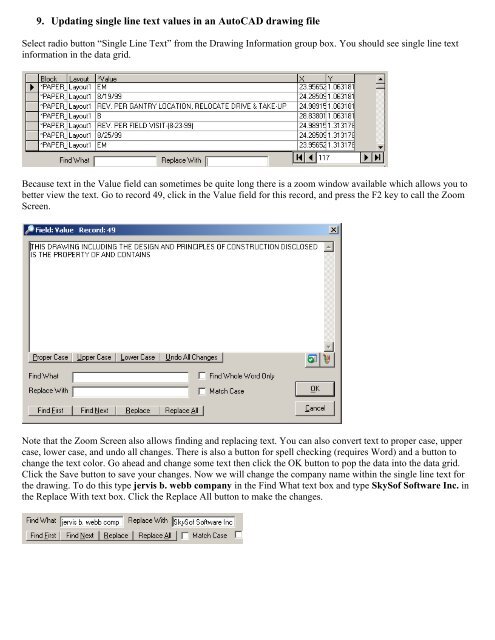AutoCAD Drawing Viewer - SkySof Software
AutoCAD Drawing Viewer - SkySof Software
AutoCAD Drawing Viewer - SkySof Software
You also want an ePaper? Increase the reach of your titles
YUMPU automatically turns print PDFs into web optimized ePapers that Google loves.
9. Updating single line text values in an <strong>AutoCAD</strong> drawing file<br />
Select radio button “Single Line Text” from the <strong>Drawing</strong> Information group box. You should see single line text<br />
information in the data grid.<br />
Because text in the Value field can sometimes be quite long there is a zoom window available which allows you to<br />
better view the text. Go to record 49, click in the Value field for this record, and press the F2 key to call the Zoom<br />
Screen.<br />
Note that the Zoom Screen also allows finding and replacing text. You can also convert text to proper case, upper<br />
case, lower case, and undo all changes. There is also a button for spell checking (requires Word) and a button to<br />
change the text color. Go ahead and change some text then click the OK button to pop the data into the data grid.<br />
Click the Save button to save your changes. Now we will change the company name within the single line text for<br />
the drawing. To do this type jervis b. webb company in the Find What text box and type <strong>SkySof</strong> <strong>Software</strong> Inc. in<br />
the Replace With text box. Click the Replace All button to make the changes.