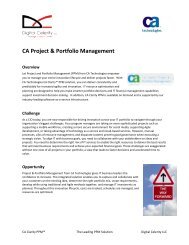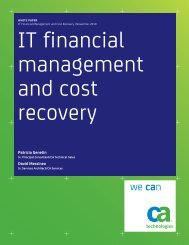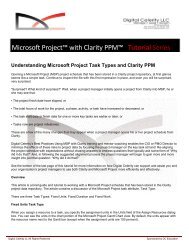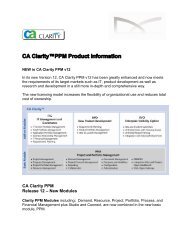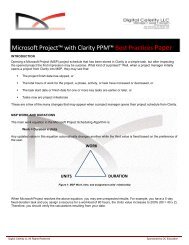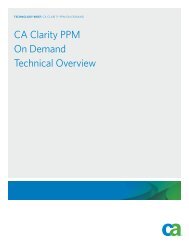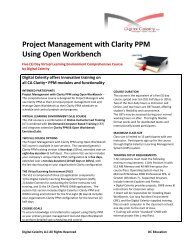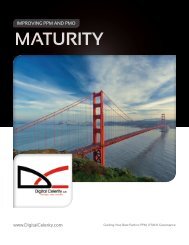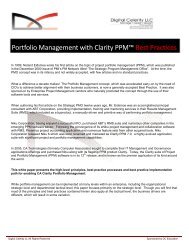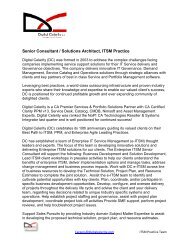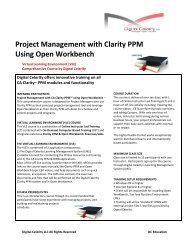CLARITY PPM TIPS, TRICKS, and TERMINOLOGY - Digital Celerity
CLARITY PPM TIPS, TRICKS, and TERMINOLOGY - Digital Celerity
CLARITY PPM TIPS, TRICKS, and TERMINOLOGY - Digital Celerity
You also want an ePaper? Increase the reach of your titles
YUMPU automatically turns print PDFs into web optimized ePapers that Google loves.
<strong>CLARITY</strong> <strong>PPM</strong><br />
<strong>TIPS</strong>, <strong>TRICKS</strong>, <strong>and</strong><br />
<strong>TERMINOLOGY</strong><br />
Clarity <strong>PPM</strong> Knowledge Sharing Series<br />
Helping the Clarity <strong>PPM</strong> Community Members<br />
Benefit from Best Practice
TABLE OF CONTENTS<br />
1 OVERVIEW ....................................................................................................................................................... 3<br />
2 OVERVIEW PAGE ............................................................................................................................................ 4<br />
2.1 Add the My Projects portlet. ...................................................................................................... 4<br />
2.2 Add the Timesheets to Approve portlet. .................................................................................... 4<br />
3 TIMESHEETS ................................................................................................................................................... 5<br />
4 <strong>CLARITY</strong> <strong>PPM</strong> NAVIGATION ........................................................................................................................... 6<br />
4.1 Buttons ...................................................................................................................................... 6<br />
4.2 Filters ......................................................................................................................................... 6<br />
5 REPORTS ......................................................................................................................................................... 7<br />
5.1 Labor Hours for Reports ............................................................................................................ 7<br />
5.2 Custom Reporting ..................................................................................................................... 7<br />
6 PORTLETS ....................................................................................................................................................... 8<br />
7 PROJECTS/TASKS .......................................................................................................................................... 9<br />
8 PROJECTS/MICROSOFT PROJECT WITH <strong>CLARITY</strong> <strong>PPM</strong> <strong>PPM</strong> ................................................................ 10<br />
9 PROJECT/TEAM ............................................................................................................................................ 12<br />
9.1 Roles General Tips.................................................................................................................. 12<br />
10 FORECAST/BUDGET ................................................................................................................................... 13<br />
11 PROJECTS/MASTER PROJECTS/PROGRAMS ........................................................................................ 15<br />
12 <strong>CLARITY</strong> <strong>PPM</strong> CALCULATIONS ................................................................................................................. 16<br />
12.1 ROI Calculation ..................................................................................................................... 16<br />
12.1 Algorithm for ROI Calculations (Used in Budget <strong>and</strong> Cost Plan Information) ....................... 16<br />
13 GENERAL <strong>CLARITY</strong> <strong>PPM</strong> <strong>TERMINOLOGY</strong> ................................................................................................ 18<br />
14 <strong>CLARITY</strong> <strong>PPM</strong> FINANCIAL <strong>TERMINOLOGY</strong>............................................................................................... 19<br />
15 EARNED VALUE <strong>TERMINOLOGY</strong> ............................................................................................................... 21<br />
<strong>Digital</strong> <strong>Celerity</strong> LLC – All Rights Reserved Clarity <strong>PPM</strong> Knowledge Share Series Page 2 of 22
1 <strong>CLARITY</strong> <strong>PPM</strong> KNOWLEDGE SHARE PROGRAM<br />
The purpose of this document is to capture various Clarity <strong>PPM</strong> tips, tricks, <strong>and</strong> general<br />
terminologies that will be useful to anyone implementing or using Clarity <strong>PPM</strong>. This<br />
information is most often obtained or discovered during testing of modules or the actual<br />
use of the application. Though not all of the information will benefit every Clarity <strong>PPM</strong><br />
Community member due to their user specific installations; however, much of the<br />
information is relatively generic <strong>and</strong> can be used by most Clarity <strong>PPM</strong> users.<br />
<strong>Digital</strong> <strong>Celerity</strong> LLC – All Rights Reserved Clarity <strong>PPM</strong> Knowledge Share Series Page 3 of 22
2 OVERVIEW PAGE<br />
2.1 Add the My Projects portlet.<br />
If the My Projects portlet is not on your favorite’s page, you can easily add<br />
it. Once there you can easily add your projects to this portlet by clicking the<br />
link Add to My Projects in the upper right corner of the Project Properties<br />
page. As a PM, this gives you quick access to all your projects right at your<br />
fingertips.<br />
2.2 Add the Timesheets to Approve portlet.<br />
<strong>Digital</strong> <strong>Celerity</strong> LLC – All Rights Reserved Clarity <strong>PPM</strong> Knowledge Share Series Page 4 of 22
3 TIMESHEETS<br />
1. Use the quick access to your current timesheet from the Current<br />
Timesheet icon in the Navigation Bar at the top right corner of any<br />
Clarity <strong>PPM</strong> page.<br />
2. It is a good practice to populate the timesheet <strong>and</strong> start saving time<br />
entries earlier in the-week so that it is easier to remember where you<br />
spent your time <strong>and</strong> easier/faster to submit your timesheet on Friday.<br />
<strong>Digital</strong> <strong>Celerity</strong> LLC – All Rights Reserved Clarity <strong>PPM</strong> Knowledge Share Series Page 5 of 22
4 <strong>CLARITY</strong> <strong>PPM</strong> NAVIGATION<br />
4.1 Buttons<br />
1. Many input pages in Clarity <strong>PPM</strong> have a choice of Save/Submit/Cancel<br />
buttons at the bottom. The Save button saves the changes <strong>and</strong> keeps<br />
you on the same page; the Submit button saves the changes <strong>and</strong> takes<br />
you back one page, <strong>and</strong> Cancel, does not save any changes <strong>and</strong> takes<br />
you back one page.<br />
2. Many input pages in Clarity <strong>PPM</strong> have a choice of Add & Add <strong>and</strong><br />
Select More buttons. In parts of the application, data is presented in<br />
lists that span many pages. On these pages users will have the option<br />
to Add <strong>and</strong> Select More. Add <strong>and</strong> Select More means that you can add<br />
the data from the current page <strong>and</strong> then navigate to another page to<br />
continue to add further data elements. Add simply Adds the selects data<br />
from the screen that the user is currently on <strong>and</strong> exits the page.<br />
4.2 Filters<br />
1. Many of the screens in Clarity <strong>PPM</strong> are displayed in a list view. At the<br />
top of each list page is a filtering section which allows the user to narrow<br />
down the results to the data they wish to be displayed. The search<br />
criteria used, can then be saved <strong>and</strong> set as a default whenever that<br />
page is accessed.<br />
<strong>Digital</strong> <strong>Celerity</strong> LLC – All Rights Reserved Clarity <strong>PPM</strong> Knowledge Share Series Page 6 of 22
5 REPORTS<br />
5.1 Labor Hours for Reports<br />
Clarity <strong>PPM</strong> Resource Management ‘time’ data is stored in ‘Curves’ to<br />
represent the information over time as all resource management data is<br />
dependent on time <strong>and</strong> changes in time. This fact impacts how the data<br />
can be sliced for reporting or for portlet views of information. The ‘curves’<br />
are stored in Binary Large Object files (BLObs) in Clarity <strong>PPM</strong> tables. Jobs<br />
in Clarity <strong>PPM</strong> called time slices allow the data in the BLOb files to be read<br />
<strong>and</strong> stored into summary or time-sliced buckets to be available for<br />
reporting.<br />
5.2 Custom Reporting<br />
A roll-up of project forecasts would require custom reporting development<br />
as Clarity <strong>PPM</strong> does not provide an out-of-the-box roll-up report of project<br />
forecasts since the roll-up elements are all configurable <strong>and</strong> vary from<br />
client to client.<br />
<strong>Digital</strong> <strong>Celerity</strong> LLC – All Rights Reserved Clarity <strong>PPM</strong> Knowledge Share Series Page 7 of 22
6 PORTLETS<br />
1. Create a saved version of a frequently used portlet filter with the Save<br />
Filter button.<br />
<strong>Digital</strong> <strong>Celerity</strong> LLC – All Rights Reserved Clarity <strong>PPM</strong> Knowledge Share Series Page 8 of 22
7 PROJECTS/TASKS<br />
1. The easiest way to assign the same set of one or many resources to<br />
many tasks, use the WBS link view <strong>and</strong> select (checkbox) the tasks to<br />
assign resources, then click the Assign button <strong>and</strong> select the resources<br />
(from the Project Team list) to assign.<br />
2. The easiest way to edit the schedule dates on tasks is to use the WBS<br />
link view <strong>and</strong> change the portlet (select box) to Edit Mode, then make<br />
the changes to the list of tasks.<br />
3. The easiest way to control the charging of time to the tasks in your<br />
project is to keep them NOT Open for Time until you will accept actual<br />
time. In the WBS link view, you can actually do this at the Phase (top)<br />
level <strong>and</strong> all tasks in the phase follow.<br />
4. Reassign Tasks when replacing Role – this automatically replaces all<br />
assignments for a role when a resource is used to replace the role – be<br />
careful, if a role is not fully replaced by a resource, you may have mixed<br />
assignments of a named resource <strong>and</strong> a generic role.<br />
<strong>Digital</strong> <strong>Celerity</strong> LLC – All Rights Reserved Clarity <strong>PPM</strong> Knowledge Share Series Page 9 of 22
8 PROJECTS/MICROSOFT PROJECT WITH <strong>CLARITY</strong> <strong>PPM</strong> <strong>PPM</strong><br />
Here are some tips <strong>and</strong> issues to look for when working with MSP <strong>and</strong> Clarity<br />
<strong>PPM</strong> together:<br />
8.1 Tasks<br />
• The easiest way to work with tasks, including assigning resources, scheduling,<br />
setting dependences, is through Microsoft Project (MSP). On the Project<br />
Properties page, click the Go button near the top <strong>and</strong> this launches your project<br />
in MSP. Make your changes <strong>and</strong> then save back to Clarity <strong>PPM</strong>.<br />
• Clarity <strong>PPM</strong> assumes the length of work being done is equal to the length of the<br />
task.<br />
• Clarity <strong>PPM</strong> does not mark a task “Complete” if the hours have been reached or<br />
the ETC becomes zero. The task % complete must be manually updated to<br />
100%.<br />
• Changes to Actual Work will be lost on save unless the assignment is not<br />
“tracked” in Clarity <strong>PPM</strong>.<br />
• Setting a task duration to zero with no remaining work automatically converts it to<br />
a completed task.<br />
8.2 Milestone<br />
• Do not have milestones with a duration other than one day <strong>and</strong> don’t assign<br />
resources to milestones<br />
• Clarity <strong>PPM</strong> automatically sets the % complete to 1% for started tasks.<br />
• Do not delete tasks that contain actuals. They return to your plan under a<br />
“Deleted Tasks” summary task.<br />
• Don’t add a work estimate until you are ready to assign a role or resource. Clarity<br />
<strong>PPM</strong> won’t accept tasks with work but no role or resource.<br />
• Start-No-Earlier constraints will often appear on tasks, for various reasons.<br />
• Real constraints take precedence over implicit constraints. If a task has a SNE<br />
for Monday <strong>and</strong> you change its start in Clarity <strong>PPM</strong> to Tuesday, it will have a<br />
Monday constraint (<strong>and</strong> schedule)<br />
• Tasks can become re-scheduled if the project start date changes (this can<br />
happen implicitly)<br />
• Task % Complete is not always exported<br />
• Unassigned work on tasks is not saved to Clarity <strong>PPM</strong>, but is retained in MSP,<br />
which can cause a work total mismatch<br />
• Remaining work on non-workdays is not allowed in MSP – it will be lumped to the<br />
next working day<br />
• Recurring tasks are not supported; they revert to an ordinary task in Clarity <strong>PPM</strong><br />
<strong>Digital</strong> <strong>Celerity</strong> LLC – All Rights Reserved Clarity <strong>PPM</strong> Knowledge Share Series Page 10 of 22
• Blank task names are not allowed<br />
8.3 Summary Tasks<br />
• Do not add Predecessors to Summary Tasks<br />
• Do not use a Summary Task to add up the Work<br />
• Summary Task % Complete is derived in MSP<br />
• Do not assign resources to Summary Tasks<br />
8.4 Timesheets<br />
• Remaining Work / ETC due in a timesheet period will be pushed out to the next<br />
period.<br />
8.5 General Tips<br />
• For MSP power users, the easiest way to maintain the MSP schedule at a detail<br />
level is to use only the “Timekeeping” tasks for Time Entry <strong>and</strong> use all the<br />
detailed tasks (Not Open for Time) for schedule /task /work control.<br />
• Plan at the level you intend to track work. Use project tasks that reflect real work<br />
• Clarity <strong>PPM</strong> does not enforce constraints, dependencies or calendar/work-time<br />
definitions<br />
• Do not cut + paste in MSP, use drag + drop. Cut + paste create orphan tasks <strong>and</strong><br />
will duplicate tasks in Clarity <strong>PPM</strong>.<br />
• The sum of labor effort in MSP will usually, but not always, match the sum in<br />
Clarity <strong>PPM</strong>.<br />
• Changes to calendars & resources impact scheduling, but will not update Clarity<br />
<strong>PPM</strong><br />
• Resources are matched on Initials = ID<br />
• Beware of “Updating Task Status Updates Resource Status” flag.<br />
• You cannot delete assignments with actuals.<br />
• MSP-specific costing options (pro-ration, overtime rate, cost rate tables, timevarying<br />
rates, task cost overrides) are retained. Using these options will cause<br />
costing mismatch between MSP <strong>and</strong> Clarity <strong>PPM</strong> <strong>and</strong> should be avoided.<br />
• Multiple baselines are not supported.<br />
• Clarity <strong>PPM</strong> supports minute-precision schedules, but only day-precision value is<br />
displayed when viewed in Clarity <strong>PPM</strong>. Edits in Clarity <strong>PPM</strong> will snap to full day.<br />
• Don’t use Resource Leveling – it only slides tasks around<br />
• Don’t use Front loaded, Back loaded, Turtle<br />
• Excessive use of Contour loading patterns slows the system<br />
• The MSP Interface is not auto-numbering aware<br />
• Do NOT password-protect project plans<br />
<strong>Digital</strong> <strong>Celerity</strong> LLC – All Rights Reserved Clarity <strong>PPM</strong> Knowledge Share Series Page 11 of 22
9 PROJECT/TEAM<br />
9.1 Roles General Tips<br />
First <strong>and</strong> foremost, as in many cases, you should be ruled by the “KISS”<br />
principle. Stay focused on the primary purposes for Roles in RPM. Some<br />
of these follow:<br />
• Placeholders for named resources performing work against<br />
deliverables on a project.<br />
• A means for searching for named resources who are available to<br />
participate on a project team.<br />
• Provide categories of resources for purposes of capacity planning<br />
(supply vs dem<strong>and</strong>), headcount analysis, <strong>and</strong> portfolio management.<br />
Additional Tips:<br />
• Don’t replicate your HR system. There should NOT be a role for<br />
every pay level. Certainly senior resources are more experienced<br />
<strong>and</strong> can deliver faster, but this is an issue for estimating, <strong>and</strong> not<br />
defining Roles.<br />
• Roles are not job titles. There should NOT be a role for every job<br />
title.<br />
• Eliminate Roles for resources who do not track time.<br />
• If different titles perform similar activities, then combine them into one<br />
role.<br />
• It is critical to get the roles performing primary activities on projects<br />
right. But resources performing peripheral activities can be<br />
summarized. For example, managers, some technical/support areas,<br />
<strong>and</strong> business users.<br />
• Don’t confuse Roles with Skills. This can be a gray area, but<br />
distinctions between the two can help reduce the number of Roles.<br />
• Don’t create a hierarchy of Roles. Keep it flat. Hierarchies can<br />
create problems for reporting <strong>and</strong> analysis.<br />
<strong>Digital</strong> <strong>Celerity</strong> LLC – All Rights Reserved Clarity <strong>PPM</strong> Knowledge Share Series Page 12 of 22
10 FORECAST/BUDGET<br />
1. For Small Projects with “Simple” Budgets, it is faster to make sure the<br />
checkbox “Keep budget dates in Sync” to automatically populate the<br />
Budgeted Cost dates <strong>and</strong> Planned Costs dates using the Project Start<br />
<strong>and</strong> Finish dates.<br />
2. For Medium/Large Projects with “Complex” Budgets, it is easier <strong>and</strong><br />
faster to use the Allergan “Cost Plan Auto Sync” selection to<br />
automatically (monthly) adjust your Forecast (Cost Plan) based on<br />
previous month’s actual costs.<br />
3. The purpose of this page is to capture the high level budget information<br />
on the project. Once a detail budget is created the Planned Cost <strong>and</strong><br />
Planned Benefits fields are read only.<br />
4. A roll-up of project forecasts would require custom reporting<br />
development as Clarity <strong>PPM</strong> does not provide an out-of-the-box roll-up<br />
report of project forecasts since the roll-up elements are all configurable<br />
<strong>and</strong> vary from client to client.<br />
<strong>Digital</strong> <strong>Celerity</strong> LLC – All Rights Reserved Clarity <strong>PPM</strong> Knowledge Share Series Page 13 of 22
5. To perform forecasting Project Managers MUST maintain the project<br />
schedule – this should be assumed as st<strong>and</strong>ard project management<br />
effort, but reality suggests this is not always the case.<br />
6. Forecasting is highly dependent on regular maintenance of the project<br />
data. The following set of maintenance activities is defined by role <strong>and</strong><br />
by day. This process requires discipline from all team members <strong>and</strong> the<br />
Project Manager on the project with strong enforcement <strong>and</strong><br />
reinforcement from the organization. This process schedule is related to<br />
forecasting because if this schedule is followed with discipline,<br />
forecasting becomes a simple activity.<br />
<strong>Digital</strong> <strong>Celerity</strong> LLC – All Rights Reserved Clarity <strong>PPM</strong> Knowledge Share Series Page 14 of 22
11 PROJECTS/MASTER PROJECTS/PROGRAMS<br />
1. In Clarity <strong>PPM</strong>, Programs <strong>and</strong> Master Projects share many of the same traits.<br />
However, it may be easier <strong>and</strong> faster to deal with a Master Project in Clarity <strong>PPM</strong><br />
because it has more features.<br />
2. A Single Large Project that has distinct parts <strong>and</strong> distinct Project Managers may be<br />
better broken into a Master with Sub projects so that each Project Manager can<br />
manage their own Sub-Project (portion of the project) without locking out the others.<br />
This gives the entire team visibility to the sub-projects <strong>and</strong> allows Microsoft Project<br />
to schedule across the entire Master/Sub Project.<br />
3. When a number of projects share the same resource group (team), they can be<br />
combined into a Master with Sub projects so that they can be scheduled together to<br />
minimize resource conflicts.<br />
4. Even without the resource conflict consideration above, a group may want all their<br />
projects put into a Master with Sub projects so they can see them as a set in<br />
Microsoft Project.<br />
5. Sometimes it is easier to manage a group of projects by grouping them together into<br />
a Master with Sub projects so that Microsoft Project views or Clarity <strong>PPM</strong> Portlets<br />
can be used for reporting.<br />
6. The Project Manager of a sub-project can either work in their sub-project or open the<br />
Master <strong>and</strong> work there (as long as they have rights for the Master). Remember that<br />
any changes in the sub-project may affect the Master project.<br />
7. Projects <strong>and</strong> Master Projects include a Hierarchy tab that allows you to create<br />
custom roll ups of data. These Hierarchies do not affect the associated projects <strong>and</strong><br />
can be created <strong>and</strong> deleted as needed to view the aggregate data.<br />
8. A Project or Master Project can be in two or more Master Projects. Whenever the<br />
Master Project is opened in Microsoft Project, it may affect that Master Project’s<br />
schedule. This can create problems when the Project or Master Project is opened in<br />
Microsoft Project as it will be scheduled based on the Master Project.<br />
9. Programs can be created <strong>and</strong> then rolled up into a higher-level program. This would<br />
give you the ability to view part of a program <strong>and</strong> then view the entire program.<br />
<strong>Digital</strong> <strong>Celerity</strong> LLC – All Rights Reserved Clarity <strong>PPM</strong> Knowledge Share Series Page 15 of 22
12 <strong>CLARITY</strong> <strong>PPM</strong> CALCULATIONS<br />
12.1 ROI Calculation<br />
The general formula for Net Present Value (NPV) in a certain period is:<br />
NPV(period) = PV(benefits, period) - PV(costs, period)<br />
where<br />
PV(value, period) = value/((1+ interest rate)^period)<br />
The interest rate corresponds to your period (e.g., 12% annually<br />
implies a 1% interest rate if your periods are months).<br />
Period should be zero for the current period <strong>and</strong> this assumes that<br />
the value is at the beginning of the period.<br />
The formula for NPV of a stream of benefits <strong>and</strong> costs is just the<br />
above formula applied to all time periods.<br />
The formula for ROI of a stream of benefits <strong>and</strong> costs is similar,<br />
where<br />
ROI = NPV / PV (costs, period)<br />
Note: The calculations cannot be modified.<br />
Cost of Capital is entered as a metric in the administration tool for<br />
each client.<br />
12.1 Algorithm for ROI Calculations (Used in Budget <strong>and</strong> Cost Plan Information)<br />
The general formula for Net Present Value (NPV) in a certain period is:<br />
<strong>Digital</strong> <strong>Celerity</strong> LLC – All Rights Reserved Clarity <strong>PPM</strong> Knowledge Share Series Page 16 of 22
NPV(period) = PV(benefits, period) - PV(costs, period)<br />
where<br />
PV(value, period) = value/((1+ interest rate)^period)<br />
The interest rate corresponds to your period (e.g., 12% annually<br />
implies a 1% interest rate if your periods are months).<br />
Period should be zero for the current period <strong>and</strong> this assumes that<br />
the value is at the beginning of the period.<br />
The formula for NPV of a stream of benefits <strong>and</strong> costs is just the<br />
above formula applied to all time periods.<br />
The formula for ROI of a stream of benefits <strong>and</strong> costs is similar,<br />
where<br />
ROI = NPV / PV (costs, period)<br />
Note: The calculations cannot be modified.<br />
Cost of Capital is entered as a metric in the administration tool for<br />
each client.<br />
<strong>Digital</strong> <strong>Celerity</strong> LLC – All Rights Reserved Clarity <strong>PPM</strong> Knowledge Share Series Page 17 of 22
13 GENERAL <strong>CLARITY</strong> <strong>PPM</strong> <strong>TERMINOLOGY</strong><br />
Availability Rate – The capacity of a resource to work on all projects as a<br />
default availability setting prior to exceptions identified in the resource<br />
calendar<br />
Baseline Usage – Usage is defined as the total of the actuals <strong>and</strong><br />
estimates to complete from the assignment level rolled up to the task,<br />
team, <strong>and</strong>/or project level. The baseline usage is the usage that is<br />
captured at the time of baseline for the current baseline of record. If<br />
measured for a resource, be cautious of the resource-level baseline values<br />
if individual tasks are updated. Individual task baseline data does not<br />
update team-level baseline information.<br />
Dem<strong>and</strong> - The number of hours or units required of a resource to complete<br />
work (within a specified time period)<br />
ETC – The total of the planned remaining work from the assignment level<br />
rolled up to the task, team, <strong>and</strong>/or project level.<br />
Resource Availability – The total availability of the resource based on the<br />
availability rate (including the resource calendar exceptions) across the<br />
allocation period to which the resource is allocated to the project.<br />
Supply - the capacity or availability of resources to be scheduled to perform<br />
work (within a specified time period)<br />
Total Usage – Usage is defined as the total of the actuals <strong>and</strong> estimates to<br />
complete from the assignment level rolled up to the task, team, <strong>and</strong>/or project level.<br />
<strong>Digital</strong> <strong>Celerity</strong> LLC – All Rights Reserved Clarity <strong>PPM</strong> Knowledge Share Series Page 18 of 22
14 <strong>CLARITY</strong> <strong>PPM</strong> FINANCIAL <strong>TERMINOLOGY</strong><br />
Actual Cost - the actual cost is populated in planning if time transactions are posted to<br />
WIP. The transaction post to financial does the cost <strong>and</strong> rate calculation based on the<br />
matrix setup.<br />
Budgeted Break-Even - The end of the day on which the accumulated present valueadjusted<br />
budgeted benefits equal the accumulated present value-adjusted budgeted<br />
costs; can be directly entered or system-calculated.<br />
Budgeted NPV - The present value of the Budgeted Benefit distribution less the present<br />
value of the Budgeted Cost distribution; can be directly entered or system-calculated.<br />
Budgeted ROI - The Budgeted NPV divided by the present value of the distribution of<br />
the Budgeted Cost; can be directly entered or system-calculated.<br />
Calculate Capital Expressions - If checked, when form is submitted the ROI, NPV <strong>and</strong><br />
Break-even values are calculated from the corresponding cost <strong>and</strong> benefit values using<br />
the configured Cost of Capital as the discount rate.<br />
Charge Code - Charge Code is a required field for all transactions in order to be posted<br />
to the Financial module.<br />
Company Class - Company classes allow for a logical categorization of clients<br />
(companies) within an organization. It is used for reporting purposes.<br />
Department - Department is the third level, below Location, in the Financial<br />
Organizational Structure. Departments allow for further categorization of Locations.<br />
Entity - In Clarity <strong>PPM</strong>, an entity is a distinct legal company or set of accounts within a<br />
company's financial system. Entity is the highest level within the Financial<br />
Organizational Structure.<br />
Forecasted NPV - The present value of the Forecasted Benefit distribution less the<br />
present value of the Forecasted Cost distribution; can be directly entered or systemcalculated.<br />
Forecasted ROI - The Forecasted NPV divided by the present value of the distribution<br />
of the Forecasted Cost; can be directly entered or system-calculated.<br />
Forecasted Break-Even - The end of the day on which the accumulated present valueadjusted<br />
forecasted benefits equal the accumulated present value-adjusted forecasted<br />
costs; can be directly entered or system-calculated.<br />
<strong>Digital</strong> <strong>Celerity</strong> LLC – All Rights Reserved Clarity <strong>PPM</strong> Knowledge Share Series Page 19 of 22
Input Type Code - Input Type Code is a required field for all transactions in order to be<br />
posted to the Financial module. Therefore, each financial resource must be assigned a<br />
default Input Type Code.<br />
Investment Class - Investment Class provides a way to group/categorize similar projects<br />
within an organization. Investment classes usually indicate the types of projects offered<br />
by an organization.<br />
Location - Each Entity may be broken down into Locations. Location does not<br />
necessarily mean physical location. It is the second level below Entity, in the Financial<br />
Organizational Structure. One Location may only be assigned to one Entity.<br />
Resource Class - Clarity <strong>PPM</strong> supports four types of Resources: Labor, Material,<br />
Equipment <strong>and</strong> Expense. Each resource created in Clarity <strong>PPM</strong> belongs to one of these<br />
Resource Types.<br />
Transaction Class - There are four system-defined Transaction Types: Labor, Materials,<br />
Equipment <strong>and</strong> Expenses. Transaction Class provides a way to further categorize<br />
Transaction Types.<br />
Unit of Measure - The Unit of Measure for Labor transactions is Hour. The Unit of<br />
Measure for Material, Equipment <strong>and</strong> Expense transactions is Unit.<br />
WIP Class - WIP class provides another means of grouping like companies <strong>and</strong><br />
projects. It provides another financial dimension to companies <strong>and</strong> projects.<br />
<strong>Digital</strong> <strong>Celerity</strong> LLC – All Rights Reserved Clarity <strong>PPM</strong> Knowledge Share Series Page 20 of 22
15 EARNED VALUE <strong>TERMINOLOGY</strong><br />
Accounting Variance (AV)<br />
Difference between Budgeted Cost of Work Scheduled <strong>and</strong> Budgeted Cost<br />
of Work Performed:<br />
BCWS – ACWP<br />
Actual Cost of Work Performed (ACWP)<br />
Cost of the completed portion of tasks based on the total usage:<br />
Cumulative actual usage from the start date through the Project As Of Date<br />
X Cost Rate of the Resource at time of baseline<br />
As-of Date<br />
Key date in Earned Value Calculations to separate the actual data from<br />
future data<br />
Budget at Completion (BAC)<br />
Total Baseline Budget of a Project: Total Usage X Cost Rate of the<br />
Resource at time of baseline where Total Usage = Actual + Estimate to<br />
Complete usage at Baseline<br />
Budgeted Cost of Work Performed (BWCP)<br />
Cost of the completed portion of tasks based on the baseline usage,<br />
Earned Value: BAC X % Complete (Manually Entered)<br />
Budgeted Cost of Work Scheduled (BCWS)<br />
The baseline cost of a project’s defined portion of the Budget at<br />
Completion: Baseline Total Usage from start date through As Of Date X<br />
Cost Rate of the Resource at time of baseline.<br />
Billing Rate<br />
The Billing Rate set in the rate/cost matrix.<br />
Cost Performance Index (CPI)<br />
Value earned per unit of actual cost (ideally 1.0): BCWP/ACWP – if less<br />
than 1.0 then the project is over budget.<br />
<strong>Digital</strong> <strong>Celerity</strong> LLC – All Rights Reserved Clarity <strong>PPM</strong> Knowledge Share Series Page 21 of 22
Cost Variance (CV)<br />
Difference between Budgeted Cost of Work Performed (Earned Value) <strong>and</strong><br />
Actual Cost of Work Performed (ideally a positive number): BCWP – ACWP<br />
Earned Value Analysis (EVA)<br />
Statistical method used to measure the performance of a project by<br />
comparing the actual cost to perform work versus the planned cost to<br />
perform work.<br />
Estimate at Completion (EAC)<br />
The expected total cost of the task/project based on the work completed to<br />
date <strong>and</strong> the expected remaining work based on the current status of the<br />
task (% complete). EAC = ACWP + (BAC - BCWP) / CPI<br />
Schedule Performance Index (SPI)<br />
Index of Budgeted Cost of Work Performed <strong>and</strong> Budgeted Cost of Work<br />
Scheduled (ideally 1.0): BCWP/BCWS. If less than 1.0, the project is<br />
behind in cost or schedule.<br />
Schedule Variance (SV)<br />
Difference between Budgeted Cost of Work Performed <strong>and</strong> Budgeted Cost<br />
of Work Scheduled (ideally a positive number): BCWP – BCWS<br />
Clarity <strong>PPM</strong> Knowledge Share Series<br />
<strong>Digital</strong> <strong>Celerity</strong> LLC<br />
10 Fernwood Drive, San Francisco, CA 94127<br />
Phone: (408) 812-9999 | Fax (408) 516-8069 | Contact Us:<br />
Sales@<strong>Digital</strong><strong>Celerity</strong>.com<br />
<strong>Digital</strong> <strong>Celerity</strong> LLC – All Rights Reserved Clarity <strong>PPM</strong> Knowledge Share Series Page 22 of 22