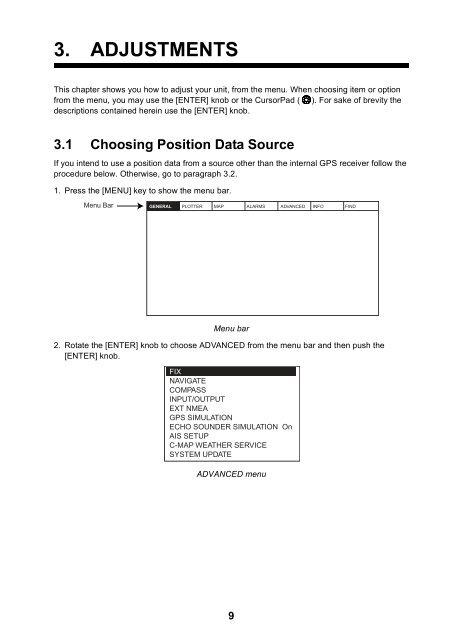Installation Manual COLOR GPS PLOTTER GP-7000 - Furuno USA
Installation Manual COLOR GPS PLOTTER GP-7000 - Furuno USA
Installation Manual COLOR GPS PLOTTER GP-7000 - Furuno USA
Create successful ePaper yourself
Turn your PDF publications into a flip-book with our unique Google optimized e-Paper software.
3. ADJUSTMENTS<br />
This chapter shows you how to adjust your unit, from the menu. When choosing item or option<br />
from the menu, you may use the [ENTER] knob or the CursorPad ( ). For sake of brevity the<br />
descriptions contained herein use the [ENTER] knob.<br />
3.1 Choosing Position Data Source<br />
If you intend to use a position data from a source other than the internal <strong><strong>GP</strong>S</strong> receiver follow the<br />
procedure below. Otherwise, go to paragraph 3.2.<br />
1. Press the [MENU] key to show the menu bar.<br />
Menu Bar GENERAL <strong>PLOTTER</strong> MAP ALARMS ADVANCED INFO FIND<br />
Menu bar<br />
2. Rotate the [ENTER] knob to choose ADVANCED from the menu bar and then push the<br />
[ENTER] knob.<br />
FIX<br />
NAVIGATE<br />
COMPASS<br />
INPUT/OUTPUT<br />
EXT NMEA<br />
<strong><strong>GP</strong>S</strong> SIMULATION<br />
ECHO SOUNDER SIMULATION On<br />
AIS SETUP<br />
C-MAP WEATHER SERVICE<br />
SYSTEM UPDATE<br />
ADVANCED menu<br />
9