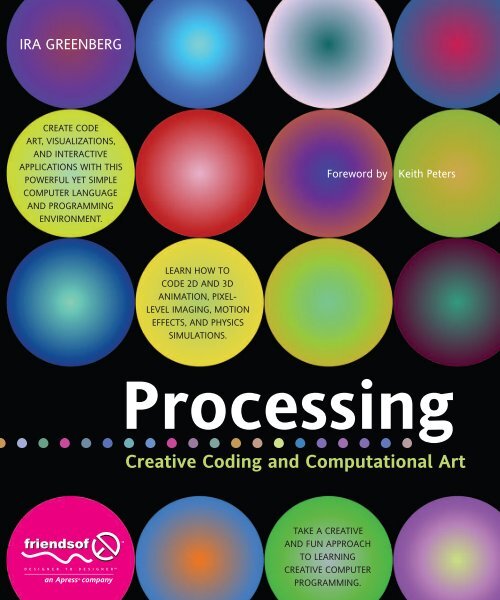Processing: Creative Coding and Computational Art
Processing: Creative Coding and Computational Art
Processing: Creative Coding and Computational Art
Create successful ePaper yourself
Turn your PDF publications into a flip-book with our unique Google optimized e-Paper software.
IrA GreenberG<br />
CreATe CoDe<br />
ArT, vIsuAlIzATIons,<br />
AnD InTerACTIve<br />
APPlICATIons WITH THIs<br />
PoWerFul yeT sImPle<br />
ComPuTer lAnGuAGe<br />
AnD ProGrAmmInG<br />
envIronmenT.<br />
leArn HoW To<br />
CoDe 2D AnD 3D<br />
AnImATIon, PIxellevel<br />
ImAGInG, moTIon<br />
eFFeCTs, AnD PHysICs<br />
sImulATIons.<br />
Foreword by keith Peters<br />
<strong>Processing</strong><br />
<strong>Creative</strong> <strong>Coding</strong> <strong>and</strong> <strong>Computational</strong> <strong>Art</strong><br />
TAke A CreATIve<br />
AnD Fun APProACH<br />
To leArnInG<br />
CreATIve ComPuTer<br />
ProGrAmmInG.
<strong>Processing</strong><br />
<strong>Creative</strong> <strong>Coding</strong> <strong>and</strong><br />
<strong>Computational</strong> <strong>Art</strong><br />
Ira Greenberg
<strong>Processing</strong>: <strong>Creative</strong> <strong>Coding</strong> <strong>and</strong><br />
<strong>Computational</strong> <strong>Art</strong><br />
Copyright © 2007 by Ira Greenberg<br />
All rights reserved. No part of this work may be reproduced or transmitted in any form or by any means,<br />
electronic or mechanical, including photocopying, recording, or by any information storage or retrieval<br />
system, without the prior written permission of the copyright owner <strong>and</strong> the publisher.<br />
ISBN-13: 978-1-59059-617-3<br />
ISBN-10: 1-59059-617-X<br />
Printed <strong>and</strong> bound in the United States of America 9 8 7 6 5 4 3 2 1<br />
Trademarked names may appear in this book. Rather than use a trademark symbol with every occurrence<br />
of a trademarked name, we use the names only in an editorial fashion <strong>and</strong> to the benefit of the trademark<br />
owner, with no intention of infringement of the trademark.<br />
Distributed to the book trade worldwide by Springer-Verlag New York, Inc., 233 Spring Street, 6th Floor,<br />
New York, NY 10013. Phone 1-800-SPRINGER, fax 201-348-4505, e-mail orders-ny@springer-sbm.com, or<br />
visit www.springeronline.com.<br />
For information on translations, please contact Apress directly at 2855 Telegraph Avenue, Suite 600,<br />
Berkeley, CA 94705. Phone 510-549-5930, fax 510-549-5939, e-mail info@apress.com, or<br />
visit www.apress.com.<br />
The information in this book is distributed on an “as is” basis, without warranty. Although every precaution<br />
has been taken in the preparation of this work, neither the author(s) nor Apress shall have any liability to<br />
any person or entity with respect to any loss or damage caused or alleged to be caused directly or<br />
indirectly by the information contained in this work.<br />
The source code for this book is freely available to readers at www.friendsofed.com in the<br />
Downloads section.<br />
Lead Editor<br />
Chris Mills<br />
Technical Editor<br />
Charles E. Brown<br />
Technical Reviewers<br />
Carole Katz, Mark Napier<br />
Editorial Board<br />
Steve Anglin, Ewan Buckingham, Gary Cornell,<br />
Jason Gilmore, Jonathan Gennick, Jonathan Hassell,<br />
James Huddleston, Chris Mills, Matthew Moodie,<br />
Jeff Pepper, Dominic Shakeshaft, Matt Wade<br />
Project Manager<br />
Sofia Marchant<br />
Copy Edit Manager<br />
Nicole Flores<br />
Copy Editor<br />
Damon Larson<br />
Credits<br />
Assistant Production Director<br />
Kari Brooks-Copony<br />
Production Editor<br />
Ellie Fountain<br />
Compositor<br />
Dina Quan<br />
<strong>Art</strong>ist<br />
Milne Design Services, LLC<br />
Proofreaders<br />
Linda Seifert <strong>and</strong> Nancy Sixsmith<br />
Indexer<br />
John Collin<br />
Interior <strong>and</strong> Cover Designer<br />
Kurt Krames<br />
Manufacturing Director<br />
Tom Debolski
To Robin, Ian, <strong>and</strong> Sophie.
CONTENTS AT A GLANCE<br />
Foreword . . . . . . . . . . . . . . . . . . . . . . . . . . . . . . . . . . . . . . . . . . . . . . xv<br />
About the Author . . . . . . . . . . . . . . . . . . . . . . . . . . . . . . . . . . . . . . . xvii<br />
About the Tech Reviewers . . . . . . . . . . . . . . . . . . . . . . . . . . . . . . . . xviii<br />
Acknowledgments . . . . . . . . . . . . . . . . . . . . . . . . . . . . . . . . . . . . . . . xix<br />
Introduction . . . . . . . . . . . . . . . . . . . . . . . . . . . . . . . . . . . . . . . . . . . . xx<br />
PART ONE: THEORY OF PROCESSING AND COMPUTATIONAL ART . . . . 1<br />
Chapter 1: Code <strong>Art</strong>. . . . . . . . . . . . . . . . . . . . . . . . . . . . . . . . . . . . . . . 3<br />
Chapter 2: <strong>Creative</strong> <strong>Coding</strong> . . . . . . . . . . . . . . . . . . . . . . . . . . . . . . . . 27<br />
Chapter 3: Code Grammar 101. . . . . . . . . . . . . . . . . . . . . . . . . . . . . . 57<br />
Chapter 4: Computer Graphics, the Fun, Easy Way . . . . . . . . . . . . . . 107<br />
Chapter 5: The <strong>Processing</strong> Environment . . . . . . . . . . . . . . . . . . . . . . 143
PART TWO: PUTTING THEORY INTO PRACTICE . . . . . . . . . . . . . . . . . 171<br />
Chapter 6: Lines . . . . . . . . . . . . . . . . . . . . . . . . . . . . . . . . . . . . . . . . 173<br />
Chapter 7: Curves. . . . . . . . . . . . . . . . . . . . . . . . . . . . . . . . . . . . . . . 241<br />
Chapter 8: Object-Oriented Programming . . . . . . . . . . . . . . . . . . . . 301<br />
Chapter 9: Shapes . . . . . . . . . . . . . . . . . . . . . . . . . . . . . . . . . . . . . . 339<br />
Chapter 10: Color <strong>and</strong> Imaging. . . . . . . . . . . . . . . . . . . . . . . . . . . . . 399<br />
Chapter 11: Motion . . . . . . . . . . . . . . . . . . . . . . . . . . . . . . . . . . . . . 481<br />
Chapter 12: Interactivity . . . . . . . . . . . . . . . . . . . . . . . . . . . . . . . . . . 563<br />
Chapter 13: 3D. . . . . . . . . . . . . . . . . . . . . . . . . . . . . . . . . . . . . . . . . 615<br />
PART THREE: REFERENCE . . . . . . . . . . . . . . . . . . . . . . . . . . . . . . . . . 673<br />
Appendix A: <strong>Processing</strong> Language API . . . . . . . . . . . . . . . . . . . . . . . 675<br />
Appendix B: Math Reference . . . . . . . . . . . . . . . . . . . . . . . . . . . . . . 747<br />
Index . . . . . . . . . . . . . . . . . . . . . . . . . . . . . . . . . . . . . . . . . . . . . . . . 775
CONTENTS<br />
Foreword . . . . . . . . . . . . . . . . . . . . . . . . . . . . . . . . . . . . . . . . . . . . . . xv<br />
About the Author . . . . . . . . . . . . . . . . . . . . . . . . . . . . . . . . . . . . . . . xvii<br />
About the Tech Reviewers . . . . . . . . . . . . . . . . . . . . . . . . . . . . . . . . xviii<br />
Acknowledgments . . . . . . . . . . . . . . . . . . . . . . . . . . . . . . . . . . . . . . . xix<br />
Introduction . . . . . . . . . . . . . . . . . . . . . . . . . . . . . . . . . . . . . . . . . . . . xx<br />
PART ONE: THEORY OF PROCESSING AND COMPUTATIONAL ART . . . . 1<br />
Chapter 1: Code <strong>Art</strong>. . . . . . . . . . . . . . . . . . . . . . . . . . . . . . . . . . . . . . . 3<br />
Aesthetics + Computation . . . . . . . . . . . . . . . . . . . . . . . . . . . . . . . . . . . . . 5<br />
Computer art history . . . . . . . . . . . . . . . . . . . . . . . . . . . . . . . . . . . . . . . . 8<br />
Code artists. . . . . . . . . . . . . . . . . . . . . . . . . . . . . . . . . . . . . . . . . . . . . 14<br />
Ben Laposky, 1914–2000 . . . . . . . . . . . . . . . . . . . . . . . . . . . . . . . . . . . 14<br />
John Whitney Sr., 1918–1995. . . . . . . . . . . . . . . . . . . . . . . . . . . . . . . . . 15<br />
Herbert W. Franke, b.1927 . . . . . . . . . . . . . . . . . . . . . . . . . . . . . . . . . . 15<br />
Lillian Schwartz, b. 1927 . . . . . . . . . . . . . . . . . . . . . . . . . . . . . . . . . . . 15<br />
Harold Cohen, b. 1928 . . . . . . . . . . . . . . . . . . . . . . . . . . . . . . . . . . . . 16<br />
Roman Verostko, b. 1929. . . . . . . . . . . . . . . . . . . . . . . . . . . . . . . . . . . 17<br />
George Legrady, b. 1950 . . . . . . . . . . . . . . . . . . . . . . . . . . . . . . . . . . . 18<br />
Mark Napier, b. 1961 . . . . . . . . . . . . . . . . . . . . . . . . . . . . . . . . . . . . . 18<br />
John F. Simon Jr., b. 1963 . . . . . . . . . . . . . . . . . . . . . . . . . . . . . . . . . . . 19<br />
John Maeda, b. 1966 . . . . . . . . . . . . . . . . . . . . . . . . . . . . . . . . . . . . . 19<br />
Mary Flanagan, b. 1969 . . . . . . . . . . . . . . . . . . . . . . . . . . . . . . . . . . . . 20<br />
Casey Reas, b. 1970 . . . . . . . . . . . . . . . . . . . . . . . . . . . . . . . . . . . . . . 21<br />
Jared Tarbell, b. 1973 . . . . . . . . . . . . . . . . . . . . . . . . . . . . . . . . . . . . . 21<br />
Ben Fry, b. 1975 . . . . . . . . . . . . . . . . . . . . . . . . . . . . . . . . . . . . . . . . 22<br />
And many more . . . . . . . . . . . . . . . . . . . . . . . . . . . . . . . . . . . . . . . . 23<br />
Summary . . . . . . . . . . . . . . . . . . . . . . . . . . . . . . . . . . . . . . . . . . . . . . 24
CONTENTS<br />
Chapter 2: <strong>Creative</strong> <strong>Coding</strong> . . . . . . . . . . . . . . . . . . . . . . . . . . . . . . . . 27<br />
The origin of <strong>Processing</strong> . . . . . . . . . . . . . . . . . . . . . . . . . . . . . . . . . . . . . 30<br />
Programming language comparisons . . . . . . . . . . . . . . . . . . . . . . . . . . . . . . 31<br />
Function-based (procedural) vs. object-oriented structure . . . . . . . . . . . . . . . . 32<br />
Java . . . . . . . . . . . . . . . . . . . . . . . . . . . . . . . . . . . . . . . . . . . . . . . 36<br />
Procedural OOP (“poop”) approach . . . . . . . . . . . . . . . . . . . . . . . . . . . . . . . 39<br />
Algorithms aren’t as scary as they sound . . . . . . . . . . . . . . . . . . . . . . . . . . . . 40<br />
Happy coding mistakes . . . . . . . . . . . . . . . . . . . . . . . . . . . . . . . . . . . . . . 44<br />
Algorithmic tree . . . . . . . . . . . . . . . . . . . . . . . . . . . . . . . . . . . . . . . . . . 45<br />
Summary . . . . . . . . . . . . . . . . . . . . . . . . . . . . . . . . . . . . . . . . . . . . . . 54<br />
Chapter 3: Code Grammar 101. . . . . . . . . . . . . . . . . . . . . . . . . . . . . . 57<br />
Structure <strong>and</strong> abstraction. . . . . . . . . . . . . . . . . . . . . . . . . . . . . . . . . . . . . 58<br />
Your first program . . . . . . . . . . . . . . . . . . . . . . . . . . . . . . . . . . . . . . . . . 59<br />
Curly braces . . . . . . . . . . . . . . . . . . . . . . . . . . . . . . . . . . . . . . . . . . 61<br />
Dot syntax . . . . . . . . . . . . . . . . . . . . . . . . . . . . . . . . . . . . . . . . . . . 62<br />
Naming conventions . . . . . . . . . . . . . . . . . . . . . . . . . . . . . . . . . . . . . 63<br />
Literals . . . . . . . . . . . . . . . . . . . . . . . . . . . . . . . . . . . . . . . . . . . . . . . 64<br />
Variables . . . . . . . . . . . . . . . . . . . . . . . . . . . . . . . . . . . . . . . . . . . . . . 65<br />
Strict typing . . . . . . . . . . . . . . . . . . . . . . . . . . . . . . . . . . . . . . . . . . 66<br />
Operators. . . . . . . . . . . . . . . . . . . . . . . . . . . . . . . . . . . . . . . . . . . . . . 72<br />
Relational operators . . . . . . . . . . . . . . . . . . . . . . . . . . . . . . . . . . . . . 73<br />
Conditional operators. . . . . . . . . . . . . . . . . . . . . . . . . . . . . . . . . . . . . 74<br />
Assignment operators. . . . . . . . . . . . . . . . . . . . . . . . . . . . . . . . . . . . . 75<br />
Conditionals . . . . . . . . . . . . . . . . . . . . . . . . . . . . . . . . . . . . . . . . . . . . 76<br />
switch statement . . . . . . . . . . . . . . . . . . . . . . . . . . . . . . . . . . . . . . . 81<br />
Ternary operator . . . . . . . . . . . . . . . . . . . . . . . . . . . . . . . . . . . . . 83<br />
Arrays <strong>and</strong> loops . . . . . . . . . . . . . . . . . . . . . . . . . . . . . . . . . . . . . . . . . . 83<br />
Arrays . . . . . . . . . . . . . . . . . . . . . . . . . . . . . . . . . . . . . . . . . . . . . 83<br />
Loops . . . . . . . . . . . . . . . . . . . . . . . . . . . . . . . . . . . . . . . . . . . . . . 85<br />
while . . . . . . . . . . . . . . . . . . . . . . . . . . . . . . . . . . . . . . . . . . . . 85<br />
do . . . while . . . . . . . . . . . . . . . . . . . . . . . . . . . . . . . . . . . . . . . . 86<br />
for . . . . . . . . . . . . . . . . . . . . . . . . . . . . . . . . . . . . . . . . . . . . . 87<br />
<strong>Processing</strong> efficiency . . . . . . . . . . . . . . . . . . . . . . . . . . . . . . . . . . . 89<br />
Functions . . . . . . . . . . . . . . . . . . . . . . . . . . . . . . . . . . . . . . . . . . . . . . 96<br />
Summary . . . . . . . . . . . . . . . . . . . . . . . . . . . . . . . . . . . . . . . . . . . . . 104<br />
Chapter 4: Computer Graphics, the Fun, Easy Way . . . . . . . . . . . . . . 107<br />
Coordinate systems . . . . . . . . . . . . . . . . . . . . . . . . . . . . . . . . . . . . . . . 109<br />
Anatomy of an image . . . . . . . . . . . . . . . . . . . . . . . . . . . . . . . . . . . . . . 111<br />
The pixel . . . . . . . . . . . . . . . . . . . . . . . . . . . . . . . . . . . . . . . . . . . . . 113<br />
Graphic formats . . . . . . . . . . . . . . . . . . . . . . . . . . . . . . . . . . . . . . . . . 115<br />
Raster graphics . . . . . . . . . . . . . . . . . . . . . . . . . . . . . . . . . . . . . . . . 115<br />
Vector graphics . . . . . . . . . . . . . . . . . . . . . . . . . . . . . . . . . . . . . . . 116<br />
Animation . . . . . . . . . . . . . . . . . . . . . . . . . . . . . . . . . . . . . . . . . . . . . 117<br />
vii
CONTENTS<br />
viii<br />
The joy of math . . . . . . . . . . . . . . . . . . . . . . . . . . . . . . . . . . . . . . . . . 119<br />
Elementary algebra . . . . . . . . . . . . . . . . . . . . . . . . . . . . . . . . . . . . . 120<br />
Operation order (a.k.a. operator precedence) . . . . . . . . . . . . . . . . . . . . 121<br />
Associative property . . . . . . . . . . . . . . . . . . . . . . . . . . . . . . . . . . 121<br />
Non-associative property . . . . . . . . . . . . . . . . . . . . . . . . . . . . . . . . 122<br />
Distributive property . . . . . . . . . . . . . . . . . . . . . . . . . . . . . . . . . . 122<br />
Geometry . . . . . . . . . . . . . . . . . . . . . . . . . . . . . . . . . . . . . . . . . . . 123<br />
Points . . . . . . . . . . . . . . . . . . . . . . . . . . . . . . . . . . . . . . . . . . . 123<br />
Lines . . . . . . . . . . . . . . . . . . . . . . . . . . . . . . . . . . . . . . . . . . . 123<br />
Curves . . . . . . . . . . . . . . . . . . . . . . . . . . . . . . . . . . . . . . . . . . 124<br />
Trigonometry. . . . . . . . . . . . . . . . . . . . . . . . . . . . . . . . . . . . . . . . . 131<br />
Interactivity . . . . . . . . . . . . . . . . . . . . . . . . . . . . . . . . . . . . . . . . . . . . 139<br />
Event detection . . . . . . . . . . . . . . . . . . . . . . . . . . . . . . . . . . . . . . . 139<br />
Event h<strong>and</strong>ling . . . . . . . . . . . . . . . . . . . . . . . . . . . . . . . . . . . . . . . . 140<br />
Summary . . . . . . . . . . . . . . . . . . . . . . . . . . . . . . . . . . . . . . . . . . . . . 141<br />
Chapter 5: The <strong>Processing</strong> Environment . . . . . . . . . . . . . . . . . . . . . . 143<br />
How it works . . . . . . . . . . . . . . . . . . . . . . . . . . . . . . . . . . . . . . . . . . . 144<br />
Tour de <strong>Processing</strong> . . . . . . . . . . . . . . . . . . . . . . . . . . . . . . . . . . . . . . . . 146<br />
File menu . . . . . . . . . . . . . . . . . . . . . . . . . . . . . . . . . . . . . . . . . . . 150<br />
Edit menu. . . . . . . . . . . . . . . . . . . . . . . . . . . . . . . . . . . . . . . . . . . 152<br />
Sketch menu . . . . . . . . . . . . . . . . . . . . . . . . . . . . . . . . . . . . . . . . . 153<br />
Tools menu . . . . . . . . . . . . . . . . . . . . . . . . . . . . . . . . . . . . . . . . . . 155<br />
Help menu . . . . . . . . . . . . . . . . . . . . . . . . . . . . . . . . . . . . . . . . . . 157<br />
Programming modes. . . . . . . . . . . . . . . . . . . . . . . . . . . . . . . . . . . . . . . 158<br />
Basic mode . . . . . . . . . . . . . . . . . . . . . . . . . . . . . . . . . . . . . . . . . . 158<br />
Continuous mode . . . . . . . . . . . . . . . . . . . . . . . . . . . . . . . . . . . . . . 159<br />
Java mode . . . . . . . . . . . . . . . . . . . . . . . . . . . . . . . . . . . . . . . . . . 162<br />
Rendering modes. . . . . . . . . . . . . . . . . . . . . . . . . . . . . . . . . . . . . . . . . 162<br />
JAVA2D mode . . . . . . . . . . . . . . . . . . . . . . . . . . . . . . . . . . . . . . . . 162<br />
P3D mode . . . . . . . . . . . . . . . . . . . . . . . . . . . . . . . . . . . . . . . . . . 164<br />
OPENGL mode . . . . . . . . . . . . . . . . . . . . . . . . . . . . . . . . . . . . . . . . 166<br />
Summary . . . . . . . . . . . . . . . . . . . . . . . . . . . . . . . . . . . . . . . . . . . . . 170<br />
PART TWO: PUTTING THEORY INTO PRACTICE . . . . . . . . . . . . . . . . . 171<br />
Chapter 6: Lines . . . . . . . . . . . . . . . . . . . . . . . . . . . . . . . . . . . . . . . . 173<br />
It’s all about points. . . . . . . . . . . . . . . . . . . . . . . . . . . . . . . . . . . . . . . . 174<br />
Streamlining the sketch with a while loop . . . . . . . . . . . . . . . . . . . . . . . . . . . 177<br />
Streamlining the sketch further with a for loop. . . . . . . . . . . . . . . . . . . . . . . . 178<br />
Creating organic form through r<strong>and</strong>omization . . . . . . . . . . . . . . . . . . . . . . . . 179<br />
<strong>Coding</strong> a grid . . . . . . . . . . . . . . . . . . . . . . . . . . . . . . . . . . . . . . . . . . . 185<br />
Creating space through fades . . . . . . . . . . . . . . . . . . . . . . . . . . . . . . . . . . 191<br />
Creating lines with pixels . . . . . . . . . . . . . . . . . . . . . . . . . . . . . . . . . . . . 195<br />
<strong>Processing</strong>’s line functions. . . . . . . . . . . . . . . . . . . . . . . . . . . . . . . . . . . . 196<br />
Joining lines . . . . . . . . . . . . . . . . . . . . . . . . . . . . . . . . . . . . . . . . . . . . 200
CONTENTS<br />
Creating a table structure . . . . . . . . . . . . . . . . . . . . . . . . . . . . . . . . . . . . 202<br />
Vertex functions . . . . . . . . . . . . . . . . . . . . . . . . . . . . . . . . . . . . . . . . . 209<br />
Anti-aliasing using the smooth function . . . . . . . . . . . . . . . . . . . . . . . . . . . . 214<br />
Applying the vertex function . . . . . . . . . . . . . . . . . . . . . . . . . . . . . . . . . . 219<br />
Creating line strips . . . . . . . . . . . . . . . . . . . . . . . . . . . . . . . . . . . . . . . . 220<br />
Line loops . . . . . . . . . . . . . . . . . . . . . . . . . . . . . . . . . . . . . . . . . . . . . 226<br />
Polygons <strong>and</strong> patterns . . . . . . . . . . . . . . . . . . . . . . . . . . . . . . . . . . . . . . 229<br />
Poly Pattern I (table structure) . . . . . . . . . . . . . . . . . . . . . . . . . . . . . . . 231<br />
Poly Pattern II (spiral) . . . . . . . . . . . . . . . . . . . . . . . . . . . . . . . . . . . . 233<br />
Poly Pattern III (polystar) . . . . . . . . . . . . . . . . . . . . . . . . . . . . . . . . . . 235<br />
Summary . . . . . . . . . . . . . . . . . . . . . . . . . . . . . . . . . . . . . . . . . . . . . 237<br />
Chapter 7: Curves. . . . . . . . . . . . . . . . . . . . . . . . . . . . . . . . . . . . . . . 241<br />
Making the transition from lines to curves . . . . . . . . . . . . . . . . . . . . . . . . . . 242<br />
Creating your first curve . . . . . . . . . . . . . . . . . . . . . . . . . . . . . . . . . . 246<br />
Creating curves using trig . . . . . . . . . . . . . . . . . . . . . . . . . . . . . . . . . . . . 255<br />
Creating curves using polynomials . . . . . . . . . . . . . . . . . . . . . . . . . . . . . . . 262<br />
Using <strong>Processing</strong>’s curve functions . . . . . . . . . . . . . . . . . . . . . . . . . . . . . . . 267<br />
arc() . . . . . . . . . . . . . . . . . . . . . . . . . . . . . . . . . . . . . . . . . . . . . . 268<br />
curve() <strong>and</strong> bezier() . . . . . . . . . . . . . . . . . . . . . . . . . . . . . . . . . . . . . 273<br />
More curve <strong>and</strong> Bézier variations . . . . . . . . . . . . . . . . . . . . . . . . . . . 284<br />
Summary . . . . . . . . . . . . . . . . . . . . . . . . . . . . . . . . . . . . . . . . . . . . . 299<br />
Chapter 8: Object-Oriented Programming . . . . . . . . . . . . . . . . . . . . 301<br />
A new way of programming? . . . . . . . . . . . . . . . . . . . . . . . . . . . . . . . . . . 302<br />
BurritoRecipe class . . . . . . . . . . . . . . . . . . . . . . . . . . . . . . . . . . . . . . . . 303<br />
Class declaration . . . . . . . . . . . . . . . . . . . . . . . . . . . . . . . . . . . . . . . 308<br />
Properties declaration . . . . . . . . . . . . . . . . . . . . . . . . . . . . . . . . . . . . 308<br />
Constructors . . . . . . . . . . . . . . . . . . . . . . . . . . . . . . . . . . . . . . . . . 309<br />
Methods . . . . . . . . . . . . . . . . . . . . . . . . . . . . . . . . . . . . . . . . . . . 311<br />
Advanced OOP concepts . . . . . . . . . . . . . . . . . . . . . . . . . . . . . . . . . . . . 319<br />
Encapsulation <strong>and</strong> data hiding . . . . . . . . . . . . . . . . . . . . . . . . . . . . . . . 319<br />
Inheritance . . . . . . . . . . . . . . . . . . . . . . . . . . . . . . . . . . . . . . . . . . 320<br />
Applying inheritance . . . . . . . . . . . . . . . . . . . . . . . . . . . . . . . . . . 321<br />
Composition . . . . . . . . . . . . . . . . . . . . . . . . . . . . . . . . . . . . . . . . . 323<br />
Interfaces. . . . . . . . . . . . . . . . . . . . . . . . . . . . . . . . . . . . . . . . . 326<br />
Polymorphism . . . . . . . . . . . . . . . . . . . . . . . . . . . . . . . . . . . . . . 329<br />
Polymorphism with interfaces . . . . . . . . . . . . . . . . . . . . . . . . . . . . . 331<br />
Summary . . . . . . . . . . . . . . . . . . . . . . . . . . . . . . . . . . . . . . . . . . . . . 336<br />
Chapter 9: Shapes . . . . . . . . . . . . . . . . . . . . . . . . . . . . . . . . . . . . . . 339<br />
Patterns <strong>and</strong> principles (some encouragement) . . . . . . . . . . . . . . . . . . . . . . . . 340<br />
<strong>Processing</strong>’s shape functions . . . . . . . . . . . . . . . . . . . . . . . . . . . . . . . . . . 340<br />
Transforming shapes. . . . . . . . . . . . . . . . . . . . . . . . . . . . . . . . . . . . . 350<br />
Plotting shapes . . . . . . . . . . . . . . . . . . . . . . . . . . . . . . . . . . . . . . . . 358<br />
Creating hybrid shapes . . . . . . . . . . . . . . . . . . . . . . . . . . . . . . . . . . . 365<br />
The other shape modes . . . . . . . . . . . . . . . . . . . . . . . . . . . . . . . . . . . 368<br />
Tessellation . . . . . . . . . . . . . . . . . . . . . . . . . . . . . . . . . . . . . . . . . . 374<br />
ix
CONTENTS<br />
x<br />
Applying OOP to shape creation . . . . . . . . . . . . . . . . . . . . . . . . . . . . . . . . 378<br />
Creating a neighborhood . . . . . . . . . . . . . . . . . . . . . . . . . . . . . . . . . . . . 381<br />
Door class . . . . . . . . . . . . . . . . . . . . . . . . . . . . . . . . . . . . . . . . . . 382<br />
Window class. . . . . . . . . . . . . . . . . . . . . . . . . . . . . . . . . . . . . . . . . 386<br />
Roof class . . . . . . . . . . . . . . . . . . . . . . . . . . . . . . . . . . . . . . . . . . . 389<br />
House class . . . . . . . . . . . . . . . . . . . . . . . . . . . . . . . . . . . . . . . . . . 391<br />
Summary . . . . . . . . . . . . . . . . . . . . . . . . . . . . . . . . . . . . . . . . . . . . . 397<br />
Chapter 10: Color <strong>and</strong> Imaging. . . . . . . . . . . . . . . . . . . . . . . . . . . . . 399<br />
The importance of color. . . . . . . . . . . . . . . . . . . . . . . . . . . . . . . . . . . . . 400<br />
Color theory . . . . . . . . . . . . . . . . . . . . . . . . . . . . . . . . . . . . . . . . . . . 401<br />
Controlling alpha transparency . . . . . . . . . . . . . . . . . . . . . . . . . . . . . . . 406<br />
A quick review of creating transformations . . . . . . . . . . . . . . . . . . . . . . . . . . 409<br />
Pushing <strong>and</strong> popping the matrix . . . . . . . . . . . . . . . . . . . . . . . . . . . . . . . . 409<br />
Setting the color mode . . . . . . . . . . . . . . . . . . . . . . . . . . . . . . . . . . . . . 415<br />
More convenient color functions . . . . . . . . . . . . . . . . . . . . . . . . . . . . . . . 419<br />
Imaging . . . . . . . . . . . . . . . . . . . . . . . . . . . . . . . . . . . . . . . . . . . . . . 423<br />
Gradients . . . . . . . . . . . . . . . . . . . . . . . . . . . . . . . . . . . . . . . . . . . 424<br />
Faster pixel functions . . . . . . . . . . . . . . . . . . . . . . . . . . . . . . . . . . . . 429<br />
Image manipulation . . . . . . . . . . . . . . . . . . . . . . . . . . . . . . . . . . . . . 432<br />
Display window functions . . . . . . . . . . . . . . . . . . . . . . . . . . . . . . . 440<br />
PImage methods. . . . . . . . . . . . . . . . . . . . . . . . . . . . . . . . . . . . . 440<br />
Speeding things up with bitwise operations. . . . . . . . . . . . . . . . . . . . . . . . 443<br />
Imaging filters . . . . . . . . . . . . . . . . . . . . . . . . . . . . . . . . . . . . . . . . 448<br />
blend() <strong>and</strong> filter() . . . . . . . . . . . . . . . . . . . . . . . . . . . . . . . . . . . 452<br />
blend() . . . . . . . . . . . . . . . . . . . . . . . . . . . . . . . . . . . . . . . . . . 459<br />
Saving a file. . . . . . . . . . . . . . . . . . . . . . . . . . . . . . . . . . . . . . . . . . 467<br />
An object-oriented approach . . . . . . . . . . . . . . . . . . . . . . . . . . . . . . . . 468<br />
Inheritance . . . . . . . . . . . . . . . . . . . . . . . . . . . . . . . . . . . . . . . . 469<br />
Gradient class . . . . . . . . . . . . . . . . . . . . . . . . . . . . . . . . . . . . . . 469<br />
Abstract class declaration . . . . . . . . . . . . . . . . . . . . . . . . . . . . . . . 470<br />
Class constants. . . . . . . . . . . . . . . . . . . . . . . . . . . . . . . . . . . . . . 470<br />
Instance properties . . . . . . . . . . . . . . . . . . . . . . . . . . . . . . . . . . . 471<br />
Abstract method . . . . . . . . . . . . . . . . . . . . . . . . . . . . . . . . . . . . 471<br />
getters/setters . . . . . . . . . . . . . . . . . . . . . . . . . . . . . . . . . . . . . . 472<br />
LinearGradient class. . . . . . . . . . . . . . . . . . . . . . . . . . . . . . . . . . . 472<br />
RadialGradient class . . . . . . . . . . . . . . . . . . . . . . . . . . . . . . . . . . . 474<br />
Organizing classes using multiple tabs . . . . . . . . . . . . . . . . . . . . . . . . . . . 478<br />
Summary . . . . . . . . . . . . . . . . . . . . . . . . . . . . . . . . . . . . . . . . . . . . . 478<br />
Chapter 11: Motion . . . . . . . . . . . . . . . . . . . . . . . . . . . . . . . . . . . . . 481<br />
Animation basics . . . . . . . . . . . . . . . . . . . . . . . . . . . . . . . . . . . . . . . . . 482<br />
Simple collision detection . . . . . . . . . . . . . . . . . . . . . . . . . . . . . . . . . . . . 487<br />
Accessing time . . . . . . . . . . . . . . . . . . . . . . . . . . . . . . . . . . . . . . . . . . 491<br />
Adding some simple fading . . . . . . . . . . . . . . . . . . . . . . . . . . . . . . . . . 491<br />
Fun with physics . . . . . . . . . . . . . . . . . . . . . . . . . . . . . . . . . . . . . . . . . 492
CONTENTS<br />
Object interactions . . . . . . . . . . . . . . . . . . . . . . . . . . . . . . . . . . . . . . . . 500<br />
Easing . . . . . . . . . . . . . . . . . . . . . . . . . . . . . . . . . . . . . . . . . . . . . 500<br />
Springing . . . . . . . . . . . . . . . . . . . . . . . . . . . . . . . . . . . . . . . . . . . 505<br />
An alternative spring approach. . . . . . . . . . . . . . . . . . . . . . . . . . . . . . . 511<br />
Soft-body dynamics . . . . . . . . . . . . . . . . . . . . . . . . . . . . . . . . . . . . . 516<br />
Advanced motion <strong>and</strong> object collisions . . . . . . . . . . . . . . . . . . . . . . . . . . . . 520<br />
Vectors . . . . . . . . . . . . . . . . . . . . . . . . . . . . . . . . . . . . . . . . . . . . 521<br />
Normalizing a vector . . . . . . . . . . . . . . . . . . . . . . . . . . . . . . . . . . . . 523<br />
Applying vectors in collisions . . . . . . . . . . . . . . . . . . . . . . . . . . . . . . . . 525<br />
The law of reflection . . . . . . . . . . . . . . . . . . . . . . . . . . . . . . . . . . . . 525<br />
A better way to h<strong>and</strong>le non-orthogonal collisions . . . . . . . . . . . . . . . . . . . . 532<br />
Asteroid shower in three stages . . . . . . . . . . . . . . . . . . . . . . . . . . . . . . . . 535<br />
Stage 1: Single orb . . . . . . . . . . . . . . . . . . . . . . . . . . . . . . . . . . . . . . 535<br />
Stage 2: Segmented ground plane . . . . . . . . . . . . . . . . . . . . . . . . . . . . . 541<br />
Stage 3: Asteroid shower . . . . . . . . . . . . . . . . . . . . . . . . . . . . . . . . . . 545<br />
Inter-object collision . . . . . . . . . . . . . . . . . . . . . . . . . . . . . . . . . . . . . . . 552<br />
Simple 1D collision . . . . . . . . . . . . . . . . . . . . . . . . . . . . . . . . . . . . . 552<br />
Less simple 1D collision . . . . . . . . . . . . . . . . . . . . . . . . . . . . . . . . . . 555<br />
2D collisions . . . . . . . . . . . . . . . . . . . . . . . . . . . . . . . . . . . . . . . . . 557<br />
Summary . . . . . . . . . . . . . . . . . . . . . . . . . . . . . . . . . . . . . . . . . . . . . 561<br />
Chapter 12: Interactivity . . . . . . . . . . . . . . . . . . . . . . . . . . . . . . . . . . 563<br />
Interactivity simplified . . . . . . . . . . . . . . . . . . . . . . . . . . . . . . . . . . . . . . 564<br />
Mouse events . . . . . . . . . . . . . . . . . . . . . . . . . . . . . . . . . . . . . . . . . . . 565<br />
Adding interface elements . . . . . . . . . . . . . . . . . . . . . . . . . . . . . . . . . 579<br />
Creating a simple drawing application . . . . . . . . . . . . . . . . . . . . . . . . . . . . . 590<br />
Keystroke events . . . . . . . . . . . . . . . . . . . . . . . . . . . . . . . . . . . . . . . . . 603<br />
Summary . . . . . . . . . . . . . . . . . . . . . . . . . . . . . . . . . . . . . . . . . . . . . 613<br />
Chapter 13: 3D. . . . . . . . . . . . . . . . . . . . . . . . . . . . . . . . . . . . . . . . . 615<br />
<strong>Processing</strong> 3D basics . . . . . . . . . . . . . . . . . . . . . . . . . . . . . . . . . . . . . . . 616<br />
3D transformation . . . . . . . . . . . . . . . . . . . . . . . . . . . . . . . . . . . . . . . . 618<br />
Creating a custom cube . . . . . . . . . . . . . . . . . . . . . . . . . . . . . . . . . . . . . 625<br />
3D rotations . . . . . . . . . . . . . . . . . . . . . . . . . . . . . . . . . . . . . . . . . . . 635<br />
Beyond box() <strong>and</strong> sphere() . . . . . . . . . . . . . . . . . . . . . . . . . . . . . . . . . . . 647<br />
Extrusion . . . . . . . . . . . . . . . . . . . . . . . . . . . . . . . . . . . . . . . . . . . 650<br />
Cube to pyramid to cone to cylinder . . . . . . . . . . . . . . . . . . . . . . . . . . . 657<br />
Toroids . . . . . . . . . . . . . . . . . . . . . . . . . . . . . . . . . . . . . . . . . . . . 662<br />
Summary . . . . . . . . . . . . . . . . . . . . . . . . . . . . . . . . . . . . . . . . . . . . . 672<br />
PART THREE: REFERENCE . . . . . . . . . . . . . . . . . . . . . . . . . . . . . . . . . 673<br />
Appendix A: <strong>Processing</strong> Language API . . . . . . . . . . . . . . . . . . . . . . . 675<br />
Introducing the <strong>Processing</strong> API . . . . . . . . . . . . . . . . . . . . . . . . . . . . . . . 676<br />
Structure . . . . . . . . . . . . . . . . . . . . . . . . . . . . . . . . . . . . . . . . . . . 677<br />
xi
CONTENTS<br />
xii<br />
Environment . . . . . . . . . . . . . . . . . . . . . . . . . . . . . . . . . . . . . . . . . 678<br />
Data . . . . . . . . . . . . . . . . . . . . . . . . . . . . . . . . . . . . . . . . . . . . . . 678<br />
Primitive . . . . . . . . . . . . . . . . . . . . . . . . . . . . . . . . . . . . . . . . . 679<br />
Composite . . . . . . . . . . . . . . . . . . . . . . . . . . . . . . . . . . . . . . . . 680<br />
Conversion . . . . . . . . . . . . . . . . . . . . . . . . . . . . . . . . . . . . . . . . 681<br />
String Functions . . . . . . . . . . . . . . . . . . . . . . . . . . . . . . . . . . . . . 682<br />
Array Functions . . . . . . . . . . . . . . . . . . . . . . . . . . . . . . . . . . . . . 682<br />
Example 1: A Java approach . . . . . . . . . . . . . . . . . . . . . . . . . . . . . . 683<br />
Example 2: Using <strong>Processing</strong>’s append() function, the easy way . . . . . . . . . . 683<br />
Example 3: Using <strong>Processing</strong>’s append() function on an array of objects . . . . . 684<br />
Control . . . . . . . . . . . . . . . . . . . . . . . . . . . . . . . . . . . . . . . . . . . . 684<br />
Relational Operators . . . . . . . . . . . . . . . . . . . . . . . . . . . . . . . . . . 685<br />
Iteration . . . . . . . . . . . . . . . . . . . . . . . . . . . . . . . . . . . . . . . . . 685<br />
Example 1: Spacing rectangles the hard way . . . . . . . . . . . . . . . . . . . . . 685<br />
Example 2: Spacing rectangles the easy way . . . . . . . . . . . . . . . . . . . . . 686<br />
Example 3: Creating a honeycomb gradient . . . . . . . . . . . . . . . . . . . . . 687<br />
Conditionals . . . . . . . . . . . . . . . . . . . . . . . . . . . . . . . . . . . . . . . 689<br />
Logical Operators . . . . . . . . . . . . . . . . . . . . . . . . . . . . . . . . . . . . 689<br />
Shape . . . . . . . . . . . . . . . . . . . . . . . . . . . . . . . . . . . . . . . . . . . . . 691<br />
2D Primitives. . . . . . . . . . . . . . . . . . . . . . . . . . . . . . . . . . . . . . . 692<br />
Curves . . . . . . . . . . . . . . . . . . . . . . . . . . . . . . . . . . . . . . . . . . 693<br />
3D Primitives. . . . . . . . . . . . . . . . . . . . . . . . . . . . . . . . . . . . . . . 696<br />
Attributes . . . . . . . . . . . . . . . . . . . . . . . . . . . . . . . . . . . . . . . . 698<br />
Vertex . . . . . . . . . . . . . . . . . . . . . . . . . . . . . . . . . . . . . . . . . . 698<br />
Input . . . . . . . . . . . . . . . . . . . . . . . . . . . . . . . . . . . . . . . . . . . . . 702<br />
Mouse . . . . . . . . . . . . . . . . . . . . . . . . . . . . . . . . . . . . . . . . . . 702<br />
Keyboard. . . . . . . . . . . . . . . . . . . . . . . . . . . . . . . . . . . . . . . . . 705<br />
Files . . . . . . . . . . . . . . . . . . . . . . . . . . . . . . . . . . . . . . . . . . . . 706<br />
Web. . . . . . . . . . . . . . . . . . . . . . . . . . . . . . . . . . . . . . . . . . . . 707<br />
Time & Date . . . . . . . . . . . . . . . . . . . . . . . . . . . . . . . . . . . . . . . 708<br />
Output . . . . . . . . . . . . . . . . . . . . . . . . . . . . . . . . . . . . . . . . . . . . 710<br />
Text Area . . . . . . . . . . . . . . . . . . . . . . . . . . . . . . . . . . . . . . . . . 710<br />
Image . . . . . . . . . . . . . . . . . . . . . . . . . . . . . . . . . . . . . . . . . . . 710<br />
Files . . . . . . . . . . . . . . . . . . . . . . . . . . . . . . . . . . . . . . . . . . . . 710<br />
Transform. . . . . . . . . . . . . . . . . . . . . . . . . . . . . . . . . . . . . . . . . . . 712<br />
Lights, Camera . . . . . . . . . . . . . . . . . . . . . . . . . . . . . . . . . . . . . . . . 718<br />
Lights . . . . . . . . . . . . . . . . . . . . . . . . . . . . . . . . . . . . . . . . . . . 719<br />
Camera . . . . . . . . . . . . . . . . . . . . . . . . . . . . . . . . . . . . . . . . . . 719<br />
Coordinates . . . . . . . . . . . . . . . . . . . . . . . . . . . . . . . . . . . . . . . 719<br />
Material Properties . . . . . . . . . . . . . . . . . . . . . . . . . . . . . . . . . . . 720<br />
Color . . . . . . . . . . . . . . . . . . . . . . . . . . . . . . . . . . . . . . . . . . . . . 724<br />
Setting . . . . . . . . . . . . . . . . . . . . . . . . . . . . . . . . . . . . . . . . . . 725<br />
Creating & Reading . . . . . . . . . . . . . . . . . . . . . . . . . . . . . . . . . . . 728<br />
Image . . . . . . . . . . . . . . . . . . . . . . . . . . . . . . . . . . . . . . . . . . . . . 731<br />
Pixels . . . . . . . . . . . . . . . . . . . . . . . . . . . . . . . . . . . . . . . . . . . 732<br />
Loading & Displaying . . . . . . . . . . . . . . . . . . . . . . . . . . . . . . . . . . 733<br />
Rendering. . . . . . . . . . . . . . . . . . . . . . . . . . . . . . . . . . . . . . . . . . . 734
CONTENTS<br />
Typography . . . . . . . . . . . . . . . . . . . . . . . . . . . . . . . . . . . . . . . . . . 737<br />
PFont . . . . . . . . . . . . . . . . . . . . . . . . . . . . . . . . . . . . . . . . . . . 737<br />
Loading & Displaying . . . . . . . . . . . . . . . . . . . . . . . . . . . . . . . . . . 738<br />
Attributes . . . . . . . . . . . . . . . . . . . . . . . . . . . . . . . . . . . . . . . . 740<br />
Metrics . . . . . . . . . . . . . . . . . . . . . . . . . . . . . . . . . . . . . . . . . . 740<br />
Math . . . . . . . . . . . . . . . . . . . . . . . . . . . . . . . . . . . . . . . . . . . . . 740<br />
Bitwise Operators . . . . . . . . . . . . . . . . . . . . . . . . . . . . . . . . . . . . 741<br />
Calculation . . . . . . . . . . . . . . . . . . . . . . . . . . . . . . . . . . . . . . . . 741<br />
Trigonometry . . . . . . . . . . . . . . . . . . . . . . . . . . . . . . . . . . . . . . 742<br />
R<strong>and</strong>om . . . . . . . . . . . . . . . . . . . . . . . . . . . . . . . . . . . . . . . . . 742<br />
Constants . . . . . . . . . . . . . . . . . . . . . . . . . . . . . . . . . . . . . . . . . . . 743<br />
<strong>Processing</strong> libraries . . . . . . . . . . . . . . . . . . . . . . . . . . . . . . . . . . . . . 743<br />
Appendix B: Math Reference . . . . . . . . . . . . . . . . . . . . . . . . . . . . . . 747<br />
Algebra . . . . . . . . . . . . . . . . . . . . . . . . . . . . . . . . . . . . . . . . . . . . . . 748<br />
Adding negative numbers. . . . . . . . . . . . . . . . . . . . . . . . . . . . . . . . . . 748<br />
Subtracting negative numbers . . . . . . . . . . . . . . . . . . . . . . . . . . . . . . . 748<br />
Multiplying negative numbers . . . . . . . . . . . . . . . . . . . . . . . . . . . . . . . 748<br />
Dividing by zero . . . . . . . . . . . . . . . . . . . . . . . . . . . . . . . . . . . . . . . 748<br />
Multiplying fractions. . . . . . . . . . . . . . . . . . . . . . . . . . . . . . . . . . . . . 748<br />
Adding fractions . . . . . . . . . . . . . . . . . . . . . . . . . . . . . . . . . . . . . . . 749<br />
Dividing fractions . . . . . . . . . . . . . . . . . . . . . . . . . . . . . . . . . . . . . . 749<br />
Working with negative exponents . . . . . . . . . . . . . . . . . . . . . . . . . . . . . 749<br />
Underst<strong>and</strong>ing the exponential-logarithm relationship (they’re inverse). . . . . . . . 750<br />
Underst<strong>and</strong>ing the relationship between radicals <strong>and</strong> fractional exponents . . . . . . 750<br />
Multiplying <strong>and</strong> dividing exponents . . . . . . . . . . . . . . . . . . . . . . . . . . . . 750<br />
Geometry . . . . . . . . . . . . . . . . . . . . . . . . . . . . . . . . . . . . . . . . . . . . . 751<br />
Pythagorean theorem . . . . . . . . . . . . . . . . . . . . . . . . . . . . . . . . . . . . 752<br />
Distance formula. . . . . . . . . . . . . . . . . . . . . . . . . . . . . . . . . . . . . . . 752<br />
Area of a triangle . . . . . . . . . . . . . . . . . . . . . . . . . . . . . . . . . . . . . . 752<br />
Area of a rectangle . . . . . . . . . . . . . . . . . . . . . . . . . . . . . . . . . . . . . 752<br />
Area of a parallelogram . . . . . . . . . . . . . . . . . . . . . . . . . . . . . . . . . . . 753<br />
Area of a trapezoid . . . . . . . . . . . . . . . . . . . . . . . . . . . . . . . . . . . . . 753<br />
Perimeter of a rectangle . . . . . . . . . . . . . . . . . . . . . . . . . . . . . . . . . . 754<br />
Area of a circle. . . . . . . . . . . . . . . . . . . . . . . . . . . . . . . . . . . . . . . . 754<br />
Circumference of a circle . . . . . . . . . . . . . . . . . . . . . . . . . . . . . . . . . . 754<br />
Area of any non-intersecting polygon . . . . . . . . . . . . . . . . . . . . . . . . . . . 754<br />
Trigonometry . . . . . . . . . . . . . . . . . . . . . . . . . . . . . . . . . . . . . . . . . . . 755<br />
Bitwise Operations . . . . . . . . . . . . . . . . . . . . . . . . . . . . . . . . . . . . . . . . 760<br />
Semiconductors . . . . . . . . . . . . . . . . . . . . . . . . . . . . . . . . . . . . . . . 761<br />
Color data structure . . . . . . . . . . . . . . . . . . . . . . . . . . . . . . . . . . . . . 762<br />
Bitwise operations to the rescue . . . . . . . . . . . . . . . . . . . . . . . . . . . . . . 763<br />
Shifting bits. . . . . . . . . . . . . . . . . . . . . . . . . . . . . . . . . . . . . . . . . . 763<br />
Bitwise operators . . . . . . . . . . . . . . . . . . . . . . . . . . . . . . . . . . . . . . 767<br />
Putting it all together . . . . . . . . . . . . . . . . . . . . . . . . . . . . . . . . . . . . 769<br />
Index . . . . . . . . . . . . . . . . . . . . . . . . . . . . . . . . . . . . . . . . . . . . . . . . 775<br />
xiii
FOREWORD<br />
If you are like me (<strong>and</strong> the fact that you are holding a <strong>Processing</strong> book in your h<strong>and</strong>s indicates<br />
there’s a fair chance that you are), then a quick flip through the pages of this book,<br />
glancing at the many illustrations, should be enough to set your heart beating just a little bit<br />
faster, <strong>and</strong> start seeds of ideas sprouting in your head.<br />
<strong>Processing</strong> is a richly visual language, which is pretty obvious if you’ve performed the aforementioned<br />
page flipping. It has its roots in a language called Design by Numbers, developed<br />
by Professor John Maeda at MIT, <strong>and</strong> was in fact created by two of Maeda’s students, Ben Fry<br />
<strong>and</strong> Casey Reas. Whereas most languages are built to create serious applications, <strong>Processing</strong><br />
almost seems to have been created to just have fun with. The language has been used to create<br />
various data visualization <strong>and</strong> installation art pieces, but most often you just see people<br />
playing with it, creating complex <strong>and</strong> beautiful pictures <strong>and</strong> animations. As a matter of fact,<br />
you don’t even make <strong>Processing</strong> applications; you make sketches—which go in your sketchbook.<br />
This aspect of the language has drawn many creative coders who blur the boundaries<br />
between programming <strong>and</strong> art.<br />
Many like to draw a comparison between <strong>Processing</strong> <strong>and</strong> Adobe (née Macromedia) Flash, a<br />
commercial program often used to create graphically rich, often purely experimental animations<br />
using ActionScript, an easy-to-learn programming language. Indeed, many of the people<br />
using <strong>Processing</strong> started out programming in Flash, <strong>and</strong> switched to take advantage of<br />
the superior speed <strong>and</strong> performance, additional comm<strong>and</strong>s, <strong>and</strong> flexibility of <strong>Processing</strong>.<br />
Although Flash has gained a lot over the years in terms of performance <strong>and</strong> capabilities,<br />
<strong>Processing</strong> remains the tool of choice for many artist-coders.<br />
<strong>Processing</strong> has grown quite a bit over the years. It’s an evolving language, added onto by various<br />
plug-ins <strong>and</strong> contributions from a dedicated community. It’s deceivingly simple, allowing<br />
you to get started quickly, but it provides an incredible amount of depth for those who care<br />
to peek beneath the surface.<br />
Although there are various online resources, <strong>Processing</strong> has lacked a printed book of any<br />
sort. This book fills that gap, <strong>and</strong> then some. In the tradition of the language, this book covers<br />
both the artistic <strong>and</strong> the programming aspects of <strong>Processing</strong>. And if you are stronger on<br />
the art side than the code side, fear not. The author leads you into it gently, giving you just
the bits you need to get started. On the other h<strong>and</strong>, when you are ready to dive in deep,<br />
there’s more than enough material to keep you up late at night coding.<br />
So take another flip through the book for inspiration, take a deep breath, get comfortable,<br />
<strong>and</strong> dive in, just like I’ll be doing as soon as I finish writing this!<br />
Keith Peters, April 2007<br />
FOREWORD<br />
xv
ABOUT THE AUTHOR<br />
With an eclectic background combining elements of painting <strong>and</strong><br />
programming, Ira Greenberg has been a painter, 2D <strong>and</strong> 3D animator,<br />
print designer, web <strong>and</strong> interactive designer/developer, programmer,<br />
art director, creative director, managing director, art<br />
professor, <strong>and</strong> now author. He holds a BFA from Cornell University<br />
<strong>and</strong> an MFA from the University of Pennsylvania.<br />
Ira has steadily exhibited his work, consulted within industry, <strong>and</strong><br />
lectured widely throughout his career. He was affiliated with the<br />
Flywheel Gallery in Piermont, New York, <strong>and</strong> the Bowery Gallery in<br />
Photo by Robin McLennan<br />
New York City. He was a managing director <strong>and</strong> creative director<br />
for H2O Associates in New York’s Silicon Alley, where he helped<br />
build a new media division during the golden days of the dot-com boom <strong>and</strong> then bust—<br />
barely parachuting back to safety in the ivory tower. Since then, he has been inciting students<br />
to create inspirational new media art; lecturing; <strong>and</strong> holding residencies at numerous institutions,<br />
including Seton Hall University; Monmouth University; University of California, Santa<br />
Barbara; Kutztown University; Moravian College; Northampton Community College’s Digital<br />
<strong>Art</strong> Institute; Lafayette College; Lehigh University; the <strong>Art</strong> Institute of Seattle; Studio <strong>Art</strong><br />
Centers International (in Florence, Italy); <strong>and</strong> the City <strong>and</strong> Guilds of London <strong>Art</strong> School.<br />
Currently, Ira is Associate Professor at Miami University (Ohio), where he has a joint appointment<br />
within the School of Fine <strong>Art</strong>s <strong>and</strong> Interactive Media Studies program. He is also an<br />
affiliate member of the Department of Computer Science <strong>and</strong> Systems Analysis. His research<br />
interests include aesthetics <strong>and</strong> computation, expressive programming, emergent forms, netbased<br />
art, artificial intelligence, physical computing, <strong>and</strong> computer art pedagogy (<strong>and</strong> anything<br />
else that tickles his fancy). During the last few years, he has been torturing defenseless<br />
art students with trigonometry, algorithms, <strong>and</strong> object-oriented programming, <strong>and</strong> is excited<br />
to spread this passion to the rest of the world.<br />
Ira lives in charming Oxford, Ohio with his wife, Robin; his son, Ian; his daughter, Sophie; their<br />
squirrel-obsessed dog, Heidi; <strong>and</strong> their night prowler cat, Moonshadow.
ABOUT THE TECH REVIEWERS<br />
Carole Katz holds an AB in English <strong>and</strong> American Literature from Brown University. Her<br />
career as a graphic designer <strong>and</strong> technical communicator has spanned more than 20 years,<br />
including stints at small nonprofits, design firms, government agencies, <strong>and</strong> multinational<br />
corporations. Beginning with PageMaker 1 <strong>and</strong> MacDraw in the mid-1980s, Carole has used<br />
many types of software in a variety of design disciplines, including corporate identity, technical<br />
illustration, book design, <strong>and</strong> cartography. She is currently a freelance graphic designer,<br />
<strong>and</strong> lives with her family in Oxford, Ohio.<br />
Mark Napier, painter turned digital artist, is one of the early pioneers of Internet art.<br />
Through such works as The Shredder, Digital L<strong>and</strong>fill, <strong>and</strong> Feed, he explores the potential of<br />
a new medium in a worldwide public space <strong>and</strong> as an engaging interactive experience.<br />
Drawing on his experience as a software developer, Napier explores the software interface as<br />
an expressive form, <strong>and</strong> invites the visitor to participate in the work. His online studio,<br />
www.potatol<strong>and</strong>.org, is an open playground of interactive artwork. Napier has created a<br />
wide range of projects that appropriate the data of the Web, transforming content into<br />
abstraction, text into graphics, <strong>and</strong> information into art. His works have been included in<br />
many leading exhibitions of digital art, including the Whitney Museum of American <strong>Art</strong><br />
Biennial Exhibition, the Whitney’s Data Dynamics exhibition, the San Francisco Museum of<br />
Modern <strong>Art</strong>’s (SFMOMA) 010101: <strong>Art</strong> in Technological Times, <strong>and</strong> ZKM’s (Center for <strong>Art</strong> <strong>and</strong><br />
Media in Karlsruhe, Germany) net_condition exhibition. He has been a recipient of grants<br />
from <strong>Creative</strong> Capital, NYFA, <strong>and</strong> the Greenwall Foundation, <strong>and</strong> has been commissioned to<br />
create artwork by SFMOMA, the Whitney Museum, <strong>and</strong> the Guggenheim.
ACKNOWLEDGMENTS<br />
I am very fortunate to know <strong>and</strong> work with so many kind, smart, <strong>and</strong> generous people. Here<br />
are just a few who have helped make this book possible:<br />
Advisors, colleagues, <strong>and</strong> reviewers: Fred Green, Andres Wanner, Paul Fishwick, Paul<br />
Catanese, Mary Flanagan, Laura M<strong>and</strong>ell, Scott Crass, Mike Zmuda, <strong>and</strong> David Wicks for<br />
showing an interest when it really, really mattered; technical reviewers Carole Katz, Mark<br />
Napier, <strong>and</strong> Charles E. Brown for helping me simplify, clarify, <strong>and</strong> rectify—the book is far better<br />
because of your combined wisdom; my wonderful colleagues <strong>and</strong> students at Miami<br />
University, in the Department of <strong>Art</strong> <strong>and</strong> Interactive Media Studies program—especially Mike<br />
McCollum, Jim Coyle, Bettina Fabos, Glenn Platt, Peg Faimon, <strong>and</strong> dele jegede—for tolerating<br />
such a looooong journey <strong>and</strong> my perpetual “when the book is finished” response.<br />
The wonderful people at friends of ED: Production editor Ellie Fountain for always responding<br />
kindly to my neurotic, 11th-hour requests; copy editor Damon Larson for his patience<br />
<strong>and</strong> precision in helping me craft actual grammatical sentences; project manager Sofia<br />
Marchant for keeping the book (<strong>and</strong> me) from slipping into the procrastinator’s abyss—I<br />
couldn’t have pulled this off without you! Lead editor <strong>and</strong> heavy metal warrior Chris Mills for<br />
believing in a first-time author <strong>and</strong> providing constant support <strong>and</strong> sage advice throughout<br />
the entire process. I appreciate this opportunity more than you know, Chris!<br />
The wonderful <strong>Processing</strong> community—especially Ben Fry <strong>and</strong> Casey Reas for giving me<br />
something to actually write about. I know I am just one of many who owe you a world of<br />
thanks for selflessly creating this amazing tool/medium/environment/language/revolution.<br />
My incredible mentors, friends, <strong>and</strong> family: Petra T. D. Chu, for all your generosity <strong>and</strong><br />
support over the years; Tom Shillea, Bruce Wall, <strong>and</strong> Sherman Finch for helping plant the<br />
“creative coding” seed; Bill Hudders for sticking around even after I put down the paintbrush;<br />
Roger Braimon for keeping me from taking anything too seriously; Jim <strong>and</strong> Nancy for moving<br />
700 miles to join us in a cornfield; Paula <strong>and</strong> Stu for giving me (<strong>and</strong> my Quadra 950) our first<br />
shot; my uncles Ron <strong>and</strong> Ed <strong>and</strong> their respective wonderful families for fostering my early<br />
interest in science <strong>and</strong> technology <strong>and</strong> the belief that I could do it “my way”; Bill <strong>and</strong><br />
Rae Ann, for lovingly supporting the west coast surf <strong>and</strong> burrito operations; Ellen, Sarah,<br />
Danny, Ethan, Jack, Anne, Miles, Shelley, Connor, <strong>and</strong> Matthew for all your kindness <strong>and</strong> love<br />
over so many years; my genius brother Eric, for keeping me humble <strong>and</strong> bailing me out on
(way) more than one occasion—you’re a real hero; my parents for tolerating (<strong>and</strong> even<br />
supporting) years of artistic indulgence <strong>and</strong> always, always being there for me; my delightfully<br />
mischievous <strong>and</strong> beautiful children, Ian <strong>and</strong> Sophie, for letting daddy stare at his<br />
laptop all day <strong>and</strong> night, while having their own screen time severely limited; <strong>and</strong> most<br />
importantly my brilliant <strong>and</strong> infinitely kind wife, Robin, for being a constant source of<br />
encouragement <strong>and</strong> peaceful joy in my life. I love you bel!<br />
ACKNOWLEDGMENTS<br />
xix
INTRODUCTION<br />
Welcome to <strong>Processing</strong>: <strong>Creative</strong> <strong>Coding</strong> <strong>and</strong> <strong>Computational</strong> <strong>Art</strong>. You’re well on your way to<br />
becoming a <strong>Processing</strong> guru! All right, maybe it will take a bit more reading, but with<br />
<strong>Processing</strong>, you’ll be cranking out creative code sooner than you think. Best of all, you’ll be<br />
creating as you learn. <strong>Processing</strong> is the first full-featured programming language <strong>and</strong> environment<br />
to be created by artists for artists. It grew out of the legendary MIT Media Lab, led<br />
by two grad students, Casey Reas <strong>and</strong> Ben Fry, who wanted to find a better way to write code<br />
that supported <strong>and</strong> even inspired the creative process. They also wanted to develop an<br />
accessible, affordable, <strong>and</strong> powerful open source tool; so they decided to make the software<br />
available for free.<br />
Casey <strong>and</strong> Ben began developing <strong>Processing</strong> in the fall of 2001, releasing early alpha versions<br />
of the software soon after. In April 2005, they released the beta version for <strong>Processing</strong> 1.0. To<br />
date, over 125,000 people have had downloaded the <strong>Processing</strong> software, <strong>and</strong> Ben <strong>and</strong> Casey<br />
had been awarded a Prix Ars Electronica Golden Nica, the electronic/cyber-arts version of an<br />
Oscar. In addition, many leading universities around the world have begun including<br />
<strong>Processing</strong> in their digital arts curriculum, including Parsons School of Design; B<strong>and</strong>ung<br />
Institute of Technology, Indonesia; UCLA; Yale; NYU; Helsinki University; Royal Danish<br />
Academy of Fine <strong>Art</strong>s, Copenhagen; School of the <strong>Art</strong> Institute of Chicago; Miami University<br />
of Ohio; University of Washington; <strong>and</strong> Elisava School of Design, Barcelona (<strong>and</strong> many, many<br />
others).<br />
Yet, in spite of all of <strong>Processing</strong>’s phenomenal success, its story is really just beginning. As of<br />
this writing, version 1.0 of the software is on the brink of being released, as are the first few<br />
books on the subject. There are even people (as shocking as this sounds) who still haven’t<br />
heard of <strong>Processing</strong>. So rest assured, it’s still not too late to claim <strong>Processing</strong> pioneer status.<br />
<strong>Processing</strong> has a very bright future, <strong>and</strong> I’m excited to be able to introduce you to creative<br />
coding with this amazing language.<br />
Impetus for writing the book<br />
If you’re anything like me (<strong>and</strong> I suspect you are since you’re reading this book), you are a<br />
creatively driven individual—meaning that you do give a damn about how things look,<br />
36f4dc347211ca9dae05341150039392
sound, feel, <strong>and</strong> so on, besides just how they function. I suspect you also learn best in a<br />
nontraditional way. Well, if this describes you at all, you’ve picked up the right book. If, on<br />
the other h<strong>and</strong>, you pride yourself on your robotic ability to tune out sensory data <strong>and</strong> follow<br />
linear directions, then (1) keep reading, (2) make art, <strong>and</strong> (3) buy multiple copies of<br />
this book.<br />
My own interest in writing code evolved organically out of my work as a painter <strong>and</strong><br />
designer over a long period (a well-timed, nonserious illness also contributed). I graduated<br />
with my MFA in painting in 1992, <strong>and</strong> got a teaching job right out of grad school. However,<br />
I soon realized that I wasn’t ready to teach (or hold a job for that matter), <strong>and</strong> l<strong>and</strong>ed up<br />
quitting within a couple of months (my folks weren’t too pleased at the time). Fortunately,<br />
an uncle of mine (the previous black sheep in the family) stepped in <strong>and</strong> suggested I look<br />
into computer graphics. With nothing to lose, I rented a Mac 2ci, borrowed some software,<br />
<strong>and</strong> locked myself away for a couple of months.<br />
I eventually developed some basic skills in digital imaging, page layout, <strong>and</strong> vector-based<br />
drawing. I also began studying graphic design, which, despite my two overpriced degrees<br />
in painting, I knew next to nothing about. Equipped with my new (very shaky) skills, I put<br />
together some samples <strong>and</strong> went looking for work. Over the next few years, I got involved<br />
in a number of startups (most quickly imploded), as well as my own freelance design business.<br />
The work included print, CD-ROM/kiosks, 2D <strong>and</strong> 3D animation, video, broadcast,<br />
<strong>and</strong> eventually web design. Throughout this period, I also continued to paint <strong>and</strong> show my<br />
work, <strong>and</strong> began teaching again as well.<br />
My paintings at the time were perceptually-based—which means I looked at stuff as I<br />
painted. I worked originally from the l<strong>and</strong>scape, which eventually became just trees, <strong>and</strong><br />
then a single tree, <strong>and</strong> finally branches <strong>and</strong> leaves. The paintings ultimately became purely<br />
abstract fields of color <strong>and</strong> marks. This transformation in the painting took a couple of<br />
years, <strong>and</strong> throughout this period I worked as a designer <strong>and</strong> multimedia developer. I was<br />
dealing with a fair amount of code in my multimedia work, but I still didn’t really know<br />
how to program, although I had gotten really adept at hacking existing code. I suspect this<br />
may sound familiar to some readers.<br />
Then I got ill <strong>and</strong> was laid up, which turned out to be the perfect opportunity to learn how<br />
to program. I’ll never forget the first program I hacked out, based on the pattern structure<br />
in one of my field paintings. The program wasn’t pretty, but I was able to translate the<br />
color field pattern in the painting to code <strong>and</strong> generate a screen-based approximation of<br />
the painting. But the really exciting thing (or disturbing thing, depending upon your perspective)<br />
happened when I was able to generate hundreds of painting variations by simply<br />
changing some of the values in the program. I remember excitedly showing what I had<br />
done to some of my more purist artist friends—who’ve since stopped calling.<br />
It wasn’t long before I was completely hooked on programming <strong>and</strong> was using it as a primary<br />
creative medium. I also began covering it more <strong>and</strong> more in my design courses,<br />
eventually developing a semester-long class on creative coding for artists. This book grows<br />
directly out of this experience of teaching programming to art students.<br />
INTRODUCTION<br />
xxi
INTRODUCTION<br />
xxii<br />
Intended audience<br />
This book presents an introduction to programming using the <strong>Processing</strong> language <strong>and</strong> is<br />
intended as an entry-level programming book—no prior programming experience is<br />
required. I do assume, though, that you have some experience working with graphics<br />
application software (such as Adobe Photoshop) <strong>and</strong> of course some design, art, or visualization<br />
interests—which although not necessary to read the book, makes life more interesting.<br />
I don’t expect you to “be good at” or even like math, but I’d like you to at least be<br />
open to the remote possibility that math doesn’t have to suck—more on this shortly.<br />
<strong>Coding</strong> as an organic, creative, <strong>and</strong> cathartic<br />
process<br />
When I tell people I write code as my main artistic medium, they smile politely <strong>and</strong> quickly<br />
change the subject, or they tell me about their job-seeking cousin who makes videos using<br />
iMovie. For nonprogrammers, code is a mysterious <strong>and</strong> intimidating construct that gets<br />
grouped into the category of things too complicated, geeky, or time-consuming to be<br />
worth learning. At the other extreme, for some professional programmers, code is seen<br />
only as a tool to solve a technical problem—certainly not a creative medium.<br />
There is another path—a path perhaps harder to maneuver, but ultimately more rewarding<br />
than either the path of avoidance or detachment—a holistic “middle” way. This is the<br />
path the book promotes; it presents the practice of coding as an art form/art practice,<br />
rather than simply a means to an end. Although there are times when a project is scoped<br />
out, <strong>and</strong> we are simply trying to implement it, most of the time as artists, we are trying to<br />
find our way in the process of creating a project. This approach of finding <strong>and</strong> searching is<br />
one of the things that makes the artist’s journey distinctive <strong>and</strong> allows new unexpected<br />
solutions to be found. It is possible to do this in coding as well, <strong>and</strong> the <strong>Processing</strong> language<br />
facilitates <strong>and</strong> encourages such a “creative coding” approach.<br />
“I’m an artist—I don’t do math”<br />
Early on in school we’re put into little camps: the good spellers/readers, the mathletes, the<br />
artsy crowd, the jocks, <strong>and</strong> so on. These labels stick to us throughout our lives, most often<br />
limiting us rather than providing any positive guidance. Of course, the other less positive<br />
labels (poor speller, bad at math, tone deaf, etc.) also stick, <strong>and</strong> maybe with even more<br />
force. From a purely utilitarian st<strong>and</strong>point, these labels are efficient, allowing administrators<br />
<strong>and</strong> computers to schedule <strong>and</strong> route us through the system. From a humanistic<br />
st<strong>and</strong>point, these labels greatly reduce our true capabilities <strong>and</strong> complexity down to a few<br />
keywords. And worst of all, people start believing these limited views about themselves.<br />
A favorite lecture I give to my art students is on trigonometry. Just saying the word<br />
trigonometry makes many of the art students squirm in their seats, thinking “is he
serious?” When I was an art student, I would have reacted the same way. And I remember<br />
studying trig in high school <strong>and</strong> not getting its relevance at all. Also, lacking discipline, I<br />
wasn’t very capable of just taking my trig medicine like a good patient. So basically, I’ve<br />
had to teach myself trigonometry again. However, what I got this time was how absolutely<br />
fascinating <strong>and</strong> relevant trig (<strong>and</strong> math in general) is, especially for visually modeling<br />
organic motion <strong>and</strong> other natural phenomena—from the gentle rolling waves of the<br />
ocean, to a complex swarm, to the curvilinear structure of a seashell. Math really can be an<br />
expressive <strong>and</strong> creative medium (but perhaps not in high school). Finally, <strong>and</strong> likely most<br />
reassuring to some readers, playing with math in <strong>Processing</strong> is pretty darn easy—no proofs<br />
or cramming required.<br />
Toward a left/right brain integration<br />
I once had a teacher who said something to the effect that there is significance in the<br />
things that bore us, <strong>and</strong> ultimately these are the things that we should study. I thought at<br />
the time that he was being annoyingly pretentious. However, I’ve come to recognize something<br />
important in his suggestion. I don’t necessarily think we need to study all the things<br />
that bore us. But I do think that at times, the feeling of boredom may be as much a<br />
defense mechanism as it is a real indicator of how we truly feel about something. I’ve<br />
become aware of the feeling of boredom in my own process, <strong>and</strong> notice it usually occurring<br />
when there is fear or anxiety about the work I’m doing (or the pressure I’m putting on<br />
myself). However, when I push through the boredom <strong>and</strong> get into a flow, I’m usually fine.<br />
I’ve heard many artists talk about the difficulty they have in getting started in their studios,<br />
spending too much time procrastinating. I think procrastination also relates to this notion<br />
of boredom as defense mechanism. My (unproven) hypothesis is that we sometimes feel<br />
boredom when we’re stretching our brains, almost like a muscular reflex. The boredom is<br />
the brain’s attempt to maintain the status quo. However, making art is never about the<br />
status quo.<br />
Dealing with subjects like programming <strong>and</strong> math also seems to generate the sensation of<br />
boredom in people. Some people find it uncomfortable to think too intensely about analytical<br />
abstractions. I don’t think this phenomenon has anything to do with one’s innate<br />
intelligence; it just seems we each develop cognitive patterns that are hard to change,<br />
especially as we get older. As I’ve learned programming over the years, I’ve experienced a<br />
lot of these boredom sensations. At times, I’ve even (theatrically) wondered how far can I<br />
stretch my brain without going bonkers. I think it is especially scary for some of us to<br />
develop the less-dominant sides of our minds (or personalities). As artists, that is often<br />
(but certainly not always) the left side of our brain (the analytical side). However, I firmly<br />
believe that we will be more self-actualized if we can achieve a left/right brain integration.<br />
I even conjecture that the world would be a better place if more people perceived their<br />
reality through an integrated mind—so make code art <strong>and</strong> save the world!<br />
Well, enough of my blathering. Let’s start <strong>Processing</strong>!<br />
INTRODUCTION<br />
xxiii
INTRODUCTION<br />
xxiv<br />
Setting up <strong>Processing</strong><br />
If you haven’t already downloaded <strong>Processing</strong>, you should do so now. You’ll (obviously)<br />
need a working copy of the software/language to follow the tutorials throughout the<br />
book. To download the latest version, go to http://processing.org/download/index.<br />
html.<br />
If you’re not sure which version to download, keep reading.<br />
As of this writing, the latest downloadable version of the software is 0124 BETA,<br />
released February 4, 2007. It’s possible, by the time you’re reading this, that the<br />
release number has changed, as the developers are in the process of stabilizing the<br />
current beta release as version 1.0. Any changes made to the language between beta<br />
release 0124 <strong>and</strong> version 1.0 should be very minor <strong>and</strong> primarily focused on debugging<br />
existing functionality. For more information about the different releases, check<br />
out http://processing.org/download/revisions.txt.<br />
Since <strong>Processing</strong> is a Java application, any platform that can run Java can theoretically run<br />
<strong>Processing</strong>. However, <strong>Processing</strong> is only officially released for Windows, Mac OS X, <strong>and</strong><br />
Linux, <strong>and</strong> the software is only extensively tested on Windows <strong>and</strong> OS X. Linux users are<br />
somewhat on their own. Here’s what the <strong>Processing</strong> site says in regard to Linux users:<br />
For the Linux version, you guys can support yourselves. If you’re enough of a hacker<br />
weenie to get a Linux box set up, you oughta know what’s going on. For lack of time,<br />
we won’t be testing extensively under Linux, but would be really happy to hear about<br />
any bugs or issues you might run into . . . so we can fix them.<br />
For more details about platform support, please check out http://processing.org/<br />
reference/environment/platforms.html#supported.<br />
In selecting a version to download, Mac <strong>and</strong> Linux users have only one choice; Windows<br />
users have two choices: <strong>Processing</strong> with or without Java. The recommendation is to download<br />
<strong>Processing</strong> with Java. However, the without-Java version is available if download size is<br />
an issue <strong>and</strong> you know you have Java installed. If you’re not sure whether you have<br />
Java installed, <strong>and</strong>/or the idea of changing your PATH variable gives you the willies,<br />
please download <strong>Processing</strong> with Java. If you still want to download them separately, here’s<br />
a link (but remember, you’ve been warned): http://java.sun.com/javase/downloads/<br />
index.jsp.<br />
OS X users already have Java installed, thanks to the good people at Apple.<br />
Regarding Java, the most current version available on Windows is Java SE 6 (the SE st<strong>and</strong>s<br />
for St<strong>and</strong>ard Edition). On OS X, Java releases typically lag behind, <strong>and</strong> the most current<br />
version is J2SE 5 (the names are also annoyingly a little different). The most current version<br />
on Linux is also J2SE 5. If all this isn’t confusing enough, <strong>Processing</strong> only supports J2SE 1.4
<strong>and</strong> earlier (yes, J2SE 5 <strong>and</strong> Java SE 6 come after J2SE 1.4). Version 1.4 is the version that<br />
comes bundled with <strong>Processing</strong>’s Windows installer, <strong>and</strong> it is also the default installation in<br />
OS X. The reason Java versioning numbers go from 1.4 to 5 is because Sun, in their wisdom,<br />
decided to drop the “1.” from the names—if you really care why, you can read about<br />
it here: http://java.sun.com/j2se/1.5.0/docs/relnotes/version-5.0.html.<br />
What all this means to <strong>Processing</strong> users is that you can’t use any new Java syntax specified<br />
in releases after 1.4 within the <strong>Processing</strong> development environment. (Syntax is essentially<br />
the grammar you use when you write code—which you’ll learn all about in Chapter 3.) For<br />
the latest information on the tempestuous love affair between <strong>Processing</strong> <strong>and</strong> Java, please<br />
see http://processing.org/faq.html#java.<br />
Web capability<br />
Java’s capabilities also extend to the browser environment, allowing Java programs<br />
(applets) to be run in Java-enabled browsers, similar to the way Flash programs run within<br />
the browser. <strong>Processing</strong> takes advantage of this capability, allowing <strong>Processing</strong> sketches<br />
that you create within the <strong>Processing</strong> development environment to be exported as st<strong>and</strong>ard<br />
Java applets that run within the browser.<br />
One of the factors in <strong>Processing</strong>’s quickly spreading popularity is its web presence.<br />
<strong>Processing</strong>’s online home, http://processing.org/, has single-h<strong>and</strong>edly put <strong>Processing</strong><br />
on the map; the many awards <strong>and</strong> accolades bestowed upon its creators, Casey Reas <strong>and</strong><br />
Ben Fry, haven’t hurt either. One of the main reasons people continue to go to the<br />
<strong>Processing</strong> site is to visit the <strong>Processing</strong> Exhibition space (http://processing.org/<br />
exhibition/index.html), which has a simple “Add a link” feature, allowing Processors to<br />
add a link to their own <strong>Processing</strong> work. The fact that <strong>Processing</strong> sketches can be exported<br />
as Java applets is the reason this online gallery is possible.<br />
Because <strong>Processing</strong> has been a web-based initiative, its documentation was also written in<br />
HTML <strong>and</strong> designed to take advantage of the browser environment. The Java API (application<br />
programming interface) is also HTML-based. HTML allows both <strong>Processing</strong> <strong>and</strong> Java’s<br />
documentation to have embedded hyperlinks throughout, providing easy linking between<br />
related structures <strong>and</strong> concepts. The <strong>Processing</strong> API is the main language documentation<br />
for the <strong>Processing</strong> language, <strong>and</strong> can be found online at http://processing.org/<br />
reference/index.html. The Java API most useful with regard to <strong>Processing</strong> (there are a<br />
couple different ones) can be found at http://java.sun.com/j2se/1.4.2/docs/api/<br />
index.html.<br />
Aside from the <strong>Processing</strong> API, there are two other helpful areas on the <strong>Processing</strong> site<br />
worth noting: Learning/Examples (http://processing.org/learning/index.html) <strong>and</strong><br />
Discourse (http://processing.org/discourse/yabb_beta/YaBB.cgi). The Learning/<br />
Examples section includes numerous examples of simple <strong>Processing</strong> sketches, covering a<br />
wide variety of graphics programming topics. This section, like most of the <strong>Processing</strong> site,<br />
is an evolving archive <strong>and</strong> a great place to study well-written snippets of code as you begin<br />
learning. The Discourse section of the site includes message boards on a wide range of<br />
subjects, covering all things <strong>Processing</strong>. You’ll even get replies from Casey <strong>and</strong> Ben, as well<br />
as other master <strong>Processing</strong> coders—a number of whom are well-known code artists <strong>and</strong><br />
<strong>Processing</strong> teachers.<br />
INTRODUCTION<br />
xxv
INTRODUCTION<br />
xxvi<br />
Hopefully by now you’ve successfully downloaded the <strong>Processing</strong> software. Now, let’s<br />
install it <strong>and</strong> fire it up.<br />
Launching the application<br />
OS X: After downloading the software, launch the Stuffit X archive (.sitx), which<br />
will create a <strong>Processing</strong> 0124 folder. Within the folder you’ll see the <strong>Processing</strong><br />
program icon.<br />
Windows: After downloading the software, extract the ZIP archive (.zip), which will<br />
create a <strong>Processing</strong> 0124 folder. Within the folder you’ll see the <strong>Processing</strong> program<br />
icon.<br />
To test that <strong>Processing</strong> is working, double-click the <strong>Processing</strong> program icon to launch the<br />
application. A window similar to the one shown in Figure 1 should open.<br />
Figure 1. The <strong>Processing</strong> application interface
<strong>Processing</strong> comes with a bunch of cool code examples. Next, let’s load the BrownianMotion<br />
example into the <strong>Processing</strong> application. You can access the example, <strong>and</strong> many others,<br />
through <strong>Processing</strong>’s File menu, as follows:<br />
Select File ➤ Sketchbook ➤ Examples ➤ Motion ➤ BrownianMotion from the top menu bar.<br />
You should see a bunch of code fill the text-editor section of the <strong>Processing</strong> window, as<br />
shown in Figure 2.<br />
Figure 2. The <strong>Processing</strong> application interface with a loaded sketch<br />
To launch the sketch, click the right-facing run arrow (on the left of the brown toolbar at<br />
the top of the <strong>Processing</strong> window—it looks like a VCR play button), or press Cmd+R (OS X)<br />
or Ctrl+R (Windows).<br />
If you were successful, a 200-pixel-by-200-pixel display window with a dark gray background<br />
should have popped open, showing a white scribbly line me<strong>and</strong>ering around the<br />
window (see Figure 3). Congratulations! You’ve just run your first <strong>Processing</strong> sketch. I recommend<br />
trying some of the other examples to get a taste of what <strong>Processing</strong> can do <strong>and</strong><br />
to familiarize yourself a little with <strong>Processing</strong>’s simple yet elegant interface.<br />
INTRODUCTION<br />
xxvii
INTRODUCTION<br />
xxviii<br />
Figure 3. Screenshot of BrownianMotion sketch<br />
How to use this book<br />
I created this book with a couple of objectives in mind. Based on my own creative experiences<br />
working with code <strong>and</strong> application software, I wanted to present a conceptual introduction<br />
to code as a primary creative medium, including some history <strong>and</strong> theory on the<br />
subject. Based on my experiences in the digital art classroom, I wanted to provide an artistfriendly,<br />
introductory text on general programming theory <strong>and</strong> basic graphics programming.<br />
Lastly, based on my experience of working with a number of programming languages<br />
(especially ActionScript <strong>and</strong> Java), I wanted to introduce readers to an exciting new<br />
approach to creative coding with the <strong>Processing</strong> language <strong>and</strong> environment. Accomplishing<br />
all this required a fairly ambitious table of contents, which this book has.<br />
In addition to the 800+ pages within the book, there are an additional 142 pages of<br />
“bonus” material online, at www.friendsofed.com/book.html?isbn=159059617X.<br />
The bonus material is divided into Chapter 14 <strong>and</strong> Appendix C. Chapter 14 covers<br />
<strong>Processing</strong>’s Java mode, as well as some advanced 3D topics. Appendix C provides a<br />
tutorial on how to use the <strong>Processing</strong> core library in “pure” Java projects—outside of<br />
the <strong>Processing</strong> environment.
In navigating all this material, I offer some suggestions to readers:<br />
Don’t feel that you have to approach the book linearly, progressing consecutively<br />
through each chapter, or even finishing individual chapters before moving ahead. I<br />
don’t think people naturally operate this way, especially not creative people. I tend<br />
to read about 20 books at a time, moving through them in some crazy fractal pattern.<br />
Perhaps my approach is too extreme, but beginning on page one of a book like this<br />
<strong>and</strong> progressing until the last page seems even more extreme. I suggest taking a<br />
grazing approach, searching for that choice patch of info to sink your brain into.<br />
Read stuff over <strong>and</strong> over until it sticks. I do this all the time. I often get multiple<br />
books on the same subject <strong>and</strong> read the same material presented in different ways<br />
to help me underst<strong>and</strong> the material. I don’t do this to memorize, but to grasp the<br />
concept.<br />
Don’t worry about memorizing stuff you can look up. Eventually the stuff that you<br />
use a lot will get lodged in your brain naturally.<br />
Try to break/twist/improve my code examples. Then e-mail me your improved<br />
examples—maybe I’ll use one in another book; of course I’d give you credit.<br />
Always keep a copy of the book in the bathroom—it’s the best place to read guiltfree<br />
when the sun’s still out.<br />
Give us some feedback!<br />
We’d love to hear from you, even if it’s just to request future books, ask about friends of<br />
ED, or tell us how much you loved <strong>Processing</strong>: <strong>Creative</strong> <strong>Coding</strong> <strong>and</strong> <strong>Computational</strong> <strong>Art</strong>.<br />
If you have questions about issues not directly related to the book, the best place for these<br />
inquiries is the friends of ED support forums, at http://friendsofed.infopop.net/2/<br />
OpenTopic. Here you’ll find a wide variety of fellow readers, plus dedicated forum moderators<br />
from friends of ED.<br />
Please direct all questions about this book to support@friendsofed.com, <strong>and</strong> include the<br />
last four digits of this book’s ISBN (617x) in the subject of your e-mail. If the dedicated<br />
support team can’t solve your problem, your question will be forwarded to the book’s<br />
editors <strong>and</strong> author. You can also e-mail Ira Greenberg directly at processing@<br />
iragreenberg.com.<br />
Layout conventions<br />
To keep this book as clear <strong>and</strong> easy to follow as possible, the following text conventions<br />
are used throughout:<br />
Important words or concepts are normally highlighted on their first appearance in<br />
bold type.<br />
Code is presented in fixed-width font.<br />
INTRODUCTION<br />
xxix
INTRODUCTION<br />
xxx<br />
New or changed code is normally presented in bold fixed-width font.<br />
Pseudocode <strong>and</strong> variable input are written in italic fixed-width font.<br />
Menu comm<strong>and</strong>s are written in the form Menu ➤ Submenu ➤ Submenu.<br />
When I want to draw your attention to something, I highlight it like this:<br />
Ahem, don’t say I didn’t warn you.<br />
Sometimes code won’t fit on a single line in a book. Where this happens, I use an<br />
arrow like this: ➥<br />
This is a very, very long section of code that should be written ➥<br />
all on the same line without a break.
PART ONE THEORY OF PROCESSING<br />
AND COMPUTATIONAL ART<br />
The creative process doesn’t exist in a vacuum—it’s a highly integrated activity reflecting<br />
history, aesthetic theory, <strong>and</strong> often the technological breakthroughs of the day. This<br />
was certainly the case during the Renaissance, when artists, engineers, scientists, <strong>and</strong><br />
thinkers all came together to create truly remarkable works of art <strong>and</strong> engineering.<br />
Over the last few decades, we’ve been experiencing our own Renaissance with the proliferation<br />
of digital technology—creating radically new ways for people to work, play,<br />
communicate, <strong>and</strong> be creative. <strong>Processing</strong> was born directly out of these exciting<br />
developments.<br />
In Part 1 of the book, I’ll look at some of the history <strong>and</strong> theory behind <strong>Processing</strong>,<br />
computational art, <strong>and</strong> computer graphics technology. I’ll also discuss some of the<br />
challenges <strong>and</strong> exciting possibilities inherent in working with such a new <strong>and</strong> evolving<br />
medium. You’ll learn about a number of pioneers in the computational art field, <strong>and</strong><br />
also take a tour of the <strong>Processing</strong> environment. Finally, you’ll explore some of the fundamental<br />
concepts <strong>and</strong> structures involved in graphics programming.
1 CODE ART
PROCESSING: CREATIVE CODING AND COMPUTATIONAL ART<br />
4<br />
Ask the average person what they think computer art is, <strong>and</strong> they’ll likely mention the<br />
types of imaging effects we associate with Photoshop or maybe a blockbuster 3D animated<br />
film like Shrek. I still remember the first time I cloned an eyeball with Photoshop; it was<br />
totally thrilling. I also remember getting a copy of Strata Studio Pro <strong>and</strong> creating my first<br />
perfect 3D metal sphere (you know, the one with the highly reflective ship plate texture<br />
map). However, once we get a little more experience under our belts <strong>and</strong> have tried every<br />
freakin’ filter we can get our h<strong>and</strong>s on, the “gee whiz” factor subsides, <strong>and</strong> we are stuck<br />
with the same problem that all artists <strong>and</strong> designers experience—the empty white page or<br />
canvas. Of course, each year I have many students who believe that they have found the<br />
perfect combination of filters that will produce remarkable <strong>and</strong> original works of art—<br />
without the need to exert too much effort (or leave their game consoles for very long). In<br />
the end, though, the stylistic footprints left behind by these filters is unavoidable. That is<br />
not to imply that the filters are the problem; I couldn’t do my job without the genius of<br />
Photoshop. It is the approach to using them that is the problem, or the belief that all that<br />
power will make the process of creating art any easier.<br />
The fact that these filters are so captivating <strong>and</strong> that my students are drawn to them is significant,<br />
<strong>and</strong> I don’t think it is only because they are a quick fix. I think what we see in<br />
those amazing filters, as we do when we stare at a cool seashell or a dramatic sunset, is<br />
algorithmic beauty. Now, I can hear some of you beginning to moan when you read a<br />
phrase like that, but I promise you I won’t lapse into too many pages of new age touchyfeeliness.<br />
For me, algorithmic beauty is just an apparent mathematical pattern that we find engaging.<br />
It can be a passage in music, a strange coincidence of events, a crystal, or, yes, even a<br />
Photoshop filter. We see a pattern of forces at work, creating something uncommon, yet<br />
familiar at the same time. When we can predict the patterning too readily, <strong>and</strong> in a sense<br />
crack the code, the effect tends to wear off, <strong>and</strong> we have almost the opposite reaction to<br />
awe; we feel cheated or at least unimpressed—thus my disdain at spotting too many filters.<br />
The really cool <strong>and</strong> mysterious thing is that in some sense, in detecting beauty, our<br />
brains seem to be doing a strange type of intuitive math, where we are measuring intervals,<br />
comparing ratios, <strong>and</strong> computing some kind of algorithmic aesthetic solution.<br />
I experienced an example of this when I was in grad school studying painting. A bunch of<br />
us were eating breakfast at the quintessential greasy spoon in center city, Philadelphia.<br />
Somebody had found this pretty cheesy visual literacy quiz. The idea was to look at a series<br />
of diagrams <strong>and</strong> pictures <strong>and</strong> say which one worked the best. There were about ten separate<br />
questions on the page, <strong>and</strong> everyone at the table took the test independently,<br />
between forkfuls of grease heaven. Surprisingly, we all got the same exact answers. Now it<br />
could have been due to the common grease we were ingesting, or sheer coincidence, but<br />
I like to think we all got the same answers because we all shared a common visual algorithmic<br />
literacy. The test wasn’t about what we liked, but which images worked best. Had<br />
the test instead been about which images were better works of art, not only would none<br />
of us have agreed, but we most likely would have been thrown out of the restaurant for<br />
disorderly conduct. The decision whether an image, object, or design “works” from an aesthetic<br />
st<strong>and</strong>point may be as close to a quantifiable measure as you can (or probably<br />
should) bring to a piece of art.
The problem with a Photoshop filter is its limited range of expressive possibility. Each filter<br />
has a rational consistency, which is absolutely necessary for generating predictable results<br />
<strong>and</strong> overall reliability. But the rationality built into the tool makes it hard to find new solutions.<br />
<strong>Coding</strong> allows you much greater freedom to build in levels of control, <strong>and</strong> also levels<br />
of r<strong>and</strong>omization <strong>and</strong> even irrational processes that don’t always work but can lead to<br />
exciting, unexpected results.<br />
Using <strong>Processing</strong>, it doesn’t take too long playing with some code to generate truly evocative<br />
images <strong>and</strong> visual experiences, gain some insight into how a program like Photoshop<br />
works, <strong>and</strong> go way beyond any preprogrammed filters.<br />
Aesthetics + Computation<br />
Aesthetics + Computation is the name of the now famous research group at MIT’s Media<br />
Lab, where Casey Reas <strong>and</strong> Ben Fry, the creators of the <strong>Processing</strong> language, worked as<br />
grad students under John Maeda. However, interest in aesthetics <strong>and</strong> computation goes<br />
back way before 1996, when Maeda began teaching at MIT.<br />
If we’re a bit flexible in how we translate the term “computation,” we can go really way<br />
back—as far back, in fact, to when people first learned to count <strong>and</strong> draw (ironically, skills<br />
that some would argue are in sharp decline today because of computers). The term computation,<br />
according to www.dictionary.com, means “the procedure of calculating; determining<br />
something by mathematical or logical methods.” If you take the term mathematical<br />
out of the definition (already I can feel some readers’ comfort levels increasing), the definition<br />
could pretty much account for most human decisions. For example, I have a faculty<br />
meeting coming up. Therefore, I need to remember to bring my sketchpad to the meeting<br />
to be able to draw annoying caricatures of my colleagues so that I don’t fall asleep. See, a<br />
perfect example of aesthetics + computation.<br />
Serious interest in aesthetics + computation as an integrated activity is evident in all cultures<br />
<strong>and</strong> is manifest in many of the objects, structures, <strong>and</strong> technologies of the times in<br />
which they were created. Regardless of whether the technology is an engraving stick, a<br />
loom, a plow, or a supercomputer, the impulse to work <strong>and</strong> play in an integrated left-/<br />
right-brain way is universally evident, <strong>and</strong> the technical innovations of the day most often<br />
coincide with parallel developments in aesthetics. Early astrological <strong>and</strong> calendar systems,<br />
across many cultures, combined observed empirical data with richly expressive, mythological<br />
narratives as a way of interpreting <strong>and</strong> ultimately preserving <strong>and</strong> disseminating the<br />
data. Weavings, textiles, engravings, m<strong>and</strong>alas, <strong>and</strong> graphs from cultures around the world<br />
employ complex algorithmic patterns based upon mathematical principles, yet most often<br />
are not developed by mathematicians (see Figures 1-1 through 1-4). Rather, these developments<br />
seem to reflect a universal human impulse to integrate right-brain <strong>and</strong> left-brain<br />
activities, combining qualitative notions of aesthetic beauty with analytical systems for<br />
structuring visual data.<br />
CODE ART<br />
5<br />
1
PROCESSING: CREATIVE CODING AND COMPUTATIONAL ART<br />
6<br />
Figure 1-1. Ur game board, found in grave, 2600 BC<br />
Figure 1-2. Replica of the Aztec stone of the sun, from the original found in the city<br />
formerly known as Tenochtitlán
Figure 1-3. Example of ancient art of Kolam, southern India, 1970s<br />
Figure 1-4. Tibetan monks making a temporary “s<strong>and</strong> m<strong>and</strong>ala” in the Kitzbühel City Hall, Austria<br />
CODE ART<br />
7<br />
1
PROCESSING: CREATIVE CODING AND COMPUTATIONAL ART<br />
8<br />
Renaissance biographer Giorgio Vasari tells us that the Florentine architect Filippo<br />
Brunelleschi (1337–1446) took up painting to apply his newly developed theory of perspective,<br />
based upon Greek geometry. Additionally, other major Renaissance painters<br />
including Piero della Francesca, Albrecht Dürer, <strong>and</strong> Leonardo da Vinci not only experimented<br />
<strong>and</strong> applied principles of geometry in their work, but published treatises on mathematics.<br />
Dürer even developed several drawing machines that could be used to teach<br />
perspective. Especially during the European Renaissance, the division separating art <strong>and</strong><br />
science blurred to the point that many of its greatest practitioners made nearly equal contributions<br />
to each.<br />
Interestingly (or maybe sadly), it may be one of the unique aspects of our contemporary<br />
culture that the need for professional hyperspecialization has made left-/right-brain integration<br />
more difficult <strong>and</strong> rare. The amount of training <strong>and</strong> specialized information we<br />
each feel we need to develop “competency,” <strong>and</strong> ultimately, success, in our fields forces a<br />
vocational myopia, which then reinforces many of our erroneous assumptions: “I’m not<br />
good at math,” “I can’t draw,” <strong>and</strong> so on. The situation isn’t helped when we create totally<br />
inscrutable private vocabularies around our fields (especially the most technical ones),<br />
making them practically inaccessible to outsiders. This is certainly the case in computing,<br />
<strong>and</strong> especially programming. I think one of John Maeda’s hopes in creating the Aesthetics<br />
+ Computation group at MIT, <strong>and</strong> the reason he created the programming language<br />
Design by Numbers (DBN; the precursor to <strong>Processing</strong>), was to reveal the aesthetic beauty<br />
<strong>and</strong> power of computation (<strong>and</strong> math) to artists <strong>and</strong> designers. By using a really simplified<br />
programming language <strong>and</strong> approaching programming instruction in a straightforward<br />
<strong>and</strong> creatively centered way, he hoped artists would feel free to begin to express themselves<br />
through this fascinating medium <strong>and</strong> challenge some of their unproductive assumptions<br />
(such as “artists don’t do math”).<br />
I think Maeda believes, as I do, that the core expressive element of computing is not at the<br />
software application level, using sliders, spinners, dialog boxes, <strong>and</strong> filters; but at the lower<br />
level of computation, most accessible through direct programming. I like to think of programming<br />
as the material level of computing, the place to get, at least metaphorically,<br />
your h<strong>and</strong>s dirty. Casey Reas <strong>and</strong> Ben Fry, Maeda’s students, understood this vision <strong>and</strong><br />
built <strong>Processing</strong> as an extension of (or at least homage to) DBN, adding the features of a<br />
powerful programming language while retaining DBN’s ease of use to facilitate its application<br />
as an expressive creative medium.<br />
Computer art history<br />
The history of computer art goes back further than most people realize. However, before<br />
diving into computer art, it’s helpful to create some historical context by examining just a<br />
little computing history. There are many places to begin the story of computing; we could<br />
go back 4,000 years to the ancient Egyptians <strong>and</strong> Babylonians <strong>and</strong> the origins of mathematics.<br />
I suspect of interest to some readers would be the Egyptian Ahmes Papyrus, which<br />
contains some of the first known written equations for, among other things, the formula<br />
for beer—one approach to keeping students interested in math. We could then methodically<br />
move through the entire history of mathematics, looking at the Babylonian Salamis<br />
tablet, or counting board, circa 300 BC; the Roman h<strong>and</strong> abacus (see Figure 1-5) a little<br />
later; <strong>and</strong> then the suan pan, or Chinese abacus, getting us to around 1200 AD. We could
then jump 400 years to 1614 <strong>and</strong> John Napier, the Scottish supergenius who developed<br />
logarithms (which allow multiplication <strong>and</strong> division to be h<strong>and</strong>led like simple addition <strong>and</strong><br />
subtraction), as well as a system of using metal plates for performing multiplication <strong>and</strong><br />
division. For this, Napier gets credited with developing the earliest known attempt at a<br />
mechanical means of calculation. Building upon Napier’s work, Edmund Gunter gets credited<br />
in 1620 with developing the second most important geek tool of all time, the slide<br />
rule (see Figure 1-6). Leaping ahead 200 years or so to the 1830s, we come across a very<br />
significant moment in computing history <strong>and</strong> some extremely interesting characters:<br />
Charles Babbage, Ada Lovelace, <strong>and</strong> the Analytical Engine.<br />
Figure 1-5. Reconstruction of a Roman abacus<br />
Figure 1-6. Pickett circular slide rule with two cursors<br />
CODE ART<br />
9<br />
1
PROCESSING: CREATIVE CODING AND COMPUTATIONAL ART<br />
10<br />
Babbage was a professor of mathematics at Cambridge, who interestingly held the same<br />
Lucasian chair as Newton, which is now held by present day supergenius Stephen Hawking—<br />
not a bad lineage. Babbage was an obsessive classifier, regularly measuring <strong>and</strong> collecting<br />
all the relevant (by his st<strong>and</strong>ards) data he came across, such as the heartbeats of farm animals,<br />
the rate at which a man could saw wood, <strong>and</strong> even the frequency <strong>and</strong> cause of broken<br />
windows around town. He supposedly went so far as to bake himself in an oven for a<br />
couple of minutes to figure out the amount of heat that the human body could withst<strong>and</strong>.<br />
Babbage was also a vehement hater of street musicians (not sure why).<br />
Babbage believed, perhaps naively but brilliantly, that his obsessive data analysis would<br />
lead to a sort of empirical truth about, well, everything. Babbage designed a complex calculating<br />
machine called the Analytical Engine (see Figure 1-7). It was designed as a steam<br />
run, automatic, programmable, universal machine capable of solving nearly any algebraic<br />
function. Amazingly, Babbage’s design included almost all the logical features of a modernday<br />
computer. Unfortunately, as with many visionaries, his wild ambition for the engine<br />
was ultimately beyond the reality of its actualization, <strong>and</strong> it was never completed.<br />
Figure 1-7. The London Science Museum’s replica difference engine, built from Babbage's design<br />
Ada Lovelace, the daughter of poet Lord Byron, who never actually met her famous father,<br />
was raised to be a mathematician <strong>and</strong> scientist. Her controlling mother was determined to<br />
rid her of any inherited poetical tendencies from her estranged famous husb<strong>and</strong> (she<br />
divorced Byron shortly after her daughter’s birth). This plan of course failed, <strong>and</strong> Lovelace’s
fertile imagination remained intact, along with her phenomenal analytical talents, making<br />
her a great exemplar of the power of an integrated mind. The story goes that Lovelace<br />
eventually heard about Babbage’s analytical engine at a dinner party in 1834, <strong>and</strong> was<br />
quite taken by the idea. She saw many potential applications for the powerful engine,<br />
when most everyone else did not, including the wild possibility of having the machine<br />
compose music <strong>and</strong> even generate graphics. Babbage <strong>and</strong> Lovelace developed a correspondence,<br />
<strong>and</strong> she eventually wrote a document to Babbage suggesting a plan to have<br />
the engine calculate Bernoulli numbers. There is no simple way to explain Bernoulli numbers,<br />
so I’ll just say that they are quite significant in mathematics—here’s a link if you’re<br />
interested: http://en.wikipedia.org/wiki/Bernoulli_numbers. The plan, or algorithm,<br />
that Lovelace wrote to Babbage is now regarded as the first computer program—100 years<br />
before the invention of the computer! (How cool is that?)<br />
In spite of Babbage <strong>and</strong> Lovelace’s prescient work, computing history went nowhere for<br />
nearly 100 years. It wasn’t until the mid-1930s that German engineer Konrad Zuse developed<br />
the Z1 (see Figure 1-8) <strong>and</strong> got credited with developing the first computer.<br />
Figure 1-8. The Z1 was a mechanical computer created by Konrad Zuse in 1937. A reproduction of<br />
this machine (pictured) is currently housed in the Deutsches Technikmuseum Berlin.<br />
Between the ’30s <strong>and</strong> mid-’40s—thanks in part to the very unfortunate need for things like<br />
firing tables <strong>and</strong> atomic bomb calculations—numerous modifications were made to the<br />
Z1, <strong>and</strong> other significant computer initiatives were begun, including John Atanasoff’s ABC<br />
computer, the Mark 1 at Harvard, <strong>and</strong> the ENIAC at Penn (see Figure 1-9). These initial<br />
machines were very difficult to program, <strong>and</strong> the Mark 1 <strong>and</strong> the ENIAC were absolutely<br />
enormous. The Mark 1 was 51 inches long, 8 feet high, <strong>and</strong> contained 17,486 vacuum<br />
tubes. The ENIAC weighed in at 30 tons <strong>and</strong> used so much power that it was said to cause<br />
the lights of Philadelphia to flicker.<br />
CODE ART<br />
11<br />
1
PROCESSING: CREATIVE CODING AND COMPUTATIONAL ART<br />
12<br />
Figure 1-9. The ENIAC<br />
Finally in 1951, the first general-purpose computer, the UNIVAC, was developed, with a<br />
relatively easy-to-use programming language, including some programming st<strong>and</strong>ards. The<br />
UNIVAC was used by the Census Bureau in 1951, <strong>and</strong> famously predicted Eisenhower’s victory<br />
in 1952. The programming language the UNIVAC used was developed by the amazing<br />
Grace Murray Hopper (see Figure 1-10), the first woman to be awarded the rank of rear<br />
admiral.<br />
Figure 1-10.<br />
Commodore Grace M. Hopper
As an aside, it’s worth observing that computer programming, which has gotten the stigma<br />
as a male-dominated pursuit, had two brilliant women as its founding pioneers.<br />
Contemporary artist Mary Flanagan addresses this issue in a very interesting way with her<br />
RAPUNSEL project, which I’ll elaborate upon a little later.<br />
Admiral Hopper is, among many other distinctions, also attributed with coining the term<br />
“software bug,” when she actually found a dead moth in one of the Mark 2 computers,<br />
preventing it from working. She had programmed the Mark 1 at Harvard in the very early<br />
’40s, <strong>and</strong> also developed the first compiler. Compilers are used to convert the mnemonic<br />
code that a programmer writes into machine code. Machine code is a binary system composed<br />
of zeros <strong>and</strong> ones that is, in a sense, the native language the computer speaks.<br />
Mnemonic code is a higher-level system of symbols <strong>and</strong> natural language-like constructs,<br />
which we use to program the computer with. For example, as it is near lunchtime I am<br />
beginning to think “I’m getting hungry.” Converting these words into binary machine code,<br />
I get the following:<br />
01001001001001110110110100100000011001110110010101110100011101000110100101<br />
1011100110011100100000011010000111010101101110011001110111001001111001<br />
I don’t know about you, but I find it a bit (no pun intended) easier to underst<strong>and</strong> the symbolic<br />
code “I’m getting hungry,” rather than the 144 zeros or ones in the binary code.<br />
As computers have evolved, <strong>and</strong> the problems we throw at them (such as art making) have<br />
steadily increased in complexity, the mnemonic codes, or programming languages, that<br />
we’ve developed have steadily gotten higher-level. Higher-level means moving the symbolic<br />
abstraction of the language further away from the underlying binary machine code<br />
<strong>and</strong> nearer to our natural language—<strong>and</strong> ultimately (hopefully) nearer to how people<br />
think. This idea of creating higher-level symbolic abstractions away from the zeros <strong>and</strong><br />
ones, allowing the coder to think more naturally <strong>and</strong> thus gain programming literacy more<br />
easily, has led directly to the development of languages like <strong>Processing</strong>.<br />
It didn’t take very long for some pioneering artists to see the expressive potential <strong>and</strong> fascination<br />
in computers. As early as 1956, just five years after the UNIVAC was developed,<br />
artists began experimenting with computing as an expressive medium. Of course, computers<br />
were inaccessible to most artists in the late ’50s. According to Jasia Reichardt in her<br />
book The Computer in <strong>Art</strong>, there were no computers in any art departments or art colleges<br />
by the end of the 1960s. Although at a few places, notably Ohio State, artists had<br />
access to the university computer, as well as some technical staff. Jasia then goes on to<br />
state in her 1971 book, “one can assume that there are probably no more than about<br />
1,000 people in the world working with computer graphics for purposes other than the<br />
practical ones.”<br />
Dividing computer graphics pioneers along practical vs. nonpractical applications in 1971<br />
struck me as amusing. I’d argue that anyone dabbling in this black science back then was<br />
pioneering very experimental applied applications at best. I think this same erroneous distinction<br />
between applied vs. fine art continues to linger within the digital arts today, as<br />
many “hybrid” types (myself included) have struggled to define their places in universities,<br />
galleries, <strong>and</strong> industry. Fortunately, there were times in history when scientists, artists,<br />
philosophers, engineers, <strong>and</strong> so forth were all seen as integrated creative practitioners—<br />
not divided solely by their perceived utilitarian value in the marketplace. And there seems<br />
CODE ART<br />
13<br />
1
PROCESSING: CREATIVE CODING AND COMPUTATIONAL ART<br />
14<br />
to be a growing recognition in industry, thanks in part to companies like Apple, that<br />
creativity <strong>and</strong> design are good for business. Universities are also recognizing <strong>and</strong> responding<br />
to students’ interests in blurring old delimiting disciplinary <strong>and</strong> curriculum boundaries,<br />
<strong>and</strong> digital media <strong>and</strong> the electronic arts are at the center of this movement. The recent<br />
dramatic <strong>and</strong> swelling popularity of <strong>Processing</strong> is a testament to this contemporary<br />
renaissance.<br />
Code artists<br />
In concluding this chapter, I’ve included some brief biographies of 12 code/electronic<br />
artists, many of whom are still practicing, exhibiting, <strong>and</strong> teaching. Some have worked as<br />
fine <strong>and</strong> applied artists throughout their careers, many with traditional materials, which in<br />
most cases has informed the digital work. All of these artists apply computation <strong>and</strong> technology<br />
to their creative practice in a formally rigorous way, utilizing code <strong>and</strong> algorithmic<br />
approaches. Their work is not solely a commentary on technology, nor illustrated or simply<br />
facilitated by it, but is rather of it. I also want to preface this list by stating that I have<br />
left out at least as many worthy individuals as I have included. I have tried to include those<br />
individuals who represent a wide range of approaches <strong>and</strong> whose work most directly<br />
informs the varied directions artists are pursuing with <strong>Processing</strong>. Following the biographies<br />
is a list of additional noteworthy artists with links to their work.<br />
Ben Laposky, 1914–2000<br />
Both mathematician <strong>and</strong> artist, Ben Laposky was a pioneer among computer art pioneers.<br />
He created the first electronic abstract images in 1950 by using an electronic analog device<br />
called a cathode ray tube oscilloscope. To put Laposky’s pioneering role in some context,<br />
it wasn’t until 1960 (ten years later) that the term “computer graphics” was first coined by<br />
William Fetter, a graphic designer at Boeing. Laposky created images of beautiful mathematical<br />
curves he named “oscillons.” The curves were based on the basic waveforms utilized<br />
in analog computers. Analog computers, now mostly unknown, were utilized as early<br />
as the 1920s <strong>and</strong> were capable of very fast, complex calculations. They used continuous<br />
variations in voltage, allowing real-time calculations, as opposed to distinct finite signals,<br />
which are employed in digital computers. To learn more about analog computers, check<br />
out http://en.wikipedia.org/wiki/Analog_computer. By the 1940s, analog computers<br />
began to be replaced by digital computers, which were more affordable to produce <strong>and</strong><br />
more universal as general-purpose tools. I’ll discuss more about the type of waveforms<br />
Laposky generated later in the book, including how to generate some of them. To capture<br />
the curves, Laposky photographed the images directly off the display with high-speed film.<br />
What I find striking about his images is their elegant simplicity <strong>and</strong> organic quality, in contrast<br />
to the technical means from which they arose. Beyond Laposky’s pioneering technical<br />
virtuosity is his steadfast focus on the aesthetic quality of his work. This combined focus<br />
on the technical <strong>and</strong> aesthetic is an important enduring legacy that unites all the artists<br />
mentioned in this chapter. To learn more about Laposky <strong>and</strong> view some images of his<br />
work, check out www.dam.org/laposky/index.htm <strong>and</strong> www.atariarchives.org/artist/<br />
sec6.php.
John Whitney Sr., 1918–1995<br />
John Whitney’s work involved photography, film, <strong>and</strong> eventually also music. In the 1940s,<br />
he began to study images in motion, along with his brother James. This interest would<br />
remain with him the rest of his long career <strong>and</strong> eventually involve the integration of<br />
motion <strong>and</strong> sound. Whitney combined a very successful career in commercial film <strong>and</strong> television<br />
with his more personal <strong>and</strong> experimental investigations. He even produced the title<br />
sequence for Hitchcock’s Vertigo. By the 1960s, Whitney had formed a company, Motion<br />
Graphics, to produce commercials, at which he pioneered early computer-based animation<br />
<strong>and</strong> typography with a mechanical analog computer that he invented. Whitney gained<br />
wide recognition for his work with the analog computer, as well as for a sample reel entitled<br />
“Catalog,” which showcased his innovative motion work. Between 1966 <strong>and</strong> 1969,<br />
Whitney got to work with powerful digital computers as the first artist in residency at IBM.<br />
From this period through the ’70s, he continued to push the complexity of his work,<br />
creating numerous experimental films <strong>and</strong> documentaries while also refining his focus to<br />
achieve what he called “harmonic progression.” Throughout his entire career, Whitney<br />
remained an innovator, eventually developing a computerized instrument that allowed<br />
him to compose visuals <strong>and</strong> music in real time. Additional information on Whitney,<br />
including images, can be viewed at www.siggraph.org/artdesign/profile/whitney/<br />
nowhitney.html <strong>and</strong> http://en.wikipedia.org/wiki/John_Whitney_(animator).<br />
Herbert W. Franke, b.1927<br />
Franke is a brilliant generalist, with formal training in physics, mathematics, chemistry, psychology,<br />
<strong>and</strong> philosophy. He is a widely published author—his works include seven science<br />
fiction titles, essays, articles, <strong>and</strong> scripts on subjects as wide ranging as physics, theoretical<br />
chemistry, scientific photography, visual perceptions, art <strong>and</strong> technology, futurology, <strong>and</strong><br />
speleology (the scientific study of caves). His early work paralleled Loposky’s, utilizing<br />
oscilloscopes to generate images based on waveforms. Since 1962, Franke has remained<br />
active in “experimental aesthetics,” lecturing <strong>and</strong> creating new work in the field. He<br />
cofounded the Ars Electronica Festival in 1979, arguably the most prestigious international<br />
electronic arts festival in the world, held annually in Linz, Austria. In 2005, for their work<br />
on <strong>Processing</strong>, Casey <strong>and</strong> Ben won a Golden Nica—the festival’s top prize. Franke has<br />
remained on the bleeding edge of emerging technology throughout his career, <strong>and</strong> beginning<br />
in the mid ’90s began developing algorithmic animations using the Mathematica software<br />
system. In 2002, he released a book on the subject, entitled Animation with<br />
Mathematica. To learn more about Franke (in English), see http://en.wikipedia.org/<br />
wiki/Herbert_W._Franke <strong>and</strong> www.dam.org/franke/index.htm; to learn more about him<br />
in German, see www.zi.biologie.uni-muenchen.de/~franke/.<br />
Lillian Schwartz, b. 1927<br />
Lillian Schwartz has been a central <strong>and</strong> pioneering figure in the history of computer art,<br />
making broad <strong>and</strong> significant contributions in computer-generated art <strong>and</strong> computeraided<br />
art analysis. Her work <strong>and</strong> research have led to advances in graphics, film, video,<br />
animation, special effects, virtual reality, <strong>and</strong> multimedia. She gained prominence in<br />
the late ’60s when one of her kinetic sculptures, Proxima Centauri, was included in the<br />
CODE ART<br />
15<br />
1
PROCESSING: CREATIVE CODING AND COMPUTATIONAL ART<br />
16<br />
groundbreaking 1968 Machine Exhibition at the Museum of Modern <strong>Art</strong> (MoMA), New<br />
York. She is also the first artist to have a piece of computer art acquired by the MoMA. In<br />
addition to the MoMA, her work has been exhibited at <strong>and</strong> is owned by the Metropolitan<br />
Museum of <strong>Art</strong>, the Whitney Museum of American <strong>Art</strong>, the Moderna Museet (Stockholm),<br />
Centre Beaubourg (Paris), the Stedelijk Museum of <strong>Art</strong> (Amsterdam), <strong>and</strong> the Gr<strong>and</strong> Palais<br />
Museum (Paris). Her films have been shown <strong>and</strong> won awards at the Venice Biennale,<br />
Zagreb, Cannes, <strong>and</strong> the National Academy of Television <strong>Art</strong>s <strong>and</strong> Sciences; <strong>and</strong> she has<br />
been nominated for <strong>and</strong> received Emmy awards. Like many of the early pioneers, Schwartz<br />
has made substantial contributions within industry, academia, <strong>and</strong> the art world. She was a<br />
consultant at AT&T Bell Laboratories, IBM’s Thomas J. Watson Research Laboratory, <strong>and</strong><br />
Lucent Technologies Bell Labs Innovations. Her research has led to advances in the underst<strong>and</strong>ing<br />
of visual <strong>and</strong> color perception, sound, perspective, historic preservation, <strong>and</strong><br />
applications of the computer in the philosophy of art—using computation to investigate<br />
the creative process. She has taught in both fine art <strong>and</strong> computer science departments<br />
throughout the United States, as well as internationally. Schwartz has received numerous<br />
awards, including Computerworld Smithsonian awards in three categories. She has also<br />
been the subject of articles, books, <strong>and</strong> television news <strong>and</strong> documentary programs, <strong>and</strong> is<br />
the coauthor of The Computer <strong>Art</strong>ist's H<strong>and</strong>book (together with Laurens R. Schwartz). To<br />
learn more about Schwartz <strong>and</strong> see images of her work, go to her personal website,<br />
www.lillian.com/.<br />
Harold Cohen, b. 1928<br />
Cohen, probably more than anyone else, made a wide <strong>and</strong> dramatic migration from the<br />
traditional arts to computer art. He was a celebrated painter in the ’60s, including representing<br />
Great Britain in the Venice Biennial in 1966. In 1968, he moved to Southern<br />
California as a visiting faculty at the University of California, San Diego. He soon became<br />
interested in artificial intelligence, <strong>and</strong> in 1971 was invited to spend two years at the<br />
<strong>Art</strong>ificial Intelligence Laboratory of Stanford University as a guest scholar. Since then, his<br />
work has focused on the integration of artificial intelligence with the visual artist’s creative<br />
process. Over three decades, Cohen developed an expert drawing system, a rule-based<br />
software program capable of simulating aspects of human creativity <strong>and</strong> intelligence. He<br />
named the system he developed AARON. AARON is capable of creating original works of<br />
art on its own. Although all the work AARON produces is stylistically similar, the range of<br />
subject matter, composition, <strong>and</strong> color is not. What is so surprising about AARON, <strong>and</strong> I<br />
believe what makes it groundbreaking, is that the work it produces is representational.<br />
Most algorithmic systems generate abstract or color field–oriented images. AARON creates,<br />
in a sense, freeh<strong>and</strong> drawn images of people, still lifes, <strong>and</strong> l<strong>and</strong>scapes. Cohen’s (<strong>and</strong><br />
AARON’s) work has been shown around the world, including in the Los Angeles County<br />
Museum, Documenta 6, the San Francisco MoMA, the Stedelijk Museum in Amsterdam,<br />
the Brooklyn Museum, the Tate Gallery in London, <strong>and</strong> the IBM Gallery in New York. Cohen<br />
has a permanent exhibit in the Computer Museum in Boston, <strong>and</strong> represented the United<br />
States in the Japan World Fair in 1985. In 2000, artificial intelligence entrepreneur <strong>and</strong><br />
inventor Ray Kurzweil licensed the code to AARON <strong>and</strong> created a screen saver version of<br />
the software, which he hosts at his Kurzweil Cyber<strong>Art</strong> Technologies website (www.<br />
kurzweilcyberart.com/). Cohen continues to push his work <strong>and</strong> process, developing even<br />
more naturalistic <strong>and</strong> organic representational images based on machine intelligence
algorithms. To learn more about Cohen <strong>and</strong> to see images of his (<strong>and</strong> AARON’s) work,<br />
check out www.kurzweilcyberart.com/aaron/hi_cohenbio.html <strong>and</strong> www.viewingspace.<br />
com/genetics_culture/pages_genetics_culture/gc_w05/cohen_h.htm. Here’s an interesting<br />
blog entry he wrote about “creative” programming: http://gr<strong>and</strong>textauto.<br />
gatech.edu/2003/06/17/harold-cohen-on-artist-programmers/.<br />
Roman Verostko, b. 1929<br />
Roman Verotsko has had a long, distinguished, multifaceted career. For 16 years, beginning<br />
in 1952, he lived as a Benedictine monk. Toward the end of this monastic period, he was<br />
sent to New York to develop himself as an artist, with the goal of bringing this experience<br />
<strong>and</strong> training back to the abbey. While in New York, he received an MFA from Pratt <strong>and</strong><br />
then took graduate courses in <strong>Art</strong> History at both Columbia <strong>and</strong> New York University.<br />
Eventually struggling with his beliefs in revelation <strong>and</strong> the dogmas of the church, he left<br />
the monastic life in 1968 <strong>and</strong> took a faculty position at Minneapolis College of <strong>Art</strong> <strong>and</strong><br />
Design, where he remained throughout his academic career. Verostko spent the first 30<br />
years of his artistic life painting. This early work dealt with the search for an internal<br />
dynamic force in a work of art. He wrote the following about his process:<br />
Through this process, in a kind of spiritual quest—one has to empty the self of "thinking,"<br />
be entirely present to the moment, <strong>and</strong> strive to be one with one's world. To be<br />
one with the brush, the crayon, the panel, the universe—in a free flowing gesture was<br />
indeed the goal. Being most "free" was also being most "joined."<br />
In 1970, he received a Bush Fellowship grant, which provided him the opportunity to work<br />
with Gyorgy Kepes at the Center for Advanced Visual Studies at MIT. At the time,<br />
Verostko’s interest in computer technology related more to how artists could humanize<br />
the emerging medium than how it could be applied directly to the creative practice; it<br />
would be 14 years (1984) before Verostko began utilizing computer code within his own<br />
creative practice. Eventually, code would become his primary creative medium, extending<br />
(rather than supplanting) his earlier interests in spiritual practice <strong>and</strong> painting.<br />
Verostko was influenced by artists such as Mondrian, K<strong>and</strong>insky, <strong>and</strong> Malevich in his pursuit<br />
to uncover the underlying unity of nature, based on an integration of opposing forces<br />
within the image. He developed a software/hardware system he called “Hodos.” Hodos<br />
generates both screen-based <strong>and</strong> physical images created with brushes mounted on a pen<br />
plotter’s drawing arm. Verostko’s algorithms control the range of expression of the system,<br />
allowing for his personal style <strong>and</strong> interest in opposing forces to emerge. In 1995, Verostko<br />
<strong>and</strong> a group of artists including Jean-Pierre Hébert <strong>and</strong> Ken Musgrave formed an informal<br />
group they named “the Algorists,” for those artists who use their own algorithms for creating<br />
art objects. Verostko has received numerous awards <strong>and</strong> recognition for his work<br />
including the Golden Plotter (first prize, 1994), Gladbeck (Germany), <strong>and</strong> Prix Ars<br />
Electronica (honorary mention, 1993). Verostko maintains an excellent site about his work<br />
<strong>and</strong> life at www.verostko.com/.<br />
CODE ART<br />
17<br />
1
PROCESSING: CREATIVE CODING AND COMPUTATIONAL ART<br />
18<br />
George Legrady, b. 1950<br />
Chronologically, Legrady represents a generation of digital artists born between the earliest<br />
pioneers—Laposky, Whitney, Franke, <strong>and</strong> Schwartz, who depended upon (<strong>and</strong> often<br />
were) scientists <strong>and</strong> technical experts—<strong>and</strong> the current generation of digital artists in their<br />
30s <strong>and</strong> 40s, who grew up with the ease <strong>and</strong> convenience of personal home computing.<br />
Paralleling this is Legrady’s own personal story. He is a two-time immigrant, born in<br />
Budapest in 1950, who fled to Montreal in 1956 during the Hungarian uprising, <strong>and</strong> then<br />
eventually settled in California in 1981. This recurring theme of being between or crossing<br />
generations, space, cultures, <strong>and</strong> even time runs throughout his work. Trained originally as<br />
a classical musician, Legrady’s musical interests eventually crossed over, <strong>and</strong> in 1969 he<br />
worked as a rock <strong>and</strong> roll keyboard player. A product of the counterculture revolution of<br />
the ’60s, Legrady created socially conscious documentaries in the 1970s <strong>and</strong> ’80s on the<br />
Cree Indians of northern Quebec, communist iconography of central Europe, <strong>and</strong> h<strong>and</strong>painted<br />
advertising billboards in China. In 1981, Legrady began working with digital artist<br />
pioneer Harold Cohen (whose bio is included in the preceding text), experimenting with<br />
computer code as a creative medium. By the mid-’80s, Legrady, then an assistant professor<br />
at the University of Southern California, began to receive recognition <strong>and</strong> awards for his<br />
digital work, which at the time consisted of digital prints. In the following decade <strong>and</strong><br />
through the present, Legrady’s work has become more site-specific <strong>and</strong> computationally<br />
intensive, involving interactive <strong>and</strong> algorithmically-based installations. For example, his<br />
well-known piece Pockets Full of Memories involves an interactive space with large-scale<br />
projections. Here’s an excerpt about the piece, taken directly from Legrady’s site<br />
(http://www.mat.ucsb.edu/~g.legrady/glWeb/Projects/pfom2/pfom2.html):<br />
“Pockets Full of Memories” is an interactive installation that consists of a data collection<br />
station where the public takes a digital image of an object, adds descriptive keywords,<br />
<strong>and</strong> rates its properties using a touchscreen. The data accumulates through-out<br />
the length of the exhibition. The Kohonen self-organizing map algorithm is used to<br />
organize the data, moving the images of the objects into an ordered state according<br />
to similarities defined by the contributors’ semantic descriptions.<br />
George Legrady is Professor of Interactive Media, with joint appointments in the Media<br />
<strong>Art</strong>s <strong>and</strong> Technology program <strong>and</strong> the department of <strong>Art</strong> at UC Santa Barbara. Additional<br />
information about the artist <strong>and</strong> his work can be found at www.georgelegrady.com/.<br />
Mark Napier, b. 1961<br />
Napier originally studied engineering before switching to studio art. He graduated with a<br />
BFA from Syracuse University <strong>and</strong> began his art career as a painter. A self-taught programmer,<br />
he supported himself as a software engineer, developing database systems <strong>and</strong> webbased<br />
tools for the financial industry. In 1995, he merged these two pursuits, ending his<br />
painting career <strong>and</strong> focusing his creative work exclusively, at the time, on Internet-based<br />
art. In recent years, some of his work has exp<strong>and</strong>ed into gallery <strong>and</strong> museum settings.<br />
Napier pioneered innovative <strong>and</strong> boldly conceptual web-based pieces such as Shredder<br />
(www.potatol<strong>and</strong>.org/shredder/shredder.html), Digital L<strong>and</strong>fill (www.potatol<strong>and</strong>.org/
l<strong>and</strong>fill/), <strong>and</strong> Feed (www.potatol<strong>and</strong>.org/feed/). These projects, while technically<br />
sophisticated <strong>and</strong> finely crafted, purposefully revealed the limitations, political implications,<br />
<strong>and</strong> chaos of the Web. Shredder is an alternate browser that constructs web pages,<br />
not as ordered predictable pages, but in Napier’s words, “as a chaotic, irrational, raucous<br />
collage.” Besides the implicit politics <strong>and</strong> software engineering in pieces like Shredder <strong>and</strong><br />
another browser he developed called riot, one perceives an interest in the visual. These<br />
algorithmically-generated pieces are chaotic—at times boisterous, but always aesthetically<br />
engaging, informed by a trained painter’s eye. It is these opposing forces of the raw <strong>and</strong><br />
the refined that give Napier’s pieces their distinctive energy <strong>and</strong> appeal. Napier’s work is in<br />
numerous major collections, including the Guggenheim in New York. He’s also had work<br />
commissioned by both the Whitney Museum of American <strong>Art</strong> <strong>and</strong> the San Francisco<br />
Museum of Modern <strong>Art</strong>. His work has been shown widely, including at the Whitney<br />
Biennial (2001), Ars Electronica, the Kitchen, ZKM net_condition, the Walker’s AEN show,<br />
<strong>and</strong> many other venues <strong>and</strong> festivals around the world. Additional information, images,<br />
<strong>and</strong> code can be found on Napier’s personal site, http://potatol<strong>and</strong>.org/.<br />
John F. Simon Jr., b. 1963<br />
John Simon combines a highly refined visual aesthetic with industrial grade coding skills.<br />
He graduated from Brown in 1985 with degrees in studio art <strong>and</strong> geology, <strong>and</strong> then<br />
received two more advanced degrees in earth <strong>and</strong> planetary science from Washington<br />
University in St. Louis, <strong>and</strong> an MFA in computer art from the School of Visual <strong>Art</strong>s in New<br />
York. His dual interests in analytical systems <strong>and</strong> aesthetics is almost always apparent in his<br />
work. For example, in his “art appliances” software <strong>and</strong> LCD panels, 1998–2004, Simon sets<br />
up algorithmically-based, complex software systems that examine abstraction vs. realism,<br />
color theory, viewer perception, <strong>and</strong> other traditional painting concerns. The work often<br />
has art historical connections <strong>and</strong> references (e.g., to Bauhaus, Klee, K<strong>and</strong>insky, Mondrian,<br />
<strong>and</strong> Lewitt). Beyond Simon’s impressive software engineering skills <strong>and</strong> art historical<br />
knowledge is a subtle, often poetic, aesthetic sensibility; many of his pieces are beautiful<br />
objects. The work, both in concept <strong>and</strong> execution, is precise <strong>and</strong> economical. Simon<br />
extends his work from the Web to h<strong>and</strong>held devices to wall-mounted integrated hardware/software<br />
systems that he builds. He also produces software-driven laser-cut Plexiglas<br />
objects. Simon is redefining how artists exist in the marketplace, pioneering the sale of<br />
affordable works of art directly from his site, at http://numeral.com/.<br />
John Maeda, b. 1966<br />
John Maeda is currently the E. Rudge <strong>and</strong> Nancy Allen Professor of Media <strong>Art</strong>s <strong>and</strong><br />
Sciences at MIT. He is also one of the most well-known designers <strong>and</strong> digital arts pioneers<br />
in the world, awarded in 2001 both the US <strong>and</strong> Japan’s top design career honor: the<br />
National Design Award <strong>and</strong> the Mainichi Design Prize—not bad for someone who recently<br />
turned 40. Maeda’s work <strong>and</strong> teaching have had a profound impact on the digital design<br />
l<strong>and</strong>scape <strong>and</strong>, perhaps more than anyone else, Maeda has influenced the present generation<br />
of code artists. Between 1996 <strong>and</strong> 2003, he directed the Aesthetics + Computation<br />
Group (ACG) at MIT, which conducted research into the application of computer code <strong>and</strong><br />
computation as a primary creative medium. A number of Maeda’s students have become<br />
leading designers/artists <strong>and</strong> (creative) technologists, including Golan Levin, Jared<br />
CODE ART<br />
19<br />
1
PROCESSING: CREATIVE CODING AND COMPUTATIONAL ART<br />
20<br />
Schiffman, <strong>and</strong> of course Casey Reas <strong>and</strong> Ben Fry. ACG was an outgrowth of an earlier<br />
research group at MIT called the Visual Language Workshop (VLW), created in 1973. VLW<br />
was created by Muriel Cooper <strong>and</strong> Ron MacNeil. Muriel Cooper was a renowned designer,<br />
like Maeda, who became interested in applying artificial intelligence to the traditional<br />
design process. In 2003, Maeda changed directions, transforming ACG into the Physical<br />
Language Workshop (PLW), a design-oriented group that according to the site overview,<br />
http://plw.media.mit.edu/, “designs tools for creating digital content in a networked<br />
environment, <strong>and</strong> the means by which the content can be leveraged as creative capital<br />
within an experimental online micro-economy that we call OpenAtelier.” For Maeda, PLW<br />
was a return to the core ideas in Muriel Cooper’s VLW.<br />
In addition, Maeda codirects SIMPLICITY, a new media lab–wide research initiative aimed<br />
at redefining users’ relationships with technology in their daily lives. This statement on the<br />
SIMPLICITY site says it all: “How do you make something powerful, but simple to operate<br />
at the same time? This is the challenge.” Maeda’s extraordinary range of talents <strong>and</strong> his<br />
critical approach to the development <strong>and</strong> implementation of technology in our daily lives<br />
have contributed to him being included in Esquire’s 1999 list of the 21 most important<br />
people of the 21st century. Here are some links to learn more about Maeda <strong>and</strong> view his<br />
work: www.maedastudio.com/index.php, www.media.mit.edu/people/bio_maeda.html,<br />
<strong>and</strong> http://weblogs.media.mit.edu/SIMPLICITY/.<br />
Mary Flanagan, b. 1969<br />
Mary Flanagan is an artist, producer, designer, technologist, activist, writer, <strong>and</strong> theorist,<br />
<strong>and</strong> her work reflects an integration of all these interests. Her multidimensional projects<br />
are created primarily for the Net or installation, <strong>and</strong> thematically involve the influence of<br />
technology—net.culture, computer gaming, <strong>and</strong> mundane technological tools—on our<br />
daily lives. Flanagan offers a fresh, alternative voice, inspiring through her work underrepresented<br />
populations to cross the digital divide. Prior to her academic appointments,<br />
Flanagan spent a number of years working at Human Code, an Austin-based software<br />
developer. Although she was a highly regarded <strong>and</strong> award-winning producer <strong>and</strong> designer<br />
within the gaming industry, she was frustrated by the lack of titles being developed for<br />
girls <strong>and</strong> minorities, so she left the industry for academia to pursue her social activist/artistic<br />
vision. Two projects she has since developed directly address this concern. The<br />
Adventures of Josie True (www.maryflanagan.com/josie/) is the first web-based adventure<br />
game for girls. The game’s characters include Josie, an 11-year-old Chinese-American<br />
girl; a female African-American aviator called Bessie Coleman; <strong>and</strong> Josie's science teacher,<br />
Ms. Trombone, who is also an inventor. Flanagan is also involved in the development of a<br />
collaborative <strong>and</strong> highly ambitious project: RAPUNSEL (www.maryflanagan.com/rapunsel/).<br />
The RAPUNSEL project team is made up of a number of leading computer scientists,<br />
artists, <strong>and</strong> educational theorists who are researching <strong>and</strong> building a software environment<br />
to teach programming concepts to kids. Ultimately, RAPUNSEL will become a multiuser 3D<br />
game to teach middle school girls computer programming. Flanagan’s work has been<br />
exhibited internationally at museums, festivals, <strong>and</strong> galleries, including the Guggenheim,<br />
the Whitney Museum of American <strong>Art</strong>, SIGGRAPH, the Banff Centre, the Moving Image<br />
Centre in New Zeal<strong>and</strong>, the Central Fine <strong>Art</strong>s Gallery in New York, <strong>Art</strong>ists Space in New<br />
York, the University of Arizona, the University of Colorado, Boulder, <strong>and</strong> many other international<br />
venues. Her essays on digital art, cyberculture, <strong>and</strong> gaming have appeared in
periodicals such as <strong>Art</strong> Journal, Wide Angle, Intelligent Agent, Convergence, <strong>and</strong> Culture<br />
Machine, as well as several books. She has received funding by the National Science<br />
Foundation, the Pacific Cultural Foundation, <strong>and</strong> the National Endowment for the <strong>Art</strong>s.<br />
Flanagan teaches in the Department of Film <strong>and</strong> Media Studies at Hunter College, New<br />
York. Her research group <strong>and</strong> lab at Hunter is called tiltFactor. Visit it online at www.<br />
tiltfactor.org/.<br />
Casey Reas, b. 1970<br />
Casey Reas is a renowned designer/artist, lecturer, thinker, <strong>and</strong> of course one half of the<br />
<strong>Processing</strong> design/development team. He was a student of John Maeda’s at the MIT media<br />
lab, where he <strong>and</strong> Ben Fry helped develop the DBN programming language/environment.<br />
<strong>Processing</strong> was, to a degree, a natural outgrowth of DBN. Reas originally studied design at<br />
the University of Cincinnati before attending MIT, <strong>and</strong> was one of the founding professors<br />
at Interaction Design Institute Ivrea. At Ivrea, Reas worked with an international student<br />
body to develop a new arts pedagogy. It was during this period in Ivrea that he <strong>and</strong> Fry initiated<br />
<strong>Processing</strong>. Reas’s work is software-based—code <strong>and</strong> coding are his primary<br />
medium. However, he manifests his code-based work in a variety of executions, including<br />
kinetic, reactive, <strong>and</strong> printed pieces. Some of his most recent work employs ideas explored<br />
in conceptual <strong>and</strong> minimal artworks, such as the wall drawings of Sol LeWitt. In a commission<br />
he received in 2004 from the Whitney, entitled {Software} Structures, Reas explored<br />
the relationship between conceptual art <strong>and</strong> software art. For the project, Reas created<br />
three unique descriptive structures that merely described relationships between elements<br />
in the pieces. He purposely left the structures general, without any code notation, to allow<br />
other coders to implement the pieces in different programming languages. Three other<br />
leading code artists—Jared Tarbell of Levitated (http://levitated.net/), Robert Hodgin<br />
of Flight404 (http://flight404.com/), <strong>and</strong> William Ngan of Metaphorical.net (http://<br />
metaphorical.net/)—created the 26 code implementations. The project can be viewed at<br />
http://artport.whitney.org/commissions/softwarestructures/. When Reas is not lecturing<br />
around the world <strong>and</strong> developing <strong>Processing</strong>, he teaches as an assistant professor in<br />
the department of Design/Media <strong>Art</strong>s at UCLA. Reas is represented by bitforms gallery in<br />
New York, (www.bitforms.com), the BANK gallery in Los Angeles (www.bank-art.com/<br />
index.html), <strong>and</strong> the [DAM] in Berlin (http://dam.org/). His work can be viewed online<br />
at http://reas.com/.<br />
Jared Tarbell, b. 1973<br />
Jared Tarbell’s code art is sensuously analytical, combining gorgeous tonal subtleties <strong>and</strong><br />
implicit complex mathematical structures. This fine integration of aesthetic <strong>and</strong> analytical<br />
concerns sets his work apart. He gained prominence with his early ActionScript work <strong>and</strong><br />
his inclusion in the friends of ED Flash Math Creativity books. In recent years, Tarbell has<br />
been creating with <strong>Processing</strong>, <strong>and</strong> the increased low-level capabilities of <strong>Processing</strong> <strong>and</strong><br />
Java have allowed him to create even more organic, complex, expressive work. Most of this<br />
work reflects his interest in visualization <strong>and</strong> emergent behavior, as well as his commitment<br />
to open source development; he freely distributes his source code in modifiable<br />
form. Jared holds a BS in computer science from New Mexico State University, is a frequent<br />
lecturer at international conferences, <strong>and</strong> is a contributing author to another<br />
CODE ART<br />
21<br />
1
PROCESSING: CREATIVE CODING AND COMPUTATIONAL ART<br />
22<br />
friends of ED book, New Masters of Flash, Volume 3. He maintains the websites Levitated<br />
(http://levitated.net/) <strong>and</strong> Complexification (http://complexification.net/), where<br />
his work can be viewed, <strong>and</strong> in the case of Complexification, purchased directly from<br />
the site.<br />
Ben Fry, b. 1975<br />
Ben Fry, along with Jared Tarbell, represents a generation of young artists who explore<br />
computational processes <strong>and</strong> structures as fundamental creative modalities. He’s also of<br />
course the cocreator of <strong>Processing</strong>. Born the same year as the Altair 8800 was introduced,<br />
Fry <strong>and</strong> his generation never knew a time without personal computers. By the time Fry et<br />
al. were entering elementary school, the Macintosh computer was emerging, issuing in a<br />
revolution in desktop computer graphics. This generation was able to develop a fluency in<br />
computing that would have been impossible for previous generations (especially for<br />
artists). I think this fluency (<strong>and</strong> comfort) with computing is evident in Fry’s work, which is<br />
less about the phenomena of computation <strong>and</strong> more about advanced <strong>and</strong> poetic applications<br />
of it.<br />
Fry earned his undergraduate degree from Carnegie Mellon, double majoring in graphic<br />
design <strong>and</strong> computer science, <strong>and</strong> his PhD from MIT (Media Lab), studying under John<br />
Maeda <strong>and</strong> alongside Casey Reas in ACG. On the online title page of his PhD dissertation,<br />
he proposes, “To gain better underst<strong>and</strong>ing of data, fields such as information visualization,<br />
data mining <strong>and</strong> graphic design . . . be brought together as part of a singular process<br />
titled <strong>Computational</strong> Information Design.”<br />
Much of Fry’s work deals with visualizing large data sets, including the human genome.<br />
After completing his PhD, he worked at the Eli & Edythe Broad Institute of MIT & Harvard,<br />
developing tools for the visualization of genetic data. His personal work also deals with<br />
visualization. For example, his well-known <strong>and</strong> visually engaging piece Valence is custom<br />
software he wrote about “building representations that explore the structures <strong>and</strong> relationships<br />
inside very large sets of information.” You can read more about the piece at<br />
http://acg.media.mit.edu/people/fry/valence/index.html. Fry’s work has been<br />
shown in galleries <strong>and</strong> museums throughout the world, including the Whitney Biennial, the<br />
Cooper Hewitt Design Triennial, the MoMA in New York, <strong>and</strong> the Ars Electronica in Linz,<br />
Austria. His work has also appeared in the feature films Minority Report <strong>and</strong> The Hulk, <strong>and</strong><br />
in print publications, including the journal Nature, New York magazine, <strong>and</strong> Seed. Fry has<br />
been the recipient of numerous awards, including the Golden Nica from the Prix Ars<br />
Electronica in 2005 for his work on <strong>Processing</strong> with Casey Reas, <strong>and</strong> a Rockefeller<br />
Foundation New Media fellowship. He was also included in the “The I.D. Forty: Forty<br />
Designers Under 30 Years of Age.” Fry currently holds the Nierenberg Chair of Design for<br />
the Carnegie Mellon School of Design. When he’s not winning awards, helping students at<br />
CMU, or creating visualizations, he can be found answering users’ questions on the<br />
<strong>Processing</strong> discourse board. You can see more information about Fry <strong>and</strong> view his work at<br />
http://benfry.com/.
And many more . . .<br />
While I have included some wonderful <strong>and</strong> very noteworthy code art pioneers, there are<br />
many others of equal distinction I was forced to omit because of space concerns. I actually<br />
struggled quite a bit with this section. The following are some of these prominent folks<br />
with links to their work. I’m sorry I wasn’t able to include more.<br />
Charles Csuri: www.siggraph.org/artdesign/profile/csuri/<br />
Joshua Davis: www.joshuadavis.com/<br />
Andy Deck: http://artcontext.org/<br />
Amy Franceschini: www.futurefarmers.com/<br />
Ken Goldberg: www.ieor.berkeley.edu/~goldberg/index-flash.html<br />
Jean-Pierre Hébert: http://hebert.kitp.ucsb.edu/studio.html<br />
John Klima: www.cityarts.com/<br />
Mario Klingemann: www.quasimondo.com/<br />
Ruth Leavitt: http://dam.org/leavitt/index.htm<br />
Golan Levin: www.flong.com/<br />
Manfred Mohr: www.emohr.com/<br />
Colin Moock: www.moock.org/<br />
Ken Musgrave: www.kenmusgrave.com/<br />
Yugo Nakamura: www.yugop.com/<br />
William Ngan: http://metaphorical.net/<br />
Josh Nimoy: www.jtnimoy.com/<br />
Josh On: www.futurefarmers.com/josh/<br />
Robert Penner: www.robertpenner.com/index2.html<br />
Ken Perlin: http://mrl.nyu.edu/~perlin/<br />
Keith Peters: www.bit-101.com/<br />
Amit Pitaru: http://pitaru.com/<br />
Paul Prudence: www.transphormetic.com<br />
Daniel Rozin: http://smoothware.com/danny/<br />
Karsten Schmidt: www.toxi.co.uk/<br />
Manny Tan: www.uncontrol.com/<br />
Martin Wattenberg: www.bewitched.com/<br />
Marius Watz: www.unlekker.net/<br />
Mark Wilson: http://mgwilson.com/<br />
CODE ART<br />
23<br />
1
PROCESSING: CREATIVE CODING AND COMPUTATIONAL ART<br />
24<br />
Summary<br />
I wanted to create some code art historical context in this chapter <strong>and</strong> also hopefully provide<br />
some inspiring role models. As you progress as a coder, you’ll want to study the<br />
work/code of others, <strong>and</strong> this list is a great place to begin. I think you’ll find, as I have, that<br />
the “creative coding” community is made up of a wonderful group of generous, intelligent,<br />
highly creative people. Proof of this can be seen daily on the <strong>Processing</strong> Discourse board<br />
(http://processing.org/discourse/yabb_beta/YaBB.cgi), where a devoted cadre of<br />
code-helper zealots—JohnG, st33d, seltar, TomC, mflux, metaphorz, arielm, fjen, blprnt,<br />
flight404, shiffman, toxi, fry, REAS, <strong>and</strong> many more—st<strong>and</strong> ready to assist new <strong>and</strong> experienced<br />
coders alike. Thanks to all of you! This book has benefited immeasurably because of<br />
your generosity <strong>and</strong> combined wisdom.
2 CREATIVE CODING
PROCESSING: CREATIVE CODING AND COMPUTATIONAL ART<br />
28<br />
I have a friend, Mark K., who was a web developer who had artistic yearnings (don’t they<br />
all). I met him a number of years ago when he enrolled in a 3D animation course I was<br />
teaching. Mark worked for a sizable, very businessy type company that will remain nameless,<br />
doing pretty dull programming. Mostly he was working on legacy code—stuff other<br />
people had written—<strong>and</strong> trying to keep things together with b<strong>and</strong>-aids <strong>and</strong> string. On top<br />
of this, his company was outsourcing most of the interesting development work overseas,<br />
<strong>and</strong> Mark also had the fun job of trying to coordinate video conferences at all hours of the<br />
night (big time difference), while integrating their code (in a programming language/<br />
development environment he wasn’t too familiar with) back into the company’s legacy<br />
spaghetti (disorganized <strong>and</strong> poorly structured) code. Is it any surprise Mark was pretty sour<br />
on coding <strong>and</strong> dreamed about painting rainbows <strong>and</strong> unicorns in the Elysian Fields? Well,<br />
actually it was more like working in the game industry. We met at the perfect time.<br />
While Mark was losing his passion for coding, I was losing my passion for pretty much<br />
everything else. I was dreading teaching the 3D course at the time, an area just a few years<br />
prior I had been passionately involved in. However, my spirits lifted on the first day of class<br />
when I met Mark. As a first day ice-breaker, I usually have each student tell me a little<br />
about themselves. When Mark described his programming background, I immediately<br />
imagined us having these long, intense discussions about the joys <strong>and</strong> intricacies of coding.<br />
Of course this fantasy was shot down quickly as Mark continued to explain his interest of<br />
eventually entering the game or animation industry <strong>and</strong> his waning interest in programming.<br />
A little disappointed, I summoned encouragement for his new interest <strong>and</strong> ambition<br />
<strong>and</strong> settled in for a long semester. In the end, the semester turned out to be great. Mark<br />
discovered an innate gift <strong>and</strong> interest in design, <strong>and</strong> the discussions I originally imagined<br />
having with Mark did indeed happen, but of course in a different <strong>and</strong> actually far more<br />
interesting way. Mark <strong>and</strong> I also developed a real friendship that continues to this day.<br />
One of the subjects that Mark <strong>and</strong> I often discussed was the intuitive vs. analytical nature<br />
of coding. Mark had been formally trained as a programmer <strong>and</strong> thus had developed a<br />
“look before you leap” approach to coding that spilled into his other creative work as well.<br />
He was trained to analyze a problem, develop a plan, <strong>and</strong> then implement it. I on the other<br />
h<strong>and</strong>, trained as a fine artist, was taught to let go of the need to underst<strong>and</strong> everything,<br />
<strong>and</strong> to learn to find structure <strong>and</strong> meaning in the process. Obviously, the utilitarian aspects<br />
of programming <strong>and</strong> the pretty much complete lack of utility of painting contributed to<br />
the approaches adopted in our training. At this point, I was mostly coding little graphics<br />
experiments with ActionScript. I would sit on the couch with the TV on, the laptop burning<br />
my legs (PowerBook G4), snacks of course, <strong>and</strong> tweak code until cool things started<br />
happening. Eventually one of my convoluted, incomprehensible equations would start<br />
yielding something I liked. Then I’d do a “save as” <strong>and</strong> keep tweaking until I found something<br />
else. I was able to hack out tons of art, watch bad reality TV, <strong>and</strong> still IM Mark during<br />
renderings. Mark was always amazed that I could approach programming that way. He<br />
just couldn’t see it as an intuitive medium. We eventually tried some collaboration, but<br />
would often get stuck in our planning vs. implementing discussions. In time, though, we<br />
both began to learn from one another. I began planning some stuff before attacking by<br />
the seat of my pants, <strong>and</strong> Mark began to “throw some dung against the side of the barn.”<br />
I really began to see the virtue in Mark’s analytical approach when my projects began to<br />
get more complex <strong>and</strong> I started developing larger applications <strong>and</strong> reusable classes (which<br />
I’ll cover a bit later). I hope Mark was able to learn from me as well, which seems to be the<br />
case, as he eventually l<strong>and</strong>ed an art director’s position, <strong>and</strong> also has begun to enjoy coding<br />
again—with <strong>Processing</strong>, of course.
I think what was reinforced for me through my collaboration with Mark was the idea that<br />
to be really effective, you need to approach a problem both analytically <strong>and</strong> intuitively or<br />
even holistically. It is relatively easy to underst<strong>and</strong> how to approach a painting or even<br />
design problem intuitively. As children, most of us scribbled with crayons <strong>and</strong> learned to<br />
make things without much planning. We learned to express ourselves with marks <strong>and</strong> gestures<br />
<strong>and</strong> weren’t too self-conscious about making a mess. Our experiences in math class<br />
may have been quite different, as problems got framed by Boolean logic—the answer is<br />
either true or false. How you were feeling during the process of solving the problem had<br />
little bearing on the answer. When a non-expert looks at a design or painting, especially a<br />
representational image, they believe they can underst<strong>and</strong> it (of course, whether they really<br />
can is a whole other issue). When that same non-expert looks at a page of computer code,<br />
it seems totally inaccessible <strong>and</strong> very likely overwhelming. They are used to looking at pictures<br />
<strong>and</strong> gestures, for which there doesn’t seem to be a right or wrong answer. Looking at<br />
code seems like really hard work, <strong>and</strong> based on those early experiences in math classes,<br />
maybe even scary hard work. You do certainly need to put in some amount of effort to<br />
learn to decipher the code. But the same thing applies to being able to read a painting or<br />
design. It’s just that many people believe that just because they have eyes, they can intuitively<br />
underst<strong>and</strong> the visual formal language—the underlying pictorial structure—in a<br />
painting or design. But seeing, of course—especially seeing critically—involves the brain as<br />
well. Now I could very easily lapse into many pages of the most vitriolic prose about the<br />
current plague upon our nation because of rampant visual illiteracy, blah, blah, blah . . .<br />
but my editor will surely put the kibosh on that. So let me sum it up by stating that in my<br />
humble opinion it is much, much, harder to learn a foreign language than it is to learn a<br />
programming language, <strong>and</strong> having taught both painting <strong>and</strong> programming, it is much,<br />
much, much harder to (really) learn to paint or even draw a figure than it is to gain basic<br />
fluency in programming.<br />
If you haven’t thrown the book at the wall yet, a logical next question might be—especially<br />
if you are totally new to programming—“Exactly how much do I need to know before I can<br />
begin to start hacking out some art on my couch, <strong>and</strong> of course what snacks do you recommend?”<br />
Well, obviously, unlike drawing, you can’t just grab the tool <strong>and</strong> begin scribbling.<br />
Well, if you start with some sample code (which <strong>Processing</strong> responds quite well to),<br />
you can, <strong>and</strong> that is one valid approach to learning to code. However, I think a much more<br />
efficient path, <strong>and</strong> I guess the main reason for the book, is to quickly (with minimal stress)<br />
develop a base coding literacy that will optimize your hack-per-minute efficiency—which<br />
translates into making more good art. Regarding snacks, I’m a big fan of Newman’s organic<br />
stuff, especially the mint Newman-O’s. (Yuummm!)<br />
For many years, I tried the steal/tweak/pray coding approach, especially with JavaScript.<br />
However, there was always this fear <strong>and</strong> guilt in the back of my mind: the code will break,<br />
somebody will find out exactly how little I know, <strong>and</strong> I really can’t take credit for this.<br />
Usually, freelance deadlines beat those feelings back. But using appropriated code that I<br />
didn’t totally underst<strong>and</strong> to make art for myself didn’t feel as good. Also, as a professor I<br />
hate being asked questions I don’t know the answer to. Of course, this happens practically<br />
every day when you have bright, talented students—which I’ve mostly been blessed to<br />
have—<strong>and</strong> are teaching emerging technology. Teaching Flash for many years, I would get<br />
asked practically every ActionScript question imaginable, <strong>and</strong> I eventually got really tired<br />
of BSing my way through half-assed answers. I eventually decided to formally train myself<br />
in programming. I got a mountain of books on programming languages (mostly Java <strong>and</strong><br />
CREATIVE CODING<br />
29<br />
2
PROCESSING: CREATIVE CODING AND COMPUTATIONAL ART<br />
30<br />
ActionScript), object-oriented programming, <strong>and</strong> basic math (mostly algebra <strong>and</strong> trig), <strong>and</strong><br />
I took the leap. It was based on this experience that I first got interested in writing a book<br />
on creative coding.<br />
I spent many long, lonely nights with those books, especially the Java API (application programming<br />
interface—basically a description of the language’s rules <strong>and</strong> tools). Over time<br />
I’ve come to realize that most programming how-to books are excellent for teaching you<br />
how to program if you already have a basic underst<strong>and</strong>ing of programming. The Java API,<br />
although indispensable to me now, was pretty scary, inscrutable, <strong>and</strong> downright frustrating<br />
back then. When I eventually began teaching entire semester courses on creative programming,<br />
I really learned a lot about how non-technical people learn technical stuff, <strong>and</strong><br />
most importantly how to make it engaging. I knew from my own experiences that code<br />
was a powerful creative medium, but how to convince my wide-eyed art students was<br />
another thing altogether, <strong>and</strong> I knew most sane people wouldn’t do what I did—tackling<br />
this scary stuff on their own. I should also point out that besides being obsessive compulsive,<br />
I was a science student prior to being an art student, so I had developed some tolerance<br />
<strong>and</strong> coping strategies for studying dense, unfriendly stuff. This book is a tribute to all<br />
my coding students who taught me along the way how to be a better teacher <strong>and</strong> (most<br />
importantly) what to do to keep them from dropping my classes.<br />
The origin of <strong>Processing</strong><br />
Since around 1945 (or 1834 if you go back to Ada Lovelace’s letter to Charles Babbage),<br />
many, many programming languages have been developed—in fact, more, I think than<br />
most people would guess. Unless you are deep in the computer science world, you maybe<br />
have heard of at most five to ten different programming languages. According to a<br />
somewhat comprehensive language list at http://people.ku.edu/~nkinners/LangList/<br />
Extras/langlist.htm, more than 2,500 languages have been developed. My guess is that<br />
the number is actually much higher. Interestingly, at the time of this writing, <strong>Processing</strong><br />
isn’t on the list. This might be due to the list not being properly maintained or because<br />
some purists might not see <strong>Processing</strong> as a separate language. What? Well, rest assured, I<br />
sent an e-mail telling them all about <strong>Processing</strong>. But there is a valid argument to be made<br />
that <strong>Processing</strong> is not technically a language, but more of a programming environment—<br />
what is commonly referred to as an IDE, or integrated development environment. I’ll try to<br />
make this argument <strong>and</strong> then I’ll refute it. I love arguing with myself. However, before I get<br />
into more <strong>Processing</strong> nuts <strong>and</strong> bolts, a more conceptual over-the-hood discussion about<br />
<strong>Processing</strong> <strong>and</strong> its forebear, DBN, will be helpful, or at least (I hope) mildly interesting.<br />
<strong>Processing</strong> grew out of research in the Aesthetics + Computation group at the MIT Media<br />
Lab in around 2001. Prior to that, John Maeda, the group’s famous leader, with the aid of<br />
some of his students, developed DBN. DBN was a very simple programming language <strong>and</strong><br />
environment, begun in around 1999. Casey Reas <strong>and</strong> Ben Fry also participated in the development<br />
of DBN. <strong>Processing</strong> can be thought of as the very advanced, production-grade<br />
child of DBN. DBN was usable on the Web or as a st<strong>and</strong>-alone application, <strong>and</strong> was designed<br />
to massively simplify the coding process for visual artists. Unlike <strong>Processing</strong>, DBN didn’t<br />
have much application outside of the classroom, as the screen output was limited to about<br />
1.5 by 1.5 inches <strong>and</strong> there was no color. Yet many of the basic processes we expect in a<br />
programming language were there, including the ability to set <strong>and</strong> recall values, create
customized comm<strong>and</strong>s, <strong>and</strong> run loops. It even had some basic networking <strong>and</strong> event<br />
behavior (mouse <strong>and</strong> keyboard detection). If you’re interested to learn more, as of this<br />
writing, the DBN site can still be found at: http://dbn.media.mit.edu/. DBN was developed<br />
to simplify the massive complexity involved in graphics programming. Later on in the<br />
book, I will provide some sample code illustrating the minutiae <strong>and</strong> verbosity of code<br />
needed to generate the simplest graphics, even in a high-level language like Java. By “highlevel,”<br />
I mean a language that is supposed to be easier to work in than a low-level language.<br />
You can think of the lowest-level language as zeros <strong>and</strong> ones. DBN was in a sense a<br />
reaction to this problem, <strong>and</strong> it went, some would argue, overboard in addressing it.<br />
<strong>Processing</strong>, having the benefit of st<strong>and</strong>ing on the shoulders of DBN, as well as being a<br />
second go-around for Ben <strong>and</strong> Casey, cleverly addressed this problem by providing a multimodal<br />
approach, allowing some users to work in a very high-level way—like in DBN—<br />
while other codeheads (myself included) could work in pure Java <strong>and</strong> still others could<br />
work with a hybrid approach. This totally inspired design, providing choice, is I believe<br />
what makes <strong>Processing</strong> a very special <strong>and</strong> cutting-edge tool/environment/language. Today,<br />
<strong>Processing</strong>, free from the confines of the Media Lab, is supported by Ben <strong>and</strong> Casey, with<br />
a growing cadre of devoted (some might say obsessed) “Processors” around the world.<br />
Programming language comparisons<br />
Now for some nuts <strong>and</strong> bolts. If you get a little lost in this section, don’t panic; it will<br />
become clearer in time. Also, it is not critical info to get started coding. If you really hate<br />
it, just skip it. But I strongly recommend coming back to it eventually. I put it here in the<br />
beginning of the book because I do think it is important.<br />
The argument to be made that <strong>Processing</strong> is not actually a programming language, but<br />
rather a programming environment, is based on the fact that <strong>Processing</strong> is built on top of<br />
the Java programming language. Of course, parts of Java itself were created with other<br />
programming languages as well (C <strong>and</strong> C++), so what’s the point? The point is that when<br />
you run <strong>Processing</strong>, you are actually running a Java program. <strong>Processing</strong> allows you to write<br />
much simpler code than you would need to write if you were working in pure Java. It also<br />
allows you to structure your code in a function-based (procedural), non–object-oriented<br />
style. But once you compile your code, the output is converted to Java class files—<br />
indistinguishable from any other Java program—<strong>and</strong> the class files are interpreted within<br />
the Java Virtual Machine as your program runs. Now don’t freak out! I know I just dropped<br />
a bunch of terms you may not be familiar with. We’ll take it slow, <strong>and</strong> deal with each term,<br />
one at a time. Again, my recommendation is to read this stuff <strong>and</strong> not get too stressed. If<br />
it’s really bugging you out, skip it <strong>and</strong> return to it later; you’ll still be a good person.<br />
I promise, in time, it will all be clear (or at least clearer).<br />
If you have some prior programming experience with another language, or if you’re thinking,<br />
“Why should I learn <strong>Processing</strong> instead of another language?” the <strong>Processing</strong> site<br />
includes a good comparison <strong>and</strong> contrast of a competitive set of languages to <strong>Processing</strong><br />
(http://processing.org/reference/compare/index.html). Of course, I don’t really think<br />
these languages compete in any real sense, as each has its own strengths <strong>and</strong> weaknesses.<br />
Additionally, if this coding thing sticks for you, it is very likely that you will learn some if<br />
not most of these languages in the future. It actually gets pretty easy to learn a new programming<br />
language after you grasp basic programming theory. As I mentioned earlier,<br />
CREATIVE CODING<br />
31<br />
2
PROCESSING: CREATIVE CODING AND COMPUTATIONAL ART<br />
32<br />
learning a programming language is much easier than learning a verbal or natural language.<br />
Now let’s tackle some of the new terms I just threw at you <strong>and</strong> look at just a little<br />
processing code.<br />
First, what does it mean to “structure” your code?<br />
Here is a simple <strong>Processing</strong> program that draws a black rectangle on a white background;<br />
it’s not too ground-breaking, but it is a nice rectangle (see Figure 2-1 for an image of the<br />
rectangle that the code produces).<br />
size(400, 400);<br />
background(255);<br />
noStroke();<br />
fill(0);<br />
rect(width/4, height/4, width/2, height/2);<br />
Figure 2-1. Rectangle created using an<br />
unstructured coding approach<br />
A program this simple wouldn’t necessitate structuring your code any further. So, at this<br />
point, if all you need to make are single squares, you’re done. Congratulations! However,<br />
imagine instead of having 5 lines of code, you had 50, or 500, or 5,000? It becomes very<br />
difficult to underst<strong>and</strong> <strong>and</strong> maintain a program when it reaches a certain scale. There are<br />
ways of structuring your code, kind of like using paragraphs to organize a chapter, that<br />
make a large program more manageable. In addition, there are structural ways of simplifying<br />
your program, reducing redundant lines of code, <strong>and</strong> ultimately increasing your coding<br />
efficiency <strong>and</strong> possibly the program’s performance (these are all good things).<br />
Function-based (procedural) vs. object-oriented structure<br />
There are a number of ways of structuring your code—I’ll discuss two ways it’s done in<br />
<strong>Processing</strong>. The first way uses functions (also referred to as procedures, or subroutines—<br />
different words essentially describing the same technique). Functions are reusable blocks
of code that work like processing machines, which you call when you need them. The<br />
second way uses an object-oriented approach, a far more ambitious <strong>and</strong> abstract approach<br />
that models a programming problem using concepts from the real world. In objectoriented<br />
programming (OOP), the code is divided into smaller (<strong>and</strong> independent) blocks<br />
of code called objects.<br />
Before I describe <strong>and</strong> contrast each of these approaches in more detail, it is worth stating<br />
that <strong>Processing</strong> allows you to structure a program using either a function-based, objectoriented,<br />
or hybrid approach. In fact, if you want to, you can avoid structure altogether.<br />
This amazing flexibility, accommodating different types of coders with varied experience<br />
levels, is one of the features that makes <strong>Processing</strong> such a unique environment. Later in<br />
the book, I will go into a much more detailed explanation of this material (I hear your<br />
heart fluttering with delight), but for now I’ll just describe them in very broad strokes.<br />
Let’s go back to the simple five-line program. This program executes from top to bottom.<br />
You could test this by moving the fill(0); line below the rect(width/4, height/4,<br />
width/2, height/2); line.<br />
size(400, 400);<br />
background(255);<br />
noStroke();<br />
rect(width/4, height/4, width/2, height/2);<br />
fill(0);<br />
You wouldn’t see anything if you now ran this program—can you guess why? It’s because<br />
the color used by the program to draw the rectangle starts out as white, the same color<br />
as the background (255 equals white), <strong>and</strong> is only changed to black (0 equals black) after<br />
the rectangle is drawn. So you are actually drawing a white rectangle on a white background.<br />
Now, imagine that you have 5,000 lines of code—wouldn’t it be easier to not have<br />
to put every line in an exact sequential order to get the program to run properly? Isn’t the<br />
whole digital thing about not having to be so sequentially linear? Function-based, or<br />
procedural, programming can help solve this problem by breaking a program up into<br />
reusable code structures that you call as you need them. These blocks are called functions<br />
(as opposed to objects in OOP); you can think of them as independent processing units<br />
waiting for action. Functions are explicitly called when they are needed <strong>and</strong> can optionally<br />
be passed values, which the functions can act upon. Calling a function can be considered<br />
the entry point of a function. Once called, a function can either end when it completes its<br />
job, or optionally return values. For example, if I wrote a program to keep attendance in<br />
my classes (something I’ve never done very consistently), I might create a function that<br />
simply assigned a value of present or absent for each student on a specific date. Then in<br />
class, I could call the function <strong>and</strong> pass in the value present or absent for each student. I<br />
wouldn’t need the function to return any value. On the other h<strong>and</strong>, if I wanted to find out<br />
which students were absent on a specific day, I might create another function that when<br />
called would return the actual names of the students who were absent.<br />
Let’s make the current rectangle drawing program a little more complicated. Don’t worry<br />
about trying to memorize or even underst<strong>and</strong> the code for now. It is the theory that is<br />
most important. Here’s the program structured using functions:<br />
CREATIVE CODING<br />
33<br />
2
PROCESSING: CREATIVE CODING AND COMPUTATIONAL ART<br />
34<br />
void setup(){<br />
size(400, 400);<br />
background(255);<br />
noStroke();<br />
float myColor = getR<strong>and</strong>omColor();<br />
fill(myColor);<br />
rect(width/4, height/4, width/2, height/2);<br />
}<br />
float getR<strong>and</strong>omColor(){<br />
return r<strong>and</strong>om(255);<br />
}<br />
The program still draws a rectangle on the white background, but instead of the rectangle<br />
always being black, the program calculates a r<strong>and</strong>om value between white <strong>and</strong> black for<br />
the fill color of the rectangle. The line return r<strong>and</strong>om(255); generates <strong>and</strong> returns a r<strong>and</strong>om<br />
number between 0 <strong>and</strong> 255. 0 equals black <strong>and</strong> 255 equals white, <strong>and</strong> anything in<br />
between equals a variation of gray. You’ll notice the program now has these strange brackets,{<br />
(open) <strong>and</strong> } (closed). These are called curly braces, <strong>and</strong> they are used to group the<br />
lines of code needed by the function to do its job. You’ll also notice that the program is<br />
broken into two groups of code: void setup(){...} <strong>and</strong> float getR<strong>and</strong>omColor(){...}.<br />
These groups are both functions. The lines void setup(){...} <strong>and</strong> float<br />
getR<strong>and</strong>omColor(){...} are the function declarations. It is a good idea to use a verb in<br />
the name to describe what the function does. That way, it is easy to underst<strong>and</strong> what that<br />
function’s job is when reviewing the code. Also, a function is followed by open <strong>and</strong> closed<br />
parentheses. This is the place where any arguments (values) the function will need to do<br />
its job are included—commonly referred to as “passing arguments.” Even if no arguments<br />
are required, as in the preceding case, you still need to include the parentheses.<br />
There is another very common programming structure called a variable, which I’ll discuss<br />
in detail a little later in the book. A variable is simply a location in memory that will hold a<br />
piece of data. For instance, in the left part of the expression float myColor =<br />
getR<strong>and</strong>omColor();, float myColor is a variable, to which a numeric value can be<br />
assigned. The word “float” just specifies the type of numeric value the variable can hold.<br />
The line float myColor = getR<strong>and</strong>omColor(); is a function call. Actually, the right part of<br />
the expression, getR<strong>and</strong>omColor();, is the function call, <strong>and</strong> the left part of the expression<br />
(float myColor =) simply assigns the value that the function call returns to the myColor<br />
variable. Here’s where things get a little interesting. When the getR<strong>and</strong>omColor() function<br />
is called, it takes over—before the line below the function call (fill(myColor);) is dealt<br />
with, the code inside the actual getR<strong>and</strong>omColor() function is run. Only when the function<br />
called finishes will the code below the function call be run. Inside the getR<strong>and</strong>omColor()<br />
function, one of <strong>Processing</strong>’s built-in functions, r<strong>and</strong>om(), is called. Once the r<strong>and</strong>om()<br />
function does its job, it returns a number back to where the getR<strong>and</strong>omColor() function<br />
was called from, <strong>and</strong> this returned value is assigned to the variable float myColor. I realize<br />
this may seem a bit overwhelming if this is your first time dealing with coding; I promise<br />
it will make (more) sense over time.<br />
OOP was developed later than function-based or procedural programming, <strong>and</strong> was<br />
designed to try to improve on some of procedural programming’s perceived limitations.<br />
In a general sense, OOP was designed to allow the types of modules that functions
introduced to become larger, more complex, <strong>and</strong> more independent entities. OOP facilitates<br />
code reuse—which will become more important as you get more experienced—<strong>and</strong><br />
enforces certain programming rules. OOP is a much more complex approach to programming<br />
that delves into very interesting but quite challenging abstractions. I will cover OOP<br />
in Chapter 8, although I include a brief overview of it in the next chapter, which focuses on<br />
code grammar. OOP is such a big subject that it would be worthwhile to devote an entire<br />
book to creative OOP with processing—maybe if I’m still st<strong>and</strong>ing when I’m done writing<br />
this one . . .<br />
If you’re interested, here is a <strong>Processing</strong> OOP version of the little rectangle program, with<br />
some comments—the descriptions following the two forward slashes (//). I am not going<br />
to do a full analysis of the program here, as I’ll be covering these concepts in painstaking<br />
detail later in the book.<br />
// <strong>Processing</strong> Object-Oriented approach: Create a rectangle<br />
void setup(){<br />
// set display window to 400 x 400<br />
size(400, 400);<br />
// set background color to light gray<br />
background(225);<br />
//instantiate a MyRect object <strong>and</strong> assign it to the reference ➥<br />
variable rectangle1<br />
MyRect rectangle1 = new MyRect(width/8, height/8, width/4, ➥<br />
height/4, 200, -1);<br />
/* call drawRect() method using MyRect object reference, rectangle1<br />
calls the method using dot syntax (literally<br />
the period between the object <strong>and</strong> the method call).*/<br />
rectangle1.drawRect();<br />
}<br />
// MyRect class definition<br />
class MyRect {<br />
// public instance fields - each MyRect object will have<br />
// their own set of these properties<br />
float x, y, wdth, ht;<br />
int fillCol, strokeCol;<br />
/*constructor - called when the object is instantiated, using the new<br />
operator. the parameter list between the parentheses needs to match<br />
the argument list in the instantiation call */<br />
MyRect(float x, float y, float wdth, float ht, int fillCol, ➥<br />
int strokeCol){<br />
// initialize instance fields - assignment happens form<br />
// right to left, e.g. the value of x is assigned to the<br />
// instance property this.x<br />
this.x = x;<br />
CREATIVE CODING<br />
35<br />
2
PROCESSING: CREATIVE CODING AND COMPUTATIONAL ART<br />
36<br />
Java<br />
}<br />
this.y = y;<br />
this.wdth = wdth;<br />
this.ht = ht;<br />
this.fillCol = fillCol;<br />
/* check for stroke - if the last argument passed to the<br />
constructor is not -1 then use that value to set the<br />
stroke color. If it is -1, don't draw a stroke */<br />
if (strokeCol!=-1){<br />
this.strokeCol = strokeCol;<br />
stroke(strokeCol);<br />
}<br />
else {<br />
noStroke();<br />
}<br />
//drawRect method<br />
void drawRect(){<br />
//assign fill color<br />
fill(fillCol);<br />
// draw rectangle<br />
rect(x, y, wdth, ht);<br />
}<br />
}<br />
The other terms I threw at you earlier were “class files,” “compile,” “interpret,” <strong>and</strong> “Java<br />
Virtual Machine,” which I’ll define as I introduce Java <strong>and</strong> describe <strong>Processing</strong>’s special<br />
relationship to it.<br />
I want to cover a little of Java’s history (sorry), but I think you may find it somewhat interesting,<br />
especially as a lesson in the virtue of happy mistakes. I actually cover happy coding<br />
mistakes a little later on as well. Java’s history is also relevant in regard to a deeper underst<strong>and</strong>ing<br />
of <strong>Processing</strong>. Have I convinced you? Hope so.<br />
Java, originally named Oak, was developed in the early 1990s as a language to be used to<br />
program devices other than personal computers—things like microwave ovens with<br />
embedded processors—not terribly sexy stuff, but as you’ll see, pretty visionary. However,<br />
appliance manufacturers didn’t embrace the idea. So to save face, the Sun engineers went<br />
back to their drawing boards <strong>and</strong> came up with a plan to remarket Oak as a language to<br />
control “set-top boxes” for interactive TV. But alas, the cable companies passed on that idea<br />
as well. Things were not looking good for Oak. To make matters even worse, it was discovered<br />
that the name “Oak” had already been trademarked by another technology company.<br />
Before I tell you how Java was reborn out of this very inauspicious beginning, let me explain<br />
the basic problem the Sun engineers were trying to address in the design of Oak in the first<br />
place. Then you can try to guess (if it is not already obvious) what saved Java.
Without getting too geeky, the main objective in the design of Oak was to develop a relatively<br />
simple-to-program, high-level, universal programming language. The really key word<br />
here is “universal.” A proprietary technology (<strong>and</strong> a refusal by companies to respect <strong>and</strong><br />
adhere to st<strong>and</strong>ards) creates a difficult l<strong>and</strong>scape to work in. This problem is not limited to<br />
the computer industry. A number of years ago my wife <strong>and</strong> I invested in a water filter system<br />
that attaches directly to our kitchen faucet. Over the years we’ve moved a lot, dragging<br />
our filter with us. In almost every new home, we’ve had to contact the filter company<br />
to request yet another odd-sized adapter (we’ve got a quite a collection by now). Lack of<br />
st<strong>and</strong>ardization has up until recently been especially frustrating <strong>and</strong> difficult for web<br />
designers, who were forced to develop multiple sites, limit design concepts, <strong>and</strong> create<br />
crazy workarounds to ensure that their sites worked across all the different web browsers<br />
(this is no longer so much of a problem because of the advent of web st<strong>and</strong>ards, better<br />
development practices, <strong>and</strong> better <strong>and</strong> more consistent support for those st<strong>and</strong>ards across<br />
browsers).<br />
One of the benefits of a program like Flash is a universal Flash player that ensures consistent<br />
content delivery across different platforms (operating systems <strong>and</strong> web browsers).<br />
The history of Flash, originally called FutureSplash Animator, arguably would have been<br />
quite different had Java not a few years earlier pioneered the concept of a portable,<br />
universal language.<br />
So the emergence of the Internet saved Java. Java’s now well-known slogan, “Write once,<br />
run anywhere,” turned out to be the perfect strategy for the Internet. And by 1996, Java<br />
was also embedded in Netscape’s browser, ushering in a revolution in online multimediabased<br />
content <strong>and</strong> development. Interestingly, in the ten years since this development,<br />
Flash has far surpassed Java as the online multimedia-based (front-end) content tool of<br />
choice, <strong>and</strong> Java has moved to the back end of the Web—to the server side. Java is also<br />
widely used on mobile <strong>and</strong> wireless devices, such as PDAs <strong>and</strong> cell phones. With the development<br />
of <strong>Processing</strong>, Java is again being used for online content creation. So arguably,<br />
<strong>Processing</strong> has saved (or at least resurrected) the Java applet. Although unlike Flash, which<br />
is used to enhance/develop entire websites, <strong>Processing</strong> (currently) is being used primarily<br />
for aesthetic exploration. Of course, as more <strong>Processing</strong> tools <strong>and</strong> code libraries are developed,<br />
this could change. OK, so that’s a nice story, but how do Java <strong>and</strong> <strong>Processing</strong> work?<br />
Java is considered both a compiled <strong>and</strong> interpreted language. Unfortunately, the terms<br />
“compiled” <strong>and</strong> “interpreted” don’t quite mean the same thing in programming as in general<br />
parlance. To compile, in computer-speak, is to convert a (usually high-level) programming<br />
language into something lower level. Remember, a computer likes zeros <strong>and</strong> ones<br />
(the lowest-level language), but most people find it frustrating to communicate in binary<br />
code. It is easier to write programs in the same natural language we speak (the highestlevel<br />
language), but a spoken language is extremely complex <strong>and</strong> would dem<strong>and</strong> tons of<br />
processing to be able to interpret it. Therefore, in the design of a programming language,<br />
there is a trade-off between ease of use <strong>and</strong> performance.<br />
Java was designed with this trade-off in mind. Sun’s Java compiler, javac (<strong>Processing</strong> actually<br />
uses a similar open source compiler, developed by IBM, called jikes), converts a programmer’s<br />
code (the stuff we write) into a middle-level language called bytecode (that the<br />
compiler writes). This bytecode (also known as class files) is universal, meaning that I can<br />
take my class files compiled on my Mac <strong>and</strong> run them on a Windows machine, as long as<br />
the Windows machine has a Java Virtual Machine (JVM). As most operating systems <strong>and</strong><br />
CREATIVE CODING<br />
37<br />
2
PROCESSING: CREATIVE CODING AND COMPUTATIONAL ART<br />
38<br />
browsers have a JVM, I can use my class files in any of these environments, regardless of<br />
where they were written. Thus, you can see the power of Java’s “Write once, run anywhere”<br />
strategy.<br />
In Java’s early days, it was considerably slower than non-interpreted languages like C or<br />
C++, which don’t use a middle compilation state (the bytecode). These languages compile<br />
directly to machine code specific to the native underlying system. Thus, these languages<br />
are highly efficient, but not easily portable. If you write a program in C++ on a Mac, it will<br />
only run on a Mac. You have to literally go in <strong>and</strong> change some of your code to create a<br />
second version of your program (referred to as porting your program) if you want it to run<br />
on a different platform. Today, based on certain advances in compilers, such as “just-intime”<br />
compilers (in which some of the Java bytecode is compiled to native machine<br />
language instructions during runtime), Java’s speed is comparable to lower-level, noninterpreted<br />
languages like C <strong>and</strong> C++. This gap continues to narrow, or become insignificant,<br />
as computers continue to get faster. So Java’s strategy seems to be really paying off.<br />
<strong>Processing</strong> has all the benefits of Java with a much simpler <strong>and</strong> optimized environment for<br />
creative coding. As an example, following is the original five-line rectangle drawing program<br />
written in <strong>Processing</strong>. I’ve also written the same program as a Java applet.<br />
Here’s the original <strong>Processing</strong> program:<br />
size(400, 400);<br />
background(255);<br />
noStroke();<br />
fill(0);<br />
rect(width/4, height/4, width/2, height/2);<br />
Here’s the same program as a Java applet:<br />
import java.awt.*;<br />
import java.applet.*;<br />
public class MyStage2 extends Applet{<br />
public void init(){<br />
setSize(new Dimension(400, 400));<br />
setBackground(Color.white);<br />
}<br />
public void paint(Graphics g) {<br />
g.setColor(Color.black);<br />
g.fillRect(getSize().width/4, getSize().height/4, ➥<br />
getSize().height/2, getSize().height/2);<br />
}<br />
}<br />
The Java applet requires about twice as much code as the <strong>Processing</strong> sketch. However, as<br />
you write more complex programs in <strong>Processing</strong>, the number of required lines of code to<br />
write the same program in pure Java begins to increase exponentially. So if <strong>Processing</strong> is<br />
essentially Java, how does it do the same thing with less code? It does it by using a software<br />
framework that does a lot of the extra (non-creatively oriented) work under the hood,<br />
leaving you to just concentrate on the fun stuff.
A framework is just a concept for bundling precompiled code together for use in developing<br />
a related family of programs. From a programmer’s st<strong>and</strong>point, a good framework<br />
allows you to write less code <strong>and</strong> focus more on the higher-level concerns of your program.<br />
Java relies on many frameworks. For example, Java’s Collections framework allows different<br />
types of groupings of objects (collections) to be manipulated in a uniform way, <strong>and</strong>, as<br />
Sun says, “independently of the details of their representation.” This is a huge advantage<br />
to a coder, who now only has to learn one approach (a single pattern) to getting or setting<br />
a value within a collection of objects, even though internally these collections may use<br />
very different implementations. The <strong>Processing</strong> framework does a similar thing, but in the<br />
area of creating <strong>and</strong> manipulating graphics <strong>and</strong> images. Graphics programming is complex,<br />
<strong>and</strong> using pure Java involves ascending a pretty steep learning curve. In addition, after<br />
learning how to create some graphics (shapes <strong>and</strong> text), you would still need to learn a<br />
whole new set of procedures for working with images, not to mention video, animation,<br />
<strong>and</strong> so on. Using the <strong>Processing</strong> framework, these disparate <strong>and</strong> complex operations are<br />
st<strong>and</strong>ardized into a uniform <strong>and</strong> simplified set of comm<strong>and</strong>s.<br />
Procedural OOP (“poop”) approach<br />
I suspect by now, if you’ve stuck through this chapter, you’re in need of a little diversion,<br />
so a short story might be refreshing. A number of years ago I was preparing for a show of<br />
my paintings. I was very excited about the show, as I was only a few years out of grad<br />
school <strong>and</strong> had this romantic vision of being discovered, <strong>and</strong> picked up by a major New<br />
York gallery. The fact that my show (actually a two-person show with my friend David) was<br />
at a small cooperative gallery in Piermont, New York, didn’t seem to have any effect on my<br />
fantasy. In preparing for the show, I stretched up a number of large, impressive looking<br />
canvases on which to create my “serious” work. Besides preparing for my show, I also had<br />
a brain-numbing job doing mostly print production work for an aesthetically bankrupt<br />
(though not at all financially bankrupt) corporation. My one fun indulgence was a<br />
Thursday night drawing group I frequented in Manhattan.<br />
When I first moved to New York City, I looked up an old professor who invited me to a<br />
weekly drawing group at his studio. I was of course thrilled <strong>and</strong> went to my first session<br />
expecting to bask in all the intense aura of professional, established New York artists at<br />
work, but instead found a party-like atmosphere with free-flowing wine, loud music, <strong>and</strong><br />
continuous conversation. In time, I became quite accustomed to this new approach <strong>and</strong><br />
had a great time listening to the older artists tell stories about the good old days, <strong>and</strong> of<br />
course we did make art.<br />
So each week I would go to the drawing group, crank out a bunch of work, come back to<br />
my studio, <strong>and</strong> pile the work in the corner. During the days, when I wasn’t slogging<br />
through Quark at the mind-numbing job, I painted my “serious work.” This went on for<br />
nearly a year, until I began final preparations for my show. When it got down to selecting<br />
the actual paintings to put in the show, I had a major revelation (it actually felt more like<br />
a kick in the head). My serious work, well, kind of sucked. It was self-conscious <strong>and</strong> forced.<br />
I was pretty desperate <strong>and</strong> had no time to create new work, so I went to the corner with<br />
my “non-serious” work piled high from the Thursday night drawing parties <strong>and</strong> started<br />
rifling through the pile. I was shocked—the work was really interesting <strong>and</strong> fresh, but also<br />
accomplished in its own way. The work had spontaneity <strong>and</strong> energy, but it also had<br />
CREATIVE CODING<br />
39<br />
2
PROCESSING: CREATIVE CODING AND COMPUTATIONAL ART<br />
40<br />
structure <strong>and</strong> clarity. The “serious” day painting that I thought was my real work was actually<br />
something else altogether. In retrospect, although the work was self-conscious <strong>and</strong><br />
forced, the discipline of doing the serious painting contributed to my skills <strong>and</strong> technique,<br />
allowing me to let go on Thursday night to really express myself. It was this combination of<br />
discipline <strong>and</strong> freedom that I attribute to the quality of the work. I ended up only putting<br />
the Thursday night work in the show, <strong>and</strong> got a very positive response. Of course I didn’t<br />
get famous, but I certainly kicked butt in Piermont.<br />
So what the heck does that story have to do with <strong>Processing</strong>? Well, when it comes to writing<br />
creative software, there are a number of ways to approach it. There is the “serious”<br />
way <strong>and</strong> there is the Thursday night party way. It is not so much a specific set of techniques<br />
I’m talking about, but rather an attitude. Some programming languages <strong>and</strong> environments<br />
dem<strong>and</strong> a highly structured <strong>and</strong> rigid approach that doesn’t favor spontaneous expressive<br />
shifts. OOP, which is a beautiful construct that I will go into later in the book, requires<br />
planning <strong>and</strong> a well-thought-out plan; Without such a plan, a “by the seat of your pants”<br />
OOP approach can lead to piles <strong>and</strong> piles of code <strong>and</strong> excess complexity, taking you away<br />
from self-expression <strong>and</strong> burying you in pure digital craft, or worse—damage control. The<br />
other extreme, pure gut hacking of unstructured spaghetti code, can yield fast effects <strong>and</strong><br />
little teasers, but it becomes overwhelmingly difficult to carry a creative impulse through<br />
to a more realized form. So there needs to be a middle way, combining structure with fast<br />
prototyping capabilities. This yin/yang approach is possible in <strong>Processing</strong>, which provides a<br />
fast, loose, procedural coding environment with a highly structured <strong>and</strong> powerful objectoriented<br />
backbone. That is not to say there aren’t pitfalls to working in such a flexible<br />
environment, in which it’s easy to develop nasty hacking habits. My recommendation, <strong>and</strong><br />
the way I’ve structured the upcoming tutorial sections in the book, is to begin coding with<br />
passion. Don’t let the fear of doing it right or learning everything first get in the way of<br />
expressing yourself, but at the same time, study the language (first <strong>Processing</strong> <strong>and</strong> then<br />
eventually Java) <strong>and</strong> OOP; it will ultimately empower you to create larger, more expressive<br />
works.<br />
Algorithms aren’t as scary as they sound<br />
1. Buy a new copy of <strong>Processing</strong>: <strong>Creative</strong> <strong>Coding</strong> <strong>and</strong> <strong>Computational</strong> <strong>Art</strong>.<br />
2. Open the book to page 1.<br />
3. Begin reading at the top of page 1.<br />
4. Stop reading at the bottom of the last page of the book.<br />
5. Write a glowing review of the book on Amazon.com.<br />
6. Go to step 1.<br />
These six steps constitute an algorithm. They are not a computer program—they are just<br />
specific directions on how to achieve something. The term algorithm comes from Abu<br />
Abdullah Muhammad bin Musa al-Khwarizmi (referred to just as al-Khwarizmi), a Persian<br />
supergenius (with a really long name) from the early part of the ninth century. We get the<br />
word algorithm from the al-Khwarizmi part of his name. al-Khwarizmi worked near<br />
Baghdad as a scientist, mathematician, astronomer/astrologer, <strong>and</strong> author. He is also commonly<br />
referred to as the father of algebra. You may have first been introduced to the word
algorithm in a math class in high school, but you may have been daydreaming at the time<br />
(or, if you’re anything like me, drawing a less-than-flattering picture of your math teacher).<br />
Algorithms are fundamental to mathematics, but they are also essential to pretty much<br />
any other planned activity. If you go to Google <strong>and</strong> type define:algorithm, as of this writing,<br />
28 definitions come up. One definition I like in particular, from http://images.rbs.<br />
org/appendices/d_glossary_geometric.shtml, is “A step-by-step procedure used for<br />
solving a problem.” I like this definition because it is so incredibly simple <strong>and</strong> universal,<br />
<strong>and</strong> can be applied to practically any problem. The only thing I might add to the definition<br />
is the limit on the number of steps. My new definition is “A finite step-by-step procedure<br />
used for solving a problem.” When you’re dealing with programming—or really, any task—<br />
an infinite number of steps is almost always a bad thing. For example, in the preceding<br />
algorithm I wrote, experienced coders probably saw a major logic problem; the algorithm<br />
never ends. Intellectually this might be an interesting idea, like a hall of mirrors endlessly<br />
reflecting one another, but in programming we call this an infinite loop. Loops are central<br />
to programming, but we usually want them to end when some condition is met. For<br />
example:<br />
1. Buy a new copy of <strong>Processing</strong>: <strong>Creative</strong> <strong>Coding</strong> <strong>and</strong> <strong>Computational</strong> <strong>Art</strong>.<br />
2. Open the book to page 1.<br />
3. Begin reading at the top of page 1.<br />
4. Stop reading at the bottom of the last page of the book.<br />
5. Write a glowing review of the book on Amazon.com.<br />
6. If Ira’s still not a millionaire, go to step 1.<br />
7. Stop following this algorithm (<strong>and</strong> thank you)!<br />
The logic in the algorithm will no longer generate an infinite loop. Instead, at step 6, only<br />
if the condition is not met (alas, I’m still not a millionaire) does the algorithm repeat. But<br />
eventually the condition will be met, step 6 will be skipped, <strong>and</strong> step 7 will end the loop.<br />
Unless there is some specific direction to go somewhere else (e.g., go to step 1), the program<br />
keeps executing from top to bottom. This is why the program falls through step 6<br />
when the condition is no longer met <strong>and</strong> executes line 7, ending the loop.<br />
Computers are inherently dumb machines. They are super-quick at processing data <strong>and</strong><br />
have awesome memories, but they have no innate intelligence. For example, if I asked a<br />
computer to hold a 1,000-pound weight over its head (just assume computers have arms),<br />
it would eventually destroy itself by dropping the weight on its head when its arms gave<br />
out. Why? Because computers are perfect literalists; they do only <strong>and</strong> exactly as they are<br />
told, without any assumption, reflection, or self-awareness. Unless I instructed the computer<br />
to put the weight down when it felt its arms getting tired, it wouldn’t do it. One of<br />
the difficulties in learning to code is not that we have to think so brilliantly, but rather that<br />
we have to think so mind-numbingly literally—without the benefit of emotion, assumption,<br />
or intuition. For example, if I want to ensure that you will continue reading this book,<br />
I could tell you that you must keep reading this book. However, because people are intelligent<br />
<strong>and</strong> not robotic literalists, the majority of you will likely tell me to go to hell.<br />
Generally speaking, if we want human beings to do something, we need to make an appeal<br />
with a more complex strategy, taking into account feelings, social conventions, personal<br />
history, favorite baked goods, <strong>and</strong> so forth.<br />
CREATIVE CODING<br />
41<br />
2
PROCESSING: CREATIVE CODING AND COMPUTATIONAL ART<br />
42<br />
Humans are excellent at intuiting. We can meet someone for the first time <strong>and</strong> within a<br />
couple of minutes build a complex initial profile of the person; not that all these assumptions<br />
hold up—but it’s amazing, with so little data, that any do. We seem to be able to<br />
remember subtle general patterns of behavior that let us build composite types.<br />
Psychologists have named this organizing function gestalt. Gestalt is also commonly<br />
defined as the sum of the parts being greater than the individual parts. For example, when<br />
you show someone a picture of Elvis, they don’t think “two eyes, a nose, lips, sideburns,<br />
sequins, etc.” They don’t even think “man” or “human being”—they think, “It’s Elvis!” The<br />
gestalt allows our minds to generalize object-oriented models based on our memories <strong>and</strong><br />
sensory data. The gestalt makes us highly efficient at processing vast amounts of complex<br />
information without going insane. Imagine if we were constantly aware of all the sensory<br />
data surrounding us? However, this amazing organizing ability we have can also cause<br />
major problems when we think our limited mental models reflect all of reality. Teaching<br />
drawing for many years, I felt my hardest job was convincing the students to let go of the<br />
way they thought they saw the world, to be able to learn to see it again freshly <strong>and</strong> exp<strong>and</strong><br />
their perceptual paradigm. When people first start out learning to program, they typically<br />
make some common intuitive assumptions because of the gestalt. These types of assumptions,<br />
which work more or less in the real world, fail miserably when applied to programming.<br />
Computers innately lack an internal gestalt to discern the whole from the parts.<br />
They are essentially just dumb (although ridiculously powerful) calculators. If computers<br />
have any intelligence at all, it is at the software level. Software—operating systems, programming<br />
languages, <strong>and</strong> applications—to some degree create a gestalt-like reality in the<br />
computer, the so-called spirit in the machine. Thus, perhaps the passion people feel for<br />
their machines is really a connection to the spirit imbued within the machine (the software)—which<br />
of course is the human presence.<br />
Here’s a concrete example that illustrates how our sophisticated brains can get us into<br />
trouble when we first start writing code. An exercise I always cover early in my creative<br />
coding class is how to generate a simple moving object programmatically (meaning using<br />
code). The problem is pretty simple: Create a small rectangle—we’ll name her “recty”<br />
(she’s a female polygon). Make recty move around the screen <strong>and</strong> have her bounce off the<br />
edges of the frame, never letting any part of her go out the frame.<br />
The first challenge students generally encounter in this problem if they have no programming<br />
experience is simply moving recty. For this example, let’s assume that recty is already<br />
on the screen in a frame <strong>and</strong> has an x property. This means that recty’s x position (her horizontal<br />
position) on the frame can be set <strong>and</strong> retrieved by using her x property. Also<br />
assume that recty’s registration point—a point or pixel on recty that the x property is<br />
measured from—is in her top-left corner, <strong>and</strong> there is also a variable named speed that<br />
controls how fast recty moves. I’ll assign a value of 3 to the speed variable using the<br />
expression speed = 3, <strong>and</strong> I’ll also start a loop running that continues to update the frame<br />
(<strong>and</strong> recty’s position). I’ll be covering all this stuff in more detail later on, so it’s OK to be<br />
a little out of breath at this point—but just avoid operating any heavy machinery.<br />
To move recty, most new coders try this first: recty.x = speed, which I think makes perfect<br />
sense because they’re assigning speed to recty’s x property. Unfortunately, this expression<br />
doesn’t get recty moving; although something else happens—recty gets moved to the<br />
left edge of the screen (to 3 pixels to the right of the left edge of the frame) <strong>and</strong> stays<br />
there, because recty.x = speed doesn’t increment recty’s x position by speed, but rather<br />
assigns the value of speed (which is 3) to recty’s x position—putting her at that point in the
frame. The loop keeps running <strong>and</strong> keeps assigning 3 to recty.x, so she doesn’t move<br />
(poor recty), even though the frame is being refreshed continuously. So why do people do<br />
this (besides just to annoy their teachers)? I think it’s because it is so easy for us to underst<strong>and</strong><br />
how to move that we don’t waste any brain cells thinking about it.<br />
Let’s imagine you <strong>and</strong> I were st<strong>and</strong>ing across a room from one another <strong>and</strong> I’d like you to<br />
come join me on my side of the room. More than likely, I’d just say “please come over<br />
here.” Your brain would fill in all the details on how to pull this off, which it would then<br />
communicate to your body <strong>and</strong> you’d begin walking across the room, most likely in a<br />
direct path toward me. Even though I didn’t tell you a rate or direction to move, you’d<br />
know exactly what to do. Of course, my one-year-old daughter would probably not<br />
respond to the same verbal cue. However, if I held up a shiny object from across the room,<br />
she’d likely begin crawling over to me, also in a straight path no less. One of our challenges<br />
in programming is thinking beneath our intelligence. Although moving across a room may<br />
seem like a really simple task, there are a tremendous number of assumptions <strong>and</strong> calculations<br />
we make to achieve it, not to mention some pretty insane physics. When we model<br />
even simple behavior on the computer, we need to account for these assumptions—which<br />
is difficult. The correct solution to the movement problem is the following expression:<br />
recty.x = recty.x + speed<br />
Now this expression often looks a little confusing to people in the beginning. Why would<br />
something be equal to itself? It seems illogical. First of all, in programming, the symbol =<br />
doesn’t mean equals, but rather assignment. The symbol == means equals—I know this<br />
seems weird. It might help if I write in English what’s going on in the expression recty.x =<br />
recty.x + speed: “Add the value of the variable speed to recty’s current x property, then<br />
assign that value back to recty’s x property, <strong>and</strong> then do it again <strong>and</strong> again. . .” Thus, after<br />
each loop cycle, recty’s x property will increment by 3. By writing the logic out as an algorithm,<br />
you can better underst<strong>and</strong> what’s happening. In this case, recty.x keeps increasing<br />
each loop cycle of the program, moving her across the screen. Will recty stop when she<br />
hits the end of the frame? Nope, we didn’t tell her to. In fact, recty would continue moving<br />
until we quit the program, but of course you won’t see her, because she’s out of the<br />
frame. If this is still unclear, don’t worry at all. This is difficult stuff to begin to get your<br />
head around. Another trick to help you underst<strong>and</strong> this stuff is to do the calculations manually.<br />
For example<br />
Remember speed equals 3.<br />
Start recty.x out at 0.<br />
First, loop recty.x = recty.x +speed.<br />
Now recty.x equals 3.<br />
Second, loop recty.x = recty.x +speed.<br />
Now, recty.x equals 6.<br />
Third, loop recty.x = recty.x +speed.<br />
Now recty.x equals 9.<br />
See the pattern.<br />
CREATIVE CODING<br />
43<br />
2
PROCESSING: CREATIVE CODING AND COMPUTATIONAL ART<br />
44<br />
I hope that helps; it will come in time if it’s still a bit fuzzy. If you’re anything like me, It just<br />
takes some time to restart the brain after years of turpentine exposure <strong>and</strong> bad TV. When<br />
you get stuck on a programming problem, it really does help to write out a simple algorithm.<br />
Later on, when you begin cranking out thous<strong>and</strong>s of lines of dense code, creating<br />
algorithmic roadmaps before you start coding might even eventually begin to feel like<br />
conceptual brainstorming or preliminary sketching—of course, by then you will also be a<br />
certifiable geek.<br />
Happy coding mistakes<br />
After my diatribe about algorithms, how can a coding mistake be seen as happy? Well, I<br />
don’t mean “computer bug” when I write “mistake.” A bug is usually not happy. Bugs are<br />
when stuff happens that is not very interesting <strong>and</strong> usually annoying. Bugs are the things in<br />
software—such as missing semicolons, misspelled variable names, or infinite loops—that<br />
can drive you insane <strong>and</strong> make you try to physically impale your keyboard. Happy coding<br />
mistakes, on the other h<strong>and</strong>, are nonfatal things that happen, often revealing unforeseen<br />
possibilities. As a painter, it took me a long time to be comfortable with my mistakes<br />
(which were many). I wanted to control the paint—which of course is pretty much impossible.<br />
In time, I began to realize that the so-called mistakes I was making were often the<br />
best parts of the paintings. This phenomenon occurs in all creative pursuits, as somehow<br />
our unconscious mind seems to assert itself when we least expect it. Arguably, this is also<br />
where our inspiration lies. I think more experienced artists just learn how to better utilize<br />
this capability as well as gain the ability to more selectively recognize the happy accidents<br />
from the bugs. <strong>Coding</strong> is a creative process, <strong>and</strong> thus code art can benefit from these<br />
happy mistakes. However, because the process of coding involves many more rigid rules<br />
than painting, it is not as easy to underst<strong>and</strong> the concept of happy coding mistakes. In<br />
addition, when starting out coding, it is easy to get caught up in the technical aspects or<br />
craft of coding <strong>and</strong> lose sight of its power as an expressive medium.<br />
There is a macho aspect to coding, as well as to painting. You begin to feel powerful <strong>and</strong><br />
capable of describing all kinds of interesting behaviors; plus, you have access to a secret<br />
language that most people don’t underst<strong>and</strong>. <strong>Coding</strong> can become like a giant, multidimensional<br />
crossword puzzle, <strong>and</strong> you can easily get consumed in these really dense,<br />
abstract worlds—losing site of expressive possibilities or what you need to say (in an artistic<br />
sense). You need craft in coding; the more mastery you have of your medium, the wider<br />
the scope or range of your work. You also need a creative vision; without it, coding can<br />
become an analytical quagmire. I can’t say that I always navigate clear of the quagmire<br />
myself, as I often get caught in trying to solve these endless, albeit interesting, technical<br />
problems. But when I let myself play with the code <strong>and</strong> let things happen that are not<br />
completely in my control, I often have more fun <strong>and</strong> even experience the same kind of<br />
(warning; new-agey phrase coming) transcendent feeling I get when I am in the flow of<br />
painting. I also think the work is more original <strong>and</strong> expressive. Ultimately, I think it is about<br />
finding flow in the coding process that takes you to new places <strong>and</strong> allows you to turn<br />
your so-called mistakes into new <strong>and</strong> fertile investigations.<br />
OK, let’s assume you buy some of this; a logical question for a new coder to ask is “How<br />
do you begin to find or embrace happy coding mistakes when you don’t even know the<br />
fundamentals (or basic craft) of programming?” I think the answer is to always try to find
the time to play at whatever level you are at. This is a really important approach that<br />
teachers are sometimes lousy at implementing. It is easy to get caught up in teaching the<br />
pursuit of mastery, focusing on achievement goals for students <strong>and</strong> checking off the requisite<br />
material covered. The school system reinforces this approach with st<strong>and</strong>ardized testing,<br />
creating crammers <strong>and</strong> compartmentalizers who separate work <strong>and</strong> play, craft from<br />
art. Is it any wonder that many of us (especially creative types) felt bored <strong>and</strong> frustrated in<br />
the traditional classroom, especially in subjects that required methodical drilling or rote<br />
memorization (like math)? Sadly, as we get older, we eventually label these subjects as the<br />
problem, not the non-integrated teaching approaches. My experience in the classroom has<br />
been that I find most people receptive to learning anything when it’s taught effectively.<br />
And my vision of effective teaching always involves finding a way of integrating aspects of<br />
play <strong>and</strong> work into the learning process. Before I launch into yet another whiny soliloquy,<br />
I’ll sum it up with the following: real code art (whatever the heck that means) can be<br />
made at any level—by a newbie coder learning the basics or a seventh-degree Java black<br />
belt—<strong>and</strong> happy coding mistakes help us see the expressive possibilities at whatever level<br />
we are at.<br />
Before I end this chapter, I think it might be helpful to illustrate this point with a short<br />
example of how I approach happy coding mistakes in my own process.<br />
Algorithmic tree<br />
I used to paint a lot of trees. Originally, I painted the entire l<strong>and</strong>scape, but gradually over<br />
time, I found myself zooming in closer on the trees, until one summer, I painted an entire<br />
series of large paintings based on part of one tree. It is interesting watching your neighbors’<br />
reactions as you spend more <strong>and</strong> more time st<strong>and</strong>ing in your backyard, staring up at<br />
the same tree.<br />
So in honor of my favorite tree, I thought I’d illustrate some creative coding by generating<br />
a tree with code. Let me also preface this by saying that you shouldn’t try to follow this<br />
code unless you already know how to program; it may seem totally overwhelming. My<br />
main point here is to reveal my creative process, not to teach the code; the rest of the<br />
book is for that. Feel free to run this sketch <strong>and</strong> make changes to the code to see what<br />
happens. If you get any really cool results, I hope you’ll e-mail me some screenshots.<br />
In considering the problem, I decided to think about trees some <strong>and</strong> to break the problem<br />
down into simple parts. In a moment of brilliant clarity, I concluded that trees have a<br />
trunk, branches, <strong>and</strong> leaves. OK, I know I can probably make a trunk (think straight vertical<br />
line). Branches could be a little harder, <strong>and</strong> leaves, well, probably too hard (actually too<br />
much work). Branches, I concluded, could be simplified as a thin trunk, splitting off to<br />
another series of thinner trunks, splitting off to another series of thinner trunks, <strong>and</strong> so on.<br />
Thus, it seemed branches could be made from a single branch machine, in a fractal progression<br />
(huh?). By fractal progression, I mean the branches are self-similar <strong>and</strong> repeat.<br />
Each branch’s ending point is a starting point for more branches, with a decreasing scale.<br />
Thus, the tree thickness decreases from trunk to branch—which seemed pretty consistent<br />
with real trees. I decided to put the leaves on hold for now. I was ready for a little sketch<br />
of my branch plan (see Figure 2-2).<br />
CREATIVE CODING<br />
45<br />
2
PROCESSING: CREATIVE CODING AND COMPUTATIONAL ART<br />
46<br />
Figure 2-2. Initial schematic sketch of tree branching structure.<br />
The numbers represent the algorithmic branching order.<br />
The drawing is a basic symmetrical tree structure in a purely schematic form. Between<br />
each branch is a node. I added some numbers for the nodes to think a little how the computer<br />
would sequentially draw the structure. So I was now ready for an algorithm that<br />
would help me write code to generate the tree form. Again, the tree trunk was just going<br />
to be a line, so I figured I’d come back to it. Here’s the branching algorithm:<br />
1. Draw two or more opposing diagonal branches from the top of the trunk.<br />
2. At the ends of these branches, continue adding two or more opposing diagonal,<br />
slightly thinner branches.<br />
3. Go back to step two until a specific limit is reached.<br />
The algorithm seemed simple enough, <strong>and</strong> I noticed that it could possibly loop back on<br />
itself—or even call itself. We call such an approach in programming recursion, where a<br />
function calls itself. Recursion is a somewhat advanced concept, even though it is not that<br />
difficult to implement. Recursion will lead to an infinite loop (a bad thing) unless some<br />
explicit limit is set. For example, I could tell the program to run until one of the branches<br />
touched the top of the frame, or until there are 700 branches on the tree, <strong>and</strong> so on.<br />
After a couple of well-placed slaps to my head, I finally got the basic branching code written<br />
(please note that this code fragment will not run in <strong>Processing</strong> yet):<br />
void branch(Point2D.Float[] pts){<br />
int stemCount=2;<br />
if (counter2
}<br />
pts[counter2].y-yg);<br />
xg*=-1;<br />
counter++;<br />
}<br />
counter2++;<br />
branch(pts);<br />
}<br />
I don’t want to spend too much time on the code here, as lots of coding is coming up in<br />
subsequent chapters. I’ll just give a quick overview of how the function works. If you feel<br />
overwhelmed at any point, just skip the code parts. In Chapter 3, I’ll begin with a very<br />
gentle introduction to the fundamentals of coding, so don’t panic. What I’m really interested<br />
in illustrating is a creative process using code.<br />
The branch function expects an array, of type Point2D.Float, as an argument (the stuff<br />
between the parentheses at the top of the function). An array just holds a bunch of values,<br />
as opposed to a variable, which only holds a single value. I chose to use Java’s Point2D.Float<br />
class because it has built-in x <strong>and</strong> y properties <strong>and</strong> can h<strong>and</strong>le real numbers (as opposed<br />
to only integers). The stemCount variable controls how many branches each subsequent<br />
branch gets. I hard-coded it to 2 just for now. The for loop draws the diagonal lines <strong>and</strong><br />
updates the pts array with the new branch locations. The variable xg controls whether the<br />
branches lean left or right. By continuously multiplying xg by –1, it keeps toggling<br />
the branches from right to left—not terribly organic, but efficient. The counters keep<br />
track of stuff, <strong>and</strong> then I recursively call the same function, passing in the updated pts<br />
array. At this point, you are probably either like “Cool, that makes sense,” or “Is it too late<br />
to return this book? This guy is nuts!” Well, I may be nuts, but I don’t expect most of<br />
you to be able to follow this code. However, hearing some of these terms over <strong>and</strong> over<br />
will help with the “stick in your brain” part. What is really much more important <strong>and</strong> interesting<br />
is how to turn this cold schematic diagram into a tree (see Figure 2-3).<br />
Figure 2-3. Initial code implementation of the branching algorithm<br />
CREATIVE CODING<br />
47<br />
2
PROCESSING: CREATIVE CODING AND COMPUTATIONAL ART<br />
48<br />
After being somewhat satisfied with the branch algorithm, I started playing with the code.<br />
The first thing I did was add some r<strong>and</strong>om functions that moved the branches in slightly<br />
different places. The r<strong>and</strong>om functions contribute to the happy mistakes. Sometimes, I’ll<br />
put in values that are outside of a reasonable range just to see what happens. Already this<br />
started looking better (see Figure 2-4).<br />
Figure 2-4. R<strong>and</strong>omness added to the branch structure<br />
Next, I added thickness (using the radius variable) to give the tree some form. Beginning<br />
with a larger radius value—not really a radius, but more like thickness—for the trunk, I<br />
decremented the radius variable slowly each time the function ran, letting the branches<br />
slowly attenuate. This began looking a little more tree-like, as you can see in Figure 2-5.<br />
Figure 2-5. Stroke weight variation begins to create a more realisticlooking<br />
tree.
The overall movement was good, but the tree seemed too stiff, so I wrote a little redrawing<br />
function that added some waviness to the main trunk, <strong>and</strong> I set this up as a r<strong>and</strong>om<br />
value. Using r<strong>and</strong>omness is really helpful for generating organic-esque type effects. One of<br />
the potential pitfalls of using code as a creative medium is its inherent precision, since it’s<br />
ultimately based on math. In the real world, “stuff” (friction, gravity, our ineptitude, etc.)<br />
intervenes between intention <strong>and</strong> implementation—the happy accidents. Adding r<strong>and</strong>omness<br />
is one (easy) way to introduce some happy chaos into an otherwise highly predictable<br />
process (see Figure 2-6). Normally when I use r<strong>and</strong>om values, I set a base number that I<br />
add to the r<strong>and</strong>om part. For example, if I were creating a r<strong>and</strong>om number of branches,<br />
<strong>and</strong> I used a r<strong>and</strong>om function, such as r<strong>and</strong>om(12), I would get a number returned<br />
between 0 <strong>and</strong> 12. However, if I needed a minimum of two branches, I would change the<br />
expression to “2+r<strong>and</strong>om(10)”—this way, I would get a r<strong>and</strong>om number between 2 <strong>and</strong> 12.<br />
<strong>Processing</strong> has a h<strong>and</strong>y r<strong>and</strong>om function that allows you to pass two arguments, as in<br />
r<strong>and</strong>om(2, 12), which does the same thing.<br />
Figure 2-6. Waviness added to the main trunk<br />
Things were beginning to look pretty good, but I still needed to deal with those darn<br />
leaves. Then, a really happy coding accident happened. As I began to play with the code,<br />
setting weird numbers in the functions, I found a way of generating leaves by really upping<br />
the number of iterations <strong>and</strong> using a couple of conditional statements (if <strong>and</strong> else) that<br />
would at specific times in the branch-creation cycle decrement or increment certain values.<br />
Then I added some color the same way, <strong>and</strong> finally used a similar wavy function for<br />
each branch, like I used on the trunk. Figure 2-7 shows a couple of finished trees.<br />
CREATIVE CODING<br />
49<br />
2
PROCESSING: CREATIVE CODING AND COMPUTATIONAL ART<br />
50<br />
Figure 2-7. Some finished trees
Obviously, there are a lot of things I could still do with the tree code, but hopefully one of<br />
you will eventually take the code <strong>and</strong> improve upon it. I hope I was able to illustrate in this<br />
example how you can play with the code <strong>and</strong> even find stuff in the process of coding. Yes,<br />
there is some thinking involved, but there is also a lot of play <strong>and</strong> discovery. I’ve included<br />
the entire tree program following, with code comments for your hacking pleasure. If you<br />
want to try running this, launch <strong>Processing</strong> <strong>and</strong> type (or paste) the code into the<br />
<strong>Processing</strong> text editor.<br />
/*<br />
algorithmic tree sketch<br />
Ira greenberg, August, 2005<br />
*/<br />
/* import H<strong>and</strong>y Java class with<br />
public x <strong>and</strong> y float props */<br />
import java.awt.geom.Point2D;<br />
// declare/define global variables<br />
int counter;<br />
int counter2;<br />
float xg = 58;<br />
float yg = 46;<br />
int trunkSegments = int(r<strong>and</strong>om(7))+5;<br />
int nodeLimit = 20000;<br />
Point2D.Float[]pts = new Point2D.Float[nodeLimit];<br />
int branchLimit = 620;<br />
float trunkLength = int(r<strong>and</strong>om(50))+130;<br />
float[]lean2 = new float[trunkSegments+1];<br />
float radius = 26;<br />
// initialize sketch<br />
void setup(){<br />
size(900, 600);<br />
background(255);<br />
stroke(30, 10, 5);<br />
// create tree turnk<br />
trunk();<br />
}<br />
void trunk(){<br />
//draw trunk<br />
for (int i=0; i
PROCESSING: CREATIVE CODING AND COMPUTATIONAL ART<br />
52<br />
// set inital branch point from top of trunk<br />
pts[0] = new Point2D.Float(width/2+lean2[trunkSegments], ➥<br />
height-trunkLength);<br />
//create branches<br />
branch(pts);<br />
}<br />
//main function that draws branches <strong>and</strong> leaves<br />
void branch(Point2D.Float[]pts){<br />
int stemCount=2;<br />
// global variable branchLimit controls complexity of tree<br />
if (counter2=200){<br />
// at top of tree branches get thinner <strong>and</strong> more numerous<br />
stemCount = 2+(int)(Math.r<strong>and</strong>om()*15);<br />
// leave color<br />
stroke(r<strong>and</strong>om(60), 50+r<strong>and</strong>om(90), r<strong>and</strong>om(20), 230);<br />
yg-=myR<strong>and</strong>(.65);<br />
xg+=r<strong>and</strong>om(1.5);<br />
radius*=(.91);<br />
}<br />
for (int j=0; j
}<br />
}<br />
// generates organic looking branches<br />
orgLine(pts[counter2].x, pts[counter2].y, ➥<br />
pts[counter2].x+xg+xx, pts[counter2].y-yg+yy);<br />
/* fill up pts array to be passed back<br />
recursively to branch function */<br />
pts[counter+1] = new Point2D.Float(pts[counter2].x+xg+xx, ➥<br />
pts[counter2].y-yg+yy);<br />
// alternate branches left <strong>and</strong> right<br />
xg*=-1;<br />
// keep track of nodes<br />
counter++;<br />
// keeps track of branches<br />
counter2++;<br />
//recursive call<br />
branch(pts);<br />
}<br />
// generates organic-looking branches<br />
void orgLine (float x1, float y1, float x2, float y2){<br />
int sections = 8;<br />
float xd = x2-x1;<br />
float yd = y2-y1;<br />
float twist;<br />
float[]twist2 = new float[sections+1];<br />
for (int i =0; i
PROCESSING: CREATIVE CODING AND COMPUTATIONAL ART<br />
54<br />
Summary<br />
In this chapter, I introduced creative coding as an approach to programming that integrates<br />
both analytical <strong>and</strong> creative processes. Using my friend Mark as an example, I<br />
described some of the stereotypes <strong>and</strong> biases that can make this cross-brain integration so<br />
challenging—a problem often (<strong>and</strong> sadly) reinforced in the classroom, which helped motivate<br />
me to teach creative coding <strong>and</strong> eventually write this book.<br />
I gave a very top-view description about how <strong>Processing</strong> works, built on top of the Java<br />
programming language, <strong>and</strong> I described some ways of structuring your code, including<br />
procedural <strong>and</strong> object-oriented approaches—both utilized within <strong>Processing</strong>. I tried to<br />
demystify the term “algorithm” <strong>and</strong> show the relationship between an algorithm <strong>and</strong> its<br />
implementation in code. I also discussed the challenge of learning to think like a “dumb”<br />
machine.<br />
Finally, I covered the important role of happy accidents in the creative coding process, <strong>and</strong><br />
I illustrated the point with an algorithmic tree example. In the next chapter, you’ll begin to<br />
explore the actual nuts <strong>and</strong> bolts of coding.
3 CODE GRAMMAR 101
PROCESSING: CREATIVE CODING AND COMPUTATIONAL ART<br />
58<br />
This is where the techie stuff really begins! Hopefully, in the last two chapters you’ve gotten<br />
some context <strong>and</strong> maybe even inspiration <strong>and</strong> are ready to dive right in. This chapter<br />
looks at the nuts <strong>and</strong> bolts of programming in general. I make the assumption that you<br />
have no experience with coding at all, so for those of you coming to <strong>Processing</strong> from<br />
another language, you may want to skim this chapter. In Chapter 4, I cover the basics of<br />
graphics coding, <strong>and</strong> in Chapter 5, I discuss the details of the <strong>Processing</strong> environment.<br />
For new coders, my recommendation is to read this chapter at least once, but to not worry<br />
about retaining all this info before continuing on. The material will sink in as you begin<br />
programming, <strong>and</strong> you can refer back to this chapter from time to time as a reference.<br />
Most of what I cover in this chapter is general programming theory <strong>and</strong> basic syntax <strong>and</strong><br />
semantics using <strong>Processing</strong> <strong>and</strong> to some degree Java. By syntax, I mean the way language is<br />
put together to form actual statements, functions, classes, <strong>and</strong> so on. Semantics refers to<br />
the actual meaning of the code we write. Most of what I cover here, especially the theoretical<br />
stuff, is applicable to other languages besides <strong>Processing</strong>, but of course each language<br />
has its own syntax, so the actual code will look different. Without further ado, I<br />
present: <strong>Coding</strong> . . . really, really simplified.<br />
Structure <strong>and</strong> abstraction<br />
There are a couple of ways to think about structure in coding. On the simplest level, you<br />
can think of structure in terms of the syntax you use to write a single line of code. For<br />
example, ball.x = width-ball.width;. On the other end of the spectrum, structure can<br />
involve applying complex rules <strong>and</strong> protocols for integrating large, convoluted software<br />
systems. Fortunately for your needs, most of the structural issues will be pretty straightforward.<br />
You will use basic syntactic structure to order a program, not unlike how you<br />
would structure any written document, using punctuation, sentence structures, paragraphs,<br />
<strong>and</strong> so on. In coding, there are some other more abstract notions of structure that<br />
I will discuss as well.<br />
Our brains like some sense of order—although the range of chaotic tolerance among different<br />
people’s brains seems pretty wide (as my office usually attests to). When a program<br />
gets overly complicated, it becomes hard to keep track of what’s going on. This often<br />
becomes an especially vexing problem when you take a break from a project <strong>and</strong> then<br />
pick it up some time later. There are a number of structures or abstractions commonly<br />
used in coding to help order the process. The two major programming approaches I will<br />
cover are procedural programming <strong>and</strong> object-oriented programming (OOP). I introduced<br />
<strong>and</strong> defined both briefly in Chapter 2. Procedural programming relies on reusable blocks<br />
of code that work like processing machines, which you call when you need them. These<br />
reusable blocks of code are referred to as functions. The second approach, OOP, is a far<br />
more ambitious <strong>and</strong> abstract approach that models a programming problem using concepts<br />
from the real world. For example, if you were writing an object-oriented program to<br />
generate a virtual garden, you would create code structures, called classes, to organize<br />
your program. The classes might each describe a garden concept from the real world: leaf,<br />
vine, flower, sunlight, water, <strong>and</strong> so forth.
Your first program<br />
In most programming books, the first program written is called “Hello World” (see<br />
Figure 3-1). This spectacular program spits back the words “Hello World” to the screen—<br />
yawn! Needless to say, I find this program extremely boring <strong>and</strong> also think it sets the wrong<br />
tone for an entire book on creative coding. I for one need more encouragement <strong>and</strong> inspiration<br />
before attempting to learn something as scary <strong>and</strong> potentially boring as programming.<br />
Thus in breaking with tradition, which this book is all about, the first program you<br />
write will be entitled “Hello Earth.” Here it is:<br />
/*<br />
Program Title: "Hello Earth"<br />
Program Description: Blue circle on black background<br />
By Ira Greenberg, August 5, 2005<br />
Comments: Our first <strong>Processing</strong> program- yippee!<br />
*/<br />
size(200, 200);<br />
background(0);<br />
// keep stroke from showing up around circle<br />
noStroke();<br />
fill(80, 220, 255);<br />
ellipse(100, 100, 100, 100);<br />
print("Hello Earth!");<br />
If you haven’t done so yet, download <strong>Processing</strong> from http://processing.org/download/<br />
index.html. I recommend selecting the st<strong>and</strong>ard download option. The installer will<br />
create a <strong>Processing</strong> directory. Within this directory, you’ll find the <strong>Processing</strong> application<br />
icon. Launch it, <strong>and</strong> type the “Hello Earth” sketch code into <strong>Processing</strong>’s text editor (the<br />
big, white area in the middle of the application); then press the right-facing arrow in the<br />
circle, at the top of the application.<br />
Figure 3-1. Your first Hello Earth program<br />
CODE GRAMMAR 101<br />
59<br />
3
PROCESSING: CREATIVE CODING AND COMPUTATIONAL ART<br />
60<br />
Congratulations! OK, so maybe it wasn’t a huge improvement to “Hello World,” but you<br />
got to make a pretty, blue circle. Let’s look at the program line by line.<br />
/* <strong>and</strong> */ are block comment tags, used to comment out multiple lines of information so<br />
that it is ignored by the compiler. // can be used to comment out a single line. It is typical<br />
at the top of a program to put some info about what your program does, who created it,<br />
the creation date, <strong>and</strong> any other special notes. This is not required, but most people put<br />
something up there. In fact, some people put a lot of stuff up there, including specific<br />
code usage rights. How much you include up there doesn’t really matter because it won’t<br />
affect how your program functions. However, novellas, mission statements, <strong>and</strong> manifestos<br />
should probably be put other places. Here are some more examples of comments:<br />
// this is a valid comment<br />
/* this is a valid comment */<br />
/*<br />
this is a valid comment<br />
*/<br />
// this<br />
// is also<br />
// a valid<br />
// comment<br />
After the comments, I skipped a line. This is called whitespace. Whitespace in <strong>Processing</strong><br />
<strong>and</strong> Java is disregarded, as it is in many other programming languages. You can put as much<br />
whitespace as you like to help you visually organize your code. The next line in the program,<br />
size(200, 200); is a function call (I spoke about functions in Chapter 2—functions<br />
are reusable blocks of code that you call when you need them). You know this because of<br />
the parentheses after the word size. As stated in Chapter 2, a function call . . . well . . .<br />
calls a function—in this case, a function named size. The numbers within the parentheses<br />
are called arguments—things that are passed to the function, which the function expects<br />
to receive <strong>and</strong> makes use of. In this case, the numbers represent the width <strong>and</strong> height of<br />
the sketch window. When more than one argument is passed to a function, as in<br />
size(200, 200);, commas are used to separate the individual arguments. There is no limit<br />
to the number of arguments you can pass to a function, as long as the function has the<br />
same number of parameters to receive the arguments. In addition, they must be sent to<br />
the function in the same order that the function expects to receive them. In the case of<br />
the function calls in the Hello Earth example, the functions I called are all built into the<br />
<strong>Processing</strong> language, <strong>and</strong> thus you can’t see the actual function definitions. I’ll be<br />
discussing functions in much greater detail later on in this chapter. For now, let’s keep<br />
moving.<br />
At the end of the size(200, 200); call, you should notice a semicolon. Semicolons in<br />
coding are like periods in normal human language. They let the compiler know where the<br />
end of the statement is. A statement is simply a comm<strong>and</strong> to the program to do something.<br />
In <strong>Processing</strong>, failure to include a semicolon results in a compiler error—an error
message comes up on the bar in the message area of the <strong>Processing</strong> editor window that<br />
says Expecting SEMI . . .. Fortunately, the <strong>Processing</strong>/Java compiler is smart <strong>and</strong> keeps you<br />
from making too big a goof-up. If you happened to try this, just put the semicolon back,<br />
<strong>and</strong> the program should compile fine. You’ll notice almost all the rest of the lines of the<br />
program have the same basic structure, each calling a function. As I mentioned previously,<br />
the line // keeps a stroke from showing up around the circle is a single-line comment.<br />
The line noStroke(); is a function call that doesn’t pass any arguments. noStroke()<br />
affects how things are painted to the screen. The function call disables a stroke or outline<br />
from being rendered on a shape. I’ll be covering <strong>Processing</strong>’s drawing <strong>and</strong> painting functions<br />
a lot in future chapters. The line print("Hello Earth!"); is a call to the print()<br />
function that expects an argument of type String. In this case, you passed in your "Hello<br />
Earth!" argument. You should have seen the words Hello Earth come up in the black text<br />
area at the bottom of the <strong>Processing</strong> editor window. String is a type of data in <strong>Processing</strong><br />
(or most any program) for referencing groups of characters. print() is an important function<br />
that you’ll use all the time in <strong>Processing</strong> to help you debug your code. <strong>Processing</strong> has<br />
an alternate version, println(), which does the same thing as print(), but adds a return<br />
after printing the string argument within the parentheses. For example, if you run the following<br />
code:<br />
print("hello");<br />
print("earth");<br />
the output will be as follows:<br />
helloearth<br />
If you use the println() version, as follows:<br />
println("hello");<br />
println("earth");<br />
the output will look like this:<br />
hello<br />
earth<br />
The rest of the function calls in the program, Background(0), fill(80, 220, 255), <strong>and</strong><br />
ellipse(100, 100, 100, 100), set the background color, set the shape fill color, <strong>and</strong> create<br />
the circle, respectively. I will be covering these <strong>and</strong> other <strong>Processing</strong> graphics functions<br />
in more depth beginning in Chapter 6.<br />
Curly braces<br />
Another important <strong>and</strong> widely used syntactical structural element is the curly brace: { }.<br />
Curly braces, which always work in balanced pairs (an open <strong>and</strong> closed pair), are used to<br />
structure blocks of code. Following are some code examples that show the use of curly<br />
braces.<br />
CODE GRAMMAR 101<br />
61<br />
3
PROCESSING: CREATIVE CODING AND COMPUTATIONAL ART<br />
62<br />
Here’s a conditional if...else example:<br />
if (thisBook == bestSeller) {<br />
sleepWellAtNight();<br />
} else {<br />
addMorePictures();<br />
}<br />
Here’s a function example:<br />
void sleepWellAtNight() {<br />
println("one sheep, two sheep...");<br />
}<br />
Here’s a for loop example:<br />
for (int i = 0; i < totalPictures; i++) {<br />
makeSomeInterestingPictures();<br />
}<br />
You’ll be looking at a lot more examples that make use of curly braces shortly. You’ll notice<br />
that I structured the blocks of code between the curly braces using indentations. Indenting<br />
is not necessary for the code to work, but it is the conventional way to write blocks of<br />
code. Indenting makes it easier for other coders to read your code. In the examples in this<br />
book, each indentation is created by hitting the spacebar twice.<br />
Dot syntax<br />
The last syntactical structure you’ll see in <strong>Processing</strong> is the dot (.) It looks like a period<br />
(<strong>and</strong> it technically is a period), but it’s referred to as a dot; it’s the same dot in .com. The<br />
dot is an advanced syntactic structure used in OOP.<br />
As I mentioned earlier, there are two approaches to structuring a program in <strong>Processing</strong>:<br />
procedural programming <strong>and</strong> OOP. Procedural programming uses functions to organize a<br />
program. You just saw an example of a function in sleepWellAtNight. When you need to<br />
use a function, you explicitly call it—for example, sleepWellAtNight()—pretty simple.<br />
In OOP, you build much more complex structures called classes. To use a class, you create<br />
instances of it, known as objects. Classes contain properties <strong>and</strong> methods. You can think of<br />
the properties as the traits of the object <strong>and</strong> the methods as actions you perform on/with<br />
the traits. For example, if you create a class called Cat, some of the properties might be<br />
color, weight, <strong>and</strong> markings, <strong>and</strong> a method might be getBreed(). You use the dot syntax<br />
as a way to connect an object with its properties <strong>and</strong>/or methods. For example, if you<br />
create an object myCat from the Cat class, the object can call the getBreed() method<br />
using dot syntax, like this:<br />
String breedName = myCat.getBreed();
Since the getBreed() method would return the name of a breed, you call the method as<br />
part of an assignment statement so that the returned named will get assigned to the variable<br />
breedName. I’ll be covering OOP in much more detail in Chapter 8.<br />
Naming conventions<br />
Perhaps you noticed that a bunch of the fictitious names I used in the examples were combinations<br />
of multiple words—for example, sleepWellAtNight() <strong>and</strong> getBreed(). This is<br />
referred to as camelback notation. It is common to use it in case-sensitive environments.<br />
By capitalizing the initial character of the multiple words, you can read them more easily.<br />
Notice that the initial letter of the first word isn’t capitalized. Camelback notation is not<br />
required, but highly recommended. However, there are some required naming rules.<br />
Legal names can only contain letters, underscores, numbers, <strong>and</strong> the dollar sign. The initial<br />
character must be a letter, underscore, or dollar sign—not a number. I recommend only<br />
using a letter as your initial character. Following the initial letter, it’s fine to use numbers.<br />
It’s also strongly suggested that you use names that are descriptive. For example, which is<br />
easier to underst<strong>and</strong>: getAge() or abdi()?<br />
The names you define are called identifiers. Based on the preceding rules, here are some<br />
legal identifiers:<br />
String myBall<br />
float speed<br />
int ballCount<br />
float theBallSpeed<br />
boolean YouCanActuallyMakeYourVariableNamesAsLongAsYouLike<br />
String BALL_MANUFACTURER<br />
Here are some illegal ones. Can you tell why?<br />
String Ball 1<br />
int 100bjs<br />
float -weight<br />
int myBall#<br />
The reasons are as follows: Ball 1 is illegal because of the space in the identifier; 100bjs<br />
is illegal because you can’t begin an identifier with a number; <strong>and</strong> -weight <strong>and</strong> myBall#<br />
are illegal because both use illegal characters: - <strong>and</strong> #, respectively.<br />
CODE GRAMMAR 101<br />
63<br />
3
PROCESSING: CREATIVE CODING AND COMPUTATIONAL ART<br />
64<br />
Literals<br />
As you will learn in the next section, a variable is something that can mean different things<br />
in different parts of the program. However, a literal is simply an explicit number or string<br />
constant (words or characters) used in programs. Here are some examples:<br />
"Sophie"<br />
25<br />
10346<br />
"abc"<br />
Note that string literals are enclosed in quotes (usually double quotes) <strong>and</strong> numeric literals<br />
are not. In some cases, if you need a string within a string, you surround the inner string<br />
with single quotes. Here’s an example:<br />
"One of Shakespeare's most famous lines 'to be or not to be'<br />
is in Hamlet"<br />
Here’s a sketch that outputs some literal values:<br />
String announceDate = "I'm writing this on: ";<br />
String currentMonth = "March ";<br />
int currentDay = 5;<br />
String currentDayName = "Sunday";<br />
int currentYear = 2006;<br />
String comma = ", ";<br />
print(announceDate);<br />
println(currentDayName);<br />
print(currentMonth);<br />
print(currentDay);<br />
print(comma);<br />
println(currentYear);<br />
This sketch will output the following:<br />
I'm writing this on: Sunday<br />
March 5, 2006<br />
Notice how I used the print() <strong>and</strong> println() statements to help me format the outputted<br />
lines combining the literals.
Variables<br />
Variables are essential to programming, <strong>and</strong> it is hard to imagine coding anything without<br />
them. In <strong>Processing</strong> <strong>and</strong> Java, there are two types of variables: primitive variables <strong>and</strong><br />
object reference variables. The major differences between these two categories of variables<br />
are the kind of data they can be associated with <strong>and</strong> how this data is stored <strong>and</strong> referenced<br />
in memory. I’m only going to cover primitive variables here; I’ll discuss object<br />
reference variables when I cover OOP in Chapter 8.<br />
A primitive variable is a simply a name assigned a specific value in memory that you can<br />
recall <strong>and</strong> change. Here are a couple of examples of primitive variables:<br />
int age = 6;<br />
String name = "Ian";<br />
boolean isABoy = true;<br />
The first part of each of the statements (int, String, <strong>and</strong> boolean) declares what type of<br />
primitive data the variable can hold: int holds integers, String holds words, <strong>and</strong> boolean<br />
holds true or false. The next part (age, name, <strong>and</strong> isABoy) is the identifier of the variable,<br />
<strong>and</strong> the last part is the actual value (6, "Ian", <strong>and</strong> true) assigned to the variable.<br />
Variable names in <strong>Processing</strong> <strong>and</strong> Java are case sensitive, meaning that xSpeed is a different<br />
variable than xspeed. A variable’s name is created by the coder <strong>and</strong> needs to be a legal<br />
identifier, which was described previously. Regardless of whether you are naming a primitive<br />
variable, object reference variable, function, method, class, or object, the same legal<br />
identifier–naming rules apply. There are also some reserved keywords that you should<br />
avoid using when naming things. The reserved keywords can be found here: http://<br />
java.sun.com/docs/books/tutorial/java/nuts<strong>and</strong>bolts/_keywords.html. In addition, I<br />
would also strongly recommend not naming your custom variables, functions, objects, <strong>and</strong><br />
so forth with any of the built-in function names in <strong>Processing</strong>; it will lead to, at best, unexpected<br />
results.<br />
When I initially create a variable by writing int ballCount, I am not yet specifying a specific<br />
value to be assigned to the variable, but only letting the computer know what type of<br />
data is allowed to be assigned to the variable (in this case, an integer). Every variable must<br />
be associated with a data type. Some common primitive data types in <strong>Processing</strong> are int,<br />
float, char, <strong>and</strong> boolean. Data types tell the variables what they can or can’t do, <strong>and</strong> also<br />
how much memory should be allocated for them. For example, a boolean type variable<br />
can only hold the values true or false, requiring only 1 bit of memory to store either a<br />
single 0 (false) or a 1 (true). It would be a waste of memory to store it any other way. A<br />
byte can hold a number between –128 to 127 (that’s 256 different possible values), which<br />
requires 8 bits, or 1 byte, of memory.<br />
CODE GRAMMAR 101<br />
65<br />
3
PROCESSING: CREATIVE CODING AND COMPUTATIONAL ART<br />
66<br />
You might be curious as to why you can get 256 unique values from a single byte (8<br />
bits) of memory. If you get scared by this explanation, don’t worry. It’s not essential to<br />
know! It’s because in base 2 (as opposed to the base 10 system our minds are accustomed<br />
to), a byte is an 8-digit binary number, made up only of a combination of zeros<br />
<strong>and</strong> ones. The number of distinct values of a binary number can be calculated by taking<br />
2—only two possible values for each digit, 0 or 1—<strong>and</strong> raising it to the power of<br />
the number of places or digits in the number. So 2 to the 8th power equals 256. ints<br />
can hold up to 4 bytes (or 2 to the 32nd power), <strong>and</strong> thus can hold numbers between<br />
–2,147,483,648 <strong>and</strong> 2,147,483,647. If you’ve been involved in digital design for some<br />
time, you’ve probably converted images from 24-bit color to 8-bit color, going from 2<br />
to the 24th power, or 16,777,216 possible colors, to 2 to the 8th power, or 256 possible<br />
colors. The old web-safe palette of 216 colors was just a subset of the 8-bit palette<br />
that looked somewhat consistent on different platforms/browsers.<br />
When you write the variable data type <strong>and</strong> identifier (name)—for example, int<br />
ballCount—you refer to this as declaring the variable. When you give a variable a specific<br />
value—for example, ballCount = 3—then you say you are initializing the variable. These<br />
two activities can be done together in one step (e.g., int ballCount = 3), or separately,<br />
depending upon your program needs. Because variables are by default mutable, once you<br />
initialize a variable you can still change its value whenever you need to (as long as<br />
you assign it a value consistent with its originally declared data type). For example, try running<br />
the following code:<br />
int ballCount = 15;<br />
println(ballCount);<br />
ballCount = 10;<br />
println(ballCount);<br />
ballCount = 100;<br />
println(ballCount);<br />
When you run this sketch, you’ll get the following output:<br />
15<br />
10<br />
100<br />
Strict typing<br />
I remember first learning Java <strong>and</strong> being confused that I had to keep writing the data types<br />
as I declared my variables, not to mention the whole case-sensitivity issue. I was used to<br />
old-school ActionScript, where variables could hold anything at any time. However, I’ve<br />
come to underst<strong>and</strong> <strong>and</strong> appreciate the benefits of what’s referred to as “strict typing” of<br />
variables. Interestingly, ActionScript, which some of you may know, now uses explicit typing<br />
of variables as well—so much for the good old days. So int ballCount can only hold<br />
integer values <strong>and</strong> float ballSpeed can only hold float values. But why is this helpful?
It’s because strict typing helps create more precise <strong>and</strong> ultimately faster-running code. If<br />
you try to assign a float value—for example, 3.2—to int ballCount, <strong>Processing</strong> will spit<br />
back a compiler error that says<br />
The type of the right sub-expression, "float", is not assignable to<br />
the variable, of type "int".<br />
This may seem obnoxious <strong>and</strong> a royal pain, especially if you are used to a loosely typed<br />
language, but it really is a useful (or at least justifiable) language feature. Save for the<br />
strange worlds of quantum physics, we would expect distinct whole balls to be held in<br />
ballCount—not parts of balls. If the compiler let you assign 3.2 (maybe entered due to a<br />
typo) to ballCount, your program would probably crash later on. To debug your program,<br />
you would then have to track down a tiny but fatal type conversion error (definitely not a<br />
happy coding accident). Additionally, in languages that do permit on-the-fly data type<br />
assignment, it takes more work for the computer to figure out what type of data is held in<br />
a variable.<br />
Because you set the data type of variables when they are declared in <strong>Processing</strong> <strong>and</strong> Java,<br />
<strong>and</strong> that information gets put in the compiled bytecode, the virtual machine (the language<br />
interpreter) needs to do less work. Languages like <strong>Processing</strong> <strong>and</strong> Java that work this way<br />
are called statically typed languages. Languages like Python, on the other h<strong>and</strong>, are<br />
dynamically typed, <strong>and</strong>, due in part to dynamic typing, run slower than Java <strong>and</strong><br />
<strong>Processing</strong>. Now, at the risk of really getting you rankled, what do you think would happen<br />
if you tried to assign 3 (an integer) to ballSpeed (declared as type float)? Surprisingly,<br />
you wouldn’t get a compiler error. Huh! That seems to go against what I just wrote about<br />
how static typing works. The reason the compiler allows it is because the compiler converts<br />
the 3 to 3.0 automatically. Let’s test this out. If I try running the following code:<br />
float ballSpeed;<br />
ballSpeed = 3;<br />
println(ballSpeed);<br />
I get the following output:<br />
3.0<br />
The reason the compiler lets me get away with this is because there is no danger, nor any<br />
real change, to the value. 3, 3.0, <strong>and</strong> even 3.0000000000000 are all equal. Not to get too<br />
geeky, but this type of implicit conversion is called a “widening conversion,” where an int<br />
is automatically converted into a float. The rule is that any primitive type will be converted<br />
implicitly (without any help from you) into any other type only if that type supports<br />
a larger value; a float supports a larger value than an int. In regard to <strong>Processing</strong>, that<br />
would include byte to int <strong>and</strong> int to float. Bytes can become integers <strong>and</strong> integers can<br />
become floats. Converting the other way, from a float to an int to a byte (a “narrowing<br />
conversion”) can actually also happen, but you have to do it explicitly (which involves a<br />
little work on your part), with something called type casting, which I’ll cover later in the<br />
book. For now, let’s put this theory stuff to bed <strong>and</strong> play with variables a little.<br />
Here’s a little program to create a stepped radial gradient (see Figure 3-2). Later on when<br />
I cover loops, I’ll simplify this program, <strong>and</strong> also show you how to generate a more elegant<br />
continuous gradient. You’ll create the program in three stages. The first stage will fill the<br />
CODE GRAMMAR 101<br />
67<br />
3
PROCESSING: CREATIVE CODING AND COMPUTATIONAL ART<br />
68<br />
display window background with black. The second stage will add a white ellipse, <strong>and</strong><br />
the third stage will create the gradient. In stages 2 <strong>and</strong> 3, you just need to add the new<br />
code shown in bold. Also, try running the sketch at each stage to see the effect of adding<br />
the new code.<br />
Stage 1 just generates a black 200-by-200-pixel display window:<br />
/*<br />
title: fun with variables<br />
description: stepped radial gradient<br />
created: August 7, 2005<br />
by: Ira Greenberg<br />
*/<br />
// set the sketch window size <strong>and</strong> background<br />
size(200,200);<br />
background(0);<br />
Stage 2 utilizes some variables <strong>and</strong> draws a white ellipse in the middle of the display window:<br />
/*<br />
title: fun with variables<br />
description: stepped radial gradient<br />
created: August 7, 2005<br />
by: Ira Greenberg<br />
*/<br />
// declare some global variables<br />
int xpos;<br />
int ypos;<br />
int gradientWidth, gradientHeight;<br />
// set the sketch window size <strong>and</strong> background<br />
size(200,200);<br />
background(0);<br />
// radial width/height<br />
gradientWidth = gradientHeight = width;<br />
//radial center pt<br />
xpos = width/2;<br />
ypos = height/2;<br />
//turn off stroke rendering<br />
noStroke();<br />
//create ellipses<br />
ellipse(xpos, ypos, gradientWidth, gradientHeight);
Stage 3 adds the gradient:<br />
/*<br />
title: fun with variables<br />
description: stepped radial gradient<br />
created: August 7, 2005<br />
by: Ira Greenberg<br />
*/<br />
// declare some global variables<br />
int xpos;<br />
int ypos;<br />
int interval;<br />
int gradientWidth, gradientHeight;<br />
// set the sketch window size <strong>and</strong> background<br />
size(200,200);<br />
background(0);<br />
// define variable values<br />
// controls b<strong>and</strong>ing of gradient<br />
interval = 255/5;<br />
// radial width/height<br />
gradientWidth = gradientHeight = width;<br />
//radial center pt<br />
xpos = width/2;<br />
ypos = height/2;<br />
//turn off stroke rendering<br />
noStroke();<br />
//create ellipses<br />
//set fill color <strong>and</strong> render ellipse<br />
fill(interval);<br />
ellipse(xpos, ypos, gradientWidth, gradientHeight);<br />
fill(interval*2);<br />
ellipse(xpos, ypos, gradientWidth-interval, gradientHeight-interval);<br />
fill(interval*3);<br />
ellipse(xpos, ypos, gradientWidth-interval*2,➥<br />
gradientHeight-interval*2);<br />
fill(interval*4);<br />
ellipse(xpos, ypos, gradientWidth-interval*3,➥<br />
gradientHeight-interval*3);<br />
fill(interval*5);<br />
ellipse(xpos, ypos, gradientWidth-interval*4,➥<br />
gradientHeight-interval*4);<br />
CODE GRAMMAR 101<br />
69<br />
3
PROCESSING: CREATIVE CODING AND COMPUTATIONAL ART<br />
70<br />
Figure 3-2. Completed stepped radial gradient<br />
I begin the program with my st<strong>and</strong>ard “about the program” comments. Then I declare<br />
some global variables at the top of the program. Global, as opposed to local, means that<br />
the variables will be available from any place within the program. Later, when I cover functions,<br />
I’ll discuss this concept, called scope, further. You’ll notice I declared all the variables<br />
as type int. The line int gradientWidth, gradientHeight; declares both gradientWidth<br />
<strong>and</strong> gradientHeight variables as type int in one line. When declaring <strong>and</strong> initializing variables,<br />
you can put them on individual lines or bunch them together. For example, the<br />
following line is perfectly legal:<br />
int var1 = 3, var2 = 5, var3 = 6, var4 = 0;<br />
I declare four variables of type int, while also initializing them with initial values.<br />
After declaring variables, I set the size properties <strong>and</strong> background color of the sketch<br />
window:<br />
size(200,200);<br />
background(0);<br />
You might recognize these as function calls, in which dimensions (width <strong>and</strong> height) <strong>and</strong><br />
color arguments are passed to the respective <strong>Processing</strong> functions. These functions are<br />
built into the <strong>Processing</strong> language, which is why you don’t see the functions defined in the<br />
program anywhere. After you set the sketch window dimensions using the size(200, 200)<br />
comm<strong>and</strong>, you can then retrieve the sketch window size using <strong>Processing</strong>’s built-in global<br />
properties: width <strong>and</strong> height. You’ll notice these words turn a reddish color in the editor<br />
when you type them in, letting you know they are built-in properties in <strong>Processing</strong>.
Next, I assign values to some primitive variables:<br />
// controls b<strong>and</strong>ing of gradient<br />
interval = 255/5;<br />
Because the gradient will go from black to white, I made the interval variable a factor<br />
of 255 (255 equals white). This way, I can step from black to white an equal number of<br />
steps—in this case, five. The next line may look a little strange:<br />
// radial width <strong>and</strong> height<br />
gradientWidth = gradientHeight = width;<br />
If I write it out in English, its meaning will be clearer: the value of width is assigned to the<br />
variable gradientHeight, which is then assigned to the variable gradientWidth. When you<br />
use the single-equal sign (=), it means assignment, not equals. Assignment statements are<br />
evaluated right to left, which is why this compound assignment statement works. Also,<br />
remember that width is a built-in <strong>Processing</strong> property that holds the width I made the<br />
sketch window with the function call size(200, 200). gradientWidth <strong>and</strong> gradientHeight<br />
are variables I declared that will hold the width <strong>and</strong> height of the gradient. I could have<br />
written the statement in two lines, as well:<br />
gradientHeight = width;<br />
gradientWidth = gradientHeight;<br />
Setting the center of the gradient, I defined the variables xpos <strong>and</strong> ypos with the expressions<br />
width/2 <strong>and</strong> height/2, respectively. If you’ve never coded before, it may look odd to<br />
use a mathematical expression as something to be assigned, but it’s perfectly legal <strong>and</strong><br />
common in programming. Remember, computers are really just super-powerful (<strong>and</strong><br />
expensive) calculators.<br />
xpos = width/2;<br />
ypos = height/2;<br />
The line noStroke(); turns off any stroke rendering, which is on by default in <strong>Processing</strong><br />
when you render an ellipse or rectangle. noStroke() is another built-in <strong>Processing</strong> function.<br />
The rest of the program paints the gradient:<br />
fill(interval);<br />
ellipse(xpos, ypos, gradientWidth, gradientHeight);<br />
fill(interval*2);<br />
ellipse(xpos, ypos, gradientWidth-interval, gradientHeight-interval);<br />
fill(interval*3);<br />
ellipse(xpos, ypos, gradientWidth-interval*2, ➥<br />
gradientHeight-interval*2);<br />
fill(interval*4);<br />
ellipse(xpos, ypos, gradientWidth-interval*3, ➥<br />
gradientHeight-interval*3);<br />
fill(interval*5);<br />
ellipse(xpos, ypos, gradientWidth-interval*4, ➥<br />
gradientHeight-interval*4);<br />
CODE GRAMMAR 101<br />
71<br />
3
PROCESSING: CREATIVE CODING AND COMPUTATIONAL ART<br />
72<br />
The fill(interval) lines are calls to <strong>Processing</strong>’s built-in fill() function. The calls pass<br />
an argument to the function that controls the fill color of the shapes. In this case, I’m<br />
working with grayscale values between 0 <strong>and</strong> 255. The ellipse(x, y, w, h) function call<br />
has four arguments for the x <strong>and</strong> y position <strong>and</strong> width <strong>and</strong> height of the ellipse. You’ll also<br />
notice that the arguments I pass to the ellipse functions are both other variables <strong>and</strong><br />
expressions that include variables. Try running the program, if you haven’t already done<br />
so, <strong>and</strong> changing some of the values <strong>and</strong>/or expressions to see what happens. See also if<br />
you can increase the number of steps in the gradient, making it a little smoother. When we<br />
get to loops, I’ll recode this for you, <strong>and</strong> you’ll really see the power of code for doing<br />
repetitive tasks or iteration.<br />
Operators<br />
Some of you may remember the word operator from math class. Operators are the<br />
symbols you use when you write mathematical expressions. Technically speaking, operators<br />
perform a function on oper<strong>and</strong>s. In the expression x + 3, x <strong>and</strong> 3 are the oper<strong>and</strong>s <strong>and</strong><br />
+ is the operator. In terms of coding, you’ll primarily use the same four operators you<br />
learned about in grade school: +, –, *, <strong>and</strong> /. Just using these operators, you’re able to<br />
perform almost all the math you need to create amazing visuals. <strong>Processing</strong> <strong>and</strong> Java<br />
have additional operators besides these four, some of which I’ll go over as well. Beginning<br />
to use operators is pretty simple. <strong>Coding</strong> can get complex, however, when you’re figuring<br />
out the right combinations of operators needed in forming more complex expressions.<br />
You’ve already seen a bunch of operators in action in the last section on variables.<br />
For example, in the function call ellipse(xpos, ypos, gradientWidth-interval*4,<br />
gradientHeight-interval*4), the third <strong>and</strong> fourth arguments passed to the ellipse<br />
function, gradientWidth-interval*4 <strong>and</strong> gradientHeight-interval*4, each used two<br />
operators (– <strong>and</strong> *). Because operators return a value, you are able to use them as arguments,<br />
as shown previously.<br />
Here are some assignment operations utilizing the four basic operators. I’ll also go over<br />
some basic rules that control the order in which operators do their thing, which is referred<br />
to as operator precedence.<br />
int x = 4+3-6;<br />
float y = 14*3/5-2.34;<br />
float z = 14*3/(5-2.34);<br />
The order of calculation is as follows:<br />
Parentheses<br />
Multiplication <strong>and</strong> division<br />
Addition <strong>and</strong> subtraction<br />
When operators have the same precedence level, the expression is evaluated from left to<br />
right.
In the first preceding example, addition <strong>and</strong> subtraction have the same precedence level,<br />
so the right side of the assignment statement is evaluated from left to right. (The assignment<br />
itself still occurs from right to left.)<br />
The second example combines multiplication, division, <strong>and</strong> subtraction. Multiplication <strong>and</strong><br />
division operations occur before subtraction. Since multiplication <strong>and</strong> division are at the<br />
same precedence level, this expression is evaluated left to right.<br />
The last example uses the same oper<strong>and</strong>s <strong>and</strong> operators as the second example, but uses<br />
parentheses to group. Since parentheses have the highest precedence, the subtraction in<br />
the parentheses happens first, <strong>and</strong> then the multiplication/division occurs from left to right.<br />
I’ve covered all the arithmetic operators but one: %, called the modulus operator. When I<br />
first learned about this operator, I found it confusing <strong>and</strong> a little scary looking <strong>and</strong> sounding.<br />
It’s actually not such a big deal. The modulus operator doesn’t mean percent, but<br />
rather returns the remainder of the division between two oper<strong>and</strong>s. The remainder is the<br />
part left over after the division.<br />
For example, 7 % 2 would evaluate to 1, since 2 goes into 7 three times, leaving a remainder<br />
of 1. Here are some more examples:<br />
17 % 9 evaluates to 8.<br />
6 % 3 evaluates to 0.<br />
23.4567 % 5 evaluates to 3.4567.<br />
In addition to the five arithmetic operators you just looked at, there are quite a few others.<br />
However, you only need to concern yourself with the most common ones for now.<br />
These operators can be broken down into three categories: the equality <strong>and</strong> relational<br />
operators, the conditional (also sometimes referred to as logical) operators, <strong>and</strong> the<br />
assignment operators.<br />
Relational operators<br />
The relational operators are very important, <strong>and</strong> you will use them often. Most of these<br />
operators should look familiar to you from grade school (although probably not the last two):<br />
> (greater than)<br />
>= (greater than or equal to)<br />
< (less than)<br />
PROCESSING: CREATIVE CODING AND COMPUTATIONAL ART<br />
74<br />
With regard to the last two operators (== <strong>and</strong> !=), the double-equal sign (==) tests for<br />
equality, <strong>and</strong> the symbols != test for inequality; therefore, in the following (non-code)<br />
lines:<br />
if(3==3) would be true.<br />
if(3!=3) would be false.<br />
if(3!=5) would be true.<br />
Conditional operators<br />
The relational operators are often used in conjunction with two conditional operators for<br />
creating somewhat more complex conditions to evaluate. The two operators are<br />
&& (logical <strong>and</strong>)<br />
|| (logical or)<br />
One minor warning: The operator terms relational <strong>and</strong> conditional (<strong>and</strong> also logical) are<br />
used inconsistently, especially around the Web. I’m classifying the operators as specified<br />
on Sun’s site. See http://java.sun.com/docs/books/tutorial/java/nuts<strong>and</strong>bolts/<br />
opsummary.html for more info.<br />
Following are some examples. To check if x is greater than 3 <strong>and</strong> less than 10:<br />
if (x > 3 && x < 10) {<br />
//code in here would only<br />
//execute when condition is true<br />
}<br />
To check if x is less than 20 or greater than 50:<br />
if (x < 20 || x > 50) {<br />
//code in here would only execute<br />
//when condition is true<br />
}<br />
To check if the boolean variable myLecturesAreBoring is not true:<br />
if (!myLecturesAreBoring) {<br />
//code in here would only execute when<br />
//condition is true-which is always!!<br />
}<br />
By putting the exclamation symbol in front of myLecturesAreBoring, you are actually<br />
checking for the value to be false.<br />
The relational <strong>and</strong> conditional operators are used to control the logical flow of your program.<br />
In addition to using the keyword if, you can combine it with the keyword else.<br />
These types of statements, which control the branching logic in your programs, are called<br />
conditional statements. I’ll discuss them in more detail a bit later in this chapter.
Assignment operators<br />
The only other operators you need to look at for now are used for assignment operations.<br />
The simplest assignment operation just uses the = operator. For example, to assign the<br />
value 55 to the int variable speed, you’d simply write the following:<br />
int speed = 55;<br />
Again, the = sign is used for assignment, not equality. When you test for equality in<br />
<strong>Processing</strong> <strong>and</strong> Java, instead of writing if(speed=55), you need to write if(speed==55).<br />
The first way actually assigns the value 55 to speed; the second way tests if speed is actually<br />
equal to 55. Using the single-equal sign when testing for equality is a very common<br />
mistake new coders make. We’ve been conditioned to think of equality as =, not ==, so it<br />
makes sense that new coders find it confusing.<br />
When I write an assignment statement, for example<br />
x = 4;<br />
I am assigning 4 to x. So now the value of x evaluates to 4. Let’s say I want to add 3 to x—<br />
I could write x + 3, right? Let’s try it.<br />
Write the following two lines of code in <strong>Processing</strong> <strong>and</strong> click run.<br />
int x = 4;<br />
x + 3;<br />
Surprised you got an assignment error? It’s because you’re adding 3 to x, but not assigning<br />
the solution anywhere. Remember that computers are really dumb. If they can’t put the<br />
value anywhere, they don’t know what to do. Fortunately, the <strong>Processing</strong> compiler sends<br />
out a compiler error letting you know this.<br />
You can fix the preceding assignment in a couple of ways—but the easiest way to add 3 to<br />
x, <strong>and</strong> then assign the value back to x, is as follows:<br />
x = x + 3;<br />
Now this may look a little odd, having something assigned to itself. But reading the expression<br />
in English helps: add the value of x <strong>and</strong> 3 <strong>and</strong> then assign that value to x. Assignment<br />
operations happen from right to left. It may take a little time playing with this to get it<br />
clear in your brain. These operations work the same way for the other mathematical operators<br />
as well. Here’s a division example:<br />
float y = 10.4;<br />
// divide by 1.25<br />
y = y / 1.25;<br />
CODE GRAMMAR 101<br />
75<br />
3
PROCESSING: CREATIVE CODING AND COMPUTATIONAL ART<br />
76<br />
These operations are so common in programming that there is a shortcut syntax more<br />
commonly used. The shortcut simply joins the mathematical <strong>and</strong> assignment operators.<br />
For example, the last expression (y = y / 1.25;) could be shortened to the following:<br />
y /= 1.25;<br />
The other mathematical operations follow the same structure. Here are some examples:<br />
float temp = 98.6;<br />
temp += 5; // temp now equals: 103.6<br />
temp -= .6; // temp now equals: 103<br />
temp *= 2; // temp now equals: 206<br />
temp %= 23; // temp now equals: 22<br />
The last expression may look odd; it’s using the modulus operator. Remember, modulus<br />
returns the remainder of division; 23 goes into 206 eight times, leaving a remainder of 22,<br />
which then gets assigned back to the temp variable.<br />
In the assignment operations you’ve been looking at thus far, the operator(s) have been<br />
surrounded by two oper<strong>and</strong>s. The geeky way to refer to these types of operators is as<br />
binary operators. <strong>Processing</strong> also uses some operators that only require one oper<strong>and</strong>,<br />
which are referred to as unary operators. Two of these very useful operators are actually<br />
shortcuts for two other shortcuts.<br />
If I want to add 1 to the int variable x using the shortcuts just shown, I could write the<br />
following:<br />
x += 1;<br />
Using a unary operator, the expression can be shortened to the following:<br />
x++;<br />
You’ll also see this expression written as ++x;. It does matter, in some contexts, on which<br />
side you put the two operators, which I’ll discuss the subtlety of later on. Besides incrementing<br />
by one, you can also decrement by one, using x-- (also --x). I recommend learning<br />
to use the shortcuts as soon as you can—they will save you keystrokes (possibly staving<br />
off carpal tunnel) <strong>and</strong> make you look like you’ve been coding for years.<br />
Conditionals<br />
Next, I want to cover conditional statements, which you got a sneak peak of when you<br />
looked at the relational <strong>and</strong> conditional operators. A conditional statement is sometimes<br />
referred to as a decision statement. Essentially, is says that if a certain condition is true,<br />
then do something; but if it is not true, do something else.<br />
I think by now you’re probably in need of some visual digression, so we’ll cover the conditionals<br />
by creating a little sketch (see Figure 3-3), which creates a bouncing ball:
*<br />
title: Bouncing Ball<br />
description: ball deflects off sketch window edges<br />
created: August 9, 2005<br />
by: Ira Greenberg<br />
*/<br />
// declare global variables<br />
int xspeed, yspeed;<br />
int xpos, ypos, wdth, ht;<br />
//initialize sketch<br />
void setup(){<br />
//set sketch window size <strong>and</strong> background color<br />
size(400, 400);<br />
background(0);<br />
//ball speed<br />
xspeed = 3;<br />
yspeed = 6;<br />
//ball size<br />
wdth = 10;<br />
ht = 10;<br />
// turn off shape stroke rendering<br />
noStroke();<br />
//initial ball placement<br />
xpos = width/2;<br />
ypos = height/2;<br />
frameRate(30);<br />
}<br />
// begin animation loop<br />
void draw(){<br />
//update background<br />
background(0);<br />
//draw ball<br />
ellipse(xpos, ypos, wdth, ht);<br />
//upgrade position values<br />
xpos+=xspeed;<br />
ypos+=yspeed;<br />
CODE GRAMMAR 101<br />
77<br />
3
PROCESSING: CREATIVE CODING AND COMPUTATIONAL ART<br />
78<br />
/*conditionals<br />
detects ball collission with sketch window edges<br />
also accounts for thickness of ball<br />
*/<br />
if (xpos>=width-wdth/2 || xpos=height-ht/2 || ypos
Animation is a perfect example of this effect. If at least 12 images per second move in<br />
front of your eyes, you begin to see continuous movement. But of course, you are really<br />
only looking at a series of static images.<br />
The frameRate(30) function call at the bottom of the setup() function controls the rate<br />
at which the animation runs. You can pass different values to the frameRate() call as a<br />
single argument between the parentheses to change the speed of the animation. If you<br />
don’t include the frameRate() call, the default speed is 60 frames per second. I suggest<br />
trying some different values in the call to see how it affects the speed <strong>and</strong> smoothness of<br />
your animation. The draw() function below setup() controls animation in <strong>Processing</strong>.<br />
Simply by including it, an animation loop is created in your sketch, which I’ll cover in a lot<br />
more detail later.<br />
In the draw() function, I update the background color, which helps create the illusion of<br />
the bouncing ball. Try commenting out the background(0) line by putting two forward<br />
slashes (//) in front of the comm<strong>and</strong>, <strong>and</strong> watch what happens. The effect is actually<br />
pretty cool, <strong>and</strong> what you would do if you wanted the background to be incrementally<br />
painted, rather than entirely updated each loop iteration.<br />
Next I call the ellipse function, ellipse(xpos, ypos, wdth, ht);, passing in the four variables<br />
for the ball’s x position, y position, width, <strong>and</strong> height. Then I increment the xpos <strong>and</strong><br />
ypos variables using the assignment shortcut operators. This gets the ball moving.<br />
However, the ball will never stop, so I need to do some thinking for the computer <strong>and</strong> set<br />
up some conditions for when the ball should deflect or bounce off the frame.<br />
The two conditional statements are essentially identical, except of course one controls the<br />
x movement <strong>and</strong> the other the y movement. So what I describe following for x also applies<br />
to y.<br />
I begin the conditional with if. if is a reserved word in Java <strong>and</strong> <strong>Processing</strong> that expects a<br />
condition to follow it surrounded by parentheses. Conditional statements rely on Boolean<br />
logic (true or false) to decide how to respond. The default test is for truth. So when I write<br />
if(someStatement == true), I could also just write if (someStatement), which automatically<br />
checks for truth. If the conditional statement is true, program execution occurs on<br />
the next line following the test statement. For example:<br />
if (5>4)<br />
print("hello");<br />
The program should output hello. Although you can write your statement the way I did<br />
previously without curly braces, when there is only one line of code after the if statement,<br />
I don’t recommend it. Instead, I recommend always writing it like this:<br />
if (5>4) {<br />
print("hello");<br />
}<br />
The curly braces make it easier to read your conditional statements, <strong>and</strong> as you begin to<br />
write more complex statements, you’ll need the curly braces anyway. If you do not use the<br />
curly braces, then only the next line of code will be executed if the condition is true.<br />
CODE GRAMMAR 101<br />
79<br />
3
PROCESSING: CREATIVE CODING AND COMPUTATIONAL ART<br />
80<br />
Again, I always use the curly braces <strong>and</strong> will throughout the book. Getting back to the conditional<br />
statement in the bouncing ball sketch, I am actually checking for either of two<br />
conditions at the same time:<br />
if (xpos>=width-wdth/2 || xpos=starving){<br />
eatAnything();<br />
} else {<br />
eatWhatIsHealthy();<br />
}<br />
The if statement will execute the lines between the first pair of curly braces<br />
({ eatAnthing(); }) if the condition between the parentheses (hunger>=starving) is true.<br />
If the condition is false, the code following the else statement will execute<br />
({ eatWhatIsHealthy(); }). The conditional statement has two paths. You’ll soon realize<br />
that there are a number of ways in coding to do the same thing. Some uptight computer<br />
scientists might tell you that there is a most efficient way to write code, but I don’t totally<br />
buy that. Efficiency is a good thing, but you also need to find a style that suits your personality.<br />
For example, I could rewrite the preceding statements as follows:
if (hunger= starving) {<br />
eatAnything();<br />
} else if (hunger
PROCESSING: CREATIVE CODING AND COMPUTATIONAL ART<br />
82<br />
switch (numberOfBurritosEaten){<br />
case 0:<br />
orderSuperBurrito(2);<br />
break;<br />
case 1:<br />
orderSuperBurrito(1);<br />
break;<br />
case 2:<br />
orderGr<strong>and</strong>eBurrito(1);<br />
break;<br />
case 3:<br />
orderRegularBurrito(1);<br />
break;<br />
case 4:<br />
orderTacos(2);<br />
break;<br />
case 5:<br />
orderTacos(1);<br />
break;<br />
case 6:<br />
orderDessert();<br />
break;<br />
default:<br />
seekHelp();<br />
break;<br />
}<br />
switch statements, unlike if...else if statements, can’t check a range, but rather check<br />
for a specific value match. The condition inside the parentheses after the word switch<br />
needs to be of type int, char, or byte. The int type is for integers (e.g., –5, 0, or 2300),<br />
the char type is for individual characters on the keyboard (e.g., i, a, or /), <strong>and</strong> the byte<br />
type is a subset of integers—values between 127 <strong>and</strong> –128. I tend to use int values<br />
between the parentheses of my switch statements to keep things simple. In the newest<br />
version of Java (1.5), as of this writing, you can also use what’s called an enumerated type<br />
within the parentheses of switch statements (not currently in <strong>Processing</strong>). However,<br />
enumerated types are an advanced concept that I’m not going to cover here.<br />
When the switch statement runs, the value in the top parentheses is compared to each<br />
case, from top to bottom. If there is a match, the code after the colon is executed until it<br />
comes across a break. When it finds a break statement, the program exits the switch statement<br />
<strong>and</strong> goes to the next line below the entire switch block. The break comm<strong>and</strong> is<br />
optional, but if you don’t use it, the program will fall through <strong>and</strong> execute the code of the<br />
next case, <strong>and</strong> continue checking all the remaining cases until it reaches the bottom of the<br />
statement. In most instances, this would be a waste of processing power. The default<br />
statement (also optional) at the end of the switch executes if no case matches were found.<br />
The last break statement is unnecessary <strong>and</strong> harmless, but possibly helpful if you happen<br />
to add more statements below <strong>and</strong> convert it to a case, so you don’t eventually forget to<br />
add the break statement (a common error). I leave the choice to you.
Ternary operator<br />
The last conditional structure I want to show you is Java’s ternary operator—meaning that<br />
it uses three oper<strong>and</strong>s. The ternary operator takes some time getting used to, <strong>and</strong> some<br />
people never get used to it. I tend to hardly ever use it, but other people use it a lot, so it’s<br />
worth learning. It’s logic is similar to an if...else statement. Here’s an example:<br />
//some variables<br />
int karma;<br />
boolean isStillReadingThisBook;<br />
// Here's the if/else version:<br />
if (isStillReadingThisBook){<br />
karma = 100;<br />
else {<br />
karma = 50;<br />
}<br />
// Here's the ternary operator version:<br />
karma = isStillReadingThisBook ? 100 : 50;<br />
The ternary version looks pretty terse <strong>and</strong> cryptic. Its form is really a throwback to an older<br />
style of programming. However, as you can see, it is efficient. The condition is tested, in<br />
this case the boolean variable isStillReadingThisBook; if the condition is true, then the<br />
first value after the ? is returned <strong>and</strong> assigned to the karma variable; if it is false, then<br />
the value after the : is returned. It’s really up to you whether you want to use this structure.<br />
You can always use the more verbose if...else to accomplish the same thing.<br />
Arrays <strong>and</strong> loops<br />
The next section looks at arrays <strong>and</strong> loops. I’ve grouped these somewhat large topics<br />
together because of their interconnectedness. Arrays <strong>and</strong> loops aren’t that complicated as<br />
concepts, but they can get a little hairy for newbie coders to implement. I’ll be using them<br />
to exp<strong>and</strong> on two previous sketches: the stepped radial gradient <strong>and</strong> the bouncing ball.<br />
These examples will illustrate the power of arrays <strong>and</strong> loops <strong>and</strong> also begin to show you<br />
the potential of code as a creative medium.<br />
Arrays<br />
There are times in coding when you’ll want to assign many values to a single variable. For<br />
example, maybe you have 100 balls <strong>and</strong> you want to keep track of each of their x positions.<br />
The problem with using a primitive variable is that it can only hold one value at a<br />
time. Thus, you would need 100 separate variables to account for each ball’s x position.<br />
Arrays were developed to solve this problem; they are single data structures that hold<br />
multiple values. If I wanted to animate all 100 balls, there are very easy ways to change the<br />
100 x positions stored within the array. You can think of an array as a desk with multiple<br />
drawers. On the one h<strong>and</strong>, an array is a single entity, referred to by a single name; on the<br />
other h<strong>and</strong>, the array can hold many separate values, each accessible through an indexing<br />
CODE GRAMMAR 101<br />
83<br />
3
PROCESSING: CREATIVE CODING AND COMPUTATIONAL ART<br />
84<br />
system, which I’ll discuss shortly. Arrays are a little difficult to get your head around at first,<br />
but they are absolutely critical to coding, <strong>and</strong> you’ll be using them lots throughout the<br />
book. So if some of this explanation feels a bit abstract, don’t worry—you’ll be revisiting<br />
these concepts again <strong>and</strong> again.<br />
Arrays don’t have a default data type, but rather are declared with a data type just like<br />
variables are. Following is an example of an array declaration:<br />
int[] xpos;<br />
The declaration is done the way you’d declare a regular int variable, with the addition of<br />
the two brackets. Here are two more array declarations:<br />
float[] xspeed;<br />
String[] names;<br />
You see the pattern—the type comes first, then the brackets <strong>and</strong> then the identifier or<br />
name of the array. You’ll notice in the two declaration lines that I wrote “float” in all lowercase,<br />
but “String” with an initial cap. This was not an arbitrary decision on my part; float<br />
is a primitive data type <strong>and</strong> needs to be all lowercase. String is the name of a class, <strong>and</strong><br />
the convention is to name a class with an initial cap. I’ll be covering classes later in the<br />
book, but for now you can think of a class as representing a unique data type—which you<br />
can use when you declare a variable, or in this case an array.<br />
Arrays can be any size (actually as large as the int data type, which is big enough) <strong>and</strong><br />
hold any legal type. However, once they are declared, their type cannot change, <strong>and</strong> once<br />
they are initialized, their size cannot change. Therefore, if I declare<br />
float[] xspeed;<br />
then the xspeed array can now only hold values of type float (real numbers). Here’s how<br />
to initialize the xspeed array:<br />
xspeed = new float[100];<br />
The keyword new reserves space in memory for the array. You‘ll be using the keyword new<br />
a lot more when we get to OOP.<br />
Now the xspeed array has 100 places in memory reserved for float values. Its size, like its<br />
data type, is now immutable, meaning that it can’t be changed. The array now has space in<br />
the computer’s memory reserved for it, although it still doesn’t have any specific values<br />
assigned to those 100 places. The two lines can be put together into one declaration <strong>and</strong><br />
initialization statement:<br />
float[] xspeed = new float[100];<br />
Here are a few more examples of declaring <strong>and</strong> initializing arrays:<br />
int[] items = new int[50];<br />
String[] itemNames = new String[10000];<br />
Object[] obs = new Object[0];
The items array has 50 places reserved in memory for ints. The itemNames array has<br />
10,000 places reserved in memory for Strings, <strong>and</strong> the obs array has 0 spaces in memory<br />
for Objects. In general, you wouldn’t initialize an array with 0 items, but you could. Finally,<br />
there is one additional way to initialize an array, when you know ahead of time what will<br />
be in it:<br />
int[] speeds = {2, 4, 445, -120, 3, 90, 54};<br />
This array will have a length of 7, <strong>and</strong>, like all arrays, its size can’t be changed. Here’s<br />
another example with a String array:<br />
String[] names = {"Lulu", "Ivan", "Myrna", "Pookie"};<br />
So, once you declare <strong>and</strong> initialize arrays, how do you use them? An index system is used<br />
to access the values (called elements) stored at the different positions in the array. It’s a<br />
very simple system with one caveat: arrays are zero-indexed, which means the first position<br />
in the array is at position 0, not 1. There are some benefits to this, which you’ll see<br />
shortly when we get to for loops, but in the beginning it can be confusing.<br />
Going back to the previous array, int[]speeds = {2, 4, 445, -120, 3, 90, 54}, to<br />
access the first item—the value 2—I use speeds[0]; to access the third item, 445, I use<br />
speeds[2]; <strong>and</strong> for the last item, 54, I use speeds[6]. Make sure you underst<strong>and</strong> this<br />
before you move on; it’s important. Arrays also have a built-in length property that you’ll<br />
use often. You access the property with dot syntax. To find the length of the speeds array,<br />
you write speeds.length.<br />
The length of the array is the actual number of items in the array, so speeds.length is<br />
equal to 7, even though speeds[6] gives you the last item in the array. You should see how<br />
working with arrays is both simple <strong>and</strong> a little complicated.<br />
Finally, if you try to access an index that is out of range—for example, if you try to access<br />
speeds[7], which doesn’t exist—you’ll get a compiler error. This may seem like a pain, but<br />
again it’s there to help you.<br />
Loops<br />
One of the best uses for computers is h<strong>and</strong>ling repetitive, redundant tasks that are too<br />
tedious for most people. This is accomplished in programming by using structures called<br />
loops. Loops are structures that continue to run, or execute, until some condition is met<br />
that causes them to stop. The two types of loops listed in the <strong>Processing</strong> language reference<br />
are while loops <strong>and</strong> for loops. In addition, we’ll look at one other variation on the<br />
while loop called a do...while loop.<br />
while<br />
Here’s an example of a while loop, (which I don’t recommend you run):<br />
while (true) {<br />
println ("help I'm in an infinite loop");<br />
}<br />
CODE GRAMMAR 101<br />
85<br />
3
PROCESSING: CREATIVE CODING AND COMPUTATIONAL ART<br />
86<br />
while is a reserved keyword in <strong>Processing</strong>, like the keywords if <strong>and</strong> else, which you’ve<br />
already looked at. A while loop will execute the code between its open <strong>and</strong> closed curly<br />
braces as long as the condition between the parentheses is true. In the example, the condition<br />
will always be true. true is actually another reserved keyword in <strong>Processing</strong> <strong>and</strong> Java<br />
that always means, well . . . true. Can you see why I didn’t want you to run this loop example?<br />
It will never stop running, as there is no exit condition (i.e., a condition that when<br />
reached will cause the code to continue past the loop). Nasty loops like this are called<br />
infinite loops, <strong>and</strong> they are to be avoided. Of course, you can force the <strong>Processing</strong> application<br />
to quit, so don’t panic if you did try running it (against my sage advice). Here’s an<br />
improved <strong>and</strong> safe version of that last demonic loop:<br />
int x = 0;<br />
while (x=0) {<br />
println (x);<br />
x -= 100;<br />
}<br />
This loop outputs the values 1000 through 0, decrementing by 100 each cycle, or iteration,<br />
of the loop. Also, I set the condition using >=, so 0 was output as well.<br />
do . . . while<br />
A while loop will only execute if the condition is true. However, there are times when<br />
you’ll want a loop to execute at least once no matter what. The do...while loop is sort of<br />
a backward while loop that always executes at least once, regardless of whether the condition<br />
is true. After the first iteration of the loop, though, it behaves just like a regular<br />
while loop. Here are two examples:<br />
//example 1.<br />
int x = 50;<br />
do {<br />
println(x);<br />
x += 1;<br />
}<br />
while(x
println(x);<br />
x += 1;<br />
}<br />
while(x
PROCESSING: CREATIVE CODING AND COMPUTATIONAL ART<br />
88<br />
variables have global scope, meaning that they can be seen from anywhere within your<br />
program, including within loops. In the earlier while loop example, the variable x has<br />
global scope <strong>and</strong> can be seen anywhere in the program:<br />
int x = 1000;<br />
while (x>=0) {<br />
println (x);<br />
x -= 100;<br />
}<br />
Thus, you would not want to use x again as a counter in another loop later in the same<br />
program, as it could cause unpredictable results. Because the for loop solves this problem<br />
by keeping the counter variable local in scope, I tend to use for loops far more often than<br />
while loops.<br />
In the next section, “Functions,” I’ll go more into detail on local vs. global scope. Here are<br />
a couple of other examples of for loops:<br />
for (int i=1000; i>50; i-=2)<br />
println(i);<br />
}<br />
for (int i=1000, j=200; i>50; i-=2, j++)<br />
print("i = ");<br />
println(i);<br />
print("j = ");<br />
println(j);<br />
}<br />
The top example is just a variation on the for loop discussed previously. It just counts<br />
down by two instead of counting up by one. The second loop example uses multiple variables<br />
<strong>and</strong> incrementors in the head—which is legal. You just separate the different<br />
variables with commas. Try running this last loop example to view the output; it will help<br />
you underst<strong>and</strong> how the for loop runs.<br />
for loops can add tons of efficiency to your code, <strong>and</strong> used cleverly can really cut down<br />
on the number of code lines. As an example, I’ve recoded the stepped radial gradient (see<br />
Figure 3-4) using a for loop, converting it into a smoother continuous gradient.<br />
//Continuous radial gradient<br />
size(200,200);<br />
background(0);<br />
for (int i=255; i>0; i--){<br />
noStroke();<br />
fill(255-i);<br />
ellipse(width/2, height/2, i, i);<br />
}
Figure 3-4. Continuous radial gradient<br />
If you don’t remember, the original stepped gradient example was about four times as<br />
long <strong>and</strong> not nearly as pretty.<br />
Finally, in the latest version of Java (1.5), as of this writing, there is a new variation on the<br />
for loop, called a for-each loop, or enhanced for loop. I am not going to cover it, as it is<br />
not currently supported in <strong>Processing</strong>. Information about it can be found on Sun’s site at<br />
http://java.sun.com/j2se/1.5.0/docs/guide/language/foreach.html.<br />
<strong>Processing</strong> efficiency<br />
You already saw that arrays hold multiple values <strong>and</strong> loops allow you to repeatedly execute<br />
code. You can use these two structures together to form a powerful <strong>and</strong> highly efficient<br />
data processing system. As an example, here’s a simple mail merge program that<br />
outputs mailing addresses in the text area of the <strong>Processing</strong> application. The data is stored<br />
in six separate arrays, for first names, last names, street, city, state, <strong>and</strong> country.<br />
// mail merge program<br />
//create some arrays with address data<br />
String[]firstName = {"Ira ", "Sophie ", "Ian ", "Robin "};<br />
String[]lastName = {"Jed", "Rose", "Isaac", "McLennan"};<br />
String[]street = {"4 Happy Ln, ", "19 Hunan Pl, ", ➥<br />
"104 Hevi Hevi St, ", "1000 Donkey Dr, "};<br />
String[]city = {"Oxford", "Changsha", "Easton", "Edinboro"};<br />
String[]state = {"Ohio, ", "Hunan, ", "Pennsylvania, ", "Scotl<strong>and</strong>, "};<br />
String[]country = {"USA", "China", "USA", "UK"};<br />
// use a for loop to generate merge<br />
for (int i=0; i
PROCESSING: CREATIVE CODING AND COMPUTATIONAL ART<br />
90<br />
print(street[i]);<br />
println(city[i]);<br />
print(state[i]);<br />
println(country[i]);<br />
println();<br />
}<br />
The sketch outputs the following:<br />
Ira Jed<br />
4 Happy Ln, Oxford<br />
Ohio, USA<br />
Sophie Rose<br />
19 Hunan Pl, Changsha<br />
Hunan, China<br />
Ian Isaac<br />
104 Hevi Hevi St, Easton<br />
Pennsylvania, USA<br />
Robin McLennan<br />
1000 Donkey Dr, Edinboro<br />
Scotl<strong>and</strong>, UK<br />
The for loop does all the heavy lifting by moving through the arrays, using the counter as<br />
the index to the position in the arrays. Also notice in this example that I alternated<br />
between print() <strong>and</strong> println() to format the address <strong>and</strong> line spacing correctly. Using a<br />
for loop to process four elements in each array may not seem too impressive. But imagine<br />
if each of the arrays included 10,000 elements. This simple sketch would have just as<br />
easily processed <strong>and</strong> output all that address data as well (of course, it would have taken a<br />
few more seconds). To better illustrate this, let’s look at a more visually interesting example.<br />
I’m going to take the previous bouncing ball animation <strong>and</strong> beef it up some, using<br />
arrays <strong>and</strong> a loop or two. I’ll also be incorporating one of <strong>Processing</strong>’s h<strong>and</strong>iest functions:<br />
r<strong>and</strong>om(value), which generates a r<strong>and</strong>om value between 0 <strong>and</strong> the value argument.<br />
This example is a little long—try not to panic. You’ll be looking at a lot of code like this<br />
throughout the book. I recommend running the sketch before reading through the code.<br />
You may even want to mess around with some of the values to see how it changes the<br />
output.<br />
Here’s the Many Bouncing Balls program (see Figure 3-5):<br />
/*<br />
title: Many Bouncing Balls<br />
description: balls deflect off sketch window edges<br />
created: August 9, 2005<br />
by: Ira Greenberg<br />
*/<br />
// global variables
int ballCount = 500;<br />
int ballSize = 8;<br />
int ballSpeed = 3;<br />
float[]xspeed = new float[ballCount];<br />
float[]yspeed= new float[ballCount];<br />
float[]xpos = new float[ballCount];<br />
float[]ypos = new float[ballCount];<br />
float[]wdth = new float[ballCount];<br />
float[]ht = new float[ballCount];<br />
//initialize sketch<br />
void setup(){<br />
//set sketch window size <strong>and</strong> background color<br />
size(400, 400);<br />
background(0);<br />
//initialize values for all balls<br />
for (int i=0; i
PROCESSING: CREATIVE CODING AND COMPUTATIONAL ART<br />
92<br />
/*To use this fill option:<br />
1. uncomment fill call below<br />
2. comment out the background<br />
function call above*/<br />
// fill(i*255/ballCount);<br />
//draw balls<br />
ellipse(xpos[i], ypos[i], wdth[i], ht[i]);<br />
//upgrade position values<br />
xpos[i]+=xspeed[i];<br />
ypos[i]+=yspeed[i];<br />
/*conditionals:<br />
detects ball collision with sketch window edges<br />
accounting for ball thickness.<br />
*/<br />
if (xpos[i]+wdth[i]/2>=width || xpos[i]=height || ypos[i]
Hopefully, you were able to successfully run this sketch. I created an alternative rendering<br />
option as well, which you can mess with in a bit. When you run the sketch, you should see<br />
many (actually 500) white balls moving r<strong>and</strong>omly around, bouncing off the edges of the<br />
window. This code is not simple, so don’t feel bad if it is a struggle to underst<strong>and</strong> it. You’re<br />
going to be doing a lot more of this type of coding beginning in Chapter 6—so this is really<br />
more like a teaser than something you need to fully grasp at this point. I just thought it<br />
was good to show you something a little more interesting after all the hard work you’ve<br />
been putting in. The main concept I want to reinforce at this point is the power of arrays<br />
<strong>and</strong> loops. Let’s look at the program in sections:<br />
// global variables<br />
int ballCount = 500;<br />
int ballSize = 8;<br />
int ballSpeed = 3;<br />
float[]xspeed = new float[ballCount];<br />
float[]yspeed= new float[ballCount];<br />
float[]xpos = new float[ballCount];<br />
float[]ypos = new float[ballCount];<br />
float[]wdth = new float[ballCount];<br />
float[]ht = new float[ballCount];<br />
After my comments, I declare <strong>and</strong> initialize some global variables; these variables will be<br />
accessible throughout the entire program. I chose the specific data type, in this case int or<br />
float, based on the type of value that would need to be stored in the respective<br />
variables/arrays. Obviously, ballCount could be an integer value, but a speed value would<br />
need to be a float value. The arrays are initialized with enough memory to hold the total<br />
number of balls. Remember, I can’t change the arrays’ sizes once they’re initialized (in<br />
truth, you’ll see later that there are indeed functions to do such a thing), so it’s important<br />
to make them big enough at the beginning. Although the arrays are initialized to each hold<br />
500 values (based on ballCount), there is still nothing in them.<br />
//initialize sketch<br />
void setup(){<br />
//set sketch window size <strong>and</strong> background color<br />
size(400, 400);<br />
background(0);<br />
//initialize values for all balls<br />
for (int i=0; i
PROCESSING: CREATIVE CODING AND COMPUTATIONAL ART<br />
94<br />
// set initial ball placement<br />
xpos[i] = width/2+r<strong>and</strong>om(-width/3, width/3);<br />
ypos[i] = height/2+r<strong>and</strong>om(-height/3, height/3);<br />
}<br />
// turn off shape stroke rendering<br />
noStroke();<br />
//set the animation loop speed<br />
frameRate(30);<br />
}<br />
After declaring the global variables, I do some program initialization in the setup() function.<br />
I set the window size <strong>and</strong> background color, <strong>and</strong> then I use a somewhat hairy-looking<br />
for loop. In reality, it’s not that different from the single-ball setup() function, but arrays<br />
can look intimidating until you get used to them. The for loop<br />
for (int i=0; i
function call above*/<br />
// fill(i*255/ballCount);<br />
//draw balls<br />
ellipse(xpos[i], ypos[i], wdth[i], ht[i]);<br />
//upgrade position values<br />
xpos[i]+=xspeed[i];<br />
ypos[i]+=yspeed[i];<br />
/*conditionals:<br />
detects ball collision with sketch window edges<br />
accounting for ball thickness.<br />
*/<br />
if (xpos[i]+wdth[i]/2>=width || xpos[i]=height || ypos[i]
PROCESSING: CREATIVE CODING AND COMPUTATIONAL ART<br />
96<br />
Functions<br />
Figure 3-6. Screen capture of an alternative rendering of<br />
the Many Bouncing Balls program<br />
I mentioned functions briefly in Chapter 2, so let’s look at them again in a little more<br />
detail. Functions add structure <strong>and</strong> flexibility to your sketches, but also a little complexity.<br />
Try not to worry if some of the material seems too abstract—you’ll be using functions<br />
throughout the rest of the book. My main goal here is to give you an overview of basic<br />
programming structures <strong>and</strong> a glimpse into the potential of creative coding.<br />
In the simplest sense, functions just organize code into reusable blocks. They also have the<br />
ability to receive arguments <strong>and</strong> return a value. Here are some examples.<br />
This first sketch draws a rectangle based on the x, y, width, <strong>and</strong> height properties passed to<br />
the drawRectangle() function:<br />
void setup(){<br />
size(400, 400);<br />
background(255);<br />
drawRectangle(150, 150, 100, 100);<br />
}<br />
void drawRectangle(float x, float y, float w, float h){<br />
rect(x, y, w, h);<br />
}
If you run this, you should see a 100-by-100-pixel square in the middle of the display<br />
window.<br />
When you write your own function, you need to include <strong>Processing</strong>’s setup() function, or<br />
you’ll get a compile error when you try to run the sketch. A function begins with a return<br />
type (either void or a legal data type); an identifier (the name of the function); open <strong>and</strong><br />
closed parentheses, with any optional declared parameters; <strong>and</strong> open <strong>and</strong> closed curly<br />
braces.<br />
Here’s the structure of a function:<br />
return type (void or legal datatype) function name(optional ➥<br />
parameters){<br />
code to execute when function is called;<br />
}<br />
The drawRectangle(float x, float y, float w, float h) function in the preceding<br />
sketch expects four arguments to be passed to it when it’s called, as I specified four<br />
parameters between its parentheses. You’ll notice that I use both the terms parameter <strong>and</strong><br />
argument. This can be confusing to new coders (<strong>and</strong> even some experienced coders); I<br />
prefer to call the values between the parentheses in the function definition parameters,<br />
<strong>and</strong> the values passed to the function arguments. I know this may sound like an issue of<br />
semantics (or worse), but I find it easier to discuss <strong>and</strong> teach this stuff by using the two different<br />
terms.<br />
This last example didn’t do much more than <strong>Processing</strong>’s plain old rect() call. The next<br />
example (see Figure 3-7) makes better use of the drawRectangle() function <strong>and</strong> also<br />
revisits for loops—yippee!<br />
void setup(){<br />
size(400, 400);<br />
background(255);<br />
for (int i=0; i
PROCESSING: CREATIVE CODING AND COMPUTATIONAL ART<br />
98<br />
Figure 3-7. R<strong>and</strong>om rectangles<br />
This example begins to reveal the power of functions. By passing, or inputting, different<br />
values to the function, you can generate very different results. Functions create efficiencies<br />
by helping you avoid writing redundant code. They also free you from having to write<br />
all your code linearly, from top bottom, in your sketch. Once you define a function, you<br />
can call it when you need it, as well as multiple times, as I did in the last example. The next<br />
sketch uses <strong>Processing</strong>’s built-in draw() function to move a box across the screen.<br />
<strong>Processing</strong>’s draw() function is called automatically when you include it in your sketch.<br />
The draw() function increments the value of two speed variables I created (xspeed <strong>and</strong><br />
yspeed), which are assigned to two position variables I created (xpos <strong>and</strong> ypos). xpos <strong>and</strong><br />
ypos control the x <strong>and</strong> y positions of the box.<br />
// simple ball<br />
int xpos, ypos;<br />
int xspeed=3;<br />
int yspeed=5;<br />
void setup(){<br />
size(400, 400);<br />
}<br />
void draw(){<br />
background(0);<br />
rect(xpos, ypos, 10, 10);<br />
xpos+=xspeed;<br />
ypos+=yspeed;<br />
if (xpos>=width-10 || xpos=width-10 || ypos
yspeed*=-1;<br />
}<br />
}<br />
Within the draw() function of this last sketch, I include very simple collision detection,<br />
used to reverse the direction of the box if it collides with any of the edges of the display<br />
window. Imagine if there were a lot more detection code—it could get pretty confusing<br />
looking. A better way to organize this would be to write a separate block of code (a function)<br />
to check the collisions. Not only will this code be cleaner looking, but the detection<br />
will be in a sense encapsulated (a word I’ll discuss more when I get to OOP). Modularizing<br />
the code like this in a function gives the ability to potentially plug the function into other<br />
programs. Also, once I develop a template for this collision detection, I can develop variations<br />
on it, building a cool detection library—but I’m getting a bit carried way. Here’s the<br />
sketch with the collision detection function added:<br />
int xpos, ypos;<br />
int xspeed=3;<br />
int yspeed=5;<br />
void setup(){<br />
size(400, 400);<br />
}<br />
void draw(){<br />
background(0);<br />
rect(xpos, ypos, 10, 10);<br />
xpos+=xspeed;<br />
ypos+=yspeed;<br />
checkCollisions(xpos, ypos);<br />
}<br />
void checkCollisions(int xp, int yp){<br />
if (xp>=width-10 || xp=width-10 || yp
PROCESSING: CREATIVE CODING AND COMPUTATIONAL ART<br />
100<br />
void checkCollisions(int xp, int yp){<br />
if (xp>=width-10 || xp=width-10 || yp
void checkCollisions(int xp, int yp){<br />
if (xp>=width-10 || xp=width-10 || yp
PROCESSING: CREATIVE CODING AND COMPUTATIONAL ART<br />
102<br />
int[] getXYMotion(){<br />
xpos+=xspeed;<br />
ypos+=yspeed;<br />
int[]xypos = new int[]{xpos, ypos};<br />
return xypos;<br />
}<br />
The function return type is now an int[] array, not a primitive int. The function creates<br />
an xypos array each time it’s called, <strong>and</strong> then returns the array. The other important aspect<br />
to this approach is knowing how to receive the array that’s passed back. When I was originally<br />
just returning an int back, it was simple, because it was the only value returned. But<br />
to really benefit from this approach, the rect() call needs to be changed from:<br />
to<br />
rect(getXMotion(), ypos, 10, 10);<br />
rect(getXYMotion()[0], getXYMotion()[1], 10, 10);<br />
Does this make sense? I know it looks pretty strange. Remember, arrays are indexed,<br />
beginning at [0]. When the array is passed back, it’s being received as a multivalue structure,<br />
with xpos at the 0 index <strong>and</strong> ypos at the 1 index. These values are retrieved using<br />
getXYMotion()[0] <strong>and</strong> getXYMotion()[1], respectively. If this is still not making sense,<br />
imagine replacing getXYMotion() with the array. To get the value in the first position of<br />
the array, you’d use arrayname[0]. To get the value in the second position, you’d use<br />
arrayname[1]. I hope that helps. You’ll be doing stuff like this in future chapters, so try not<br />
to freak out if this stuff is hurting your head—it’s supposed to in the beginning.<br />
The last thing I want to say about functions relates to a nasty habit many coders get into.<br />
Now don’t get any wrong ideas here. I’m talking about the use of magic numbers—what<br />
were you thinking of? Magic numbers are values we hard-code into a program that make<br />
the program difficult to change or customize. Using magic numbers is generally not the<br />
way to develop a modular system, but it can be a fast way of hacking out a solution without<br />
thinking of the big picture. In general, you’ll want to avoid them. Following are two<br />
simple examples—the first using magic numbers:<br />
//sketch using magic numbers:<br />
size(200, 200);<br />
background(255);<br />
strokeWeight(5);<br />
stroke(20);<br />
fill(100);<br />
rect (50, 50, 100, 100);<br />
The second example improves upon this sketch, using a parameterized function instead of<br />
the hard-coded values:<br />
// sketch using a nice parameterized function<br />
void setup(){<br />
size(200, 200);<br />
background(255);
createRect(50, 50, 100, 100, 20, 5, 100);<br />
}<br />
// parameterized function<br />
void createRect(int xpos, int ypos, int wdth,<br />
int ht, int strokeCol,<br />
int strokeWt, int fillCol) {<br />
stroke(strokeCol);<br />
strokeWeight(strokeWt);<br />
fill(fillCol);<br />
rect (xpos, ypos, wdth, ht);<br />
}<br />
Both sketches should output the same centered rectangle, as shown in Figure 3-8.<br />
Figure 3-8. Rectangle generated initially using magic<br />
numbers <strong>and</strong> then with a function<br />
Do you see how the second approach will allow you to create any rectangle, while the first<br />
only creates one? The more modular <strong>and</strong> general you can make your code, the greater the<br />
chance you can reuse it or easily exp<strong>and</strong> it. However, this type of approach takes more<br />
planning <strong>and</strong> analysis, <strong>and</strong> sometimes you just want to get coding. Because this book is<br />
about creative coding, I think it is perfectly acceptable to sometimes hack out poorly<br />
structured, “ugly” code, especially if it allows you to express yourself <strong>and</strong> find new solutions<br />
more effectively. I suspect if you’re like me, you’ll eventually discover things that you<br />
want to build out into larger projects, <strong>and</strong> that’s where the rules <strong>and</strong> best practices stuff<br />
becomes important. So basically you have permission from me to write nasty code when<br />
necessary (to remain creatively engaged), but don’t rat me out to your teacher or boss<br />
when they give you a hard time about it.<br />
CODE GRAMMAR 101<br />
103<br />
3
PROCESSING: CREATIVE CODING AND COMPUTATIONAL ART<br />
104<br />
Summary<br />
That ends the procedural programming boot camp part of the book. I hope you’re not too<br />
bleary-eyed or despondent. This information takes time to assimilate, <strong>and</strong> again I suggest<br />
you treat this chapter as a reference or cheat sheet to return to as you need it. Everything<br />
covered in this chapter will resurface in examples to come throughout the book, so you’ll<br />
have lots of opportunities for practice. Later, in Chapter 8, I’ll cover OOP, which will be<br />
your “code boot camp part 2” experience. But of course by then, you’ll be a grizzled <strong>and</strong><br />
seasoned codehead. The next chapter will look at some of the fundamental issues involved<br />
in graphics programming.
4 COMPUTER GRAPHICS, THE FUN,<br />
EASY WAY
PROCESSING: CREATIVE CODING AND COMPUTATIONAL ART<br />
108<br />
This chapter gives a simplified <strong>and</strong> highly abridged overview of computer graphics.<br />
Graphics <strong>and</strong> visualization is one of the major research areas in computer science <strong>and</strong> has<br />
a reputation for being highly complex <strong>and</strong> mathematically dem<strong>and</strong>ing. However, there is a<br />
wide range of research being conducted under the heading “graphics <strong>and</strong> visualization”—<br />
with varying degrees of complexity. Dr. Edward Angel, in his widely read textbook<br />
Interactive Computer Graphics, lists four major application areas within computer graphics:<br />
Display of information<br />
Design<br />
Simulation <strong>and</strong> animation<br />
User interfaces<br />
Display of information involves data visualization, which can range in complexity from<br />
basic charting or plotting of simple data sets (e.g., business graphics), to visualizing molecular<br />
interactions or biological processes, to real-time mapping of complex dynamic<br />
systems (e.g., modeling of the weather).<br />
Design (really, computer-aided design) is applied in manufacturing, engineering, <strong>and</strong> architecture.<br />
It integrates the visual (form) requirements with the analytical or structural (function)<br />
requirements. For example, an architect can design a part of a structure visually,<br />
through the manipulation of planes <strong>and</strong> cubes <strong>and</strong> other simple geometry, while the system<br />
calculates underlying structural issues.<br />
Simulation <strong>and</strong> animation is similar to display of information, but involves time—often real<br />
time—<strong>and</strong> verisimilitude, or the appearance of reality. For example, a pilot can practice<br />
emergency l<strong>and</strong>ings more safely in a flight simulator than in a real plane. Haptics, another<br />
related research area in computer science, involves tactility, or touch, that complements<br />
visual <strong>and</strong> aural (sound) data used in simulation to create an immersive, real-feeling virtual<br />
experience.<br />
User interfaces, sometimes referred to as GUIs (graphical user interfaces), make up the<br />
area of computer graphics research that people are most familiar with. We are surrounded<br />
by interfaces—not just on our PCs, but on our watches, phones, cameras, appliances, automobiles,<br />
<strong>and</strong> so forth. Yet, for all its ubiquity <strong>and</strong> apparent simplicity, user interface<br />
research is complex, because it deals with human interaction. An entire area of computer<br />
science research is devoted to this important <strong>and</strong> challenging area, called HCI (humancomputer<br />
interaction).<br />
<strong>Processing</strong> is being used, to varying degrees, in all four of these areas, <strong>and</strong> as additional<br />
code libraries are developed by readers like you, <strong>Processing</strong>’s application in graphics <strong>and</strong><br />
visualization research <strong>and</strong> development will continue to exp<strong>and</strong>. Unlike proprietary languages<br />
like ActionScript <strong>and</strong> Lingo, built primarily around a specific market-driven application<br />
area (e.g., web development, CD-ROM/Kiosk development), <strong>Processing</strong>’s Java core<br />
<strong>and</strong> open source status give it a vast breadth of application possibilities.
Some of the reasons coding graphics gets a reputation for being difficult is the math<br />
involved in dealing with 3D space <strong>and</strong> the low-level algorithms needed to manipulate millions<br />
of pixels in real time. 3D math is somewhat complicated, especially if you don’t have<br />
a basic grounding in linear algebra <strong>and</strong> trigonometry, neither of which are really that complicated,<br />
but are usually purged from most artist’s brains by the time they leave high<br />
school (if it ever got in there in the first place). Because computer monitors are 2D surfaces,<br />
there is a need in 3D to always convert 3D geometry back to a 2D projection, so we<br />
can see it on the screen.<br />
<strong>Computational</strong>ly, graphics requires a fair amount of low-level processing <strong>and</strong> lots of memory<br />
storage. For example, on a monitor with 1920 ✕ 1200 resolution, over 2,300,000 pixels<br />
are redrawn about 70 times per second. Each pixel is made up of three color components<br />
(RGB), giving each of the 2 million–plus pixels a range of 16.7 million different colors.<br />
Once you add the actual calculations needed to generate 2D or 3D geometry, virtual light<br />
sources, textures, special effects, animation, virtual cameras, <strong>and</strong> event processing (user<br />
interaction)—well, you develop a lot of respect for engineers! As computers have gotten<br />
faster <strong>and</strong> memory has gotten cheaper, graphics programming has benefited greatly <strong>and</strong><br />
things have gotten a little simpler, but less is definitely not more when it comes to graphics,<br />
<strong>and</strong> in spite of the technological advances, users continuously dem<strong>and</strong> more from<br />
their games, films, software, <strong>and</strong> personal devices. In this chapter, I am only going to deal<br />
with 2D graphics <strong>and</strong> some basic math. In spite of all the complexity I just mentioned,<br />
<strong>Processing</strong> makes it pretty easy to get started with graphics (<strong>and</strong> of course I’ll continue to<br />
take things slowly). Although this chapter only deals with 2D, everything I cover is applicable<br />
to 3D, which I’ll cover near the end of the book.<br />
Coordinate systems<br />
COMPUTER GRAPHICS, THE FUN, EASY WAY<br />
A coordinate system is simply a numbered grid that allows you to locate a point in space.<br />
Two French mathematicians, René Descartes (1596–1650) <strong>and</strong> Pierre de Fermat (1601–1665)<br />
get credited with developing the Cartesian coordinate system; although Descartes gets<br />
most, if not all, of the credit. The Cartesian coordinate system is really just an extension of<br />
a number line. The number line has a 0 position; values to the right of 0 are positive <strong>and</strong><br />
values to the left of 0 are negative—pretty basic stuff. In the coordinate system most of us<br />
remember from math class, there is a horizontal axis, usually referred to as x <strong>and</strong> a vertical<br />
axis, referred to as y. The vertical axis has its own number line, <strong>and</strong> where these two perpendicular<br />
number lines intersect (0, 0) is the origin. In the coordinate system we use in<br />
math, above the y-origin is positive <strong>and</strong> below the y-origin is negative. In computer graphics,<br />
this is often flipped, as it is in <strong>Processing</strong>—above the y-origin is negative <strong>and</strong> below the<br />
y-origin is positive. Figure 4-1 illustrates the coordinate system in <strong>Processing</strong>, in relation to<br />
the monitor. You’ll notice that the origin is at the top-left corner of the coordinate system.<br />
109<br />
4
PROCESSING: CREATIVE CODING AND COMPUTATIONAL ART<br />
110<br />
Figure 4-1. In <strong>Processing</strong>, the x-axis increases from left to right <strong>and</strong><br />
the y-axis increases from top to bottom. The origin is in the top-left<br />
corner, at (0, 0).<br />
If you draw a 40 pixel by 40 pixel rectangle on the monitor at (100, 100), it will be 100 pixels<br />
to the right of the left edge of the monitor <strong>and</strong> 100 pixels down from the top edge of<br />
the monitor. Since you can only plot a point to a specific pixel location on the screen, you<br />
also need to consider which point on the rectangle gets placed at (100, 100). This point is<br />
sometimes referred to as the registration point. In most instances, the registration point is<br />
either the top-left corner of the image or the center of the image. In <strong>Processing</strong>, there is a<br />
function named rectMode() that allows you to specify from what point a rectangle is<br />
drawn by passing different arguments to the function. For example, rectMode(CENTER)<br />
orients the rectangle at its center point, while rectMode(CORNER) uses the rectangle’s topleft<br />
corner; there is also a third argument, rectMode(CORNERS), which draws the rectangle<br />
by specifying two points: the top-left <strong>and</strong> bottom-right corners of the rectangle. In Figure<br />
4-2, the rectangle on the left is drawn from its top-left corner at (100, 100), <strong>and</strong> the one<br />
to the right is drawn from its center point.<br />
Figure 4-2. The square on the left uses its top-left corner for registration, while the one on<br />
the right uses its center point. You can explicitly set the registration point using <strong>Processing</strong>’s<br />
rectMode(MODE) comm<strong>and</strong>.
When working in a 3D coordinate system, you just add another axis, called z, which follows<br />
the same rules I’ve been discussing for 2D. The z-axis goes into the screen <strong>and</strong> is perpendicular<br />
to both the x- <strong>and</strong> y-axes—but rest assured, for now you only need to deal with the<br />
x- <strong>and</strong> y-axes.<br />
One other issue to consider when dealing with coordinate systems is local vs. world coordinates.<br />
For example, when you draw a rectangle on the screen at (100, 100), you can think<br />
of the rectangle living on the screen world at pixel address (100, 100). However, let’s imagine<br />
you then want to put a small circle on the rectangle 3 pixels to the right of the rectangle’s<br />
left edge <strong>and</strong> 3 pixels down from its top edge. What is the circle’s screen pixel<br />
address? You can consider the circle’s world address as (103, 103), <strong>and</strong> the circle’s local<br />
address, in relation to the rectangle, as (3, 3). Now this may sound a little confusing <strong>and</strong><br />
like an obscure point, but it is something that comes up fairly often. For example, it is<br />
often easier to work with a local coordinate system when you are assembling components<br />
on a larger structure. If you are drawing windows on a house, isn’t it easier to just worry<br />
about where the windows fit in relation to the rectangle of the of building, rather than<br />
keeping track of where the windows are in relation to the edges of the screen? This way, if<br />
you ever move the building, the windows will stay in the right place in relationship to the<br />
building.<br />
Anatomy of an image<br />
COMPUTER GRAPHICS, THE FUN, EASY WAY<br />
A computer screen is (very simply put) a matrix, or grid, made up of rows <strong>and</strong> columns of<br />
pixels that can each glow a certain color, giving the illusion, when enough pixels are glowing<br />
the right color, of a continuous tone image (e.g., a photograph). Fortunately, the resolution<br />
of most of our monitors is high enough <strong>and</strong> the refresh rate fast enough to allow<br />
this matrix of pixels <strong>and</strong> constant screen redrawing to remain hidden, giving the illusion of<br />
image persistence—you see what looks like a still, smooth image. When you zoom way<br />
into an image in a program like Photoshop, you can see the pixel matrix, made up of little<br />
blocks of color. If you look under a magnifying glass at printed materials, you can also see<br />
a matrix of dots of color that, when zoomed back out, creates the same illusion of a continuous<br />
image as on a monitor. Some well-known artists, such as Roy Lichtenstein <strong>and</strong><br />
Chuck Close, both exploited this phenomenon in their paintings, albeit in very different<br />
ways. Lichtenstein painted the dot pattern as an explicit visual element in his pop art work,<br />
directly referencing the commercial printing process. Close utilized a matrix structure originally<br />
as a production tool, dividing his images up, similar to a monitor, into small rectangular<br />
cells. Eventually his work began incorporating the grid as an explicit element as well.<br />
Refresh rate is the rate at which the monitor redraws the screen image. Although images<br />
on a screen look constant, they’re not. If you’ve ever shot video of your television, you’ve<br />
probably seen the screen flickering or jumping. The frequency of the video camera’s<br />
refresh rate <strong>and</strong> the frequency of the monitor’s refresh rate are not synchronized, allowing<br />
you to catch the screen refreshing. Properties like screen resolution <strong>and</strong> refresh rates<br />
are hardware-dependent <strong>and</strong> determined by the monitor <strong>and</strong> video card in your computer.<br />
You can usually select from numerous monitor display configurations through system<br />
control panels to change these properties, but actually communicating directly with<br />
the video card or monitor through the code you write in <strong>Processing</strong> is lower level than you<br />
go. Java does have a DisplayMode class, allowing you the ability to mess with this stuff<br />
111<br />
4
PROCESSING: CREATIVE CODING AND COMPUTATIONAL ART<br />
112<br />
(if you really want to). Above the hardware level is where you’ll do most of your graphics<br />
coding in <strong>Processing</strong>.<br />
No matter how high level the process of drawing to the screen is made for you, either<br />
through a programming language like <strong>Processing</strong>, or even more simply, a pencil tool in a<br />
graphics application, the same underlying stuff still needs to happen. These underlying<br />
processes can be quite complex in a language like Java, <strong>and</strong> involve low-level processing,<br />
pretty close to the hardware. For example, there’s a class in Java called BufferedImage that<br />
provides access to much of the procedural <strong>and</strong> structural anatomy of an image. Happily,<br />
you don’t need to underst<strong>and</strong> the BufferedImage class to work with images in <strong>Processing</strong>;<br />
but it can be helpful, or at least interesting, to see a little of what goes into creating an<br />
image behind the scenes. I really want to stress that you don’t need to underst<strong>and</strong> anything<br />
about the BufferedImage class to work in <strong>Processing</strong>, but learning a little about it<br />
will give you more insight into how images work in Java <strong>and</strong> in computer graphics in general.<br />
The BufferedImage class is composed of a bunch of other classes. Figure 4-3 shows a<br />
simplified diagram of its structure.<br />
Figure 4-3. Simplified BufferedImage class structure<br />
The BufferedImage class diagram looks pretty scary. I’ve had advanced computer science<br />
students brought to their knees trying to unravel it. What makes it so complicated is the<br />
abstraction involved in its design <strong>and</strong> ultimately the processing required to generate <strong>and</strong><br />
manipulate images on a computer screen. If you begin to feel sick to your stomach reading<br />
about this stuff, just skip ahead to the “Graphic formats” section.<br />
fill(0, 0, 255);<br />
rect(0, 0, 10, 10);<br />
These two lines of processing code draw a blue rectangle with a black stroke (border) to<br />
the screen. Let’s look a little below the surface at what’s happening. The rect() function<br />
in <strong>Processing</strong>, which relates to the Rectangle() method call in Java, is a drawing method<br />
built into the <strong>Processing</strong> language. You simply pass four arguments to the rect() function:<br />
x, y, width, <strong>and</strong> height, <strong>and</strong> the function draws a rectangle to those specifications. Drawing<br />
methods usually work by plotting points, called vertices (singular is vertex), <strong>and</strong> then connecting<br />
the vertices with some type of line. In <strong>Processing</strong>, as in numerous other programming<br />
languages with graphics capabilities, there are drawing methods to draw points, lines,<br />
<strong>and</strong> basic shapes (simple polygons). In the preceding rectangle example, four vertices are
plotted, the vertices are connected with straight lines, <strong>and</strong> the space between the lines is<br />
filled in with the RGB color (R = 0, G = 0, <strong>and</strong> B = 255)—which makes blue. So far this is<br />
pretty simple, right?<br />
If the rectangle is 10 pixels by 10 pixels, then you have 100 pixels altogether (10 ✕ 10). You<br />
can also think about the rectangle as a table of 10 rows of pixels by 10 columns of pixels.<br />
The BufferedImage class h<strong>and</strong>les these types of storage issues internally, which can get<br />
complex, as each pixel is made up of other components. In addition, the BufferedImage<br />
class maintains an internal model of an image, rather than generating an actual screen<br />
image—which is the work of a Graphics object or graphics context, which I’ll discuss later<br />
on. The word “Buffer” within BufferedImage refers to a pixel buffer, which simply means<br />
an internal storage structure for the pixel data. Computer graphics relies on these types of<br />
buffers to efficiently manage the vast amounts of data involved in graphics <strong>and</strong> animation.<br />
There are numerous ways to store pixel data, based on different sample <strong>and</strong> color models.<br />
For example, pixel data can be stored in an internal table structure, with rows <strong>and</strong> columns<br />
that are essentially equivalent to the image’s pixel structure on the screen; while another<br />
internal buffer can hold the pixel data organized by color. Some of the composite helper<br />
classes connected to the BufferedImage class organize pixel data into other structural<br />
units such as samples, b<strong>and</strong>s, banks, <strong>and</strong> rasters, which add flexibility <strong>and</strong> power to the<br />
class, but also contribute to its complexity—it’s a good thing <strong>Processing</strong> internally h<strong>and</strong>les<br />
most of this stuff for us. Next, let’s go in a little deeper <strong>and</strong> explore the pixel.<br />
The pixel<br />
COMPUTER GRAPHICS, THE FUN, EASY WAY<br />
Pixel, short for picture element, is the term used to describe the smallest unit of a digital<br />
image. Essentially, pixels are just little blocks of colors that, when grouped together en<br />
masse, form images. Each pixel on the screen has a range of possible colors dependent<br />
upon the color depth of the monitor, which is a function of both the monitor <strong>and</strong> the<br />
available memory on the computer’s video card. Modern monitors <strong>and</strong> video cards are all<br />
generally capable of displaying 24-bit color depth—meaning that each pixel on the screen<br />
can utilize 24 bits of information. Remember, a bit is a unit of measure, representing the<br />
smallest unit of memory on a computer (either 0 or 1), <strong>and</strong> there are 8 bits in 1 byte. Each<br />
pixel on a color display is composed of three components, representing the colors red,<br />
green, <strong>and</strong> blue (RGB). Thus, a 24-bit pixel has 8 bits devoted to each of its three component<br />
colors. Since 8 bits is kind of meaningless to most of us as a unit of measure, let’s<br />
convert 8 bits, which lives in base 2 (binary system) to our familiar base 10 (decimal system).<br />
To convert base 2 to base 10, you take the base (also called the radix), which in this<br />
case is 2 (only 2 choices for bits—0 or 1), <strong>and</strong> raise it to the power of the number of places<br />
(number of bits) in your number, in this case 8. Raising 2 to the 8th power (2 8 ) gives you<br />
256. So each of the color components in the pixel then has a range of 256 different values,<br />
representing the total number of combinations of zeros <strong>and</strong> ones in an 8-digit number.<br />
In the preceding <strong>Processing</strong> function call fill(0, 0, 255);, for each of the arguments (R,<br />
G, B) you can set a number between 0 <strong>and</strong> 255 (the 0 counts as a value—that’s why it only<br />
goes up to 255, not 256—but the range of values, or the domain of each component, is<br />
256). If you take the three different components (R, G, <strong>and</strong> B) <strong>and</strong> multiply each of their<br />
domains together (256 ✕ 256 ✕ 256), you get 16,777,216 possible colors. Another way of<br />
thinking about this (<strong>and</strong> actually closer to how the computer thinks about it) is that a<br />
113<br />
4
PROCESSING: CREATIVE CODING AND COMPUTATIONAL ART<br />
114<br />
24-bit color value is literally just a 24-digit number, made up of zeros <strong>and</strong> ones, where the<br />
first 8 bits are used for blue, the next 8 bits are used for green, <strong>and</strong> the last 8 bits are used<br />
for red. If you raise 2 to the 24th power, you get the same answer as before: 16,777,216<br />
possible colors. If you’ve ever used a control panel device to change your screen resolution,<br />
you’ve probably seen 16.7 million colors—or just “millions of colors”—as a choice.<br />
When I first got involved in computer graphics in 1992, it was common to have systems<br />
that couldn’t h<strong>and</strong>le 24-bit color, <strong>and</strong> you were forced to use either 16-bit or even 8-bit<br />
color depths, which only permitted a range of 65,536 colors or 256 colors, respectively.<br />
8-bit displays required fixed palettes composed of only 256 colors. 8-bit color is referred<br />
to as indexed color, while 24-bit color is referred to as true color. Working in 8-bit color<br />
space, we were forced to choose the 256 colors we wanted to use for a project, <strong>and</strong> it was<br />
not easy to change the palette on the fly; it also didn’t help that Windows <strong>and</strong> Mac had<br />
separate palettes. The web safe palette, which some of you might be familiar with, was one<br />
such made-up palette. It only included 216 of the 256 colors common to both Mac <strong>and</strong> PC<br />
platforms. These limited palettes led to pretty dithered images. Dithering occurs when colors<br />
outside of the range of the palette need to be approximated, which is done through<br />
the grouping of adjacent colors—optically mixing the necessary color. Dithering helps create<br />
the illusion of a wider color gamut on an 8-bit system, but usually leads to pretty<br />
grainy looking images.<br />
Although contemporary monitors display 24 bits of information for each pixel, internally it<br />
is possible to pack even more information into a pixel data structure. Photoshop, as an<br />
example, supports 48-bit color, as do some scanners <strong>and</strong> digital cameras, allowing each<br />
pixel to utilize 16 bits for each color component—that’s 65,536 unique values for each<br />
red, green, <strong>and</strong> blue component, or a total of over 281 trillion (not a typo) different colors.<br />
I know 281 trillion colors sounds bizarre, <strong>and</strong> nobody uses (or needs) all those colors,<br />
but the additional color space supports an increased range of visual detail in areas like<br />
shadows. Digital photographers especially benefit from the increased bit depth, as they<br />
can combine numerous exposures into a single image, creating images with a higher<br />
dynamic range than possible with traditional methods. 48-bit images are also utilized in 3D<br />
as radiance maps for rendering composited images, in which a 3D, computer-generated<br />
model is seamlessly blended into a photographic environment. The radiance maps work as<br />
powerful sources of illumination in the rendering process.<br />
Java’s BufferedImage class can h<strong>and</strong>le 32 bits per pixel, <strong>and</strong> adds an additional 8-bit alpha<br />
component to the RGB 24-bit structure. Alpha controls the translucency of the pixel, ranging<br />
from 100 percent, which is opaque, to 0 percent, which is transparent. The integer data<br />
type in Java <strong>and</strong> <strong>Processing</strong> is 32 bits in length, making it very convenient to store pixel values<br />
as individual integers—holding red, blue, green, <strong>and</strong> alpha, commonly abbreviated as<br />
RGBA. If your head isn’t spinning yet, you can see that, in spite of its complexity, the<br />
BufferedImage class really h<strong>and</strong>les a lot. And in spite of the complexity involved in using<br />
it, coding graphics in Java would still be a lot scarier if you had to deal with all the mathematical<br />
calculations <strong>and</strong> color transformations the BufferedImage class h<strong>and</strong>les internally.<br />
In contrast to using the BufferedImage class in Java, in <strong>Processing</strong> you can simply call two<br />
or three functions to get some similar low-level access. Of course, you have less access <strong>and</strong><br />
flexibility than working in pure Java—but most of the stuff you really need or want to use<br />
is available in <strong>Processing</strong>, so you really can have your cake <strong>and</strong> eat it too. As I mentioned<br />
in earlier chapters, as you get deeper into graphics programming, <strong>Processing</strong>’s genius
eally shines. And remember, as you progress in <strong>Processing</strong>, you have the freedom <strong>and</strong><br />
flexibility to utilize Java classes such as BufferedImage, or even work in pure Java in the<br />
<strong>Processing</strong> environment.<br />
Graphic formats<br />
Those of you with lots of computer graphics application experience can probably skim this<br />
section. I do cover a little of the inner workings of both raster <strong>and</strong> vector graphics, which<br />
might be new or of interest, however. In computer graphics, graphic image types are generally<br />
broken down into two basic categories: raster graphics <strong>and</strong> vector graphics. Raster<br />
graphics are usually continuous tone images, like photographs, that are not delineated<br />
into precise shapes with smooth edges, but are built up as a series of pixels, like a painting.<br />
The pixels blend together to form the illusion of a single image. The BufferedImage class<br />
is a structure designed to h<strong>and</strong>le raster graphics. Vector graphics are usually simpler<br />
images, in terms of number of colors <strong>and</strong> detail. They have distinct parts, each delineated<br />
with a concise edge. While raster graphics are a matrix of the actual pixels displayed on the<br />
screen (or an approximation), vector graphics are mathematically described shapes, with<br />
color fills, strokes, <strong>and</strong> other rendering attributes. Vector graphics can require much less<br />
memory compared to raster graphics, as they represent the plots of mathematical expressions.<br />
Since the computer is really a glorified calculator, it grooves on equations, but having<br />
to keep track of millions of pixels in real time is more dem<strong>and</strong>ing. Ultimately though,<br />
in the rendering process to the screen, eventually everything must be converted to screen<br />
pixels. However, before the screen rendering, vector graphics are able to be stored as simple<br />
expressions, rather than large arrays of RGBA color values, as with raster graphics.<br />
Raster <strong>and</strong> vector graphics each have their strengths <strong>and</strong> weaknesses, <strong>and</strong> are generally<br />
utilized for different purposes.<br />
Raster graphics<br />
COMPUTER GRAPHICS, THE FUN, EASY WAY<br />
Raster graphics are typically utilized for photographic or other highly detailed continuous<br />
tone images, where edges are not distinct <strong>and</strong> there is a large variation in color or value.<br />
Common raster graphic image file formats include TIF, BMP, <strong>and</strong> JPG. Raster formats also<br />
generally utilize some compression algorithms to ease their memory storage requirements.<br />
Compression can be lossy, in which the image quality is actually degraded with<br />
compression, like in JPG; or lossless, with no image loss, as in LZW compression, used commonly<br />
with the TIF file format. Raster images have variable resolution, meaning that you<br />
can specify how many dots of image information you want to pack into each inch. The<br />
more dots per inch (dpi), the finer the image detail or resolution, but also the higher the<br />
memory requirements. Monitor screen resolution is 72 dpi (Mac) <strong>and</strong> 96 dpi (Windows).<br />
That means that it is only possible to see 72 dpi on the screen on a Mac; any higher will not<br />
improve the quality of the screen image. So why would you want more resolution if you<br />
can’t see it? Well, if you are only working on the Web, then you don’t need any additional<br />
resolution—you’re done (assuming the image is the size you want it). However, if you ever<br />
need to print your images, then you need more resolution; how much more is dependent<br />
upon how you’re going to print. Offset printers that print magazines, posters, this book,<br />
115<br />
4
PROCESSING: CREATIVE CODING AND COMPUTATIONAL ART<br />
116<br />
<strong>and</strong> so forth typically utilize a line screen, composed of dots that lay a dot pattern down<br />
when they print. The frequency of the line screen is measured in lines per inch, or LPI. As<br />
long as the line screen is fine enough, the dot pattern is not noticeable. However, tighter<br />
line screens also require papers that bleed less <strong>and</strong> can hold the distinct dot pattern. There<br />
is a formula you can use to calculate required dpi, based on the line screen frequency <strong>and</strong><br />
image size. A simpler rule, however, is to just double the frequency of the line screen to<br />
determine image dpi. So for grainy newspaper printing, a line screen frequency might be<br />
85 LPI, but for a coffee table art book, the frequency might be 200 LPI; thus the image<br />
would need to be around 170 dpi <strong>and</strong> 400 dpi, respectively. You would also need to make<br />
sure that your image was at the actual printing size at that resolution. That being said, I<br />
recommend that when you l<strong>and</strong> that huge print job, you discuss the image <strong>and</strong> printing<br />
resolution issues with the printer.<br />
Vector graphics<br />
Vector graphics are typically used for simple illustrations, logos, <strong>and</strong> images that require<br />
distinct <strong>and</strong> precise contours. Computer text is vector-based, normally just wrapped in a<br />
text-based object that includes certain methods for editing the text. In vector-based<br />
graphics applications like Illustrator, FreeH<strong>and</strong>, <strong>and</strong> Flash, you can create outlines from<br />
text objects, or break them apart <strong>and</strong> get down to the vector information. Vector graphics<br />
are made up of vertices (points) <strong>and</strong> strokes. The lines can be straight or curved, <strong>and</strong> are<br />
generated mathematically. Straight lines are simple linear equations, like y = 4x + 3. In<br />
<strong>Processing</strong>, you don’t need to worry about the math; you can simply use the line function<br />
to generate a line:<br />
line(x1, y1, x2, y2)<br />
The first two coordinates in the function are the starting point <strong>and</strong> the last two coordinates<br />
are the line’s endpoint. <strong>Processing</strong> <strong>and</strong> Java utilize internal drawing methods that<br />
h<strong>and</strong>le the algebra <strong>and</strong> draw the line. Curves are a little more complex <strong>and</strong> require higherdegree<br />
polynomials (don’t scream). The preceding linear equation is a first-degree polynomial,<br />
so a second-degree would just have x to the 2nd power. For example, y = 2x 2 +<br />
3x – 4 is a simple second-degree polynomial, also called a quadratic equation. (Is this ringing<br />
some dusty old bells?) So I’m bugging you with all this math because second-degree<br />
(quadratic) <strong>and</strong> third-degree (cubic) polynomials are used to generate the smooth curves<br />
that are made with the common Bézier pen tools found in all major graphics applications.<br />
But again, all you have to do is put in the points <strong>and</strong> <strong>Processing</strong> will crank out the math<br />
<strong>and</strong> curves; it is actually a little more complicated than that, but not much. I’ll discuss the<br />
actual implementation in the next few chapters.<br />
The pixels contained within the bounds of the vector shapes do not need to be stored in<br />
memory as they would for raster graphics, because the shapes, including color fills <strong>and</strong><br />
strokes, are calculated during runtime (when the program runs). Because vector graphics<br />
are just plots of a set of vertices, they can be moved or transformed very easily. It is no<br />
sweat for the computer to take in the list of coordinates <strong>and</strong> perform some calculations<br />
on the data <strong>and</strong> redraw the shapes with the updated vertices. However, since the vertices
need to be stored in memory, <strong>and</strong> the computer needs to sequentially plot each of the<br />
vertices, too may vertices can become a performance drain on the computer <strong>and</strong> even<br />
potentially yield worse performance than with raster graphics.<br />
Vector graphics are also resolution independent—one of their best attributes. You are able<br />
to scale vector shapes up or down without any loss in quality. It is just as easy for the computer<br />
to calculate 1000 as 9999, so size is essentially irrelevant with regard to vector graphics.<br />
Additionally, you can edit vector graphics by manipulating their vertices individually—so<br />
they may be deformed in real time, leading to possibilities such as character animation or<br />
shape morphing. One of the reasons a program like Flash became so popular was because<br />
of its strength as a vector-based animation program, which allowed it to effectively overcome<br />
the b<strong>and</strong>width issues associated with the Web, especially back in the days when we<br />
all had slow dial-up modems.<br />
Animation<br />
COMPUTER GRAPHICS, THE FUN, EASY WAY<br />
Animation is really just an extension of static imaging, <strong>and</strong> everything covered thus far in<br />
this chapter applies to animation. In the simplest sense, animation is a series of still images<br />
displayed sequentially. If the rate of change between images, commonly called the frame<br />
rate, is fast enough, our brains can’t detect the transitions, <strong>and</strong> you see fluid motion. This<br />
effect is referred to as persistence of vision. In actuality, we perceive the physical world in<br />
much the same way. Light enters our cornea, moves through the pupil <strong>and</strong> lens, <strong>and</strong> eventually<br />
reaches the retina. The retina is the light-sensing part of the eye, containing photosensitive<br />
structures called rods <strong>and</strong> cones. The rods detect low light, while the cones detect<br />
color <strong>and</strong> detail. The received light is transformed, through a chemical process, into electrical<br />
impulses, which then pass through the optic nerve into the brain to form vision. Thus,<br />
our vision is not static, but—similar to animation—a perpetual sequence of dynamic 2D<br />
data. When I taught painting, I tried to encourage my students to see two-dimensionally, to<br />
record the actual visual data the eye was seeing, not the interpreted image the brain was<br />
forming. I argued that if you wanted other viewers to read 3D space in the painting, you<br />
needed to record the actual perceptual 2D cues that the eyes were seeing, which would<br />
then naturally lead to the perception of 3D space in the viewer’s brain. Our binocular<br />
vision (two eyes) <strong>and</strong> our brain provide the illusion that we see three-dimensionally <strong>and</strong><br />
that the visual field is constant. One simple way to prove the brain’s giant cover-up of the<br />
true visual chaos surrounding us is to detect the eye’s blind spot. At the back of each of<br />
our eyes, where the optic nerve exits the retina, is a structure called the optic disc. The<br />
optic disc has no rods or cones on it to receive light <strong>and</strong> thus causes a literal blind spot in<br />
our field of vision—actually a blind spot in each eye. However, each of our clever eyes<br />
compensates for the other eye’s blind spot—blinding us to our own blind spots (ignorance<br />
is bliss). Figure 4-4 provides a little example of how to fool the brain <strong>and</strong> reveal the holes<br />
in your vision. Close your left eye <strong>and</strong> stare at the dot on the left in the figure. Don’t look<br />
at the star, but you should be able to see it in your peripheral vision. Slowly move toward<br />
the page <strong>and</strong> keep looking at the dot. When you get to about a foot away or so, the star<br />
on the right should disappear—that’s your blind spot. For a good article on how vision<br />
works, check out http://science.howstuffworks.com/eye1.htm.<br />
117<br />
4
PROCESSING: CREATIVE CODING AND COMPUTATIONAL ART<br />
118<br />
Figure 4-4. Blind spot example<br />
Some persistence of vision begins at a fairly low frame rate. Flip books are a good example<br />
of this; it doesn’t take too much speed to get some sense of animated motion. Film has<br />
a frame rate of 24 fps (frames per second). NTSC video is about 30 fps (actually, 29.97,<br />
with two interlaced fields each refreshing at that rate to avoid flicker). Web animation/<br />
video ranges from 12 fps to over 30 fps, depending upon connection speed, file size, the<br />
processor, <strong>and</strong> so on. At 12 fps, you notice a flicker in animation, but 12 fps was about as<br />
good as it got in the early days of the Web. Faster modems <strong>and</strong> the proliferation of broadb<strong>and</strong><br />
now allow web animation to approach comparable frame rates to film <strong>and</strong> video. In<br />
addition, web streaming technologies <strong>and</strong> improved codecs (compression algorithms)<br />
were developed to allow motion data to begin playing in the browser while content was<br />
still downloading, increasing image quality <strong>and</strong> eliminating long download delays. Outside<br />
of the Web, it is also possible to shoot film or generate computer animation with much<br />
higher frame rates than 30 fps, allowing you to do things like slow down the film <strong>and</strong> still<br />
get smooth motion. This is precisely what artist Bill Viola did in his video art piece The<br />
Quintet of Remembrance, installed at The Metropolitan Museum of <strong>Art</strong> in New York. Viola<br />
shot 60 seconds of footage for the piece with very high-speed film. He then slowed the<br />
piece down to over 16 minutes. In the piece, five actors, st<strong>and</strong>ing in a tight grouping, are<br />
each expressing intense emotion, referencing three important historical paintings. The<br />
silent piece unfolds incredibly slowly, yet with absolute clarity <strong>and</strong> free of any flicker,<br />
creating a very unique <strong>and</strong> memorable viewing experience. The high-speed film obviously<br />
captured enough frames to allow it to be played back 16 times slower, while still maintaining<br />
at least a 24 fps frame rate. Here’s a link to the piece: www.metmuseum.org/toah/<br />
ho/11/na/ho_2001.395a-I.htm.<br />
Popular computer animation software applications such as Flash, After Effects, <strong>and</strong><br />
LightWave borrow concepts from traditional animation, film, <strong>and</strong> video. These applications<br />
are timeline-based, in which users specify keyframes—the beginning <strong>and</strong> ending points of<br />
animated sequences—<strong>and</strong> the software generates the frames between the keyframes, or<br />
the in-betweens, in animation speak. In the golden days of traditional cell animation, the<br />
master animator created the keyframes, while the apprentice animators (the human inbetweeners)<br />
h<strong>and</strong>led the rest of the frames. In digital animation, it doesn’t matter if the<br />
animated object or effect is an imaging filter, 3D character, ball, light, camera, texture<br />
map, or particle generator; every object has a set of properties (x <strong>and</strong> y coordinates, width,<br />
height, etc.) that can be changed over time by setting keyframes on the timeline. Some of<br />
the higher-end animation tools even have their own proprietary programming languages<br />
built into the application, allowing code to control these timeline envelopes as well.<br />
Animation software applications can be divided up by their core functionality. For example,<br />
the three popular animation packages I referenced—Flash, After Effects, <strong>and</strong> LightWave—<br />
are each used for different primary purposes. Flash is used for 2D web-based animation<br />
<strong>and</strong> web design/development; After Effects is used for motion design, compositing, <strong>and</strong><br />
imaging effects for film <strong>and</strong> video; <strong>and</strong> LightWave is used for 3D modeling <strong>and</strong> animation.
Within each of these application areas are numerous other competitive packages as well.<br />
In addition, there are nonlinear digital editing tools for film <strong>and</strong> video—Apple’s Final Cut<br />
Pro is one such tool. These tools, often timeline-based as well, are used to edit <strong>and</strong> output<br />
finished animations, films, <strong>and</strong> videos. Compared to all these powerful time-based applications,<br />
<strong>Processing</strong> <strong>and</strong> Java, or any programming language for that matter, seems pretty<br />
sparse. <strong>Processing</strong> doesn’t have a timeline, keyframes, or the gazillion other dialog boxes<br />
commonly found in these commercial applications. Theoretically, you could build all these<br />
constructs within <strong>Processing</strong> <strong>and</strong> generate your own animation application, but wouldn’t it<br />
be way more productive to just use one of the existing applications? Why use <strong>Processing</strong> for<br />
animation? (I’ll assume you all have unlimited budgets for new software acquisition, so the<br />
fact that <strong>Processing</strong> is open source <strong>and</strong> completely free wouldn’t figure into your decision).<br />
Earlier in the book, I discussed the difference between using Photoshop filters for cool<br />
effects <strong>and</strong> finding less common <strong>and</strong> more personally expressive possibilities using code.<br />
Again, let me stress that I am not being critical of Photoshop or the other amazing animation<br />
tools I mentioned earlier; I love these tools. However, in the creative process it is often<br />
helpful to get down to basics <strong>and</strong> make more fundamental inquiries. Traditionally, artists<br />
have grabbed a pencil <strong>and</strong> paper or a lump of clay, <strong>and</strong> scribbled <strong>and</strong> poked away in the<br />
process of conceptualizing <strong>and</strong> finding new possibilities. The simplicity of the process <strong>and</strong><br />
the directness of the materials lent themselves to the process of discovery. It is often in the<br />
process of playing with the materials, without explicit application, that new approaches<br />
<strong>and</strong> forms are uncovered. I assert, <strong>and</strong> know from personal experience, that it is possible<br />
to do this with code. <strong>Processing</strong> was designed primarily around this approach to coding<br />
<strong>and</strong> is the reason <strong>Processing</strong> programs are referred to as sketches. In addition, quality in<br />
art has never been a function of quantity or effect. One can use the most powerful software<br />
tools imaginable <strong>and</strong> still make overly simple <strong>and</strong> uninteresting work. At the other<br />
extreme, artists such as da Vinci, Ingres, <strong>and</strong> Constable have used simple drawing tools to<br />
produce some of the most complex <strong>and</strong> beautiful images ever created. <strong>Processing</strong> fits<br />
somewhere between the software bells <strong>and</strong> whistles <strong>and</strong> a pencil in its complexity, <strong>and</strong> is a<br />
great tool to explore/create time-based art.<br />
The joy of math<br />
COMPUTER GRAPHICS, THE FUN, EASY WAY<br />
The title of this section may seem like an oxymoron. Rather than joy, you may have other<br />
associations with math (dread, boredom, pain, unpleasant memories from high school,<br />
etc.). I can identify with the dread response, as I spent many hours staring out of public<br />
school windows during math class. It wasn’t the subject matter that put me in a zombie<br />
state, it was the way it was presented. Being a creative <strong>and</strong> process-oriented kid, I wanted<br />
to feel a connection to the stuff I was learning <strong>and</strong> also wanted to see its relevancy in the<br />
world around me. In an art class, there is a direct response between one’s action <strong>and</strong><br />
some tangible result. Even in a science class, there is the possibility of a lab result or some<br />
process making a relevant connection. But in math, back when I was in school, we seemed<br />
to primarily concentrate on drilling, rote memorization, <strong>and</strong> things being right or wrong.<br />
However, turning 40 (yikes!), I don’t totally trust my memory of those days, so if you happen<br />
to be one of the inspired math teachers I had <strong>and</strong> selectively forgot, my deepest<br />
apologies. Recently, I decided to sit in a calculus class where I was teaching. I’d retrained<br />
myself in math (just the math I actually needed), <strong>and</strong> was really looking forward to the<br />
119<br />
4
PROCESSING: CREATIVE CODING AND COMPUTATIONAL ART<br />
120<br />
experience, which I know might sound odd to some of you. I did enjoy the class, <strong>and</strong> the<br />
professor tried to find some relevant connections, but that old dread came back in spite<br />
of the fact that I wasn’t even enrolled in the class, not to mention that I already had my<br />
degrees <strong>and</strong> a job. I especially found the tests disagreeable, where rigid constraints of time<br />
<strong>and</strong> a very limited solution set took most of the joy away. Ironically, I love trying to solve<br />
complex technical <strong>and</strong> analytical problems, as one finds continuously in programming.<br />
However, in programming, as opposed to a math class, technical problems are directly<br />
linked to the process of creating. Rather than having to plot some nondescript curve I<br />
could care less about (with little or no aesthetic payoff), I’d prefer to create an aesthetically<br />
based organic form, generated through a series of curve expressions. In addition,<br />
coding allows you to chart your own procedural course when solving a problem. For<br />
example, five different coders can each solve the same problem five different ways. I<br />
believe this type of flexibility is essential to the creative process—whether you’re painting<br />
a tree or creating a series of mathematical expressions to plot a tree.<br />
For your purposes, you only need a small part of math, <strong>and</strong> mostly pretty basic stuff.<br />
However, programming is really a form of applied math—a very creative form! If you want<br />
to move something on the screen, change the color of a pixel, or have the user interact<br />
with one of your <strong>Processing</strong> sketches, you need to deal with coordinates <strong>and</strong> usually simple<br />
addition, subtraction, multiplication, or division. For example, if you create a virtual ant<br />
<strong>and</strong> want it to w<strong>and</strong>er around the sketch window, avoiding some obstacles <strong>and</strong> searching<br />
for food, you need to continuously add values to the mouse’s x <strong>and</strong> y coordinates <strong>and</strong><br />
keep checking if the ant’s coordinates are interfering with either the obstacle or food<br />
coordinates. If you want the food to slowly disappear as the ant eats it, you can slowly shift<br />
the value of the pixels making up the food to the background color of the screen. This section<br />
is going to take a quick look at basic math utilized in graphics programming. The<br />
material should be viewed more as a math primer than a proper elucidation of this material.<br />
If you don’t fully get it here, don’t panic—it will be revisited later on. Some of these<br />
concepts are also exp<strong>and</strong>ed upon in Appendix B.<br />
Elementary algebra<br />
Algebra is old. It has been used continuously <strong>and</strong> developed for over 3,000 years, with early<br />
contributions made by cultures worldwide including the ancient Egyptians, Babylonians,<br />
Greeks, <strong>and</strong> Chinese. Algebra was first introduced into Europe in the beginning of the 13th<br />
century by Leonardo Fibonacci of Pisa. Fibonacci got famous for trying to figure out the<br />
breeding capacity of rabbits. What he realized was that there is a predictable sequence of<br />
numbers, based on a simple rule, connected to the rabbits’ breeding rates. In fact, this<br />
numeric progression is not only tied to rabbit breeding, but tree growth, numbers of<br />
petals on a flower, the spiral in the golden section, <strong>and</strong> many other natural phenomena. To<br />
learn more about Fibonacci <strong>and</strong> his rabbits, check out www.mcs.surrey.ac.uk/Personal/<br />
R.Knott/Fibonacci/fibnat.html#rabeecow.<br />
The actual word algebra comes from a ninth century Persian treatise, written by<br />
al-Khwarizmi (mentioned in Chapter 2 in the discussion about algorithms). Al-Khwarizmi is<br />
widely hailed as the father of algebra (as well as one of the greatest math geniuses of all<br />
time). Al-Khwarizmi, or algoritmi, as his name translates into Latin, is where the word algorithm<br />
comes from. Elementary algebra is absolutely fundamental to programming. In many<br />
ways, programming is algebra. However, programming is the kind of algebra you do but
don’t realize you’re doing it—sort of like the cardiovascular heath benefits you receive<br />
from certain bedroom activities. Algebra relies on variables, numbers, <strong>and</strong> operators to<br />
form expressions—which is identical to programming. In programming, though, you need<br />
to use slightly different syntax based on the language you are using. For example, Table 4-1<br />
shows some algebraic expressions <strong>and</strong> the corresponding <strong>Processing</strong> implementations.<br />
Table 4-1. Algebraic expressions <strong>and</strong> their corresponding <strong>Processing</strong> implementations<br />
Algebraic expression <strong>Processing</strong> implementation<br />
2x + 2 2 * x + 2<br />
x 2 – 3x + 4 x * x – 3 * x + 4<br />
(5 * pow(x, 3)) / 4<br />
Elementary algebra also has some very basic rules or laws that help us solve equations.<br />
Some of these laws are also central to programming. For your purposes, though, you just<br />
need to apply them—you don’t have to worry about formal definitions or proofs.<br />
Following is a list—sort of a cheat sheet—of the elementary algebraic laws that most apply<br />
to beginning graphics programming.<br />
Operation order (a.k.a. operator precedence)<br />
Operations happen in a certain order, which can have a direct effect on results. For most<br />
operations, simply remember that what’s inside the parentheses is evaluated first, then multiplication<br />
<strong>and</strong> division, <strong>and</strong> then addition <strong>and</strong> subtraction. If the operators have the same<br />
precedence in a compound expression, <strong>and</strong> there are no parentheses (e.g., 4 + 20 + 5), then<br />
the expression is evaluated from left to right. The following list provides some examples:<br />
6 * 3 – 4 = 14: The multiplication is done first, <strong>and</strong> then the subtraction.<br />
7 – 9 / 3 = 4: The division is done first, <strong>and</strong> then the subtraction.<br />
(7 – 9) / 3 = –2/3: The operation inside the parentheses is done first, <strong>and</strong> then the<br />
division.<br />
4 * 5 / 2 * 3 = 30: The precedence of each operation is equal, so the equation is<br />
solved from left to right.<br />
4 * 15 / 2 – 13 * 9 + 5 = –82: The multiplication <strong>and</strong> division are done first, <strong>and</strong> then<br />
the subtraction <strong>and</strong> addition, from left to right.<br />
For a complete list of operator precedence in Java <strong>and</strong> <strong>Processing</strong>, check out http://<br />
java.sun.com/docs/books/tutorial/java/nuts<strong>and</strong>bolts/expressions.html.<br />
Associative property<br />
When performing addition, grouping doesn’t matter, so you don’t need parentheses, but if<br />
you include them, it won’t do any damage:<br />
(a + b) + c = a + (b + c) = a + b + c<br />
COMPUTER GRAPHICS, THE FUN, EASY WAY<br />
121<br />
4
PROCESSING: CREATIVE CODING AND COMPUTATIONAL ART<br />
122<br />
In multiplication, grouping doesn’t matter, so you don’t need parentheses in this case<br />
either:<br />
(a * b) * c = a * (b * c) = a * b * c<br />
Non-associative property<br />
Most of your expressions will be non-associative, <strong>and</strong> will therefore require grouping. In<br />
the examples in the following list, notice how the placement of the parentheses changes<br />
the value of the expression. (Remember, what’s between the parentheses is evaluated<br />
first.) Please also note that the operator != means “does not equal.”<br />
(a * b) + c != a * (b + c)<br />
(4 * 5) + 6 = 26<br />
4 * (5 + 6) = 44<br />
4 * 5 + 6 = 26 (Multiply first, <strong>and</strong> then add)<br />
(a – b) – c != a – (b – c)<br />
(8 – 5) – 4 = –1<br />
8 – (5 – 4) = 7<br />
8 – 5 – 4 = –1 (Solved from left to right)<br />
When in doubt, use parentheses to group; it can never hurt.<br />
Distributive property<br />
When multiplying an expression involving addition or subtraction (which is just addition of<br />
a negative number) by another value, you need to multiply all the different elements in<br />
the expression by the value, as the following three examples show:<br />
4 * (a + b) = 4a + 4b<br />
–(a + b) = –1(a + b) = –1a + –1b<br />
6 * (a + b – c + d) = 6a + 6b – 6c + 6d<br />
You can use the distributive property to multiply two binomials, as shown following:<br />
(2x + 3) * (3x – 2)<br />
= (2x * 3x) + (2x * –2) + (3 * 3x) + (3 * –2)<br />
= 6x 2 + 5x – 6<br />
This is a second-degree polynomial, or a quadratic equation.
Geometry<br />
Like algebra, geometry dates way back to ancient Egypt <strong>and</strong> Babylonia (2000 to 500 BC),<br />
where knowledge of geometry was demonstrated through building <strong>and</strong> development projects.<br />
However, it was Greek influence, beginning with Thales <strong>and</strong> Pythagoras in around 600<br />
BC, through to Archimedes in around 200 BC, that gave us what we think of as Euclidian<br />
geometry today. Of all the Greeks, it was Euclid of Alex<strong>and</strong>ria, in around 300 BC, who<br />
would leave the most lasting mark on Greek geometry with his famous 13-book treatise,<br />
The Elements of Geometry. This treatise formalized Greek thought on geometry up to that<br />
point, <strong>and</strong> is even considered by some to be the first textbook ever written. It is certainly<br />
one of the most important <strong>and</strong> influential books ever written on mathematics, with versions<br />
of it still in print—over 2,500 years after it was written—that would be a lot of royalties<br />
for Euclid!<br />
The word geometry comes from the Greek words for earth <strong>and</strong> measure, <strong>and</strong> suggests its<br />
original use in building, surveying, astronomy, <strong>and</strong> other real-world applications. Geometry<br />
was introduced to Europe during the early Renaissance, <strong>and</strong> its influence is obvious <strong>and</strong><br />
ubiquitous, especially in Renaissance architecture <strong>and</strong> the visual arts. However, with regard<br />
to computer graphics, the major development in geometry didn’t occur until the 17th century,<br />
with the advent of analytical or coordinate geometry, developed by René Descartes<br />
<strong>and</strong> Pierre de Fermat. Analytical geometry utilizes the Cartesian coordinate system (also<br />
developed by Descartes) as a system to study geometric curves <strong>and</strong> shapes plotted utilizing<br />
algebraic equations, which is precisely what is done in computer graphics. (Thankfully,<br />
most of the math is actually done behind the scenes for us.)<br />
Points<br />
The point is the most basic geometric element we deal with. A point has 0 dimensions;<br />
although in <strong>Processing</strong>, you do see a 1 pixel by 1 pixel output to the screen when you write<br />
the following comm<strong>and</strong> (making this technically a 1-pixel-long line—but we’ll let it pass).<br />
point(x, y);<br />
Points, as data structures, are primarily used to store coordinate locations for plotting<br />
curves <strong>and</strong> shapes. Java has some convenient data structures, or classes, for this very purpose,<br />
such as the aptly named Point class. Remember, in <strong>Processing</strong>, you have the option<br />
of using Java classes as you see fit.<br />
Lines<br />
COMPUTER GRAPHICS, THE FUN, EASY WAY<br />
Lines occupy one dimension, as they have length, but no width. Lines can be expressed<br />
algebraically with the expression y = mx + b.<br />
This equation for a line is referred to as the slope-intercept form, where m is the slope of<br />
the line <strong>and</strong> b is the y-intercept (the place where the line intercepts the y-axis). x <strong>and</strong> y are<br />
the two components of any point on the line. Slope is an important property of a line or<br />
curve in math <strong>and</strong> computer graphics, <strong>and</strong> often relates graphically to motion <strong>and</strong> acceleration.<br />
For example, the graph of the line in Figure 4-5 shows an object moving at a constant<br />
rate. The vertical axis of the graph is distance, <strong>and</strong> the horizontal axis is time. The<br />
slope of the line can be found by looking at the change in y (∆ y) over the change in x<br />
(∆ x) at any two points on the graph. People commonly refer to the slope as rise over run.<br />
123<br />
4
PROCESSING: CREATIVE CODING AND COMPUTATIONAL ART<br />
124<br />
Since the graph is of a line, the slope will be constant for any two points, <strong>and</strong> thus the<br />
speed will be continuous, without any acceleration. This issue will become more relevant<br />
later on, when you begin to animate objects. If you want to create more natural motion,<br />
you need acceleration <strong>and</strong> deceleration; thus, lines <strong>and</strong> linear equations are not typically<br />
used to generate organic motion. However, you can animate any property; <strong>and</strong> for some<br />
of these properties, linear equations are the perfect solution (e.g., an object floating in<br />
space or a mechanical device operating at a steady speed). Figure 4-5 graphs speed as a<br />
linear equation, with distance <strong>and</strong> time as the y- <strong>and</strong> x-axes.<br />
Curves<br />
Figure 4-5. Plotting constant speed (distance/time) as a line<br />
Curves are much more complex than lines, <strong>and</strong> there are many varieties. Here’s a link with<br />
a collection of over 850 different curves: www.2dcurves.com/. For your purposes, you just<br />
need to underst<strong>and</strong> some basic aspects of curves <strong>and</strong> how to generate a few. As a simple<br />
rule, you can generate a smooth, continuous curve with any second-degree (or higher)<br />
polynomial. In addition, you can predict the type of curve you’ll get for some of these,<br />
especially second-degree (quadratic curve) <strong>and</strong> third-degree (cubic curve) polynomials. By<br />
predicting curves, I mean knowing how many changes in direction (or turning points) the<br />
curve can have. For example, an arc or parabola would have one change of direction,<br />
while an s-shaped curve would have two. The rule is that an even-degree curve—like a<br />
second-degree polynomial—can have an odd number of turning points one less than its<br />
degree, <strong>and</strong> an odd-degree curve—like a third-degree polynomial—can have an even<br />
number of turning points one less than its degree. I know this sounds a little confusing, but<br />
if you read it again, you’ll see it’s pretty simple. What this rule means is that a quadratic
(second-degree) curve has one turning point <strong>and</strong> a cubic (third-degree) curve can have<br />
either zero or two turning points. This info will become more relevant when you get to<br />
Chapter 7 <strong>and</strong> see how curves are actually generated in <strong>Processing</strong>. Here are two little<br />
<strong>Processing</strong> sketches that generate the quadratic <strong>and</strong> cubic curves shown in Figures 4-6 <strong>and</strong><br />
4-7, respectively:<br />
/*<br />
Simple Quadratic Curve<br />
equation: f(x) = x*x - 20x + 200<br />
Ira Greenberg, October 10, 2005<br />
*/<br />
float x, y;<br />
// adjusts y to fit in sketch window coordinate space<br />
float curveFittingFactor = .03;<br />
void setup(){<br />
size(400, 400);<br />
background(255);<br />
fill(0);<br />
for (int i=-102; i
PROCESSING: CREATIVE CODING AND COMPUTATIONAL ART<br />
126<br />
/*<br />
Simple Cubic Curve<br />
equation: f(x) = .2*x*x*x - 50*x*x - 50*x + x-100<br />
Ira Greenberg, October 10, 2005<br />
*/<br />
float x, y;<br />
// adjusts y to fit in sketch window coordinate space<br />
float curveFittingFactor = .0001;<br />
void setup(){<br />
size(400, 400);<br />
background(255);<br />
fill(0);<br />
for (int i=-102; i
or possibly even a complete crash of your program. You’ll experiment with these properties<br />
in later chapters. For now, there are two simple curves worth looking at that will help<br />
you code organic motion—one describes acceleration <strong>and</strong> the other deceleration.<br />
Figures 4-8 <strong>and</strong> 4-9 show an acceleration curve <strong>and</strong> a deceleration curve, with time on the<br />
x-axis <strong>and</strong> distance on the y, as in the previous linear example.<br />
Figure 4-8. Acceleration curve<br />
Figure 4-9. Deceleration curve<br />
COMPUTER GRAPHICS, THE FUN, EASY WAY<br />
127<br />
4
PROCESSING: CREATIVE CODING AND COMPUTATIONAL ART<br />
128<br />
Notice that the acceleration curve is concave, like the front of a spoon, while the shape of<br />
the deceleration curve is convex. As you look at the figures, think about how much distance<br />
is being covered over what time period. Is distance increasing more rapidly than<br />
time or vice versa, <strong>and</strong> is the rate of change constant, increasing, or decreasing at different<br />
parts of the curve? Is the curve smooth <strong>and</strong> continuous? The graph shows smooth<br />
acceleration <strong>and</strong> deceleration beginning at point (0, 0), meaning that no time or distance<br />
have elapsed.<br />
In Figures 4-8 <strong>and</strong> 4-9, I divided each of the curves into four straight segments, between<br />
the white points. These straight segments, approximating the curve, are called secant lines.<br />
By looking at the slope of these lines, labeled m1 through m4, you can predict how the<br />
rate of speed is changing in the graphs. It is also possible to more precisely calculate<br />
the slope of each of these secant lines by using the x <strong>and</strong> y components of the points at<br />
the ends of each of the secant lines <strong>and</strong> dividing the change in the two y components<br />
(∆ y) by the change in the two x components (∆ x). For example, to calculate the slope of<br />
the first secant line (m1) in the deceleration curve, you can do the following:<br />
m1 = ∆ y / ∆ x<br />
m1 = 30 – 0 / 1 – 0<br />
m1 = 30<br />
If you take the time to calculate the remaining slopes of m2, m3, <strong>and</strong> m4, you’ll get 10, 5,<br />
<strong>and</strong> 3.33, respectively. Since this is a deceleration curve, it makes sense that the slopes of<br />
the secant lines decrease over time. (Of course, it’s a lot less work to simply guess how the<br />
rate of change is affected based on how vertical the secant lines are.)<br />
It is a little confusing thinking about rate of change vs. speed. Speed is the rate of motion,<br />
which is simpler to think about. Speed is simply distance divided by time. If I move a rectangle<br />
30 pixels in 3 seconds, the rectangle is moving 10 pixel per second (pps); that’s its<br />
speed. For example, the following simple <strong>Processing</strong> sketch moves a rectangle across the<br />
screen at approximately 30 pps:<br />
//linear motion<br />
int w = 20;<br />
int h = 10;<br />
int x = 0;<br />
int y;<br />
void setup(){<br />
size(400, 400);<br />
y = height/2;<br />
frameRate(30);<br />
}<br />
void draw(){<br />
background(255);<br />
rect(x++, y, w, h);<br />
}
This linear motion would plot as a straight line, as its rate of change is constant. If, however,<br />
I initially move a ball 30 pps, <strong>and</strong> then I keep doubling the rate at which I move the<br />
ball (1 second equals 30 pps, 2 seconds equals 30 pps, 3 seconds equals 120 pps, 4 seconds<br />
equals 240 pps, etc.) based on a geometric progression, I end up with acceleration. Here’s<br />
the same sketch converted from linear motion to accelerated motion. However, to keep<br />
the speed down, rather than continuously doubling the rate, I continuously increase it by<br />
10 percent—which still gets the rectangle cruising. Don’t worry if you can’t follow the<br />
code yet—I’ll be going over this again later in the book, in painstaking detail.<br />
//Example 1: accelerated motion using multiplication<br />
int w = 20;<br />
int h = 10;<br />
int x = 0;<br />
int y;<br />
float speed = 1;<br />
void setup(){<br />
size(400, 400);<br />
y = height/2;<br />
frameRate(30);<br />
}<br />
void draw(){<br />
background(255);<br />
speed*=1.1;<br />
rect(speed, y, w, h);<br />
}<br />
There is another simple way to code acceleration, which uses addition <strong>and</strong> double implementation.<br />
I’ve included it here for your viewing pleasure:<br />
// Example 2:<br />
// accelerated motion using addition<br />
int w = 10;<br />
int h = 10;<br />
int x = 0;<br />
int y;<br />
float speed;<br />
float acceleration = .1;<br />
void setup(){<br />
size(400, 400);<br />
y = height/2;<br />
}<br />
void draw(){<br />
background(255);<br />
speed += acceleration;<br />
rect(x+=speed, y, w, h);<br />
}<br />
COMPUTER GRAPHICS, THE FUN, EASY WAY<br />
129<br />
4
PROCESSING: CREATIVE CODING AND COMPUTATIONAL ART<br />
130<br />
When you run the sketches, notice how the box actually accelerates. If you plotted the<br />
equations that generated this motion, you’d get approximations of the acceleration curve.<br />
Later in the book you’ll experiment with both constant <strong>and</strong> accelerated motion more, as<br />
well as add cool features like gravity, collisions, <strong>and</strong> springs. One final point about working<br />
with these types of equations is the potential of generating extremely large or small numbers<br />
very quickly—approaching positive or negative infinity. Actually, you don’t have to<br />
worry about reaching infinity, forgetting about the obvious paradoxical aspect, as<br />
<strong>Processing</strong> will give you an error way before that. As an exercise in futility, but perhaps also<br />
some small interest, try running the following sketch, which simply begins with the value 1<br />
<strong>and</strong> continues doubling it for 100 steps (if smoke begins pouring out of your computer,<br />
I’m sure it’s just a sad coincidence):<br />
double n = 1.0;<br />
for (int i=1; i
<strong>and</strong> began doubling. By step 80, the output had surpassed the diameter of the known universe—but<br />
it goes way beyond that. In fact, each step from 80 to 100 is another doubling<br />
in size—my head’s beginning to hurt, <strong>and</strong> I think you get the point.<br />
Trigonometry<br />
COMPUTER GRAPHICS, THE FUN, EASY WAY<br />
The Latin word trigonometry, coined in the 16th century, was formed from three Greek<br />
words that translate to “three-angle measure,” <strong>and</strong> simply means the study of triangles.<br />
This is precisely what trig was used for in the second century BC, when the astronomer<br />
Hipparchus of Rhodes created one of the first tables of trigonometry values (it was called<br />
a table of chords back then). Unfortunately, most of Hipparchus’s work has been lost, <strong>and</strong><br />
we mostly know of him through the writings of others, especially Ptolemy, who based<br />
much of his work on Hipparchus’s earlier work. Ptolemy, you may remember, is the guy<br />
who said that Earth was at the center of the universe, which was eventually refuted by<br />
Copernicus 1,400 years later. Hipparchus apparently used his chord tables to help him predict<br />
things like eclipses, star positions, distance to the moon, <strong>and</strong> the length of a year,<br />
which he predicted to within 6.5 minutes. I think it’s time we give Hipparchus his due.<br />
Hipparchus’s reputation aside, solving for angles <strong>and</strong> sides of triangles is not terribly inspiring,<br />
<strong>and</strong> precisely what contributed to my dazed stare out the classroom window when I<br />
first studied it. Since ancient times (even before I was in junior high school), trig has<br />
emerged as a fundamental tool in many fields, from astronomy to architecture to engineering<br />
to 3D gaming, <strong>and</strong> yes, also to code art. Trig is much more than the study of triangles;<br />
it figures significantly in the study of waves, impacting our underst<strong>and</strong>ing of sound,<br />
radio, <strong>and</strong> light, among other physical phenomena.<br />
Trigonometry is also really simple. I know this may sound odd, but aside from having to<br />
learn a couple scary Greek symbols <strong>and</strong> basic theory, trig is really just an extension of the<br />
Pythagorean theorem (at least the part of trig you’ll need). Although some basic theory is<br />
helpful to begin to grasp the full power of trigonometry, it is possible to begin playing with<br />
the trig functions almost immediately, learning experientially as you experiment with<br />
them. The trig functions that you’ll mostly use are sine, cosine, <strong>and</strong> tangent. There are a<br />
few others you’ll look at later on in the book, but an amazing amount of stuff can be done<br />
with just these three.<br />
I like to think of the trig functions almost as dabs of paint on my palette. I begin playing<br />
with the trig dabs, inserting different values here <strong>and</strong> there, <strong>and</strong> watching what happens.<br />
Sometimes I end up with really long <strong>and</strong> convoluted expressions, completely outside of my<br />
underst<strong>and</strong>ing, that make engaging, beautiful images or animations; other times I get a<br />
garbled mess. Part of the fun is in not exactly knowing what you’re going to get.<br />
Fortunately, as an artist, I can get away with this aesthetically driven, semi-clueless<br />
approach to trig. I also can’t help wondering, had math been taught this way when I was in<br />
school, perhaps I would have enjoyed math class more <strong>and</strong> done less window gazing.<br />
Interestingly, as I’ve gotten older, I’ve found the more I play with stuff like trig, the more<br />
interested I get in underst<strong>and</strong>ing the underlying theory. I also think this aesthetic approach<br />
to learning math increases retention, especially for artists.<br />
131<br />
4
PROCESSING: CREATIVE CODING AND COMPUTATIONAL ART<br />
132<br />
The best way to get a sense of what trig can do is to see it in action. The three code<br />
examples that follow are not intended as a lesson on trig in <strong>Processing</strong>—that begins in<br />
Chapter 6. These examples are intended just to, hopefully, spark your latent zeal for trig<br />
(or at least make you hate it less). I don’t intend newbie coders to be able to follow the<br />
code in these examples (yet).<br />
The first trig example is of a simple repeating sine curve that creates a wave pattern, as<br />
shown in Figure 4-10.<br />
Figure 4-10. Repeating sine curve
*Simple Repeating Wave Pattern<br />
Ira Greenberg, October 13, 2005<br />
*/<br />
float y = 0;<br />
float angle = 0;<br />
float amplitude = 5;<br />
float waveGap = 24;<br />
float frequency = 5;<br />
void setup(){<br />
size(400, 400);<br />
background(255);<br />
noFill();<br />
frameRate(30);<br />
}<br />
void draw(){<br />
// stop drawing at the bottom of the sketch window<br />
if (y
PROCESSING: CREATIVE CODING AND COMPUTATIONAL ART<br />
134<br />
Figure 4-11. Repeating distorted sine curve<br />
When patterns overlap <strong>and</strong> interfere with each other, interesting things happen, such as<br />
moiré patterns. In printing, moiré patterns are usually an unwanted phenomenon, occurring<br />
from interfering line screen frequencies. However, these patterns can also be quite<br />
beautiful, causing interesting visual distortions <strong>and</strong> secondary patterns to emerge. In the<br />
following example sketch (shown in Figure 4-12), the wave pattern continuously redraws<br />
itself, with some of the waveform properties controlled by the position of the mouse during<br />
runtime. In addition, a second concentric ring pattern moves around with the cursor,<br />
causing some interesting distortions to occur. You can also press the mouse <strong>and</strong> hold it,<br />
<strong>and</strong> the ring pattern will grow; when you let go, it will shrink back to its original size.<br />
/* Interference <strong>and</strong> moiré pattern<br />
Ira Greenberg, October 18, 2005 */<br />
float interval;<br />
float spacer;<br />
// Experiment with these values<br />
float angle = 0;<br />
float amplitude = .05;
float waveGap = 10;<br />
float frequency = .1;<br />
float ringGrowthRate = .5;<br />
boolean isInactive = true;<br />
void setup(){<br />
size(400, 400);<br />
interval = width*.03;<br />
spacer = interval;<br />
noFill();<br />
frameRate(30);<br />
}<br />
void draw(){<br />
background(0);<br />
stroke(255);<br />
float py = 0;<br />
/* This nested for loop fills the frame<br />
with a wave pattern. Some of its properties<br />
are controlled, in part, by the mouse position*/<br />
for (int i=0; i
PROCESSING: CREATIVE CODING AND COMPUTATIONAL ART<br />
136<br />
// allows ring to shrink<br />
void mouseReleased(){<br />
isInactive = true;<br />
}<br />
Figure 4-12. Moiré pattern<br />
The final example simulates organic motion. The development of this example is also<br />
worth describing, as it’s a good illustration of the power of “happy coding mistakes,” as I<br />
described in Chapter 2.<br />
I originally set out to create an example entitled Springy Serpent. I imagined a series of<br />
nodes, connected by tethers, moving around the screen in a snake-like manner, with<br />
springs controlling some of the motion of the serpent’s body. I’d solved similar problems<br />
to this in the past, but I tend to not look at old code when I begin creating, <strong>and</strong> I couldn’t<br />
quite visualize (or remember) how to pull this off. I don’t necessarily recommend this<br />
“start from scratch” approach, <strong>and</strong> I’d say most coders take the exact opposite approach—<br />
using snippets of their older code <strong>and</strong> not repeating the same mistakes over <strong>and</strong> over<br />
again. One benefit of my illogical approach is the interesting stuff I find along the way. In<br />
the process of developing the springy serpent, I made some initial logic errors in my algorithm.<br />
I got some of the behavior, but not all of it. I also realized that I really needed to get
a piece of paper <strong>and</strong> do a little more involved math to properly solve the problem. Being<br />
impetuous, manic, <strong>and</strong> very sleep-deprived, I just kept furiously hacking at the code—hoping<br />
for some quick (magical) fix; It wasn’t going too well, <strong>and</strong> I actually went so far as to<br />
find a pencil. Eventually something emerged, but it didn’t look very much like a serpent.<br />
Instead, I found a strange, smoky, self-organizing blob (see Figure 4-13). In the end, I think<br />
I got something more interesting than I originally planned for, <strong>and</strong> I learned something in<br />
the process—so embrace the chaos! The code to this sketch, entitled Puff, follows. This is<br />
not simple code, but it is an excellent demonstration of the expressive power of trig.<br />
/* puff<br />
Ira Greenberg, October 22, 2005 */<br />
// for puff head<br />
float headX;<br />
float headY;<br />
float speedX = .7;<br />
float speedY = .9;<br />
// for puff body<br />
int cells = 2000;<br />
float[]px= new float[cells];<br />
float[]py= new float[cells];<br />
float[]radiiX = new float[cells];<br />
float[]radiiY = new float[cells];<br />
float[]angle = new float[cells];<br />
float[]frequency = new float[cells];<br />
float[]cellRadius = new float[cells];<br />
void setup(){<br />
size(400, 400);<br />
// begin in the center<br />
headX = width/2;<br />
headY = height/2;<br />
//fill body arrays<br />
for (int i=0; i< cells; i++){<br />
radiiX[i] = r<strong>and</strong>om(-7, 7);<br />
radiiY[i] = r<strong>and</strong>om(-4, 4);<br />
frequency[i]= r<strong>and</strong>om(-9, 9);<br />
cellRadius[i] = r<strong>and</strong>om(16, 40);<br />
}<br />
frameRate(30);<br />
}<br />
void draw(){<br />
background(0);<br />
noStroke();<br />
fill(255, 255, 255, 5);<br />
COMPUTER GRAPHICS, THE FUN, EASY WAY<br />
137<br />
4
PROCESSING: CREATIVE CODING AND COMPUTATIONAL ART<br />
138<br />
//follow the leader<br />
for (int i =0; i< cells; i++){<br />
if (i==0){<br />
px[i] = headX+sin(radians(angle[i]))*radiiX[i];<br />
py[i] = headY+cos(radians(angle[i]))*radiiY[i];<br />
}<br />
else{<br />
px[i] = px[i-1]+cos(radians(angle[i]))*radiiX[i];<br />
py[i] = py[i-1]+sin(radians(angle[i]))*radiiY[i];<br />
//check collision of body<br />
if (px[i] >= width-cellRadius[i]/2 || px[i] = height-cellRadius[i]/2 || py[i] = width-cellRadius[0]/2 || headX = height-cellRadius[0]/2 || headY
Interactivity<br />
Figure 4-13. Puff<br />
People take for granted that when a mouse or other pointing device is connected to their<br />
computer, the computer will respond to all their wants <strong>and</strong> desires—or at least clicks.<br />
Obviously, the computer needs a little more motivation than that. Mouse presses, releases,<br />
hovers, enters, exits, moves, <strong>and</strong> drags are all loosely classified as mouse events, which can<br />
be further classified more generally as simply events. Event h<strong>and</strong>ling is the basis of interactivity.<br />
Events can be mouse behavior, but they can also be window events (resizing a window),<br />
keyboard events (pressing a key), menu events (selecting from a pull-down menu),<br />
or focus events (selecting a dialog window, palette, or text field as the active area, which<br />
usually then accepts additional input such as filling in a text field with a word). Essentially,<br />
any input or state change that the computer can detect can be processed as an event.<br />
There are two main aspects to interactivity or working with events: event detection <strong>and</strong><br />
the event h<strong>and</strong>ling.<br />
Event detection<br />
COMPUTER GRAPHICS, THE FUN, EASY WAY<br />
<strong>Processing</strong> <strong>and</strong> Java have a built-in low-level event detection mechanism, which is a good<br />
thing. If they didn’t, we would be forced to create an endless event loop, constantly checking<br />
to see if events were occurring. This approach, called polling, is complicated <strong>and</strong> eats<br />
up CPU cycles (CPU processing time). Part of the reason it is potentially confusing deals<br />
with the very nature of how the computer works. A single-processor machine (with one<br />
CPU) ultimately needs to h<strong>and</strong>le one operation or process at a time. The CPU might be<br />
139<br />
4
PROCESSING: CREATIVE CODING AND COMPUTATIONAL ART<br />
140<br />
able to h<strong>and</strong>le billions of operations per second, but each process is still distinct. The illusion<br />
that a single computer processor is h<strong>and</strong>ling simultaneous events is a function of our<br />
relatively slow eyes <strong>and</strong> their inability to see the tiny delays.<br />
Event h<strong>and</strong>ling<br />
Returning to <strong>Processing</strong> <strong>and</strong> Java’s event mechanism, if we don’t need to create our own<br />
loop to detect events, how is it done? Java’s runtime environment, the Java Virtual<br />
Machine (JVM), takes care of it for us. In addition, there is an Event class that encapsulates<br />
event properties <strong>and</strong> methods. When an event occurs, the Event class detects it <strong>and</strong> in a<br />
sense broadcasts it throughout the program. How we receive the broadcast <strong>and</strong> what we<br />
do with it is mostly what we have to worry about. This efficient system makes event h<strong>and</strong>ling<br />
relatively easy in Java <strong>and</strong>, as you might suspect, even easier in <strong>Processing</strong>. Here’s a<br />
simple interactive example in which you can click the screen to r<strong>and</strong>omize the sketch. The<br />
event detection code in the example happens within the if statement in the draw() function,<br />
checking the mousePressed condition. When the mouse is pressed, the condition<br />
evaluates to true <strong>and</strong> the setR<strong>and</strong>omStyle() function is called.<br />
// click to r<strong>and</strong>omize<br />
float x, y, squareSize;<br />
color bgColor, strokeColor, fillColor;<br />
float strokeWt;<br />
void setup(){<br />
size(400, 400);<br />
rectMode(CENTER);<br />
x = width/2;<br />
y = height/2;<br />
setR<strong>and</strong>omStyle();<br />
frameRate(30);<br />
}<br />
void draw(){<br />
background(bgColor);<br />
strokeWeight(strokeWt);<br />
stroke(strokeColor);<br />
fill(fillColor);<br />
rect(x, y, squareSize, squareSize);<br />
if (mousePressed){<br />
setR<strong>and</strong>omStyle();<br />
}<br />
}<br />
void setR<strong>and</strong>omStyle(){<br />
bgColor = color(r<strong>and</strong>om(255), r<strong>and</strong>om(255), r<strong>and</strong>om(255));<br />
strokeColor = color(r<strong>and</strong>om(255), r<strong>and</strong>om(255), r<strong>and</strong>om(255));<br />
fillColor = color(r<strong>and</strong>om(255), r<strong>and</strong>om(255), r<strong>and</strong>om(255));<br />
strokeWt = r<strong>and</strong>om(5, 100);<br />
squareSize = r<strong>and</strong>om(10, 300);<br />
}
Events will be covered <strong>and</strong> implemented much more in future chapters. If you’d like to<br />
play with another more elaborate interactive example now, download the Tetherball<br />
sketch from the code download area on the friends of ED website (www.friendsofed.com/).<br />
The sketch includes a fun springing effect, allowing you to drag a bouncy tetherball-like<br />
object around the screen.<br />
Summary<br />
COMPUTER GRAPHICS, THE FUN, EASY WAY<br />
If Chapter 3 was a crash course in coding, this chapter has been a crash course in graphics<br />
programming. I discussed some general theory as well as a few application areas in the<br />
dynamic field of computer graphics. Taking an image apart <strong>and</strong> looking under the hood at<br />
some low-level graphics processing, you examined the anatomy of computer images down<br />
to the pixel level, as well as some of the underlying mathematical <strong>and</strong> procedural models<br />
utilized in their creation. You tackled some of the math theory <strong>and</strong> equations commonly<br />
used in graphics programming, <strong>and</strong> hopefully you got a sense of the expressive power <strong>and</strong><br />
creative potential of some of these relatively simple equations. Finally, you learned a little<br />
about how interactivity works in Java <strong>and</strong> <strong>Processing</strong>. Most of the things covered in this<br />
chapter will be revisited throughout the book <strong>and</strong> exp<strong>and</strong>ed upon, so please don’t stress<br />
out if you found this chapter overwhelming. I designed it as a general primer, <strong>and</strong> I realize<br />
that it contains a lot of technical information—not to mention some scary math. I suspect<br />
that some readers will want to periodically come back to this chapter, especially those<br />
totally new to computer graphics; others might want to review some of the equations or<br />
code examples in Appendix B. In the next chapter, you’ll explore the <strong>Processing</strong> language<br />
<strong>and</strong> environment in detail.<br />
141<br />
4
5 THE PROCESSING ENVIRONMENT
PROCESSING: CREATIVE CODING AND COMPUTATIONAL ART<br />
144<br />
<strong>Processing</strong>, besides being a language of sorts, is an integrated development environment<br />
(IDE)—an IDE created by artists for artists. The <strong>Processing</strong> development environment is<br />
simple to learn <strong>and</strong> use, <strong>and</strong> doesn’t add to the complexity of learning to program, as with<br />
many other IDEs. In fact, the <strong>Processing</strong> IDE really does substantially simplify the process of<br />
coding, even for absolute beginners. Even Flash, which is another very popular IDE of sorts,<br />
also geared toward artists, has a steep learning curve, <strong>and</strong> its complexity can get in the way<br />
on pure coding projects. In contrast, the <strong>Processing</strong> IDE has a well-designed interface <strong>and</strong><br />
core functionality that allows you to work efficiently; it’s a huge improvement over working<br />
in your old text editor.<br />
<strong>Processing</strong> is also a language-specific IDE—a Java IDE—but as you’ll soon see, a pretty<br />
unique one. <strong>Processing</strong>’s seeming simplicity is deceptive, <strong>and</strong> in one very significant way,<br />
<strong>Processing</strong> goes further than most other IDEs. <strong>Processing</strong> has its own built-in procedural<br />
programming language that enables coders to write Java graphics programs (sketches in<br />
<strong>Processing</strong> speak) without the complexity or rigid object-oriented structure normally<br />
required to write Java. In addition, <strong>Processing</strong> has three modes of working, allowing<br />
coders, as they increase their programming literacy, to move from <strong>Processing</strong>’s simplified<br />
procedural approach, to a hybrid approach that uses some more-advanced programming<br />
constructs, to ultimately working in pure Java—all in the same IDE. This multimode capability<br />
makes <strong>Processing</strong> a great environment in which to learn graphics programming, <strong>and</strong><br />
it’s one of the reasons that it’s being included in more <strong>and</strong> more digital arts curricula at<br />
schools around the world.<br />
In this chapter, I’ll show you how the IDE works, walk you through the features of the environment,<br />
<strong>and</strong> introduce you to various concepts that are useful to know before you get<br />
started.<br />
How it works<br />
When you double-click the <strong>Processing</strong> icon, the <strong>Processing</strong> environment opens up, which<br />
as mentioned is a Java program—technically a Java application. Java applications run<br />
through a Java interpreter, or Java Virtual Machine (JVM), installed on your computer. The<br />
JVM was either installed with your operating system, as with OS X, or when you installed<br />
<strong>Processing</strong> (or Java separately), on other platforms. The virtual machine is part of Java’s<br />
runtime environment, commonly referred to as the JRE. Java also has a software<br />
development kit, or JDK. The JRE includes the JVM, Java’s core classes, <strong>and</strong> some supporting<br />
files. The JDK includes everything in the JRE, plus a compiler <strong>and</strong> some additional tools<br />
<strong>and</strong> files. The JVM installed on your system was built for your specific operating system<br />
<strong>and</strong> translates or interprets between your compiled Java programs <strong>and</strong> your specific operating<br />
system (OS). What’s cool, or at least efficient, about this approach is that, theoretically,<br />
the same code you write on a Mac will run on a Linux or Windows system, with each<br />
of the virtual machines on the different platforms doing the translation at runtime. I wrote<br />
“theoretically” because there are some cross-platform display issues, but it essentially<br />
works. This cross-platform functionality is one of Java’s strengths, allowing Java to be used<br />
across different operating systems, as well as on the Web <strong>and</strong> in other devices—all that is<br />
required is a JVM.
Returning to <strong>Processing</strong>—your launched <strong>Processing</strong> program is being run by the built-in<br />
JVM on your computer as a regular Java application. <strong>Processing</strong> sketches, however, are<br />
written within the <strong>Processing</strong> environment, or from within the running Java application.<br />
How can the sketches you write be compiled <strong>and</strong> then launched by Java if Java is already<br />
being used to run the <strong>Processing</strong> application? This is a good question (if I do say so<br />
myself). If you look within the <strong>Processing</strong> application folder, you’ll notice something called<br />
jikes (see Figure 5-1).<br />
Figure 5-1. Screen capture of the <strong>Processing</strong> application folder<br />
THE PROCESSING ENVIRONMENT<br />
This is not an exclamation, as in “Holy jikes!” but rather an open source, free Java compiler<br />
from IBM. Compilers take the higher-level code we humans write <strong>and</strong> convert it to a<br />
lower-level language that machines like. In some languages, like C <strong>and</strong> C++, compiling<br />
converts your program code to a very low-level machine code that is specific to your operating<br />
system. So compiling C code on a Mac yields different machine code than compiling<br />
the same code on Windows. However, in Java <strong>and</strong> <strong>Processing</strong>, the compiled Java code,<br />
called bytecode, will be the same on any platform; <strong>and</strong> it is the interpreter, or JVM, that is<br />
responsible for translating the bytecode for your specific operating system. If you want to<br />
learn a little more about jikes, check out http://jikes.sourceforge.net/. In the st<strong>and</strong>ard<br />
JDK from Sun is another complier, javac, which is also free to use, but not open<br />
source.<br />
When you launch the <strong>Processing</strong> application, which already comes compiled, it’s executed,<br />
as I stated before, by the JVM installed on your computer. Your <strong>Processing</strong> sketches, which<br />
you write from within the <strong>Processing</strong> environment, are compiled into Java bytecode (the<br />
class files that the JVM can read) by jikes when you run your sketch. Running your sketches<br />
causes the <strong>Processing</strong> application to open a new display window, which is a relatively<br />
145<br />
5
PROCESSING: CREATIVE CODING AND COMPUTATIONAL ART<br />
146<br />
simple thing to do, <strong>and</strong> executes your compiled sketch code within the new display window,<br />
all by the same virtual machine. From the virtual machine’s perspective, your sketch<br />
is just another process in the larger running program.<br />
Tour de <strong>Processing</strong><br />
Figure 5-2 shows most of the <strong>Processing</strong> application interface. I didn’t include/exp<strong>and</strong> the<br />
top menu bar, which I’ll cover shortly. You’ll notice, at first glance, that the interface is<br />
pretty simple, without extra dialogs, panels, inspectors, <strong>and</strong> the like cluttering up the environment.<br />
However, the information you need is visible <strong>and</strong> accessible. Additionally, the<br />
environment has an intuitive, non-techie look <strong>and</strong> feel, <strong>and</strong> doesn’t seem to have a steep<br />
learning curve. As you roll over buttons, you get instant feedback about what they do, in<br />
plain simple language (Run, Stop, New, etc.).<br />
Figure 5-2. Screen capture of the <strong>Processing</strong> application interface
The <strong>Processing</strong> window is divided into horizontal b<strong>and</strong>s of varying height. I’ll deal with<br />
each, from the bottom up.<br />
The line number, at the very bottom of the window, shows you what line of code you are<br />
currently working on, based on your cursor position.<br />
The text area gives you verbose feedback about bugs in your code. It can be scary <strong>and</strong><br />
frustrating to new coders to see all these errors come up in the text area when they first<br />
begin coding; rest assured, it happens to all of us. New coders often struggle to even find<br />
the errors in their code, <strong>and</strong> it can seem impossible that a typo or logic error could still<br />
possibly exist in code you’ve painstakingly gone through numerous times. The errors will<br />
likely also seem annoyingly cryptic, but over time you’ll learn to underst<strong>and</strong> the messages<br />
<strong>and</strong> more quickly track down your bugs. However, there are times when even experienced<br />
coders struggle to eradicate bugs. I usually find taking a break helps (as well as screaming<br />
obscenities at the top of my lungs). Eventually, you’ll appreciate these verbose error messages<br />
<strong>and</strong> see how valuable they are in the debugging process. <strong>Processing</strong> also includes<br />
two comm<strong>and</strong>s, print() <strong>and</strong> println(), that allow you to output information about your<br />
sketch to the text area.<br />
The message area gives you quick feedback during saving <strong>and</strong> exporting, <strong>and</strong> tells you in<br />
plain, simple language about errors in your code.<br />
The text editor is where you write your sketch code; it’s essentially your old text editor. If<br />
you play with it, you’ll notice that there are clear feedback color cues, showing you what<br />
line your cursor is on, what text is selected, <strong>and</strong> if a word you typed is a legal keyword in<br />
the language.<br />
The tabs show you what files you are working with. Tabs are really h<strong>and</strong>y when your sketch<br />
requires multiple files. At the right side of the tabs area is a right-facing arrow button.<br />
Pressing this button opens a pop-up menu that allows you to create <strong>and</strong> manage your<br />
tabs. When you open an existing sketch in <strong>Processing</strong>, any Java or PDE files in your sketch<br />
directory will be automatically put into the tabs layout. The benefit of this will become<br />
clearer when you begin to work with external functions <strong>and</strong> classes. By default, there will<br />
always be at least one tab open, with its name at the bottom of the tab pop-up menu. This<br />
tab will be your current main sketch PDE file (it’s called a PDE file because .pde is just the<br />
suffix that <strong>Processing</strong> sketches use—it st<strong>and</strong>s for “<strong>Processing</strong> development environment”).<br />
As more tabs are created, you’ll see the new tab names at the bottom of the tabs pop-up<br />
menu as well. You can select one of these names by clicking on it to give the tab focus<br />
(make it the active window) in the <strong>Processing</strong> project window. When you click on the tabs<br />
arrow button, the pop-up menu allows you to do the following:<br />
Create a new tab<br />
Rename a tab<br />
Delete a tab<br />
Hide/unhide a tab<br />
Move focus to the previous/next tab<br />
THE PROCESSING ENVIRONMENT<br />
147<br />
5
PROCESSING: CREATIVE CODING AND COMPUTATIONAL ART<br />
148<br />
When you create a new tab, you’ll be prompted to give it a name. <strong>Processing</strong> requires PDE<br />
<strong>and</strong> Java file names to begin with a letter or underscore <strong>and</strong> contain no spaces. You may<br />
use numbers in the name after the initial character, <strong>and</strong> names should be no more than 64<br />
characters in length. If you try to name a PDE or Java file using an illegal character,<br />
<strong>Processing</strong> will rename your file automatically, converting the illegal character to an<br />
underscore. For example, the name function 1 will be renamed function_1. In addition,<br />
you have the option of adding a .pde or .java suffix. If no suffix is added, <strong>Processing</strong><br />
assumes the new file is of type PDE. You won’t see the .pde suffix displayed in the tabs, but<br />
if you look in your project directory, you’ll see it there. If you specify .java as a suffix, then<br />
the file should be a st<strong>and</strong>ard Java file, <strong>and</strong> you should see the .java suffix in the tab;<br />
although the suffix doesn’t come up at the bottom of the tabs pop-up menu.<br />
Any other suffix you add will be removed <strong>and</strong> appended to the root of the name, <strong>and</strong> the<br />
file will be of type PDE. For example, if you accidentally try to save your sketch with the<br />
name newfilename.ppe, the full file name will be converted to newfilename_ppe.pde.<br />
Again, in the tab, you’ll only see the newfilename_ppe part. Finally, if you hide a tab, it<br />
does more than just temporarily change the tab’s visibility. When you run or export your<br />
project, if a tab is hidden, then the file associated with the tab will not be compiled or<br />
included in the applet subdirectory. The Hide function is a convenient way to ensure that<br />
classes <strong>and</strong> functions not being used in your final sketch do not unnecessarily bloat your<br />
program when you compile. If you accidentally hide a tab, but still reference it in your<br />
code, the compiler will give you an error—either “No accessible method,” for a missing<br />
function; or “Type . . . was not found,” for a missing class. If you look in your sketch directory<br />
(see Figure 5-3), you’ll notice that hidden files get appended with .x after the .pde or<br />
.java suffix.<br />
Figure 5-3. Screen capture of a <strong>Processing</strong> sketch directory
The toolbar conveniently contains <strong>Processing</strong>’s six main control buttons. These buttons<br />
also have equivalent comm<strong>and</strong>s in the menu bar, which I’ll cover a bit later. These are not<br />
the only comm<strong>and</strong>s in the <strong>Processing</strong> application, but they are probably the most often<br />
used ones. From left to right, these buttons are Run, Stop, New, Open, Save, <strong>and</strong> Export.<br />
The following list describes the functions of each (when applicable, I’ve included the Mac<br />
<strong>and</strong> Windows keyboard shortcuts for each in parentheses after the button name):<br />
Run (Cmd+R on OS X; Ctrl+R on Windows): Compiles your code, launches a display<br />
window, <strong>and</strong> executes your sketch within this window.<br />
Stop: Terminates your running program, but leaves the display window open.<br />
THE PROCESSING ENVIRONMENT<br />
New (Cmd+N on OS X; Ctrl+N on Windows): Creates a new sketch within a new<br />
project directory. Both the directory <strong>and</strong> the PDE file (<strong>Processing</strong>’s own file format)<br />
will share this name. By default, new sketches are saved with the root sketch_, the<br />
date (in the form yy/mm/dd), <strong>and</strong> a secondary character beginning with the next<br />
alphabetically available character. For example, my current sketch is named<br />
sketch_051024a. If I save this sketch using this name, <strong>and</strong> then create a new sketch,<br />
that sketch will be named sketch_051024b; the next one will be sketch_051024c.<br />
Be aware that the default preference state in <strong>Processing</strong> is to delete empty<br />
sketches upon quit. Therefore, if you do not enter any code into the text editor<br />
window, you will not be able to actually save the project to disk—which I guess<br />
makes sense since there’s nothing to save in the file. If you want to change this setting,<br />
you can do so in the preferences, found under the <strong>Processing</strong> menu in OS X<br />
<strong>and</strong> the File menu in Windows.<br />
Open (Cmd+O on OS X; Ctrl+O on Windows): Displays a menu that lets you choose<br />
between opening a sketch residing on your local hard drive or across a network,<br />
through a st<strong>and</strong>ard file navigator; selecting from a list of available sketches, residing<br />
within your sketchbook location directory; or loading an example sketch that<br />
came bundled with the <strong>Processing</strong> software, from the examples directory residing<br />
within the main <strong>Processing</strong> directory. You can set the location of your sketchbook,<br />
where the sketches you create will reside, through the preferences—again found<br />
under the <strong>Processing</strong> menu in OS X <strong>and</strong> the File menu in Windows.<br />
Save (Cmd+S on OS X; Ctrl+S on Windows): Writes the current sketch to disk. You<br />
will not be prompted to confirm that you are writing over the previous state. If you<br />
want to keep your original sketch <strong>and</strong> also save the current one, you should use<br />
Save As, found under File menu. Again, please note that <strong>Processing</strong> requires sketch<br />
names to begin with a letter or underscore <strong>and</strong> contain no spaces. You may use<br />
numbers in the sketch name after the initial character, <strong>and</strong> sketch names should be<br />
no more than 64 characters in length. If you try to name a <strong>Processing</strong> sketch using<br />
an illegal character, <strong>Processing</strong> will bark at you <strong>and</strong> rename your file, converting the<br />
illegal character to an underscore.<br />
149<br />
5
PROCESSING: CREATIVE CODING AND COMPUTATIONAL ART<br />
150<br />
Export (Cmd+E on OS X; Ctrl+E on Windows): Creates a Java applet of your sketch<br />
<strong>and</strong> places it within an “applet” subdirectory, inside your current sketch directory.<br />
Once this subdirectory is created, <strong>Processing</strong> opens it up for you, displaying five<br />
files, which I’ll discuss in a moment. Applets are Java programs that can be viewed<br />
in any Java-enabled browser, which includes most modern browsers. These<br />
browsers have a built-in Java interpreter, more commonly known as the JVM. Java<br />
programs can run as applets or as st<strong>and</strong>-alone applications on the desktop.<br />
However, the source code is not identical for applets <strong>and</strong> applications, so it does<br />
take a little work to convert an applet to an application <strong>and</strong> visa versa—that is, if<br />
you’re not using <strong>Processing</strong>. <strong>Processing</strong> includes the ability to export both Java<br />
applets <strong>and</strong> st<strong>and</strong>-alone Java applications.<br />
The applet subdirectory contains these five files:<br />
index.html: The HTML page you load into the browser, with the embedded<br />
applet.<br />
yourfilename.pde: Your original processing file.<br />
yourfilename.jar: A JAR (Java Archive) file, which is downloaded <strong>and</strong> run by<br />
the browser’s virtual machine. It contains the <strong>Processing</strong> core classes, other custom<br />
classes, <strong>and</strong> any media files (images, fonts, etc.) residing within the “data”<br />
subdirectory of your sketch directory. Since everything within the subdirectory<br />
is packed into the JAR file when you export, you should remove unneeded data<br />
from the subdirectory before exporting. If your sketch doesn’t use any external<br />
media, you don’t need a data subdirectory.<br />
yourfilename.java: A Java file created by <strong>Processing</strong> from the main sketch<br />
(PDE) file. Java files are compiled by the JVM into bytecode (class files). These<br />
class files get packed into the JAR file.<br />
loading.gif: The artwork initially shown as your page loads; it’s replaced by the<br />
applet when it’s loaded.<br />
Finally, if you’re running <strong>Processing</strong> in OS X, there are three places in which you can alter<br />
the <strong>Processing</strong> window structure (as shown in Figure 5-2). Some of these adjustments can<br />
be made in Windows as well. You can drag the bar between the text editor <strong>and</strong> message<br />
area up <strong>and</strong> down to resize the window panes. You can resize the entire <strong>Processing</strong> application<br />
window by dragging the lower-right corner of the window. The “collapse panes”<br />
buttons (OS X) work as follows: if the window is in its default state, showing both the text<br />
editor <strong>and</strong> the message area, clicking the up arrow exp<strong>and</strong>s the message area while collapsing<br />
the text editor, <strong>and</strong> the down arrow does the opposite.<br />
File menu<br />
This menu is pretty straightforward, <strong>and</strong> most of it should be self-explanatory. In Figure 5-4,<br />
the Sketchbook submenus are exploded. Please note that in Windows, the <strong>Processing</strong><br />
menu is contained within the <strong>Processing</strong> application window, while in OS X, the menu system<br />
is separate from the <strong>Processing</strong> application. Aside from appearances, the two menus<br />
on the different platforms have identical functionality <strong>and</strong> comm<strong>and</strong> sets.
Figure 5-4. Screen capture of <strong>Processing</strong>’s File ➤ Sketchbook submenus<br />
The File menu contains the following eight comm<strong>and</strong>s:<br />
THE PROCESSING ENVIRONMENT<br />
New (Cmd+N on OS X; Ctrl+N on Windows): This has the same functionality as the<br />
New button on the toolbar.<br />
Sketchbook: The top of the Sketchbook submenu includes the Open comm<strong>and</strong>,<br />
which has the same functionality as the Open button on the toolbar, discussed previously.<br />
Additional content within the Sketchbook submenu includes sketches<br />
you’ve created, residing at your sketchbook location, specified in the <strong>Processing</strong><br />
preferences; <strong>and</strong> an Examples directory. The Sketchbook submenu checks for PDE<br />
files, each enclosed within their own directory, within the specified Sketchbook<br />
directory. The PDE file <strong>and</strong> its directory must have the same name. You can also<br />
create additional outer directories (for organizational purposes) around your<br />
related sketches. <strong>Processing</strong>’s Examples directory, which I’ll discuss in a moment, is<br />
organized this way. PDE files not enclosed within a same-named directory will not<br />
be visible from the Sketchbook submenu. You can still explicitly open them with<br />
the Open comm<strong>and</strong>, but <strong>Processing</strong> will alert you that a directory is required <strong>and</strong><br />
will actually create one <strong>and</strong> move your file into it when you click OK—which is<br />
pretty cool. By default, <strong>Processing</strong> generates this required directory <strong>and</strong> naming<br />
structure whenever you create a new sketch, so you only need to mess with this<br />
stuff if you really want to. The Examples directory, at the bottom of the Sketchbook<br />
submenu, is installed with <strong>Processing</strong>, in the same directory as the <strong>Processing</strong> application.<br />
It is possible to exp<strong>and</strong> the Examples directory simply by placing your own<br />
sketch examples within it.<br />
151<br />
5
PROCESSING: CREATIVE CODING AND COMPUTATIONAL ART<br />
152<br />
Edit menu<br />
Save (Cmd+S on OS X; Ctrl+S on Windows): This has the same functionality as the<br />
Save button on the toolbar.<br />
Save As (Cmd+Shift+S on OS X; Ctrl+Shift+S on Windows): This is similar to the<br />
Save function, except that it prompts you for a new sketch name, allowing you to<br />
save the current changed version of your sketch without overwriting the original.<br />
Export (Cmd+E on OS X; Ctrl+E on Windows): This has the same functionality as<br />
the Export button on the toolbar.<br />
Export Application (Cmd+Shift+E on OS X; Ctrl+Shift+E on Windows): This allows<br />
you to export your sketch as a st<strong>and</strong>-alone, platform-specific executable application.<br />
Similar to the Export function, Export Application generates an entire directory<br />
structure (in this case, actually three separate directories) with all the required files<br />
to launch an application under Linux, OS X, <strong>and</strong> Windows. This comm<strong>and</strong> also<br />
opens the current sketch directory, revealing the three newly created application<br />
directories (application.linux, application.macosx, <strong>and</strong> application.windows).<br />
Page Setup (Cmd+Shift+P on OS X; Ctrl+Shift+P on Windows): This opens the st<strong>and</strong>ard<br />
Page Setup dialog box to specify printing options. This function has some<br />
known bugs. Please check http://dev.processing.org/bugs/show_bug.cgi?id=435<br />
for bug updates.<br />
Print (Cmd+P on OS X; Ctrl+P on Windows): This prints all the code within the main<br />
tab or the currently selected tab. This function has some known bugs. Please<br />
check http://dev.processing.org/bugs/show_bug.cgi?id=27 <strong>and</strong> http://dev.<br />
processing.org/bugs/show_bug.cgi?id=28 for bug updates, as well as the<br />
<strong>Processing</strong> discourse board, at http://processing.org/discourse/yabb_beta/<br />
YaBB.cgi, for the most current information about <strong>Processing</strong>’s printing capabilities.<br />
Figure 5-5 shows a screenshot of <strong>Processing</strong>’s Edit menu.<br />
Figure 5-5. Screen capture of<br />
<strong>Processing</strong>’s Edit menu<br />
The Edit menu contains the following eight comm<strong>and</strong>s:<br />
Undo (Cmd+Z on OS X; Ctrl+Z on Windows): Cancels the previous action, including<br />
any addition or deletion of code within the text editor. To reverse Undo, select Redo.<br />
Redo (Cmd+Y on OS X; Ctrl+Y on Windows): Reverses the last Undo comm<strong>and</strong>,<br />
restoring your sketch to the state immediately prior to selecting Undo.
Sketch menu<br />
Cut (Cmd+X on OS X; Ctrl+X on Windows): Copies the selected text into clipboard<br />
memory <strong>and</strong> removes the selected text from the text editor.<br />
Copy (Cmd+C on OS X; Ctrl+C on Windows): Copies the selected text into clipboard<br />
memory <strong>and</strong> leaves the copied text as is within the text editor.<br />
Paste (Cmd+V on OS X; Ctrl+V on Windows): Adds the contents of the clipboard<br />
memory to the text editor window at the cursor’s position, replacing any selected<br />
text.<br />
Select All (Cmd+A on OS X; Ctrl+A on Windows): Highlights all the text within the<br />
text editor window.<br />
Find (Cmd+F on OS X; Ctrl+F on Windows): Allows you to find <strong>and</strong> replace keywords<br />
within the text editor window. You can replace individual words or all<br />
instances of words, <strong>and</strong> optionally specify whether searches should be case sensitive<br />
or not.<br />
Find Next (Cmd+G on OS X; Ctrl+G on Windows): Allows quick <strong>and</strong> persistent<br />
searches of the last keyword you entered into the Find field. For example, if I<br />
attempt to find the keyword “ball” with the Find comm<strong>and</strong>, later on I can simply<br />
select Find Next, <strong>and</strong> the next occurrence of the word “ball” will be highlighted in<br />
the text editor. The keyword used by Find Next does not persist between <strong>Processing</strong><br />
sessions—so if you quit <strong>and</strong> restart <strong>Processing</strong>, you’ll lose your keyword in the Find<br />
comm<strong>and</strong> field.<br />
Figure 5-6 shows a screenshot of <strong>Processing</strong>’s Sketch menu.<br />
Figure 5-6. Screen capture of <strong>Processing</strong>’s Sketch menu<br />
THE PROCESSING ENVIRONMENT<br />
153<br />
5
PROCESSING: CREATIVE CODING AND COMPUTATIONAL ART<br />
154<br />
The Sketch menu contains the following six comm<strong>and</strong>s:<br />
Run (Cmd+R on OS X; Ctrl+R on Windows): Has the same functionality as the Run<br />
button on the toolbar.<br />
Present (Cmd+Shift+R on OS X; Ctrl+Shift+R on Windows): Creates a full-screen<br />
display of your executing sketch. The sketch window is centered against a neutral<br />
background. You can stop the display by selecting the Stop comm<strong>and</strong> in the lowerleft<br />
corner of the screen, or by pressing the Esc key.<br />
Stop: Stops a running sketch.<br />
Import Library: Adds a required import statement to the top of your sketch, allowing<br />
you to use the classes in the imported code library. The current core <strong>Processing</strong><br />
libraries (which can be selected from the Import Library drop-down menu) include<br />
the following:<br />
c<strong>and</strong>y<br />
dxf<br />
javascript<br />
net<br />
opengl<br />
pdf<br />
serial<br />
videos<br />
xml<br />
If you select Sketch ➤ Import Library ➤ opengl, then the following line of code is<br />
added to the top of your sketch: import processing.opengl.*;. Using import<br />
statements is st<strong>and</strong>ard practice in Java, for which related classes of code are<br />
grouped in directories called packages. Packages allow you to organize code<br />
libraries for reuse <strong>and</strong> distribution. They also provide a way of helping to ensure<br />
that class names don’t collide or interfere with one another. For example, if I create<br />
a class called Ball, <strong>and</strong> you create a class called Ball, <strong>and</strong> both of our classes<br />
are within a common code library, Java won’t know which one to use. We can solve<br />
this problem by putting each of our classes in a uniquely named package (directory)<br />
<strong>and</strong> then importing the package with the version of the Ball class we need.<br />
Then, even if we use both Ball classes, as long as the class files reside in their own<br />
distinctive packages, there will be no naming conflict.<br />
Show Sketch Folder (Cmd+K on OS X; Ctrl+K on Windows): Opens up the directory<br />
of your current sketch. Normally, your current sketch directory will reside within<br />
your main sketchbook directory. If you remember, your main sketchbook location<br />
is specified in the preferences.<br />
Add File: Opens a file navigator, allowing you to load an image, font, or other media<br />
into a data subdirectory within your sketch directory. If no data directory exists,<br />
<strong>Processing</strong> will automatically create one for you.
Tools menu<br />
Figure 5-7 shows a screenshot of <strong>Processing</strong>’s Tools menu.<br />
The Tools menu contains the following five comm<strong>and</strong>s:<br />
Auto Format (Cmd+T on OS X; Ctrl+T on Windows): This comm<strong>and</strong> attempts to<br />
format the code layout for optimal readability. Skipped lines, also referred to as<br />
whitespace, are retained. Syntax errors, such as missing semicolons, are not corrected.<br />
Auto Format was originally called “beautify,” which is the name of a similar<br />
function in <strong>Processing</strong>’s forebear, Design By Numbers (DBN). Here is an example of<br />
how Auto Format works. If I type the following code into the text editor <strong>and</strong> select<br />
Auto Format:<br />
void setup(){}void draw(){}<br />
then the code will be reformatted to the following:<br />
void setup(){<br />
}<br />
void draw(){<br />
}<br />
Figure 5-7. Screen capture of<br />
<strong>Processing</strong>’s Tools menu<br />
THE PROCESSING ENVIRONMENT<br />
Create Font: One of the challenges of designing for the Web is the incompatibility<br />
of system resources such as installed fonts, which will often be different from<br />
machine to machine <strong>and</strong> across platforms. One solution is to use only a very limited<br />
set of fonts that can be assumed to be installed on most systems—such as<br />
Arial, Times, <strong>and</strong> Sans. However, from a design perspective, this is pretty limiting.<br />
Another solution is to bundle bitmap glyphs (actual raster graphics of each character<br />
in a font family) with a project to allow the use of fonts that aren’t likely to be<br />
installed on a user’s machine. The Create Font comm<strong>and</strong> does just this. The comm<strong>and</strong><br />
opens the Create Font dialog box, which allows you to select any font<br />
installed within your system (see Figure 5-8). This dialog includes the options Size,<br />
Filename, Smooth (for anti-aliasing), <strong>and</strong> All Characters. The font generated is a copy<br />
of an existing font in your system, created in the VLW font format <strong>and</strong> installed<br />
within a data subdirectory in the current sketch directory. Similar to loading other<br />
media into <strong>Processing</strong>, a data directory is automatically created, if one doesn’t<br />
already exist. There are some memory concerns involved in creating fonts this way.<br />
The larger the font size you specify, the more memory the font will use, as each<br />
font includes the actual raster information needed to draw the individual characters;<br />
normally, fonts are created using vector data. In addition, the Smooth option<br />
also requires a little more memory, as does the All Character option, which includes<br />
155<br />
5
PROCESSING: CREATIVE CODING AND COMPUTATIONAL ART<br />
156<br />
non-English characters, such as ü <strong>and</strong> Å. As an example, I generated a series of<br />
fonts, based on the font AbadiMT-CondensedExtraBold, under OS X. At 48 points,<br />
with no options selected, the font was 144 KB; with only the Smooth option<br />
selected, it went up to 164 KB; <strong>and</strong> with the Smooth <strong>and</strong> All Character options<br />
selected, it went up to 212 KB. At 12 points, with no options selected, it went down<br />
to 24 KB.<br />
Figure 5-8. Screen capture of <strong>Processing</strong>’s Create Font<br />
dialog box<br />
Color Picker: This is a simple color picker, showing you the HSB (hue, saturation,<br />
brightness), RGB, <strong>and</strong> hexadecimal color values of the color selected (see Figure 5-9).<br />
Figure 5-9. Screen capture of <strong>Processing</strong>’s Color Picker dialog
Help menu<br />
Copy for Discourse: It is very common for <strong>Processing</strong> users, especially those currently<br />
stuck <strong>and</strong>/or confused (which happens to all of us), to paste code snippets<br />
on the <strong>Processing</strong> discourse board. Unfortunately, the pasted results don’t always<br />
look very good, as some of the formatting gets lost. Some of us with HTML backgrounds<br />
simply try inserting HTML tags directly in our code, to fix the formatting—<br />
to no avail. The <strong>Processing</strong> discourse board uses YaBB, a free, open source bulletin<br />
board system. For security reasons, YaBB doesn’t allow the use of HTML tags in<br />
posts. Thus, you’re forced to learn yet another proprietary tag system, called YaBB<br />
Code (YaBBC) to fix your formatting. Or, you can simply select Copy for Discourse,<br />
<strong>and</strong> <strong>Processing</strong> will write the YaBBC for you—cool indeed!<br />
Here’s how it works: when you select Copy for Discourse, your sketch code is copied<br />
to your computer’s clipboard <strong>and</strong> converted into YaBBC for the discourse board;<br />
simply paste to the board to recreate your <strong>Processing</strong> sketch code. In reality, YaBBC<br />
is pretty darn close to HTML, so it doesn’t take an experienced coder much time to<br />
learn it—but why waste the brain cells? To learn more about YaBB/YaBBC, visit<br />
www.yabbforum.com/community/YaBB.pl?action=help.<br />
Archive Sketch: This comm<strong>and</strong> creates a ZIP archive of the current sketch, prompting<br />
you with a Save dialog to choose a location to save the archive.<br />
Figure 5-10 shows a screenshot of <strong>Processing</strong>’s Help menu.<br />
The Help menu contains the following:<br />
Figure 5-10. Screen capture of <strong>Processing</strong>’s<br />
Help menu<br />
THE PROCESSING ENVIRONMENT<br />
Getting Started: This launches your default web browser, loading information on the<br />
<strong>Processing</strong> environment. This functionality does not require an Internet connection,<br />
as the information is stored locally within the <strong>Processing</strong> application directory.<br />
The information is divided into three sections. The first, Overview, covers the<br />
<strong>Processing</strong> development environment, <strong>Processing</strong>’s three programming modes, <strong>and</strong><br />
the different rendering modes. The second section, Platforms, lists the supported<br />
platforms <strong>and</strong> some platform-specific information (both the good news <strong>and</strong> the<br />
less-than-good news). One of the nicest aspects of the <strong>Processing</strong> community is the<br />
transparency <strong>and</strong> lack of marketing hype when it comes to what <strong>Processing</strong> can<br />
(currently) do <strong>and</strong> not do. The last section, Export, provides information about<br />
exporting your sketches as both applets <strong>and</strong> applications. For the very latest information,<br />
refer to http://processing.org/reference/environment/index.html.<br />
157<br />
5
PROCESSING: CREATIVE CODING AND COMPUTATIONAL ART<br />
158<br />
Troubleshooting: This page covers many of the common “Help me, something’s not<br />
right with the <strong>Processing</strong> universe!” concerns voiced on the discourse board; you<br />
can think of this page as the triage FAQ.<br />
Reference: This provides you with reference to the entire <strong>Processing</strong> language API,<br />
which is stored locally on your hard drive. This is the place to go to learn about<br />
specific comm<strong>and</strong>s in the <strong>Processing</strong> language. Please note that this page opens to<br />
an abridged language reference. You’ll need to select the Extended option to see<br />
the entire language. For the very latest information, refer to http://processing.<br />
org/reference/index.html.<br />
Find in Reference (Cmd+Shift+F on OS X; Ctrl+Shift+F on Windows): Select a word<br />
in your sketch <strong>and</strong> then select Find in Reference. If the word exists in the <strong>Processing</strong><br />
API, the relevant reference information will be opened in your default web<br />
browser.<br />
Frequently Asked Questions: This comm<strong>and</strong> opens a list of questions <strong>and</strong> answers to<br />
some common <strong>Processing</strong> issues. The online version is at http://processing.org/<br />
faq.html.<br />
Visit <strong>Processing</strong>.org (Cmd+5 on OS X; Ctrl+5 on Windows): This comm<strong>and</strong> launches<br />
your default web browser <strong>and</strong> loads http://processing.org/.<br />
Programming modes<br />
<strong>Processing</strong> supports three different modes of coding, allowing users with different skill <strong>and</strong><br />
experience levels to work most efficiently <strong>and</strong> comfortably, all within the same environment.<br />
It is even possible to mix these different modes within the same project.<br />
Basic mode<br />
In basic mode, users simply type individual lines of comm<strong>and</strong>s sequentially into the text<br />
editor window, without the added complexity of more complex structures, such as functions<br />
or classes. This is an excellent mode for br<strong>and</strong> new coders to learn about programming<br />
fundamentals—such as basic syntax, coordinates, variables, <strong>and</strong> loops—<strong>and</strong> also to<br />
get more familiar with the <strong>Processing</strong> language <strong>and</strong> environment. The following code is<br />
structured in basic mode <strong>and</strong> generates a simple tan circle, with a black stroke on a lavender<br />
background:<br />
size(200, 200);<br />
background(130, 130, 240);<br />
stroke(0);<br />
fill(200, 150, 101);<br />
int x = 100;<br />
int y = 100;<br />
int w = 140;<br />
int h = 140;<br />
ellipse(x, y, w, h);
Continuous mode<br />
In continuous mode, users build upon what they’ve learned in basic mode, with the edition<br />
of code structures called functions <strong>and</strong> classes. As you recall, functions are the main building<br />
blocks used in procedural programming, <strong>and</strong> are simply groupings of lines of code that<br />
execute only when they are explicitly called. Classes are much more complicated structures<br />
than functions, <strong>and</strong> are utilized in OOP. I’ll cover classes in detail in Chapter 8. In<br />
basic mode, code is executed linearly (line by line). Functions <strong>and</strong> classes, on the other<br />
h<strong>and</strong>, allow code to be executed nonlinearly. These structures are only executed when<br />
they are explicitly called, not when they are initially read into memory.<br />
In continuous mode, two basic <strong>Processing</strong> functions are provided, which allow you to add<br />
your own custom structures (functions or classes). The two functions are as follows:<br />
void setup(){<br />
}<br />
void draw(){<br />
}<br />
The setup() function is called only once, at the start of the program. This is the place<br />
where you normally initialize variables that will be used later in the program. Adding the<br />
setup() function to your sketch allows you to add your own additional custom functions<br />
<strong>and</strong> classes. The draw() function adds animation capabilities to your sketch <strong>and</strong> has a<br />
built-in loop, more accurately called a thread or timer. By default, adding the draw() function<br />
to your sketch causes any code between the curly braces of this structure to continuously<br />
execute. There are a number of ways of controlling this behavior, which I’ll cover in<br />
Chapter 11. You can also read more about <strong>Processing</strong>’s draw() function in Appendix A.<br />
The following sketch example is built in continuous mode <strong>and</strong> uses two custom functions,<br />
fadeScreen() <strong>and</strong> paintOutlines(). The sketch is a little drawing program. I’ve added<br />
comments throughout the sketch to explain the program flow, although I don’t necessarily<br />
expect you to fully grasp the code. The sketch allows you to draw by moving <strong>and</strong> also<br />
dragging the mouse (holding down the mouse button as you move the mouse). A screenshot<br />
of the output of the sketch is shown in Figure 5-11.<br />
/*<br />
Drawing Shapes<br />
Ira Greenberg, November 2, 2005<br />
*/<br />
//declare global variables<br />
float radiusX, radiusY;<br />
//controls rate of screen fade<br />
int screenFadeValue = 20;<br />
//controls maximum size of shape<br />
int sizeMax = 30;<br />
THE PROCESSING ENVIRONMENT<br />
159<br />
5
PROCESSING: CREATIVE CODING AND COMPUTATIONAL ART<br />
160<br />
//setup structure runs once<br />
void setup(){<br />
size(400, 400);<br />
background(130, 130, 240);<br />
noFill();<br />
}<br />
/*draw function begins loop<br />
required by mouseMoved <strong>and</strong> mouseDragged<br />
functions later in the code*/<br />
void draw(){<br />
}<br />
/*custom function incrementally<br />
paints the screen–called when<br />
the mouse is pressed*/<br />
void fadeScreen(){<br />
fill(130, 130, 240, screenFadeValue);<br />
noStroke();<br />
rect(0, 0, width, height);<br />
}<br />
/*custom function paints shapes,<br />
boolean argument 'isDragged' controls<br />
shape style*/<br />
void paintShapes(boolean isDragged){<br />
if (isDragged){<br />
noStroke();<br />
ellipse(mouseX, mouseY, radiusX, radiusY);<br />
}<br />
else {<br />
noFill();<br />
stroke(r<strong>and</strong>om(255));<br />
rect(mouseX, mouseY, r<strong>and</strong>om(sizeMax), r<strong>and</strong>om(sizeMax));<br />
}<br />
}<br />
/* set shape size <strong>and</strong><br />
fill color on press*/<br />
void mousePressed(){<br />
// call custom function to clear screen<br />
fadeScreen();<br />
radiusX = r<strong>and</strong>om(sizeMax);<br />
radiusY = r<strong>and</strong>om(sizeMax);<br />
// set fill color for drawing<br />
fill(r<strong>and</strong>om(255), r<strong>and</strong>om(255), r<strong>and</strong>om(255), 100);<br />
}
paint stroked rectangles<br />
void mouseMoved(){<br />
// call custom function<br />
paintShapes(false);<br />
}<br />
// paint filled ellipses<br />
void mouseDragged(){<br />
// call custom function<br />
paintShapes(true);<br />
}<br />
Figure 5-11. Screen capture of the Drawing Shapes sketch<br />
THE PROCESSING ENVIRONMENT<br />
161<br />
5
PROCESSING: CREATIVE CODING AND COMPUTATIONAL ART<br />
162<br />
Java mode<br />
This mode allows you to work in pure Java, from directly within the <strong>Processing</strong> text editor.<br />
Java mode is extremely flexible, giving you access to the entire Java API. However, this<br />
mode is for advanced users who already have a working knowledge of Java. I’ll discuss<br />
Java mode in more detail in Chapter 14.<br />
Rendering modes<br />
<strong>Processing</strong>, as of this writing, has three rendering modes: JAVA2D, P3D, <strong>and</strong> OPENGL. The<br />
mode can be explicitly set as an optional argument within <strong>Processing</strong>’s size() method. For<br />
example, to use the P3D rendering mode, you would write: size(200, 200, P3D);. The<br />
rendering modes control how visual data is rendered, or converted to pixels on the screen.<br />
In addition to these three modes, there is a fourth mode, called P2D, that will likely be<br />
functional in the near future (it very well may be active by the time you’re reading this).<br />
P2D is an alternative renderer (obviously for 2D rendering) to JAVA2D.<br />
JAVA2D mode<br />
JAVA2D uses Java’s 2D graphics library for creating 2D rendering. According to Sun, Java 2D<br />
is “a set of classes for advanced 2D graphics <strong>and</strong> imaging.” The library contains over 100<br />
classes organized into packages according to related functionality (e.g., imaging, drawing,<br />
<strong>and</strong> color). JAVA2D is the default rendering mode in <strong>Processing</strong>. Thus, when no rendering<br />
argument is explicitly specified within the size() function, JAVA2D is used. Coders normally<br />
don’t bother adding the JAVA2D argument to the size() call for this reason.<br />
Here is a JAVA2D example that generates a polygon, in this case an octagon. You can<br />
change the value of the sides variable to generate other types of polygons. All the examples<br />
in the book thus far have been in JAVA2D mode. Figure 5-12 shows the output of the<br />
example.<br />
/*<br />
Polygon<br />
Ira Greenberg, November 3, 2005<br />
*/<br />
// declare variables<br />
int sides = 8; // change to create other polys<br />
float angle;<br />
float radius = 100;<br />
float px, py, cx, cy;<br />
float[]ptsX= new float[sides];<br />
float[]ptsY= new float[sides];<br />
//initialize sketch<br />
void setup(){<br />
size(200, 200, JAVA2D);
cx = width/2;<br />
cy = height/2;<br />
background(255);<br />
// collect points to plot shape<br />
for (int i = 0; i< sides; i++){<br />
px = cx+cos(radians(angle))*radius;<br />
py = cy+sin(radians(angle))*radius;<br />
ptsX[i] = px;<br />
ptsY[i] = py;<br />
angle+=360/sides;<br />
}<br />
// call custom function<br />
drawShape();<br />
}<br />
//custom function plots a polygon<br />
void drawShape(){<br />
noFill();<br />
for (int i = 0; i< sides; i++){<br />
// if last point, connect to initial point to close shape<br />
if (i == sides-1){<br />
line(ptsX[i], ptsY[i], ptsX[0], ptsY[0]);<br />
}<br />
else {<br />
line(ptsX[i], ptsY[i], ptsX[i+1], ptsY[i+1]);<br />
}<br />
}<br />
}<br />
Figure 5-12. Screen capture of the Polygon sketch<br />
THE PROCESSING ENVIRONMENT<br />
163<br />
5
PROCESSING: CREATIVE CODING AND COMPUTATIONAL ART<br />
164<br />
P3D mode<br />
P3D mode gives you access to a custom 3D engine in <strong>Processing</strong>. A 3D engine is just software<br />
(no oil or gears) that allows you to deal with a z-axis, in addition to the st<strong>and</strong>ard<br />
x- <strong>and</strong> y-axes. In 3D, geometry is calculated in three dimensions, which is just a simple<br />
math problem for a computer. However, the darn computer screen is only 2D, so the<br />
engine has to translate the 3D data back to a 2D screen projection. In the real world, we<br />
perceive images decreasing in size as they move farther away from us. We can simulate this<br />
virtually (both with traditional materials <strong>and</strong> through software) by using a system of<br />
perspective. I’m sure some of you remember doing simple two <strong>and</strong> three-point perspective<br />
exercises in an intro art class. Perspective works similarly in P3D mode, but without the<br />
need to grab a ruler or get your h<strong>and</strong>s dirty. 3D-to-2D projections on the computer are<br />
generally tied to the concept of a virtual camera, which is capable of very wide-angle views<br />
(in which things are large, close, <strong>and</strong> often distorted—think fish-eye lens) as well as very<br />
distant views.<br />
Besides virtual camera capabilities, P3D has virtual lights <strong>and</strong> simple texture mapping<br />
(image mapping), allowing an image to be attached to the points (vertices) of 3D geometry.<br />
This capability, called u-v mapping, allows image maps on the geometry to move with<br />
the form. P3D mode is built for speed, a little at the expense of rendering quality.<br />
However, P3D mode is a great <strong>and</strong> relatively easy way to begin experimenting with coding<br />
3D with a minimal amount of code <strong>and</strong> complexity. The following short example rotates<br />
three concentric polyhedra (polyhedra are basically 3D polygons) <strong>and</strong> also responds to<br />
both the x <strong>and</strong> y mouse positions. Figure 5-13 shows the output of the sketch.<br />
/*<br />
Rotating Polyhedra<br />
Ira Greenberg, November 3, 2005<br />
*/<br />
//declare variables<br />
float rotY;<br />
float rotX;<br />
void setup(){<br />
size (400, 400, P3D);<br />
frameRate(30);<br />
}<br />
void draw(){<br />
background(255);<br />
/* ensures shapes are drawn at the<br />
center of the display window. In addition,<br />
mouse y postion controls the distance<br />
the shapes are drawn along the z-axis.<br />
As the shapes moves further into space,<br />
they will diminish in size*/<br />
translate(width/2, height/2, mouseY-100);
otate around Y <strong>and</strong> X axes<br />
rotateY(rotY+=.05);<br />
rotateX(rotX+=.1);<br />
// mouse x position controls level<br />
// of detail of sphere geometry<br />
sphereDetail(mouseX/32);<br />
fill(0);<br />
stroke(255);<br />
//draw sphere<br />
sphere(30);<br />
fill(50, 50, 50, 175);<br />
noStroke();<br />
//draw box<br />
box(80);<br />
noFill();<br />
sphereDetail(8);<br />
stroke(0);<br />
// draw larger outer sphere<br />
sphere(80);<br />
}<br />
Figure 5-13. Screen capture of the Rotating Polyhedra sketch<br />
THE PROCESSING ENVIRONMENT<br />
165<br />
5
PROCESSING: CREATIVE CODING AND COMPUTATIONAL ART<br />
166<br />
OPENGL mode<br />
P3D mode utilizes a software-based 3D engine, meaning that all the 3D calculations are<br />
h<strong>and</strong>led by Java, just as normal 2D calculations are; the 3D math is crunched <strong>and</strong> converted<br />
to 2D data before being sent to the graphics hardware to draw the image to the<br />
screen. The hardware isn’t even aware the data began life as 3D geometry. However, your<br />
graphics hardware has the capability to crunch numbers, <strong>and</strong> in fact can do it much faster<br />
than Java. The trick, though, is in communicating directly with the graphics hardware to<br />
speed things up.<br />
OpenGL is a platform-independent library that functions as an interface between your<br />
code <strong>and</strong> the graphics hardware. OpenGL was developed in 1992 by Silicon Graphics, but<br />
is now overseen by a large group of organizations, under the heading OpenGL<br />
Architecture Review Board. Designed as a set of specifications, OpenGL is platform agnostic<br />
<strong>and</strong> can be utilized by practically all systems that have OpenGL-accelerated hardware.<br />
<strong>Processing</strong> <strong>and</strong> Java interface with OpenGL through JOGL. JOGL, developed by the Game<br />
Technology Group at Sun, is technically considered a Java binding (as in “the ties that<br />
bind”) to OpenGL, <strong>and</strong> gives <strong>Processing</strong> sketches that use the OPENGL rendering mode the<br />
ability to render more stuff faster <strong>and</strong> at larger sizes. However, to benefit from this mode,<br />
you need an OpenGL-accelerated graphics card. Fortunately, most modern machines have<br />
one. To learn more about OpenGL, see www.opengl.org/; <strong>and</strong> to learn more about JOGL,<br />
see https://jogl.dev.java.net/.<br />
Utilizing the OpenGL library couldn’t be simpler in <strong>Processing</strong>. Simply select Sketch ➤<br />
Import Library ➤ opengl, which adds an import line to your sketch, <strong>and</strong> then add the<br />
OPENGL string as a third argument to the size function call: size (800, 600, OPENGL);. The<br />
following 3D example (shown in Figure 5-14) can be run in either P3D or OPENGL rendering<br />
mode; simply change the third size argument from OPENGL to P3D. It is worth trying<br />
both 3D modes to get a sense of how hardware acceleration dramatically impacts performance.<br />
One word of caution to beginners though: 3D programming is difficult—even<br />
<strong>Processing</strong>’s greatly simplified version. If you’re feeling overwhelmed from information<br />
overload, don’t worry about the 3D renderers. I won’t cover them until the last two chapters<br />
in the book, at which time you’ll be ready. I do recommend running the example to<br />
see what it does. It’s a little complicated, though, so unless you have prior coding experience,<br />
I wouldn’t spend too much time dwelling on it. 3D can be tough, but also pretty<br />
cool.<br />
/*<br />
Space Junk<br />
Ira Greenberg, November 4, 2005<br />
*/<br />
/*need to import opengl library to use OPENGL<br />
rendering mode for hardware acceleration*/<br />
import processing.opengl.*;<br />
//used for oveall rotation<br />
float ang;
cube count-lower/raise to test P3D/OPENGL performance<br />
int limit = 600;<br />
//array for all cubes<br />
Cube[]cubes = new Cube[limit];<br />
void setup(){<br />
//try substituting P3D for OPENGL<br />
//argument to test performance<br />
size(800, 550, OPENGL);<br />
//instantiate cubes, passing in r<strong>and</strong>om vals for size <strong>and</strong> postion<br />
for (int i = 0; i< cubes.length; i++){<br />
cubes[i] = new Cube(int(r<strong>and</strong>om(-20, 20)), int(r<strong>and</strong>om(-20, 20)), ➥<br />
int(r<strong>and</strong>om(-20, 20)), int(r<strong>and</strong>om(-340, 340)), ➥<br />
int(r<strong>and</strong>om(-340, 340)), int(r<strong>and</strong>om(-340, 340)));<br />
}<br />
frameRate(30);<br />
}<br />
void draw(){<br />
background(0);<br />
fill(200);<br />
//set up some different colored lights<br />
pointLight(51, 102, 255, 65, 60, 100);<br />
pointLight(200, 40, 60, -65, -60, -150);<br />
//raise overall light in scene<br />
ambientLight(70, 70, 10);<br />
/*center geometry in display window.<br />
you can change 3rd argument ('0')<br />
to move block group closer(+)/further(-)*/<br />
translate(width/2, height/2, 150);<br />
//rotate around y <strong>and</strong> x axes<br />
rotateY(radians(ang));<br />
rotateX(radians(ang));<br />
//draw cubes<br />
for (int i = 0; i< cubes.length; i++){<br />
cubes[i].drawCube();<br />
}<br />
//used in rotate function calls above<br />
ang++;<br />
}<br />
THE PROCESSING ENVIRONMENT<br />
167<br />
5
PROCESSING: CREATIVE CODING AND COMPUTATIONAL ART<br />
168<br />
//simple Cube class, based on Quads<br />
class Cube {<br />
//properties<br />
int w, h, d;<br />
int shiftX, shiftY, shiftZ;<br />
//constructor<br />
Cube(int w, int h, int d, int shiftX, int shiftY, int shiftZ){<br />
this.w = w;<br />
this.h = h;<br />
this.d = d;<br />
this.shiftX = shiftX;<br />
this.shiftY = shiftY;<br />
this.shiftZ = shiftZ;<br />
}<br />
/*main cube drawing method, which looks<br />
more confusing than it really is. It's<br />
just a bunch of rectangles drawn for<br />
each cube face*/<br />
void drawCube(){<br />
beginShape(QUADS);<br />
//front face<br />
vertex(-w/2 + shiftX, -h/2 + shiftY, -d/2 + shiftZ);<br />
vertex(w + shiftX, -h/2 + shiftY, -d/2 + shiftZ);<br />
vertex(w + shiftX, h + shiftY, -d/2 + shiftZ);<br />
vertex(-w/2 + shiftX, h + shiftY, -d/2 + shiftZ);<br />
//back face<br />
vertex(-w/2 + shiftX, -h/2 + shiftY, d + shiftZ);<br />
vertex(w + shiftX, -h/2 + shiftY, d + shiftZ);<br />
vertex(w + shiftX, h + shiftY, d + shiftZ);<br />
vertex(-w/2 + shiftX, h + shiftY, d + shiftZ);<br />
//left face<br />
vertex(-w/2 + shiftX, -h/2 + shiftY, -d/2 + shiftZ);<br />
vertex(-w/2 + shiftX, -h/2 + shiftY, d + shiftZ);<br />
vertex(-w/2 + shiftX, h + shiftY, d + shiftZ);<br />
vertex(-w/2 + shiftX, h + shiftY, -d/2 + shiftZ);<br />
//right face<br />
vertex(w + shiftX, -h/2 + shiftY, -d/2 + shiftZ);<br />
vertex(w + shiftX, -h/2 + shiftY, d + shiftZ);<br />
vertex(w + shiftX, h + shiftY, d + shiftZ);<br />
vertex(w + shiftX, h + shiftY, -d/2 + shiftZ);
top face<br />
vertex(-w/2 + shiftX, -h/2 + shiftY, -d/2 + shiftZ);<br />
vertex(w + shiftX, -h/2 + shiftY, -d/2 + shiftZ);<br />
vertex(w + shiftX, -h/2 + shiftY, d + shiftZ);<br />
vertex(-w/2 + shiftX, -h/2 + shiftY, d + shiftZ);<br />
//bottom face<br />
vertex(-w/2 + shiftX, h + shiftY, -d/2 + shiftZ);<br />
vertex(w + shiftX, h + shiftY, -d/2 + shiftZ);<br />
vertex(w + shiftX, h + shiftY, d + shiftZ);<br />
vertex(-w/2 + shiftX, h + shiftY, d + shiftZ);<br />
endShape();<br />
//add some rotation to each box for pizazz.<br />
rotateY(radians(1));<br />
rotateX(radians(1));<br />
rotateZ(radians(1));<br />
}<br />
}<br />
Figure 5-14. Screen capture of the Space Junk sketch<br />
THE PROCESSING ENVIRONMENT<br />
169<br />
5
PROCESSING: CREATIVE CODING AND COMPUTATIONAL ART<br />
170<br />
Summary<br />
This chapter has looked at the <strong>Processing</strong> environment in depth, <strong>and</strong> how its simple, clean,<br />
highly functional interface provides an intuitive <strong>and</strong> friendly environment for new coders<br />
<strong>and</strong> an efficient workspace for seasoned developers. Built on top of Java, <strong>Processing</strong> utilizes<br />
a Java interpreter or virtual machine installed within your operating system as well as<br />
within the browser. Offering three working paths, or programming modes (basic, continuous,<br />
<strong>and</strong> Java), <strong>Processing</strong> supports multiple skill levels <strong>and</strong> learning styles, all within the<br />
same environment; you can even combine these different approaches in the same sketch.<br />
Finally, I covered <strong>Processing</strong>’s exciting 3D rendering options, including a look at a fast 3D<br />
software engine <strong>and</strong> the OpenGL library. The next chapter will begin Part 2 of the book,<br />
the tutorial-based section that will help you put the theory into practice.
PART TWO PUTTING THEORY INTO<br />
PRACTICE<br />
I’ve been looking forward to writing this part of the book—this is the part where you<br />
can focus less on programming theory <strong>and</strong> language details, <strong>and</strong> begin playing with this<br />
fascinating medium—which is really what this book is all about. Please try not<br />
to worry—if you haven’t quite mastered all the theory <strong>and</strong> memorized the entire<br />
<strong>Processing</strong> API, I’ll be revisiting all this in the context of exploring fundamental<br />
aesthetic principles. In the next few chapters, you’ll be using <strong>Processing</strong> <strong>and</strong> code as an<br />
experimental, creative medium, not unlike how you would use more traditional materials.<br />
In addition, you’ll see how the code medium is distinctive, vis-à-vis other materials,<br />
with its own underlying materiality, expressive potential, <strong>and</strong> aesthetic. This examination<br />
will naturally also include concepts of craft, process, <strong>and</strong> personal expression. I<br />
recommend that you keep the <strong>Processing</strong> environment open as you work through<br />
these h<strong>and</strong>s-on chapters, <strong>and</strong> run the examples as they are covered.
6 LINES
PROCESSING: CREATIVE CODING AND COMPUTATIONAL ART<br />
174<br />
This chapter will concentrate on lines <strong>and</strong> how they are represented though code. You’ll<br />
also look at how lines can represent more multidimensional space, such as shapes <strong>and</strong><br />
volume.<br />
It’s all about points<br />
Before you can underst<strong>and</strong> a line, you need to move back one dimension <strong>and</strong> take a look<br />
at points. Here is arguably the simplest graphic program you can write in any language (see<br />
Figure 6-1):<br />
point(50, 50);<br />
Figure 6-1. Single-point sketch<br />
I mentioned before in the book that a point really has no dimension. Wikipedia says of<br />
points: “A point in Euclidean geometry has no size, orientation, or any other feature except<br />
position.” Thus, your point, as output in <strong>Processing</strong>, is arguably a tiny square, with a width<br />
<strong>and</strong> height of a 1 pixel. However, what fun would it be to plot a point that didn’t appear?<br />
In fact, your point is really a <strong>Processing</strong> line, with the same starting <strong>and</strong> ending points. The<br />
following line function call will yield the same result as the previous point function call:<br />
line(50, 50, 50, 50);<br />
However, this second approach is more complicated than necessary—it’s certainly better<br />
to only have to pass two arguments instead of four—so stick with the point() function.<br />
Because point(x, y) is implemented internally with line(x, y, x, y), if you want to<br />
change the color of a point, you need to use the stroke() function, not fill().<br />
There aren’t many things you can do staring at a single static point, other than perhaps sitting<br />
lotus style <strong>and</strong> meditating on its oneness—which does have some value. However,<br />
enlightenment-seeking aside, let’s add another point (see Figure 6-2):<br />
point(33, 50);<br />
point(66, 50);
Figure 6-2. Two-point sketch<br />
Adding another point really changes things; it brings up issues of symmetry, balance, <strong>and</strong><br />
the gestalt (seeing a face), <strong>and</strong> begins to suggest a line.<br />
Now add a third point (see Figure 6-3):<br />
point(25, 50);<br />
point(50, 50);<br />
point(75, 50);<br />
Figure 6-3. Three-point sketch<br />
The line gestalt is certainly getting pretty strong now. The three dots divide top <strong>and</strong><br />
bottom <strong>and</strong> have a certain horizontal velocity as your eye sweeps across them.<br />
Now add some code to format the display window, <strong>and</strong> also add a couple more points (see<br />
Figure 6-4):<br />
size(300, 300);<br />
background(0);<br />
stroke(255);<br />
point(30, 150);<br />
point(60, 150);<br />
point(90, 150);<br />
point(120, 150);<br />
point(150, 150);<br />
point(180, 150);<br />
point(210, 150);<br />
point(240, 150);<br />
point(270, 150);<br />
LINES<br />
175<br />
6
PROCESSING: CREATIVE CODING AND COMPUTATIONAL ART<br />
176<br />
Figure 6-4. Emerging line sketch<br />
This is beginning to look like a real program, <strong>and</strong> it also has an insistent line. There is<br />
something simple <strong>and</strong> beautiful about the sharpness <strong>and</strong> delicateness of the white points<br />
against the black. You’ll notice that I called stroke(255), which sets the stroke state of<br />
the sketch to white. I use the term “stroke state” because any drawing executed after the<br />
stroke(255) call that involves rendering a stroke will be white, until I explicitly make<br />
another call to change the rendering state of the stroke color—for example,<br />
stroke(127);. I discuss the idea of a rendering state in the color section of the language<br />
reference, found in Appendix A. The sketch is now 12 lines (of code) long <strong>and</strong> beginning<br />
to get a little unwieldy, especially for making global changes to the program. For example,<br />
if you want to now add a tenth point <strong>and</strong> still keep the line centered in the display window,<br />
it’s time-consuming (<strong>and</strong> annoying) to have to go <strong>and</strong> change the value for each<br />
point. There are two ways to simplify this process. The first is to base your point positions<br />
on the size <strong>and</strong> shape of the display window, <strong>and</strong> the second is to add a looping structure<br />
that will h<strong>and</strong>le the iteration for you.<br />
Here’s a solution for using ten points, implementing the first improvement:<br />
size(300, 300);<br />
background(0);<br />
stroke(255);<br />
point((width/11)*1, height/2);<br />
point((width/11)*2, height/2);<br />
point((width/11)*3, height/2);<br />
point((width/11)*4, height/2);<br />
point((width/11)*5, height/2);<br />
point((width/11)*6, height/2);<br />
point((width/11)*7, height/2);<br />
point((width/11)*8, height/2);<br />
point((width/11)*9, height/2);<br />
point((width/11)*10, height/2);<br />
This solution is procedurally an improvement—it uses the computer to h<strong>and</strong>le the calculation<br />
of the division by 11. Next, I’ll show you how to implement a while loop.
Streamlining the sketch with a while loop<br />
size(300, 300);<br />
background(0);<br />
stroke(255);<br />
int i = 1;<br />
while (i
PROCESSING: CREATIVE CODING AND COMPUTATIONAL ART<br />
178<br />
size(300, 300);<br />
background(0);<br />
stroke(255);<br />
int i = 1;<br />
while (i
type into the sketch. Although the 1 is a constant, it also expresses a state that is a constant.<br />
There will always be one more column than the number of points when the points<br />
are spaced out evenly using outer columns, <strong>and</strong> one less column than points if outer<br />
columns aren’t used (see Figure 6-5).<br />
Figure 6-5. Calculating columns based on number of objects<br />
The float type keeps rounding errors from shifting the points during division in the for<br />
loop. This is a subtle but very important point. For example, the simple expression 5 / 2<br />
will not give the answer you might suspect; the answer, in <strong>Processing</strong>, is 2. This is because<br />
two integers are divided together, which returns another integer. To get the right mathematical<br />
answer (5.0 / 2 = 2.5), one of the oper<strong>and</strong>s needs to be a float.<br />
In the sketch, change the float type to int, set totalPts to 30 or 60 points, <strong>and</strong> run the<br />
sketch. Then, set totalPts to 29 or 59 points <strong>and</strong> run it again; the problem will go away,<br />
as 29 + 1 <strong>and</strong> 59 + 1 yields an even multiple of 300. You can use other values to demonstrate<br />
this as well. When steps is declared as type int, <strong>and</strong> you use it in the for loop (i.e.,<br />
(width/steps)*i,), the answer gets rounded to an int. If you want to see the calculations,<br />
try putting the statement println((width/steps)*i), within the for loop. You’ll<br />
see that all the values are integers. Now switch steps type from int back to float, <strong>and</strong> the<br />
output should be real numbers (numbers with fractional parts after the decimal point).<br />
Creating organic form through r<strong>and</strong>omization<br />
OK, so you can draw a line with some points—no big deal, right? Well, there are some<br />
interesting things you can do now that you have your line being described procedurally.<br />
For example, to create a more organic or fuzzy line, you can use <strong>Processing</strong>’s r<strong>and</strong>om()<br />
function within the loop (see Figure 6-6):<br />
LINES<br />
179<br />
6
PROCESSING: CREATIVE CODING AND COMPUTATIONAL ART<br />
180<br />
size(300, 300);<br />
background(0);<br />
int totalPts = 300;<br />
float steps = totalPts+1;<br />
stroke(255);<br />
for (int i=1; i< steps; i++){<br />
point((width/steps)*i, (height/2)+r<strong>and</strong>om(-2, 2));<br />
}<br />
Figure 6-6. R<strong>and</strong>omized point line<br />
The function r<strong>and</strong>om(-2, 2) generates a r<strong>and</strong>om number between the range specified by<br />
the min <strong>and</strong> max arguments passed to the function. Try passing larger <strong>and</strong> smaller <strong>and</strong> also<br />
asymmetrical arguments to the function to see what happens. Also try changing the number<br />
of points. This flexibility <strong>and</strong> ease with which you can experiment <strong>and</strong> iterate through<br />
different possibilities is what creative coding is all about. It’s also the reason it’s worth taking<br />
the time to code your projects efficiently, using well-structured loops <strong>and</strong> a minimal<br />
amount of magic numbers. Perhaps you’d like the r<strong>and</strong>om effect to change over time as<br />
well so that the line is not so consistent. Since the r<strong>and</strong>om() function is just looking for two<br />
float arguments, you can pass those as variables. For example, the following generates a<br />
particle spray (shown in Figure 6-7). Notice I added another variable called r<strong>and</strong>.<br />
size(300, 300);<br />
background(0);<br />
int totalPts = 300;<br />
float steps = totalPts+1;<br />
stroke(255);<br />
float r<strong>and</strong> = 0;<br />
for (int i=1; i< steps; i++){<br />
point((width/steps)*i, (height/2)+r<strong>and</strong>om(-r<strong>and</strong>, r<strong>and</strong>));<br />
r<strong>and</strong>+=.2;<br />
}
Figure 6-7. R<strong>and</strong>omized particle spray<br />
You can even use a r<strong>and</strong>om() function to generate values for another r<strong>and</strong>om() function.<br />
Run the next example a couple of times to see the range of output (one example of which<br />
is shown in Figure 6-8); it’s pretty interesting <strong>and</strong> getting fairly organic. As always, play with<br />
the numbers to see the expressive potential of the algorithm.<br />
size(300, 300);<br />
background(0);<br />
int totalPts = 300;<br />
float steps = totalPts+1;<br />
stroke(255);<br />
float r<strong>and</strong> = 0;<br />
for (int i=1; i< steps; i++){<br />
point((width/steps)*i, (height/2)+r<strong>and</strong>om(-r<strong>and</strong>, r<strong>and</strong>));<br />
r<strong>and</strong>+=r<strong>and</strong>om(-5, 5);<br />
}<br />
Figure 6-8. Doubly r<strong>and</strong>omized particle line<br />
LINES<br />
181<br />
6
PROCESSING: CREATIVE CODING AND COMPUTATIONAL ART<br />
182<br />
Once you have a single line doing some interesting stuff, you can try to extend the concept<br />
with multiple lines. One way of thinking of this is as looping a loop. You can pretty easily<br />
put your existing for loop within another for loop <strong>and</strong> move your line down the display<br />
window, repeating the structure over <strong>and</strong> over again. It is often through these types of<br />
overlapping iterative processes that really unexpected <strong>and</strong> interesting stuff starts emerging<br />
out of the code. One caution, though: if you’ve been reading this stuff pretty quickly <strong>and</strong><br />
not thoroughly experimenting with these structures along the way, you’re missing many<br />
interesting possibilities, <strong>and</strong> more importantly, the feature creep in the sketches is going to<br />
quickly overwhelm you. I really recommend reading this chapter in small bites <strong>and</strong> then<br />
thoroughly chewing through the code possibilities. It’s the best way to begin to remember<br />
all the weird syntax <strong>and</strong> keywords. The next example runs the previous code through<br />
another outer loop <strong>and</strong> adds some other modifications, drawing a series of lines down the<br />
display window (see Figure 6-9).<br />
/*<br />
Razor Tooth Pattern<br />
Ira Greenberg, November 20, 2005<br />
*/<br />
size(300, 300);<br />
background(0);<br />
int totalPts = 1000;<br />
float steps = totalPts+1;<br />
int totalRows = 50; // needs to be < = 300<br />
int rowShift = height/totalRows;<br />
float rowNudge = -.4;<br />
float rowHop = 0;<br />
int r<strong>and</strong>Nudge = 5;<br />
stroke(255);<br />
for (int i=rowShift; i
Figure 6-9. Multiple r<strong>and</strong>omized particle lines<br />
I imagine some of you might need a little clarification on parts of this last example.<br />
Although this is a simple program in number of code lines, parts of it are a bit dense.<br />
When you nest a for loop, as in the example, it is important to underst<strong>and</strong> how the loop<br />
executes. The outer for loop initializes i to height/totalRows. This loop will run as long<br />
as i is less than the height of the display window. i will be incremented by the same<br />
amount i is originally initialized to, height/totalRows. On the first iteration of the outer<br />
for loop, the inner for loop runs through an entire loop cycle. In this case, j is initialized<br />
to 1 <strong>and</strong> also incremented by 1 as long as it remains less than the value of steps. After the<br />
inner loops runs through all its iterations, control goes back to the outer loop, which is<br />
incremented by height/totalRows; <strong>and</strong> then the process repeats itself, with the inner<br />
loop again going through its entire iterative loop cycle. This process will continue until the<br />
condition in the outer loop no longer evaluates to true (i is no longer less than the height<br />
of the display window). As you might imagine, if you’re not careful, you can pretty easily<br />
create nested loops that take a lot of time to finish.<br />
One other significant point regards how you name your variables in the loops. Within a<br />
code structure bounded by curly braces (for loops, if statements, functions, etc.), variables<br />
declared in the head or body of the structure (or passed in, as in the case of parameters<br />
in the head of a function) have local scope. This is in contrast to variables declared<br />
at the top of a program, which have global scope. Because of local scope, the variable i,<br />
declared in the head of the for loop, only exists between the curly braces of the for loop;<br />
it has no existence outside the loop. That’s why it’s possible to use the same-named<br />
LINES<br />
183<br />
6
PROCESSING: CREATIVE CODING AND COMPUTATIONAL ART<br />
184<br />
variable i in all your non-nested for loops. However, when you nest a loop, the inner loop<br />
sees all of the variables you created in the outer loop; that’s why you’re forced to use a<br />
new name for the loop variable j in the inner loop. If you’ve been following this scope<br />
logic, do you think the outer loop can see the variable declared in the inner loop? The<br />
answer is no because the rules of local scope still apply.<br />
Getting back to the code example, within the inner loop are a few lines that might be<br />
confusing:<br />
rowHop-=rowNudge;<br />
if (j % (1+ (int)(r<strong>and</strong>om(r<strong>and</strong>Nudge))) == 0){<br />
rowNudge*=-1;<br />
}<br />
The first line is a st<strong>and</strong>ard shortcut assignment operation. The variable rowHop moves the<br />
points up <strong>and</strong> down on the y-axis, <strong>and</strong> rowNudge is the value that it’s either incremented or<br />
decremented by. I use the term “shortcut” because this operation does both an arithmetic<br />
operation (subtraction) <strong>and</strong> an assignment operation. The next line uses the modulus<br />
operator, which is usually foreign to non-coders. Modulus returns the remainder of division<br />
between two oper<strong>and</strong>s. The reason I used it was to generate a somewhat r<strong>and</strong>om<br />
result in the loop. I tested for the modulus expression to evaluate to 0, meaning that the<br />
division would yield no remainder. As i increases, there is a greater possibility that division<br />
will have no remainder. For example, 4 has three factors (1, 2, <strong>and</strong> 4) that go into it evenly,<br />
but 12 has six (1, 2, 3, 4, 6, <strong>and</strong> 12). In addition, I used a r<strong>and</strong>om number generator for the<br />
right oper<strong>and</strong> to make the process more chaotic. The reason I added 1 to the value of the<br />
r<strong>and</strong>om() function before doing the modulus operation was to avoid division by 0, which<br />
is illegal <strong>and</strong> will cause a compiler error. Since the r<strong>and</strong>om() function will generate a r<strong>and</strong>om<br />
value between 0 <strong>and</strong> the argument value, periodically 0 will come up. In addition, I<br />
am converting the float value, evaluated by the r<strong>and</strong>om() function, to an integer, so the<br />
modulus expression has a chance of evaluating to 0. When you convert a float to an int<br />
by using the int() function, values are rounded down, so .999 still evaluates to 0. Thus,<br />
the statement (int)(r<strong>and</strong>om(r<strong>and</strong>Nudge)) can generate a lot of zeros. I used parentheses<br />
around the entire expression (1 + (int)(r<strong>and</strong>om(r<strong>and</strong>Nudge))) to make sure that the<br />
addition happens before the division. Normally multiplication <strong>and</strong> division, including modulus,<br />
are evaluated before addition <strong>and</strong> subtraction, but you can use parentheses to<br />
change the order of precedence, which is discussed at more length in Chapter 3. Finally,<br />
the shortcut assignment operation rowNudge*=-1; switches the direction in which the<br />
statement rowHop-=rowNudge; is pushing the points on the y-axis, giving a razor-tooth pattern<br />
to the line output. Hopefully this description wasn’t too rough on the head. Make<br />
sure you play, tweak, experiment, <strong>and</strong> bust apart the code to get a better sense of what’s<br />
going on.<br />
There are two more modifications I’ll make to the current sketch, <strong>and</strong> then I’ll (finally)<br />
move on to using <strong>Processing</strong>’s “real” line functions. The first modification involves laying a<br />
more regular grid pattern on top of the razor-tooth pattern, <strong>and</strong> the second modification<br />
involves shifting value.
<strong>Coding</strong> a grid<br />
To begin, I’ll show you how to generate a simple grid. First, you’ll generate some columns<br />
of equally spaced parallel points (see Figure 6-10). This code should look similar to what<br />
you’ve been doing thus far.<br />
size(300, 300);<br />
background(0);<br />
int cellWidth = width/30;<br />
stroke(255);<br />
//vertical lines<br />
for (int i=cellWidth; i
PROCESSING: CREATIVE CODING AND COMPUTATIONAL ART<br />
186<br />
If you mess with the cellWidth variable, you can change the spacing frequency. Now let’s<br />
add the horizontal lines (see Figure 6-11):<br />
size(300, 300);<br />
background(0);<br />
int cellWidth = width/20;<br />
int cellHeight = height/30;<br />
stroke(255);<br />
//vertical lines<br />
for (int i=cellWidth; i
Notice that you can make the value of cellWidth different than the value of cellHeight,<br />
creating an alternative grid (see Figure 6-12). Finally, let’s add some r<strong>and</strong>om() functions<br />
throughout the program.<br />
Figure 6-12. Alternative grid made from points<br />
One of the advantages of generating a line this way, using adjacent points, is the ability to<br />
alter the spacing of the points, as in the next example (see Figure 6-13):<br />
/*<br />
Point Grid<br />
Ira Greenberg, November 20, 2005<br />
*/<br />
size(300, 300);<br />
background(0);<br />
// grid variables<br />
int cellWidth = width/20;<br />
int cellHeight = height/20;<br />
int ptGap = 3;<br />
int r<strong>and</strong>Ht = 4;<br />
int r<strong>and</strong>Wdth = 10;<br />
stroke(255);<br />
//vertical lines<br />
for (int i=cellWidth; i
PROCESSING: CREATIVE CODING AND COMPUTATIONAL ART<br />
188<br />
for (int j=0; j
float steps = totalPts+1;<br />
int totalRows = 50; // needs to be < = 300<br />
int rowShift = height/totalRows;<br />
float rowNudge = -.8;<br />
float rowHop = 0;<br />
int r<strong>and</strong>Nudge = 8;<br />
stroke(255);<br />
// razor tooth pattern<br />
for (int i=rowShift; i
PROCESSING: CREATIVE CODING AND COMPUTATIONAL ART<br />
190<br />
Figure 6-14. Yin Yang sketch, variation 1<br />
Figure 6-15. Yin Yang sketch, variation 2
Creating space through fades<br />
Your last modification will be shifting the value of the stroke. Since color is represented<br />
numerically, you can easily shift the color’s value/chroma just by applying some calculations<br />
to the color’s numeric value. Going back to the vertical lines example, here’s the<br />
output fading to black. Notice how it feels like the form goes back into space (see<br />
Figure 6-16).<br />
size(300, 300);<br />
background(0);<br />
float cellWidth = width/30.0;<br />
// find ratio of value range(255) to width<br />
float val = cellWidth*(255.0/width);<br />
//vertical lines<br />
for (float i=cellWidth, v=255; i
PROCESSING: CREATIVE CODING AND COMPUTATIONAL ART<br />
192<br />
There is one new concept in this example <strong>and</strong> a little mathematical expression that may<br />
need some clarification. The expression that might be problematic is the following:<br />
float val = cellWidth*(255.0/width);<br />
I need the decrementation of the color value to coincide with the number of steps in the<br />
for loop. To ensure that this happens, I need to find the ratio between the width of<br />
the display window <strong>and</strong> the maximum value of the color (255). I simply multiply this ratio<br />
by the cellWidth interval to calculate how much to decrement the color value each step<br />
of the loop. This gives me a smooth transition from 255 to 0 (or white to black). The new<br />
concept I mentioned refers to using multiple statements within the head of the for loop,<br />
separated by commas. This is a convenient thing to do. I could also have initialized a variable<br />
outside of the loop <strong>and</strong> explicitly incremented/decremented it within the loop block,<br />
but that’s more work. In truth, all three parts in the head of the for loop are optional (you<br />
do need the semicolons, though). For example, this for loop will compile <strong>and</strong> run fine. I<br />
used the break; comm<strong>and</strong> so that the loop doesn’t run infinitely.<br />
for(;;){<br />
print("i'm in this weird for loop");<br />
break;<br />
}<br />
In the next modification, I applied the value shifting to both the vertical <strong>and</strong> horizontal<br />
lines (see Figure 6-17). I also broke out of the square format to illustrate how the grid can<br />
automatically size itself to the display window size/format. This is a good example of<br />
why you want to try to base program measurements (if it’s at all practical) on the dimensions<br />
of the display window, which allows your program to scale <strong>and</strong> adapt to different<br />
environments.<br />
size(500, 200);<br />
background(0);<br />
float cellWidth = width/50.0;<br />
// find ratio of value range(255) to width<br />
float valw = cellWidth*(255.0/width);<br />
//vertical lines<br />
for (float i=cellWidth, v=255; i
for (int j=0; j
PROCESSING: CREATIVE CODING AND COMPUTATIONAL ART<br />
194<br />
point(i, j);<br />
}<br />
}<br />
//horizontal lines<br />
for (float i=cellHeight, v=255.0; i
Figure 6-19. Yin Yang Fade sketch, variation 2<br />
Try running this code a couple times to see how it changes. The shift from black to white,<br />
in both the grid <strong>and</strong> razor-tooth pattern, creates an interesting example of sfumato (or<br />
smoke), giving the image a sense of atmosphere. You’ll notice in the code that I reversed<br />
the order of the grid <strong>and</strong> the razor-tooth pattern code blocks. Putting the grid down first<br />
created more clarity in the final image. Try reversing the blocks of code to see the difference.<br />
In the next examples, you’ll explore some other ways of generating lines in<br />
<strong>Processing</strong>.<br />
Creating lines with pixels<br />
Besides using <strong>Processing</strong>’s point() function to generate lines, you can also directly set the<br />
value of a line of pixels. In the next example, a PImage object is created, <strong>and</strong> the pixels<br />
along the horizontal, vertical, <strong>and</strong> diagonal center axes are set to black (see Figure 6-20).<br />
Please note that the PImage object is not automatically rendered to the screen; to do so,<br />
you need to explicitly call the image() function (see the last line of code in the example).<br />
size(500, 300);<br />
background(255);<br />
// used by diagonal lines<br />
float slope = float(height)/float(width);<br />
PImage img = createImage(width, height, RGB);<br />
color c = color(0, 0, 0);<br />
//horizontal line<br />
for (int i=0; i
PROCESSING: CREATIVE CODING AND COMPUTATIONAL ART<br />
196<br />
}<br />
//diagonal line (BL-TR)<br />
for (float i=0; i
coordinates of the line. For example, to draw a 2D line across the screen, you pass the initial<br />
point’s coordinate, (x1, y1), <strong>and</strong> the endpoint’s coordinate, (x2, y2), to the line(x1,<br />
y1, x2, y2) function. Figure 6-21 shows the output.<br />
size(500, 300);<br />
background(255);<br />
line(0, height/2, width, height/2);<br />
Figure 6-21. Drawing a 2D line with <strong>Processing</strong>’s line()<br />
function<br />
If you were using one of the 3D rendering options (P3D or OPENGL), you could pass in a<br />
third coordinate, referencing the z-axis. If you run the next example, you’ll notice that the<br />
line doesn’t appear to reach the end of the display, as it did in the last example. This<br />
is because the line is stretching back 300 pixels into virtual space, <strong>and</strong> the P3D renderer is<br />
simulating perspective, which causes things to converge <strong>and</strong> decrease in scale (visually of<br />
course) as they recede into space (see Figure 6-22).<br />
size(500, 300, P3D);<br />
background(255);<br />
// line(x1, y1, z1, x2, y2, z2);<br />
line(0, height/2, 0, width, height/2, -300);<br />
Figure 6-22. Drawing a 3D line with <strong>Processing</strong>’s line()<br />
function<br />
LINES<br />
197<br />
6
PROCESSING: CREATIVE CODING AND COMPUTATIONAL ART<br />
198<br />
The rest of the examples in this chapter will be 2D. (Drawing in 3D will be discussed later<br />
in the book.) Utilizing the line() function, you can more easily create complex linear<br />
structures than using either the point() or PImage approaches. Aside from specifying the<br />
position <strong>and</strong> length of a line, you can use some of <strong>Processing</strong>’s rendering style functions to<br />
affect the rendering state of the line. Next is a very simple example demonstrating the use<br />
of the strokeWeight() function (see Figure 6-23).<br />
size(500, 300);<br />
background(255);<br />
int step = height/10;<br />
for (int i=step; i< height; i+=step ){<br />
strokeWeight(i*.1);<br />
line(20, i, width-20, i);<br />
}<br />
Figure 6-23. Stroke weight variation example<br />
As the line or stroke increases in weight, the end caps of the line become very prominent.<br />
The default style is ROUND. However, end caps can be set using the strokeCap() function<br />
by passing one of three constants, ROUND, PROJECT, or SQUARE, to the function. I recoded<br />
the last example, changing some of the end caps (see Figure 6-24). Please also note the<br />
strokeCap() function only works with the default JAVA2D rendering mode. If you specify<br />
any of the other modes (P3D, OPENGL, or P2D), this feature will not work.<br />
size(500, 300);<br />
background(255);<br />
int step = height/10;<br />
int[]caps = {ROUND, PROJECT, SQUARE};<br />
int j = 0;<br />
for (int i=step; i2){<br />
j=0;<br />
}<br />
line(20, i, width-20, i);<br />
}
Figure 6-24. End cap variation example<br />
Running this code should give you a clear sense of the differences between the end cap<br />
styles. These caps become a more significant concern as you begin to join lines into more<br />
complex structures. However, before you do that, let’s review some of the code in the last<br />
example.<br />
The line int[]caps = {ROUND, PROJECT, SQUARE}; declares <strong>and</strong> initializes an array of type<br />
int, <strong>and</strong> fills the index positions [0], [1], <strong>and</strong> [2] with the three constants ROUND,<br />
PROJECT, <strong>and</strong> SQUARE. I discussed arrays in detail in Chapter 3. As a review, arrays are data<br />
structures that hold multiple variables of any type. All the elements in an array need to be<br />
of the same data type. To access an item stored in an array, you use an index number<br />
placed between brackets, directly to the right of the array name, as in caps[0]. Arrays are<br />
zero-indexed, meaning that the first position in the array is 0, not 1. The three end cap<br />
styles, ROUND, PROJECT, <strong>and</strong> SQUARE, which look like strings, are actually immutable<br />
(unchangeable) integer constants. Specifying an unchanging value as a constant <strong>and</strong> using<br />
all uppercase letters in naming it are common programming approaches. In Java, the keyword<br />
final is used to specify that a variable’s value is immutable. To find the corresponding<br />
int values for the constants, run the following example:<br />
println("ROUND = " + ROUND);<br />
println("SQUARE = " + SQUARE);<br />
println("PROJECT = " + PROJECT);<br />
// uncomment the next line to generate a semantic error.<br />
//ROUND = 27;<br />
Now, to prove that you can’t change a constant’s value, uncomment the last line of the<br />
code <strong>and</strong> run the sketch again, which should generate a compiler error telling you can’t<br />
assign another value to ROUND.<br />
<strong>Processing</strong> has a ton of constants defined in the language that work the same way. Each<br />
constant is usually assigned an integer value (but not always). Mostly, constants add meaning<br />
to the coding process. Isn’t it easier to remember the cap style ROUND than the number<br />
2? You can see <strong>Processing</strong>’s constants at http://dev.processing.org/source/index.<br />
cgi/trunk/processing/core/src/processing/core/PConstants.java?view=markup.<br />
LINES<br />
199<br />
6
PROCESSING: CREATIVE CODING AND COMPUTATIONAL ART<br />
200<br />
Joining lines<br />
In the previous example, I also used a conditional statement to keep looping through the<br />
caps arrays. Since each end cap was output three times, I needed to keep resetting<br />
the array counter back to 0, which is exactly what the conditional statement does:<br />
if (j>2){<br />
j=0;<br />
}<br />
The next sketch, shown in Figure 6-25, illustrates the joining implications of the different<br />
end caps. In addition, the sketch implements a column layout algorithm, with simple<br />
padding between the corresponding cells. Try changing the value of the strokeWeight()<br />
argument as well as the shapes <strong>and</strong> padding variables to see what happens.<br />
/*<br />
Auto Layout<br />
Ira Greenberg, November 21, 2005<br />
*/<br />
size(500, 300);<br />
background(255);<br />
int[]caps = {ROUND, PROJECT, SQUARE};<br />
strokeWeight(20);<br />
int shapes = 3;<br />
int padding = 200;<br />
float w = (width-padding)/shapes;<br />
float h = w;<br />
float colSpan = (width-shapes*w)/(shapes+1);<br />
float x = colSpan;<br />
float y = height/2-h/2;<br />
for (int i=0, j=0; i2) j=0;<br />
line(x, y, x+w, y);<br />
line(x+w, y, x+w, y+h);<br />
line(x, y+h, x+w, y+h);<br />
line(x, y+h, x, y);<br />
x+=w+colSpan;<br />
}
Figure 6-25. Auto Layout sketch<br />
This sketch utilizes a fair amount of variables, so it might look a bit confusing. Definitely<br />
take your time going through it. I think the auto-layout feature is worth taking the time to<br />
underst<strong>and</strong>, as this type of process is quite valuable when you’re doing visual stuff. You’ll<br />
also notice that I initialized a second local variable (j) in the for loop head, which I use to<br />
cycle through the caps[] array. There is also a conditional statement that keeps resetting<br />
j to 0, ensuring that the index of the array stays within bounds. Remember, arrays are<br />
zero-indexed—so if you have three items in an array, the last index number will be 2, or<br />
array.length-1. If you make a request to access an index position in an array that doesn’t<br />
exist, you’ll get an error. This is a very common mistake, <strong>and</strong> usually pretty easily (<strong>and</strong><br />
happily) resolved.<br />
I also snuck in some formatting that hopefully will look quite suspect: if (j>2) j=0;. This<br />
is actually a normal conditional statement that I put on one line, leaving off the curly<br />
braces. Yes, this is legal code, as long as you only use one statement in the block of the<br />
code (between where the curly braces would have been). You can even use an else statement<br />
after the if block—but again, only one line of code will be recognized by the structure<br />
if you don’t include curly braces. You’ll also get a compiler error if you include the<br />
else <strong>and</strong> have more than one line in the if block. Regardless of how you format your if<br />
statement, it makes no difference whether you put it on one line or skip a line between<br />
each part (at least to the compiler). Whitespace is ignored by the compiler, except if it’s<br />
between quotation marks, which it then sees as character spaces. In the next examples, the<br />
first two snippets works fine, but the last two don’t work.<br />
Here’s Example 1, which works:<br />
for (int i =0; i
PROCESSING: CREATIVE CODING AND COMPUTATIONAL ART<br />
202<br />
Example 2 also works, but looks pretty ridiculous.<br />
for(int i=0;i
int xPadding = 150;<br />
int yPadding = 100;<br />
float w = (width-xPadding)/cols;<br />
float h = (height-yPadding)/rows;<br />
float colSpan = (width-cols*w)/(cols+1);<br />
float rowSpan = (height-rows*h)/(rows+1);<br />
float x;<br />
float y = rowSpan;<br />
for (int i=0; i
PROCESSING: CREATIVE CODING AND COMPUTATIONAL ART<br />
204<br />
negative padding do to the table structure? You can also make things more interesting<br />
by adding r<strong>and</strong>omization directly into the plotting algorithm. Your table will then go from<br />
an array of cells or windows to (potentially) many little individual works of art (see<br />
Figure 6-27).<br />
/*<br />
Table Layout II<br />
Ira Greenberg, November 21, 2005<br />
*/<br />
void setup(){<br />
size(700, 500);<br />
background(0);<br />
drawTable();<br />
}<br />
void drawTable(){<br />
stroke(255);<br />
int[]caps = { ROUND, PROJECT, SQUARE };<br />
strokeWeight(.1);<br />
int cols = 20;<br />
int rows= 20;<br />
int xPadding = 100;<br />
int yPadding = 100;<br />
float w = (width-xPadding)/cols;<br />
float h = (height-yPadding)/rows;<br />
float colSpan = (width-cols*w)/(cols+1);<br />
float rowSpan = (height-rows*h)/(rows+1);<br />
float x;<br />
float y = rowSpan;<br />
for (int i=0; i
Figure 6-27. Table Layout II sketch<br />
This was a pretty brute-force <strong>and</strong> inefficient way to add r<strong>and</strong>omization to the algorithm,<br />
<strong>and</strong> you should notice all the magic numbers lurking in the line() function calls (yuck).<br />
But running the sketch, you’ll see that things are beginning to get more interesting.<br />
Wouldn’t it be cool if you could do this to HTML table structures (on purpose)? I also<br />
added some more formatting to the code to make it more modular, such as the<br />
drawTable() function.<br />
When you add your own custom functions to <strong>Processing</strong>, you also need to include<br />
<strong>Processing</strong>’s setup() function. setup() is executed only once when a sketch launches, <strong>and</strong><br />
is a good place to initialize program variables. Since setup(), like all functions, is structured<br />
with external curly braces surrounding a main block, it follows the same rules of<br />
scope as I discussed with for loops—variables declared within the block are only visible<br />
from within the block (they have local scope). If you want variables to be accessible<br />
throughout the entire program, you need to declare them outside of the setup() function,<br />
at the top of the program.<br />
Although functions add another layer of abstraction to your code, they provide tremendous<br />
processing power, as they modularize a process, allowing it to be used like an independent<br />
machine or engine. By utilizing user-defined inputs (parameters) with a function,<br />
the same function can generate a wide range of output possibilities. In the next example, I<br />
added a number of parameters to the drawTable() function, greatly increasing the sketch’s<br />
expressive potential. Three examples of the sketch’s output are shown in Figures 6-28,<br />
6-29, <strong>and</strong> 6-30.<br />
LINES<br />
205<br />
6
PROCESSING: CREATIVE CODING AND COMPUTATIONAL ART<br />
206<br />
/*<br />
Table Explode<br />
Ira Greenberg, November 21, 2005<br />
*/<br />
void setup(){<br />
size(700, 500);<br />
background(0);<br />
int cols = 24;<br />
int rows = 24;<br />
color[]clrs = new color[cols*rows];<br />
float[]strokeWts = new float[cols*rows];<br />
int xPadding = -20;<br />
int yPadding = -50;<br />
float[]r1 = new float[16];<br />
float[]r2 = new float[16];<br />
float r<strong>and</strong>omFactor = 6;<br />
int colorMin = 0; // 0 = black<br />
float strokeWtMax = 2;<br />
int overDraw = 10;<br />
for (int i=0; i
for (int i=0; i
PROCESSING: CREATIVE CODING AND COMPUTATIONAL ART<br />
208<br />
Figure 6-29. Table Explode sketch, variation 2<br />
Figure 6-30. Table Explode sketch, variation 3
This is the same drawTable() function as in the last example, only many of the values in<br />
the main algorithm have been converted into parameters. Parameters are the variables,<br />
including their type declaration, that are placed between the parentheses of a function<br />
head when a function is defined. When you call or invoke the function, the values you pass<br />
to the function parameters are referred to as arguments. This can be confusing to new<br />
coders. The parameters define the number <strong>and</strong> type of arguments the function requires to<br />
be called. Another term you may come across is the function signature, which is just the<br />
name of the function, its parameters, <strong>and</strong> the return type. The return type relates to what,<br />
if any, value the function returns. A function that doesn’t return any value has a void<br />
return type. You always need to specify either a return type or void when you define a<br />
function. That’s why both the setup() <strong>and</strong> drawTable() functions are prefaced by the<br />
void keyword. Functions that return a specific value need to be prefaced by the data type<br />
of that value. For example, to return an int, a function should be prefaced with int. The<br />
same rule holds true for any data type that a function returns. Functions may return any<br />
legal data type.<br />
The parameters in the new, improved drawTable() function open up a ton of cool possibilities,<br />
a few of which you can see in the included figures. Try changing any of the following<br />
argument values to see what happens: cols, rows, xPadding, yPadding, r<strong>and</strong>omFactor,<br />
colorMin, strokeWtMax, <strong>and</strong> overDraw. You can change these values at the top of the<br />
setup() function, before the drawTable() function call is made. Really take the time to<br />
experiment with this sketch. It covers a lot of stuff you’ll see again <strong>and</strong> again. I also think<br />
you’ll be surprised at the range of output you can get with relatively few lines of code<br />
(although I realize that this might look like a lot of code to some of you).<br />
In the next section, you’ll look at the vertex() function, along with the companion<br />
beginShape() <strong>and</strong> endShape() functions. Using the vertex() function opens up even<br />
more exciting possibilities.<br />
Vertex functions<br />
A vertex is just another word for a point. However, what separates the vertex() function<br />
from the point() function is that the vertex() function utilizes the companion<br />
beginShape() <strong>and</strong> endShape() functions, allowing the vertices to be connected into lines,<br />
curves, 2D shapes, <strong>and</strong> even 3D forms. Since coordinate locations in a Cartesian system<br />
require a coordinate component for each axis, it makes sense that any form plotted on the<br />
computer would be reducible to a series of point locations, or vertices. The beginShape()<br />
function takes a mode argument that controls how the vertices are joined. The seven<br />
mode arguments are POINTS, LINES, TRIANGLES, TRIANGLE_STRIP, TRIANGLE_FAN, QUADS,<br />
<strong>and</strong> QUAD_STRIP. (Please note that POINTS mode is no longer documented in the official<br />
language API, but continues to work as of this writing.) If no option is specified, the line<br />
strip mode is used, which can be closed to form a polygon. This chapter will only look at<br />
how to use these modes to generate points, lines, open line strips, <strong>and</strong> closed line strips<br />
(polygons).<br />
LINES<br />
209<br />
6
PROCESSING: CREATIVE CODING AND COMPUTATIONAL ART<br />
210<br />
The vertex() function takes either two or three arguments (of type int or float), for<br />
coordinates in 2D or 3D, respectively:<br />
vertex(x, y)<br />
vertex(x, y, z)<br />
This chapter will only look at vertices in two dimensions; in later chapters, you’ll plot forms<br />
in 3D. Here’s a really simple example of the vertex() function in action, using the POINTS<br />
mode (see Figure 6-31):<br />
size(300, 300);<br />
background(0);<br />
stroke(255);<br />
strokeWeight(5);<br />
beginShape(POINTS);<br />
vertex(50, 50);<br />
vertex(width-50, 50);<br />
vertex(width-50, height-50);<br />
vertex(50, height-50);<br />
vertex(width/2, height/2);<br />
endShape();<br />
Figure 6-31. POINTS mode sketch example<br />
This is not a very impressive example, <strong>and</strong> I believe it shows that using the vertex() function<br />
to generate points doesn’t offer much advantage over using the good old point()<br />
function covered earlier. You’ll notice that the vertex() calls occur between the<br />
beginShape() <strong>and</strong> endShape() function calls. In a sense, the beginShape() function begins<br />
recording drawing instructions, <strong>and</strong> the endShape() function stops recording <strong>and</strong> then<br />
renders the drawing data to the screen. As usual, <strong>Processing</strong> makes this stuff look incredibly
easy. The benefit of internally recording the coordinate data is that the data can be plotted<br />
based on different drawing algorithms. Using different mode arguments within the<br />
beginShape() <strong>and</strong> endShape() functions, <strong>Processing</strong> can use the same vertex() data to<br />
draw different types of geometry.<br />
As a little example of how this internal recording process works, the following sketch<br />
(shown in Figure 6-32) re-creates some of the functionality of vertex(), using the point()<br />
<strong>and</strong> line() functions already covered. Although this may seem like an exercise in futility, I<br />
think it is helpful to have a sense of what’s happening internally, before you rely on these<br />
higher-level comm<strong>and</strong>s. In addition, you’ll see that by going a little lower level, other interesting<br />
creative possibilities arise. Afterward, we’ll look at similar functionality, the easy way.<br />
/*<br />
Point Recorder/Plotter<br />
Ira Greenberg, November 23, 2005<br />
*/<br />
void setup(){<br />
size(300, 300);<br />
background(0);<br />
// create arrays to hold x, y coords<br />
float[]x = new float[4];<br />
float[]y = new float[4];<br />
// create a convenient 2 dimensional<br />
// array to hold x, y arrays<br />
float[][]xy = {x, y};<br />
//record points<br />
//x positions<br />
xy[0][0] = 50;<br />
xy[0][1] = 250;<br />
xy[0][2] = 250;<br />
xy[0][3] = 50;<br />
//y positions<br />
xy[1][0] = 50;<br />
xy[1][1] = 50;<br />
xy[1][2] = 250;<br />
xy[1][3] = 250;<br />
// call plotting function<br />
makeRect(xy);<br />
}<br />
void makeRect(float[][]pts){<br />
stroke(255);<br />
smooth();<br />
LINES<br />
211<br />
6
PROCESSING: CREATIVE CODING AND COMPUTATIONAL ART<br />
212<br />
for (int i=0; i0){<br />
line(pts[0][i], pts[1][i], pts[0][i-1], pts[1][i-1]);<br />
}<br />
if (i== pts[0].length-1){<br />
line(pts[0][i], pts[1][i], pts[0][0], pts[1][0]);<br />
}<br />
}<br />
}<br />
Figure 6-32. Point Recorder/Plotter sketch<br />
Hopefully some of this looks familiar. You’ve already used for loops to run through the<br />
indices of an array, as well as created your own custom functions to modularize a process.<br />
This example also introduces a new variation on an older theme—2D arrays—<strong>and</strong> also<br />
utilizes another simple rendering option, the smooth() function. However, before I discuss<br />
either of these new structures, let’s look at what’s happening in this sketch.<br />
Within setup(), I created a couple of arrays <strong>and</strong> populated them with coordinate data<br />
describing the vertices of a square. Obviously, if you were going to use a vertex coordinate<br />
recording process like this for real, you would not hard-code in the coordinate values,<br />
which if you remember are called magic numbers <strong>and</strong> are generally to be avoided.<br />
However, to keep things simple I broke my own rule. After I fill the array with these values,
I call my custom function makeRect(), passing the arrays to the function. makeRect() plots<br />
points based on the coordinate data in the arrays, <strong>and</strong> then draws lines between the<br />
points. I needed to use the two conditional if statements to ensure that the connecting<br />
lines were drawn to the right points, based on the value of i in the for loop. Remember<br />
that arrays are zero-indexed, meaning that the first position is at [0], not [1]. If you<br />
request an index position in an array that doesn’t exist, you’ll get an error. The first conditional<br />
statement ensures that this doesn’t happen. The second conditional statement<br />
checks when the loop is in its last cycle, <strong>and</strong> then simply connects the last point back to<br />
the initial point, closing the path. Another way to have done this would be to have eliminated<br />
the last conditional statement <strong>and</strong> just put a line after the for loop, connecting<br />
the last point back to the first, such as line(pts[0][pts[0].length-1], pts[1][<br />
pts[0].length-1], pts[0][0], pts[1][0]);.<br />
This last code line may look pretty confusing, mostly because of the 2D arrays. These<br />
structures are really not that confusing to conceptually grasp, but they are visually <strong>and</strong><br />
procedurally complex to work with. If you really don’t like them, you don’t need to use<br />
them, as you can always substitute two regular one-dimensional arrays in their place.<br />
However, many people use them, so it’s good to be able to recognize <strong>and</strong> underst<strong>and</strong> how<br />
they work. In truth, there is really no such thing as a multidimensional array structure in<br />
<strong>Processing</strong> or Java. Since arrays can hold any data type in <strong>Processing</strong> <strong>and</strong> Java, they can also<br />
hold other arrays. Multidimensional arrays are just arrays of arrays. In the code example, I<br />
created two coordinate arrays, float[]x <strong>and</strong> float[]y, <strong>and</strong> then to be a pest, stuck these<br />
into another 2D array, float[][]xy. I covered arrays in detail in Chapter 3, but a little<br />
review on how to declare/initialize them might be helpful. There are two ways to<br />
declare/initialize arrays in <strong>Processing</strong>. The first way is as follows:<br />
float[]x = new float[array length];<br />
This creates a new array object <strong>and</strong> reserves a number of indices in memory. After you<br />
declare <strong>and</strong> instantiate an array this way, each index will have a default value assigned to<br />
it, based on the data type you’re using; for float arrays, that would be 0.0. You still need<br />
to assign specific values to each index position in the array. For example:<br />
x[0] = .2;<br />
x[1] = .3;<br />
x[2] = .7;<br />
x[3] = .1;<br />
The second way to declare <strong>and</strong> initialize an array is somewhat of a shortcut:<br />
float[]x = {val 1, val 2, val 3, ...};<br />
This approach works great when you already know the values to put in the array.<br />
Both of these approaches can also be broken into two steps, which you might use if you<br />
needed your array variable to be declared at the top of your program (giving it global<br />
scope), but also wanted to instantiate the array in setup().<br />
float[]x;<br />
x = new float[array length];<br />
LINES<br />
213<br />
6
PROCESSING: CREATIVE CODING AND COMPUTATIONAL ART<br />
214<br />
This other way is less common:<br />
float[]x;<br />
x = new float []{val-1, val-2, val-3...};<br />
Getting back to the 2D array float[][]xy, this array just holds two other arrays. In this<br />
case, both of the internal arrays x[] <strong>and</strong> y[] are the same size, or length, but they don’t<br />
actually need to be. For example, the following is perfectly legal:<br />
int[]months = new int[12];<br />
int[]weeks = new int[52];<br />
int[]days = new int[365];<br />
int[][]year = {months, weeks, days};<br />
year is still a 2D array, even though it contains three arrays, each with a different length. A<br />
3D array, which I don’t recommend using, would be an array containing 2D arrays (yuck).<br />
To access the first value in the first array in xy[][], you use xy[0][0];. To access the second<br />
value in the first array, you use xy[0][1];. To access the first value in the second<br />
array, you use xy[1][0]; to access the second value in the second array, you use<br />
xy[1][1]. Do you see the pattern? Here’s one more: if you wanted to access the 17th<br />
value in the 26th array, you’d write arrayname[25][16]. One other metaphor that might<br />
help you visualize a 2D array is a multi-drawer filing cabinet. The first set of brackets of a<br />
2D array can be thought of as the drawers of the filing cabinet, <strong>and</strong> the second set of<br />
brackets represent the files in each drawer. You’ll be using arrays a whole lot throughout<br />
the book, so rest assured—if it didn’t stick this time, it will eventually.<br />
Anti-aliasing using the smooth function<br />
The other new function I used in the plotter example was smooth(), which anti-aliases<br />
the screen output. Anti-aliasing is essentially a blending trick, providing a smooth edge to<br />
screen output. Since the screen is composed of discrete rectangular pixels in a rigid grid,<br />
diagonal <strong>and</strong> curved edges won’t coincide precisely with the pixel grid, <strong>and</strong> will thus<br />
appear jagged. Anti-aliasing compensates for this by filling in edge pixels with varying<br />
colors/values, based on an anti-aliasing algorithm. For example, a relatively simple antialiasing<br />
algorithm could be to evaluate the percent a pixel is overlapped by a shape’s ideal<br />
edge (the edge if it weren’t converted to jagged pixels), <strong>and</strong> then fill those overlapped pixels<br />
with a color value based on the edge color multiplied by the percent of overlap. A popular,<br />
but far more processor-intensive anti-aliasing technique is called supersampling, in<br />
which an image in internally rendered to a pixel buffer (not to the screen) multiple times<br />
larger than it actually is. Thus, numerous pixels now represent each original image pixel.<br />
Color values can then be evaluated at different points on the original pixel (where each of<br />
the extra pixels now represent a part of the original pixel) <strong>and</strong> averaged. After the averaging<br />
is completed, the image is reduced to its normal size <strong>and</strong> rendered to the screen.
As you might suspect, anti-aliasing techniques can dramatically impact performance, as<br />
the anti-aliasing calculations take time. <strong>Processing</strong> therefore has two functions: smooth()<br />
<strong>and</strong> noSmooth(). The first turns anti-aliasing on <strong>and</strong> the second turns it off. Anti-aliasing is<br />
off by default in <strong>Processing</strong>. This simple example illustrates the visual difference between<br />
aliasing <strong>and</strong> anti-aliasing in <strong>Processing</strong>; the ellipse on the left of Figure 6-33, using the<br />
default rendering state, is aliased, <strong>and</strong> the ellipse on the right is anti-aliased using<br />
<strong>Processing</strong>’s smooth() function.<br />
size(430, 220);<br />
strokeWeight(2);<br />
ellipseMode(CORNER);<br />
//aliased<br />
ellipse(10, 10, 200, 200);<br />
smooth();<br />
//anti-aliased<br />
ellipse(220, 10, 200, 200);<br />
Figure 6-33. Anti-aliasing example<br />
Please note that calling smooth() can slightly reduce the stroke weight of fine lines. This<br />
can become a factor when you specify small stroke weights. Type in <strong>Processing</strong> utilizes its<br />
own anti-aliasing procedure, so calling smooth() will have no impact on the type’s edges.<br />
To specify anti-aliasing with type, you need to either specify the smooth parameter when<br />
calling the createFont() function, or go to Tools ➤ Create Font <strong>and</strong> select the Smooth<br />
option. Type is always anti-aliased in OS X.<br />
Returning to the Point Recorder/Plotter sketch, I want to give one further example illustrating<br />
another cool feature of using this record/plot approach. Since the point data is<br />
recorded in the xy[][] array <strong>and</strong> then plotted to the screen, I can manipulate or utilize<br />
the point information in the middle of the plotting. The best way to h<strong>and</strong>le this is to create<br />
another simple function that I can pass the point data to for further processing. You can<br />
think of this process like an assembly line, where, for example, a mechanical arm moves a<br />
component down the line, while other machines paint, weld, <strong>and</strong> bend it. In the next<br />
example, as the points are processed in the makeRect() function, they get sent to the<br />
scribble() function, which creates scribbly lines between the points. See Figure 6-34 for<br />
the screen output of this example.<br />
LINES<br />
215<br />
6
PROCESSING: CREATIVE CODING AND COMPUTATIONAL ART<br />
216<br />
/*<br />
Scribble Plotter<br />
Ira Greenberg, November 24, 2005<br />
*/<br />
//some scribble style constants that control<br />
//how the scribble plotting works<br />
int SCRIBBLE = 0;<br />
int HATCHING = 1;<br />
void setup(){<br />
size(300, 300);<br />
background(0);<br />
// create arrays to hold x, y coords<br />
float[]x = new float[4];<br />
float[]y = new float[4];<br />
// create a convenient 2 dimensional<br />
// array to hold x, y arrays<br />
float[][]xy = {x, y};<br />
//record points<br />
//x positions<br />
xy[0][0] = 50;<br />
xy[0][1] = 250;<br />
xy[0][2] = 250;<br />
xy[0][3] = 50;<br />
//y positions<br />
xy[1][0] = 50;<br />
xy[1][1] = 50;<br />
xy[1][2] = 250;<br />
xy[1][3] = 250;<br />
// call plotting function<br />
makeRect(xy);<br />
}<br />
void makeRect(float[][]pts){<br />
stroke(255);<br />
smooth();<br />
// scribble variables, that get passed as arguments<br />
// to the scribble function<br />
int steps = 100;<br />
float scribVal = 3.0;<br />
for (int i=0; i
call scribble function<br />
strokeWeight(.5);<br />
if (i>0){<br />
scribble(pts[0][i], pts[1][i], pts[0][i-1], pts[1][i-1], ➥<br />
steps, scribVal, SCRIBBLE);<br />
}<br />
if (i== pts[0].length-1){<br />
// show some hatching between last 2 points<br />
scribble(pts[0][i], pts[1][i], pts[0][0], pts[1][0], steps, ➥<br />
scribVal*2, HATCHING);<br />
}<br />
}<br />
}<br />
/*<br />
scribble function plots lines between end points,<br />
determined by steps <strong>and</strong> scribVal arguments.<br />
2 styles are available: SCRIBBLE <strong>and</strong> HATCHING, which<br />
are interestingly only dependent on parentheses<br />
placement in the line() function calls.<br />
*/<br />
void scribble(float x1, float y1, float x2, float y2, int steps, ➥<br />
float scribVal, int style){<br />
float xStep = (x2-x1)/steps;<br />
float yStep = (y2-y1)/steps;<br />
for (int i=0; i
PROCESSING: CREATIVE CODING AND COMPUTATIONAL ART<br />
218<br />
Figure 6-34. Scribble Plotter sketch<br />
There’s nothing new in this sketch. However, there are a few details that might need a little<br />
clarification. The two constant variables SCRIBBLE <strong>and</strong> HATCHING have global scope since I<br />
declared them at the top of the program.<br />
int SCRIBBLE = 0;<br />
int HATCHING = 1;<br />
I passed them in as arguments from the makeRect() function to the scribble() function.<br />
They are capitalized, denoting that they are constants <strong>and</strong> should not be assigned a new<br />
value. If I really wanted to enforce that they shouldn’t be changed, I could have prefaced<br />
the declaration statements with the word final, as in final int HATCHING = 1. final is<br />
technically a Java keyword—it’s not within the <strong>Processing</strong> API—but it can be used within<br />
<strong>Processing</strong>. If you exp<strong>and</strong> upon this sketch (which I hope you do), <strong>and</strong> want to add another<br />
scribble-style algorithm, then create a new constant, pass it as an argument, <strong>and</strong> detect for<br />
it in the scribble() function.<br />
Hopefully you can make some sense of the scribble() function. I’m dividing up the x <strong>and</strong><br />
y distances between the starting <strong>and</strong> ending points (passed into the function), <strong>and</strong> then<br />
plotting lines to those intermediate positions. The r<strong>and</strong>om() function just jitters the placement<br />
of the line vertices. The SCRIBBLE style requires an extra line of code to ensure that<br />
the final line connects back to the original point. Try commenting out the line() function<br />
call within the else block inside the scribble function() conditional block.
else {<br />
}<br />
// extra line needed to attach line back to point- ➥<br />
not necessary in HATCHING style<br />
line(x1, y1, x2, y2); //try commenting this line out<br />
The HATCHING style doesn’t require this fix. Finally, you’ll notice that I use the same variable<br />
name, steps, for the local variable in the makeRect() function <strong>and</strong> the parameter in<br />
the scribble() function. I can do this because the steps variable is declared within the<br />
makeRect() function, not at the top of the sketch. Therefore, it is local in scope to<br />
the makeRect() function <strong>and</strong> not visible anywhere else. Thus, I can use the same-named<br />
variable in both functions without any conflict. Of course, you can use unique names if<br />
that seems simpler to you. Personally, I find it hard to keep coming up with new related<br />
names, so I tend to reuse local variable names.<br />
Well, enough of this low-level point recording business—let’s luxuriate through the rest of<br />
this chapter using <strong>Processing</strong>’s user-friendly vertex() function.<br />
Applying the vertex function<br />
The vertex() function is called between the beginShape() <strong>and</strong> endShape() functions,<br />
which internally take care of the point recording <strong>and</strong> rendering just discussed. You’ve<br />
looked at the POINTS mode already. The LINES mode works similarly, except instead of<br />
rendering points, vertices are connected by lines in groups of two. For example, the<br />
following code generates a horizontal line:<br />
size(300, 300);<br />
background(255);<br />
beginShape(LINES);<br />
vertex(20, height/2);<br />
vertex(width-20, height/2);<br />
endShape();<br />
Since the lines are laid down in groups of two vertices, adding a third vertex() function<br />
call will have no effect on the output:<br />
size(300, 300);<br />
background(255);<br />
beginShape(LINES);<br />
vertex(20, height/2);<br />
vertex(width-20, height/2);<br />
vertex(width/2, height-20); //will have no effect<br />
endShape();<br />
LINES<br />
219<br />
6
PROCESSING: CREATIVE CODING AND COMPUTATIONAL ART<br />
220<br />
I need a fourth vertex() call to generate another line:<br />
size(300, 300);<br />
background(255);<br />
beginShape(LINES);<br />
vertex(20, height/2);<br />
vertex(width-20, height/2);<br />
vertex(width/2, height-20);<br />
vertex(width/2, 20);<br />
endShape();<br />
This mode isn’t much of an improvement over just calling two line() functions. The following<br />
code, for example, gives the exact same output as the last, but in four lines rather<br />
than eight:<br />
size(300, 300);<br />
background(255);<br />
line(20, height/2, width-20, height/2);<br />
line(width/2, height-20, width/2, 20);<br />
Creating line strips<br />
The situation, however, changes once you try to generate a line strip, which uses a noargument<br />
version of beginShape(). By default, beginShape() creates an open <strong>and</strong> filled<br />
path. You need to call noFill() if you want to generate an unfilled line strip. For example,<br />
the next sketch, shown in Figure 6-35, fills the display window with r<strong>and</strong>om vertices all<br />
connected by a continuous path. If you used the line() function, you would need to keep<br />
feeding previous second point positions into the next line call. I implemented this<br />
approach as a comparison, which I think you’ll agree is a much less elegant solution.<br />
// elegant vertex() appraoch<br />
size(300, 300);<br />
background(255);<br />
strokeWeight(3);<br />
noFill();<br />
smooth();<br />
beginShape();<br />
for (int i=0; i
smooth();<br />
float x = r<strong>and</strong>om(width);<br />
float y = r<strong>and</strong>om(height);<br />
for (int i=0; i
PROCESSING: CREATIVE CODING AND COMPUTATIONAL ART<br />
222<br />
The following sketch creates a concentric maze, but instead of using a more elegant rulebased<br />
algorithm, my cruder solution simply alters a vertical <strong>and</strong> horizontal stepping variable<br />
each iteration of the loop, beginning at the outer boundary. My implementation does<br />
allow you to have asymmetry with regard to the x- <strong>and</strong> y-axes, as well as use any display<br />
window size. I also utilize a few new functions in the loop that will require some clarification.<br />
Figure 6-36 shows the output of the code.<br />
/*<br />
Concentric Maze<br />
Ira Greenberg, November 25, 2005<br />
revised October 18, 2006<br />
*/<br />
size(400, 400);<br />
background(0);<br />
strokeWeight(1);<br />
stroke(255);<br />
smooth();<br />
float x = width-1;<br />
float y = height-1;<br />
float y2 = 0, x2 = 0;<br />
float h = 0, w = 0;<br />
//these values can be changed<br />
float wStep = 10.0;<br />
float hStep = 10.0;<br />
noFill();<br />
beginShape();<br />
vertex(x-w, y2+h);<br />
for (int i=min(width, height); i>min(width, height)/2; ➥<br />
i-=max(wStep, hStep)){<br />
vertex(x-w, y-h);<br />
vertex(x2+w, y-h);<br />
vertex(x2+w, y2+h);<br />
w+=wStep;<br />
vertex(x-w, y2+h);<br />
h+=hStep;<br />
}<br />
endShape();
Figure 6-36. Concentric Maze sketch<br />
Before I describe the new min() <strong>and</strong> max() functions I used in the sketch, I just want to<br />
make sure you fully underst<strong>and</strong> the following statements:<br />
float x = width-1;<br />
float y = height-1;<br />
float y2 = 0, x2 = 0;<br />
float h = 0, w = 0;<br />
In the first two lines, I subtract 1 from the width <strong>and</strong> height properties. I do this so that I<br />
can see the maze output on the right <strong>and</strong> bottom edges of the display window. Try removing<br />
the subtraction to see the difference. In the next two lines, I declare both the y2 <strong>and</strong><br />
x2 variables as floats, <strong>and</strong> do the assignment on a single line. This is just a shortcut. I<br />
could have done the assignment on two lines as well. I do the same thing on the next line<br />
with the w <strong>and</strong> h variables. All four of these lines could also have been put on one line.<br />
float y2 = 0, x2 = 0, h = 0, w = 0;<br />
However, the benefit of only having to write “float” once is offset by the visual complexity<br />
of so many assignments. Ultimately, these type of issues are a matter of personal style.<br />
LINES<br />
223<br />
6
PROCESSING: CREATIVE CODING AND COMPUTATIONAL ART<br />
224<br />
The new function calls I used, min() <strong>and</strong> max(), are stuck in the head of the for loop:<br />
for (int i=min(width, height); i>min(width, height)/2; i-=max(wStep,<br />
hStep)){...<br />
The min() <strong>and</strong> max() functions each take two arguments <strong>and</strong> spit back the lower or higher<br />
value, respectively. I used them to ensure that the maze was drawn correctly, regardless of<br />
what the display window or wStep <strong>and</strong> hStep values were set to. The problem they solve is<br />
correcting for potential asymmetrical values assigned to the aforementioned variables. For<br />
example, if the width <strong>and</strong> height arguments in the size() function were set to 600 <strong>and</strong><br />
400, my loop wouldn’t be able to adjust itself if I were using width to control the loop<br />
limit. I would always need the smaller dimension to be the loop limit for the autoadjustment<br />
to work. Since (theoretically) users may sometimes make the width argument<br />
bigger than height, or vice versa, there is no way to hard-code a value as the loop limit. By<br />
using the min() <strong>and</strong> max() functions, the loop automatically figures out the limiting variable<br />
(either the minimum value of either width or height, or the maximum value of wStep<br />
or hStep) <strong>and</strong> adjusts itself appropriately. This is a hard concept to explain in words, so I<br />
suggest playing with the values for width, height, wStep, <strong>and</strong> hStep. You can also try substituting<br />
the following for loop head into the sketch:<br />
for (int i=width; i>width/2; i-=wStep)<br />
while continuing to change all four values. You may notice that the substitute loop head<br />
creates less ordered but more interesting output.<br />
Next I created a tiled version of the maze (see Figure 6-37). The sketch puts together a<br />
bunch of concepts discussed thus far in this chapter. There’s a lot more that could be done<br />
with this sketch—for example, adding the scribble() function or additional r<strong>and</strong>om()<br />
functions. You could also add another maze pattern algorithm in the createMaze() function.<br />
I’ve included comments that show you what variables you can safely change. (Of<br />
course, safety aside, it‘s also helpful to sometimes break the code to get a better sense of<br />
how it works.)<br />
/*<br />
Maze Tile 1<br />
Ira Greenberg, November 25, 2005<br />
revised October 18, 2006<br />
*/<br />
// declare some vars<br />
float x, y, y2, x2, h, w, xShift, yShift;<br />
//these values can be changed<br />
int xSclFactor = 3;<br />
int ySclFactor = 3;<br />
float wStep = 4;<br />
float hStep = 4;
void setup(){<br />
//these values can be changed<br />
size(400, 400);<br />
background(0);<br />
strokeWeight(1);<br />
stroke(255);<br />
noFill();<br />
smooth();<br />
//end changeable stuff<br />
x = width/xSclFactor;<br />
y = height/ySclFactor;<br />
y2 = x2 = 0;<br />
for (int i=0; i
PROCESSING: CREATIVE CODING AND COMPUTATIONAL ART<br />
226<br />
Figure 6-37. Maze Tile 1 sketch<br />
Line loops<br />
It’s also possible to close a line strip, turning it into a line loop. The endShape() function<br />
has an optional CLOSE argument that closes the strip. Since the CLOSE mode generates<br />
complete shapes, I thought it would be fun to generate some polygonal geometry; <strong>and</strong><br />
the best (<strong>and</strong> easiest) way to do that is to use a little trigonometry. Here’s a very simple<br />
sketch that generates a triangle (see Figure 6-38). (Yes, I know <strong>Processing</strong> comes with a<br />
triangle() function; but it’s actually a lot easier to use a little trig to calculate the vertices<br />
of a triangle rather than having to explicitly set the vertices. Also, once you have the<br />
triangle code, you can easily modify it to generate any regular polygon—which I’ll show<br />
you how to do shortly.)
Create a Triangle<br />
size(400, 400);<br />
background(0);<br />
stroke(255);<br />
strokeWeight(5);<br />
smooth();<br />
noFill();<br />
float x = 0, y = 0;<br />
// sets initial shape rotation<br />
float angle = 30;<br />
beginShape();<br />
for (int i=0; i
PROCESSING: CREATIVE CODING AND COMPUTATIONAL ART<br />
228<br />
called theta, <strong>and</strong> the radius of the circle. However, the unit circle lives in a polar coordinate<br />
system, not the happy Cartesian system we use on a computer screen. Thus, you also<br />
need to convert from the polar to the Cartesian coordinate system to get your x <strong>and</strong> y<br />
coordinates. The two general statements to do all of this are as follows:<br />
x coordinate = x position of the center of circle + cos(angle of rotation in radians) * radius<br />
y coordinate = y position of the center of circle + sin(angle of rotation in radians) * radius<br />
Returning to the two trig expressions in the triangle sketch, I used the center of the display<br />
window as the center point of the unit circle, which will also be the center point of the<br />
triangle. The function radians(angle) converts from degrees to radians; the actual conversion<br />
expression is (angle in radians) = (angle in degrees) * pi / 180, which is what the<br />
radians() function encapsulates. Lastly, I used width/2.5 as the radius.<br />
<strong>Processing</strong> includes a function that lets you control how lines join together. Earlier, you<br />
looked at the function strokeCap(), which controls the end caps of lines. The function<br />
strokeJoin() controls the way the end caps come together to form joints. There are three<br />
different join options, in the form of integer arguments (constants): MITER, which is the<br />
default; BEVEL; <strong>and</strong> ROUND. This next example uses the triangle code to show the difference<br />
in the respective join options (see Figure 6-39 for the output).<br />
//create 3 triangles<br />
size(600, 200);<br />
background(0);<br />
stroke(255);<br />
noFill();<br />
strokeWeight(10);<br />
smooth();<br />
float x = 0, y = 0;<br />
// sets initial shape rotation<br />
float angle = 30;<br />
// join types<br />
int[]joins = {MITER, BEVEL, ROUND};<br />
for (int j=1; j
Figure 6-39. Create 3 Triangles sketch<br />
Polygons <strong>and</strong> patterns<br />
Now that you have a basic underst<strong>and</strong>ing about how the trig functions can be used to<br />
identify a point on a circle, you can exploit that knowledge to generate any regular polygon.<br />
(Even if you don’t yet fully grasp—or even care—how the trig functions work, you<br />
can still use them. In fact, through using them, you’ll get a better underst<strong>and</strong>ing of how<br />
they work than through reading about them). The following example incorporates the<br />
beginShape() <strong>and</strong> endShape(CLOSE) functions in a basic polygon-creation algorithm (the<br />
output is shown in Figure 6-40):<br />
/*<br />
Poly Maker<br />
Ira Greenberg, November 26, 2005<br />
revised October 18, 2006<br />
*/<br />
void setup(){<br />
size(400, 400);<br />
background(0);<br />
smooth();<br />
noFill();<br />
makePoly(width/2, height/2, 9, 150, 255, 8, MITER);<br />
}<br />
void makePoly(int x, int y, int points, float radius, ➥<br />
int strokeCol, float strokeWt, int strokeJn){<br />
float px=0, py=0;<br />
float angle = 0;<br />
stroke(strokeCol);<br />
strokeJoin(strokeJn);<br />
strokeWeight(strokeWt);<br />
beginShape();<br />
LINES<br />
229<br />
6
PROCESSING: CREATIVE CODING AND COMPUTATIONAL ART<br />
230<br />
for (int i=0; i
Poly Pattern I (table structure)<br />
/*<br />
Poly Pattern I<br />
Ira Greenberg, November 26, 2005<br />
revised October 18, 2006<br />
pattern: table structure<br />
*/<br />
void setup(){<br />
size(400, 400);<br />
background(0);<br />
smooth();<br />
//you can change these values<br />
int hGap = 12;<br />
int wGap = 12;<br />
int[]rads = { 3, 4, 5, 6, 7, 8 };<br />
int r<strong>and</strong>Size = 3;<br />
int r<strong>and</strong>Pos = 3;<br />
for (int j=0; j
PROCESSING: CREATIVE CODING AND COMPUTATIONAL ART<br />
232<br />
Figure 6-41. Poly Pattern I (table structure) sketch, variation 1<br />
Figure 6-42. Poly Pattern I (table structure) sketch, variation 2
Poly Pattern II (spiral)<br />
/*<br />
Poly Pattern II<br />
Ira Greenberg, November 26, 2005<br />
revised October 18, 2006<br />
pattern: spiral<br />
*/<br />
void setup(){<br />
size(400, 400);<br />
background(0);<br />
smooth();<br />
float radius = 0, radius2 = 0;<br />
float x = 0, y = 0;<br />
float ang = 0;<br />
while(x
PROCESSING: CREATIVE CODING AND COMPUTATIONAL ART<br />
234<br />
Figure 6-43. Poly Pattern II (spiral) sketch, variation 1<br />
Figure 6-44. Poly Pattern II (spiral) sketch, variation 2
Poly Pattern III (polystar)<br />
/*<br />
Poly Pattern III<br />
Ira Greenberg, November 26, 2005<br />
revised October 18, 2006<br />
Pattern: PolyStar<br />
*/<br />
void setup(){<br />
size(400, 400);<br />
background(r<strong>and</strong>om(255));<br />
smooth();<br />
float ang = 0;<br />
int steps = int(r<strong>and</strong>om(30, 200));<br />
for (int i=0; i
PROCESSING: CREATIVE CODING AND COMPUTATIONAL ART<br />
236<br />
py = y+sin(radians(angle))*radius;<br />
vertex(px, py);<br />
angle+=360/points;<br />
}<br />
endShape(CLOSE);<br />
}<br />
Figure 6-45. Poly Pattern III (polystar) sketch, variation 1
Figure 6-46. Poly Pattern III (polystar) sketch, variation 2<br />
Summary<br />
The beginning of this chapter let you look a little under <strong>Processing</strong>’s hood, <strong>and</strong> it discussed<br />
how <strong>Processing</strong> functions are internally implemented. Once you got past this section, you<br />
dove into <strong>Processing</strong>’s point() <strong>and</strong> line() functions, <strong>and</strong> generated a couple of interesting<br />
linear outputs. This chapter utilized lots of r<strong>and</strong>omization in the sketches, demonstrating<br />
the power of controlled chaos as a creative coding force. You began with some simple,<br />
unstructured sketches that executed one line at a time, <strong>and</strong> continued on to more complex<br />
sketches that utilized modular structures, such as <strong>Processing</strong>’s setup() function, as<br />
well as some custom functions <strong>and</strong> nested loops.<br />
LINES<br />
237<br />
6
PROCESSING: CREATIVE CODING AND COMPUTATIONAL ART<br />
238<br />
You worked with a number of <strong>Processing</strong>’s functions in this chapter, including point(),<br />
line(), vertex(), beginShape(), <strong>and</strong> endShape(). You also looked briefly at PImage,<br />
which you’ll return to again in later chapters. Using the vertex() function, you created<br />
some fairly complex table structures <strong>and</strong> maze patterns, <strong>and</strong> even tackled a little<br />
trigonometry with the polygonal sketches.<br />
A lot has been covered in this chapter, <strong>and</strong> I’d say you have earned a little brain downtime.<br />
The next chapter will look at curves, which will include a review of a lot of the concepts<br />
covered in this chapter. Of course, there will also be a fair amount of new (<strong>and</strong> I think<br />
cool) stuff. I recommend, after your earned downtime, reviewing some of the sketches<br />
covered in this chapter before moving on. I also think it might be a good time to refer to<br />
the reference material in the earlier chapters (as well as the language reference in<br />
Appendix A) on some of the more irksome concepts you might still be fuzzy on. Of course,<br />
moderation aside, if you’re feeling up to it, just turn the page <strong>and</strong> dive into the joy of<br />
curves.
7 CURVES
PROCESSING: CREATIVE CODING AND COMPUTATIONAL ART<br />
242<br />
Figure 7-1.<br />
Combining points<br />
into a line<br />
Curvy stuff is difficult for people to underst<strong>and</strong>. Had I taken a calculus class earlier in my<br />
life, this fact would have been blatantly obvious. When drawing directly from a model,<br />
edges are indistinct <strong>and</strong> there are all sorts of subtle foreshortening. In time, you learn how<br />
to, in a sense, “not draw” what’s not there, which is often the secret to allowing the curve<br />
structures to emerge in the drawing. When it comes to coding, curves again prove especially<br />
challenging, <strong>and</strong> often require a more “mathy” approach than when working with<br />
lines. <strong>Processing</strong> does makes it relatively easy to generate simple curves, but being able to<br />
precisely control a combination of curves to create a form such as a human figure is very<br />
difficult.<br />
That being said, the additional effort <strong>and</strong> added complexity of dealing with curves is well<br />
worth it, as there is something exciting about seeing organic forms <strong>and</strong> animation emerge;<br />
it’s what really got me hooked on coding to begin with. In my classes, at the beginning of<br />
a semester I’ll often show organic code-based animation examples to my students; this<br />
always gets them oohing <strong>and</strong> ahhing. (Of course, they make other sounds when they begin<br />
wrestling with the actual curve implementation <strong>and</strong> math.)<br />
This chapter will explore curves in detail, beginning with how to make the transition<br />
between straight lines <strong>and</strong> curves. After that, I’ll discuss creating curves using trig <strong>and</strong><br />
polynomials, <strong>and</strong> then I’ll explain <strong>Processing</strong>’s curve functions in depth.<br />
Making the transition from lines to curves<br />
I began the last chapter with a discussion about points, <strong>and</strong> showed how a line is really just<br />
a continuous path of points. I eventually showed you how to utilize a more efficient system<br />
of terminal vertices to describe the beginning <strong>and</strong> ending points of lines. <strong>Processing</strong>’s<br />
line() function takes four arguments (the x <strong>and</strong> y components of two<br />
points) <strong>and</strong> joins the points with a straight line. In beginning to think<br />
about curves, you need to consider how <strong>Processing</strong> connects the two<br />
points with a line, which you can then modify into a curve. As a review,<br />
here is a simple script to generate a vertical line utilizing a series of<br />
points, as shown in Figure 7-1:<br />
size(200, 200);<br />
background(255);<br />
int margin = height/15;<br />
strokeWeight(5);<br />
for (int i=margin; i
size(200, 200);<br />
background(255);<br />
int margin = height/15;<br />
strokeWeight(5);<br />
for (int i=margin; i
PROCESSING: CREATIVE CODING AND COMPUTATIONAL ART<br />
244<br />
y = mx + b. y <strong>and</strong> x are just the coordinate values, m is the slope, <strong>and</strong> b is the place on the<br />
y-axis that the line intercepts. Again, you don’t need to explicitly use the classical equations,<br />
but knowing them can help you better underst<strong>and</strong> what’s happening in your sketch.<br />
Here’s a diagonal line example (shown in Figure 7-2):<br />
/*<br />
Diagonal Line I<br />
Ira Greenberg, December 3, 2005<br />
*/<br />
size(200, 200);<br />
background(255);<br />
int margin = width/15;<br />
strokeWeight(5);<br />
smooth();<br />
float x = margin, y = margin;<br />
float deltaX = 1.2;<br />
float deltaY = 1.2;<br />
if (deltaX>deltaY){<br />
while(x
You should notice some familiar structures in this example. I called the smooth() function<br />
to turn on anti-aliasing, <strong>and</strong> I used two while loops nested within a conditional if...else<br />
structure to ensure that the line stays in the display window. Try changing the values of the<br />
deltaX <strong>and</strong> deltaY variables to see how the diagonal changes (see Figures 7-3 <strong>and</strong> 7-4 for<br />
a couple of examples).<br />
deltaX = .7;<br />
deltaY = 1.2;<br />
deltaX = 1.4;<br />
deltaY = .2;<br />
Figure 7-3. A more vertical diagonal<br />
Figure 7-4. A more horizontal diagonal<br />
CURVES<br />
245<br />
7
PROCESSING: CREATIVE CODING AND COMPUTATIONAL ART<br />
246<br />
As the deltaX <strong>and</strong> deltaY values become farther apart, the line visually approaches either<br />
a vertical or horizontal line. The most diagonal line (if there is such a thing) is when deltaX<br />
<strong>and</strong> deltaY are equal, or the change in x <strong>and</strong> the change in y are equal. As you might have<br />
guessed, this is also when the slope is 1. Slope is a very important property in describing<br />
motion, which I’ll cover in Chapter 11. Speed is the rate at which position is changing.<br />
When you plot a diagonal line as a function of distance <strong>and</strong> time, as shown in Figure 7-5,<br />
the slope of the plotted line is speed.<br />
Figure 7-5. Speed plot<br />
Creating your first curve<br />
Without acceleration, speed is a constant <strong>and</strong> will always generate a straight line, as the<br />
rate of change will be constant. Starting with different constant values of speed, you can<br />
change the steepness, or slope, of the line, as the previous example showed, but you can<br />
never get a curve if you keep the speed (or slope) constant. Thus, it would seem logical, if<br />
you wanted to generate a curve, to use a changing speed value—which is precisely what<br />
you’ll do next. This is also the reason why curves, with regard to motion, describe acceleration,<br />
or the change in speed. This next sketch (shown in Figure 7-6) is a curve plot:<br />
/*<br />
Curve I<br />
Ira Greenberg, December 3, 2005<br />
*/<br />
size(200, 200);<br />
background(255);
int margin = height/15;<br />
strokeWeight(5);<br />
smooth();<br />
float x = margin, y = margin;<br />
float xSpeed = 1.1, ySpeed = 1.02;<br />
while(y
PROCESSING: CREATIVE CODING AND COMPUTATIONAL ART<br />
248<br />
First three values: 14.1, 15.2, 16.3<br />
Last three values: 159.3, 160.4, 161.5<br />
As you can see, the change between any two consecutive values will always be xSpeed<br />
(1.1). In contrast, y is incremented by the constant 1.02 using multiplication. This is called<br />
a geometric progression. Here are the first <strong>and</strong> last three values in this progression:<br />
First three values: 13.26, 13.53, 13.80<br />
Last three values: 181.04, 184.66, 188.35<br />
The difference between any consecutive values will no longer be a constant value throughout<br />
the entire progression. This change in speed generates a curve. Let’s alter some values<br />
in the curve plot to see how it effects the curve (see Figures 7-7 <strong>and</strong> 7-8):<br />
float xSpeed = .5, ySpeed = 1.02;<br />
Figure 7-7. Faster falling curve<br />
float xSpeed = 6.6, ySpeed = 1.11;
Figure 7-8. Revealing the points making up the curve<br />
In Figure 7-7, I just decreased xSpeed, making the curve fall faster, since the x progression<br />
is slower. In the second example, I increased both variables considerably, maintaining a<br />
similarly shaped curve, but with a much faster overall progression, revealing the points<br />
making up the curve.<br />
I want to look at some other relatively simple ways to generate curves; but before I do,<br />
here are some more interesting examples building upon what you just learned<br />
(see Figure 7-9). (If you don’t see any output in the examples, try raising the<br />
strokeWeight(1.5) argument from 1.5 to 2 or above).<br />
/*<br />
Curves I<br />
Ira Greenberg, December 4, 2005<br />
*/<br />
int steps = 300;<br />
float[]x = new float[steps];<br />
float[]y = new float[steps];<br />
float[]xSpeed = new float[steps];<br />
float[]ySpeed = new float[steps];<br />
void setup(){<br />
size(400, 400);<br />
background(255);<br />
float margin = height*.1;<br />
smooth();<br />
strokeWeight(1.5);<br />
CURVES<br />
249<br />
7
PROCESSING: CREATIVE CODING AND COMPUTATIONAL ART<br />
250<br />
for (int i=0; i
*<br />
Curves II<br />
Ira Greenberg, December 4, 2005<br />
*/<br />
int particles = 25;<br />
float[]x = new float[particles];<br />
float[]y = new float[particles];<br />
float[]xSpeed = new float[particles];<br />
float[]ySpeed = new float[particles];<br />
float[]accel = new float[particles];<br />
float gravity = .75;<br />
void setup(){<br />
size(800, 400);<br />
background(0);<br />
smooth();<br />
strokeWeight(1.5);<br />
stroke(255);<br />
//fill speed arrays with initial values<br />
for (int i=0; i
PROCESSING: CREATIVE CODING AND COMPUTATIONAL ART<br />
252<br />
Figure 7-10. Falling r<strong>and</strong>om bouncing str<strong>and</strong>s<br />
This example is similar to the last, but I achieved the curved motion using a slightly different<br />
algorithm. Instead of multiplying y by a ratio, I used a double arithmetic incrementation.<br />
The lines<br />
ySpeed[i] += accel[i];<br />
y[i] += ySpeed[i];<br />
create the acceleration. It may not be immediately apparent how this works. However, if<br />
you look at a few values during the loop iterations, it becomes clear what’s happening. To<br />
keep things simple, let’s assume the value assigned to accel, for one of the particles, is .1.<br />
Following are the ySpeed <strong>and</strong> y values after five iterations:<br />
iteration1: ySpeed= .1, y = .1<br />
iteration2: ySpeed = .2, y = .3 (y change: .2)<br />
iteration3: ySpeed = .3, y = .6 (y change: .3)<br />
iteration4: ySpeed = .4, y = 1.0 (y change: .4)<br />
iteration4: ySpeed = .5, y = 1.5 (y change: .5)<br />
Notice how the y value is changing by an increasing interval: .2, .3, .4, .5; this is what generates<br />
the acceleration.<br />
The display window collision detection allows the particles to remain active longer <strong>and</strong><br />
thus graphically add to the image. The detection is pretty straightforward: if a particle’s y<br />
position is greater than or equal to the height of the display window, then reverse the<br />
direction of the particle <strong>and</strong> also multiply ySpeed by the gravity variable. Here’s the code<br />
snippet:<br />
// check ground detection only<br />
if ( y[i]>=height){<br />
// reverse particle direction<br />
ySpeed[i]*=-1;
lower particle speed<br />
ySpeed[i]*=gravity;<br />
// keep particle from sliding out of window<br />
y[i]=height;<br />
}<br />
This expression slowly reduces the particle’s velocity (ySpeed) until it is very near zero.<br />
However, because ySpeed will actually never reach zero, I am forced to add the final<br />
assignment, y[i]=height, which keeps the particles from slowly creeping off the bottom<br />
of the screen. I’ll revisit this issue again in more detail in Chapter 11. As always, play with<br />
the code. If you comment out this last assignment, you should notice the output is a little<br />
lower in relation to the display window.<br />
In the next example (shown in Figure 7-11), I pushed this particle effect a little further,<br />
utilizing a new material property, more r<strong>and</strong>omization, <strong>and</strong> additional display edge detection.<br />
There’s nothing really new in the example, but it should reveal some more of the<br />
interesting effects you can get coding curved motion. This example can take a long time to<br />
render—up to 30 seconds. Decreasing the strokeWtMin <strong>and</strong> strokeWtMax argument values<br />
will speed things up. However, on some systems, too small a value may make the curves<br />
undetectable.<br />
/*<br />
Curves III<br />
Ira Greenberg, December 4, 2005<br />
// this takes some time to render<br />
*/<br />
// changeable variables<br />
int particles = 125;<br />
int timeLimit = 2000;<br />
float particleSpan = 2;<br />
float accelMin = .005;<br />
float accelMax = .2;<br />
float strokeWtMin = 1.25;<br />
float strokeWtMax = 1.6;<br />
float materialMin = .25;<br />
float materialMax = .99;<br />
float gravity = .9;<br />
// not meant to be changed<br />
int timer;<br />
float[]x = new float[particles];<br />
float[]y = new float[particles];<br />
float[]xSpeed = new float[particles];<br />
float[]ySpeed = new float[particles];<br />
float[]accel = new float[particles];<br />
float[]material = new float[particles];<br />
float[]strokeWts = new float[particles];<br />
CURVES<br />
253<br />
7
PROCESSING: CREATIVE CODING AND COMPUTATIONAL ART<br />
254<br />
void setup(){<br />
size(800, 400);<br />
background(0);<br />
smooth();<br />
stroke(255);<br />
//fill speed arrays with initial values<br />
for (int i=0; i=width || x[i]
Figure 7-11. Curves simulating a fountain<br />
Creating curves using trig<br />
Another relatively easy way to generate a curve is to utilize a trig function. Sine <strong>and</strong> cosine<br />
functions both generate a repeating periodic wave. Here’s a simple example (shown in<br />
Figure 7-12):<br />
//trig wave<br />
size(400, 200);<br />
background(0);<br />
stroke(255);<br />
float angle = 0;<br />
float amplitude = 10;<br />
float x = 0, y = 0;<br />
float xSpeed = 1;<br />
float frequency = 3.0;<br />
smooth();<br />
for (int i=0; i
PROCESSING: CREATIVE CODING AND COMPUTATIONAL ART<br />
256<br />
Figure 7-12. Creating simple curves with trigonometry<br />
The sin() <strong>and</strong> cos() functions are controlled by the incrementation of the angle (frequency)<br />
<strong>and</strong> the value of the amplitude. Try changing these variables to see how the plots<br />
are affected. You can also use a damping variable (which acts like gravity in the particle<br />
example) to decrease the amplitude of the trig functions over time. Here’s an example of<br />
this (see Figure 7-13):<br />
//waves with damping<br />
size(400, 200);<br />
background(0);<br />
stroke(255);<br />
float angle = 0;<br />
float amplitude = 30;<br />
float x = 0, y = 0;<br />
float xSpeed = 1;<br />
float frequency = 6.0;<br />
float damping = .994;<br />
strokeWeight(3);<br />
smooth();<br />
for (int i=0; i
Figure 7-13. Damping effect on curves<br />
In the last chapter, I demonstrated a scribble function, where endpoints of a line were sent<br />
to a function that r<strong>and</strong>omly jittered points between the terminal points, creating a more<br />
organic-looking line. You can use trig functions in a similar capacity. I thought it might be<br />
interesting to put the particle effect together with the trig function to create particle<br />
waves (see Figure 7-14); it will also be a good review of using custom functions.<br />
This is a fairly complex sketch. Each part of it is encapsulated in a function, <strong>and</strong> there are<br />
no global variables. Thus, the individual functions speak to each other through function<br />
calls. I recommend playing with the sketch for a while before reviewing the code. I completely<br />
parameterized the main particle function, so it’s easy to mess with the variables<br />
in the setup() structure—seeing how the changes affect the output, as illustrated in<br />
Figure 7-15—before diving into the code guts.<br />
/*<br />
Particle Wave<br />
Ira Greenberg, December 5, 2005<br />
revised January 26, 2007<br />
*/<br />
void setup(){<br />
size(800, 400);<br />
background(0);<br />
smooth();<br />
/*lots of stuff to manipulate. I packed<br />
the arguments into arrays just to make the<br />
setParticles function argument/parameter<br />
lists less unwieldy*/<br />
//particle style<br />
/* increase strokeWt if<br />
you don't see any output*/<br />
float strokeWt = 1.5;<br />
float strokeCol= 255;<br />
float[]strokeStyle = { strokeWt, strokeCol };<br />
CURVES<br />
257<br />
7
PROCESSING: CREATIVE CODING AND COMPUTATIONAL ART<br />
258<br />
//particle limits<br />
int timeLimit = 1000;<br />
int particleCount = 100;<br />
int[]particleLimits = { timeLimit, particleCount };<br />
//particle dynamics<br />
float amplitudeMin = .5;<br />
float amplitudeMax = 4.0;<br />
float frequencyMin = 4.0;<br />
float frequencyMax = 40.0;<br />
float materialMin = .25; // lead<br />
float materialMax = .99; // rubber<br />
float[]particleDynamics = { amplitudeMin, amplitudeMax, ➥<br />
frequencyMin, frequencyMax, materialMin, materialMax};<br />
// speed limits<br />
float accelMin = .005;<br />
float accelMax = .2;<br />
float xSpeedMin = -2.0;<br />
float xSpeedMax = 2.0;<br />
float[]speedLimits = { xSpeedMin, xSpeedMax, ➥<br />
accelMin, accelMax };<br />
float gravity = .85;<br />
//position of particle emitter<br />
float emitterX = width/2;<br />
float emitterY = 0;<br />
float[]world = { gravity, emitterX, emitterY };<br />
//start particle engine<br />
setParticles(strokeStyle, particleLimits, ➥<br />
particleDynamics, speedLimits, world);<br />
}<br />
// main particle engine - fully parameterized<br />
void setParticles(float[]strokeStyle, int[]particleLimits,<br />
float[]particleDynamics, float[]speedLimits, float[]world){<br />
//create arrays<br />
float[]xSpeed = new float[particleLimits[1]];<br />
float[]ySpeed = new float[particleLimits[1]];<br />
float[]accel = new float[particleLimits[1]];<br />
float[]x = new float[particleLimits[1]];<br />
float[]y = new float[particleLimits[1]];<br />
float[]amplitude = new float[particleLimits[1]];<br />
float[]frequency = new float[particleLimits[1]];<br />
float[]material = new float[particleLimits[1]];
particle style<br />
strokeWeight(strokeStyle[0]);<br />
stroke(strokeStyle[1]);<br />
//angle used as argument for makeWaves function call<br />
float angle = 0;<br />
//fill arrays<br />
for (int i=0; i
PROCESSING: CREATIVE CODING AND COMPUTATIONAL ART<br />
260<br />
//generate wave<br />
float makeWaves(float x, float angle, float amplitude){<br />
x+=sin(radians(angle))*amplitude;<br />
return x;<br />
}<br />
// draw points<br />
void plot(float[]pt){<br />
point(pt[0], pt[1]);<br />
}<br />
Figure 7-14. Curves as particle waves, example 1<br />
Figure 7-15. Curves as particle waves, example 2
By using functions to organize a program, you get the benefit of modularity, but also the<br />
burden of added abstraction. It doesn’t help that so many of the parameters are index<br />
positions in arrays. However, with a sketch this complex, you need ways of cutting down<br />
on the variable clutter. Another, <strong>and</strong> better, way to code this sketch would be using an<br />
object-oriented approach. This would allow for even greater modularity <strong>and</strong> potential<br />
code reuse. For example, I could create a class for each of the main elements in the<br />
sketch: Particle, Emitter, Dynamics, Wave, World, <strong>and</strong> so forth. This would allow me to<br />
really encapsulate the functionality of each of these constructs. I would also design the<br />
relationships between these different classes. Of course, this approach also brings lots of<br />
added abstraction to the process, so it’s not the best approach for new coders. Later in the<br />
book, when you’re an old, salty hackster, I’ll approach some problems using objectoriented<br />
programming (OOP). Before moving on, though, I want go over a few elements in<br />
the last particle wave example.<br />
I avoided global variables <strong>and</strong> declared local variables within the functions. This encourages<br />
code reuse, as each function is a self-contained processing unit. To use the function,<br />
you just need to know the parameter list, or the interface to the function. The parameter<br />
list shows the input that the function requires to do its thing. The return type of the function<br />
shows what value, if any, the function returns when it is called. For example, the float<br />
makeWaves() function returns a float value every time it’s called. Returning a value should<br />
not be confused with outputting something to the display window. The plot() function,<br />
for example, outputs points to the screen, but the function doesn’t return any value when<br />
it is called. Another benefit of using all local variables defined within functions is that there<br />
is no danger of name collisions. I can use the same named variables in each function without<br />
any ambiguity because each variable has local scope. If I need the value of a variable<br />
outside the function, I need to pass it as an argument, as I do throughout the program.<br />
I used a bunch of convenience arrays in the setup() function. I use the term “convenience”<br />
because I could have just passed the variables individually as arguments to the<br />
setParticles() function. However, the parameter list, defined in the head of the<br />
setParticles() function, would have needed to account for all these variables, including<br />
their type. This list would have included 17 parameters. Instead, by packaging the variables<br />
into logical arrays, I only needed to pass five arguments to the setParticles() function<br />
(which of course needed five parameters of the same type declared in the head of<br />
the function). The burden of this organizational abstraction is that once in the<br />
setParticles() function, I needed to, as the function designer, carefully decode what<br />
value each array index contained. However, since all the values required by the function<br />
are passed in as arguments, once completed, I theoretically never have to mess with the<br />
insides of this function again. If I want to change the output of the function, I simply<br />
change the values I pass to it—it’s a black box construction.<br />
One issue in this example that may be confusing to new coders is my use of function calls<br />
within other functions, especially with regard to using a returned value in an assignment.<br />
For example, from within the setParticles() function, I call the makeWaves() function:<br />
// called from within the setParticles() function<br />
x[i]=makeWaves(x[i], angle+=frequency[i], amplitude[i]);<br />
Try not to get confused by all the array notation (all the [i]s) in the function. Everything<br />
is efficiently getting processed in a for loop, <strong>and</strong> each of the variables is a primitive array;<br />
CURVES<br />
261<br />
7
PROCESSING: CREATIVE CODING AND COMPUTATIONAL ART<br />
262<br />
the loop incrementally moves through each index of the array, processing all the data.<br />
However, in any single iteration of the loop, only one value in each of the arrays is being<br />
processed/used at a time. So, for example, the second iteration of the for loop i is equal<br />
to 1, <strong>and</strong> therefore the second value in each of the arrays is the one being processed/used.<br />
You should also notice that I am using x[i] as both the variable receiving the assignment<br />
<strong>and</strong> the first argument in the makeWaves() function call. I remember being really confused<br />
when I first came across this sort of thing—it didn’t seem to make sense. To underst<strong>and</strong><br />
what’s happening, you need to consider the order in which things take place. Assignment<br />
operations happen from right to left. Thus, the function will do its thing before the assignment<br />
takes place. Since the makeWaves() function returns a float value, the returned value<br />
is assigned to x[i] after the function finishes. I am just using the makeWaves() function to<br />
increment the x[i] value by the trig function. The second argument, angle+=<br />
frequency[i], increments the angle variable each iteration of the loop by the current<br />
value of frequency[i]. The increasing angle value is needed by the makeWaves() function<br />
to keep its internal trig function moving. The last minor syntax issue that might be confusing<br />
to some readers is the following line:<br />
plot(new float[]{ x[i], y[i] });<br />
The plot() function requires a float array argument. The argument new float[]{ x[i],<br />
y[i] } is an anonymous float array that I’m passing to the plot() function. It’s anonymous<br />
because I didn’t assign the array to any variable; thus, its scope is limited to that moment<br />
in the function, which is all I needed. I could also have put the statement on two lines,<br />
like this:<br />
float[] myPts = { x[i], y[i] };<br />
plot(myPts);<br />
Creating curves using polynomials<br />
The last curve creation approach I’ll look at briefly before diving into the <strong>Processing</strong> API is<br />
the use of polynomial equations. Polynomials sound scarier than they really are. In fact,<br />
you’ve already used polynomials in this chapter. Even the simple equation x = 3 is a polynomial—albeit<br />
not a very inspiring one. y = 3 will generate a horizontal line at 3 on the<br />
y-axis. x = 3 will generate a vertical line at 3 on the x-axis. Equations that only use a constant<br />
(a number) are considered zero-degree polynomials. In contrast, the statement<br />
y = 3x is a first-degree polynomial, <strong>and</strong> will no longer only give a plain horizontal or vertical<br />
line. As x increases or decreases in value, the value of y will change. For example, the<br />
following sketch (shown in Figure 7-16) creates 100 points based on this equation, yielding<br />
a diagonal line:<br />
// First-degree polynomial<br />
// y = 3x<br />
size(200, 200);<br />
background(255);<br />
strokeWeight(3);<br />
float x = 0, y = 0;
for (int i=0; i
PROCESSING: CREATIVE CODING AND COMPUTATIONAL ART<br />
264<br />
Figure 7-17. Generating a curve with a second-degree<br />
polynomial<br />
You can see a bit of a curve, but the problem is that the value of y grows so fast that most<br />
of the curve is out of the window. In fact, after 100 iterations, y is equal to 19324.0<br />
(pixels)—but the display window is only 200 pixels tall. To better see the curve, you can<br />
calculate the percentage of the display window to the y maximum value <strong>and</strong> multiply y by<br />
this ratio: y*(height/19324.0). This will, in a sense, remap the curve to the viewing space.<br />
Here’s the modified sketch (shown in Figure 7-18):<br />
/* Second-degree polynomial<br />
y = 2x 2 -3x + 19;<br />
curve fits within display window*/<br />
size(200, 200);<br />
background(255);<br />
strokeWeight(3);<br />
float x = 0, y = 0;<br />
int loopLimit = 100;<br />
/*Instead of using the magic number 19324.0 in the ratio, I used the<br />
polynomial <strong>and</strong> plugged in the loop limit to get the maximum. This<br />
way if the window size changes, the program should still work.*/<br />
float ratio = height/(2*pow(loopLimit-1, 2)-3*loopLimit-1 + 19);<br />
for (int i=0; i
Figure 7-18. Generating a curve with a second-degree<br />
polynomial, mapped to the display window<br />
The scary-looking line float ratio = height/(2*pow(loopLimit-1, 2)-3*loopLimit-1<br />
+ 19); is your quadratic equation converted into code. The pow(loopLimit-1, 2) part<br />
uses <strong>Processing</strong>’s built-in pow() function. The function takes two arguments: the first is the<br />
value to act upon (the base), <strong>and</strong> the second is the power to raise the value to (the exponent),<br />
so pow(loopLimit-1, 2) is equal to (loopLimit – 1) 2 . In this case, the base is the<br />
expression loopLimit – 1.<br />
There is another important property of second-degree polynomials, also known as<br />
quadratic curves, that you’re not seeing in the plot. Quadratics don’t just form any old<br />
curves—they form parabolas, or bell-shaped symmetrical curves. However, to see the bell<br />
shape, you need to shift the curve to the right by width/2, <strong>and</strong> also begin your for loop at<br />
-width/2. Here’s the modified sketch code (shown in Figure 7-19):<br />
/* parabola<br />
y = 2x 2 -3x + 19;<br />
parabola fits within display window*/<br />
size(400, 400);<br />
background(255);<br />
strokeWeight(3);<br />
float x = 0, y = 0;<br />
int loopLimit = 200;<br />
//shifts curve to the right<br />
int xShift = width/2;<br />
/*Instead of using the magic number 19324.0 in the ratio, I used the<br />
polynomial <strong>and</strong> plugged in the loop limit to get the maximum. This<br />
way if the window size changes, the program should still work.*/<br />
float ratio = height/(2*pow(loopLimit-1, 2)-3*loopLimit-1 + 19);<br />
CURVES<br />
265<br />
7
PROCESSING: CREATIVE CODING AND COMPUTATIONAL ART<br />
266<br />
for (int i=-xShift; i
float x = 0, y = 0;<br />
int loopLimit = 200;<br />
//shifts curve to the right<br />
int xShift = width/2;<br />
//shifts curve down<br />
int yShift = height/2;<br />
//fits curve to window<br />
float ratio = height/(4* pow(loopLimit-1, 3)-6*pow(loopLimit-1, 2) ➥<br />
+ 3*loopLimit-1 - 20);<br />
for (int i=-xShift; i
PROCESSING: CREATIVE CODING AND COMPUTATIONAL ART<br />
268<br />
arc()<br />
An arc is a curve segment of the circumference of a circle. The arc() function allows you<br />
to draw a curve segment by specifying the x <strong>and</strong> y position of the center of the circle, the<br />
width <strong>and</strong> height of the circle, <strong>and</strong> the beginning <strong>and</strong> ending angles (in radians) describing<br />
the arc rotation. It is helpful to remember that 2 * pi equals a full rotation around a circle.<br />
In the next sketch (shown in Figure 7-21) I create two arcs, each rotating halfway around<br />
the circle. The first arc begins at 0 <strong>and</strong> goes to pi, <strong>and</strong> the second begins at pi <strong>and</strong> ends at<br />
2 * pi (please note that pi is written as PI in <strong>Processing</strong>):<br />
//concave/convex curve<br />
size(200, 200);<br />
background(255);<br />
int x = width/2, y = height/2;<br />
int w = 100, h = 100;<br />
strokeWeight(4);<br />
smooth();<br />
fill(0);<br />
arc(x, y-h/2, w, h, 0, PI);<br />
noFill();<br />
arc(x, y+h/2, w, h, PI, PI*2);<br />
Figure 7-21. Using <strong>Processing</strong>’s arc() function<br />
The arc() function is easier to use than it looks. Because it requires six arguments, two of<br />
which are angles, it can seem overly complicated—but it really isn’t. It helps to think of the<br />
arc() function as a partial ellipse() function. In fact, if you really want to, you can use<br />
arc() in place of ellipse(). arc() also has both a fill <strong>and</strong> a stroke option, just like<br />
ellipse(). Here’s a simple modification to the program that creates two concentric circles<br />
using arc(), as shown in Figure 7-22:
concentric circles<br />
size(200, 200);<br />
background(255);<br />
int x = width/2, y = height/2;<br />
int w = 100, h = 100;<br />
strokeWeight(4);<br />
smooth();<br />
fill(0);<br />
arc(x, y, w-50, h-50, 0, PI*2);<br />
noFill();<br />
arc(x, y, w, h, 0, TWO_PI);<br />
Figure 7-22. Creating circles with arc()<br />
The arc() function’s first four arguments are identical to ellipse()’s arguments: x, y,<br />
width, <strong>and</strong> height. You can also specify an ellipseMode() when using arc() to control<br />
from what point the arc is drawn; the default mode is CENTER. The arc() function’s last<br />
two arguments are the start <strong>and</strong> end angles of the arc’s rotation, specified in radians. If<br />
you prefer to work in degrees, just convert the degrees to radians, using the<br />
radians(angle) function. You’ll notice in my examples that I used PI as my value of rotation.<br />
PI, in radians, specifies 180 degree rotation around an ellipse. PI*2, in radians, gives<br />
one complete rotation (360 degrees). <strong>Processing</strong> actually has a constant for this as well:<br />
TWO_PI, which I used in the second arc() statement.<br />
Although arc() is easy to use, it is somewhat lacking as a general-purpose curve tool. For<br />
example, to create a continuous curve path, it’s a little annoying trying to get a series of<br />
arcs to line up. I’ll look at other <strong>Processing</strong> curve functions that do a better job with that.<br />
One cool thing you can do with arc() is make wedge shapes. A not-so-exciting application<br />
of this would be your st<strong>and</strong>ard pie chart. Here’s a simple example (shown in Figure 7-23):<br />
CURVES<br />
269<br />
7
PROCESSING: CREATIVE CODING AND COMPUTATIONAL ART<br />
270<br />
//pie chart<br />
size(400, 400);<br />
background(0);<br />
smooth();<br />
stroke(127);<br />
fill(0);<br />
int radius = 150;<br />
int[]angs = {40, 10, 20, 35, 55, 30, 60, 110};<br />
float lastAng = 0;<br />
for (int i=0; i
Pie charts, although valuable as visualization tools, don’t do much for me. The next sketch,<br />
shown in Figure 7-24, is a progression of a pie wedge from a thin fragment to a full pie. I<br />
also incremented the value of the wedge fill color.<br />
//Progressive Arcs<br />
size(400, 400);<br />
background(50);<br />
smooth();<br />
noStroke();<br />
float diameter = 40;<br />
float ang = 0;<br />
float col = 0;<br />
float xCount = width/diameter;<br />
float yCount = height/diameter;<br />
float cellTotal = xCount*yCount;<br />
float angIncrement = radians(360.0/cellTotal);<br />
float colIncrement = 255.0/cellTotal;<br />
for (float i=diameter/2; i
PROCESSING: CREATIVE CODING AND COMPUTATIONAL ART<br />
272<br />
The sketch relies on a basic table structure made up of pie wedge shapes. There’s nothing<br />
new here, as you’ve looked at similar code in earlier examples. The sketch is a little more<br />
visually interesting than the pie chart, but can obviously be pushed further. By simply<br />
decreasing the value of the diameter variable <strong>and</strong> adding some r<strong>and</strong>omization, you can<br />
improve the output quite a bit, as shown in Figure 7-25.<br />
//Pie Fragments<br />
size(400, 400);<br />
background(255);<br />
smooth();<br />
noStroke();<br />
float radius = 10;<br />
for (int i=0; i
curve() <strong>and</strong> bezier()<br />
The next two <strong>Processing</strong> curve functions I’ll look at are curve() <strong>and</strong> bezier(). I’ll consider<br />
these functions together, as they share some common implementation issues. As you’ve<br />
probably gathered by now, the implementation of curves is a little complex. Fortunately,<br />
<strong>Processing</strong>’s curve() <strong>and</strong> bezier() functions simplify curve generation quite a bit. These<br />
functions encapsulate pretty sophisticated mathematical ideas, including cubic polynomials—which<br />
you looked at a little—as well as some calculus. I’m not going to deal with the<br />
calculus here, nor mess directly with polynomials. The functions each require eight arguments,<br />
representing the x <strong>and</strong> y components of four points. The bezier() function uses<br />
two points (the first two parameters <strong>and</strong> the last two parameters) to describe the ends of<br />
the curves (anchor points), <strong>and</strong> two additional points (the middle four parameters) to control<br />
how the curve moves between the endpoints (referred to as control points). Here’s an<br />
example (shown in Figure 7-26). Please note that I took the liberty of connecting the control<br />
<strong>and</strong> anchor points with lines to help illustrate how the structure works.<br />
//Bézier sketch<br />
size(400, 400);<br />
background(255);<br />
smooth();<br />
/*I used Java's Point class, a convenient<br />
data type for holding x,y coords, with public<br />
access to x <strong>and</strong> y properties (pt.x or pt.y)*/<br />
Point pt1 = new Point(150, 300);<br />
Point pt2 = new Point(100, 100);<br />
Point pt3 = new Point(300, 100);<br />
Point pt4 = new Point(250, 300);<br />
//plot curve<br />
stroke(0);<br />
bezier(pt1.x, pt1.y, pt2.x, pt2.y, pt3.x, pt3.y, pt4.x, pt4.y);<br />
//draw control points connected to anchor points<br />
stroke(150);<br />
line(pt1.x, pt1.y, pt2.x, pt2.y);<br />
line(pt3.x, pt3.y, pt4.x, pt4.y);<br />
//control points<br />
ellipse(pt2.x, pt2.y, 10, 10);<br />
ellipse(pt3.x, pt3.y, 10, 10);<br />
//anchor points<br />
rectMode(CENTER);<br />
rect(pt1.x, pt1.y, 10, 10);<br />
rect(pt4.x, pt4.y, 10, 10);<br />
CURVES<br />
273<br />
7
PROCESSING: CREATIVE CODING AND COMPUTATIONAL ART<br />
274<br />
Figure 7-26. Bézier curve plot showing anchor<br />
<strong>and</strong> control points<br />
I utilized Java’s Point class in the example as a simple data structure. The Point class is not<br />
part of the <strong>Processing</strong> API, but I find it h<strong>and</strong>y to use because it provides direct access to an<br />
x <strong>and</strong> a y property, which I used to help keep track of the different anchor <strong>and</strong> control<br />
points. You can create a new Point object by simply writing Point pt1 = new Point(150,<br />
300);. The two arguments you pass, 150 <strong>and</strong> 300, will be the values of the x <strong>and</strong> y properties,<br />
respectively. So, to access the x <strong>and</strong> y values, I just write pt1.x <strong>and</strong> pt1.y. The rest of<br />
the code in the sketch is stuff you’ve seen numerous times before in earlier examples (<strong>and</strong><br />
will see a lot more of).<br />
If you’ve ever used a pen tool in a graphics application like Illustrator, Photoshop, or<br />
FreeH<strong>and</strong> (<strong>and</strong> I assume most of you have), then you’ve experienced Bézier curves, <strong>and</strong><br />
maybe you’ve even messed directly with their control points. Bézier curves are named<br />
after Pierre Bézier, a French mathematician <strong>and</strong> engineer who worked for the car manufacturer<br />
Renault. To learn more about Bézier <strong>and</strong> his curve, check out http://cg.scs.<br />
carleton.ca/~luc/bezier.html.<br />
There is a dynamic tension in a Bézier curve, determined by the placement of the control<br />
points (the small ellipse h<strong>and</strong>les in the example) <strong>and</strong> their relative position to the anchor<br />
points (the small squares at ends of curve). You’ll notice in the example that the curve<br />
seems to bend toward the control points. The situation is actually a little more complicated<br />
than that. The extra lines I rendered between the control points <strong>and</strong> the anchor<br />
points represent the slopes of the curves at the anchor points (also known as tangent<br />
lines). Slope is the change in y over the change in x (the rise over the run). Finding slopes<br />
of curves is a little tricky, since the curves are constantly changing, unlike straight lines, in<br />
which the slope is constant. On curves, you can take slope readings at distinct points. For<br />
a more generalized approach to solving for the slope of a curve, you need basic calculus—<br />
so I’ll stop there. In a sense, the Bézier curve between the two anchor points is calculated<br />
by blending, or interpolating, the two slopes of the curve at the anchor points, as well as<br />
factoring in the distance between the anchor <strong>and</strong> control points.
Next is an interactive example that illustrates this interpolation process as a simple geometric<br />
progression. The sketch (shown in Figure 7-27) plots a quadratic curve using two<br />
anchor points <strong>and</strong> a single control point, <strong>and</strong> interpolates between these three points.<br />
Technically, the area defined by the control <strong>and</strong> anchor points is called a convex hull. Each<br />
time you click within the example, another iteration occurs, dividing the previous segments<br />
in half <strong>and</strong> plotting the path, slowly approximating the curve.<br />
/* Interpolating a Bézier<br />
curve within a convex hull<br />
**************************<br />
Click the screen a couple of<br />
times to iteratively generate<br />
the curve*/<br />
int startingPoints = 3;<br />
// Uses Java's Point class<br />
Point[] bezier = new Point[startingPoints];<br />
void setup(){<br />
size(600, 400);<br />
background(255);<br />
smooth();<br />
// create external bezier<br />
bezier[0] = new Point(10, 390);<br />
bezier[1] = new Point(300, 10);<br />
bezier[2] = new Point(590, 390);<br />
// plot initial convex hull<br />
plot(bezier);<br />
}<br />
Point[] plotBezier(Point[] pts){<br />
Point[] path = new Point[pts.length+1];<br />
path[0] = pts[0];<br />
for (int i=1; i
PROCESSING: CREATIVE CODING AND COMPUTATIONAL ART<br />
276<br />
beginShape();<br />
for (int i=0; i
Figure 7-27. Interpolating a Bézier curve within a convex hull<br />
There’s nothing new in the last sketch, but I hope it illustrates how the convex hull (the<br />
shape defined by the three initial points) dictates the placement <strong>and</strong> shape of the curve.<br />
You can use this same sketch to approximate a cubic Bézier curve as well, with four initial<br />
points instead of three. You’ll remember that cubic curves can contain an inflection point<br />
in the curve, or a change in direction, as shown in Figure 7-28. To generate this image,<br />
simply make the following changes to the values in the last sketch, <strong>and</strong> rerun it:<br />
int startingPoints = 4;<br />
bezier[0] = new Point(200, 700);<br />
bezier[1] = new Point(100, 50);<br />
bezier[2] = new Point(1100, 750);<br />
bezier[3] = new Point(1000, 100);<br />
CURVES<br />
277<br />
7
PROCESSING: CREATIVE CODING AND COMPUTATIONAL ART<br />
278<br />
Figure 7-28. Cubic Bézier curve<br />
Figure 7-28 shows an approximation of a Bézier curve based on a third-degree (cubic)<br />
polynomial, which I discussed earlier in the chapter. These are the most commonly used<br />
equations for calculating curves in computer graphics; although lower- <strong>and</strong> higher-degree<br />
polynomials can also be used. Wikipedia provides some excellent animations illustrating<br />
how polynomials generate Bézier curves. I was really tempted to recode these in<br />
<strong>Processing</strong>, but I think I’ll leave that for you. You can find the animations at<br />
http://en.wikipedia.org/wiki/Bezier_curve.<br />
Bézier curves can also be strung together to form longer continuous curves. The following<br />
example (shown in Figure 7-29) does just that:<br />
// Bézier path<br />
size(500, 500);<br />
background(255);<br />
rectMode(CENTER);<br />
bezier(150, 100, 200, 50, 300, 50, 350, 100);<br />
line(150, 100, 200, 50);<br />
rect(150, 100, 10, 10);<br />
ellipse(200, 50, 10, 10);<br />
line(350, 100, 300, 50);<br />
rect(350, 100, 10, 10);<br />
ellipse(300, 50, 10, 10);
ezier(350, 100, 400, 150, 350, 250, 350, 300);<br />
line(350, 100, 400, 150);<br />
rect(350, 100, 10, 10);<br />
ellipse(400, 150, 10, 10);<br />
line(350, 300, 350, 250);<br />
rect(350, 300, 10, 10);<br />
ellipse(350, 250, 10, 10);<br />
bezier(350, 300, 300, 350, 100, 250, 100, 400);<br />
line(350, 300, 300, 350);<br />
rect(350, 300, 10, 10);<br />
ellipse(300, 350, 10, 10);<br />
line(100, 400, 100, 250);<br />
rect(100, 400, 10, 10);<br />
ellipse(100, 250, 10, 10);<br />
Figure 7-29. Connecting Bézier curves together<br />
In this last example, notice how the control h<strong>and</strong>les change the curve. The control h<strong>and</strong>les<br />
that are aligned, forming a straight line at the second anchor point, generate a really<br />
smooth curve segment. However, the next anchor point forms a cusp, or kink, in the curve,<br />
as the h<strong>and</strong>les don’t align. This independence of the two control h<strong>and</strong>les is both a benefit<br />
<strong>and</strong> liability of using Bézier curves. Cusps in the curve can translate to jerky motion in<br />
object or camera animations in 3D animation programs, or create an unwanted detail in a<br />
vector illustration or typeface design. However, in spite of these challenges, Bézier curves<br />
are very efficient, with a lot of descriptive capabilities, <strong>and</strong> are used widely in computer<br />
graphics.<br />
CURVES<br />
279<br />
7
PROCESSING: CREATIVE CODING AND COMPUTATIONAL ART<br />
280<br />
Another way you can generate more complex curves, without depending solely on stringing<br />
so many Bézier segments together, is to use higher-degree polynomials. Higher-degree<br />
curves provide more inflection points (the places where curves change direction), <strong>and</strong> also<br />
require more control points. The number of control points is determined by the polynomial<br />
degree minus 1—that’s why the st<strong>and</strong>ard Bézier, third-degree curve has two control<br />
h<strong>and</strong>les. The ability for a curve to change direction a number of times should make it useful<br />
as a design or animation tool. However, the complexity <strong>and</strong> computational cost of<br />
using these higher-degree curves offsets most of the benefits. Thus, you’re pretty much<br />
stuck with the cubic (third-degree) <strong>and</strong> quadratic (second-degree) curves you’ve already<br />
looked at.<br />
However, there is one other important approach to creating smooth, continuous curves<br />
that simplifies some of the challenges of simply stringing together Bézier curves. This<br />
approach is encapsulated (within <strong>Processing</strong>) in the curve() function. I’ll show you how<br />
the curve() function actually works in a minute, but first I’ll jump in with a curve() example<br />
(see Figure 7-30) that plots the same curve generated in the preceding Bézier example<br />
to help highlight the difference between the two functions:<br />
// Catmull-Rom spline curve<br />
size(500, 500);<br />
background(255);<br />
Point p0 = new Point(150, 100);<br />
Point p1 = new Point(350, 100);<br />
Point p2 = new Point(350, 300);<br />
Point p3 = new Point(150, 300);<br />
Point p4 = new Point(100, 400);<br />
//curve segments<br />
curve(p4.x, p4.y, p0.x, p0.y, p1.x, p1.y, p2.x, p2.y);<br />
curve(p0.x, p0.y, p1.x, p1.y, p2.x, p2.y, p3.x, p3.y);<br />
curve(p1.x, p1.y, p2.x, p2.y, p3.x, p3.y, p4.x, p4.y);<br />
curve(p2.x, p2.y, p3.x, p3.y, p4.x, p4.y, p0.x, p0.y );<br />
//control points<br />
ellipse(p0.x, p0.y, 10, 10);<br />
ellipse(p1.x, p1.y, 10, 10);<br />
ellipse(p2.x, p2.y, 10, 10);<br />
ellipse(p3.x, p3.y, 10, 10);<br />
ellipse(p4.x, p4.y, 10, 10);
Figure 7-30.<br />
Spline curve using <strong>Processing</strong>’s curve() function<br />
The curve() function is a spline curve implementation, or more precisely a Catmull-Rom<br />
spline implementation. The name “Catmull-Rom” comes from computer scientists Edwin<br />
Catmull <strong>and</strong> Raphael Rom. Catmull later went on to establish a small independent animation<br />
studio in 1986, called Pixar. Thus, you might assume that Catmull-Rom splines are relevant<br />
to 3D animation—<strong>and</strong> you’d be right. They’re important for efficiently generating<br />
complex, smooth geometry—creating motion paths, among other things. In addition to<br />
curve(), <strong>Processing</strong> has a related function, called vertexCurve(), that implements the<br />
same Catmull-Rom spline. I think vertexCurve() is a little simpler to use than curve() (I’ll<br />
look at this function after I slog through the curve() function a bit).<br />
In the last example, I created five initial points to hold the curves’ control points. Hopefully<br />
you noticed that there were no control points off the path, as in the earlier bezier()<br />
example. This is one of the main differences between a Bézier curve <strong>and</strong> a Catmull-Rom<br />
spline curve. After creating the five points, I call my curve() functions. Like the bezier()<br />
function, curve() uses eight parameters—the x <strong>and</strong> y components of four points.<br />
However, unlike bezier(), curve() doesn’t use a system of anchor <strong>and</strong> control points.<br />
Instead, all four of the points, in a sense, function as control points. The curve then follows<br />
the path of the control points. Look closely at the curve() calls in my last example. Here<br />
they are again:<br />
curve(p4.x, p4.y, p0.x, p0.y, p1.x, p1.y, p2.x, p2.y);<br />
curve(p0.x, p0.y, p1.x, p1.y, p2.x, p2.y, p3.x, p3.y);<br />
curve(p1.x, p1.y, p2.x, p2.y, p3.x, p3.y, p4.x, p4.y);<br />
curve(p2.x, p2.y, p3.x, p3.y, p4.x, p4.y, p0.x, p0.y);<br />
In the first curve() call, points p0 <strong>and</strong> p1 are at the left <strong>and</strong> right edges of the first segment<br />
of the curve. p4 <strong>and</strong> p2 are the extra control points on either side. In the next<br />
curve() call, I copy p1 to the left point position of the second curve. This will allow the<br />
first curve’s right point <strong>and</strong> the second curve’s left point to align. I then use p2 for the right<br />
point of the second curve. Since each point also needs a control point on the left <strong>and</strong><br />
right, I put p0 to the left of p1, <strong>and</strong> p3 to the right of p2. This same pattern repeats itself in<br />
the next two calls. The only thing that may look odd is the last p0 in the final curve. Since<br />
CURVES<br />
281<br />
7
PROCESSING: CREATIVE CODING AND COMPUTATIONAL ART<br />
282<br />
I used p4 to its left, I chose to go back to the beginning of my curve, ensuring that p4 had<br />
a control point to its right. (I know this is confusing <strong>and</strong> not intuitive at all.) One other little<br />
trick that may make this more comprehensible is that if you copy the third through the<br />
eighth parameters of a curve() function call <strong>and</strong> paste them in another curve() call, then<br />
the curves will connect. You’ll still need to add a seventh <strong>and</strong> eighth parameter to this new<br />
curve. Look at these two lines:<br />
curve(p0.x, p0.y, p1.x, p1.y, p2.x, p2.y, p3.x, p3.y);<br />
curve(p1.x, p1.y, p2.x, p2.y, p3.x, p3.y);<br />
Notice how the third through eighth parameters in the first curve() call repeat as the first<br />
through the sixth parameters in the next curve() call. I still need to add the last two<br />
parameters to the second curve, which I do by continuing the cycle from p3 to p4 for the<br />
seventh <strong>and</strong> eighth parameters:<br />
curve(p0.x, p0.y, p1.x, p1.y, p2.x, p2.y, p3.x, p3.y);<br />
curve(p1.x, p1.y, p2.x, p2.y, p3.x, p3.y, p4.x, p4.y);<br />
Finally, there is one other cool function available to control the tension of the spline curve;<br />
it works similarly to how control points on a Bézier curve exaggerate or flatten a curve,<br />
depending upon where the h<strong>and</strong>les are located. Using curve(), you don’t literally drag any<br />
h<strong>and</strong>les or set extra control points off the curve. Instead, you simply pass a value to the<br />
curveTightness(value) function. The value can be negative or positive. In this next example<br />
(shown in Figure 7-31), I create a series of identical spline curves, with varying degrees<br />
of curve tightness, using the values -2, -1, 0, 1, <strong>and</strong> 2 as arguments in the<br />
curveTightness(value) function (please note that you need to use <strong>Processing</strong>’s noFill()<br />
function if you don’t want your curves filling in):<br />
// Catmull-Rom spline curve<br />
// Curve Tightness<br />
size(600, 400);<br />
background(0);<br />
stroke(255);<br />
strokeWeight(2);<br />
smooth();<br />
int curveWdth = 50;<br />
int cols = 5;<br />
int xPadding = (width-curveWdth*cols)/(cols+1);<br />
int x = xPadding;<br />
for (int i=-2; i
curve segments<br />
noFill(); // comment this line out to see how the curve fills<br />
curve(p4.x, p4.y, p0.x, p0.y, p1.x, p1.y, p2.x, p2.y);<br />
curve(p0.x, p0.y, p1.x, p1.y, p2.x, p2.y, p3.x, p3.y);<br />
curve(p1.x, p1.y, p2.x, p2.y, p3.x, p3.y, p4.x, p4.y);<br />
curve(p2.x, p2.y, p3.x, p3.y, p4.x, p4.y, p0.x, p0.y );<br />
//control points<br />
fill(255);<br />
ellipse(p0.x, p0.y, 5, 5);<br />
ellipse(p1.x, p1.y, 5, 5);<br />
ellipse(p2.x, p2.y, 5, 5);<br />
ellipse(p3.x, p3.y, 5, 5);<br />
ellipse(p4.x, p4.y, 5, 5);<br />
}<br />
Figure 7-31. Controlling curvature using <strong>Processing</strong>’s curveTightness() function<br />
All right, so that covers most of the theory part of curves. I realize it may have been a bit<br />
rough to get through. One of my goals in this book is to try to provide detailed <strong>and</strong> clear<br />
explanations of important concepts that are often not well articulated in existing sources<br />
(that I can find). For example, in doing research on splines, I was amazed at how<br />
inscrutable most of the explanations were. This was mostly due to the dense mathematical<br />
explanations. The concepts themselves aren’t that complicated, but when they’re<br />
explained as a page of Greek symbols, matrices, <strong>and</strong> complex graphs, well—you’re not<br />
going to entice many artists. I also expect you to move through this material pretty quickly<br />
(on the first read through), mostly just remembering that it’s covered in the book. As you<br />
progress in your work <strong>and</strong> develop more coding chops, there will be times you’ll<br />
need/want to deal with some of these more complex issues.<br />
CURVES<br />
283<br />
7
PROCESSING: CREATIVE CODING AND COMPUTATIONAL ART<br />
284<br />
Next, I want to put this material to better use <strong>and</strong> cover just a few more curve functions.<br />
But don’t worry, most of the really difficult stuff is over (at least in this chapter). I won’t<br />
formally be covering interactivity until Chapter 12. However, it can be helpful in trying to<br />
underst<strong>and</strong> curve concepts to be able to play around with the curves, including yanking on<br />
their control points. I’m not going to go into all the interactive theory here, so some of the<br />
code in the upcoming interactive examples may look odd (<strong>and</strong> possibly scary). You can<br />
peek ahead to Chapter 12 if you want to, but I’d suggest just playing with the stuff for now,<br />
<strong>and</strong> get to the learning part a little later. You’re entitled to fool around a bit, in blissful<br />
ignorance.<br />
More curve <strong>and</strong> Bézier variations<br />
The next two examples, shown in Figures 7-32 <strong>and</strong> 7-33, are just variations on a theme.<br />
You’ll eventually use the bezier() function to plot a more ambitious sketch consisting of<br />
a very interactive ellipse, which you’ll be able to mess around with in real time. Hopefully<br />
this example will reveal some of the creative potential of having to deal with curve complexity.<br />
First, however, I’ll look at two more functions: bezierVertex() <strong>and</strong> curveVertex().<br />
These functions are really just alternative forms of the bezier() <strong>and</strong> curve() functions.<br />
The following example plots three spirals using the bezier() <strong>and</strong> bezierVertex() functions.<br />
Again, I’ve added extra code to render the control h<strong>and</strong>les to show how their placement<br />
affects the spiral. I didn’t bother to render the anchor points in this example, <strong>and</strong> I<br />
also doubled up the line() <strong>and</strong> ellipse() calls to save a few trees.<br />
// bezier() vs. bezierVertex()<br />
size(650, 225);<br />
background(255);<br />
rectMode(CENTER);<br />
strokeWeight(2);<br />
//bezier() - no fill<br />
noFill();<br />
bezier(50, 50, 92, 15, 134, 15, 175, 50);<br />
bezier(175, 50, 215, 92, 215, 134, 175, 175);<br />
bezier(175, 175, 135, 205, 105, 205, 75, 175);<br />
bezier(75, 175, 50, 145, 50, 105, 75, 75);<br />
bezier(75, 75, 100, 54, 125, 54, 150, 75);<br />
bezier(150, 75, 175, 100, 175, 125, 150, 150);<br />
bezier(150, 150, 134, 160, 118, 160, 100, 150);<br />
bezier(100, 150, 92, 140, 92, 130, 100, 115);<br />
//lines connecting anchor points to control h<strong>and</strong>les<br />
strokeWeight(1);<br />
line(50, 50, 92, 15); line(134, 15, 175, 50);<br />
line(175, 50, 215, 92); line(215, 134, 175, 175);<br />
line(175, 175, 135, 205); line(105, 205, 75, 175);<br />
line(75, 175, 50, 145); line(50, 105, 75, 75);<br />
line(75, 75, 100, 54); line(125, 54, 150, 75);<br />
line(150, 75, 175, 100); line(175, 125, 150, 150);<br />
line(150, 150, 134, 160); line(118, 160, 100, 150);<br />
line(100, 150, 92, 140); line(92, 130, 100, 115);
control h<strong>and</strong>les<br />
fill(255);<br />
ellipse(92, 15, 8, 8); ellipse(134, 15, 8, 8);<br />
ellipse(215, 92, 8, 8); ellipse(215, 134, 8, 8);<br />
ellipse(135, 205, 8, 8); ellipse(105, 205, 8, 8);<br />
ellipse(50, 145, 8, 8); ellipse(50, 105, 8, 8);<br />
ellipse(100, 54, 8, 8); ellipse(125, 54, 8, 8);<br />
ellipse(175, 100, 8, 8); ellipse(175, 125, 8, 8);<br />
ellipse(134, 160, 8, 8); ellipse(118, 160, 8, 8);<br />
ellipse(92, 140, 8, 8); ellipse(92, 130, 8, 8);<br />
//bezierVertex() - closed <strong>and</strong> no fill<br />
strokeWeight(2);<br />
int x = 200;<br />
noFill();<br />
beginShape();<br />
vertex(50+x, 50);<br />
bezierVertex(92+x, 15, 134+x, 15, 175+x, 50);<br />
bezierVertex(215+x, 92, 215+x, 134, 175+x, 175);<br />
bezierVertex(135+x, 205, 105+x, 205, 75+x, 175);<br />
bezierVertex(50+x, 145, 50+x, 105, 75+x, 75);<br />
bezierVertex(100+x, 54, 125+x, 54, 150+x, 75);<br />
bezierVertex(175+x, 100, 175+x, 125, 150+x, 150);<br />
bezierVertex(134+x, 160, 118+x, 160, 100+x, 150);<br />
bezierVertex(92+x, 140, 92+x, 130, 100+x, 115);<br />
endShape(CLOSE);<br />
//lines connecting anchor points to control h<strong>and</strong>les<br />
strokeWeight(1);<br />
stroke(0);<br />
line(50+x, 50, 92+x, 15); line(134+x, 15, 175+x, 50);<br />
line(175+x, 50, 215+x, 92); line(215+x, 134, 175+x, 175);<br />
line(175+x, 175, 135+x, 205); line(105+x, 205, 75+x, 175);<br />
line(75+x, 175, 50+x, 145); line(50+x, 105, 75+x, 75);<br />
line(75+x, 75, 100+x, 54); line(125+x, 54, 150+x, 75);<br />
line(150+x, 75, 175+x, 100); line(175+x, 125, 150+x, 150);<br />
line(150+x, 150, 134+x, 160); line(118+x, 160, 100+x, 150);<br />
line(100+x, 150, 92+x, 140); line(92+x, 130, 100+x, 115);<br />
//control h<strong>and</strong>les<br />
fill(255);<br />
ellipse(92+x, 15, 8, 8); ellipse(134+x, 15, 8, 8);<br />
ellipse(215+x, 92, 8, 8); ellipse(215+x, 134, 8, 8);<br />
ellipse(135+x, 205, 8, 8); ellipse(105+x, 205, 8, 8);<br />
ellipse(50+x, 145, 8, 8); ellipse(50+x, 105, 8, 8);<br />
ellipse(100+x, 54, 8, 8); ellipse(125+x, 54, 8, 8);<br />
ellipse(175+x, 100, 8, 8); ellipse(175+x, 125, 8, 8);<br />
ellipse(134+x, 160, 8, 8); ellipse(118+x, 160, 8, 8);<br />
ellipse(92+x, 140, 8, 8); ellipse(92+x, 130, 8, 8);<br />
CURVES<br />
285<br />
7
PROCESSING: CREATIVE CODING AND COMPUTATIONAL ART<br />
286<br />
//bezierVertex() - open <strong>and</strong> filled<br />
strokeWeight(2);<br />
x = 400;<br />
fill(127);<br />
beginShape();<br />
vertex(50+x, 50);<br />
bezierVertex(92+x, 15, 134+x, 15, 175+x, 50);<br />
bezierVertex(215+x, 92, 215+x, 134, 175+x, 175);<br />
bezierVertex(135+x, 205, 105+x, 205, 75+x, 175);<br />
bezierVertex(50+x, 145, 50+x, 105, 75+x, 75);<br />
bezierVertex(100+x, 54, 125+x, 54, 150+x, 75);<br />
bezierVertex(175+x, 100, 175+x, 125, 150+x, 150);<br />
bezierVertex(134+x, 160, 118+x, 160, 100+x, 150);<br />
bezierVertex(92+x, 140, 92+x, 130, 100+x, 115);<br />
endShape();<br />
//lines connecting anchor points to control h<strong>and</strong>les<br />
strokeWeight(1);<br />
stroke(0);<br />
line(50+x, 50, 92+x, 15); line(134+x, 15, 175+x, 50);<br />
line(175+x, 50, 215+x, 92); line(215+x, 134, 175+x, 175);<br />
line(175+x, 175, 135+x, 205); line(105+x, 205, 75+x, 175);<br />
line(75+x, 175, 50+x, 145); line(50+x, 105, 75+x, 75);<br />
line(75+x, 75, 100+x, 54); line(125+x, 54, 150+x, 75);<br />
line(150+x, 75, 175+x, 100); line(175+x, 125, 150+x, 150);<br />
line(150+x, 150, 134+x, 160); line(118+x, 160, 100+x, 150);<br />
line(100+x, 150, 92+x, 140); line(92+x, 130, 100+x, 115);<br />
//control h<strong>and</strong>les<br />
fill(255);<br />
ellipse(92+x, 15, 8, 8); ellipse(134+x, 15, 8, 8);<br />
ellipse(215+x, 92, 8, 8); ellipse(215+x, 134, 8, 8);<br />
ellipse(135+x, 205, 8, 8); ellipse(105+x, 205, 8, 8);<br />
ellipse(50+x, 145, 8, 8); ellipse(50+x, 105, 8, 8);<br />
ellipse(100+x, 54, 8, 8); ellipse(125+x, 54, 8, 8);<br />
ellipse(175+x, 100, 8, 8); ellipse(175+x, 125, 8, 8);<br />
ellipse(134+x, 160, 8, 8); ellipse(118+x, 160, 8, 8);<br />
ellipse(92+x, 140, 8, 8); ellipse(92+x, 130, 8, 8);
Figure 7-32. bezier() vs. bezierVertex() sketch<br />
The bezierVertex() function needs to be called between beginShape() <strong>and</strong> endShape(),<br />
with the initial call being a single vertex() call. Remember that beginShape() begins<br />
recording coordinate data until endShape() is called, at which time the data is rendered to<br />
the screen <strong>and</strong> filled by default. Although the shape will be filled, the path defining the<br />
shape will not be closed unless the CLOSE argument is included in the endShape(CLOSE)<br />
call. Of course, visually, you can make the path appear closed by making sure that the<br />
anchor point in the last bezierVertex(controPt1, controlPt2, anchorPt) call is placed<br />
at the same coordinate location as the initial vertex(x, y) call. If the starting <strong>and</strong> ending<br />
points are not in the same location, using the CLOSE argument will connect the two points<br />
with a straight line, which is what occurs in the second spiral in the last example. By<br />
default, the shape will be filled following the same rule, as illustrated in the third spiral,<br />
even though this spiral is technically not closed. This same pattern of rules holds true for<br />
the curve() <strong>and</strong> curveVertex() functions. For the sake of thoroughness, here’s a<br />
curve()/curveVertex() version of the last example:<br />
//curve() vs. curveVertex()<br />
size(650, 225);<br />
background(255);<br />
rectMode(CENTER);<br />
strokeWeight(2);<br />
//curve()<br />
noFill();<br />
curve(92, 15, 92, 15, 134, 15, 175, 50);<br />
curve(92, 15, 134, 15, 175, 50, 175, 175);<br />
curve(134, 15, 175, 50, 175, 175, 75, 175);<br />
curve(175, 50, 175, 175, 75, 175, 75, 75);<br />
curve(175, 175, 75, 175, 75, 75, 150, 75);<br />
curve(75, 175, 75, 75, 150, 75, 150, 150);<br />
curve(75, 75, 150, 75, 150, 150, 100, 150);<br />
curve(150, 75, 150, 150, 100, 150, 100, 150);<br />
CURVES<br />
287<br />
7
PROCESSING: CREATIVE CODING AND COMPUTATIONAL ART<br />
288<br />
//control points<br />
strokeWeight(1);<br />
fill(255);<br />
ellipse(92, 15, 8, 8);<br />
ellipse(134, 15, 8, 8);<br />
ellipse(175, 50, 8, 8);<br />
ellipse(175, 175, 8, 8);<br />
ellipse(75, 175, 8, 8);<br />
ellipse(75, 75, 8, 8);<br />
ellipse(150, 75, 8, 8);<br />
ellipse(150, 150, 8, 8);<br />
ellipse(100, 150, 8, 8);<br />
//curveVertex - closed <strong>and</strong> unfilled<br />
strokeWeight(2);<br />
int x = 200;<br />
beginShape();<br />
curveVertex(92+x, 15);<br />
curveVertex(92+x, 15);<br />
curveVertex(134+x, 15);<br />
curveVertex(175+x, 50);<br />
curveVertex(175+x, 175);<br />
curveVertex(75+x, 175);<br />
curveVertex(75+x, 75);<br />
curveVertex(150+x, 75);<br />
curveVertex(150+x, 150);<br />
curveVertex(100+x, 150);<br />
curveVertex(100+x, 150);<br />
endShape(CLOSE);<br />
//control h<strong>and</strong>les<br />
strokeWeight(1);<br />
fill(255);<br />
ellipse(92+x, 15, 8, 8);<br />
ellipse(134+x, 15, 8, 8);<br />
ellipse(175+x, 50, 8, 8);<br />
ellipse(175+x, 175, 8, 8);<br />
ellipse(75+x, 175, 8, 8);<br />
ellipse(75+x, 75, 8, 8);<br />
ellipse(150+x, 75, 8, 8);<br />
ellipse(150+x, 150, 8, 8);<br />
ellipse(100+x, 150, 8, 8);<br />
//curveVertex() - open <strong>and</strong> filled<br />
x = 400;<br />
strokeWeight(2);<br />
fill(127);<br />
beginShape();
curveVertex(92+x, 15);<br />
curveVertex(92+x, 15);<br />
curveVertex(134+x, 15);<br />
curveVertex(175+x, 50);<br />
curveVertex(175+x, 175);<br />
curveVertex(75+x, 175);<br />
curveVertex(75+x, 75);<br />
curveVertex(150+x, 75);<br />
curveVertex(150+x, 150);<br />
curveVertex(100+x, 150);<br />
curveVertex(100+x, 150);<br />
endShape();<br />
//control h<strong>and</strong>les<br />
strokeWeight(1);<br />
fill(255);<br />
ellipse(92+x, 15, 8, 8);<br />
ellipse(134+x, 15, 8, 8);<br />
ellipse(175+x, 50, 8, 8);<br />
ellipse(175+x, 175, 8, 8);<br />
ellipse(75+x, 175, 8, 8);<br />
ellipse(75+x, 75, 8, 8);<br />
ellipse(150+x, 75, 8, 8);<br />
ellipse(150+x, 150, 8, 8);<br />
ellipse(100+x, 150, 8, 8);<br />
Figure 7-33. curve() vs. curveVertex() sketch<br />
I think the curveVertex() function is less work to use than curve(). Obviously, having to<br />
deal with two arguments is definitely better than eight. From bezier() to bezierVertex(),<br />
you go from eight to six arguments, so I’m not so sure for normal open paths if there is<br />
much advantage. For closed or fill paths, you’ll want to use bezierVertex() or<br />
curveVertex(). Although you can fill individual bezier() <strong>and</strong> curve() curves, the fill<br />
won’t span multiple connected curve segments. To see an example of this, replace the<br />
noFill() call with fill(127) before the first spiral code in either of the last two<br />
examples.<br />
CURVES<br />
289<br />
7
PROCESSING: CREATIVE CODING AND COMPUTATIONAL ART<br />
290<br />
One interesting thing to do with both the bezier() <strong>and</strong> curve() functions is to create<br />
elliptical plots, where the control points can be manipulated to create various interconnected<br />
curve patterns. The following example (shown in Figure 7-34) allows you to click<br />
the screen to generate a r<strong>and</strong>om ellipse pattern. I’ve also a coded a more advanced, highly<br />
interactive version of the example (shown in Figure 7-35), entitled Interactive Bézier<br />
Ellipse, which you can download from the Download section on the friends of ED site<br />
(www.friendsofed.com).<br />
/*<br />
Bézier Ellipse<br />
Ira Greenberg, December 19, 2005<br />
Revised: November 15, 2006<br />
*/<br />
// arrays to hold ellipse coordinate data<br />
float[] px, py, cx, cy, cx2, cy2;<br />
// global variable - points in ellipse<br />
int pts = 4;<br />
color controlPtCol = #222222;<br />
color anchorPtCol = #BBBBBB;<br />
void setup(){<br />
size(600, 600);<br />
setEllipse(pts, 130, 130);<br />
}<br />
void draw(){<br />
background(145);<br />
drawEllipse();<br />
}<br />
// draw ellipse with anchor/control points<br />
void drawEllipse(){<br />
strokeWeight(1.125);<br />
stroke(255);<br />
noFill();<br />
// create ellipse<br />
for (int i=0; i
strokeWeight(.75);<br />
stroke(0);<br />
rectMode(CENTER);<br />
// control h<strong>and</strong>les <strong>and</strong> tangent lines<br />
for (int i=0; i0){<br />
line(px[i], py[i], cx2[i-1], cy2[i-1]);<br />
}<br />
line(px[i], py[i], cx[i], cy[i]);<br />
}<br />
for (int i=0; i
PROCESSING: CREATIVE CODING AND COMPUTATIONAL ART<br />
292<br />
controlRadius/cos(radians(controlAngle1));<br />
cy2[i] = height/2+sin(radians(angle+controlAngle2))* ➥<br />
controlRadius/cos(radians(controlAngle1));<br />
//increment angle so trig functions keep chugging along<br />
angle+=360.0/points;<br />
}<br />
}<br />
void mousePressed(){<br />
setEllipse(int(r<strong>and</strong>om(3, 36)), r<strong>and</strong>om(-200, 300), r<strong>and</strong>om(-200, 300));<br />
}<br />
Figure 7-34. Bézier Ellipse sketch, example 1
Figure 7-35. Bézier Ellipse sketch, example 2<br />
The program plots a closed ellipse using the bezier() function with a little help from<br />
sin() <strong>and</strong> cos(). When plotting a circle using a Bézier curve, which you might remember<br />
is a cubic curve (third-degree polynomial), the two control points get placed between the<br />
two anchor points, dividing the curve into equal thirds, from anchor 1 to control 1 to control<br />
2 to anchor 2. If you were using a quadratic curve (second-degree polynomial), as is<br />
used by ActionScript’s curveTo() method, for example, you’d put your single control<br />
point halfway between the two adjacent anchor points. When using cubic Bézier curves,<br />
you can approximate a circle using only four anchor points; a quadratic Bézier requires<br />
eight—however, neither of these generates a perfect circle. In the example, I used two different<br />
radius variables (radius <strong>and</strong> controlRadius), one for the anchor points <strong>and</strong> one for<br />
the control points. I did this so that you can eventually morph the ellipse into more interesting<br />
forms by changing the spatial relationships between the control <strong>and</strong> anchor points.<br />
However, I also wanted to maintain some of the original symmetry, so the variations aren’t<br />
purely r<strong>and</strong>om.<br />
The two functions that do most of the work are drawEllipse() <strong>and</strong> setEllipse().<br />
setEllipse() fills the anchor <strong>and</strong> control point arrays (px, py, cx, cy, cx2, <strong>and</strong> cy2) based<br />
on the trig equations. Notice that I instantiated the arrays <strong>and</strong> initialized their sizes at the<br />
top of the setEllipse() function, based on the number of points passed into the function.<br />
Since this needs to happen at both the start of the sketch <strong>and</strong> whenever anyone<br />
clicks the screen, it seemed most efficient to create a function, rather than include the<br />
CURVES<br />
293<br />
7
PROCESSING: CREATIVE CODING AND COMPUTATIONAL ART<br />
294<br />
same basic code in two different places in the sketch. When a user clicks, setEllipse()<br />
is called, passing in a bunch of r<strong>and</strong>om values: setEllipse(int(r<strong>and</strong>om(3, 36)),<br />
r<strong>and</strong>om(-200, 300), r<strong>and</strong>om(-200, 300));.<br />
The drawEllipse() function is called each frame from the draw() function. You’ll be using<br />
draw() extensively a little later in the book. draw() is used for animation, <strong>and</strong> by including<br />
it, <strong>Processing</strong> continually redraws the screen (by default) around 60 frames per second.<br />
You can update values within draw(), as I’m doing by repeatedly calling drawEllipse().<br />
Also notice that the first line in the draw() structure is a background(145) call. If I don’t<br />
include this, the screen will not be cleared between draw loops, <strong>and</strong> changes to the curve<br />
plot will build up on the screen. This could be used to very good effect, so you might want<br />
to try commenting out the background(145) call. Then run the sketch <strong>and</strong> click the screen<br />
repeatedly. Figure 7-36 shows a screenshot of my attempt.<br />
Figure 7-36. Bézier Ellipse sketch, example 3
I included one last example (shown in Figure 7-37) on how to create an elliptical spline plot<br />
using shape() <strong>and</strong> shapeVertex(). I also included a more generalized spline ellipse–<br />
creation function. Notice how the curveTightness settings affect the different curves,<br />
creating interesting path details. Similarly to the bezier() example, I initially populate the<br />
coordinate arrays with ellipse point data, using some trig expressions. However, unlike<br />
bezier(), I’m not burdened with anchor <strong>and</strong> control points. When drawing the closed<br />
curves, I followed the control point order I covered earlier in the chapter. This is not terribly<br />
intuitive, so it might help to mess with the node order in the curve() functions a little<br />
to see how it affects the curve. I implemented the first ellipse using curve(), <strong>and</strong> the second<br />
using curveVertex(). I’m not sure which is easier—probably curveVertex(), since it<br />
uses a shorter parameter list. The problem with the initial ellipse plots is that they are<br />
hard-coded for four points <strong>and</strong> can’t easily be customized. Thus, I created a more general<br />
spline ellipse function as well, allowing you to control the number of points, as well as the<br />
x <strong>and</strong> y position, radius, <strong>and</strong> curve tightness, among other properties. The function is used<br />
to generate the two inner curves. This modular approach will be looked at in more depth<br />
in the next chapter, as you begin to apply some object-oriented approaches to the examples.<br />
/*<br />
Curve Ellipse<br />
Ira Greenberg, December 20, 2005<br />
revised November 15, 2006<br />
*/<br />
float radius = 165;<br />
float angle = 0;<br />
//outer circle<br />
float[]cx = new float[4];<br />
float[]cy = new float[4];<br />
//middle circle<br />
float[]cx2 = new float[4];<br />
float[]cy2 = new float[4];<br />
void setup(){<br />
size(400, 400);<br />
background(255);<br />
strokeWeight(1.5);<br />
smooth();<br />
for (int i =0; i
PROCESSING: CREATIVE CODING AND COMPUTATIONAL ART<br />
296<br />
angle+=360.0/4.0;<br />
}<br />
//outer curve<br />
curveTightness(-3);<br />
curve(cx[3], cy[3], cx[0], cy[0], cx[1], cy[1], cx[2], cy[2]);<br />
curve(cx[0], cy[0], cx[1], cy[1], cx[2], cy[2], cx[3], cy[3]);<br />
curve(cx[1], cy[1], cx[2], cy[2], cx[3], cy[3], cx[0], cy[0]);<br />
curve(cx[2], cy[2], cx[3], cy[3], cx[0], cy[0], cx[1], cy[1]);<br />
//middle curve<br />
curveTightness(2);<br />
noFill();<br />
beginShape();<br />
curveVertex(cx2[3], cy2[3]);<br />
curveVertex(cx2[0], cy2[0]);<br />
curveVertex(cx2[1], cy2[1]);<br />
curveVertex(cx2[2], cy2[2]);<br />
curveVertex(cx2[3], cy2[3]);<br />
curveVertex(cx2[0], cy2[0]);<br />
curveVertex(cx2[1], cy2[1]);<br />
endShape();<br />
for (int i=0; i
curveTightness(tightness);<br />
beginShape();<br />
fill(fillCol);<br />
for (int i=0; i
PROCESSING: CREATIVE CODING AND COMPUTATIONAL ART<br />
298<br />
The nastiness with the spline curves is in figuring out the order of the control points. It’s<br />
important to remember that each point needs a control point on either side of itself. In<br />
the block of code for the outer curve:<br />
curve(cx[3], cy[3], cx[0], cy[0], cx[1], cy[1], cx[2], cy[2]);<br />
curve(cx[0], cy[0], cx[1], cy[1], cx[2], cy[2], cx[3], cy[3]);<br />
curve(cx[1], cy[1], cx[2], cy[2], cx[3], cy[3], cx[0], cy[0]);<br />
curve(cx[2], cy[2], cx[3], cy[3], cx[0], cy[0], cx[1], cy[1]);<br />
notice the order of the indices in the array brackets:<br />
3, 0, 1, 2<br />
0, 1, 2, 3<br />
1, 2, 3, 0<br />
2, 3, 0, 1<br />
Each succeeding row begins with the second through the fourth values, <strong>and</strong> then the next<br />
logical value is added. Once you get to the highest value (in this case, 3), you go back to 0.<br />
I recommend messing with this order to see how it affects the curve.<br />
The curveEllipse() function adds flexibility to the curve-creation process. You generally<br />
want to structure your code to build in as much flexibility as possible. Functions <strong>and</strong><br />
eventually objects offer this possibility. Notice that the curveVertex() calls in the<br />
curveEllipse() function require some conditional statements within the for loop, ensuring<br />
that the correct ordering of indices is followed, as discussed earlier:<br />
for (int i=0; i
Summary<br />
Curves, <strong>and</strong> the math behind them, offer all sorts of expressive possibilities for creative<br />
coding. They are the basis for generating organic forms <strong>and</strong>, as you’ll see in Chapter 11,<br />
natural motion. Of course, all this power does come with some added complexity. As I<br />
illustrated in this chapter, <strong>Processing</strong> allows you to generate curves using st<strong>and</strong>ard polynomial<br />
<strong>and</strong> trigonometric equations. Of course, if the math doesn’t do it for you, you can<br />
also use <strong>Processing</strong>’s built-in curve functions. As you progress as a coder, though, I think<br />
you’ll find the math stuff really helpful—allowing you to more fully exploit the built-in<br />
functions. In Chapter 8, I’ll depart from the math (for a while) <strong>and</strong> introduce objectoriented<br />
programming.<br />
CURVES<br />
299<br />
7
8 OBJECT-ORIENTED PROGRAMMING
PROCESSING: CREATIVE CODING AND COMPUTATIONAL ART<br />
302<br />
Object-oriented programming (OOP) is a deep <strong>and</strong> complex subject, <strong>and</strong> a detailed discussion<br />
of it is beyond the scope of this book. However, in this chapter I will give you a<br />
solid grounding in OOP to get you started. While OOP is challenging to start with, it is fundamental<br />
to Java <strong>and</strong> therefore <strong>Processing</strong>, <strong>and</strong> it is very rewarding once you get the hang<br />
of it, so don’t despair if you find this chapter difficult to follow. As you work through the<br />
rest of the book, it will help you to keep returning to this chapter to look up OOP concepts<br />
as you meet them in all the applied examples you come across. It will get easier as<br />
you practice, I promise.<br />
A new way of programming?<br />
The answer to this question is both yes <strong>and</strong> no. While very different from procedural programming,<br />
OOP can at the same time be thought of as a natural extension of it. In<br />
procedural programming, you use functions to modularize code, adding efficiency, organization,<br />
<strong>and</strong> some portability. Classes, the main building blocks of OOP, work similarly.<br />
However, OOP takes the modularization of code a couple of magnitudes further. Functions<br />
are like data processing machines. They input data, perform some computation with/on<br />
the data, <strong>and</strong> spit the data back out to be used somewhere else. Users who utilize a function<br />
only need to know what the function does (not how it does it) <strong>and</strong> what type of data<br />
the function is expecting as input. This type of approach is often referred to as “black-box”<br />
design. Electrical components work this way (thankfully). Imagine if you had to underst<strong>and</strong><br />
all the details of how your DVD player works just to watch a film. Instead, you just need to<br />
know how to plug it in <strong>and</strong> hit play. Functions <strong>and</strong> classes both provide their own variations<br />
on black-box design; they encapsulate their internal implementation while providing<br />
a public interface to utilize the structure.<br />
Classes, like functions, are modular, can process data, <strong>and</strong> allow code to be organized into<br />
logical structures, adding more organization to the coding process. However, classes go<br />
much further than functions in their ability to be independent, modular, reusable entities.<br />
In addition, classes have built-in variables, called properties, <strong>and</strong> their own functions,<br />
called methods—these properties <strong>and</strong> methods can be used beyond anything a function<br />
could provide. In OOP, we say that we interact with a class through its public interface,<br />
which can be thought of as the portal to communicate with the class’s black box. Also,<br />
unlike functions—which are singular, static processing units—classes provide customized<br />
copies of themselves called instances, allowing a single class to have a wide range of<br />
unique states or instances. Instances of a class are also referred to as objects, which, if it<br />
isn’t obvious, is where the term object-oriented programming comes from.<br />
For example, if I create a Box class, I can then use the class to create Box instances of varying<br />
size, shape, color, <strong>and</strong> so on. Each of the Box instances would share certain core attributes<br />
(properties), but these attributes could each be expressed uniquely. Classes can also<br />
extend other classes. For example, I can create a class called Shape, which I can then<br />
extend to create Rectangle, Circle, <strong>and</strong> Triangle classes. Each of these three morespecific<br />
classes would share certain common attributes, such as position, size, <strong>and</strong> color,<br />
defined within the common Shape class. Aside from the common attributes, instances of<br />
these classes will also have their own unique characteristics, such as a specific plotting<br />
algorithm, a radius (for a circle), width/height (for a rectangle), an orientation (for a trian-
gle), <strong>and</strong> so on. These unique attributes would be defined within the specific Rectangle,<br />
Circle, <strong>and</strong> Triangle classes.<br />
The ability for classes to extend other classes is a powerful feature of OOP, allowing<br />
libraries of classes to be developed for reuse. For example, if I create a simple drawing<br />
program, I could incorporate the existing Rectangle, Circle, <strong>and</strong> Triangle classes just<br />
discussed, rather than rebuilding from scratch. Most programming languages come with<br />
extensive libraries of classes, greatly simplifying the development process. <strong>Processing</strong> takes<br />
this concept one step further by creating a procedural front-end (allowing you to simply<br />
call functions) on top of the classes it relies on. The Java language, which you’ll work with<br />
toward the end of the book, is a great example of a mature object-oriented language with<br />
thous<strong>and</strong>s of prewritten classes at your disposal.<br />
Now these are a lot of new concepts to absorb without any pictures (or at least code snippets),<br />
so let’s get to work with some code. Following is an OOP example, based on the<br />
creation (<strong>and</strong> hopefully consumption) of a Burrito class.<br />
BurritoRecipe class<br />
OBJECT-ORIENTED PROGRAMMING<br />
Classes are often used to model specific objects or processes in the real world. I like burritos<br />
quite a bit—so let’s make a BurritoRecipe class. Since a class is composed of properties<br />
<strong>and</strong> methods, you need to think about what properties or characteristics a burrito<br />
recipe has <strong>and</strong> what methods or actions would be associated with a burrito recipe. I know<br />
this sounds very simplistic, but this really is classic object-oriented thinking.<br />
In OOP, you create an abstraction (the class), internally grouping the class’s properties with<br />
methods that act upon these properties, raising program design issues to a higher level<br />
where you can think like a person (albeit a hungry person), rather than like a machine. For<br />
example, once you create your BurritoRecipe class, you could use it by writing something<br />
like burritoRecipe1 = new BurritoRecipe(). If you wanted to select pinto beans for your<br />
recipe, you could then write something like burritoRecipe1.setBeans("pinto"). Classes<br />
are often also thought of as blueprints. You use the blueprints to make objects (also<br />
known as instances) of the class. For example, the aforementioned burritoRecipe1 is an<br />
object of the BurritoRecipe class. Each object created from a class has access to the same<br />
structure (the class’s internal properties <strong>and</strong> methods), but each object can also choose to<br />
express itself differently from other objects derived from the same class. Thus, I can use<br />
the BurritoRecipe class to make a bean burrito recipe, <strong>and</strong> you can use it to make a<br />
chicken burrito recipe (or better yet, a chicken <strong>and</strong> bean burrito recipe).<br />
Here are some BurritoRecipe properties: size, tortillaFlavor, meatType, beanType,<br />
toppings, salsaTemperature.<br />
Here are some Burrito methods: getSize(), setSize(), getTortillaFlavor(),<br />
setTortillaFlavor(), setMeatType(), getMeatType(), setBeanType(), getBeanType(),<br />
getToppings(), setToppings(), setSalsaTemperature(), getSalsaTemperature(), <strong>and</strong><br />
printRecipe(). It is the convention, where applicable, to create get <strong>and</strong> set methods for<br />
the class’s properties. In the preceding list of methods, all of the methods except<br />
printRecipe() either get or set properties of the class.<br />
303<br />
8
PROCESSING: CREATIVE CODING AND COMPUTATIONAL ART<br />
304<br />
Of course, within the BurritoRecipe class, there could be additional methods <strong>and</strong> properties<br />
relating, for example, to side dishes, calories, costs, <strong>and</strong> so on. In OOP, your class<br />
design decisions are not unlike decisions you would make in the real world if you really<br />
were to make, serve, sell, or eat a burrito.<br />
Before you actually create your BurritoRecipe class, have a look at the basic framework<br />
of a simple generic class:<br />
class ClassName {<br />
}<br />
// properties<br />
int property1;<br />
float property2;<br />
// constructors<br />
ClassName(){<br />
}<br />
ClassName(int prop1, float prop2){<br />
property1 = prop1;<br />
property2 = prop2;<br />
}<br />
// methods<br />
void setProperty1(int prop1){<br />
property1 = prop1;<br />
}<br />
int getProperty1(){<br />
return property1;<br />
}<br />
void setProperty2(float prop2){<br />
property2 = prop2;<br />
}<br />
float getProperty2(){<br />
return property2;<br />
}<br />
A class begins with the keyword class, followed by a legal identifier (the name) of the<br />
class. The naming of classes follows the same naming rules described in Chapter 3. The<br />
convention is to begin class names with a capital letter. When using a compound name (a<br />
name made up of multiple words), such as ClassName, you also capitalize the initial letter<br />
of any nested words. Following the class identifier is an open curly brace. The class is<br />
closed with a final terminating curly brace, at the very bottom of the class. Between the<br />
open <strong>and</strong> closed curly braces are the class’s properties, constructors, <strong>and</strong> methods.<br />
The properties are variables declared within the class with a data type, an identifier, <strong>and</strong> an<br />
optional initial value. (If you don’t assign an initial value, the properties are assigned
default values based on their specific data type). The properties defined at the top of the<br />
class have global scope within the class, just like variables declared at the top of a sketch<br />
in <strong>Processing</strong>. Variables declared within the head of a constructor or method (parameters),<br />
or within the constructor/method blocks, are local to that respective structure. This all<br />
works the same way as functions work in <strong>Processing</strong>.<br />
The constructors are simply methods (functions declared within a class) with the same<br />
exact name as the class <strong>and</strong> no specified return type. These special methods are invoked<br />
automatically when an object of the class is created. You can have multiple constructors<br />
(each with the same name as the class) as long as the number <strong>and</strong> type of parameters in<br />
the constructor head (also known as the signature) is different. This also works the same<br />
way as functions work in <strong>Processing</strong>. Here’s an example of multiple constructors for a<br />
Shape class. Notice that each constructor has the same name as the class, but a unique<br />
parameter list. (This code is not intended to be run.)<br />
class Shape{<br />
// 1st constructor<br />
Shape(){<br />
}<br />
// 2nd constructor<br />
Shape(float x, float y){<br />
}<br />
// 3rd constructor<br />
Shape(float x, float y, float w, float h){<br />
}<br />
}<br />
As I mentioned previously, methods are just functions declared within a class. Like functions,<br />
they can return a value or not, <strong>and</strong> they can also accept arguments passed into<br />
them. If a method doesn’t return a value, you declare the method using the void keyword.<br />
If the method returns a value, you need to declare it with the specific data type it returns.<br />
Now you’re ready to look at a complete class. Please note that the class definition is just<br />
one part of the process of using a class. Following my description of the BurritoRecipe<br />
class, I’ll show you how to actually incorporate it into a sketch. The class code is a little<br />
lengthy, but I’ll spend some time going over it.<br />
class BurritoRecipe {<br />
// properties<br />
int size;<br />
String tortillaFlavor;<br />
String meatType;<br />
String beanType;<br />
String[]toppings;<br />
int salsaTemperature;<br />
//3 constructors--default, basic, monster<br />
//default burrito recipe constructor<br />
BurritoRecipe (){<br />
}<br />
OBJECT-ORIENTED PROGRAMMING<br />
305<br />
8
PROCESSING: CREATIVE CODING AND COMPUTATIONAL ART<br />
306<br />
//regular burrito recipe constructor<br />
BurritoRecipe (String tortillaFlavor, String beanType, ➥<br />
String meatType){<br />
//initialize properties<br />
this.tortillaFlavor = tortillaFlavor;<br />
this.beanType = beanType;<br />
this.meatType = meatType;<br />
}<br />
//monster burrito recipe constructor(uuummmm)<br />
BurritoRecipe (String tortillaFlavor, String beanType, ➥<br />
String meatType, String[]toppings, int salsaTemperature){<br />
//initialize properties<br />
this.tortillaFlavor = tortillaFlavor;<br />
this.beanType = beanType;<br />
this.meatType = meatType;<br />
this.toppings = toppings;<br />
this.salsaTemperature = salsaTemperature;<br />
}<br />
//get/set methods<br />
int getSize() {<br />
return this.size;<br />
}<br />
void setSize(int size) {<br />
this.size = size;<br />
}<br />
String getTortillaFlavor(){<br />
return this.tortillaFlavor;<br />
}<br />
void setTortillaFlavor(String tortillaFlavor){<br />
this.tortillaFlavor = tortillaFlavor;<br />
}<br />
String getMeatType(){<br />
return this.meatType;<br />
}<br />
void setMeatType(String meatType){<br />
this.meatType = meatType;<br />
}<br />
String getBeanType(){<br />
return this.beanType;<br />
}
void setBeanType(String beanType){<br />
this.beanType = beanType;<br />
}<br />
String[] getToppings(){<br />
return this.toppings;<br />
}<br />
void setToppings(String[] toppings){<br />
this.toppings = toppings;<br />
}<br />
int getSalsa(int salsaTemperature){<br />
return this.salsaTemperature;<br />
}<br />
void setSalsa(int salsaTemperature){<br />
this.salsaTemperature = salsaTemperature;<br />
}<br />
OBJECT-ORIENTED PROGRAMMING<br />
void printRecipe(){<br />
println("Burrito Recipe:");<br />
println("---------------");<br />
if (this.tortillaFlavor!=null){<br />
println("Steam or lightly pan heat a " + this.tortillaFlavor + ➥<br />
" tortilla.");<br />
if (this.beanType!=null){<br />
println("Sauté fresh onions, garlic, cilantro, slowly ➥<br />
mixing in " + this.beanType + " beans <strong>and</strong> white wine.");<br />
}<br />
if (this.meatType!=null){<br />
println("Grill " + this.meatType + " along with fresh green ➥<br />
pepper, jalapeno pepper, chile pepper, ➥<br />
onions <strong>and</strong> garlic.");<br />
}<br />
if (this.toppings!=null){<br />
for (int i =0; i< toppings.length; i++){<br />
println("Add " + toppings[i]+".");<br />
}<br />
}<br />
if (this.salsaTemperature>0){<br />
println("Finish off with a generous spritz of "+ ➥<br />
this.salsaTemperature+" alarm salsa.");<br />
}<br />
}<br />
else {<br />
println("Uh, you'll need to give me some ingredients\n" + ➥<br />
"if you actually want me to produce a recipe.");<br />
}<br />
307<br />
8
PROCESSING: CREATIVE CODING AND COMPUTATIONAL ART<br />
308<br />
// go to next line after printing<br />
// cooking instructions to the screen<br />
println();<br />
}<br />
}<br />
Class declaration<br />
class BurritoRecipe {<br />
As I discussed, to declare a class, you use the class keyword followed by the identifier<br />
(BurritoRecipe) of the class. Following the class identifier, there needs to be an open<br />
curly brace.<br />
Properties declaration<br />
// properties<br />
int size;<br />
String tortillaFlavor;<br />
String meatType;<br />
String beanType;<br />
String[]toppings;<br />
int salsaTemperature;<br />
Properties are declared at the top part of the class. As in previous examples with variables,<br />
properties need a data type <strong>and</strong> a legal identifier to be declared; they can also be assigned<br />
initial values. In this example, I just declare the properties. Notice that of the six properties,<br />
two are of type int, three are of type String, <strong>and</strong> one is of type String[] (array of<br />
Strings). The six declared properties are technically known as instance properties, <strong>and</strong><br />
each object created (or instantiated) from the BurritoRecipe class will have access to its<br />
own unique copies of these properties. This is an important point <strong>and</strong> illustrates the blueprint<br />
nature of classes. The properties <strong>and</strong> methods defined in the class are the core structural<br />
elements (commonly referred to as members) of each object instantiated from the<br />
class, <strong>and</strong> each object can express itself uniquely via its own copies of the class’s properties<br />
<strong>and</strong> methods.<br />
In addition to instance properties, classes can also have static properties <strong>and</strong> static methods.<br />
These are declared with the keyword static. Static properties are also known as class<br />
properties. I will provide an example of some static variables when I cover composition<br />
shortly. The main difference between instance properties <strong>and</strong> static properties is that each<br />
object or instance created from a class can assign different values to its instance properties,<br />
but all objects of a class share the same values assigned to the class’s static properties.<br />
In Java <strong>and</strong> <strong>Processing</strong>, static variables are used mostly to create constants (with the additional<br />
keyword final added in the declaration). Constants are variables that are<br />
immutable (can’t be changed). For example, in <strong>Processing</strong> <strong>and</strong> Java, PI is a constant, <strong>and</strong><br />
its declaration in Java’s Math package could be something like the following:<br />
static final double PI 3.141592653589793;
Obviously, PI is never going to change, <strong>and</strong> the complier will enforce this if you use the<br />
static <strong>and</strong> final keywords in declaring it. If someone eventually tries to assign some<br />
other value to PI, the compiler would generate an error <strong>and</strong> prevent them from doing it.<br />
For the curious among you, the keyword double is the Java data type associated with PI.<br />
The double data type is similar to the float type, except a double requires twice as much<br />
storage as a float (8 bytes vs. 4 bytes), <strong>and</strong> also has greater precision (accuracy to 15 digits).<br />
However, double precision is not really necessary for the types of things most people do<br />
with <strong>Processing</strong>, so float was made the default primitive data type for any decimal values<br />
in <strong>Processing</strong>.<br />
Constructors<br />
As mentioned before, constructors are methods with the same name as the class, automatically<br />
invoked when an object is instantiated (created with the new keyword, as in new<br />
BurritoRecipe()). In addition, the constructor returns a reference to the object created.<br />
Thus, in the complete instantiation statement<br />
BurritoRecipe myRecipe = new Burrito Recipe();<br />
the variable myRecipe, declared of type BurritioRecipe, is assigned a reference to the<br />
newly created BurritoRecipe object.<br />
//3 constructors--default, basic, monster<br />
//default burrito recipe constructor<br />
BurritoRecipe (){<br />
}<br />
//regular burrito recipe constructor<br />
BurritoRecipe (String tortillaFlavor, String beanType, ➥<br />
String meatType){<br />
//initialize properties<br />
this.tortillaFlavor = tortillaFlavor;<br />
this.beanType = beanType;<br />
this.meatType = meatType;<br />
}<br />
//monster burrito recipe constructor(uuummmm)<br />
BurritoRecipe (String tortillaFlavor, String beanType, ➥<br />
String meatType, String[]toppings, ➥<br />
int salsaTemperature){<br />
//initialize properties<br />
this.tortillaFlavor = tortillaFlavor;<br />
this.beanType = beanType;<br />
this.meatType = meatType;<br />
this.toppings = toppings;<br />
this.salsaTemperature = salsaTemperature;<br />
}<br />
OBJECT-ORIENTED PROGRAMMING<br />
309<br />
8
PROCESSING: CREATIVE CODING AND COMPUTATIONAL ART<br />
310<br />
In the BurritoRecipe class, I included three constructors, which allows the class to be initialized<br />
three different ways, depending on what arguments are passed to the constructor<br />
when the object is instantiated. Within the constructors’ parentheses are any optional<br />
parameters. When you create a new object, passing arguments to a constructor, there<br />
must be a constructor with the same number <strong>and</strong> type of parameters or the compiler will<br />
spit out an error, which if you remember is similar to how functions work as well. The<br />
following object instantiations are valid, based on the available constructors in the<br />
BurritoRecipe class:<br />
// uses default BurritoRecipe constructor<br />
BurritoRecipe recipe1 = new BurritoRecipe();<br />
//uses regular BurritoRecipe constructor<br />
BurritoRecipe recipe2 = ➥<br />
new BurritoRecipe ("spinach", "pinto", "chicken");<br />
However, the following instantiation will generate a compiler error, as there is no constructor<br />
with an appropriate parameter list:<br />
// generates a compiler error.<br />
BurritoRecipe recipe3 = new BurritoRecipe ("spinach", "chicken");<br />
Within the code blocks (the code between the curly braces) of the bottom two constructors<br />
are a number of assignment lines that initialize the class’s instance properties with the<br />
values passed in via the arguments:<br />
this.tortillaFlavor = tortillaFlavor;<br />
this.beanType = beanType;<br />
this.meatType = meatType;<br />
These lines may look a little odd at first. I remember being pretty confused when I first saw<br />
code like this. In naming the parameters, I used the same names as the properties declared<br />
at the top of the class. This was technically not necessary, <strong>and</strong> I could have made the<br />
names different. However, I actually find it easier to remember what parameter value<br />
initializes what property when they have the same names. Perhaps some of you may be<br />
thinking, “When two different things have the same name, couldn’t that create a problem,<br />
especially if the properties declared up top have global scope <strong>and</strong> can be seen anywhere<br />
within the class?” This is a good question. The answer is yes <strong>and</strong> no. Following, I illustrate<br />
a good way <strong>and</strong> a bad way of performing the constructor initialization when both the<br />
parameters <strong>and</strong> the properties have the same names.<br />
Here’s the good code:<br />
this.tortillaFlavor = tortillaFlavor;<br />
this.beanType = beanType;<br />
this.meatType = meatType;<br />
And here’s the bad code:<br />
tortillaFlavor = tortillaFlavor;<br />
beanType = beanType;<br />
meatType = meatType;
Hopefully you noticed that the only difference between the good <strong>and</strong> bad code is the<br />
absence of the this keyword at the beginning of the bad code assignments. If you don’t<br />
use the this keyword, the compiler uses the local parameters on both sides of the assignment<br />
operator.<br />
The special keyword this refers to the class itself. Thus, this.meatType is the property,<br />
not the parameter of the same name. As I mentioned, if you don’t use the keyword this,<br />
the compiler will only use the local parameter within the constructor block—so an assignment<br />
like meatType = meatType doesn’t pass a value to the property, but just uselessly<br />
assigns the parameter value back to the parameter—meaning nothing really happens. I<br />
realize that if this is totally new to you, it may seem like an obscure point, but it really isn’t.<br />
Is there any way to avoid using the this keyword? Well, there is, actually. If I had used distinct<br />
property <strong>and</strong> parameter names, I could have avoided using the this keyword. For<br />
example, the following constructor could be safely substituted for the second constructor<br />
in the BurritoRecipe class example:<br />
//basic burrito recipe--add toppings later<br />
BurritoRecipe(String tortFlavor, String bType, String mType){<br />
//initialize properties<br />
tortillaFlavor = tortFlavor;<br />
beanType = bType;<br />
meatType = mType;<br />
}<br />
I still could use the this keyword in front of the properties on the left of the assignments<br />
if I wanted to, but it is not required any longer. Ultimately, you can do your constructor initializations<br />
either way: using the same named properties <strong>and</strong> parameters <strong>and</strong> the this keyword<br />
in front of the properties, or keeping the property <strong>and</strong> parameter names distinct. In<br />
my humble opinion, using the same names for the properties <strong>and</strong> parameters ultimately<br />
makes things simpler, <strong>and</strong> also helps you to see what parameter to assign to what property.<br />
But not everyone would agree with me. When you start looking at other people’s code,<br />
you’ll see this h<strong>and</strong>led both ways—even though I think I’m right.<br />
Methods<br />
After the constructors, there is a long list of methods, in the following style:<br />
int getSize() {<br />
return this.size;<br />
}<br />
void setSize(int size) {<br />
this.size = size;<br />
}<br />
OBJECT-ORIENTED PROGRAMMING<br />
In OOP, there is a convention to structure methods utilizing the get/set prefix appended<br />
to the property names (commonly referred to as get/set methods, or “getters” <strong>and</strong><br />
“setters”), as illustrated in the preceding code. Not all your methods will be getters <strong>and</strong><br />
setters, but generally it is desirable to have a get <strong>and</strong> set method for each property. In pure<br />
OOP (which you’re not totally burdened with here), the idea is that a class’s properties<br />
311<br />
8
PROCESSING: CREATIVE CODING AND COMPUTATIONAL ART<br />
312<br />
should not be targeted directly <strong>and</strong> the properties should actually be made private, using<br />
the optional private keyword (called an access modifier) in front of the property declaration.<br />
For example<br />
private String meatType<br />
If you make the property private, you will not be allowed to directly target it from outside<br />
the class. Instead, you are forced to use its respective public get/set methods.<br />
So, instead of myBurritoRecipe.meatType = "chicken" or String meat = myBurritoRecipe.<br />
meatType;, classic OOP says you must use myBurritoRecipe.setMeatType("chicken"); or<br />
String meat = myBurritoRecipe.getMeatType();—I suspect this might be confusing, so<br />
for now, you can go ahead <strong>and</strong> be naughty <strong>and</strong> just target your properties directly, which<br />
is actually encouraged in <strong>Processing</strong>.<br />
In addition to the getter <strong>and</strong> setter methods, most classes also have additional methods<br />
that do more interesting things (thank goodness). For example, the printRecipe()<br />
method in this program outputs burrito cooking instructions.<br />
void printRecipe(){<br />
println("Burrito Recipe:");<br />
println("---------------");<br />
if (this.tortillaFlavor!=null){<br />
println("Steam or lightly pan heat a " + this.tortillaFlavor + ➥<br />
" tortilla.");<br />
if (this.beanType!=null){<br />
println("Sauté fresh onions, garlic, cilantro, slowly ➥<br />
mixing in " + this.beanType + " beans <strong>and</strong> white wine.");<br />
}<br />
if (this.meatType!=null){<br />
println("Grill " + this.meatType+" along with fresh green ➥<br />
pepper, jalapeno pepper, chile pepper, onions <strong>and</strong> garlic.");<br />
}<br />
if (this.toppings!=null){<br />
for (int i =0; i< toppings.length; i++){<br />
println("Add " + toppings[i]+".");<br />
}<br />
}<br />
if (this.salsaTemperature>0){<br />
println("Finish off with a generous spritz of " + ➥<br />
this.salsaTemperature+" alarm salsa.");<br />
}<br />
}<br />
else {<br />
println("Uh, you'll need to give me some ingredients\n" + ➥<br />
"if you actually want me to produce a recipe.");<br />
}<br />
// go to next line after printing<br />
// cooking instructions to the screen
println();<br />
}<br />
}<br />
This method may look complex at first glance, but it is really just a bunch of if statements<br />
sending output to the text window. One thing that is new in the method is the use of the<br />
keyword null in some of the if statements. For example<br />
if (this.tortillaFlavor!=null){<br />
The conditional expression != means “is not equal to.” So the if statement is then true<br />
when this.tortillaFlavor is not equal to null. This type of logic can seem tricky when<br />
you first start using it. Just try to remember that if statements are checking if the condition<br />
between the parentheses is true, not for a universal truth. So, if I say ira = tall (I’m<br />
not really), then the conditional if (ira==tall) would evaluate to true, as would if<br />
(ira!=short). To explain why I used the null keyword in the first place, I need to go back<br />
to the discussion about declaring variables/properties.<br />
Notice that in the class, when I declare a property using the String data type, that String<br />
has an initial cap. (Remember that Java <strong>and</strong> <strong>Processing</strong> are case sensitive, so the capital S<br />
matters.) Also, throughout the book, when variables of a primitive type have been<br />
declared—such as int or float—all lowercase letters were used. The capital S in String<br />
should inform you that the String data type is a class. Variables or properties declared of<br />
type String, or of any class for that matter, are not primitive types like int, float, or<br />
boolean that actually evaluate to specific values, but instead are object reference variables<br />
that evaluate to the memory address where the objects are stored. Now you don’t need to<br />
worry about memory addresses. But what you do need to know is that the default value of<br />
an object reference, once it has been declared <strong>and</strong> before it has been defined, is null.<br />
In the printRecipe() method, I needed to find a way to keep the program from crashing<br />
when it couldn’t a find a value it expected. By writing the if statements the way I did, I<br />
ensured that if the property was initialized, <strong>and</strong> therefore wasn’t equal to null, the block<br />
of code would run. However, if it was still equal to null, then the relevant print statement<br />
would be skipped, keeping the program from crashing. This is actually a pretty common<br />
thing to do in coding, <strong>and</strong> you will see more of it later on in the book.<br />
Throughout the method, I also used the concatenation operator, +, to join the string literals<br />
in quotes with the properties. Remember, literals are just actual words or numbers that<br />
you write—for example, “art” (a string literal) or 10 (a number literal, which is referred to<br />
as a constant). A literal’s meaning or value is explicitly what is written. To join a literal with<br />
a property or variable, you need to use the concatenation operator, as follows:<br />
this.beanType + " beans <strong>and</strong> white wine."<br />
Also notice within the method that most of the if statements are nested within an outer<br />
if statement, which determines if there is a tortilla. If there isn’t a tortilla, then the program<br />
skips the remaining statements <strong>and</strong> outputs the following:<br />
"Uh, you'll need to give me some ingredients if you actually want me<br />
to produce a recipe."<br />
OBJECT-ORIENTED PROGRAMMING<br />
313<br />
8
PROCESSING: CREATIVE CODING AND COMPUTATIONAL ART<br />
314<br />
Alas, if there is no tortilla, there is no way to make a burrito. Lastly, notice how the for<br />
loop is used to run through the list of toppings. Using an array for the toppings <strong>and</strong> the<br />
array’s length property as the limit on the for loop, any number of toppings can be added<br />
to the recipe, <strong>and</strong> the for loop will automatically loop through the entire array, using the<br />
value of the array’s length property to determine when to stop. Throughout the rest of<br />
the book, you’ll see many similar examples using for loops <strong>and</strong> arrays.<br />
Finally, here’s a complete <strong>Processing</strong> implementation that actually uses the class. Enter all<br />
the following code into <strong>Processing</strong> <strong>and</strong> run the sketch—or better yet, download the<br />
complete code (BurritoRecipe.pde) from the Download section of the friends of ED site<br />
(www.friendsofed.com/).<br />
/*<br />
title: BurritoRecipe class example<br />
description: create some tasty burritos<br />
created: August 9, 2005<br />
revised: March 10, 2006<br />
October 23, 2006<br />
by: Ira Greenberg<br />
note: Enjoy <strong>and</strong> use plenty of guac.<br />
*/<br />
void setup(){<br />
// create some burrito recipes<br />
//use constructor 1<br />
BurritoRecipe b1 = new BurritoRecipe();<br />
b1.printRecipe();<br />
//use constructor 2<br />
BurritoRecipe b2 = new BurritoRecipe("spinach", "black", "chicken");<br />
b2.printRecipe();<br />
//use constructor 3<br />
String[]tpgs = {"tomato", "lettuce", "corn"};<br />
BurritoRecipe b3 = new BurritoRecipe("whole wheat", "pinto", ➥<br />
"beef", tpgs , 8);<br />
b3.printRecipe();<br />
}<br />
class BurritoRecipe {<br />
// properties<br />
int size;<br />
String tortillaFlavor;<br />
String meatType;<br />
String beanType;
String[]toppings;<br />
int salsaTemperature;<br />
//3 constructors--default, basic, monster<br />
//default burrito recipe constructor<br />
BurritoRecipe (){<br />
}<br />
//regular burrito recipe constructor<br />
BurritoRecipe (String tortillaFlavor, String beanType, ➥<br />
String meatType){<br />
//initialize properties<br />
this.tortillaFlavor = tortillaFlavor;<br />
this.beanType = beanType;<br />
this.meatType = meatType;<br />
}<br />
//monster burrito recipe constructor(uuummmm)<br />
BurritoRecipe (String tortillaFlavor, String beanType, ➥<br />
String meatType, String[]toppings, int salsaTemperature){<br />
//initialize properties<br />
this.tortillaFlavor = tortillaFlavor;<br />
this.beanType = beanType;<br />
this.meatType = meatType;<br />
this.toppings = toppings;<br />
this.salsaTemperature = salsaTemperature;<br />
}<br />
//get/set methods<br />
int getSize() {<br />
return this.size;<br />
}<br />
void setSize(int size) {<br />
this.size = size;<br />
}<br />
String getTortillaFlavor(){<br />
return this.tortillaFlavor;<br />
}<br />
void setTortillaFlavor(String tortillaFlavor){<br />
this.tortillaFlavor = tortillaFlavor;<br />
}<br />
String getMeatType(){<br />
return this.meatType;<br />
}<br />
OBJECT-ORIENTED PROGRAMMING<br />
315<br />
8
PROCESSING: CREATIVE CODING AND COMPUTATIONAL ART<br />
316<br />
void setMeatType(String meatType){<br />
this.meatType = meatType;<br />
}<br />
String getBeanType(){<br />
return this.beanType;<br />
}<br />
void setBeanType(String beanType){<br />
this.beanType = beanType;<br />
}<br />
String[] getToppings(){<br />
return this.toppings;<br />
}<br />
void setToppings(String[] toppings){<br />
this.toppings = toppings;<br />
}<br />
int getSalsa(int salsaTemperature){<br />
return this.salsaTemperature;<br />
}<br />
void setSalsa(int salsaTemperature){<br />
this.salsaTemperature = salsaTemperature;<br />
}<br />
void printRecipe(){<br />
println("Burrito Recipe:");<br />
println("---------------");<br />
if (this.tortillaFlavor!=null){<br />
println("Steam or lightly pan heat a " + this.tortillaFlavor + ➥<br />
" tortilla.");<br />
if (this.beanType!=null){<br />
println("Sauté fresh onions, garlic, cilantro, slowly ➥<br />
mixing in " + this.beanType + " beans <strong>and</strong> white wine.");<br />
}<br />
if (this.meatType!=null){<br />
println("Grill " + this.meatType+" along with fresh green ➥<br />
pepper, jalapeno pepper, chile pepper, onions <strong>and</strong> garlic.");<br />
}<br />
if (this.toppings!=null){<br />
for (int i =0; i< toppings.length; i++){<br />
println("Add " + toppings[i]+".");<br />
}<br />
}<br />
if (this.salsaTemperature>0){<br />
println("Finish off with a generous spritz of " + ➥
this.salsaTemperature+" alarm salsa.");<br />
}<br />
}<br />
else {<br />
println("Uh, you'll need to give me some ingredients\n" + ➥<br />
"if you actually want me to produce a recipe.");<br />
}<br />
// go to next line after printing<br />
// cooking instructions to the screen<br />
println();<br />
}<br />
}<br />
There are a couple of ways of using a class in <strong>Processing</strong>. For one, you can simply add it in<br />
your main tab with the rest of your sketch code, just as you’ve been doing with functions.<br />
(To use a custom class or function, you must also include <strong>Processing</strong>’s setup() function.)<br />
You can also enter a class (or function) in a separate tab. The sketch will still see it/treat it<br />
as if it exists in the main tab. Finally, you can also work in Java mode, which I’ll cover in<br />
Chapter 14. For the BurritoRecipe example, I used the simplest solution, <strong>and</strong> just entered<br />
the class code directly below the setup() function. At the top of the sketch, within<br />
the setup() function, I instantiated three BurritoRecipe objects, <strong>and</strong> called the<br />
printRecipe() method for each of them. When the sketch runs, it outputs burrito<br />
cooking directions, based on the arguments I passed when I instantiated the three<br />
BurritoRecipe objects.<br />
In the first instantiation statement, I didn’t pass any arguments:<br />
BurritoRecipe b1 = new BurritoRecipe();<br />
The printRecipe() method outputs the following:<br />
Burrito Recipe:<br />
---------------<br />
Uh, you'll need to give me some ingredients<br />
if you actually want me to produce a recipe.<br />
In the second instantiation statement, I passed three arguments:<br />
BurritoRecipe b2 = new BurritoRecipe ("spinach", "black", "chicken");<br />
The printRecipe() method outputs the following:<br />
Burrito Recipe:<br />
---------------<br />
Steam or lightly pan heat a spinach tortilla.<br />
Sauté fresh onions, garlic, cilantro, slowly mixing in black beans ➥<br />
<strong>and</strong> white wine.<br />
Grill chicken along with fresh green pepper, jalapeno pepper, ➥<br />
chile pepper, onions <strong>and</strong> garlic.<br />
OBJECT-ORIENTED PROGRAMMING<br />
317<br />
8
PROCESSING: CREATIVE CODING AND COMPUTATIONAL ART<br />
318<br />
Finally, when I created the third BurritoRecipe object, I passed in a bunch of stuff:<br />
String[]tpgs = {"tomato", "lettuce", "corn"};<br />
BurritoRecipe b3 = new BurritoRecipe("whole wheat", "pinto", ➥<br />
"beef", tpgs , 8);<br />
The printRecipe() method outputs the following:<br />
Burrito Recipe:<br />
---------------<br />
Steam or lightly pan heat a whole wheat tortilla.<br />
Sauté fresh onions, garlic, cilantro, slowly mixing in pinto beans ➥<br />
<strong>and</strong> white wine.<br />
Grill beef along with fresh green pepper, jalapeno pepper, ➥<br />
chile pepper, onions <strong>and</strong> garlic.<br />
Add tomato.<br />
Add lettuce.<br />
Add corn.<br />
Finish off with a generous spritz of 8 alarm salsa.<br />
Hopefully, this example has given you a clear sense of how OOP is implemented in<br />
<strong>Processing</strong>. However, I don’t think my (albeit very tasty) example properly illustrated the<br />
potential power of OOP. One simple way OOP is useful is in sheer efficiency. It may not<br />
seem worth it to generate a whole BurritoRecipe class just to generate a few burritos, but<br />
what if you needed to generate thous<strong>and</strong>s of different burrito recipes. Clearly, the time<br />
spent creating the class begins to pay off big-time. Another way OOP is useful is in organizing<br />
the coding process. Let’s say I decide to construct an interactive recipe book of 100<br />
favorite dishes from around the world, <strong>and</strong> of course I want to include my burrito recipe.<br />
My little BurritoRecipe class included 5 properties <strong>and</strong> 13 methods, <strong>and</strong> the other 99<br />
world recipes would each contain around the same level of detail. If I don’t use classes, I<br />
might try to code all the hundreds of properties as global <strong>and</strong> local variables. I’d then need<br />
to use lots <strong>and</strong> lots of functions to sort all this stuff out—pretty much a nightmare scenario.<br />
Besides this being a royal pain, I would also lose the connection of each property to its<br />
respective recipe. Instead, if I use classes, each recipe will enclose, or encapsulate, its<br />
respective properties <strong>and</strong> methods, shielding users of the class from much of the internal<br />
procedural complexity <strong>and</strong> organizing all the hundreds of properties into logical conceptual<br />
structures (classes). Remember, OOP was developed based on the real world <strong>and</strong> our<br />
brains’ predilections for thinking of things as discrete units. Going one step further, it<br />
would even be possible to create a RecipeBook class that could encapsulate the individual<br />
recipe objects within the larger organizing class. The bottom line is, as coding problems<br />
get more complex, the benefits gained from OOP begin to far outweigh the costs of implementing<br />
it.
Advanced OOP concepts<br />
Next, I’ll introduce some advanced OOP concepts, including encapsulation/information<br />
hiding, inheritance, composition, interfaces, <strong>and</strong> polymorphism. These concepts are fundamental<br />
to OOP, but they’re somewhat difficult to grasp <strong>and</strong> even harder to effectively<br />
apply. Underst<strong>and</strong>ing these concepts becomes increasingly important as your projects<br />
increase in size <strong>and</strong> complexity, especially when you want to create reusable code. If<br />
you’re a new coder (<strong>and</strong> are still recovering from the basic OOP whirlwind tour), you<br />
might want to skip this next section (for now). Just be sure to return to it, as you’ll definitely<br />
want to know about this stuff to fully leverage the power of <strong>Processing</strong> <strong>and</strong> Java.<br />
Fortunately, you can learn these concepts incrementally as you progress as a coder. It’s<br />
also possible, if you’re anything like me, that you may end up finding this stuff fascinating.<br />
Encapsulation <strong>and</strong> data hiding<br />
Encapsulation is one of the more “slippery” terms you’ll stumble across when you begin to<br />
learn programming. On the one h<strong>and</strong>, its meaning in programming is similar to its meaning<br />
in English—the encasing or enclosing of something. You can think about the way a<br />
function encases lines of code into an invokable unit as a form of encapsulation. One of<br />
the benefits of this arrangement is that the interface to a function <strong>and</strong> the implementation<br />
within the function are separated; this allows the implementation to change over time<br />
while still maintaining a consistent interface. For example, if I have a function called<br />
createPortrait() that initially draws a lousy stick-figure head, over time I can improve<br />
the algorithm to generate a more photorealistic head. The user, then, can just keep calling<br />
createPortrait() as the interface to the function remains constant, in spite of the<br />
improvements made to the guts of the function.<br />
In OOP, encapsulation refers to the encasing <strong>and</strong> grouping of an object’s data fields (properties)<br />
with its methods. As mentioned earlier, objects are created from classes, each with<br />
its own copies of the properties <strong>and</strong> methods defined in the class. In classic OOP, you don’t<br />
generally interact with an object’s properties directly. Instead, you use the object’s methods<br />
to get or set its property values. This principle is referred to as data or information<br />
hiding. In Java, for example, you normally use the keyword private when declaring properties<br />
to make them inaccessible. You declare methods (which are the structures that users<br />
of the class must use to interact with the properties) as public to get <strong>and</strong> set their values.<br />
For example, if I have class that has a name property, I would declare the property as private<br />
like this:<br />
private String name;<br />
And I would create public get <strong>and</strong> set methods to provide indirect access to the private<br />
name property, as follows:<br />
public String getName (){<br />
return name;<br />
}<br />
public void setName (String n){<br />
name = n;<br />
}<br />
OBJECT-ORIENTED PROGRAMMING<br />
319<br />
8
PROCESSING: CREATIVE CODING AND COMPUTATIONAL ART<br />
320<br />
One of the benefits of data hiding is that dependencies between properties can be better<br />
managed. For example, if an object uses the values of a number of properties to calculate<br />
something, <strong>and</strong> users are allowed to go in willy-nilly <strong>and</strong> change any property values<br />
directly, calculations could be adversely affected. However, if you use a method, property<br />
values can be both set <strong>and</strong> checked prior to performing any calculation, improving upon<br />
both program efficiency <strong>and</strong> reliability.<br />
All that being said, in <strong>Processing</strong>, everything is public by default, meaning that to a user of<br />
the <strong>Processing</strong> API, everything is directly accessible. This design decision was made to keep<br />
<strong>Processing</strong> as simple as possible. However, it is possible, especially when working in Java<br />
mode, to make your properties private <strong>and</strong> enforce data hiding. In Chapter 14, you’ll work<br />
in Java mode, making your object properties private <strong>and</strong> using public get <strong>and</strong> set methods<br />
to interact with them. To learn more about this concept, check out http://java.sun.com/<br />
docs/books/tutorial/java/concepts/object.html.<br />
Inheritance<br />
Inheritance in OOP is the ability of a class A to inherit or extend another class, B, enabling<br />
class A to have access to the properties <strong>and</strong> methods within the extended class B. In this<br />
constructed relationship, class B is referred to as the superclass that class A extends, <strong>and</strong><br />
class A becomes the subclass that extends class B. In addition, class A can add its own additional<br />
properties <strong>and</strong> methods, <strong>and</strong> even overwrite specific properties <strong>and</strong> methods of<br />
class B (its extended superclass). Inheritance proceeds in a general-to-specific direction.<br />
For example, if I have a class called GermanShepherd, I could start with a very general base<br />
class, called Mammal, a subclass of Mammal called Quadruped, a subclass of Quadruped called<br />
Canine, <strong>and</strong> a subclass of Canine called GermanShepherd. A Feline class could also inherit<br />
from Quadruped, while a Human class might come from a Biped class that inherited from<br />
Mammal. Figure 8-1 shows a diagram of this.<br />
Figure 8-1. OOP inheritance diagram
Inheritance in Java is absolutely fundamental to the language’s design. In fact, every class<br />
in Java except the Object class has at a minimum one superclass, <strong>and</strong> every class except<br />
the Object class has a lineage that goes back to Object. For example, when you export a<br />
<strong>Processing</strong> sketch, a Java applet is created. Here is the Applet class’s lineage:<br />
java.lang.Object<br />
java.awt.Component<br />
java.awt.Container<br />
java.awt.Panel<br />
java.applet.Applet<br />
The classes are the words that start with an initial cap (Object, Component, Container,<br />
Panel, <strong>and</strong> Applet). The words connected to them by a dot are the packages the classes<br />
live in. Packages are just directories or folders that hold class files. In this lineage, Applet<br />
inherits from Panel, which inherits from Container, which inherits from Component, which<br />
inherits from Object. Therefore, the Applet class has access to all the accessible properties<br />
<strong>and</strong> methods declared within its own class <strong>and</strong> from all the classes above it—giving the<br />
Applet class access to over 200 methods. However, the inheritance chain doesn’t go the<br />
other way. Object doesn’t have access to any properties or methods besides those<br />
declared within its own class description, as it is at the top of the inheritance chain for all<br />
classes. On the other h<strong>and</strong>, the Panel class has access to methods/properties in<br />
Container, Component, <strong>and</strong> Object—but not Applet.<br />
Applying inheritance<br />
Using inheritance is pretty straightforward. In the following example, I have a very simple<br />
Shape class <strong>and</strong> Polygon class. The Polygon class inherits from (or extends) the Shape class.<br />
class Shape {<br />
//class properties<br />
int x;<br />
int y;<br />
int w;<br />
int h;<br />
//constructors<br />
Shape (){<br />
}<br />
Shape (int x, int y, int w, int h){<br />
this.x = x;<br />
this.y = y;<br />
this.w = w;<br />
this.h = h;<br />
}<br />
}<br />
class Polygon extends Shape{<br />
int pts;<br />
//constructor<br />
OBJECT-ORIENTED PROGRAMMING<br />
321<br />
8
PROCESSING: CREATIVE CODING AND COMPUTATIONAL ART<br />
322<br />
Polygon (int x, int y, int w, int h, int pts){<br />
//Optional call to superclass constructor must come first<br />
super(x, y, w, h);<br />
// add any remaining initializations<br />
this.pts = pts;<br />
}<br />
//method to draw poly<br />
void create(){<br />
float px = 0, py = 0;<br />
float angle = 0;<br />
beginShape();<br />
for (int i=0; i
void setup(){<br />
size(400, 400);<br />
background(50);<br />
smooth();<br />
Polygon p = new Polygon(0, 0, 175, 175, 8);<br />
translate(width/2, height/2);<br />
p.create();<br />
}<br />
One final point: <strong>Processing</strong> <strong>and</strong> Java allow a superclass to be assigned an object reference<br />
to any class that has extended it or is below it in the inheritance lineage. Thus, an object of<br />
the Object class can be assigned an object reference to any class, because the Object class<br />
sits alone at the very top of the entire class lineage. So it is perfectly legal <strong>and</strong> common to<br />
write a statement like this:<br />
Shape myShape = new Polygon(10, 19, 233, 100, 8);<br />
Inheritance gives <strong>Processing</strong> <strong>and</strong> Java a lot of power, efficiency, <strong>and</strong> flexibility. Applying it<br />
judiciously, however, is not always so simple. One of the potential problems with inheritance<br />
is that classes get locked into dependencies. So, if I eventually decide to change a<br />
class for reuse, I may inadvertently mess up another program that depends, through inheritance,<br />
on a certain implementation within a superclass. This scenario <strong>and</strong> how to deal with<br />
it is a pretty advanced <strong>and</strong> subtle concern that won’t apply to most new coders, but it is<br />
something to keep in the back of your mind as you begin to develop larger <strong>and</strong> more<br />
complex projects.<br />
Composition<br />
OBJECT-ORIENTED PROGRAMMING<br />
One alternative (<strong>and</strong> also complimentary) approach to inheritance is called composition.<br />
Composition is another technique for developing relationships between classes. Composition<br />
is pretty straightforward to implement, <strong>and</strong> I think easier to get your head around than<br />
inheritance. Let’s imagine I’m trying to develop a virtual house. My house will be really<br />
simple; it will only contain windows. The windows, however, are pretty fancy. In OOP, it is<br />
virtuous to be able to modularize a construct into a class, encapsulating its properties <strong>and</strong><br />
behavior. Thus, it would be a good idea to create a Window class <strong>and</strong> have the class internally<br />
take care of creating <strong>and</strong> customizing the windows. Then, in my House class, I could<br />
just worry about where the windows are going to go <strong>and</strong> maybe how big to scale them; the<br />
Window class would take care of everything else. This is good OOP design. However, this<br />
approach also involves having multiple classes interacting with one other. The challenge of<br />
this inter-class communication is that unless there is an inheritance relationship, an object<br />
from one class can’t effectively communicate with an object of an unrelated class. In my<br />
previous inheritance example, the Polygon class extended the Shape class. This made<br />
sense because a polygon is a type of shape. Can I do the same thing with the House <strong>and</strong><br />
Window? Not really, as a window is not a type of house. Thus inheritance doesn’t conceptually<br />
seem like the right choice.<br />
323<br />
8
PROCESSING: CREATIVE CODING AND COMPUTATIONAL ART<br />
324<br />
Composition can solve this problem elegantly. Although I can’t say that a window is a type<br />
of house, I can say that a house has a window. This is the difference between inheritance<br />
<strong>and</strong> composition. Inheritance involves an is-a relationship <strong>and</strong> composition involves a<br />
has-a relationship. Which approach would work with the following class groupings?<br />
Mammal, Cat<br />
<strong>Art</strong>ist, <strong>Creative</strong>Coder<br />
Monkey, Tail<br />
Foot, Finger<br />
EatingTool, Spoon, Fork<br />
Well, a cat is a mammal, <strong>and</strong> a creative coder is an artist—these are both examples of<br />
inheritance. A monkey has a tail, which is an example of composition. A foot, however,<br />
doesn’t have a finger; nor is a finger a type of foot—so neither relationship makes sense—<br />
this is an annoying tricky one. Lastly, a spoon <strong>and</strong> a fork are both eating tools, which is<br />
another example of inheritance.<br />
Following is some class code illustrating how to apply the composition relationship.<br />
class Window {<br />
/* declare static properties: the final keyword ensures<br />
that these constant values can't be changed. */<br />
static final int RECTANGLUAR = 1;<br />
static final int ELLIPTICAL = 2;<br />
static final int OCTAGONAL = 3;<br />
// instance properties<br />
int panes;<br />
boolean isDoublePaned;<br />
int configuration;<br />
// constructor<br />
Window (int panes, boolean isDoublePaned, int configuration){<br />
this.panes = panes;<br />
this.isDoublePaned = isDoublePaned;<br />
this.configuration = configuration;<br />
}<br />
// other Window methods would go here<br />
}<br />
class House {<br />
// instance properties<br />
/* The House class contains a property<br />
of type Window */<br />
Window win;<br />
// constructor<br />
/* The House constructor expects
a Window object argument */<br />
House(Window win){<br />
this.win = win;<br />
}<br />
// other House methods would go here<br />
}<br />
From within <strong>Processing</strong>, I could use these classes like this (assuming, of course, that the<br />
two classes were pasted below the setup() function, or each in their own separate tab):<br />
void setup(){<br />
Window myWin = new Window(4, true, Window.ELLIPTICAL);<br />
House myHouse = new House(myWin);<br />
}<br />
OBJECT-ORIENTED PROGRAMMING<br />
Notice that I included three constants in the Window class. It is a coding convention to use<br />
all caps for constant names. One of the most common uses for constants is for preset<br />
values. In my example, I am giving a user of the Window class a choice of three different<br />
window configurations. I could have just forced the user to type in a number, but it is easier<br />
for most people to remember a name. In my Window class, I would eventually want to<br />
add a method that figures out what constant the user selected (which is just an int value),<br />
<strong>and</strong> then have that type of window created. You’ll notice in the <strong>Processing</strong> setup() function<br />
that I use the static ELLIPTICAL property by attaching it to the class name with a dot<br />
(Window.ELLIPTICAL). Static properties are class properties that are accessible from any<br />
class. There is no need to instantiate an object of the class to use them. Remember also<br />
that <strong>Processing</strong> <strong>and</strong> Java are case sensitive, so when using the class name, you need the initial<br />
capital.<br />
After the static properties, I declare three instance properties, which should hopefully look<br />
familiar by now. Next, in the Window constructor, I do my normal parameter-to-property<br />
assignments. I didn’t include any other methods in the class for the sake of brevity (as if<br />
that were still possible).<br />
The House class is very short, but gives a clear example of class composition. I only<br />
declared one instance variable, <strong>and</strong> you’ll notice it is of type Window. Now this may look<br />
pretty odd, as you normally declare a property or variable as a valid data type, built into<br />
the <strong>Processing</strong> <strong>and</strong> Java core languages. Well, it so happens that any class you create is a<br />
valid data type. The subtlety of this concept took me some time to fully grasp. Just remember<br />
that a class is a data type. So it is perfectly valid to declare a property of a class type.<br />
In the House constructor, there is a parameter of type Window that requires that an argument<br />
of type Window be passed in when a House object is instantiated. Within the House<br />
constructor, I do a st<strong>and</strong>ard assignment, using the parameter <strong>and</strong> property—both of type<br />
Window. The really cool thing is that now I can communicate directly with the Window<br />
object from within the House class, through its internal reference passed into the House<br />
constructor. Of course, if I were to finish the class, I would want to include additional<br />
properties <strong>and</strong> methods, allowing the Window object to be placed <strong>and</strong> sized within the<br />
house.<br />
325<br />
8
PROCESSING: CREATIVE CODING AND COMPUTATIONAL ART<br />
326<br />
There are many advantages for House <strong>and</strong> Window to have this special compositional relationship.<br />
By letting the house control when <strong>and</strong> where to draw the windows, it can ensure<br />
that the windows always fit, regardless of whether the house is resized or moved. By letting<br />
the windows take care of actually drawing themselves, the house only has to worry<br />
about the number of windows, their scale, <strong>and</strong> where they go. This is good, clean OOP in<br />
action.<br />
I realize that this is not easy stuff to grasp in its entirety, but I hope you are getting a sense<br />
of what OOP is <strong>and</strong> why it might be useful. The best way to learn OOP is to practice <strong>and</strong><br />
experiment writing classes/programs. You can read this stuff over <strong>and</strong> over, but until you<br />
apply it, it’s hard to get it to stick. The final concepts we’ll look at in this long chapter are<br />
not easy, so read at your own risk. If you choose to jump ahead, which is fine, do try to<br />
come back at some point.<br />
Interfaces<br />
In the example on inheritance a couple of pages back, a Polygon class extended a Shape<br />
class. This allowed the Polygon class to access the class members of the Shape class. This<br />
made sense because of the is-a relationship. A polygon is a shape. In the composition<br />
example, the House class contained a reference to the Window class through an instance<br />
variable of type Window. This was the right solution because a house has a window, but a<br />
window is not a house. I could have also used the Shape class as a base class for both the<br />
House <strong>and</strong> Window classes, as both a window <strong>and</strong> a house are shapes (of a sort). It is possible<br />
<strong>and</strong> actually very common to combine inheritance <strong>and</strong> composition when designing<br />
classes.<br />
However, there are times when you’ll have a class that has an is-a relationship to two or<br />
more classes. For example, a Bicycle class could have an is-a relationship to a Vehicle<br />
class <strong>and</strong> also a SportsGear class. Since the SportsGear class <strong>and</strong> the Vehicle class don’t<br />
have much in common, you can’t logically create an inheritance chain, where the Bicycle<br />
class extends the SportsGear class that extends the Vehicle class. The most logical solution<br />
is one of multiple inheritance, where the Bicycle class extends both the Vehicle class<br />
<strong>and</strong> the SportsGear class. In a language like C++, this could be done. However, in Java <strong>and</strong><br />
<strong>Processing</strong>, this is illegal, as the languages don’t support multiple class inheritance, which<br />
many people think is a good thing. If you want to learn more about this issue, check out<br />
www.javaworld.com/jw-12-1998/jw-12-techniques.html. However, Java/<strong>Processing</strong> does<br />
support another approach to multiple inheritance, often referred to as multiple inheritance<br />
of interface.<br />
Interfaces are class-like constructs that can only include method definitions <strong>and</strong> constants.<br />
Interfaces can’t include method implementations, the stuff between the curly braces.<br />
Method definitions include a return type (or the keyword void), the identifier (name) of<br />
the method, <strong>and</strong> the number <strong>and</strong> type of parameters. For example, method definitions in<br />
a SportsGear interface might include the following:<br />
String getBr<strong>and</strong>Name();<br />
float getUnitCost();<br />
void setUnitCost(float unitCost);<br />
void printWarranty();
The entire SportsGear interface in <strong>Processing</strong> would be:<br />
interface SportsGear{<br />
String getBr<strong>and</strong>Name();<br />
float getUnitCost();<br />
void setUnitCost(float unitCost);<br />
void printWarranty();<br />
}<br />
It’s pretty simple to create interfaces. However, using them is a bit trickier, <strong>and</strong> using them<br />
polymorphically is trickier still. We’ll take it one step at a time. Here’s a Bicycle class that<br />
extends a Vehicle class <strong>and</strong> implements the SportsGear interface (this code is not meant<br />
to be run):<br />
class Bicycle extends Vehicle implements SportsGear{<br />
//instance variables<br />
String br<strong>and</strong>Name;<br />
float unitCost;<br />
// constructor<br />
Bicycle(String br<strong>and</strong>Name, float unitCost){<br />
this.br<strong>and</strong>Name = br<strong>and</strong>Name;<br />
this.unitCost = unitCost;<br />
}<br />
/* We're required to implement all methods<br />
from the SportsGear interface*/<br />
String getBr<strong>and</strong>Name(){<br />
return br<strong>and</strong>Name;<br />
}<br />
float getUnitCost(){<br />
return unitCost;<br />
}<br />
void setUnitCost(float unitCost){<br />
this.unitCost = unitCost;<br />
}<br />
void printWarranty(){<br />
println("Bicycle: full replacement value for 1 year");<br />
}<br />
}<br />
OBJECT-ORIENTED PROGRAMMING<br />
To keep things simple in the example, I didn’t bother adding any properties or methods to<br />
the Vehicle class, or extra properties/methods to the Bicycle class. Instead, the Bicycle<br />
class gets all of its members just by implementing the SportsGear interface. Whenever a<br />
class implements an interface—through the use of the implements keyword—the class<br />
must implement all the methods in the interface, which means that it needs to include all<br />
the method definitions contained within the interface, as well as fill in the method blocks.<br />
This is enforced by the compiler, which will generate an error if it’s not done.<br />
327<br />
8
PROCESSING: CREATIVE CODING AND COMPUTATIONAL ART<br />
328<br />
When I first learned about interfaces, by about this point in the discussion I got kind of<br />
annoyed. I was able to follow how to code interfaces, but I didn’t get the benefit. I mean,<br />
if you are forced to implement all the methods in the interface, why not just add the<br />
methods directly to the class to begin with? Wouldn’t this be less work <strong>and</strong> less confusing?<br />
What is the interface really giving you for this added effort? I think in retrospect that this<br />
was a good question. At this point, there is not much apparent benefit.<br />
Let’s now create another class that also implements the SportsGear interface, to see if you<br />
can begin to see the power of interfaces. (This code is not intended to be run either—I’ll<br />
get to that shortly.)<br />
class Skis implements SportsGear{<br />
//instance variables<br />
String br<strong>and</strong>Name;<br />
float unitCost;<br />
// constructor<br />
Skis(String br<strong>and</strong>Name, float unitCost){<br />
this.br<strong>and</strong>Name = br<strong>and</strong>Name;<br />
this.unitCost = unitCost;<br />
}<br />
// required implemented interface methods<br />
String getBr<strong>and</strong>Name(){<br />
return br<strong>and</strong>Name;<br />
}<br />
float getUnitCost(){<br />
return unitCost;<br />
}<br />
void setUnitCost(float unitCost){<br />
this.unitCost = unitCost;<br />
}<br />
void printWarranty(){<br />
println("Skis: full replacement value for 5 years");<br />
}<br />
}<br />
In the Skis class, you can see that I included the same method definitions as in the<br />
Bicycle class. Notice also that I implemented the printWarranty() method a little differently<br />
in each of the two classes. I have the freedom to do this because the interface<br />
methods are empty. This is one of the benefits of using interfaces. They provide a shared<br />
interface for communicating with a group of related classes, but still allow a customized<br />
implementation of each of the common methods. As you get more experienced with<br />
coding, you’ll begin to recognize some recurring patterns in how related classes are<br />
designed, <strong>and</strong> even eventually be able to guess at some of the classes’ methods<br />
The customized implementation benefit I just mentioned is helpful, but still for my money,<br />
not quite enough to add so much complexity or extra work to my process. However,<br />
before you write off interfaces, there is another much more powerful benefit to using<br />
them that justifies the extra effort—polymorphism.
Polymorphism<br />
Polymorphism sounds a lot worse than it really it is; it just means assuming multiple forms<br />
or shapes. Whether you realize it or not, you’re already very familiar with how polymorphism<br />
works. For example, imagine you <strong>and</strong> a friend decide to spend one Sunday building<br />
a birdhouse. You’d probably want some tools—say, a screwdriver <strong>and</strong> a saw. These tools<br />
don’t have much in common with one another except their general classification as tools.<br />
In OOP speak, we could say that each tool has two types: the type Tool <strong>and</strong> also its more<br />
specific type (Screwdriver or Saw). As you’re building the birdhouse, your friend is holding<br />
a screw <strong>and</strong> asks you to pass him a tool. Unless you’re a prankster, you pass him the<br />
screwdriver. Even though your friend didn’t specify which tool; the context determined<br />
which was appropriate. Also, since both the screwdriver <strong>and</strong> the saw are tools, there was<br />
no risk (when he asked for a tool) of you passing him a ham s<strong>and</strong>wich or whatever. This<br />
dynamic binding between a more general classification (tool) <strong>and</strong> a specific object (screwdriver),<br />
based on context, is precisely how polymorphism works in OOP.<br />
In technical terms, polymorphism in <strong>Processing</strong>/Java is based on the JVM’s ability to be<br />
able to link a method to a specific class’s implementation on the fly, making it possible for<br />
a well-designed program to actually exp<strong>and</strong> <strong>and</strong> grow over time, without necessarily going<br />
back into the source code. For example, let’s say you created a video game that included<br />
creatures who could each cast different magical spells. Using polymorphism, it would be<br />
possible to code a system that could h<strong>and</strong>le any number of creatures, including new ones<br />
you added after the main game engine was complete—without ever having to go back<br />
into the engine’s source code. Here’s a very simple code example of this scenario that you<br />
can run in <strong>Processing</strong>:<br />
// polymorphism example using inheritance<br />
void setup(){<br />
Creature c = new Creature();<br />
Ogre o = new Ogre();<br />
Elf e = new Elf();<br />
Engine eng = new Engine();<br />
eng.addCreature(c);<br />
eng.addCreature(o);<br />
eng.addCreature(e);<br />
}<br />
//superclass<br />
class Creature{<br />
void castSpell(){<br />
println("nothing to say");<br />
}<br />
}<br />
//subclass 1<br />
class Ogre extends Creature{<br />
void castSpell(){<br />
println("I miss ya donkey");<br />
}<br />
}<br />
OBJECT-ORIENTED PROGRAMMING<br />
329<br />
8
PROCESSING: CREATIVE CODING AND COMPUTATIONAL ART<br />
330<br />
//subclass 2<br />
class Elf extends Creature{<br />
void castSpell(){<br />
println("Gotta make the cookies");<br />
}<br />
}<br />
/* game engine--with embedded superclass<br />
reference in the addCreature() method */<br />
class Engine{<br />
void addCreature(Creature c){<br />
c.castSpell();<br />
}<br />
}<br />
In the example, the Ogre <strong>and</strong> Elf classes each extend the Creature class. Through this<br />
inheritance relationship, any Ogre <strong>and</strong> Elf objects instantiated will now also be of the secondary<br />
type Creature. Thus, it would be perfectly legal to assign new Ogre <strong>and</strong> Elf objects<br />
to variables declared of type Creature.<br />
Creature o = new Ogre();<br />
Creature e = new Elf();<br />
However, as you continue to exp<strong>and</strong> this example, you’ll want the Ogre <strong>and</strong> Elf objects to<br />
be assigned to variables of type Ogre <strong>and</strong> Elf, respectively—so if you tried using the preceding<br />
superclass assignment lines (which would work for now), make sure you put them<br />
back to what they were:<br />
Ogre o = new Ogre();<br />
Elf e = new Elf();<br />
This capability of unrelated objects (created from different classes) to have a relationship<br />
through a common parent class (which each class extends) allows you to create moreflexible<br />
programs. For example, if you create a game that includes the Ogre <strong>and</strong> Elf creatures,<br />
inside the game engine you’d either have to hard-code reference variables for each<br />
of the creatures, or use a common extended class. For only two creatures, either option<br />
might be fine. However, what if your game included 20 creatures, or even the capability<br />
for players to create their own creatures? The last thing you’d want to do is to keep going<br />
into your game engine code <strong>and</strong> adding new reference variables every time a player created<br />
a new creature. Rather, by including a common superclass reference variable in your<br />
engine, you could simply require players creating a new creature class to extend your base<br />
Creature superclass. This would allow your game to scale up, without you’re ever having<br />
to touch the game engine source code.<br />
Besides including a reference to the superclass in your game engine, you’d also need common<br />
methods within the Creature superclass <strong>and</strong> all the individual subclasses. In my last<br />
example, notice the common castSpell() method within the Creature superclass <strong>and</strong><br />
both the Ogre <strong>and</strong> Elf subclasses. These methods have identical signatures (same name<br />
<strong>and</strong> parameter list). However, their implementations (the code between the curly braces<br />
of the methods) are different. As I mentioned earlier, one of the benefits of inheritance is
that a subclass has access to the superclass’s methods (<strong>and</strong> properties). It’s also possible<br />
for a subclass to override methods within the superclass. This is accomplished by creating<br />
methods in the subclass with identical signatures to methods in its superclass.<br />
In the last example, the following three instantiation lines<br />
Creature c = new Creature();<br />
Ogre o = new Ogre();<br />
Elf e = new Elf();<br />
create Creature, Ogre, <strong>and</strong> Elf objects (the Ogre <strong>and</strong> Elf objects are also of type<br />
Creature, through inheritance). The addCreature(Creature c) method in the Engine<br />
class includes a parameter of type Creature, allowing not only objects of type Creature to<br />
be passed to the method as arguments, but also any subclasses of Creature. Inside this<br />
method is a call, using the passed-in object reference, to the common castSpell()<br />
method. Here’s where the magic happens. In setup(), when I call the Engine<br />
addCreature() method three times:<br />
eng.addCreature(c);<br />
eng.addCreature(o);<br />
eng.addCreature(e);<br />
passing in Creature, Ogre, <strong>and</strong> Elf objects, respectively, the JVM automatically figures out<br />
which implementation of the castSpell() method to call, based on the passed-in argument.<br />
In the first call, I’m passing in an object of type Creature, so the castSpell() implementation<br />
in the superclass is used. But in the next two calls, the castSpell()<br />
implementations within the Ogre <strong>and</strong> Elf subclasses, respectively, are used. This is polymorphism<br />
in action <strong>and</strong> a powerful feature of <strong>Processing</strong> <strong>and</strong> Java.<br />
Polymorphism with interfaces<br />
At the risk of scaring readers away from the last few pages of this chapter, I<br />
feel it’s only fair to warn you that you’re about to head down a double black<br />
diamond trail (of the mind). This material is very advanced <strong>and</strong> presented in<br />
a condensed format. Read it at your own risk.<br />
OBJECT-ORIENTED PROGRAMMING<br />
Another variation on polymorphism in Java/<strong>Processing</strong> involves the use of interfaces. As I<br />
mentioned earlier, classes are data types, <strong>and</strong> a class that extends another class becomes<br />
of that secondary type as well. Interfaces are also legal data types—you can declare an<br />
object reference variable as an interface type, just like a class type. In the SportsGear<br />
interface discussion a few pages back, the Bicycle <strong>and</strong> Skis classes each implemented the<br />
SportsGear interface. Thus, instantiated Bicycle <strong>and</strong>/or Skis objects would also both be<br />
of the secondary type SportsGear. The Bicycle class also extended a Vehicle class, so it<br />
would actually be of three types: Bicycle, Vehicle, <strong>and</strong> SportsGear. In <strong>Processing</strong> <strong>and</strong><br />
Java, a class is only allowed to extend a single class, but it can implement as many interfaces<br />
as you’d like. This is why it is said that multiple inheritance of interface is permitted<br />
in <strong>Processing</strong>/Java.<br />
331<br />
8
PROCESSING: CREATIVE CODING AND COMPUTATIONAL ART<br />
332<br />
Returning to the creature engine example, let’s say some of the creatures have archery<br />
capabilities. It would be possible to add archery capabilities directly within the Creature<br />
class (which each class extends), but of course not all creatures would be archers, so it<br />
really doesn’t belong in the Creature superclass. Another possible option might be to<br />
create a new Archer class, but the problem there is that you’re not allowed to have a class<br />
in <strong>Processing</strong>/Java extend more than one class. Since each creature needs to extend the<br />
Creature class, it wouldn’t be possible to also extend the Archer class. Using an interface<br />
can help solve this problem. As discussed, an interface can only include constants <strong>and</strong><br />
unimplemented methods (method signatures). Here’s a very simple Archer interface:<br />
interface Archer{<br />
void shoot();<br />
}<br />
This interface only includes a shoot() method; notice the absence of curly braces following<br />
the shoot() method signature. To use the interface, you need to add the implements<br />
keyword along with the interface name to the end of another class declaration. I’ll add the<br />
interface to the Elf class <strong>and</strong> also to a new Knight class. Here’s what the class declaration<br />
statements look like:<br />
class Elf extends Creature implements Archer<br />
class Knight extends Creature implements Archer<br />
And here are the completed Elf <strong>and</strong> Knight classes:<br />
// Elf class<br />
class Elf extends Creature implements Archer{<br />
void castSpell(){<br />
println("Gotta make the cookies");<br />
}<br />
// required method from interface<br />
void shoot(){<br />
println("Elf shoots");<br />
}<br />
}<br />
//Knight class<br />
class Knight extends Creature implements Archer{<br />
void castSpell(){<br />
println("Mirror, mirror on thw wall...");<br />
}<br />
// required method from interface<br />
void shoot(){<br />
println("Knight shoots");<br />
}<br />
}<br />
Notice that both classes contain the shoot() method, including their own unique implementations.<br />
It’s important to remember that any class that implements an interface is
forced to literally implement the interface—meaning add curly braces <strong>and</strong> fill in the body<br />
of the method. Next, I’ll add a launchArrow(Archer a) method to the Engine class, which<br />
includes a parameter of the Archer interface type. Here’s the completed Engine class:<br />
class Engine{<br />
void addCreature(Creature c){<br />
c.castSpell();<br />
}<br />
void launchArrow(Archer a){<br />
a.shoot();<br />
}<br />
}<br />
The launchArrow() method works the same way as the addCreature() method. When the<br />
launchArrow() method is called, the respective shoot() method implementation (in a<br />
class implementing the Archer interface) will be selected based on what specific type the<br />
more general Archer types evaluate to. Finally, here’s the updated setup() function,<br />
including the new Knight instantiation <strong>and</strong> launchArrow() method calls:<br />
void setup(){<br />
Creature c = new Creature();<br />
Ogre o = new Ogre();<br />
Elf e = new Elf();<br />
Knight k = new Knight();<br />
Engine eng = new Engine();<br />
eng.addCreature(c);<br />
eng.addCreature(o);<br />
eng.addCreature(e);<br />
eng.launchArrow(e);<br />
eng.launchArrow(k);<br />
}<br />
I want to make one final modification to this example. In the setup() function, I originally<br />
instantiated the Creature object only to help illustrate how method implementations can<br />
be dynamically selected, based on the type of the passed argument. When I passed in a<br />
subclass object, its castSpell() implementation was used, but when I passed in the superclass<br />
object, the castSpell() implementation within the superclass was actually used. In<br />
reality, you generally wouldn’t want to instantiate a Creature object. Instead, you’re only<br />
interested in using the Creature class as a base for more specific creatures.<br />
Java includes the reserved keyword abstract, which can be used to enforce this behavior.<br />
You simply preface the class declaration with the abstract keyword, turning the class into<br />
an abstract class. Here’s the Creature class as an abstract class:<br />
abstract class Creature{<br />
void castSpell(){<br />
println("nothing to say");<br />
}<br />
}<br />
OBJECT-ORIENTED PROGRAMMING<br />
333<br />
8
PROCESSING: CREATIVE CODING AND COMPUTATIONAL ART<br />
334<br />
Once a class is declared abstract, the complier will not allow it to be instantiated. So, in the<br />
last example, if I add the abstract keyword in front of the Creature class, I’ll get an error<br />
when I try to run the sketch. However, if I remove the Creature instantiation line as well as<br />
the line below it, where the engine adds the Creature object c, the sketch will run fine.<br />
Besides enforcing this behavior, abstract classes also allow you to add abstract methods to<br />
the class. Abstract methods are simply method declarations (like in interfaces) that also<br />
require the abstract keyword. Here’s an example:<br />
abstract String getCreatureName();<br />
Also similar to interfaces, any class that extends an abstract class must implement all<br />
abstract methods within the superclass. However, unlike interfaces, abstract classes also<br />
allow you to include concrete methods (regular implemented methods) within the class. It<br />
is not necessary for a subclass to reimplement the abstract superclass’s concrete methods,<br />
but of course, as in the example, it can override them. Here’s the completed polymorphism<br />
example, including the Archer interface <strong>and</strong> abstract Creature superclass. I also<br />
added an abstract getCreatureName() method to the Creature superclass, which I then<br />
implemented in each of the (concrete) subclasses.<br />
/* polymorphism example using<br />
inheritance, interface <strong>and</strong><br />
an abstract class */<br />
void setup(){<br />
Ogre o = new Ogre();<br />
Elf e = new Elf();<br />
Knight k = new Knight();<br />
Engine eng = new Engine();<br />
eng.addCreature(o);<br />
eng.addCreature(e);<br />
eng.launchArrow(e);<br />
eng.launchArrow(k);<br />
println(o.getCreatureName());<br />
println(e.getCreatureName());<br />
println(k.getCreatureName());<br />
}<br />
// abstract Creature superclass<br />
abstract class Creature{<br />
/* this method will be overriden by<br />
Creature subclasses */<br />
void castSpell(){<br />
println("nothing to say");<br />
}<br />
//abstract getCreatureName method<br />
abstract String getCreatureName();<br />
}
Ogre subclass<br />
class Ogre extends Creature{<br />
// overriden method within Creature superclass<br />
void castSpell(){<br />
println("I miss ya donkey");<br />
}<br />
/* required method implementation<br />
from abstract Creature superclass */<br />
String getCreatureName(){<br />
return "I am an an Ogre";<br />
}<br />
}<br />
// Elf subclass<br />
class Elf extends Creature implements Archer{<br />
// overriden method within Creature superclass<br />
void castSpell(){<br />
println("Gotta make the cookies");<br />
}<br />
/* required method implementation<br />
from interface Archer */<br />
void shoot(){<br />
println("Elf shoots");<br />
}<br />
/* required method implementation<br />
from abstract Creature superclass */<br />
String getCreatureName(){<br />
return "I am an an Elf";<br />
}<br />
}<br />
// Knight subclass<br />
class Knight extends Creature implements Archer{<br />
// overriden method within Creature superclass<br />
void castSpell(){<br />
println("Mirror, mirror on thw wall...");<br />
}<br />
/* required method implementation<br />
from interface Archer */<br />
void shoot(){<br />
println("Knight shoots");<br />
}<br />
OBJECT-ORIENTED PROGRAMMING<br />
335<br />
8
PROCESSING: CREATIVE CODING AND COMPUTATIONAL ART<br />
336<br />
/* required method implementation<br />
from abstract Creature superclass */<br />
String getCreatureName(){<br />
return "I am a Knight";<br />
}<br />
}<br />
interface Archer{<br />
void shoot();<br />
}<br />
/* game engine-with embedded superclass<br />
reference in the addCreature() method<br />
<strong>and</strong> embedded interface reference in<br />
launchArrow method */<br />
class Engine{<br />
void addCreature(Creature c){<br />
c.castSpell();<br />
}<br />
void launchArrow(Archer a){<br />
a.shoot();<br />
}<br />
}<br />
Sorry if the text output is anticlimactic. Later on in the book, you’ll use OOP <strong>and</strong> polymorphism<br />
to generate some interesting visuals. In this chapter, we needed to get some theory<br />
out of the way—which we’ve now done.<br />
Summary<br />
This was not an easy chapter. OOP introduces many abstract concepts to an already<br />
abstract activity—programming. However, as you begin to create more complex sketches,<br />
the organizational <strong>and</strong> reusability benefits of OOP make it well worth the added complexity.<br />
Also, like any craft-based pursuit, the process gets easier through practice. The first<br />
part of the chapter dealt with the basics of OOP—classes <strong>and</strong> objects. I think you’ll find<br />
working with simple classes in <strong>Processing</strong> straightforward <strong>and</strong> helpful. For example, when<br />
creating an animation, it’s helpful to encapsulate the animated object’s properties (e.g., x,<br />
y, width, <strong>and</strong> height) inside a class, allowing you to target the properties using dot syntax<br />
(e.g., animatedObject.x). In the advanced OOP section, you looked at some pretty complex<br />
concepts, including inheritance, interfaces, abstract classes, <strong>and</strong> polymorphism.<br />
Underst<strong>and</strong>ing <strong>and</strong> implementing these concepts takes time. Fortunately, you can do a lot<br />
without them. However, as you build ever more complex sketches, these advanced features<br />
can provide much greater flexibility <strong>and</strong> efficiency to your sketch design. You’ll be<br />
using most of the features discussed in this chapter throughout the book (to accomplish<br />
more interesting things than getting some text output).
9 SHAPES
PROCESSING: CREATIVE CODING AND COMPUTATIONAL ART<br />
340<br />
Shapes are a natural extension of lines <strong>and</strong> curves. In the simplest sense, a shape is just the<br />
enclosed space formed between three or more lines. Of course, a single continuous curve<br />
can enclose space as well (e.g., an ellipse). Shapes can be generally categorized. For example,<br />
an enclosed three-sided shape is referred to as a triangle, even if its size or configuration<br />
can’t be determined. Fundamental 2D shapes (e.g., rectangles, circles, <strong>and</strong> triangles)<br />
are commonly referred to as primitives. Primitives are essential building-block shapes,<br />
which when combined allow you to (efficiently) construct most other shapes. <strong>Processing</strong><br />
includes both 2D <strong>and</strong> 3D primitive functions. In this chapter, you’ll just be dealing with 2D<br />
shape functions.<br />
I’ll begin by creating some simple sketches based on <strong>Processing</strong>’s primitive 2D shape functions.<br />
These sketches will also provide a quick review of some of the core concepts<br />
covered in earlier chapters. Using <strong>Processing</strong>’s drawing comm<strong>and</strong>s, I’ll then show you how<br />
to create your own custom shapes, <strong>and</strong> eventually you’ll work your way to implementing<br />
an OOP approach for shape creation—putting to good use some of the concepts you<br />
looked at in the last chapter. Before you dive in, first a word of encouragement.<br />
Patterns <strong>and</strong> principles (some encouragement)<br />
Hopefully by this point in the book you’re beginning to recognize some common coding<br />
<strong>and</strong> implementation patterns, duplicated in many of the examples. From my experiences<br />
in the classroom, I find most students are able to grasp these coding patterns <strong>and</strong> principles<br />
much more quickly than they can remember the specific language comm<strong>and</strong>s/syntax.<br />
You can always look up a comm<strong>and</strong>—that’s what the language reference (API) is for.<br />
Conceptualization <strong>and</strong> design are far more important factors than language retention.<br />
Thus, if you’re beginning to get the bigger picture, but are still struggling with implementation<br />
details, you’re doing well. If on the other h<strong>and</strong>, fundamental coding concepts such<br />
as variables, loops, conditional statements, <strong>and</strong> arrays still seem unclear, you might want to<br />
review Chapter 3 again.<br />
<strong>Processing</strong>’s shape functions<br />
<strong>Processing</strong> comes with pre-made shape creation comm<strong>and</strong>s, some you’ve looked at<br />
already. However, I’ll discuss each again with some simple examples. As you review these<br />
functions, I recommend trying to deduce the underlying algorithms operating within the<br />
functions, rather than simply trying to memorize how to apply them. For example, if you<br />
were to create your own rectangle-drawing function, how would you do it? This algorithmcentered<br />
approach will lead you to a deeper underst<strong>and</strong>ing of coding <strong>and</strong> <strong>Processing</strong>, <strong>and</strong><br />
ultimately allow you to code any shape, rather than make you helplessly reliant on the few<br />
functions included in the API.<br />
The first shape I’ll cover is the rectangle. Using <strong>Processing</strong>, creating a rectangle couldn’t be<br />
easier (<strong>and</strong> something you’re probably very familiar with by now). The following code<br />
creates the rectangle shown in Figure 9-1:
void setup(){<br />
size(400, 400);<br />
background(255);<br />
strokeWeight(10);<br />
fill(127);<br />
rect(100, 50, 200, 300);<br />
}<br />
Figure 9-1. <strong>Processing</strong>’s rect() function<br />
The shape functions in <strong>Processing</strong> rely on a drawing mode variable for defining their<br />
origin—the point from which the shapes are drawn. The default origin point for a rectangle<br />
is the top-left corner, while for an ellipse it’s the center. However, you can easily<br />
change these by calling rectMode() or ellipseMode() before calling the rect() or<br />
ellipse() function, respectively. This next example (shown in Figure 9-2) draws three rectangles<br />
utilizing three different drawing modes: rectMode(CORNER), rectMode(CENTER),<br />
<strong>and</strong> rectMode(CORNERS).<br />
void setup(){<br />
size(400, 400);<br />
background(255);<br />
strokeWeight(10);<br />
fill(127);<br />
rect(103, 120, 130, 100);<br />
rectMode(CENTER);<br />
rect(103, 120, 130, 100);<br />
rectMode(CORNERS);<br />
rect(233, 220, 363, 320);<br />
}<br />
SHAPES<br />
341<br />
9
PROCESSING: CREATIVE CODING AND COMPUTATIONAL ART<br />
342<br />
Figure 9-2. rectMode() example<br />
The default mode is rectMode(CORNER), which draws the rectangle from the top-left<br />
corner. Since this is the default, I didn’t need to explicitly call it in the sketch. The CENTER<br />
<strong>and</strong> CORNER modes treat the four rect() arguments as x, y, width, <strong>and</strong> height. However,<br />
the CORNERS mode treats the four arguments as x1, y1, x2, y2, specifying the top-left <strong>and</strong><br />
bottom-right corner points of the rectangle. If I add one more rect() call to the bottom<br />
of the program, without specifying another drawing mode call, what mode do you think<br />
will be used? This question is a little tricky, as many people will assume the default state<br />
(CORNER) will be used, but the answer is actually (CORNERS). Every time you issue one of<br />
these drawing mode comm<strong>and</strong>s in a program, you change the current state of the drawing<br />
mode. This type of programming change is referred to as a state change, as you are changing<br />
the drawing state of the program, at least in terms of drawing rectangles.<br />
<strong>Processing</strong>’s ellipse() function, which has the same four parameters as rect(int x,<br />
int y, int w, int h), works similarly. However, as mentioned earlier, the default drawing<br />
mode for ellipse() is ellipseMode(CENTER). ellipse() also has access to one<br />
additional mode, ellipseMode(CENTER_RADIUS). This mode does the same thing as<br />
CENTER, only it treats the width <strong>and</strong> height arguments as radii rather than diameters. One<br />
somewhat useful thing to do with these two modes together is to quickly generate an<br />
ellipse within an ellipse (see Figure 9-3):<br />
size(400, 400);<br />
background(255);<br />
strokeWeight(10);<br />
fill(127);<br />
ellipseMode(CENTER_RADIUS);<br />
ellipse(200, 200, 170, 170);<br />
fill(255);<br />
ellipseMode(CENTER);<br />
ellipse(200, 200, 170, 170);
Figure 9-3. ellipseMode() example<br />
This next example is the earlier rectMode example converted to draw ellipses (see<br />
Figure 9-4). I left in the rect() calls, treating them as bounding boxes around the ellipses.<br />
//Ellipses with Bounding Boxes<br />
void setup(){<br />
size(400, 400);<br />
background(255);<br />
strokeWeight(10);<br />
fill(127);<br />
ellipse(103, 120, 130, 100);<br />
ellipseMode(CORNER);<br />
ellipse(103, 120, 130, 100);<br />
ellipseMode(CORNERS);<br />
ellipse(233, 220, 363, 320);<br />
// bounding boxes<br />
strokeWeight(1);<br />
noFill();<br />
rect(103, 120, 130, 100);<br />
rectMode(CENTER);<br />
rect(103, 120, 130, 100);<br />
rectMode(CORNERS);<br />
rect(233, 220, 363, 320);<br />
}<br />
SHAPES<br />
343<br />
9
PROCESSING: CREATIVE CODING AND COMPUTATIONAL ART<br />
344<br />
Figure 9-4. Ellipses with Bounding Boxes sketch<br />
A bounding box is the smallest rectangular region that encloses a shape. Bounding boxes<br />
are important in computer graphics, as it’s simpler <strong>and</strong> less computationally dem<strong>and</strong>ing<br />
for the computer to calculate the area of a rectangle than an ellipse or some other irregular<br />
shape. Thus, in a game, for example, collision detection can be calculated with regard<br />
to the bounding box of a shape, instead of the shape’s actual perimeter. This will allow the<br />
game to perform better (but there may be some loss of accuracy with regard to how the<br />
actual detection looks on the screen).<br />
In addition to the rect() <strong>and</strong> ellipse() shape functions, <strong>Processing</strong> includes point(),<br />
arc(), triangle(), <strong>and</strong> quad() functions. I discussed point() exhaustively in Chapters 6<br />
<strong>and</strong> 7, <strong>and</strong> technically a point is not a shape (mathematically speaking), so I’ll skip it. I also<br />
covered arc() in the context of curves—but here’s one more example, illustrating the<br />
arc() function’s pie shape feature (see Figure 9-5):<br />
//Arcs with Bounding Boxes<br />
void setup(){<br />
size(400, 400);<br />
background(255);<br />
strokeWeight(10);<br />
fill(127);<br />
arc(103, 120, 130, 100, 0, PI);<br />
ellipseMode(CORNER);<br />
arc(103, 120, 130, 100, 0, HALF_PI);<br />
ellipseMode(CORNERS);<br />
arc(233, 220, 363, 320, 0, TWO_PI-HALF_PI);<br />
// bounding boxes<br />
strokeWeight(1);<br />
noFill();
ect(103, 120, 130, 100);<br />
rectMode(CENTER);<br />
rect(103, 120, 130, 100);<br />
rectMode(CORNERS);<br />
rect(233, 220, 363, 320);<br />
}<br />
Figure 9-5. Arcs with Bounding Boxes sketch<br />
In this last sketch, I used the ellipse() example code <strong>and</strong> simply switched the ellipse<br />
keyword with arc, adding the two additional required start <strong>and</strong> end angle arguments. (The<br />
angle arguments need to be specified in radians, <strong>and</strong> the value of PI in radians is equivalent<br />
to 180 degrees, or 1/2 rotation around an ellipse.) I was able to use the ellipse()<br />
example source code, as arc() shares the same four initial arguments as ellipse() <strong>and</strong><br />
also uses the ellipseMode() function to specify its drawing mode. Really, an arc <strong>and</strong> an<br />
ellipse are related, as both are internally implemented the same way using cosine <strong>and</strong> sine<br />
functions. Later in the chapter, I’ll show you how to create an ellipse in <strong>Processing</strong> using<br />
some trig functions. As I demonstrated in Chapter 7, if you use 0 <strong>and</strong> TWO_PI as your two<br />
angle arguments when calling arc(), you’ll get an ellipse. I leave that for you to try on your<br />
own, if you missed it earlier. Next is an example that uses <strong>Processing</strong>’s triangle() function<br />
(see Figure 9-6):<br />
//Triangle<br />
Point[]p = new Point[3];<br />
void setup(){<br />
size(400, 400);<br />
background(190);<br />
p[0] = new Point(2, height-2);<br />
p[1] = new Point(width-2, height-2);<br />
p[2] = new Point(width/2, 2);<br />
SHAPES<br />
345<br />
9
PROCESSING: CREATIVE CODING AND COMPUTATIONAL ART<br />
346<br />
stroke(0);<br />
strokeWeight(2);<br />
fill(225);<br />
triangle(p[0].x, p[0].y, p[1].x, p[1].y, p[2].x, p[2].y);<br />
}<br />
Figure 9-6. Triangle sketch<br />
The examples thus far in the chapter have been pretty dull, so we’ll do something a little<br />
more interesting with the triangle() function. Also note that I used Java’s Point class<br />
again, as I find it very convenient when plotting stuff. This class is not included in<br />
<strong>Processing</strong>, so you won’t find it in the <strong>Processing</strong> reference. However, it’s in the Java API (see<br />
http://java.sun.com/j2se/1.4.2/docs/api/java/awt/Point.html). Arrays in <strong>Processing</strong><br />
<strong>and</strong> Java can be declared of any data type. (Remember from Chapter 8 that a class is also<br />
a data type.) Point is a class in Java <strong>and</strong> thus a valid data type. This allowed me to create a<br />
Point array <strong>and</strong> to refer to each Point object in the array by a single index value (e.g.,<br />
p[0] or p[1]). Since each Point object has an x <strong>and</strong> y property, this is a convenient data<br />
type for keeping track of both components (x <strong>and</strong> y) at the same time. If I had just used<br />
arrays of type float instead of the Point class, I’d need to use either two separate parallel<br />
arrays—one for x <strong>and</strong> one for y—or I’d need to use a multidimensional array (p[][]).<br />
I think using an array of Points is the simplest solution. Here’s a little variation on the<br />
Triangle sketch (see Figure 9-7):<br />
//Triangle Zoom<br />
Point[]p = new Point[3];<br />
float shift = 10;<br />
void setup(){<br />
size(400, 400);<br />
background(190);<br />
smooth();<br />
p[0] = new Point(1, height-1);
p[1] = new Point(width-1, height-1);<br />
p[2] = new Point(width/2, 1);<br />
stroke(0);<br />
strokeWeight(1);<br />
fill(225);<br />
triangle(p[0].x, p[0].y, p[1].x, p[1].y, p[2].x, p[2].y);<br />
triBlur();<br />
}<br />
void triBlur(){<br />
triangle(p[0].x+=shift, p[0].y-=shift/2, p[1].x-=shift, ➥<br />
p[1].y-=shift/2, p[2].x, p[2].y+=shift);<br />
if(p[0].x
PROCESSING: CREATIVE CODING AND COMPUTATIONAL ART<br />
348<br />
conditional statement. Since I increased the value of p[0].x each time the function executed,<br />
I used the conditional to ensure that p[0].x would never exceed the midpoint of<br />
the display window. Next, I’ll add a gradient blur effect to the sketch (see Figure 9-8):<br />
//Triangle Blur<br />
Point[]p = new Point[3];<br />
float shift = 2;<br />
float fade = 0;<br />
float fillCol = 0;<br />
void setup(){<br />
size(400, 400);<br />
background(0);<br />
smooth();<br />
fade = 255.0/(width/2.0/shift);<br />
p[0] = new Point(1, height-1);<br />
p[1] = new Point(width-1, height-1);<br />
p[2] = new Point(width/2, 1);<br />
noStroke();<br />
triBlur();<br />
}<br />
void triBlur(){<br />
fill(fillCol);<br />
fillCol+=fade;<br />
triangle(p[0].x+=shift, p[0].y-=shift/2, p[1].x-=shift, ➥<br />
p[1].y-=shift/2, p[2].x, p[2].y+=shift);<br />
if(p[0].x
The blur was generated by incrementing the fill color from black to white each loop iteration,<br />
based on the fade factor. I also turned off the stroke <strong>and</strong> decreased the value of the<br />
shift variable to make the transition seamless. Hopefully you’ve been able to follow all<br />
this. With the exception of the recursion, there’s nothing new here. In the next modification,<br />
I’ll introduce a new concept. I’ll add some rotation to the triangles, which in itself isn’t<br />
very complicated. However, the first attempt won’t pan out as you might expect. I’ll then<br />
discuss some new concepts to get the sketch working. Here’s the flawed initial attempt<br />
(see Figure 9-9):<br />
//Triangle Spin<br />
Point[]p = new Point[3];<br />
float shift = 2;<br />
float fade = 0;<br />
float fillCol = 0;<br />
float spin = 0;<br />
void setup(){<br />
size(400, 400);<br />
background(0);<br />
smooth();<br />
fade = 255.0/(width/2.0/shift);<br />
spin = 360.0/(width/2.0/shift);<br />
p[0] = new Point(1, height-1);<br />
p[1] = new Point(width-1, height-1);<br />
p[2] = new Point(width/2, 1);<br />
noStroke();<br />
triBlur();<br />
}<br />
void triBlur(){<br />
fill(fillCol);<br />
fillCol+=fade;<br />
rotate(spin);<br />
triangle(p[0].x+=shift, p[0].y-=shift/2, p[1].x-=shift, ➥<br />
p[1].y-=shift/2, p[2].x, p[2].y+=shift);<br />
if(p[0].x
PROCESSING: CREATIVE CODING AND COMPUTATIONAL ART<br />
350<br />
Transforming shapes<br />
Figure 9-9. Triangle Spin sketch<br />
In the last example, I wanted to create a nice, even rotation around the center point of the<br />
triangles. Instead, what I got was the triangles spinning out of the display window. What<br />
happened? The computer didn’t actually do anything wrong (although I suspect you realized<br />
that). I asked it to rotate 3.6 degrees each iteration of the loop, <strong>and</strong> it did just that.<br />
When you call the rotate() function, <strong>Processing</strong> rotates around the origin, which is (0, 0),<br />
or the top-left corner of the display window. The triangles, however, are centered in the<br />
middle of window. So <strong>Processing</strong> did exactly what I asked of it—it rotated around the origin,<br />
not the center point of the triangles or the display window.<br />
To fix this issue, I either need to write my own custom triangle <strong>and</strong> rotate functions using<br />
some trig functions, or (the much simpler way) I can draw my triangles centered around<br />
the origin (0,0), <strong>and</strong> then use <strong>Processing</strong>’s translate() function to move them to the center<br />
of the display window. In reality, this shifts the graphics context of the entire display<br />
window, not just the triangles. The graphic context is the virtual drawing space of the display<br />
window. Here’s the last example corrected using <strong>Processing</strong>’s translate() function<br />
(see Figures 9-10 <strong>and</strong> 9-11):<br />
//Triangle Flower<br />
Point[]p = new Point[3];<br />
float shift = 1.0;<br />
float fade = 0;<br />
float fillCol = 0;<br />
float rot = 0;
float spin = 0;<br />
void setup(){<br />
size(400, 400);<br />
background(0);<br />
smooth();<br />
fade = 255.0/(width/2.0/shift);<br />
spin = 360.0/(width/2.0/shift);<br />
p[0] = new Point(-width/2, height/2);<br />
p[1] = new Point(width/2, height/2);<br />
p[2] = new Point(0, -height/2);<br />
noStroke();<br />
translate(width/2, height/2);<br />
triBlur();<br />
}<br />
void triBlur(){<br />
fill(fillCol);<br />
fillCol+=fade;<br />
rotate(spin);<br />
// another interesting variation: uncomment the line below<br />
// rotate(rot+=radians(spin));<br />
triangle(p[0].x+=shift, p[0].y-=shift/2, p[1].x-=shift, ➥<br />
p[1].y-=shift/2, p[2].x, p[2].y+=shift);<br />
if(p[0].x
PROCESSING: CREATIVE CODING AND COMPUTATIONAL ART<br />
352<br />
Figure 9-11. Triangle Flower variation sketch, variation 2<br />
Look at this sketch carefully, as the concepts are important. Also notice that I included a<br />
second rotate() option. Simply uncomment the // rotate(rot+=radians(spin)); statement<br />
to see the effect.<br />
If you want to create any multi-shape object, you usually need to deal with translation. In<br />
Java, the class that encapsulates this sort of thing is called AffineTransform. Affine transform<br />
is a term used to describe a special type of transformation involving matrices. You<br />
can simply think of a matrix (singular of matrices) as a table structure composed of rows<br />
<strong>and</strong> columns. In computer graphics, the use of matrices is an efficient way to represent<br />
coordinate geometry. It is possible to use a matrix to store the position, scale, <strong>and</strong> rotation<br />
of point coordinates. It is also possible to transform the data in the matrix, <strong>and</strong> ultimately<br />
the coordinate geometry, using simple operations (e.g., addition <strong>and</strong> multiplication).<br />
Matrices are too complex an issue to cover in depth here, but here’s a good link with<br />
information about them: http://en.wikipedia.org/wiki/Matrix_%28mathematics%29.<br />
An affine transformation allows shapes to be moved, scaled, rotated, <strong>and</strong> even sheared<br />
without distortion by ensuring that lines that are parallel <strong>and</strong>/or straight prior to the transformation<br />
remain so afterwards. Affine transformations in <strong>Processing</strong> affect the graphics<br />
context <strong>and</strong> are cumulative. In other words, If I rotate with the function call rotate(PI),<br />
<strong>and</strong> then again with rotate(HALF_PI), the graphics context will be rotated 1 1/2 pi, or 270<br />
degrees. What has already been drawn on the screen won’t be effected, but any new data<br />
added to the screen will now be initially rotated 1 1/2 pi. This same cumulative effect<br />
occurs when using the rotate(), translate(), <strong>and</strong> scale() functions. Transformations<br />
can be confusing when you first start using them. Here’s a simple example that uses a<br />
series of transformations to construct a little truck (see Figure 9-12):
Toy Truck<br />
int truckW = 300;<br />
int truckH = 100;<br />
int truckX = -truckW/2;<br />
int truckY = -truckH/2;<br />
void setup(){<br />
size(500, 200);<br />
background(0);<br />
smooth();<br />
//body1<br />
translate(width-truckW/2-50, height/2);<br />
rect(truckX, truckY, truckW, truckH);<br />
//body2<br />
translate(-width+316, 17);<br />
scale(.2, .65);<br />
rect(truckX, truckY, truckW, truckH);<br />
//body3<br />
translate(-width+250, 20);<br />
scale(.7, .59);<br />
noStroke();<br />
rect(truckX, truckY, truckW, truckH);<br />
//tires<br />
stroke(255);<br />
strokeWeight(7);<br />
scale(.70, .75);<br />
translate(160, 172);<br />
ellipse(truckX, truckY, truckW, truckH);<br />
translate(1300, 0);<br />
ellipse(truckX, truckY, truckW, truckH);<br />
translate(1800, 0);<br />
ellipse(truckX, truckY, truckW, truckH);<br />
translate(400, 0);<br />
ellipse(truckX, truckY, truckW, truckH);<br />
//window mask<br />
translate(-3355, -284);<br />
scale(.7, .9);<br />
noStroke();<br />
fill(0);<br />
triangle(truckX, truckY + truckH, truckX+truckW, ➥<br />
truckY, truckX, truckY);<br />
}<br />
SHAPES<br />
353<br />
9
PROCESSING: CREATIVE CODING AND COMPUTATIONAL ART<br />
354<br />
Figure 9-12. Toy Truck sketch<br />
When looking at the code in the last example, I hope some of you protested, exclaiming<br />
“Hey, you can’t use all those magic numbers!” It’s true, it isn’t good practice to use magic<br />
numbers. And this really is a pretty lousy implementation of a truck (although it’s kind of<br />
cute, don’t you think?). The problem I faced was dealing with all the accumulating matrix<br />
transformations <strong>and</strong> having to manually plug in <strong>and</strong> try different values until I got my<br />
truck. Because of the scaling effect, some of the translation values got pretty wacky, with<br />
a few values far exceeding the display window dimensions. Fortunately, there is a much<br />
better way to h<strong>and</strong>le resetting the matrix values, which I’ll discuss shortly.<br />
The last basic shape function I’ll cover is quad(). This function works just like the<br />
triangle() function, but uses four vertices instead of three. The function requires eight<br />
arguments, defining the x <strong>and</strong> y components of each of the four vertices. Unlike the<br />
rect() function, in which each corner is 90 degrees, quad() can create a four-point polygon<br />
with different angles for each corner. In the following simple quad() example, I illustrate<br />
this using the r<strong>and</strong>om() function for each vertex (see Figure 9-13):<br />
// Simple Quad<br />
size(300, 300);<br />
background(0);<br />
noStroke();<br />
smooth();<br />
// quad(p1.x, p1.y, p2.x, p2.y, p3.x, p3.y, p4.x, p4.y)<br />
quad(50+r<strong>and</strong>om(-25, 25), 50+r<strong>and</strong>om(-25, 25), ➥<br />
250+r<strong>and</strong>om(-25, 25), 50+r<strong>and</strong>om(-25, 25), ➥<br />
250+r<strong>and</strong>om(-25, 25), 250+r<strong>and</strong>om(-25, 25), ➥<br />
50+r<strong>and</strong>om(-25, 25), 250+r<strong>and</strong>om(-25, 25));
Figure 9-13. Simple Quad sketch<br />
Next is a more interesting quad() example that also includes <strong>Processing</strong>’s resetMatrix()<br />
function, used to reset the affine transformation matrix discussed earlier (see Figure 9-14):<br />
// Disintegrating Quad Wall<br />
float r<strong>and</strong>Shift = .2;<br />
int quadW = 15;<br />
int quadH = quadW;<br />
float[]q = { -quadW/2, -quadH/2, quadW, quadH };<br />
void setup() {<br />
size(600, 600);<br />
background(255);<br />
smooth();<br />
noStroke();<br />
/* generate a table structure of<br />
quads progressivley adding more<br />
r<strong>and</strong>omization to each quad */<br />
for (int i=0, k=1; i
PROCESSING: CREATIVE CODING AND COMPUTATIONAL ART<br />
356<br />
q[0]+q[2]+r(k), q[1]+r(k), ➥<br />
q[0]+q[2]+r(k), q[1]+q[3]+r(k), ➥<br />
q[0]+r(k), q[1]+q[3]+r(k));<br />
}<br />
}<br />
}<br />
float r(int i){<br />
return r<strong>and</strong>om(-i*r<strong>and</strong>Shift, i*r<strong>and</strong>Shift);<br />
}<br />
Figure 9-14. Disintegrating Quad Wall sketch
This is a dense little sketch, so it may not be apparent at first glance what’s happening. The<br />
nested for loop generates a table structure of quadrilaterals. In the outer for loop head, I<br />
initialized two variables (i <strong>and</strong> k) since I needed one variable to be incremented by quadH<br />
(i) <strong>and</strong> one to be incremented by 1 (k). The first line in the loop, after the comment, is the<br />
function call resetMatrix(). This simple step clears the transformation matrix at the<br />
beginning of each iteration of the loop. Since the matrix was getting reset each time, I<br />
couldn’t use it to step down the rows of the table. I solved this by multiplying the second<br />
argument (which controls the y position) in the outer loop translate() call with k, as in<br />
translate(0, quadH*k). However, by resetting the matrix, I was able to repeatedly call<br />
translate(quadW, 0) within the inner loop, which took care of stepping the quadrangles<br />
across the display window. Finally, I set up a convenient little function, r(val), to add a<br />
r<strong>and</strong>om offset to the quadrangle points. Since I used the outer loop variable k to specify<br />
the r<strong>and</strong>om range, r<strong>and</strong>omization increased as the loop ran. Try changing the r<strong>and</strong>Shift<br />
variable at the top of the sketch to see how it affects the output.<br />
Before moving on to some other drawing functions, I want to provide one more example<br />
that will hopefully help clarify the matrix transformations. The next sketch uses a convenient<br />
<strong>Processing</strong> function, printMatrix(), which actually prints to the screen the current<br />
contents of the transformation matrix. As I mentioned earlier, transformations affect the<br />
virtual drawing, or graphics context, so in this next example, all I include are the actual<br />
matrix transformations—which is all I need to see how the individual transformation function<br />
calls affect the overall matrix. You don’t need to spend too much time on this, but just<br />
look at which part of the matrix is affected by each call (see Figure 9-15):<br />
// printMatrix()<br />
//initial state<br />
println(" before transformations");<br />
printMatrix();<br />
//translate<br />
translate(150, 225);<br />
println(" after translate()");<br />
printMatrix();<br />
//scale<br />
scale(.75, .95);<br />
println(" after translate() <strong>and</strong> scale()");<br />
printMatrix();<br />
//rotate<br />
rotate(PI*.3);<br />
println(" after translate(), scale() <strong>and</strong> rotate()");<br />
printMatrix();<br />
//reset<br />
resetMatrix();<br />
println(" after resetMatrix()");<br />
printMatrix();<br />
SHAPES<br />
357<br />
9
PROCESSING: CREATIVE CODING AND COMPUTATIONAL ART<br />
358<br />
Plotting shapes<br />
Figure 9-15. printMatrix() sketch<br />
Although the basic shape functions rect(), ellipse(), triangle(), <strong>and</strong> quad() offer<br />
some convenience, they are also pretty limited. <strong>Processing</strong> has a more general <strong>and</strong> versatile<br />
approach to shape creation that you’ve looked at before. Utilizing beginShape(),<br />
endShape(), <strong>and</strong> a series of vertex() comm<strong>and</strong>s, any shape can be created using<br />
<strong>Processing</strong>. These shapes can include combinations of both straight <strong>and</strong> curved sections.<br />
beginShape() also offers some advanced modes, allowing more complex polygonal structures<br />
to be created. You’ve used these functions before, so some of this will likely be<br />
review. I’ll begin by examining the default closed mode, which will generate a polygon (see<br />
Figure 9-16):<br />
//Octagon<br />
size(400, 400);<br />
background(255);<br />
smooth();<br />
int margin = 50;<br />
fill(0);<br />
stroke(127);<br />
strokeWeight(6);<br />
beginShape();<br />
vertex(3, height/2);<br />
vertex(margin, margin);
vertex(width/2, 3);<br />
vertex(width-margin, margin);<br />
vertex(width-3, height/2);<br />
vertex(width-margin, height-margin);<br />
vertex(width/2, height-3);<br />
vertex(margin, height-margin);<br />
endShape(CLOSE);<br />
Figure 9-16. Octagon sketch<br />
The default beginShape() mode is a filled but open shape. By adding the CLOSE argument<br />
to the endShape() call, the shape is closed (by connecting the last vertex to the initial vertex),<br />
as illustrated in the Octagon example. Plotting the octagon wasn’t too difficult<br />
because an 8-sided regular shape on a 4-sided window boils down to plotting vertices at<br />
the corners <strong>and</strong> midpoints of the display window—but what about switching to a pentagon<br />
or heptagon (7 sides), or even an enneakaidecagon (a 19-sided polygon)? Using a little<br />
trig, you can very easily create a general-purpose polygon creator. In the following<br />
example, I’ve parameterized lots of details to make the makePoly() function useful. I’ve<br />
also called this function a bunch of times in the sketch to showcase the range of images it<br />
can create (see Figure 9-17).<br />
/*<br />
Polygon Creator<br />
Ira Greenberg, December 26, 2005<br />
*/<br />
void setup(){<br />
size(600, 600);<br />
background(127);<br />
smooth();<br />
/*<br />
SHAPES<br />
359<br />
9
PROCESSING: CREATIVE CODING AND COMPUTATIONAL ART<br />
360<br />
//complete parameter list<br />
makePoly(x, y, pts, radius 1, radius 2, initial rotation, ➥<br />
stroke Color, stroke Weight, fill Color, endcap, stroke join)<br />
*/<br />
// makePoly function calls<br />
makePoly(width/2, height/2, 72, 420, 270, 45, color(0, 0, 0), ➥<br />
16, color(255, 255, 255));<br />
makePoly(width/2, height/2, 16, 300, 250, 45, color(200, 200, 200),➥<br />
10, color(20, 20, 20));<br />
makePoly(width/2, height/2, 60, 210, 210, 45, color(255,255,255), ➥<br />
8, color(0,0,0), PROJECT, ROUND);<br />
makePoly(width/2, height/2, 60, 200, 155, 45, color(120, 120, 120),➥<br />
6, color(255, 255, 255), PROJECT, ROUND);<br />
makePoly(width/2, height/2, 50, 280, -200, 45, ➥<br />
color(200, 200, 200), 6, color(50, 50, 50), PROJECT, ROUND);<br />
makePoly(width/2, height/2, 8, 139, 139, 68, color(255, 255, 255), ➥<br />
5, color(0,0,0));<br />
makePoly(width/2, height/2, 24, 125, 60, 90, color(50, 50, 50), 12,➥<br />
color(200, 200, 200), ROUND, BEVEL);<br />
makePoly(width/2, height/2, 4, 60, 60, 90, color(0,0,0), 5, ➥<br />
color(200,200,200), ROUND, BEVEL);<br />
makePoly(width/2, height/2, 4, 60, 60, 45, color(255, 255, 255), 5,➥<br />
color(20, 20, 20), ROUND, BEVEL);<br />
makePoly(width/2, height/2, 30, 30, 30, 90, color(75, 75, 75), 10, ➥<br />
color(60,60,60), ROUND, BEVEL);<br />
makePoly(width/2, height/2, 30, 28, 28, 90, color(255, 255,255), 2,➥<br />
color(60,60,60), ROUND, BEVEL);<br />
makePoly(width/2, height/2, 24, 10, -25, 45, #000000, .75, ➥<br />
color(255, 255, 255), SQUARE, MITER);<br />
}<br />
//default - if no args passed<br />
void makePoly(){<br />
// call main makePoly function<br />
makePoly(width/2, height/2, 4, width/4, width/4, ➥<br />
45, #777777, 4, #AAAAAA, SQUARE, MITER);<br />
}<br />
// x, y, pts args<br />
void makePoly(float x, float y, int pts){<br />
// call main makePoly function<br />
makePoly(x, y, pts, width/4, width/4, ➥<br />
45, #777777, 4, #AAAAAA, SQUARE, MITER);<br />
}
x, y, pts, rad1, rad2 args<br />
void makePoly(float x, float y, int pts, float rad1, float rad2){<br />
// call main makePoly function<br />
makePoly(x, y, pts, rad1, rad2, 45, #777777, 4, #AAAAAA, ➥<br />
SQUARE, MITER);<br />
}<br />
// x, y, pts, rad1, rad2,, initRot, strokeCol, strokeWt, fillCol args<br />
void makePoly(float x, float y, int pts, float rad1, float rad2, ➥<br />
float initRot, color strokeCol, float strokeWt, color fillCol){<br />
// call main makePoly function<br />
makePoly(x, y, pts, rad1, rad2, initRot, strokeCol, strokeWt, ➥<br />
fillCol, SQUARE, MITER);<br />
}<br />
// main function - called by other overloaded functions/methods<br />
void makePoly(float x, float y, int pts, float rad1, float rad2, ➥<br />
float initRot, color strokeCol, float strokeWt, ➥<br />
color fillCol, int endCap, int endJoin){<br />
float px = 0, py = 0, angle = initRot;<br />
stroke(strokeCol);<br />
strokeWeight(strokeWt);<br />
strokeCap(endCap);<br />
strokeJoin(endJoin);<br />
fill(fillCol);<br />
beginShape();<br />
for (int i = 0; i< pts; i++){<br />
if (i%2 == 0){<br />
px = x+cos(radians(angle))*rad1;<br />
py = y+sin(radians(angle))*rad1;<br />
}<br />
else {<br />
px = x+cos(radians(angle))*rad2;<br />
py = y+sin(radians(angle))*rad2;<br />
}<br />
vertex(px, py);<br />
angle+=360/pts;<br />
}<br />
endShape(CLOSE);<br />
}<br />
SHAPES<br />
361<br />
9
PROCESSING: CREATIVE CODING AND COMPUTATIONAL ART<br />
362<br />
Figure 9-17. Polygon Creator sketch<br />
The trig functions, based on unit circle relationships, do most of the real work in this<br />
sketch. I’ve included sin() <strong>and</strong> cos() expressions in numerous examples earlier in the<br />
book, <strong>and</strong> a general discussion about trig <strong>and</strong> the unit circle can be found in Chapter 4 <strong>and</strong><br />
also in Appendix B. In addition, I owe some debt to Ric Ewing, who a couple years ago published<br />
a series of wonderful drawing methods for ActionScript that have informed my own<br />
approach (see www.macromedia.com/devnet/flash/articles/adv_draw_methods.html).<br />
I nested the trig functions in a conditional if...else structure as a simple way to generate<br />
two radii. I’ve used this technique in other places in the book as well. The modulus<br />
operator, %, returns the remainder of the division between the two oper<strong>and</strong>s (e.g., 9 % 5 =<br />
4, as 5 goes into 9 once, leaving a remainder of 4). I used (i%2 == 0) in the head of the<br />
conditional so that points would alternate between radius 1 <strong>and</strong> radius 2. If you don’t see<br />
it yet, this works because only even numbers will return 0, but odds won’t.<br />
The other possibly surprising aspect of this sketch is the use of five makePoly() function<br />
definitions, in which—in all but one of them—another makePoly() function is called. This<br />
approach of creating multiple functions (or methods) with the same name is a common<br />
technique in OOP, <strong>and</strong> is referred to as method overloading. As long as the method signatures<br />
are different, the compiler sees them as unique structures. The signature, in Java <strong>and</strong><br />
<strong>Processing</strong>, is a combination of the method name <strong>and</strong> parameter list (including the number<br />
<strong>and</strong> type of parameters). If the number <strong>and</strong>/or type of parameters is different in<br />
the signatures, then the compiler sees the methods as unique, regardless of whether the<br />
methods share the same name. This is a convenient implementation, as it gives users a<br />
choice of how to call/use the method.
I created five versions of the makePoly() function. It is possible to create a lot more,<br />
although it’s probably not necessary. Only one of the makePoly() functions includes the<br />
full parameter list; the others use a partial list, <strong>and</strong> one of them includes no parameter.<br />
Each of the four makePoly() functions (without the full parameter list) internally calls the<br />
makePoly() function with the full list. I did this so that the actual plotting algorithm could<br />
be put in one place—inside the makePoly() function with the full parameter list.<br />
When one of the functions without the full parameter list is called, it internally passes the<br />
arguments it received—adding default values for the remaining ones—to the makePoly()<br />
function with the full parameter list <strong>and</strong> plotting implementation. I recommend trying to<br />
add your own version of a makePoly() function to the sketch to get a better sense of how<br />
this all works.<br />
Regular <strong>and</strong> star polygons are fine, but there are some other useful shapes that you can<br />
build by modifying the last algorithm a bit. Here’s a sprocket creator sketch, in which I call<br />
the makeSprocket()function a bunch of times to demonstrate the range of shapes the<br />
function is capable of generating (see Figure 9-18).<br />
/*<br />
Sprocket Creator<br />
Ira Greenberg, December 27, 2005<br />
*/<br />
void setup(){<br />
size(600, 600);<br />
background(65);<br />
smooth();<br />
makeSprocket(width/2, height/2, 20, 280, 440, 45, color(0, 0, 0), ➥<br />
20, color(255, 255, 255), SQUARE, MITER);<br />
makeSprocket(width/2, height/2, 120.0, 275, -230, 45, ➥<br />
color(200, 200, 200), 2, color(20, 20, 20), SQUARE, ROUND);<br />
makeSprocket(width/2, height/2, 20.0, 250, 120, 45, color(0, 0, 0),➥<br />
12, color(255, 255, 255), PROJECT, MITER);<br />
makeSprocket(width/2, height/2, 8.0, 120, 190, 45, ➥<br />
color(20, 20, 20), 14, color(200, 200, 200), PROJECT, MITER);<br />
makeSprocket(width/2, height/2, 8.0, 120, 170, 22.5, ➥<br />
color(245, 245, 245), 20, color(10, 10, 10), PROJECT, MITER);<br />
makeSprocket(width/2, height/2, 25.0, 90, 35, 45, ➥<br />
color(255, 255, 255), 2, color(0, 0, 0), PROJECT, MITER);<br />
makeSprocket(width/2, height/2, 8.0, 25, 10, 45, ➥<br />
color(127, 127, 127), 4, color(255, 255, 255), PROJECT, MITER);<br />
}<br />
void makeSprocket(float x, float y, float spokes, float rad1, ➥<br />
float rad2, float initRot, color strokeCol, float strokeWt, ➥<br />
color fillCol, int endCap, int endJoin){<br />
SHAPES<br />
363<br />
9
PROCESSING: CREATIVE CODING AND COMPUTATIONAL ART<br />
364<br />
float px = 0, py = 0, angle = initRot;<br />
float ang = (360.0/spokes)/2.0;<br />
float ang2 = (360.0/spokes)/4.0;<br />
stroke(strokeCol);<br />
strokeWeight(strokeWt);<br />
strokeCap(endCap);<br />
strokeJoin(endJoin);<br />
fill(fillCol);<br />
beginShape();<br />
for (int i = 0; i
The Sprocket Creator sketch is similar to the Polygon Creator sketch. The main difference<br />
is the few extra trig expressions in the makeSprocket() function. Instead of plotting vertices<br />
at equal angle rotations, each spoke of the sprocket is composed of three vertices.<br />
The first <strong>and</strong> second share the same radius <strong>and</strong> are the outer edge of the spoke. The third<br />
vertex is an inner radius, <strong>and</strong> is at the base between each spoke. Notice also that I used<br />
two different angle values. I somewhat arbitrarily defined the angle between the two<br />
spoke vertices (within the spoke) as twice as large as the angle between the spokes. The<br />
final angle incrementation (angle+=ang2) ensures that there is symmetry between each<br />
spoke.<br />
As reading descriptions like this can be confusing, I suggest playing with the sketch <strong>and</strong><br />
creating some of your own sprockets. You might also want to try to spin your own shape<br />
by modifying the existing drawSprocket() method.<br />
Creating hybrid shapes<br />
The beginShape() <strong>and</strong> endShape() functions allow you to combine straight <strong>and</strong> curved<br />
lines to form hybrid shapes. Once you introduce curves into to your shapes, calculating<br />
coordinates can get a little tricky. It often helps to break the problem down into more<br />
manageable sections—in the next two example sketches, I do just that. In the first sketch,<br />
I hack out a list of coordinates (using magic numbers) <strong>and</strong> individual drawing function calls<br />
that create a hybrid shape. In the second sketch, I develop a more general plotting algorithm,<br />
removing all the magic numbers. Here’s the initial code in all its magic number glory<br />
(see Figure 9-19):<br />
// Hybrid Shape<br />
size(600, 600);<br />
curveTightness(-.4);<br />
smooth();<br />
beginShape();<br />
curveVertex(200, -300);<br />
curveVertex(200, 100);<br />
curveVertex(400, 100);<br />
curveVertex(400, -300);<br />
vertex(500, 100);<br />
vertex(500, 200);<br />
curveVertex(800, 200);<br />
curveVertex(500, 200);<br />
curveVertex(500, 400);<br />
curveVertex(800, 400);<br />
vertex(500, 500);<br />
vertex(400, 500);<br />
SHAPES<br />
365<br />
9
PROCESSING: CREATIVE CODING AND COMPUTATIONAL ART<br />
366<br />
curveVertex(400, 800);<br />
curveVertex(400, 500);<br />
curveVertex(200, 500);<br />
curveVertex(200, 800);<br />
vertex(100, 500);<br />
vertex(100, 400);<br />
curveVertex(-200, 400);<br />
curveVertex(100, 400);<br />
curveVertex(100, 200);<br />
curveVertex(-200, 200);<br />
vertex(100, 100);<br />
endShape(CLOSE);<br />
Figure 9-19. Hybrid Shape sketch<br />
The next step was looking at the ugly code I had written <strong>and</strong> seeing if I could figure out an<br />
algorithm to generalize the form. This backward approach—making before thinking—<br />
seems to be a general pattern I use when I get stuck. I guess if you’re better at math than<br />
me, you might be able to lay down clean algorithms by just thinking about problems, but<br />
I usually have to get my h<strong>and</strong>s dirty first. Because the shape created in the sketch is symmetrical,<br />
<strong>and</strong> there is a recurring pattern of function calls in the code, I knew it would be<br />
possible, without too much hair pulling, to figure out the algorithm. I also knew, because<br />
of the radial symmetry, that using trig functions would somehow be the easiest solution.<br />
Here’s what I got (see Figure 9-20):
Hybrid Shape 2<br />
size(600, 600);<br />
curveTightness(-.4);<br />
smooth();<br />
strokeWeight(10);<br />
float sides = 8;<br />
float angle = 360.0/sides/2;<br />
float px = 0, py = 0;<br />
float cx = 0, cy = 0;<br />
float ang = 360.0/(sides+sides/2.0);<br />
float ang2 = ang/2.0;<br />
float rad1 = 250.0;<br />
float rad2 = rad1*2.0;<br />
int x = width/2;<br />
int y = height/2;<br />
beginShape();<br />
for (int i=0; i
PROCESSING: CREATIVE CODING AND COMPUTATIONAL ART<br />
368<br />
Figure 9-20. Hybrid Shape 2 sketch<br />
This sketch makes a good gear shape. If you change the value of the sides variable in the<br />
example, the shape scales nicely. I think it would be a good exercise to try to “functionalize”<br />
this last example. In other words, try sticking the main drawing routine in a function<br />
with a bunch of parameters, as I did with the polygon <strong>and</strong> sprocket examples. Besides<br />
curveVertex(), you can also use bezierVertex() in conjunction with regular vertex()<br />
calls, but I’ll also leave that for you to try on your own.<br />
The other shape modes<br />
There are a number of additional shape modes. Many of these are more applicable to 3D<br />
than 2D, for creating a skin or polygonal mesh around a 3D form. In the 3D chapters, you’ll<br />
learn how to plot some 3D forms. For now, I’m just going to give a brief overview of what<br />
the other modes do. The first two you’ll look at, TRIANGLES <strong>and</strong> QUADS, don’t form a contiguous<br />
mesh, but rather simply create individual triangles <strong>and</strong> quadrangles from lists of<br />
coordinates. In the next example, I’ll generate 90 triangles using a for loop <strong>and</strong> the<br />
TRIANGLES mode (see Figure 9-21):<br />
//R<strong>and</strong>om Triangles<br />
size (500, 500);<br />
background(255);<br />
smooth();<br />
beginShape(TRIANGLES);<br />
for (int i=0; i
Figure 9-21. R<strong>and</strong>om Triangles sketch (TRIANGLES mode)<br />
Although you could relatively easily write your own function to pull this sort of thing off,<br />
it is still convenient having this option. It would be a good exercise to try to re-create the<br />
functionality of the beginShape(TRIANGLES) mode using the triangle() function or<br />
the no-argument version of beginShape().<br />
Notice the extra argument in the comm<strong>and</strong> fill(r<strong>and</strong>om(225, 255), 150);, after the<br />
closed parentheses of the r<strong>and</strong>om call. This optional second argument allows you to control<br />
the alpha, or transparency, of the grayscale fill. The value range is from 0 to 255<br />
(0 being transparent <strong>and</strong> 255 being completely opaque). If you don’t specify an argument,<br />
the default value is 255. The stroke() <strong>and</strong> fill() comm<strong>and</strong>s each allow you to specify<br />
one, two, three, or four arguments. In the next chapter, I’ll discuss color <strong>and</strong> imaging, <strong>and</strong><br />
concepts like alpha in greater detail.<br />
beginShape(QUADS) mode works similarly to TRIANGLE mode, except that shapes are<br />
closed in groups of four vertex() calls instead of three. In this next example, I generate<br />
r<strong>and</strong>om quads, bounded within a rectangular region, forming a sort of shape texture (see<br />
Figure 9-22).<br />
//R<strong>and</strong>om Bounded Quads<br />
size (250, 250);<br />
background(255);<br />
smooth();<br />
int[]boundinBox = {50, 50, 150, 150};<br />
fill(0);<br />
SHAPES<br />
369<br />
9
PROCESSING: CREATIVE CODING AND COMPUTATIONAL ART<br />
370<br />
rect(boundinBox[0], boundinBox[1], boundinBox[2], boundinBox[3]);<br />
strokeJoin(BEVEL);<br />
beginShape(QUADS);<br />
for (int i=0; i
vertex(120, 120);<br />
vertex(20, 118);<br />
//complex quad<br />
vertex(175, 40);<br />
vertex(275, 30);<br />
vertex(170, 118);<br />
vertex(270, 120);<br />
endShape();<br />
Figure 9-23. Simple/Complex Quads sketch<br />
Simple vs. complex polygons is a big issue in 3D, where quadrilateral surfaces can become<br />
non-planar <strong>and</strong> cause anomalies when rendering. Triangles, on the other h<strong>and</strong>, are always<br />
planar. For our current purposes, in 2D, complex quads just form an interesting pattern. If<br />
you want to learn more about quads in general, check out http://en.wikipedia.org/<br />
wiki/Quadrilateral (I especially like the taxonomic classification chart). One other minor<br />
but significant point about using either TRIANGLE or QUADS mode is that you’ll want to<br />
make sure that you use the right number of vertex() comm<strong>and</strong>s. The number of comm<strong>and</strong>s<br />
should be divisible by 3 for TRIANGLES <strong>and</strong> 4 for QUADS. Additional vertex() lines<br />
that aren’t grouped in three or four lines, respectively, will be disregarded. For example,<br />
as shown in Figure 9-24, the fourth <strong>and</strong> fifth lines in the following sequence will be<br />
disregarded:<br />
size (120, 120);<br />
beginShape(TRIANGLES);<br />
vertex(20, 20);<br />
vertex(100, 100);<br />
vertex(40, 100);<br />
vertex(30, 60);<br />
vertex(20, 50);<br />
endShape();<br />
SHAPES<br />
371<br />
9
PROCESSING: CREATIVE CODING AND COMPUTATIONAL ART<br />
372<br />
Figure 9-24. Disregarded extra vertex() calls<br />
The last three modes I’ll discuss briefly are TRIANGLE_STRIP, TRIANGLE_FAN, <strong>and</strong><br />
QUAD_STRIP. These modes build contiguous meshes of polygons, which is very useful in 3D.<br />
They work sort of similarly to the last two modes discussed, except that the multiple forms<br />
created are attached. Also, extra vertex() lines are not disregarded. However, a minimum<br />
number of vertex() comm<strong>and</strong>s need to be issued—three for TRIANGLE_STRIP <strong>and</strong><br />
TRIANGLE_FAN, <strong>and</strong> four for QUAD_STRIP—before any shapes are rendered. Here’s an<br />
example using TRIANGLE_STRIP mode (see Figure 9-25):<br />
// TRIANGLE_STRIP Mode<br />
size(400, 400);<br />
smooth();<br />
int x = width/2;<br />
int y = height/2;<br />
int outerRad = 150;<br />
int innerRad = 200;<br />
float px = 0, py = 0, angle = 0;<br />
float pts = 36;<br />
float rot = 360.0/pts;<br />
beginShape(TRIANGLE_STRIP);<br />
for (int i=0; i
Figure 9-25. TRIANGLE_STRIP Mode sketch<br />
I reused the basic trig functions I’ve been using throughout the book for generating an<br />
ellipse. By setting an outer <strong>and</strong> inner radius, this shape could be useful as an end cap for a<br />
hollow 3D cylinder. Next, I simply decreased the radii <strong>and</strong> fill color value (from white to<br />
black) each loop iteration, creating a spiral (see Figure 9-26):<br />
// TRIANGLE_STRIP Spiral<br />
size(400, 400);<br />
background(0);<br />
smooth();<br />
int x = width/2;<br />
int y = height/2;<br />
int outerRad = 160;<br />
int innerRad = 200;<br />
float px = 0, py = 0, angle = 0;<br />
int pts = 36;<br />
float rot = 360.0/pts;<br />
int fillCol = 255;<br />
int fillfade = fillCol/pts;<br />
beginShape(TRIANGLE_STRIP);<br />
for (int i=0; i
PROCESSING: CREATIVE CODING AND COMPUTATIONAL ART<br />
374<br />
Tessellation<br />
innerRad-=4.25;<br />
fill(fillCol);<br />
fillCol-=fillfade;<br />
angle+=rot;<br />
}<br />
endShape();<br />
Figure 9-26. TRIANGLE_STRIP Spiral sketch<br />
Another interesting thing you can do with these functions is create a tessellation. A<br />
tessellation is a pattern of shapes that fit together, without any gaps, covering a surface.<br />
For more of a definition, have a look at what Wikipedia has to say about tessellations, at<br />
http://en.wikipedia.org/wiki/Tessellation. TRIANGLE_FAN mode is a little tricky, as it<br />
needs to rotate clockwise, <strong>and</strong> the initial point should define the center part of the fan. In<br />
3D, forms are commonly converted to <strong>and</strong>/or rendered as triangle meshes. TRIANGLE_FAN<br />
mode is a somewhat convenient function for triangulating planar geometry. Triangulating<br />
means converting a larger polygon into triangles, which is a form of tessellation. Since triangles<br />
are always planar <strong>and</strong> simple (with regard to polygons—not a commentary on their<br />
intelligence), they are easier for the computer to render than quadrilaterals. This mode
works by defining the center point of the fan <strong>and</strong> then selecting the vertices in a clockwise<br />
fashion along the perimeter of the shape you want to triangulate. Once again, the trig<br />
functions come in h<strong>and</strong>y. Here’s an example sketch that triangulates any regular polygon,<br />
using TRIANGLE_FAN mode (see Figure 9-27):<br />
//TRIANGLE_FAN<br />
size(400, 400);<br />
smooth();<br />
strokeWeight(1.5);<br />
float px = 0, py = 0;<br />
float angle = 0;<br />
float radius = 150;<br />
int pts = 8;<br />
int x = width/2;<br />
int y = height/2;<br />
// needs to rotate clockwise<br />
beginShape(TRIANGLE_FAN);<br />
vertex(x, y);<br />
for (int i=0; i
PROCESSING: CREATIVE CODING AND COMPUTATIONAL ART<br />
376<br />
Next, I’ll use the last solution as part of a sketch for a tessellated plane (see Figure 9-28):<br />
/*<br />
Tessellated Plane<br />
Ira Greenberg, December 30, 2005<br />
*/<br />
void setup(){<br />
size(400, 400);<br />
smooth();<br />
tesselate(6, 20);<br />
}<br />
void tesselate(int points, int radius){<br />
/* catch <strong>and</strong> h<strong>and</strong>le out of<br />
range point count */<br />
if (points
draw triangle fan<br />
void drawPoly(float x, float y, int pts, float initAngle, float rad){<br />
strokeWeight(1.5);<br />
float px = 0, py = 0;<br />
float angle = initAngle;<br />
// needs to rotate clockwise<br />
beginShape(TRIANGLE_FAN);<br />
vertex(x, y);<br />
for (int i=0; i
PROCESSING: CREATIVE CODING AND COMPUTATIONAL ART<br />
378<br />
somewhat complicated implementations. However, to use both functions in the last example,<br />
all that needed to be called was tessellate(6, 20);. When you encapsulate procedural<br />
complexity into self-contained modular units such as functions, it becomes relatively<br />
simple to use even the most complexly implemented procedures. This illustrates a general<br />
notion of the concept of encapsulation. There is also the more specific but related definition<br />
of encapsulation (discussed in Chapter 8) that applies specifically to OOP.<br />
The second point, exception h<strong>and</strong>ling, is illustrated by the conditional statement at the top<br />
of the tessellate() function. The conditional syntax you’ve seen before, but the concept<br />
is new. I only wrote tessellation routines for four- <strong>and</strong> six-sided polygons. However, someone<br />
could conceivably use the function at some point <strong>and</strong> put in a value other than 4 or 6.<br />
Rather than generate an unexpected error, I wrote code to catch the out-of-range value<br />
<strong>and</strong> correct it. Eventually, additional tessellation routines could be added to the program,<br />
at which time you would simply update the conditional. The concept of building in code<br />
structures to catch <strong>and</strong> deal with input errors is generally referred to as exception<br />
h<strong>and</strong>ling. In a language like Java, exception h<strong>and</strong>ling is formalized, with numerous class<br />
structures. <strong>Processing</strong> doesn’t have its own native exception h<strong>and</strong>ling structures (but<br />
you’re free to use Java’s structures). Generally speaking, though, a formalized exception<br />
h<strong>and</strong>ling process is beyond what most people will want to do with <strong>Processing</strong>. In addition,<br />
the places where exception h<strong>and</strong>ling is required in <strong>Processing</strong> (e.g., input/output) are<br />
already encapsulated <strong>and</strong> invisible to the user. Remember that this is kind of the whole<br />
point of <strong>Processing</strong>—to minimize the annoying lower-level stuff, allowing people to more<br />
freely express themselves. So there may be times, as in my last example, that you might<br />
want to build in some simple safety checks. If, however, you do end up building something<br />
that you feel requires a more elaborate <strong>and</strong> formal error-checking system, you’ll want to<br />
look into Java’s exception h<strong>and</strong>ling capabilities. Here’s some info from Sun: http://<br />
java.sun.com/docs/books/tutorial/essential/exceptions/.<br />
Applying OOP to shape creation<br />
The last section of this chapter utilizes an OOP approach. Chapter 8 dealt exclusively with<br />
OOP, but I’ll review some of the fundamental concepts here as well. OOP is not easy for<br />
new coders to get their heads around, so try not to be too hard on yourself if you find<br />
some of the material difficult—it really is.<br />
The “object-oriented” part of OOP is an approach to programming that treats concepts<br />
(both things <strong>and</strong> processes) as self-contained modular units. These units, called classes, are<br />
like blueprints describing a concept, which includes attributes (properties) <strong>and</strong> functions<br />
(methods) contained within the class definition. For example, if you create a class called<br />
Rectangle, the properties of this class might include its x <strong>and</strong> y position, its width <strong>and</strong><br />
height, its stroke <strong>and</strong> fill color, <strong>and</strong> so on. Its methods might include getting <strong>and</strong> setting its<br />
width or height, <strong>and</strong> drawing itself. To use the Rectangle class, you create (instantiate)<br />
objects from it. Since the class is like a blueprint, when you make an object, you get a copy<br />
of all the properties <strong>and</strong> methods defined in the class; <strong>and</strong> each object remains independent<br />
from all the other objects made from the same class. This allows you to have ten rectangle<br />
objects, each with different postion, size, color, <strong>and</strong> so on. Since I’ve gone this far<br />
with the rectangle metaphor, let’s actually constuct a simple rectangle class <strong>and</strong> implement<br />
it in <strong>Processing</strong>.
void setup(){<br />
// create new rectangle object<br />
new Rectangle();<br />
}<br />
// class description<br />
class Rectangle {<br />
}<br />
This is all it takes to create a class in <strong>Processing</strong>. Of course, this class won’t do anything, but<br />
it’s a start. To create a class, you use the class keyword followed by the name of the class.<br />
You capitalize the name of your classes. To create an object from the Rectangle class, you<br />
use the new keyword. Typically, you also assign the new object to a variable so that you can<br />
refer to it later in your program. In the last example, even though I created a Rectangle<br />
object, I can’t communincate with it, as there is no variable assigned a reference to the<br />
object. Figure 9-29 shows an improved (<strong>and</strong> more useful) version of the last sketch:<br />
// object (reference) variable<br />
Rectangle r1;<br />
void setup(){<br />
// create new rectangle object<br />
r1 = new Rectangle(100, 200, 150, 150);<br />
}<br />
// class description<br />
class Rectangle {<br />
//class constructor<br />
Rectangle(int x, int y, int w, int h) {<br />
println("x pos = "+ x+"\ny pos = " + y);<br />
println("width = "+ w+"\nheight = " + h);<br />
}<br />
}<br />
Figure 9-29. OOP println() output example<br />
SHAPES<br />
379<br />
9
PROCESSING: CREATIVE CODING AND COMPUTATIONAL ART<br />
380<br />
This wasn’t much of an improvement, but I got some output at least. However, there are a<br />
bunch of new concepts to discuss in this sketch. At the top of the program, I declared a<br />
variable of type Rectangle. Remember that variables in <strong>Processing</strong> <strong>and</strong> Java need to be<br />
declared of a data type. The data type controls things like how much memory is allocated<br />
to the variable <strong>and</strong> what type of data the variable can be assigned. As I discussed earlier in<br />
the book, there are two types of variables in <strong>Processing</strong>: primitive <strong>and</strong> reference.<br />
Primitive variables, which were discussed extensively in Chapter 3, are assigned actual<br />
values. int, float, <strong>and</strong> char are examples of primitive variable types. Primitive variables<br />
are relativley simple for the computer to h<strong>and</strong>le, as each evaluates to a single value.<br />
Reference variables are more complex, as they each often need to refer to multiple values.<br />
To solve this problem, reference variables, rather than directly being assigned a value, hold<br />
a reference or link to the data in memory. Thus, the Rectangle r1 variable will ultimately<br />
hold a reference to the Rectangle object data, not the data directly. There are some<br />
important issues due to this arrangement, but nothing you need to worry about right now.<br />
The important point to remember is that the data type of the variable dictates what type<br />
of data can be assigned to it; <strong>and</strong> each class you create is a unique data type. Rectangle<br />
r1 can be assigned object references of the Rectangle type (or a subclass of the Rectangle<br />
type), but it can’t be assigned an int or a String value or reference of another data type.<br />
Looking at the class definition, you’ll notice that I added a constructor. Remember that the<br />
constructor begins with the same name as the class <strong>and</strong> also utilizes parentheses for a<br />
parameter list. When an object is created from a class, a constructor inside the class is<br />
always run. You can think of a constructor as an object initializer function. If you don’t<br />
explicitly include a constructor, a default (internal) class constructor is called that has no<br />
parameters. By creating my own constructor, new Rectangle objects will now use my constructor,<br />
instead of the default one. Therefore, if a Rectangle object is now created without<br />
four int arguments, an errror will occur. Try replacing r1 = new Rectangle(100, 200,<br />
150, 150); with r1 = new Rectangle(); to see what happens. When the constructor is<br />
called successfully, the code within its block (between the curly braces) is executed.<br />
In this revised version of the sketch, the constructor outputs some sensational information<br />
about the Rectangle object’s properties. (Don’t worry, you’ll make some images eventually.)<br />
Also notice the syntax I used in the println() comm<strong>and</strong>s. I generated four lines of<br />
output with just two println() calls by using the newline escape sequence, \n. Escape<br />
sequences are little character shortcuts you can include in strings to do things like add a<br />
new line or include special characters. For example, if you need to include a quote character<br />
in output, you’d do it like this: println("\"Help! I'm surrounded by quotes\"");.<br />
For a list of escape character sequences, check out http://java.sun.com/docs/books/<br />
jls/second_edition/html/lexical.doc.html. Finally, the following code gets the<br />
Rectangle class to actually draw something (see Figure 9-30):<br />
// Drawing with OOP<br />
// object (reference) variable<br />
Rectangle r1;<br />
void setup(){<br />
size(400, 400);<br />
background(255);
create new rectangle object<br />
r1 = new Rectangle(100, 200, 150, 150);<br />
}<br />
// class description<br />
class Rectangle {<br />
//class constructor<br />
Rectangle(int x, int y, int w, int h) {<br />
rect(x, y, w, h);<br />
}<br />
}<br />
Figure 9-30. Drawing with OOP sketch<br />
Creating a neighborhood<br />
Hopefully, this last sketch makes some sense. Don’t worry if it doesn’t yet. Also, you’d be<br />
correct in thinking that it doesn’t really make much sense to go through the bother of<br />
creating a class just to call rect(), which you could call from within setup(). This is certainly<br />
true. So let’s add some stuff to make all this class business worth it. Let’s build a<br />
simple house, with a door, some windows, <strong>and</strong> a roof, <strong>and</strong> then let’s put a couple houses<br />
together to form a little neighborhood. I’m going to make a class for each of the following<br />
elements: door, window, roof, <strong>and</strong> house. In this example, I’ll keep things simple by not<br />
adding decorative features like paint, shingles, cornices, <strong>and</strong> so on. And I’ll keep all the<br />
classes within the same PDE file (which isn’t really necessary). Later in the book, I’ll show<br />
you how to begin working with multiple files in separate <strong>Processing</strong> tabs.<br />
SHAPES<br />
381<br />
9
PROCESSING: CREATIVE CODING AND COMPUTATIONAL ART<br />
382<br />
Door class<br />
In designing these really simple classes, it helps to think a little bit about how the house<br />
will fit together. I’ll begin with the door—what properties will the door have? I want to<br />
keep everything really simple for now. The door will have an x position, a y position, width<br />
<strong>and</strong> height, <strong>and</strong> a doorknob. What methods will the door have? Working in pure Java, I<br />
would set up a set <strong>and</strong> get method for each of the properties. For example, for the x property,<br />
I’d have a setX() <strong>and</strong> a getX() method. In addition, in pure Java, I’d make the<br />
properties private, meaning that users couldn’t call the properties directly (e.g., d1.x), but<br />
would be forced to use the respective set <strong>and</strong> get methods for each property (e.g.,<br />
d1.getX()). Although this is the classic OOP approach, it is not really the <strong>Processing</strong><br />
approach. So I won’t make the properties private, nor will I create set <strong>and</strong> get methods for<br />
all the properties, which will actually save me a ton of work. The only methods I will add<br />
to the Door class are setknob() <strong>and</strong> drawDoor(). The setknob() method will control the<br />
side of the door on which the doorknob is drawn, <strong>and</strong> the drawDoor() method will draw<br />
the door. Here’s the Door class:<br />
class Door{<br />
// instance properties<br />
int x;<br />
int y;<br />
int w;<br />
int h;<br />
// for knob<br />
int knobLoc = 1;<br />
// constants - class properties<br />
final static int RT = 0;<br />
final static int LFT = 1;<br />
// constructor<br />
Door(int w, int h){<br />
this.w = w;<br />
this.h = h;<br />
}<br />
// draw the door<br />
void drawDoor(int x, int y) {<br />
rect(x, y, w, h);<br />
int knobsize = w/10;<br />
if (knobLoc == 0){<br />
//right side<br />
ellipse(x+w-knobsize, y+h/2, knobsize, knobsize);<br />
}<br />
else {<br />
//left side<br />
ellipse(x+knobsize, y+h/2, knobsize, knobsize);<br />
}<br />
}
set knob position<br />
void setKnob(int knobLoc){<br />
this. knobLoc = knobLoc;<br />
}<br />
}<br />
At the top of the class, I declared some variables. The first five variables are properties that<br />
each Door object will have access to; these are called, in OOP terminology, instance variables<br />
or object properties. Each Door object will have its own unique set of these variables,<br />
so an object can assign its own values to the variables without affecting any other Door<br />
objects. For the doorknob, I needed some variables to specify which side of the door the<br />
knob should be on. I created two variables, LFT <strong>and</strong> RT, which I declared as constants. I<br />
used the Java keyword final to specify that the value of the two constants can’t be<br />
changed—which is precisely what a constant is. Secondly, I used the Java keyword static<br />
to specify that these constants are static variables, also sometimes referred to as class<br />
variables.<br />
Static variables, unlike instance variables, are not unique to each object created from the<br />
class. Instead they each hold a single value, accessible from any class, using the syntax<br />
class name.property. For example, if I wanted to use the Door class’s LFT property, I<br />
would simply write Door.LFT. I don’t need to create an object to do this, <strong>and</strong> I can do it<br />
from any class. So theoretically, if you ever needed the value 1, you could use Door.LFT.<br />
However, I don’t recommend doing that unless using the constant name makes sense in<br />
the context of the program, as in setKnob(Door.LFT);. You’ll see more how these constants<br />
are used shortly, when an actual door is created.<br />
The next code block is the constructor, in which I included two parameters for the door’s<br />
width <strong>and</strong> height (which is perhaps the measurements you’d think about if you were to<br />
actually purchase a door). OOP is modeled after the physical world, so it’s not a bad idea<br />
when designing classes to think about how you would accomplish the same task in the real<br />
world. Within the constructor block are two possibly odd looking assignments (although<br />
they’re discussed in Chapter 8):<br />
this.w = w;<br />
this.h = h;<br />
Since the instance variables declared at the top of the class <strong>and</strong> the parameters specified<br />
between the parentheses of the constructor have the same identifiers (names), I need a<br />
way to identify which is which. I could have simply given the parameters different names<br />
from the instance variables. However, it is pretty common practice to use the same<br />
names for instance variables <strong>and</strong> parameters in the constructor, <strong>and</strong> I tend to like doing it.<br />
The parameters represent the values that will be passed into the constructor when an<br />
object is created. These values will need to be seen throughout the class. However, parameters<br />
only have local scope (meaning they can only be “seen” within the method or function<br />
they’re declared in). This is a problem if another method in the class wants to be able<br />
to access these values. By assigning the value of the parameters to the instance variables<br />
declared at the top of the class—giving them global scope—the values can now be seen<br />
throughout the class. Since the parameters have this special relationship to their partner<br />
instance variables, I find it convenient to give them the same name.<br />
SHAPES<br />
383<br />
9
PROCESSING: CREATIVE CODING AND COMPUTATIONAL ART<br />
384<br />
Outside of the constructor, w <strong>and</strong> h always refer to the values of the instance variables by<br />
those names. But in the constructor, w <strong>and</strong> h refer to the values of the parameters. That’s<br />
because local scope takes precedence over global scope. By using the special keyword<br />
this preceding the instance variable names (connected with a dot), this.w <strong>and</strong> this.h<br />
are now seen as the instance variables, not the parameters. The w <strong>and</strong> the h, when not preceded<br />
with this, are still the parameters.<br />
Let’s skip the drawDoor() method for a moment <strong>and</strong> look at the setKnob() method. This<br />
method contains another assignment, similar to the ones in the constructor. In the<br />
drawDoor() method, which I’ll discuss next, you’ll need to know which side to draw<br />
the doorknob on. By assigning a value to the knobLoc instance variable in the setKnob()<br />
method, the drawDoor() method will now be able to assess the side on which to attach the<br />
knob. Notice also that at the top of the class I gave the knobLoc variable an initial value<br />
when I declared it. I did this just in case a position wasn’t eventually specified using the<br />
setKnob() method.<br />
Finally, in the drawDoor() method, I simply draw the door, using <strong>Processing</strong>’s rect() function.<br />
Using a conditional statement <strong>and</strong> the knobLoc property, the method also figures out<br />
which side to draw the knob on, which it then does using <strong>Processing</strong>’s ellipse() function.<br />
The next sketch uses the Door class to actually draw a door (see Figure 9-31):<br />
// Drawing a Door<br />
// object (reference) variable<br />
Door door1;<br />
void setup(){<br />
size(200, 350);<br />
background(200);<br />
smooth();<br />
// create new Door object<br />
door1 = new Door(100, 250);<br />
door1.setKnob(Door.LFT);<br />
door1.drawDoor(50, 50);<br />
}<br />
class Door{<br />
//door properties<br />
int x;<br />
int y;<br />
int w;<br />
int h;<br />
// for knob<br />
int knobLoc = 1;<br />
//constants<br />
final static int RT = 0;<br />
final static int LFT = 1;
constructor<br />
Door(int w, int h){<br />
this.w = w;<br />
this.h = h;<br />
}<br />
// draw the door<br />
void drawDoor(int x, int y) {<br />
rect(x, y, w, h);<br />
int knobsize = w/10;<br />
if (knobLoc == 0){<br />
//right side<br />
ellipse(x+w-knobsize, y+h/2, knobsize, knobsize);<br />
}<br />
else {<br />
//left side<br />
ellipse(x+knobsize, y+h/2, knobsize, knobsize);<br />
}<br />
}<br />
// set knob position<br />
void setKnob(int knobLoc){<br />
this. knobLoc = knobLoc;<br />
}<br />
}<br />
The three lines at the top of the sketch create the door.<br />
door1 = new Door(100, 250);<br />
door1.setKnob(Door.LFT);<br />
door1.drawDoor(50, 50);<br />
Figure 9-31. Drawing a Door sketch<br />
SHAPES<br />
385<br />
9
PROCESSING: CREATIVE CODING AND COMPUTATIONAL ART<br />
386<br />
First, I need to create the Door object; in OOP this is called instantiation. Then I optionally<br />
set its knob position. Notice how I used the static variable LFT, preceded by the class name<br />
<strong>and</strong> a dot. Finally, the door is drawn. Look carefully at the syntax—the door object door1<br />
is attached directly to its method with a dot. If you eventually wanted to change the value<br />
of one of the properties, you’d target it the same way. For example, to change the x property<br />
to 194, you’d write: door1.x = 194. Of course, this comm<strong>and</strong> would have to come<br />
after the Door object has been instantiated: door1 = new Door(100, 250);. Before you<br />
move on to the Window class, I strongly recommend you review the Door class a few times,<br />
as well as my description. I also suggest trying to make some more doors on your own. This<br />
little sketch covers a lot of important issues that will be built upon.<br />
Window class<br />
A window shares certain characteristics with a door. Both have an x <strong>and</strong> y position, as well<br />
as width <strong>and</strong> height. If this example were more detailed, both objects might also have<br />
color, material, price, <strong>and</strong> inventory number characteristics. There is a way of minimizing<br />
this redundancy between classes in OOP, called inheritance (covered extensively in<br />
Chapter 8), in which classes can inherit properties <strong>and</strong> methods from other classes.<br />
However, inheritance adds another level of abstraction <strong>and</strong> complexity, so for this example<br />
I’ll redundantly create the same properties in the different classes. Later on in the book,<br />
when you’re an advanced object-oriented programmer, you’ll apply inheritance. Here’s a<br />
sketch that draws three windows using the new Window class (see Figure 9-32):<br />
// Drawing Some Windows<br />
void setup(){<br />
size(450, 250);<br />
background(200);<br />
smooth();<br />
Window window1 = new Window(100, 150);<br />
window1.drawWindow(50, 50);<br />
Window window2 = new Window(100, 150, true, Window.DOUBLE);<br />
window2.drawWindow(175, 50);<br />
Window window3 = new Window(100, 150, true, Window.QUAD);<br />
window3.drawWindow(300, 50);<br />
}<br />
class Window{<br />
//window properties<br />
int x;<br />
int y;<br />
int w;<br />
int h;<br />
// customized features<br />
boolean hasSash = false;
single, double, quad pane<br />
int style = 0;<br />
//constants<br />
final static int SINGLE = 0;<br />
final static int DOUBLE = 1;<br />
final static int QUAD = 2;<br />
// constructor 1<br />
Window(int w, int h){<br />
this.w = w;<br />
this.h = h;<br />
}<br />
// constructor 2<br />
Window(int w, int h, int style){<br />
this.w = w;<br />
this.h = h;<br />
this.style = style;<br />
}<br />
// constructor 3<br />
Window(int w, int h, boolean hasSash, int style){<br />
this.w = w;<br />
this.h = h;<br />
this.hasSash = hasSash;<br />
this.style = style;<br />
}<br />
// draw the window<br />
void drawWindow(int x, int y) {<br />
//local variables<br />
int margin = 0;<br />
int winHt = 0;<br />
int winWdth = 0;<br />
if (hasSash){<br />
margin = w/15;<br />
}<br />
switch(style){<br />
case 0:<br />
//outer window (sash)<br />
rect(x, y, w, h);<br />
//inner window<br />
rect(x+margin, y+margin, w-margin*2, h-margin*2);<br />
break;<br />
case 1:<br />
winHt = (h-margin*3)/2;<br />
//outer window (sash)<br />
rect(x, y, w, h);<br />
SHAPES<br />
387<br />
9
PROCESSING: CREATIVE CODING AND COMPUTATIONAL ART<br />
388<br />
//inner window (top)<br />
rect(x+margin, y+margin, w-margin*2, winHt);<br />
//inner windows (bottom)<br />
rect(x+margin, y+winHt+margin*2, w-margin*2, winHt);<br />
break;<br />
case 2:<br />
winWdth = (w-margin*3)/2;<br />
winHt = (h-margin*3)/2;<br />
//outer window (sash)<br />
rect(x, y, w, h);<br />
//inner window (top-left)<br />
rect(x+margin, y+margin, winWdth, winHt);<br />
//inner window (top-right)<br />
rect(x+winWdth+margin*2, y+margin, winWdth, winHt);<br />
//inner windows (bottom-left)<br />
rect(x+margin, y+winHt+margin*2, winWdth, winHt);<br />
//inner windows (bottom-right)<br />
rect(x+winWdth+margin*2, y+winHt+margin*2, winWdth, winHt);<br />
break;<br />
}<br />
}<br />
// set window style (number of panes)<br />
void setStyle(int style){<br />
this.style = style;<br />
}<br />
}<br />
Figure 9-32. Drawing Some Windows sketch<br />
Although the Window class is longer than the Door class, it works very similarly. In the<br />
sketch, I created three windows, each with different features. The major difference<br />
between the Door <strong>and</strong> Window classes is the use of multiple constructors in the Window<br />
class. Remember that in <strong>Processing</strong>, you’re allowed to name multiple methods <strong>and</strong> functions<br />
with the same identifier, as long as their signatures are different. In OOP speak, this<br />
is called method overloading. It is quite common practice to do this with constructors, as
it provides an easy way for users to instantiate objects with various initial configurations<br />
<strong>and</strong> values, as I did in this last example. One other minor point is that I created a couple<br />
local variables in the drawWindow() method:<br />
//local variables<br />
int margin = 0;<br />
int winHt = 0;<br />
int winWdth = 0;<br />
Like parameters, these variables are only scoped within the method that they are defined<br />
within. In general, it’s a good rule to only give variables the scope they require. These variables<br />
are only used within the drawWindow() method, so it made sense to make them<br />
local. Take a few minutes to look at the switch statement in the drawWindow() method, as<br />
well as the procedure I used to draw the different windows. Again, I relied on <strong>Processing</strong>’s<br />
rect() function to take care of all the drawing.<br />
Roof class<br />
The last piece of our house I need is the roof. Next is a sketch that draws a roof using the<br />
new Roof class (see Figure 9-33):<br />
// Drawing Some Roofs<br />
void setup(){<br />
size(400, 150);<br />
background(200);<br />
smooth();<br />
Roof roof1 = new Roof();<br />
roof1.drawRoof(25, 100, 100, 150);<br />
Roof roof2 = new Roof(Roof.GAMBREL);<br />
roof2.drawRoof(150, 100, 100, 150);<br />
Roof roof3 = new Roof(Roof.DOME);<br />
roof3.drawRoof(275, 100, 100, 100);<br />
}<br />
class Roof{<br />
//roof properties<br />
int x;<br />
int y;<br />
int w;<br />
int h;<br />
// roof style<br />
int style = 0;<br />
//constants<br />
final static int CATHEDRAL = 0;<br />
final static int GAMBREL = 1;<br />
final static int DOME = 2;<br />
SHAPES<br />
389<br />
9
PROCESSING: CREATIVE CODING AND COMPUTATIONAL ART<br />
390<br />
// default constructor<br />
Roof(){<br />
}<br />
// constructor 2<br />
Roof(int style){<br />
this.style = style;<br />
}<br />
// draw the roof<br />
void drawRoof(int x, int y, int w, int h) {<br />
switch(style){<br />
case 0:<br />
beginShape();<br />
vertex(x, y);<br />
vertex(x+w/2, y-h/3);<br />
vertex(x+w, y);<br />
endShape(CLOSE);<br />
break;<br />
case 1:<br />
beginShape();<br />
vertex(x, y);<br />
vertex(x+w/7, y-h/5);<br />
vertex(x+w/2, y-h/2.75);<br />
vertex(x+(w-w/7), y-h/5);<br />
vertex(x+w, y);<br />
endShape(CLOSE);<br />
break;<br />
case 2:<br />
ellipseMode(CORNER);<br />
arc(x, y-h/2, w, h, PI, TWO_PI);<br />
line(x, y, x+w, y);<br />
break;<br />
}<br />
}<br />
// set roof style<br />
void setStyle(int style){<br />
this.style = style;<br />
}<br />
}
Figure 9-33. Drawing Some Roofs sketch<br />
There is nothing new in this sketch, <strong>and</strong> I now have all the House component classes built.<br />
The next thing to do is put them all together. Again, it is worthwhile considering this problem<br />
in the context of the real world. If you were really building a house, you would be at<br />
the stage at which you have identified your door, window, <strong>and</strong> roof suppliers, <strong>and</strong> have<br />
established an agreed upon set of properties <strong>and</strong> methods. In a sense, you have developed<br />
a contractual agreement with your suppliers. This is precisely how OOP works.<br />
House class<br />
The public properties <strong>and</strong> methods of a class are referred to as the public interface to the<br />
class. If you know the public interface to a class, you don’t even need to know what happens<br />
within the class. The interface, in a sense, enforces the contract. Classes should be as<br />
modular <strong>and</strong> self-contained as possible. Thus, each of the classes takes care of calculating<br />
<strong>and</strong> drawing itself. The House class is no exception. The House class, besides drawing some<br />
type of external structure, will need to orchestrate how the Door, Window, <strong>and</strong> Roof component<br />
classes are used in its own creation. To make this happen, you need to somehow<br />
include these classes within the House class. You also want to be able to customize these<br />
component classes. There is a classic OOP way to solve this problem, which is called composition.<br />
I’ll actually include variables of the respective component types within the House<br />
class. In other words, I’ll include reference variables of the Door, Window, <strong>and</strong> Roof data<br />
types within the House class definition. When I instantiate the House class, I’ll actually pass<br />
in Door, Window, <strong>and</strong> Roof object references as arguments, which, you’ll remember, will<br />
need to be received by parameters of the same data type within a House constructor.<br />
Here’s the House class. Please note that the following code is not a finished sketch yet, but<br />
only the House class. Shortly, I’ll put all the classes (Window, Door, Roof, <strong>and</strong> House)<br />
together into a sketch to draw a little neighborhood.<br />
class House{<br />
//house properties<br />
int x;<br />
int y;<br />
int w;<br />
int h;<br />
SHAPES<br />
391<br />
9
PROCESSING: CREATIVE CODING AND COMPUTATIONAL ART<br />
392<br />
//component reference variables<br />
Door door;<br />
Window window;<br />
Roof roof;<br />
//optional autosize variable<br />
boolean AutoSizeComponents = false;<br />
//door placement<br />
int doorLoc = 0;<br />
//constants<br />
final static int MIDDLE_DOOR = 0;<br />
final static int LEFT_DOOR = 1;<br />
final static int RIGHT_DOOR = 2;<br />
//constructor<br />
House(int w, int h, Door door, Window window, Roof roof, ➥<br />
int doorLoc) {<br />
this.w = w;<br />
this.h = h;<br />
this.door = door;<br />
this.window = window;<br />
this.roof = roof;<br />
this.doorLoc = doorLoc;<br />
}<br />
void drawHouse(int x, int y, boolean AutoSizeComponents) {<br />
this.x = x;<br />
this.y =y;<br />
this.AutoSizeComponents = AutoSizeComponents;<br />
//automatically sizes doors <strong>and</strong> windows<br />
if(AutoSizeComponents){<br />
//autosize door<br />
door.h = h/4;<br />
door.w = door.h/2;<br />
//autosize windows<br />
window.h = h/3;<br />
window.w = window.h/2;<br />
}<br />
// draw bldg block<br />
rect(x, y, w, h);<br />
// draw door<br />
switch(doorLoc){<br />
case 0:
door.drawDoor(x+w/2-door.w/2, y+h-door.h);<br />
break;<br />
case 1:<br />
door.drawDoor(x+w/8, y+h-door.h);<br />
break;<br />
case 2:<br />
door.drawDoor(x+w-w/8-door.w, y+h-door.h);<br />
break;<br />
}<br />
// draw windows<br />
int windowMargin = (w-window.w*2)/3;<br />
window.drawWindow(x+windowMargin, y+h/6);<br />
window.drawWindow(x+windowMargin*2+window.w, y+h/6);<br />
// draw roof<br />
roof.drawRoof(x, y, w, h);<br />
}<br />
// catch drawHouse method without boolean argument<br />
void drawHouse(int x, int y){<br />
// recall with required 3rd argument<br />
drawHouse(x, y, false);<br />
}<br />
}<br />
The House class is implemented similarly to the Door, Window, <strong>and</strong> Roof classes. It contains<br />
a constructor; it has x, y, w, <strong>and</strong> h instance variables; <strong>and</strong> it has some constants <strong>and</strong> a<br />
drawHouse() method. Again, the redundant elements <strong>and</strong> structures in these classes could<br />
be h<strong>and</strong>led more efficiently using inheritance, which I covered in Chapter 8 <strong>and</strong> will also<br />
use in later chapters. What’s markedly different between these classes, however, is the<br />
compositional relationship between the House class <strong>and</strong> its component classes. The House<br />
class contains reference variables of the Door, Window, <strong>and</strong> Roof classes. When I instantiate<br />
the House class, I’ll include Door, Window, <strong>and</strong> Roof objects as arguments that will be sent<br />
to the House constructor.<br />
Within the House constructor, the Door, Window, <strong>and</strong> Roof instance properties declared at<br />
the top of the House class will each be assigned the values (object references) of their<br />
matching parameters. Remember, the parameters declared within the constructor head<br />
(between the parentheses) are local to the constructor, so it’s necessary to do these<br />
assignments in the constructor to create global visibility for these passed-in values so that<br />
they may be seen throughout the class. Because the House class will now contain object<br />
references to these component classes (Door, Window, <strong>and</strong> Roof), the properties <strong>and</strong> methods<br />
of each of these classes can be utilized from within the House class with the normal<br />
syntax object.property (e.g., roof1.x) or object.method (e.g., window1.drawWindow()).<br />
Without the object references being passed into the House constructor, the House class<br />
would have no way of communicating with its Door, Window, or Roof components.<br />
SHAPES<br />
393<br />
9
PROCESSING: CREATIVE CODING AND COMPUTATIONAL ART<br />
394<br />
The abstraction of OOP takes some time to get your head around. So if your head is spinning,<br />
you’re definitely not alone. It’s helpful to remember that each class in OOP should be<br />
a self-contained modular unit. Someone using the class shouldn’t need to look inside the<br />
class to see how it’s implemented. Instead, they just need to know the class’s pubic interface<br />
(its public properties <strong>and</strong> methods, including any constructors). When you use a class,<br />
the class should, in a sense, take care of itself. So when you create a window <strong>and</strong> then ask<br />
the window to draw itself, you don’t need to be privy to how it actually implements the<br />
drawing; you just need to make sure you ask properly—using the correct method <strong>and</strong> any<br />
required arguments.<br />
When the House class creates itself through its drawHouse() method, it will need to compose<br />
its components—position <strong>and</strong> size its door, window, <strong>and</strong> roof. For the House class to<br />
be able to do this, it needs the object references to these components, <strong>and</strong> when<br />
requested to do so, each of the components will be responsible for drawing itself. Since<br />
the position of each of the house’s components is ultimately dependent on the size <strong>and</strong><br />
position of the house, it makes sense for the house to make these calls after its own position<br />
<strong>and</strong> size have been determined.<br />
One last point is that it’s also possible (albeit not very desirable) to totally encapsulate the<br />
creative (customization) process from the user. In the upcoming neighborhood sketch, I’ll<br />
provide the user the capability to customize the individual House components (Door,<br />
Window, <strong>and</strong> Roof) as each component object is instantiated. The user will then simply pass<br />
these customized component objects as arguments when instantiating a House object.<br />
Instead of giving the user this customization ability—to select a roof style, for example—<br />
you could just let the House class set all the style properties for the individual components.<br />
The House class could even take care of instantiating the component Door, Window,<br />
<strong>and</strong> Roof objects from within its own class, hiding this process entirely from the user <strong>and</strong><br />
avoiding the need to pass in any object reference arguments. This greatly simplifies the<br />
process of using the House class for the user, but also removes any customization options.<br />
Thus, balance needs to be considered carefully when you design a class—on one h<strong>and</strong>,<br />
you should think about ease of use, but on the other, you should think about providing<br />
users with enough creative freedom to make the class ultimately worth using.<br />
I’m going to end this chapter with a completed Neighborhood sketch (see Figure 9-34),<br />
including the Door, Window, Roof, <strong>and</strong> House classes. However, the following example code<br />
only includes the final sketch’s setup() function, since the four finished classes are printed<br />
in their entirety earlier in the chapter. To run the sketch, of course, you’ll need to add the<br />
Door, Window, Roof, <strong>and</strong> House classes to the sketch. (Note that when adding the class<br />
code, you should not include the setup() functions from the earlier individual class sketch<br />
examples—just the code beginning with class, down to the final closing curly brace at the<br />
bottom of the entire class.) You can either type/paste the class code directly into<br />
<strong>Processing</strong>, below the setup() function at the top of the Neighborhood sketch, or better<br />
yet, download the completed Neighborhood sketch code from the book’s Download section<br />
on the friends of ED site (www.friendsofed.com/).<br />
The Neighborhood sketch’s setup() function primarily includes instantiation statements.<br />
Each of the three houses in the Neighborhood sketch has its own Door, Window, <strong>and</strong> Roof<br />
objects passed into its constructor when instantiated. Notice how I instantiate the component<br />
classes first <strong>and</strong> then pass the reference variables for each of the component objects<br />
as arguments when I instantiate the House.
In laying out the neighborhood, I used the previous house’s x <strong>and</strong> w positions to ensure<br />
that the houses lined up properly, but also didn’t overlap.<br />
In spite of the sketch’s length (when the four classes are added), the object-oriented structure<br />
adds organization <strong>and</strong> (reusable) modularity to the code, as compared to a long series<br />
of function calls. In addition, the OOP structure provides a logical framework in which to<br />
add new features to the entire neighborhood, the House class, or any of the component<br />
classes. Really take your time going through (<strong>and</strong> playing) with this example. I also suggest<br />
trying to reimplement some of the internal drawing methods. For example, the cathedral<br />
roof could be drawn with <strong>Processing</strong>’s triangle() function, <strong>and</strong> the dome roof could be<br />
created with the bezier() or curve() function. Changing the internal implementation of<br />
a class, if done properly, should have no effect on how you use the class. In addition (if<br />
you’re feeling ambitious), you could even try to apply a tessellated texture as a skin to<br />
some of the houses.<br />
/*<br />
Neighborhood<br />
Ira Greenberg, January 1, 2006<br />
Happy New Year!<br />
*/<br />
void setup(){<br />
size(600, 400);<br />
background(190);<br />
smooth();<br />
//ground plane<br />
int groundHeight = 10;<br />
fill(0);<br />
rect(0, height-groundHeight, width, groundHeight);<br />
fill(255);<br />
// Houses<br />
Door door1 = new Door(40, 80);<br />
Window window1 = new Window(100, 125, false, Window.DOUBLE);<br />
Roof roof1 = new Roof(Roof.DOME);<br />
House house1 = new House(150, 150, door1, window1, roof1, ➥<br />
House.MIDDLE_DOOR);<br />
house1.drawHouse(50, height-groundHeight-house1.h, true);<br />
Door door2 = new Door(40, 80);<br />
Window window2 = new Window(100, 125, true, Window.QUAD);<br />
Roof roof2 = new Roof(Roof.GAMBREL);<br />
House house2 = new House(200, 120, door2, window2, roof2, ➥<br />
House.LEFT_DOOR);<br />
house2.drawHouse(50+house1.w, height-groundHeight-house2.h, true);<br />
Door door3 = new Door(40, 80);<br />
door3.setKnob(Door.RT);<br />
Window window3 = new Window(125, 125, true, Window.SINGLE);<br />
SHAPES<br />
395<br />
9
PROCESSING: CREATIVE CODING AND COMPUTATIONAL ART<br />
396<br />
Roof roof3 = new Roof(Roof.CATHEDRAL);<br />
House house3 = new House(150, 200, door3, window3, roof3, ➥<br />
House.RIGHT_DOOR);<br />
house3.drawHouse(house2.x+house2.w, height-groundHeight-house3.h, ➥<br />
true);<br />
}<br />
// add Door class<br />
// add Window class<br />
// add Roof class<br />
// add House class<br />
Figure 9-34. Neighborhood sketch
Summary<br />
Beginning with <strong>Processing</strong>’s simple shape comm<strong>and</strong>s, rect(), ellipse(), triangle(),<br />
arc(), <strong>and</strong> quad(), this chapter introduced some of the underlying computer graphics<br />
principals involved in generating <strong>and</strong> working with shapes, including the definition of an<br />
origin point, the use of bounding boxes, <strong>and</strong> the concept of state changes. Moving beyond<br />
simple shape functions, you learned about a more general <strong>and</strong> powerful approach for<br />
shape creation, using <strong>Processing</strong>’s vertex() function <strong>and</strong> companion beginShape() <strong>and</strong><br />
endShape() record functions. Utilizing a powerful programming technique called recursion,<br />
you learned about an alternative approach to iterating, including the risk of generating<br />
infinite loops with recursion. You looked under the hood at <strong>Processing</strong>’s matrix<br />
functions <strong>and</strong> how drawing in <strong>Processing</strong> happens internally in a graphics context, which<br />
has its own local coordinate system. Finally, you looked at applying an object-oriented<br />
approach to generating shapes, developed a simple neighborhood example, <strong>and</strong> used an<br />
advanced OOP concept called composition. Next chapter, I’ll introduce color/imaging<br />
techniques using <strong>Processing</strong>, <strong>and</strong> also exp<strong>and</strong> the discussion of OOP to incorporate some<br />
more advanced concepts.<br />
SHAPES<br />
397<br />
9
10 COLOR AND IMAGING
PROCESSING: CREATIVE CODING AND COMPUTATIONAL ART<br />
400<br />
Thus far in the book I’ve focused on the structural aspects of creative coding—an armature<br />
upon which to build. However, I’ve barely scraped the surface of <strong>Processing</strong>’s expressive<br />
potential. Nowhere is this potential more evident than in <strong>Processing</strong>’s extensive color <strong>and</strong><br />
imaging capabilities. I’ll begin this chapter by exploring <strong>Processing</strong>’s high-level color<br />
<strong>and</strong> imaging functions, which conceal the internal mathematics while still providing lots of<br />
creative range. Working at the pixel level, you’ll learn how to generate custom gradients<br />
<strong>and</strong> even spin some of your own cool imaging filters. Finally, you’ll apply an objectoriented<br />
approach to imaging <strong>and</strong> color, building upon the OOP concepts introduced in<br />
Chapters 8 <strong>and</strong> 9.<br />
The importance of color<br />
One of the major contributing factors in creating expressive work is color. This is not in any<br />
way to imply that powerfully expressive work can’t be done in grayscale—artists such as<br />
Francisco de Goya, Franz Kline, <strong>and</strong> William Kentridge immediately come to mind.<br />
However, I’ve found that I have a different relationship with my work <strong>and</strong> process when I<br />
work in color. As a painter, I found I could express a wider range of thoughts <strong>and</strong> feelings<br />
when my palette included a full range of color, as opposed to just grayscale. I think this<br />
holds true for creative coding as well.<br />
In the beginning, when you are first learning the basics of coding, the whole process might<br />
seem purely analytical, but like any discipline, once you develop some fluency, certain<br />
processes go on autopilot, freeing you to access other cognitive states. <strong>Coding</strong> grayscale<br />
normally uses 8 bits of information per pixel, providing 256 different values from black to<br />
white—black being 0 <strong>and</strong> white being 255. Color generally uses 24 bits of information per<br />
pixel (or 256 ✕ 256 ✕ 256, giving you 16,777,216 different colors). In addition, an extra<br />
8 bits of data is often used for alpha, or transparency. At the risk of sounding overly newagey,<br />
color seems to provide us with a wider range of responses to map to a wider range<br />
of emotions than grayscale does. Once we begin to explore color at the pixel level we are<br />
only a few steps away from digital imaging, or using code <strong>and</strong> procedural processing to<br />
affect all or a range of the pixels making up a continuous tone image—like a photograph.<br />
<strong>Processing</strong> comes with a bunch of cool functions for doing just this. In addition, this chapter<br />
will explore how to spin some of your own imaging filters. To begin, though, let’s look<br />
at some simple color examples (see Figure 10-1):<br />
// Color Shift<br />
size(800, 450);<br />
background(50);<br />
noStroke();<br />
int spacing = 50;<br />
int w = (width-spacing*2)/2;<br />
int h = w;<br />
color swatch = color(100, 100, 120);
left squares<br />
fill(255, 120, 0);<br />
rect(spacing, spacing, w, h);<br />
fill(swatch);<br />
rect(spacing+w/3, spacing+h/3, w/3, h/3);<br />
//right squares<br />
fill(45, 140, 255);<br />
rect(w+spacing, spacing, w, h);<br />
fill(swatch);<br />
rect(w+spacing+w/3, spacing+h/3, w/3, h/3);<br />
Figure 10-1. Color Shift sketch<br />
Color theory<br />
For those of you with degrees in art, the preceding example will look familiar. To those of<br />
you who escaped the torture of cutting out hundreds of little pieces of colored paper<br />
while squinting <strong>and</strong> gluing your fingers together, this sketch illustrates an exercise for<br />
studying the relativity of color, specifically color interaction. Two important artists <strong>and</strong><br />
teachers, Josef Albers <strong>and</strong> Johannes Itten, formalized the modern study of color for artists.<br />
Their artwork <strong>and</strong> writings led to the creation of color theory foundation courses in<br />
Western art curricula throughout the world. The sketch illustrates a classic exercise in<br />
which two identical small swatches of color are placed on two larger sheets of differing<br />
colors. The problem involves trying to make the smaller swatches appear to be two different<br />
colors, by substituting different colors behind the swatches. This <strong>and</strong> similar studies<br />
developed by Albers, Itten, <strong>and</strong> others reveal interesting <strong>and</strong> unexpected color phenomena,<br />
including color <strong>and</strong> value shifts, afterimages, scale distortions, <strong>and</strong> even 3D spatial<br />
movements—sometimes referred to as “push-pull,” a term coined by another major artist/<br />
colorist/educator, Hans Hofmann.<br />
COLOR AND IMAGING<br />
401<br />
10
PROCESSING: CREATIVE CODING AND COMPUTATIONAL ART<br />
402<br />
Not everyone seems to be able to see these often subtle color relationships. Squinting or<br />
crossing your eyes, turning an image upside down, or changing your viewing distance to an<br />
image are techniques that can sometimes help you to better see these phenomena. I’ve<br />
had very bright, talented students really struggle when it came to seeing <strong>and</strong> mixing color,<br />
while other students seem to take to it very naturally. It’s led me to believe that, just as<br />
some people can more naturally distinguish subtle modulations in pitch (I’m not one of<br />
them), there is a similar mechanism for perceiving <strong>and</strong> differentiating color. However, I<br />
feel it’s also important to point out that great art has been created by both strong <strong>and</strong><br />
weak colorists. Some artists/art professors even believe that innate gifts, such as color sensitivity<br />
or drawing facility, can even at times impede a person’s development as an artist.<br />
So if you can’t see the color shift in the example, try not to freak out.<br />
Color has three distinctive properties: hue, value, <strong>and</strong> chromatic intensity. Hue relates to<br />
the actual names we associate colors with (red, green, blue, etc.). Hue is controlled by the<br />
wavelength of the light. For example, the hue of a ripe lemon is yellow, while the hue of a<br />
stop sign is red. An object absorbs all the colors in the visual spectrum (light) except the<br />
color we perceive reflected back to our eyes. Thus, a red object absorbs all the colors<br />
except red.<br />
Value relates to the brightness vs. darkness of the color. Value is also strongly determined<br />
by light. Although it is possible to shift the hue of a color, as in the last example, it can only<br />
be shifted so far in the physical world. However, the value of a color has less constancy.<br />
The value of the color on an orange’s surface is drastically different in a dark room than<br />
outside in the sun. Value often confuses people when first learning about color. When<br />
looking at an object, they tend to see what they know about an object—which is usually<br />
primarily defined by the hue. For example, if I create a still life <strong>and</strong> place an egg in shadow<br />
next to an eggplant under a light source, most beginning art students will assume the egg<br />
surface has greater value than the eggplant, as they associate white with brightness <strong>and</strong><br />
the eggplant’s dark purple as darkness. Under the same exact lighting conditions, an eggplant<br />
would be darker than an egg, so the gestalt function in our mind codes a predictable<br />
pattern, which usually holds true, until some sneaky art professor sticks an eggplant under<br />
a bright lamp.<br />
The last component of color is chromatic intensity. Two colors can have similar hue <strong>and</strong><br />
value, but very different chromatic intensities. Consider the difference in color between a<br />
brick <strong>and</strong> an orange. The hue in both is orangish, <strong>and</strong> the value could be very similar, but<br />
there is still a difference in the color, which is controlled by chromatic intensity. When a<br />
color loses some of its chromatic intensity, we speak of it getting neutralized or moving<br />
toward gray. In the artist’s color wheel, which we’ll look at next, certain colors have a complimentary<br />
relationship. When two complimentary colors mix, they neutralize each other,<br />
reducing the chromatic intensity of each. Before you look at the color wheel, I want to<br />
make sure you underst<strong>and</strong> the syntax in these two lines of code:<br />
color swatch = color(100, 100, 120);<br />
fill(swatch);<br />
color is a <strong>Processing</strong> data type. The function call color(100, 100, 120) returns a color<br />
value, which I assigned to the variable swatch, declared of the type color. The three arguments<br />
I passed to the color function represent the red, green, <strong>and</strong> blue components of
the color. Up to this point in the book, I’ve been passing single integer arguments to the<br />
fill() <strong>and</strong> stroke() functions, generating grayscale values. However, to generate color,<br />
you can pass three (or four) arguments to the fill()/stroke() calls, representing red,<br />
green, <strong>and</strong> blue (<strong>and</strong> alpha); or combine the three values into a color variable, as I did in<br />
the example. Thus, the following two fill() calls are equivalent:<br />
color swatch = color(100, 100, 120);<br />
fill(swatch);<br />
fill(100, 100, 120);<br />
Here’s a simple example using r<strong>and</strong>om stroke colors, shown in Figure 10-2:<br />
//Rotated Triangle<br />
size(350, 350);<br />
background(255);<br />
smooth();<br />
strokeWeight(3);<br />
noFill();<br />
translate(width/2, height/2);<br />
for (int i=0; i
PROCESSING: CREATIVE CODING AND COMPUTATIONAL ART<br />
404<br />
In the next example, I use the color data type to create some arrays in conjunction with<br />
the fill() comm<strong>and</strong>. Hopefully, the output in Figure 10-3 looks familiar.<br />
/*<br />
Subtractive Color Wheel<br />
Ira Greenberg, January 4, 2005<br />
primaries (r, y, b)<br />
secondaries(g, p, o)<br />
tertiaries(y-o, r-o, r-p, b-p, b-g, y-g)<br />
*/<br />
int segs = 12;<br />
float rotAdjust = radians(360/segs/2);<br />
float radius = 175.0;<br />
float ratio = .65;<br />
float interval = TWO_PI/segs;<br />
int SHADE = 0;<br />
int TINT = 1;<br />
void setup(){<br />
size(800, 400);<br />
background(0);<br />
smooth();<br />
ellipseMode(CENTER_RADIUS);<br />
noStroke();<br />
createWheel(width/4, height/2, SHADE);<br />
createWheel(width - width/4, height/2, TINT);<br />
}<br />
void createWheel(int x, int y, int valueShift){<br />
radius = 175;<br />
ratio = .65;<br />
if (valueShift == SHADE){<br />
// left wheel<br />
for (int j=1; j
}<br />
radius*=ratio;<br />
ratio-=.1;<br />
}<br />
}<br />
else if (valueShift == TINT){<br />
//right wheel<br />
for (float j=0; j
PROCESSING: CREATIVE CODING AND COMPUTATIONAL ART<br />
406<br />
I’m sure most of you recognized the output as the classic color wheel, composed of the<br />
three primaries (red, yellow, <strong>and</strong> blue), the three secondaries (green, purple, <strong>and</strong> orange)<br />
<strong>and</strong> the six tertiaries (yellow-orange, red-orange, red-purple, blue-purple, blue-green, <strong>and</strong><br />
yellow-green). The two wheels (one showing shades of the colors <strong>and</strong> the other showing<br />
tints) represent color relationships as perceived off a reflective colored surface, such as a<br />
painting. This color model is referred to as subtractive. When the full spectrum of colors is<br />
mixed together in the subtractive model, we get a dark, neutral color that approaches<br />
black. In contrast, the colors we perceive on a computer monitor, through projected light,<br />
are considered additive. These colors, when mixed together, create white light. In addition,<br />
the primaries in the additive model are red, green, <strong>and</strong> blue, as opposed to red, yellow,<br />
<strong>and</strong> blue, as in the subtractive model.<br />
The preceding sketch uses the arc() function to create a series of circles (composed of<br />
pie wedges) that overlap one another. The overlapping circles get progressively smaller,<br />
while the value of the color darkens <strong>and</strong> lightens on the left <strong>and</strong> right circles, respectively.<br />
Since the colors are fully opaque, there is no mixing of the overlapping pie wedges—<br />
rather, the shift in value is determined solely by the calculations within the cols[] array.<br />
The array uses <strong>Processing</strong>’s color data type. I create <strong>and</strong> fill the arrays from scratch each<br />
iteration of the loop, using anonymous color objects; they’re anonymous only in the sense<br />
that I’m not assigning each color object to a variable. As a fun problem to try on your own,<br />
try modifying the previous sketch to generate two similar wheels based on the additive<br />
model.<br />
Controlling alpha transparency<br />
Besides the color component properties, you can also specify an alpha component, which<br />
controls the transparency of the color. For grayscale, you pass an optional second argument,<br />
<strong>and</strong> for color you pass an optional fourth argument. Here’s a combined example<br />
that shows both (see Figure 10-4):<br />
// Alpha<br />
size(400, 315);<br />
for (int i=0; i< height; i+=width/15){<br />
float r=r<strong>and</strong>om(255);<br />
float g=r<strong>and</strong>om(255);<br />
float b=r<strong>and</strong>om(255);<br />
for (int j=0, a=255; j
Figure 10-4. Alpha sketch<br />
In this example, each row of cells overlaps the preceding row, illustrating some of the<br />
beautiful translucent effects you can get by procedurally altering the alpha. By incorporating<br />
color <strong>and</strong> alpha modulations with some of the other techniques you’ve looked at<br />
earlier—such as generating a series of simple shapes iteratively through translations—you<br />
can create aesthetically interesting images of layered geometry that begin to approximate<br />
other media, such as painting. Here’s an example, shown in Figure 10-5:<br />
/*<br />
Fade-Spin<br />
Ira Greenberg, January 7, 2006<br />
*/<br />
int w = 20, h = 20;<br />
float ang = 0;<br />
float amp = 60;<br />
void setup(){<br />
size(500, 300);<br />
background(170, 120, 150);<br />
noStroke();<br />
smooth();<br />
for (int i=0, x=0; i
PROCESSING: CREATIVE CODING AND COMPUTATIONAL ART<br />
408<br />
rect(-w, -h, w*.2, h*r<strong>and</strong>om(-.1, .4));<br />
}<br />
resetMatrix();<br />
for (int i=0, x=0; i
A quick review of creating transformations<br />
I think the preceding sketch illustrates nicely how numbers, code, <strong>and</strong> even rigid geometry<br />
can begin to approximate organic forms. You may have also noticed that I snuck in two<br />
new comm<strong>and</strong>s, pushMatrix() <strong>and</strong> popMatrix(), <strong>and</strong> also used resetMatrix(), which you<br />
looked at a little in Chapter 9. In that chapter, I also discussed <strong>Processing</strong>’s translate()<br />
function <strong>and</strong> talked a little bit about the underlying affine transformation matrix that controls<br />
how the coordinate geometry you create is ultimately mapped to the display window.<br />
This is important (albeit a little confusing) information, so I want to review some of it<br />
again. <strong>Processing</strong>’s display window is technically a Java component. Components include<br />
such things as buttons, panels, frames, <strong>and</strong> labels. Components utilize a graphics object to<br />
actually paint stuff in the component. The graphics object is just a Java class that encapsulates<br />
lower-level rendering stuff, which you don’t have to worry about. If, however, you<br />
would like to learn some more about these under-the-hood issues, check out http://<br />
java.sun.com/products/jfc/tsc/articles/painting/.<br />
When the display window’s graphics object does its thing, coordinate data is mapped from<br />
a kind of a virtual object coordinate space to the actual display window coordinate space.<br />
By default, these two spaces start out in sync. However, when I call a function like<br />
translate(), I can shift the virtual object space in reference to the display window—<br />
making the two coordinate spaces no longer in sync. For example, prior to calling<br />
translate(), the call rect(50, 50, 100, 100) draws a rectangle 50 pixels down <strong>and</strong> to<br />
the right from the top-left corner of the display window. However, if I call translate(25,<br />
25) prior to the rect(50, 50, 100, 100) call, the rectangle will be drawn 75 pixels down<br />
<strong>and</strong> to the right of the top-left corner of the display window. In addition, the transformed<br />
virtual coordinate space will remain in this changed state. So, with any additional drawing<br />
calls I make, the new geometry will be shifted 25 pixels down <strong>and</strong> to the right. If I call<br />
translate(25, 25) again, all new drawing calls will now be shifted 50 pixels down <strong>and</strong> to<br />
the right from the literal values passed to the respective drawing calls.<br />
When resetMatrix() is called, <strong>Processing</strong> in a sense resets the transformation state—<br />
putting the object coordinate space back in sync with the display window space. However,<br />
there are times when you don’t want to reset the entire transformation, <strong>and</strong> that’s when<br />
the functions pushMatrix() <strong>and</strong> popMatrix() come in.<br />
Pushing <strong>and</strong> popping the matrix<br />
When you surround a transform operation (such as translate(), rotate(), or scale())<br />
with the function calls pushMatrix() <strong>and</strong> popMatrix(), the original state of the matrix<br />
before the pushMatrix() call is restored after the popMatrix() call, regardless of what<br />
happens between the pushMatrix() <strong>and</strong> popMatrix() calls. Here’s an example that prints<br />
the matrix values before, during, <strong>and</strong> after to illustrate this point (see Figure 10-6):<br />
COLOR AND IMAGING<br />
409<br />
10
PROCESSING: CREATIVE CODING AND COMPUTATIONAL ART<br />
410<br />
// Transformation Matrix<br />
printMatrix();<br />
pushMatrix();<br />
translate(50, 50);<br />
rotate(PI);<br />
scale(.5);<br />
printMatrix();<br />
popMatrix();<br />
printMatrix();<br />
If you look at the output, you’ll see that the transformation matrix output is the same<br />
before <strong>and</strong> after the pushMatrix()/popMatrix() calls. Using pushMatrix() <strong>and</strong><br />
popMatrix(), I was able to localize the transformation so that the transformation state<br />
isn’t changed for all future calls. Returning to the earlier Fade-Spin example, I used the<br />
push <strong>and</strong> pop calls to do precisely the same thing. Try commenting out the<br />
pushMatrix()/popMatrix() calls to see what happens. To learn some more about transformations,<br />
check out www.developer.com/net/vb/article.php/626051#_Introduction.<br />
Finally, the Fade-Spin example was procedurally a little dense, as I used for loops to initialize<br />
<strong>and</strong> increment a bunch of values. Also, you’ll notice that sometimes I initialized the<br />
loop values as type int <strong>and</strong> other times as type float. If you specify a variable as type int<br />
<strong>and</strong> then try to increment it with a non-integer value, you’ll get unexpected results due to<br />
rounding, which can drastically change a sketch. Look at the values in this example:<br />
for (int i=0; i
*<br />
Nematode - stage 1<br />
Ira Greenberg, January 7, 2006<br />
stage 1<br />
*/<br />
size(500, 300);<br />
background(255);<br />
strokeWeight(.2);<br />
smooth();<br />
noFill();<br />
float radius = 0;<br />
float thickness = .35;<br />
float x = 0;<br />
float y = height/2;<br />
float amp = .5;<br />
float angle = 0;<br />
for (int i=0; i
PROCESSING: CREATIVE CODING AND COMPUTATIONAL ART<br />
412<br />
/*<br />
Nematode - stage 2<br />
Ira Greenberg, January 7, 2006<br />
*/<br />
size(500, 300);<br />
background(255);<br />
strokeWeight(.2);<br />
smooth();<br />
noFill();<br />
float radius = 0;<br />
float thickness = .35;<br />
float x = 0;<br />
float y = height/2;<br />
float amp = .5;<br />
float angle = 0;<br />
float angle2 = 0;<br />
for (int i=0; i= width/2-40) {<br />
fill(195, 110, 105, 70);<br />
}<br />
else if (i >= width/4-40 && i
Figure 10-8. Nematode sketch (stage 2)<br />
In this stage, I mostly just added some more ellipses, controlling their radii <strong>and</strong> color/alpha.<br />
I also added a sin() function, with r<strong>and</strong>om amplitude to add some jitter to the nematode’s<br />
body. I think nematodes are actually pretty smooth, but I’ll invoke artistic license<br />
here. Here’s a finished nematode (see Figure 10-9):<br />
/*<br />
Finished Nematode<br />
Ira Greenberg, January 7, 2006<br />
*/<br />
void setup(){<br />
size(500, 300);<br />
background(255);<br />
smooth();<br />
strokeWeight(.2);<br />
noFill();<br />
float radius = 0;<br />
float thickness = .35;<br />
float x = 0;<br />
float y = height/2;<br />
float amp = .5;<br />
float angle = 0;<br />
float angle2 = 0;<br />
//ground plane<br />
stroke(150, 100, 20);<br />
line(0,50, width, 50);<br />
for (int i=0; i= width/2-40) {<br />
fill(195, 110, 105, 50);<br />
}<br />
else if (i >= width/4-40 && i
PROCESSING: CREATIVE CODING AND COMPUTATIONAL ART<br />
414<br />
}<br />
else {<br />
fill(195, 110, 105, 2);<br />
}<br />
//outer shell 1<br />
stroke(145, 10, 5, 175);<br />
ellipse(-radius/2, -radius/2, radius*.75, radius);<br />
//outer shell 2<br />
stroke(65, 10, 100, 150);<br />
ellipse(-radius/2, -radius/2, radius*.71, radius*.71);<br />
// organs 1<br />
stroke(200, 200, 30, i*.8);<br />
ellipse(-radius/2, -radius/2, segment(radius, angle), ➥<br />
segment(radius, angle));<br />
// organs 2<br />
noStroke();<br />
fill(150, 75, 100, 28);<br />
ellipse(-radius/2, -radius/2, segment(radius*.7, angle), ➥<br />
segment(radius*.7, angle));<br />
// inner tube<br />
fill(205, 110, 105, 40);<br />
ellipse(-radius/2, -radius/2, radius*.25, radius*.25);<br />
// inner vein<br />
fill(205, 110, 105, 200);<br />
ellipse(-radius/2, -radius/2, radius*.05, radius*.05);<br />
y = sin(radians(angle+=5))*amp;<br />
radius+=thickness;<br />
radius+=sin(radians(angle2+=r<strong>and</strong>om(30)))*.4;<br />
if (i==width/4){<br />
thickness*=-.9;<br />
}<br />
}<br />
}<br />
float segment(float rad, float angle){<br />
if(rad>25){<br />
rad*=1.5+r<strong>and</strong>om(.15);<br />
}<br />
else{<br />
rad*=r<strong>and</strong>om(.2);<br />
}<br />
float r = cos(radians(angle*=1.3))*rad*.5;<br />
return r;<br />
}
Figure 10-9. Finished Nematode sketch<br />
There’s so much more that could be done with the nematode, but I’ll leave that to you.<br />
However, I’ll include one more nematode image, shown in Figure 10-10, on a dark background<br />
with some minor changes to a few of the stroke values. Since the nematode image<br />
is translucent, when you add a dark background, the image takes on an interesting look<br />
<strong>and</strong> feel, resembling a film negative or X-ray.<br />
Figure 10-10. Finished Inverted Nematode sketch<br />
Setting the color mode<br />
So far, this chapter has been using the fill() <strong>and</strong> stroke() functions with the default<br />
RGB color mode. Using this mode, each of the R, G, <strong>and</strong> B color components can be<br />
assigned an int or float value from 0 to 255. However, <strong>Processing</strong> has an alternative HSB<br />
color mode, which can be set by calling colorMode(HSB). HSB st<strong>and</strong>s for hue, saturation,<br />
<strong>and</strong> brightness. These components correlate to the three color properties of hue, chromatic<br />
intensity, <strong>and</strong> value, which I discussed earlier in the “Color theory” section of the<br />
chapter. By default, RGB <strong>and</strong> HSB modes use a value range of 0 to 255 for each of<br />
the three components. In the next example, I create the six primary <strong>and</strong> secondary colors<br />
<strong>and</strong> cyan using both modes (see Figure 10-11):<br />
COLOR AND IMAGING<br />
415<br />
10
PROCESSING: CREATIVE CODING AND COMPUTATIONAL ART<br />
416<br />
// Color Modes RGB/HSB<br />
size(400, 114);<br />
smooth();<br />
color red1 = color(255, 0, 0);<br />
color orange1 = color(255, 127, 0);<br />
color yellow1 = color(255, 255, 0);<br />
color green1 = color(0, 255, 0);<br />
color cyan1 = color(0, 255, 255);<br />
color blue1 = color(0, 0, 255);<br />
color purple1 = color(255, 0, 255);<br />
colorMode(HSB);<br />
color red2 = color(0, 255, 255);<br />
color orange2 = color(21.25, 255, 255);<br />
color yellow2 = color(42.5, 255, 255);<br />
color green2 = color(85, 255, 255);<br />
color cyan2 = color(127.5, 255, 255);<br />
color blue2 = color(170.0, 255, 255);<br />
color purple2 = color(212.5, 255, 255);<br />
color[][]cols = { ➥<br />
{ red1, orange1, yellow1, green1, cyan1, blue1, purple1 },<br />
{ red2, orange2, yellow2, green2, cyan2, blue2, purple2 }<br />
};<br />
int w = width/cols[0].length;<br />
int h = w;<br />
for (int i=0; i
the decreasing wavelengths of the individual colors forming the visible light spectrum—<br />
the small fraction of the total electromagnetic spectrum our eyes can see. Red’s wavelength<br />
is approximately 700 nanometers (nm), <strong>and</strong> violet’s is around 400 nm. Perhaps you<br />
remember roy g biv (red, orange, yellow, green, blue, indigo, violet), a mnemonic many of<br />
us learned to remember the colors in the rainbow. Following is a simple sketch that<br />
creates a smooth color gradient across the visual spectrum (see Figure 10-12):<br />
// ROY G BIV<br />
size(400, 120);<br />
noStroke();<br />
colorMode(HSB);<br />
float w = width/(255-42.5);<br />
for (int i=0; i
PROCESSING: CREATIVE CODING AND COMPUTATIONAL ART<br />
418<br />
This sketch is not a pure copy, as there is some extra red at the end of the spectrum. To<br />
remove this, I’d still need to deal with the extra one-sixth of color range—which means I’m<br />
back to doing a little math—so I’ll tolerate the extra pretty red on the right. Not only can<br />
you specify the overall range, you can do it per component, <strong>and</strong> the ranges you assign to<br />
each component can be bizarrely different. Here’s a rather silly example illustrating this<br />
(see Figure 10-13):<br />
// Multi Modes<br />
size(720, 100);<br />
noStroke();<br />
// st<strong>and</strong>ard values<br />
colorMode(HSB, 360, 100, 100);<br />
for (int i=0; i
values, just to illustrate the possibility. This second nested for loop is pretty frightening<br />
looking, so don’t give yourself a hard time if you don’t feel like unraveling it. You can also<br />
specify individual component color ranges for RGB mode, again specifying one or three<br />
optional arguments when calling the colorMode(RGB) function; I’ll leave that for you to try<br />
on your own.<br />
More convenient color functions<br />
Before moving on to imaging, I want to look at some more convenient color functions<br />
included in <strong>Processing</strong>. For creating quick, easy color blends, <strong>Processing</strong> includes two<br />
functions: blendColor() <strong>and</strong> lerpColor(). Here’s a blendColor() example, shown in<br />
Figure 10-14:<br />
//blendColor<br />
size(400, 400);<br />
smooth();<br />
noStroke();<br />
color c1 = color(255, 127, 0);<br />
color c2 = color(0, 75, 150);<br />
color[] blends = {<br />
blendColor(c1, c2, ADD), /*tan*/<br />
blendColor(c1, c2, SUBTRACT), /*red*/<br />
blendColor(c1, c2, DARKEST), /*green*/<br />
blendColor(c1, c2, LIGHTEST) /*pink*/<br />
};<br />
// background<br />
fill(c1);<br />
rect(0, 0, width, height);<br />
for (int i=0; i
PROCESSING: CREATIVE CODING AND COMPUTATIONAL ART<br />
420<br />
Figure 10-14. blendColor() sketch<br />
blendColor() takes two colors as arguments <strong>and</strong> a third mode argument that controls<br />
how the two colors are blended. The different modes are BLEND, ADD, SUBTRACT, DARKEST,<br />
<strong>and</strong> LIGHTEST. The underlying math behind each of these modes is a little complicated—<br />
I’ll look at that a bit later in the chapter when I discuss imaging, which includes a similar<br />
blending function. (Please note that as of this writing, BLEND mode, which I did not include<br />
in the example, requires the second color argument in the blendColor() call to have an<br />
alpha setting below 255, or no apparent blend will be detectable.)<br />
An alternative to blendColor() is lerpColor(). The lerp part of the function name refers<br />
to linear interpolation. Interpolation just means finding values between other discrete<br />
values. <strong>Processing</strong> actually includes a math function called lerp() that does just this.<br />
Here’s a lerp() example:<br />
// lerp()<br />
int a = 1;<br />
int b = 2;<br />
int steps = 5;<br />
float interpolationValue = 1.0/steps;<br />
for (int i=1; i
lerpColor() uses the same approach as lerp(), but applies it to blending colors. It also<br />
requires three arguments: two colors <strong>and</strong> an interpolation value. Here’s a lerpColor()<br />
example (see Figure 10-15):<br />
// lerpColor()<br />
size(400, 400);<br />
noStroke();<br />
color c1 = color(255, 255, 0);<br />
color c2 = color(150, 0, 150);<br />
// change these values to alter gradient<br />
float stepsH = 16;<br />
float stepsW = 16;<br />
/* ratio to remap any number of<br />
cells into 0 - 1.0 range for<br />
lerpColor interpolation argument */<br />
float remapFactor = 100.0/(stepsH*stepsW);<br />
float cellW = width/stepsW;<br />
float cellH = height/stepsH;<br />
int cellCounter = 0;<br />
for (int i=0; i
PROCESSING: CREATIVE CODING AND COMPUTATIONAL ART<br />
422<br />
I used a changing interpolation value in the last example to create a gradient blend<br />
between the two color arguments through the display window. Try changing the starting<br />
color values as well as the variables stepsH <strong>and</strong> stepsW (which can be different from one<br />
another) to alter the color gradient.<br />
In addition to blendColor() <strong>and</strong> lerpColor(), <strong>Processing</strong> includes seven other h<strong>and</strong>y<br />
functions for accessing individual color component values. I’ve included six of these functions<br />
within the next example, which outputs the individual color components (R, G, <strong>and</strong><br />
B) as well as hue, saturation, <strong>and</strong> brightness values; I didn’t include alpha(), but it works<br />
similarly to the other six (the sketch output can be seen in Figure 10-16):<br />
// Color Component Functions<br />
color c1 = color(123, 200, 52);<br />
println("Default RGB, 255");<br />
println("red = "+ red(c1));<br />
println("green = "+ green(c1));<br />
println("blue = "+ blue(c1));<br />
println("hue = "+ hue(c1));<br />
println("saturation = "+ saturation(c1));<br />
println("brightness = "+ brightness(c1));<br />
println("\nSt<strong>and</strong>ard HSB 360, 100, 100");<br />
colorMode(HSB, 360, 100, 100);<br />
println("red = "+ red(c1));<br />
println("green = "+ green(c1));<br />
println("blue = "+ blue(c1));<br />
println("hue = "+ hue(c1));<br />
println("saturation = "+ saturation(c1));<br />
println("brightness = "+ brightness(c1));<br />
println("\nAlternative RGB 1.0");<br />
colorMode(RGB, 1.0);<br />
println("red = "+ red(c1));<br />
println("green = "+ green(c1));<br />
println("blue = "+ blue(c1));<br />
println("hue = "+ hue(c1));<br />
println("saturation = "+ saturation(c1));<br />
println("brightness = "+ brightness(c1));
I want to mention two final points about using these functions. First, according to the<br />
<strong>Processing</strong> API reference, these functions are somewhat slow—say, for extracting component<br />
data from many colors at a time. The reference suggests using bitwise operations if<br />
speed is an issue. I cover bitwise operations in detail in Appendix B, <strong>and</strong> I also look at some<br />
examples that utilize them a little later in this chapter. Second, these seven functions<br />
return a float value, regardless of whether you originally specified int values when you<br />
created the color. So, for example, if you created a color using the default RGB mode (e.g.,<br />
color c = color(200, 150, 74)) <strong>and</strong> you then called red(c), the value returned would<br />
be 200.0, not 200. I know it’s just a 0 after the dot, but this could cause problems if you<br />
tried to assign the returned value to a variable declared as type int. Try running the following<br />
three lines; you should get a compiler error:<br />
Imaging<br />
//generates a compiler error<br />
color c = color(200, 134, 119);<br />
int r = red(c);<br />
Figure 10-16. Color Component Functions sketch<br />
Thus far in the book, I’ve been utilizing a vector graphics approach, in which images are<br />
created <strong>and</strong> manipulated using mathematical expressions that plot a shape <strong>and</strong> apply rendering<br />
attributes, such as stroke weight, fill color, corner joins, <strong>and</strong> so on. <strong>Processing</strong> has<br />
the ability to work deeper, down at the pixel or raster level. In a sense, you’ve been getting<br />
near the pixel level when you used 1 ✕ 1 pixel rectangles to create some gradients.<br />
However, using rectangles to represent pixels is a very inefficient way to approach imaging.<br />
In addition, most people connect photo manipulation with imaging, which you’d be hardpressed<br />
to do with a series of rect() calls.<br />
COLOR AND IMAGING<br />
423<br />
10
PROCESSING: CREATIVE CODING AND COMPUTATIONAL ART<br />
424<br />
Gradients<br />
I’ll begin with some simple pixel gradients <strong>and</strong> then play with some images. This first<br />
sketch, shown in Figure 10-17, creates a linear gradient <strong>and</strong> utilizes <strong>Processing</strong>’s set()<br />
function. This function allows me to change the color of a pixel, as well as load an image<br />
into the display window. For now, I’ll just show you how to change some pixels. The function<br />
expects three arguments: set(x, y, color).<br />
// Simple Linear Gradient<br />
// January 12, 2006<br />
// x <strong>and</strong> y axis<br />
// constants<br />
int Y_AXIS = 1;<br />
int X_AXIS = 2;<br />
void setup(){<br />
size(400, 400);<br />
// create some gradients<br />
// background<br />
color b1 = color(190, 190, 190);<br />
color b2 = color(20, 20, 20);<br />
setGradient(0, 0, width, height, b1, b2, Y_AXIS);<br />
//center squares<br />
color c1 = color(255, 120, 0);<br />
color c2 = color(10, 45, 255);<br />
color c3 = color(10, 255, 15);<br />
color c4 = color(125, 2, 140);<br />
color c5 = color(255, 255, 0);<br />
color c6 = color(25, 255, 200);<br />
setGradient(50, 50, 150, 150, c1, c2, Y_AXIS);<br />
setGradient(200, 50, 150, 150, c3, c4, X_AXIS);<br />
setGradient(50, 200, 150, 150, c2, c5, X_AXIS);<br />
setGradient(200, 200, 150, 150, c4, c6, Y_AXIS);<br />
}<br />
void setGradient(int x, int y, float w, float h, ➥<br />
color c1, color c2, int axis ){<br />
// calculate differences between color components<br />
float deltaR = red(c2)-red(c1);<br />
float deltaG = green(c2)-green(c1);<br />
float deltaB = blue(c2)-blue(c1);<br />
// choose axis<br />
if(axis == Y_AXIS){<br />
/*nested for loops set pixels<br />
in a basic table structure */
column<br />
for (int i=x; i
PROCESSING: CREATIVE CODING AND COMPUTATIONAL ART<br />
426<br />
The Simple Linear Gradient example uses a custom setGradient() function that allows<br />
you to specify the size, position, colors, <strong>and</strong> axis of the gradient within the display window.<br />
The nested for loops in the function may look a little confusing. The math stuff is simpler<br />
than it looks. Initially in the function, the three local variables deltaR, deltaG, <strong>and</strong> deltaB<br />
are assigned the differences between the R, G, <strong>and</strong> B components, respectively, within the<br />
two colors. The rest of the problem involves iterating each component from color c1 to<br />
color c2 evenly in the for loops. By dividing the delta values by the axis dimension, I get<br />
the ratio of the delta to the height, which I then multiply by the counter j. This way, even<br />
though j is incremented by 1 in the loop, the ratio will translate to the appropriate value<br />
for the color component, creating a smooth, continuous gradient. Also, the reason I subtract<br />
the y <strong>and</strong> x from j in both loop options is to ensure that the beginning of the gradient<br />
begins with c1, not c1 plus the value of x or y. As always, play with this sketch <strong>and</strong><br />
change things. I also recommend calling some println() comm<strong>and</strong>s <strong>and</strong> checking on the<br />
values of variables during the for loops. When I debug my programs (which takes up too<br />
much of my time), I am constantly calling println() with a variable name as an argument<br />
to see how the program is working.<br />
Next, I’ll create the radial gradient shown in Figure 10-18. (Please be patient—this sketch<br />
can take some time to render.)<br />
// Simple Radial Gradient<br />
// January 12, 2006<br />
void setup(){<br />
size(400, 400);<br />
background(0);<br />
smooth();<br />
// create a simple table of gradients<br />
int columns = 4;<br />
int radius = (width/columns)/2;<br />
// create some gradients<br />
for (int i=radius; i
needs to be increased, as radius increases<br />
float gapFiller = 8.0;<br />
for (int i=0; i
PROCESSING: CREATIVE CODING AND COMPUTATIONAL ART<br />
428<br />
The radial gradient functions similarly to the linear one, except I used some trig functions.<br />
The way it works is that the radius keeps increasing each iteration of the outer for<br />
loop. The nested loop creates a circle of colored pixels at each radius length. A blend<br />
occurs between color 1 <strong>and</strong> color 2, as it did in the linear example. I had to add some<br />
minor “hacks,” however. Since the set() function only takes ints, not floats, I needed to<br />
explicitly convert the px <strong>and</strong> py variables to ints with the calls int(px) <strong>and</strong> int(py). In<br />
addition, as the pixels were drawn around each circle at the respective radii lengths, I<br />
noticed some small (<strong>and</strong> annoying) gaps in the gradient. To compensate, I created the<br />
gapFiller variable, which ensures that extra pixels are drawn to fill in the gaps. I look<br />
forward to hearing from one of you on how to more elegantly solve this problem—full<br />
bragging rights extended.<br />
Before moving on to another approach to writing pixels, let’s look at one more less “regular”<br />
example. This example, shown in Figure 10-19, also takes some time to render.<br />
/*<br />
Wave Gradient<br />
January 13, 2006<br />
*/<br />
size(600, 400);<br />
background(200,200,200);<br />
float angle = 0;<br />
float px = 0, py = 0;<br />
float amplitude = 30;<br />
float frequency = 0;<br />
float fillGap = 2.5;<br />
color c;<br />
for (int i=-50; i
Figure 10-19. Wave Gradient sketch<br />
Hopefully this last sketch didn’t cook your computer. Between the two nested loops,<br />
there’s a fair amount of processing. The gradient is determined by a simple sine wave with<br />
increasing frequency; this is what gives the gradient its asymmetry. The color is determined,<br />
somewhat arbitrarily, by some simple expressions. The red component is generated<br />
by the sine function, the green component is based on 255 (minus the value of the sine<br />
function), <strong>and</strong> the blue component is determined by the counter j. In all three cases, the<br />
component color values calculated by the expressions are remapped to a range of 0 to<br />
255. Definitely mess around with some of the values, especially the color expressions <strong>and</strong><br />
the frequency. At the bottom of the function, the third for loop fills gaps in the gradient,<br />
similarly to what was done in the radial gradient sketch. You can also try changing the<br />
fillGap variable to see what happens. Using the set() function is relatively straightforward,<br />
but not the fastest way to change pixel data in <strong>Processing</strong>.<br />
Faster pixel functions<br />
There are three other language structures (two functions <strong>and</strong> an array) that can speed<br />
things up. The three structures are loadPixels(), updatePixels(), <strong>and</strong> pixels[]. The<br />
first structure, loadPixels(), creates an array of pixels (assigned to the built-in global variable<br />
pixels[]) of the entire display window. The number of pixels in the display window<br />
can be calculated by width * height. So, for example, a 400 ✕ 400 display would equal<br />
160,000 pixels. Here’s some evidence:<br />
size(400, 400);<br />
loadPixels();<br />
print(pixels.length);<br />
COLOR AND IMAGING<br />
429<br />
10
PROCESSING: CREATIVE CODING AND COMPUTATIONAL ART<br />
430<br />
The pixels[] array stores each pixel as <strong>Processing</strong>’s color data type, structured in consecutive<br />
rows. For example, if the sketch size is 100 ✕ 100, then the 5,050th pixel<br />
(pixels[5049]) will be close to the center point in the display window. Here’s an example<br />
that directly changes the color of that pixel:<br />
size(100, 100);<br />
background(0);<br />
loadPixels();<br />
pixels[5050] = color(255);<br />
updatePixels();<br />
The <strong>Processing</strong> reference includes a very simple mathematical expression to help you target<br />
a pixel in the pixels[] array of the display window: pixels[y*width+x]. Based on this<br />
expression, the last little sketch (shown in Figure 10-20) could be rewritten as follows:<br />
size(100, 100);<br />
background(0);<br />
loadPixels();<br />
pixels[height/2*width+width/2] = color(255);<br />
updatePixels();<br />
Figure 10-20. Pixels array (single white pixel) sketch<br />
To change more than 1 pixel, a loop will help. The next example divides the display window<br />
in horizontal b<strong>and</strong>s, assigning a different color to each b<strong>and</strong> (see Figure 10-21):<br />
// Color B<strong>and</strong>ing with pixels[]<br />
size(400, 400);<br />
loadPixels();<br />
int px = pixels.length;<br />
int b<strong>and</strong>s = 20; // should be a factor of px<br />
color c;
for (int i=0; i
PROCESSING: CREATIVE CODING AND COMPUTATIONAL ART<br />
432<br />
Image manipulation<br />
Figure 10-22. Color Static sketch<br />
As you might suspect, the pixels[] array has better uses than creating static.<br />
loadPixels() collects all the pixels in the window, regardless of whether the pixels make<br />
up a single color background fill or a photographic image. The more interesting latter case<br />
opens the door to all kinds of imaging possibilities. However, before looking at the next<br />
sketch, let’s review how to load an image.<br />
To work with images in <strong>Processing</strong>, you need to load them into a data directory that<br />
resides within the current sketch directory. It’s a very simple process. Under Sketch in the<br />
top menu bar, select the Add File comm<strong>and</strong>. This comm<strong>and</strong> opens a file browser, allowing<br />
you to select an image to copy into the data directory. If there isn’t a data directory,<br />
<strong>Processing</strong> will automatically create one for you. If you eventually make additional changes<br />
to the image using a program like Photoshop, you’ll need to remember to add the altered<br />
image to your data directory again (it’s not updated automatically). One cautionary note:<br />
when you add an image into the data directory with the same name as an existing image,<br />
the original image will be replaced by the image you add, without any warning. <strong>Processing</strong><br />
can work with GIF, JPG, TGA, <strong>and</strong> PNG images.<br />
The following sketch (shown in Figure 10-23) loads an image (my dog Heidi) into the display<br />
window (obviously, you’ll need to change the name heidi.jpg to the image you’re<br />
using):<br />
// Load an Image<br />
size(600, 400);<br />
PImage img1;<br />
img1 = loadImage("heidi.jpg");<br />
image(img1, 0, 0);
Figure 10-23. Load an Image sketch<br />
Pretty painless, don’t you think? If you did run into a problem, remember that <strong>Processing</strong><br />
is case sensitive, so .JPG is different than .jpg. In addition, <strong>Processing</strong> can’t (easily) h<strong>and</strong>le<br />
huge files the way a program like Photoshop can, which can utilize virtual memory (memory<br />
borrowed from the hard drive). Also remember that image size <strong>and</strong> resolution are<br />
interconnected, so just changing the size of the image’s dimensions won’t reduce its memory<br />
requirements; it will just increase the resolution of the smaller image.<br />
If you’re working with a very large image <strong>and</strong> run into the java.lang.OutOfMemoryError,<br />
you can try allocating more memory to <strong>Processing</strong> by selecting Preferences from the top<br />
<strong>Processing</strong> menu. Make sure that the Set Maximum Available Memory box is selected, <strong>and</strong><br />
then try incrementally (<strong>and</strong> cautiously) raising the value. <strong>Processing</strong>’s default value is<br />
512KB. To learn more about memory issues/errors in <strong>Processing</strong>, check out http://<br />
processing.org/faq/bugs.html#memory.<br />
Notice in the last example that I declared the variable img1 of type PImage. Similarly to<br />
<strong>Processing</strong>’s color data type, PImage is a unique <strong>Processing</strong> data type, used to store image<br />
data. The line img1 = loadImage("heidi.jpg"); in the example creates a PImage object.<br />
This line didn’t actually draw the image to the screen, but constructed a PImage object<br />
containing the relevant image data.<br />
One of the challenges of loading images or other forms of external data is the latency, or<br />
delay, between the input request <strong>and</strong> the data actually being loaded into the program. As<br />
you can imagine, this delay can be substantial for large image files. Using pure Java, loading<br />
images can be a bit involved, requiring structures for tracking the image data as it’s<br />
loading—much lower-level than most of us would want to go. PImage, along with the<br />
loadImage() function, encapsulates this entire loading process (thankfully).<br />
COLOR AND IMAGING<br />
433<br />
10
PROCESSING: CREATIVE CODING AND COMPUTATIONAL ART<br />
434<br />
In addition to loadImage(), you can use the image() function to actually draw the image<br />
to the screen, as in the line image(img1, 0, 0);. The second <strong>and</strong> third arguments in the<br />
call (0, 0) are for the x <strong>and</strong> y position of the image. Images are positioned from the topleft<br />
corner of the image. In the last example, if I had wanted to center the image in the display<br />
window (assuming, of course, that the image was smaller than the window), I could<br />
have used the following:<br />
//load <strong>and</strong> center an image<br />
size(700, 500);<br />
PImage img1;<br />
img1 = loadImage("heidi.jpg");<br />
translate(width/2, height/2);<br />
image(img1, -img1.width/2, -img1.height/2);<br />
Since PImage is a data type (think class), it includes properties (also referred to as fields)<br />
<strong>and</strong> methods. PImage objects have width <strong>and</strong> height properties, which I conveniently used<br />
in calculating the image position (centered). More information about the PImage data type,<br />
including its other fields/methods, can be found at http://processing.org/reference/<br />
PImage.html.<br />
In the last example, I called the image() function to display my image. set() can also be<br />
called to load images—in this case, two copies of the same image—the same function<br />
called earlier to change the color of a pixel (see Figure 10-24):<br />
//Loading Images with set()<br />
size(600, 400);<br />
background(245);<br />
PImage img2 = loadImage("kids.jpg");<br />
set(50, 50, img2);<br />
set(img2.width+100, 50, img2);<br />
Figure 10-24. Loading Images with set() sketch
The image() function has an extra feature that I think makes it more useful than set() for<br />
loading images: the ability to resize the image as you load it. The next example, shown in<br />
Figure 10-25, tiles images in the display window using image(img, x, y, w, h). I recommend<br />
using an image approximately 400 (width) ✕ 300 pixels to try the example.<br />
//Image Tiling<br />
size(650, 450);<br />
PImage img2 = loadImage("heidi.jpg");<br />
int cols = 8;<br />
int rows = 8;<br />
int w = width/cols;<br />
int h = height/rows;<br />
for (int i=0; i
PROCESSING: CREATIVE CODING AND COMPUTATIONAL ART<br />
436<br />
Besides the set() function, it’s probably no surprise that there’s also a get() function.<br />
get() can return the color of a single pixel, an entire PImage, or a section of a PImage. This<br />
last case can be useful for creating a collage of image fragments (if that’s the sort of thing<br />
you enjoy doing). Here’s an example, shown in Figure 10-26, that copies four pieces of the<br />
image <strong>and</strong> pastes them in a stack on the right side of the display window. Please note that<br />
your image needs to be 650 (width) ✕ 450 pixels for this example to render properly.<br />
//Compositing<br />
size(650, 450);<br />
PImage img = loadImage("hong_kong.jpg");<br />
image(img, 0, 0);<br />
int w = width/5;<br />
int h = height/5;<br />
PImage[]frags = {<br />
get(130, 140, w, h),<br />
get(475, 220, w, h),<br />
get(220, 300, w, h),<br />
get(300, 205, w, h),<br />
get(100, 250, w, h)<br />
};<br />
for (int i=0; i
In the last example, I created an array of anonymous PImages using the get() comm<strong>and</strong>.<br />
This syntax may look odd, as I’m relying on the returned values of the get() calls (which<br />
are PImages) to populate the arrays. You’ll remember that arrays can be instantiated a few<br />
different ways; one such way is to declare <strong>and</strong> populate the array at the same time, with<br />
the values specified between curly braces, as illustrated in the example.<br />
A more ambitious but interesting thing to do with get() could be to write your own<br />
image-encrypting sketch. The simple encryption procedure will collect the image as<br />
sequential fragments <strong>and</strong> then re-create the image, reordering the image. I’ll keep it really<br />
simple <strong>and</strong> just reverse the order of the fragments. You need to use an image of 600<br />
(width) ✕ 400 pixels to run the example (see Figure 10-27):<br />
//Simple Image Encryption<br />
int ENCRYPTION_LOW = 0;<br />
int ENCRYPTION_MEDIUM = 1;<br />
int ENCRYPTION_HIGH = 2;<br />
int ENCRYPTION_VERY_HIGH = 3;<br />
void setup(){<br />
size(600, 400);<br />
PImage img = loadImage("changsha.jpg");<br />
image(img, 0, 0);<br />
// call the fragment function<br />
fragment(ENCRYPTION_HIGH);<br />
}<br />
void fragment(int encryptionLevel){<br />
int fragW = 0;<br />
int fragH = 0;<br />
int frags = 0;<br />
// set size of blocks<br />
switch(encryptionLevel){<br />
case 0:<br />
fragW = width/2;<br />
fragH = height/2;<br />
frags = 4;<br />
break;<br />
case 1:<br />
fragW = width/4;<br />
fragH = height/4;<br />
frags = 16;<br />
break;<br />
case 2:<br />
fragW = width/8;<br />
fragH = height/8;<br />
frags = 64;<br />
break;<br />
case 3:<br />
COLOR AND IMAGING<br />
437<br />
10
PROCESSING: CREATIVE CODING AND COMPUTATIONAL ART<br />
438<br />
}<br />
fragW = width/10;<br />
fragH = height/10;<br />
frags = 100;<br />
break;<br />
// fill array with image blocks<br />
PImage[]imgs = new PImage[frags];<br />
int fragCounter = 0;<br />
for (int i=0, ii=0; i
Figure 10-27. Simple Image Encryption sketch<br />
This is actually a pretty dopey encryption, but hopefully it sparks some ideas. Also, the<br />
encryption fragmentation is based on the 600 ✕ 400 format. If you change that, you’ll<br />
likely get an “array out of bounds” error. The basic encryption works by cutting the image<br />
into fragments that are used to create an array of PImages of all the fragments. At that<br />
point, you could write any sorting algorithm you’d like to encrypt (reorder) the fragments.<br />
I simply reversed the order with the following expression:<br />
imgs2[abs(i-(imgs.length-1))] = imgs[i];<br />
The function abs() always returns a positive value, allowing me to load the image fragments<br />
in imgs[] in reverse order into imgs2[]. Upon reviewing the code, If you have<br />
trouble seeing why this works, run the following line in the for loop within the encrypt<br />
function:<br />
println("i = "+i+", abs(i-(imgs.length-1)) = " + ➥<br />
abs(i-(imgs.length-1)));<br />
One minor caution—if you’re on an older computer (sorry), be careful running the<br />
VERY_HIGH option, it might take a while.<br />
If you’ve been looking through the imaging section of the <strong>Processing</strong> reference, you may<br />
have found some comm<strong>and</strong>s with duplicate names. For example, if you click on the<br />
PImage link, you’ll see that a number of the method names are the same as function<br />
names grouped under the Pixels heading in the language reference. The comm<strong>and</strong>s are<br />
actually different, although functionally they do some similar things. Here’s how to keep<br />
this stuff all straight.<br />
COLOR AND IMAGING<br />
439<br />
10
PROCESSING: CREATIVE CODING AND COMPUTATIONAL ART<br />
440<br />
Display window functions<br />
The comm<strong>and</strong>s grouped under the Pixels heading of the language reference are functions<br />
that affect the pixels in the display window, regardless of whether those pixels make up a<br />
background color or an image. The pixels[] array specified under this heading is the<br />
array that holds all the pixels making up the display window (again, regardless of what’s<br />
in it).<br />
PImage methods<br />
The PImage data type also has a pixels[] array property that is assigned the pixels making<br />
up the created PImage object. When invoking a method of the PImage class, you use a<br />
PImage object reference attached to the property or method with dot syntax. For example,<br />
to set a pixel of a PImage named img, you would write img.set(). In contrast, to set a pixel<br />
in the display window, you would just use set(). The situation can seem even more confusing<br />
once img (the PImage object) is drawn to the screen. At that point, the image data<br />
becomes part of the display window, which gets collected in the window’s pixels[] array.<br />
However, img still retains its original pixel data in memory (in its own img.pixels[] array).<br />
The next sketch, shown in Figure 10-28, uses the PImage method get() to create a pixilated<br />
image. The variable detail allows you to change the level of pixilation. The original<br />
PImage is never drawn to the screen, but rather the internal image is used for picking color<br />
values with the PImage get() method. The picked color values are then used to create a<br />
matrix of colored rectangles approximating the image. If you bring the level of detail down<br />
to (or near) 1, the colored rectangles will approximate a continuous tone image; you’ll also<br />
want to uncomment the line //noStroke();. I recommend using an image the same size<br />
as the display window.<br />
//Pixilate<br />
size(600, 400);<br />
PImage img = loadImage("changsha.jpg");<br />
//noStroke();<br />
int detail = 10;<br />
for ( int i=0; i
Figure 10-28. Pixilate sketch<br />
The next sketch loads two copies of an image into the display window <strong>and</strong> increases the<br />
right image’s red saturation. Remember, the loadPixels() function call collects the display<br />
window pixel data, assigning it to the display window pixels[] array (not the<br />
img.pixels[] array). After making some changes to the pixels[] array, I need to call<br />
updatePixels() to have the changes actually updated within the display window. In the<br />
example, I’m using a 400 ✕ 400 pixel image <strong>and</strong> an 800 ✕ 400 pixel display window (see<br />
Figure 10-29):<br />
//Red Saturation<br />
size(800, 400);<br />
PImage img = loadImage("hong_kong.jpg");<br />
image(img, 0, 0);<br />
image(img, width/2, 0);<br />
int threshold = 125;<br />
loadPixels();<br />
for(int j=0; j
PROCESSING: CREATIVE CODING AND COMPUTATIONAL ART<br />
442<br />
Figure 10-29. Red Saturation sketch<br />
An easier way to add a tint or color overlay to an image is to use <strong>Processing</strong>’s tint() function.<br />
The function requires a color argument, which can be specified five different ways:<br />
gray, with or without alpha; RGB or RGBA color; or a single color value, using <strong>Processing</strong>’s<br />
color data type. In the next example, shown in Figure 10-30, I used an image the same size<br />
as the display window (600 ✕ 400 pixels):<br />
// Tint()<br />
size(600, 400);<br />
PImage img = loadImage("highway.jpg");<br />
image(img, 0, 0);<br />
int tintAlpha = 255;<br />
int[][]cols = {<br />
{255, 0, 0, tintAlpha}, {255, 255, 0, tintAlpha},<br />
{0, 0, 255, tintAlpha}, {0, 255, 0, tintAlpha},<br />
{255, 0, 255, tintAlpha}, {255, 127, 0, tintAlpha}<br />
};<br />
int columns = 3;<br />
int w = width/columns;<br />
int h = cols.length;<br />
for (int i=0; i
Figure 10-30. Tint sketch<br />
Speeding things up with bitwise operations<br />
You might have noticed that this last sketch took some time to render (or maybe your<br />
computer is faster than mine). There is a faster, albeit lower-level, way to manipulate the<br />
individual color components packed inside the color data type. The color data type combines<br />
the individual color components alpha, red, green, <strong>and</strong> blue into 32 bits of data. The<br />
structure of the color data type looks like this: AAAAAAAARRRRRRRRGGGGGGGG-<br />
BBBBBBBB. Of course, the letters would be replaced by zeros <strong>and</strong> ones, depending on the<br />
color specified. For example, run the following sketch to see the bit string for blue:<br />
color c = color(0, 0, 255);<br />
println(binary(c));<br />
In the sketch output, the alpha <strong>and</strong> blue bits are all ones, since I specified maximum value<br />
for blue (255), <strong>and</strong> alpha is 255 by default. Likewise, the red <strong>and</strong> green bits are all zeros,<br />
per the original color value I set—color(0, 0, 255).<br />
Bitwise operations allow you to directly manipulate the bits, shifting <strong>and</strong> even doing<br />
simple mathematical operations on them. Bitwise operations are not for everyone, so<br />
don’t fret if you can’t deal with this approach. However, it’s good to know that the possibility<br />
exists, <strong>and</strong> they are quite speedy. I provide a detailed overview of bitwise operations<br />
in Appendix B, so you might want to read that before trying these next few sketches. If,<br />
however, you just want to use bitwise operations with a limited underst<strong>and</strong>ing of how they<br />
actually work, here’s the highly abridged “recipe” version:<br />
COLOR AND IMAGING<br />
443<br />
10
PROCESSING: CREATIVE CODING AND COMPUTATIONAL ART<br />
444<br />
To access the red, green, blue, <strong>and</strong> alpha components from a color c, use the following<br />
syntax:<br />
int a = c >> 24 & 0xFF;<br />
int r = c >> 16 & 0xFF;<br />
int g = c >> 8 & 0xFF;<br />
int b = c & 0xFF;<br />
To combine the individual color components back into a color, use:<br />
// combine components back into a 32-bit integer<br />
c = (a > 8 & 0xFF;<br />
int b = c & 0xFF;<br />
int a = c >> 24 & 0xFF;<br />
// alter component values<br />
r += 100;<br />
g -= 50;<br />
b += 100;<br />
// combine components back into a 32-bit integer<br />
c = (a
* Tint (using bitwise operations)<br />
Created January 18, 2006<br />
updated December 4, 2006 */<br />
size(600, 400);<br />
PImage img = loadImage("changsha2.jpg");<br />
PImage img2 = createImage(img.width, img.height, RGB);<br />
// copy pixels array from img to img2<br />
arraycopy(img.pixels, img2.pixels);<br />
int r, g, b, a;<br />
int row = height/6;<br />
for(int i=0; i> 16 & 0xFF;<br />
g = img2.pixels[i] >> 8 & 0xFF;<br />
b = img2.pixels[i] & 0xFF;<br />
a = img2.pixels[i] >> 24 & 0xFF;<br />
// tint based on height in display window<br />
if (iwidth*row && iwidth*row*2 && iwidth*row*3 && iwidth*row*4 && i
PROCESSING: CREATIVE CODING AND COMPUTATIONAL ART<br />
446<br />
Figure 10-31. Tint sketch (using bitwise operations)<br />
Again, let me stress the fact that you do not need to use bitwise operations in <strong>Processing</strong>.<br />
The <strong>Processing</strong> functions red(c), green(c), blue(c), <strong>and</strong> alpha(c) also return the individual<br />
color component values. However, once you get past the strange bitwise syntax<br />
(i.e., >> 16 & 0xFF), you’ll realize they are relatively easy to use, <strong>and</strong> again, fast.<br />
The last sketch utilized two PImages; the first was created with the line<br />
PImage img = loadImage("changsha2.jpg");<br />
which is the syntax I looked at earlier to create a PImage based on a loaded image. The second<br />
PImage was created with the following line:<br />
PImage img2 = createImage(img.width, img.height, RGB);<br />
This is the syntax to use when you want to create a PImage, but initially only specify its size<br />
<strong>and</strong> color format. Notice that I specified the size of the second PImage using the width <strong>and</strong><br />
height properties of the first PImage, ensuring that both images were the same size.<br />
As you may remember, every PImage includes a pixels[] array that contains all the color<br />
values in the image. Once I created the second PImage, I copied the pixels[] array from<br />
the first PImage into the second using <strong>Processing</strong>’s arrayCopy(src, dest) function.<br />
This is a pretty h<strong>and</strong>y function that you need to use to copy arrays. You can’t simply copy<br />
an array using syntax like array1 = array2, which only works for primitive types, such as<br />
int1 = int2. Arrays <strong>and</strong> objects are reference types. You may remember from earlier in
the book that a primitive type is directly assigned a specific value (e.g., int i = 1;), but a<br />
reference type is internally assigned an address in the computer’s memory where the<br />
object is stored. Thus, the syntax array1 = array2 makes the two array variables point to<br />
the same place in the computer’s memory (where the array is stored)—generally not what<br />
you want to do. This is a fairly advanced topic, but something you do need to be aware of.<br />
I cover variables in detail in Chapter 3.<br />
There are a lot of other interesting things you can do using bitwise operations. Here’s a<br />
sketch, shown in Figure 10-32, that changes the contrast of an image (I used a 400 ✕ 400<br />
pixel image for the example).<br />
/* Contrast (using bitwise operations)<br />
created January 18, 2006<br />
updated December 4, 2006 */<br />
size(800, 400);<br />
PImage img = loadImage("harbor.jpg");<br />
PImage img2 = createImage(img.width, img.height, RGB);<br />
arraycopy(img.pixels, img2.pixels);<br />
float threshold = 127.5;<br />
float contrast = .5; // pos or neg values<br />
loadPixels();<br />
for(int i=0; i> 16 & 0xFF;<br />
int g = img2.pixels[i] >> 8 & 0xFF;<br />
int b = img2.pixels[i] & 0xFF;<br />
int a = img2.pixels[i] >> 24 & 0xFF;<br />
// red<br />
r = int(r*(1.0 + (contrast)*((r-threshold)*.01)));<br />
r = constrain(r, 0, 255);<br />
// green<br />
g = int(g*(1.0 + (contrast)*((g-threshold)*.01)));<br />
g = constrain(g, 0, 255);<br />
// blue<br />
b = int(b*(1.0 + (contrast)*((b-threshold))*.01));<br />
b = constrain(b, 0, 255);<br />
// combine components back into a 32-bit integer<br />
img2.pixels[i] = (a
PROCESSING: CREATIVE CODING AND COMPUTATIONAL ART<br />
448<br />
Figure 10-32. Contrast sketch (using bitwise operations)<br />
This is a fairly simple contrast implementation that calculates the difference between the<br />
color component value <strong>and</strong> some threshold—in this case, the midpoint of the 255-value<br />
color range (127.5). This value is multiplied by a contrast value <strong>and</strong> then added to 1;<br />
the color component is then multiplied by this number. So, for example, if the threshold/<br />
contrast expression value evaluates to 1.2, <strong>and</strong> the color component value is 150, it will<br />
become 180. The reason I subtract the threshold from the component is to generate a<br />
nice gradient of values so that the contrast shift will be smooth. For example, a color in the<br />
mid-range (e.g., 129) would be affected very little (multiplied by 1.00225). However, colors<br />
approaching 0 or 255 would be more intensely affected (e.g., an initial component value<br />
of 240, using .15 as the value of the contrast variable, would become 280.5). The difference<br />
in values between the most minimal changes <strong>and</strong> the most severe would be across a<br />
gradient proportional to the difference between the component’s original value <strong>and</strong> the<br />
threshold.<br />
In the example, I was also forced to convert the calculated contrast values from type float<br />
to type int so that I could assign them back to the color component variables, declared as<br />
type int. Finally, I used <strong>Processing</strong>’s constrain() function, which sets a minimum <strong>and</strong><br />
maximum for a value. Since my component values needed to stay within the range of 0 to<br />
255, I clipped them if they exceeded these limits. With a starting value of 240 <strong>and</strong> a contrast<br />
value of .15, the calculated value 280.5 would get constrained to 255. You can try<br />
commenting out the constrain() function calls to see what happens when the values do<br />
go out of range; it can be visually interesting. I’ll finish up this section by looking some<br />
more at <strong>Processing</strong>’s built-in imaging <strong>and</strong> filtering capabilities.<br />
Imaging filters<br />
<strong>Processing</strong>’s PImage class has a method called mask() that allows you to use either an<br />
image or a pixel array to mask out part of an image. The mask image should be grayscale.<br />
(You can use an RGB image, but only the blue channel of the image will be used as the<br />
mask.) My suggestion is to convert your mask image to grayscale before using it.
The mask works like an alpha channel. A value of 0 (black) will conceal the image pixel,<br />
while a value of 255 (white) will fully reveal the image pixel. Values between 0 <strong>and</strong> 255 will<br />
display the masked pixels in the image with varying degrees of translucency. In the next<br />
sketch, I used one image to mask out the sky area of another image, allowing the display<br />
window background color to show through (where the 0 values of the mask pixels are). I<br />
made the sky-shaped mask image from the original image, which I was able to select <strong>and</strong><br />
convert using Photoshop. In the two example images, the first image uses a 100 percent<br />
black sky mask, while the second uses a linear gradient from black (top of the sky) to white<br />
(bottom of the sky). The two images I used were both 600 ✕ 480 pixels (see Figures 10-33<br />
<strong>and</strong> 10-34):<br />
// Mask the Sky<br />
size(600, 480);<br />
background(185, 185, 250);<br />
PImage img = loadImage("harbor2.jpg");<br />
PImage mask = loadImage("harbor2_mask.jpg");<br />
img.mask(mask);<br />
image(img, 0, 0, 600, 480);<br />
Figure 10-33. Mask the Sky sketch<br />
COLOR AND IMAGING<br />
449<br />
10
PROCESSING: CREATIVE CODING AND COMPUTATIONAL ART<br />
450<br />
Figure 10-34. Mask the Sky with Gradient sketch<br />
When using a pixel array mask instead of an image, the pixel array size should be the same<br />
length (number of pixels) as the image you’re masking, which means that if your image is<br />
600 ✕ 400, your pixel array should have a length of 240,000 (image width ✕ image height).<br />
Pixel array masks are a very cool feature in <strong>Processing</strong> that are a little hard to underst<strong>and</strong><br />
at first. Besides providing the ability to create interesting collaged effects, they can also be<br />
used to generate a dynamic mask at runtime. In the next example, shown in Figure 10-35,<br />
I’ll create a pixel array mask composed of 2,000 r<strong>and</strong>om rectangles. The image you use<br />
needs to be the same dimensions as the display window.<br />
// Pixel Array Mask<br />
size(600, 400);<br />
// set background--the blue channel<br />
// contributes to pixel mask<br />
background(180, 90, 50);<br />
//load but don't display image<br />
PImage img = loadImage("changsha.jpg");<br />
// create a mask composed of rectangles<br />
fill(255);<br />
for (int i=0; i
ect(r<strong>and</strong>om(width), r<strong>and</strong>om(height), 5+r<strong>and</strong>om(15), 5+r<strong>and</strong>om(15));<br />
}<br />
// build pixel array of the screen<br />
loadPixels();<br />
// set mask<br />
img.mask(pixels);<br />
//draw image<br />
image(img, 0, 0, 600, 400);<br />
Figure 10-35. Pixel Array Mask sketch<br />
Since you can collect the pixels in the display window using loadPixels(), you can generate<br />
a mask with any of <strong>Processing</strong>’s drawing functions, which is exactly what I did in this<br />
example. Using the rect() comm<strong>and</strong>, I created 600 rectangles with a fill of 255, <strong>and</strong> then<br />
I called loadPixels(), which created a pixel array of the image. If you specify an RGB fill<br />
value, the mask utilizes the value of the blue color component of the pixels. You can also<br />
specify a grayscale value with a single argument when calling the fill or background function.<br />
0 (black) will be opaque, while 255 (white) will be totally transparent. Values between<br />
0 <strong>and</strong> 255 will have varying translucency. In the example, I set the blue component in the<br />
background color to 50, giving the pixel mask some overall slight translucency, allowing<br />
the image to show through the background color a little. I gave the rectangles a fill of 255,<br />
fully revealing parts of the image through the little rectangle windows. If you’re still not<br />
getting this, try changing some of the values <strong>and</strong> playing with the code—it’s the best way<br />
to really underst<strong>and</strong> what’s happening.<br />
COLOR AND IMAGING<br />
451<br />
10
PROCESSING: CREATIVE CODING AND COMPUTATIONAL ART<br />
452<br />
blend() <strong>and</strong> filter()<br />
There are two other powerful Photoshop-esque imaging functions in <strong>Processing</strong>’s toolbox:<br />
blend() <strong>and</strong> filter(). These functions each do so much that they could easily have been<br />
divided into a bunch of separate functions. They’re built upon some very low-level<br />
coding—mostly using bitwise operations—<strong>and</strong> were developed as a group effort, with<br />
considerable contributions by Karsten Schmidt (a.k.a. toxi) (www.toxi.co.uk/) <strong>and</strong> Mario<br />
Klingemann (www.quasimondo.com/). If you’d like to take a look at the actual source<br />
code implementation (to better appreciate toxi <strong>and</strong> Klingemann’s efforts), check out<br />
<strong>Processing</strong>’s PImage class at http://dev.processing.org/source/index.cgi/trunk/<br />
processing/core/src/processing/core/PImage.java?view=markup.<br />
I do, however, have some (small) misgivings about these functions being included in<br />
<strong>Processing</strong>, as they so deeply encapsulate very low-level processing, <strong>and</strong>—not unlike<br />
Photoshop—can become easy targets for fast, uninformed effects. In this sense, I feel their<br />
ease of use <strong>and</strong> power actually have the potential to limit creativity. For example, here’s a<br />
sketch that uses the filter function to invert an image (see Figure 10-36). Please remember<br />
to add an image into your data directory for all the examples prior to using loadImage(),<br />
as in the previous examples.<br />
// INVERT Filter<br />
// image should be 600 x 400 pixels<br />
size(600, 400);<br />
background(255);<br />
PImage img = loadImage("view.jpg");<br />
image(img,0,0);<br />
filter(INVERT);<br />
Figure 10-36. INVERT Filter sketch
This last sketch couldn’t be simpler. The INVERT argument inverts the pixel color component<br />
values. However, that’s all you can do with it. Now, let’s implement our own custom<br />
invert filter. Inverting the color component value is as simple as subtracting 255 from each<br />
component. However, doing that will also generate a negative value or 0. I want positive<br />
color component values in the range of 0 to 255, so I need to remove the negative sign.<br />
Two simple ways to do that would be to multiply each value by –1, or use <strong>Processing</strong>’s<br />
abs() function, which returns the absolute value of the argument.<br />
//custom invert--version 1<br />
// image should be 600 x 400 pixels<br />
size(600, 400);<br />
background(255);<br />
PImage img = loadImage("view.jpg");<br />
image(img, 0, 0);<br />
loadPixels();<br />
for (int i=0; i> 16 & 0xFF)-255);<br />
int g = abs((pixels[i] >> 8 & 0xFF)-255);<br />
int b = abs((pixels[i] & 0xFF)-255);<br />
int a = pixels[i] >> 24 & 0xFF;<br />
pixels[i] = (a
PROCESSING: CREATIVE CODING AND COMPUTATIONAL ART<br />
454<br />
And if you really can’t st<strong>and</strong> the bitwise stuff, you can also use the color component functions,<br />
which although not as efficient, get the job done:<br />
//custom invert--version 3<br />
// image should be 600 x 400 pixels<br />
size(600, 400);<br />
background(255);<br />
PImage img = loadImage("view.jpg");<br />
image(img, 0, 0);<br />
loadPixels();<br />
for (int i=0; i
separate out <strong>and</strong> invert component color values<br />
float r = abs(red(pixels[i])-invertFactor);<br />
float g = abs(green(pixels[i])-invertFactor);<br />
float b = abs(blue(pixels[i])-invertFactor);<br />
// put pixel back together<br />
pixels[i] = color(r, g, b);<br />
// each row interval decrements invertFactor<br />
if (i>0 && i% width==0){<br />
invertFactor-=(255.0/height);<br />
}<br />
}<br />
updatePixels();<br />
Figure 10-37. From Neg to Pos sketch<br />
Besides showcasing a custom invert filter, this last sketch demonstrated another example<br />
of the usefulness of the modulus operator:<br />
if (i>0 && i% width==0){<br />
By dividing i by the display window width <strong>and</strong> checking for a 0 remainder, I ensured that<br />
the variable invertFactor would only be decremented per each row of pixels, giving me<br />
a smooth gradation down the image.<br />
COLOR AND IMAGING<br />
455<br />
10
PROCESSING: CREATIVE CODING AND COMPUTATIONAL ART<br />
456<br />
I guess you’ve done enough under-the-hood gazing. Without further interruption, here are<br />
the rest of <strong>Processing</strong>’s filters <strong>and</strong> blends, shown in Figures 10-38 through 10-42:<br />
// THRESHOLD Filter<br />
// filter(THRESHOLD, float threshold level)<br />
// image should be 200 x 200 pixels<br />
size(800, 200);<br />
PImage img = loadImage("moonshadow.jpg");<br />
float thresholdLevel = 1.0;<br />
for (int i=0; i
Figure 10-39. GRAY Filter sketch<br />
The GRAY filter argument should be pretty self-explanatory—colored images are converted<br />
to grayscale. There are no additional optional arguments.<br />
// POSTERIZE Filter<br />
// filter(POSTERIZE, int colorLevels);<br />
// image should be 200 x 200 pixels<br />
size(1000, 200);<br />
background(255);<br />
PImage img = loadImage("moonshadow.jpg");<br />
int cols = 5;<br />
int w = width/cols;<br />
int h = height;<br />
int[]vals = {2, 4, 8, 16, 32};<br />
for (int i=0; i
PROCESSING: CREATIVE CODING AND COMPUTATIONAL ART<br />
458<br />
Figure 10-40. POSTERIZE Filter sketch<br />
The POSTERIZE argument converts the number of colors per each of the RGB components<br />
to a new level based on a required second-level argument. This argument must be in the<br />
range 2 to 255. As of this writing, the POSTERIZE option is not fully stable. While testing the<br />
function, I got numerous color values out of range, especially when I utilized a level argument<br />
that didn’t factor into 256. Hopefully this issue will be resolved by the time you’re<br />
reading this.<br />
// BLUR Filter<br />
// filter(BLUR, int radius);<br />
// image should be 200 x 200 pixels<br />
size(1000, 200);<br />
PImage img = loadImage("moonshadow.jpg");<br />
int cols = 5;<br />
int w = width/cols;<br />
int h = height;<br />
// cumulative blur<br />
for (int i=0; i
adius is set high, the blurring can be severe. For example, here’s a very blurry image of my<br />
dog Heidi (please note that this sketch can take some time to render—<strong>and</strong> of course, no<br />
harm came to Heidi during the blurring process):<br />
// Severe BLUR Filter<br />
// image should be 600 x 400 pixels<br />
size(600, 400);<br />
background(255);<br />
PImage img = loadImage("heidi.jpg");<br />
image(img, 0, 0);<br />
filter(BLUR, 10);<br />
Figure 10-42. Severe BLUR Filter sketch<br />
One final word of caution about the BLUR argument: it takes progressively more time to<br />
render as you increase the radius argument, <strong>and</strong> no exception (compiler error) is thrown<br />
for ridiculously large numbers, so be careful.<br />
The final filter mode is OPAQUE, which I won’t bother covering as it simply ensures that the<br />
alpha component of each of the pixels is at 100 percent.<br />
blend()<br />
<strong>Processing</strong>’s blend() function, similarly to filter(), is chock-full of features. One point of<br />
potential confusion to beginning coders (as well as some more experienced folks, including<br />
myself at one point) is that there are two blend() comm<strong>and</strong>s within <strong>Processing</strong>. One<br />
lives as a PImage method <strong>and</strong> the other as a display window function; both also work<br />
similarly.<br />
COLOR AND IMAGING<br />
459<br />
10
PROCESSING: CREATIVE CODING AND COMPUTATIONAL ART<br />
460<br />
One way of keeping the two comm<strong>and</strong>s distinct is to consider the display window function<br />
blend() as a blend involving a background image. <strong>Processing</strong>’s background() comm<strong>and</strong><br />
can take either a color value argument or a PImage argument. If you use an image argument,<br />
the image must be the same size as the display window.<br />
Here’s a sketch that loads an image into the background:<br />
/* image needs to be the same size as the display<br />
window <strong>and</strong> reside in the sketch's data directory */<br />
size(600, 400);<br />
background(loadImage("heidi.jpg"));<br />
The PImage blend() method is used to blend two different PImages together (or one into<br />
itself). One other note, especially for users of early beta versions of <strong>Processing</strong>: to blend<br />
two colors, use <strong>Processing</strong>’s blendColor() or lerpColor() comm<strong>and</strong>s, which are covered<br />
earlier in this chapter. More information about these comm<strong>and</strong>s can also be found within<br />
the language reference, in the Creating & Reading subsection under the Color heading.<br />
The blend() comm<strong>and</strong>s (both the function <strong>and</strong> PImage method) come in two forms:<br />
blend(srcImg, sx1, sy1, swidth, sheight, dx1, ➥<br />
dy1, dwidth, dheight, mode);<br />
blend(sx1, sy1, swidth, sheight, dx1, dy1, ➥<br />
dwidth, dheight, mode);<br />
The only difference between the two forms is that the first version includes a PImage<br />
argument.<br />
The arguments sx1, sy1, swidth, <strong>and</strong> sheight specify the coordinates of the source image<br />
to be used in the blend. The source image can be a section of the image or the entire<br />
image.<br />
The next four arguments, dx1, dy1, dwidth, <strong>and</strong> dheight, specify the coordinates of the<br />
final (or destination) image. These values can be the size of the entire display window or a<br />
section of it.<br />
In the next two sketch examples, I’ll create a simple blend, keeping both the source <strong>and</strong><br />
destination coordinate values the same as the display window size. The first example uses<br />
the blend() function, <strong>and</strong> the second uses the PImage blend() method. Both sketches use<br />
the version of the blend() call that includes a PImage argument, <strong>and</strong> also include the value<br />
DARKEST as the final (mode) argument. I only include one screenshot (see Figure 10-43), as<br />
the two sketches have identical output.<br />
// blend() Function Example sketch<br />
// background image <strong>and</strong> PImage should both be 300 x 400 pixels<br />
size(300, 400);<br />
background(loadImage("airport.jpg"));<br />
PImage img = loadImage("towers.jpg");<br />
blend(img, 0, 0, 300, 400, 0, 0, 300, 400, DARKEST);
lend() PImage Method sketch<br />
// both PImages should be 300 x 400 pixels<br />
size(300, 400);<br />
PImage img1 = loadImage("airport.jpg");<br />
PImage img2 = loadImage("towers.jpg");<br />
img2.blend(img1, 0, 0, 300, 400, 0, 0, 300, 400, DARKEST);<br />
image(img2, 0, 0);<br />
Figure 10-43. Simple blend() sketch<br />
Notice in the first sketch code (the function version of blend()), I didn’t need to explicitly<br />
call image() to draw the blended image to the screen; while in the second example, which<br />
uses the PImage method version of blend(), I did need to call image() to see the blended<br />
image.<br />
In the next two sketches, I’ll reuse the last blend() function example, changing the source<br />
image coordinates in the first example <strong>and</strong> then the destination image coordinate values<br />
in the second (see Figures 10-44 <strong>and</strong> 10-45):<br />
COLOR AND IMAGING<br />
461<br />
10
PROCESSING: CREATIVE CODING AND COMPUTATIONAL ART<br />
462<br />
// blend() Function with Altered Source Image Coordinates<br />
// background image <strong>and</strong> PImage should be 300 x 400 pixels<br />
size(300, 400);<br />
background(loadImage("airport.jpg"));<br />
PImage img = loadImage("towers.jpg");<br />
blend(img, 0, 300, 300, 10, 0, 0, 300, 400, DARKEST);<br />
Figure 10-44. blend() Function with Altered Source Image Coordinates<br />
sketch<br />
// blend() Function with Altered Destination Image Coordinates<br />
// background image <strong>and</strong> PImage should be 300 x 400 pixels<br />
size(300, 400);<br />
background(loadImage("airport.jpg"));<br />
PImage img = loadImage("towers.jpg");<br />
blend(img, 0, 0, 300, 400, 0, 200, 300, 200, DARKEST);
Figure 10-45. blend() Function with Altered Destination<br />
Image Coordinates sketch<br />
In the blend() Function with Altered Source Image Coordinates example, I set the y coordinate<br />
of the source image to 300 <strong>and</strong> the height of the source image to 10. You can think<br />
of this as copying a segment (specified by these source coordinates) of the image <strong>and</strong> then<br />
stretching this segment to fit the destination coordinates, which I set to the full size of the<br />
display window.<br />
In the second example, I made the source coordinates the size of the display window, but<br />
made the destination coordinates only include the bottom half of the display window.<br />
Besides the source <strong>and</strong> destination coordinates, the blend() method also requires a mode<br />
argument. I specified DARKEST in the last examples, but there are a few others as well.<br />
The blend() modes include BLEND, ADD, LIGHTEST, SUBTRACT, <strong>and</strong> DARKEST. The math<br />
behind these modes involves, as you might suspect, bitwise operations. The <strong>Processing</strong> reference<br />
lists the blending expressions as follows:<br />
BLEND: Linear interpolation of colors: C = A * factor + B<br />
SUBTRACT: Subtractive blending with black clip: C = max(B – A * factor, 0)<br />
ADD: Additive blending with white clip: C = min(A * factor + B, 255)<br />
DARKEST: Only the darkest color succeeds: C = min(A * factor, B)<br />
LIGHTEST: Only the lightest color succeeds: C = max(A * factor, B)<br />
COLOR AND IMAGING<br />
463<br />
10
PROCESSING: CREATIVE CODING AND COMPUTATIONAL ART<br />
464<br />
C is the blended value, <strong>and</strong> A <strong>and</strong> B represent the two colors to blend. <strong>Processing</strong>’s min()<br />
<strong>and</strong> max() functions return the lowest <strong>and</strong> highest argument values, respectively. These<br />
functions are useful for clipping out-of-range values. For example, if one of the arguments<br />
passed to the SUBTRACT mode is less than 0, the max() function will return the 0 argument.<br />
All other in-range values will be returned. The “factor” specified in the preceding expressions<br />
is based on the alpha component of the source pixel, which is represented by the<br />
first 8 bits (from the left) of the 32-bit integer representing the pixel color. These leftmost<br />
bits are also referred to as the highest byte. Fortunately, you don’t have to worry about the<br />
internal implementation to use the blend() function.<br />
Next are examples using SUBTRACT mode (shown in Figures 10-46, 10-47, <strong>and</strong> 10-48). I’ll<br />
continue to use the same airport.jpg <strong>and</strong> towers.jpg images as in the preceding<br />
DARKEST examples.<br />
size(300, 400);<br />
background(loadImage("airport.jpg"));<br />
PImage img = loadImage("towers.jpg");<br />
blend(img, 0, 0, 300, 400, 0, 0, 300, 400, SUBTRACT);<br />
Figure 10-46. blend() Function Using SUBTRACT Argument sketch
The next sketch utilizes some for loops to dynamically change the destination coordinates,<br />
creating an interesting patterned abstraction:<br />
size(300, 400);<br />
background(loadImage("airport.jpg"));<br />
PImage img = loadImage("towers.jpg");<br />
int w = width/6;<br />
int h = height/8;<br />
for (int i=0; i
PROCESSING: CREATIVE CODING AND COMPUTATIONAL ART<br />
466<br />
The next sketch builds upon the last, adding r<strong>and</strong>om source coordinates:<br />
/* blend() Function Using SUBTRACT<br />
with R<strong>and</strong>om Source Coodinates */<br />
size(300, 400);<br />
background(loadImage("airport.jpg"));<br />
PImage img = loadImage("towers.jpg");<br />
int w = width/12;<br />
int h = height/16;<br />
for (int i=0; i
In the last example, I used <strong>Processing</strong>’s r<strong>and</strong>om() function to vary the size of the source<br />
segments. Notice that when the segments were very small they became highly pixilated<br />
when blown up in the destination image.<br />
The other blend modes work similarly to SUBTRACT; just substitute a different mode for<br />
SUBTRACT in the blend() call in the last example to see the difference.<br />
Saving a file<br />
Here’s one last blend() example (shown in Figure 10-49) using the LIGHTEST mode. I<br />
structured this sketch using the PImage blend() method form <strong>and</strong> reversed the order of<br />
the two images. I also threw in <strong>Processing</strong>’s cool save() function.<br />
/* PImage blend() Method LIGHTEST Mode<br />
--R<strong>and</strong>om Source Coodinates & save() */<br />
size(300, 400);<br />
PImage img1 = loadImage("towers.jpg");<br />
PImage img2 = loadImage("airport.jpg");<br />
int w = width/24;<br />
int h = height/32;<br />
for (int i=0; i
PROCESSING: CREATIVE CODING AND COMPUTATIONAL ART<br />
468<br />
Figure 10-49. PImage blend() Method LIGHTEST Mode—R<strong>and</strong>om Source<br />
Coodinates & save() sketch<br />
An object-oriented approach<br />
Before concluding the chapter, I’d like to apply an OOP approach to a color/imaging<br />
example (shown in Figure 10-50) that extends some of the OOP concepts looked at in the<br />
last two chapters. In Chapter 9, you used OOP to create a little neighborhood of houses<br />
composed of a number of component classes. The classes shared certain characteristics<br />
<strong>and</strong> had a number of redundant instance variables <strong>and</strong> methods. For example, the Door,<br />
Window, Roof, <strong>and</strong> House classes all had x, y, width, <strong>and</strong> height properties, as well as their<br />
own drawing methods. In programming, you usually try to avoid creating redundant elements.<br />
OOP includes some advanced concepts <strong>and</strong> language structures for minimizing<br />
redundancy <strong>and</strong> creating efficient, modular, <strong>and</strong> hopefully reusable classes. One of these<br />
key concepts is called inheritance, which I introduced in Chapter 8.
Inheritance<br />
In OOP, inheritance describes the ability of one class to inherit, or extend, the attributes<br />
<strong>and</strong> capabilities of another class. For example, if I create a class called Box, I could give it<br />
attributes such as height, width, depth, x, y, color, <strong>and</strong> so forth. It might also have methods<br />
to get <strong>and</strong> set these properties, <strong>and</strong> perhaps a create() method. I could then use this<br />
Box class as the base for another class or even a set of classes. A house, a cage, <strong>and</strong> a suitcase<br />
are all radically different objects, yet they each rely on a box structure. Instead of<br />
each of these classes defining their own height, width, depth, x, y, <strong>and</strong> color properties,<br />
they could inherit these from the Box class.<br />
In <strong>Processing</strong> <strong>and</strong> Java, when a class inherits form another class, the term extends is used<br />
to describe the relationship of one class inheriting from another. In addition, the term<br />
superclass is used to describe the class being extended from, <strong>and</strong> subclass is used to<br />
describe the class that extends the superclass. In the box example, Box would be the<br />
superclass <strong>and</strong> House, Cage, <strong>and</strong> Suitcase would each be subclasses of Box; it is also said<br />
that each of these subclasses extends the Box class. When a class extends a class, besides<br />
having access to the properties <strong>and</strong> methods in the superclass, the subclass can add its<br />
own additional properties <strong>and</strong> methods that would be unique to the class. For example,<br />
the House class, besides having the general properties of a box, might also have a roof<br />
property, a chimney property, <strong>and</strong> so on. There are some additional subtle <strong>and</strong> advanced<br />
concepts involved in inheritance, which I’ll look at in the next few chapters. However, for<br />
now, I’ve created a sketch that illustrates basic inheritance. The sketch reuses the linear<br />
<strong>and</strong> radial gradient examples from earlier in the chapter, with some minor modifications.<br />
Gradient class<br />
The first class I designed for this example was a Gradient class. This class will be the base<br />
class for a LinearGradient class <strong>and</strong> also a RadialGradient class. In other words, the<br />
Gradient class will be the superclass, <strong>and</strong> the LinearGradient <strong>and</strong> RadialGradient subclasses<br />
will extend the Gradient class. In addition, in thinking about these class relationships,<br />
I decided that I didn’t want people to be able to directly use the Gradient class (i.e.,<br />
instantiate the class), but rather only use it as a superclass for building other types of custom<br />
gradients. Java has a keyword (abstract) that is used to enforce this condition (which<br />
<strong>Processing</strong> has access to) that I have included in the Gradient class. Here’s the class<br />
(please note that this class, as well as the individual subclasses I’ll look at shortly, are not<br />
intended to be run independently):<br />
abstract class Gradient {<br />
// constants<br />
// these can't be changed<br />
final static int AXIS_VERTICAL = 0;<br />
final static int AXIS_HORIZONTAL = 1;<br />
// instance fields with default values<br />
// these can be changed<br />
color c1 = color(255);<br />
color c2 = color(0);<br />
Rectangle bounds = new Rectangle(0, 0, width, height);<br />
COLOR AND IMAGING<br />
469<br />
10
PROCESSING: CREATIVE CODING AND COMPUTATIONAL ART<br />
470<br />
// abstract method, to be implmented by subclasses<br />
abstract void create();<br />
/* concrete methods*/<br />
//getter/setters<br />
void setColor1(color c1){<br />
this.c1 = c1;<br />
}<br />
color getColor1(){<br />
return c1;<br />
}<br />
void setColor2(color c2){<br />
this.c2 = c2;<br />
}<br />
color getColor2(){<br />
return c2;<br />
}<br />
void setBounds(Rectangle Bounds){<br />
this.bounds = bounds;<br />
}<br />
Rectangle getBounds(){<br />
return bounds;<br />
}<br />
}<br />
Abstract class declaration<br />
Notice that I began the class with the Java keyword abstract. By preceding a class declaration<br />
with abstract, you enforce the rule that the class cannot be instantiated. Therefore,<br />
the call new Gradient() will generate a compiler error. I designed the Gradient class to be<br />
used exclusively as a base class to extend when building custom gradients. To read what<br />
Sun has to say about abstract classes, check out http://java.sun.com/docs/books/<br />
tutorial/java/javaOO/abstract.html.<br />
Class constants<br />
Next, I declared two constants:<br />
final static int AXIS_VERTICAL = 0;<br />
final static int AXIS_HORIZONTAL = 1;<br />
Again, I borrowed some Java modifiers (final <strong>and</strong> static) to enforce good coding practice.<br />
Constants shouldn’t be changed, <strong>and</strong> the use of the final keyword ensures that the<br />
compiler enforces this rule. Once a constant has an initial value, you’ll generate a compile<br />
error if you try to assign another value to it. Typically, constants are assigned integer<br />
values, as I did in the Gradient class.<br />
Declaring properties with the static keyword makes their values directly accessible using<br />
the class name, without the use of an object. For example, to access the value of
AXIS_VERTICAL from outside the Gradient class (or its subclasses), you’d write<br />
Gradient.AXIS_VERTICAL; to access the value from within Gradient (or its subclass), you<br />
can just use AXIS_VERTICAL. You can use/access static properties from within any class<br />
without the need to instantiate an object of the class. Conversely, instance properties<br />
require an object to be used. Another way to think about the distinction between static<br />
<strong>and</strong> instance properties is that there is only ever a single value for any static property, but<br />
each object has its own copy of any instance properties.<br />
Instance properties<br />
Below the constants, I declared some instance properties. As I just discussed, these properties<br />
can only be accessed by an object of the class (or in this case, objects of the subclasses).<br />
For example, if you create a RadialGradient class <strong>and</strong> then instantiate an object<br />
using the syntax RadialGradient rg = new RadialGradient ();, you could access the<br />
object’s c1 property with the syntax rg.c1 or rg.getColor1().<br />
The instance property Rectangle r uses Java’s Rectangle class. This class is really h<strong>and</strong>y<br />
for holding the bounds of something. Instantiating an object of the Rectangle class takes<br />
four arguments, defining x, y, width, <strong>and</strong> height. These public properties can then be<br />
accessed directly, as in r.x, r.y, r.width, <strong>and</strong> r.height (assuming the Rectangle object is<br />
named r).<br />
Abstract method<br />
Below the instance properties is a strange-looking method declaration:<br />
abstract void create();<br />
This is an abstract method, which doesn’t include any actual implementation of the<br />
method; notice that curly braces aren’t even included. Abstract methods are used to<br />
enforce a rule between the abstract superclass <strong>and</strong> any subclasses: a class that extends an<br />
abstract class must implement any abstract methods within the superclass (or itself be<br />
declared an abstract class). This means that any class that extends the Gradient class must<br />
include a create() method—with the curly braces <strong>and</strong> preferably some gradient-creating<br />
code between them. You are not required to include an abstract method in an abstract<br />
class; you can just use st<strong>and</strong>ard implemented methods (also known as concrete methods)<br />
like the getter/setter methods included below the abstract create() method. Subclasses<br />
have no obligation to reimplement any concrete methods within the abstract superclass.<br />
In the Gradient class, it made sense to make the create() method abstract, since the<br />
code to create each gradient (linear or radial, in this case) will be radically different. In<br />
addition, by forcing subclasses of the Gradient class to implement their own create()<br />
method, you enforce a common interface—which is a good thing. Imagine if some company<br />
took your Gradient class <strong>and</strong> extended it to create a library of 1,000 specialized<br />
Gradient subclasses (<strong>and</strong> paid you gobs of money, of course). Since your superclass<br />
requires any subclasses to implement the create() method, a user of the subclasses would<br />
have immediate insight into how to draw any of the 1,000 custom gradients. The complicated<br />
plotting algorithms for each gradient would be encapsulated inside the custom<br />
implemented create() methods in each subclass—all happily hidden from the user.<br />
COLOR AND IMAGING<br />
471<br />
10
PROCESSING: CREATIVE CODING AND COMPUTATIONAL ART<br />
472<br />
getters/setters<br />
Finishing the class are getter <strong>and</strong> setter methods for the instance properties. You’ll learn<br />
more about the benefit of getters <strong>and</strong> setters in Chapter 14, when I show you how to work<br />
in Java mode. For now, you can access instance properties directly, as in rg.c1 (assuming<br />
rg is the name of the gradient object), or using the method rg.getColor1().<br />
LinearGradient class<br />
class LinearGradient extends Gradient {<br />
int axis;<br />
//default constructor<br />
LinearGradient() {<br />
axis = AXIS_VERTICAL;<br />
}<br />
//constructor<br />
LinearGradient(color c1, color c2) {<br />
this.c1 = c1;<br />
this.c2 = c2;<br />
axis = AXIS_VERTICAL;<br />
}<br />
//constructor<br />
LinearGradient(color c1, color c2, Rectangle bounds) {<br />
this.c1 = c1;<br />
this.c2 = c2;<br />
this.bounds = bounds;<br />
axis = AXIS_VERTICAL;<br />
}<br />
//constructor<br />
LinearGradient(color c1, color c2, Rectangle bounds, int axis) {<br />
this.c1 = c1;<br />
this.c2 = c2;<br />
this.bounds = bounds;<br />
this.axis = axis;<br />
}<br />
// required: implemented create method<br />
void create(){<br />
// calculate differences between color components<br />
float deltaR = red(c2)-red(c1);<br />
float deltaG = green(c2)-green(c1);<br />
float deltaB = blue(c2)-blue(c1);
y axis<br />
if(axis == AXIS_VERTICAL){<br />
for (int i=bounds.x; i
PROCESSING: CREATIVE CODING AND COMPUTATIONAL ART<br />
474<br />
LinearGradient subclass. The subclass can utilize the (accessible) properties <strong>and</strong> methods<br />
in the superclass, <strong>and</strong> they can be referred to directly, as if they were declared directly<br />
within the subclass; any subclass of Gradient would have this capability. You can see how<br />
building a class library using inheritance can create efficiencies <strong>and</strong> ultimately speed development—not<br />
to mention create more consistency for the user.<br />
The create() method is the abstract method inherited from Gradient that needs to be<br />
implemented. Again, implementing in this case means creating the method’s code block<br />
(the areas between <strong>and</strong> including the curly braces). The create() method is where the<br />
custom gradients are actually created.<br />
Finally, the LinearGradient class includes setAxis() <strong>and</strong> getAxis() methods for specifying<br />
which axis to draw the gradient across. I could have placed these two methods within<br />
the Gradient superclass, but it was more appropriate to put them in the LinearGradient<br />
subclass, as some gradients don’t utilize a dominant axis (e.g., radial gradients)—which<br />
illustrates that although subclasses share certain features (inherited from their common<br />
superclass), they may (<strong>and</strong> usually do) contain their own unique properties <strong>and</strong> methods<br />
as well.<br />
RadialGradient class<br />
class RadialGradient extends Gradient {<br />
//default constructor<br />
RadialGradient() {<br />
super();<br />
}<br />
//constructor<br />
RadialGradient(color c1, color c2) {<br />
this.c1 = c1;<br />
this.c2 = c2;<br />
}<br />
//constructor<br />
RadialGradient(color c1, color c2, Rectangle bounds) {<br />
this.c1 = c1;<br />
this.c2 = c2;<br />
this.bounds = bounds;<br />
}<br />
// required: implemented create method<br />
void create(){<br />
float px = 0, py = 0, angle = 0;<br />
float radius1 = bounds.width/2;<br />
float radius2 = bounds.height/2;<br />
float centerX = bounds.x+radius1;<br />
float centerY = bounds.y+radius2;<br />
float radiusMax = max(radius1, radius2);
calculate differences between color components<br />
float deltaR = red(c2)-red(c1);<br />
float deltaG = green(c2)-green(c1);<br />
float deltaB = blue(c2)-blue(c1);<br />
// gapFiller ensures there are no holes in gradient<br />
float gapFiller = 8.0;<br />
for (int i=0; i
PROCESSING: CREATIVE CODING AND COMPUTATIONAL ART<br />
476<br />
void setup(){<br />
size(400, 400);<br />
// fill display window with default black <strong>and</strong> white<br />
// linear gradient background<br />
LinearGradient lg = new LinearGradient();<br />
lg.create();<br />
//create 4 linear Gradients<br />
color c1 = color(255, 0, 0);<br />
color c2 = color(0, 255, 0);<br />
color c3 = color(255, 255, 0);<br />
color c4 = color(180, 0, 255);<br />
color c5 = color(255, 127, 0);<br />
color c6 = color(0, 0, 255);<br />
color c7 = color(0, 255, 255);<br />
color c8 = color(255, 180, 0);<br />
Rectangle r1 = new Rectangle(50, 50, 150, 150);<br />
Rectangle r2 = new Rectangle(200, 50, 150, 150);<br />
Rectangle r3 = new Rectangle(50, 200, 150, 150);<br />
Rectangle r4 = new Rectangle(200, 200, 150, 150);<br />
LinearGradient lg1 = new LinearGradient(c1, c2, r1, ➥<br />
Gradient.AXIS_HORIZONTAL);<br />
lg1.create();<br />
LinearGradient lg2 = new LinearGradient(c3, c4, r2);<br />
lg2.create();<br />
LinearGradient lg3 = new LinearGradient(c5, c6, r3);<br />
lg3.create();<br />
LinearGradient lg4 = new LinearGradient(c7, c8, r4, ➥<br />
Gradient.AXIS_HORIZONTAL);<br />
lg4.create();<br />
//create 4 radial Gradients<br />
c1 = color(0, 150, 200);<br />
c2 = color(200, 200, 100);<br />
c3 = color(190, 225, 290);<br />
c4 = color(90, 45, 20);<br />
c5 = color(195, 195, 90);<br />
c6 = color(30, 10, 70);
c7 = color(0);<br />
c8 = color(255);<br />
r1 = new Rectangle(60, 60, 130, 130);<br />
r2 = new Rectangle(225, 60, 100, 130);<br />
r3 = new Rectangle(60, 225, 130, 100);<br />
r4 = new Rectangle(210, 210, 130, 130);<br />
RadialGradient rg1 = new RadialGradient(c1, c2, r1);<br />
rg1.create();<br />
RadialGradient rg2 = new RadialGradient(c3, c4, r2);<br />
rg2.create();<br />
RadialGradient rg3 = new RadialGradient(c5, c6, r3);<br />
rg3.create();<br />
RadialGradient rg4 = new RadialGradient(c7, c8, r4);<br />
rg4.create();<br />
}<br />
Figure 10-50. Inheritance Example (linear <strong>and</strong> radial gradients) sketch<br />
COLOR AND IMAGING<br />
477<br />
10
PROCESSING: CREATIVE CODING AND COMPUTATIONAL ART<br />
478<br />
The calling PDE code should be old hat by now. I simply created a bunch of color <strong>and</strong><br />
Rectangle objects <strong>and</strong> passed them to the respective gradient constructors. Both the<br />
LinearGradient <strong>and</strong> RadialGradient default constructors fill the entire screen with a<br />
black-<strong>and</strong>-white linear or radial gradient, respectively. I used the former to create a background<br />
gradient. Notice the Gradient.AXIS_HORIZONTAL argument in two of the<br />
LinearGradient instantiation calls. This is a st<strong>and</strong>ard use of a constant. I used the class<br />
name to preface the constant name, as you’ll remember that the constant was declared as<br />
a static property in the Gradient class.<br />
In running this example, you have two options: you can type all the code (the three classes<br />
<strong>and</strong> the main PDE code just shown) into <strong>Processing</strong>, or you can download the complete<br />
code from www.friendsofed.com/downloads.<br />
Organizing classes using multiple tabs<br />
Once you’ve got all the code, there are two ways you can organize it in <strong>Processing</strong>. The<br />
first <strong>and</strong> simplest way is to add all the code (including the classes) directly into the main<br />
(leftmost) tab. This is the approach you’ve been using thus far in the book. A better <strong>and</strong><br />
more organized way is to enter only the PDE code in the main tab <strong>and</strong> then create new<br />
tabs for each of the three classes. Assuming that you have all your code pasted in the main<br />
tab, here are the steps to reorganize it across multiple tabs.<br />
Select all the code of the Gradient class <strong>and</strong> cut it—you can either use the Copy comm<strong>and</strong><br />
under the Edit menu or the common shortcut Cmd+C (on the Mac)/Ctrl+C<br />
(on Windows). Then click the tabs arrow at the right side of the <strong>Processing</strong> window, <strong>and</strong><br />
select New tab. Give the file the same name of the class (Gradient). When the new tab<br />
opens, paste the Gradient class code into the window. Repeat this process for the<br />
LinearGradient <strong>and</strong> RadialGradient classes. When you have the classes safely pasted<br />
into their own tabs, delete the class code in the main tab (the leftmost one), but make<br />
sure you keep the remaining PDE code (including the setup() function). You should be<br />
able to run the sketch now.<br />
One final note on the tabs: when you name the individual tab documents, you don’t need<br />
to include the .pde suffix, as <strong>Processing</strong> does it automatically. If you do include it, that’s<br />
OK as well, as <strong>Processing</strong> is smart <strong>and</strong> will not append a second suffix. You can also create<br />
separate tabs for functions, following the same procedure I just outlined.<br />
Summary<br />
This has been a big chapter with some challenging—but also hopefully interesting—<br />
information <strong>and</strong> snippets. It began with a look at basic color theory, which you applied<br />
using <strong>Processing</strong>’s built-in color capabilities, including selecting between color models <strong>and</strong><br />
working with <strong>Processing</strong>’s color data type. I discussed the Java graphics context <strong>and</strong> its<br />
connection to how painting occurs in <strong>Processing</strong> <strong>and</strong> Java, <strong>and</strong> I briefly discussed<br />
<strong>Processing</strong>’s sophisticated matrices functions <strong>and</strong> how to specifically push <strong>and</strong> pop translations,<br />
as well as reset a matrix with the identity matrix.
In the “Imaging” section, you delved a little deeper, looking at <strong>Processing</strong>’s color component<br />
functions, which I used to show how to generate a series of pixel-based gradients. I<br />
discussed speed issues when processing hundreds of thous<strong>and</strong>s of pixels, <strong>and</strong> I looked at a<br />
lower-level approach to increasing performance, using bitwise operations. I also discussed<br />
the problem or challenge of managing potential rounding errors when moving between<br />
floats <strong>and</strong> ints, <strong>and</strong> how subtle changes such as these can have dramatic effects.<br />
Using <strong>Processing</strong>’s loadPixels(), updatePixels(), <strong>and</strong> pixels[] functions, I discussed<br />
approaches for writing <strong>and</strong> transforming pixel data. I compared the somewhat confusing<br />
differences between using the display window functions, based on the pixesl[] array, <strong>and</strong><br />
using <strong>Processing</strong>’s PImage data type, with its own properties <strong>and</strong> methods, including<br />
another pixels[] array property.<br />
<strong>Processing</strong>’s blend <strong>and</strong> filter capabilities are extensive, <strong>and</strong> you looked in detail at each, at<br />
times going below the hood <strong>and</strong> even re-creating your own imaging effects, using both<br />
<strong>Processing</strong> functions <strong>and</strong> bitwise operations. Finally, I extended the discussion on OOP<br />
with an inheritance example, generating a simple framework for creating gradients.<br />
In the next chapter, you’ll be revisiting many of the topics covered in the book thus far, as<br />
I introduce motion into the sketches. In addition, you’ll explore interesting <strong>and</strong> fun<br />
approaches to simulating organic motion <strong>and</strong> physics. And you’ll also continue your exploration<br />
of OOP.<br />
COLOR AND IMAGING<br />
479<br />
10
11 MOTION
PROCESSING: CREATIVE CODING AND COMPUTATIONAL ART<br />
482<br />
Let the fun begin! I suspect many of you have been waiting patiently (or not so patiently)<br />
for this chapter. It took a certain restraint on my part to not start flying pixels around the<br />
screen back in Chapter 1. Animation <strong>and</strong> motion design is usually what gets my students<br />
hooked on coding—<strong>and</strong> even to embrace trigonometry. This chapter, we’ll explore all<br />
kinds of neat motion (including some trig), from deflecting to bouncing to easing to<br />
springing. You’ll even create an asteroid shower <strong>and</strong> learn how to code all sorts of interesting<br />
collisions.<br />
Before we dive right into the code, though, I want to discuss very briefly how computer<br />
animation works in general, <strong>and</strong> also some different strategies employed to implement it.<br />
Animation basics<br />
A computer monitor is an animation machine, continuously refreshing the pixels on the<br />
screen at the monitor’s refresh rate. Obviously, this is not terribly engaging animation, but<br />
the fact that animation can happen in front of your eyes <strong>and</strong> be wholly undetectable is significant.<br />
Our brains are wired this way as well, as we perceive a persistent unflickering<br />
visual field, in spite of the fact that our eyes are continuously receiving new data. In animation,<br />
we exploit this phenomenon by moving data in front of the viewer’s eyes at<br />
certain rates, tricking the brain into seeing smooth, continuous motion. To move this data,<br />
the computer needs to start a process that changes pixel color values over time. From a<br />
computer animator’s st<strong>and</strong>point, this could simply include dragging a shape to two different<br />
places on the screen using some timeline interface, such as found in applications like<br />
Flash, Director, Final Cut Pro, After Effects, <strong>and</strong> LightWave. Often, these high-end products<br />
employ a keyframing model, where the user sets the beginning keyframe <strong>and</strong> ending<br />
keyframe of a simple animation, <strong>and</strong> the computer generates the in-between frames. What<br />
these cool, very high-level applications don’t reveal is how the actual time sequencing is<br />
h<strong>and</strong>led internally by the computer—usually you just hit a play button.<br />
Computers with a single processor execute a single instruction at a time, but very quickly<br />
(over a billion times per second). However, in a multitasking environment like we’re all<br />
used to working in, we need to do more than one thing at a time. For example, I may be<br />
running five programs at the same time, each with certain automated functions occurring<br />
behind the scenes. I may also set a rendering in a 3D program <strong>and</strong> work on something else<br />
while it’s completing in the background. Obviously, I wouldn’t want all these different<br />
processes to be put in a line, or queue, <strong>and</strong> have to wait for each to be completed before<br />
the next task begins. Instead, the operating system splits the executing comm<strong>and</strong>s up so<br />
that the individual processes can be weaved together, sharing the available processing<br />
time. Since the computer can do so many things in a second, we perceive simultaneous<br />
processing.<br />
We often refer to these individual processes as threads. Normally, we won’t need to worry<br />
about low-level stuff like threads in <strong>Processing</strong>, as the application h<strong>and</strong>les it behind the<br />
scenes. However, it’s helpful to have a little underst<strong>and</strong>ing of how threads work, especially<br />
since threads are critical for animation.
Working in Java, creating even the simplest animation is a little complicated, as you need<br />
to explicitly create a separate thread. In contrast, animation in <strong>Processing</strong> couldn’t be simpler.<br />
To illustrate this difference, I’ve coded a simple animation using Java, followed by the<br />
same animation using <strong>Processing</strong>’s draw() function (which encapsulates the thread creation<br />
process for us). The Java version is written to be run within <strong>Processing</strong>.<br />
// Animation in Java using a thread<br />
// This code should run ok in <strong>Processing</strong><br />
void setup(){<br />
size(400, 400);<br />
new SimpleAnimation();<br />
}<br />
class SimpleAnimation implements Runnable{<br />
int x, xspd = 3;<br />
//constructor<br />
SimpleAnimation(){<br />
Thread t = new Thread(this);<br />
t.start();<br />
}<br />
void run() {<br />
while (x
PROCESSING: CREATIVE CODING AND COMPUTATIONAL ART<br />
484<br />
In the previous Java example, notice that I explicitly instantiate a Thread object:<br />
Thread t = new Thread(this);<br />
A few lines later, in the run() method, notice the following block:<br />
try {<br />
Thread.sleep(30);<br />
}<br />
catch (InterruptedException e){<br />
}<br />
The run() method continuously executes, which is where the drawing happens, <strong>and</strong> the<br />
Thread.sleep(30) call adds a delay between each execution (or frame); the larger<br />
the delay value, the slower the animation. Finally, I also needed to call the comm<strong>and</strong><br />
repaint(), which forces the screen to be updated each frame—allowing you to see the<br />
animation. Whew! That’s a lot to deal with. Fortunately, you don’t need to worry about<br />
most of this stuff in <strong>Processing</strong>.<br />
In the <strong>Processing</strong> example, notice the draw() function. This <strong>Processing</strong> function encapsulates<br />
most of the annoying stuff involved in creating animations with threads in the Java<br />
example. Simply including the draw() function in your sketch causes a thread to begin<br />
running (under the hood).<br />
In the last two examples, the actual animation involved a rectangle moving across the<br />
screen. If it wasn’t obvious, the variable x was incremented by xspd each frame, <strong>and</strong> then<br />
the rectangle was drawn with the updated x value. In a sense, I simply redrew the rectangle<br />
over <strong>and</strong> over again, at a different x position. The reason you don’t see all the previous<br />
drawn rectangles is because of the call background(255); at the top of the draw() function.<br />
This call fills the screen with white between each frame, painting over the previous<br />
rectangle. This repainting of the background between draw frames is what gives the<br />
illusion that a single rectangle is moving across the screen. Try commenting out<br />
background(255); in the last sketch <strong>and</strong> rerunning it (see Figure 11-1).<br />
Figure 11-1. Sketch with background() commented out
You can actually use this painting effect to generate an image over time. In the next example,<br />
100 rectangles move across the screen with varying positions, sizes, <strong>and</strong> colors (shown<br />
in Figure 11-2):<br />
// Painting Stripes<br />
int x;<br />
float speedX = 3.0;<br />
int shapes = 100;<br />
float[]y = new float[shapes];<br />
float[]w = new float[shapes];<br />
float[]h = new float[shapes];<br />
color[]colors = new color[shapes];<br />
void setup(){<br />
size(400, 400);<br />
frameRate(30);<br />
noStroke();<br />
// fill arrays will r<strong>and</strong>om values<br />
for (int i=0; i
PROCESSING: CREATIVE CODING AND COMPUTATIONAL ART<br />
486<br />
One of the nice things about waiting until Chapter 11 to cover motion is that I’ve had time<br />
to properly introduce <strong>and</strong> reinforce basic coding principles <strong>and</strong> structures, allowing you to<br />
focus on more creative applications using these structures. Thus, I’m going to assume you<br />
underst<strong>and</strong> the code in the last example. If, however, the array structures still seem confusing,<br />
I recommend a quick review of the section on arrays, in Chapter 3. I can improve<br />
this last sketch by alternating the y position of the rectangles over time <strong>and</strong> using variable<br />
speed (shown in Figure 11-3):<br />
// Painting Stripes II<br />
int shapes = 200;<br />
float[]speedX = new float[shapes];<br />
float[]speedY = new float[shapes];<br />
float[]x = new float[shapes];<br />
float[]y = new float[shapes];<br />
float[]w = new float[shapes];<br />
float[]h = new float[shapes];<br />
color[]colors = new color[shapes];<br />
void setup(){<br />
size(400, 400);<br />
frameRate(30);<br />
noStroke();<br />
// fill arrays will r<strong>and</strong>om values<br />
for (int i=0; i
Figure 11-3. Painting Stripes II sketch<br />
Simple collision detection<br />
In the last example, when the rectangles pass the edge of the display window, they don’t<br />
stop. To improve the sketch, I could add simple boundary collision detection <strong>and</strong> also a<br />
timeout function. Before I add collision detection for all the rectangles in the last example,<br />
though, let’s first look at collision detection with a single moving rectangle:<br />
// Single rect with boundary collision detection<br />
float speedX, speedY;<br />
float x, y, w, h;<br />
void setup(){<br />
size(400, 400);<br />
x=width/2;<br />
y=height/2;<br />
w=70;<br />
h=w;<br />
speedX = 2;<br />
speedY = 1;<br />
}<br />
void draw(){<br />
background(255);<br />
rect(x, y, w, h);<br />
MOTION<br />
487<br />
11
PROCESSING: CREATIVE CODING AND COMPUTATIONAL ART<br />
488<br />
x+=speedX;<br />
y+=speedY;<br />
// Check display window edge collisions<br />
if (x > width-w){<br />
x = width-w;<br />
speedX*=-1;<br />
}<br />
else if (x < 0){<br />
x = 0;<br />
speedX*=-1;<br />
}<br />
else if (y > height-h){<br />
y = height-h;<br />
speedY*=-1;<br />
}<br />
else if (y < 0){<br />
y = 0;<br />
speedY*=-1;<br />
}<br />
}<br />
If you run the sketch, you should see a single rectangle bouncing off the four boundaries<br />
of the display window. If it isn’t obvious, the key block of code that makes the rectangle<br />
bounce off the walls is the following:<br />
// Check display window edge collisions<br />
if (x > width-w){<br />
x = width-w;<br />
speedX*=-1;<br />
}<br />
else if (x < 0){<br />
x = 0;<br />
speedX*=-1;<br />
}<br />
else if (y > height-h){<br />
y = height-h;<br />
speedY*=-1;<br />
}<br />
else if (y < 0){<br />
y = 0;<br />
speedY*=-1;<br />
}<br />
Each of the four if statements controls detection on one of the display window boundaries<br />
(right, left, bottom, <strong>and</strong> top). Notice that the conditionals check if the rectangle is<br />
either greater than (>) or less than (
the distance the rectangle moves are not perfectly synchronized; the rectangle may very<br />
well be past the boundary when the collision check occurs. By checking for collision past<br />
the boundary, we’re ensured of (eventually) catching it. However, this solution is not without<br />
some problems.<br />
Aesthetically, the rectangle may appear to go through the wall before bouncing off it. A<br />
worse problem is that if the rectangle goes too far past the edge of the window, the detection<br />
can actually catch it more than one time—causing it to get stuck (<strong>and</strong> sometimes<br />
appear to shake) on the boundary. The quick fix for these problems is to immediately<br />
place the rectangle against the display window wall after the detection, as I did in the<br />
example code. Technically, this fix is not precisely accurate, but generally good enough for<br />
“creative” coding purposes. For the more ambitious (or precise) reader, there is a more<br />
complex (<strong>and</strong> accurate) way of fixing this overlap problem, by analyzing an object’s path<br />
over time <strong>and</strong> finding precisely when it makes initial contact with the boundary.<br />
Implementing such an approach is beyond this book, but most (computer science–<br />
oriented) computer graphics texts will cover this approach.<br />
Finally, after the collision has been detected <strong>and</strong> the rectangle has been put neatly back<br />
against the display window edge, I simply reverse the sign of the speed variable by multiplying<br />
it by –1. If it’s been a while since math class, remember that a negative multiplied by<br />
another negative becomes a positive (<strong>and</strong> of course a negative times a positive equals a<br />
negative).<br />
Next, I’ll just add the collision detection <strong>and</strong> a timeout feature to the previous multirectangle<br />
example. I’ll also add a background(255) call so that we can see the discrete rectangles<br />
bouncing around (shown in Figure 11-4):<br />
// Collision Detection <strong>and</strong> Timeout<br />
int shapes = 200;<br />
float[]speedX = new float[shapes];<br />
float[]speedY = new float[shapes];<br />
float[]x = new float[shapes];<br />
float[]y = new float[shapes];<br />
float[]w = new float[shapes];<br />
float[]h = new float[shapes];<br />
color[]colors = new color[shapes];<br />
int timeLimit = 15;<br />
void setup(){<br />
size(400, 400);<br />
frameRate(30);<br />
noStroke();<br />
// fill arrays will r<strong>and</strong>om values<br />
for (int i=0; i
PROCESSING: CREATIVE CODING AND COMPUTATIONAL ART<br />
490<br />
speedX[i] = r<strong>and</strong>om(-5, 5);<br />
speedY[i] = r<strong>and</strong>om(-2, 2);<br />
}<br />
}<br />
void draw(){<br />
background(255);<br />
for (int i=0; i width-w[i]){<br />
x[i] = width-w[i];<br />
speedX[i]*=-1;<br />
}<br />
else if (x[i] < 0){<br />
x[i] = 0;<br />
speedX[i]*=-1;<br />
}<br />
else if (y[i] > height-h[i]){<br />
y[i] = height-h[i];<br />
speedY[i]*=-1;<br />
}<br />
else if (y[i] < 0){<br />
y[i] = 0;<br />
speedY[i]*=-1;<br />
}<br />
}<br />
// stop draw when timelimit reached<br />
if (millis() >= timeLimit*1000){<br />
noLoop();<br />
}<br />
}
Accessing time<br />
Figure 11-4. Collision Detection <strong>and</strong> Timeout sketch<br />
The last sketch combined stuff you’ve looked at before. The collision detection block<br />
worked identically to the previous single-object example, only of course using arrays <strong>and</strong> a<br />
for loop. I did throw in two new function calls: millis() <strong>and</strong> noLoop().<br />
millis() returns the number of milliseconds that have elapsed since the sketch began<br />
running. In addition to returning milliseconds, <strong>Processing</strong> can also communicate with your<br />
computer’s internal clock, accessing the current time with the six functions second(),<br />
minute(), hour(), day(), month(), <strong>and</strong> year().<br />
<strong>Processing</strong>’s noLoop() function immediately stops the draw() structure from looping.<br />
There is also a companion loop() call that begins the draw() loop again. In the example, I<br />
compared the total elapsed milliseconds with a user-defined variable, timeLimit, allowing<br />
the draw() function to eventually stop after a certain amount of time had elapsed.<br />
Adding some simple fading<br />
The final modification I’ll make to the multirectangle sketch is the addition of a fade to the<br />
white background, creating the illusion of some blur trails for the rectangles (shown in<br />
Figure 11-5). The code should remain the same as in the last sketch, with the exception of<br />
the replacement of the first line in the draw() function:<br />
background(255);<br />
MOTION<br />
491<br />
11
PROCESSING: CREATIVE CODING AND COMPUTATIONAL ART<br />
492<br />
with the following two lines:<br />
fill(255, 40);<br />
rect(0, 0, width, height);<br />
Figure 11-5. Simple Fading sketch<br />
The new rect() call does the same thing as background() (repainting the display window),<br />
only using an alpha setting (below 255) specified for the background color. To<br />
increase the persistence of the trails, try decreasing the alpha value.<br />
Fun with physics<br />
Simulating physics is fun! I realize that this is a pretty nerdy thing to say. But there is something<br />
captivating about seeing a bunch of polygons moving in a naturalistic way. Think<br />
about the moving grass <strong>and</strong> flora in Shrek, the ocean in The Perfect Storm, or the fur in<br />
Monsters, Inc.—<strong>and</strong> of course don’t forget Gollum in The Lord of the Rings. Regrettably,<br />
we won’t begin our exploration of physics simulating reactive fur, tidal waves, or a<br />
demented self-loathing creature. Instead, we’ll add some gravity to our single bouncing<br />
rectangle example (shown in Figure 11-6):
Acceleration with Gravity<br />
float speedX, speedY;<br />
float x, y, w, h;<br />
// acceleration force<br />
float gravity;<br />
void setup(){<br />
size(400, 400);<br />
x=width/2;<br />
w=20;<br />
h=w;<br />
fill(0);<br />
speedX = 4;<br />
// set acceleration force<br />
gravity = .5;<br />
}<br />
void draw(){<br />
fill(255, 60);<br />
rect(0, 0, width, height);<br />
fill(0);<br />
rect(x, y, w, h);<br />
x+=speedX;<br />
speedY+=gravity;<br />
y+=speedY;<br />
// Check display window edge collisions<br />
if (x > width-w){<br />
x = width-w;<br />
speedX*=-1;<br />
}<br />
else if (x < 0){<br />
x = 0;<br />
speedX*=-1;<br />
}<br />
else if (y > height-h){<br />
y = height-h;<br />
speedY*=-1;<br />
}<br />
else if (y < 0){<br />
y = 0;<br />
speedY*=-1;<br />
}<br />
}<br />
MOTION<br />
493<br />
11
PROCESSING: CREATIVE CODING AND COMPUTATIONAL ART<br />
494<br />
Figure 11-6. Acceleration with Gravity sketch<br />
I reused the fade technique from the last example to help visualize the rectangle’s curved<br />
motion. This sketch is structured pretty similarly to the earlier ones we looked at, with the<br />
addition of accelerated motion on the y-axis. x continues to be incremented by xSpeed<br />
(providing a constant rate of change), but I’ve added an extra gravity variable for the y<br />
motion. Prior to incrementing y by ySpeed, I incremented ySpeed by gravity. This extra<br />
assignment created accelerated motion, as the rate of change of y was no longer constant.<br />
To illustrate why this double incrementation works, run the following sketch. The output,<br />
shown in Figure 11-7, shows the actual values for x <strong>and</strong> y over five iterations:<br />
// Acceleration Calculations<br />
float x = 0, x2 = 0, y = 0, y2 = 0;<br />
float xSpeed = 3.0, ySpeed = .0;<br />
float gravity = .5;<br />
void setup(){<br />
for (int i=0; i
x+=xSpeed;<br />
println("x = " + x + " increase = " + (x-x2));<br />
x2 = x;<br />
}<br />
}<br />
The output shows the increase in y is changing while the increase in x remains constant at<br />
3, which causes the curved motion in the example.<br />
In the previous accelerated bouncing rectangle example, the rectangle collided with the<br />
ground <strong>and</strong> bounced, <strong>and</strong> then the process repeated itself while the sketch continued running.<br />
In the real world, if we dropped a bouncy box, when the box collided with the<br />
ground, there would be a transfer of some of its bouncing energy (into heat, sound, etc.),<br />
causing the box to eventually come to a rest on the ground. You may remember Newton’s<br />
law of conservation of energy, which states that energy in a closed system remains constant—it<br />
can be transferred but not created or destroyed. So, in technical terms, we could<br />
say that when the rectangle collides with the ground, there is a transfer of its kinetic<br />
energy into thermal (heat) <strong>and</strong> mechanical (sound) energy. Rather than deal with the real<br />
physics of this type of energy transfer, I’ll simply create a damping variable (a fractional<br />
value) <strong>and</strong> multiply ySpeed by it each time the rectangle hits the ground.<br />
The damping variable will eventually stop the rectangle’s motion along the y-axis, but I also<br />
need to stop the rectangle’s movement along the x-axis—if I don’t, the rectangle will continue<br />
to slide back <strong>and</strong> forth along the bottom of the display window. To fix this, I’ll create<br />
a friction variable, which will gradually slow the rectangle’s sideways motion using the<br />
same approach as with the damping variable. Each time the rectangle collides with the bottom<br />
of the display window, xSpeed is multiplied by the friction variable (also a fractional<br />
value). In the real world, friction would also slow the rectangle as it moved through the air<br />
<strong>and</strong> made contact with the side walls—but we’ll ignore this for now (although you could<br />
easily add in these calculations as well).<br />
// Simple Motion Physics I<br />
float speedX, speedY;<br />
float x, y, w, h;<br />
// acceleration force<br />
float gravity;<br />
Figure 11-7.<br />
Output of Acceleration Calculations sketch<br />
MOTION<br />
495<br />
11
PROCESSING: CREATIVE CODING AND COMPUTATIONAL ART<br />
496<br />
// stops motion<br />
float damping, friction;<br />
void setup(){<br />
size(400, 400);<br />
x=width/2;<br />
w=20;<br />
h=w;<br />
fill(0);<br />
speedX = 4;<br />
// set dynamics<br />
gravity = .5;<br />
damping = .8;<br />
friction = .9;<br />
}<br />
void draw(){<br />
fill(255, 60);<br />
rect(0, 0, width, height);<br />
fill(0);<br />
rect(x, y, w, h);<br />
x+=speedX;<br />
speedY+=gravity;<br />
y+=speedY;<br />
// Check display window edge collisions<br />
if (x > width-w){<br />
x = width-w;<br />
speedX*=-1;<br />
}<br />
else if (x < 0){<br />
x = 0;<br />
speedX*=-1;<br />
}<br />
else if (y > height-h){<br />
y = height-h;<br />
speedY*=-1;<br />
speedY*=damping;<br />
speedX*=friction;<br />
}<br />
else if (y < 0){<br />
y = 0;<br />
speedY*=-1;<br />
}<br />
}
Before moving on, try experimenting with the values for xSpeed, gravity, damping, <strong>and</strong><br />
friction. You should easily be able to simulate different gravities (as you’d encounter on<br />
different planets), as well as different materials for the rectangle <strong>and</strong> ground surface. For<br />
example, to simulate a lead block being dropped on the moon <strong>and</strong> l<strong>and</strong>ing on a rough surface,<br />
you could try the following settings:<br />
speedX = 1;<br />
gravity = .02;<br />
damping = .85;<br />
friction = .6;<br />
To simulate a lacrosse ball l<strong>and</strong>ing on Jupiter on a super smooth, slick surface, try the<br />
following:<br />
speedX = 5;<br />
gravity = .98;<br />
damping = .75;<br />
friction = .99;<br />
Figure 11-8 shows these two scenarios side by side, without a background() call in draw().<br />
Figure 11-8. Simple Motion Physics I sketch<br />
Converting this sketch of a single bouncing rectangle with naturalesque physics to many<br />
rectangles is as easy as creating arrays for each of the individual variables <strong>and</strong> adding for<br />
loops within the setup() <strong>and</strong> draw() functions. That being said, all the array syntax can<br />
look a little intimidating.<br />
In addition to the arrays, I added three variables (shapeCount, birthRate, <strong>and</strong> sprayWidth)<br />
to control how the rectangles are born. Without controlling the birthrate, all the rectangles<br />
would be born at the same time, creating a much less interesting effect than the spray<br />
effect we get in the sketch. Also, by using the sprayWidth variable in setting the xSpeed[]<br />
values, I can control the width of the spray. Output from the sketch is shown in Figure 11-9.<br />
MOTION<br />
497<br />
11
PROCESSING: CREATIVE CODING AND COMPUTATIONAL ART<br />
498<br />
// Simple Motion Physics II<br />
int shapes = 200;<br />
float[]w = new float[shapes];<br />
float[]h = new float[shapes];<br />
float[]x = new float[shapes];<br />
float[]y = new float[shapes];<br />
float[]xSpeed = new float[shapes];<br />
float[]ySpeed = new float[shapes];<br />
float[]gravity = new float[shapes];<br />
float[]damping = new float[shapes];<br />
float[]friction = new float[shapes];<br />
//controls rate rects are born<br />
float shapeCount;<br />
float birthRate = .25;<br />
// control width of spray when rects are born<br />
float sprayWidth = 5;<br />
void setup(){<br />
size(400, 400);<br />
noStroke();<br />
//initialize arrays with r<strong>and</strong>om values<br />
for (int i=0; i
ySpeed[i]*=-1.0;<br />
// slow down vertical motion on ground collision<br />
ySpeed[i]*= damping[i];<br />
// slow down lateral motion on ground collision<br />
xSpeed[i]*=friction[i];<br />
}<br />
if (x[i]>=width-w[i]){<br />
x[i]=width-w[i];<br />
xSpeed[i]*=-1.0;<br />
}<br />
if (x[i]
PROCESSING: CREATIVE CODING AND COMPUTATIONAL ART<br />
500<br />
Object interactions<br />
The last sketch can be thought of as a very (very) simplified particle system. Particle<br />
systems are used to render organic effects <strong>and</strong> phenomena usually without a discrete <strong>and</strong><br />
rigid form. For example, by generating a group of particles moving in certain wave patterns,<br />
we can simulate things like waving grass, a sheet blowing in the wind, or even liquid.<br />
Aside from the type of speed <strong>and</strong> acceleration variables we’ve been looking at, particle<br />
systems might also include more complex calculations for inter-particle attraction/<br />
repulsion, inertia, <strong>and</strong> so on.<br />
We’ll begin by considering the interaction between just two particles <strong>and</strong> build from there.<br />
One simple but interesting type of interaction is following behavior, as exhibited in a<br />
simple predator/prey dynamic. In the next two sketches, I’ll make the mouse the prey <strong>and</strong><br />
a ravenous ellipse its predator. The first example simply has the ellipse follow the mouse<br />
with a slight delay. Notice that I used <strong>Processing</strong>’s pmouseX <strong>and</strong> pmouseY variables, which<br />
hold the coordinate values of the mouse one frame in the past.<br />
Easing<br />
// Ravenous ellipse I<br />
float x, y;<br />
void setup(){<br />
size(400, 400);<br />
x = width/2;<br />
y = height/2;<br />
smooth();<br />
}<br />
void draw(){<br />
// repaint background<br />
fill(255, 40);<br />
rect(0, 0, width, height);<br />
/* find distance for x <strong>and</strong> y<br />
between prey <strong>and</strong> predator */<br />
float deltaX = (pmouseX-x);<br />
float deltaY = (pmouseY-y);<br />
x += deltaX;<br />
y += deltaY;<br />
ellipse(x, y, 15, 15);<br />
}<br />
The core principle in this last (pretty dull) sketch is that we are calculating deltaX <strong>and</strong><br />
deltaY each frame in the draw() loop, with the following lines:
* find distance for x <strong>and</strong> y<br />
between prey <strong>and</strong> predator */<br />
float deltaX = (pmouseX-x);<br />
float deltaY = (pmouseY-y);<br />
Since the ellipse <strong>and</strong> mouse are moving closer (until deltaX <strong>and</strong> deltaY eventually reach<br />
0), we can be sure that the predator will never overshoot the prey. We can improve this<br />
sketch by varying the speed in which the predator chases the prey with an effect called<br />
easing. Easing simply adds some deceleration or acceleration to an object’s motion.<br />
In the next example, I’ll have the predator decelerate as it nears the prey; this is also<br />
referred to as easing out. Easing in would be the opposite—the predator would accelerate<br />
toward the prey. To accomplish the easing out, I’ll add an easing variable that will work<br />
very similarly to the damping variable used a few sketches back (shown in Figure 11-10).<br />
// Ravenous Ellipse II<br />
float x, y;<br />
float easing = .05;<br />
void setup(){<br />
size(400, 400);<br />
x = width/2;<br />
y = height/2;<br />
smooth();<br />
}<br />
void draw(){<br />
// repaint background<br />
fill(255, 40);<br />
rect(0, 0, width, height);<br />
}<br />
/* find distance for x <strong>and</strong> y<br />
between prey <strong>and</strong> predator */<br />
float deltaX = (pmouseX-x);<br />
float deltaY = (pmouseY-y);<br />
// cause the predator to decelerate<br />
deltaX *= easing;<br />
deltaY *= easing;<br />
x += deltaX;<br />
y += deltaY;<br />
ellipse(x, y, 15, 15);<br />
MOTION<br />
501<br />
11
PROCESSING: CREATIVE CODING AND COMPUTATIONAL ART<br />
502<br />
Figure 11-10. Ravenous Ellipse II sketch<br />
Now the predatory motion is smoother <strong>and</strong> much more natural. And all I added were the<br />
two easing statements (besides of course declaring the easing variable at the top of the<br />
sketch):<br />
// cause the predator to decelerate<br />
deltaX *= easing;<br />
deltaY *= easing;<br />
Let’s replace the ravenous ellipse with an even more ravenous triangle (shown in<br />
Figure 11-11). The triangle will not only follow the mouse, but remain oriented in a certain<br />
direction so that it can attack with its mouth (you’ll have to take my word that this triangle<br />
does indeed have a mouth). I’ll create the triangle <strong>and</strong> its orientation using some trig.<br />
// Ravenous Triangle I<br />
float predCntrX, predCntrY;<br />
float predX[] = new float[3];<br />
float predY[] = new float[3];<br />
float predLen = 8.0;<br />
float predAng, predRot;<br />
float easing = .05;
void setup(){<br />
size(400, 400);<br />
predCntrX = width/2;<br />
predCntrY = height/2;<br />
smooth();<br />
}<br />
void draw(){<br />
// repaint background<br />
fill(255, 40);<br />
rect(0, 0, width, height);<br />
/* find distance for x <strong>and</strong> y<br />
between prey <strong>and</strong> predator */<br />
float deltaX = (pmouseX-predCntrX);<br />
float deltaY = (pmouseY-predCntrY);<br />
// cause the predator to decelerate<br />
deltaX *= easing;<br />
deltaY *= easing;<br />
predCntrX += deltaX;<br />
predCntrY += deltaY;<br />
// orient predator<br />
predRot = atan2(deltaY, deltaX);<br />
// draw predator<br />
createPredatoryTriangle();<br />
}<br />
void createPredatoryTriangle(){<br />
// draw predator with some trig<br />
fill(0);<br />
beginShape();<br />
for (int i=0; i
PROCESSING: CREATIVE CODING AND COMPUTATIONAL ART<br />
504<br />
Figure 11-11. Ravenous Triangle I sketch<br />
I used the basic unit circle relationships cos(theta) = x <strong>and</strong> sin(theta) = y to plot the triangle<br />
in the createPredatoryTriangle() function. The variables predCntrX <strong>and</strong> predCntrY<br />
give the center point of the triangle, <strong>and</strong> the variable predLen is the length of each of the<br />
triangles’ three vertices from the center point. I’ve used these unit circle relationships to<br />
plot polygons throughout the book, so hopefully this is a review.<br />
To get the triangle to rotate <strong>and</strong> stay oriented, I used <strong>Processing</strong>’s atan2(y, x) function.<br />
The <strong>Processing</strong> documentation says this about the function: “Calculates the angle (in radians)<br />
from a specified point to the coordinate origin as measured from the positive x-axis.”<br />
(See http://processing.org/reference/atan2_.html.)<br />
Don’t worry if this doesn’t help much. The “atan” part of the function name refers to arctangent.<br />
Normally, using trigonometry (e.g., sine, cosine, <strong>and</strong> tangent), we begin with an<br />
angle <strong>and</strong> we can calculate the ratio of two sides of a right triangle. The arc versions of the<br />
trig functions are used when we know the ratio of two of the sides <strong>and</strong> we want to find<br />
the angle between them. In the sketch, deltaY <strong>and</strong> deltaX (representing the change in y<br />
<strong>and</strong> the change in x) provide the ratio of two sides of a right angle, which I plugged into<br />
the atan2(deltaY, deltaX) function to get the angle I need, like so:<br />
predRot = atan2(deltaY, deltaX);<br />
I then added predRot (which is already in radians) directly into the two trig equations that<br />
plotted the triangle:<br />
predX[i] = predCntrX+cos(radians(predAng)+predRot)*predLen;<br />
predY[i] = predCntrY+sin(radians(predAng)+predRot)*predLen;
A lot more can be done with this code, including creating an autonomous prey object <strong>and</strong><br />
using it instead of the mouse. A simple tank game could be created, with a computercontrolled<br />
tank <strong>and</strong> a user-controlled one. The atan2() function will ensure that the tanks<br />
(or the tanks’ gun turrets) stay oriented in the correct direction as they move.<br />
Springing<br />
Another fun effect to experiment with is springing. In the last few examples, the predator<br />
followed the prey, but never overshot it. There are times, though, when you might want an<br />
object to slingshot past another object <strong>and</strong> eventually come to rest. Think about a<br />
small rubber ball on an elastic string, <strong>and</strong> how it bounces around before coming to rest.<br />
Working with accurate spring equations is somewhat involved, <strong>and</strong> more than you need<br />
for most aesthetics-based creations. We can very easily simulate spring behavior just by<br />
tweaking the code used in the predator/prey scenario. In fact, the tweak we need is very<br />
similar to the tweak used to add acceleration (with gravity) to the speed example earlier in<br />
the chapter.<br />
Here’s the Ravenous Triangle I sketch converted to use a springy (yet still ravenous)<br />
triangle:<br />
// Ravenous Triangle II<br />
float predCntrX, predCntrY;<br />
float predX[] = new float[3];<br />
float predY[] = new float[3];<br />
float predLen = 8.0;<br />
float predAng, predRot;<br />
// springing variables<br />
float accelX, accelY;<br />
float springing = .01, damping = .95;<br />
void setup(){<br />
size(400, 400);<br />
predCntrX = width/2;<br />
predCntrY = height/2;<br />
smooth();<br />
}<br />
void draw(){<br />
// repaint background<br />
fill(255, 40);<br />
rect(0, 0, width, height);<br />
/* find distance for x <strong>and</strong> y<br />
between prey <strong>and</strong> predator */<br />
float deltaX = (pmouseX-predCntrX);<br />
float deltaY = (pmouseY-predCntrY);<br />
MOTION<br />
505<br />
11
PROCESSING: CREATIVE CODING AND COMPUTATIONAL ART<br />
506<br />
// create springing effect<br />
deltaX *= springing;<br />
deltaY *= springing;<br />
// conditional keeps triangle from spinning endlessly<br />
if (dist( pmouseX, pmouseY, predCntrX, predCntrY)>5){<br />
accelX += deltaX;<br />
accelY += deltaY;<br />
}<br />
// move predator's center<br />
predCntrX += accelX;<br />
predCntrY += accelY;<br />
// slow down springing<br />
accelX *= damping;<br />
accelY *= damping;<br />
// orient predator<br />
predRot = atan2(accelY, accelX);<br />
createRavenousSpringyTriangle();<br />
}<br />
void createRavenousSpringyTriangle(){<br />
// create predator with some trig<br />
fill(0);<br />
beginShape();<br />
for (int i=0; i5){<br />
accelX += deltaX;<br />
accelY += deltaY;<br />
}
Note that the if statement around the two incrementation lines just keeps the<br />
triangle from endlessly spinning when the mouse stops moving.<br />
The last step is damping the accelX <strong>and</strong> accelY values, which occurs in the final two lines:<br />
// slow down springing<br />
accelX *= damping;<br />
accelY *= damping;<br />
As always, I suggest playing with these values. Although it is relatively easy to implement<br />
the springing, it’s not easy to fully grasp how/why it’s working. Playing with the values will<br />
help you to better underst<strong>and</strong> the principle.<br />
There is so much more that can be done with both the following/easing <strong>and</strong> springing<br />
code. One really fun <strong>and</strong> interesting thing to try is to put a number of springy forms<br />
together in a series. In this next example (shown in Figure 11-12), I’ll create a worm composed<br />
of 60 overlapping springy ellipses that follow an invisible moving food source. The<br />
springing for the initial ellipse will be calculated based on the position of the food source;<br />
while the springing for each of the other 59 ellipses will be based on the position of the<br />
preceding ellipse—forming a reactive chain.<br />
/* Worm<br />
demonstrates springs in a series */<br />
// for worm<br />
int segments = 60;<br />
float[] x = new float[segments];<br />
float[] y = new float[segments];<br />
float[] accelX = new float[segments];<br />
float[] accelY = new float[segments];<br />
float[] springing = new float[segments];<br />
float[] damping = new float[segments];<br />
// for food<br />
float fx, fy;<br />
float fCntrX, fCntrY;<br />
float fAngle, fSpeedX = .25, fSpeedY = .5;<br />
void setup(){<br />
size(400, 400);<br />
smooth();<br />
// initialize array values<br />
for (int i=0; i
PROCESSING: CREATIVE CODING AND COMPUTATIONAL ART<br />
508<br />
// food center<br />
fCntrX = width/2;<br />
fCntrY = height/2;<br />
}<br />
void draw(){<br />
// repaint background<br />
fill(0, 10);<br />
noStroke();<br />
rect(0, 0, width, height);<br />
createFood();<br />
createWorm();<br />
}<br />
void createFood(){<br />
// food moves in r<strong>and</strong>om wave pattern<br />
fx = fCntrX + cos(radians(fAngle))*r<strong>and</strong>om(25);<br />
fy = fCntrY + sin(radians(fAngle))*r<strong>and</strong>om(25);<br />
fCntrX+=fSpeedX;<br />
fCntrY+=fSpeedY;<br />
fAngle+=r<strong>and</strong>om(-6, 6);<br />
// keep food within display window<br />
if (fCntrX>width-15 || fCntrXheight-15 || fCntrY
next ellipse of the worm */<br />
deltaX[i] = (x[i-1]-x[i]);<br />
deltaY[i] = (y[i-1]-y[i]);<br />
}<br />
// create springing effect<br />
deltaX[i] *= springing[i];<br />
deltaY[i] *= springing[i];<br />
accelX[i] += deltaX[i];<br />
accelY[i] += deltaY[i];<br />
// move worm<br />
x[i] += accelX[i];<br />
y[i] += accelY[i];<br />
fill(0);<br />
stroke(255);<br />
// draw worm<br />
if (i
PROCESSING: CREATIVE CODING AND COMPUTATIONAL ART<br />
510<br />
Earlier in the chapter, when we converted a single bouncing rectangle to multiple bouncing<br />
rectangles, the problem mostly boiled down to converting single variables to arrays<br />
<strong>and</strong> using for loops in setup() <strong>and</strong> draw() to process them; this is pretty much the case<br />
with this last example. The springing principle works similarly to the previous Ravenous<br />
Triangle II example. There are, however, two aspects that probably need clarification.<br />
The first challenge with the worm was keeping the springing values within a logical range<br />
so that the worm moved properly (based on my own aesthetic sense). I actually have no<br />
idea about real worm motility—other than I suspect it involves slithering.<br />
First, notice the for loop:<br />
for (int i=0; i
Finally, the following code, which draws the actual worm, might need a little explanation:<br />
stroke(255);<br />
// draw worm<br />
if (i
PROCESSING: CREATIVE CODING AND COMPUTATIONAL ART<br />
512<br />
void startSpring(){<br />
// spring behavior<br />
y += cos(radians(angle))*amplitude;<br />
amplitude*=damping;<br />
angle+=frequency;<br />
if (mousePressed){<br />
setSpring();<br />
}<br />
}<br />
void setSpring(){<br />
y = 100;<br />
angle = 0;<br />
amplitude = 26.0;<br />
}<br />
void createSpring(){<br />
// weight<br />
quad(x+20, y, x+w-20, y, x+w, y+h, x, y+h);<br />
// spring<br />
for (int i=0; i
Figure 11-13. Weight on a Spring sketch<br />
Notice the actual springing code in the setSpring() function:<br />
// spring behavior<br />
y += cos(radians(angle))*amplitude;<br />
amplitude*=damping;<br />
angle+=frequency;<br />
This code is very similar to other trig expressions used throughout the book. Again, by<br />
damping a simple sine or cosine wave over time, you can create pretty realistic spring<br />
motion. Lastly, notice within the createSpring() function that I used the modulus operator<br />
(%) when drawing the spring. I needed a way of alternating the plotting of the spring<br />
coil right <strong>and</strong> left. By using the if...else block with the condition (i%2==0)—only an<br />
even number leaves a remainder of 0 when divided by 2—I was able to accomplish this<br />
easily.<br />
We can build upon this concept by simulating some values for mass <strong>and</strong> spring strength. In<br />
the next sketch, shown in Figure 11-14, I create a series of springs that have varying sizes<br />
(representing differences in mass) <strong>and</strong> spring strengths, illustrated by varying the stroke<br />
weight when drawing the springs. Based on these variations, the sketch simulates how<br />
these different configurations might move. For example, a heavy weight attached to a<br />
spring with a small rod diameter would stretch further than the same weight on a spring<br />
with a wider diameter. The damping effect of the spring is based on the stroke weight as<br />
well. Each time you run the sketch or click the mouse in the display window, r<strong>and</strong>om<br />
values are generated for mass <strong>and</strong> spring strengths.<br />
// Weights on Springs<br />
int weights = 5;<br />
float[]x = new float[weights];<br />
float[]y = new float[weights];<br />
float[]w = new float[weights];<br />
float[]h = new float[weights];<br />
float[]angle = new float[weights];<br />
MOTION<br />
513<br />
11
PROCESSING: CREATIVE CODING AND COMPUTATIONAL ART<br />
514<br />
float[]frequency = new float[weights];<br />
float[]amplitude = new float[weights];<br />
float[]strokeWt = new float[weights];<br />
float[]damping = new float[weights];<br />
int springSegments = 24, springWidth = 8;<br />
void setup(){<br />
size(600, 400);<br />
frameRate(30);<br />
smooth();<br />
fill(0);<br />
setSpring();<br />
}<br />
void draw(){<br />
background(255);<br />
for (int i=0; i
calc. damping based on strokeWeight<br />
// simulates resistance of spring thickness<br />
switch(round(strokeWt[i])){<br />
case 1:<br />
damping[i] = .99;<br />
break;<br />
case 2:<br />
damping[i] = .98;<br />
break;<br />
case 3:<br />
damping[i] = .97;<br />
break;<br />
case 4:<br />
damping[i] = .96;<br />
break;<br />
}<br />
}<br />
}<br />
//plot spring<br />
void createSpring(float x, float y, float w, float h, float strokeWt){<br />
stroke(50);<br />
strokeWeight(strokeWt);<br />
for (int i=0; i
PROCESSING: CREATIVE CODING AND COMPUTATIONAL ART<br />
516<br />
Figure 11-14. Weights on Springs sketch<br />
Even the simplest wavy/springy behavior can be evocative <strong>and</strong> even humorous. I’ve created<br />
two final spring examples that illustrate this. The first sketch is of a simple undulating<br />
sine wave that moves across the display window. When I showed the initial state of this<br />
sketch to my six-year-old son, he immediately saw its connection to the way water moves,<br />
so I added an additional playful element. This example, entitled Beach Ball, is a bit long, so<br />
I’ve provided it as a download, which you can find in the Download section of the friends<br />
of ED website (www.friendsofed.com/downloads.html).<br />
Soft-body dynamics<br />
The second example is of a springy polygon that combines both approaches to springing<br />
we’ve looked at this chapter. This sketch is loosely inspired by the brilliant Java work<br />
Sodaplay (www.sodaplay.com/constructor/index.htm), created by Ed Burton <strong>and</strong> team at<br />
Soda <strong>Creative</strong> (http://soda.co.uk/). The example illustrates (very) simple soft-body<br />
dynamics. In rigid-body dynamics, objects collide <strong>and</strong> interact, but the objects themselves<br />
don’t deform; think of a block of wood falling down the stairs. In soft-body dynamics, the<br />
objects actually deform; think of a water balloon falling down the stairs (but not exploding).<br />
People are often fascinated by these types of simulations (I know I am), <strong>and</strong> in many<br />
ways they represent the ultimate illusion. Since we are more or less squishy, soft-bodied<br />
organisms ourselves, these types of soft-body physics simulations represent a logical<br />
extension of earlier creative attempts at human depiction—from cave paintings, to terra<br />
cotta figures, to self-portraiture, to Shrek’s bouncing belly. Following is the code for<br />
Hybrid Springy Dude: A Polygon with Attitude (shown in Figure 11-15):<br />
/* Hybrid Springy Dude:<br />
A Polygon with Attitude */<br />
// center point<br />
float centerX = 0, centerY = 0;<br />
float radius = 60, rotAngle = -90;<br />
float accelX, accelY;<br />
float springing = .0085, damping = .98;
corner nodes<br />
int nodes = 5;<br />
float nodeStartX[] = new float[nodes];<br />
float nodeStartY[] = new float[nodes];<br />
float[]nodeX = new float[nodes];<br />
float[]nodeY = new float[nodes];<br />
float[]angle = new float[nodes];<br />
float[]frequency = new float[nodes];<br />
// soft-body dynamics<br />
float organicConstant = 1;<br />
void setup(){<br />
size(400, 400);<br />
//center shape in window<br />
centerX = width/2;<br />
centerY = height/2;<br />
// initialize frequencies for corner nodes<br />
for (int i=0; i
PROCESSING: CREATIVE CODING AND COMPUTATIONAL ART<br />
518<br />
}<br />
endShape();<br />
}<br />
void moveShape(){<br />
//move center point<br />
float deltaX = mouseX-centerX;<br />
float deltaY = mouseY-centerY;<br />
// create springing effect<br />
deltaX *= springing;<br />
deltaY *= springing;<br />
accelX += deltaX;<br />
accelY += deltaY;<br />
// move polygon's center<br />
centerX += accelX;<br />
centerY += accelY;<br />
// slow down springing<br />
accelX *= damping;<br />
accelY *= damping;<br />
// change curve tightness<br />
organicConstant = 1-((abs(accelX)+abs(accelY))*.1);<br />
//move nodes<br />
for (int i=0; i
Springy Dude is not an accurate physics simulation. Instead, I used some r<strong>and</strong>om values as<br />
an approximation for the spring <strong>and</strong> deformation. When the mouse moves, the entire<br />
polygon springs, based on the original springing code we looked at earlier in the chapter.<br />
The block of code controlling this overall movement is the following:<br />
// move center point<br />
float deltaX = mouseX-centerX;<br />
float deltaY = mouseY-centerY;<br />
// create springing effect<br />
deltaX *= springing;<br />
deltaY *= springing;<br />
accelX += deltaX;<br />
accelY += deltaY;<br />
// move polygon's center<br />
centerX += accelX;<br />
centerY += accelY;<br />
// slow down springing<br />
accelX *= damping;<br />
accelY *= damping;<br />
I utilized a parenting approach with regard to the relationship between the polygon’s five<br />
perimeter points (which aren’t rendered) <strong>and</strong> the shape’s central point. If you haven’t<br />
done much computer animation before, this may not initially mean much to you. The central<br />
problem in a sketch like Hybrid Springy Dude is how to maintain the shape, while<br />
allowing both the form to move as a whole <strong>and</strong> its individual parts to move independently.<br />
In a program like Flash, there are MovieClip data structures that can explicitly have parent<br />
<strong>and</strong> nested child clips. Most 3D animation applications employ similar constructs. In<br />
<strong>Processing</strong>, we don’t have this built-in structure (though of course we could build one).<br />
Instead, in the example I used the variables centerX <strong>and</strong> centerY to represent the overall<br />
coordinating point of the entire shape, which in a sense becomes the parent (or control<br />
node).<br />
I used trig functions both to calculate the nodes’ starting positions (relative to the shape’s<br />
center point) <strong>and</strong> to create the spring effect on the shape’s vertices. To enable the shape<br />
to return to its original polygonal structure after the springing, I needed to capture the<br />
original point locations of the shape (relative to the control node). Here’s the block of<br />
code that does that:<br />
// calculate node starting locations<br />
for (int i=0; i
PROCESSING: CREATIVE CODING AND COMPUTATIONAL ART<br />
520<br />
The nodes are then moved with two other trig expressions:<br />
//move nodes<br />
for (int i=0; i
float x, y, r = 20;<br />
float speedX = 2, speedY = 2.5;<br />
void setup(){<br />
size(400, 400);<br />
x = width/2;<br />
y = height/2;<br />
noStroke();<br />
smooth();<br />
}<br />
void draw(){<br />
background(0);<br />
x+=speedX;<br />
y+=speedY;<br />
ellipse(x, y, r*2, r*2);<br />
// check wall collisions<br />
if (x > width-r){<br />
x = width-r;<br />
speedX*=-1;<br />
}<br />
else if (x < r){<br />
x = r;<br />
speedX*=-1;<br />
}<br />
else if (y > height-r){<br />
y = height-r;<br />
speedY*=-1;<br />
}<br />
else if (y < r){<br />
y = r;<br />
speedY *=-1;<br />
}<br />
}<br />
This strategy will work fine for orthogonal collisions, when the object bounces off a horizontal<br />
or vertical surface. However, it won’t work for an object hitting an angular or curved<br />
surface, including objects colliding with each other. The next section will show you how to<br />
deal with these cases.<br />
Vectors<br />
To begin to think about these more advanced types of collisions, you need to consider<br />
how an object’s path is controlled by the speed values you increment it by. In the last<br />
example, I incremented x by 2 <strong>and</strong> y by 2.5. Obviously, since y is being increased more<br />
each frame than is x, the object moves on more of a vertical path than a horizontal one.<br />
Since neither speed value was 0, you could also predict that the object would move in<br />
some type of diagonal path. If speedX had been 0, the object would have only moved vertically.<br />
And of course the situation would have been reversed if speedY had been 0.<br />
MOTION<br />
521<br />
11
PROCESSING: CREATIVE CODING AND COMPUTATIONAL ART<br />
522<br />
Returning to the original speed settings, speedX = 2, speedY = 2.5, what could you do if<br />
you wanted to double the speed of the object, but not alter its direction? You could multiply<br />
both values by 2. This would cause the object to move faster, but still along the same<br />
path. So what happened? I know this may seem pathetically simple, but the underlying<br />
concepts are very important for what we’ll be doing (<strong>and</strong> not as simple as they may initially<br />
seem).<br />
When you double the speed settings, the object’s speed obviously increases, but the ratio<br />
of the two speeds remains the same, keeping the object moving in the same direction. This<br />
ratio relates to the slope of the line defining the movement of the object. You may recall<br />
that slope is calculated as the change in y (∆y) over the change in x (∆x)—or the rise over<br />
the run.<br />
Thus, speed <strong>and</strong> direction can be thought of as two separate quantities; you can alter an<br />
object’s speed while still maintaining its current direction. (It would be pretty hard to drive<br />
a car safely if we couldn’t do this.) Mathematically, there is a convenient way of expressing<br />
all this, namely in a structure called a vector.<br />
I’ve mentioned vectors earlier in the book, <strong>and</strong> we’ll delve deeper into them in the final<br />
chapters (on 3D) as well. A vector, for our current purposes, is a quantity that describes<br />
both speed <strong>and</strong> direction, more commonly known as velocity.<br />
In the next example, the two parts of the vector (direction <strong>and</strong> speed) are coded as separate<br />
variables, to help illustrate their relationship. The sketch moves five rectangles in the<br />
same direction, but at differing speeds.<br />
float directionX = .56, directionY = .83;<br />
float[] speeds = {.75, 1.3, 2.2, .92, 1.5};<br />
float[] x = new float[5], y = new float[5];<br />
void setup(){<br />
size(400, 400);<br />
noStroke();<br />
fill(128);<br />
smooth();<br />
}<br />
void draw(){<br />
background(255);<br />
for (int i=0; i
Normalizing a vector<br />
When working with vectors, it is common practice to find this base ratio of a vector, which<br />
is referred to as normalizing a vector. Normalizing simply means reducing the magnitude<br />
(length) of a vector to 1, which is done by dividing each component of a vector by its overall<br />
length. For example if you have vector v, you can find its length like this (expressed in<br />
code):<br />
length = sqrt(v.x*v.x + v.y*v.y);<br />
Then to find the base ratio, you simply divide each of the vector’s components by its<br />
length:<br />
normalizedVector.x = v.x / length;<br />
normalizedVector.y = v.y / length;<br />
Again, this base ratio, or normalized vector, expresses the direction of the vector. For<br />
example, if we have a line <strong>and</strong> we want to animate an ellipse at a certain speed along the<br />
line, we can treat the line as a vector. Once we have the length of the line, we can normalize<br />
it <strong>and</strong> use the normalized values as the direction for the ellipse to travel, which we<br />
can then multiply by any speed we choose. Here’s a sketch that does precisely this (shown<br />
in Figure 11-16):<br />
// Moving Along a Vector<br />
float lineX1, lineY1, lineX2, lineY2;<br />
float vectX, vectY, vectMag, directionX, directionY;<br />
float ellipseX, ellipseY;<br />
float ellipseSpeed = 2;<br />
void setup(){<br />
size(400, 400);<br />
fill(128);<br />
smooth();<br />
lineX1 = 100;<br />
lineY1 = 75;<br />
lineX2 = 300;<br />
lineY2 = 325;<br />
// express line as a vector<br />
vectX = lineX2-lineX1;<br />
vectY = lineY2-lineY1;<br />
// find magnitude(length) of vector<br />
vectMag = sqrt(vectX*vectX + vectY*vectY);<br />
/* normalize vector to get<br />
base direction ratio */<br />
directionX = vectX/vectMag;<br />
directionY = vectY/vectMag;<br />
MOTION<br />
523<br />
11
PROCESSING: CREATIVE CODING AND COMPUTATIONAL ART<br />
524<br />
// start ellipse on line<br />
ellipseX = lineX1;<br />
ellipseY = lineY1;<br />
}<br />
void draw(){<br />
background(255);<br />
// draw line<br />
line(lineX1, lineY1, lineX2, lineY2);<br />
//draw ellipse<br />
ellipse(ellipseX, ellipseY, 20, 20);<br />
// move elipse<br />
ellipseX += directionX * ellipseSpeed;<br />
ellipseY += directionY * ellipseSpeed;<br />
// keeps ellipse moving along line<br />
if (ellipseX>lineX2 && ellipseY>lineY2 ||<br />
ellipseX
placement of the vector within the larger coordinate system. This is actually a feature of<br />
vectors; it doesn’t matter where you put them—their direction <strong>and</strong> magnitude will remain<br />
constant.<br />
Once I got the vector’s components, I simply calculated the vector’s overall length <strong>and</strong><br />
then divided each component by this length, giving me the base direction ratio, which I<br />
used in the calculation to move the ellipse, independent of the ellipse’s speed.<br />
Applying vectors in collisions<br />
Let’s now apply some of these vector principles to collisions. You already know how to<br />
h<strong>and</strong>le collisions against orthogonal surfaces, such as the display window boundaries.<br />
However, the problem is quite a bit more complex when the collision surface is not orthogonal.<br />
The reason for this added complexity essentially boils down to a rotated coordinate<br />
system problem. For example, in Figure 11-17, the collision depicted on the left takes place<br />
against an orthogonal surface. The collision on the right, against a non-orthogonal surface,<br />
can also be thought of as an orthogonal collision in a rotated coordinate system. As you<br />
might guess, one solution to solving a non-orthogonal collision problem is to factor in this<br />
coordinate rotation. I’ll discuss this solution shortly. First, however, I want to look at<br />
another approach, borrowing a principle from physics: the law of reflection.<br />
Figure 11-17. Orthogonal vs. non-orthonal collisions<br />
The law of reflection<br />
Figure 11-18 illustrates the law of reflection, which simply states that when light strikes a<br />
surface, the angle of reflection is equal to the angle of incidence, relative to the surface<br />
normal. The angle of incidence is the angle of the incoming ray striking the surface. A normal<br />
line is any line perpendicular to a surface. (It actually doesn’t matter where on the surface<br />
this line is, since all perpendicular lines off a flat surface will be parallel.) Please also<br />
note that the terms surface normal <strong>and</strong> normalizing a vector are unrelated. Remember<br />
that normalizing involves dividing a vector’s components by the length of the vector. In<br />
fact, in the next example, I’ll actually be normalizing the surface normal. Although this law<br />
of reflection relates to how light reflects off of a surface, it works the same way for an<br />
object bouncing off a surface.<br />
MOTION<br />
525<br />
11
PROCESSING: CREATIVE CODING AND COMPUTATIONAL ART<br />
526<br />
Figure 11-18. Law of reflection<br />
There is a very h<strong>and</strong>y equation you can use to apply this principle: R = 2N(N • L) – L, where<br />
R is the reflection vector, N is the surface normal (also a vector quantity), <strong>and</strong> L is the incident<br />
vector. Both the normal vector <strong>and</strong> the incident vector need to be normalized as well.<br />
The expression (N • L) represents the dot product of the surface normal <strong>and</strong> the incident<br />
vector. Since N <strong>and</strong> L are both vector quantities, you can’t simply multiply them together<br />
the way you do two individual values (e.g., 5 ✕ 4). Instead, you have two options for multiplying<br />
vectors; one approach returns a single non-vector value (the dot product) <strong>and</strong> the<br />
other approach returns another vector (the cross-product). For this example, you only<br />
need to use the dot product calculation. When you get to Chapter 14, you’ll use the crossproduct<br />
along with the dot product.<br />
The beauty of using this equation is that you don’t have to worry about rotating coordinates.<br />
In the next example (shown in Figure 11-19), I created a non-orthogonal base plane<br />
for the ellipse to deflect off of. To h<strong>and</strong>le the actual collision detection, I treated the top<br />
of the base as an array of point coordinates <strong>and</strong> checked the distance between the ellipse<br />
<strong>and</strong> each of the individual points. Each time the ellipse hits the top of the display window,<br />
the base top is recalculated.<br />
/*********************************************<br />
* Non-orthogonal Reflection:<br />
* Based on the equation R = 2N(N•L)-L<br />
* R = reflection vector<br />
* N = normal<br />
* L = incidence vector
Ira Greenberg, 2/12/07<br />
********************************************/<br />
float baseX1, baseY1, baseX2, baseY2;<br />
float baseLength;<br />
float[] xCoords, yCoords;<br />
float ellipseX, ellipseY, ellipseRadius = 8;<br />
float directionX, directionY;<br />
float ellipseSpeed = 3.5;<br />
float velocityX, velocityY;<br />
void setup(){<br />
size(400, 400);<br />
fill(128);<br />
smooth();<br />
baseX1 = 0;<br />
baseY1 = height-150;<br />
baseX2 = width;<br />
baseY2 = height;<br />
// start ellipse at middle top of screen<br />
ellipseX = width/2;<br />
// calculate initial r<strong>and</strong>om direction<br />
directionX = r<strong>and</strong>om(.1, .99);<br />
directionY = r<strong>and</strong>om(.1, .99);<br />
// normalize direction vector<br />
float directionVectLength = sqrt(directionX*directionX + ➥<br />
directionY*directionY);<br />
directionX /= directionVectLength;<br />
directionY /= directionVectLength;<br />
}<br />
void draw(){<br />
// draw background<br />
fill(0, 6);<br />
noStroke();<br />
rect(0, 0, width, height);<br />
// calculate length of base top<br />
baseLength = dist(baseX1, baseY1, baseX2, baseY2);<br />
xCoords = new float[ceil(baseLength)];<br />
yCoords = new float[ceil(baseLength)];<br />
// fill base top coordinate array<br />
for (int i=0; i
PROCESSING: CREATIVE CODING AND COMPUTATIONAL ART<br />
528<br />
// draw base<br />
fill(200);<br />
quad(baseX1, baseY1, baseX2, baseY2, baseX2, height, 0, height);<br />
// calculate base top normal<br />
float baseDeltaX = (baseX2-baseX1)/baseLength;<br />
float baseDeltaY = (baseY2-baseY1)/baseLength;<br />
float normalX = -baseDeltaY;<br />
float normalY = baseDeltaX;<br />
// draw ellipse<br />
noFill();<br />
stroke(200);<br />
ellipse(ellipseX, ellipseY, ellipseRadius*2, ellipseRadius*2);<br />
// calculate ellipse velocity<br />
velocityX = directionX * ellipseSpeed;<br />
velocityY = directionY * ellipseSpeed;<br />
// move elipse<br />
ellipseX += velocityX;<br />
ellipseY += velocityY;<br />
// normalized incidence vector<br />
float incidenceVectorX = -directionX;<br />
float incidenceVectorY = -directionY;<br />
// detect <strong>and</strong> h<strong>and</strong>le collision<br />
for (int i=0; i
}<br />
}<br />
// detect boundary collision<br />
// right<br />
if (ellipseX > width-ellipseRadius){<br />
ellipseX = width-ellipseRadius;<br />
directionX *= -1;<br />
}<br />
// left<br />
if (ellipseX < ellipseRadius){<br />
ellipseX = ellipseRadius;<br />
directionX *= -1;<br />
}<br />
// top<br />
if (ellipseY < ellipseRadius){<br />
ellipseY = ellipseRadius;<br />
directionY *= -1;<br />
// r<strong>and</strong>omize base top<br />
baseY1 = r<strong>and</strong>om(height-300, height);<br />
baseY2 = r<strong>and</strong>om(height-300, height);<br />
}<br />
}<br />
Figure 11-19. Non-orthogonal Reflection sketch<br />
MOTION<br />
529<br />
11
PROCESSING: CREATIVE CODING AND COMPUTATIONAL ART<br />
530<br />
This is not a simple example, so I expect some of you may be scratching your heads a bit<br />
reviewing the code. Notice at the top of the sketch, where I declared global variables, that<br />
I created separate variables for directionX, directionY, <strong>and</strong> ellipseSpeed. Similarly, as in<br />
the last example, I conceptualized the ellipse’s movement as a vector quantity, keeping<br />
direction <strong>and</strong> speed as separate quantities. I also declared initial arbitrary values for<br />
directionX <strong>and</strong> directionY. These two variables represent the direction of the incident<br />
(incoming) vector. This vector must be normalized to be useful in the larger reflection calculation<br />
(R = 2N(N • L) – L). I normalized the vector at the bottom of the setup() function,<br />
with the following lines:<br />
// normalize direction vector<br />
float directionVectLength = sqrt(directionX*directionX + ➥<br />
directionY*directionY);<br />
directionX /= directionVectLength;<br />
directionY /= directionVectLength;<br />
You’ll remember that to normalize a vector, you need to divide each of the vector’s components<br />
by the overall length of the vector, which I did in the previous code snippet. Since<br />
the variables directionX <strong>and</strong> directionY are r<strong>and</strong>omly assigned values, I couldn’t assume<br />
that they formed a vector with a length of 1 (the length of a normalized vector).<br />
Within the draw() function, I used the following lines to calculate the coordinate values of<br />
the top of the base, which were used in the collision detection:<br />
// calculate length of base top<br />
baseLength = dist(baseX1, baseY1, baseX2, baseY2);<br />
xCoords = new float[ceil(baseLength)];<br />
yCoords = new float[ceil(baseLength)];<br />
// fill base top coordinate array<br />
for (int i=0; i
In two dimensions, the surface normal of a vector is really just a line perpendicular to the<br />
vector. In three dimensions, the situation is a bit more complicated <strong>and</strong> requires the use of<br />
the cross-product calculation mentioned previously. We’ll look at the cross-product in the<br />
book’s final chapter. Calculating the perpendicular line to a vector is very simple. To get<br />
the x component of the normal, you simply reverse the sign of the vector’s y component,<br />
<strong>and</strong> to get the y component of the normal, you take the vector’s x component, as illustrated<br />
in the last two lines of the previous snippet of code. Be aware, though, that every<br />
vector actually has two perpendicular lines, facing opposite directions (once you know<br />
one, just reverse its sign to find the other).<br />
The block of code that h<strong>and</strong>les most of the real heavy lifting in the draw() function is the<br />
following:<br />
// normalized incidence vector<br />
float incidenceVectorX = -directionX;<br />
float incidenceVectorY = -directionY;<br />
// detect <strong>and</strong> h<strong>and</strong>le collision<br />
for (int i=0; i
PROCESSING: CREATIVE CODING AND COMPUTATIONAL ART<br />
532<br />
adding the z component into the mix. I’m not going to go into the theory behind the dot<br />
product here, but I will discuss it when I cover 3D in Chapter 14. If you just can’t wait,<br />
though, Wikipedia has some good stuff to say about it at http://en.wikipedia.org/<br />
wiki/Dot_product.<br />
Following the dot product calculation, I calculate the reflection vector, plugging in the values<br />
I’ve previously calculated. Finally, I assign the reflection vector to the original direction<br />
vector <strong>and</strong> display the normal at the point of collision. If the code is working, you should<br />
see that the angle formed between the base edge normal <strong>and</strong> the incoming incidence vector<br />
is equal to the angle between the outgoing reflection vector <strong>and</strong> the normal. The<br />
remainder of the code h<strong>and</strong>les display window boundary detection <strong>and</strong> also resets the<br />
base’s top edge whenever the ellipse makes contact with the top of the display window.<br />
A better way to h<strong>and</strong>le non-orthogonal collisions<br />
Although the last example successfully h<strong>and</strong>led angled collisions, there are some challenges<br />
in trying to extend this solution to h<strong>and</strong>le object-object collisions as well trying to<br />
add simple physics, like gravity <strong>and</strong> drag. There is another collision solution that<br />
ActionScript guru Keith Peters writes about in his excellent book Foundation ActionScript<br />
Animation: Making Things Move! Although Keith’s book deals with ActionScript, not<br />
<strong>Processing</strong>, I highly recommend it as a general graphics coding guide.<br />
The solution Keith writes about deals with considering angled collisions as a rotated coordinate<br />
system problem, instead of focusing on trying to calculate the actual reflection<br />
angle. It works like this: if you take any 2D collision, you can always rotate the local coordinates<br />
so that the collision happens orthogonally (shown in Figure 11-20). For example,<br />
suppose a ball strikes a surface at a 40-degree angle. Rather than trying to calculate the<br />
angle of reflection, taking into account both the ball’s incidence vector <strong>and</strong> the angle of<br />
the collision surface, you can rotate the surface <strong>and</strong> velocity vector (in this case –40<br />
degrees) so that the collision surface is orthogonal (perfectly horizontal or vertical). Once<br />
rotated, you can h<strong>and</strong>le the reflection the same way you do with collisions against the<br />
edges of the display window—simply reverse the sign of the appropriate velocity vector<br />
coordinate; finally, the last step is rotating everything back to where it was prior to the<br />
rotation.<br />
Figure 11-20. H<strong>and</strong>ling non-orthogonal collisions by rotating coordinates
We’ll look at this process in steps. The first step is h<strong>and</strong>ling the rotation of the collision<br />
surface <strong>and</strong> velocity vector. Remember your trusted rotation expressions:<br />
x = cos(theta)*radius<br />
y = sin(theta)*radius<br />
These expressions hopefully look very familiar by now. They allow you to plot any point<br />
based on theta (the angle of rotation expressed in radians) <strong>and</strong> a radius. These equations<br />
are immensely h<strong>and</strong>y in code art. However, there is another somewhat more complicated<br />
form of the expressions that makes them even h<strong>and</strong>ier (<strong>and</strong> absolutely essential for calculating<br />
3D rotations). The two expressions just mentioned are actually derived from their<br />
more powerful trig brethren:<br />
new x = cos(theta)*x - sin(theta)*y<br />
new y = cos(theta)*y + sin(theta)*x<br />
Whoa! Now don’t freak out yet. The main difference between the two forms of the expressions<br />
is that the familiar shorter ones are used when the angle of rotation begins at 0. The<br />
longer forms of the expressions are used when the rotation represents a change of rotation<br />
(not necessarily beginning at 0 on the unit circle) <strong>and</strong> is also based on a specific point<br />
location (x <strong>and</strong> y). In the next example, I’ll use these expressions to rotate a simple line<br />
around the center point of the display window (press the mouse to make the line rotate<br />
from its current position):<br />
/* Trig Rotation Expressions<br />
-mouse press to rotate<br />
Special thanks to kirupa.com*/<br />
float[] x = new float[2];<br />
float[] y = new float[2];<br />
float[] newX = new float[2];<br />
float[] newY = new float[2];<br />
float theta;<br />
void setup(){<br />
size(400, 400);<br />
float t = r<strong>and</strong>om(TWO_PI);<br />
/* I used the simple trig rotation form<br />
to generate the original line coords */<br />
x[0] = cos(t)*-50;<br />
y[0] = sin(t)*-50;<br />
x[1] = cos(t)*50;<br />
y[1] = sin(t)*50;<br />
}<br />
void draw(){<br />
background(255);<br />
translate(width/2, height/2);<br />
/* I used the longer trig rotation form to<br />
rotate based on the existing rotation */<br />
MOTION<br />
533<br />
11
PROCESSING: CREATIVE CODING AND COMPUTATIONAL ART<br />
534<br />
newX[0] = cos(theta)*x[0] - sin(theta)*y[0];<br />
newY[0] = cos(theta)*y[0] + sin(theta)*x[0];<br />
newX[1] = cos(theta)*x[1] - sin(theta)*y[1];<br />
newY[1] = cos(theta)*y[1] + sin(theta)*x[1];<br />
line(newX[0], newY[0], newX[1], newY[1]);<br />
// to rotate<br />
if (mousePressed){<br />
theta += radians(1);<br />
}<br />
}<br />
If you’re curious how the two forms of the trig expressions relate, I’ll clue you<br />
in. Starting with the long form of the expressions<br />
new x = cos(theta)*x - sin(theta)*y<br />
new y = cos(theta)*y + sin(theta)*x<br />
assume the angle of rotation starts at 0, which will make x equal to the radius<br />
(on the unit circle) <strong>and</strong> y equal to 0. Next, plug these values for x <strong>and</strong> y into the<br />
longer form, giving you the following:<br />
new x = cos(theta)*radius - sin(theta)*0<br />
new y = cos(theta)*0 + sin(theta)*radius<br />
If you then factor out the 0 values, you’re left with the familiar short form:<br />
new x = cos(theta)*radius<br />
new y = sin(theta)*radius<br />
To learn more, check out Kirupa Chinnathambi’s fabulous site at www.kirupa.<br />
com/developer/actionscript/trig_multiple_axis.htm.<br />
Notice in the last example that I used the short form of the trig expressions in the setup()<br />
function to calculate the initial coordinate values for the line, which was rotated with a<br />
r<strong>and</strong>om angle between 0 <strong>and</strong> 2pi. I then used the longer form of the expressions in the<br />
draw() function to further rotate the line based on the line’s current coordinate locations;<br />
using the longer form allowed for a smooth transition between the rotations. One final<br />
note about these expressions: By changing the value of the signs in the expression, you can<br />
reverse the direction of the rotation. Thus, the expressions<br />
new x = cos(theta)*x - sin(theta)*y<br />
new y = cos(theta)*y + sin(theta)*x<br />
rotate clockwise, but the expressions<br />
new x = cos(theta)*x + sin(theta)*y<br />
new y = cos(theta)*y - sin(theta)*x<br />
rotate counterclockwise.
Asteroid shower in three stages<br />
Now we’ll apply these expressions to our non-orthogonal collision problem, for which<br />
we’ll slowly develop an asteroid shower animation. In my kinder, gentler version, asteroids<br />
pummeling Earth don’t cause cataclysmic destruction, but harmlessly bounce off the<br />
planet’s surface.<br />
In the first stage of the asteroid shower animation, I’ll create a single orb that bounces off<br />
a non-orthogonal surface.<br />
Stage 1: Single orb<br />
The sketch will be developed using six tabs, including the main sketch tab. Three of the<br />
tabs you’ll create will hold classes <strong>and</strong> the other two will hold functions. The first new tab<br />
I’ll create is for a Ground class. Create a new tab <strong>and</strong> name it Ground. Enter the following<br />
code into the tab:<br />
class Ground {<br />
float x1, y1, x2, y2;<br />
float x, y, len, rot;<br />
// default constructor<br />
Ground(){<br />
}<br />
// constructor<br />
Ground(float x1, float y1, float x2, float y2) {<br />
this.x1 = x1;<br />
this.y1 = y1;<br />
this.x2 = x2;<br />
this.y2 = y2;<br />
x = (x1+x2)/2;<br />
y = (y1+y2)/2;<br />
len = dist(x1, y1, x2, y2);<br />
rot = atan2((y2-y1), (x2-x1));<br />
}<br />
}<br />
This is a relatively simple class. Objects of the class are instantiated using four arguments,<br />
specifying the left <strong>and</strong> right coordinates of the top surface of the ground plane. In addition,<br />
within the constructor, a center point (x, y) of the surface is calculated, as is the<br />
ground surface length <strong>and</strong> the angle of rotation of the surface. Notice how I found the<br />
angle of rotation using the following expression:<br />
rot = atan2((y2-y1), (x2-x1));<br />
You looked at the atan2() function earlier in the chapter. Remember that you can use the<br />
st<strong>and</strong>ard trig functions sin(), cos(), <strong>and</strong> tan() to translate a rotation in the polar coordinate<br />
system to a specific coordinate value in the Cartesian system; <strong>and</strong> you can use the<br />
MOTION<br />
535<br />
11
PROCESSING: CREATIVE CODING AND COMPUTATIONAL ART<br />
536<br />
inverse of these functions (referred to as the arc functions) to go in the other direction<br />
(find the angle of rotation beginning with some Cartesian coordinates).<br />
Next I’ll add an Orb class, which is very simple <strong>and</strong> self-explanatory. Add the following code<br />
to a new tab named Orb:<br />
class Orb{<br />
float x, y, r;<br />
// default constructor<br />
Orb() {<br />
}<br />
Orb(float x, float y, float r) {<br />
this.x = x;<br />
this.y = y;<br />
this.r = r;<br />
}<br />
}<br />
I created a really simple 2D vector class for the orb’s velocity. Create a tab named Vect2D<br />
<strong>and</strong> enter the following code:<br />
class Vect2D{<br />
float vx, vy;<br />
// default constructor<br />
Vect2D() {<br />
}<br />
Vect2D(float vx, float vy) {<br />
this.vx = vx;<br />
this.vy = vy;<br />
}<br />
}<br />
These are all the classes you’ll need. To h<strong>and</strong>le the collision detection between the orb <strong>and</strong><br />
the non-orthogonal surface, as well as the display window edges, you’ll use two functions.<br />
First you’ll tackle the easier, orthogonal (display window edge) collision. Create a new tab<br />
called checkWallCollision <strong>and</strong> enter the following code:<br />
void checkWallCollision(){<br />
if (orb.x > width-orb.r){<br />
orb.x = width-orb.r;<br />
velocity.vx *= -1;<br />
velocity.vx *= damping;<br />
}<br />
else if (orb.x < orb.r){<br />
orb.x = orb.r;<br />
velocity.vx *= -1;
velocity.vx *= damping;<br />
}<br />
}<br />
There’s nothing new here. You’ve dealt with these types of orthogonal collisions a number<br />
of times before. The steps to h<strong>and</strong>le the wall collision, as a refresher, are as follows:<br />
1. Keep the orb from moving too far through the wall by assigning the precise value<br />
of the point of collision to the orb’s x property (orb.x = width-orb.r;).<br />
2. Reverse the orb’s velocity (along the x-axis).<br />
3. Optionally dampen the velocity along the x-axis upon collision.<br />
Finally, the ground collision function is where you’ll rotate the coordinate space to temporarily<br />
convert the challenging non-orthogonal collision problem to a much simpler<br />
orthogonal one. Create a tab named checkGroundCollision <strong>and</strong> enter the following code:<br />
void checkGroundCollision() {<br />
// get difference between orb <strong>and</strong> ground<br />
float deltaX = orb.x - ground.x;<br />
float deltaY = orb.y - ground.y;<br />
// precalculate trig values<br />
float cosine = cos(ground.rot);<br />
float sine = sin(ground.rot);<br />
/* rotate ground <strong>and</strong> velocity to allow<br />
orthogonal collision calculations */<br />
float groundXTemp = cosine * deltaX + sine * deltaY;<br />
float groundYTemp = cosine * deltaY - sine * deltaX;<br />
float velocityXTemp = cosine * velocity.vx + sine * velocity.vy;<br />
float velocityYTemp = cosine * velocity.vy - sine * velocity.vx;<br />
// ground collision<br />
if (groundYTemp > -orb.r){<br />
// keep orb from going into ground<br />
groundYTemp = -orb.r;<br />
// bounce <strong>and</strong> slow down orb<br />
velocityYTemp *= -1.0;<br />
velocityYTemp *= damping;<br />
}<br />
// reset ground, velocity <strong>and</strong> orb<br />
deltaX = cosine * groundXTemp - sine * groundYTemp;<br />
deltaY = cosine * groundYTemp + sine * groundXTemp;<br />
velocity.vx = cosine * velocityXTemp - sine * velocityYTemp;<br />
velocity.vy = cosine * velocityYTemp + sine * velocityXTemp;<br />
orb.x = ground.x + deltaX;<br />
orb.y = ground.y + deltaY;<br />
}<br />
MOTION<br />
537<br />
11
PROCESSING: CREATIVE CODING AND COMPUTATIONAL ART<br />
538<br />
I suspect this function needs some going over. The initial lines in the function<br />
// get difference between orb <strong>and</strong> ground<br />
float deltaX = orb.x - ground.x;<br />
float deltaY = orb.y - ground.y;<br />
calculate the difference between the orb <strong>and</strong> the center point of the line defining the<br />
ground plane. These values, assigned to deltaX <strong>and</strong> deltaY, will be fed into the long form<br />
of the trig expressions I discussed earlier. Remember, the long form trig expressions rotate<br />
existing coordinates (represented by deltaX <strong>and</strong> deltaY) by adding to their current rotation.<br />
The current rotation we’re interested in is calculated in the Ground class’s constructor,<br />
which defines the amount that the ground edge is rotated from being perfectly<br />
horizontal (orthogonal).<br />
Next in the function, the values for cosine <strong>and</strong> sine are calculated using the current rotation<br />
value (accessible through the property ground.rot):<br />
float cosine = cos(ground.rot);<br />
float sine = sin(ground.rot);<br />
These two lines may look odd <strong>and</strong> even unnecessary. In truth, they are unnecessary, as you<br />
could call the individual trig functions in all the rotation expressions following in the code.<br />
However, there is a processing cost every time a trig function is called; <strong>and</strong> more importantly,<br />
each frame, all the trig-based expressions (eight in total) will use the same trig<br />
values. (Remember, by default, <strong>Processing</strong> runs your sketches at 60 frames per second.) As<br />
such, precalculated trig values make the program more efficient.<br />
Now the fun begins. The following lines perform the rotation of the ground <strong>and</strong> the orb’s<br />
velocity:<br />
/* rotate ground <strong>and</strong> velocity to allow<br />
orthogonal collision calculations */<br />
float groundXTemp = cosine * deltaX + sine * deltaY;<br />
float groundYTemp = cosine * deltaY - sine * deltaX;<br />
float velocityXTemp = cosine * velocity.vx + sine * velocity.vy;<br />
float velocityYTemp = cosine * velocity.vy - sine * velocity.vx;<br />
These expressions hopefully look familiar. The ground <strong>and</strong> orb’s velocity are rotated the<br />
same amount, so that the ground surface is perfectly horizontal. This is only a temporary<br />
calculation, allowing you to perform a simpler reflection calculation (following shortly).<br />
The ground <strong>and</strong> velocity are not actually rotated. In fact, notice that the values returned<br />
from the four expressions are returned to four temporary variables: groundXTemp,<br />
groundYTemp, velocityXTemp, <strong>and</strong> velocityYTemp. Remember also that the signs in<br />
the four trig expressions relate to the direction of rotation. When I eventually rotate the<br />
ground <strong>and</strong> velocity back, I’ll use the same long form trig expressions with the signs<br />
reversed.<br />
Now that you have some values based on an orthogonal collision, you can h<strong>and</strong>le the collision<br />
nearly the same way you did for the walls:
ground collision<br />
if(groundYTemp > -orb.r){<br />
// keep orb from going into ground<br />
groundYTemp = -orb.r;<br />
// bounce <strong>and</strong> slow down orb<br />
velocityYTemp *= -1.0;<br />
velocityYTemp *= damping;<br />
}<br />
Up until now, when h<strong>and</strong>ling orthogonal collisions, I’ve been checking if the object’s x or y<br />
property was past its respective x or y boundary. However, in the ground collision conditional<br />
block, I’m checking if the difference (along the y-axis) between the orb <strong>and</strong> the<br />
ground is greater than the negative of the orb’s radius; this reads like one of those annoying<br />
logic problems on a st<strong>and</strong>ardized test (sorry). You’ll remember that, a few paragraphs<br />
back, the variable deltaY was assigned the difference between the orb’s y position <strong>and</strong> the<br />
ground’s y position; that value was then rotated <strong>and</strong> assigned to the variable groundYTemp.<br />
As the orb nears the ground, the difference between their y values will decrease, until the<br />
orb passes through the ground, at which time this value will begin increasing. Before the<br />
orb actually hits the ground, though, as the difference between the orb <strong>and</strong> ground’s y<br />
value continues to decrease, there will be a point when the orb’s center point is the same<br />
distance from the ground as the orb’s radius—which would make the expression orb.<br />
y-ground.y equal to -orb.r. When the orb then moves one more pixel toward the<br />
ground, the difference between orb.y <strong>and</strong> ground.y, though still negative, will be greater<br />
than -orb.r, <strong>and</strong> the conditional will evaluate to true. You may have to read that a few<br />
times to get it; or just embrace the temporary confusion—I do it all the time. Once the<br />
conditional evaluates to true, the steps to reflect the orb should be old hat <strong>and</strong> selfexplanatory.<br />
Now that the ground <strong>and</strong> velocity have been rotated, allowing you to successfully detect<br />
<strong>and</strong> reflect the orb, all that’s left to do is reset the ground <strong>and</strong> velocity back to their initial<br />
non-orthogonal rotations <strong>and</strong> update the position of the orb:<br />
// reset ground, velocity <strong>and</strong> orb<br />
deltaX = cosine * groundXTemp - sine * groundYTemp;<br />
deltaY = cosine * groundYTemp + sine * groundXTemp;<br />
velocity.vx = cosine * velocityXTemp - sine * velocityYTemp;<br />
velocity.vy = cosine * velocityYTemp + sine * velocityXTemp;<br />
orb.x = ground.x + deltaX;<br />
orb.y = ground.y + deltaY;<br />
The first four lines of code use the same long form trig functions we looked at earlier, but<br />
the signs in the expressions are reversed, <strong>and</strong> the ground <strong>and</strong> velocity temp values are now<br />
used as the current coordinates. Remember, reversing the signs in the expression will have<br />
the effect of causing the rotation to go in the opposite direction—putting the ground <strong>and</strong><br />
velocity back in their original non-orthogonal positions. Of course, as I mentioned earlier,<br />
the ground <strong>and</strong> velocity were not actually affected, rather the four temp variables<br />
(groundXTemp, groundYTemp, velocityXTemp, <strong>and</strong> velocityYTemp) were assigned the<br />
rotated values. Now, however, the orb’s velocity is updated by the trig expressions, as is<br />
the orb’s position, based on the ground coordinates <strong>and</strong> the updated deltaX <strong>and</strong> deltaY<br />
variables.<br />
MOTION<br />
539<br />
11
PROCESSING: CREATIVE CODING AND COMPUTATIONAL ART<br />
540<br />
To run the completed sketch (shown in Figure 11-21), you’ll need the Orb, Ground, <strong>and</strong><br />
Vect2D classes, the checkWallCollision() <strong>and</strong> checkGround() functions, <strong>and</strong> the following<br />
code, which should be entered in the leftmost main tab:<br />
/****************************************<br />
Non-orthogonal Collision<br />
Based on Rotated Coordinates<br />
*****************************************<br />
* Based on Keith Peters's Solution in<br />
* Foundation ActionScript Animation:<br />
* Making Things Move!<br />
* http://www.friendsofed.com/book.html?➥<br />
* isbn=1590597915<br />
*****************************************/<br />
Orb orb;<br />
Vect2D velocity;<br />
float gravity = .05, damping = 0.6;<br />
Ground ground;<br />
void setup(){<br />
size(400, 400);<br />
smooth();<br />
orb = new Orb(50, 50, 3);<br />
velocity = new Vect2D(.5, 0);<br />
// r<strong>and</strong>om ground slope<br />
ground = new Ground(0, r<strong>and</strong>om(250, 390), ➥<br />
width, r<strong>and</strong>om(250, 390));<br />
}<br />
void draw(){<br />
// background<br />
noStroke();<br />
fill(0, 15);<br />
rect(0, 0, width, height);<br />
// move orb<br />
orb.x += velocity.vx;<br />
velocity.vy += gravity;<br />
orb.y += velocity.vy;<br />
// draw ground<br />
fill(127);<br />
beginShape();<br />
vertex(ground.x1, ground.y1);<br />
vertex(ground.x2, ground.y2);<br />
vertex(ground.x2, height);<br />
vertex(ground.x1, height);<br />
endShape(CLOSE);
draw orb<br />
noStroke();<br />
fill(200);<br />
ellipse(orb.x, orb.y, orb.r*2, orb.r*2);<br />
// collision detection<br />
checkWallCollision();<br />
checkGroundCollision();<br />
}<br />
Figure 11-21. Non-orthogonal Collision Based on Rotated Coordinates<br />
sketch<br />
Each time you run the sketch, a r<strong>and</strong>omly sloped ground plane is created. I didn’t bother<br />
to actually draw the ground plane normal as I did in the earlier example, but notice how<br />
the angle of incidence of the orb <strong>and</strong> the angle of reflection are symmetrical based on<br />
where the normal would be perpendicular to the ground.<br />
Stage 2: Segmented ground plane<br />
In the next stage of the sketch, shown in Figure 11-22, I’ll add a segmented ground plane,<br />
allowing the orb to bounce more erratically from numerous collisions on different angled<br />
surfaces. The three classes <strong>and</strong> the checkWallCollision() function will remain<br />
unchanged. Some minor modifications will need to be made to the main tab <strong>and</strong> the<br />
checkGroundCollision() function. The changes to the existing code are in bold. Here’s<br />
the code for the main sketch tab:<br />
MOTION<br />
541<br />
11
PROCESSING: CREATIVE CODING AND COMPUTATIONAL ART<br />
542<br />
/*******************************************<br />
* Non-orthogonal Collision with<br />
* Multiple Ground Segments<br />
*******************************************<br />
* Based on Keith Peters's Solution in<br />
* Foundation ActionScript Animation:<br />
* Making Things Move!<br />
* http://www.friendsofed.com/book.html? ➥<br />
* isbn=1590597915<br />
*******************************************/<br />
Orb orb;<br />
Vect2D velocity;<br />
float gravity = .05, damping = 0.8;<br />
int segments = 40;<br />
Ground[] ground = new Ground[segments];<br />
float[] peakHeights = new float[segments+1];<br />
void setup(){<br />
size(400, 400);<br />
smooth();<br />
orb = new Orb(50, 50, 3);<br />
velocity = new Vect2D(.5, 0);<br />
// calculate ground peak heights<br />
for (int i=0; i
draw ground<br />
fill(127);<br />
beginShape();<br />
for (int i=0; i
PROCESSING: CREATIVE CODING AND COMPUTATIONAL ART<br />
544<br />
float groundYTemp = cosine * deltaY - sine * deltaX;<br />
float velocityXTemp = cosine * velocity.vx + sine * velocity.vy;<br />
float velocityYTemp = cosine * velocity.vy - sine * velocity.vx;<br />
/* ground collision - check for surface<br />
collision <strong>and</strong> also that orb is within<br />
left/rights bounds of ground segment */<br />
if (groundYTemp > -orb.r &&<br />
orb.x > groundSegment.x1 &&<br />
orb.x < groundSegment.x2 ){<br />
// keep orb from going into ground<br />
groundYTemp = -orb.r;<br />
// bounce <strong>and</strong> slow down orb<br />
velocityYTemp *= -1.0;<br />
velocityYTemp *= damping;<br />
}<br />
// reset ground, velocity <strong>and</strong> orb<br />
deltaX = cosine * groundXTemp - sine * groundYTemp;<br />
deltaY = cosine * groundYTemp + sine * groundXTemp;<br />
velocity.vx = cosine * velocityXTemp - sine * velocityYTemp;<br />
velocity.vy = cosine * velocityYTemp + sine * velocityXTemp;<br />
orb.x = groundSegment.x + deltaX;<br />
orb.y = groundSegment.y + deltaY;<br />
}<br />
The parameter groundSegment obviously needed to replace the variable ground in the<br />
original function. Other than that, the only additional change was in the conditional block<br />
that checks for the actual collision. In the original version of the function, I didn’t need to<br />
check if the orb was too far left or right, since there was only one collision surface spanning<br />
the entire display window. However, once I divided the ground into segments, I<br />
needed a way to limit the collision detection to the width of each respective segment. I<br />
accomplished this by simply adding a left <strong>and</strong> right boundary check in the conditional test<br />
(shown following):<br />
if (groundYTemp > -orb.r &&<br />
orb.x > groundSegment.x1 &&<br />
orb.x < groundSegment.x2 )<br />
...<br />
Make sure you try running this sketch <strong>and</strong> experimenting with (at least) the segments<br />
value <strong>and</strong> the peak heights r<strong>and</strong>om value range (displayed in bold in the following code).<br />
You can also of course mess with gravity, damping, orb, <strong>and</strong> velocity instantiation values.<br />
// calculate ground peak heights<br />
for (int i=0; i
Figure 11-22. Non-orthogonal Collision with Multiple Ground Segments<br />
sketch<br />
Stage 3: Asteroid shower<br />
In the final stage of the sketch, shown in Figure 11-23, I’ll add multiple orbs to the segmented<br />
ground plane. In addition, in the hope of creating something a little more visually<br />
interesting, I’ll convert the flat, undulating ground plane to a curved, undulating planet,<br />
<strong>and</strong> I’ll attach an image map to the geometry. I’ll also add inspirational twinkling stars <strong>and</strong><br />
some fiery colors to the asteroid shower.<br />
As with stage 2, the Ground, Orb, <strong>and</strong> Vect2D classes remain unchanged. You just need to<br />
edit the code in the main tab <strong>and</strong> add some parameters to the checkGroundCollision()<br />
<strong>and</strong> checkWallCollision() functions. Following is the main tab code (note that, since the<br />
majority of the following code is different from the last sketch, I didn’t put the changes in<br />
bold):<br />
/*******************************************<br />
* Asteroid Shower<br />
* Non-orthogonal Collision with<br />
* Multiple Ground Segments <strong>and</strong><br />
* Multiple Orbs<br />
*******************************************<br />
* Based on Keith Peters's Solution in<br />
* Foundation ActionScript Animation:<br />
MOTION<br />
545<br />
11
PROCESSING: CREATIVE CODING AND COMPUTATIONAL ART<br />
546<br />
* Making Things Move!<br />
* http://www.friendsofed.com/book.html? ➥<br />
* isbn=1590597915<br />
*******************************************/<br />
// orbCount minimum is 2<br />
int orbCount = 140;<br />
Orb[] orb = new Orb[orbCount];<br />
Vect2D[] velocity = new Vect2D[orbCount];<br />
color[] cols = new color[orbCount];<br />
float[] damping = new float[orbCount];<br />
float gravity = .03;<br />
float sprayRadius = .3;<br />
float birthRate = .4;<br />
float emitter = 0;<br />
float dampingMin = .5, dampingMax = .85;<br />
// min of 6 segments required<br />
int segments = 200;<br />
Ground[] ground = new Ground[segments];<br />
float[] peakHeights = new float[segments+1];<br />
// controls ground undulation<br />
float groundTexture = 3.5;<br />
// earth image map<br />
PImage p;<br />
// stars<br />
int starCount = 500;<br />
Point[] stars = new Point[starCount];<br />
void setup(){<br />
size(400, 400, P3D);<br />
// load image map<br />
p = loadImage("earth.png");<br />
// stars<br />
for (int i=0; i
damping[i] = r<strong>and</strong>om(dampingMin, dampingMax);<br />
cols[i] = color(r<strong>and</strong>om(200, 255), r<strong>and</strong>om(255), ➥<br />
r<strong>and</strong>om(100), r<strong>and</strong>om(20, 255));<br />
}<br />
// calculate ground peakHeights<br />
for (int i=0; i
PROCESSING: CREATIVE CODING AND COMPUTATIONAL ART<br />
548<br />
}<br />
vertex(ground[segments-1].x1, ground[0].y1, ➥<br />
ground[segments-1].x1+ imageShiftX, ➥<br />
ground[0].y1+imageShiftY);<br />
vertex(ground[0].x1, ground[0].y1, ground[0].x1+imageShiftX, ➥<br />
ground[0].y1+imageShiftY);<br />
endShape(CLOSE);<br />
// draw <strong>and</strong> move orb<br />
for (int i=0; i
Rather than deal with another flat, undulating surface, I used some trig functions to calculate<br />
the planet surface as an arc. The two expressions that create the arc<br />
px[i] = width-50 + cos(radians(ang))*(width*1.3+peakHeights[i]);<br />
py[i] = height*1.75 + sin(radians(ang))*(height+peakHeights[i]);<br />
are pretty ugly <strong>and</strong> (dare I say) use magic numbers. I spent way too much time on this<br />
chapter, so I kind of took the easy way out (sorry). Feel free to mess with these values to<br />
change the planet’s shape, or better yet, try to improve the expressions by losing the<br />
magic numbers.<br />
In the draw() function, after drawing the fading background <strong>and</strong> stars, I created the Earth<br />
(yeah, I’m pretty powerful). Notice after the beginShape() function call, the following line:<br />
texture(p);<br />
This call, in a sense, turns on texture mode, allowing images to be mapped to geometry in<br />
<strong>Processing</strong>, using beginShape(), endShape(), <strong>and</strong> vertex() calls. The texture() call needs<br />
to be called between beginShape() <strong>and</strong> endShape(), <strong>and</strong> before any vertex() calls. The<br />
argument p should be the image you want to map to the geometry. This image should be<br />
loaded earlier in your sketch (after it has been added to the sketch’s data directory), as I<br />
did in the setup() function.<br />
Image mapping in <strong>Processing</strong> follows a common approach, used in other 3D environments,<br />
utilizing uv coordinates. u <strong>and</strong> v represent the coordinate space in which to put an<br />
image. Unlike x, y, <strong>and</strong> z, which each map to a specific axis, u <strong>and</strong> v represent a more symbolic<br />
type of space that relates to the object’s vertices. For example, I can specify a point<br />
in xyz space that also has uv components. This structure allows 3D geometry to be plotted<br />
along the x-, y-, <strong>and</strong> z-axes, while also enabling an image to be attached to the geometry,<br />
with some flexibility; the image can be mapped different ways to the actual vertex geometry<br />
it’s connected to. Once an image is mapped to the geometry using uv coordinates, it<br />
can be deformed along with the geometry, allowing for very realistic morphing effects. For<br />
now, I’ll be focusing on simply mapping the image onto the 2D ground geometry. Later, in<br />
the 3D chapters, we’ll map an image to a 3D object.<br />
After the texture(p) call is made, the vertex calls now require two extra arguments, specifying<br />
how the image should be mapped to the vertices created between beginShape()<br />
<strong>and</strong> endShape(). By default, the mapping is based on the image’s actual size. However,<br />
<strong>Processing</strong> comes with a function called textureMode(), allowing you to change the mapping<br />
from IMAGE mode (the default) to NORMALIZED mode. NORMALIZED mode allows<br />
you to specify argument values between 0 <strong>and</strong> 1.0, instead of the actual image sizes. To learn<br />
more about this option, please refer to the <strong>Processing</strong> reference at http://processing.<br />
org/reference/textureMode_.html.<br />
The default image mapping is relatively simple to use on rectilinear geometry. For example,<br />
to map a 200 by 200 pixel image onto the same sized geometry, you would do the<br />
following (please note: the following code won’t run as written—you need to specify P3D<br />
in size(), add <strong>and</strong> then load an image, <strong>and</strong> finally replace PimageObjectNameGoesHere<br />
with the actual name of your PImage):<br />
MOTION<br />
549<br />
11
PROCESSING: CREATIVE CODING AND COMPUTATIONAL ART<br />
550<br />
translate(width/2, height/2);<br />
beginShape();<br />
texture(PimageObjectNameGoesHere)<br />
vertex(-100, -100, 0, 0);<br />
vertex(100, -100, 200, 0);<br />
vertex(100, 100, 200, 200);<br />
vertex(-100, 100, 0, 200);<br />
endShape(CLOSE);<br />
To map the image larger on the same geometry, you’d decrease the uv coordinates values<br />
(only values greater than 0 will have any effect). Increasing uv values beyond the actual<br />
size of the image will have no effect.<br />
Returning to the Asteroid Shower sketch, it wasn’t easy to map the Earth image onto the<br />
irregular ground shape. I created the two variables, as follows:<br />
float imageShiftX = 20;<br />
float imageShiftY = -240;<br />
to help ensure that the image would map properly. I recommend messing with these values<br />
to see what happens.<br />
Next in the draw() function is the drawing <strong>and</strong> moving of the orbs, which is pretty<br />
straightforward. What might be less obvious, though, is how to h<strong>and</strong>le the collisions<br />
between the multiple ground segments <strong>and</strong> the multiple orbs. The crux of this problem is<br />
remembering to check the collision between each orb against every ground segment.<br />
When you come up against a programming problem with two sets of objects that need to<br />
interact like this, the solution is often a nested loop—which is precisely what I used to<br />
solve the collision problem. Thus, each orb gets born within the outer for loop <strong>and</strong> then<br />
gets passed to the checkGroundCollision() function, which is called within another<br />
nested for loop that executes the number of times there are ground segments. Each time<br />
the inner loop is called, the current orb, velocity, <strong>and</strong> damping values (controlled by<br />
the outer loop), <strong>and</strong> the ground segment (specified by the inner loop) are passed to the<br />
checkGroundCollision() function. Again, this inner loop will run the number of times<br />
there are segments <strong>and</strong> then control will return to the outer loop to begin the process<br />
over again.<br />
The last conditional in the draw() function<br />
if (emitter < orbCount-1){<br />
emitter += birthRate;<br />
}<br />
simply ensures that the emitter used to control the birthrate of orbs doesn’t exceed the<br />
total orb count specified earlier in the sketch. We’re almost done.<br />
To keep your workload down some, I edited the checkGroundCollision() <strong>and</strong><br />
checkWallCollision() functions in such a way that all you need to do is add some parameters<br />
to the two functions. Thus, between stage 2 <strong>and</strong> stage 3, you just need to replace<br />
void checkGroundCollision(Ground groundSegment) {
with<br />
<strong>and</strong><br />
with<br />
void checkGroundCollision(Ground groundSegment, Orb orb, ➥<br />
Vect2D velocity, float damping) {<br />
void checkWallCollision() {<br />
void checkWallCollision(Orb orb, Vect2D velocity, float damping) {<br />
That’s really all you need to do (you can thank me later). The way I got this to work was by<br />
naming the parameters in the heads of the checkGroundCollision() <strong>and</strong><br />
checkWallCollision() functions the same names as the global variables declared in the<br />
main tab. Remember, local variables, which include parameters, take precedence over the<br />
same named global variables. Although this was an expedient solution, it can also lead to<br />
nasty, hard-to-track-down errors. I personally often use this approach, but it’s not for<br />
everybody, so enjoy <strong>and</strong> use it with caution.<br />
Figure 11-23. Asteroid Shower sketch<br />
There is one final thing I’d like to cover before retiring this chapter. However, before I do,<br />
I suggest playing with the Asteroid Shower sketch a bit first—doomsday scenario visualizations<br />
can be surprisingly cathartic.<br />
MOTION<br />
551<br />
11
PROCESSING: CREATIVE CODING AND COMPUTATIONAL ART<br />
552<br />
Inter-object collision<br />
In the ActionScript book I mentioned earlier, Foundation ActionScript Animation: Making<br />
Things Move! Keith Peters goes into glorious detail on the joys of billiard ball physics, or<br />
what happens when objects collide, taking into account not only their velocity vectors but<br />
their respective masses. This gets into a discussion on Newtonian physics, which is really<br />
good stuff (stop making faces). However, as Keith has beat me to the punch (not to mention<br />
that his elucidation on the subject rocks), <strong>and</strong> of course since we share the same publisher,<br />
in this chapter I’ll include only some simple (<strong>and</strong> brief) examples dealing with the<br />
subject. However, I strongly recommend that you check out Keith’s book to learn more.<br />
Simple 1D collision<br />
The simplest way to begin to underst<strong>and</strong> these types of collisions is to move two balls<br />
along a single axis in opposite directions, not taking into account any rotation, mass, drag,<br />
wind, <strong>and</strong> so forth. In fact, we’ll begin with both balls moving at the same speed as well.<br />
I’ve divided the sketch (shown in Figure 11-24) into five tabs: the main tab, the Ball class,<br />
the Vect2D class, the checkBoundaryCollision() function, <strong>and</strong> the checkObjectCollision()<br />
function. Of course, you can just put all the classes <strong>and</strong> functions in the main tab, below<br />
the draw() function, instead. Here’s all the code, divided by tab:<br />
// main sketch tab:<br />
// 1D Collision with Swapping Velocities<br />
Ball[] balls = {<br />
new Ball(100, 200, 30), new Ball(300, 200, 30) };<br />
Vect2D[] vels = {<br />
new Vect2D(1.3, 0), new Vect2D(-1.3, 0) };<br />
void setup(){<br />
size(400, 400);<br />
smooth();<br />
noStroke();<br />
}<br />
void draw(){<br />
background(255);<br />
fill(150);<br />
for (int i=0; i
default constructor<br />
Ball() {<br />
}<br />
Ball(float x, float y, float r) {<br />
this.x = x;<br />
this.y = y;<br />
this.r = r;<br />
}<br />
}<br />
// Vect2D class:<br />
class Vect2D{<br />
float vx, vy;<br />
// default constructor<br />
Vect2D() {<br />
}<br />
Vect2D(float vx, float vy) {<br />
this.vx = vx;<br />
this.vy = vy;<br />
}<br />
}<br />
// checkBoundaryCollision() function:<br />
void checkBoundaryCollision(Ball ball, Vect2D vel){<br />
if (ball.x > width-ball.r){<br />
ball.x = width-ball.r;<br />
vel.vx *= -1;<br />
}<br />
else if (ball.x < ball.r){<br />
ball.x = ball.r;<br />
vel.vx *= -1;<br />
}<br />
else if (ball.y > height-ball.r){<br />
ball.y = height-ball.r;<br />
vel.vy *= -1;<br />
}<br />
else if (ball.y < ball.r){<br />
ball.y = ball.r;<br />
vel.vy *= -1;<br />
}<br />
}<br />
// checkObjectCollision() function:<br />
void checkObjectCollision(Ball[] b, Vect2D[] v){<br />
float d = dist(b[0].x, b[0].y, b[1].x, b[1].y);<br />
if (d < b[0].r + b[1].r){<br />
MOTION<br />
553<br />
11
PROCESSING: CREATIVE CODING AND COMPUTATIONAL ART<br />
554<br />
Vect2D vTemp = new Vect2D();<br />
vTemp.vx = v[0].vx;<br />
v[0].vx = v[1].vx;<br />
v[1].vx = vTemp.vx;<br />
}<br />
}<br />
Figure 11-24. 1D Collision with Swapping Velocities sketch<br />
Nearly all of this is straightforward. In fact, the only lines that may need some clarification<br />
are in the checkObjectcollision() function—specifically the following lines:<br />
Vect2D vTemp = new Vect2D();<br />
vTemp.vx = v[0].vx;<br />
v[0].vx = v[1].vx;<br />
v[1].vx = vTemp.vx;<br />
I needed to create the Vect3D object (vTemp) to help me switch the velocities. Looking at<br />
the assignment operations, it should be apparent how the velocity switcheroo works. Try<br />
running the previous sketch as it’s written, <strong>and</strong> then change the line<br />
to<br />
Vect2D[] vels = {<br />
new Vect2D(1.3, 0), new Vect2D(-1.3, 0) };<br />
Vect2D[] vels = {<br />
new Vect2D(6.3, 0), new Vect2D(-1.3, 0) };<br />
Try running the sketch again. Starting with different initial velocities makes it easier to see<br />
the transfer of motion.<br />
In a moment, I’m going to present you with some pretty scary-looking equations (insert<br />
evil laugh here) to allow you to more accurately calculate the ball-ball collision. The basic<br />
principle I’ll be using is as follows: a moving object carries a certain amount of momentum<br />
related to both its velocity <strong>and</strong> its mass. When two objects collide, all that combined
momentum at impact has to go somewhere. In the real world, the force of this impact<br />
turns into heat, sound, cool explosions, <strong>and</strong> new motion. In a virtual world, we can control<br />
how the force is transferred. For example, when two objects collide, if we force all the<br />
momentum upon impact to go back into only new motion, then somehow the motion<br />
after the impact alone needs to be equal to the total momentum of the two objects at the<br />
point of impact. The easiest way to pull this off in code, as I did in the last example, is simply<br />
to have the two objects exchange their velocities upon impact.<br />
Less simple 1D collision<br />
This last example, although relatively simple, didn’t take into account the mass of the<br />
objects. I used the term “transfer of motion” to describe how the balls simply switched<br />
their velocities. But what if you want to account for balls of different mass? Introducing<br />
mass requires those scary equations I mentioned earlier. Again, here’s the first:<br />
obj 1 final velocity = (obj 1 mass – obj 2 mass) * obj 1 velocity + 2 * obj 2 mass * obj 2 velocity<br />
MOTION<br />
------------------------------------------------------------------------------------------------------------------------------------<br />
And here’s the second:<br />
obj 1 mass + obj 2 mass<br />
obj 2 final velocity = (obj 2 mass – obj 1 mass) * obj 2 velocity + 2 * obj 1 mass * obj 1 velocity<br />
------------------------------------------------------------------------------------------------------------------------------------<br />
obj 1 mass + obj 2 mass<br />
I know the equations are long, but converting them to code is not a big deal, as you’ll see<br />
shortly. The hard part of course would be attempting to derive the equations, which I<br />
won’t bother doing. Keith Peters’s book goes into some detail about where the equations<br />
come from. If you’re really interested in the math, here’s a link you might enjoy as well:<br />
www.euclideanspace.com/physics/dynamics/collision/oned/index.htm.<br />
The two equations are based on the law of conservation of momentum, which I’ve sort of<br />
already discussed. For our purposes, the law states that in a closed system (such as the<br />
type we’re coding), the total momentum of objects before a collision is equal to the total<br />
momentum after the collision. By using these equations, you’ll be able to now account for<br />
mass in your ball-ball collisions.<br />
The next example, shown in Figure 11-25, requires only some minor tweaks to the previous<br />
sketch. The sketch can be divided into five tabs like the last, with the main tab code,<br />
Vect2D class, <strong>and</strong> checkBoundaryCollision() function all remaining exactly as they were<br />
in the previous sketch, so I won’t bother repeating that code. All you need to do is update<br />
the Ball class <strong>and</strong> checkObjectCollision() function. Here’s the revised Ball class, with<br />
the new changes displayed in bold:<br />
555<br />
11
PROCESSING: CREATIVE CODING AND COMPUTATIONAL ART<br />
556<br />
class Ball{<br />
float x, y, r, m;<br />
// default constructor<br />
Ball() {<br />
}<br />
Ball(float x, float y, float r) {<br />
this.x = x;<br />
this.y = y;<br />
this.r = r;<br />
m = r*.1;<br />
}<br />
}<br />
If it isn’t obvious, all I added was a mass property to the class <strong>and</strong> based its value on the<br />
radius. Of course, the mass could also be coded as a completely separate value from<br />
the radius, as, for example, a large cork ball would certainly weigh less than a much<br />
smaller steel ball bearing. That being said, tying the mass to the radius was easiest.<br />
The checkObjectCollision() function is where the majority of changes are, <strong>and</strong> of course<br />
it’s where the scary conservation of momentum expressions are coded:<br />
void checkObjectCollision(Ball[] b, Vect2D[] v){<br />
float d = dist(b[0].x, b[0].y, b[1].x, b[1].y);<br />
if (d < b[0].r + b[1].r){<br />
/* calculate final velocities based on<br />
Law of Conservation of Momentum */<br />
float finalVel0 = ((b[0].m - b[1].m) * v[0].vx + 2 *➥<br />
b[1].m * v[1].vx) / (b[0].m + b[1].m);<br />
float finalVel1 = ((b[1].m - b[0].m) * v[1].vx + 2 *➥<br />
b[0].m * v[0].vx) / (b[0].m + b[1].m);<br />
v[0].vx = finalVel0;<br />
v[1].vx = finalVel1;<br />
}<br />
}<br />
Hopefully, you didn’t find the long expressions too frightening; they’re long but pretty<br />
straightforward, <strong>and</strong> of course there’s no obligation to really underst<strong>and</strong> why they work<br />
(but then I’m not your Physics teacher). Following the new expressions, I simply assign the<br />
final velocities to the original velocity variables.
Figure 11-25. 1D Collision Using Conservation of<br />
Momentum sketch<br />
Try running the sketch a few times <strong>and</strong> changing the radius of one of the balls. The greater<br />
the difference between the two radii, the more obvious the effect of the conservation of<br />
momentum will be.<br />
2D collisions<br />
Now that we got most of the easy stuff over with (I’m winking, don’t worry), we’ll tackle<br />
the holy grail of collisions: non-orthogonal 2D collisions. In actuality, you already know<br />
how to do this (well, sort of). I’ll be using the same coordinate rotation approach I used for<br />
the Asteroid Shower sketch. The main difference is that there are now two objects colliding<br />
(shown in Figure 11-26).<br />
The main sketch tab reuses much of the existing code from the previous example, with the<br />
changes shown in bold, as follows:<br />
// Main Sketch Tab<br />
// 2D Collision Using Conservation of Momentum<br />
Ball[] balls = {<br />
new Ball(100, 400, 10), new Ball(700, 400, 40) };<br />
Vect2D[] vels = {<br />
new Vect2D(4.3, -2.7), new Vect2D(-3.3, .95) };<br />
void setup(){<br />
size(400, 400);<br />
smooth();<br />
noStroke();<br />
}<br />
void draw(){<br />
background(255);<br />
fill(150);<br />
for (int i=0; i
PROCESSING: CREATIVE CODING AND COMPUTATIONAL ART<br />
558<br />
ellipse(balls[i].x, balls[i].y, balls[i].r*2, balls[i].r*2);<br />
checkBoundaryCollision(balls[i], vels[i]);<br />
}<br />
checkObjectCollision(balls, vels);<br />
}<br />
The checkObjectCollision() function needs a few more changes than that; here it is<br />
(brace yourself):<br />
void checkObjectCollision(Ball[] b, Vect2D[] v){<br />
// get distances between the balls' components<br />
Vect2D bVect = new Vect2D();<br />
bVect.vx = b[1].x - b[0].x;<br />
bVect.vy = b[1].y - b[0].y;<br />
// calculate magnitude of the vector separating the balls<br />
float bVectMag = sqrt(bVect.vx * bVect.vx + bVect.vy * bVect.vy);<br />
if (bVectMag < b[0].r + b[1].r){<br />
// get angle of bVect<br />
float theta = atan2(bVect.vy, bVect.vx);<br />
// precalculate trig values<br />
float sine = sin(theta);<br />
float cosine = cos(theta);<br />
/* bTemp will hold rotated ball positions. You<br />
just need to worry about bTemp[1] position*/<br />
Ball[] bTemp = { new Ball(), new Ball() };<br />
/* b[1]'s position is relative to b[0]'s<br />
so you can use the vector between them (bVect) as the<br />
reference point in the rotation expressions.<br />
bTemp[0].x <strong>and</strong> bTemp[0].y will initialize<br />
automatically to 0.0, which is what you want<br />
since b[1] will rotate around b[0] */<br />
bTemp[1].x = cosine * bVect.vx + sine * bVect.vy;<br />
bTemp[1].y = cosine * bVect.vy - sine * bVect.vx;<br />
// rotate Temporary velocities<br />
Vect2D[] vTemp = { new Vect2D(), new Vect2D() };<br />
vTemp[0].vx = cosine * v[0].vx + sine * v[0].vy;<br />
vTemp[0].vy = cosine * v[0].vy - sine * v[0].vx;<br />
vTemp[1].vx = cosine * v[1].vx + sine * v[1].vy;<br />
vTemp[1].vy = cosine * v[1].vy - sine * v[1].vx;<br />
/* Now that velocities are rotated, you can use 1D<br />
conservation of momentum equations to calculate<br />
the final velocity along the x-axis. */<br />
Vect2D[] vFinal = { new Vect2D(), new Vect2D() };<br />
// final rotated velocity for b[0]
vFinal[0].vx = ((b[0].m - b[1].m) * vTemp[0].vx + 2 * b[1].m *<br />
vTemp[1].vx) / (b[0].m + b[1].m);<br />
vFinal[0].vy = vTemp[0].vy;<br />
// final rotated velocity for b[0]<br />
vFinal[1].vx = ((b[1].m - b[0].m) * vTemp[1].vx + 2 * b[0].m *<br />
vTemp[0].vx) / (b[0].m + b[1].m);<br />
vFinal[1].vy = vTemp[1].vy;<br />
// hack to avoid clumping<br />
bTemp[0].x += vFinal[0].vx;<br />
bTemp[1].x += vFinal[1].vx;<br />
/* Rotate ball positions <strong>and</strong> velocities back<br />
Reverse signs in trig expressions to rotate<br />
in the opposite direction */<br />
// rotate balls<br />
Ball[] bFinal = { new Ball(), new Ball() };<br />
bFinal[0].x = cosine * bTemp[0].x - sine * bTemp[0].y;<br />
bFinal[0].y = cosine * bTemp[0].y + sine * bTemp[0].x;<br />
bFinal[1].x = cosine * bTemp[1].x - sine * bTemp[1].y;<br />
bFinal[1].y = cosine * bTemp[1].y + sine * bTemp[1].x;<br />
// update balls to screen position<br />
b[1].x = b[0].x + bFinal[1].x;<br />
b[1].y = b[0].y + bFinal[1].y;<br />
b[0].x = b[0].x + bFinal[0].x;<br />
b[0].y = b[0].y + bFinal[0].y;<br />
// update velocities<br />
v[0].vx = cosine * vFinal[0].vx - sine * vFinal[0].vy;<br />
v[0].vy = cosine * vFinal[0].vy + sine * vFinal[0].vx;<br />
v[1].vx = cosine * vFinal[1].vx - sine * vFinal[1].vy;<br />
v[1].vy = cosine * vFinal[1].vy + sine * vFinal[1].vx;<br />
}<br />
}<br />
Figure 11-26. 2D Collision Using Conservation of<br />
Momentum sketch<br />
MOTION<br />
559<br />
11
PROCESSING: CREATIVE CODING AND COMPUTATIONAL ART<br />
560<br />
OK, hopefully we’re still on speaking terms. Part of the reason this function is so long, with<br />
a slew of temporary object arrays, is that I wanted to make all the processes as explicit as<br />
possible. There are many ways of optimizing this code <strong>and</strong> reducing the number of lines;<br />
however, that economy comes with a cost of potential confusion. (Again, Keith Peters’s<br />
book discusses a bunch of these optimizations, so I encourage you to take a look at it for<br />
a deeper discussion on this topic.)<br />
I added a lot of comments directly within the code to help you decipher it. In addition, I’ll<br />
provide a brief overview.<br />
The code in the function combines a number of concepts we’ve looked at throughout this<br />
chapter, including vectors, coordinate rotation, <strong>and</strong> of course the law of conservation of<br />
momentum. I began the function by assigning the vector described by the distance between<br />
the two balls to bVect. I used this vector to determine the angle of rotation between the<br />
balls, as well as to define the reference point for rotation. Vectors, you’ll remember, tell us<br />
about both direction <strong>and</strong> magnitude. I calculated the magnitude of bVect (assigned to<br />
bVectMag) <strong>and</strong> used it to determine when the balls were colliding, since the vector<br />
between the balls is also conveniently the distance between the balls.<br />
By plugging the components of bVect into the atan2() function, I was able to find the<br />
angle (in radians) of the vector’s rotation, which is precisely the value you need to rotate<br />
the ball <strong>and</strong> velocity coordinates, allowing you to treat the 2D collision between the balls<br />
as a 1D (orthogonal) collision.<br />
When rotating the ball <strong>and</strong> velocity coordinates, you don’t want to rotate in reference to<br />
the screen origin, but rather locally around the point of collision. I accomplished this by<br />
using bVect (the vector describing the distance between the balls) as the reference point<br />
of rotation. The two lines I’m referring to are the following (please note that I created a<br />
bunch of temporary Ball <strong>and</strong> Vect2D arrays (including bTemp) in the function to try to<br />
help clarify the different steps in the collision process):<br />
bTemp[1].x = cosine * bVect.vx + sine * bVect.vy;<br />
bTemp[1].y = cosine * bVect.vy - sine * bVect.vx;<br />
b[1] will rotate around b[0], setting the vector between them perfectly horizontal. Thus,<br />
b[0] will act, in a sense, as the origin for the rotation, so I don’t need to assign any value<br />
to bTemp[0].x <strong>and</strong> bTemp[0].y, which were both automatically assigned 0.0 when<br />
bTemp[0] was instantiated (since float values—which the x <strong>and</strong> y properties are—default<br />
to 0.0 when declared).<br />
Next, I rotated the velocities, which should be self-explanatory, using the good old long<br />
form trig expressions.<br />
The rotated velocities were assigned to the vTemp objects. Next, the ugly conservation of<br />
momentum expressions come into play. Notice that I only used them to find the final<br />
rotated velocities along the x-axis. The velocities along the y-axis were calculated previously,<br />
so I simply assigned vTemp.vy to vFinal.vy (for both objects).
To avoid unintentional clumping of the balls at collision, I borrowed a nice hack from<br />
Keith’s example, which essentially moves the balls a little away from each other upon collision<br />
detection so that clumping is avoided. It’s not a perfect fix, but it sure is nice <strong>and</strong><br />
simple.<br />
We’re almost home now. The last steps left are to rotate the rotated ball position values<br />
<strong>and</strong> velocities back to the original rotation at collision <strong>and</strong> to update the balls’ positions to<br />
the screen (remember that I treated the rotation locally with regard to the vector between<br />
the balls, rotating b[1] around b[0]). Updating the balls’ screen positions just entails<br />
adding the final ball positions (bFinal) to b[0].<br />
That’s it! Definitely take some time playing with this sketch, plugging in different values for<br />
the balls’ radii (which, again, control mass) <strong>and</strong> the initial velocities, both defined in the<br />
sketch’s main tab.<br />
There is so much more that could be done with this sketch, <strong>and</strong> collisions in general,<br />
including the addition of more balls. Likewise, orb-orb collisions could also be introduced<br />
to the Asteroid Shower example. That being said, I think this chapter’s gone on long<br />
enough.<br />
Summary<br />
This chapter began with a brief overview of some of the technical issues involved in computer-based<br />
animation, including the concept of threads <strong>and</strong> the use of timeline-based<br />
keyframe models commonly found in high-end animation applications. Comparing Java<br />
<strong>and</strong> <strong>Processing</strong> animation code side by side, I showed how <strong>Processing</strong>’s draw() structure<br />
encapsulates much of the low-level (<strong>and</strong> annoying) aspects of programmatic animation.<br />
Beginning with a simple moving ball <strong>and</strong> eventually adding simple physics, you explored<br />
easing, springing, <strong>and</strong> the concept of soft-body dynamics. <strong>Coding</strong> collisions, with some<br />
help from code guru Keith Peters, I introduced different approaches for h<strong>and</strong>ling both<br />
orthogonal <strong>and</strong> non-orthogonal 1D collisions, including ways to work with multiple surfaces<br />
<strong>and</strong> objects. Finally, I introduced an advanced 2D collision example that included<br />
conservation of momentum calculations.<br />
In the next chapter, we’ll add interactivity into the mix, allowing the user to interact with<br />
your sketches. We’ll also discuss the possibilities of generating applications <strong>and</strong> graphical<br />
user interfaces (GUIs) in <strong>Processing</strong>.<br />
MOTION<br />
561<br />
11
12 INTERACTIVITY
PROCESSING: CREATIVE CODING AND COMPUTATIONAL ART<br />
564<br />
One of the most compelling aspects of digital/code art is interactivity. Interactive art is not<br />
in itself a completely new concept—for example, we’ve all become quite accustomed to<br />
“please touch” type children’s museums. However, what is unique in code art is the fact<br />
that users can not only interact with a work of art, but in some cases they can actually<br />
redefine it, or even use the piece of art to create their own original works of art. Mark<br />
Napier’s piece net.flag (www.guggenheim.org/internetart/welcome.html) is an excellent<br />
example of this. Viewers use Napier’s web-based piece to design a flag, which (conceptually)<br />
becomes the flag of the entire Internet. Their creation remains the current flag of the<br />
Net until another viewer changes it. Each of the flags created also gets put into a permanent<br />
viewable database. Napier’s piece—<strong>and</strong> others like it—represents a radical break<br />
with the established view of a work of art as contemplative object/space. Instead, in the<br />
case of net.flag, the work of art almost disappears, becoming a dynamic tool that others<br />
can use to express themselves.<br />
In this chapter, you’ll learn how to both detect <strong>and</strong> h<strong>and</strong>le events. By events, I mean inputs<br />
to the system, such as mouse clicks or key presses. Of course, there are events that occur<br />
at a lower-level than the graphical user interface (GUI), as well—such as an internal timer<br />
or other system process that communicates with a running application. For example, my<br />
mail program periodically checks for incoming mail without my having to request it. It’s<br />
also possible to detect other less st<strong>and</strong>ard high-level events, such as input from a video<br />
camera, microphone, or motion sensor. <strong>Processing</strong> has the capacity to interface with all<br />
these types of events. While in this chapter I’ll only be covering mouse <strong>and</strong> key events, the<br />
principles discussed apply to most input devices.<br />
Interactivity simplified<br />
As you’ve probably come to expect by now, <strong>Processing</strong> simplifies the process of<br />
interactivity by encapsulating a bunch of the code you’d be required to include using pure<br />
Java. For an example of this, take a look at the following three sketches, each of which<br />
functions identically. The first two are written in Java <strong>and</strong> the third in <strong>Processing</strong>, but all<br />
three can be run in <strong>Processing</strong>. When run, the sketches print to the text area in the<br />
<strong>Processing</strong> application when the mouse is pressed within the <strong>Processing</strong> display window.<br />
// 2 different Java approaches<br />
// Java approach 1 implements the Java MouseListener interface:<br />
void setup(){<br />
new MouseEventDemo();<br />
}<br />
class MouseEventDemo implements MouseListener {<br />
//constructor<br />
MouseEventDemo(){<br />
addMouseListener(this);<br />
}<br />
// we're required to implement all MouseListener methods<br />
public void mousePressed(MouseEvent e) {<br />
println("Java MouseListener interface example"+ ➥<br />
"mouse press detected");
}<br />
public void mouseClicked(MouseEvent e){}<br />
public void mouseEntered(MouseEvent e){}<br />
public void mouseExited(MouseEvent e){}<br />
public void mouseReleased(MouseEvent e){}<br />
}<br />
// Java approach 2 extends the Java MouseAdapter class<br />
void setup(){<br />
new MouseEventDemo();<br />
}<br />
class MouseEventDemo extends MouseAdapter {<br />
//constructor<br />
MouseEventDemo(){<br />
addMouseListener(this);<br />
}<br />
public void mousePressed(MouseEvent e) {<br />
println("Java MouseAdapter class example: mouse press detected");<br />
}<br />
}<br />
// <strong>Processing</strong> "easy" approach<br />
void draw(){} // we're required to include draw() function<br />
void mousePressed() {<br />
println("<strong>Processing</strong> example: mouse press detected");<br />
}<br />
The two Java approaches are both more complex <strong>and</strong> require more code than the<br />
<strong>Processing</strong> approach. Using Java’s MouseAdapter class simplifies things somewhat, as the<br />
MouseAdapter class encapsulates the necessary implementation of all the required<br />
MouseListener methods. The <strong>Processing</strong> approach takes this concept of encapsulation<br />
one step further, making it unnecessary to explicitly implement or extend another mouse<br />
event–related interface or class. In reality, the <strong>Processing</strong> approach I wrote is a little too<br />
lean, as you’d almost always want to include <strong>Processing</strong>’s setup() function as well as<br />
draw(). However, all that is technically required for the mouse event detection to work in<br />
<strong>Processing</strong> is the inclusion of the draw() function.<br />
Mouse events<br />
Besides mouse press detection, <strong>Processing</strong> also includes event detection for mouse<br />
releases, clicks, moves, <strong>and</strong> drags. Mouse release detection occurs whenever the mouse<br />
button is released, regardless if the mouse position changes while the mouse is pressed. In<br />
comparison, mouse click detection occurs only if the mouse is released at the same point<br />
it was pressed. When the mouse is pressed <strong>and</strong> released at the same point, both release<br />
<strong>and</strong> then click detection occur—always in this order. Mouse move detection occurs when<br />
the mouse moves, without the mouse button being pressed, while mouse dragging detection<br />
occurs while the mouse moves with the button pressed. In addition, <strong>Processing</strong> can<br />
INTERACTIVITY<br />
565<br />
12
PROCESSING: CREATIVE CODING AND COMPUTATIONAL ART<br />
566<br />
detect which mouse button is pressed (left, right, or center), using <strong>Processing</strong>’s<br />
mouseButton system variable. With a little help from Java, it can also detect multiple button<br />
clicks, which I’ll illustrate in a sketch at the end of the chapter.<br />
Following is a better mouse event example, in which a rectangle on the screen is moved to<br />
the position of the mouse when the mouse button is pressed. The mouseX <strong>and</strong> mouseY<br />
properties are used to get the respective x <strong>and</strong> y positions of the mouse.<br />
// mousePressed function<br />
// example 1<br />
// declare x, y<br />
float x, y;<br />
// declare <strong>and</strong> initialize w, h<br />
float w = 20.0, h = 20.0;<br />
void setup(){<br />
size(400, 400);<br />
// initialize x, y<br />
x = width/2.0;<br />
y = height/2.0;<br />
rectMode(CENTER);<br />
}<br />
void draw(){<br />
background(255);<br />
rect(x, y, w, h);<br />
}<br />
void mousePressed() {<br />
x = mouseX;<br />
y = mouseY;<br />
}<br />
This example utilizes a function called mousePressed(). Remember, the void in front of<br />
the function identifier just means that the function doesn’t return a value. <strong>Processing</strong> also<br />
provides an alternative mousePressed Boolean variable that detects whether the mouse is<br />
pressed. The variable is equal to true if the mouse is pressed <strong>and</strong> false if it’s not. As the<br />
following code shows, the previous sketch can be easily changed to use the mousePressed<br />
variable instead of the mousePressed() function:<br />
// mousePressed variable<br />
// example 2<br />
// declare x, y<br />
float x, y;<br />
// declare <strong>and</strong> initialize w, h<br />
float w = 20.0, h = 20.0;
void setup(){<br />
size(400, 400);<br />
// initialize x, y<br />
x = width/2.0;<br />
y = height/2.0;<br />
rectMode(CENTER);<br />
}<br />
void draw(){<br />
background(255);<br />
rect(x, y, w, h);<br />
if (mousePressed){<br />
x = mouseX;<br />
y = mouseY;<br />
}<br />
}<br />
This may seem confusing if you’re a new coder—why have two ways of doing the same<br />
thing? Well, if you run this last example, you’ll notice that the two sketches actually don’t<br />
run quite the same way. This last example updates the rectangle’s x <strong>and</strong> y positions continuously<br />
while the mouse is pressed, allowing the rectangle to be dragged in the display<br />
window. The earlier example only updated the rectangle when the mouse was pressed. As<br />
you look at some more complex examples, it will become clearer how these two<br />
approaches differ.<br />
Notice also when I checked the condition (true or false) of the mousePressed Boolean<br />
variable, I just included it between the parentheses: (mousePressed). I didn’t explicitly<br />
check if it was true using (mousePressed == true). This shortcut is perfectly legal, since<br />
the Boolean value will evaluate to either true or false, which is what the if statement<br />
needs to know in determining whether it should execute the code between its curly<br />
braces.<br />
In addition to mouse press events, you can detect mouse release events. Here’s an<br />
example:<br />
// mouseReleased<br />
// example 1<br />
// declare x, y<br />
float x, y;<br />
// declare <strong>and</strong> initialize w, h<br />
float w = 20.0, h = 20.0;<br />
// rectangle fill color variable<br />
color rectColor = color(255, 255, 255);<br />
void setup(){<br />
size(400, 400);<br />
// initialize x, y<br />
x = width/2.0;<br />
INTERACTIVITY<br />
567<br />
12
PROCESSING: CREATIVE CODING AND COMPUTATIONAL ART<br />
568<br />
y = height/2.0;<br />
rectMode(CENTER);<br />
}<br />
void draw(){<br />
background(255);<br />
fill(rectColor);<br />
rect(x, y, w, h);<br />
}<br />
void mousePressed() {<br />
x = mouseX;<br />
y = mouseY;<br />
}<br />
// r<strong>and</strong>omly change fill color upon mouse release<br />
void mouseReleased() {<br />
rectColor = color(r<strong>and</strong>om(255), r<strong>and</strong>om(255), r<strong>and</strong>om(255));<br />
}<br />
In this example, I included the original mousePressed() function <strong>and</strong> added a<br />
mouseReleased() function. When you run the sketch, you’ll see that <strong>Processing</strong> can detect<br />
both parts of the mouse click (the press <strong>and</strong> release) as separate events. The<br />
mouseReleased() function creates a r<strong>and</strong>om color for the rectangle’s fill.<br />
If you’re a detail-oriented person (I’m really not), you may have noticed some inconsistency<br />
with <strong>Processing</strong>’s automatic syntax color highlighting in the text editor. In<br />
general, <strong>Processing</strong>’s built-in functions turn orange, while built-in variables turn red.<br />
However, the mousePressed() function turns red, <strong>and</strong> the mouseClicked() function<br />
remains black. The other mouse event functions, mouseReleased(), mouseMoved(),<br />
<strong>and</strong> mouseDragged(), turn orange. This is definitely confusing, <strong>and</strong> I’ve seen comments<br />
on the <strong>Processing</strong> discussion board saying so as well. Perhaps at some point this<br />
minor issue will be addressed; for now, just realize that it’s not something you’re doing<br />
wrong, <strong>and</strong> that the color of your code in the text editor has no effect on the functionality<br />
of the code. (It’s also possible that by the time you read this, the issue will<br />
have been resolved.)<br />
The mouseMoved() <strong>and</strong> mouseDragged() functions work similarly to mousePressed() <strong>and</strong><br />
mouseReleased(). Here’s a mouseDragged() example:<br />
// mouseDragged Example<br />
float x, y;<br />
// declare <strong>and</strong> initialize radius<br />
float r = 5.0;<br />
void setup(){<br />
size(400, 400);
initialize x, y<br />
x = width/2.0;<br />
y = height/2.0;<br />
frameRate(30);<br />
smooth();<br />
noStroke();<br />
}<br />
void draw(){<br />
// fading background<br />
fill(0, 5);<br />
rect(0, 0, width, height);<br />
fill(255);<br />
ellipse(x, y, r*2, r*2);<br />
}<br />
void mouseDragged() {<br />
x = mouseX;<br />
y = mouseY;<br />
}<br />
This example works similarly to the earlier mousePressed Boolean variable example. When<br />
you press the mouse in the display window <strong>and</strong> drag, the ellipse follows the mouse.<br />
The next example adds a mouseMoved() function that controls a jitter <strong>and</strong> a scatter<br />
variable, which are set as you move the mouse around the display window (without it<br />
being pressed). The scatter variable controls the limit on a for loop, while the jitter<br />
variable controls the radius on a ring of r<strong>and</strong>om ellipses created in the for loop. Upon<br />
dragging the mouse (i.e., with the button pressed), the ring of ellipses will follow the cursor<br />
using the last jitter <strong>and</strong> scatter settings set. This is because mouse dragging <strong>and</strong><br />
mouse moving, similarly to the press <strong>and</strong> release events, are processed as unique mouse<br />
event states—you can’t press <strong>and</strong> release at the same time, nor can you move <strong>and</strong> drag at<br />
the same time.<br />
// mouseMoved Example<br />
float x, y;<br />
// declare <strong>and</strong> initialize radius<br />
float r = 1.5;<br />
float jitter = 5;<br />
float scatter = 1;<br />
void setup(){<br />
size(400, 400);<br />
// initialize x, y<br />
x = width/2.0;<br />
y = height/2.0;<br />
frameRate(30);<br />
smooth();<br />
noStroke();<br />
INTERACTIVITY<br />
569<br />
12
PROCESSING: CREATIVE CODING AND COMPUTATIONAL ART<br />
570<br />
}<br />
void draw(){<br />
// fading background<br />
fill(0, 5);<br />
rect(0, 0, width, height);<br />
fill(255);<br />
for (int i=0; i
float friction = .85;<br />
float[]jitter = new float[0];<br />
float[]xSpeed = new float[0];<br />
float[]ySpeed = new float[0];<br />
float[]elasticity = new float[0];<br />
void setup(){<br />
size(400, 600);<br />
frameRate(30);<br />
smooth();<br />
}<br />
void draw(){<br />
// create simple shape trails<br />
fill(255, 36);<br />
rect(0, 0, width, height);<br />
if (nodeXPos.length>1){<br />
// draw line between nodes<br />
drawEdge();<br />
// check if mouse is over original node<br />
checkOverInitialNode();<br />
// animate shape<br />
moveShape();<br />
}<br />
// draw node<br />
drawNode();<br />
}<br />
// change node fill color when mouse is over initial node<br />
void checkOverInitialNode(){<br />
if (isInitialNode()){<br />
initialNode = color(255, 127, 0);<br />
}<br />
else {<br />
initialNode = color(0);<br />
}<br />
}<br />
//function to draw lines between nodes<br />
void drawEdge(){<br />
stroke(100, 50, 20);<br />
for (int i=0; i0){<br />
line(nodeXPos[i], nodeYPos[i], nodeXPos[i-1], nodeYPos[i-1]);<br />
}<br />
// close shape, line between last node <strong>and</strong> initial node<br />
if (isShapeClosed && i == nodeXPos.length-1){<br />
line(nodeXPos[i], nodeYPos[i], nodeXPos[0], nodeYPos[0]);<br />
INTERACTIVITY<br />
571<br />
12
PROCESSING: CREATIVE CODING AND COMPUTATIONAL ART<br />
572<br />
}<br />
}<br />
}<br />
// function to draw nodes<br />
void drawNode(){<br />
// draw nodes at shape vertices<br />
noStroke();<br />
for (int i=0; i2){<br />
if (dist(mouseX, mouseY, nodeXPos[0], nodeYPos[0]) < nodeRadius){<br />
isOnNode = true;<br />
}<br />
}<br />
return isOnNode;<br />
}<br />
void mousePressed(){<br />
if(isShapeClosed){<br />
// after shape is closed empty arrays<br />
nodeXPos = subset(nodeXPos, 0, 0);<br />
nodeYPos = subset(nodeYPos, 0, 0);<br />
xSpeed = subset(xSpeed, 0, 0);<br />
ySpeed = subset(ySpeed, 0, 0);<br />
jitter = subset(jitter, 0, 0);<br />
elasticity = subset(elasticity, 0, 0);<br />
//reset variable to false<br />
isShapeClosed = false;<br />
}<br />
if(!isInitialNode()){<br />
// if not on initial node plot at mouse position<br />
// increase size of node coordinate arrays<br />
nodeXPos = append(nodeXPos, mouseX);
nodeYPos = append(nodeYPos, mouseY);<br />
// increase size of dynamics arrays<br />
xSpeed = append(xSpeed, 0);<br />
jitter = append(jitter, r<strong>and</strong>om(-jitterRange, jitterRange));<br />
elasticity = append(elasticity, r<strong>and</strong>om(elasticRangeMin, ➥<br />
elasticRangeMax));<br />
ySpeed = append(ySpeed, 0);<br />
}<br />
else {<br />
// set to true to avoid additional nodes on shape<br />
isShapeClosed = true;<br />
}<br />
}<br />
//function to move shape<br />
void moveShape(){<br />
//animate after shape is closed<br />
if (isShapeClosed){<br />
for (int i=0; iwidth-nodeRadius){<br />
nodeXPos[i] = width-nodeRadius;<br />
xSpeed[i]*=-1;<br />
}<br />
// left display window edge<br />
if (nodeXPos[i]height-nodeRadius){<br />
nodeYPos[i] = height-nodeRadius;<br />
xSpeed[i]+=jitter[i];<br />
xSpeed[i]*=friction;<br />
jitter[i]*=friction;<br />
ySpeed[i]*=-1;<br />
ySpeed[i]*=elasticity[i];<br />
}<br />
}<br />
}<br />
}<br />
INTERACTIVITY<br />
573<br />
12
PROCESSING: CREATIVE CODING AND COMPUTATIONAL ART<br />
574<br />
Figure 12-1. Shape Builder <strong>and</strong> Animator Example sketch<br />
You should play with this sketch some to see what it can do. Besides running the sketch, I<br />
also recommend messing with some of the variable values declared at the top of the<br />
program.<br />
To give you a better underst<strong>and</strong>ing, I’ll now go over the sketch a section at a time.<br />
// Shape Builder <strong>and</strong> Animator Example<br />
float nodeRadius = 5.0;<br />
// holds node coordinate values<br />
float[]nodeXPos = new float[0];<br />
float[]nodeYPos= new float[0];<br />
color initialNode = color(0);<br />
boolean isShapeClosed = false;<br />
//dynamics variables (moves shape)<br />
float gravity = .95;<br />
float jitterRange = 5;<br />
float elasticRangeMin = .75;<br />
float elasticRangeMax = .95;<br />
float friction = .85;<br />
float[]jitter = new float[0];<br />
float[]xSpeed = new float[0];<br />
float[]ySpeed = new float[0];<br />
float[]elasticity = new float[0];
As usual, I declare global variables at the top of the program, before the setup() function.<br />
The nodeXPos[] <strong>and</strong> nodeYPos[] arrays hold the shape coordinate data as the shapes are<br />
plotted. The initialNode color variable is used to dynamically set a color on the initial<br />
plotted node when it is moused over—this functions like a rollover effect. (Later in the<br />
chapter, I’ll look at more examples of custom interactive buttons in <strong>Processing</strong>.) The<br />
Boolean variable isShapeClosed maintains the status of the closed state of the shape,<br />
which is important, as animation only occurs when this variable is true. The dynamics variables<br />
(most of which were discussed in Chapter 11) h<strong>and</strong>le the animation. Many of the<br />
variables are arrays, since animation is applied to each individual node. Since it’s not<br />
known how many nodes will be plotted for each shape, these arrays are initialized with<br />
zero length. Later in the sketch, as the user plots a node, values (<strong>and</strong> length) are added to<br />
the array using <strong>Processing</strong>’s append() function.<br />
void setup(){<br />
size(400, 600);<br />
frameRate(30);<br />
smooth();<br />
}<br />
The setup() function is nice <strong>and</strong> simple—hopefully, it doesn’t need any explanation.<br />
void draw(){<br />
// create simple shape trails<br />
fill(255, 36);<br />
rect(0, 0, width, height);<br />
if (nodeXPos.length>1){<br />
// draw line between nodes<br />
drawEdge();<br />
// check if mouse is over original node<br />
checkOverInitialNode();<br />
// animate shape<br />
moveShape();<br />
}<br />
// draw node<br />
drawNode();<br />
}<br />
The draw() function is relatively simple as well, considering the amount of stuff happening<br />
in this sketch. By creating some custom functions, I was able to keep the draw()<br />
function pretty lean. I wrapped the three custom function calls (drawEdge(),<br />
checkOverInitialNode(), <strong>and</strong> moveShape()) in a conditional block to ensure that at least<br />
two nodes are plotted prior to connecting the nodes with lines. drawEdge() calls a function<br />
that h<strong>and</strong>les the drawing of the lines between the nodes. I called this function prior to<br />
actually drawing the nodes so that the nodes appear on top of the connecting lines.<br />
checkOverInitialNode() checks if the mouse is over the initial node, allowing the color<br />
of the node to be changed. moveShape() animates the shape after it’s closed. Below the<br />
conditional block, I called drawNode(), which, as you might suspect, draws the nodes.<br />
INTERACTIVITY<br />
575<br />
12
PROCESSING: CREATIVE CODING AND COMPUTATIONAL ART<br />
576<br />
void checkOverInitialNode(){<br />
if (isInitialNode()){<br />
initialNode = color(255, 127, 0);<br />
}<br />
else {<br />
initialNode = color(0);<br />
}<br />
}<br />
The checkOverInitialNode() function sets the color variable initialNode to orange<br />
when the mouse hovers over the initial node, <strong>and</strong> then resets it to black when the mouse<br />
moves off the node.<br />
void drawEdge(){<br />
stroke(100, 50, 20);<br />
for (int i=0; i0){<br />
line(nodeXPos[i], nodeYPos[i], nodeXPos[i-1], nodeYPos[i-1]);<br />
}<br />
// close shape, line between last node <strong>and</strong> initial node<br />
if (isShapeClosed && i == nodeXPos.length-1){<br />
line(nodeXPos[i], nodeYPos[i], nodeXPos[0], nodeYPos[0]);<br />
}<br />
}<br />
}<br />
drawEdge() draws a line connecting the plotted nodes. The for loop is controlled by the<br />
length of the nodeXPos[] array, which increases each time a new node is plotted. The conditional<br />
blocks nested within the for loop ensure that lines are drawn only when there are<br />
at least two nodes plotted, <strong>and</strong> that the final line connects the last plotted node with the<br />
initial node, closing the shape.<br />
void drawNode(){<br />
// draw nodes at shape vertices<br />
noStroke();<br />
for (int i=0; i
are filled with black. Using the intialNode variable allows the first plotted node’s color to<br />
be changed when the mouse is over it, providing some interactive direction to the user.<br />
// function returns true/false if mouse is over initial node<br />
boolean isInitialNode(){<br />
boolean isOnNode = false;<br />
if (nodeXPos.length>2){<br />
if (dist(mouseX, mouseY, nodeXPos[0], nodeYPos[0]) < nodeRadius){<br />
isOnNode = true;<br />
}<br />
}<br />
return isOnNode;<br />
}<br />
The isInitialNode() function returns true if there are more than two nodes plotted <strong>and</strong><br />
the mouse is over the initially plotted node. If neither of these conditions is true, the function<br />
returns false. Notice how I declared the function using the boolean keyword in front<br />
of the function name; this enforces that the function must return a Boolean value. Note<br />
also that the Boolean variable isOnNode, which I declared within the function, only exists<br />
locally (has local scope) within the function.<br />
void mousePressed(){<br />
if(isShapeClosed){<br />
// after shape is closed empty arrays<br />
nodeXPos = subset(nodeXPos, 0, 0);<br />
nodeYPos = subset(nodeYPos, 0, 0);<br />
xSpeed = subset(xSpeed, 0, 0);<br />
ySpeed = subset(ySpeed, 0, 0);<br />
jitter = subset(jitter, 0, 0);<br />
elasticity = subset(elasticity, 0, 0);<br />
//reset variable to false<br />
isShapeClosed = false;<br />
}<br />
if(!isInitialNode()){<br />
// if not on initial node plot at mouse position<br />
// increase size of node coordinate arrays<br />
nodeXPos = append(nodeXPos, mouseX);<br />
nodeYPos = append(nodeYPos, mouseY);<br />
// increase size of dynamics arrays<br />
xSpeed = append(xSpeed, 0);<br />
jitter = append(jitter, r<strong>and</strong>om(-jitterRange, jitterRange));<br />
elasticity = append(elasticity, r<strong>and</strong>om(elasticRangeMin, ➥<br />
elasticRangeMax));<br />
ySpeed = append(ySpeed, 0);<br />
}<br />
else {<br />
// set to true to avoid additional nodes on shape<br />
INTERACTIVITY<br />
577<br />
12
PROCESSING: CREATIVE CODING AND COMPUTATIONAL ART<br />
578<br />
isShapeClosed = true;<br />
}<br />
}<br />
The mousePressed() function begins with a conditional block that initializes the sketch<br />
arrays when the shape is closed; this allows new shapes to be plotted when the mouse is<br />
pressed (only after the shape has been closed <strong>and</strong> has begun animating). I used<br />
<strong>Processing</strong>’s subset() function to reset the primitive arrays. The function returns a subset<br />
of an array. The first argument is the array to subset, the second argument is the place in<br />
the array to begin the subset, <strong>and</strong> the third argument is the number of positions in the<br />
array to include in the subset. Since I used 0, 0 for the starting point <strong>and</strong> number of positions<br />
in the subset, an empty array was returned. Notice that I assigned the empty array<br />
back to the same array I used in the first argument; this may look odd, but it is perfectly<br />
legal. At the end of the conditional block, I reset the variable isShapeClosed to false to<br />
allow new nodes to be plotted.<br />
The next conditional block, if(!isInitialNode()), uses the ! operator with the function<br />
call isInitialNode(). The function call returns a Boolean value (true or false). Prefacing<br />
the function call with the exclamation mark means that the conditional test will evaluate<br />
to true when the function call returns false (i.e., when the user is not pressing on the initial<br />
node). This kind of logic can hurt your head. Instead of using !isInitialNode(), you<br />
could also use isInitialNode() == false or isInitialNode() != true to h<strong>and</strong>le the<br />
test.<br />
Within the conditional block, I used <strong>Processing</strong>’s append() function. This function<br />
increases the length of arrays. The function takes two arguments: the first argument is the<br />
array to append to, <strong>and</strong> the second is the value to add to the array. Like subset(),<br />
the append() function returns the changed array, which I reassigned to the same array<br />
variable. On each mouse press, all six of the arrays are appended to. Finally, if the user<br />
clicks the initial node, the arrays are not exp<strong>and</strong>ed, but the Boolean variable<br />
isShapeClosed is set to true.<br />
void moveShape(){<br />
//animate after shape is closed<br />
if (isShapeClosed){<br />
for (int i=0; iwidth-nodeRadius){<br />
nodeXPos[i] = width-nodeRadius;<br />
xSpeed[i]*=-1;<br />
}<br />
// left display window edge<br />
if (nodeXPos[i]
}<br />
}<br />
}<br />
}<br />
}<br />
// bottom display window edge<br />
if (nodeYPos[i]>height-nodeRadius){<br />
nodeYPos[i] = height-nodeRadius;<br />
xSpeed[i]+=jitter[i];<br />
xSpeed[i]*=friction;<br />
jitter[i]*=friction;<br />
ySpeed[i]*=-1;<br />
ySpeed[i]*=elasticity[i];<br />
The final function in the sketch, moveShape(), controls the movement of the shape. I<br />
nested all the motion code in the conditional block (isShapeClosed), which evaluates to<br />
true only if the shape is closed. The actual motion code should look familiar, as similar<br />
code was covered in Chapter 11. The for loop ensures that speed values are added to<br />
each of the shape’s nodes (the lines connecting the nodes rely on the nodes’ coordinates<br />
for their placement), <strong>and</strong> the collision code makes each node bounce off the sides <strong>and</strong><br />
bottom of the display window. The animation uses gravity <strong>and</strong> jitter, which simulate the<br />
shape falling with acceleration <strong>and</strong> deflecting off an irregular ground surface. The array<br />
variables elasticity[] <strong>and</strong> friction[] eventually bring the individual nodes to a stop at<br />
the bottom of the display window.<br />
Adding interface elements<br />
Next, I’ll look at creating more elaborate interface elements, such as interactive buttons.<br />
<strong>Processing</strong> doesn’t come with any native prebuilt buttons, but you can easily build them,<br />
as I sort of did in the last example when I tested if the mouse was pressed on the initially<br />
plotted node. The only difference between detecting a mouse event on a button <strong>and</strong><br />
detecting a mouse event on the entire display window is in the evaluation of the size of<br />
the bounded hit area (the area that detects the event). Of course, when building a user<br />
interface, you generally want to give the user more control than they get by simply clicking<br />
the screen.<br />
When creating a button, you can use <strong>Processing</strong>’s drawing/text functions or import a<br />
graphic—I’ll discuss both approaches in this chapter. This first sketch creates a single button<br />
that starts a simple animation of a rectangle moving across the screen:<br />
// Start Button<br />
// button<br />
float btnX, btnY, btnW, btnH;<br />
// moving rectangle<br />
float x = 25;<br />
INTERACTIVITY<br />
579<br />
12
PROCESSING: CREATIVE CODING AND COMPUTATIONAL ART<br />
580<br />
float y = 30;<br />
float w = 10;<br />
float h = w;<br />
float xSpeed = 0;<br />
void setup(){<br />
size(600, 100);<br />
btnX = width/2;<br />
btnY = height-20;<br />
btnW = 50;<br />
btnH = 20;<br />
}<br />
void draw(){<br />
background(200);<br />
rectMode(CENTER);<br />
fill(250);<br />
stroke(150);<br />
rect(btnX, btnY, btnW, btnH);<br />
fill(0);<br />
noStroke();<br />
rect(x, y, w, h);<br />
x+=xSpeed;<br />
}<br />
void mousePressed(){<br />
if (mouseX>btnX-btnW/2 && mouseX< btnX+btnW/2 && ➥<br />
mouseY>btnY-btnH/2 && mouseY< btnY+btnH/2){<br />
xSpeed+=.2;<br />
}<br />
}<br />
In this sketch, each time the mouse is pressed on the rectangle at the bottom of the<br />
screen, the smaller square’s speed increases by .02. The mouse detection is now working<br />
based on the bounds of the button. However, since no feedback is provided, the user<br />
might not underst<strong>and</strong> that the sketch is working (or even that the rectangle is supposed to<br />
be a button). You could improve the sketch by giving the user some more visual cues, such<br />
as changing the cursor icon during detected mouse events, adding different rendering<br />
states to the button (up, over, <strong>and</strong> down), giving the button a label, <strong>and</strong> providing some<br />
output based on the current speed of the moving square. The following sketch is a modified<br />
version of the last that h<strong>and</strong>les these improvements in two steps. The new <strong>and</strong> altered<br />
code is shown in bold.<br />
// Interactive Button (step 1)<br />
// button<br />
float btnX, btnY, btnW, btnH;
color btnUpState = color(200, 200, 200);<br />
color btnOverState = color(200, 200, 50);<br />
color btnDownState = color(255, 150, 20);<br />
color btnBackground = btnUpState;<br />
// moving square<br />
float x = 25;<br />
float y = 30;<br />
float w = 10;<br />
float h = w;<br />
float xSpeed = 0;<br />
void setup(){<br />
size(600, 100);<br />
btnX = width/2;<br />
btnY = height-20;<br />
btnW = 50;<br />
btnH = 20;<br />
}<br />
void draw(){<br />
background(150);<br />
rectMode(CENTER);<br />
fill(btnBackground);<br />
stroke(100);<br />
rect(btnX, btnY, btnW, btnH);<br />
fill(0);<br />
noStroke();<br />
rect(x, y, w, h);<br />
x+=xSpeed;<br />
}<br />
void mousePressed(){<br />
if (mouseX>btnX-btnW/2 && mouseX< btnX+btnW/2 && ➥<br />
mouseY>btnY-btnH/2 && mouseY< btnY+btnH/2){<br />
xSpeed+=.2;<br />
btnBackground = btnDownState;<br />
}<br />
}<br />
void mouseReleased(){<br />
btnBackground = btnOverState;<br />
}<br />
void mouseMoved(){<br />
if (mouseX>btnX-btnW/2 && mouseX< btnX+btnW/2 && ➥<br />
mouseY>btnY-btnH/2 && mouseY< btnY+btnH/2){<br />
cursor(HAND);<br />
INTERACTIVITY<br />
581<br />
12
PROCESSING: CREATIVE CODING AND COMPUTATIONAL ART<br />
582<br />
btnBackground = btnOverState;<br />
} else {<br />
cursor(ARROW);<br />
btnBackground = btnUpState;<br />
}<br />
}<br />
The sketch makes a little more sense visually now. <strong>Processing</strong>’s cursor(cursor icon)<br />
function makes it really easy to change the cursor icon. The different built-in icons are<br />
ARROW, CROSS, HAND, MOVE, TEXT, <strong>and</strong> WAIT. Please note that once you change the cursor<br />
icon, the new icon will remain until you call the cursor(cursor icon) function again.<br />
The final version of this sketch (shown in Figure 12-2) will make it even more user-friendly,<br />
<strong>and</strong> will also add a few more interface elements, such as buttons with labels.<br />
Unfortunately, making the sketch simpler for the user can mean more (potentially a lot<br />
more) work for the coder. Creating ergonomically friendly interfaces requires a lot of<br />
code, especially when the language (like <strong>Processing</strong>) doesn’t rely on a set of prebuilt widgets<br />
(buttons, sliders, spinners, etc.).<br />
Please note that the following Final Interactive Button Example sketch requires that<br />
the <strong>Processing</strong> font Verdana-10.vlw be installed in the sketch’s data directory. You<br />
can create the font yourself by using <strong>Processing</strong>’s Create Font comm<strong>and</strong>, found under<br />
the Tools menu, or you can download the font from the Download section on the<br />
friends of ED web site (www.friendsofed.com/downloads.html).<br />
// Final Interactive Button Example<br />
// font used for button text<br />
PFont myFont;<br />
//buttons<br />
float btn1X, btn1Y, btn1W, btn1H;<br />
float btn2X, btn2Y, btn2W, btn2H;<br />
float btn3X, btn3Y, btn3W, btn3H;<br />
color btnUpState = color(200, 200, 200);<br />
color btnOverState = color(200, 200, 50);<br />
color btnDownState = color(255, 150, 20);<br />
color btn1Background = btnUpState;<br />
color btn2Background = btnUpState;<br />
// moving square<br />
float x = 25;<br />
float w = 10;<br />
float h = w;<br />
// r<strong>and</strong>omly place square y position on screen<br />
float y = r<strong>and</strong>om(h/2, 70);
float xSpeed = 0;<br />
color movingSquareBackground = color(r<strong>and</strong>om(255), ➥<br />
r<strong>and</strong>om(255), r<strong>and</strong>om(255));<br />
//controls mouse trails<br />
boolean isTrailable = false;<br />
// mouse trails check box<br />
boolean isTrailsSelected = false;<br />
void setup(){<br />
size(600, 100);<br />
// load font from within the sketch's data directory<br />
myFont = loadFont("Verdana-10.vlw");<br />
textFont(myFont, 10);<br />
//buttons<br />
//speed- button<br />
btn1X = 250;<br />
btn1Y = height-20;<br />
btn1W = 50;<br />
btn1H = 20;<br />
//speed+ button<br />
btn2X = width-250;<br />
btn2Y = height-20;<br />
btn2W = 50;<br />
btn2H = 20;<br />
// check box controls mouse trails<br />
btn3X = width-60;<br />
btn3Y = height-20;<br />
btn3W = 10;<br />
btn3H = 10;<br />
}<br />
void draw(){<br />
rectMode(CENTER);<br />
// mouse trails<br />
if (isTrailable){<br />
fill(150, 16);<br />
rect(width/2, height/2, width, height);<br />
}<br />
else {<br />
background(150);<br />
}<br />
stroke(100);<br />
//btn 1 - decreases speed<br />
INTERACTIVITY<br />
583<br />
12
PROCESSING: CREATIVE CODING AND COMPUTATIONAL ART<br />
584<br />
fill(btn1Background);<br />
rect(btn1X, btn1Y, btn1W, btn1H);<br />
fill(75);<br />
text("speed -", btn1X-17, btn1Y+btn1H/4);<br />
//btn2 - increases speed<br />
fill(btn2Background);<br />
rect(btn2X, btn2Y, btn2W, btn2H);<br />
fill(75);<br />
text("speed +", btn2X-17, btn2Y+btn2H/4);<br />
//btn3 - check box controls mouse trails<br />
fill(255);<br />
rect(btn3X, btn3Y, btn3W, btn3H);<br />
fill(75);<br />
text("trails", btn3X+10, btn3Y+btn3H/4);<br />
if (isTrailsSelected){<br />
// draw x in box<br />
line(btn3X-btn3W/2, btn3Y-btn3H/2, btn3X+btn3W/2, btn3Y+btn3H/2);<br />
line(btn3X-btn3W/2, btn3Y+btn3H/2, btn3X+btn3W/2, btn3Y-btn3H/2);<br />
}<br />
//moving square<br />
fill(movingSquareBackground);<br />
noStroke();<br />
rect(x, y, w, h);<br />
x+=xSpeed;<br />
// show speed<br />
rect(x, y, w, h);<br />
fill(75);<br />
text(xSpeed, 10, height-10);<br />
// ensure square stays on screen<br />
if (x>width){<br />
x = 0;<br />
y = r<strong>and</strong>om(h/2, 70);<br />
movingSquareBackground = color(r<strong>and</strong>om(255), ➥<br />
r<strong>and</strong>om(255), r<strong>and</strong>om(255));<br />
}<br />
else if (xbtn1X-btn1W/2 && mouseX< btn1X+btn1W/2 && ➥<br />
mouseY>btn1Y-btn1H/2 && mouseY< btn1Y+btn1H/2){
xSpeed-=.2;<br />
btn1Background = btnDownState;<br />
}<br />
if (mouseX>btn2X-btn2W/2 && mouseX< btn2X+btn2W/2 && ➥<br />
mouseY>btn2Y-btn2H/2 && mouseY< btn2Y+btn2H/2){<br />
xSpeed+=.2;<br />
btn2Background = btnDownState;<br />
}<br />
if (mouseX>btn3X-btn3W/2 && mouseX< btn3X+btn3W/2 && ➥<br />
mouseY>btn3Y-btn3H/2 && mouseY< btn3Y+btn3H/2){<br />
if (isTrailsSelected) {<br />
isTrailsSelected = false;<br />
isTrailable = false;<br />
}<br />
else {<br />
isTrailsSelected = true;<br />
isTrailable = true;<br />
}<br />
}<br />
}<br />
void mouseReleased(){<br />
if (btn1Background==btnDownState){<br />
btn1Background = btnOverState;<br />
}<br />
else if (btn2Background==btnDownState){<br />
btn2Background = btnOverState;<br />
}<br />
}<br />
void mouseMoved(){<br />
if (mouseX>btn1X-btn1W/2 && mouseX< btn1X+btn1W/2 && ➥<br />
mouseY>btn1Y-btn1H/2 && mouseY< btn1Y+btn1H/2){<br />
cursor(HAND);<br />
btn1Background = btnOverState;<br />
}<br />
else {<br />
cursor(ARROW);<br />
btn1Background = btnUpState;<br />
}<br />
if (mouseX>btn2X-btn2W/2 && mouseX< btn2X+btn2W/2 && ➥<br />
mouseY>btn2Y-btn2H/2 && mouseY< btn2Y+btn2H/2){<br />
cursor(HAND);<br />
btn2Background = btnOverState;<br />
}<br />
else {<br />
cursor(ARROW);<br />
btn2Background = btnUpState;<br />
}<br />
INTERACTIVITY<br />
585<br />
12
PROCESSING: CREATIVE CODING AND COMPUTATIONAL ART<br />
586<br />
//button 3<br />
if (mouseX>btn3X-btn3W/2 && mouseX< btn3X+btn3W/2 && ➥<br />
mouseY>btn3Y-btn3H/2 && mouseY< btn3Y+btn3H/2){<br />
cursor(HAND);<br />
}<br />
else {<br />
cursor(ARROW);<br />
}<br />
}<br />
Figure 12-2. Final Interactive Button Example sketch<br />
The finished interactive buttons example is likely a little intimidating, mostly due to its<br />
length. One of the (annoying) difficulties of coding graphical interfaces is the sheer<br />
amount of required code. Although verbose, interface code is not overly complex. Much<br />
of the code is redundant. For example, the last sketch included three buttons (one of<br />
which operated as a check box) which all shared a lot of common functionality.<br />
// font used for button text<br />
PFont myFont;<br />
// buttons<br />
float btn1X, btn1Y, btn1W, btn1H;<br />
float btn2X, btn2Y, btn2W, btn2H;<br />
float btn3X, btn3Y, btn3W, btn3H;<br />
color btnUpState = color(200, 200, 200);<br />
color btnOverState = color(200, 200, 50);<br />
color btnDownState = color(255, 150, 20);<br />
color btn1Background = btnUpState;<br />
color btn2Background = btnUpState;<br />
All three buttons are defined by btn#x, btn#y, btn#w, <strong>and</strong> btn#h properties. (The # symbol<br />
just represents the different button numbers.) I could have made this example more efficient<br />
<strong>and</strong> elegant by creating a Button or even Widget class, since all the objects have the<br />
same four properties. This would be an excellent thing to try on your own. The rest of<br />
the example should be straightforward, <strong>and</strong> stuff you’ve seen before. For example, notice<br />
the following conditional statement within the draw() function:
mouse trails<br />
if (isTrailable){<br />
fill(150, 16);<br />
rect(width/2, height/2, width, height);<br />
}<br />
else {<br />
background(150);<br />
}<br />
The if...else statement paints either a semi-opaque layer or an opaque layer, based on<br />
the state of the isTrailable Boolean variable. Clicking the trails check box button controls<br />
whether the variable is true or false. Within the draw() function, the drawing of<br />
each of the buttons is h<strong>and</strong>led with the following code:<br />
stroke(100);<br />
//btn 1 - decreases speed<br />
fill(btn1Background);<br />
rect(btn1X, btn1Y, btn1W, btn1H);<br />
fill(75);<br />
text("speed -", btn1X-17, btn1Y+btn1H/4);<br />
//btn2 - increases speed<br />
fill(btn2Background);<br />
rect(btn2X, btn2Y, btn2W, btn2H);<br />
fill(75);<br />
text("speed +", btn2X-17, btn2Y+btn2H/4);<br />
//btn3 - check box controls mouse trails<br />
fill(255);<br />
rect(btn3X, btn3Y, btn3W, btn3H);<br />
fill(75);<br />
text("trails", btn3X+10, btn3Y+btn3H/4);<br />
if (isTrailsSelected){<br />
// draw x in box<br />
line(btn3X-btn3W/2, btn3Y-btn3H/2, btn3X+btn3W/2, btn3Y+btn3H/2);<br />
line(btn3X-btn3W/2, btn3Y+btn3H/2, btn3X+btn3W/2, btn3Y-btn3H/2);<br />
}<br />
The last snippet in the preceding code controls whether the check box is filled or empty,<br />
based on another Boolean variable, isTrailsSelected.<br />
Each time the square exits the screen, either right or left, it is mapped back to the opposite<br />
side so that it will keep moving. Also, just for some variety, the color <strong>and</strong> y position of<br />
the box change r<strong>and</strong>omly:<br />
if (x>width){<br />
x = 0;<br />
y = r<strong>and</strong>om(h/2, 70);<br />
movingSquareBackground = color(r<strong>and</strong>om(255),➥<br />
INTERACTIVITY<br />
587<br />
12
PROCESSING: CREATIVE CODING AND COMPUTATIONAL ART<br />
588<br />
r<strong>and</strong>om(255), r<strong>and</strong>om(255));<br />
}<br />
else if (xbtn1X-btn1W/2 && mouseX< btn1X+btn1W/2 && ➥<br />
mouseY>btn1Y-btn1H/2 && mouseY< btn1Y+btn1H/2){<br />
xSpeed-=.2;<br />
btn1Background = btnDownState;<br />
}<br />
if (mouseX>btn2X-btn2W/2 && mouseX< btn2X+btn2W/2 && ➥<br />
mouseY>btn2Y-btn2H/2 && mouseY< btn2Y+btn2H/2){<br />
xSpeed+=.2;<br />
btn2Background = btnDownState;<br />
}<br />
if (mouseX>btn3X-btn3W/2 && mouseX< btn3X+btn3W/2 && ➥<br />
mouseY>btn3Y-btn3H/2 && mouseY< btn3Y+btn3H/2){<br />
if (isTrailsSelected) {<br />
isTrailsSelected = false;<br />
isTrailable = false;<br />
}<br />
else {<br />
isTrailsSelected = true;<br />
isTrailable = true;<br />
}<br />
}<br />
}<br />
When the mouse is pressed, the code checks if the mouse is over one of the buttons by<br />
comparing the button’s coordinates to the mouse position. To keep things simple, I used a<br />
bunch of redundant code in the three conditional statements. When either of the speed<br />
buttons are pressed, I set the fill color of the buttons with the lines:<br />
or<br />
btn1Background = btnDownState;<br />
btn2Background = btnDownState;<br />
These buttons also obviously increment/decrement the xSpeed of the moving square.<br />
When the check box is pressed, it is toggled either on or off depending upon its current<br />
state, setting the Boolean variable isTrailsSelected. When isTrailsSelected is true, an<br />
x fills the box. I also set the Boolean variable isTrailable to the same value as
isTrailsSelected, which changes the display window’s background fill from 100 percent<br />
alpha to 16 percent alpha with the following conditional block in the draw() function:<br />
if (isTrailable){<br />
fill(150, 16);<br />
rect(width/2, height/2, width, height);<br />
}<br />
else {<br />
background(150);<br />
}<br />
Next, I’ll look at the mouse Release event:<br />
void mouseReleased(){<br />
if (btn1Background==btnDownState){<br />
btn1Background = btnOverState;<br />
}<br />
else if (btn2Background==btnDownState){<br />
btn2Background = btnOverState;<br />
}<br />
}<br />
The mouse release event just returns the buttons to their over states. I used the over state<br />
instead of the up state, as the mouse will still be over the button during the mouse release.<br />
void mouseMoved(){<br />
if (mouseX>btn1X-btn1W/2 && mouseX< btn1X+btn1W/2 && ➥<br />
mouseY>btn1Y-btn1H/2 && mouseY< btn1Y+btn1H/2){<br />
cursor(HAND);<br />
btn1Background = btnOverState;<br />
}<br />
else {<br />
cursor(ARROW);<br />
btn1Background = btnUpState;<br />
}<br />
if (mouseX>btn2X-btn2W/2 && mouseX< btn2X+btn2W/2 && ➥<br />
mouseY>btn2Y-btn2H/2 && mouseY< btn2Y+btn2H/2){<br />
cursor(HAND);<br />
btn2Background = btnOverState;<br />
}<br />
else {<br />
cursor(ARROW);<br />
btn2Background = btnUpState;<br />
}<br />
//button 3<br />
if (mouseX>btn3X-btn3W/2 && mouseX< btn3X+btn3W/2 && ➥<br />
mouseY>btn3Y-btn3H/2 && mouseY< btn3Y+btn3H/2){<br />
cursor(HAND);<br />
INTERACTIVITY<br />
589<br />
12
PROCESSING: CREATIVE CODING AND COMPUTATIONAL ART<br />
590<br />
}<br />
else {<br />
cursor(ARROW);<br />
}<br />
}<br />
The mouse move event code is functionally not very important with regard to actually<br />
moving the square. However, it is critically important with regard to the ergonomics of the<br />
sketch. By changing the cursor <strong>and</strong> adding a rollover state, when the user hovers over one<br />
of the interactive elements, the GUI feels more responsive <strong>and</strong> responds in a more<br />
expected way vis-à-vis other modern software applications. This last example could be<br />
greatly exp<strong>and</strong>ed, particularly through the addition of more GUI components <strong>and</strong> st<strong>and</strong>ardization<br />
of the elements <strong>and</strong> functionality.<br />
Most programming languages have dedicated code libraries or GUI toolkits for h<strong>and</strong>ling<br />
GUI elements (widgets) such as buttons, dialog boxes, sliders, <strong>and</strong> so on. AWT <strong>and</strong> Swing<br />
are two popular Java GUI toolkits for this purpose (see http://java.sun.com/products/<br />
jfc/ for more information on AWT <strong>and</strong> Swing).<br />
Please note that it is not recommended that any AWT or Swing components be<br />
incorporated in <strong>Processing</strong> sketches. For the official statement on this <strong>and</strong> other<br />
GUI-relevant information, check out http://dev.processing.org/reference/<br />
core/index.html.<br />
As of this writing, <strong>Processing</strong> has five (user-contributed) GUI libraries, which you can<br />
access from within the <strong>Processing</strong> application by choosing Help ➤ Reference ➤ Libraries, or<br />
online at http://processing.org/reference/libraries/index.html. I will not be covering<br />
<strong>Processing</strong>’s libraries within this book. The best place to learn more about them is by<br />
searching <strong>Processing</strong>’s online discussion board at http://processing.org/discourse/<br />
yabb_beta/YaBB.cgi. As <strong>Processing</strong> continues to evolve, it’s likely that other GUI libraries<br />
will be created, <strong>and</strong> eventually maybe even a visual editor that will allow you to drag <strong>and</strong><br />
drop pre-made components right into your sketches.<br />
Creating a simple drawing application<br />
Before moving on from the topic of mouse events, I thought it might be fun to create a<br />
simple drawing program. Within this program, you’ll create pencil, paint, <strong>and</strong> eraser tools,<br />
as well as a selectable palette. There are two basic paths you could take here: a vectorbased<br />
drawing program or a raster-based program (of course, you could also combine<br />
the two).<br />
A vector-based program would allow you to select <strong>and</strong> edit the shapes you draw, as in a<br />
program such as Adobe Illustrator. However, programming this level of interactivity comes<br />
at the cost of added complexity (lots of it). With a simpler, raster-based approach, the display<br />
window pixels are colored directly—there is no functionality allowing the selection of
shapes. The following example, in spite of being raster-based, is still a bit complicated; <strong>and</strong><br />
similar to the last example, the GUI elements require quite a bit of code—therefore, the<br />
sketch will be built in stages. Figure 12-3 shows the completed drawing application.<br />
Figure 12-3. Simple Drawing Application sketch<br />
With this sketch, I tried to create a user-friendly interface with reactive interactive elements<br />
that clearly alert users when they can do something. The inclusion of both button<br />
over states <strong>and</strong> event-specific cursors should make users feel more comfortable mousing<br />
around the sketch. Although the sketch is over 350 lines of code, the functionality <strong>and</strong> feature<br />
set is still very simple. You can draw with a pencil, paintbrush, or eraser. The current<br />
selected paint color is the background color surrounding the three tool buttons. I found<br />
this solution simple to code in comparison to the addition of a highlight box on the actual<br />
palette or some other more complicated alternative. The pencil tool draws a continuous<br />
line, <strong>and</strong> the brush tool draws a line composed of a series of strokes; the faster you move<br />
the brush, the straighter the strokes making up the paint mark. The eraser paints the background<br />
color over whatever it moves across. You can control the size of the marks all three<br />
tools make by using the slider in the top-right of the sketch. I gave the slider h<strong>and</strong>le an<br />
over state as well, similar to the tool buttons, again to give users feedback as they mouse<br />
over it. The clear button fills the entire screen with the currently selected color. Other<br />
things that might be fun to add to the sketch could include a series of pre-made shapes<br />
that you could draw with (simple polygons, ellipses, stars, etc.). I imagined that these could<br />
be created as buttons on the top bar of the sketch (between the <strong>Processing</strong> Paint title <strong>and</strong><br />
the slider). You could also add some imaging filters, such as blur <strong>and</strong> contrast. In addition,<br />
a save function could be added to allow users to capture a screenshot of the art they create<br />
with the sketch.<br />
INTERACTIVITY<br />
591<br />
12
PROCESSING: CREATIVE CODING AND COMPUTATIONAL ART<br />
592<br />
To ensure that the sketch functions properly, please enter the following code into<br />
<strong>Processing</strong> in the exact order that I present it. As usual, the sketch begins with a title <strong>and</strong><br />
global variable declarations:<br />
/* Basic Drawing Application Example<br />
Ira Greenberg, April 17, 2006 */<br />
// fonts<br />
PFont titleFont, clearFont;<br />
The PFont variables were used for label text. I chose to dynamically generate a font by<br />
using <strong>Processing</strong>’s createFont() function. This function attempts to convert a typeface<br />
installed on your system into the format <strong>Processing</strong> needs. Later in the sketch, I specified<br />
Arial as the typeface to convert, as it’s a very common face. Don’t worry if you don’t have<br />
Arial installed on your system—you’ll be able to substitute a different face.<br />
// canvas background color<br />
color canvasBg = color(255);<br />
// paint color<br />
color paintColor;<br />
// palette<br />
color[]palette = new color[156];<br />
The palette array was initialized with 156 slots in memory, based on a table 6 swatches<br />
across <strong>and</strong> 26 swatches down (6 ✕ 26 = 156). This size was arbitrarily based on the size of<br />
the overall palette, as well as the size of each swatch.<br />
// create 3 icons<br />
PImage pencil, brush, eraser;<br />
I used imported images for the three tool buttons <strong>and</strong> <strong>Processing</strong>’s built-in PImage data<br />
type. These images need to live in <strong>Processing</strong>’s data directory. You can download these<br />
images from the Download section of the friends of ED web site (www.friendsofed.com/<br />
downloads.html).<br />
// panels coordinate arrays<br />
float[] menu, tools, canvas;<br />
// buttons coordinate arrays<br />
float[] pencilBtn, brushBtn, eraserBtn;<br />
Each section of the drawing interface, as well as the buttons, was broadly defined as a<br />
coordinate array (with a length of 4), holding each section/button’s x, y, width, <strong>and</strong> height<br />
values.<br />
//create button state colors<br />
color buttonUp = color(175, 175, 50, 150);<br />
color buttonOver = color(255, 130, 20, 175);<br />
color buttonSelected = color(250, 250, 30, 175);
set initial button background colors<br />
color pencilBg = buttonSelected;<br />
color brushBg = buttonUp;<br />
color eraserBg = buttonUp;<br />
// button booleans<br />
boolean isPencilSelected = true;<br />
boolean isBrushSelected = false;<br />
boolean isEraserSelected = false;<br />
As in the last example, I created up, over, <strong>and</strong> selected states for each of the buttons, as<br />
well as Boolean values to hold the specific button states. For example, I initialized the<br />
sketch by making the pencil active <strong>and</strong> the other tools inactive. Thus, I set<br />
isPencilSelected to true <strong>and</strong> isBrushSelected <strong>and</strong> isEraserSelected to false.<br />
// slider<br />
float[] sliderBar, sliderH<strong>and</strong>le;<br />
boolean isSliderMovable = false;<br />
color sliderH<strong>and</strong>leUp = color(255, 127, 0);<br />
color sliderH<strong>and</strong>leOver = color(255, 200, 0);<br />
color sliderH<strong>and</strong>leBg = sliderH<strong>and</strong>leUp;<br />
float sliderValue = 0;<br />
//clear button<br />
float[]clearBtn;<br />
color clearBtnOver = color(50, 50, 150);<br />
color clearBtnUp = color(0, 0);<br />
color clearBtnBg = clearBtnUp;<br />
The slider <strong>and</strong> the clear button were h<strong>and</strong>led very similarly to the tool buttons. I could<br />
have encapsulated this more <strong>and</strong> removed some of the redundant structures, but the code<br />
would have become denser <strong>and</strong> more inscrutable. I could have also used an objectoriented<br />
structure—building a base widget class <strong>and</strong> having each specific interactive<br />
element extend (inherit) it <strong>and</strong> then add its own specific properties/methods. This OOP<br />
approach would be an excellent exercise to try on your own.<br />
After declaring all the global variables, I then initialized many of them in the setup()<br />
function.<br />
void setup(){<br />
size(600, 400);<br />
background(canvasBg);<br />
frameRate(30);<br />
// create fonts<br />
titleFont = createFont("Arial", 11);<br />
clearFont = createFont("Arial", 10);<br />
INTERACTIVITY<br />
593<br />
12
PROCESSING: CREATIVE CODING AND COMPUTATIONAL ART<br />
594<br />
The createFont() function dynamically generates a font based on the typeface name<br />
argument passed to the function. Again, I used Arial as it’s a very common face, <strong>and</strong> is<br />
likely installed on your computer. If you don’t have Arial (or if you dislike it), you can substitute<br />
it with any face installed on your computer. If you’re not sure what faces are<br />
installed, you can run the comm<strong>and</strong> println(PFont.list()); in <strong>Processing</strong>, which will<br />
output all your installed fonts.<br />
// create icons<br />
pencil = loadImage("pencil_cursor.png");<br />
brush = loadImage("brush_cursor.png");<br />
eraser = loadImage("eraser_cursor.png");<br />
To load the cursor PNG images, you need to first import them into the sketch’s data directory<br />
using the Add File comm<strong>and</strong>, found under the Sketch menu.<br />
// create panel coordinate arrays<br />
menu = new float[]{<br />
0, 0, width, 25 };<br />
tools = new float[]{<br />
0, menu[3], 50, 165 };<br />
canvas = new float[]{<br />
tools[2], menu[3], width-tools[2], height-menu[3]+1 };<br />
// create button coordinate arrays<br />
pencilBtn = new float[]{<br />
tools[0]+5, tools[1]+10, tools[2]-11, 45 };<br />
brushBtn = new float[]{<br />
tools[0]+5, pencilBtn[1]+ pencilBtn[3]+5, tools[2]-11, 45 };<br />
eraserBtn = new float[]{<br />
tools[0]+5, brushBtn[1]+ brushBtn[3]+5, tools[2]-11, 45 };<br />
// create slider coordinate arrays<br />
sliderBar = new float[]{<br />
width-150, menu[1]+menu[3]/2, 75, menu[1]+menu[3]/2 };<br />
sliderH<strong>and</strong>le = new float[]{<br />
sliderBar[0]+sliderBar[2]/2, sliderBar[1]-3, 6, 6 };<br />
// create clear button coordinate array<br />
clearBtn = new float[]{<br />
width-45, 6, 31, 13 };<br />
I initialized the coordinate arrays, using existing interface elements as references in defining<br />
the specific coordinate values. Laying out an application based on these types of relationships<br />
adds flexibility to the GUI. For example, if three buttons are sized <strong>and</strong> placed<br />
based on the width of the tool pane, it doesn’t matter if the application window eventually<br />
scales up or down—the buttons will resize appropriately <strong>and</strong> remain in the correct place<br />
in the interface. In this sketch, I didn’t follow this rule religiously, but rather used it when<br />
it seemed convenient. Although laying elements relative to each other adds flexibility, it
also makes the code a little harder to read. I tried to find a balance in the example, using<br />
a minimal amount of hard-coded magic numbers, or specific values put directly into the<br />
code. As mentioned previously, magic numbers are generally to be avoided.<br />
//temporarily set colorMode to HSB<br />
colorMode(HSB, 6, 26, 26);<br />
//construct palette values<br />
int paletteCounter = 0;<br />
for (int j=0; j0; i--){<br />
if (i>13){<br />
palette[paletteCounter] = color(r<strong>and</strong>om(6), r<strong>and</strong>om(26)+5, ➥<br />
r<strong>and</strong>om(26)+5);<br />
}<br />
if (i
PROCESSING: CREATIVE CODING AND COMPUTATIONAL ART<br />
596<br />
rect(tools[0], tools[1], tools[2], tools[3]);<br />
// title<br />
fill(175, 175, 220);<br />
textFont(titleFont);<br />
text("<strong>Processing</strong> Paint", 5, menu[1]+menu[3]-8);<br />
// slider (controls stroke width)<br />
stroke(255, 127, 0);<br />
noFill();<br />
// slider artwork<br />
rect(sliderBar[0]-10, sliderBar[1]-1.5, 3, 3);<br />
rect(sliderBar[0]-8.5, sliderBar[1]-.5, 3, 3);<br />
// slider bar<br />
rect(sliderBar[0]+sliderBar[2]+5, sliderBar[1]-3.5, 7, 7);<br />
rect(sliderBar[0]+sliderBar[2]+7.5, sliderBar[1]-1, 7, 7);<br />
stroke(255);<br />
line(sliderBar[0], sliderBar[1], sliderBar[0]+ sliderBar[2], ➥<br />
sliderBar[3]);<br />
// slider h<strong>and</strong>le<br />
fill(sliderH<strong>and</strong>leBg);<br />
stroke(150);<br />
rect(sliderH<strong>and</strong>le[0], sliderH<strong>and</strong>le[1], sliderH<strong>and</strong>le[2], ➥<br />
sliderH<strong>and</strong>le[3]);<br />
// clear button<br />
stroke(255, 200, 0);<br />
fill(clearBtnBg);<br />
rect(clearBtn[0],clearBtn[1], clearBtn[2], clearBtn[3]);<br />
fill(255, 200, 0);<br />
textFont(clearFont);<br />
text("clear", width-40, menu[1]+menu[3]-10);<br />
// pencil button<br />
fill(pencilBg);<br />
stroke(200);<br />
rect(pencilBtn[0], pencilBtn[1], pencilBtn[2], pencilBtn[3]);<br />
image(pencil, pencilBtn[0]+pencilBtn[2]/2-pencil.width/2, ➥<br />
pencilBtn[1]+pencilBtn[3]/2-pencil.height/2);<br />
// brush button<br />
fill(brushBg);<br />
stroke(200);<br />
rect(brushBtn[0], brushBtn[1], brushBtn[2], brushBtn[3]);<br />
image(brush, brushBtn[0]+brushBtn[2]/2-brush.width/2, ➥<br />
brushBtn[1]+brushBtn[3]/2-brush.height/2);<br />
// eraser button<br />
fill(eraserBg);
stroke(200);<br />
rect(eraserBtn[0], eraserBtn[1], eraserBtn[2], eraserBtn[3]);<br />
image(eraser, eraserBtn[0]+eraserBtn[2]/2-eraser.width/2, ➥<br />
eraserBtn[1]+eraserBtn[3]/2-eraser.height/2);<br />
The code to draw all the interface elements, although verbose, is very straightforward,<br />
with the elements positioned in the display window in reference to other existing elements.<br />
Notice the numerous calls to the fill() <strong>and</strong> stroke() functions. As you’ll remember,<br />
these calls set the rendering state of the program; if I call fill(255, 0, 0) until I call<br />
fill() again with different values, all future shapes will be filled with red. Also notice that<br />
I did not include any interactive code (the code that makes the buttons work) directly with<br />
the GUI elements.<br />
// draw palette<br />
int paletteCounter=0;<br />
for (float i=0; imenu[1]+menu[3]) {<br />
smooth();<br />
//pencil<br />
if (isPencilSelected){<br />
stroke(paintColor);<br />
strokeWeight(sliderValue);<br />
line(mouseX, mouseY, pmouseX, pmouseY);<br />
}<br />
//brush<br />
else if (isBrushSelected){<br />
strokeWeight(.25);<br />
float nozzleRadius = sliderValue;<br />
float sprayFeather = sliderValue*4;<br />
float strokeAngle = 0;<br />
float px = 0, py = 0, px2 = 0, py2 = 0;<br />
stroke(paintColor);<br />
for (int i=0; i
PROCESSING: CREATIVE CODING AND COMPUTATIONAL ART<br />
598<br />
nozzleRadius+r<strong>and</strong>om(sprayFeather);<br />
py = mouseY-nozzleRadius*2+sin(radians(strokeAngle))* ➥<br />
nozzleRadius+r<strong>and</strong>om(sprayFeather);<br />
px2 = pmouseX-nozzleRadius*2+cos(radians(strokeAngle))* ➥<br />
nozzleRadius+r<strong>and</strong>om(sprayFeather);<br />
py2 = pmouseY-nozzleRadius*2+sin(radians(strokeAngle))* ➥<br />
nozzleRadius+r<strong>and</strong>om(sprayFeather);<br />
line(px, py, px2, py2);<br />
strokeAngle+=1;<br />
}<br />
}<br />
//eraser<br />
else if (isEraserSelected){<br />
stroke(canvasBg);<br />
strokeWeight(sliderValue*4);<br />
line(mouseX, mouseY, pmouseX, pmouseY);<br />
}<br />
}<br />
From within draw(), the value of <strong>Processing</strong>’s built-in mousePressed Boolean variable can<br />
be checked. As I already discussed, <strong>Processing</strong> also has a mousePressed() function, which<br />
I use a bit later in the sketch <strong>and</strong> outside of the draw() function. In the preceding code, I<br />
used an outer if clause to check if the mouse is pressed over the drawing canvas. If this is<br />
true, the nested if clauses check which tool is currently selected. If the pencil tool is<br />
selected, then the process is pretty straightforward: a stroke color <strong>and</strong> stroke weight are<br />
set, <strong>and</strong> <strong>Processing</strong>’s line() function is called. The line() function uses <strong>Processing</strong>’s<br />
mouse <strong>and</strong> pmouse x <strong>and</strong> y variables: line(mouseX, mouseY, pmouseX, pmouseY);. mouseX<br />
<strong>and</strong> mouseY are the current mouse coordinates, while pmouseX <strong>and</strong> pmouseY are the mouse<br />
x <strong>and</strong> y coordinates one frame prior to the current one. These are very convenient variables<br />
that work great for allowing you to easily simulate a drawing tool. Skipping the brush<br />
tool for a moment, the eraser tool works identically to the pencil tool—only the stroke is<br />
a little wider <strong>and</strong> the stroke color is always the color of the canvas background.<br />
The brush code is a bit more complicated: as the brush is dragged, a series of lines are<br />
drawn somewhat r<strong>and</strong>omly around the mouse position, giving a brushy look to the mark.<br />
I used the trig functions to generate the points around the current mouse position. You’ve<br />
looked at code like this in numerous other places in the book, as well as earlier in the<br />
chapter. The cos() function is used to get the x coordinate <strong>and</strong> sin() is used to get the y<br />
coordinate. The expression nozzleRadius+r<strong>and</strong>om(sprayFeather); controls how far the<br />
lines are drawn around the mouse position. You’ll notice that I subtracted nozzleRadius*2<br />
at the beginning of each of the px, py, px2, <strong>and</strong> py2 lines. I did this so that the cursor would<br />
appear in the center of the paint mark, not at the top-left corner. Try removing<br />
nozzleRadius*2 from each of the lines if you want to see how the cursor shifts. When<br />
painting with the brush, if you drag it quickly, the brush marks will straighten out, which is<br />
a nice (unexpected) effect, thanks again to the pmouseX <strong>and</strong> pmouseY variables.<br />
//slider dragging<br />
if (isSliderMovable && mousePressed && mouseX > ➥<br />
sliderBar[0] && mouseX
}<br />
sliderValue = (sliderH<strong>and</strong>le[0]-sliderBar[0]+10)*.25;<br />
}<br />
The last code snippet in draw() controls the slider event behavior. If the mouse is pressed<br />
on the slider h<strong>and</strong>le, it can be dragged only across the x-axis, constrained between the<br />
ends of the slider bar. In setting the sliderValue variable, I needed to add 10 <strong>and</strong> multiply<br />
the actual coordinate value by .25 so that the value of sliderH<strong>and</strong>le’s x position could<br />
be used for setting the pencil, brush, <strong>and</strong> eraser tools’ stroke sizes, which are controlled by<br />
the slider.<br />
After the draw() function is the mousePressed() function:<br />
void mousePressed(){<br />
//pencil<br />
if (mouseX>pencilBtn[0] && mouseXpencilBtn[1] && mouseYbrushBtn[0] && mouseXbrushBtn[1] && mouseYeraserBtn[0] && mouseXeraserBtn[1] && mouseYtools[0] && mouseXtools[1]+tools[3] && mouseY
PROCESSING: CREATIVE CODING AND COMPUTATIONAL ART<br />
600<br />
The pencil, brush, <strong>and</strong> eraser snippets all work similarly. With this code, I detect if the<br />
mouse is pressed on any of the buttons. If a button is pressed, I change the background<br />
color of the pressed button to show that it has been selected. In addition, I set a Boolean<br />
variable (either isPencilSelected, isBrushSelected, or isEraserSelected) to true. In<br />
draw(), I am checking for one of these to be true to allow drawing to occur. The last statement<br />
in each of these conditional blocks is deselectBtns(number); (number is replaced<br />
with either 0, 1, or 2 (for pencil, brush, or eraser, respectively). This function ensures that<br />
only one button is selected at a time. It wouldn’t make sense for two drawing tools to be<br />
selected at the same time, so this function, in a sense, treats the three buttons as a group,<br />
preventing multiple selections. Radio buttons often work this way, allowing you only to<br />
select one button in a group.<br />
The last part of the mousePressed() function is the code to select the paint color from the<br />
palette. As I discussed earlier, you can get specific color pixel values from <strong>Processing</strong> very<br />
simply, by using <strong>Processing</strong>’s get() function <strong>and</strong> the mouse’s current coordinate. The conditional<br />
block ensures that the mouse is pressed on the palette, but doesn’t ensure that<br />
the mouse isn’t on a line; so it’s possible to select the color from the lines separating the<br />
swatches as the painting color.<br />
void mouseReleased(){<br />
// clear button repaints background<br />
if (mouseX>clearBtn[0] && mouseXclearBtn[1] && mouseYpencilBtn[0] && mouseXpencilBtn[1] && mouseY
if (!isBrushSelected){<br />
if (mouseX>brushBtn[0] && mouseXbrushBtn[1] && mouseYeraserBtn[0] && mouseXeraserBtn[1] && mouseYtools[0] && mouseXtools[1]+tools[3] && mouseYtools[0]+tools[2] && mouseXmenu[1]+menu[3] && mouseYsliderH<strong>and</strong>le[0] && mouseXsliderH<strong>and</strong>le[1] && mouseY
PROCESSING: CREATIVE CODING AND COMPUTATIONAL ART<br />
602<br />
isSliderMovable = true;<br />
sliderH<strong>and</strong>leBg = sliderH<strong>and</strong>leOver;<br />
} else {<br />
//cursor(CROSS);<br />
isSliderMovable = false;<br />
sliderH<strong>and</strong>leBg = sliderH<strong>and</strong>leUp;<br />
}<br />
// clear button detection <strong>and</strong> cursor<br />
if (mouseX>clearBtn[0] && mouseXclearBtn[1] && mouseY
selection can be active at a time. The function, by receiving the index of the current tool,<br />
resets the other unselected tools, including setting their up states.<br />
If you’ve entered all the code in the order I presented it, your drawing application should<br />
now be able to be run. Please remember that if you don’t have the typeface Arial installed<br />
(you probably do), you’ll need to specify a different (installed) typeface on your computer,<br />
in the following two lines:<br />
titleFont = createFont("Arial", 11);<br />
clearFont = createFont("Arial", 10);<br />
Remember to also add the cursor PNGs to the sketch’s data directory.<br />
Whew! I realize that was a lot of code, but hopefully you’re starting to see the redundancy,<br />
especially in the GUI implementation. By restructuring a program like this using an objectoriented<br />
approach, you could eliminate some of the redundancy (but not necessarily use<br />
less code). If I were going to scale this program to a much larger application, the added<br />
organizational aspects of OOP would make it worthwhile to do so.<br />
Keystroke events<br />
In addition to mouse events, interactivity often includes keystroke events. As usual,<br />
<strong>Processing</strong> simplifies the process, making it really easy to add keystroke control to your<br />
sketches. <strong>Processing</strong> includes built-in functions to detect key presses <strong>and</strong> releases <strong>and</strong> to<br />
also determine what specific key was pressed. For example, this sketch changes the rectangle’s<br />
color to red on the key press <strong>and</strong> blue on the key release:<br />
color rectBackground = color(0, 0, 255);<br />
void setup(){<br />
size(400, 400);<br />
background(255);<br />
rectMode(CENTER);<br />
}<br />
void draw(){<br />
fill(rectBackground);<br />
rect(width/2, height/2, 200, 200);<br />
}<br />
void keyPressed(){<br />
rectBackground = color(255, 0, 0);<br />
}<br />
void keyReleased(){<br />
rectBackground = color(0, 0, 255);<br />
}<br />
Obviously, you’ll usually want to know what key was pressed when detecting a key event.<br />
The next sketch adds arrow key detection to the key press event, giving each directional<br />
arrow control over a different color fill:<br />
INTERACTIVITY<br />
603<br />
12
PROCESSING: CREATIVE CODING AND COMPUTATIONAL ART<br />
604<br />
color rectBackground = color(0, 0, 255);<br />
void setup(){<br />
size(400, 400);<br />
background(255);<br />
rectMode(CENTER);<br />
}<br />
void draw(){<br />
fill(rectBackground);<br />
rect(width/2, height/2, 200, 200);<br />
}<br />
void keyPressed(){<br />
if(key == CODED){<br />
if (keyCode == UP) {<br />
rectBackground = color(255, 0, 0);<br />
}<br />
else if (keyCode == DOWN) {<br />
rectBackground = color(255, 255, 0);<br />
}<br />
else if (keyCode == RIGHT) {<br />
rectBackground = color(0, 255, 0);<br />
}<br />
else {<br />
rectBackground = color(255, 0, 255);<br />
}<br />
}<br />
}<br />
The keyCode property is used to check special keys on the keyboard, such as the arrow<br />
keys. <strong>Processing</strong> defines these keys with constants (that’s why the arrow direction names<br />
are in all caps). Before checking the individual key codes, you need to check if the key is<br />
coded at all; this is h<strong>and</strong>led by the external conditional if(key == CODED){}. For an up-todate<br />
list of the available key codes in <strong>Processing</strong>, please refer to the online reference at<br />
http://processing.org/reference/keyCode.html.<br />
In addition to key codes, it’s also possible to detect the value of each st<strong>and</strong>ard key. The<br />
next sketch is based on the last example, replacing the arrow keys with the keys A, S, W,<br />
<strong>and</strong> Z, for left, right, up, <strong>and</strong> down, respectively.<br />
color rectBackground = color(0, 0, 255);<br />
void setup(){<br />
size(400, 400);<br />
background(255);<br />
rectMode(CENTER);<br />
}<br />
void draw(){<br />
fill(rectBackground);<br />
rect(width/2, height/2, 200, 200);<br />
}<br />
void keyPressed(){<br />
if(key == 'a'){
ectBackground = color(255, 0, 0);<br />
}<br />
else if (key == 's') {<br />
rectBackground = color(255, 255, 0);<br />
}<br />
else if (key == 'w') {<br />
rectBackground = color(0, 255, 0);<br />
}<br />
else if (key == 'z') {<br />
rectBackground = color(255, 0, 255);<br />
}<br />
}<br />
Finally, instead of using the keyPressed() function, you can use a keyPressed Boolean<br />
variable directly within the draw() function. We already looked at this multiple approach<br />
to solving a problem earlier in the chapter, when I discussed the mousePressed() function<br />
vs. the mousePressed Boolean variable. Here’s the code:<br />
color rectBackground = color(0, 0, 255);<br />
void setup(){<br />
size(400, 400);<br />
background(255);<br />
rectMode(CENTER);<br />
}<br />
void draw(){<br />
fill(rectBackground);<br />
rect(width/2, height/2, 200, 200);<br />
// keyPressed boolean variable<br />
if (keyPressed){<br />
if(key == 'a'){<br />
rectBackground = color(255, 0, 0);<br />
}<br />
else if (key == 's') {<br />
rectBackground = color(255, 255, 0);<br />
}<br />
else if (key == 'w') {<br />
rectBackground = color(0, 255, 0);<br />
}<br />
else if (key == 'z') {<br />
rectBackground = color(255, 0, 255);<br />
}<br />
}<br />
}<br />
I’ve included one more somewhat lengthy interactive example that takes advantage of<br />
<strong>Processing</strong>’s easy-to-use key event detection (see Figure 12-4). The piece is a motion painting<br />
application that uses an animated brush, which is completely controlled by the keyboard.<br />
I’ve killed enough trees this chapter, so I’ve added my descriptions about the sketch<br />
INTERACTIVITY<br />
605<br />
12
PROCESSING: CREATIVE CODING AND COMPUTATIONAL ART<br />
606<br />
directly within the code as comments. I recommend running the example first before<br />
going through the code. Happy motion painting!<br />
/* Motion Painter<br />
Ira Greenberg, April 17, 2006 */<br />
/* Begin declaring global variables above<br />
the setup() function. */<br />
int points = 5;<br />
/*parentNode[] array holds x <strong>and</strong> y position of<br />
center of moving brush shape.*/<br />
float[]parentNode = new float[2];<br />
/*shape[][] 2-dimensional array holds x <strong>and</strong> y position<br />
of up to 8 points making up the vertices of each<br />
brush shape. Each brush shape can have a minimum<br />
of 2 points or a maximum of 8 points.*/<br />
float[][]shape = new float[8][2];<br />
float shapeRadius = 10.0;<br />
float strokeAlpha = 255;<br />
float speed = 2;<br />
float rotation = 15;<br />
float rotationSpeed = 4;<br />
float xSpeed = 0.0;<br />
float ySpeed = 0.0;<br />
byte xDirection = 1;<br />
byte yDirection = 1;<br />
float strokeWt = 1;<br />
/*strokeColor[][] 2-dimensional array holds<br />
color values for each edge of the brush shapes.*/<br />
float[][]strokeColor = new float[8][3];<br />
boolean isWallSolid = true;<br />
int canvasWidth;<br />
int canvasHeight;<br />
PFont font;<br />
void setup(){<br />
size(600, 400);<br />
canvasWidth = width;<br />
canvasHeight = height-100;<br />
background(255);<br />
smooth();<br />
frameRate(30);<br />
/*Initialize parentNode to center of canvas, which
is smaller (vertically) than the entire display window.*/<br />
parentNode[0] = canvasWidth/2;<br />
parentNode[1] = canvasHeight/2;<br />
/*Fill pallete with r<strong>and</strong>om colors for brush shape edges.<br />
Each shape can have between 2 <strong>and</strong> 8 edges*/<br />
setPalette();<br />
// Font for key comm<strong>and</strong>s at bottom of sketch<br />
font = createFont("Verdana", 12);<br />
}<br />
void draw(){<br />
/*xSpeed <strong>and</strong> ySpeed variables controlled by trig functions.<br />
rotation variable is controlled by user, through keystroke<br />
comm<strong>and</strong>s. x <strong>and</strong> y value of parentNode is incremented by<br />
xSpeed <strong>and</strong> ySpeed. The brush shape is drawn around the<br />
parentNode as its origin, ensuring the brush shape moves<br />
with the parentNode*/<br />
xSpeed = cos(radians(rotation))*speed*xDirection;<br />
ySpeed = sin(radians(rotation))*speed*yDirection;<br />
parentNode[0]+=xSpeed;<br />
parentNode[1]+=ySpeed;<br />
/*If isWallSolid boolean variable is true, the shape bounces off<br />
the canvas edges. If false, the shape exits the canvas <strong>and</strong> is<br />
remapped to the opposite side of the canvas. The isWallSolid<br />
variable is controlled by the user with the keystrokes 'b' for<br />
bounce or 'n' for no bounce.*/<br />
if (!isWallSolid){<br />
if (parentNode[0]>canvasWidth+shapeRadius*2){<br />
parentNode[0] = 0;<br />
}<br />
else if (parentNode[0]canvasHeight+shapeRadius*2){<br />
parentNode[1] = 0;<br />
}<br />
else if (parentNode[1]canvasWidth-shapeRadius/2){<br />
xDirection*=-1;<br />
}<br />
else if (parentNode[0]
PROCESSING: CREATIVE CODING AND COMPUTATIONAL ART<br />
608<br />
}<br />
if (parentNode[1]>canvasHeight-shapeRadius/2){<br />
yDirection*=-1;<br />
}<br />
else if (parentNode[1]0){<br />
//Decrease alpha<br />
strokeAlpha-=5;<br />
}<br />
}<br />
else if(key == 's') {<br />
if (strokeAlpha
keys 2-8 control number of edges for brush shape.<br />
else if(key == '2') {<br />
points = 2;<br />
}<br />
else if(key == '3') {<br />
points = 3;<br />
}<br />
else if(key == '4') {<br />
points = 4;<br />
}<br />
else if(key == '5') {<br />
points = 5;<br />
}<br />
else if(key == '6') {<br />
points = 6;<br />
}<br />
else if(key == '7') {<br />
points = 7;<br />
}<br />
else if(key == '8') {<br />
points = 8;<br />
}<br />
}<br />
//Bottom info panel<br />
fill(130);<br />
noStroke();<br />
rect(0, canvasHeight, canvasWidth, height-canvasHeight);<br />
textFont(font);<br />
fill(255, 200, 0);<br />
text("key comm<strong>and</strong>s:", 10, canvasHeight+20);<br />
fill(0);<br />
//left column<br />
text("UP Arrow: speed ++", 10, canvasHeight+35);<br />
text("DOWN Arrow: speed --", 10, canvasHeight+50);<br />
text("RIGHT Arrow: rotate right", 10, canvasHeight+65);<br />
text("LEFT Arrow: rotate left", 10, canvasHeight+80);<br />
//middle column<br />
text("',' stop", 200, canvasHeight+20);<br />
text("'.' start", 200, canvasHeight+35);<br />
text("'+' (requires shift key): size ++", 200, canvasHeight+50);<br />
text("'–' (requires shift key): size --", 200, canvasHeight+65);<br />
text("'c' r<strong>and</strong>omize color: size --", 200, canvasHeight+80);<br />
//right column<br />
text("change shapes (keys: 2-8)", 430, canvasHeight+20);<br />
text("'a' alpha --", 430, canvasHeight+35);<br />
text("'s' alpha ++", 430, canvasHeight+50);<br />
INTERACTIVITY<br />
609<br />
12
PROCESSING: CREATIVE CODING AND COMPUTATIONAL ART<br />
610<br />
text("'b' bounce", 430, canvasHeight+65);<br />
text("'n' no bounce", 430, canvasHeight+80);<br />
}<br />
//keyPressed function<br />
//Check built-in coded keys<br />
void keyPressed(){<br />
if(key == CODED) {<br />
if (keyCode == UP) {<br />
if (speed-10){<br />
speed-=.25;<br />
}<br />
}<br />
else if(keyCode == RIGHT) {<br />
rotation+=rotationSpeed;<br />
}<br />
else if(keyCode == LEFT) {<br />
rotation-=rotationSpeed;<br />
}<br />
}<br />
else {<br />
// check for 2 more uncoded keys<br />
if(key == '.') {<br />
//start motion<br />
loop();<br />
}<br />
else if(key == ',') {<br />
//stop motion<br />
noLoop();<br />
}<br />
}<br />
}<br />
//R<strong>and</strong>omly fill palette<br />
void setPalette(){<br />
for (int i=0; i
strokeWeight(strokeWt);<br />
float angle = 0;<br />
for (int i=0; i
PROCESSING: CREATIVE CODING AND COMPUTATIONAL ART<br />
612<br />
I mentioned at the beginning of the chapter that <strong>Processing</strong> (with a little help from Java)<br />
allows you to detect multiple mouse clicks. To close the chapter, I’ve included one last simple<br />
example that utilizes multiple mouse clicks on the display window to dynamically<br />
change the number of sides of a polygon. The simple piece of Java code that allows you to<br />
detect multiple mouse clicks is mouseEvent.getClickCount(), which returns an integer<br />
value of the number of clicks. The time delay between clicks determines if the series of<br />
clicks is considered a multiple click input or a series of individual clicks.<br />
// Detecting Multiple Mouse Clicks<br />
int clickCount = 0;<br />
void setup(){<br />
size(400, 400);<br />
smooth();<br />
}<br />
void draw(){<br />
background(255);<br />
translate(width/2, height/2);<br />
rotate(frameCount*PI/180);<br />
drawPoly();<br />
}<br />
void mouseClicked(){<br />
clickCount = mouseEvent.getClickCount();<br />
}<br />
void drawPoly(){<br />
// draw point if single click<br />
if (clickCount==1){<br />
point(0, 0);<br />
}<br />
else {<br />
float ang = 0;<br />
int verts = clickCount;<br />
beginShape();<br />
for (int i=0; i
Summary<br />
We began this chapter comparing Java <strong>and</strong> <strong>Processing</strong>’s approach to coding interactivity.<br />
As usual, compared to pure Java, <strong>Processing</strong> simplifies interactivity. Using <strong>Processing</strong>’s<br />
built-in mouse event functions, I coded some simple sketches that reacted to the user’s<br />
mouse presses, as well as mouse releases. I compared functions such as mousePressed()<br />
with their companion Boolean variables of the same name (mousePressed), <strong>and</strong> looked at<br />
some examples that used both. I also discussed the difference between <strong>Processing</strong>’s<br />
mouseMoved() <strong>and</strong> mouseDragged() functions. Developing some longer examples, I created<br />
a node-based shape-building <strong>and</strong> animation sketch <strong>and</strong> also a simple paint program,<br />
including a custom GUI with reactive multi-state buttons <strong>and</strong> a draggable slider. After the<br />
mouse events, we looked at <strong>Processing</strong>’s keyboard events, which work similarly to the<br />
mouse events. I compared coded keys, such as the arrow keys, defined as constants in<br />
<strong>Processing</strong>, with the st<strong>and</strong>ard keyboard keys—letters, numbers, <strong>and</strong> so forth. Finally, I created<br />
an animated paint program that was completely controlled by keyboard events. To<br />
learn more about pushing <strong>Processing</strong>’s event detection <strong>and</strong> h<strong>and</strong>ling capabilities beyond<br />
the mouse <strong>and</strong> keyboard, check out the <strong>Processing</strong> libraries (http://processing.org/<br />
reference/libraries/index.html).<br />
The final two chapters of the book introduce coding 3D in <strong>Processing</strong>—one of the most<br />
exciting features of the language.<br />
INTERACTIVITY<br />
613<br />
12
13 3D
PROCESSING: CREATIVE CODING AND COMPUTATIONAL ART<br />
616<br />
The term approach-avoidance describes a psychological state in which people are<br />
attracted to <strong>and</strong> also repulsed by something. This tension aptly describes the relationship<br />
many of my past art students had with 3D animation. On the one h<strong>and</strong>, they were enamored<br />
by the cool 3D effects they watched in their favorite games <strong>and</strong> films. On the other<br />
h<strong>and</strong>, they became easily frustrated trying to learn the extremely dense <strong>and</strong> unintuitive<br />
software. Popular 3D modeling <strong>and</strong> animation applications such as LightWave, Maya, <strong>and</strong><br />
3ds Max (which h<strong>and</strong>le the coding behind the scenes) are extremely complex, specialized<br />
pieces of software, presenting steep, drawn-out learning curves. Attempting to teach these<br />
same art students 3D programming would have been unthinkable. For this reason, coding<br />
3D has been the domain of computer science types, requiring lots of scary math <strong>and</strong> very<br />
low-level programming—that is, until <strong>Processing</strong> came along. <strong>Processing</strong> has full 3D support<br />
<strong>and</strong> even includes two separate 3D renderers, <strong>and</strong> of course it’s free. Most importantly,<br />
<strong>Processing</strong> greatly simplifies the process of coding 3D for creative folks, allowing us<br />
to begin “creating” in 3D almost immediately.<br />
In this chapter, you’ll learn about <strong>Processing</strong>’s built-in 3D support, based on the custom<br />
P3D rendering engine. Working with some simple 3D functions, such as box(), you’ll learn<br />
how to create that sexy spinning cube in no time. I’ll revisit the concept of transformations,<br />
but in 3D space using <strong>Processing</strong>’s pushMatrix() <strong>and</strong> popMatrix() functions. Then<br />
I’ll go a little beneath the hood <strong>and</strong> teach you how to code your own 3D rotations as well<br />
as create some custom 3D geometry. First, I’ll start with the basics.<br />
<strong>Processing</strong> 3D basics<br />
Here’s the ubiquitous spinning cube I promised, using only nine lines of code (see<br />
Figure 13-1):<br />
void setup(){<br />
size(400, 400, P3D);<br />
}<br />
void draw(){<br />
background(0);<br />
translate(width/2, height/2);<br />
rotateY(frameCount*PI/60);<br />
box(150, 150, 150);<br />
}
Figure 13-1. Spinning Cube 1<br />
Man, that was even easier than using code-free 3D animation software.<br />
In the preceding example, the cube only spun around the y-axis. The following code creates<br />
a cube that spins around the x- <strong>and</strong> y-axes (see Figure 13-2):<br />
void setup(){<br />
size(400, 400, P3D);<br />
}<br />
void draw(){<br />
background(0);<br />
translate(width/2, height/2);<br />
rotateY(frameCount*PI/60);<br />
rotateX(frameCount*PI/60);<br />
box(150, 150, 150);<br />
}<br />
Figure 13-2. Spinning Cube 2<br />
3D<br />
617<br />
13
PROCESSING: CREATIVE CODING AND COMPUTATIONAL ART<br />
618<br />
If you compare the code in the preceding two sketches carefully, you’ll notice all I had to<br />
do to get the second rotation was add a single line of code: rotateX(frameCount*PI/60);.<br />
The sketch is very simple, but it does introduce a few new concepts. First, I included an<br />
extra argument in the size(400, 400, P3D) function call. In reality, the size() function<br />
always includes a third argument that tells <strong>Processing</strong> what renderer to use. If you don’t<br />
specify a renderer, then the default renderer (JAVA2D) is used. P3D is a 3D renderer, also<br />
referred to as a 3D engine, built within in <strong>Processing</strong>. A 3D engine is just software that calculates<br />
the math of 3D coordinate space (x, y, <strong>and</strong> z), <strong>and</strong> then remaps the 3D space back<br />
to a 2D projection so that you can view it on a monitor. Since our monitors still rely on a<br />
flat, illuminated 2D surface, they can’t really plot 3D information. In a sense, what you see<br />
on your monitor is sort of a photograph of 3D that has been flattened to 2D coordinate<br />
space. 3D engines typically allow you to work with 3D geometry, light sources, textures,<br />
<strong>and</strong> even virtual cameras. Besides that, 3D works very similarly to 2D, allowing you to set<br />
properties like fills, strokes, position, <strong>and</strong> scale, <strong>and</strong> animate these properties as well.<br />
3D transformation<br />
In the last two examples, <strong>Processing</strong>’s box() function took three arguments (width, height,<br />
<strong>and</strong> depth), <strong>and</strong> placed the box, centered, at (0, 0, 0). Since you’re using three dimensions<br />
now, you use three values (x, y, <strong>and</strong> z) to identify a point in space. To move the box to the<br />
center of the display window, you can use <strong>Processing</strong>’s translate() function. Try running<br />
the last sketch again, but commenting out the translate(width/2, height/2); call. You<br />
should see the box spinning around the top-left corner of the display window, centered at<br />
(0, 0, 0).<br />
You can also translate along the z-axis. In the last sketch, change translate(width/2,<br />
height/2); to translate(width/2, height/2, -400); <strong>and</strong> run the sketch. You should<br />
now see a smaller cube spinning in the display window. You can also try using a larger positive<br />
value for the third argument; for example, translate(width/2, height/2, 130);<br />
will generate a cube that fills the entire display window.<br />
I referred to the cube getting smaller <strong>and</strong> larger when translated along the z-axis. More<br />
accurately, the cube remains the same size (with regard to its internal width/height/depth<br />
properties), but its translation along the z-axis moves it within a virtual space modeled<br />
after space in the physical world, in which objects appear to decrease <strong>and</strong> increase in size<br />
as they move away from or toward a viewer, according to the rules of perspective. 3D<br />
engines attempt to simulate this phenomenon by coding perspective projection, usually<br />
through a virtual camera that can be moved, rotated, <strong>and</strong> even zoomed. I’ll discuss virtual<br />
cameras in <strong>Processing</strong> in Chapter 14.<br />
The process of translating the contents of the display window is a little confusing <strong>and</strong> takes<br />
some time to get used to. This shouldn’t be a completely new concept, though, as it was<br />
covered earlier in the book in the discussion of 2D space, <strong>and</strong> the same principles apply.<br />
The benefit of translation becomes apparent when you try to rotate a shape drawn in the<br />
middle of the display window. The next sketch draws a 2D rectangle in the center of the<br />
screen <strong>and</strong> then rotates it. I used the rect() comm<strong>and</strong>, since it takes x- <strong>and</strong> y-coordinate<br />
<strong>and</strong> dimension arguments (as opposed to box() <strong>and</strong> sphere(), which only take dimension<br />
arguments).
void setup(){<br />
size(400, 400);<br />
}<br />
void draw(){<br />
background(0);<br />
rotate(frameCount*PI/60);<br />
rect(50, 50, 150, 150);<br />
}<br />
If you run the sketch, you may be surprised to see the rectangle rotating off the screen,<br />
around the origin, instead of around its own center point. This is a common error new<br />
coders make. Intuitively, it seems that rotate() should spin the shape around its center<br />
point. However, rotate() doesn’t actually spin the shape; it spins the entire contents of<br />
the display window. If you’re used to graphics applications like Illustrator, FreeH<strong>and</strong>, or<br />
Flash, which internally h<strong>and</strong>le translations when you draw highly encapsulated shape<br />
objects, it can seem frustrating to have to think about the translation process in<br />
<strong>Processing</strong>. A basic rule of thumb is to draw your objects initially around the origin (0, 0,<br />
0) <strong>and</strong> then translate them. Here’s a new version of the last sketch, correctly implemented<br />
for centered rotation:<br />
void setup(){<br />
size(400, 400);<br />
}<br />
void draw(){<br />
background(0);<br />
translate(width/2, height/2);<br />
rotate(frameCount*PI/60);<br />
rect(-75, -75, 150, 150);<br />
}<br />
The order of transformations also has an effect on how <strong>and</strong> where in the display window<br />
things are drawn.<br />
The next sketch (see Figure 13-3) uses <strong>Processing</strong>’s sphere() function. I call translate()<br />
after rotateY(), which doesn’t get the sphere rotating around the center of the window.<br />
However, if I switch the order of the rotateY(frameCount*PI/60); <strong>and</strong> translate(width/2,<br />
height/2); comm<strong>and</strong>s, the rotation happens as expected, around the center of the<br />
window.<br />
void setup(){<br />
size(400, 400, P3D);<br />
}<br />
void draw(){<br />
background(0);<br />
// the next 2 lines should be switched in order<br />
rotate(frameCount*PI/60);<br />
translate(width/2, height/2);<br />
sphere(100);<br />
}<br />
3D<br />
619<br />
13
PROCESSING: CREATIVE CODING AND COMPUTATIONAL ART<br />
620<br />
Figure 13-3. Order of Transformations example<br />
The problem becomes a little trickier when using multiple objects. For example, the next<br />
sketch tries to rotate four cubes as one larger block. Each cube will be 100 ✕ 100 ✕ 100,<br />
so I need to offset each block by 50. For example, I want the top-left block to be at –50 on<br />
the x-axis <strong>and</strong> –50 on the y-axis; the top-right block at 50 on the x-axis <strong>and</strong> –50 on the<br />
y-axis; the bottom-left block at –50, 50; <strong>and</strong> the bottom-right one at 50, 50. In addition, I<br />
want the entire group of four blocks to be centered in the display window. The intuitive<br />
thing to try is to initially translate everything to the center of the display window, as I did<br />
in the previous example, <strong>and</strong> then call a series of translations for each block, using the offset<br />
values I just mentioned. Unfortunately, this won’t work as expected. But don’t take my<br />
word for it; give it a try (see Figure 13-4):<br />
// Multiple Translations<br />
void setup(){<br />
size(400, 400, P3D);<br />
}<br />
void draw(){<br />
background(0);<br />
translate(width/2, height/2);<br />
rotateY(frameCount*PI/60);<br />
translate(-50, -50);<br />
fill(255, 0, 0);<br />
box(100, 100, 100);<br />
translate(50, -50);<br />
fill(255, 255, 0);<br />
box(100, 100, 100);<br />
translate(-50, 50);<br />
fill(0, 0, 255);<br />
box(100, 100, 100);
translate(50, 50);<br />
fill(0, 255, 0);<br />
box(100, 100, 100);<br />
}<br />
Figure 13-4. Multiple Translations example<br />
So what happened? Translations are cumulative. Each time you call translate(), the<br />
entire drawing context of the display window is translated. For example, here’s a series of<br />
translations that move a box across the screen (see Figure 13-5):<br />
void setup(){<br />
size(400, 100, P3D);<br />
}<br />
void draw(){<br />
background(255);<br />
translate(10, height/2);<br />
for (int i=10; i
PROCESSING: CREATIVE CODING AND COMPUTATIONAL ART<br />
622<br />
as the block is offset across the stage. Returning to the rotating block wall, how would you<br />
solve this problem?<br />
<strong>Processing</strong> comes equipped with two h<strong>and</strong>y functions to solve the problem: pushMatrix()<br />
<strong>and</strong> popMatrix(). These functions work in pairs <strong>and</strong> allow you to temporarily offset the<br />
drawing context of the display window, draw something, <strong>and</strong> then put the drawing context<br />
back to where it was before you transformed it. Pretty cool, right? Here’s the fixed rotating<br />
wall utilizing the two functions (see Figure 13-6):<br />
// Multiple Translations with pushMatrix() <strong>and</strong> popMatrix()<br />
void setup(){<br />
size(400, 400, P3D);<br />
}<br />
void draw(){<br />
background(0);<br />
translate(width/2, height/2);<br />
rotateY(frameCount*PI/60);<br />
pushMatrix();<br />
translate(-50, -50);<br />
fill(255, 0, 0);<br />
box(100, 100, 100);<br />
popMatrix();<br />
pushMatrix();<br />
translate(50, -50);<br />
fill(255, 255, 0);<br />
box(100, 100, 100);<br />
popMatrix();<br />
pushMatrix();<br />
translate(50, 50);<br />
fill(0, 0, 255);<br />
box(100, 100, 100);<br />
popMatrix();<br />
pushMatrix();<br />
translate(-50, 50);<br />
fill(0, 255, 0);<br />
box(100, 100, 100);<br />
popMatrix();<br />
}
Figure 13-6. Multiple Translations with pushMatrix()<br />
<strong>and</strong> popMatrix() example<br />
Notice how the pushMatrix() <strong>and</strong> popMatrix() functions surround the translate() <strong>and</strong><br />
box() calls. pushMatrix() must come before popMatrix(), <strong>and</strong> they need to work as a<br />
pair. The underlying math <strong>and</strong> theory behind these functions is not simple, but using them<br />
really is. You can even nest these function calls, as long as you have a popMatrix() for<br />
each pushMatrix(). The next example, shown in Figure 13-7, constructs a cube of cubes.<br />
The fill color is controlled by the counters in the three for loops. I also made the color<br />
translucent, in order to reveal the multicube structure.<br />
// Cubic Grid<br />
float boxSize = 40;<br />
float margin = boxSize*2;<br />
float depth = 400;<br />
color boxFill;<br />
void setup(){<br />
size(400, 400, P3D);<br />
noStroke();<br />
}<br />
void draw(){<br />
background(255);<br />
// center <strong>and</strong> spin grid<br />
translate(width/2, height/2, -depth/2);<br />
rotateY(frameCount*PI/60);<br />
rotateX(frameCount*PI/60);<br />
// build grid using multiple translations<br />
for (float i=-depth/2+margin; i
PROCESSING: CREATIVE CODING AND COMPUTATIONAL ART<br />
624<br />
for (float k=-width/2+margin; k
Creating a custom cube<br />
To begin to think about a cube, you need to think about the components of a cube. A<br />
cube can be thought of in a number of ways: as a group of points defining the cube’s vertices,<br />
sometimes referred to as a point cloud; as a wireframe, representing the lines connecting<br />
the cube’s vertices; or as a solid, composed of polygonal sides or faces. In a more<br />
advanced example, you might also look at different shading <strong>and</strong> surface material algorithms<br />
to create a photorealistically textured cube. This section will begin with the creation<br />
of a simple class that holds the three x, y, <strong>and</strong> z coordinates for each of the cube’s vertices.<br />
The class will be named Point3D.<br />
/*<br />
Extremely simple class to<br />
hold each 3D vertex<br />
*/<br />
class Point3D{<br />
float x, y, z;<br />
// constructors<br />
Point3D(){<br />
}<br />
Point3D(float x, float y, float z){<br />
this.x = x;<br />
this.y = y;<br />
this.z = z;<br />
}<br />
}<br />
I hope this class looks self-explanatory. I’m using the class simply to group the three component<br />
properties of each vertex. As a refresher, to create a Point3D object <strong>and</strong> then output<br />
its component properties, you’d write the following:<br />
void setup(){<br />
Point3D p1 = new Point3D(-50, -50, -50);<br />
println(p1.x + ", " + p1.y + ", " + p1.z);<br />
}<br />
/*<br />
Extremely simple class to<br />
hold each 3D vertex<br />
*/<br />
class Point3D{<br />
float x, y, z;<br />
// constructors<br />
Point3D(){<br />
}<br />
3D<br />
625<br />
13
PROCESSING: CREATIVE CODING AND COMPUTATIONAL ART<br />
626<br />
Point3D(float x, float y, float z){<br />
this.x = x;<br />
this.y = y;<br />
this.z = z;<br />
}<br />
}<br />
If you run this, you should see the following output: -50.0, -50.0, -50.0.<br />
Next, you’ll create your Cube class.<br />
I should point out that technically a cube would be composed only of equal-area square<br />
faces. However, my Cube class will allow you to specify different values for width, height,<br />
<strong>and</strong> depth; sorry if this offends any of you purists out there.<br />
The Cube class will rely on the Point3D class in a compostional relationship, in which I’ll<br />
embed variables of type Point3D directly within the Cube class. Remember, each cube will<br />
be created around the origin, so I won’t account for an x, y, or z property for the entire<br />
cube; only the cube’s overall width, height, <strong>and</strong> depth properties will be specified, similarly<br />
to how <strong>Processing</strong>’s box() function works. (The class code that follows will not execute on<br />
its own, but you probably realize that by now.)<br />
class Cube{<br />
Point3D[] vertices = new Point3D[24];<br />
float w, h, d;<br />
// constructors<br />
// default constructor<br />
Cube(){<br />
}<br />
Cube(float w, float h, float d){<br />
this.w = w;<br />
this.h = h;<br />
this.d = d;<br />
// cube composed of 6 quads<br />
//front<br />
vertices[0] = new Point3D(-w/2,-h/2,d/2);<br />
vertices[1] = new Point3D(w/2,-h/2,d/2);<br />
vertices[2] = new Point3D(w/2,h/2,d/2);<br />
vertices[3] = new Point3D(-w/2,h/2,d/2);<br />
//left<br />
vertices[4] = new Point3D(-w/2,-h/2,d/2);<br />
vertices[5] = new Point3D(-w/2,-h/2,-d/2);<br />
vertices[6] = new Point3D(-w/2,h/2,-d/2);<br />
vertices[7] = new Point3D(-w/2,h/2,d/2);<br />
//right
vertices[8] = new Point3D(w/2,-h/2,d/2);<br />
vertices[9] = new Point3D(w/2,-h/2,-d/2);<br />
vertices[10] = new Point3D(w/2,h/2,-d/2);<br />
vertices[11] = new Point3D(w/2,h/2,d/2);<br />
//back<br />
vertices[12] = new Point3D(-w/2,-h/2,-d/2);<br />
vertices[13] = new Point3D(w/2,-h/2,-d/2);<br />
vertices[14] = new Point3D(w/2,h/2,-d/2);<br />
vertices[15] = new Point3D(-w/2,h/2,-d/2);<br />
//top<br />
vertices[16] = new Point3D(-w/2,-h/2,d/2);<br />
vertices[17] = new Point3D(-w/2,-h/2,-d/2);<br />
vertices[18] = new Point3D(w/2,-h/2,-d/2);<br />
vertices[19] = new Point3D(w/2,-h/2,d/2);<br />
//bottom<br />
vertices[20] = new Point3D(-w/2,h/2,d/2);<br />
vertices[21] = new Point3D(-w/2,h/2,-d/2);<br />
vertices[22] = new Point3D(w/2,h/2,-d/2);<br />
vertices[23] = new Point3D(w/2,h/2,d/2);<br />
}<br />
void create(){<br />
// draw cube<br />
for (int i=0; i
PROCESSING: CREATIVE CODING AND COMPUTATIONAL ART<br />
628<br />
The create() method includes a nested for loop that is a bit dense to untangle. I needed<br />
an algorithm that would run through the vertices array <strong>and</strong> treat each individual face as a<br />
self-contained quadrangle (composed of four points). Notice that the beginShape() <strong>and</strong><br />
endShape() functions are nested within the outer for loop as well, allowing each face to<br />
be drawn as a separate unit. This structure will also allow you to easily customize the color<br />
of each face, which we’ll look at shortly. However, before getting into that, I’ll show you<br />
how to use the two classes just created to generate a cube.<br />
Here’s some runnable code. (Please note that I didn’t repeat the code from the Point3D<br />
<strong>and</strong> Cube classes shown previously. Just make sure you add the two classes beneath the following<br />
code, or put each class in its own tab.)<br />
Cube c1;<br />
void setup(){<br />
size(400, 400, P3D);<br />
c1 = new Cube(200, 200, 200);<br />
c1.create();<br />
}<br />
// Don't forget to add the Point3D <strong>and</strong> Cube classes code<br />
I also want to translate the cube to the middle of the drawing space, or at least have<br />
it move around some. I’ll use <strong>Processing</strong>’s translate() <strong>and</strong> rotate() functions in<br />
conjunction with the classes to achieve this. In addition, I’ll create an overloaded<br />
create(color[]quadBG) method for customizing the color of each quad face.<br />
You may remember that an overloaded method is an object-oriented concept<br />
meaning that more than one method with the same name exists in a class. What<br />
differentiates the same named methods is the number <strong>and</strong> type of parameters<br />
between the parentheses in the head of the method. You can read more about<br />
overloaded methods <strong>and</strong> other object-oriented concepts in Chapter 8.<br />
The next example, shown in Figure 13-8, creates two cubes, using the two overloaded create()<br />
methods. Since I added an additional create() method to the Cube class, I’ve<br />
included the updated class code in the following example. I didn’t repeat the Point3D<br />
class, which you’ll need as well to run the example; simply paste it below the Cube class or<br />
put it into its own tab.<br />
// Two Rotating Custom Cubes<br />
// custom Cube reference variables<br />
Cube c1, c2;<br />
// array to hold different face colors<br />
color[]quadBG = new color[6];<br />
void setup(){<br />
size(400, 400, P3D);<br />
quadBG[0] = color(175, 30, 30, 150);<br />
quadBG[1] = color(30, 175, 30, 150);
quadBG[2] = color(30, 30, 175, 150);<br />
quadBG[3] = color(175, 175, 30, 150);<br />
quadBG[4] = color(175, 30, 175, 150);<br />
quadBG[5] = color(175, 87, 30, 150);<br />
c1 = new Cube(200, 200, 200);<br />
c2 = new Cube(100, 100, 100);<br />
}<br />
void draw(){<br />
background(100);<br />
translate(width/2, height/2);<br />
rotateX(frameCount*PI/50);<br />
rotateY(frameCount*PI/60);<br />
// create larger colored cube<br />
noStroke();<br />
c1.create(quadBG);<br />
// create inner black cube<br />
fill(0, 200);<br />
stroke(255);<br />
c2.create();<br />
}<br />
// Updated custom Cube class<br />
class Cube{<br />
Point3D[] vertices = new Point3D[24];<br />
float w, h, d;<br />
// Constructors<br />
// default constructor<br />
Cube(){<br />
}<br />
// constructor 2<br />
Cube(float w, float h, float d){<br />
this.w = w;<br />
this.h = h;<br />
this.d = d;<br />
// cube composed of 6 quads<br />
//front<br />
vertices[0] = new Point3D(-w/2,-h/2,d/2);<br />
vertices[1] = new Point3D(w/2,-h/2,d/2);<br />
vertices[2] = new Point3D(w/2,h/2,d/2);<br />
vertices[3] = new Point3D(-w/2,h/2,d/2);<br />
//left<br />
vertices[4] = new Point3D(-w/2,-h/2,d/2);<br />
vertices[5] = new Point3D(-w/2,-h/2,-d/2);<br />
vertices[6] = new Point3D(-w/2,h/2,-d/2);<br />
vertices[7] = new Point3D(-w/2,h/2,d/2);<br />
3D<br />
629<br />
13
PROCESSING: CREATIVE CODING AND COMPUTATIONAL ART<br />
630<br />
//right<br />
vertices[8] = new Point3D(w/2,-h/2,d/2);<br />
vertices[9] = new Point3D(w/2,-h/2,-d/2);<br />
vertices[10] = new Point3D(w/2,h/2,-d/2);<br />
vertices[11] = new Point3D(w/2,h/2,d/2);<br />
//back<br />
vertices[12] = new Point3D(-w/2,-h/2,-d/2);<br />
vertices[13] = new Point3D(w/2,-h/2,-d/2);<br />
vertices[14] = new Point3D(w/2,h/2,-d/2);<br />
vertices[15] = new Point3D(-w/2,h/2,-d/2);<br />
//top<br />
vertices[16] = new Point3D(-w/2,-h/2,d/2);<br />
vertices[17] = new Point3D(-w/2,-h/2,-d/2);<br />
vertices[18] = new Point3D(w/2,-h/2,-d/2);<br />
vertices[19] = new Point3D(w/2,-h/2,d/2);<br />
//bottom<br />
vertices[20] = new Point3D(-w/2,h/2,d/2);<br />
vertices[21] = new Point3D(-w/2,h/2,-d/2);<br />
vertices[22] = new Point3D(w/2,h/2,-d/2);<br />
vertices[23] = new Point3D(w/2,h/2,d/2);<br />
}<br />
void create(){<br />
// draw cube<br />
for (int i=0; i
Figure 13-8. Two Rotating Custom Cubes sketch<br />
I made the cubes translucent in this example (by lowering the fill color alpha to below<br />
255) so that you can see the inner cube. Notice how the two create() method calls automatically<br />
invoke the correct version of the method, based on the argument passed to the<br />
method.<br />
I created another example using the Cube class that’s a little more interesting, <strong>and</strong> of<br />
course a little more complicated. The sketch includes a bunch of small rotating, moving<br />
cubes within a larger rotating cube (see Figure 3-9). When the inner cubes hit the boundaries<br />
of the outer cube, they reverse direction. In addition, the cubes are all connected by<br />
a line. There’s actually nothing in this sketch that you haven’t already looked at. However,<br />
thinking in 3D space is definitely more confusing than in 2D. Again, I didn’t bother repeating<br />
the code from the updated Cube or Point3D classes; just remember to include both<br />
classes beneath the following code or in their own tabs.<br />
// Cubes Contained Within a Cube<br />
Cube stage; // external large cube<br />
int cubies = 50;<br />
Cube[]c = new Cube[cubies]; // internal little cubes<br />
color[][]quadBG = new color[cubies][6];<br />
// controls cubie's movement<br />
float[]x = new float[cubies];<br />
float[]y = new float[cubies];<br />
float[]z = new float[cubies];<br />
float[]xSpeed = new float[cubies];<br />
float[]ySpeed = new float[cubies];<br />
float[]zSpeed = new float[cubies];<br />
3D<br />
631<br />
13
PROCESSING: CREATIVE CODING AND COMPUTATIONAL ART<br />
632<br />
// controls cubie's rotation<br />
float[]xRot = new float[cubies];<br />
float[]yRot = new float[cubies];<br />
float[]zRot = new float[cubies];<br />
// size of external cube<br />
float bounds = 300;<br />
void setup(){<br />
size(400, 400, P3D);<br />
for (int i=0; i
outer transparent cube<br />
noFill();<br />
// rotate everything, including external large cube<br />
rotateX(frameCount*PI/225);<br />
rotateY(frameCount*PI/250);<br />
rotateZ(frameCount*PI/275);<br />
stroke(255);<br />
// draw external large cube<br />
stage.create();<br />
//move/rotate cubies<br />
for (int i=0; i
PROCESSING: CREATIVE CODING AND COMPUTATIONAL ART<br />
634<br />
Figure 13-9. Cubes Contained Within a Cube sketch<br />
This example is long—but again, it’s stuff you’ve looked at before. The most complex part<br />
of the sketch is the following code snippet, within the for loop of the draw() function:<br />
pushMatrix();<br />
translate(x[i], y[i], z[i]);<br />
rotateX(frameCount*PI/xRot[i]);<br />
rotateY(frameCount*PI/yRot[i]);<br />
rotateX(frameCount*PI/zRot[i]);<br />
noStroke();<br />
c[i].create(quadBG[i]);<br />
x[i]+=xSpeed[i];<br />
y[i]+=ySpeed[i];<br />
z[i]+=zSpeed[i];<br />
popMatrix();<br />
It is sometimes confusing, when using the pushMatrix() <strong>and</strong> popMatrix() functions, to<br />
determine what comm<strong>and</strong>s need to be called between them. Since I’m using a loop to<br />
process an array of items, I need to make sure that each transformation only affects its<br />
respective item; otherwise, the transformations will become cumulative, so objects stored<br />
later in the array will be affected much more than the earlier ones. It is helpful to break<br />
down the last example by commenting out the pushMatrix() <strong>and</strong> popMatrix() calls <strong>and</strong><br />
then rerunning the sketch to see the effect. In addition, I recommend playing with some<br />
of the values in the sketch, especially the variables in the following code:<br />
int cubies = 50;<br />
float bounds = 300;<br />
float cubieSize = r<strong>and</strong>om(5, 15);<br />
xSpeed[i] = r<strong>and</strong>om(-2, 2);<br />
ySpeed[i] = r<strong>and</strong>om(-2, 2);<br />
zSpeed[i] = r<strong>and</strong>om(-2, 2);
As complicated as this last sketch might have seemed, it only scratches the surface of<br />
what’s possible. For example, a more advanced version of the sketch could include physics<br />
calculations: gravity, collisions, angular or rotational velocities, <strong>and</strong> so on. Well, don’t<br />
worry, I won’t torture you further with this example. However, before moving on, there is<br />
one more fundamental concept used in the last example that I’d like to discuss: 3D<br />
rotations.<br />
3D rotations<br />
Thus far in the chapter, I’ve been happily using <strong>Processing</strong>’s 3D rotation functions:<br />
rotateX(), rotateY(), <strong>and</strong> rotateZ(). These are really easy to use, which is a good<br />
thing—but it’s also valuable to underst<strong>and</strong> how these functions operate beneath the hood.<br />
I actually already covered the basic math that controls 3D rotation when I discussed 2D<br />
rotation around the z-axis. In 2D, when you want to rotate around the origin, you use the<br />
following trig functions:<br />
y = sin(theta)*radius<br />
x = cos(theta)*radius<br />
Hopefully, these expressions seem like old friends by now (if so, you’re well on your way to<br />
geek certification). In 3D, the situation isn’t much more complicated than applying these<br />
same rotation expressions to the x- <strong>and</strong> y-axes. To perform rotations around each of the<br />
three individual axes, you’d use the following expressions:<br />
z-axis rotation<br />
x = cos(theta)*radius<br />
y = sin(theta)*radius<br />
x-axis rotation<br />
y = cos(theta)*radius<br />
z = sin(theta)*radius<br />
y-axis rotation<br />
z = cos(theta)*radius<br />
x = sin(theta)*radius<br />
These expressions work fine for single-axis rotations, but if you want to put a bunch of<br />
these together, or allow a user to r<strong>and</strong>omly rotate a shape around any axis in real time,<br />
you need slightly more complicated versions of these equations. Before looking at those,<br />
here’s a simple implementation that rotates three rectangles around the x-, y-, <strong>and</strong> z-axes<br />
(see Figure 13-10):<br />
// Single Axis 3D Rotation<br />
// rectangle vertices<br />
float[][]rectX = new float[3][4];<br />
float[][]rectY = new float[3][4];<br />
float[][]rectZ = new float[3][4];<br />
3D<br />
635<br />
13
PROCESSING: CREATIVE CODING AND COMPUTATIONAL ART<br />
636<br />
// rotation variables<br />
float[]angle = {45, 45, 45};<br />
float[]rot = {1, 1, 1};<br />
void setup(){<br />
size (400, 200, P3D);<br />
}<br />
void draw(){<br />
background(255);<br />
for (int i=0; i
Figure 13-10. Single Axis 3D Rotation sketch<br />
I coded this procedurally, but of course I could have created a custom rectangle class to<br />
do the same thing. The rectangles are plotted using the two trig equations by incrementing<br />
the angle[] variable in the trig functions by 90 degrees. To make the rectangles spin, I<br />
just incremented angle[] by the rot[] variable. Again, the order of translations <strong>and</strong><br />
placement of the pushMatrix() <strong>and</strong> popMatrix() functions are significant; try commenting<br />
out the functions or moving them to see what effect this has on the output. You’ll<br />
notice I also added an extra offset statement (rectX[i][j] = 10; <strong>and</strong> rectY[i][j] = 10;)<br />
for the x-axis <strong>and</strong> y-axis rotations, respectively. I only did this so that you could better see<br />
the rotations. If you comment these lines out, two of the rotations will be perpendicular to<br />
the screen <strong>and</strong> thus look like two shifting lines instead of planes.<br />
The problem with the last implementation is that you can’t do much with it, unless of<br />
course you’re really into single-axis rotations. It would be better to be able to rotate<br />
around all three axes. To do this, you need to, in a sense, keep track of where the vertices<br />
are as they are rotating so that you can smoothly transition them to a new rotation.<br />
Internally, <strong>Processing</strong> does this with its own 3D rotation functions, allowing you to call<br />
each of the functions in succession, without the last one overriding the previous ones. The<br />
three x, y, <strong>and</strong> z rotation calls blend into a seamless <strong>and</strong> interesting rotation. I’ve discussed<br />
this previously—but here’s another really simple example, using <strong>Processing</strong>’s box() function<br />
<strong>and</strong> three built-in rotation functions:<br />
void setup(){<br />
size(400, 400, P3D);<br />
}<br />
void draw(){<br />
background(150);<br />
translate(width/2, height/2, 200);<br />
rotateX(PI*frameCount/60);<br />
rotateY(PI*frameCount/80);<br />
rotateZ(PI*frameCount/100);<br />
box(50, 50, 50);<br />
}<br />
And here’s an interactive version, allowing the user to perform axis rotations by moving<br />
the mouse. (Since the mouse normally only moves along the x- <strong>and</strong> y-axes, I only included<br />
rotations around these axes.)<br />
3D<br />
637<br />
13
PROCESSING: CREATIVE CODING AND COMPUTATIONAL ART<br />
638<br />
float rotX, rotY;<br />
void setup(){<br />
size(400, 400, P3D);<br />
}<br />
void draw(){<br />
background(150);<br />
translate(width/2, height/2, 200);<br />
rotateX(rotX);<br />
rotateY(rotY);<br />
box(50, 50, 50);<br />
}<br />
void mouseMoved(){<br />
rotX = radians(mouseY);<br />
rotY = radians(mouseX);<br />
}<br />
So that was the easy way. Of course, you by now know that I can’t leave well enough alone.<br />
Next, I’ll show you how to re-create the functionality of <strong>Processing</strong>’s three rotation functions,<br />
which mostly just means altering the trig functions. Here they are, along with some<br />
declared variables to help illustrate how they work. (Please note that this code is not<br />
meant to be run.)<br />
float originalX, originalY, originalZ;<br />
float x2, y2, z2;<br />
float x3, y3, z3;<br />
float finalX, finalY, finalZ;<br />
// rotation around x-axix<br />
y2 = cos(angleX) * originalY - sin(angleX) * originalZ;<br />
z2 = sin(angleX) * originalY + cos(angleX) * originalZ;<br />
// rotation around y-axis<br />
z3 = cos(angleY) * z2 - sin(angleY) * x2;<br />
x3 = sin(angleY) * z2 + cos(angleY) * x2;<br />
// rotation around z-axis<br />
finalX = cos(angleZ) * x3 - sin(angleZ) * y3;<br />
finalY = sin(angleZ) * x3 + cos(angleZ) * y3;<br />
Although the expressions may at first seem a little confusing, if you look at them carefully,<br />
you’ll see that they’re pretty redundant. A key feature to using these expressions, which<br />
some books don’t seem to clarify properly, is that the expressions use existing x, y, <strong>and</strong> z<br />
values as inputs. So, for example, if you wanted to do rotations around all three axes,<br />
you’d need to keep feeding the new values calculated from the previous axis rotations into<br />
the next set of expressions, as I illustrated by using the different variables. I accomplish this<br />
in the next example by using three separate vertices arrays in addition to the original array<br />
of vertices; it’s mostly an organizational problem.
The first example I’ll look at simply rotates a rectangle, which is coded procedurally. In the<br />
second example, I’ll reuse the Cube <strong>and</strong> Point3D classes to rotate a cube. Here’s the code<br />
for the first example (shown in Figure 13-11):<br />
// Custom Rotation of a Rectangle Around the X-, Y-, <strong>and</strong> Z-Axes<br />
// rectangle's vertices before rotation<br />
float[][]originalVertices = new float[4][3];<br />
// rectangle's vertices after rotation<br />
float[][]transformedVertices = new float[4][3];<br />
// control rectangle rotations<br />
float angleX, angleY, angleZ;<br />
void setup(){<br />
size(400, 400, P3D);<br />
/* generate initial rectangle coordinate data<br />
filling originalVertices array */<br />
// creates rectangle parallel to window<br />
float angle = 45;<br />
for (int i=0; i
PROCESSING: CREATIVE CODING AND COMPUTATIONAL ART<br />
640<br />
void createRect(){<br />
translate(width/2, height/2, 200);<br />
transformedVertices = rotateVertices();<br />
beginShape();<br />
for (int i=0; i
Figure 13-11. Custom Rotation of a Rectangle Around<br />
the X-, Y-, <strong>and</strong> Z-Axes example<br />
The 2D array float[][]originalVertices is used to store the original rectangle vertices<br />
data, <strong>and</strong> float[][]transformedVertices is used eventually to receive the transformed<br />
vertices data, which is then passed to <strong>Processing</strong>’s vertex() function for drawing. In the<br />
setup() function, I create the original rectangle with the st<strong>and</strong>ard sin() <strong>and</strong> cos() function<br />
approach described in numerous sections of the book. I don’t draw the rectangle<br />
here, but rather construct it in data <strong>and</strong> assign that data to the originalVertices[][]<br />
array. Next, in draw(), I call some custom rotate functions that update the values of the<br />
angleX, angleY, <strong>and</strong> angleZ variables used in the rotation calculations. Finally, I call the<br />
createRect() function, which internally calls the rotateVertices() function <strong>and</strong> draws<br />
the rectangle on the screen. It is in the rotateVertices() function that most of the<br />
sketch’s real heavy lifting occurs.<br />
At the top of the rotateVertices() function I declare three 2D arrays. These arrays are<br />
used to temporarily store the transformed vertices data. To make things simpler (honestly),<br />
I set up the sketch to call the rotateVertices() function every time draw()<br />
executes. This isn’t the most efficient approach, but it avoids things like having to check<br />
which rotation function comm<strong>and</strong>s were invoked; I just assume they’re all being called.<br />
However, if you comment out any/all of the following lines:<br />
myRotateX(2);<br />
myRotateY(6);<br />
myRotateZ(3);<br />
the program will still work properly. The rotateVertices() function will still be called<br />
from within createRect(), but some/all of the rotation angle values won’t change, so<br />
you’ll get less or no rotation. Reading though the rotateVertices() function should be<br />
straightforward, even though it’s kind of dense. The important thing to notice is how the<br />
previous array’s values are input into the next set of expressions, <strong>and</strong> how these expressions<br />
are assigned to one of the temporary arrays. I chose to have the function return the<br />
final array, which is why I used the expression transformedVertices = rotateVertices();<br />
in the createRect() function <strong>and</strong> created the three temporary arrays (rotatedVertices_<br />
XAxis[][], rotatedVertices_YAxis[][], <strong>and</strong> rotatedVertices_ZAxis[][]) locally within<br />
3D<br />
641<br />
13
PROCESSING: CREATIVE CODING AND COMPUTATIONAL ART<br />
642<br />
the rotateVertices() function; there are certainly other ways to implement this. Before<br />
you move on to the cube example, I strongly recommend you play/experiment with this<br />
one for a while.<br />
I’ll reuse the Point3D <strong>and</strong> Cube classes to build the next example. I’ll need to create<br />
another method to h<strong>and</strong>le the combined 3D rotations. I could redesign the Cube class <strong>and</strong><br />
add the new rotation method directly in there. But a much better a way to deal with<br />
adding the new method is to create a new class as a subclass of the Cube class. This<br />
approach gives me the benefit of using the original class without having to alter it, still<br />
allowing me to extend its capabilities. As discussed earlier in the book, the term inheritance<br />
in OOP is used to describe this extending approach. Although I could have gone into<br />
my original Cube class <strong>and</strong> added a rotation method, it’s best practice to not edit existing<br />
classes, as other dependent classes could be adversely affected. The following code gives<br />
the completed example (shown in Figure 13-12). I didn’t include the Point3D or Cube class<br />
code, just the new SpinnyCube class (Cube subclass); so don’t forget to add the Point3D<br />
<strong>and</strong> Cube classes before running the example. (Remember, you can either create a new tab<br />
for each class, or simply paste the classes beneath your current sketch code.)<br />
// Rotation of a Custom Cube Around the X-, Y-, <strong>and</strong> Z-Axes<br />
// custom Cube reference variable<br />
SpinnyCube c1;<br />
// array to hold different face colors<br />
color[]quadBG = new color[6];<br />
void setup(){<br />
size(400, 400, P3D);<br />
quadBG[0] = color(175, 30, 30, 255);<br />
quadBG[1] = color(30, 175, 30, 255);<br />
quadBG[2] = color(30, 30, 175, 255);<br />
quadBG[3] = color(175, 175, 30, 255);<br />
quadBG[4] = color(175, 30, 175, 255);<br />
quadBG[5] = color(175, 87, 30, 255);<br />
//instantiate cube<br />
c1 = new SpinnyCube(200, 200, 200);<br />
}<br />
void draw(){<br />
background(100);<br />
translate(width/2, height/2);<br />
if (mousePressed){<br />
//interactive rotation<br />
c1.spinnyRotateX(mouseY);<br />
c1.spinnyRotateY(mouseX);<br />
}<br />
else {
automatic rotation<br />
c1.spinnyRotateX(frameCount*PI);<br />
c1.spinnyRotateY(frameCount*PI/4);<br />
c1.spinnyRotateZ(frameCount*PI/5);<br />
}<br />
//draw cube<br />
noStroke();<br />
c1.create(quadBG);<br />
}<br />
// SpinnyCube class<br />
class SpinnyCube extends Cube{<br />
float angleX, angleY, angleZ;<br />
Point3D[] transformedVertices = new Point3D[24];<br />
// default constructor<br />
SpinnyCube(){<br />
}<br />
// constructor<br />
SpinnyCube(float w, float h, float d){<br />
// call superclass constructor<br />
super(w, h, d);<br />
}<br />
// rotation method<br />
void spinnyRotateXYZ(){<br />
// temporary vertices arrays<br />
Point3D[] rotatedVertices_XAxis = new Point3D[24];<br />
Point3D[] rotatedVertices_YAxis = new Point3D[24];<br />
Point3D[] rotatedVertices_ZAxis = new Point3D[24];<br />
for (int i=0; i
PROCESSING: CREATIVE CODING AND COMPUTATIONAL ART<br />
644<br />
rotatedVertices_XAxis[i].z - sin(radians(angleY))* ➥<br />
rotatedVertices_XAxis[i].x;<br />
rotatedVertices_YAxis[i].x = sin(radians(angleY))* ➥<br />
rotatedVertices_XAxis[i].z + cos(radians(angleY))* ➥<br />
rotatedVertices_XAxis[i].x;<br />
// rotation around z-axis<br />
rotatedVertices_ZAxis[i].x = cos(radians(angleZ))* ➥<br />
rotatedVertices_YAxis[i].x - sin(radians(angleZ))* ➥<br />
rotatedVertices_YAxis[i].y;<br />
rotatedVertices_ZAxis[i].y = sin(radians(angleZ))* ➥<br />
rotatedVertices_YAxis[i].x + cos(radians(angleZ))* ➥<br />
rotatedVertices_YAxis[i].y;<br />
rotatedVertices_ZAxis[i].z = rotatedVertices_YAxis[i].z;<br />
}<br />
// update transformedVertices arrays<br />
transformedVertices = rotatedVertices_ZAxis;<br />
}<br />
// assign rotation angles for each axis<br />
void spinnyRotateX(float angle){<br />
angleX = angle;<br />
}<br />
void spinnyRotateY(float angle){<br />
angleY = angle;<br />
}<br />
void spinnyRotateZ(float angle){<br />
angleZ = angle;<br />
}<br />
/* SpinnyCube (subclass) create() methods will<br />
override Cube (superclass) create() methods. */<br />
void create(){<br />
// draw cube<br />
spinnyRotateXYZ();<br />
stroke(0);<br />
for (int i=0; i
for (int i=0; i
PROCESSING: CREATIVE CODING AND COMPUTATIONAL ART<br />
646<br />
contains this array. The SpinnyCube constructor accepts the same three arguments as the<br />
Cube class, for the width, height, <strong>and</strong> depth of the cube. The first line of the SpinnyCube<br />
constructor<br />
super(w, h, d);<br />
passes the arguments through to the superclass (Cube) constructor. This is a very efficient<br />
structure that allows you to build upon base <strong>and</strong> component classes. One little reminder—<br />
if there had been any other code in the SpinnyCube constructor, it would need to be put<br />
after the super() call, which (when included) must always be the first line in the subclass<br />
constructor. (However, you are not required to include a call to super() in a subclass constructor.)<br />
I recommend always adding a default no-argument constructor to any class that will<br />
be extended, since the superclass constructor is always invoked, even without an<br />
explicit call to super(). To learn more about this <strong>and</strong> related (albeit geeky <strong>and</strong> lowlevel)<br />
issues, check out www.beginner-java-tutorial.com/ <strong>and</strong> http://java.sun.<br />
com/docs/books/jls/second_edition/html/classes.doc.html.<br />
Following the constructors is the spinnyRotateXYZ() method. This method works practically<br />
identically to the rotateVertices() function in the previous example. To keep things<br />
organized, I declared <strong>and</strong> initialized all the temporary vertices arrays locally within this<br />
method. As in the last example, the transformed vertices need to be plugged into the next<br />
set of expressions. Finally, at the end of the method, I assigned the updated vertices to the<br />
transformedVertices[] array used to draw the cube. Following this method are three<br />
simple utility methods (spinnyRotateX(), spinnyRotateY(), <strong>and</strong> spinnyRotateZ()) that<br />
update rotation angles, used by the expressions in the spinnyRotateXYZ() method.<br />
The last methods in the SpinnyCube class are two overloaded create() methods, just as in<br />
the Cube class. Creating two more methods with the same name may seem confusing <strong>and</strong><br />
unnecessary, since the subclass has access to the superclass’s create() methods. I wanted<br />
to call the spinnyRotate() method internally from within the create() methods, <strong>and</strong> I<br />
didn’t want to make that change to the cube’s original create() methods. Since the create()<br />
methods in the SpinnyCube subclass have the same method signatures (parameter<br />
lists) as the create() methods in the Cube superclass, the methods in the subclass will<br />
override the same named ones in the superclass. In other words, when I call<br />
c1.create(quadBG);<br />
<strong>and</strong> c1 is of type SpinnyCube, the create() method in the SpinnyCube subclass is executed,<br />
not the one with the identical signature in the Cube class. The SpinnyCube create()<br />
methods are implemented nearly identically to the ones in the Cube class, except that they<br />
have additional lines for calling the spinnyRotateXYZ() method.
Beyond box() <strong>and</strong> sphere()<br />
While there are many common 3D primitives (including cylinders, pyramids, cones, <strong>and</strong><br />
toroids), <strong>Processing</strong>’s built-in primitive-creation functions are limited to the measly box()<br />
<strong>and</strong> sphere(). I’ll show you how to construct a few of these—which is mostly a matter of<br />
creating algorithms. What I mean by this is that you need a set of logical instructions to<br />
create these forms (unless you’re a math genius, which I’m not). Sometimes forms seem<br />
complex until you see the steps to generate them. Before switching shapes, I’ll develop an<br />
algorithm to construct a brick tower (shown in Figure 13-13) that includes a crenellated<br />
roof, using the existing Cube class.<br />
The tower will be constructed of rings of bricks with a rotational offset between the brick<br />
rows, allowing the vertically adjacent brick seams to alternate, like in a regular brick wall.<br />
The first part of the algorithm generates a single ring of bricks; next, the graphics context<br />
(the object that controls the actual drawing) is translated the distance equal to the height<br />
of a brick <strong>and</strong> rotated one-half the ring rotation angle so that the vertical seams alternate.<br />
Then the first step is repeated until some specified height is reached. Finally, the last step<br />
involves creating the crenellation, which uses the same basic routine as step 1 (generating<br />
a brick ring), but with every other brick removed (actually never added).<br />
To generate the initial brick ring, I used the following trig expressions:<br />
z = cos(radians(angle))*radius;<br />
x = sin(radians(angle))*radius;<br />
These expressions, which were discussed earlier in the chapter, can be used to generate a<br />
regular polygon that is flipped to face the top <strong>and</strong> bottom of the display window. In addition<br />
to placing the bricks in a ring in the xz plane, I also need to rotate the bricks so that<br />
they are aligned with the ring path. I accomplished this by rotating each brick the same<br />
number of degrees I displaced it to form the ring. To help underst<strong>and</strong> this, imagine that<br />
you have a brick floating in front of your eyes. The brick’s wide side is facing you, as if you<br />
were looking straight at a building. Now displace the brick 90 degrees around your head<br />
(but don’t rotate it), so that it’s next to your left ear. The brick’s end is now facing your ear.<br />
To make the wide side of the brick again face your head (actually, your ear), you need to<br />
rotate the brick around its center point the same number of degrees it was displaced (i.e.,<br />
90 degrees).<br />
Following is the code for the example, which requires the Cube <strong>and</strong> Point3D classes:<br />
// Brick Tower<br />
// Point3D <strong>and</strong> Cube classes required.<br />
float bricksPerLayer = 16.0; // value must be even<br />
float brickLayers = 25.0;<br />
Cube[]bricks = new Cube[int(bricksPerLayer*brickLayers)];<br />
float brickWidth = 60, brickHeight = 25, brickDepth = 25;<br />
float radius = 150.0;<br />
float angle = 0;<br />
3D<br />
647<br />
13
PROCESSING: CREATIVE CODING AND COMPUTATIONAL ART<br />
648<br />
void setup(){<br />
size(400, 400, P3D);<br />
//instantiate bricks<br />
for (int i=0; i
Figure 13-13. Brick Tower sketch<br />
This is a pretty long example, but I assure you you’ve seen it all before. I reused the<br />
Point3D <strong>and</strong> Cube classes, which really simplified things. If you build your classes well, you<br />
can continue to reuse or extend them, which will increase your efficiency over time. This is<br />
one of the great benefits of OOP. The only somewhat complicated parts of the sketch are<br />
the code that controls the alternating brick layer rotation <strong>and</strong> the crenellation code. Since<br />
I knew what angle of rotation I needed to generate the brick ring, I wrote the expression<br />
angle = 360.0/bricksPerLayer*i/2;<br />
to control the alternating seams per each brick layer. Remember the order of operations<br />
(which does make a difference): when the operators are of the same precedence level, the<br />
expression is solved from left to right. This was the case with this expression, as multiplication<br />
<strong>and</strong> division have the same precedence level. The expression evaluates alternating<br />
values per loop cycle between an even multiple of the angle <strong>and</strong> one-half of an even multiple,<br />
which gives me the alternating brick seams. (The actual angle value doesn’t really<br />
matter.) Try removing the /2 from the expression to see what happens when the seams<br />
don’t alternate.<br />
The crenellation code uses the modulus operator, which I’ve discussed in numerous chapters<br />
throughout the book; remember that it evaluates to the remainder of a division. I<br />
used the operator so that every other brick would be drawn.<br />
// add crenellation<br />
if (i==brickLayers-1){<br />
if (j%2 == 0){<br />
bricks[j].create();<br />
}<br />
}<br />
I guess with crenellation like this (one brick high), you’d need very tall bricks (or very short<br />
soldiers).<br />
3D<br />
649<br />
13
PROCESSING: CREATIVE CODING AND COMPUTATIONAL ART<br />
650<br />
Hopefully, the rotating castle tower didn’t bring your computer to a st<strong>and</strong>still. Calculating<br />
all that 3D data in real time is dem<strong>and</strong>ing. There are some advanced <strong>and</strong> frighteningly lowlevel<br />
approaches to optimizing 3D that I won’t go into. However, <strong>Processing</strong> includes a<br />
really simple way to speed things up, which I’ll look at in the next chapter (sorry to be a<br />
tease). For now, if the code is executing really slowly, try lowering the number of brick layers<br />
<strong>and</strong>/or increasing the speed of the rotation.<br />
Extrusion<br />
To begin to generate forms such as cylinders, cones, spheres, <strong>and</strong> toroids (also sometimes<br />
referred to as toruses), it helps to underst<strong>and</strong> the concept of lathing. However, to underst<strong>and</strong><br />
lathing, you need to underst<strong>and</strong> extrusion (lots of annoying terms, I know). Extrusion<br />
simply pushes 2D geometry into 3D space by adding a depth component to the 2D shape.<br />
For example, a rectangle on the xy plane is extruded into a cube that now exists in xyz<br />
space. Next is a simple interactive extrusion example beginning with a rectangle (shown in<br />
Figure 13-14). Move your mouse right <strong>and</strong> left to rotate the rectangle, <strong>and</strong> drag the mouse<br />
up <strong>and</strong> down to extrude it (remember, dragging requires the mouse button to be pressed).<br />
/* Extrusion Example<br />
move right to left to rotate<br />
drag up <strong>and</strong> down to extrude<br />
*/<br />
float depth = 0, boxDepth = 0;<br />
float mousePt_Y = 0;<br />
void setup(){<br />
size(500, 300, P3D);<br />
}<br />
void draw(){<br />
background(25);<br />
lights();<br />
fill(100, 100, 175);<br />
stroke(200);<br />
translate(width/2, height/2);<br />
rotateY(radians(mouseX));<br />
box(100, 50, boxDepth);<br />
}<br />
void mouseDragged(){<br />
boxDepth = depth + (mousePt_Y-mouseY);<br />
}<br />
void mousePressed(){<br />
mousePt_Y = mouseY;<br />
}<br />
void mouseReleased(){<br />
depth = boxDepth;<br />
}
Figure 13-14. Extrusion Example sketch<br />
In reality, my example is a pretty cheap version of extrusion, since I used <strong>Processing</strong>’s<br />
box() comm<strong>and</strong>, which created the rectangle in 3D space, allowing me to just interactively<br />
change the value of the depth argument in the box() call. If I had started with a “real” rectangle,<br />
I would have had to deal with adding <strong>and</strong> attaching new geometry to have enough<br />
vertices (at least eight) to make a box. Notice in the example that when you drag the<br />
mouse up, the rectangle becomes a solid box, but when you drag it down, the box exterior<br />
seems to become strangely transparent. This occurrence isn’t a quantum paradox, but one<br />
of the clever ways 3D is optimized for our still slow computers. Since we normally aren’t<br />
interested in the inside of a form (the part we can’t see), 3D engines tend not to waste<br />
processing power rendering that information. Thus, in 3D, polygons are usually singlesided.<br />
So, when the mouse is dragged down <strong>and</strong> the box collapses in on itself, the inside<br />
surfaces become the outside surfaces; however, since the inside faces are invisible, you can<br />
see through them to the original outside surfaces, which are now inside the box—oy vey!<br />
Lest you think I got off too easy borrowing <strong>Processing</strong>’s box() function in the last extrusion<br />
example, I’ll follow it up with a better one. Using the keyboard, you can control the length<br />
of the extrusion <strong>and</strong> the number of segments. You can also set the rendering as wireframe,<br />
hollow shaded, or filled solid. The left <strong>and</strong> right arrows control extrusion length, the up<br />
<strong>and</strong> down arrows control the addition/deletion of segments, the S key toggles between<br />
solid shaded <strong>and</strong> hollow shaded, <strong>and</strong> the W key toggles between wireframe <strong>and</strong> shaded.<br />
All the surfaces are double-sided, allowing you to see both the inside <strong>and</strong> outside of the<br />
box when in hollow shaded mode. I included three screenshots generated by the sketch,<br />
shown in Figures 13-15 through 13-17.<br />
/* Better Extrusion Example<br />
Arrow keys control segments (up/down)<br />
<strong>and</strong> extrusion length (left/right)<br />
's' key controls solid rendering<br />
'w' key controls wireframe rendering<br />
*/<br />
// begin as a flat cube<br />
int segments = 1;<br />
int pts = 8;<br />
float rectWidth = 150, rectHeight = 100;<br />
float extrudeLength;<br />
3D<br />
651<br />
13
PROCESSING: CREATIVE CODING AND COMPUTATIONAL ART<br />
652<br />
boolean isSolid = true;<br />
boolean isWireFrame = false;<br />
// vertices arrays<br />
float[]verticesX = new float[pts];<br />
float[]verticesY = new float[pts];<br />
float[]verticesZ = new float[pts];<br />
void setup(){<br />
size(500, 300, P3D);<br />
float px, py, pz;<br />
float angle = 45;<br />
// initialize vertices<br />
// initially create 2 planes in the same position,<br />
for (int i=0; i
arrays. The x <strong>and</strong> y values don't change between planes.<br />
The extruded z values are calculated in extrude function<br />
*/<br />
float[][]inputArray = {<br />
{verticesX[0], verticesX[1], verticesX[2], verticesX[3]},<br />
{verticesY[0], verticesY[1], verticesY[2], verticesY[3]},<br />
{verticesZ[0], verticesZ[1], verticesZ[2], verticesZ[3]}<br />
};<br />
// add new segment to vertices array, using<br />
// <strong>Processing</strong>'s splice() function<br />
verticesX = splice(verticesX, inputArray[0], verticesX.length);<br />
verticesY = splice(verticesY, inputArray[1], verticesY.length);<br />
verticesZ = splice(verticesZ, inputArray[2], verticesZ.length);<br />
}<br />
void extrude(){<br />
// Calculate z positions of vertices<br />
float segmentWidth = extrudeLength/segments;<br />
for (int i=0; i
PROCESSING: CREATIVE CODING AND COMPUTATIONAL ART<br />
654<br />
}<br />
}<br />
}<br />
endShape();<br />
}<br />
}<br />
/*<br />
arrow keys control segments<br />
<strong>and</strong> extrusion length<br />
*/<br />
void keyPressed(){<br />
if(key == CODED) {<br />
// segements<br />
if (keyCode == UP) {<br />
if (segments1){<br />
setSegments(-1);<br />
}<br />
}<br />
// extrusion length<br />
if (keyCode == RIGHT) {<br />
extrudeLength+=5;<br />
}<br />
else if (keyCode == LEFT) {<br />
if (extrudeLength>0){<br />
extrudeLength-=5;<br />
}<br />
}<br />
}<br />
if (key =='s'){<br />
if (isSolid){<br />
isSolid=false;<br />
} else {<br />
isSolid=true;<br />
}<br />
}<br />
if (key =='w'){<br />
if (isWireFrame){<br />
isWireFrame=false;<br />
} else {<br />
isWireFrame=true;<br />
}<br />
}<br />
}
Figure 13-15. Better Extrusion Example sketch (solid box version)<br />
Figure 13-16. Better Extrusion Example sketch (hollow box version)<br />
3D<br />
655<br />
13
PROCESSING: CREATIVE CODING AND COMPUTATIONAL ART<br />
656<br />
Figure 13-17. Better Extrusion Example sketch (wireframe box version)<br />
This example is lengthy in large part because of all the interactivity. Really, the only complicated<br />
problem in the sketch is in dynamically generating the equal segementation of the<br />
solid. I also wanted the shape to remain centered as it rotated. Since the solid never actually<br />
moves (remember that the rotation is the entire drawing context) as the shape<br />
increases in width, I needed to shift the vertices negatively the same distance I increased<br />
the length of the cube; I used the following block to accomplish this:<br />
// Calculate z positions of vertices<br />
float segmentWidth = extrudeLength/segments;<br />
for (int i=0; i
ender external skin<br />
for (int i=0; i
PROCESSING: CREATIVE CODING AND COMPUTATIONAL ART<br />
658<br />
int pts = 4;<br />
float angle = 0;<br />
float radius = 115;<br />
float cylinderLength = 100;<br />
//vertices<br />
Point3D vertices[][];<br />
boolean isPyramid = false;<br />
void setup(){<br />
size(400, 400, P3D);<br />
noStroke();<br />
}<br />
void draw(){<br />
background(170, 95, 95);<br />
lights();<br />
fill(255, 200, 200);<br />
translate(width/2, height/2);<br />
rotateX(frameCount*PI/150);<br />
rotateY(frameCount*PI/130);<br />
rotateZ(frameCount*PI/180);<br />
// initialize point arrays<br />
vertices = new Point3D[2][pts+1];<br />
// fill arrays<br />
for (int i=0; i
draw cylinder tube<br />
beginShape(QUAD_STRIP);<br />
for(int j=0; j
PROCESSING: CREATIVE CODING AND COMPUTATIONAL ART<br />
660<br />
Figure 13-18. Cube to Pyramid to Cone to Cylinder sketch (in the<br />
cube form)<br />
Figure 13-19. Cube to Pyramid to Cone to Cylinder sketch (in the<br />
pyramid form)
Figure 13-20. Cube to Pyramid to Cone to Cylinder sketch (in the<br />
cone form)<br />
Figure 13-21. Cube to Pyramid to Cone to Cylinder sketch (in the<br />
cylinder form)<br />
3D<br />
661<br />
13
PROCESSING: CREATIVE CODING AND COMPUTATIONAL ART<br />
662<br />
If you haven’t figured it out by now, here’s how you mutate between the four forms:<br />
1. Press the P key to convert from a cube to a pyramid.<br />
2. Press <strong>and</strong> hold the up arrow key to convert from a pyramid to a cone.<br />
3. Press the P key again to convert from a cone to a cylinder.<br />
I was surprised by how easy it was to convert between these four forms. Prior to developing<br />
this sketch, I had considered them (without really thinking much about it) as fundamental,<br />
irreducible primitives, like the primary colors. I even managed to earn two art<br />
degrees never realizing that a pyramid was just a cube with one of its faces collapsed to a<br />
point.<br />
The sketch should be fairly self-explanatory. However, there is one subtle point worth discussing.<br />
When I first generated this sketch, it had an annoying bug. As the point count<br />
changed, sometimes the geometry would get screwed up. I found a clever but overly complicated<br />
hack to solve the problem. However, when I was cleaning up the code, I realized<br />
that the problem was actually very simple to fix, <strong>and</strong> my complicated hack was a major<br />
waste of time (sort of a pattern in my life). The problem related to the line<br />
angle+=360/pts;<br />
which I resolved by changing it to<br />
angle+=360.0/pts;<br />
You have to look closely to even notice the difference between these two lines. Adding the<br />
.0 after the 360 solved the problem. Can you tell why? Originally, I thought the problem<br />
related to needing the point count to be a factor of 360, which does solve the problem.<br />
However, that was more of a symptom, not really the cause. The real problem was that I<br />
was using two int values in the 360/pts calculation, which not surprisingly produced an<br />
int; however, I needed a float value. By adding the .0 after the 360, the value was treated<br />
as type float. Operations involving an int <strong>and</strong> a float will return a float. Thus, my angle<br />
calculations, requiring float values, were getting rounded to int values, <strong>and</strong> I was slowly<br />
losing accuracy, which screwed up the geometry. This may seem like an obscure point, but<br />
it is a pretty common error in programming <strong>and</strong> can be a nasty bug to track down.<br />
Sometimes rounding errors don’t show up for many iterations, as long as the error is small<br />
enough. I recommend blaming the computer for these kinds of problems.<br />
Toroids<br />
Building upon the last few examples, it’s possible to put some of these ideas together to<br />
build slightly more complex forms, such as toroids <strong>and</strong> related forms (shown in Figures 13-22<br />
through 13-26). Toroids are ring forms (think inner tubes, bagels, or doughnuts). Toroids<br />
also have an interesting relationship to spheres <strong>and</strong> helixes, which you’ll see in the following<br />
example.<br />
The algorithm for a regular toroid, where the cross-section shape is a circle <strong>and</strong> the toroid<br />
radius is constant, might be as follows:
1. Generate a circle (actually a polygon) on the xy plane at the origin (0, 0).<br />
2. Displace the circle on the x-axis the distance of the toroid radius.<br />
3. Copy (lathe) the circle elliptically around the y-axis, maintaining the toroid radius<br />
distance from the origin.<br />
Toroids have a ring thickness, which relates to the initial diameter of the lathed circle, <strong>and</strong><br />
an inner hole diameter based on the distance of the lathed circle from the origin. The initial<br />
circle, which you’ll be lathing with, will actually be a polygon with a lot of points (like<br />
in the preceding cylinder example). Finally, the lathing will be controlled by a segment<br />
level, which determines how many copies of the circle are rotated around the y-axis. The<br />
lathe segments will be evenly spaced, <strong>and</strong> will determine the smoothness of the toroid.<br />
The really cool thing is that you can easily control all these properties in real time, interactively<br />
revealing a wide range of interesting 3D forms based on your initial algorithm. The<br />
following sketch includes a bunch of key comm<strong>and</strong>s, which are listed at the top of the program<br />
as a code comment. The sketch requires the Point3D class, but not the Cube class.<br />
/* Interactive Toroid<br />
Point3D class required<br />
****************************************<br />
key comm<strong>and</strong> controls<br />
******************<br />
UP arrow key pts++;<br />
DOWN arrow key pts--;<br />
LEFT arrow key segments--;<br />
RIGHT arrow key segments++;<br />
'a' key toroid radius--;<br />
's' key toroid radius++;<br />
'z' key initial polygon radius--;<br />
'x' key initial polygon radius++;<br />
'w' key toggle wireframe/solid shading<br />
'h' key toggle sphere/helix<br />
****************************************/<br />
//ellipse (shape to lathe)<br />
int pts = 40;<br />
float angle = 0;<br />
float radius = 40.0;<br />
// lathe segments<br />
int segments = 60;<br />
float latheAngle = 0;<br />
float latheRadius = 100.0;<br />
//vertices<br />
Point3D vertices[], vertices2[];<br />
// for shaded or wireframe rendering<br />
boolean isWireFrame = false;<br />
// for optional helix<br />
boolean isHelix = false;<br />
float helixOffset = 5.0;<br />
3D<br />
663<br />
13
PROCESSING: CREATIVE CODING AND COMPUTATIONAL ART<br />
664<br />
void setup(){<br />
size(400, 400, P3D);<br />
}<br />
void draw(){<br />
background(50, 64, 42);<br />
// basic lighting setup<br />
lights();<br />
// 2 rendering styles<br />
// wireframe or solid<br />
if (isWireFrame){<br />
stroke(255, 255, 150);<br />
noFill();<br />
}<br />
else {<br />
noStroke();<br />
fill(150, 195, 125);<br />
}<br />
//center <strong>and</strong> spin toroid<br />
translate(width/2, height/2);<br />
rotateX(frameCount*PI/150);<br />
rotateY(frameCount*PI/170);<br />
rotateZ(frameCount*PI/90);<br />
// initialize point arrays<br />
vertices = new Point3D[pts+1];<br />
vertices2 = new Point3D[pts+1];<br />
// fill arrays<br />
for(int i=0; i
vertex(vertices2[j].x, vertices2[j].y, vertices2[j].z);<br />
}<br />
vertices2[j].x = cos(radians(latheAngle))*vertices[j].x;<br />
vertices2[j].y = sin(radians(latheAngle))*vertices[j].x;<br />
vertices2[j].z = vertices[j].z;<br />
// optional helix offset<br />
if (isHelix){<br />
vertices[j].z+=helixOffset;<br />
}<br />
vertex(vertices2[j].x, vertices2[j].y, vertices2[j].z);<br />
}<br />
// create extra rotation for helix<br />
if (isHelix){<br />
latheAngle+=720.0/segments;<br />
}<br />
else {<br />
latheAngle+=360.0/segments;<br />
}<br />
endShape();<br />
}<br />
}<br />
/*<br />
left/right arrow keys control ellipse detail<br />
up/down arrow keys control segment detail.<br />
'a','s' keys control lathe radius<br />
'z','x' keys control ellipse radius<br />
'w' key toggles between wireframe <strong>and</strong> solid<br />
'h' key toggles between toroid <strong>and</strong> helix<br />
*/<br />
void keyPressed(){<br />
if(key == CODED) {<br />
// pts<br />
if (keyCode == UP) {<br />
if (pts3){<br />
pts--;<br />
}<br />
}<br />
// extrusion length<br />
if (keyCode == LEFT) {<br />
if (segments>3){<br />
segments--;<br />
}<br />
}<br />
3D<br />
665<br />
13
PROCESSING: CREATIVE CODING AND COMPUTATIONAL ART<br />
666<br />
else if (keyCode == RIGHT) {<br />
if (segments0){<br />
latheRadius--;<br />
}<br />
}<br />
else if (key == 's'){<br />
latheRadius++;<br />
}<br />
// ellipse radius<br />
if (key =='z'){<br />
if (radius>10){<br />
radius--;<br />
}<br />
}<br />
else if (key == 'x'){<br />
radius++;<br />
}<br />
// wireframe<br />
if (key =='w'){<br />
if (isWireFrame){<br />
isWireFrame=false;<br />
}<br />
else {<br />
isWireFrame=true;<br />
}<br />
}<br />
// helix<br />
if (key =='h'){<br />
if (isHelix){<br />
isHelix=false;<br />
}<br />
else {<br />
isHelix=true;<br />
}<br />
}<br />
}<br />
// Point3D class required
Figure 13-22. Interactive Toroid sketch (toroid variation)<br />
Figure 13-23. Interactive Toroid sketch (wireframe sphere variation)<br />
3D<br />
667<br />
13
PROCESSING: CREATIVE CODING AND COMPUTATIONAL ART<br />
668<br />
Figure 13-24. Interactive Toroid sketch (helix variation)<br />
Figure 13-25. Interactive Toroid sketch (picture frame variation)
Figure 13-26. Interactive Toroid sketch (polyhedron variation)<br />
If you haven’t yet, I suggest interacting with the toroid sketch. The four arrow keys <strong>and</strong> the<br />
keys A, S, Z, <strong>and</strong> X can all be pressed <strong>and</strong> held down. The W <strong>and</strong> H keys can only be<br />
pressed <strong>and</strong> released. When playing with the sketch, you might try to make some of the<br />
following forms: a bicycle inner tube, a monster truck inner tube, a picture frame, a<br />
sawed-off pyramid, a sphere, a shell, a star, a braid, or part of a phone cord. Toggling<br />
between shaded <strong>and</strong> wireframe view (using the W key) makes it easier to see how the<br />
geometry is changing.<br />
Here’s how to make a sphere: press <strong>and</strong> hold the A key until the form stops collapsing.<br />
Make sure that you press the W key to see the wireframe. To increase the size of the<br />
sphere, press <strong>and</strong> hold the X key. Obviously, this is not the most efficient way to generate<br />
a sphere, but it’s interesting to see its relationship to the toroid. A more efficient way to<br />
generate a sphere would be to create a 180-degree arc <strong>and</strong> then lathe it 360 degrees.<br />
This sketch brings together many of the features covered earlier in this chapter. The major<br />
challenge was combining the point coordinate data used to generate the initial polygon<br />
with the lathing of that data around the toroid. I used two separate arrays, vertices[] <strong>and</strong><br />
vertices2[], to enable me to combine the data. The initial polygon (to be lathed) was<br />
generated with the two lines of code used to plot a polygon in the xz plane:<br />
vertices[i].x = latheRadius + sin(radians(angle))*radius;<br />
vertices[i].z = cos(radians(angle))*radius;<br />
If I had plotted this initial polygon, it would have displayed only a horizontal line on the<br />
right side of the screen, since the y values are all 0 <strong>and</strong> the z dimension of the polygon<br />
can’t be seen in the xy plane.<br />
3D<br />
669<br />
13
PROCESSING: CREATIVE CODING AND COMPUTATIONAL ART<br />
670<br />
I then took this initial polygon data <strong>and</strong> lathed it around the z-axis, on the xy plane, with<br />
the following expressions:<br />
vertices2[j].x = cos(radians(latheAngle))*vertices[j].x;<br />
vertices2[j].y = sin(radians(latheAngle))*vertices[j].x;<br />
vertices2[j].z = vertices[j].z;<br />
Notice that the equations are basically the original unit circle expressions, where the cos()<br />
function controls the x component of a point, the sin() function controls the y component,<br />
<strong>and</strong> vertices[j].x is the toroid radius value. Instead of a single point, though, I’m<br />
rotating a group of points that just happen to form a polygon on the xz plane.<br />
The rest of the program is stuff I’ve gone over before. One small snippet that might raise<br />
a question, however, is the following:<br />
if (isHelix){<br />
latheAngle+=720.0/segments;<br />
}<br />
I decided to rotate the helix version of the toroid two rotations instead of one, just to better<br />
illustrate the coil effect—that’s why I used 720.0 instead of 360.0. If you want, you can<br />
change that number to see the effect. If you make it higher, you might also want to raise<br />
the 80 segment level maximum in the conditional head if (segments
void keyPressed(){<br />
if(key == CODED) {<br />
if (keyCode == UP) {<br />
if (depth70){<br />
depth-=20;<br />
detail-=2;<br />
}<br />
}<br />
}<br />
}<br />
Figure 13-27. sphereDetail() Example sketch<br />
If you play with the arrow keys, notice that the number of vertices making up the sphere<br />
increases as the sphere grows in size (it actually stays the same size, but comes closer to<br />
the screen on the z-axis), <strong>and</strong> vice versa. This represents another optimization approach<br />
used in 3D—only render the necessary resolution. Since the sphere is composed of triangles,<br />
when the sphere detail appears too low, the sphere loses its smooth, sphere-like quality.<br />
I simply changed the sphere detail based on the sphere’s position on the z-axis. In the<br />
next <strong>and</strong> final chapter, I’ll discuss a few other techniques for optimizing 3D, along with<br />
<strong>Processing</strong>’s virtual camera <strong>and</strong> lighting functions.<br />
3D<br />
671<br />
13
PROCESSING: CREATIVE CODING AND COMPUTATIONAL ART<br />
672<br />
Summary<br />
<strong>Coding</strong> 3D, long the domain of hardcore programmers, is now accessible to the rest of us,<br />
thanks to <strong>Processing</strong>. One of the main difficulties in coding 3D has simply been getting<br />
started. Most books on the subject are geared toward computer scientists, mathematicians,<br />
<strong>and</strong> engineers, <strong>and</strong> are filled with scary diagrams <strong>and</strong> equations. Just getting a simple,<br />
static cube (a 3D primitive) on the screen can be an ordeal. This is not the case with<br />
<strong>Processing</strong>, as the simple, ten-line rotating cube sketch at the beginning of the chapter<br />
revealed. Using <strong>Processing</strong>’s h<strong>and</strong>y pushMatrix() <strong>and</strong> popMatrix() functions, as shown in<br />
the previous brick tower example, you can also easily construct more complex structures,<br />
combining simple 3D primitives.<br />
This chapter went beneath the surface as well, revealing the usefulness of the same old<br />
basic trig functions you’ve been using throughout the book. You created your own<br />
Point3D, Cube, <strong>and</strong> SpinnyCube classes, with which you created a custom multicolored<br />
cube <strong>and</strong> even coded your own 3D rotations. Building upon these classes with some simple<br />
algorithms, you generated a larger set of 3D primitives, including a pyramid, cone,<br />
cylinder, toroid, <strong>and</strong> helix; <strong>and</strong> you explored how these forms are related through a few<br />
interactive sketches. Finally, you learned some 3D optimization techniques <strong>and</strong> looked at<br />
<strong>Processing</strong>’s sphereDetail() function.
PART THREE REFERENCE<br />
In Part 1 of the book, I covered general creative coding theory, <strong>and</strong> in Part 2, I demonstrated<br />
how the theory is implemented. This final part functions as sort of a <strong>Processing</strong><br />
cheat sheet. Appendix A gives an overview of the <strong>Processing</strong> language reference;<br />
Appendix B contains some h<strong>and</strong>y equations, as well as some important coding structures<br />
<strong>and</strong> concepts; <strong>and</strong> Appendix C (available online) includes information on integrating<br />
the <strong>Processing</strong> core graphics library within Java. Keep in mind that the language<br />
reference in Appendix A was designed to supplement the excellent official <strong>Processing</strong><br />
language reference—not to replace it.
A PROCESSING LANGUAGE API
PROCESSING: CREATIVE CODING AND COMPUTATIONAL ART<br />
676<br />
In this appendix, you will find a h<strong>and</strong>y reference to all aspects of the <strong>Processing</strong> language,<br />
including many code examples to help you out <strong>and</strong> give you inspiration. This is the place<br />
to come first if you want to quickly look up anything covered throughout the rest of<br />
the book.<br />
Since there’s already an official reference available online <strong>and</strong> within your <strong>Processing</strong><br />
installation, you might ask why I’ve written this appendix. Well, my intention was to<br />
exp<strong>and</strong> upon the more challenging concepts in the official reference, as well as<br />
include many additional code examples.<br />
Introducing the <strong>Processing</strong> API<br />
The <strong>Processing</strong> API is the reference for the core <strong>Processing</strong> language. This is the place to<br />
look up a specific <strong>Processing</strong> comm<strong>and</strong>. The <strong>Processing</strong> API lives online at http://<br />
processing.org/reference/index.html, <strong>and</strong> a copy of it is also installed within your local<br />
<strong>Processing</strong> application directory on your computer. The API is HTML-based with crossreferenced<br />
links throughout. There are also additional libraries available to <strong>Processing</strong> that<br />
extend the language. The library reference is not included in the core language API.<br />
The <strong>Processing</strong> core API can be viewed four different ways:<br />
Abridged<br />
Abridged (A–Z)<br />
Complete<br />
Complete (A–Z)<br />
According to a blurb on the language reference page, the abridged reference “omits<br />
description <strong>and</strong> functions for drawing in 3D <strong>and</strong> for detailed drawing <strong>and</strong> data manipulation.”<br />
The abridged <strong>and</strong> complete options (bullets 1 <strong>and</strong> 3) break the language down into<br />
logical segments relating to basic comm<strong>and</strong> functionality. The two “A–Z” options lay the<br />
language out alphabetically. Personally, I find the segmentation of the API by function<br />
easier to work with.<br />
When you launch the reference site, the abridged viewing option is initially loaded.<br />
However, since in this chapter I’ll be discussing the complete API, you might want to select<br />
the complete option at first (before sending an angry e-mail to the publisher). To all you<br />
new coders, you don’t need to work with the entire API to use <strong>Processing</strong>. A lot of really<br />
interesting things can be done with minimal amounts of code, using only a fraction of the<br />
API. As you progress, though, you’ll naturally begin to use more <strong>and</strong> more of the API, so<br />
don’t worry about trying to cram or memorize all this stuff.<br />
As I mentioned, it doesn’t make a lot of sense to me to re-create the entire API in this<br />
book when it is free to use, well organized, <strong>and</strong> easily accessible—both locally <strong>and</strong> at
http://processing.org/. My main objective therefore is to briefly describe the overall<br />
organization of the API <strong>and</strong> emphasize certain key issues. The rest of the book focuses on<br />
code experiments that contextually move throughout the entire API, including some of the<br />
core code libraries, which I’ll say more about at the end of this reference.<br />
The complete (extended) API is segmented into 15 sections, which are further divided into<br />
45 subsections, with nearly 300 separate items, including functions, operators, constants,<br />
system variables, data types, <strong>and</strong> control structures. The 15 main sections are titled as<br />
follows:<br />
Structure<br />
Structure<br />
Environment<br />
Data<br />
Control<br />
Shape<br />
Input<br />
Output<br />
Transform<br />
Lights, Camera<br />
Color<br />
Image<br />
Rendering<br />
Typography<br />
Math<br />
Constants<br />
The nearly 30 items organized within the Structure section range from basic syntactic<br />
symbols—such as comment structures ( // <strong>and</strong> /* */), parentheses, semicolons, <strong>and</strong> array<br />
brackets—to reserved language keywords, such as “class,” “this,” “true,” “super,” <strong>and</strong><br />
“extends.” In addition, there are the <strong>Processing</strong> function calls setup(), size(), noLoop(),<br />
delay(), exit(), draw(), loop(), <strong>and</strong> redraw().<br />
Structural elements in a programming language are used to organize the process of<br />
coding—a semicolon terminates a line, a dot connects an object to its properties <strong>and</strong><br />
methods, curly braces ({ }) organize a block of code, <strong>and</strong> so forth. Structure allows you to<br />
build, in a sense, sentences <strong>and</strong> stories with your code to visualize <strong>and</strong> express your ideas.<br />
I cover the concept of structure as it relates to general programming theory/practice in<br />
more detail in Chapter 3.<br />
PROCESSING LANGUAGE API<br />
677<br />
A
PROCESSING: CREATIVE CODING AND COMPUTATIONAL ART<br />
678<br />
Environment<br />
The Environment section contains ten entries for dealing with (getting or setting) global<br />
environment properties. Three of the entries are function calls (which include parentheses)<br />
for setting environmental properties, such as frameRate() for setting the sketch playback<br />
rate, noCursor() for hiding the cursor, <strong>and</strong> cursor() for setting the cursor’s icon.<br />
The rest of the entries are for accessing environmental properties—for example, focused<br />
gets the current focus state (true or false) of a sketch (whether the running sketch is the<br />
active application on your desktop); online accesses the sketch’s online status (whether<br />
the sketch is running in a browser—note that the applet can be on your local machine or<br />
a remote server for this property to be true); <strong>and</strong> screen gets information about the<br />
resolution of your monitor (e.g., screen.width gets the width of your screen).<br />
One somewhat confusing detail in this section is the use of the identical keywords<br />
frameRate() <strong>and</strong> frameRate. The first is a function call (you can always tell by the inclusion<br />
of the parentheses) for setting the sketch’s frame rate, <strong>and</strong> the second is a variable<br />
(property) for accessing the current frame rate.<br />
In general, environment properties are connected to what can be referred to as object singletons—objects<br />
representing the mouse, computer screen, <strong>Processing</strong> program, <strong>and</strong> so<br />
on—that are the only instance created from their respective class. For example, there may<br />
be a Mouse class defined in your operating system that describes the attributes <strong>and</strong> behavior<br />
of a mouse. To use the Mouse class, an object of the Mouse class is created. Since there<br />
is (usually) only one mouse connected to your computer, there is only ever one mouse<br />
object at any time—unlike, say, window objects, which are created every time you open a<br />
document. Thus, when you change an environmental variable, its effect is felt throughout<br />
the entire program.<br />
Data<br />
The Data section contains entries that represent the core data types within <strong>Processing</strong>, as<br />
well as utility functions that allow you to conveniently work with data (such as converting<br />
from one data type to another, manipulating strings, <strong>and</strong> transforming arrays).<br />
At the lowest level, the computer sees all data as bits (zeros <strong>and</strong> ones), <strong>and</strong> couldn’t care<br />
less what each bit st<strong>and</strong>s for. In contrast, we humans, with our limited internal calculating<br />
capabilities, require more complex signs (labels) than bitstrings to be able to remember<br />
<strong>and</strong> categorize stuff. Data types add logical meaning to the process of coding, allowing us<br />
to express ourselves through programming languages—in a form somewhere between<br />
pure bits <strong>and</strong> our natural language. For example, even though the statement<br />
String yourName = "Matilda";<br />
is not quite English, it does tell us that the literal name Matilda is being assigned to a variable<br />
called yourName that is of data type String. This is certainly easier to underst<strong>and</strong> than<br />
1101101110000111101001101001110110011001001100001, which is Matilda converted to
its binary equivalent. I used some of the comm<strong>and</strong>s in this section of the API to generate<br />
the Matilda bitstring. Here’s the code I ran:<br />
int m = int(‘M’);<br />
int a = int(‘a’);<br />
int t = int(‘t’);<br />
int i = int(‘i’);<br />
int l = int(‘l’);<br />
int d = int(‘d’);<br />
println(binary(m)+binary(a)+binary(t)+binary(i)+ ➥<br />
binary(l)+binary(d)+binary(a));<br />
The five subsections of Data are as follows:<br />
Primitive<br />
Primitive<br />
Composite<br />
Conversion<br />
String Functions<br />
Array Functions<br />
Primitive includes data types used to store individual values—for example, int nodeCount<br />
= 6; or float speed = .5;. As discussed already, variables in <strong>Processing</strong> <strong>and</strong> Java need to<br />
be declared of a specific type. Types specify the kind of data a variable can hold <strong>and</strong> also<br />
the limit to the size of the value they can hold. Primitive variables are also assigned values<br />
directly. In the statement float speed = .5;, the real value .5 is literally assigned to the<br />
variable speed.<br />
There are also reference variables in <strong>Processing</strong> <strong>and</strong> Java, in which a variable is not<br />
assigned a direct value, but rather the address in memory to where the value is stored. This<br />
strange-sounding arrangement is also referred to as a pointer in other languages. Since<br />
objects, as well as arrays (which hold multiple values), are complex structures, it makes<br />
some sense to store a reference to the data, rather than the actual data.<br />
The <strong>Processing</strong> primitive data types are a subset of Java’s primitive data types. Java has a<br />
few more subtle variations on the main ones in <strong>Processing</strong> that most beginning coders can<br />
avoid. However, you are free to use Java’s extra data types in <strong>Processing</strong> if you’d like.<br />
Finally, there is a primitive data type in <strong>Processing</strong> that is not in Java: the color data type.<br />
This <strong>Processing</strong> type is really just an int type in disguise, used to deal specifically with<br />
color values. Appendix B includes detailed technical information about the inner workings<br />
of <strong>Processing</strong>’s color data type.<br />
Fortunately, actually using primitives in <strong>Processing</strong> is a lot simpler than trying to underst<strong>and</strong><br />
my theoretical, long-winded description of them. I go into greater depth about variables<br />
<strong>and</strong> data types in Chapter 3, <strong>and</strong> I also cover color in more detail toward the end of<br />
this chapter, as well as in Chapter 4.<br />
PROCESSING LANGUAGE API<br />
679<br />
A
PROCESSING: CREATIVE CODING AND COMPUTATIONAL ART<br />
680<br />
Composite<br />
The Composite section includes data types used to store object references (the memory<br />
addresses I mentioned in the primitive data type discussion). The three composite types<br />
Array, Object, <strong>and</strong> String can each hold multiple pieces of data.<br />
Arrays are collections of any other data type, referenced by a single variable name. Arrays<br />
can only hold one data type at a time, but lots of it. I cover arrays in detail in Chapter 3.<br />
Objects are the main units in object-oriented programming. An object is an instance of a<br />
class <strong>and</strong> includes copies of the properties <strong>and</strong> methods defined within the class. Objects<br />
are covered in much greater depth in Chapter 8 in the discussion of object-oriented programming<br />
(OOP).<br />
Strings are kind of like arrays that only hold characters (e.g., letters). There are two ways<br />
to create String objects in <strong>Processing</strong> <strong>and</strong> Java (which is confusing):<br />
<strong>and</strong><br />
String s1 = "hello";<br />
String s2 = new String("hello");<br />
The first way looks like a normal primitive declaration, like you would use to declare an<br />
int (int count = 3;), a float (float speed = .5;), <strong>and</strong> so on. The second way looks like<br />
st<strong>and</strong>ard object creation, called instantiation, which uses the st<strong>and</strong>ard object-oriented syntax<br />
ClassType variableName = new ClassType();. Based on what I’ve told you about<br />
data types up to this point in the book, this may not make sense. How can a string represent<br />
both a primitive data type <strong>and</strong> also a reference (composite) data type? Well, in truth,<br />
there is no primitive String data type in Java or <strong>Processing</strong>; you’re always creating a<br />
String object. The shortcut approach String s1 = "hello"; internally creates a String<br />
object from the literal (the word in quotes). This is all fine <strong>and</strong> good, as well as probably a<br />
little overly technical. However, if you eventually find yourself needing to compare two<br />
strings <strong>and</strong> test them for equality, these two different string-creation approaches have<br />
some confusing (<strong>and</strong> probably annoying) differences.<br />
As an example, run the following:<br />
String s1 = "hello";<br />
String s2 = new String("hello");<br />
println(s1 == s2);<br />
String s3 = "goodbye";<br />
String s4 = "goodbye";<br />
println(s3 == s4);<br />
The output tells you that s1 <strong>and</strong> s2 are not equal, but s3 <strong>and</strong> s4 are. Even though the two<br />
values being compared in each comparison are the same (hello <strong>and</strong> hello <strong>and</strong> goodbye<br />
<strong>and</strong> goodbye), the output is different because of the different ways the strings were created.<br />
I won’t bore you further with why this occurs, but you can read more about it here:<br />
http://java.about.com/library/weekly/aa_strings1.htm. Be sure to check the second
part of the article as well. My suggestion when creating strings is to use the shortcut<br />
approach. If for some reason you do need to compare the values of two strings created<br />
using the object-oriented approach (using the new keyword), you can use Java’s String<br />
method equals(). Here’s an example:<br />
Conversion<br />
String s1 = new String("hello");<br />
String s2 = "hello";<br />
println("s1 == s2 is " + (s1 == s2));<br />
println("s1.equals(s2) is " + s1.equals(s2));<br />
String s3 = new String("goodbye");<br />
String s4 = new String("goodbye");<br />
println("s3 == s4 is " + (s3 == s4));<br />
println("s3.equals(s4) is " + s3.equals(s4));<br />
The Conversion section includes ten entries, each of which is a utility function for converting<br />
between one data type <strong>and</strong> another. Since variables hold values of a specific type,<br />
there are times when, for example, you may need to use a value of type float to pass into<br />
a function that requires an integer value. <strong>Processing</strong> has a way of doing this conversion,<br />
called type casting. For example, to convert a float variable named gpa to an integer, you<br />
just need to write int(gpa). One issue to consider when doing conversion is truncation. In<br />
my example, the gpa float value will be truncated, or shortened, when it is converted. For<br />
example, if gpa equals 3.97, after converting it using int(gpa), the value returned will be<br />
3 (not 4). Instead of rounding the value, it simply snips off all the values to the right of the<br />
decimal point. Thus, a simple data conversion mistake like this could keep you out of grad<br />
school. There are of course other <strong>and</strong> better ways to solve this last example (involving logical<br />
value rounding), which I’ll cover later in my discussion of the Math section.<br />
There’s one final cautionary note about using <strong>Processing</strong>’s int() <strong>and</strong> float() conversion<br />
functions. Currently, there is a reported <strong>and</strong> unresolved bug about their use<br />
(http://dev.processing.org/bugs/show_bug.cgi?id=4). Thus, if these functions don’t<br />
seem to be working, it’s recommended that you use Java’s alternative syntax. Here’s an<br />
example:<br />
float temp = 98.64783;<br />
//<strong>Processing</strong> conversion syntax<br />
int pTemp = int(temp);<br />
println(pTemp);<br />
//Java conversion syntax<br />
int jTemp = (int)temp;<br />
println(jTemp);<br />
PROCESSING LANGUAGE API<br />
681<br />
A
PROCESSING: CREATIVE CODING AND COMPUTATIONAL ART<br />
682<br />
String Functions<br />
The String Functions section has seven functions that are helpful when working with<br />
strings, including join(), which combines elements in an array into a string; nf(), which<br />
formats numbers into strings; <strong>and</strong> split(), which separates a series of data within a string<br />
into separate arrays of strings. Here’s a little example using the String function trim(),<br />
which removes whitespace characters around strings:<br />
String s1 = " Hi there, ";<br />
String s2 = " bye now. ";<br />
println(s1+s2);<br />
s1 = trim(s1);<br />
s2 = trim(s2);<br />
println(s1+" "+s2);<br />
Array Functions<br />
The Array Functions section includes nine functions that allow you to manipulate arrays. In<br />
Java, the size of an array can’t be changed once its length has been set. Values at specific<br />
index positions within arrays can easily be changed—as in scores[3] = 23; or names[4]<br />
= "Bella";—<strong>and</strong> there are ways of easily sorting <strong>and</strong> searching though arrays (see Java’s<br />
Arrays class). However, in Java, if you want to change the length of an array, you need to<br />
copy the contents of the array into a new array that has been initialized with the new<br />
desired length (too much work). I’ll provide an example of this process later in this section.<br />
There are two additional classes in Java, ArrayList <strong>and</strong> Vector, that (sort of) function as<br />
mutable arrays, in that they can dynamically change size. However, using these more complex<br />
structures necessitates converting data types (type casting, which I discussed a couple<br />
paragraphs back), <strong>and</strong> also requires some extra syntax (which I’m not going to cover here).<br />
To learn more about Java’s mutable array structures, check out http://java.sun.com/<br />
j2se/1.4.2/docs/api/java/util/Vector.html.<br />
<strong>Processing</strong> arrays, in conjunction with the array functions, are a hybrid solution—retaining<br />
the simplicity of using a st<strong>and</strong>ard Java array while also providing the ability to modify the<br />
array (including altering its length), similar to Java’s ArrayList <strong>and</strong> Vector classes.<br />
<strong>Processing</strong>’s array functions include append() <strong>and</strong> shorten(), which respectively add or<br />
subtract data to or from the end of an array, changing the array’s length by one position;<br />
splice(), which adds a single value or an entire array of values into an array at a specific<br />
index position, also changing the length of the array by the number of total values added;<br />
<strong>and</strong> subset(), which extracts an array of elements out of an array at a specific index position.<br />
The subset() function doesn’t affect the initial array.<br />
In the following sections, I’ve included some example implementations of an append()<br />
function. The first sketch example demonstrates the long way to append, as you might<br />
using Java arrays. The second example uses <strong>Processing</strong>’s built-in append() function. Finally,<br />
the third example uses <strong>Processing</strong>’s append() function again, but with an array full of<br />
object references instead of primitive values.
Example 1: A Java approach<br />
void setup(){<br />
// before appending<br />
int[]a = {2, 4, 5, 9, 13, 17, 20};<br />
print("before myAppend a = ");<br />
for (int i=0; i
PROCESSING: CREATIVE CODING AND COMPUTATIONAL ART<br />
684<br />
Example 3: Using <strong>Processing</strong>’s append() function on an<br />
array of objects<br />
// type casting required<br />
void setup(){<br />
SimpleClass[] sc = {new SimpleClass(), new SimpleClass(), ➥<br />
new SimpleClass()};<br />
println("sc length before append = " + sc.length);<br />
// I need to explicitely cast the returned Object array ➥<br />
to a SimpleClass array<br />
sc = ((SimpleClass[])append(sc, new SimpleClass()));<br />
print("sc length after append = " + sc.length);<br />
}<br />
class SimpleClass{}<br />
This third example requires some underst<strong>and</strong>ing of OOP, which is covered in detail in<br />
Chapter 8.<br />
The last line in the example is the definition for a class (which has no capabilities at all, but<br />
is a valid class nonetheless). Since a class is a legal data type, it’s OK for me to declare an<br />
array of type SimpleClass, as I did in this line:<br />
SimpleClass[] sc = {new SimpleClass(), new SimpleClass(), ➥<br />
new SimpleClass()};<br />
I also filled the array with three SimpleClass objects when I declared it. Every time new<br />
SimpleClass() is called, a SimpleClass object is returned between the curly braces. Thus,<br />
the sc array holds three SimpleClass object references. The first println() statement<br />
confirms this. Next, I call <strong>Processing</strong>’s append() function, which is where the type casting<br />
occurs. If I had tried to call the append() function as I did in the previous example—like<br />
this:<br />
sc = append(sc, new SimpleClass());<br />
I’d get an error to the effect that I can’t assign an array of type Object to a variable of<br />
type SimpleClass[]. The reason that the append() function converts the original<br />
SimpleClass[] array to type Object relates to how the append() function works internally,<br />
which I won’t go into. The way to fix this type mismatch is to explicitly type cast the<br />
Object array back to SimpleClass[], as I did in this line:<br />
Control<br />
sc = ((SimpleClass[])append(sc, new SimpleClass()));<br />
The Control section includes 18 entries divided in four sections. Control elements in<br />
Programming are the logic constructs that control how a program flows, as well as, in the<br />
case of loops, the data processing mechanisms supplying power <strong>and</strong> iterative efficiency.
The combination of these two structures that control program flow <strong>and</strong> processing<br />
efficiency are what make most of the cool things we do with computers possible; an example<br />
might be the photorealistic effects in big-budget animated features, such as naturally<br />
moving fur on a virtual animal. To the computer, the fur is just a large array of coordinates<br />
changing over time, based on expressions <strong>and</strong> conditional logic—of course, this is a lot<br />
easier said than done. The Control section is divided into the following four subsections:<br />
Relational Operators<br />
Iteration<br />
Conditionals<br />
Logical Operators<br />
Relational Operators<br />
Relational operators function by Boolean logic—the condition being assessed is either true<br />
or false. These six operators include < (less than),
PROCESSING: CREATIVE CODING AND COMPUTATIONAL ART<br />
686<br />
int x = 0;<br />
int y = height/2-h/2;<br />
rect(x, y, w, h);<br />
rect(x+w, y, w, h);<br />
rect(x+w*2, y, w, h);<br />
Figure A-1. Create 3 Rectangles sketch<br />
Example 2: Spacing rectangles the easy way<br />
// Use a loop to create 10 rectangles<br />
size(200, 200);<br />
int rects = 10;<br />
int w = width/rects;<br />
int h = w;<br />
int x = 0;<br />
int y = height/2-h/2;<br />
int i = 0;<br />
while (i++
Example 3: Creating a honeycomb gradient<br />
/*<br />
HoneyComb<br />
Ira Greenberg, November 6, 2005<br />
*/<br />
// total polys<br />
int polyCount;<br />
// poly array<br />
Poly[]pols;<br />
// I created 2 radii to allow asymmetry<br />
int rad1 = 10, rad2 = 10;<br />
// change poly orientation<br />
float initAng = 0;<br />
void setup(){<br />
size(400, 400);<br />
background(255);<br />
/* 1 extra cell is added to each row <strong>and</strong><br />
column to allow the honeycomb to bleed<br />
off the display window */<br />
polyCount = (width/(rad1*2) + 1) * (height/(rad2*2) + 1);<br />
//create Poly array<br />
pols = new Poly[polyCount];<br />
for (int i=0; i
PROCESSING: CREATIVE CODING AND COMPUTATIONAL ART<br />
688<br />
/*Simple Poly class, plots any<br />
regular polygon*/<br />
class Poly {<br />
int sides;<br />
float r1, r2;<br />
float angle;<br />
Poly(int sides, int r1, int r2, float initAng){<br />
this.sides = sides;<br />
this.r1 = r1;<br />
this.r2 = r2;<br />
angle = initAng;<br />
}<br />
void drawPoly(int cx, int cy){<br />
noStroke();<br />
fill(cy, cx, 100);<br />
float px= 0, py = 0;<br />
beginShape();<br />
for (int i=0; i
Conditionals<br />
Conditionals <strong>and</strong> the relational operators work together. The seven entries in the<br />
Conditionals section are the words/structures used in conjunction with the operators (=,<br />
etc.). The two most commonly used conditionals, especially by new coders, are the if()<br />
structure <strong>and</strong> the reserved keyword else. When used together, along with the operators,<br />
this simple if...else structure become a powerful data logic tool. There are also two<br />
other structures: case, used for switch statements, <strong>and</strong> ?:, a condensed version of the<br />
if...else structure—which are variations on this important programming construct. I<br />
cover these structures, including some examples, in Chapter 3.<br />
Logical Operators<br />
The Logical Operators section includes just three entries: !, &&, <strong>and</strong> ||, which are “not”,<br />
“<strong>and</strong>,” <strong>and</strong> “or,” respectively. These operators allow you to make compound conditional<br />
statements, in which more than one condition can be checked within the same structure.<br />
Using these logical operators in conjunction with the other structures in the Control section—relational<br />
operators, loops, <strong>and</strong> conditionals—you can control the world (or at least<br />
make some interesting code art).<br />
The next example, which depicts population explosion, includes some relational <strong>and</strong> logical<br />
operators (see Figure A-4). Breeding in this simple world is caused by the bots colliding<br />
with the edges of the display window. The detectCollision() function utilizes two compound<br />
conditional expressions. Notice how I divided the sketch up into a series of functions,<br />
with each function h<strong>and</strong>ling a specific task; this modular approach makes the<br />
program easier to underst<strong>and</strong>.<br />
/* Population Explosion<br />
Ira Greenberg, November 6, 2005<br />
revised October 10, 2006 */<br />
//declare some global variables<br />
int botCount = 0;<br />
int botLimit = 1000;<br />
color worldColor = color(0, 40);<br />
color[] botColor = new color[botCount];<br />
float[] x = new float[botCount];<br />
float[] y = new float[botCount];<br />
float[] speedX = new float[botCount];<br />
float[] speedY = new float[botCount];<br />
float botSize = 3;<br />
void setup(){<br />
size(400, 400);<br />
smooth();<br />
noStroke();<br />
breedBot();<br />
}<br />
PROCESSING LANGUAGE API<br />
689<br />
A
PROCESSING: CREATIVE CODING AND COMPUTATIONAL ART<br />
690<br />
void draw(){<br />
fill(worldColor);<br />
rect(0, 0, width, height);<br />
birthBot();<br />
moveBot();<br />
detectCollision();<br />
}<br />
// exp<strong>and</strong> arrays<br />
void breedBot(){<br />
if (botCount
Shape<br />
// top <strong>and</strong> bottom boundaries<br />
if (y[i] >= height-botSize/2 || y[i]
PROCESSING: CREATIVE CODING AND COMPUTATIONAL ART<br />
692<br />
2D Primitives<br />
Curves<br />
3D Primitives<br />
Attributes<br />
Vertex<br />
2D Primitives<br />
2D primitives are the basic geometric building blocks. They include points, lines, triangles,<br />
rectangles, arcs, <strong>and</strong> ellipses. Shapes like squares <strong>and</strong> circles are just variations on rectangles<br />
<strong>and</strong> ellipses. These functions are incredibly easy to use <strong>and</strong> fun to experiment with. As<br />
you’ll learn eventually, all shapes are really just points, or vertices connected <strong>and</strong> optionally<br />
filled. However, it makes it really convenient to encapsulate this process for the basic<br />
building block shapes into neat functions, like the ones in <strong>Processing</strong>. Here’s a simple<br />
example of a point inside a triangle, inside a rectangle, inside an ellipse (see Figure A-5):<br />
size(200, 200);<br />
background(255);<br />
smooth();<br />
noFill();<br />
point(width/2, height/2);<br />
triangle(40, 160, 100, 40, 160, 160);<br />
rect(40, 40, 120, 120);<br />
ellipse(width/2, height/2, 120, 120);<br />
Figure A-5. <strong>Processing</strong>’s 2D primitive functions
You’ll notice that by default, the rectangle is drawn from its top-left corner while the<br />
ellipse is drawn from its center. If this doesn’t seem to make any sense, look at the different<br />
x <strong>and</strong> y positions for these shapes (the first two arguments). You can also explicitly<br />
change how these shapes are drawn, if the default doesn’t work for you, with calls to<br />
either rectMode() or ellipseMode(). These two functions can take a couple different<br />
arguments that control how the shape is drawn. For example, to reverse the default modes<br />
for both the rect() <strong>and</strong> ellipse() functions, you would write rectMode(CENTER); <strong>and</strong><br />
ellipseMode(CORNER);, respectively. Now rectangles would be drawn from the center <strong>and</strong><br />
ellipses would be drawn from the top-left corner.<br />
Curves<br />
The Curves section includes eight entries, dealing with—you guessed it—creating curves.<br />
Curves are a lot more difficult to draw than rectilinear shapes. If you don’t believe me, just<br />
try drawing a circle freeh<strong>and</strong>. Our brains <strong>and</strong> physical capabilities seem more equipped to<br />
deal with simple linear ratios than curvy math. Unfortunately, most really interesting forms<br />
<strong>and</strong> animations tend to deal with more organic-looking structures <strong>and</strong> dynamics. The two<br />
main curve drawing functions in <strong>Processing</strong> are bezier() <strong>and</strong> curve().<br />
Bézier curves require two anchor points <strong>and</strong> two control points. The control points, in a<br />
sense, direct the curve between the anchor points. The common pen tools in programs<br />
like Illustrator <strong>and</strong> Photoshop employ Bézier-like curves, allowing you to interactively control<br />
both the anchor points <strong>and</strong> their control h<strong>and</strong>les.<br />
The curve() function utilizes a spline curve <strong>and</strong> also requires two extra control points.<br />
However, spline curves react quite differently from Bézier curves when these control<br />
points are manipulated. In the next code example, you can drag the control <strong>and</strong> anchor<br />
points on two different curves simultaneously to see this difference (see Figure A-6). The<br />
green path is a spline curve <strong>and</strong> the blue is a Bézier curve. Notice how the control points<br />
for the Bézier curve are off the curve, while with the spline the control points are directly<br />
on the curve. This is a pretty advanced example, which I included to illustrate how the<br />
curves work. I cover the curve functions in detail in Chapter 7.<br />
/*<br />
Curves<br />
Ira Greenberg, November 7, 2005<br />
revised October 9, 2006<br />
--------------------------------------<br />
Interact with the curves by dragging<br />
the anchors/control points<br />
green curve = spline<br />
blue curve = bezier<br />
*/<br />
int pts = 4;<br />
int ptSize = 6;<br />
float[]x = new float[4];<br />
float[]y = new float[4];<br />
boolean[]isDragSafe = new boolean[4];<br />
PROCESSING LANGUAGE API<br />
693<br />
A
PROCESSING: CREATIVE CODING AND COMPUTATIONAL ART<br />
694<br />
void setup(){<br />
size(300, 300);<br />
smooth();<br />
// fill coordinate arrays<br />
x[0] = x[1] = 50;<br />
x[2] = x[3] = width-50;<br />
y[0] = height/2-50;<br />
y[3] = height/2+50;<br />
y[1] = y[2] = height/2;<br />
//initialize dragging flags to false<br />
for (int i=0; i
start dragging if flag true<br />
for (int i=0; i
PROCESSING: CREATIVE CODING AND COMPUTATIONAL ART<br />
696<br />
3D Primitives<br />
The 3D Primitives section only includes three functions:<br />
box()<br />
sphere()<br />
sphereDetail()<br />
The box() <strong>and</strong> sphere() functions generate simple 3D objects. These are not simulated 3D<br />
forms, but are actually based on 3D geometry. Thus, to use these functions, you need to<br />
specify either the P3D or OPENGL rendering mode in the size() function call. If you use<br />
OPENGL, you also need to import the OPENGL library (via the Sketch ➤ Import Library ➤<br />
opengl menu option).<br />
The SphereDetail() function controls the level of detail, or number of vertices, used to<br />
generate the sphere, which is constructed out of triangles that all fit together in a mosaic<br />
pattern (called tessellated triangles). Here’s a little example of some spinning stuff, using<br />
all three of the 3D primitive functions (see Figure A-7). The outer ring of spheres in the<br />
example illustrates the use of the sphereDetail() function. Each of the objects in the ring<br />
is technically a sphere, but by setting the sphereDetail value very low, you get a more<br />
rigid, less sphere-like form.<br />
/* Spinning 3D Stuff<br />
Ira Greenberg, October 9, 2006 */<br />
float px, py, angle;<br />
void setup(){<br />
size(400, 400, P3D);<br />
noFill();<br />
stroke(255);<br />
}<br />
void draw(){<br />
background(0);<br />
translate(width/2, height/2);<br />
pushMatrix();<br />
rotateY(frameCount*PI/150);<br />
rotateX(frameCount*PI/150);<br />
box(100, 100, 100);<br />
pushMatrix();<br />
rotateY(-frameCount*PI/10);<br />
rotateX(PI/4);<br />
box(45, 15, 65);<br />
popMatrix();<br />
popMatrix();
pushMatrix();<br />
rotateY(-frameCount*PI/60);<br />
rotateX(-frameCount*PI/70);<br />
for (int i=0; i
PROCESSING: CREATIVE CODING AND COMPUTATIONAL ART<br />
698<br />
Attributes<br />
The Attributes section includes seven functions:<br />
strokeWeight()<br />
smooth()<br />
strokeJoin()<br />
noSmooth()<br />
ellipseMode()<br />
rectMode()<br />
strokeCap()<br />
Stroke is the term used for a line in computer graphics. The functions strokeWeight(),<br />
strokeCap(), <strong>and</strong> strokeJoin() respectively control the thickness (or weight) of lines,<br />
how the lines end (rounded, square, or extended caps), <strong>and</strong> how the lines come together<br />
at corners (mitered, beveled, or rounded). These last two line attributes are details we<br />
tend not to focus on until we see a problem with our output, <strong>and</strong> then of course we<br />
obsess about them.<br />
smooth() <strong>and</strong> noSmooth() control anti-aliasing. Anti-aliasing is not a political position, but<br />
a way to smooth jaggies along curved <strong>and</strong> diagonal edges. Anti-aliasing makes things look<br />
smoother, but can slow down rendering some. Please note that the smooth <strong>and</strong> stroke<br />
attribute functions do not (as of this writing) work consistently in all three supported renderers;<br />
nor do they fail consistently—the strokeWeight() attribute fails silently in P3D<br />
mode (it just won’t do anything), but the other functions will generate a compiler error.<br />
For more details, please see the corresponding section of the API (www.processing.org/<br />
reference/strokeWeight_.html).<br />
Vertex<br />
The Vertex section includes seven functions that allow you to do some pretty amazing<br />
things. A vertex is just a point. Vertices (the plural form of vertex) make up lines, which<br />
make up polygons (usually triangles or quadrangles), which make up more complex geometry.<br />
In fact, most complex 3D scenes are usually just a bunch of triangles <strong>and</strong> quadrangles.<br />
To create a vertex in <strong>Processing</strong>, you use the vertex() function. Combining a series of<br />
vertex() comm<strong>and</strong>s allow you to create lines <strong>and</strong> shapes (both 2D <strong>and</strong> 3D). Additionally,<br />
you can use the related functions bezierVertex() <strong>and</strong> curveVertex() to specify curves,<br />
<strong>and</strong> you can also combine the three comm<strong>and</strong>s.<br />
The vertex functions need to be called between the functions beginShape() <strong>and</strong><br />
endShape(). These two functions work by first internally recording the coordinates specified<br />
by the nested vertex calls, <strong>and</strong> then plotting the coordinates. They also control how<br />
the vertices are connected by passing arguments to the two calls. For example, here’s<br />
some code to generate a closed regular polygon:
egular polygon<br />
size(400, 400);<br />
smooth();<br />
float px, py, angle = 0, radius = 150;<br />
int sides = 8;<br />
beginShape();<br />
for (int i=0; i
PROCESSING: CREATIVE CODING AND COMPUTATIONAL ART<br />
700<br />
PImage[] images = new PImage[6];<br />
void setup(){<br />
size(400, 400, P3D);<br />
noStroke();<br />
//load images<br />
for (int i=1; i
texture(images[3]);<br />
vertex(w, -h/2, -d/2, 0, 0);<br />
vertex(w, -h/2, d, 1, 0);<br />
vertex(w, h, d, 1, 1);<br />
vertex(w, h, -d/2, 0, 1);<br />
endShape();<br />
//top face<br />
beginShape(QUADS);<br />
texture(images[4]);<br />
vertex(-w/2, -h/2, -d/2, 0, 0);<br />
vertex(w, -h/2, -d/2, 1, 0);<br />
vertex(w, -h/2, d, 1, 1);<br />
vertex(-w/2, -h/2, d, 0, 1);<br />
endShape();<br />
//bottom face<br />
beginShape(QUADS);<br />
texture(images[5]);<br />
vertex(-w/2, h, -d/2, 0, 0);<br />
vertex(w, h, -d/2, 1, 0);<br />
vertex(w, h, d, 1, 1);<br />
vertex(-w/2, h, d, 0, 1);<br />
endShape();<br />
}<br />
Figure A-8. ImageMap sketch<br />
PROCESSING LANGUAGE API<br />
701<br />
A
PROCESSING: CREATIVE CODING AND COMPUTATIONAL ART<br />
702<br />
Input<br />
This is another large section in the API, generally involved in receiving or inputting data.<br />
Some of these processes are relatively low level, like reading bytes. However, <strong>Processing</strong>,<br />
as you’ve probably come to expect by now, encapsulates <strong>and</strong> simplifies these processes.<br />
The Input section includes 22 functions <strong>and</strong> 9 system variables, divided into five categories.<br />
The categories are as follows:<br />
Mouse<br />
Mouse<br />
Keyboard<br />
Files<br />
Web<br />
Time & Date<br />
The Mouse section includes six properties <strong>and</strong> five functions, used to evaluate when,<br />
where, <strong>and</strong> how mouse input is received by your running sketch. Variables such as mouseX<br />
<strong>and</strong> mousePressed provide live information about the mouse state; mouseX provides the<br />
current x position of the mouse <strong>and</strong> mousePressed returns true or false depending if the<br />
mouse button is pressed. Often, you can use this data creatively—for example, in a drawing<br />
program that colors pixels as the mouse moves over them.<br />
The mouse functions, such as mouseMoved() or mouseDragged(), put code within separate<br />
function blocks (between the curly braces), allowing other functions or comm<strong>and</strong>s to be<br />
called when the mouse motion event is detected. Following is a mouseMoved() example<br />
that illustrates some of the interesting things you can do via mouse detection (see<br />
Figure A-9). There are a bunch of significant concepts within this example, <strong>and</strong> in spite of<br />
it being a bit dense, the sketch is a good base for other experiments. When the sketch<br />
loads, move your mouse over the rectangle.<br />
/*<br />
Box Springs<br />
Ira Greenberg, November 13, 2005<br />
revised October 11, 2006<br />
move mouse over white rectangle<br />
*/<br />
// you can change block count<br />
int blocks = 40;<br />
float margin = 50;<br />
float boxHeight = 75;
lots of arrays<br />
float[]x = new float[blocks];<br />
float[]y = new float[blocks];<br />
float[]w = new float[blocks];<br />
float[]h = new float[blocks];<br />
float[]py1 = new float[blocks];<br />
float[]py2 = new float[blocks];<br />
float[]radius = new float[blocks];<br />
float[]amplitude = new float[blocks];<br />
float[]frequency = new float[blocks];<br />
float[]ang = new float[blocks];<br />
float[]drag = new float[blocks];<br />
float[]gravity = new float[blocks];<br />
boolean[]isOver = new boolean[blocks];<br />
void setup(){<br />
size(400, 300);<br />
background(0);<br />
noStroke();<br />
frameRate(30);<br />
/* amplitude, gravity, <strong>and</strong> frequency<br />
can be messed with. Also, if you remove<br />
the r<strong>and</strong>om functions, you can get more<br />
st<strong>and</strong>ard wave patterns<br />
*/<br />
for (int i=0; i
PROCESSING: CREATIVE CODING AND COMPUTATIONAL ART<br />
704<br />
//main loop<br />
void draw(){<br />
fill(0, 50);<br />
rect(0, 0, width, height);<br />
fill(255, 255, 0);<br />
for (int i=0; i
Keyboard<br />
Figure A-9. Box Springs sketch<br />
The Keyboard section is similar to the Mouse section in that it combines both system variables<br />
<strong>and</strong> functions that allow you to communicate with the keyboard. The difference<br />
between the mouse <strong>and</strong> the keyboard is the amount <strong>and</strong> type of data input <strong>and</strong> output.<br />
The mouse can have multiple buttons, like a small keyboard, but it also has coordinate<br />
data. The keyboard (at least mine) remains stationary, but has to translate between many<br />
possible input values, for all the letters, numbers, <strong>and</strong> special keys that it uses. The keys on<br />
your keyboard have integer values associated with them, commonly referred to as ASCII<br />
code. For example, the a key equals 65. There are also constant values for the special keys,<br />
such as UP, DOWN, LEFT, RIGHT, ALT/OPTION, CONTROL, SHIFT, BACKSPACE, TAB, ENTER, RETURN,<br />
ESC, <strong>and</strong> DELETE. The following simple example allows you to control a rectangle with the<br />
arrow keys. Notice in the code the use of the if (key == CODED) { } structure around the<br />
specific key detection code.<br />
int x, y;<br />
void setup(){<br />
size(200, 200);<br />
}<br />
void draw() {<br />
stroke(0, 50);<br />
fill(255, 50);<br />
rect(width/2+x, height/2+y, 4+x, 4+y);<br />
}<br />
void keyPressed() {<br />
PROCESSING LANGUAGE API<br />
705<br />
A
PROCESSING: CREATIVE CODING AND COMPUTATIONAL ART<br />
706<br />
Files<br />
if(key == CODED) {<br />
if (keyCode == UP) {<br />
y--;<br />
} else if (keyCode == DOWN) {<br />
y++;<br />
} else if (keyCode == LEFT) {<br />
x--;<br />
} else if (keyCode == RIGHT) {<br />
x++;<br />
}<br />
}<br />
}<br />
The Files section includes four functions:<br />
•openStream()<br />
•open()<br />
•loadStrings()<br />
•loadBytes()<br />
loadStrings() <strong>and</strong> loadBytes() allow you to load the contents of a file or URL as a string<br />
array or byte array, respectively. A byte array of a text file will include all the individual<br />
characters converted into their ASCII equivalents. If only a file name is specified as an<br />
argument with either of these functions, the file needs to reside within the sketch’s data<br />
directory. It’s also possible to specify a URL, assuming you use a valid path. Relative paths<br />
should be specified in relation to the data directory in the current sketch directory. For<br />
example, if your file (file.txt) is outside the data directory, in another directory called<br />
docs (also located within the sketch (parent) directory), it can be accessed (using UNIX/OS<br />
X path syntax) as: ../docs/file.txt, or on Windows: ..\docs\file.txt. The double dot<br />
syntax (..) refers to the parent directory; (single dot syntax(.) refers to the current directory).<br />
There is some general information about paths at http://en.wikipedia.org/wiki/<br />
Path_(computing).<br />
The openStream() function provides a simplified way of using Java’s InputStream class.<br />
The InputStream class provides you with more control when inputting data. To learn more<br />
about Java’s InputStream class, check out http://java.sun.com/j2se/1.4.2/docs/api/<br />
java/io/InputStream.html.<br />
Here’s what the <strong>Processing</strong> reference says about the open() function: “Attempts to open a<br />
file or process using the platform’s shell.” A shell is just an interface to your operating system.<br />
There are GUI (graphical user interface) shells, such as the Finder (OS X) or Windows<br />
Explorer, where you simply click to launch an application. There are also comm<strong>and</strong>-line<br />
shells, which is the type of shell the <strong>Processing</strong> reference is referring to. To communicate<br />
with your system via a comm<strong>and</strong>-line shell, you type text-based comm<strong>and</strong>s in a terminal<br />
(emulator) program, such as the Terminal application in OS X. (On Windows, you can<br />
access the comm<strong>and</strong> shell by selecting the Run comm<strong>and</strong> in the Start menu <strong>and</strong> then
entering CMD). When using a comm<strong>and</strong>-line shell instead of a GUI shell, you need to be<br />
explicit when issuing comm<strong>and</strong>s. It is common for modern GUI shells to hide the suffixes<br />
of files. In OS X, to launch the Calculator application using the Finder (GUI shell), you<br />
double-click the calculator icon, named simply “Calculator.” In contrast, from the Terminal<br />
application (comm<strong>and</strong>-line shell), you need to type: open Calculator.app. In addition, you<br />
need to be explicit as to where files reside (the path) to access/launch them. When using<br />
relative paths with <strong>Processing</strong>’s open() comm<strong>and</strong>, you need to provide path addresses in<br />
relation to the <strong>Processing</strong> application. For example, the <strong>Processing</strong> application on my computer<br />
lives within a <strong>Processing</strong> directory, which lives in the Applications directory. The<br />
Calculator application also lives within the Applications directory. To launch the<br />
Calculator on a mouse press, I can use the following <strong>Processing</strong> sketch:<br />
void draw(){<br />
}<br />
void mousePressed(){<br />
open("../Calculator.app");<br />
}<br />
The open() comm<strong>and</strong> also allows to you pass a String argument. You can read more<br />
about open() at http://processing.org/reference/open_.html.<br />
Web<br />
The Web section includes the functions link(), param(), <strong>and</strong> status(). Stating the obvious,<br />
these functions involve web-based features <strong>and</strong> are used within a browser environment.<br />
link() allows you to load a web page, as well as specify which browser window to<br />
use (the existing one or a new one). param() reads the value of a parameter, specified<br />
within the HTML of a web page. For example, if you have the following HTML in the page<br />
holding an applet, created from a sketch named SimpleBall:<br />
<br />
<br />
you can use the param value ballradius in your SimpleBall sketch:<br />
// SimpleBall sketch<br />
String strgRadius = param("ballradius");<br />
int radius = Integer.parseInt(strgRadius);<br />
size(200, 200);<br />
ellipse(width/2, height/2, radius, radius);<br />
You’ll notice that the param value comes back as a String, so it needs to be converted to<br />
a number. Integer.parseInt() is a static method of Java’s Integer class that converts<br />
strings to integers. (Remember, in <strong>Processing</strong>, you can use Java code along with <strong>Processing</strong><br />
code.)<br />
status() allows you to display messages in the browser’s status area—normally in the<br />
lower-left corner of the browser.<br />
PROCESSING LANGUAGE API<br />
707<br />
A
PROCESSING: CREATIVE CODING AND COMPUTATIONAL ART<br />
708<br />
Time & Date<br />
Time & Date is the last subsection of the Input section of the API. The functions second(),<br />
minute(), hour(), day(), month(), <strong>and</strong> year() return a component of the time, based off<br />
your system clock. The function millis() tells you how long, in milliseconds (thous<strong>and</strong>ths<br />
of a second), your sketch has been running since you started it. Here’s an analog clock<br />
example (see Figure A-10):<br />
/* Analog Clock<br />
Ira Greenberg, October 9, 2006 */<br />
PFont font;<br />
float x, y, r = 100;<br />
float textH = 12;<br />
void setup(){<br />
size(400, 400);<br />
font = createFont("Arial", textH);<br />
textFont(font);<br />
x = width/2;<br />
y = height/2;<br />
smooth();<br />
}<br />
void draw(){<br />
background(75);<br />
drawClock();<br />
}<br />
void drawClock(){<br />
float px, py, angle = -60;<br />
fill(200);<br />
strokeWeight(4);<br />
ellipse(x, y, r*2, r*2);<br />
for (int i=1; i
hour h<strong>and</strong><br />
strokeWeight(2);<br />
stroke(50);<br />
float h = hour();<br />
float hourH<strong>and</strong>X = x+cos(radians(30*h-90))*(r*.5);<br />
float hourH<strong>and</strong>Y = y+sin(radians(30*h-90))*(r*.5);<br />
line(x, y, hourH<strong>and</strong>X, hourH<strong>and</strong>Y);<br />
//minute h<strong>and</strong><br />
strokeWeight(1);<br />
stroke(150);<br />
float m = minute();<br />
float minuteH<strong>and</strong>X = x+cos(radians(6*m-90))*(r*.7);<br />
float minuteH<strong>and</strong>Y = y+sin(radians(6*m-90))*(r*.7);<br />
line(x, y, minuteH<strong>and</strong>X, minuteH<strong>and</strong>Y);<br />
//second h<strong>and</strong><br />
strokeWeight(1);<br />
stroke(200, 100, 30);<br />
float s = second();<br />
float secondH<strong>and</strong>X = x+cos(radians(6*s-90))*(r*.9);<br />
float secondH<strong>and</strong>Y = y+sin(radians(6*s-90))*(r*.9);<br />
line(x, y, secondH<strong>and</strong>X, secondH<strong>and</strong>Y);<br />
}<br />
Figure A-10. Analog Clock sketch<br />
PROCESSING LANGUAGE API<br />
709<br />
A
PROCESSING: CREATIVE CODING AND COMPUTATIONAL ART<br />
710<br />
Output<br />
This section involves outputting data, both to the screen <strong>and</strong> to a file. As in the Input section,<br />
<strong>Processing</strong> makes these relatively low-level processes really easy to perform. This<br />
section is divided into three subsections:<br />
Text Area<br />
Text Area<br />
Image<br />
Files<br />
Text Area is a simple category that includes the two functions print() <strong>and</strong> println(). Both<br />
output to the text area in the <strong>Processing</strong> window, but println() adds line returns<br />
between each call to the function. You can use the string concatenator + within the argument<br />
string, passed to the print() or println() function. For example, the following<br />
code outputs I love <strong>Processing</strong>:<br />
Image<br />
String name = "<strong>Processing</strong>";<br />
print("I love "+name);<br />
Image includes two very cool functions that allow you to save screen image data to the<br />
sketch directory. saveFrame() will actually save a sequence of images in TIF, TGA, JPG, or<br />
PNG format. You can then import these sequenced images into video editing software <strong>and</strong><br />
produce movies of your <strong>Processing</strong> animations. save() just saves the current screen<br />
image. Please note that neither of these functions will work when running your sketches<br />
from within a web browser. This is a limitation of Java applets in general, imposed by Sun<br />
to “keep applets from compromising system security,” as mentioned in the article “What<br />
Applets Can <strong>and</strong> Can’t Do” (see http://java.sun.com/docs/books/tutorial/deployment/<br />
applet/security.html). To learn more about Java applets, check out http://java.sun.<br />
com/docs/books/tutorial/deployment/applet/index.html.<br />
Files<br />
The Files subsection of the Output section is similar to the Files subsection of Input, except<br />
things work in reverse. The two functions saveStrings() <strong>and</strong> saveBytes()—as you might<br />
guess—save strings <strong>and</strong> bytes, respectively, to files within the current sketch directory.<br />
There are also two more general-purpose output functions, beginRecord() <strong>and</strong><br />
endRecord(), which can be used to write out drawing functions as well as the contents of<br />
the display window (just be sure to call beginRecord() before the drawing calls you want<br />
recorded). To use these functions, you need to explicitly specify a renderer <strong>and</strong> file name<br />
as arguments in the beginRecord(renderer, filename) call.
In the next example, I use beginRecord() <strong>and</strong> endRecord() as part of a simple drawing<br />
program (see Figure A-11). When you want to output your drawing, simply press any key<br />
on the keyboard; this will cause your sketch to close <strong>and</strong> your drawing to be saved to your<br />
sketch directory in PDF format.<br />
/*<br />
Hairy Brush Drawing<br />
Ira Greenberg, October 9, 2006<br />
outputs to PDF<br />
*/<br />
import processing.pdf.*;<br />
void setup() {<br />
size(400, 400);<br />
background(255);<br />
smooth();<br />
String id = str(hour())+"_"+str(minute())+"_"+str(second());<br />
beginRecord(PDF, "img"+id+".pdf");<br />
}<br />
void draw() {<br />
stroke(0);<br />
strokeWeight(4);<br />
if (mousePressed){<br />
line(pmouseX, pmouseY, mouseX, mouseY);<br />
bleed(pmouseX, pmouseY);<br />
}<br />
}<br />
void bleed(float x, float y){<br />
float px = 0, py = 0, angle = 0, radius=10;<br />
float brushDetail = 36;<br />
stroke(0, 100);<br />
strokeWeight(.5);<br />
for (int i=0; i
PROCESSING: CREATIVE CODING AND COMPUTATIONAL ART<br />
712<br />
Notice the following statement at the top of the example:<br />
import processing.pdf.*;<br />
This imports <strong>Processing</strong>’s PDF library, one of <strong>Processing</strong>’s core libraries. Finally, note that<br />
the file functions will not work from a web browser.<br />
Transform<br />
Figure A-11. Hairy Brush Drawing sketch<br />
This is a very cool part of the API, <strong>and</strong> one of the feature sets that makes <strong>Processing</strong> a truly<br />
unique <strong>and</strong> powerful creative tool. However, all this coolness does come at a small price.<br />
The transform functions are a little complex <strong>and</strong> take some time to get your head around.<br />
While beginning to use them isn’t all that difficult, using them well can be a challenge. At<br />
the core of these functions is a mysterious mathematical structure called a matrix. A<br />
matrix is just a table-like structure for organizing values. Matrices (plural) are central to<br />
linear algebra (which I’m not going to go into), <strong>and</strong> they’re also central to computer<br />
graphics. What makes them so significant is the ease with which geometric transformations<br />
can be done by using them.
Transformations include moving, scaling, skewing, <strong>and</strong> rotating vertices. Remember, vertices<br />
(points) are the foundation for all the other geometry you see on the screen. The<br />
simplest way to show how the transform functions work is through some examples. First,<br />
I’ll give you a (rather dull) example that transforms 2D geometry (see Figure A-12). Then<br />
I’ll apply the concepts from the 2D example to a more interesting (albeit more complicated)<br />
3D example.<br />
//Example 1:<br />
noStroke();<br />
rect(10, 10, 25, 25);<br />
printMatrix();<br />
pushMatrix();<br />
translate(20, 20);<br />
scale (1.5);<br />
rect(10, 10, 25, 25);<br />
printMatrix();<br />
popMatrix();<br />
pushMatrix();<br />
translate(70, 70);<br />
scale (.5);<br />
rect(10, 10, 25, 25);<br />
printMatrix();<br />
popMatrix();<br />
printMatrix();<br />
Figure A-12. Transform Example 1 sketch<br />
PROCESSING LANGUAGE API<br />
713<br />
A
PROCESSING: CREATIVE CODING AND COMPUTATIONAL ART<br />
714<br />
This example isn’t too exciting, but it does illustrate the power <strong>and</strong> simplicity of doing<br />
matrix transformations in <strong>Processing</strong>. In the example, I used the rect() comm<strong>and</strong> three<br />
times, using the same four arguments; yet I got three rectangles with different sizes <strong>and</strong><br />
positions. If you run this example, you should notice four tables of numbers output in the<br />
<strong>Processing</strong> console. Each table is composed of two rows <strong>and</strong> three columns. These mysterious<br />
numbers are the actual matrices at different states in the program. You’ll notice that<br />
the first <strong>and</strong> last table of numbers are identical:<br />
1.0000 0.0000 0.0000<br />
0.0000 1.0000 0.0000<br />
These tables represent the base, or identity, matrix, without any transformation applied.<br />
The first rectangle I created used this matrix, before I called the first translate() function,<br />
<strong>and</strong> that’s why what I input with regard to the arguments is what I got out. The other<br />
two rectangles have different transforms, <strong>and</strong> thus look different. In going over this<br />
sketch, you should take the time to see what parts of the matrix get changed after each<br />
transformation.<br />
Another strange concept to deal with is the matrix stack. A stack is a temporary data structure<br />
that operates following the last in, first out (LIFO) principal. Stacks are utilized in<br />
many areas of computing, including managing transformation matrices. The pushMatrix()<br />
<strong>and</strong> popMatrix() functions alter the matrix stack, allowing different transformations to<br />
happen in a seemingly independent fashion. When you want to create a localized transformation<br />
(not affecting everything following the transformation call), you first call<br />
pushMatrix(), which adds any transformations that follow it onto the matrix stack. Then,<br />
when you’re done, you call popMatrix(), which restores the matrix to its previous form.<br />
This is the reason that the first <strong>and</strong> last tables of values shown previously were identical—<br />
the first table represented the untransformed matrix <strong>and</strong> the last table represented the<br />
matrix after popMatrix() was called—which removed the last transformation pushed onto<br />
the stack.<br />
This next example (shown in Figure A-13) is much more interesting than the last, <strong>and</strong> really<br />
illustrates the power of this whole matrix business. But it’s also pretty complex <strong>and</strong> long;<br />
so watch it, play with it, <strong>and</strong> don’t worry about underst<strong>and</strong>ing all the code yet. After you<br />
get a sense of what the sketch does (visually), try messing with some of the values; it’s a<br />
great way to see what’s going on programatically (<strong>and</strong> don’t worry about breaking the<br />
sketch, either). After you launch the example, let it run for a while, as there are some<br />
really interesting patterns that form <strong>and</strong> change in interesting <strong>and</strong> unpredictable ways<br />
over time.<br />
//Example 2:<br />
/*<br />
PushPop<br />
Ira Greenberg, November 8, 2005<br />
*/<br />
/*Need to import opengl library to use OPENGL<br />
rendering mode. You can also try running<br />
in P3D mode*/<br />
import processing.opengl.*;
float ang;<br />
int rows = 20;<br />
int cols = 20;<br />
int cubeCount = rows*cols;<br />
int colSpan, rowSpan;<br />
float rotspd = 4;<br />
Cube[]cubes = new Cube[cubeCount];<br />
float[]angs = new float[cubeCount];<br />
float[]rotvals = new float[cubeCount];<br />
void setup(){<br />
size(400, 400, OPENGL);<br />
colSpan = width/(cols-1);<br />
rowSpan = height/(rows-1);<br />
noStroke();<br />
// instantiate cubes<br />
for (int i=0; i
PROCESSING: CREATIVE CODING AND COMPUTATIONAL ART<br />
716<br />
pushmatrix <strong>and</strong> popmatrix add each cube<br />
translation to matrix, but restore<br />
original, so each cube rotates around its<br />
owns center*/<br />
translate(i*colSpan, j*rowSpan, -20);<br />
//rotate each cube around y- <strong>and</strong> x-axes<br />
rotateY(radians(angs[cubeCounter]));<br />
rotateX(radians(angs[cubeCounter]));<br />
cubes[cubeCounter].drawCube();<br />
popMatrix();<br />
cubeCounter++;<br />
}<br />
}<br />
//angs used in rotate function calls above<br />
for (int i=0; i
vertex(-w/2 + shiftX, -h/2 + shiftY, -d/2 + shiftZ);<br />
vertex(w + shiftX, -h/2 + shiftY, -d/2 + shiftZ);<br />
vertex(w + shiftX, h + shiftY, -d/2 + shiftZ);<br />
vertex(-w/2 + shiftX, h + shiftY, -d/2 + shiftZ);<br />
endShape();<br />
//back face<br />
beginShape(QUADS);<br />
vertex(-w/2 + shiftX, -h/2 + shiftY, d + shiftZ);<br />
vertex(w + shiftX, -h/2 + shiftY, d + shiftZ);<br />
vertex(w + shiftX, h + shiftY, d + shiftZ);<br />
vertex(-w/2 + shiftX, h + shiftY, d + shiftZ);<br />
endShape();<br />
//left face<br />
beginShape(QUADS);<br />
vertex(-w/2 + shiftX, -h/2 + shiftY, -d/2 + shiftZ);<br />
vertex(-w/2 + shiftX, -h/2 + shiftY, d + shiftZ);<br />
vertex(-w/2 + shiftX, h + shiftY, d + shiftZ);<br />
vertex(-w/2 + shiftX, h + shiftY, -d/2 + shiftZ);<br />
endShape();<br />
//right face<br />
beginShape(QUADS);<br />
vertex(w + shiftX, -h/2 + shiftY, -d/2 + shiftZ);<br />
vertex(w + shiftX, -h/2 + shiftY, d + shiftZ);<br />
vertex(w + shiftX, h + shiftY, d + shiftZ);<br />
vertex(w + shiftX, h + shiftY, -d/2 + shiftZ);<br />
endShape();<br />
//top face<br />
beginShape(QUADS);<br />
vertex(-w/2 + shiftX, -h/2 + shiftY, -d/2 + shiftZ);<br />
vertex(w + shiftX, -h/2 + shiftY, -d/2 + shiftZ);<br />
vertex(w + shiftX, -h/2 + shiftY, d + shiftZ);<br />
vertex(-w/2 + shiftX, -h/2 + shiftY, d + shiftZ);<br />
endShape();<br />
//bottom face<br />
beginShape(QUADS);<br />
vertex(-w/2 + shiftX, h + shiftY, -d/2 + shiftZ);<br />
vertex(w + shiftX, h + shiftY, -d/2 + shiftZ);<br />
vertex(w + shiftX, h + shiftY, d + shiftZ);<br />
vertex(-w/2 + shiftX, h + shiftY, d + shiftZ);<br />
endShape();<br />
}<br />
}<br />
PROCESSING LANGUAGE API<br />
717<br />
A
PROCESSING: CREATIVE CODING AND COMPUTATIONAL ART<br />
718<br />
Figure A-13. Transform Example 2 sketch<br />
Lights, Camera<br />
This is a very cool part of the API, but it is also pretty complex. Using the near 30 functions<br />
in this section isn’t all that difficult, but underst<strong>and</strong>ing what’s happening underneath the<br />
surface, <strong>and</strong> ultimately being able to control stuff, is the complex part. There are many<br />
sophisticated concepts built into a 3D renderer, including a virtual camera, light models,<br />
surface/material properties, <strong>and</strong> matrix transformations, just to name a few. I taught 3D<br />
modeling <strong>and</strong> animation for a number of years prior to delving into the programmatic side<br />
of 3D, <strong>and</strong> I still find this stuff complicated <strong>and</strong> very challenging. If you are totally new<br />
to 3D (besides experimenting with <strong>Processing</strong>’s functions), I also recommend exploring<br />
some 3D modeling <strong>and</strong> animation tools, such as LightWave, Maya, 3ds Max, or CINEMA 4D.<br />
The Lights, Camera section is divided into four subsections:<br />
Lights<br />
Camera<br />
Coordinates<br />
Material Properties
Lights<br />
The Lights section includes functions for controlling subtle, yet very important, aspects of<br />
3D rendering. In general, lighting in 3D is modeled on the real world <strong>and</strong> the concept of<br />
placing real lights in a space. The virtual camera is a similar such construct. Of course, in<br />
<strong>Processing</strong>, all the lights are virtual, <strong>and</strong> really just a bunch of pixel color calculations. That<br />
being said, just as in the real world, virtual lights can have direction, falloff (how far <strong>and</strong><br />
intensely they illuminate), color, cone angles (in the case of spotlights), <strong>and</strong> overall spatial<br />
illumination (in the case of ambient light). Lighting is one of the key research areas in 3D,<br />
<strong>and</strong> has an enormous impact on the overall quality of rendering.<br />
Camera<br />
Camera functions control the virtual camera that you view the virtual world through. This<br />
might sound like an odd concept if you haven’t played with any 3D applications. A “real”<br />
3D projection is impossible on a flat 2D monitor, so ultimately all the 3D spatial calculations<br />
need to be converted, or projected, back to the 2D Cartesian system. This translation<br />
is one of the aspects that makes 3D complicated. During this geometric flattening (which<br />
usually happens in real time), different algorithms can be applied that control how we<br />
view the implied 3D space. For example, one of the most common approaches is to try to<br />
simulate the effects of perspective, similar to how we, with our binocular vision, experience<br />
the real world.<br />
Based on the rules of perspective, objects get smaller as they go back in space, <strong>and</strong> in a<br />
one-point perspective system, lines going into the distance converge. When objects get<br />
close to us <strong>and</strong> appear very large, distortions such as a fish-eye effect can occur. We can<br />
easily simulate these types of effects in 3D—that is, with a lot of math. Conversely, we can<br />
also create a more synthetic, or orthogonal, projection, in which there is no perspective.<br />
This is quite useful for precisely modeling geometry, where you might need to work with a<br />
set of undistorted 2D projections—for example, in an engineering application. Perspective<br />
looks good, but it is often hard to know precisely where you are (actually, where the cursor<br />
is) when working in this mode.<br />
Virtual cameras also utilize a viewing volume <strong>and</strong> clipping planes that specify minimum<br />
<strong>and</strong> maximum values for the x-, y-, <strong>and</strong> z-axes. Normally, only stuff within the camera’s<br />
viewing volume, called the frustum, can be seen. The boundaries of the frustum are called<br />
the clipping planes. If the clipping planes are not set correctly, imagery can disappear <strong>and</strong><br />
appear unexpectedly. However, without any clipping, geometry not visible within the camera’s<br />
view can get rendered, which is obviously a waste of memory. Finally, as the virtual<br />
camera is not bound by the physics of the real world, it has the ability to produce highly<br />
distorted <strong>and</strong> strange effects. This can be an interesting thing to experiment with, but also<br />
a potential source of frustration—especially when you don’t want it to happen (or can’t<br />
track down the problem).<br />
Coordinates<br />
The Coordinates section includes six (conceptually) advanced functions that return coordinate<br />
values. The six functions are modelZ(), modelX(), modelY(), screenZ(), screenX(),<br />
PROCESSING LANGUAGE API<br />
719<br />
A
PROCESSING: CREATIVE CODING AND COMPUTATIONAL ART<br />
720<br />
<strong>and</strong> screenY(). The model functions return the 3D coordinates in model space, which<br />
means the coordinate values after they’ve been transformed (rotated, scaled, <strong>and</strong>/or<br />
moved), but before they’re projected to the screen. In contrast, the screen functions<br />
return 3D coordinates in relation to screen space. If you’ve never worked in 3D, this may<br />
sound pretty confusing. Remember, computer-generated 3D simulates space, as everything<br />
really lives on the 2D screen surface. To simulate real space, geometry must be<br />
shifted around to give the illusion of perspective, depth layering, <strong>and</strong> so forth. The actual<br />
3D coordinate geometry we generate ultimately has to be mapped to the space of our 2D<br />
screens, taking into account any perspective calculations. This concept is most abstract in<br />
reference to the z-axis, which doesn’t really exist at all on the screen. Yet, when we work<br />
in 3D, geometry is calculated at specific locations on this illusory axis. To visualize the concept<br />
of screen coordinates vs. model coordinates, think about the classic one-point perspective<br />
image of railroad tracks receding into the distance to a point. In reality, of course,<br />
the tracks remain parallel <strong>and</strong> never actually converge—which you can think of as their<br />
model coordinates (the actual geometry). But visually, the receding tracks are no longer<br />
parallel, <strong>and</strong> these illusory coordinates can be thought of as their screen coordinates.<br />
Material Properties<br />
The Material Properties section includes four functions:<br />
shininess()<br />
specular()<br />
ambient()<br />
emissive()<br />
These functions control how object surfaces interact with the light in the scene. For example,<br />
glossy <strong>and</strong> reflective surfaces have concentrated areas of light, sometimes referred to<br />
as hotspots; think about the small, intense light spots on the surface of an eyeball, or how<br />
light reflects off of a highly polished piece of chrome. This light phenomenon is referred<br />
to as specularity. The specular() function controls the color of these hotspots.<br />
Ambient light, on the other h<strong>and</strong>, refers to more general <strong>and</strong> overall lighting—think about<br />
the light in a dense forest or in a room without a direct light source. The ambient() function<br />
controls the color of the ambient light. Like the other rendering attribute functions,<br />
the material functions affect the rendering state as well as the light functions. Once a<br />
material function (e.g., shininess()) is called, its influence will be felt by all future surfaces<br />
created in the scene, until another explicit call to the material function (using different<br />
rendering attributes) is made.<br />
To give an example that involves the Lights, Camera section of the API, I developed a 3D<br />
flythrough sketch that utilizes a lot of the features I’ve been discussing. (This is another<br />
complex sketch that I put in more for inspiration <strong>and</strong> pleasure than your edification—but<br />
it is cool, <strong>and</strong> will still be useful for you to take apart <strong>and</strong> experiment with.)<br />
The example (shown in Figure A-14) utilizes two images that need to be put within the<br />
sketch’s data directory. The images need to be named ground2.jpg <strong>and</strong> metal2.jpg, <strong>and</strong> I<br />
recommend making them around 400 by 400 pixels. If the example runs slowly on your
system, you can try lowering the resolution of the images (in an image editing program),<br />
lowering the value of the bldgCount variable in the sketch, or buying yourself a new computer.<br />
If you go with option 3, I’ll take a new Mac laptop while you’re at it.<br />
/*<br />
FlyThrough<br />
Ira Greenberg, November 8, 2005<br />
*/<br />
/*Need to import opengl library to use OPENGL<br />
rendering mode. You can also try running<br />
in P3D mode*/<br />
import processing.opengl.*;<br />
// images used for mapping<br />
PImage ground, brick;<br />
// camera move variables<br />
float bank=2;<br />
float bankAngle;<br />
float bankSpeed = .7;<br />
float vert = -600;<br />
float zoom;<br />
float vertSpeed = 1.5;<br />
float heading;<br />
float headingSpeed = -.75;<br />
float pitch;<br />
float pan;<br />
float zoomSpeed = 1.6;<br />
//structures<br />
int bldgCount = 300;<br />
BLDG[]bldgs = new BLDG[bldgCount];<br />
BLDG plane;<br />
void setup(){<br />
size(600, 400, OPENGL);<br />
noStroke();<br />
textureMode(NORMALIZED);<br />
//load image maps<br />
ground = loadImage("ground2.jpg");<br />
brick = loadImage("metal2.jpg");<br />
//set up ground plane<br />
plane = new BLDG(width*10, 0, width*10, 0, 60, 0, ground);<br />
// instantiate bldgs<br />
for (int i=0; i
PROCESSING: CREATIVE CODING AND COMPUTATIONAL ART<br />
722<br />
bldgs[i] = new BLDG(10+r<strong>and</strong>om(30), r<strong>and</strong>om(100, 840), 10+r<strong>and</strong>om(50),<br />
r<strong>and</strong>om(-width*2, width*2), 60, r<strong>and</strong>om(-width*3, width*2), brick);<br />
}<br />
}<br />
void draw(){<br />
background(4, 4, 20);<br />
// set camera <strong>and</strong> lights<br />
camera(width/2.0+pan, height/2+vert, ((height/2.0+1500-zoom) /<br />
tan(PI*60 / 360.0)), width/2.0+pan, height/2+vert, -8000, 0, 1, 0);<br />
fill(200);<br />
//set up some different colored lights<br />
ambientLight(90, 65, 52);<br />
pointLight(51, 102, 255, width/3, height/2, 100);<br />
pointLight(200, 40, 60, width/1.5, height/2, -150);<br />
pointLight(20, 220, 25, -200, -100, 300);<br />
pointLight(110, 55, 40, width*4, height/2, 1000);<br />
//draw ground plane<br />
pushMatrix();<br />
translate(width/2, height/2, -20);<br />
rotateY(radians(heading));<br />
rotateX(radians(pitch));<br />
rotateZ(radians(bank));<br />
plane.drawBLDG();<br />
// draw buildings<br />
for (int i=0; i
ankAngle+=bankSpeed;<br />
vert = -600 +zoom*.24;<br />
zoom+=zoomSpeed;<br />
if (zoom>2200 || zoom
PROCESSING: CREATIVE CODING AND COMPUTATIONAL ART<br />
724<br />
//right wall<br />
vertex(w + shiftX, -h/2 + shiftY, -d/2 + shiftZ, 0, 0);<br />
vertex(w + shiftX, -h/2 + shiftY, d + shiftZ, 1, 0);<br />
vertex(w + shiftX, shiftY, d + shiftZ, 1, 1);<br />
vertex(w + shiftX, shiftY, -d/2 + shiftZ, 0, 1);<br />
//roof<br />
vertex(-w/2 + shiftX, -h/2 + shiftY, -d/2 + shiftZ, 0, 0);<br />
vertex(w + shiftX, -h/2 + shiftY, -d/2 + shiftZ, 1, 0);<br />
vertex(w + shiftX, -h/2 + shiftY, d + shiftZ, 1, 1);<br />
vertex(-w/2 + shiftX, -h/2 + shiftY, d + shiftZ, 0, 1);<br />
endShape();<br />
}<br />
}<br />
Figure A-14. FlyThrough sketch<br />
Color<br />
The Color section is divided into two subsections: Setting <strong>and</strong> Creating & Reading. Although<br />
it’s a relatively small section of the API, it’s a very significant one. For the most part, the<br />
Color section is pretty straightforward, with simple background(), fill(), <strong>and</strong> stroke()<br />
functions that take arguments to directly change color. However, there are two issues that<br />
may be new or challenging to newbie coders, which I’ll discuss in the following respective<br />
sections.
Setting<br />
The Setting section includes the basic functions just discussed. One issue that may be new<br />
to you is the concept of a rendering state or graphics context. Graphics application software<br />
can make it seem that color is generated on a per-shape basis. If you need a blue rectangle,<br />
you grab the paint bucket tool, select a blue color, <strong>and</strong> click in your shape (or some<br />
similar procedure). What a tool like the paint bucket conceals is how color is implemented<br />
as a state change in a programming language like Java <strong>and</strong> <strong>Processing</strong>. As a comparison,<br />
I’ve included the code for a simple Java graphics application followed by its <strong>Processing</strong><br />
equivalent. Both programs generate the same output, except that the Java program does it<br />
in 19 lines (not including comments or skipped lines), while <strong>Processing</strong> does it in 5. Do not<br />
try to run the Java application from within <strong>Processing</strong>; it will not work. (As an aside, for the<br />
few experienced Java readers out there—<strong>and</strong> this comes from Ben Fry directly—classes<br />
from the java.awt.* <strong>and</strong> javax.swing.* packages should not be used within <strong>Processing</strong>,<br />
as they will generate inconsistent results.) What the Java vs. <strong>Processing</strong> code comparison<br />
should show you is how much stuff <strong>Processing</strong> h<strong>and</strong>les under the hood, or encapsulates,<br />
making our coding lives happier. Here’s the Java version:<br />
import java.awt.*;<br />
import java.applet.*;<br />
public class SimpleJavaExample extends Frame {<br />
//constructor<br />
public SimpleJavaExample(){<br />
setSize(200, 200);<br />
setBackground(Color.white);<br />
// this program still requires window closing behavior<br />
}<br />
//main method<br />
public static void main(String[]args){<br />
new SimpleJavaExample().setVisible(true);<br />
}<br />
//overrides default paint method<br />
public void paint(Graphics g){<br />
g.setColor(new Color(0, 0, 200));<br />
g.fillRect(25, 50, 50, 50);<br />
g.fillOval(125, 50, 50, 50);<br />
g.setColor(new Color(0, 0, 0));<br />
g.drawRect(25, 50, 50, 50);<br />
g.drawOval(125, 50, 50, 50);<br />
}<br />
}<br />
In <strong>Processing</strong>, to get the same output, you can just write the following:<br />
size(200, 200);<br />
background(255);<br />
fill(0, 0, 200);<br />
rect(25, 25, 50, 50);<br />
ellipse(150, 50, 50, 50);<br />
PROCESSING LANGUAGE API<br />
725<br />
A
PROCESSING: CREATIVE CODING AND COMPUTATIONAL ART<br />
726<br />
Color, rather than being generated on a per-object basis, is part of an overall rendering<br />
state, or graphics context. In <strong>Processing</strong> <strong>and</strong> Java, this graphics context is controlled by a<br />
Graphics object, which sets properties of the rendering state, such as color <strong>and</strong> font, as<br />
well as a few others. Graphics is the base class in Java that encapsulates this process,<br />
allowing you to write relatively simple code, as in the Java example. <strong>Processing</strong>, as you’d<br />
expect, encapsulates this stuff even further, removing the need for explicitly overriding the<br />
paint() method, as in the Java example. The paint() method is the method that a Java<br />
component (a component can be thought of as a panel—like the display window) calls<br />
when it needs to paint something. What I’m actually doing in the Java example is redefining<br />
the paint() method for my component, so when paint() is called normally by the<br />
component, which happens automatically when the program starts, it will use my paint<br />
method, instead of the component’s default one, to do what I want it to do—in this case,<br />
paint a simple blue rectangle <strong>and</strong> circle on the screen. This process of using one method’s<br />
implementation to replace another is referred to as method overriding, <strong>and</strong> is a fundamental<br />
part of OOP.<br />
If you run the <strong>Processing</strong> code, you’ll notice that the sketch includes two blue shapes. This<br />
is because the state of the rendering context hasn’t been changed between the two calls<br />
to the drawing functions. Thus, the fill is not really about those two shapes, but about the<br />
current rendering state of the program at that point. Until you change the rendering state<br />
color with another fill() comm<strong>and</strong> call, every new filled shape will be blue. I’ll shut up<br />
about this now, but if you want to learn more about the Java Graphics class from Sun,<br />
check out http://java.sun.com/j2se/1.4.2/docs/api/index.html. And here’s a link to<br />
some more info about how painting works in Java: http://java.sun.com/products/<br />
jfc/tsc/articles/painting/.<br />
The next sketch is another example of the Color section’s Setting functions in action (see<br />
Figure A-15). One of the functions, colorMode(), deserves a little clarification. Color can<br />
be specified as RGB (red, green, blue—the default mode) or HSB (hue, saturation, brightness).<br />
In addition, you can set the mathematical range to describe the color, or even each<br />
part of the color. In my two calls to colorMode() in the example, the first call,<br />
colorMode(RGB, 1.0), sets the mode to RGB <strong>and</strong> specifies the range of values to be set for<br />
each component between 0.0 <strong>and</strong> 1.0. Thus, (0, 0, 0) would equal black, <strong>and</strong> (.5, .5, 0)<br />
would equal yellow. The second call is pretty odd, <strong>and</strong> I only did it as an extreme example<br />
of what is possible. colorMode(HSB, 100, 10, .1) sets the mode to HSB. It specifies the<br />
hue value range from 0 to 100 (which is what you typically see with HSB values—0 to 100<br />
percent), the saturation range from 0 to 10, <strong>and</strong> the brightness range from 0 to .1 (which<br />
is pretty odd, indeed). However, it all works, <strong>and</strong> may even impress your friends (probably<br />
not). Wikipedia has an interesting discussion on HSB (sometimes also referred to as HSV)<br />
at http://en.wikipedia.org/wiki/HSB_color_space.<br />
/*<br />
Simple Color Example<br />
Ira Greenberg, November 10, 2005<br />
*/<br />
size(200, 200);<br />
background(200, 50, 40);<br />
stroke(45);<br />
fill(200, 200, 0);<br />
rect(25, 50, 50, 50);
ellipseMode(CORNER);<br />
fill(200, 200, 0, 125);<br />
stroke(175, 0, 255);<br />
ellipse(125, 50, 50, 50);<br />
noStroke();<br />
colorMode(RGB, 1.0);<br />
fill(0, .85, .2);<br />
triangle(25, 175, 75, 175, 50, 125);<br />
colorMode(HSB, 100, 10, .1);<br />
fill(50, 9, .08);<br />
beginShape();<br />
vertex(125, 125);<br />
vertex(120, 145);<br />
vertex(140, 160);<br />
vertex(145, 170);<br />
vertex(175, 175);<br />
vertex(182, 150);<br />
vertex(155, 138);<br />
vertex(145, 120);<br />
endShape(CLOSE);<br />
Figure A-15. Simple Color Example sketch<br />
PROCESSING LANGUAGE API<br />
727<br />
A
PROCESSING: CREATIVE CODING AND COMPUTATIONAL ART<br />
728<br />
Creating & Reading<br />
As discussed previously, color is specified as three components, for red, green, <strong>and</strong> blue<br />
(RGB). (You can also specify a fourth component, alpha, for controlling transparency.)<br />
Most typically on the computer, color is referred to as a hexadecimal value. The<br />
hexadecimal system uses 16 as the base, instead of 10, as in the more common decimal<br />
system. To account for 16 unique numbers, the letters A, B, C, D, E, <strong>and</strong> F are used along<br />
with the numbers 0 through 9. Also remember that 0 counts as a digit, so F is equal to 15,<br />
while B equals 11. Numbers larger than 15 are created by using additional places, just as in<br />
the decimal system. However, the values are raised by 16 instead of 10. So, the number FF<br />
would be equal to 15 * 16 + 15, which equals 255, <strong>and</strong> the number AFB would equal (10 *<br />
16 * 16) + (15 * 16) + 11, which equals 2,811. To allow the computer to know that you<br />
want it to perform calculations using base 16 instead of base 10, you write 0x before the<br />
value. So, AFB would be specified as 0xAFB.<br />
Try running this one-line sketch, which should output 2811:<br />
println(0xAFB);<br />
In <strong>Processing</strong>, you can also use also the # symbol to specify a color value, as in the following<br />
line:<br />
color orange = #FF7700;<br />
Each color is specified as a six-digit hexadecimal value, where the first two numbers specify<br />
the red component, the next two the green, <strong>and</strong> the final two the blue. For example,<br />
the colors red, green, <strong>and</strong> blue are specified as #FF0000, #00FF00, <strong>and</strong> #0000FF. Of course,<br />
you can any put legal hexadecimal characters (0 through 9 <strong>and</strong> A through F) in any of the<br />
six slots to create up to 16,777,215 different colors.<br />
The seven functions red(), brightness(), blue(), saturation(), green(), hue(), <strong>and</strong><br />
alpha() extract specific values out of a color. For example, if I want the blue component<br />
of the color 0xFFE56D, I can use this simple code:<br />
color c = 0xFFE56D;<br />
print(blue(c));<br />
I can use the exact same structure for most of the functions within this section. Here’s<br />
code to extract the saturation of a color:<br />
color c = 0xFFE56D;<br />
print(saturation(c));<br />
Curiously, if you look at what the API has to say about the red() function, there’s a mysterious<br />
blurb in the Description section: “The red() function is easy to use <strong>and</strong> underst<strong>and</strong>,<br />
but is slower than another technique. To achieve the same results when working in<br />
colorMode(RGB, 255), but with greater speed, use the >> (right shift) operator with a bit<br />
mask” (see http://processing.org/reference/red_.html).<br />
Right shift operator, bit mask—what is this stuff? Unfortunately, there’s not much else to<br />
go on in the API. It seems there may be some pretty scary stuff lurking beneath the surface
of this part of the API. These mysterious terms relate to bitwise operations. Bitwise operations<br />
are low-level operations useful for squeezing some extra performance out of a<br />
sketch, but they’re also a little (actually more than a little) confusing to use. I cover bitwise<br />
operations further in Appendix B.<br />
<strong>Processing</strong> has a convenient data type called color that encapsulates the 32 bits of information<br />
making up a color (8 bits for alpha, 8 bits for red, 8 bits for green, <strong>and</strong> 8 bits for<br />
blue). You can declare a variable of type color using the following syntax:<br />
color c<br />
In the Image section of the API, which I’ll look at next, is a function named get(). get()<br />
returns a value as a color data type based on a specific pixel’s color. Another way to create<br />
a color from scratch is to use the color() function. (I realize it gets confusing when a<br />
number of different comm<strong>and</strong>s/data types share common names). Finally, you can create<br />
a color by directly assigning a hexadecimal value to a color variable. Following are three<br />
statements that generate a color three different ways: through the use of get(), through<br />
the use of the color() function, <strong>and</strong> through direct assignment using hexadecimal notation.<br />
I also include a fourth direct assignment statement that includes an alpha component<br />
in the hexadecimal notation.<br />
color c1 = get(50, 50);<br />
color c2 = color(200, 100, 50);<br />
color c3 = #FF33DD;<br />
// this last statement explicitly specifies alpha <strong>and</strong> RGB values<br />
color c4 = 0xFFFF33DD;<br />
The Creating & Reading subsection also includes two color-blending functions:<br />
blendColor() <strong>and</strong> lerpColor(). blendColor(), the more complex of the two functions,<br />
utilizes a blending mode, declared as an argument passed to the function, along with the<br />
two colors to blend. lerpColor() uses a simpler numeric ratio for blending two colors.<br />
Here’s an example that uses both functions, including blendColor()’s different blending<br />
modes (see Figure A-16):<br />
/* blendColor <strong>and</strong> lerpColor<br />
Ira Greenberg, October 12, 2006 */<br />
size(210, 490);<br />
background(100);<br />
noStroke();<br />
smooth();<br />
color c1 = color(200, 10, 200);<br />
color c2 = color(200, 200, 10);<br />
//blend<br />
color c_add = blendColor(c1, c2, ADD);<br />
color c_subtract = blendColor(c1, c2, SUBTRACT);<br />
color c_darkest = blendColor(c1, c2, DARKEST);<br />
color c_lightest = blendColor(c1, c2, LIGHTEST);<br />
PROCESSING LANGUAGE API<br />
729<br />
A
PROCESSING: CREATIVE CODING AND COMPUTATIONAL ART<br />
730<br />
//lerp<br />
color c_lerp_25 = lerpColor(c1, c2, .25);<br />
color c_lerp_5 = lerpColor(c1, c2, .5);<br />
color c_lerp_75 = lerpColor(c1, c2, .75);<br />
color[] cols = {<br />
c_add, c_subtract, c_darkest,<br />
c_lightest, c_lerp_25, c_lerp_5, c_lerp_75<br />
};<br />
for (int i=0; i
Image<br />
The Image section relates very directly to the information I covered in the Color section, as<br />
an image after all is a just a collection of colored pixels. In general, the image functions<br />
allow you to load <strong>and</strong> alter images. In Java, loading images <strong>and</strong> altering them is real work<br />
(especially down at the pixel level). <strong>Processing</strong>, as usual, simplifies this entire process, while<br />
still giving you enough low-level access to act directly upon the pixel data. <strong>Processing</strong> also<br />
includes its own image data type, called PImage, that encapsulates many of the features,<br />
which makes working with images in <strong>Processing</strong> so easy. Yet, for all its ease of use,<br />
<strong>Processing</strong>’s imaging capabilities are surprisingly powerful.<br />
The Image section of the API is divided up into essentially two categories, with the PImage<br />
data type <strong>and</strong> createImage() function st<strong>and</strong>ing alone. The two categories are Loading &<br />
Displaying <strong>and</strong> Pixels. Be aware that PImage includes a bunch of methods with the same<br />
names as some of the functions in the Pixels section. For instance, following is an example<br />
that uses the PImage method get() <strong>and</strong> the function get() in the same sketch. Even<br />
though these comm<strong>and</strong>s are both called get(), they are fundamentally different. The<br />
get() method requires a PImage object to call it—as in myImage.get()—while the get()<br />
function works all by itself. The subtlety of this distinction requires an underst<strong>and</strong>ing of<br />
OOP, which is covered in Chapter 8.<br />
You’ll need an image named portrait.jpg in the data directory of this sketch to run this<br />
example. I suggest making the image 400 by 400 pixels.<br />
size(400, 400);<br />
PImage img = loadImage("portrait.jpg");<br />
image(img, 0, 0);<br />
println("image method before = " + img.get(50, 50));<br />
println("function before = " + get(50, 50));<br />
image(img, -140, -140);<br />
println("image method after = " + img.get(50, 50));<br />
println("function after = " + get(50, 50));<br />
Here’s the output generated by running the sketch:<br />
image method before = -263171<br />
function before = -263171<br />
image method after = -263171<br />
function after = -5686717<br />
Your values will be different, since your image will be different than mine—but notice how<br />
the output changes for the function, but not for the method. What’s happening is that the<br />
PImage get() method references the image data stored in the PImage object independently<br />
from its display on the screen, while the get() function returns pixel values at a specific<br />
point on the screen. Since I drew the image at two different places on the screen, the<br />
two get() function calls give two different values. However, the two get() method calls<br />
refer to the same pixel in the stored PImage object.<br />
PROCESSING LANGUAGE API<br />
731<br />
A
PROCESSING: CREATIVE CODING AND COMPUTATIONAL ART<br />
732<br />
Pixels<br />
The Pixels section includes functions that operate at the pixel level. In addition to functions<br />
that provide access to the entire pixel array of the display, there are two simple yet<br />
powerful functions for blending <strong>and</strong> filtering image data that provide programmatically<br />
controlled Photoshop-like capabilities. If you don’t want to use these cool included functions<br />
for doing things like blurs, posterization, image masking, <strong>and</strong> compositing, you can<br />
easily spin your own, as well; just grab the image pixels using the loadPixels() function,<br />
do some bit shifting, <strong>and</strong> then just call updatePixels() to rewrite the pixel data to the<br />
screen. In addition to using the get() function or the PImage get() method to access the<br />
color of a pixel, it is also possible (<strong>and</strong> faster) to access the pixels[] array directly. Similar<br />
to the two get() comm<strong>and</strong>s just discussed, there are two pixels[] arrays in <strong>Processing</strong>—<br />
one represents the contents of the display window <strong>and</strong> the other is a property within the<br />
PImage class. Similar to the get() method, this pixels[] array property requires a PImage<br />
object to be accessed (e.g., myImage.pixels), <strong>and</strong> the array data only relates to the PImage<br />
object, independent of the display window. Here’s an example that uses both get() comm<strong>and</strong>s<br />
<strong>and</strong> pixels[] arrays. This example also uses the portrait.jpg image, which should<br />
be in the sketch’s data directory.<br />
size(400, 400);<br />
//create a Pimage <strong>and</strong> load an external image<br />
PImage img = loadImage("portrait.jpg");<br />
//PImage method get() works even without drawing image to the screen<br />
println("PImage get() method = " + img.get(50, 50));<br />
//PImage pixels[] array may also be accessed without drawing ➥<br />
the image to the screen<br />
println("PImage pixel array = " + img.pixels[50*width+50]);<br />
//draw the image to the screen<br />
image(img, 0, 0);<br />
// display window get() function works without calling loadPixels();<br />
println("get() function = " + get(50, 50));<br />
loadPixels();<br />
// loadPixels() must be called prior to accessing display window ➥<br />
pixels[] array directly<br />
println("pixel array = " + pixels[50*width+50]);<br />
It is confusing that these two arrays have the same name but function differently. As I<br />
mentioned, you can access the pixel values of a PImage object directly, even prior to drawing<br />
the image to the screen, using object-oriented dot syntax, as in myImage.pixels.<br />
However, to access the pixel values of the display window, you must first call<br />
loadPixels(), as I did in the preceding example. With regard to the two get() comm<strong>and</strong>s,<br />
neither comm<strong>and</strong> requires loadPixels() to be called prior to being used. Once<br />
loadImage() has been called, the PImage get() method can access pixel values within the<br />
image. However, to access the image pixel value using the display window get() function,<br />
you need to draw the image to the screen using the image() comm<strong>and</strong>.
Loading & Displaying<br />
The Loading & Displaying section includes two functions that make working with images in<br />
<strong>Processing</strong> a joy: loadImage() <strong>and</strong> image(). loadImage("imageName") expects a single<br />
String argument, which should be the name of the file you want to load, residing in the<br />
sketch’s data directory. It is critical that you first load your image files into <strong>Processing</strong> by<br />
selecting Add File from the Sketch menu. When you select Add File, your loaded image will<br />
be placed in a data subdirectory, within the current sketch main directory. If you don’t<br />
already have a data directory, it will be created for you. If you’ve successfully run the last<br />
few examples, you already know how to do this.<br />
It is recommended that you do all your image loading in the setup() structure, not in<br />
draw(). After you load an image using loadImage(), you won’t see it until you render it to<br />
the screen. This is another one of those things that’s not so simple to do in Java, but<br />
incredibly simple to achieve in <strong>Processing</strong>—just call image(). This function can take a<br />
bunch of arguments, including a PImage object reference <strong>and</strong> the x, y, width, <strong>and</strong> height<br />
properties of the image.<br />
This subsection also includes basic tinting functions <strong>and</strong> a simple utility function called<br />
imageMode() that gives you two options for specifying image measurements in the display<br />
window when you call the image() function. The default CORNER argument option allows<br />
you to specify x, y, width, <strong>and</strong> height properties, while the CORNERS argument makes the<br />
third <strong>and</strong> fourth measurement arguments (that were width <strong>and</strong> height) specify the position<br />
of the bottom-right point of the image. In both cases, when passing arguments that<br />
control width <strong>and</strong> height, you can scale <strong>and</strong> load the images simultaneously. Be aware that<br />
you can scale the images both proportionally <strong>and</strong> non-proportionally based on the ratio of<br />
your arguments.<br />
As an example, I created a simple progressive tiling sketch that loads an image, <strong>and</strong> then<br />
continuously shrinks the image as it tiles it through the display window (see Figure A-17).<br />
Be aware that there is the possibility of generating an infinite loop with this example—one<br />
of Zeno’s paradoxes, in which a float value keeps approaching a discrete value, but never<br />
reaches it. You can read about Zeno’s paradoxes at http://en.wikipedia.org/wiki/<br />
Zeno%27s_paradox. If you test this, please remember to first add your image file into the<br />
data directory using the Add File comm<strong>and</strong>. (This sketch uses the image vail.jpg.)<br />
/*<br />
Progressive Tile<br />
Ira Greenberg, November 12, 2005<br />
*/<br />
size(480, 480);<br />
background(255);<br />
PImage img = loadImage("vail.jpg");<br />
float x = 0, y =0;<br />
float w = 240*.5;<br />
float h = w;<br />
for (int i=0; i
PROCESSING: CREATIVE CODING AND COMPUTATIONAL ART<br />
734<br />
}<br />
// avoid infinite loop<br />
// Zeno's paradox waiting to happen<br />
if (w>5){<br />
w*=.81;<br />
h*=.81;<br />
}<br />
}<br />
Figure A-17. Progressive Tile sketch<br />
Rendering<br />
This section includes the PGraphics data type <strong>and</strong> the createGraphics() function.<br />
Together, these elements provide low-level access into <strong>Processing</strong>’s graphics <strong>and</strong> rendering<br />
context—sort of the meat (or tempeh, for vegan readers) <strong>and</strong> potatoes of the <strong>Processing</strong><br />
API. PGraphics is one of <strong>Processing</strong>’s core, base classes, <strong>and</strong> it has a rich set of properties<br />
<strong>and</strong> methods, which you can learn more about at http://dev.processing.org/<br />
reference/core/javadoc/processing/core/PGraphics.html. One of the main uses for
these elements is the creation of an off-screen image, also sometimes referred to as an<br />
image buffer. Beyond drawing to the display window, you can also use the<br />
createGraphics() function to generate a PGraphics object that you can draw directly<br />
into. You can then output this off-screen image to the screen, or even save it to a file.<br />
The next example uses these two structures to generate an off-screen image that will<br />
eventually be turned into a tiled background (see Figure A-18). The sketch allows a user to<br />
draw within the display window. The drawing is simultaneously output to the screen (using<br />
<strong>Processing</strong>’s built-in graphics context) <strong>and</strong> written to an off-screen buffer (using a<br />
PGraphics object created with the createGraphics() function). When the user releases<br />
the mouse, the off-screen image is scaled, positioned, <strong>and</strong> drawn to the screen as a tiled<br />
fill pattern. Notice in the sketch code that the two PGraphics methods beginDraw() <strong>and</strong><br />
endDraw() are used, in a sense, as entry <strong>and</strong> exit portals for drawing to the off-screen<br />
PGraphics object.<br />
/* Tile Designer<br />
Ira Greenberg, October 11, 2006<br />
draw to off-screen buffer<br />
to create a tiled background */<br />
PGraphics p;<br />
int tiles = 10;<br />
float strokeWt = 2.75;<br />
float scaleFactor;<br />
boolean isRecordable = false;<br />
void setup() {<br />
size(400, 400);<br />
background(0);<br />
smooth();<br />
float tileWidth = width/tiles;<br />
scaleFactor = tileWidth/width;<br />
}<br />
void draw() {<br />
// write to off-screen buffer<br />
if (isRecordable){<br />
p.line(pmouseX, pmouseY, mouseX, mouseY);<br />
}<br />
// preview drawing of tile<br />
if (mousePressed){<br />
stroke(255);<br />
line(pmouseX, pmouseY, mouseX, mouseY);<br />
}<br />
}<br />
void mousePressed(){<br />
p = createGraphics(width, height, JAVA2D);<br />
noStroke();<br />
PROCESSING LANGUAGE API<br />
735<br />
A
PROCESSING: CREATIVE CODING AND COMPUTATIONAL ART<br />
736<br />
fill(0);<br />
rect(0, 0, width, height);<br />
isRecordable = true;<br />
p.beginDraw();<br />
p.background(0);<br />
p.stroke(255);<br />
p.strokeWeight(strokeWt/scaleFactor);<br />
}<br />
void mouseReleased(){<br />
p.endDraw();<br />
isRecordable = false;<br />
// scale tile<br />
scale(scaleFactor);<br />
for (int i=0; i
Typography<br />
<strong>Processing</strong> utilizes multiple approaches to rendering typography in your sketches, including<br />
both raster- <strong>and</strong> vector-based solutions. Historically for graphic designers, typography<br />
on the Web has required a cost-benefit analysis between using common but ubiquitous<br />
fonts (i.e., native fonts, which are likely to be installed on most users’ systems) <strong>and</strong> using<br />
more involved, memory-intensive, or unpredictable solutions. <strong>Processing</strong> sketches are<br />
widely distributed as applets on the Web, so there are some similar trade-offs when using<br />
typography in your sketches.<br />
The Typography section is divided into four sections:<br />
PFont<br />
PFont<br />
Loading & Displaying<br />
Attributes<br />
Metrics<br />
PFont is <strong>Processing</strong>’s custom font data type. When using type in <strong>Processing</strong>, you first need<br />
to declare a PFont object. This object is then assigned a reference to a specific font. For<br />
example, assuming you have a font named Verdana-24.vlw in the data directory of your<br />
current sketch, you can render type in <strong>Processing</strong> using the following:<br />
PFont f = loadFont("Verdana-24.vlw");<br />
textFont(f);<br />
text("Hello", 19, 55);<br />
<strong>Processing</strong>’s VLW format is a custom bitmapped font format, which relies on a brute-force<br />
approach to incorporating typography into sketches—characters are described as images,<br />
rather than with a scalable vector format. The benefit of this arrangement is that fonts not<br />
installed on a user’s system can still be rendered in <strong>Processing</strong>, which would not be the<br />
case if <strong>Processing</strong> depended only upon installed native fonts.<br />
Although the VLW format solves the missing typeface problem, it is not without its own<br />
challenges. When a typeface is converted to the VLW format, it should be specified at the<br />
exact point size it will be rendered at or it may not render clearly. This means that if you<br />
use the same font at varying sizes throughout your sketch, you’ll want to create a number<br />
of separate VLW fonts for the different sizes (even though it’s the same font). Sketch performance<br />
is also negatively impacted when the VLW fonts are not created at the specified<br />
rendering sizes in your sketch.<br />
Before you completely write off typography in <strong>Processing</strong>, you should note that it’s possible<br />
to use vector-based typography in <strong>Processing</strong> as well. You can ask <strong>Processing</strong> to use<br />
native (scalable vector) fonts, assuming the user has the specific font installed on their system,<br />
by including the following comm<strong>and</strong> in your sketch:<br />
hint(ENABLE_NATIVE_FONTS);<br />
PROCESSING LANGUAGE API<br />
737<br />
A
PROCESSING: CREATIVE CODING AND COMPUTATIONAL ART<br />
738<br />
<strong>Processing</strong> can also render TTF (TrueType) <strong>and</strong> OTF (OpenType) font vector formats, as<br />
long as the font is installed in your sketch’s data directory. Thus, it is possible to distribute<br />
your sketch on the Web or directly to another user with the specific TTF or OTF font<br />
included in the sketch’s data directory. However, there are legal/copyright issues involved<br />
in distributing fonts like this, as the <strong>Processing</strong> reference states: “Only fonts that can legally<br />
be distributed should be included with a sketch” (see http://processing.org/<br />
reference/createFont_.html).<br />
Finally, type in <strong>Processing</strong> can also be rendered in 3D space, although there is some quality<br />
loss for this very cool capability. If quality is critical, use the textMode(SCREEN) comm<strong>and</strong>,<br />
which forces the type rendering to the front of the display window, increasing<br />
rendering quality.<br />
Loading & Displaying<br />
The Loading & Displaying subsection has four main functions that allow fonts to be displayed<br />
in <strong>Processing</strong>, as follows (please note that the <strong>Processing</strong> language reference lists<br />
text() first, but I’ll discuss it last):<br />
text()<br />
createFont()<br />
loadFont()<br />
textFont()<br />
createFont() dynamically converts a font installed on your computer to the VLW format<br />
used by <strong>Processing</strong>. This function works similarly to the Create Font comm<strong>and</strong> in the Tools<br />
menu. However, the createFont() function doesn’t write the converted VLW font to disk<br />
the way the Create Font comm<strong>and</strong> does. While the createFont() function is listed in the<br />
<strong>Processing</strong> online reference as an advanced feature offering precise control, the reference<br />
states that “On most occasions you should create fonts through selecting ‘Create Font . . .’<br />
from the Tools menu.” For more info on this advanced feature, please refer to<br />
http://processing.org/reference/createFont_.html.<br />
To load existing VLW fonts installed in the data directory, use the loadFont() function,<br />
which expects a string of the full font name. No path is necessary if the VLW font is<br />
installed at the root level of the data directory. textFont() allows you to set the current<br />
font, as long as it’s been loaded with loadFont(). Finally, the text() function is what you<br />
call to actually add some type to the screen. text() has numerous forms with regard to<br />
arguments you can pass it, including x, y, z, width, <strong>and</strong> height.<br />
The following typography example I created rotates two text strings in 3D space (see<br />
Figure A-19). I created one of the fonts dynamically <strong>and</strong> loaded the other out of the<br />
sketch’s data directory. In creating the font dynamically, I needed to make sure that I used<br />
a font installed on my computer (I specified Helvetica). If you’re not sure what fonts you<br />
currently have installed, run the following line of code in <strong>Processing</strong>:<br />
println(PFont.list());
This will output a list of all the fonts currently installed on your computer. In the line of the<br />
sketch that reads font2 = createFont("Helvetica", 32);, you can replace Helvetica<br />
with any font you have installed.<br />
In addition to createFont(), I also used the loadFont() comm<strong>and</strong>:<br />
font = loadFont("Garamond-32.vlw");<br />
Before I could use loadFont(), I needed to first use the CreateFont comm<strong>and</strong> from the<br />
Tools menu. I selected Garamond <strong>and</strong> a size of 32, <strong>and</strong> left the smooth box checked <strong>and</strong><br />
the All Characters box unchecked. If you don’t have the font Garamond, pick another font,<br />
but be sure to change the name in the following sketch. The Tools ➤ CreateFont comm<strong>and</strong><br />
automatically creates <strong>and</strong> installs the VLW font in your current sketch’s data directory.<br />
/*<br />
Orbiting Text<br />
Ira Greenberg, November 14, 2005<br />
*/<br />
PFont font;<br />
String s = "Spinning Word";<br />
PFont font2;<br />
String s2 = "flipping Word";<br />
float ang = 0, ang2 =0;<br />
void setup(){<br />
size(400, 400, P3D);<br />
//load text from data directory<br />
font = loadFont("Garamond-32.vlw");<br />
//dynamically create text <strong>and</strong> specify size as the second argument<br />
font2 = createFont("Helvetica", 32);<br />
}<br />
//rotates text in 3D space<br />
void draw(){<br />
background(255);<br />
translate(width/2, height/2, 50);<br />
pushMatrix();<br />
rotateY(radians(ang));<br />
textFont(font, 32);<br />
fill(45, 78, 28);<br />
text(s, -textWidth(s)/2, 0, 100);<br />
popMatrix();<br />
pushMatrix();<br />
rotateX(radians(ang2));<br />
textFont(font2, 24);<br />
fill(250, 125, 28);<br />
text(s2, -textWidth(s2)/2, 0, 0);<br />
popMatrix();<br />
ang+=3;<br />
ang2-=10;<br />
}<br />
PROCESSING LANGUAGE API<br />
739<br />
A
PROCESSING: CREATIVE CODING AND COMPUTATIONAL ART<br />
740<br />
Attributes<br />
Figure A-19. Orbiting Text sketch<br />
The Attributes subsection includes five functions, textMode(), textSize(), textAlign(),<br />
textLeading(), <strong>and</strong> textWidth(), which respectively refer to model or screen mode (for<br />
3D), font size, alignment (left, center, or right), leading (the distance between lines of<br />
text), <strong>and</strong> a function for returning the width of a character or text string.<br />
Metrics<br />
The Metrics subsection includes two functions for returning the actual height of a line of<br />
text. textDescent() returns the distance of any descending parts of the fonts below the<br />
baseline, <strong>and</strong> textAscent() does the same for any parts above the baseline. Adding these<br />
two values together gives you the total height of the line.<br />
Math<br />
This section is one of the largest in the API <strong>and</strong> perhaps the scariest one for creative<br />
coders. However, you’ve used large parts of it in this book already, as math is (unavoidably)<br />
the underlying language of coding. Also, many of the functions within this section are<br />
actually designed to simplify the mathematical dem<strong>and</strong>s of programming. So, I’ll cruise<br />
through most of this stuff pretty swiftly. The Math section is divided into the following five<br />
subsections:<br />
Operators<br />
Bitwise Operators<br />
Calculation<br />
Trigonometry<br />
R<strong>and</strong>om
“Operators” will hopefully sound pretty familiar by now. Operators are the basic math<br />
symbols used to do mathematical operations. I’ve been using the most common four (+, -,<br />
+, <strong>and</strong> /) throughout the book, so I’ll assume you know what these basic operators do. If<br />
not, you can always refer to the “Operators” section of Chapter 3. These symbols can be<br />
used in conjunction with = for assignment operations, as in speed+=.5. I also cover assignment<br />
operations in detail in Chapter 3. % is a strange operator to many people, so it may<br />
need a little more clarification. You might remember that % is called the modulus operator,<br />
<strong>and</strong> it used to find the remainder of a division operation. For example, 5 % 3 = 2 <strong>and</strong> 6 %<br />
2 = 0. In the first example, 2 is the remainder of the division; in the second expression,<br />
there is no remainder, so it equals 0. Two other operators that may need a little further<br />
clarification are the increment <strong>and</strong> decrement operators (++ <strong>and</strong> --). I’ve used these<br />
throughout the book as well, so you are probably familiar with how they basically work.<br />
What I haven’t covered are the pre <strong>and</strong> post options when using them. I’ve mostly been<br />
using them on the right side of the oper<strong>and</strong>, as in speed++, but it is perfectly valid to write<br />
the statement as ++speed. However, there is a subtle difference in how these two forms<br />
work. For example, in the following code snippets, the pre increment expression outputs a<br />
7 <strong>and</strong> the post increment a 6. Why?<br />
Here’s the pre increment code:<br />
int val = 6;<br />
print(++val); //outputs 7<br />
And here’s the post increment version:<br />
int val = 6;<br />
print(val++); //outputs 6<br />
The pre increment performs the incrementation before the print function returns a value,<br />
<strong>and</strong> the post version does it afterward. If you run a second print statement on the variable,<br />
as follows, you’ll see that it now says 7:<br />
int val = 6;<br />
println(val++); //outputs 6<br />
print(val); //outputs 7<br />
Bitwise Operators<br />
Bitwise operators act at the bit level (down at the zeros <strong>and</strong> ones), <strong>and</strong> are especially useful<br />
for efficiently manipulating the individual RGBA color components of pixels. The four<br />
bitwise operators included in <strong>Processing</strong> are: >> (right shift),
PROCESSING: CREATIVE CODING AND COMPUTATIONAL ART<br />
742<br />
rounds down, <strong>and</strong> round() rounds the normal way—to whichever value is closer. There is<br />
a function to calculate distance (dist()), square roots (sqrt()), maximums (max()), <strong>and</strong><br />
minimums (min()). Many of these functions can be considered convenience functions, in<br />
the sense that it’s possible to use other existing code structures in <strong>Processing</strong> to derive<br />
your own routines for these functions. That said, it really doesn’t make a whole lot of<br />
sense to re-create perfectly fine (<strong>and</strong> very likely more efficient) existing code.<br />
Trigonometry<br />
Trigonometry rocks! I know this might sound like a shocking <strong>and</strong> absurd statement to<br />
many of you (or you’ve already written me off as a major geek <strong>and</strong> have come to expect<br />
it). Trig allows you to do very cool things with code that would be a major pain without it.<br />
Some of these things include wave generation, firing projectiles/aiming, 2D <strong>and</strong> 3D rotations,<br />
<strong>and</strong> any type of organic motion. I cover trig in Chapter 4, in the section entitled “The<br />
Joy of Math,” as well as in Appendix B; <strong>and</strong> (in case you haven’t noticed), I’ve also been<br />
using it in many of the code examples throughout the book.<br />
The Trigonometry section includes nine functions: the basic three <strong>and</strong> their inverses (sin(),<br />
cos(), tan(), asin(), acos(), <strong>and</strong> atan()); two useful utility functions (degrees() <strong>and</strong><br />
radians(), which convert between these different units of measure); <strong>and</strong> atan2(), a variation<br />
on atan(). Remember that trig functions expect angles in radians, not degrees.<br />
Without the radians() function, you’d have to take all your angles, multiply them by pi,<br />
<strong>and</strong> then divide by 180 to convert to radians; it’s much simpler to write radians(angle in<br />
degrees). The atan2() function is really h<strong>and</strong>y for aiming <strong>and</strong> shooting stuff on the<br />
computer—two things my seven-year-old son can’t seem to get enough of (in spite of his<br />
peacenik, granola-eating parents’ best intentions).<br />
R<strong>and</strong>om<br />
The R<strong>and</strong>om section includes five functions involved in r<strong>and</strong>om number generation. In<br />
practically every piece of software art I create, I include some r<strong>and</strong>om processes.<br />
R<strong>and</strong>omization brings an organic quality to the coding process, as well as a sense of continuous<br />
discovery. <strong>Processing</strong> has two r<strong>and</strong>om generators: r<strong>and</strong>om() <strong>and</strong> noise().<br />
r<strong>and</strong>om() is the far simpler function, <strong>and</strong> the one I use most often. It works by receiving<br />
either one or two arguments, as in<br />
or<br />
r<strong>and</strong>om(1)<br />
r<strong>and</strong>om(1, 10);<br />
The first case generates a r<strong>and</strong>om float value between 0 <strong>and</strong> the argument (in this case,<br />
1). The second version generates a r<strong>and</strong>om float value between the two arguments (1<br />
<strong>and</strong> 10). If you need the returned value to be an integer, you’ll need to convert the result<br />
using a statement such as the following:<br />
round(r<strong>and</strong>om(1, 10));
The noise() function is an advanced function based on Perlin noise, developed by Ken<br />
Perlin. Ken Perlin is a professor at NYU’s Media Research Laboratory (within the<br />
Department of Computer Science) who actually won an academy award for his development<br />
of Perlin noise. The problem with using pure r<strong>and</strong>om numbers for generating<br />
textures, motion, or any type of organic effect is the overly even distribution of the r<strong>and</strong>omness.<br />
It’s a paradox, but pure r<strong>and</strong>omness is not quite r<strong>and</strong>om enough in a sense.<br />
Perlin addressed this issue by creating more harmonically structured <strong>and</strong> pleasing noise<br />
that utilizes controllable, semi-r<strong>and</strong>om number generation in combined octaves of varying<br />
frequencies, generating noise patterns that have both high <strong>and</strong> low peaks within the r<strong>and</strong>om<br />
distribution (it sounds complicated because it is). Perlin’s breakthrough allowed for<br />
all kinds of procedural textures <strong>and</strong> fractal-like structures to be developed, including virtual<br />
clouds, oceans, <strong>and</strong> mountains.<br />
There are also two seed functions within the R<strong>and</strong>om section: noiseSeed() <strong>and</strong><br />
r<strong>and</strong>omSeed()—one for each generator. The seed functions, when passed a constant, allow<br />
the generators to produce repeatable r<strong>and</strong>om patterns. For example, when you run the<br />
following sketch, the first loop utilizes a seed to generate a repeating value, while the second<br />
loop generates a r<strong>and</strong>om value each iteration of the loop:<br />
Constants<br />
println("using a seed");<br />
for (int i=0; i
PROCESSING: CREATIVE CODING AND COMPUTATIONAL ART<br />
744<br />
new functionality will be added directly to the core. Instead, <strong>Processing</strong>’s growth will happen<br />
externally, through user-contributed libraries. The most up-to-date information about<br />
<strong>Processing</strong>’s libraries, including their respective APIs, can be found at http://processing.<br />
org/reference/libraries/index.html. Information on how to go about creating a library<br />
(which requires a working knowledge of Java) can be found in the howto.txt document<br />
located in the libraries subdirectory within your <strong>Processing</strong> application directory. Please<br />
note that libraries cannot be created from within <strong>Processing</strong> itself.<br />
Finally, as you progress in coding, there are times you’ll want to refer to the Java API<br />
directly, or even take a look under the hood at <strong>Processing</strong>’s source code. The Java API<br />
(St<strong>and</strong>ard Edition, version 1.4.2) can be found at http://java.sun.com/j2se/1.4.2/<br />
docs/api/. The <strong>Processing</strong> source code, as well as information relating to <strong>Processing</strong>’s<br />
overall development, is at http://dev.processing.org.
B MATH REFERENCE
PROCESSING: CREATIVE CODING AND COMPUTATIONAL ART<br />
748<br />
Appendix B includes mathematical concepts <strong>and</strong> code examples that didn’t quite fit within<br />
earlier sections of the book, but nonetheless could be useful <strong>and</strong> hopefully interesting for<br />
creative coding.<br />
Algebra<br />
We use the term literate to describe a person fluent in the use of a natural language. The<br />
term numerate describes a similar fluency with math, <strong>and</strong> algebra is first <strong>and</strong> foremost at<br />
the core of that fluency. Programming <strong>and</strong> algebra have a close relationship, as they both<br />
utilize expressions composed of symbols. Following are some h<strong>and</strong>y rules <strong>and</strong> procedures<br />
fundamental to algebra <strong>and</strong> programming.<br />
Adding negative numbers<br />
Adding two negatives results in a larger negative:<br />
Here’s another (simpler) way to write the previous expression:<br />
Subtracting negative numbers<br />
Subtracting by a negative is like adding:<br />
Multiplying negative numbers<br />
Multiplying two negatives creates a positive:<br />
Dividing by zero<br />
You can’t do it!<br />
Multiplying fractions<br />
Multiply the two numerators <strong>and</strong> two denominators:
After multiplying, you can reduce the fraction to its lowest terms:<br />
Adding fractions<br />
The following gives an example of adding two fractions.<br />
First, find the least common multiple of the denominator. In this case, 12 is the lowest<br />
common multiple of 3 <strong>and</strong> 4. Then, multiply the numerators by the same factor needed to<br />
make the denominators 12:<br />
Finally, add the numerators, put the sum over the common denominator, <strong>and</strong> reduce:<br />
Dividing fractions<br />
Flip the numerator <strong>and</strong> denominator in the bottom fraction (which is called its reciprocal)<br />
<strong>and</strong> then multiply the original fraction in the numerator by this reciprocal.<br />
Here’s a general form of the process:<br />
And here’s a concrete example:<br />
Working with negative exponents<br />
Make the negative exponents positive by moving them to the other side of the fraction.<br />
Here’s a general form of the process:<br />
MATH REFERENCE<br />
749<br />
B
PROCESSING: CREATIVE CODING AND COMPUTATIONAL ART<br />
750<br />
Here’s an example:<br />
Underst<strong>and</strong>ing the exponential-logarithm relationship<br />
(they’re inverse)<br />
Here’s an exponential statement in a general form:<br />
This last expression is equivalent to the following logarithmic statement (also in a general<br />
form):<br />
Here’s an example:<br />
Underst<strong>and</strong>ing the relationship between radicals <strong>and</strong><br />
fractional exponents<br />
The square root of a value <strong>and</strong> that value raised to the 1/2 power are equivalent. Here’s<br />
the relationship in a general form:<br />
Here’s an example:<br />
The relationship holds for a radical to any root. Here’s the relationship expressed in a general<br />
form:<br />
Here’s an example:<br />
Multiplying <strong>and</strong> dividing exponents<br />
When multiplying, if the bases are the same <strong>and</strong> the exponents are different, add the<br />
exponents. Here’s the rule in a general form:
Here’s an example:<br />
When dividing, if the bases are the same <strong>and</strong> the exponents are different, subtract the<br />
exponents. Here’s the rule in a general form:<br />
Here’s an example:<br />
When multiplying, if the bases are different <strong>and</strong> the exponents are the same, raise the<br />
product of the two bases to the exponent. Here’s the rule in a general form:<br />
Here’s an example:<br />
When dividing, if the bases are different <strong>and</strong> the exponents are the same, raise the product<br />
of the two bases to the exponent. Here’s the rule in a general form:<br />
Here’s an example:<br />
When raising a base to two powers, raise the base to the product of the two powers.<br />
Here’s the process in a general form:<br />
Here’s an example:<br />
Raising a base to a power of 0 equals one.<br />
Geometry<br />
Drawing anything on the computer ultimately comes down to working with points, lines,<br />
curves, shapes, <strong>and</strong> so forth, so dealing with geometry is unavoidable. However, unlike the<br />
vague memories (perhaps nightmares) you may have of perplexing geometry proofs, for<br />
the purpose of basic creative coding, you really just need some simple rules <strong>and</strong> a list of<br />
h<strong>and</strong>y formulae.<br />
MATH REFERENCE<br />
751<br />
B
PROCESSING: CREATIVE CODING AND COMPUTATIONAL ART<br />
752<br />
Pythagorean theorem<br />
I suspect most of you remember something about the Pythagorean theorem. It is a simple<br />
equation for figuring the lengths of sides of a right triangle. The side opposite the right<br />
angle is the hypotenuse, which we commonly refer to as c, <strong>and</strong> the other sides are labeled<br />
a <strong>and</strong> b. The way the sides relate is as follows:<br />
Although the Pythagorean theorem is relatively simple, it is crucially important to our<br />
work in computer graphics, so it’s worth memorizing.<br />
Distance formula<br />
The distance formula relates directly to the Pythagorean theorem, <strong>and</strong> we use it to find<br />
the length of any line on the Cartesian coordinate system. Finding the length of vertical<br />
<strong>and</strong> horizontal lines is easy, as their distance is just the difference between either the<br />
x (horizontal line) or y (vertical line) components of the two points at either end of<br />
the line (x 2 – x1 or y 2 – y1). Diagonal lines are harder to measure <strong>and</strong> require the distance<br />
formula. The distance formula is the following:<br />
x 2 <strong>and</strong> x 1 are the two x components of the two points at either end of the line you’re trying<br />
to measure, <strong>and</strong> y 2 <strong>and</strong> y 1 are obviously the y components. The trick is to put the line in a<br />
form you can easily solve for—<strong>and</strong> that is as part of a right triangle (as shown in Figure B-1).<br />
Make the line you’re attempting to measure the hypotenuse of a right triangle, with one of<br />
its legs parallel to the x-axis <strong>and</strong> the other leg parallel to the y-axis. Now, if you know the<br />
distance of the two new sides you added to the triangle, you can easily solve for c, the<br />
hypotenuse. The distances of a <strong>and</strong> b respectively are simply the values x 2 – x 1 <strong>and</strong> y 2 – y 1 .<br />
Thus, just stick these expressions in the hypotenuse theorem, solving for c, <strong>and</strong> you get the<br />
distance formula.<br />
Area of a triangle<br />
The area of a triangle equals one half times the length of a base times the corresponding<br />
height:<br />
Area of a rectangle<br />
The area of a rectangle equals its length times its width:
Figure B-1. Using a right triangle to solve for distance<br />
Area of a parallelogram<br />
The area of a parallelogram equals its base times its height:<br />
Area of a trapezoid<br />
The area of a trapezoid equals 1/2 times its height, times the sum of its bottom base <strong>and</strong><br />
its top base (Figure B-2 shows an example):<br />
Figure B-2. Trapezoid<br />
MATH REFERENCE<br />
753<br />
B
PROCESSING: CREATIVE CODING AND COMPUTATIONAL ART<br />
754<br />
Perimeter of a rectangle<br />
The perimeter of a rectangle equals two times its length plus two times its width:<br />
Area of a circle<br />
The area of a circle equals pi times the radius squared:<br />
Circumference of a circle<br />
The circumference of a circle equals two times pi times its radius:<br />
Area of any non-intersecting polygon<br />
There are times when you need to find the area of a shape (an irregular polygon) that’s<br />
not a rectangle, circle, triangle, or other polygon with a h<strong>and</strong>y area formula. One approach<br />
is to break the shape into smaller triangles <strong>and</strong> sum up their combined areas. However,<br />
there’s an easier solution that works for all non-intersecting polygons, using the shape’s<br />
vertices. This approach, shown in Figure B-3, also lends itself very well to programming.<br />
Figure B-3. Calculating the area of an irregular polygon
Here’s how the process works: pick a point on the polygon <strong>and</strong> begin moving in a counterclockwise<br />
fashion around the shape. Assuming the first point you choose is (x start , y start )<br />
<strong>and</strong> the last point before you close the shape is (x n , y n ), you multiply the start x value with<br />
the next vertex’s y value <strong>and</strong> subtract that same vertex’s x value multiplied by the start y<br />
value. You continue this process all the way around the shape. Obviously, the last point will<br />
be the first point (x start , y start ), since you’re dealing with a closed shape. Finally, you take half<br />
of the entire value to get the area. Here’s the process in a generalized equation form:<br />
Trigonometry<br />
Please note that if you happen to do the rotation in the wrong direction,<br />
<strong>and</strong> move in a clockwise fashion around the polygon, you’ll get<br />
the same area, but as a negative value.<br />
The trig functions are central to graphics programming. However, if you’re anything like<br />
me, you probably have a hazy memory of how <strong>and</strong> why they are used. Perhaps you<br />
remember the mnemonic device soh-cah-toa, used to remember the relationships<br />
between the trig functions <strong>and</strong> a right triangle (illustrated in Figure B-4).<br />
Figure B-4. The relationship of trig functions to a right triangle<br />
MATH REFERENCE<br />
755<br />
B
PROCESSING: CREATIVE CODING AND COMPUTATIONAL ART<br />
756<br />
soh st<strong>and</strong>s for “sine equals opposite over hypotenuse.” “Opposite” refers to the<br />
side opposite the angle.<br />
cah st<strong>and</strong>s for “cosine equals adjacent over hypotenuse.” “Adjacent” is the side<br />
next to the angle.<br />
toa refers to “tangent equals opposite over adjacent.”<br />
You should also notice in the figure that tangent equals sine(θ) over cosine(θ). You may<br />
also remember that sine <strong>and</strong> cosine are similar when you graph them, both forming periodic<br />
waves—only the cosine wave is shifted a bit (90° or pi/2) on the graph, which is technically<br />
called a phase shift. I fully realize that it is a difficult to deal with this stuff in the<br />
abstract. Fortunately, there is another model used to visualize <strong>and</strong> study the trig functions:<br />
the unit circle (shown in Figure B-5).<br />
Figure B-5. The unit circle<br />
The unit circle is a circle with a radius of 1 unit in length—hence its imaginative name.<br />
When you work with the unit circle, you don’t use the regular <strong>and</strong> trusted Cartesian coordinate<br />
system; instead you use a polar coordinate system. The Cartesian system works<br />
great in a rectangular grid space, where a point can be located by a coordinate, such as<br />
(x, y). In a polar coordinate system, in contrast, location is specified by (r, θ), where r is the<br />
radius <strong>and</strong> θ (the Greek letter theta) is the angle of rotation. The unit circle has its origin<br />
at its center, <strong>and</strong> you measure angles of rotation beginning at the right-middle edge of the<br />
unit circle (facing 3 o’clock) <strong>and</strong> moving in a counterclockwise direction around it.
In Figure B-5, the point p is at 45° or pi/4. You can use pi also to measure around the unit<br />
circle, as illustrated in the figure. Halfway around the circle (180°) is equal to pi radians,<br />
<strong>and</strong> all the way around the circle is equal to 2pi radians <strong>and</strong> also 0 radians, since a circle is<br />
continuous <strong>and</strong> ends where it begins. The number pi is a constant that is equal to the circumference<br />
of a circle divided by its diameter, <strong>and</strong> is approximately 3.142. Pi is probably<br />
most famous for its non-repeating decimal expression, as it is an irrational number.<br />
Irrational numbers, as opposed to rational numbers, can’t be put into an exact fractional<br />
form. If you divide a circle’s circumference by its diameter, you’ll never get the remainder<br />
to 0, nor will the number after the decimal point ever repeat.<br />
Expressing pi, or at least trying to underst<strong>and</strong> its irrational nature, has fascinated<br />
people for a long time. An extreme example of this fascination is the work of Japanese<br />
scientist Yasumasa Kanada (http://en.wikipedia.org/wiki/Yasumasa_Kanada), who<br />
in 2002 calculated pi out to over 1.24 trillion places. Check out also the work of the<br />
Chudnovsky brothers (http://en.wikipedia.org/wiki/Chudnovsky_brothers), who<br />
not only previously held the pi-crunching world record, but also applied their mathematical<br />
prowess in the service of art, on a complex restoration project of the Hunt of<br />
the Unicorn tapestries (http://en.wikipedia.org/wiki/The_Hunt_of_the_Unicorn),<br />
hanging in the Cloisters, in New York City.<br />
In the polar system, you use radians to measure angles, instead of degrees. The angle of<br />
rotation in radians is commonly referred to as θ (the Greek letter theta). The arc length<br />
of this rotation is calculated by r*θ where r is the radius. In a unit circle, with a radius of 1,<br />
θ is equal to the arc length of rotation (arc s in Figure B-5). It’s nice to know the arc length,<br />
but most of the time (in computer graphics), you really just want to know the location of<br />
a point in relation to the unit circle. For example, if I wanted to rotate a point around the<br />
unit circle, I’d need to know how to place <strong>and</strong> move the point in a circle. With the unit<br />
circle, this is an incredibly easy task <strong>and</strong> precisely the kind of thing trig is used for.<br />
There is a really simple relationship between the trig functions <strong>and</strong> the unit circle. Notice<br />
in Figure B-5 that from point p on the ellipse, a right triangle is formed within the unit circle.<br />
This should immediately make you think of good old Pythagoras. Notice also that r<br />
(the radius) is the hypotenuse of the right triangle. In addition, you now also know that<br />
with the trig functions, you can use theta <strong>and</strong> any one side (opposite, adjacent, or<br />
hypotenuse) to solve the rest of the triangle. The big payoff of these relationships, for our<br />
purposes, is that to translate point p in the polar coordinate system to the Cartesian coordinate<br />
system (the system used by our monitors), you would use these simple expressions:<br />
These seemingly humble little expressions are very powerful <strong>and</strong> can be exploited for all<br />
sorts of expressive <strong>and</strong> organic purposes.<br />
Here’s how you actually use the trig functions in <strong>Processing</strong>:<br />
float x = cos(radians(angle)) * radius;<br />
float y = sin(radians(angle)) * radius;<br />
MATH REFERENCE<br />
757<br />
B
PROCESSING: CREATIVE CODING AND COMPUTATIONAL ART<br />
758<br />
Notice that there is a function call (radians(angle)) inside each of the trig function calls.<br />
Remember that theta is measured in radians, in the polar coordinate system. However, in<br />
the Cartesian coordinate system, you work in degrees. To convert between radians <strong>and</strong><br />
degrees <strong>and</strong> vice versa, you can use the following expressions:<br />
Or better yet, just use <strong>Processing</strong>’s h<strong>and</strong>y conversion functions:<br />
theta = radians(angle)<br />
angle = degrees(theta)<br />
Lastly, I include an example that clearly demonstrates how the unit circle <strong>and</strong> sine function<br />
relate. A while back I came across a Java applet on the Web that showed this relationship<br />
(sorry, but I don’t remember the link), <strong>and</strong> I thought it was interesting, so I created my own<br />
version in <strong>Processing</strong> (shown in Figure B-6):<br />
/* Sine Console<br />
Ira Greenberg, October 23, 2005 */<br />
float px, py, px2, py2;<br />
float angle, angle2;<br />
float radius = 100;<br />
float frequency = 2;<br />
float frequency2 = 2;<br />
float x, x2;<br />
// used to create font<br />
PFont myFont;<br />
void setup(){<br />
size(600, 200);<br />
background (127);<br />
// generate processing font from system font<br />
myFont = createFont("verdana", 12);<br />
textFont(myFont);<br />
}<br />
void draw(){<br />
background (127);<br />
noStroke();<br />
fill(255);<br />
ellipse(width/8, 75, radius, radius);<br />
// rotates rectangle around circle<br />
px = width/8 + cos(radians(angle))*(radius/2);<br />
py = 75 + sin(radians(angle))*(radius/2);<br />
rectMode(CENTER);<br />
fill(0);<br />
//draw rectangle
ect (px, py, 5, 5);<br />
stroke(100);<br />
line(width/8, 75, px, py);<br />
stroke(200);<br />
// keep reinitializing to 0, to avoid<br />
// flashing during redrawing<br />
angle2 = 0;<br />
// draw static curve - y = sin(x)<br />
for (int i=0; i=width-60) {<br />
x = 0;<br />
angle = 0;<br />
}<br />
// draw dynamic line connecting circular<br />
// path with wave<br />
stroke(50);<br />
line(px, py, width/8+radius/2+x, py);<br />
// output some calculations<br />
text("y = sin x", 35, 185);<br />
text("px = " + px, 105, 185);<br />
text("py = " + py, 215, 185);<br />
}<br />
MATH REFERENCE<br />
759<br />
B
PROCESSING: CREATIVE CODING AND COMPUTATIONAL ART<br />
760<br />
Figure B-6. Sine Console sketch<br />
Bitwise Operations<br />
If you look at what the <strong>Processing</strong> language reference has to say about the red() function,<br />
there’s a mysterious blurb under the description section:<br />
“The red() function is easy to use <strong>and</strong> underst<strong>and</strong>, but is slower than another technique.<br />
To achieve the same results when working in colorMode(RGB, 255), but with greater<br />
speed, use the >> (right shift) operator with a bit mask.”<br />
The terms right shift operator <strong>and</strong> bit mask can be generally grouped under the heading<br />
of bitwise operations. I briefly mentioned bitwise operations in Chapter 10 <strong>and</strong> in<br />
Appendix A, but next I’ll provide a detailed account of how they work <strong>and</strong> why you might<br />
want to learn them.<br />
A word of caution: Bitwise operations can be daunting for beginners (actually even<br />
experienced coders) <strong>and</strong> are an advanced topic. Though they can be difficult to get<br />
your head around, bitwise operators are also powerful <strong>and</strong> highly efficient processing<br />
tools <strong>and</strong> certainly worth (eventually) learning about.<br />
As part of my research for the book, I did a web search on bitwise operations, <strong>and</strong> was surprised<br />
at how poorly they were explained—including in my trusted Wikipedia. There are<br />
plenty of bitwise operation examples, but I had trouble finding a really clear elucidation—<br />
especially for new programmers. Thus, I have taken this challenge on, as a personal mission,<br />
to demystify the mass confusion <strong>and</strong> escalating anxiety over bitwise operations (at<br />
least in their relation to <strong>Processing</strong> <strong>and</strong> color).<br />
First of all, what the heck are bitwise operations, <strong>and</strong> why are they in <strong>Processing</strong> in the first<br />
place, especially if they’re not easy to use? Bitwise operations are super-low-level mathematical<br />
operations, down at the binary or bit level. Rather than dividing 4 by 2 like 4/2, I<br />
could get the same answer (2) using a bitwise operation, which would look like 4>>1, or<br />
even 4^6. Yikes, why would I want to do that?! Well, most of the time I wouldn’t. However,<br />
there are some good reasons to break out bitwise operations (as well as some really geeky<br />
low-level reasons that most of us <strong>Processing</strong> types are not gonna want/need to do). Color
manipulation is one area in which bitwise operations are pretty h<strong>and</strong>y, <strong>and</strong> why I believe<br />
they were included in <strong>Processing</strong>.<br />
OK, but I still haven’t really told you anything about bitwise operations. To begin to underst<strong>and</strong><br />
them, you need to think a little about how numbers are represented on the computer,<br />
<strong>and</strong> to do that you need to go all the way down to the periodic table <strong>and</strong> the<br />
element silicon. (Oh boy.)<br />
Semiconductors<br />
I suspect by now, most of you realize computers groove on zeros <strong>and</strong> ones. Why? Well, this<br />
is actually a pretty interesting story (that I will very highly abridge). The brain of the computer,<br />
or the CPU, is made up of a lot of little data processing units called transistors; you<br />
can actually buy CPUs now that have over 1 billion transistors etched onto a 1-inch-square<br />
silicon chip, with wiring over a thous<strong>and</strong> times thinner than a human hair. (Which maybe<br />
offers some insight into the famous question, “How many angels can fit on the head of a<br />
pin?”) Angels aside, transistors are like little switches that open <strong>and</strong> close, controlling how<br />
electricity flows.<br />
Silicon, a really common <strong>and</strong> cheap element (think s<strong>and</strong> on the beach), has one very significant<br />
property. Its outer shell (we’re on the periodic table now, down at the atomic<br />
level) has four measly electrons that all bond with other nearby silicon atoms, forming<br />
crystal lattice structures.<br />
A somewhat valuable by-product of this tendency to form crystal lattice<br />
structures is the diamond, made from carbon, which is right above silicon on<br />
the periodic table, <strong>and</strong> has a similar property.<br />
Because all four of silicon’s outer electrons form these perfect bonds, there are no free<br />
electrons roaming around, which is not a good thing in regard to electricity, as electricity<br />
requires these free electrons to flow. So silicon, unlike a metal such as copper, is not considered<br />
a conductor. However, it’s not considered an insulator either (like rubber, for<br />
instance). Instead, silicon is classified as a semiconductor. You’ve probably heard the term<br />
semiconductor before, as the entire computer industry is built on semiconductors. So if<br />
silicon can’t conduct electricity, why do we use it, <strong>and</strong> what the heck does this all have to<br />
do with color?<br />
There is a process called doping (no, I’m not contesting Lance Armstrong’s seventh Tour<br />
de France win) that allows silicon to be developed into a controllable conductive material.<br />
The controllable part is what is key here. Using doping, it’s possible, applying the right<br />
amount of current to the silicon transistors, to cause them to conduct electricity; you can<br />
think of the process almost like pushing on a hinged gate—the gate stays shut until<br />
enough force is exerted on it. These relatively simple <strong>and</strong> inexpensive gates are the basis<br />
of computing, <strong>and</strong> ultimately why we have bitwise operations.<br />
Since the gates can only either be open or closed, you can use just two values to represent<br />
the different possible states of the gate: 1 for open <strong>and</strong> 0 for closed. A single transistor<br />
MATH REFERENCE<br />
761<br />
B
PROCESSING: CREATIVE CODING AND COMPUTATIONAL ART<br />
762<br />
being either open or closed wouldn’t give us much logic to work with, but if you take all<br />
the transistors on a CPU, <strong>and</strong> begin coding logic based on series of these gates being open<br />
or closed, well, the possibilities are limitless. And since the core processing logic at the<br />
chip level is based on this binary (zeros <strong>and</strong> ones) system, bitwise operations (also based<br />
on a binary system) are really efficient, which means large amounts of data can be<br />
processed more quickly. This speed benefit is the main reason it’s worth learning to<br />
directly manipulate bits with regard to graphics computing.<br />
Color data structure<br />
Besides the silicon story, there is another practical reason why bitwise operations work<br />
well with color, <strong>and</strong> it relates to how color is stored <strong>and</strong> structured in memory.<br />
Color information is stored in what’s referred to as a packed 32-bit integer, representing<br />
alpha, red, green, <strong>and</strong> blue. The reason the integer is referred to as “packed” is because<br />
the components—alpha (A), red (R), green (G), <strong>and</strong> blue (B)—are divided up into distinct,<br />
delineated 8-bit sections. The following line shows how the color is actually stored as an<br />
integer (the letter of the color is used to show the place in the integer):<br />
AAAAAAAARRRRRRRRGGGGGGGGBBBBBBBB<br />
In actuality, of course, the values of each of the bits can only be 0 or 1. Remember, a 32bit<br />
integer is just a binary (base 2) number to 32 places. Also, alpha by default is set to<br />
100% when you create a color (which equals all ones for its eight bits). So, for example, the<br />
color purple at 100 percent alpha would be represented like this: 11111111 11111111<br />
00000000 11111111. (I separated the 32 bits into four 8-bit groups just to help you visualize<br />
where each of the components is stored in the continuous 32-bit string). Likewise, the<br />
color red would be 11111111 11111111 00000000 00000000, <strong>and</strong> blue would be 11111111<br />
00000000 00000000 11111111. If this still isn’t clear, maybe this list will help (please note<br />
that the bits are counted from right to left):<br />
Alpha: Bits 25 through 32<br />
Red: Bits 17 through 24<br />
Green: Bits 9 through 16<br />
Blue: Bits 1 through 8<br />
What is confusing about the color integer (at first glance) is that the 8 bits controlling<br />
alpha seem to be on the wrong side of the bit string, since alpha is normally specified as<br />
the fourth argument when you create an (RGBA) color, as in color c = color(255, 127,<br />
0, 255). However, in the integer, alpha is specified in the first 8 bits. I’m also using the<br />
default value for alpha, which is 100 percent, which is why all the places (where alpha is<br />
specified) are 1.<br />
OK, but that still doesn’t explain why the value of eight ones is equal to 100 percent alpha?<br />
The trick to converting a binary value (like eight ones) back to our more familiar decimal<br />
(base 10) system is to think about how numbers are represented, which is easiest for us to<br />
do in our base 10 system. For example, what’s the difference between the numbers 52,<br />
479, <strong>and</strong> 100,000? The key to answering this question is found in the number of places in
the number, as shown in the following equations—remember that any number raised to<br />
the 0 power is equal to 1—that is, n 0 = 1):<br />
Now let’s go back to the alpha setting in base 2:<br />
The 255 probably rings a bell, as it’s the highest value any of the individual RGBA components<br />
can have.<br />
Bitwise operations to the rescue<br />
Referring back to the <strong>Processing</strong> reference, if you call the function float r =<br />
red(myColor); by passing in a color argument (which I’m calling myColor), the red value is<br />
pulled out of the color <strong>and</strong> returned as a float value, which I’m assigning to the float<br />
variable r. Well, a faster way to get the red value is to perform a bitwise operation on the<br />
color. Now you may say, big deal, computers are fast. This is way too confusing to warrant<br />
the little savings in time. However, imagine now you have an image that is 1,500 pixels<br />
times 1,000 pixels (or a total of 1,500,000 pixels) <strong>and</strong> you want to do a series of manipulations<br />
to all the pixels in the image, <strong>and</strong> maybe you even want to animate it—well, processing<br />
time is now a huge deal, <strong>and</strong> the bitwise operators may very well save the day.<br />
Again, here’s the expression float r = red(myColor); h<strong>and</strong>led as a bitwise operation:<br />
float r = myColor >> 16 & 0xFF;<br />
I know this expression must look odd (<strong>and</strong> maybe even scary) to many of you—it totally<br />
did to me. There are two distinct processes occurring on the integer in this little line of<br />
code. The first process involves the bits of the integer being shifted 16 places to the right<br />
(using >> 16), <strong>and</strong> after that, a bitwise AND operation (using & 0xFF) is performed, yielding<br />
the isolated red value. I’ll look at each process separately.<br />
Shifting bits<br />
Shifting bits 16 places to the right literally means moving all the bits over 16 places. There<br />
are two different bitwise shift operators in <strong>Processing</strong>: >> <strong>and</strong> ) shifts bits<br />
to the right <strong>and</strong> the second (
PROCESSING: CREATIVE CODING AND COMPUTATIONAL ART<br />
764<br />
(expressed as 1000000 in binary) has its bits shifted 1 place to the right, using the expression<br />
64 >> 1, then the binary result will be 100000, which equals 32 in decimal (2 6 ).<br />
It’s no coincidence that shifting to the right 1 bit halved the number. In fact, this is an<br />
excellent use for bit shifting. As you might suspect, shifting to the left 1 bit doubles the<br />
number. Here’s a simple example in <strong>Processing</strong> that outputs some results verifying this:<br />
int val1 = 1000;<br />
int val2 = 32044;<br />
int val3 = -2275686;<br />
println("val1 = " + val1);<br />
println("val1 >> 1 = " + (val1>>1));<br />
println("val1 > 1 = " + (val2>>1));<br />
println("val2 > 1 = " + (val3>>1));<br />
println("val3
Here’s the output:<br />
c1 in binary = 10000000111111111111111111111111<br />
c1 in decimal = -2130706433<br />
----------------------------------------------------------------------c2<br />
in binary = 1111111111111111111111111111111<br />
c2 in decimal = 2147483647<br />
Look at the output closely. Notice that c1’s binary bit string (32 digits) is actually 1 digit<br />
longer than c2’s (31 digits). (If you don’t feel like counting all the ones, just take my word<br />
for it.) Also, <strong>and</strong> more bewildering, c1’s decimal value is negative while c2’s is positive.<br />
Why?<br />
Both c1 <strong>and</strong> c2 have identical RGB values. However, their alpha values are 128 <strong>and</strong> 127,<br />
respectively. So all the variations between their binary bit strings <strong>and</strong> decimal values are<br />
somehow caused by this slight variation (probably not even visibly noticeable) in their<br />
alpha values. Why again? The long answer is not simple, so I’ll give a “good enough”<br />
answer (<strong>and</strong> of course provide a link to a more detailed explanation).<br />
<strong>Processing</strong>’s (<strong>and</strong> Java’s) 32-bit integer type needs to account for positive <strong>and</strong> negative values<br />
(<strong>and</strong> 0). There are various ways of coding these values as a binary bit string. The most<br />
efficient <strong>and</strong> common approach is using what’s referred to as a two’s complement system.<br />
The very basic way the two’s complement system works is as follows: to create a positive<br />
number, you simply encode the value using st<strong>and</strong>ard binary conversion, as you looked at<br />
earlier. So for example, the number 8 in decimal becomes 2 3 , or 1000 in binary. To create<br />
a negative number, you need to first create a positive binary equivalent of the number,<br />
<strong>and</strong> then invert all the bits (zeros become ones <strong>and</strong> ones become zeros), <strong>and</strong> then add 1.<br />
So to express –8 in a two’s complement system, first you need to specify 8 as a positive<br />
binary number, which you know is 1000. However, 1000 is not the full 32-bit representation<br />
of 8, as <strong>Processing</strong> discarded the 28 zeros to the left of the number. Normally this<br />
would be fine, as these zeros on the left side of the number don’t change its actual value.<br />
But to underst<strong>and</strong> the two’s complement system, you need to account for these bits.<br />
Here’s the full 32-bit binary representation of 8 (with the 28 zeros added on):<br />
00000000000000000000000000001000<br />
So to calculate –8, first you invert all the bits:<br />
11111111111111111111111111110111<br />
And then you add 1:<br />
11111111111111111111111111111000<br />
Simple, right? OK, I know this stuff is pretty confusing. If the two’s complement stuff isn’t<br />
doing it for you, just remember one final rule about it: if the leftmost digit of the entire bit<br />
string (referred to as the signed bit ) is a zero, the value will be positive, <strong>and</strong> if the signed<br />
bit is a one, the number will be negative. To confirm this, try looking at the binary equivalent<br />
of some positive <strong>and</strong> negative numbers in <strong>Processing</strong> (or just take my word for it).<br />
If this exciting two’s complement discussion really did it for you, check out http://<br />
en.wikipedia.org/wiki/Two's_complement.<br />
MATH REFERENCE<br />
765<br />
B
PROCESSING: CREATIVE CODING AND COMPUTATIONAL ART<br />
766<br />
Let’s now return to the initial expression listed in the <strong>Processing</strong> reference that sparked<br />
this discussion:<br />
float r = myColor >> 16 & 0xFF;<br />
You’ll remember that this expression is a way of getting just the red component of the<br />
color <strong>and</strong> a faster alternative to <strong>Processing</strong>’s red() function. Let’s assume myColor is<br />
#FF00FF (purple) <strong>and</strong> 100 percent alpha (which you’ll remember is the default). The bit<br />
string of this color integer is as follows:<br />
11111111 11111111 00000000 11111111<br />
(alpha) (red) (green) (blue)<br />
Again, I divided the 32-bit string into 4 bytes, just to show how the packed integer represents<br />
the different color components. As I specified, the four 8-bit groups, from left to<br />
right, represent the alpha, red, green, <strong>and</strong> blue components, respectively. Remembering<br />
what I discussed a few paragraphs back, can you guess whether this integer would evaluate<br />
to a positive or negative value? The answer is negative, since the signed (leftmost) bit<br />
is a one. To test this, run println(#FF00FF );, which should output -65281. This specific<br />
value is not terribly useful. (I remember being pretty confused the first time I ran a<br />
println() on one of my colors <strong>and</strong> it came up with this huge negative value.) What is<br />
worth remembering is that the sign of the number is based on the leftmost bit (1 is negative<br />
<strong>and</strong> 0 is positive).<br />
Next, let’s shift the bits of the original purple color 16 places to the right. Here is the original<br />
bit string:<br />
11111111 11111111 00000000 11111111<br />
Shifting the bits 16 places to the right, it becomes the following:<br />
11111111 11111111 11111111 11111111<br />
The 16 bits on the left side of the number move to the right 16 places. The original 16 bits<br />
on the right side move over as well, but since there are no places to their right, they are<br />
discarded. You may be wondering then why the original 16 places on the left, after the<br />
shifting takes place, remain ones instead of becoming zeros. This is a good question, which<br />
originally confused me as well. The reason for this relates to the signed bit (the leftmost<br />
bit), which you’ll remember was a one in the original purple color. When bits are shifted to<br />
the right in a two’s complement system, any empty positions on the left side, where the<br />
bits were shifted away from, as in this example, are filled with the value of the signed bit.<br />
That’s why in the last example, the left 16 bits were replaced with ones instead of zeros.<br />
Here’s one more example in <strong>Processing</strong>:<br />
color c1 = color(255, 255, 0, 127);<br />
println("c1 = " + c1);<br />
println("binary(c1) = " + binary(c1));<br />
println("show 32 bits = 0" + binary(c1));<br />
println("binary(c1>>16) = " + binary(c1>>16));<br />
println("show 32 bits = 00000000000000000" + binary(c1>>16));
This sketch outputs the following:<br />
c1 = 2147483392<br />
binary(c1) = 1111111111111111111111100000000<br />
show 32 bits = 01111111111111111111111100000000<br />
binary(c1>>16) = 111111111111111<br />
show 32 bits = 00000000000000000111111111111111<br />
Notice that I explicitly added zeros to the left of two of the binary outputs (labeled show<br />
32 bits) just to reveal the actual 32 bits of data. Again, the zeros on the left of the number<br />
don’t change the number’s value (<strong>and</strong> thus normally aren’t output when you call<br />
println()), but seeing them does make it easier to visually compare the different binary<br />
bit strings. The color I began with, c1, had an alpha of 127, giving the color integer a<br />
positive value (2147483392) since the signed bit was a zero. Thus, when I shifted all the bits<br />
16 places to the right, the 16 places emptied on the left side of the number were filled<br />
with zeros—again following the rule that the signed bit controls what these values<br />
should be.<br />
Bitwise operators<br />
Please note, when shifting to the left, places emptied on the<br />
right (due to the shifting) are always filled with zeros.<br />
In addition to bit shifting, the original expression float r = myColor >> 16 & 0xFF; contains<br />
a bitwise operator (&) as well as what’s referred to as a bit mask (0xFF).<br />
Bitwise operators are similar to other operators you know about (+, *, -, etc.), only bitwise<br />
operators work directly on binary numbers. There are four bitwise logical operators in<br />
Java, two of which are included in <strong>Processing</strong>. However, as <strong>Processing</strong> really is Java, you can<br />
use all four in <strong>Processing</strong>, even though the <strong>Processing</strong> language reference only covers two<br />
of them. As I mentioned, these operators work on binary values (directly with the bits). So<br />
if I write 4 | 6, using the bitwise OR operator (which I’ll explain shortly), the numbers 4<br />
<strong>and</strong> 6 will be evaluated as their binary equivalents (100 <strong>and</strong> 110, respectively). This is great<br />
for the computer, which loves (assuming it could actually feel) dealing at the bit level, but<br />
kind of lousy for us squishy bio-forms, who are not used to doing fast base 2 calculations.<br />
It helps to see the bitwise operators in action to get a better sense of how they work.<br />
The four logical bitwise operators are &, |, ^, <strong>and</strong> ~.<br />
& is the bitwise AND operator; it works by evaluating the parallel bits of two binary numbers.<br />
If the two parallel bits are both 1, then the result for that place is a 1. All other results<br />
evaluate out to 0 for that bit position.<br />
The following example compares the parallel bits of the binary values of 4 <strong>and</strong> 6 (which<br />
are listed next) using the bitwise AND operator:<br />
MATH REFERENCE<br />
767<br />
B
PROCESSING: CREATIVE CODING AND COMPUTATIONAL ART<br />
768<br />
Here is the operation expressed in base 2 (remember, only when both parallel bits are 1 is<br />
the result 1; otherwise it’s 0):<br />
100<br />
& 110<br />
100<br />
Surprisingly, this result is still 4 when you convert it back to base 10. Pretty odd, huh?<br />
Here’s an example that compares the parallel bits of the binary values of 126 <strong>and</strong> 3498,<br />
again using the bitwise AND operator:<br />
And here’s the operation expressed in base 2:<br />
000001111110<br />
& 110110101010<br />
000000101010<br />
The simplifies to 101010 if zeros on the left are removed.<br />
While adding zeros to the left of the number has no effect, adding zeros to<br />
the right of a binary number will change the value, so don’t do it.<br />
| is the bitwise OR operator, also called inclusive OR. It operates by evaluating whether<br />
either of the two parallel bits is a one, in which case it evaluates to a one; otherwise the<br />
result is a zero. (You can also think about this as two parallel zeros equals a zero.)<br />
This next example compares the parallel bits of 4 <strong>and</strong> 6 using the OR operator:<br />
And here’s the operation expressed in base 2:<br />
100<br />
| 110<br />
110 = 6<br />
This example compares the parallel bits of the binary values of 126 <strong>and</strong> 3498, again using<br />
the bitwise OR operator:<br />
And here’s the operation expressed in base 2:<br />
000001111110<br />
| 110110101010<br />
110111111110
I’m not going to provide examples for the other two operators, but I’ll tell you about them.<br />
^ is the XOR, or exclusive OR, operator. It works by comparing parallel bits, as with the first<br />
two operators. However, XOR is looking for differences. If the parallel bits are different,<br />
then the result is a one; otherwise the result is a zero.<br />
~ is the bitwise complement <strong>and</strong> is a unary operator, meaning it works like a binary minus<br />
sign on a single oper<strong>and</strong>, inverting zeros to ones <strong>and</strong> vice versa.<br />
Putting it all together<br />
Finally returning to the original bitwise color expression, float r = myColor >> 16 &<br />
0xFF;, you should now have some sense of what is happening in the expression. The last<br />
mystery to solve is the bit mask 0xFF. A bit mask is just a pattern of bits used to perform<br />
some type of operation on another binary value, using one of the bitwise operators you<br />
just looked at. The bit mask value itself (0xFF) hopefully looks familiar to you, as it’s just a<br />
number expressed in hexadecimal notation (base 16). Remember, colors are commonly<br />
represented as hexadecimal values. The 0x part of 0xFF tells the compiler that the characters<br />
FF should be evaluated in base 16. Since F is the highest value in base 16 (equal to 15<br />
in decimal), FF evaluates to 15 * 16 1 + 15 * 16 0 = 255, which you’ll remember is the same<br />
thing as 11111111 (in base 2).<br />
For those of you who actually like this bit-mathy stuff, break the binary value<br />
11111111 into two even groups of four bits <strong>and</strong> then evaluate each separately<br />
in base 2. Compare the results to the hexadecimal value 0xFF. Do you<br />
see the relationship between the binary <strong>and</strong> hexadecimal values?<br />
Finishing up this long discussion, you now have all the ingredients to underst<strong>and</strong> the bitwise<br />
color expression myColor >> 16 & 0xFF. Next is a description of how the expression<br />
actually returns the red component of a color.<br />
I’ll begin by creating a new color:<br />
color myColor = color(200, 190, 75, 255);<br />
This color looks like this in binary (please note that I divided the continuous 32-bit string<br />
into byte-sized components, for readability):<br />
11111111 11001000 10111110 01001011<br />
Performing the 16-bit right shift on the number yields the following:<br />
11111111111111111111111111001000<br />
Next I’ll use the bitwise AND operator <strong>and</strong> bit mask 0xFF (11111111 in binary). Remember,<br />
the & operator works by comparing the parallel bits. If the bits are both 1, then the result<br />
for that place is a one. All other results evaluate out to zero.<br />
MATH REFERENCE<br />
769<br />
B
PROCESSING: CREATIVE CODING AND COMPUTATIONAL ART<br />
770<br />
11111111111111111111111111001000<br />
& 00000000000000000000000011111111<br />
00000000000000000000000011001000<br />
Removing the extra zeros on the left of the number, we’re left with 11001000, which in<br />
decimal notation is equal to 200—the value of the red component.<br />
You can (of course) also use bitwise operations to extract the green, blue, <strong>and</strong> alpha values<br />
from the color, using the following expressions:<br />
int g = myColor >> 8 & 0xFF;<br />
int b = myColor & 0xFF;<br />
int a = myColor >> 24 & 0xFF;<br />
Finally, to put the individual color component values back together into a packed 32-bit<br />
integer, you’d use the left shift operator <strong>and</strong> the bitwise OR operator, which can be done<br />
in multiple lines of code, like this:<br />
color newColor = a 8 & 0xFF;<br />
println("green = " + g);<br />
int b = myColor & 0xFF;<br />
println("blue = " + b);<br />
// build newColor from myColor components<br />
color newColor = (a
simple-looking paint bucket tool in your favorite paint program. You don’t need to use bitwise<br />
operations, as <strong>Processing</strong> has the component property functions red(), green(),<br />
blue(), <strong>and</strong> alpha(); but there may be times when the bitwise operations will really come<br />
in h<strong>and</strong>y. Here’s a final <strong>Processing</strong> sketch that illustrates one of the things you can do with<br />
bitwise operations (shown in Figure B-7). (Please note this example requires the use of an<br />
external image, which needs to be added to the sketch’s data directory.)<br />
/*<br />
Color Variations Filter Using<br />
Bitwise Operations<br />
Ira Greenberg, November 11, 2005<br />
revised: April 3, 2007<br />
*/<br />
/*change display size to accommodate<br />
the size of your image */<br />
size(360, 600);<br />
/*remember to add an image into<br />
the sketch data directory before<br />
using loadImage() <strong>and</strong> also to update<br />
the name of the image below. */<br />
PImage img = loadImage("robin_<strong>and</strong>_sophie.jpg");<br />
image(img, 0, 0);<br />
// pixel array<br />
int[]pxls = new int[width*height];<br />
// holds shifted colors<br />
color[]newCol = new int[width*height];<br />
// keep track of pixels<br />
int pxlCounter = 0;<br />
/* loop gets color components out<br />
of color integer using bitwise operators<br />
<strong>and</strong> shifts color components before<br />
rebuilding pixel array- effect is similar<br />
to Photoshop's variations filter */<br />
for (int i=0; i 16 & 0xFF;<br />
int g = pxls[pxlCounter] >> 8 & 0xFF;<br />
int b = pxls[pxlCounter] & 0xFF;<br />
int a = pxls[pxlCounter] >> 24 & 0xFF;<br />
/* conditionals check where we are in the image<br />
min() functions keep color component values in<br />
range 0-255 to avoid psychadelic artifacting */<br />
//left column, top row(red+)<br />
if (i
PROCESSING: CREATIVE CODING AND COMPUTATIONAL ART<br />
772<br />
} //left column, middle row(green+)<br />
else if (i height/3 && j
Figure B-7. Color variations filter using bitwise operations<br />
MATH REFERENCE<br />
773<br />
B
INDEX
INDEX<br />
776<br />
SYMBOLS AND NUMERICS<br />
/* <strong>and</strong> */ notation for comments, 60<br />
// notation for comments, 60<br />
# symbol, color values, 728<br />
~ (bitwise complement), 769<br />
> (shifting bits), 763–767<br />
& (bitwise AND operator), 767, 769<br />
^ (bitwise XOR operator), 769<br />
| (bitwise OR operator), 768<br />
? . . . : statement see ternary operator<br />
1D Collision Using Conservation of Momentum sketch, 557<br />
1D Collision with Swapping Velocities sketch, 554<br />
24-bit color, 113<br />
2D Collision Using Conservation of Momentum sketch, 559<br />
2D Primitives section, <strong>Processing</strong> API, 692<br />
32-bit color, 114<br />
3D coding, 616–672<br />
see also coding 3D<br />
3D engine, 618<br />
3D Math, 109<br />
3D modes<br />
OPENGL mode, 166–169<br />
P3D mode, 164–165<br />
3D Primitives section, 696<br />
3D rotations, 635–646<br />
3D shapes<br />
simple vs. complex polygons, 371<br />
48-bit color, 114<br />
8-bit alpha component, 114<br />
8-bit color, 114<br />
A<br />
AARON, 16<br />
abacus, Roman, 9<br />
ABC computer, 11<br />
abridged <strong>Processing</strong> API see <strong>Processing</strong> API<br />
abs function, 439, 453<br />
abstract classes, 333<br />
abstract keyword<br />
abstract class declaration, 470<br />
instantiation of classes, 333<br />
object-oriented approach to color/imaging, 469<br />
abstract methods, 334<br />
LinearGradient class implementing, 474<br />
object-oriented approach to color/imaging, 471<br />
RadialGradient class implementing, 475<br />
accelerated motion, 129<br />
acceleration<br />
Acceleration Calculations sketch output, 495<br />
acceleration with gravity sketch, 494<br />
acceleration curve, 127<br />
accelX/accelY variables<br />
soft-body dynamics, 520<br />
springing, 506<br />
access modifiers, 312<br />
Add File comm<strong>and</strong>, Sketch menu, 154<br />
Drawing Application example, 594<br />
ADD mode, blend function, 463<br />
addition<br />
operator precedence, 121<br />
additive color model, 406<br />
aesthetics <strong>and</strong> computation, 5–8<br />
reason for creating DBN, 8<br />
affine transformations, 352<br />
resetting affine transformation matrix, 355<br />
AffineTransform class, Java, 352<br />
After Effects, 118<br />
algebra<br />
adding fractions, 749<br />
adding negative numbers, 748<br />
algebraic expression for lines, 123<br />
associative/non-associative properties of operators,<br />
121–122<br />
dividing by zero, 748<br />
dividing fractions, 749<br />
exponential-logarithm relationship, 750<br />
history of, 120<br />
implementing algebraic expressions in <strong>Processing</strong>, 121<br />
math for graphics, 120–122, 748–751<br />
multiplying algebraic expressions, 122<br />
multiplying <strong>and</strong> dividing exponents, 750<br />
multiplying fractions, 748<br />
multiplying negative numbers, 748<br />
negative exponents, 749<br />
operator precedence, 121<br />
relationship between radicals <strong>and</strong> fractional exponents,<br />
750<br />
subtracting negative numbers, 748<br />
algorithms, 40<br />
algorithmic tree, 45–53<br />
branching algorithm, 47<br />
recursion, 46<br />
aliasing/anti-aliasing, 215<br />
alignment<br />
textAlign function, 740<br />
All Character option<br />
Create Font dialog box, 155<br />
alpha function, 422<br />
alpha transparency see transparency<br />
ambient function, 720<br />
ambient light, 720<br />
Analog Clock sketch, 709<br />
analog computers, 14<br />
<strong>and</strong> (logical <strong>and</strong>) operator<br />
Bouncing Ball program, 80<br />
conditional operators, 74<br />
Logical Operators section, 689<br />
AND bitwise operator (&), 767, 769<br />
Angel, Dr. Edward, 108<br />
angle of incidence, 525<br />
angles<br />
measuring with radians, 757
animation, 117–119, 482–486<br />
see also motion<br />
After Effects, 118<br />
asteroid shower animation, 535–551<br />
default frames per second, 79<br />
Final Cut Pro, Apple, 119<br />
Flash, 118<br />
frame rate, 117<br />
function controlling animation in <strong>Processing</strong>, 79<br />
graphics, 108<br />
in-betweens, 118<br />
keyframes, 118<br />
LightWave, 118<br />
persistence of vision, 117<br />
reasons to use <strong>Processing</strong> for, 119<br />
static images <strong>and</strong>, 79<br />
anti-aliasing<br />
aliasing compared in illustration, 215<br />
description, 698<br />
lines <strong>and</strong> curves, 245<br />
noSmooth function, 215<br />
Smooth option, Create Font dialog, 155<br />
supersampling, 214<br />
using smooth function, 214–219<br />
APIs<br />
<strong>Processing</strong> API, 676–743<br />
append function, 575, 682<br />
examples using, 683–684<br />
shape builder <strong>and</strong> animator example, 578<br />
Applet class<br />
inheritance, 321<br />
applet subdirectory, 150<br />
applets, 150<br />
Java applets, 37, 38<br />
what applets can/can’t do, 710<br />
arc, 268<br />
arc function, 268–272<br />
arcs with bounding boxes sketch, 344, 345<br />
arguments, 269<br />
creating circles with, 269<br />
example illustrating pie shape feature, 344<br />
pie chart, 270<br />
Subtractive ColorWheel sketch, 406<br />
Archive Sketch comm<strong>and</strong>, Tools menu, 157<br />
arguments, 34<br />
commas separating, 60<br />
description of use of term, 97<br />
functions with arguments, 60<br />
functions without arguments, 61<br />
parameters <strong>and</strong>, 209<br />
parentheses defining functions, 60<br />
arithmetical progression, 247<br />
Array Functions section, <strong>Processing</strong> API, 682<br />
arrayCopy function, 446<br />
ArrayList class, Java, 682<br />
arrays, 83–85<br />
accessing values in, 85<br />
adding values to end of, 682<br />
adding values/arrays into, 682<br />
altering length of, 682<br />
appending data to, 683–684<br />
array declarations, 84<br />
changing size of arrays, 682<br />
composite data types, 680<br />
copying array of elements from, 682<br />
data types, 84<br />
deleting values from end of, 682<br />
elements of, 85<br />
mail merge program, 89<br />
Many Bouncing Balls program, 93<br />
multidimensional arrays, 213<br />
pixels[] array, 430<br />
size restriction on, 84<br />
zero-indexing of, 85<br />
Arrays class, Java, 682<br />
art<br />
code artists, 14–24<br />
history of computer art, 8–14<br />
The Computer in <strong>Art</strong>, 13<br />
assignment operator, 75–76<br />
equals (equal to) operator <strong>and</strong>, 43, 75<br />
shortcut syntax, 76, 184<br />
asteroid shower<br />
developing animation, 535–551<br />
Asteroid Shower sketch, 551<br />
atan2 function, 742<br />
2D collisions, 560<br />
asteroid shower animation, 535<br />
easing, 504<br />
Atanasoff, John, 11<br />
Attributes (shape) section, <strong>Processing</strong> API, 698<br />
Attributes (typography) section, <strong>Processing</strong> API, 740<br />
Auto Format comm<strong>and</strong>, Tools menu, 155<br />
AWT components, 590<br />
axis<br />
getAxis/setAxis methods, 474<br />
Aztec stone of the sun, replica of, 6<br />
B<br />
Babbage, Charles, 10, 11<br />
background function, 484, 724<br />
Bouncing Ball program, 79<br />
collision detection, 489<br />
description, 61<br />
setting background color, 177<br />
Ball class, 154, 552, 555<br />
basic mode, 158<br />
beautify, Auto Format comm<strong>and</strong>, 155<br />
beginDraw function, 735<br />
beginRecord function, 710<br />
INDEX<br />
777
INDEX<br />
778<br />
beginShape function, 209<br />
applying vertex function, 219<br />
arguments, 699<br />
bezier() vs. bezierVertex() sketch, 287<br />
calling vertex function, 210, 698, 699<br />
creating custom 3D cube, 628<br />
creating line strips, 220<br />
extrusion example, 656<br />
plotting shapes, 358, 359<br />
polygon creation sketch, 229<br />
QUAD_STRIP mode, 372<br />
QUADS mode, 369, 370<br />
TRIANGLES mode, 368, 369<br />
TRIANGLE_FAN mode, 372<br />
TRIANGLE_STRIP mode, 372<br />
BEVEL constant, 228<br />
Bézier curve<br />
connecting Bézier curves together, 279<br />
cubic Bézier curve, 278<br />
description, 693<br />
interpolating Bézier curve within convex hull, 277<br />
showing anchor <strong>and</strong> control points, 274<br />
bezier function, 273–298<br />
Bézier Ellipse sketches, 292–294<br />
creating elliptical plots, 290<br />
parameters, 281<br />
bezierDetail function, 298<br />
bezierPoint function, 298<br />
bezierTangent function, 298<br />
bezierVertex function, 284, 287, 698<br />
creating hybrid shapes, 368<br />
billiard ball physics, 552<br />
binary machine code, 13<br />
binary operators, 76<br />
binary values, converting to decimal, 762<br />
biographies, code artists, 14–24<br />
bit mask, 769<br />
bitwise complement (~), 769<br />
bitwise operations, 443–448, 729, 760–773<br />
color functions, 423<br />
color variations filter using, 773<br />
Contrast sketch, 448<br />
description, 760<br />
image using, 444<br />
performing bitwise operations on color, 763<br />
shifting bits, 763–767<br />
signed bit, 765<br />
Tint sketch, 446<br />
two’s complement system, 765<br />
bitwise operators, 767–769<br />
AND (&), 767, 769<br />
bitwise complement (~), 769<br />
left shift (), 728, 763<br />
XOR (^), 769<br />
Bitwise Operators section, <strong>Processing</strong> API, 741<br />
black-box design see encapsulation<br />
blend function, 452, 459–467<br />
ADD mode, 463<br />
BLEND mode, 463<br />
DARKEST mode, 460, 463<br />
display window or PImage, 459<br />
LIGHTEST mode, 463, 468<br />
SUBTRACT mode, 463, 464, 465, 466<br />
blend method, PImage, 460<br />
BLEND mode, blend function, 463<br />
blend sketch, 461, 462, 463<br />
BlendColor <strong>and</strong> LerpColor sketch, 730<br />
blendColor function, 419, 420, 729<br />
blendColor sketch, 420<br />
blind spot of the eye, 117<br />
block comment tags, 60<br />
blue component<br />
color data structure, 762<br />
specifying color value, 728<br />
blue function, 422, 423, 728<br />
blur<br />
gradient blur effect, 348<br />
Triangle Blur sketch, 348<br />
BLUR argument, filter function, 458, 459<br />
BLUR Filter sketch, 458<br />
boolean data type, 65<br />
boolean keyword, 577<br />
Boolean logic, 79, 685<br />
Bouncing Ball programs, 76, 90<br />
boundaries<br />
checkBoundaryCollision function, 552<br />
collision detection, 487<br />
bounding boxes, 344, 345<br />
Box class, 302<br />
box function<br />
see also rectangles<br />
coding in 3D, 618, 647, 696<br />
creating custom 3D cube, 627<br />
Extrusion Example sketch, 651<br />
rotations, 637<br />
Box Springs sketch, 705<br />
boxes<br />
Extrusion Example sketches, 655<br />
braces, curly braces { }, 61<br />
branching algorithm, 47<br />
break statements<br />
fades creating space, 192<br />
switch statements, 82<br />
brightness function, 422, 423, 728<br />
browsers<br />
Java applets, 150<br />
Brunelleschi, Filippo, 8<br />
brush tool, 591, 598<br />
BufferedImage class, Java, 112<br />
32-bit color, 114<br />
class structure, 112
h<strong>and</strong>ling pixel <strong>and</strong> image data, 113<br />
pixel buffer, 113<br />
<strong>Processing</strong> hiding complexity of, 114<br />
raster graphics, 115<br />
translucency, 114<br />
buffers<br />
pixel buffer, 113<br />
bugs<br />
see also debugging<br />
description, 44<br />
history of term “software bug”, 13<br />
BurritoRecipe class<br />
class declaration, 308<br />
constructors, 309–311<br />
methods, 311–318<br />
OOP example, 303–318<br />
printRecipe method, 312<br />
<strong>Processing</strong> implementation, 314<br />
properties, 308–309<br />
Burton, Ed, 516<br />
buttons<br />
adding interface elements, 579–590<br />
detecting mouse events on, 579<br />
Final Interactive Button sketch, 582–590<br />
First Button sketch, 579–580<br />
Interactive Button sketch, 580–582<br />
buttons, toolbar, 149–150<br />
bytecode, 37<br />
Java code, 145<br />
bytes<br />
saveBytes function, 710<br />
unique values from a single byte, 65, 66<br />
C<br />
Calculation section, <strong>Processing</strong> API, 741<br />
camelback notation, 63<br />
Camera section, <strong>Processing</strong> API, 719<br />
Cartesian coordinate system, 109<br />
converting from polar to, 228<br />
case sensitivity<br />
variable names, 65<br />
case statement<br />
Conditionals section, <strong>Processing</strong> API, 689<br />
casting<br />
type casting, 67<br />
Catmull-Rom spline implementation, 281<br />
ceil function, 741<br />
CENTER mode<br />
ellipse function, 342<br />
rect function, 341<br />
centerX/centerY variables<br />
soft-body dynamics, 519<br />
CENTER_RADIUS mode<br />
ellipse function, 342<br />
characters<br />
illegal characters, 63<br />
checkBoundaryCollision function, 552<br />
checkCollisions function, 99<br />
checkGroundCollision function, 537, 540, 541, 543, 545,<br />
550, 551<br />
checkObjectCollision function, 552, 554, 556, 558<br />
checkOverInitialNode function, 575, 576<br />
checkWallCollision function, 536, 540, 545, 550, 551<br />
Chinnathambi, Kirupa, 534<br />
chromatic intensity property, 402<br />
circles<br />
area of circle, 754<br />
circumference of circle, 754<br />
creating circles with arc(), 269<br />
class constants, 470<br />
class declaration, OOP, 308<br />
class keyword, 304<br />
creating classes, 379<br />
class properties, 308, 325<br />
classes<br />
see also Java classes<br />
abstract class declaration, 470<br />
abstract classes, 333<br />
abstract methods, 471<br />
adding custom classes, 159<br />
assigning object reference to extended class, 323<br />
class constants, 470<br />
class declaration, 308<br />
continuous programming mode, 159<br />
data types <strong>and</strong>, 325<br />
description, 302, 303, 378<br />
Door class, 382–386<br />
getter <strong>and</strong> setter methods, 472<br />
Gradient class, 469<br />
House class, 391–396<br />
inheritance, 302, 320–323<br />
instance properties, 471<br />
interacting with, 302<br />
LinearGradient class, 472<br />
multiple constructors, 305<br />
naming conventions/rules, 304, 321<br />
object-oriented programming, 58<br />
organizing classes using multiple tabs, 478<br />
packages, 321<br />
packages solving same name class problem, 154<br />
<strong>Processing</strong> using libraries of, 303<br />
public interface, 391<br />
RadialGradient class, 474<br />
Roof class, 389<br />
using classes in <strong>Processing</strong>, 317<br />
Window class, 386–389<br />
clear button<br />
Drawing Application example, 591, 593, 600, 602<br />
clicks<br />
see also mouse events<br />
detecting multiple mouse clicks, 612<br />
mousePressed function, 566<br />
mouseReleased function, 567<br />
INDEX<br />
779
INDEX<br />
780<br />
clipping planes, frustum, 719<br />
clocks<br />
Analog Clock sketch, 709<br />
CLOSE argument, endShape function, 699<br />
line loops, 226<br />
plotting shapes, 359<br />
Close, Chuck, 111<br />
code<br />
debugging code, print function, 61<br />
printing code, 152<br />
representing lines with, 174–237<br />
structuring code, 32<br />
code art, interactivity with, 564<br />
code artists, 14–24<br />
code layout<br />
Auto Format comm<strong>and</strong>, Tools menu, 155<br />
code libraries<br />
organizing into packages, 154<br />
coding<br />
see also <strong>Processing</strong> programs<br />
algorithmic tree, 45–53<br />
arrays, 83–85<br />
case sensitivity of variable names, 65<br />
comments, 60<br />
conditional statements, 76–83<br />
curly braces { }, 61<br />
dot (.) syntax, 62<br />
Format for Discourse comm<strong>and</strong>, 157<br />
functions, 96–103<br />
learning from coding mistakes, 44<br />
literals, 64<br />
loops, 85–96<br />
operators, 72–76<br />
programming modes, 158<br />
structure in coding, 58<br />
switch statements, 81–82<br />
text editor, <strong>Processing</strong> window, 147<br />
use of indentation, 62<br />
variables, 65–72<br />
whitespace, 60<br />
coding in 3D, 616–672<br />
3D engine, 618<br />
3D rotations, 635–646<br />
3D transformations, 618–624<br />
computer optimization for rendering, 651<br />
constructing brick tower, 647–650<br />
creating custom cube, 625–635<br />
Cube class, 626–634<br />
cube to pyramid to cone to cylinder, 657–662<br />
extrusion, 650–657<br />
lathing, 663<br />
P3D rendering engine, 616<br />
perspective, 618<br />
Point3D class, 625–626<br />
<strong>Processing</strong> built-in 3D support, 616<br />
rotation of rectangle around XYZ axes, 639<br />
software options, 616<br />
sphereDetail function, 696<br />
Spinning 3D Stuff sketch, 697<br />
spinning cube, 616<br />
toroids, 662–671<br />
Cohen, Harold, 16<br />
collapse panes buttons, <strong>Processing</strong> window, 150<br />
Collections framework, Java, 39<br />
collision detection, 487–491<br />
asteroid shower animation, 536, 550<br />
checkCollisions function, 99<br />
detectCollision function, 689<br />
falling r<strong>and</strong>om bouncing str<strong>and</strong>s, 252<br />
moving box across screen, 99<br />
Collision Detection <strong>and</strong> Timeout sketch, 491<br />
collisions<br />
1D collisions, 552–556<br />
accounting for mass, 555<br />
using Conservation of Momentum sketch, 557<br />
with Swapping Velocities sketch, 554<br />
2D collisions, 557–561<br />
non-orthogonal 2D collisions, 557<br />
using Conservation of Momentum sketch, 559<br />
applying vectors in collisions, 525<br />
asteroid shower animation, 535–551<br />
checkBoundaryCollision function, 552<br />
checkObjectCollision function, 552<br />
h<strong>and</strong>ling non-orthogonal collisions, 532–534<br />
by rotating coordinates, 532<br />
inter-object collisions, 552–561<br />
law of reflection, 525–532<br />
object collisions, 520–534<br />
orthogonal collisions, 521, 525<br />
orthogonal vs. non-orthogonal collisions, 525<br />
color<br />
24-bit color, 113<br />
48-bit color, 114<br />
8-bit color, 114<br />
accessing individual color component values, 422<br />
Alpha sketch, 407<br />
bits per pixel, 400<br />
bitwise operations, 443–448<br />
brightness vs. darkness of, 402<br />
changing color of points, 174<br />
chromatic intensity property, 402<br />
Color Shift sketch, 401<br />
controlling alpha transparency, 406–408<br />
dithering, 114<br />
Fade-Spin sketch, 408<br />
fades creating space, 191–195<br />
generating a color, 729<br />
horizontal <strong>and</strong> vertical fade to black, 193<br />
horizontal fade to black, 191<br />
hue property, 402
importance of color, 400–401<br />
indexed color, 114<br />
object-oriented approach to, 468–478<br />
performing bitwise operations on, 763<br />
Rotated Triangle sketch, 403<br />
setting background color, 177<br />
setting color mode, 415–419<br />
specifying color value, 728<br />
Subtractive ColorWheel sketch, 405<br />
theory of color, 401–408<br />
true color, 114<br />
value property, 402<br />
web safe palette, 114<br />
Color B<strong>and</strong>ing with pixels[] sketch, 431<br />
Color Component Functions sketch, 423<br />
color components<br />
bitwise operations, 444<br />
INVERT argument, 453<br />
color data structure, 762<br />
color data type, 729<br />
creating arrays, 404<br />
Drawing Application example, 595<br />
primitive data types, 679<br />
color function, 402<br />
accessing individual color component values, 422<br />
color functions in <strong>Processing</strong>, 419–423<br />
bitwise operations, 423<br />
color mode<br />
Multi Modes sketch, 418<br />
setting color mode, 415–419<br />
color model, additive/subtractive, 406<br />
Color Modes RGB/HSB sketch, 416<br />
color palettes<br />
dithering, 114<br />
Drawing Application example, 592, 595<br />
web safe palette, 66, 114<br />
Color Picker comm<strong>and</strong>, Tools menu, 156<br />
Color section, <strong>Processing</strong> API, 724–730<br />
Color Shift sketch, 401<br />
Color Static sketch, 432<br />
color variations filter using bitwise operations, 773<br />
color wheel<br />
Subtractive ColorWheel sketch, 405<br />
colorMode function, 726<br />
accessing individual color component values, 422<br />
Drawing Application example, 595<br />
Multi Modes sketch, 418<br />
setting color mode, 415, 417<br />
columns<br />
calculating columns based on number of points, 179<br />
comm<strong>and</strong>s, <strong>Processing</strong> window<br />
Edit menu, 152<br />
File menu, 151<br />
Help menu, 157<br />
Sketch menu, 154<br />
Tools menu, 155<br />
comments<br />
block comment tags, 60<br />
commenting out a single line, 60<br />
Structure section, <strong>Processing</strong> API, 677<br />
compilers<br />
history of computers, 13<br />
jikes Java compiler, 145<br />
just-in-time compilers, 38<br />
compiling, 37<br />
hidden file tabs, 148<br />
Run button, toolbar, 149<br />
complete <strong>Processing</strong> API see <strong>Processing</strong> API<br />
components<br />
color components, 444<br />
display window, 409<br />
composite data types, 680<br />
Composite section, <strong>Processing</strong> API, 680<br />
Compositing sketch, 436<br />
composition, OOP, 323–336<br />
has-a relationship, 324<br />
House class using, 391<br />
compression<br />
lossless compression, 115<br />
lossy compression, 115<br />
LZW compression, 115<br />
computation, aesthetics <strong>and</strong>, 5–8<br />
computer art, history of, 8–14<br />
computer graphics see graphics<br />
Computer in <strong>Art</strong>, The, 13<br />
computer-aided design, graphics, 108<br />
computers<br />
analog computers, 14<br />
dumb machines, 41<br />
concatenation operator (+), 313<br />
conditional expressions<br />
collision detection, 488<br />
is not equal to (!=), 313<br />
conditional operators, 74<br />
conditional statements, 76–83<br />
see also if . . . else syntax<br />
Boolean logic, 79, 685<br />
switch statements, 81–82<br />
ternary operator, 83<br />
Conditionals section, <strong>Processing</strong> API, 689<br />
cones<br />
cube to pyramid to cone to cylinder, 657–662<br />
conservation of momentum, law of, 555<br />
constants, 308<br />
class constants, 470<br />
magic numbers, 178<br />
naming conventions/rules, 325<br />
Constants section, <strong>Processing</strong> API, 743<br />
constrain function, 448<br />
constructors, OOP, 305, 380<br />
BurritoRecipe class, 309–311<br />
creating your own constructors, 380<br />
multiple constructors, 305<br />
INDEX<br />
781
INDEX<br />
782<br />
naming conventions/rules, 309<br />
parameters, 310<br />
continuity<br />
curves in geometry, 126<br />
continuous mode, 159–161<br />
continuous radial gradient program, 88<br />
Contrast sketch (using bitwise operations), 448<br />
Control section, <strong>Processing</strong> API, 684–691<br />
Conversion section, <strong>Processing</strong> API, 681<br />
coordinate systems, graphics, 109–111<br />
3D coordinate system, 111<br />
Cartesian coordinate system, 109<br />
local vs. world coordinates, 111<br />
origin, 109<br />
polar coordinate system, 228<br />
registration point, 110<br />
Coordinates section, <strong>Processing</strong> API, 719<br />
Copy comm<strong>and</strong>, Edit menu, 153<br />
CORNER mode<br />
imageMode function, 733<br />
rect function, 341<br />
CORNERS mode<br />
imageMode function, 733<br />
rect function, 341<br />
Cornish, Dr. Neil, 130<br />
cos function<br />
creating curves using trig, 256<br />
Drawing Application example, 598<br />
translating rotations, 535<br />
cosine<br />
mnemonic for trig functions, 756<br />
cosine wave, phase shift, 756<br />
Create Font comm<strong>and</strong>, Tools menu, 155, 582<br />
Create Font dialog box, 155<br />
create method, Cube class, 627, 628<br />
creating custom 3D cube, 628–631<br />
create method, SpinnyCube class, 646<br />
createFont function, 738<br />
Drawing Application example, 592, 594<br />
createGradient function, 426<br />
createGraphics function, 734, 735<br />
createPredatoryTriangle function, 504<br />
createRect function, 641<br />
createSpring function, 513<br />
Creating & Reading section, <strong>Processing</strong> API, 728<br />
crenellation<br />
constructing 3D brick tower, 647, 649<br />
cross-platform functionality, Java, 144<br />
Csuri, Charles, 23<br />
Cube class<br />
constructing brick tower, 647–650<br />
constructors, 627<br />
create method, 627, 628<br />
creating custom 3D cube, 626, 628–631, 634<br />
rotation of cube around XYZ axes, 642<br />
Cube to Pyramid to Cone to Cylinder sketch, 660, 661<br />
cubes<br />
creating custom 3D cube, 625–635<br />
cube to pyramid to cone to cylinder, 657–662<br />
Cubes Contained Within a Cube sketch, 634<br />
drawing cubes sketch, 166<br />
multiple translations example, 620<br />
rotation of cube around XYZ axes, 642<br />
spinning 3D cube, 616<br />
Two Rotating Custom Cubes sketch, 631<br />
cubic curve, 266<br />
curves in geometry, 124<br />
number of turning points in, 125<br />
plot of cubic curve, 267<br />
<strong>Processing</strong> generating, 125<br />
Cubic Grid sketch, 624<br />
curly braces { }, 61<br />
Bouncing Ball program, 79<br />
using in functions, 34<br />
cursor function, 582<br />
cursor PNG images, 594<br />
cursors<br />
built-in cursor icons, 582<br />
Environment section, <strong>Processing</strong> API, 678<br />
curve function, 273–298<br />
Bézier Ellipse sketch, 292, 293, 294<br />
creating elliptical plots, 290<br />
Curve Ellipse sketch, 297<br />
curve() vs. curveVertex(), 289<br />
description, 693<br />
parameters, 281<br />
spline curve using curve function, 281<br />
curveDetail function, 298<br />
curveEllipse function, 298<br />
curvePoint function, 298<br />
curves<br />
arc function, 268–272<br />
Bézier curves, 693<br />
showing anchor <strong>and</strong> control points, 274<br />
bezier function, 273–298<br />
connecting Bézier curves together, 279<br />
controlling curvature, 283<br />
creating curves using polynomials, 262–267<br />
creating curves using trig, 255–262<br />
creating first curve, 246–255<br />
creating hybrid shapes, 365<br />
cubic Bézier curve, 278<br />
cubic curve, 266<br />
curve created from points, 247<br />
curve function, 273–298<br />
curves as particle waves, 260<br />
curveTightness function, 283<br />
damping effect on curves, 257<br />
falling r<strong>and</strong>om bouncing str<strong>and</strong>s, 252<br />
falling r<strong>and</strong>om str<strong>and</strong>s, 250
generating curve with second-degree polynomial, 264,<br />
265<br />
generating parabola with quadratic curve, 266<br />
interpolating Bézier curve within convex hull, 277<br />
lines <strong>and</strong> curves, 242–255<br />
pie chart, 270<br />
<strong>Processing</strong>’s curve functions, 267–298<br />
repeating distorted sine curve, 134<br />
repeating sine curve, 132<br />
spline curve using curve function, 281, 693<br />
vector graphics, 116<br />
curves in geometry, 124–131<br />
acceleration curve, 127<br />
continuity, 126<br />
cubic curve, 124<br />
deceleration curve, 127<br />
number of turning points in curves, 124<br />
quadratic curve, 124<br />
secant lines, 128<br />
smoothness, 126<br />
Curves section, <strong>Processing</strong> API, 693<br />
Curves sketch, 695<br />
curveTightness function<br />
controlling curvature using, 283<br />
soft-body dynamics, 520<br />
curveVertex function, 287, 298<br />
creating hybrid shapes, 368<br />
curve() vs. curveVertex(), 289<br />
soft-body dynamics, 520<br />
specifying curves, 698<br />
custom functions see functions, list of<br />
Cut comm<strong>and</strong>, Edit menu, 153<br />
cylinders<br />
constructing 3D brick tower, 647–650<br />
cube to pyramid to cone to cylinder, 657–662<br />
D<br />
damping effect on curves, 257<br />
damping variable, 495<br />
DARKEST mode, blend function, 460, 463<br />
data conversion, 681<br />
data hiding, 319–320<br />
public properties in <strong>Processing</strong>, 320<br />
Data section, <strong>Processing</strong> API, 678–684<br />
data types<br />
arrays, 84<br />
boolean, 65<br />
classes as, 313, 325<br />
color data type, 729<br />
Data section, <strong>Processing</strong> API, 678<br />
declaring primitive variable type, 65<br />
declaring variables, 67<br />
double data type, 309<br />
dynamically typed languages, 67<br />
float, 179, 309<br />
int, 65<br />
interfaces as, 331<br />
PGraphics, 734<br />
PImage, 433, 731<br />
Point, 346<br />
primitive types, 313, 679<br />
<strong>Processing</strong> type <strong>and</strong> anti-aliasing, 215<br />
statically typed languages, 67<br />
strict typing, 66–72<br />
String, 61, 65<br />
type casting, 67<br />
type conversions, 67<br />
data visualization, 108<br />
Davis, Joshua, 23<br />
day function, 708<br />
DBN (Design By Numbers)<br />
origin of <strong>Processing</strong>, 30<br />
reason for creating, 8<br />
debugging<br />
see also bugs<br />
logic errors, 81<br />
message area indicating errors, 147<br />
println function, 426<br />
text area, <strong>Processing</strong> window, 147<br />
deceleration curve, 127<br />
decimal values, 309<br />
decision statements see conditional statements<br />
Deck, Andy, 23<br />
declaring variables, 66<br />
decrement operator, 741<br />
degrees, converting between radians <strong>and</strong>, 758<br />
deltaX/deltaY variables<br />
asteroid shower animation, 538, 539<br />
easing, 500, 504<br />
springing, 506<br />
Descartes, René, 109<br />
deselectBtns function, 600, 602<br />
design, computer-aided, 108<br />
Design By Numbers see DBN<br />
design patterns<br />
common OOP implementations, 657<br />
detectCollision function<br />
Population Explosion sketch, 689<br />
development environments, 144–170<br />
Digital L<strong>and</strong>fill, 18<br />
directionX/directionY variable<br />
reflection, 530, 531<br />
vectors, 522<br />
directories<br />
Examples directory, 151<br />
opening directory of current sketch, 154<br />
Sketchbook directory, 151<br />
display of information, graphics, 108<br />
display size, setting, 177<br />
display window<br />
blend function, 459<br />
components, 409<br />
INDEX<br />
783
INDEX<br />
784<br />
functions, 440<br />
loadPixels function, 451<br />
DisplayMode class, Java, 111<br />
distance formula<br />
Pythagorean theorem, 752<br />
dithering, 114<br />
division<br />
modulus operator, 73<br />
operator precedence, 121<br />
do . . . while loop, 86–87<br />
Door class<br />
creating a neighborhood, 382–386<br />
creating Door object, 386<br />
Drawing a Door sketch, 385<br />
methods, 382, 384<br />
properties, 382<br />
using Door objects in House class, 391, 393, 394<br />
doping, 761<br />
dot (.) syntax, 62<br />
dot product calculation, 531<br />
dots per inch (dpi)<br />
printing images, 116<br />
double data type, 309<br />
double keyword, 309<br />
downloads, <strong>Processing</strong>, 59<br />
dragging mouse<br />
mouseDragged function, 568<br />
draw function<br />
adding fading to sketch, 491<br />
asteroid shower animation, 550<br />
Bouncing Ball program, 78, 79, 80<br />
continuous mode introducing, 159<br />
controlling animation in <strong>Processing</strong>, 79<br />
Drawing Application example, 595, 598, 600<br />
event detection, 140<br />
Final Interactive Button example, 587<br />
Many Bouncing Balls program, 95<br />
moving box across screen, 98<br />
shape builder <strong>and</strong> animator example, 575<br />
threads in animation, 484<br />
drawDoor method, 382, 384<br />
drawEdge function, 575, 576<br />
drawEllipse function, 293<br />
drawHouse method, 393, 394<br />
drawing application<br />
<strong>Processing</strong> creating, 590–603<br />
raster-based approach, 590<br />
vector-based approach, 590<br />
Drawing Application sketch, 591<br />
drawing methods<br />
vertices, 112<br />
drawing modes see modes<br />
drawNode function, 575, 576<br />
drawPoly function, 377<br />
drawRectangle function, 96, 97<br />
drawTable function, 205, 209<br />
drawWindow method, 389<br />
Dürer, Albrecht, 8<br />
dynamically typed languages, 67<br />
dynamics, soft-body, 516–520<br />
E<br />
easing, 500–505<br />
Edit menu, <strong>Processing</strong> window, 152–153<br />
comm<strong>and</strong>s, 152<br />
Copy comm<strong>and</strong>, 153<br />
Cut comm<strong>and</strong>, 153<br />
Find comm<strong>and</strong>, 153<br />
Find Next comm<strong>and</strong>, 153<br />
Paste comm<strong>and</strong>, 153<br />
Redo comm<strong>and</strong>, 152<br />
Select All comm<strong>and</strong>, 153<br />
Undo comm<strong>and</strong>, 152<br />
editors<br />
text editor, <strong>Processing</strong> window, 147<br />
elements<br />
accessing values in arrays, 85<br />
adding interface elements, 579–590<br />
ellipse function, 61<br />
arguments, 269<br />
Bouncing Ball program, 79<br />
changing default mode, 693<br />
default mode, 342<br />
default origin, 341<br />
stepped radial gradient program, 72<br />
ellipseMode function, 342, 343<br />
arguments, 693<br />
drawing arcs, 269<br />
ellipses<br />
Curve Ellipse sketch, 297<br />
curveEllipse function, 298<br />
ellipses with bounding boxes sketch, 344<br />
Ravenous Ellipse sketch, 502<br />
elliptical plots<br />
creating elliptical plots, 290<br />
creating elliptical spline plot, 295<br />
else keyword<br />
Conditionals section, <strong>Processing</strong> API, 689<br />
else statement see if . . . else syntax<br />
emissive function, 720<br />
encapsulation, 319–320<br />
description, 302<br />
encapsulating procedural complexity, 378<br />
tessellate function, 378<br />
encrypt function, 438<br />
encryption<br />
Image Encryption sketch, 439<br />
VERY_HIGH option, 439<br />
end caps for lines<br />
joining lines, 200<br />
strokeCap function, 198, 199<br />
strokeJoin function, 228<br />
endDraw function, 735
endRecord function, 710<br />
endShape function<br />
applying vertex function, 219<br />
calling vertex function, 210, 698, 699<br />
CLOSE argument, 699<br />
line loops, 226<br />
creating custom 3D cube, 628<br />
bezier() vs. bezierVertex() sketch, 287<br />
extrusion example, 656<br />
plotting shapes, 358, 359<br />
polygon creation sketch, 229<br />
ENIAC computer, 12<br />
enumerated types<br />
switch statements, 82<br />
Environment section, <strong>Processing</strong> API, 678<br />
environmental properties, accessing, 678<br />
equal to operator<br />
confusion with assignment operator, 75<br />
relational operators, 73<br />
equals method, Java, 681<br />
equals operator<br />
assignment operator compared, 43<br />
eraser<br />
Drawing Application example, 591<br />
errors<br />
debugging logic errors, 81<br />
debugging using text area, 147<br />
message area indicating, 147<br />
“No accessible method” error, 148<br />
OutOfMemoryError, 433<br />
“Type . . . was not found” error, 148<br />
escape sequences, 380<br />
Event class, Java, 140<br />
event loop<br />
Bouncing Ball program, 80<br />
events<br />
description, 564<br />
event detection, 139<br />
event h<strong>and</strong>ling, 140<br />
focus events, 139<br />
higher/lower levels of detection, 564<br />
interactivity <strong>and</strong> events, 564–613<br />
key event detection, 605<br />
keyboard events, 139, 603–611<br />
menu events, 139<br />
mouse events, 139, 565–590<br />
polling, 139<br />
types of event, 139<br />
window events, 139<br />
Ewing, Ric, 362<br />
Examples directory<br />
Sketchbook submenu, File menu, 151<br />
exception h<strong>and</strong>ling, 378<br />
executing code<br />
Run/Stop buttons, toolbar, 149<br />
exponential notation, 130<br />
exponentials, 749, 750<br />
Export Application comm<strong>and</strong>, File menu, 152<br />
Export button, toolbar, 150<br />
Export comm<strong>and</strong>, File menu, 152<br />
Export section<br />
Getting Started comm<strong>and</strong>, Help menu, 157<br />
Extended option<br />
Reference comm<strong>and</strong>, Help menu, 158<br />
extends keyword<br />
inheritance, 322<br />
object-oriented approach to color/imaging, 469<br />
extrusion, 650<br />
coding in 3D, 650–657<br />
Extrusion Example sketch, 651<br />
hollow box version, 655<br />
solid box version, 655<br />
wireframe box version, 656<br />
F<br />
Fade-Spin sketch, 408<br />
fadeScreen function, 159<br />
fading<br />
adding fading to sketch, 491<br />
fades creating space, 191–195<br />
horizontal <strong>and</strong> vertical fade to black, 193<br />
horizontal fade to black, 191<br />
Fading sketch, 492<br />
FAQs<br />
Frequently Asked Questions comm<strong>and</strong>, 158<br />
Feed, 19<br />
Fermat, Pierre de, 109<br />
File menu, <strong>Processing</strong> window, 150–152<br />
comm<strong>and</strong>s, 151<br />
Export Application comm<strong>and</strong>, 152<br />
Export comm<strong>and</strong>, 152<br />
New comm<strong>and</strong>, 151<br />
Page Setup comm<strong>and</strong>, 152<br />
Print comm<strong>and</strong>, 152<br />
Save As comm<strong>and</strong>, 152<br />
Save comm<strong>and</strong>, 152<br />
Sketchbook comm<strong>and</strong>, 151<br />
files<br />
compiling sketches with hidden files, 148<br />
file names, 148<br />
opening file navigator, 154<br />
saving files, 467<br />
tabs indicating in <strong>Processing</strong> window, 147<br />
using invalid suffix, 148<br />
Files section, <strong>Processing</strong> API, 710<br />
fill function<br />
changing rendering state color, 726<br />
creating arrays, 404<br />
description, 61, 403, 724<br />
Drawing Application example, 597<br />
stepped radial gradient program, 72<br />
TRIANGLES mode, beginShape(), 369<br />
using 24-bit color, 113<br />
INDEX<br />
785
INDEX<br />
786<br />
filter function, 452–459<br />
BLUR argument, 458, 459<br />
GRAY argument, 457<br />
INVERT argument, 452, 454<br />
OPAQUE argument, 459<br />
POSTERIZE argument, 458<br />
THRESHOLD argument, 456<br />
filters<br />
BLUR Filter sketch, 458<br />
code art, 4<br />
From Neg to Pos sketch, 455<br />
GRAY Filter sketch, 457<br />
imaging filters, 448–467<br />
INVERT Filter sketch, 452<br />
POSTERIZE Filter sketch, 458<br />
problem with Photoshop filter, 5<br />
THRESHOLD Filter sketch, 456<br />
Final Cut Pro, Apple, 119<br />
final keyword, Java, 199<br />
class constants, 470<br />
Door class, 383<br />
scribble plotter sketch, 218<br />
static variables, 308<br />
Find comm<strong>and</strong>, Edit menu, 153<br />
Find in Reference comm<strong>and</strong>, Help menu, 158<br />
Find Next comm<strong>and</strong>, Edit menu, 153<br />
Flanagan, Mary, 20<br />
Flash, 118<br />
history of Flash, 37<br />
Float class, Point2D<br />
programming algorithmic tree, 47<br />
float data type, 309<br />
rounding on converting float to int, 184<br />
using float type to return float, 179, 662<br />
float function<br />
bug in using, 681<br />
float keyword, 309<br />
floor function, 741<br />
flowers<br />
Triangle Flower sketch, 351, 352<br />
FlyThrough sketch, 724<br />
focus events, 139<br />
focused property, 678<br />
fonts<br />
Create Font comm<strong>and</strong>, Tools menu, 155<br />
createFont function, 738<br />
incompatibility of installed fonts, 155<br />
loadFont function, 738, 739<br />
PFont section, <strong>Processing</strong> API, 737<br />
textFont function, 738<br />
for loop, 87–89<br />
continuous radial gradient, 88<br />
curly braces { }, 62<br />
doubly r<strong>and</strong>omized particle line, 182<br />
Drawing Application example, 597<br />
for-each loop, 89<br />
HoneyComb sketch, 688<br />
how <strong>and</strong> when for loops render, 486<br />
local scope, 87, 88<br />
mail merge program, 90<br />
Many Bouncing Balls program, 94, 95<br />
multiple points in line sketch using, 178–179<br />
multiple r<strong>and</strong>omized particle lines, 183<br />
printRecipe method, 314<br />
springing, 510<br />
for-each loop, 89<br />
Format for Discourse comm<strong>and</strong>, Tools menu, 157<br />
formatting code layout<br />
Auto Format comm<strong>and</strong>, Tools menu, 155<br />
fractions<br />
adding fractions, 749<br />
dividing fractions, 749<br />
multiplying fractions, 748<br />
fragment function, 437<br />
frame rate<br />
animation, 117<br />
default, 538<br />
frameRate function, 79<br />
frames<br />
Interactive Toroid sketch, 668<br />
saveFrame function, 467, 710<br />
frames per second<br />
default, 79<br />
frameworks, 39<br />
Franceschini, Amy, 23<br />
Franke, Herbert W., 15<br />
Frequently Asked Questions comm<strong>and</strong>, 158<br />
From Neg to Pos sketch, 455<br />
frustum, camera, 719<br />
Fry, Ben, 5, 8, 22<br />
full stop character<br />
dot (.) syntax, 62<br />
function signature, 209<br />
functions, 96–103<br />
see also functions, list of; methods<br />
3D functions, 647<br />
adding custom functions, 159<br />
arguments, 34<br />
functions without arguments, 61<br />
color functions, 419–423<br />
continuous programming mode, 159<br />
curly braces { }, 34, 62<br />
curve functions, 267–298<br />
description, 32<br />
display window functions, 440<br />
interface <strong>and</strong> implementation of, 319<br />
magic numbers, 102<br />
methods <strong>and</strong>, 305<br />
multiple versions of, 100<br />
naming conventions, 63<br />
parameterized, 102<br />
parentheses defining, 60
pixel functions, 429–432<br />
procedural languages, 32, 62<br />
procedural programming, 58, 302<br />
program to draw gray rectangle, 33<br />
recursion, 347<br />
return values, 261<br />
time functions, 491<br />
use of identical keywords for property, 678<br />
writing custom functions, 97, 205<br />
functions, list of<br />
see also functions<br />
abs, 439<br />
alpha, 422<br />
ambient, 720<br />
append, 575, 578, 682<br />
arc, 268–272, 344, 406<br />
arrayCopy, 446<br />
atan2, 535, 742<br />
background, 61, 177<br />
beginDraw, 735<br />
beginRecord, 710<br />
beginShape, 209<br />
bezier, 273–298<br />
bezierDetail, 298<br />
bezierPoint, 298<br />
bezierTangent, 298<br />
bezierVertex, 284, 287, 368<br />
blend, 452, 459–467<br />
blendColor, 419, 420<br />
blue, 422, 423<br />
box, 647<br />
brightness, 422, 423<br />
ceil, 741<br />
checkBoundaryCollision, 552<br />
checkCollisions, 99<br />
checkGroundCollision, 537<br />
checkObjectCollision, 552<br />
checkOverInitialNode, 575<br />
checkWallCollision, 536<br />
color, 402<br />
colorMode, 417, 726<br />
constrain, 448<br />
cos, 256<br />
createFont, 592, 738<br />
createGradient, 426<br />
createGraphics, 734, 735<br />
createPredatoryTriangle, 504<br />
createRect, 641<br />
createSpring, 513<br />
cursor, 582<br />
curve, 267–298<br />
curveDetail, 298<br />
curveEllipse, 298<br />
curvePoint, 298<br />
curveTightness, 283, 520<br />
curveVertex, 287, 289, 298, 368<br />
day, 708<br />
deselectBtns, 600<br />
detectCollision, 689<br />
draw, 78, 159, 484<br />
drawEdge, 575<br />
drawEllipse, 293<br />
drawNode, 575<br />
drawPoly, 377<br />
drawRectangle, 96, 97<br />
drawTable, 205, 209<br />
ellipse, 61, 342<br />
ellipseMode, 342, 343<br />
emissive, 720<br />
encrypt, 438<br />
endDraw, 735<br />
endRecord, 710<br />
endShape, 210, 698, 699<br />
fadeScreen, 159<br />
fill, 61, 113<br />
filter, 452–459<br />
float, 681<br />
floor, 741<br />
fragment, 437<br />
frameRate, 79<br />
get, 436, 437<br />
getXMotion/getYMotion, 101<br />
green, 422, 423<br />
Hide, 148<br />
hour, 708<br />
hue, 422, 423<br />
image, 434, 733<br />
imageMode, 733<br />
int, 428, 681<br />
isInitialNode, 577<br />
join, 682<br />
keyPressed, 603<br />
keyReleased, 603<br />
lerp, 420<br />
lerpColor, 420, 422<br />
line, 116, 196–199<br />
link, 707<br />
loadFont, 738, 739<br />
loadImage, 433, 732, 733<br />
loadPixels, 429, 431, 732<br />
loop, 491<br />
makePoly, 230<br />
makeRect, 213<br />
makeSprocket, 363<br />
makeWaves, 261<br />
max, 223, 475<br />
millis, 491, 708<br />
min, 223<br />
INDEX<br />
787
INDEX<br />
788<br />
minute, 708<br />
modelX/modelY/modelZ, 720<br />
month, 708<br />
mouseDragged, 568<br />
mouseMoved, 569<br />
mousePressed, 566<br />
mouseReleased, 567, 568<br />
moveShape, 575, 578<br />
nf, 682<br />
noCursor, 678<br />
noFill, 699<br />
noise, 743<br />
noiseSeed, 743<br />
noLoop, 491<br />
noSmooth, 215, 698<br />
noStroke, 61<br />
paintOutlines, 159<br />
param, 707<br />
parameterized, 102<br />
pixel, 429–432<br />
plot, 262<br />
point, 242<br />
popMatrix, 409, 622–624<br />
pow, 265<br />
print, 61<br />
println, 61, 380<br />
printMatrix, 357<br />
pushMatrix, 409, 622–624<br />
quad, 354<br />
radians, 228, 742<br />
r<strong>and</strong>om, 34, 742<br />
r<strong>and</strong>omSeed, 743<br />
rect, 97, 112, 341<br />
rectMode, 110, 341, 342<br />
red, 422, 423<br />
repaint, 484<br />
resetMatrix, 355, 409<br />
rotate, 350, 619<br />
rotateVertices, 641<br />
rotateX, 618<br />
round, 742<br />
saturation, 422, 423<br />
save, 467, 710<br />
saveBytes, 710<br />
saveFrame, 467, 710<br />
saveStrings, 710<br />
scale, 352<br />
screenX/screenY/screenZ, 720<br />
scribble, 215, 218<br />
second, 708<br />
seed, 743<br />
set, 424<br />
setEllipse, 293<br />
setGradient, 426<br />
setParticles, 261<br />
setR<strong>and</strong>omStyle, 140<br />
setSpring, 513<br />
setup, 78, 159<br />
shape, 295, 340–378<br />
shapeVertex, 295<br />
shininess, 720<br />
shorten, 682<br />
sin, 256, 411, 413<br />
size, 60<br />
smooth, 214–219<br />
specular, 720<br />
sphere, 647<br />
sphereDetail, 670, 696<br />
splice, 682<br />
split, 682<br />
status, 707<br />
stroke, 174<br />
strokeCap, 198, 199, 698<br />
strokeJoin, 228, 698<br />
strokeWeight, 198, 698<br />
subset, 578, 682<br />
tan, 535<br />
tessellate, 378<br />
text, 738<br />
textAlign, 740<br />
textAscent, 740<br />
textDescent, 740<br />
textFont, 738<br />
textLeading, 740<br />
textMode, 738, 740<br />
textSize, 740<br />
texture, 699<br />
textureMode, 549, 699<br />
textWidth, 740<br />
time, 491<br />
tint, 442<br />
translate, 350, 409, 618<br />
triangle, 345<br />
triBlur, 347<br />
trim, 682<br />
updatePixels, 431, 732<br />
vertex, 209–214, 219<br />
vertexCurve, 281<br />
year, 708<br />
G<br />
geometric progression, 248<br />
geometry<br />
area of circle, 754<br />
area of non-intersecting polygon, 754<br />
area of parallelogram, 753<br />
area of rectangle, 752<br />
area of trapezoid, 753
area of triangle, 752<br />
circumference of circle, 754<br />
curves, 124–131<br />
distance formula, 752<br />
history of, 123<br />
lines, 123<br />
math for graphics, 123–131, 751–755<br />
perimeter of rectangle, 754<br />
points, 123<br />
Pythagorean theorem, 752<br />
gestalt, 42<br />
get function, 436, 437, 731<br />
Drawing Application example, 597, 600<br />
Image Encryption sketch, 437<br />
returning value as color data type, 729<br />
get method, PImage, 440, 731<br />
get methods<br />
accessing private property, 319<br />
BurritoRecipe class example, 303<br />
Environment section, <strong>Processing</strong> API, 678<br />
getter methods, OOP, 472<br />
private keyword on properties, 312<br />
<strong>Processing</strong> approach, 382<br />
getClickCount method, 612<br />
getters see get methods<br />
Getting Started comm<strong>and</strong>, Help menu, 157<br />
getXMotion/getYMotion functions, 101<br />
global environment properties<br />
Environment section, <strong>Processing</strong> API, 678<br />
global scope, 87<br />
initializing properties, 310<br />
this keyword, 383<br />
variables in loops, 183<br />
global variables, 70<br />
Drawing Application example, 592<br />
Many Bouncing Balls program, 93<br />
shape builder <strong>and</strong> animator example, 575<br />
glyphs<br />
incompatibility of installed fonts, 155<br />
Goldberg, Ken, 23<br />
gradient blur effect, 348<br />
Gradient class<br />
object-oriented approach to color/imaging, 469<br />
gradients, 424–429<br />
continuous radial gradient, 88<br />
LinearGradient class, 472–474<br />
Linear Gradient sketch, 425<br />
Mask the Sky with Gradient sketch, 450<br />
pixel gradients, 424<br />
Radial Gradient sketch, 427<br />
RadialGradient class, 474–478<br />
ROY G BIV sketch, 417<br />
set function, 424<br />
setGradient function, 426<br />
stepped radial gradient program, 68<br />
Wave Gradient sketch, 429<br />
graphic formats, 115–117<br />
raster/vector graphics, 115<br />
graphical user interfaces see GUIs<br />
graphics, 108–141<br />
3D on 2D surface, 109<br />
animation, 108, 117–119<br />
computer-aided design, 108<br />
controlling graphics context, 726<br />
coordinate systems, 109–111<br />
createGraphics function, 734, 735<br />
data visualization, 108<br />
display of information, 108<br />
drawing methods, 112<br />
image refresh rate, 111<br />
images, 111–113<br />
interactivity, 139–141<br />
math for graphics, 119–138<br />
algebra, 120–122<br />
curves, 124–131<br />
geometry, 123–131<br />
lines, 123<br />
points, 123<br />
trigonometry, 131–138<br />
pixels, 113–115<br />
points, 174–176<br />
rectMode function, 110<br />
registration point, 110<br />
simulation, 108<br />
vector graphics, 116–117<br />
Graphics class, 726<br />
Graphics object, 409<br />
paint method, 726<br />
graphics context, controlling, 726<br />
gravity<br />
acceleration with gravity sketch, 494<br />
GRAY argument, filter function, 457<br />
GRAY Filter sketch, 457<br />
grayscale, 400<br />
greater than operators, 73<br />
green component<br />
color data structure, 762<br />
specifying color value, 728<br />
green function, 422, 423, 728<br />
grids<br />
coding a grid, 185<br />
grid generated from points, 187<br />
grid with spaced-out points, 188<br />
vertical lines generated from points, 185<br />
Ground class<br />
asteroid shower animation, 535, 538, 540<br />
GUIs (graphical user interfaces), 108<br />
<strong>Processing</strong> GUI libraries, 590<br />
<strong>Processing</strong> IDE, 144–170<br />
Gunter, Edmund, 9<br />
INDEX<br />
789
INDEX<br />
790<br />
H<br />
haptics, 108<br />
has-a relationship, 324<br />
HATCHING constant, 218, 219<br />
HCI (human-computer interaction), 108<br />
Hébert, Jean-Pierre, 23<br />
height property<br />
stepped radial gradient program, 70<br />
helix<br />
Interactive Toroid sketch, 668, 670<br />
Hello Earth program, 59<br />
Help menu, <strong>Processing</strong> window, 157–158<br />
Find in Reference comm<strong>and</strong>, 158<br />
Frequently Asked Questions comm<strong>and</strong>, 158<br />
Getting Started comm<strong>and</strong>, 157<br />
Reference comm<strong>and</strong>, 158<br />
Troubleshooting comm<strong>and</strong>, 158<br />
Visit <strong>Processing</strong>.org comm<strong>and</strong>, 158<br />
hexadecimal color values<br />
Color Picker dialog, 156<br />
hexadecimal system, 728<br />
hidden files<br />
compiling sketches with, 148<br />
Hide function, 148<br />
high-level languages, 31<br />
meaning of higher-level, 13<br />
Hodos, 17<br />
Hopper, Commodore Grace M., 12<br />
horizontal <strong>and</strong> vertical fade to black, 193<br />
horizontal axis, 109<br />
horizontal fade to black, 191<br />
horizontal line, equation for, 243<br />
horizontal lines generated from points, 187<br />
hour function, 708<br />
House class<br />
creating a neighborhood, 391–396<br />
drawHouse method, 393, 394<br />
using composition, 391<br />
houses<br />
creating a neighborhood, 381–396<br />
Door class, 382–386<br />
Roof class, 389<br />
Window class, 386–389<br />
HSB (hue, saturation, brightness)<br />
Color Modes RGB/HSB sketch, 416<br />
Color Picker dialog, 156<br />
colorMode function, 726<br />
setting color mode, 415<br />
hue function, 422, 423, 728<br />
hue property, 402<br />
hybrid approach<br />
structuring a program using <strong>Processing</strong>, 33<br />
Hybrid Shape sketch, 366, 368<br />
hybrid shapes, creating, 365–368<br />
Hybrid Springy Dude sketch, 518<br />
I<br />
icons<br />
built-in cursor icons, 582<br />
IDE (integrated development environment)<br />
<strong>Processing</strong> as IDE, 30<br />
<strong>Processing</strong> IDE, 144–170<br />
identifiers<br />
naming conventions, 63<br />
if keyword, 79<br />
if . . . else syntax, 80–81<br />
alternative execution paths, 80<br />
Boolean logic, 79<br />
Bouncing Ball program, 79<br />
collision detection, 488<br />
Conditionals section, <strong>Processing</strong> API, 689<br />
curly braces { }, 62<br />
if statement without, 201<br />
Drawing Application example, 598, 601<br />
Final Interactive Button example, 587<br />
if . . . else . . . if statement, 81<br />
invalid syntax for, 202<br />
logical flow of programs, 74<br />
nested if statements, 313<br />
springing, 511, 513<br />
switch statements as alternative, 81<br />
Image (output) section, <strong>Processing</strong> API, 710<br />
image buffer, 735<br />
Image Encryption sketch, 439<br />
image file formats<br />
raster graphics, 115<br />
image function, 733<br />
drawing image to screen, 434<br />
loading <strong>and</strong> resizing images, 435<br />
rendering PImage object to screen, 195<br />
image mapping<br />
P3D mode, 164<br />
using default image mapping, 549<br />
uv coordinates, 549<br />
Image section, <strong>Processing</strong> API, 731, 734<br />
Image Tiling sketch, 435<br />
ImageMap sketch, 701<br />
imageMode function, 733<br />
images, 111–113<br />
24-bit color, 113<br />
adding same name image into data directory, 432<br />
animation, 117–119<br />
bitwise operations, 444<br />
BufferedImage class, Java, 112<br />
DisplayMode class, Java, 111<br />
frame rate, 117<br />
h<strong>and</strong>ling pixel <strong>and</strong> image data, 113<br />
Image Encryption sketch, 439<br />
image manipulation, 432–443<br />
Image Tiling sketch, 435<br />
Load an Image sketch, 433
loadImage function, 433, 732, 733<br />
Loading & Displaying (image) section, 733<br />
loading images, 432<br />
Loading Images with set() sketch, 434<br />
mapping image onto surface of shape, 699<br />
PImage data type, 731<br />
PImage methods, 440–443<br />
pixels, 113–115<br />
printing images, 115<br />
<strong>Processing</strong> image types, 432<br />
refresh rate, 111<br />
vector graphics, 116<br />
working with large images, 433<br />
imaging, 423–478<br />
bitwise operations, 443–448<br />
gradients, 424–429<br />
imaging filters, 448–467<br />
object-oriented approach to, 468–478<br />
saving files, 467<br />
implements keyword, 327<br />
multiple inheritance of interface, 332<br />
Import Library comm<strong>and</strong>, Sketch menu, 154<br />
in-betweens, animation, 118<br />
Integer class, Java<br />
parseInt method, 707<br />
incidenceVectorX variable, 531<br />
incidenceVectorY variable, 531<br />
increment operator, 741<br />
indentation in code, creating, 62<br />
index.html file<br />
applet subdirectory, 150<br />
indexed color, 114<br />
infinite loops, 86<br />
recursion, 347<br />
inheritance, OOP, 320–323<br />
applying inheritance, 321–323<br />
assigning object reference to extended class, 323<br />
extends keyword, 322<br />
initializing properties in superclass, 322<br />
introduction, 302<br />
is-a relationship, 324<br />
multiple inheritance, 326<br />
multiple inheritance of interface, 326, 331<br />
Object class, 321<br />
object-oriented approach to color/imaging, 469<br />
OOP inheritance diagram, 320<br />
super keyword, 322<br />
using properties from superclasses, 322<br />
initializing variables, 66<br />
Input section, <strong>Processing</strong> API, 702–709<br />
instance properties, OOP<br />
object-oriented approach to color/imaging, 471<br />
properties declaration, 308<br />
static properties compared, 308<br />
instance variables<br />
this keyword, 384<br />
instances of classes see objects<br />
instantiation, OOP, 680<br />
creating Door object, 386<br />
int data type, 65<br />
memory allocation for, 66<br />
rounding on converting float to int, 184<br />
using float type to return float, 179, 662<br />
int function, 428<br />
bug in using, 681<br />
integers<br />
converting strings to integers, 707<br />
interactivity, 139–141, 564–613<br />
adding interface elements, 579–590<br />
code art, 564<br />
creating drawing application, 590–603<br />
event detection, 139<br />
event h<strong>and</strong>ling, 140<br />
interactivity simplified by <strong>Processing</strong>, 564–565<br />
keyboard events, 603–611<br />
mouse events, 565–590<br />
interfaces, 326–328<br />
see also GUIs<br />
adding interface elements, 579–590<br />
data types <strong>and</strong>, 331<br />
description, 326<br />
implements keyword, 327<br />
interacting with classes, 302<br />
interface to <strong>and</strong> implementation of functions, 319<br />
multiple inheritance of, 326, 331<br />
polymorphism with interfaces, 331–336<br />
<strong>Processing</strong> application interface, 146<br />
public interfaces, 302<br />
reasons for using, 328<br />
interpolation, 420<br />
INVERT argument, filter function, 452, 454<br />
INVERT Filter sketch, 452<br />
is not equal to (!=) expression, 313<br />
is-a relationship, 324<br />
isInitialNode function, 577, 578<br />
Iteration section, <strong>Processing</strong> API, 685<br />
J<br />
JAR (Java Archive) file, 150<br />
Java<br />
appending data to array, 683<br />
bytecode, 145<br />
Collections framework, 39<br />
cross-platform functionality, 144<br />
equals method, 681<br />
exception h<strong>and</strong>ling, 378<br />
final keyword, 199<br />
history of, 36–39<br />
how Java works, 37<br />
interactivity simplified by <strong>Processing</strong>, 564<br />
jikes compiler, 145<br />
INDEX<br />
791
INDEX<br />
792<br />
MouseListener interface, 564, 565<br />
multiple inheritance of interface, 326, 331<br />
outline of language processes, 31<br />
paint method, 726<br />
parseInt method, 707<br />
polymorphism in, 329<br />
<strong>Processing</strong> <strong>and</strong>, 31, 38<br />
Rectangle method, 112<br />
static keyword, 383<br />
Java applets, 37, 38<br />
see also applets<br />
Java classes<br />
see also classes<br />
AffineTransform, 352<br />
ArrayList, 682<br />
Arrays, 682<br />
BufferedImage, 112<br />
DisplayMode, 111<br />
Event, 140<br />
Graphics, 726<br />
Integer, 707<br />
MouseAdapter, 565<br />
Point, 123<br />
Vector, 682<br />
Java Development Kit (JDK), 144<br />
Java file, applet subdirectory, 150<br />
Java graphics programs see sketches<br />
Java mode<br />
programming modes, <strong>Processing</strong> IDE, 162<br />
public properties in <strong>Processing</strong>, 320<br />
Java runtime environment (JRE), 144<br />
.java suffix, 148<br />
Java Virtual Machine see JVM<br />
java.awt.* package, 725<br />
JAVA2D mode, 162–163<br />
javax.swing.* package, 725<br />
jikes compiler, 37, 145<br />
jitter variable, mouseMoved function, 569<br />
JOGL, 166<br />
join function, 682<br />
just-in-time compilers, 38<br />
JVM (Java Virtual Machine)<br />
browsers running Java applets, 150<br />
bytecode, 145<br />
event h<strong>and</strong>ling, 140<br />
how <strong>Processing</strong> IDE works, 144<br />
polymorphism in Java/<strong>Processing</strong>, 329<br />
processing bytecode, 37<br />
K<br />
keyboard events, 139, 603–611<br />
detecting key presses <strong>and</strong> releases, 603<br />
key event detection, 605<br />
Keyboard section, <strong>Processing</strong> API, 705<br />
keyboard shortcuts, 149<br />
keyCode property, keyboard events, 604<br />
keyframes, animation, 118<br />
keyframing model, 482<br />
keyPressed function, 603, 604<br />
key detection code, 705<br />
motion painting application, 610<br />
keyPressed variable, 605<br />
keyReleased function, 603<br />
keystroke events see keyboard events<br />
keywords<br />
abstract, 333<br />
boolean, 577<br />
class, 304<br />
double, 309<br />
else, 689<br />
extends, 322<br />
final, 199, 308, 470<br />
float, 309<br />
if, 79<br />
implements, 327<br />
new, 84, 309<br />
null, 313<br />
private, 312, 319<br />
public, 319<br />
reserved keywords, 65<br />
static, 308, 470<br />
super, 322<br />
this, 311, 473<br />
true, 86<br />
use of identical keywords for function <strong>and</strong> property, 678<br />
void, 99, 305<br />
while, 86<br />
Klima, John, 23<br />
Klingemann, Mario, 23, 452<br />
Kolam art, 7<br />
Kurzweil, Ray, 16<br />
L<br />
languages see programming languages<br />
Laposky, Ben, 14<br />
lathing<br />
coding toroids in 3D, 663<br />
law of conservation of momentum, 555<br />
law of reflection, 525–532<br />
leading<br />
textLeading function, 740<br />
Leavitt, Ruth, 23<br />
Legrady, George, 18<br />
lerp function, 420<br />
LerpColor <strong>and</strong> BlendColor sketch, 730<br />
lerpColor function, 420, 422, 729<br />
lerpColor sketch, 421<br />
less than operators, 73<br />
Levin, Golan, 23<br />
libraries<br />
organizing code libraries into packages, 154<br />
<strong>Processing</strong> GUI libraries, 590
<strong>Processing</strong> libraries, 743<br />
<strong>Processing</strong> using libraries of classes, 303<br />
Lichtenstein, Roy, 111<br />
light, ambient, 720<br />
LIGHTEST mode, blend function, 463, 467<br />
Lights section, <strong>Processing</strong> API, 719<br />
Lights, Camera section, <strong>Processing</strong> API, 718–724<br />
LightWave, 118<br />
line function, 196–199<br />
2D <strong>and</strong> 3D versions, 196<br />
arguments, 242<br />
drawing 2D/3D lines with, 197<br />
Drawing Application example, 598<br />
vector graphics, 116<br />
line number, <strong>Processing</strong> window, 147<br />
Linear Gradient sketch, 425<br />
linear motion, 129<br />
LinearGradient class<br />
getAxis/setAxis methods, 474<br />
object-oriented approach to color/imaging, 472–474<br />
lines, 174–237<br />
see also line function<br />
algebraic expression for lines in geometry, 123<br />
applying vertex function, 219<br />
coding a grid, 185<br />
grid generated from points, 187<br />
grid with spaced-out points, 188<br />
concentric maze sketch, 222, 223<br />
creating hybrid shapes, 365<br />
creating line strips, 220–226<br />
creating lines with pixels, 195–196<br />
creating table structure, 202–209<br />
creating triangle, 226, 227<br />
drawing natural (imperfect) lines, 179–184<br />
doubly r<strong>and</strong>omized particle line, 181<br />
multiple r<strong>and</strong>omized particle lines, 183<br />
r<strong>and</strong>omized point line, 180<br />
end caps for, 198, 199<br />
equation for horizontal line, 243<br />
equation for vertical line, 243<br />
fades creating space, 191–195<br />
generating diagonal line with first-degree polynomial,<br />
263<br />
joining lines, 200–202<br />
effect of various end caps, 200<br />
strokeJoin function, 228<br />
line loops, 226–229<br />
line strip sketch, 221<br />
lines <strong>and</strong> curves, 242–255<br />
maze tile sketch, 224, 226<br />
multiple points in line sketch, 176<br />
using for loop, 178–179<br />
using while loop, 177–178<br />
points considered as lines, 174<br />
radians function, 228<br />
secant lines, 128<br />
slope, 243<br />
smooth() reducing stroke weight of fine lines, 215<br />
vector graphics, 116<br />
vertex function, 209–214<br />
vertical lines generated from points, 185<br />
LINES mode<br />
applying vertex function, 219<br />
lines per inch (LPI)<br />
printing images, 116<br />
link function, 707<br />
listeners<br />
MouseListener interface, Java, 564, 565<br />
literals, 64<br />
loadFont function, 738, 739<br />
loadImage function, 433, 732, 733<br />
Loading & Displaying (image) section, 733<br />
Loading & Displaying (typography) section, 738<br />
Loading Images with set() sketch, 434<br />
loading.gif file, applet subdirectory, 150<br />
loadPixels function, 429, 431, 432, 732<br />
display window functions, 451<br />
display window pixel data, 441<br />
local scope, 87<br />
for loop, 87, 88<br />
initializing properties, 311<br />
this keyword, 383<br />
variables in loops, 183<br />
local variables, 70<br />
local vs. world coordinates, 111<br />
logarithms<br />
exponential-logarithm relationship, 750<br />
logic errors, debugging, 81<br />
logical <strong>and</strong> operator see <strong>and</strong> (logical <strong>and</strong>) operator<br />
logical not operator, 689<br />
Logical Operators section, <strong>Processing</strong> API, 689<br />
logical or operator see or (logical or) operator<br />
loop function, 491<br />
loops, 85–96<br />
do . . . while loop, 86–87<br />
for loop, 87–89<br />
multiple points in line sketch using, 178–179<br />
for-each loop, 89<br />
HoneyComb sketch, 688<br />
infinite loops, 86<br />
Iteration section, <strong>Processing</strong> API, 685<br />
line loops, 226–229<br />
noLoop function, 491<br />
recursion, 46<br />
Using Loop to Create Rectangles sketch, 686<br />
while loop, 85–86<br />
multiple points in line sketch using, 177–178<br />
lossless/lossy compression<br />
raster graphics, 115<br />
Lovelace, Ada, 10<br />
low-level language, 31<br />
INDEX<br />
793
INDEX<br />
794<br />
M<br />
Mac keyboard shortcuts, 149<br />
machine code, 13<br />
Maeda, John, 5, 8, 19<br />
magic numbers, 102, 178<br />
creating table structure, 205<br />
mail merge program, 89–90<br />
makePoly function<br />
method overloading, 362<br />
plotting shapes, 359<br />
polygon creation sketch, 230, 362<br />
makeRect function<br />
drawing lines, 213<br />
scribble plotter sketch, 215, 218, 219<br />
makeSprocket function, 363–365<br />
makeWaves function, 261<br />
Many Bouncing Balls program, 90, 96<br />
mapping<br />
ImageMap sketch, 701<br />
UV mapping, 699<br />
Mark 1 computer, 11<br />
mask method, PImage, 448<br />
Mask the Sky sketch, 449<br />
Mask the Sky with Gradient sketch, 450<br />
masks<br />
mask like alpha channel, 449<br />
pixel array mask, 450<br />
mass<br />
1D collisions, 555<br />
Material Properties section, <strong>Processing</strong> API, 720–724<br />
math for graphics, 119–138<br />
3D Math, 109<br />
algebra, 120–122, 748–751<br />
bitwise operations, 760–773<br />
geometry, 123–131, 751–755<br />
curves, 124–131<br />
lines, 123<br />
points, 123<br />
multiplying algebraic expressions, 122<br />
operator precedence, 121<br />
properties of operators, 121–122<br />
trigonometry, 131–138, 755–760<br />
x <strong>and</strong> y axis directions, 109<br />
Math section, <strong>Processing</strong> API, 740–743<br />
matrices, 712<br />
affine transformations, 352<br />
managing transformation matrices, 714<br />
matrix stack, 714<br />
pushing <strong>and</strong> popping matrices, 409–415<br />
resetting affine transformation matrix, 355<br />
Transformation Matrix sketch, 410<br />
matrix stack, 714<br />
max function, 223, 224, 475<br />
maze<br />
concentric maze sketch, 222, 223<br />
maze tile sketch, 224, 226<br />
members of classes, OOP, 308<br />
memory<br />
working with large images, 433<br />
memory addresses<br />
classes as data types, 313<br />
menu events, 139<br />
menus, <strong>Processing</strong> window, 150–158<br />
message area, <strong>Processing</strong> window, 147<br />
collapse panes buttons, 150<br />
resizing window panes, 150<br />
method overloading see overloading<br />
method overriding see overriding<br />
method signatures, 209<br />
multiple constructors, 305<br />
methods<br />
see also functions<br />
abstract methods, 334<br />
blend method, PImage, 460<br />
calling methods, 62<br />
class constructors, 309<br />
constructors, 305<br />
create method, Cube class, 627, 628<br />
create method, SpinnyCube class, 646<br />
description, 62, 302<br />
drawDoor method, 382, 384<br />
drawHouse method, 393, 394<br />
drawing methods, 112<br />
drawWindow method, 389<br />
equals method, Java, 681<br />
functions <strong>and</strong>, 305<br />
get method, PImage, 440, 731<br />
getClickCount method, 612<br />
getter methods, 472<br />
mask method, PImage, 448<br />
overloaded method, 628<br />
paint method, Graphics class, 726<br />
parseInt method, Integer class, 707<br />
printRecipe method, 312<br />
public keyword, 319<br />
Rectangle method, Java, 112<br />
set method, PImage, 440<br />
setKnob method, Door class, 382, 384<br />
setter methods, 472<br />
sleep method, Thread class, 484<br />
spinnyRotateXYZ method, 646<br />
subclasses overriding methods, 331<br />
void keyword, 305<br />
Metrics section, <strong>Processing</strong> API, 740<br />
millis function, 491, 708<br />
min function, 223, 224<br />
minute function, 708<br />
MITER constant<br />
joining lines using strokeJoin(), 228<br />
modelX/modelY/modelZ functions, 720
modes<br />
ellipseMode function, 342, 343<br />
multimode capability of <strong>Processing</strong>, 144<br />
programming modes, 158–162<br />
basic mode, 158<br />
continuous mode, 159–161<br />
Java mode, 162<br />
QUADS mode, beginShape(), 369, 370<br />
QUAD_STRIP mode, beginShape(), 372<br />
rectMode function, 110, 341, 342<br />
rendering modes, 162–169<br />
JAVA2D mode, 162–163<br />
OPENGL mode, 166–169<br />
P2D mode, 162<br />
P3D mode, 164–165<br />
shape modes, 368–374<br />
state change following rectMode call, 342<br />
textMode function, 740<br />
TRIANGLES mode, beginShape(), 368, 369<br />
TRIANGLE_FAN mode, beginShape(), 372<br />
TRIANGLE_STRIP mode, beginShape(), 372<br />
modulus operator, 73, 184, 741<br />
Mohr, Manfred, 23<br />
moiré patterns, 134, 136<br />
momentum, law of conservation of, 555<br />
monitor screen resolution, 115, 678<br />
month function, 708<br />
Moock, Colin, 23<br />
motion<br />
see also animation<br />
accelerated motion, 129<br />
adding fading to sketch, 491<br />
collision detection, 487–491<br />
collisions<br />
h<strong>and</strong>ling non-orthogonal collisions, 532–534<br />
easing, 500–505<br />
elapsed time, 491<br />
inter-object collisions, 552–561<br />
1D collisions, 552–556<br />
2D collisions, 557–561<br />
law of reflection, 525–532<br />
linear motion, 129<br />
object collisions, 520–534<br />
object interactions, 500–520<br />
simulating physics, 492–499<br />
soft-body dynamics, 516–520<br />
speed, 128<br />
springing, 505–511<br />
simulating spring behavior, 511–516<br />
vectors, 521–522<br />
applying vectors in collisions, 525<br />
normalizing vectors, 523–525<br />
Motion Painter sketch, 611<br />
motion sketch, 497, 499<br />
mouse events, 139, 565–590<br />
adding interface elements, 579–590<br />
detecting mouse events on buttons, 579<br />
detecting multiple mouse clicks, 612<br />
detecting which mouse button is pressed, 566<br />
Final Interactive Button sketch, 582–590<br />
First Button sketch, 579–580<br />
Interactive Button sketch, 580–582<br />
mouse click/drag/move detection, 565<br />
mouse move events, 589, 590<br />
mouse press events, 566, 588<br />
mouse release detection, 565<br />
mouse release events, 567, 589<br />
<strong>Processing</strong> creating drawing application, 590–603<br />
Mouse section, <strong>Processing</strong> API, 702<br />
MouseAdapter class, Java, 565<br />
mouseButton system variable, 566<br />
mouseDragged function, 568, 702<br />
MouseListener interface, Java, 564, 565<br />
mouseMoved function, 569, 702<br />
automatic syntax color highlighting, 568<br />
Drawing Application example, 600<br />
Final Interactive Button example, 589, 590<br />
mousePressed function, 566<br />
automatic syntax color highlighting, 568<br />
detecting mouse events on buttons, 580<br />
Drawing Application example, 599, 600<br />
Final Interactive Button example, 588<br />
shape builder <strong>and</strong> animator example, 578<br />
Tile Designer sketch, 735<br />
mousePressed variable, 566, 598, 702<br />
mouseReleased function, 567, 568<br />
automatic syntax color highlighting, 568<br />
Drawing Application example, 600<br />
Final Interactive Button example, 589<br />
Tile Designer sketch, 736<br />
mouseX variable, 702<br />
moveShape function, 575, 578, 579<br />
Moving Along a Vector sketch, 524<br />
moving mouse see mouseMoved function<br />
Multi Modes sketch, 418<br />
multidimensional arrays, 213<br />
multiple inheritance of interface, 326, 331<br />
multiple translations example, 620<br />
multiplication<br />
multiplying algebraic expressions, 122<br />
operator precedence, 121<br />
shortcut assignment operation, 184<br />
Musgrave, Ken, 23<br />
N<br />
Nakamura, Yuko, 23<br />
naming conventions/rules<br />
camelback notation, 63<br />
case sensitivity of variable names, 65<br />
class constructors, 309<br />
INDEX<br />
795
INDEX<br />
796<br />
classes, 304, 321<br />
constant names, 325<br />
file names, 148<br />
identifiers, 63<br />
illegal characters, 63<br />
invalid suffixes for sketches, 148<br />
legal names, 63, 65<br />
reserved keywords, 65<br />
sketches, 149<br />
variables in loops, 183<br />
Napier, John, 9<br />
Napier, Mark, 18, 564<br />
navigation<br />
opening file navigator, 154<br />
negative numbers, 748<br />
neighborhoods, creating, 381–396<br />
Door class, 382–386<br />
House class, 391–396<br />
Neighborhood sketch, 396<br />
Roof class, 389<br />
Window class, 386–389<br />
Nematode sketch, 411, 413, 415<br />
net.flag<br />
interactivity with code art, 564<br />
New button, toolbar, 149<br />
New comm<strong>and</strong>, File menu, 151<br />
new keyword<br />
class constructors, 309<br />
creating objects, 379<br />
memory allocation for arrays, 84<br />
newline escape sequence, 380<br />
nf function, 682<br />
Ngan, William, 23<br />
Nimoy, John, 23<br />
“No accessible method” error, 148<br />
noCursor function, 678<br />
noFill function, 699<br />
noise function, 743<br />
noiseSeed function, 743<br />
noLoop function, 491<br />
non-orthogonal collisions<br />
see also orthogonal collisions<br />
h<strong>and</strong>ling, 532–534<br />
h<strong>and</strong>ling by rotating coordinates, 532<br />
Multiple Ground Segments sketch, 545<br />
non-orthogonal 2D collisions, 557<br />
orthogonal vs. non-orthogonal collisions, 525<br />
Reflection sketch, 529<br />
Rotated Coordinates sketch, 541<br />
NORMALIZED mode, 549<br />
normalizing vectors, 523–525<br />
noSmooth function, 215, 698<br />
noStroke function, 61, 71, 94<br />
not (logical not) operator, 689<br />
not equal to operator, 73<br />
null keyword<br />
using with “is not equal to”, 313<br />
number line, 109<br />
numbers<br />
adding fractions, 749<br />
adding negative numbers, 748<br />
converting binary value into decimal, 762<br />
dividing by zero, 748<br />
dividing fractions, 749<br />
exponential notation, 130<br />
exponential-logarithm relationship, 750<br />
formatting numbers into strings, 682<br />
functions rounding numbers, 741<br />
hexadecimal system, 728<br />
magic numbers, 178<br />
multiplying <strong>and</strong> dividing exponents, 750<br />
multiplying fractions, 748<br />
multiplying negative numbers, 748<br />
negative exponents, 749<br />
subtracting negative numbers, 748<br />
O<br />
Oak, 36<br />
Object class inheritance, 321<br />
object reference<br />
assigning to extended class, 323<br />
object-oriented programming see OOP<br />
object singletons, 678<br />
objects, 33, 302, 303<br />
see also OOP<br />
BurritoRecipe class example, 303<br />
checkObjectCollision function, 552<br />
constructors creating, 305<br />
inter-object collisions, 552–561<br />
methods <strong>and</strong>, 62<br />
object collisions, 520–534<br />
vectors, 521–534<br />
object interactions, 500–520<br />
easing, 500–505<br />
springing, 505–516<br />
properties <strong>and</strong>, 62<br />
octagon sketch<br />
plotting shapes, 359<br />
offset printers, 115<br />
On, Josh, 23<br />
online property, 678<br />
OOP (object-oriented programming), 302–336<br />
abstract keyword, 333, 469<br />
applying OOP to shape creation, 378–381<br />
BurritoRecipe class example, 303–318<br />
calling methods in, 62<br />
classes, 58, 302<br />
composition, 323–336<br />
curves as particle waves, 261<br />
data hiding, 319–320<br />
description, 34, 58, 302<br />
design patterns for common implementations, 657
drawing rectangle with OOP sketch, 381<br />
encapsulation, 319–320<br />
extends keyword, 469<br />
final keyword, 470<br />
inheritance, 320–323<br />
Object class, 321<br />
OO approach to color/imaging, 469<br />
OOP inheritance diagram, 320<br />
instances of classes, 302<br />
instantiation, 680<br />
interface to <strong>and</strong> implementation of functions, 319<br />
interfaces, 326–328<br />
polymorphism with interfaces, 331–336<br />
method overriding, 726<br />
methods of classes, 302<br />
object-oriented approach to color/imaging, 468–478<br />
abstract class declaration, 470<br />
abstract methods, 471<br />
class constants, 470<br />
getter <strong>and</strong> setter methods, 472<br />
Gradient class, 469<br />
instance properties, 471<br />
LinearGradient class, 472–474<br />
organizing classes using multiple tabs, 478<br />
RadialGradient class, 474–478<br />
object singletons, 678<br />
objects, 33, 378<br />
assigning object reference to extended class, 323<br />
creating objects, 379<br />
polymorphism, 329–331<br />
polymorphism with interfaces, 331–336<br />
procedural OOP (poop) approach, 39–40<br />
<strong>Processing</strong> <strong>and</strong> Java, 31<br />
<strong>Processing</strong> OOP program to draw rectangle, 35<br />
programming language types, 32<br />
properties of classes, 302<br />
static keyword, 470<br />
structuring a program using <strong>Processing</strong>, 33<br />
this keyword, 473<br />
OPAQUE argument, filter function, 459<br />
Open button, toolbar, 149<br />
Open comm<strong>and</strong><br />
Sketchbook submenu, File menu, 151<br />
OPENGL rendering mode, 166–169<br />
box <strong>and</strong> sphere functions, 696<br />
mapping image onto surface of shape, 699<br />
operations<br />
bitwise operations, 729<br />
operator precedence, 72, 121<br />
operators, 72–76<br />
assignment operators, 75–76<br />
shortcut assignment operation, 184<br />
associative/non-associative properties of, 121–122<br />
binary operators, 76<br />
bitwise operators, 443–448, 767–769<br />
concatenation operator (+), 313<br />
conditional operators, 74<br />
logical <strong>and</strong> operator, 74<br />
logical or operator, 74<br />
decrement operator, 741<br />
increment operator, 741<br />
Logical Operators section, 689<br />
modulus operator, 73, 184, 741<br />
relational operators, 73–74<br />
equal to operator, 73<br />
greater than operators, 73<br />
less than operators, 73<br />
not equal to operator, 73<br />
Relational Operators section, 685<br />
ternary operator, 83<br />
unary operators, 76<br />
Operators section, <strong>Processing</strong> API, 741<br />
or (logical or) operator, 74, 80<br />
Logical Operators section, 689<br />
OR bitwise operator (|), 768<br />
Orb class<br />
asteroid shower animation, 536, 540<br />
Orbiting Text sketch, 740<br />
orbs<br />
asteroid shower animation, 535–551<br />
order of transformations example, 620<br />
origin, coordinate system<br />
ellipse function, 341<br />
rect function, 341<br />
x <strong>and</strong> y axis directions, 109<br />
orthogonal collisions, 521, 525<br />
see also non-orthogonal collisions<br />
asteroid shower animation, 537, 538<br />
oscillons, analog computers, 14<br />
OTF (OpenType) font vector format, 738<br />
OutOfMemoryError<br />
working with large images, 433<br />
Output section, <strong>Processing</strong> API, 710–712<br />
overloaded method, 628<br />
overloading<br />
makePoly function, 362<br />
multiple versions of functions, 100<br />
Window class, 388<br />
overriding, 726<br />
abstract methods, 334<br />
subclasses overriding methods, 331<br />
Overview section<br />
Getting Started comm<strong>and</strong>, Help menu, 157<br />
P<br />
P2D mode, 162<br />
P3D mode, 164–165<br />
argument defining rendering mode, 618<br />
asteroid shower animation, 548, 549<br />
Attributes section functions, 698<br />
box <strong>and</strong> sphere functions, 696<br />
INDEX<br />
797
INDEX<br />
798<br />
coding in 3D, 616<br />
mapping image onto surface of shape, 699<br />
packages<br />
classes <strong>and</strong>, 321<br />
java.awt.* package, 725<br />
javax.swing.* package, 725<br />
organizing code libraries into, 154<br />
Page Setup comm<strong>and</strong>, File menu, 152<br />
paint method, Graphics class, 726<br />
Painting Stripes sketch, 485, 487<br />
paintOutlines function, 159<br />
palettes see color palettes<br />
parabola with quadratic curve, 266<br />
parallelogram, area of, 753<br />
param function, 707<br />
parameterized function, 102<br />
parameters<br />
arguments <strong>and</strong>, 209<br />
class constructors, 310<br />
description of use of term, 97<br />
parentheses<br />
curly braces { }, 61<br />
operator precedence, 121<br />
parentheses defining functions, 60<br />
properties of operators, 122<br />
parseInt method, Integer class, 707<br />
particle waves, curves as, 260<br />
particles see points<br />
Paste comm<strong>and</strong>, Edit menu, 153<br />
patterns<br />
see also wave patterns<br />
Puff sketch, 137, 139<br />
.pde suffix, 147<br />
pencil tool, 591, 598<br />
Penner, Robert, 23<br />
period character<br />
dot (.) syntax, 62<br />
Perlin, Ken, 23, 743<br />
persistence of vision, 117<br />
perspective, 719<br />
coding in 3D, 618<br />
P3D mode, 164<br />
Peters, Keith, 23, 532, 552<br />
PFont section, <strong>Processing</strong> API, 737<br />
PGraphics data type, 734<br />
Photoshop filter, problem with, 5<br />
Physical Language Workshop (PLW), 20<br />
physics, simulating, 492–499<br />
pi, 757<br />
Pickett circular slide rule, 9<br />
pie charts, 270<br />
pie wedge shapes within table structure, 271<br />
PImage data type, 433, 434, 731<br />
arrayCopy function, 446<br />
bitwise operations, 446<br />
blend method, 459, 460<br />
get method, 440<br />
mask method, 448<br />
methods, 440–443<br />
pixels[] array property, 440<br />
rendering object to screen, 195<br />
returning color of PImage, 436<br />
set method, 440<br />
Pitaru, Amit, 23<br />
pixel array mask, 450<br />
Pixel Array Mask sketch, 451<br />
pixel buffer, 113<br />
pixel functions, 429–432<br />
pixel gradients, 424<br />
pixels, 113–115<br />
24-bit color, 113<br />
bits per pixel for color, 400<br />
Color B<strong>and</strong>ing with pixels[] sketch, 431<br />
Color Static sketch, 432<br />
creating lines with pixels, 195–196<br />
description, 109<br />
display window functions, 440<br />
h<strong>and</strong>ling pixel <strong>and</strong> image data, 113<br />
INVERT argument, 453<br />
loadPixels function, 429, 431, 732<br />
performing bitwise operations on color, 763<br />
pixels[] array, 430, 440<br />
points in geometry, 123<br />
registration point, 110<br />
returning color of single pixel, 436<br />
updatePixels function, 431, 732<br />
vector graphics, 116<br />
Pixels array (single white pixel) sketch, 430<br />
Pixels section, <strong>Processing</strong> API, 732<br />
pixels[] array, 430, 440<br />
pixels[] array property, PImage, 440, 732<br />
Pixilate sketch, 441<br />
platforms<br />
porting programs, 38<br />
Platforms section<br />
Getting Started comm<strong>and</strong>, Help menu, 157<br />
plot function, 262<br />
plotters<br />
point recorder/plotter sketch, 211<br />
scribble plotter sketch, 215, 218<br />
plotting shapes, 358–365<br />
using Point class, Java, 346<br />
pmouseX/pmouseY variable, 500<br />
Pockets Full of Memories, 18<br />
Point class, Java, 123<br />
asteroid shower animation, 548<br />
Bézier curve showing anchor/control points, 274<br />
data types, 346<br />
plotting, 346<br />
point function, 242<br />
point of inflection, 266<br />
Point3D class<br />
coding toroids in 3D, 663<br />
constructing 3D brick tower, 647
creating custom 3D cube, 625–626<br />
cube to pyramid to cone to cylinder, 657<br />
rotation of cube around XYZ axes, 642<br />
pointers<br />
reference variables, 679<br />
points, 174–176<br />
calculating columns based on number of, 179<br />
changing color of, 174<br />
coding a grid, 185<br />
grid generated from points, 187<br />
grid with spaced-out points, 188<br />
curve created from, 247<br />
drawing natural (imperfect) lines, 179–184<br />
doubly r<strong>and</strong>omized particle line, 181<br />
multiple r<strong>and</strong>omized particle lines, 183<br />
r<strong>and</strong>omized point line, 180<br />
fades creating space, 191–195<br />
multiple points in line sketch, 176<br />
using for loop, 178–179<br />
using while loop, 177–178<br />
point recorder/plotter sketch, 211<br />
points considered as lines, 174<br />
points in geometry, 123<br />
r<strong>and</strong>omized particle spray, 181<br />
single-point sketch, 174<br />
three point sketch, 175<br />
two point sketch, 175<br />
vertex function, 209–214<br />
vertical lines generated from, 185<br />
POINTS mode, 210<br />
polar coordinate system<br />
converting from polar to Cartesian, 228<br />
measuring angles with radians, 757<br />
unit circle, 228<br />
polling<br />
event detection, 139<br />
Polygon class<br />
applying inheritance, 321–323<br />
polygons<br />
area of non-intersecting polygon, 754<br />
generating polygon sketch, 162<br />
generating regular polygon, 647<br />
makePoly function, 230, 359<br />
plotting shapes, 358, 359<br />
polygon creation sketch, 229<br />
Polygon Creator sketch, 362<br />
polygon with second radius (polystar), 230, 235, 237<br />
polygonal table structure, 230, 232<br />
rotating concentric 3D polygons sketch, 164<br />
simple <strong>and</strong> complex polygons, 370<br />
spiral built of, 230, 233, 234<br />
polyhedrons<br />
Interactive Toroid sketch, 669<br />
polymorphism, OOP, 329–331<br />
with interfaces, 331–336<br />
polynomials<br />
see also quadratic curves<br />
cubic curve, 266<br />
first-degree polynomial, 262<br />
generating curves using, 262–267<br />
plot of cubic curve, 267<br />
second-degree polynomial, 263, 264, 265<br />
third- <strong>and</strong> higher-degree polynomial, 266<br />
polystar<br />
polygon with second radius, 230, 235, 237<br />
popMatrix function<br />
altering matrix stack, 714<br />
creating custom 3D cube, 634<br />
Fade-Spin sketch, 409<br />
multiple translations example, 622–624<br />
pushing <strong>and</strong> popping matrices, 409<br />
single axis 3D rotation, 637<br />
Population Explosion sketch, 691<br />
porting programs, 38<br />
POSTERIZE argument, filter function, 458<br />
POSTERIZE Filter sketch, 458<br />
pow function, 265<br />
precedence of operators, 72<br />
Present comm<strong>and</strong>, Sketch menu, 154<br />
primitive data types, 679<br />
Primitive section, <strong>Processing</strong> API, 679<br />
primitive variables, 65–72, 380, 679<br />
primitives (primitive shapes), 340<br />
2D Primitives section, 692<br />
3D Primitives section, 696<br />
Print comm<strong>and</strong>, File menu, 152<br />
print function, 710<br />
argument type, 61<br />
debugging code, 61<br />
mail merge program, 90<br />
printing, 152<br />
printing images<br />
offset printers, 115<br />
println function, 61, 710<br />
debugging, 81, 426<br />
mail merge program, 90<br />
newline escape sequence, 380<br />
printMatrix function, 357<br />
printRecipe method, 312<br />
private keyword<br />
accessing private property, 319<br />
changing property values, 312<br />
data hiding, 319<br />
procedural languages<br />
functions, 32, 62<br />
procedural OOP (poop) approach, 39–40<br />
procedural programming, 58<br />
<strong>Processing</strong> <strong>and</strong> Java, 31<br />
programming language types, 32<br />
procedural programming, 302<br />
structuring a program using <strong>Processing</strong>, 33<br />
INDEX<br />
799
INDEX<br />
800<br />
procedures see functions<br />
<strong>Processing</strong><br />
3D rotations, 635–646<br />
affine transformations, 352<br />
approach to get <strong>and</strong> set methods, 382<br />
as programming language, 31<br />
bytecode, 145<br />
coding in 3D, 616–672<br />
color functions in <strong>Processing</strong>, 419–423<br />
creating classes, 379<br />
curve functions, 267–298<br />
default frame rate, 538<br />
downloading, 59<br />
drawing methods, 112<br />
events <strong>and</strong> interactivity, 564–613<br />
exception h<strong>and</strong>ling, 378<br />
explicitly setting registration point, 110<br />
filters <strong>and</strong> blends, 448–467<br />
framework described, 39<br />
graphics, 108–141<br />
GUI libraries, 590<br />
h<strong>and</strong>ling huge files, 433<br />
how <strong>Processing</strong> works, 144–146<br />
image manipulation, 432–443<br />
image types, 432<br />
imaging, 423–478<br />
imaging filters, 448–467<br />
interactivity simplified by <strong>Processing</strong>, 564–565<br />
Java <strong>and</strong>, 31, 38<br />
Java applet <strong>and</strong>, 37<br />
keyboard events, 603–611<br />
libraries of classes, 303<br />
lines, 174–237<br />
mouse events, 565–590<br />
multimode capability, 144<br />
multiple inheritance of interface, 326, 331<br />
object-oriented approach to color/imaging, 468–478<br />
origin of <strong>Processing</strong>, 30<br />
outline of language processes, 31<br />
PImage data type, 731<br />
polymorphism in, 329<br />
<strong>Processing</strong> window, 146–158<br />
programming modes, 158–162<br />
public/private properties, 320<br />
reasons to use for animation, 119<br />
rendering modes, 162–169<br />
saving files, 467<br />
scope, 305<br />
setting display size, 177<br />
shape functions, 340–378<br />
structuring a program using, 33<br />
targeting properties, 312<br />
type <strong>and</strong> anti-aliasing, 215<br />
using classes in, 317<br />
VLW format, 737<br />
x <strong>and</strong> y axis directions, 109<br />
<strong>Processing</strong> API, 676–743<br />
2D Primitives section, 692<br />
3D Primitives section, 696<br />
Array Functions section, 682<br />
Attributes (shape) section, 698<br />
Attributes (typography) section, 740<br />
Bitwise Operators section, 741<br />
Calculation section, 741<br />
Camera section, 719<br />
Color section, 724–730<br />
complete (extended) API, 677<br />
Composite section, 680<br />
Conditionals section, 689<br />
Constants section, 743<br />
Control section, 684–691<br />
Conversion section, 681<br />
Coordinates section, 719<br />
Creating & Reading section, 728<br />
Curves section, 693<br />
Data section, 678–684<br />
Environment section, 678<br />
Files section, 710<br />
Image (output) section, 710<br />
Image section, 731–734<br />
Input section, 702–709<br />
introduction, 676–677<br />
Iteration section, 685<br />
Keyboard section, 705<br />
Lights section, 719<br />
Lights, Camera section, 718–724<br />
Loading & Displaying (image) section, 733<br />
Loading & Displaying (typography) section, 738<br />
Logical Operators section, 689<br />
Material Properties section, 720–724<br />
Math section, 740–743<br />
Metrics section, 740<br />
Mouse section, 702<br />
Operators section, 741<br />
Output section, 710–712<br />
PFont section, 737<br />
Pixels section, 732<br />
Primitive section, 679<br />
R<strong>and</strong>om section, 742<br />
Reference comm<strong>and</strong>, Help menu, 158<br />
Relational Operators section, 685<br />
Rendering section, 734–736<br />
Setting section, 725<br />
Shape section, 691–701<br />
String Functions section, 682<br />
Structure section, 677<br />
Text Area section, 710<br />
Time & Date section, 708
Transform section, 712–718<br />
Trigonometry section, 742<br />
Typography section, 737–740<br />
Vertex section, 698<br />
viewing options, 676<br />
Web section, 707<br />
<strong>Processing</strong> discourse board, 157<br />
<strong>Processing</strong> environment, 144–170<br />
<strong>Processing</strong> files, 150<br />
<strong>Processing</strong> framework, 39<br />
<strong>Processing</strong> functions see functions, list of<br />
<strong>Processing</strong> IDE, 30, 144–170<br />
<strong>Processing</strong> libraries, 743<br />
Import Library comm<strong>and</strong>, 154<br />
importing PDF library, 712<br />
<strong>Processing</strong> modes see modes<br />
<strong>Processing</strong> programs<br />
see also coding; <strong>Processing</strong> programs, list of<br />
arrays, 83–85<br />
conditional statements, 76–83<br />
functions, 96–103<br />
functions with arguments, 60<br />
functions without arguments, 61<br />
how <strong>Processing</strong> IDE works, 145<br />
literals, 64<br />
logical flow of programs, 74<br />
loops, 85–96<br />
operators, 72–76<br />
parentheses defining functions, 60<br />
semicolons in, 60<br />
statements, 60<br />
switch statements, 81–82<br />
variables, 65–72<br />
<strong>Processing</strong> programs, list of<br />
see also <strong>Processing</strong> sketches<br />
algorithmic tree, 45–53<br />
Bouncing Ball program, 76, 90<br />
continuous radial gradient program, 88<br />
drawing black rectangle, 32<br />
Java applet version of, 38<br />
OOP version of, 35<br />
drawing rectangle, 96, 97<br />
Hello Earth program, 59<br />
mail merge program, 89–90<br />
Many Bouncing Balls program, 90, 96<br />
moving box across screen, 98<br />
stepped radial gradient program, 68<br />
<strong>Processing</strong> sketches, 144<br />
see also sketches; <strong>Processing</strong> programs, list of<br />
.pde suffix, 147<br />
1D Collision Using Conservation of Momentum, 557<br />
1D Collision with Swapping Velocities, 554<br />
2D Collision Using Conservation of Momentum, 559<br />
Acceleration Calculations sketch output, 495<br />
acceleration with gravity, 494<br />
Alpha, 407<br />
Analog Clock, 709<br />
arcs with bounding boxes, 344, 345<br />
Asteroid Shower, 551<br />
Bézier Ellipse, 292, 294<br />
bezier() vs. bezierVertex(), 287<br />
blend function using SUBTRACT mode, 464, 465, 466<br />
blend, 461, 462, 463<br />
BlendColor <strong>and</strong> LerpColor, 730<br />
blendColor, 420<br />
BLUR Filter, 458<br />
Box Springs, 705<br />
Button, 579, 580<br />
Collision Detection <strong>and</strong> Timeout, 491<br />
Color B<strong>and</strong>ing with pixels[], 431<br />
Color Component Functions, 423<br />
Color Modes RGB/HSB, 416<br />
Color Shift, 401<br />
Color, 727<br />
Color Static, 432<br />
Compositing, 436<br />
concentric maze, 222, 223<br />
Contrast (using bitwise operations), 448<br />
create triangle, 227<br />
Cube to Pyramid to Cone to Cylinder, 660–661<br />
Cubes Contained Within a Cube, 634<br />
Cubic Grid, 624<br />
Curve Ellipse, 297<br />
curve() vs. curveVertex(), 289<br />
Curves, 695<br />
Disintegrating Quad Wall, 356<br />
Drawing a Door, 385<br />
Drawing Application, 591<br />
drawing cubes, 166<br />
drawing rectangle with OOP, 381<br />
drawing shapes, 159<br />
Drawing Some Roofs, 391<br />
Drawing Some Windows, 388<br />
ellipses with bounding boxes, 344<br />
Extrusion Example, 651<br />
hollow box version, 655<br />
solid box version, 655<br />
wireframe box version, 656<br />
Fade-Spin, 408<br />
Fading, 492<br />
FlyThrough, 724<br />
From Neg to Pos, 455<br />
generating polygon, 162<br />
GRAY Filter, 457<br />
grid sketches, 185, 188<br />
HoneyComb, 688<br />
horizontal <strong>and</strong> vertical fade to black, 193<br />
horizontal fade to black, 191<br />
how <strong>Processing</strong> IDE works, 145<br />
INDEX<br />
801
INDEX<br />
802<br />
Hybrid Shape, 366, 368<br />
Hybrid Springy Dude, 518<br />
Image Encryption, 439<br />
Image Tiling, 435<br />
ImageMap, 701<br />
incorporating AWT or Swing components, 590<br />
Interactive Button, 580–582<br />
Final Interactive Button, 582–590<br />
First Button, 579, 580<br />
Interactive Toroid<br />
helix variation, 668<br />
picture frame variation, 668<br />
polyhedron variation, 669<br />
toroid variation, 667<br />
wireframe sphere variation, 667<br />
INVERT Filter, 452<br />
Java bytecode, 145<br />
lerpColor, 421<br />
line strip, 221<br />
Linear Gradient, 425<br />
Load an Image, 433<br />
Mask the Sky, 449<br />
Mask the Sky with Gradient, 450<br />
maze tile, 224, 226<br />
moiré pattern, 134<br />
motion, 497, 499<br />
Motion Painter, 611<br />
Moving Along a Vector, 524<br />
moving rectangle across screen<br />
with acceleration, 129<br />
with constant speed, 128<br />
Multi Modes, 418<br />
multiple points in line, 176<br />
Neighborhood, 396<br />
Nematode, 411, 413, 415<br />
Non-orthogonal Collision Based on Rotated<br />
Coordinates, 541<br />
Non-orthogonal Collision with Multiple Ground<br />
Segments, 545<br />
Non-orthogonal Reflection, 529<br />
octagon, 359<br />
Orbiting Text, 740<br />
orthogonal vs. non-orthogonal collisions, 525<br />
Painting Stripes, 485, 487<br />
PImage blend method LIGHTEST mode, 468<br />
Pixel Array Mask, 451<br />
Pixels array (single white pixel), 430<br />
Pixilate, 441<br />
point recorder/plotter, 211<br />
polygon creation, 229<br />
Polygon Creator, 362<br />
polygon with second radius (polystar), 230, 235, 237<br />
polygonal table structure, 230, 232<br />
Population Explosion, 691<br />
POSTERIZE Filter, 458<br />
progression of pie wedge shapes within table structure,<br />
271<br />
Progressive Tile, 734<br />
Puff, 137, 139<br />
Quad (quadrilateral), 355<br />
Quads, Simple/Complex, 371<br />
quadratic <strong>and</strong> cubic curves, 125<br />
Radial Gradient, 427<br />
R<strong>and</strong>om Bounded Quads, 370<br />
R<strong>and</strong>om Triangles, 369<br />
r<strong>and</strong>omized pie wedge texture, 272<br />
Ravenous Ellipse, 502<br />
Ravenous Triangle, 504<br />
Red Saturation, 442<br />
repeating distorted sine curve, 134<br />
repeating sine curve, 132<br />
Rotated Triangle, 403<br />
rotating concentric 3D polygons, 164<br />
rotation of rectangle around XYZ axes, 641<br />
ROY G BIV, 417<br />
scribble plotter, 215, 218<br />
shape builder <strong>and</strong> animator, 574<br />
Single Axis 3D Rotation, 637<br />
single-point, 174<br />
sketch with background() commented out, 484<br />
Spinning 3D Stuff, 697<br />
Spinning Cube, 617<br />
spiral built of polygons, 230, 233, 234<br />
Subtractive ColorWheel, 405<br />
Table Explode, 207, 208<br />
Table Layout, 203, 205<br />
Tesselated Plane, 377<br />
three point, 175<br />
THRESHOLD Filter, 456<br />
Tile Designer, 736<br />
Tint, 443<br />
Tint (using bitwise operations), 446<br />
Toy Truck, 354<br />
Transform Example 1, 713<br />
Transform Example 2, 718<br />
Transformation Matrix, 410<br />
Triangle Blur, 348<br />
Triangle Flower, 351, 352<br />
triangle, 346<br />
Triangle Spin, 350<br />
Triangle Zoom, 347<br />
TRIANGLE_FAN, 375<br />
TRIANGLE_STRIP Mode, 373<br />
TRIANGLE_STRIP Spiral, 374<br />
two point, 175<br />
Two Rotating Custom Cubes, 631<br />
Using Loop to Create 10 Rectangles, 686<br />
Wave Gradient, 429
Weight on a Spring, 513, 516<br />
Worm, 509<br />
Yin Yang Fade, 194<br />
Yin Yang, 190<br />
<strong>Processing</strong> window, 146–158<br />
areas of window explained, 147–150<br />
collapse panes buttons, 150<br />
Edit menu, 152–153<br />
File menu, 150–152<br />
Help menu, 157–158<br />
line number, 147<br />
menus explained, 150–158<br />
message area, 147<br />
resizing entire window, 150<br />
resizing window panes, 150<br />
Sketch menu, 153–154<br />
tabs, 147<br />
text area, 147<br />
text editor, 147<br />
toolbar, 149<br />
Tools menu, 155–157<br />
<strong>Processing</strong>.org<br />
Visit <strong>Processing</strong>.org comm<strong>and</strong>, 158<br />
programming<br />
see also coding<br />
bytecode, 37<br />
equals vs. assignment, 43<br />
object-oriented programming (OOP), 58, 302–336<br />
procedural programming, 58, 302<br />
programming modes, 162<br />
programming languages<br />
dynamically typed languages, 67<br />
high-level language, 31<br />
low-level language, 31<br />
object-oriented type, 32<br />
porting programs, 38<br />
procedural type, 32<br />
<strong>Processing</strong> as, 30, 31<br />
<strong>Processing</strong> Language API, 676–743<br />
statically typed languages, 67<br />
universal programming language, 37<br />
programming modes, <strong>Processing</strong> IDE, 158–162<br />
basic mode, 158<br />
continuous mode, 159–161<br />
Java mode, 162<br />
programming structures<br />
arguments, 34<br />
curly braces, 34<br />
variables, 34<br />
programs see <strong>Processing</strong> programs<br />
Progressive Tile sketch, 734<br />
PROJECT constant, 199<br />
properties<br />
accessing environmental properties, 678<br />
accessing private property, 319<br />
BurritoRecipe class, 303, 308–309<br />
description, 62, 302, 304<br />
encapsulation, 319<br />
getters <strong>and</strong> setters, 311<br />
initializing properties in superclass, 322<br />
instance properties, 308, 471<br />
private keyword, 312, 319<br />
properties declaration, 308–309<br />
public properties in <strong>Processing</strong>, 320<br />
static properties, 308<br />
use of identical keywords for function, 678<br />
using properties from superclass, 322<br />
Prudence, Paul, 23<br />
public interface of class, 391, 394<br />
public keyword, 319<br />
Puff sketch, 137, 139<br />
pushMatrix function<br />
altering matrix stack, 714<br />
creating custom 3D cube, 634<br />
Fade-Spin sketch, 409<br />
multiple translations example, 622–624<br />
pushing <strong>and</strong> popping matrices, 409<br />
single axis 3D rotation, 637<br />
pyramids<br />
cube to pyramid to cone to cylinder, 657–662<br />
Cube to Pyramid to Cone to Cylinder sketch, 660<br />
Pythagorean theorem, 752<br />
Q<br />
quad function, 354, 355<br />
quadratic curves<br />
see also polynomials<br />
curves in geometry, 124<br />
generating parabola with, 266<br />
number of turning points in, 124<br />
<strong>Processing</strong> generating, 125<br />
quadrilaterals<br />
Disintegrating Quad Wall sketch, 356<br />
Quad sketch, 355<br />
R<strong>and</strong>om Bounded Quads sketch, 370<br />
Simple/Complex Quads sketch, 371<br />
QUADS mode, beginShape(), 369, 370<br />
number of vertex comm<strong>and</strong>s, 371<br />
R<strong>and</strong>om Bounded Quads sketch, 370<br />
QUAD_STRIP mode, beginShape(), 372<br />
questions<br />
Frequently Asked Questions comm<strong>and</strong>, 158<br />
quotes<br />
quotation marks <strong>and</strong> whitespace, 201<br />
string literals, 64<br />
R<br />
Radial Gradient sketch, 427<br />
RadialGradient class, 474–478<br />
radians function, 228, 742<br />
INDEX<br />
803
INDEX<br />
804<br />
radians, converting between degrees <strong>and</strong>, 758<br />
radicals, relationship with fractional exponents, 750<br />
r<strong>and</strong>om function, 34, 742<br />
drawing natural (imperfect) lines, 179–184<br />
doubly r<strong>and</strong>omized particle line, 181<br />
multiple r<strong>and</strong>omized particle lines, 183, 184<br />
r<strong>and</strong>omized point line, 180<br />
grid generated from points, 187<br />
mail merge program, 90<br />
Many Bouncing Balls program, 94<br />
Puff sketch example, 138<br />
r<strong>and</strong>omized particle spray, 181<br />
scribble plotter sketch, 218<br />
R<strong>and</strong>om section, <strong>Processing</strong> API, 742<br />
r<strong>and</strong>omSeed function, 743<br />
RAPUNSEL project, 20<br />
raster graphics, 115<br />
raster-based approach, 590<br />
Ravenous Ellipse sketch, 502<br />
Ravenous Triangle sketch, 504<br />
Reas, Casey, 5, 8, 21<br />
records<br />
beginRecord/endRecord functions, 710<br />
rect function, 97, 101, 112<br />
adding fading to sketch, 492<br />
changing default mode, 693<br />
default origin, 341<br />
drawing 2D rectangle <strong>and</strong> rotating, 618<br />
drawing modes, 341<br />
transformations, 714<br />
Rectangle method, Java, 112<br />
rectangles<br />
see also box function<br />
area of, 752<br />
drawing black rectangle, 32<br />
drawing grey rectangle, 33<br />
drawing OOP version of, 35<br />
drawing with OOP sketch, 381<br />
moving on screen, 42<br />
perimeter of, 754<br />
rotation around XYZ axes, 639<br />
rectMode function, 110<br />
arguments, 693<br />
drawing modes, 341, 342<br />
state change, 342<br />
recursion, 347<br />
programming algorithmic tree, 46<br />
red component<br />
color data structure, 762<br />
specifying color value, 728<br />
red function, 422, 423, 728<br />
Red Saturation sketch, 442<br />
Redo comm<strong>and</strong>, Edit menu, 152<br />
Reference comm<strong>and</strong>, Help menu, 158<br />
reference variables, 380, 679<br />
using in House class, 391, 393, 394<br />
reflection, law of, 525–532<br />
registration point, 110<br />
Reichardt, Jasia, 13<br />
relational operators, 73–74<br />
logical flow of programs, 74<br />
Relational Operators section, <strong>Processing</strong> API, 685<br />
relationships<br />
has-a relationship, 324<br />
is-a relationship, 324<br />
releasing mouse<br />
mouseReleased function, 567<br />
rendering<br />
computer optimization for 3D rendering, 651<br />
how <strong>and</strong> when for loops render, 486<br />
rendering PImage object to screen, 195<br />
rendering modes, 162–169<br />
argument defining, 618<br />
JAVA2D mode, 162–163<br />
OPENGL mode, 166–169<br />
P2D mode, 162<br />
P3D mode, 164–165<br />
Rendering section, <strong>Processing</strong> API, 734–736<br />
repaint function, 484<br />
reserved keywords<br />
legal names, 65<br />
Structure section, <strong>Processing</strong> API, 677<br />
resetMatrix function<br />
Fade-Spin sketch, 409<br />
resetting affine transformation matrix, 355, 357<br />
resizing windows, 150<br />
resolution of monitor screen, 115<br />
resolution independence, 117<br />
return types, 209<br />
void return type, 209<br />
writing custom functions, 97<br />
return values, 305<br />
<strong>Processing</strong> functions, 261<br />
RGB (red, green, blue)<br />
Color Modes RGB/HSB sketch, 416<br />
Color Picker dialog, 156<br />
colorMode function, 726<br />
right shift (>>) bitwise operation, 728<br />
Roman abacus, 9<br />
Roof class<br />
creating a neighborhood, 389<br />
Drawing Some Roofs sketch, 391<br />
using Roof objects in House class, 391, 393, 394<br />
rotate function, 350<br />
affine transformations, 352<br />
creating custom 3D cube, 628<br />
drawing 2D rectangle <strong>and</strong> rotating, 619<br />
Rotated Triangle sketch, 403<br />
rotateVertices function, 641<br />
rotateX function, 618<br />
rotations<br />
3D rotations, 635–646<br />
drawing 2D rectangle <strong>and</strong> rotating, 618
otation of rectangle around XYZ axes, 639, 641<br />
single axis 3D rotation, 635<br />
Single Axis 3D Rotation sketch, 637<br />
ROUND constant<br />
end caps for lines, 199<br />
joining lines using strokeJoin(), 228<br />
round function, 742<br />
rounding<br />
converting float to int, 184<br />
ROY G BIV sketch, 417<br />
Rozin, Daniel, 23<br />
Run button, toolbar, 149<br />
Run comm<strong>and</strong>, Sketch menu, 154<br />
S<br />
s<strong>and</strong> m<strong>and</strong>ala, 7<br />
saturation function, 422, 423, 728<br />
Save As comm<strong>and</strong>, File menu, 152<br />
Save button, toolbar, 149<br />
Save comm<strong>and</strong>, File menu, 152<br />
save function, 467, 710<br />
saveBytes function, 710<br />
saveFrame function, 467, 710<br />
saveStrings function, 710<br />
scale function, 352<br />
scatter variable, mouseMoved(), 569<br />
Schmidt, Karsten, 23, 452<br />
Schwartz, Lillian, 15<br />
scope, 305<br />
global scope, 87<br />
initializing properties, 310<br />
local scope, 87<br />
properties, 305<br />
variables, 70, 183, 305<br />
screen images<br />
saving screen image data, 710<br />
screen property, 678<br />
screen resolution, monitor, 115<br />
screenX/screenY/screenZ functions, 720<br />
SCRIBBLE constant, 218<br />
scribble function, 215, 218<br />
scribble plotter sketch, 215, 218<br />
searching<br />
Find in Reference comm<strong>and</strong>, 158<br />
secant lines, 128<br />
second function, 708<br />
seed functions, 743<br />
Select All comm<strong>and</strong>, Edit menu, 153<br />
semantics, 58<br />
semicolons in <strong>Processing</strong> programs, 60<br />
semiconductors, 761<br />
set function<br />
creating linear gradient, 424<br />
creating radial gradient, 428<br />
creating wave gradient, 429<br />
Loading Images with set() sketch, 434<br />
set method, PImage, 440<br />
set methods<br />
accessing private property, 319<br />
BurritoRecipe class example, 303<br />
Environment section, <strong>Processing</strong> API, 678<br />
private keyword on properties, 312<br />
<strong>Processing</strong> approach, 382<br />
setter methods, OOP, 472<br />
setEllipse function, 293<br />
setGradient function, 426<br />
setKnob method, Door class, 382, 384<br />
setParticles function, 261<br />
setR<strong>and</strong>omStyle function, 140<br />
setSpring function, 513<br />
setters see set methods<br />
Setting section, <strong>Processing</strong> API<br />
setup function<br />
Bouncing Ball program, 78, 80<br />
continuous mode introducing, 159<br />
Drawing Application example, 593<br />
Many Bouncing Balls program, 94<br />
Neighborhood sketch, 394<br />
shape builder <strong>and</strong> animator example, 575<br />
writing custom functions, 97, 205<br />
Shape class<br />
applying inheritance, 321–323<br />
inheritance in OOP, 302<br />
shape function, 295, 340–378<br />
shape modes, 368–374<br />
Shape section, <strong>Processing</strong> API, 691–701<br />
shapes<br />
applying OOP to shape creation, 378–381<br />
creating hybrid shapes, 365–368<br />
Hybrid Shape sketch, 366, 368<br />
mapping image onto surface of, 699<br />
plotting shapes, 358–365<br />
primitives (primitive shapes), 340<br />
shape builder <strong>and</strong> animator example, 570<br />
tessellation, 374–378<br />
transforming, 350–358<br />
shapeVertex function, 295<br />
shifting bits (>), 763–767<br />
shininess function, 720<br />
shortcuts<br />
keyboard shortcuts for toolbar buttons, 149<br />
assignment operation, 184<br />
shorten function, 682<br />
Show Sketch Folder comm<strong>and</strong>, Sketch menu, 154<br />
Shredder, 18<br />
signed bit, 765<br />
silicon, 761<br />
Simon, John F. Jr., 19<br />
SIMPLICITY, 20<br />
simulation see animation<br />
sin function<br />
creating curves using trig, 256<br />
Drawing Application example, 598<br />
INDEX<br />
805
INDEX<br />
806<br />
Nematode sketch, 411, 413<br />
translating rotations, 535<br />
sine<br />
mnemonic for trig functions, 756<br />
sine curve<br />
repeating distorted sine curve, 134<br />
repeating sine curve, 132<br />
sine wave<br />
phase shift, 756<br />
singletons<br />
object singletons, 678<br />
size<br />
textSize function, 740<br />
size function<br />
argument defining renderer, 618<br />
asteroid shower animation, 548<br />
default rendering mode, 162<br />
setting display size, 177<br />
sketch window, 60, 70<br />
specifying rendering mode, 162<br />
stepped radial gradient program, 70<br />
Sketch menu, <strong>Processing</strong> window, 153–154<br />
Add File comm<strong>and</strong>, 154<br />
comm<strong>and</strong>s, 154<br />
Import Library comm<strong>and</strong>, 154<br />
Present comm<strong>and</strong>, 154<br />
Run comm<strong>and</strong>, 154<br />
Show Sketch Folder comm<strong>and</strong>, 154<br />
Stop comm<strong>and</strong>, 154<br />
sketch window<br />
size function, 60, 70<br />
Sketchbook comm<strong>and</strong>, File menu, 151<br />
Sketchbook directory, 151<br />
Sketchbook submenu, File menu, 151<br />
sketches<br />
see also <strong>Processing</strong> sketches<br />
applet subdirectory, 150<br />
creating new sketch, 149, 151<br />
exporting sketches, 150, 152<br />
as executable application, 152<br />
getting current focus state of, 678<br />
getting online status of, 678<br />
hidden file tabs when compiling, 148<br />
Java graphics programs, 144<br />
naming conventions, 149<br />
naming using illegal characters, 149<br />
naming using invalid suffix, 148<br />
opening directory of current sketch, 154<br />
opening, 149, 151<br />
saving, 149, 152<br />
saving as new sketch, 152<br />
specifying printing options, 152<br />
tabs indicating files in <strong>Processing</strong> window, 147<br />
sleep method, Thread class, 484<br />
slide rule<br />
Pickett circular slide rule, 9<br />
slider<br />
Drawing Application example, 593, 602<br />
slope, lines, 123, 243<br />
smooth function<br />
anti-aliasing using, 214–219, 698<br />
lines <strong>and</strong> curves, 245<br />
slightly reducing stroke weight of fine lines, 215<br />
Smooth option<br />
Create Font dialog box, 155<br />
smoothness, geometric curves, 126<br />
Sodaplay, 516<br />
soft-body dynamics, 516–520<br />
software development<br />
Java Development Kit (JDK), 144<br />
specular function, 720<br />
specularity, 720<br />
speed, 128<br />
speedX/speedY variables, vectors, 521<br />
sphere<br />
Interactive Toroid sketch, 667, 669<br />
sphere function<br />
coding in 3D, 647, 696<br />
drawing 2D sphere <strong>and</strong> rotating, 619<br />
sphereDetail function<br />
coding in 3D, 696<br />
Interactive Toroid sketch, 669<br />
spinning<br />
Spinning 3D Stuff sketch, 697<br />
Triangle Spin sketch, 350<br />
spinning cube<br />
coding in 3D, 616<br />
spinning around x- <strong>and</strong> y-axes, 617<br />
spinning around y-axis, 617<br />
translate function, 618<br />
Spinning Cube sketch, 617<br />
SpinnyCube class<br />
create method, 646<br />
rotation of cube around XYZ axes, 642, 645<br />
spinnyRotateXYZ method, 646<br />
spirals<br />
spiral built of polygons, 230, 233, 234<br />
TRIANGLE_STRIP Spiral sketch, 374<br />
splice function, 682<br />
spline curve using curve function, 281, 693<br />
spline plot<br />
creating elliptical spline plot, 295<br />
split function, 682<br />
springing, 505–511<br />
createSpring function, 513<br />
Hybrid Springy Dude sketch, 518<br />
setSpring function, 513<br />
simulating spring behavior, 511–516<br />
Weight on a Spring sketch, 513, 516<br />
sprockets<br />
makeSprocket function, 363<br />
SQUARE constant, 199<br />
stacks, 714
st<strong>and</strong>ardization, 37<br />
state change following rectMode call, 342<br />
statements, 60<br />
conditional statements, 76–83<br />
declaring primitive variable type, 65<br />
semicolons in <strong>Processing</strong> programs, 60<br />
switch statements, 81–82<br />
static images, animation <strong>and</strong>, 79<br />
static keyword, 308<br />
class constants, 470<br />
Door class, 383<br />
static properties, 308, 325<br />
static variables, 383<br />
creating constants, 308<br />
final keyword, 308<br />
statically typed languages, 67<br />
status function, 707<br />
Stop button, toolbar, 149<br />
Stop comm<strong>and</strong>, Sketch menu, 154<br />
strict typing, 66–72<br />
string concatenator<br />
using with print/println functions, 710<br />
String data type, 61, 65<br />
primitive data type or String object, 680<br />
String Functions section, <strong>Processing</strong> API, 682<br />
strings<br />
combines elements in array into, 682<br />
comparing values of two strings, 681<br />
composite data types, 680<br />
concatenation operator (+), 313<br />
converting into integers, 707<br />
creating, 680–681<br />
formatting numbers into, 682<br />
removing whitespace around, 682<br />
saveStrings function, 710<br />
separating into arrays, 682<br />
stroke, 698<br />
stroke function, 403, 724<br />
change color of points, 174<br />
Drawing Application example, 597<br />
multiple points in line sketch, 176<br />
slightly reducing stroke weight of fine lines, 215<br />
TRIANGLES mode, beginShape(), 369<br />
strokeCap function, 198, 199, 698<br />
strokeJoin function, 228, 698<br />
strokeWeight function, 198, 698<br />
structure in coding, 58<br />
Structure section, <strong>Processing</strong> API, 677<br />
structuring code, 32<br />
subclasses<br />
inheritance in classes, OOP, 320<br />
initializing properties in superclass, 322<br />
object-oriented approach to color/imaging, 469<br />
using properties from superclass, 322<br />
subroutines see functions<br />
subset function, 682<br />
shape builder <strong>and</strong> animator example, 578<br />
SUBTRACT mode, blend function, 463, 464, 465, 466<br />
subtraction<br />
operator precedence, 121<br />
shortcut assignment operation, 184<br />
subtractive color model, 406<br />
Subtractive ColorWheel sketch, 405<br />
suffixes<br />
.java suffix, 148<br />
.pde suffix, 147, 148<br />
.x suffix, 148<br />
using invalid suffix, 148<br />
super keyword, 322<br />
superclass constructor, 646<br />
superclasses<br />
abstract methods, 471<br />
inheritance in classes, 320<br />
object-oriented approach to color/imaging, 469<br />
using properties in, 322<br />
supersampling<br />
anti-aliasing, 214<br />
surface normal<br />
normalizing vectors <strong>and</strong>, 525<br />
Swing components<br />
incorporating in <strong>Processing</strong> sketches, 590<br />
switch statements, 81–82<br />
as alternative to if . . . else syntax, 81<br />
break statements in, 82<br />
Conditionals section, <strong>Processing</strong> API, 689<br />
enumerated types, 82<br />
value types, 82<br />
syntax, 58<br />
curly braces { }, 61<br />
dot (.) syntax, 62<br />
T<br />
Table Explode sketch, 207, 208<br />
Table Layout sketch, 203, 205<br />
tables<br />
creating table structure, 202–209<br />
polygonal table structure, 230, 232<br />
tabs, <strong>Processing</strong> window, 147<br />
creating new tab, 148<br />
Hide function, 148<br />
indicating file type, 148<br />
organizing classes using multiple tabs, 478<br />
tags<br />
block comment tags, 60<br />
tan function, 535<br />
Tan, Manny, 23<br />
tangent<br />
mnemonic for trig functions, 756<br />
Tarbell, Jared, 21<br />
ternary operator, 83<br />
tessellate function, 378<br />
Tesselated Plane sketch, 377<br />
tessellation, shapes, 374–378<br />
INDEX<br />
807
INDEX<br />
808<br />
text<br />
Orbiting Text sketch, 740<br />
Text Area section, <strong>Processing</strong> API, 710<br />
text editor, <strong>Processing</strong> window, 147<br />
collapse panes buttons, 150<br />
Edit menu comm<strong>and</strong>s, 152<br />
resizing window panes, 150<br />
text function, 738<br />
textAlign function, 740<br />
textAscent function, 740<br />
textDescent function, 740<br />
textFont function, 738<br />
textLeading function, 740<br />
textMode function, 738, 740<br />
textSize function, 740<br />
texture function, 549, 699<br />
texture mapping see image mapping<br />
textureMode function, 549, 699<br />
textWidth function, 740<br />
this keyword<br />
initializing properties, 311<br />
local <strong>and</strong> global scope, 383<br />
object-oriented approach to color/imaging, 473<br />
reasons to use, 311<br />
threads, 482<br />
THRESHOLD argument, filter function, 456<br />
THRESHOLD Filter sketch, 456<br />
Tile Designer sketch, 736<br />
tiling<br />
Image Tiling sketch, 435<br />
Progressive Tile sketch, 734<br />
time<br />
Collision Detection <strong>and</strong> Timeout sketch, 491<br />
elapsed time, 491<br />
Time & Date section, <strong>Processing</strong> API, 708<br />
time functions, 491<br />
tint function, 442<br />
Tint sketch, 443<br />
using bitwise operations, 446<br />
tinting<br />
image using bitwise operations, 444<br />
toolbar, <strong>Processing</strong> window, 149<br />
buttons, 149–150<br />
Tools menu, <strong>Processing</strong> window, 155–157<br />
Archive Sketch comm<strong>and</strong>, 157<br />
Auto Format comm<strong>and</strong>, 155<br />
Color Picker comm<strong>and</strong>, 156<br />
comm<strong>and</strong>s, 155<br />
Create Font comm<strong>and</strong>, 155, 582<br />
Format for Discourse comm<strong>and</strong>, 157<br />
toroids, coding in 3D, 662–671<br />
Interactive Toroid sketch<br />
helix variation, 668<br />
picture frame variation, 668<br />
polyhedron variation, 669<br />
toroid variation, 667<br />
wireframe sphere variation, 667<br />
toruses see toroids<br />
towers<br />
constructing 3D brick tower, 647–650<br />
Transform Example 1 sketch, 713<br />
Transform Example 2 sketch, 718<br />
Transform section, <strong>Processing</strong> API, 712–718<br />
Transformation Matrix sketch, 410<br />
transformations, 350–358, 618–624, 713<br />
affine transformations, 352<br />
AffineTransform class, Java, 352<br />
creating transformations, 409<br />
drawing 2D rectangle <strong>and</strong> rotating, 618<br />
drawing 2D sphere <strong>and</strong> rotating, 619<br />
order of transformations example, 620<br />
Transform Example 1 sketch, 713<br />
Transform Example 2 sketch, 718<br />
transistors, 761<br />
translate function<br />
affine transformations, 352<br />
coding in 3D, 618<br />
creating custom 3D cube, 628<br />
creating transformations, 409<br />
cumulative translations example, 621<br />
description, 350<br />
multiple translations example, 620<br />
resetting affine transformation matrix, 357<br />
transformations, 714<br />
translucency/transparency<br />
32-bit color <strong>and</strong>, 114<br />
alpha function, 728<br />
Alpha sketch, 407<br />
bits per pixel, 400<br />
color data structure, 762<br />
color functions, 422<br />
controlling alpha transparency, 406–408<br />
fill function, 369<br />
mask like alpha channel, 449<br />
trapezoid, area of, 753<br />
trees<br />
algorithmic tree, 45–53<br />
triangle function, 345<br />
triangles<br />
area of, 752<br />
calculating vertices of, 226<br />
create triangle sketch, 227<br />
creating, 226, 227<br />
Pythagorean theorem, 752<br />
radians function, 228<br />
R<strong>and</strong>om Triangles sketch, 369<br />
Ravenous Triangle sketch, 504<br />
Rotated Triangle sketch, 403<br />
Triangle Blur sketch, 348<br />
Triangle Flower sketch, 351, 352<br />
triangle sketch, 346<br />
Triangle Spin sketch, 350<br />
Triangle Zoom sketch, 347
TRIANGLES mode, beginShape(), 368, 369<br />
number of vertex comm<strong>and</strong>s, 371<br />
R<strong>and</strong>om Triangles sketch, 369<br />
TRIANGLE_FAN mode, beginShape(), 372<br />
tessellation, shapes, 374<br />
triangulation using, 375–377<br />
TRIANGLE_STRIP mode, beginShape(), 372<br />
creating a spiral, 373–374<br />
using, 372–373<br />
triangulation, 374<br />
TRIANGLE_FAN mode, 375–377<br />
triBlur function, 347<br />
trigonometry<br />
creating curves using trig, 255–262<br />
history of, 131<br />
math for graphics, 131–138, 755–760<br />
relationship of trig functions, 755<br />
unit circle, 756<br />
Trigonometry section, <strong>Processing</strong> API, 742<br />
trim function, 682<br />
Troubleshooting comm<strong>and</strong>, Help menu, 158<br />
trucks<br />
Toy Truck sketch, 354<br />
true keyword, 86<br />
true color, 114<br />
TTF (TrueType) font vector format, 738<br />
two’s complement system, 765<br />
“Type . . . was not found” error, 148<br />
type casting, 67, 681<br />
type conversions, 67<br />
types see data types<br />
typography, 737<br />
Typography section, <strong>Processing</strong> API, 737–740<br />
U<br />
unary operators, 76<br />
Undo comm<strong>and</strong>, Edit menu, 152<br />
unit circle, 227, 756<br />
UNIVAC computer, 12<br />
universal programming language, 37<br />
updatePixels function, 431, 732<br />
display window changes, 441<br />
Ur game board, 6<br />
user interfaces see GUIs<br />
uv coordinates, 549<br />
UV mapping, 699<br />
V<br />
Valence, 22<br />
value property, color, 402<br />
variables, 65–72<br />
arrays, 83–85<br />
case sensitivity of variable names, 65<br />
declaring primitive variable type, 65<br />
declaring, 66<br />
setting data types when, 67<br />
description, 34<br />
global variables, 70<br />
initializing, 66<br />
legal names, 63<br />
local variables, 70<br />
primitive variables, 65<br />
reference variables, 679<br />
scope, 70, 183, 305<br />
static variables, 383<br />
strict typing, 66–72<br />
types of, 65<br />
Vect2D class<br />
1D collisions, 552<br />
asteroid shower animation, 536, 540<br />
Vect3D class, 554<br />
Vector class, Java, 682<br />
vector graphics, 116–117<br />
curves, 116<br />
description, 115<br />
lines, 116<br />
pixel storage, 116<br />
resolution independence, 117<br />
vector-based approach, drawing application, 590<br />
vector-based typography, 737<br />
vectors, 521–522<br />
applying vectors in collisions, 525<br />
asteroid shower animation, 535–551<br />
h<strong>and</strong>ling non-orthogonal collisions, 532–534<br />
inter-object collisions, 552–561<br />
law of reflection, 525–532<br />
Moving Along a Vector sketch, 524<br />
normalizing, 523–525<br />
velocity, 522<br />
velocity see vectors<br />
Verostko, Roman, 17<br />
vertex function, 209–214<br />
2D <strong>and</strong> 3D versions, 210<br />
applying, 219<br />
beginShape/endShape functions, 209, 210<br />
calling vertex functions, 698<br />
combining vertex comm<strong>and</strong>s, 698<br />
disregarded extra vertex calls, 372<br />
plotting shapes, 358<br />
rotation of rectangle around XYZ axes, 641<br />
using POINTS mode, 210<br />
Vertex section, <strong>Processing</strong> API, 698<br />
vertexCurve function, 281<br />
vertical axis, 109<br />
vertical line, equation for, 243<br />
vertical lines generated from points, 185<br />
vertices<br />
beginShape function, 209<br />
calculating vertices of triangle, 226<br />
curveVertex function, 520<br />
description, 698<br />
drawing methods <strong>and</strong>, 112<br />
function relating to, 209–214<br />
INDEX<br />
809
INDEX<br />
810<br />
VERY_HIGH option, encryption, 439<br />
Viola, Bill, 118<br />
virtual camera, P3D mode, 164<br />
virtual memory<br />
Photoshop h<strong>and</strong>ling huge files, 433<br />
Visit <strong>Processing</strong>.org comm<strong>and</strong>, Help menu, 158<br />
visualization<br />
see also graphics<br />
data visualization, 108<br />
VLW format, 737<br />
loadFont function, 738<br />
void keyword<br />
checkCollisions function, 99<br />
description, 305<br />
writing custom functions, 97<br />
void return type, 209<br />
W<br />
Wattenberg, Martin, 23<br />
Watz, Marius, 23<br />
Wave Gradient sketch, 429<br />
wave patterns<br />
moiré patterns, 134, 136<br />
repeating distorted sine curve, 134<br />
repeating sine curve, 132<br />
waveforms, analog computers, 14<br />
waves<br />
curves as particle waves, 260<br />
springing, 511<br />
web safe palette, 66, 114<br />
Web section, <strong>Processing</strong> API, 707<br />
Weight on a Spring sketch, 513, 516<br />
while keyword, 86<br />
while loop, 85–86<br />
do . . . while loop, 86<br />
multiple points in line sketch using, 177–178<br />
Using Loop to Create Rectangles sketch, 686<br />
whitespace, 60<br />
quotation marks <strong>and</strong>, 201<br />
removing whitespace around strings, 682<br />
Whitney, John Sr., 15<br />
width<br />
textWidth function, 740<br />
width property<br />
stepped radial gradient program, 70<br />
Wilson, Mark, 23<br />
Window class<br />
creating a neighborhood, 386–389<br />
Drawing Some Windows sketch, 388<br />
drawWindow method, 389<br />
method overloading, 388<br />
using Window objects in House class, 391, 393, 394<br />
window events, 139<br />
Windows keyboard shortcuts, 149<br />
world coordinates<br />
local vs. world coordinates, 111<br />
Worm sketch, 509<br />
X<br />
x axis, 109<br />
.x suffix, 148<br />
XOR (^) bitwise operator, 769<br />
xSpeed variable, 494, 495, 497<br />
Y<br />
y axis, 109<br />
YaBB, <strong>Processing</strong> discourse board, 157<br />
year function, 708<br />
Yin Yang Fade sketch, 194<br />
Yin Yang sketch, 190<br />
ySpeed variable, 494, 495<br />
Z<br />
z axis, 111<br />
Z1 computer, 11<br />
Zeno’s paradoxes, 733<br />
zero, dividing by, 748<br />
zero-indexing of arrays, 85<br />
ZIP archives<br />
Archive Sketch comm<strong>and</strong>, Tools menu, 157<br />
zoom<br />
Triangle Zoom sketch, 347<br />
Zuse, Conrad, 11