DIGIPASS Authentication for FortiGate IPSec VPN - Vasco
DIGIPASS Authentication for FortiGate IPSec VPN - Vasco
DIGIPASS Authentication for FortiGate IPSec VPN - Vasco
Create successful ePaper yourself
Turn your PDF publications into a flip-book with our unique Google optimized e-Paper software.
<strong>DIGIPASS</strong> <strong>Authentication</strong> <strong>for</strong> <strong>FortiGate</strong> <strong>IPSec</strong> <strong>VPN</strong><br />
7 FortiClient configuration<br />
Open the FortiClient on the client side.<br />
Select the following options on the Connections tab:<br />
Start <strong>VPN</strong> be<strong>for</strong>e logging on to Windows<br />
Keep <strong>IPSec</strong> Service running <strong>for</strong>ever unless manually stopped<br />
Beep when connection error occers<br />
o Stop after 60 seconds<br />
Click the Advanced>>> button and select Add…<br />
Figure 10: FortiClient configuration (2)<br />
Fill in a connection name and select Manual configuration.<br />
Enter the network settings and select Preshared Key as authentication method. Fill in the<br />
Preshared Key set in Chapter 5.3. Click the Advanced… button to continue.<br />
Figure 11: FortiClient configuration (3)<br />
12 <strong>DIGIPASS</strong> <strong>Authentication</strong> <strong>for</strong> <strong>FortiGate</strong> <strong>IPSec</strong> <strong>VPN</strong>


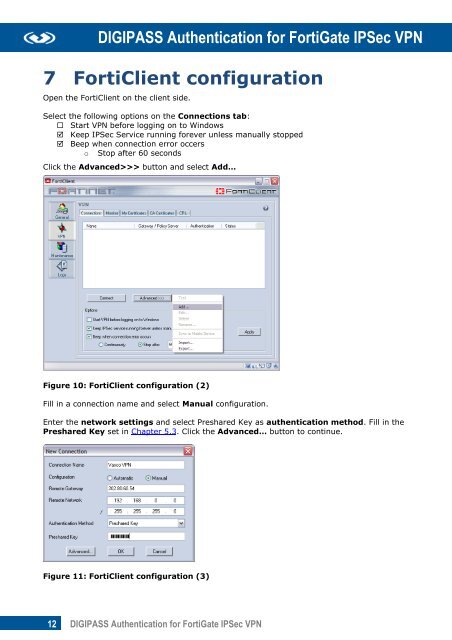







![KB [100006] - Vasco](https://img.yumpu.com/12539350/1/184x260/kb-100006-vasco.jpg?quality=85)






