KB_120154 - Vasco
KB_120154 - Vasco
KB_120154 - Vasco
You also want an ePaper? Increase the reach of your titles
YUMPU automatically turns print PDFs into web optimized ePapers that Google loves.
<strong>KB</strong> <strong>120154</strong><br />
Certificate error when browsing to IDENTIKEY<br />
Authentication Server Webadmin.<br />
Creation date: 01/08/2012 Last Review: 01/08/2012 Revision number: 1<br />
Document type: How To Security status: EXTERNAL<br />
Summary<br />
When you browse to the IDENTIKEY Authentication Server (IK) Webadministration,<br />
you get a warning that the security certificate is not trusted. This article describes how<br />
to solve this.<br />
Problem symptoms / details.<br />
On Internet Explorer, you get this warning screen:<br />
On Firefox, you get the warning screen below:<br />
Applies to: IDENTIKEY Authentication Server<br />
<strong>KB</strong> <strong>120154</strong> – 01/08/2012<br />
© 2012 VASCO Data Security. All rights reserved.<br />
Page 1 of 7
Problem Solution.<br />
You get this warning because the default installation of IK creates self signed<br />
certificates. The Certificate Authority (CA) that signed the certificate is not known as a<br />
trusted root CA by the browser.<br />
The solution is to add the certificate in the list of trusted root CAs.<br />
1. Procedure on Internet Explorer:<br />
• In the warning screen, click the link “Continue to this website”<br />
Applies to: IDENTIKEY Authentication Server<br />
<strong>KB</strong> <strong>120154</strong> – 01/08/2012<br />
© 2012 VASCO Data Security. All rights reserved.<br />
Page 2 of 7
• Click the “Certificate Error” and then the “View Certificates” link<br />
• Click the “Install Certificate” button:<br />
• Click the “Next” Button:<br />
Applies to: IDENTIKEY Authentication Server<br />
<strong>KB</strong> <strong>120154</strong> – 01/08/2012<br />
© 2012 VASCO Data Security. All rights reserved.<br />
Page 3 of 7
• Select the radio button “Place all certificates in the following store” and select the<br />
“Trusted Root Certification Authorities” Certificate store:<br />
• Press “Finish” and “Yes” in the confirmation windows:<br />
Applies to: IDENTIKEY Authentication Server<br />
<strong>KB</strong> <strong>120154</strong> – 01/08/2012<br />
© 2012 VASCO Data Security. All rights reserved.<br />
Page 4 of 7
• You get a confirmation that the certificate was imported successfully:<br />
• Close the browser window and browse to the IK webadmin page in a new browser<br />
window, the warnings are not shown anymore and the URL bar is not in red<br />
anymore:<br />
Applies to: IDENTIKEY Authentication Server<br />
<strong>KB</strong> <strong>120154</strong> – 01/08/2012<br />
© 2012 VASCO Data Security. All rights reserved.<br />
Page 5 of 7
2. Procedure on Firefox:<br />
• Press the “I understand the Risks” Link and the add exception button:<br />
• Press the Get Certificate button, check the option “Permanently store this<br />
exception” and press the “confirm Security Exception” button:<br />
Applies to: IDENTIKEY Authentication Server<br />
<strong>KB</strong> <strong>120154</strong> – 01/08/2012<br />
© 2012 VASCO Data Security. All rights reserved.<br />
Page 6 of 7
• You will not be prompted about the untrusted certificate anymore.<br />
Applies to: IDENTIKEY Authentication Server<br />
<strong>KB</strong> <strong>120154</strong> – 01/08/2012<br />
© 2012 VASCO Data Security. All rights reserved.<br />
Page 7 of 7


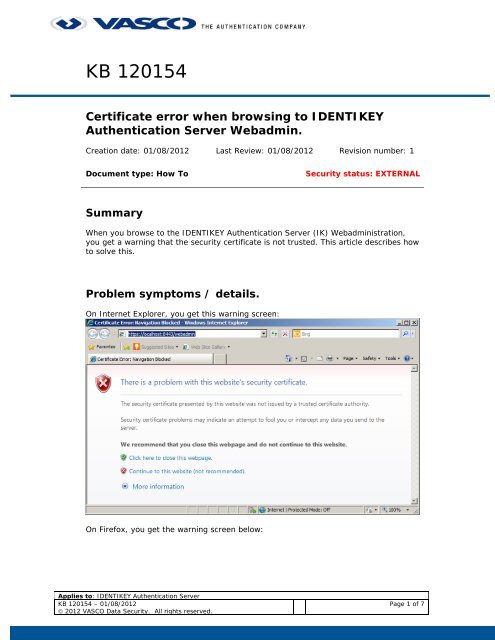






![KB [100006] - Vasco](https://img.yumpu.com/12539350/1/184x260/kb-100006-vasco.jpg?quality=85)






