DIGIPASS Authentication for Office 365 using IDENTIKEY ... - Vasco
DIGIPASS Authentication for Office 365 using IDENTIKEY ... - Vasco
DIGIPASS Authentication for Office 365 using IDENTIKEY ... - Vasco
You also want an ePaper? Increase the reach of your titles
YUMPU automatically turns print PDFs into web optimized ePapers that Google loves.
INTEGRATION GUIDE<br />
<strong>DIGIPASS</strong> <strong>Authentication</strong> <strong>for</strong> <strong>Office</strong> <strong>365</strong><br />
<strong>using</strong> <strong>IDENTIKEY</strong> <strong>Authentication</strong> Server<br />
with Basic Web Filter
<strong>DIGIPASS</strong> <strong>Authentication</strong> <strong>for</strong> <strong>Office</strong> <strong>365</strong> <strong>using</strong> <strong>IDENTIKEY</strong> <strong>Authentication</strong> Server with Basic Web Filter<br />
Disclaimer<br />
Disclaimer of Warranties and Limitation of Liabilities<br />
All in<strong>for</strong>mation contained in this document is provided 'as is'; VASCO Data Security assumes no<br />
responsibility <strong>for</strong> its accuracy and/or completeness.<br />
In no event will VASCO Data Security be liable <strong>for</strong> damages arising directly or indirectly from any<br />
use of the in<strong>for</strong>mation contained in this document.<br />
Copyright<br />
Copyright © 2013 VASCO Data Security, Inc, VASCO Data Security International GmbH. All<br />
rights reserved. VASCO ® , Vacman ® , <strong>IDENTIKEY</strong> ® , aXsGUARD, <strong>DIGIPASS</strong> ® and ® logo<br />
are registered or unregistered trademarks of VASCO Data Security, Inc. and/or VASCO Data<br />
Security International GmbH in the U.S. and other countries. VASCO Data Security, Inc.<br />
and/or VASCO Data Security International GmbH own or are licensed under all title, rights and<br />
interest in VASCO Data Security Products, updates and upgrades thereof, including<br />
copyrights, patent rights, trade secret rights, mask work rights, database rights and all other<br />
intellectual and industrial property rights in the U.S. and other countries. Microsoft and<br />
Windows are trademarks or registered trademarks of Microsoft Corporation. Other names may<br />
be trademarks of their respective owners.<br />
1 <strong>DIGIPASS</strong> <strong>Authentication</strong> <strong>for</strong> <strong>Office</strong> <strong>365</strong> <strong>using</strong> <strong>IDENTIKEY</strong> <strong>Authentication</strong> Server with Basic Web Filter
<strong>DIGIPASS</strong> <strong>Authentication</strong> <strong>for</strong> <strong>Office</strong> <strong>365</strong> <strong>using</strong> <strong>IDENTIKEY</strong> <strong>Authentication</strong> Server with Basic Web Filter<br />
Table of Contents<br />
1 Overview................................................................................................................... 4<br />
1.1 Architecture .......................................................................................................... 4<br />
1.2 Two factor authentication ....................................................................................... 4<br />
2 Technical Concepts ................................................................................................... 5<br />
2.1 Microsoft .............................................................................................................. 5<br />
2.1.1 <strong>Office</strong> <strong>365</strong> ...................................................................................................... 5<br />
2.1.2 Active Directory Federation Server .................................................................... 5<br />
2.2 VASCO ................................................................................................................. 5<br />
2.2.1 <strong>IDENTIKEY</strong> AUTHENTICATION Server ................................................................ 5<br />
2.2.2 <strong>DIGIPASS</strong> <strong>Authentication</strong> <strong>for</strong> OWA – Basic .......................................................... 5<br />
3 Configuration details................................................................................................. 6<br />
3.1 Architecture .......................................................................................................... 6<br />
3.2 Pre-requisites ....................................................................................................... 6<br />
3.3 Installation of the web filter .................................................................................... 6<br />
3.4 Internet In<strong>for</strong>mation Services steps ......................................................................... 9<br />
3.5 Additional configuration of the web filter (optional) .................................................. 12<br />
4 <strong>IDENTIKEY</strong> <strong>Authentication</strong> Server configuration ..................................................... 14<br />
4.1 Creating a demo user .......................................................................................... 14<br />
4.1.1 Registering a user ......................................................................................... 14<br />
4.1.2 Adding additional user in<strong>for</strong>mation .................................................................. 14<br />
4.2 Attaching a <strong>DIGIPASS</strong> .......................................................................................... 15<br />
4.3 Policy ................................................................................................................. 16<br />
4.3.1 Creating the policy ........................................................................................ 16<br />
4.3.2 Attaching the policy ....................................................................................... 17<br />
4.3.3 Configuring the policy <strong>for</strong> password auto-learn ................................................. 18<br />
5 Test the setup ......................................................................................................... 19<br />
2 <strong>DIGIPASS</strong> <strong>Authentication</strong> <strong>for</strong> <strong>Office</strong> <strong>365</strong> <strong>using</strong> <strong>IDENTIKEY</strong> <strong>Authentication</strong> Server with Basic Web Filter
<strong>DIGIPASS</strong> <strong>Authentication</strong> <strong>for</strong> <strong>Office</strong> <strong>365</strong> <strong>using</strong> <strong>IDENTIKEY</strong> <strong>Authentication</strong> Server with Basic Web Filter<br />
5.1 Response only .................................................................................................... 19<br />
5.2 Backup Virtual <strong>DIGIPASS</strong> ..................................................................................... 20<br />
5.2.1 Pre-requisites ............................................................................................... 20<br />
5.2.1.1 Architecture ........................................................................................... 21<br />
5.2.2 Test ............................................................................................................. 21<br />
3 <strong>DIGIPASS</strong> <strong>Authentication</strong> <strong>for</strong> <strong>Office</strong> <strong>365</strong> <strong>using</strong> <strong>IDENTIKEY</strong> <strong>Authentication</strong> Server with Basic Web Filter
<strong>DIGIPASS</strong> <strong>Authentication</strong> <strong>for</strong> <strong>Office</strong> <strong>365</strong> <strong>using</strong> <strong>IDENTIKEY</strong> <strong>Authentication</strong> Server with Basic Web Filter<br />
1 Overview<br />
1.1 Architecture<br />
<strong>Office</strong> <strong>365</strong><br />
Trust<br />
Federated Active Directory<br />
IIS Generic Filter<br />
ADFS<br />
Labs-be-<br />
<strong>365</strong>.labs.vasco.com<br />
1.2 Two factor authentication<br />
<strong>IDENTIKEY</strong> Server<br />
10.4.0.13<br />
Active Directory<br />
10.4.0.10<br />
4 <strong>DIGIPASS</strong> <strong>Authentication</strong> <strong>for</strong> <strong>Office</strong> <strong>365</strong> <strong>using</strong> <strong>IDENTIKEY</strong> <strong>Authentication</strong> Server with Basic Web Filter<br />
SEAL<br />
Windows<br />
Many organizations still rely on a username and password to protect their data or external access.<br />
However passwords are often very simple and very easy guessed, cracked or even stolen. Once it<br />
is compromised it can take quite a lot of time be<strong>for</strong>e anyone notices that it has been<br />
compromised. Recently a lot of services are being moved to the “cloud” where anyone can access<br />
the service from anywhere. This means that the users are often accessing it from outside the safe<br />
network, making protecting your password even more important and harder.<br />
Two factor authentication of VASCO Data Security will add an additional factor, called <strong>DIGIPASS</strong>,<br />
to your password. The <strong>DIGIPASS</strong> will generate a One Time Password, or OTP, which you can use<br />
in combination with your password. This means that people will need a specific device and<br />
password if they want to gain access. Imagine if the device were to be stolen, this will be noticed<br />
quickly and that way access <strong>using</strong> that device can be denied, stopping any attacker quickly.<br />
With this in mind you can secure your <strong>Office</strong> <strong>365</strong> accounts, granting you the freedom of <strong>Office</strong><br />
<strong>365</strong> with the hardened security of two factor authentication.
<strong>DIGIPASS</strong> <strong>Authentication</strong> <strong>for</strong> <strong>Office</strong> <strong>365</strong> <strong>using</strong> <strong>IDENTIKEY</strong> <strong>Authentication</strong> Server with Basic Web Filter<br />
2 Technical Concepts<br />
2.1 Microsoft<br />
2.1.1 <strong>Office</strong> <strong>365</strong><br />
<strong>Office</strong> <strong>365</strong> is Microsoft <strong>Office</strong> collaboration and productivity tools that are delivered to you<br />
through the Internet. This enables your work <strong>for</strong>ce to access and store documents, access email<br />
and even web conference from nearly any device that has an Internet connection.<br />
2.1.2 Active Directory Federation Server<br />
Active Directory Federation Services (ADFS) is based on the emerging, industry-supported Web<br />
Services Architecture, which is defined in WS-* specifications. ADFS helps you use single sign-on<br />
(SSO) to authenticate users to multiple, related Web applications over the life of a single online<br />
session. ADFS accomplishes this by securely sharing digital identity and entitlement rights across<br />
security and enterprise boundaries.<br />
2.2 VASCO<br />
2.2.1 <strong>IDENTIKEY</strong> AUTHENTICATION Server<br />
<strong>IDENTIKEY</strong> <strong>Authentication</strong> Server is an off-the-shelf centralized authentication server that<br />
supports the deployment, use and administration of <strong>DIGIPASS</strong> strong user authentication. It<br />
offers complete functionality and management features without the need <strong>for</strong> significant budgetary<br />
or personnel investments.<br />
<strong>IDENTIKEY</strong> <strong>Authentication</strong> Server is supported on 32bit systems as well as on 64bit systems.<br />
<strong>IDENTIKEY</strong> Appliance is a standalone authentication appliance that secures remote access to<br />
corporate networks and web-based applications.<br />
The use and configuration of an <strong>IDENTIKEY</strong> <strong>Authentication</strong> Server and an <strong>IDENTIKEY</strong><br />
<strong>Authentication</strong> Appliance is similar.<br />
2.2.2 <strong>DIGIPASS</strong> <strong>Authentication</strong> <strong>for</strong> OWA – Basic<br />
The <strong>DIGIPASS</strong> <strong>Authentication</strong> Plug-In is an add-on <strong>for</strong> Internet In<strong>for</strong>mation Services (IIS) and can<br />
be configured to intercept authentication requests to Web sites <strong>using</strong> the HTTP basic<br />
authentication mechanism. It allows users to use one-time passwords (OTPs) instead of static<br />
passwords. The plug-in intercepts authentication requests, validates the OTP, and replaces it with<br />
the static password expected by the back-end. The OTPs are validated <strong>using</strong> an <strong>IDENTIKEY</strong><br />
Server or <strong>IDENTIKEY</strong> <strong>Authentication</strong> Appliance.<br />
5 <strong>DIGIPASS</strong> <strong>Authentication</strong> <strong>for</strong> <strong>Office</strong> <strong>365</strong> <strong>using</strong> <strong>IDENTIKEY</strong> <strong>Authentication</strong> Server with Basic Web Filter
<strong>DIGIPASS</strong> <strong>Authentication</strong> <strong>for</strong> <strong>Office</strong> <strong>365</strong> <strong>using</strong> <strong>IDENTIKEY</strong> <strong>Authentication</strong> Server with Basic Web Filter<br />
3 Configuration details<br />
3.1 Architecture<br />
<strong>Office</strong> <strong>365</strong><br />
3.2 Pre-requisites<br />
Trust<br />
Federated Active Directory<br />
IIS Generic Filter<br />
ADFS<br />
Labs-be-<br />
<strong>365</strong>.labs.vasco.com<br />
10.4.0.199<br />
<strong>IDENTIKEY</strong> Server<br />
10.4.0.13<br />
Active Directory<br />
10.4.0.10<br />
6 <strong>DIGIPASS</strong> <strong>Authentication</strong> <strong>for</strong> <strong>Office</strong> <strong>365</strong> <strong>using</strong> <strong>IDENTIKEY</strong> <strong>Authentication</strong> Server with Basic Web Filter<br />
SEAL<br />
Windows<br />
This integration paper is written in the assumption that you already have a working <strong>Office</strong> <strong>365</strong> –<br />
Active Directory Federation Service connection in place. For that connection you will need to have<br />
an Active Directory Federation Service Server in place. If you do not yet have such a setup, this<br />
guide provided by Messageops.com is a good start <strong>for</strong> a demo environment<br />
(http://www.messageops.com/documentation/office-<strong>365</strong>-documentation/ad-fs-with-office-<strong>365</strong>step-by-step-guide).<br />
In addition you will need to have installed the <strong>DIGIPASS</strong> <strong>Authentication</strong> <strong>for</strong> IIS – Basic web filter.<br />
This installation is easily done by following the documentation provided with the package.<br />
Following items are needed:<br />
Active Directory Federation Service<br />
Active Directory Federation Service – <strong>Office</strong> <strong>365</strong> connection<br />
VASCO IIS Generic Filter<br />
<strong>IDENTIKEY</strong> <strong>Authentication</strong> Server running<br />
Message Delivery Component (optional)<br />
SMS-Gateway (optional)<br />
3.3 Installation of the web filter<br />
The installer <strong>for</strong> this package can be found on the <strong>IDENTIKEY</strong> <strong>Authentication</strong> Server installation<br />
DVD.<br />
Select the installer <strong>for</strong> the correct architecture of your server (x86/x64). When selecting<br />
the wrong architecture, the installer will in<strong>for</strong>m you with an error and quit the installation.
<strong>DIGIPASS</strong> <strong>Authentication</strong> <strong>for</strong> <strong>Office</strong> <strong>365</strong> <strong>using</strong> <strong>IDENTIKEY</strong> <strong>Authentication</strong> Server with Basic Web Filter<br />
Run the installer package <strong>DIGIPASS</strong> <strong>Authentication</strong> <strong>for</strong> IIS Basic on your Active Directory<br />
Federation Service server.<br />
A wizard will open. Click Next.<br />
I accept the terms in the license agreement and click Next.<br />
Keep the default destination folder and click Next.<br />
Click Install.<br />
Now an installer will run and complete the installation process. Once it’s done click Finish and a<br />
new wizard will open.<br />
Click Next.<br />
If no wizard opens after the installation go to: Start, All programs, <strong>Vasco</strong>, <strong>DIGIPASS</strong><br />
<strong>Authentication</strong> <strong>for</strong> IIS Basic, Configuration Wizard.<br />
IP address: <br />
SEAL port: 20003 (default)<br />
The IP address of your Active Directory Federation Server should be displayed here. Click Next.<br />
7 <strong>DIGIPASS</strong> <strong>Authentication</strong> <strong>for</strong> <strong>Office</strong> <strong>365</strong> <strong>using</strong> <strong>IDENTIKEY</strong> <strong>Authentication</strong> Server with Basic Web Filter
<strong>DIGIPASS</strong> <strong>Authentication</strong> <strong>for</strong> <strong>Office</strong> <strong>365</strong> <strong>using</strong> <strong>IDENTIKEY</strong> <strong>Authentication</strong> Server with Basic Web Filter<br />
Select Create client record automatically<br />
User name: (<strong>IDENTIKEY</strong> <strong>Authentication</strong> Server Admin username)<br />
Password: (<strong>IDENTIKEY</strong> <strong>Authentication</strong> Server Admin password)<br />
Click Next<br />
Click Browse and select your license <strong>for</strong> the web filter. Click Next.<br />
Click Finish.<br />
8 <strong>DIGIPASS</strong> <strong>Authentication</strong> <strong>for</strong> <strong>Office</strong> <strong>365</strong> <strong>using</strong> <strong>IDENTIKEY</strong> <strong>Authentication</strong> Server with Basic Web Filter
<strong>DIGIPASS</strong> <strong>Authentication</strong> <strong>for</strong> <strong>Office</strong> <strong>365</strong> <strong>using</strong> <strong>IDENTIKEY</strong> <strong>Authentication</strong> Server with Basic Web Filter<br />
Click Close. The web filter is now installed.<br />
3.4 Internet In<strong>for</strong>mation Services steps<br />
In the Server Manager, select your Internet In<strong>for</strong>mation Service.<br />
Under Connections, expand (in our example: labs-be-<strong>365</strong>), Sites, Default Web<br />
Site, adfs. Select ls.<br />
In the pane next to it a lot of options <strong>for</strong> that website will appear. Under IIS, double click on<br />
<strong>Authentication</strong>.<br />
9 <strong>DIGIPASS</strong> <strong>Authentication</strong> <strong>for</strong> <strong>Office</strong> <strong>365</strong> <strong>using</strong> <strong>IDENTIKEY</strong> <strong>Authentication</strong> Server with Basic Web Filter
<strong>DIGIPASS</strong> <strong>Authentication</strong> <strong>for</strong> <strong>Office</strong> <strong>365</strong> <strong>using</strong> <strong>IDENTIKEY</strong> <strong>Authentication</strong> Server with Basic Web Filter<br />
Enable Basic <strong>Authentication</strong> and disable all other authentication methods.<br />
With this completed, the installation of the filter is done.<br />
When Basic <strong>Authentication</strong> is not in the list of authentication methods, you will have to<br />
install this manually. Open the Server Manager and click on Roles. Click on Add Role<br />
Service.<br />
10 <strong>DIGIPASS</strong> <strong>Authentication</strong> <strong>for</strong> <strong>Office</strong> <strong>365</strong> <strong>using</strong> <strong>IDENTIKEY</strong> <strong>Authentication</strong> Server with Basic Web Filter
<strong>DIGIPASS</strong> <strong>Authentication</strong> <strong>for</strong> <strong>Office</strong> <strong>365</strong> <strong>using</strong> <strong>IDENTIKEY</strong> <strong>Authentication</strong> Server with Basic Web Filter<br />
Check Basic <strong>Authentication</strong> and click on Install.<br />
Click Close.<br />
11 <strong>DIGIPASS</strong> <strong>Authentication</strong> <strong>for</strong> <strong>Office</strong> <strong>365</strong> <strong>using</strong> <strong>IDENTIKEY</strong> <strong>Authentication</strong> Server with Basic Web Filter
<strong>DIGIPASS</strong> <strong>Authentication</strong> <strong>for</strong> <strong>Office</strong> <strong>365</strong> <strong>using</strong> <strong>IDENTIKEY</strong> <strong>Authentication</strong> Server with Basic Web Filter<br />
3.5 Additional configuration of the web filter (optional)<br />
The additional configuration is completely optional and will in most cases not influence the<br />
installation of the <strong>IDENTIKEY</strong> web filter. The following steps will tell you how to enable the tracing<br />
<strong>for</strong> debugging, change the character encoding to a universal encoding (to support all characters)<br />
and set the error page.<br />
Go to Start, All programs, <strong>Vasco</strong>, <strong>DIGIPASS</strong> <strong>Authentication</strong> <strong>for</strong> IIS Basic, Configuration<br />
Center.<br />
Click on Tracing.<br />
Set the Tracing level to Full tracing.<br />
Click on <strong>Authentication</strong>.<br />
12 <strong>DIGIPASS</strong> <strong>Authentication</strong> <strong>for</strong> <strong>Office</strong> <strong>365</strong> <strong>using</strong> <strong>IDENTIKEY</strong> <strong>Authentication</strong> Server with Basic Web Filter
<strong>DIGIPASS</strong> <strong>Authentication</strong> <strong>for</strong> <strong>Office</strong> <strong>365</strong> <strong>using</strong> <strong>IDENTIKEY</strong> <strong>Authentication</strong> Server with Basic Web Filter<br />
Change Character encoding to Unicode (UTF-8)<br />
Failed login, click on Browse and select C:\inetpub\adfs\ls\error.aspx<br />
Click OK<br />
13 <strong>DIGIPASS</strong> <strong>Authentication</strong> <strong>for</strong> <strong>Office</strong> <strong>365</strong> <strong>using</strong> <strong>IDENTIKEY</strong> <strong>Authentication</strong> Server with Basic Web Filter
<strong>DIGIPASS</strong> <strong>Authentication</strong> <strong>for</strong> <strong>Office</strong> <strong>365</strong> <strong>using</strong> <strong>IDENTIKEY</strong> <strong>Authentication</strong> Server with Basic Web Filter<br />
4 <strong>IDENTIKEY</strong> <strong>Authentication</strong><br />
Server configuration<br />
4.1 Creating a demo user<br />
The user created in the <strong>IDENTIKEY</strong> <strong>Authentication</strong> Server has to exist in the Active<br />
Directory.<br />
4.1.1 Registering a user<br />
Log into your <strong>IDENTIKEY</strong> <strong>Authentication</strong> Server and go to Users, Create.<br />
User ID: (in our setup: Demo)<br />
Domain: (in our setup: labs.vasco.com)<br />
Organizational unit: (OPTIONAL, in our setup: WEB Users)<br />
Enter static password: <br />
Confirm static password: <br />
Local <strong>Authentication</strong>: Default<br />
Back-end <strong>Authentication</strong>: Default<br />
Click on Create<br />
For existing users you can use the Password Synchronization tool or the password autolearn<br />
function. For more in<strong>for</strong>mation on the Password Synchronization Manager please<br />
read the manual (can be found on the VASCO website: www.vasco.com). More<br />
in<strong>for</strong>mation on the password auto-learn can be found in 4.3.3 Configuring the policy <strong>for</strong><br />
password auto-learn.<br />
You have now added a user in your <strong>IDENTIKEY</strong> <strong>Authentication</strong> Server.<br />
4.1.2 Adding additional user in<strong>for</strong>mation<br />
Log into your <strong>IDENTIKEY</strong> <strong>Authentication</strong> Server and type the name of a user in the FIND field<br />
then click SEARCH.<br />
Click on the User ID and navigate to User Info<br />
14 <strong>DIGIPASS</strong> <strong>Authentication</strong> <strong>for</strong> <strong>Office</strong> <strong>365</strong> <strong>using</strong> <strong>IDENTIKEY</strong> <strong>Authentication</strong> Server with Basic Web Filter
<strong>DIGIPASS</strong> <strong>Authentication</strong> <strong>for</strong> <strong>Office</strong> <strong>365</strong> <strong>using</strong> <strong>IDENTIKEY</strong> <strong>Authentication</strong> Server with Basic Web Filter<br />
Click on Edit.<br />
Fill in the Mobile and click Save.<br />
.<br />
We will need a mobile phone number to use Backup Virtual <strong>DIGIPASS</strong> (explained later in<br />
this paper).<br />
4.2 Attaching a <strong>DIGIPASS</strong><br />
Log into your <strong>IDENTIKEY</strong> <strong>Authentication</strong> Server and type the name of a user in the FIND field<br />
then click SEARCH.<br />
Click on the User ID and navigate to Assigned <strong>DIGIPASS</strong>.<br />
Click on ASSIGN.<br />
15 <strong>DIGIPASS</strong> <strong>Authentication</strong> <strong>for</strong> <strong>Office</strong> <strong>365</strong> <strong>using</strong> <strong>IDENTIKEY</strong> <strong>Authentication</strong> Server with Basic Web Filter
<strong>DIGIPASS</strong> <strong>Authentication</strong> <strong>for</strong> <strong>Office</strong> <strong>365</strong> <strong>using</strong> <strong>IDENTIKEY</strong> <strong>Authentication</strong> Server with Basic Web Filter<br />
Click NEXT.<br />
Click ASSIGN.<br />
Click FINISH.<br />
With the <strong>DIGIPASS</strong> assigned, the user is now ready <strong>for</strong> testing.<br />
4.3 Policy<br />
4.3.1 Creating the policy<br />
Log into your <strong>IDENTIKEY</strong> <strong>Authentication</strong> Server and go to Policies, Create.<br />
16 <strong>DIGIPASS</strong> <strong>Authentication</strong> <strong>for</strong> <strong>Office</strong> <strong>365</strong> <strong>using</strong> <strong>IDENTIKEY</strong> <strong>Authentication</strong> Server with Basic Web Filter
<strong>DIGIPASS</strong> <strong>Authentication</strong> <strong>for</strong> <strong>Office</strong> <strong>365</strong> <strong>using</strong> <strong>IDENTIKEY</strong> <strong>Authentication</strong> Server with Basic Web Filter<br />
Policy ID: <strong>Office</strong> <strong>365</strong> Filter<br />
Inherits from: Identikey Windows Password Replacement<br />
Click Create<br />
4.3.2 Attaching the policy<br />
Log into your <strong>IDENTIKEY</strong> <strong>Authentication</strong> Server and go to Clients, List.<br />
Select SEAL as protocol and click Filter.<br />
Click on IIS6 Module where the location matches the IP-address of your .<br />
Click on Edit.<br />
17 <strong>DIGIPASS</strong> <strong>Authentication</strong> <strong>for</strong> <strong>Office</strong> <strong>365</strong> <strong>using</strong> <strong>IDENTIKEY</strong> <strong>Authentication</strong> Server with Basic Web Filter
<strong>DIGIPASS</strong> <strong>Authentication</strong> <strong>for</strong> <strong>Office</strong> <strong>365</strong> <strong>using</strong> <strong>IDENTIKEY</strong> <strong>Authentication</strong> Server with Basic Web Filter<br />
Policy ID: <strong>Office</strong> <strong>365</strong> Filter<br />
Click Save<br />
4.3.3 Configuring the policy <strong>for</strong> password auto-learn<br />
Log into your <strong>IDENTIKEY</strong> <strong>Authentication</strong> Server and go to Policy, List.<br />
Navigate the pages and look <strong>for</strong> the recently created policy (in our example: <strong>Office</strong> <strong>365</strong> Filter)<br />
and click on it.<br />
Go to the User tab and click on Edit.<br />
Make sure that Password Auto-learn and Stored Password Proxy are set to Yes.<br />
Click Save.<br />
Now the <strong>IDENTIKEY</strong> <strong>Authentication</strong> Server can learn the password of users through a successful<br />
login. Your users’ first login <strong>using</strong> a <strong>DIGIPASS</strong> should be in the following <strong>for</strong>mat: Static Password<br />
+ One Time Password (example: User = Test; Password = Test123; OTP = 654123; First login:<br />
Username: Test; Password: Test12<strong>365</strong>4123).<br />
18 <strong>DIGIPASS</strong> <strong>Authentication</strong> <strong>for</strong> <strong>Office</strong> <strong>365</strong> <strong>using</strong> <strong>IDENTIKEY</strong> <strong>Authentication</strong> Server with Basic Web Filter
<strong>DIGIPASS</strong> <strong>Authentication</strong> <strong>for</strong> <strong>Office</strong> <strong>365</strong> <strong>using</strong> <strong>IDENTIKEY</strong> <strong>Authentication</strong> Server with Basic Web Filter<br />
5 Test the setup<br />
5.1 Response only<br />
Open a browser and navigate to https://portal.microsoftonline.com. Enter your user@yourdomain<br />
and press tab. The password field will gray out and you will be asked to log in <strong>using</strong> your domain.<br />
When clicking on the link Sign in at , you will be prompted <strong>for</strong> your credentials.<br />
Use your username and One Time Password here.<br />
When you use password Auto-learn, your first login must contain your Active Directory<br />
password (password + OTP). Example: User = Test; Password = Test123; OTP =<br />
654123; First login: Username: Test; Password: Test12<strong>365</strong>4123.<br />
Click OK and you will be logged into <strong>Office</strong> <strong>365</strong>.<br />
19 <strong>DIGIPASS</strong> <strong>Authentication</strong> <strong>for</strong> <strong>Office</strong> <strong>365</strong> <strong>using</strong> <strong>IDENTIKEY</strong> <strong>Authentication</strong> Server with Basic Web Filter
<strong>DIGIPASS</strong> <strong>Authentication</strong> <strong>for</strong> <strong>Office</strong> <strong>365</strong> <strong>using</strong> <strong>IDENTIKEY</strong> <strong>Authentication</strong> Server with Basic Web Filter<br />
5.2 Backup Virtual <strong>DIGIPASS</strong><br />
5.2.1 Pre-requisites<br />
Virtual <strong>DIGIPASS</strong> is a solution where an OTP is sent to your E-mail account or mobile phone, after<br />
it was triggered in a user authentication. The trigger mechanism is configured in the policy (see<br />
later).<br />
Virtual <strong>DIGIPASS</strong> is a <strong>DIGIPASS</strong> that needs to be ordered like a Hardware<br />
<strong>DIGIPASS</strong><br />
Back-Up Virtual <strong>DIGIPASS</strong> is a feature that must be enabled while ordering other<br />
<strong>DIGIPASS</strong> (Hardware, <strong>DIGIPASS</strong> <strong>for</strong> Mobile, <strong>DIGIPASS</strong> <strong>for</strong> Web or <strong>DIGIPASS</strong> <strong>for</strong><br />
Windows)<br />
Availability of Back-Up virtual <strong>DIGIPASS</strong> can be checked in the <strong>IDENTIKEY</strong> web<br />
administration.<br />
Select a <strong>DIGIPASS</strong> > Click on the first application and scroll down.<br />
For test purposes a demo DPX file (named Demo_VDP.DPX) with Virtual Digipass is<br />
delivered with every <strong>IDENTIKEY</strong> <strong>Authentication</strong> Server<br />
20 <strong>DIGIPASS</strong> <strong>Authentication</strong> <strong>for</strong> <strong>Office</strong> <strong>365</strong> <strong>using</strong> <strong>IDENTIKEY</strong> <strong>Authentication</strong> Server with Basic Web Filter
<strong>DIGIPASS</strong> <strong>Authentication</strong> <strong>for</strong> <strong>Office</strong> <strong>365</strong> <strong>using</strong> <strong>IDENTIKEY</strong> <strong>Authentication</strong> Server with Basic Web Filter<br />
5.2.1.1 Architecture<br />
5.2.2 Test<br />
4:<br />
OTP received by SMS<br />
1:<br />
User ID<br />
Trigger<br />
3: SMS with OTP<br />
2:<br />
Challenge<br />
This solution makes use of an SMS-gateway (<strong>for</strong> SMS or text messages) or SMTP-server<br />
(<strong>for</strong> mail). The first step is to configure one of the servers. This is done in the Message<br />
Delivery Component (MDC) configuration. For more in<strong>for</strong>mation see the <strong>IDENTIKEY</strong><br />
<strong>Authentication</strong> Server manuals.<br />
Popular SMS-gateways:<br />
http://www.clickatell.com<br />
http://www.cm.nl<br />
http://www.callfactory.com<br />
Open a browser and navigate to https://portal.microsoftonline.com. Enter your user@yourdomain<br />
and press tab. The password field will gray out and you will be asked to log in <strong>using</strong> your domain.<br />
When clicking on the link Sign in at , you will be prompted <strong>for</strong> your credentials.<br />
Use your username and Active Directory password to request a One Time Password.<br />
21 <strong>DIGIPASS</strong> <strong>Authentication</strong> <strong>for</strong> <strong>Office</strong> <strong>365</strong> <strong>using</strong> <strong>IDENTIKEY</strong> <strong>Authentication</strong> Server with Basic Web Filter<br />
MDC
<strong>DIGIPASS</strong> <strong>Authentication</strong> <strong>for</strong> <strong>Office</strong> <strong>365</strong> <strong>using</strong> <strong>IDENTIKEY</strong> <strong>Authentication</strong> Server with Basic Web Filter<br />
You will then be prompted again. This time fill in your username and Active Directory password +<br />
OTP.<br />
Example: your username is Demo and your password is Test.<br />
First time you fill in: Demo and Test.<br />
You receive an OTP: 123456<br />
Second time you fill in: Demo and Test123456<br />
Click OK and you will be logged into <strong>Office</strong> <strong>365</strong>.<br />
22 <strong>DIGIPASS</strong> <strong>Authentication</strong> <strong>for</strong> <strong>Office</strong> <strong>365</strong> <strong>using</strong> <strong>IDENTIKEY</strong> <strong>Authentication</strong> Server with Basic Web Filter


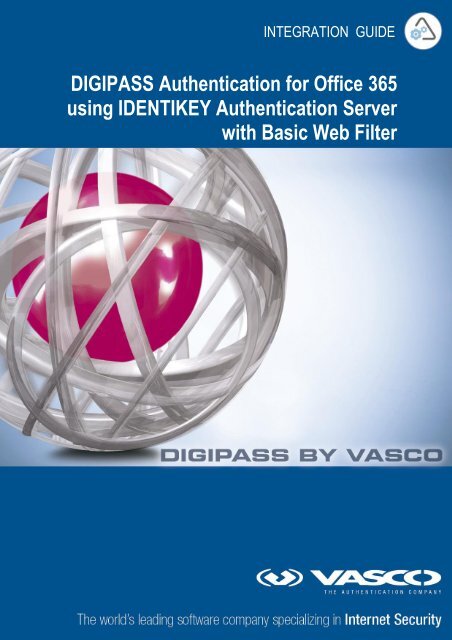







![KB [100006] - Vasco](https://img.yumpu.com/12539350/1/184x260/kb-100006-vasco.jpg?quality=85)





