DIGIPASS Authentication for Office 365 using IDENTIKEY ... - Vasco
DIGIPASS Authentication for Office 365 using IDENTIKEY ... - Vasco
DIGIPASS Authentication for Office 365 using IDENTIKEY ... - Vasco
Create successful ePaper yourself
Turn your PDF publications into a flip-book with our unique Google optimized e-Paper software.
<strong>DIGIPASS</strong> <strong>Authentication</strong> <strong>for</strong> <strong>Office</strong> <strong>365</strong> <strong>using</strong> <strong>IDENTIKEY</strong> <strong>Authentication</strong> Server with Basic Web Filter<br />
Run the installer package <strong>DIGIPASS</strong> <strong>Authentication</strong> <strong>for</strong> IIS Basic on your Active Directory<br />
Federation Service server.<br />
A wizard will open. Click Next.<br />
I accept the terms in the license agreement and click Next.<br />
Keep the default destination folder and click Next.<br />
Click Install.<br />
Now an installer will run and complete the installation process. Once it’s done click Finish and a<br />
new wizard will open.<br />
Click Next.<br />
If no wizard opens after the installation go to: Start, All programs, <strong>Vasco</strong>, <strong>DIGIPASS</strong><br />
<strong>Authentication</strong> <strong>for</strong> IIS Basic, Configuration Wizard.<br />
IP address: <br />
SEAL port: 20003 (default)<br />
The IP address of your Active Directory Federation Server should be displayed here. Click Next.<br />
7 <strong>DIGIPASS</strong> <strong>Authentication</strong> <strong>for</strong> <strong>Office</strong> <strong>365</strong> <strong>using</strong> <strong>IDENTIKEY</strong> <strong>Authentication</strong> Server with Basic Web Filter


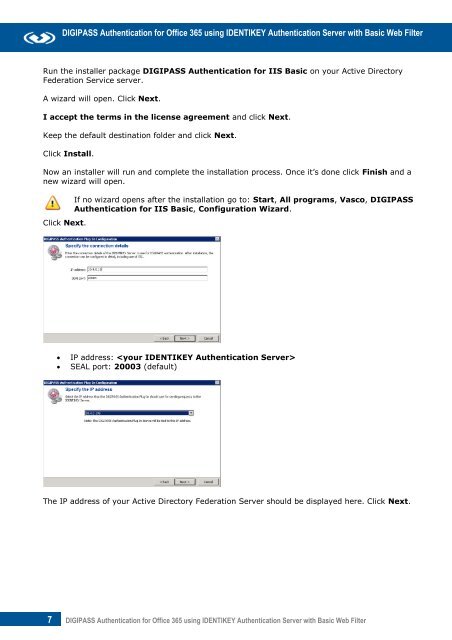







![KB [100006] - Vasco](https://img.yumpu.com/12539350/1/184x260/kb-100006-vasco.jpg?quality=85)





