DIGIPASS Authentication for FortiGate IPSec VPN - Vasco
DIGIPASS Authentication for FortiGate IPSec VPN - Vasco
DIGIPASS Authentication for FortiGate IPSec VPN - Vasco
Create successful ePaper yourself
Turn your PDF publications into a flip-book with our unique Google optimized e-Paper software.
<strong>DIGIPASS</strong> <strong>Authentication</strong> <strong>for</strong> <strong>FortiGate</strong> <strong>IPSec</strong> <strong>VPN</strong><br />
6.1 RADIUS configuration<br />
Go to UserRemote. Select the RADIUS tab and click on the Create New button.<br />
Fill in the IDENTIKEY SERVER details, IP address and shared secret. Specify the authentication<br />
scheme to PAP. Also don’t <strong>for</strong>get to fill in a NAS IP. This will be the IP address on the Firewall<br />
Interface which is used to send the RADIUS request to the IDENTIKEY SERVER. Click OK to save<br />
the settings.<br />
Figure 3: Group configuration (1)<br />
7 <strong>DIGIPASS</strong> <strong>Authentication</strong> <strong>for</strong> <strong>FortiGate</strong> <strong>IPSec</strong> <strong>VPN</strong>


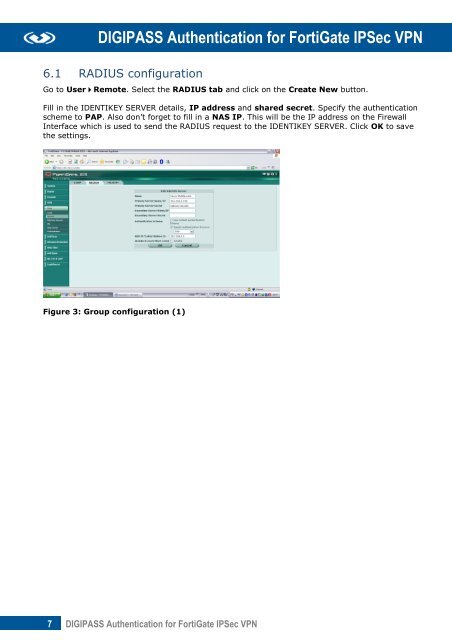







![KB [100006] - Vasco](https://img.yumpu.com/12539350/1/184x260/kb-100006-vasco.jpg?quality=85)






