DIGIPASS Authentication for Office 365 using IDENTIKEY ... - Vasco
DIGIPASS Authentication for Office 365 using IDENTIKEY ... - Vasco
DIGIPASS Authentication for Office 365 using IDENTIKEY ... - Vasco
You also want an ePaper? Increase the reach of your titles
YUMPU automatically turns print PDFs into web optimized ePapers that Google loves.
<strong>DIGIPASS</strong> <strong>Authentication</strong> <strong>for</strong> <strong>Office</strong> <strong>365</strong> <strong>using</strong> <strong>IDENTIKEY</strong> <strong>Authentication</strong> Server with Forms based Web Filter<br />
Policy ID: <strong>Office</strong> <strong>365</strong> Filter<br />
Click Save<br />
4.3.3 Configuring the policy <strong>for</strong> password auto-learn<br />
Log into your <strong>IDENTIKEY</strong> <strong>Authentication</strong> Server and go to Policy, List.<br />
Navigate the pages and look <strong>for</strong> the recently created policy (in our example: <strong>Office</strong> <strong>365</strong> Filter)<br />
and click on it.<br />
Go to the User tab and click on Edit.<br />
Make sure that Password Auto-learn and Stored Password Proxy are set to Yes.<br />
Click Save.<br />
Now the <strong>IDENTIKEY</strong> <strong>Authentication</strong> Server can learn the password of users through a successful<br />
login. Your users’ first login <strong>using</strong> a <strong>DIGIPASS</strong> should be in the following <strong>for</strong>mat: Static Password<br />
+ One Time Password (example: User = Test; Password = Test123; OTP = 654123; First login:<br />
Username: Test; Password: Test12<strong>365</strong>4123).<br />
18 <strong>DIGIPASS</strong> <strong>Authentication</strong> <strong>for</strong> <strong>Office</strong> <strong>365</strong> <strong>using</strong> <strong>IDENTIKEY</strong> <strong>Authentication</strong> Server with Forms based Web Filter


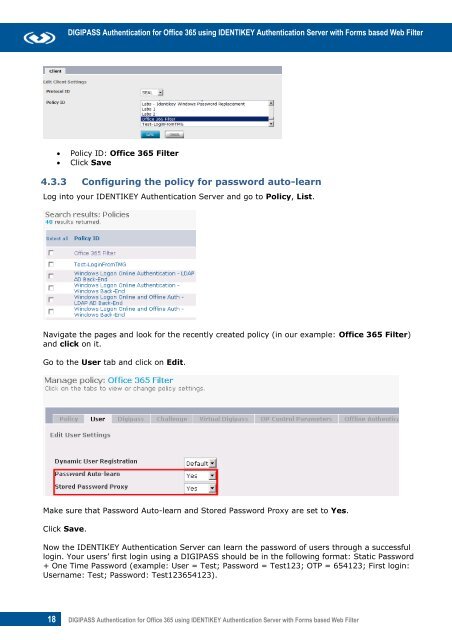







![KB [100006] - Vasco](https://img.yumpu.com/12539350/1/184x260/kb-100006-vasco.jpg?quality=85)






