DIGIPASS Authentication for Office 365 using IDENTIKEY ... - Vasco
DIGIPASS Authentication for Office 365 using IDENTIKEY ... - Vasco
DIGIPASS Authentication for Office 365 using IDENTIKEY ... - Vasco
You also want an ePaper? Increase the reach of your titles
YUMPU automatically turns print PDFs into web optimized ePapers that Google loves.
<strong>DIGIPASS</strong> <strong>Authentication</strong> <strong>for</strong> <strong>Office</strong> <strong>365</strong> <strong>using</strong> <strong>IDENTIKEY</strong> <strong>Authentication</strong> Server with Forms based Web Filter<br />
5 Test the setup<br />
5.1 Response only<br />
Open a browser and navigate to https://portal.microsoftonline.com. Enter your user@yourdomain<br />
and press tab. The password field will gray out and you will be asked to log in <strong>using</strong> your domain.<br />
When clicking on the link Sign in at , you will be redirected to the logon <strong>for</strong>m of<br />
your Active Directory Federation Service. Use your username and Active Directory credentials.<br />
When you use password learning, your first login must contain your Active Directory<br />
password (password + OTP). Example: User = Test; Password = Test123; OTP =<br />
654123; First login: Username: Test; Password: Test12<strong>365</strong>4123.<br />
Click OK and you will be logged into <strong>Office</strong> <strong>365</strong>.<br />
19 <strong>DIGIPASS</strong> <strong>Authentication</strong> <strong>for</strong> <strong>Office</strong> <strong>365</strong> <strong>using</strong> <strong>IDENTIKEY</strong> <strong>Authentication</strong> Server with Forms based Web Filter


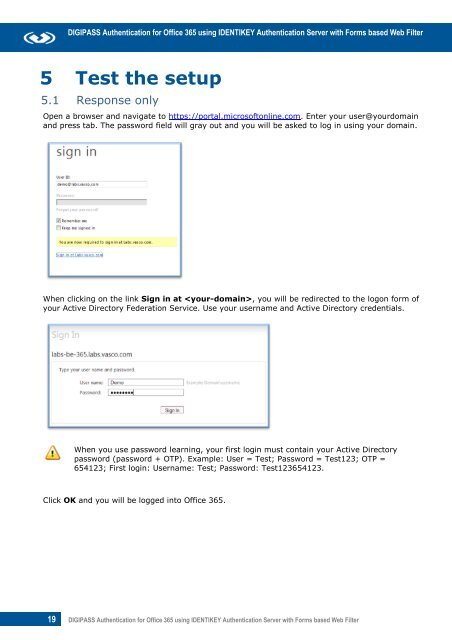







![KB [100006] - Vasco](https://img.yumpu.com/12539350/1/184x260/kb-100006-vasco.jpg?quality=85)






