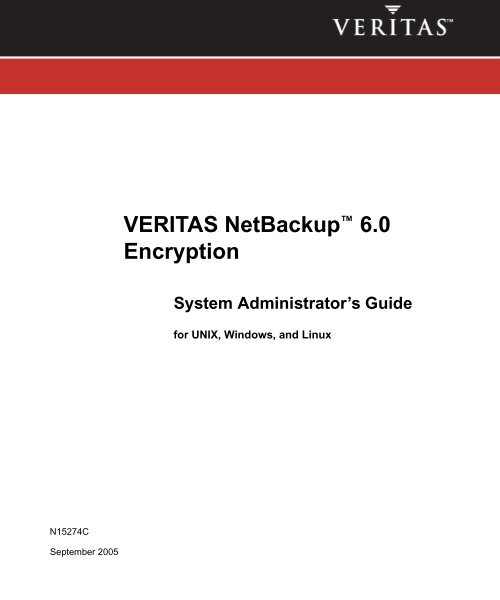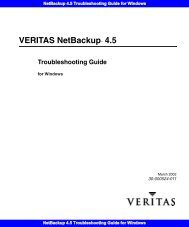VERITAS NetBackup Encryption - Zedat
VERITAS NetBackup Encryption - Zedat
VERITAS NetBackup Encryption - Zedat
Create successful ePaper yourself
Turn your PDF publications into a flip-book with our unique Google optimized e-Paper software.
N15274C<br />
September 2005<br />
<strong>VERITAS</strong> <strong>NetBackup</strong> 6.0<br />
<strong>Encryption</strong><br />
System Administrator’s Guide<br />
for UNIX, Windows, and Linux
Disclaimer<br />
The information contained in this publication is subject to change without notice. <strong>VERITAS</strong> Software<br />
Corporation makes no warranty of any kind with regard to this manual, including, but not limited to,<br />
the implied warranties of merchantability and fitness for a particular purpose. <strong>VERITAS</strong> Software<br />
Corporation shall not be liable for errors contained herein or for incidental or consequential damages<br />
in connection with the furnishing, performance, or use of this manual.<br />
<strong>VERITAS</strong> Legal Notice<br />
Copyright © 1998 - 2005 <strong>VERITAS</strong> Software Corporation. All rights reserved. <strong>VERITAS</strong>, the <strong>VERITAS</strong><br />
Logo, and <strong>VERITAS</strong> <strong>NetBackup</strong> are trademarks or registered trademarks of <strong>VERITAS</strong> Software<br />
Corporation or its affiliates in the U.S. and other countries. Other names may be trademarks of their<br />
respective owners.<br />
<strong>VERITAS</strong> Software Corporation<br />
350 Ellis Street<br />
Mountain View, CA 94043<br />
USA<br />
Phone 650-527-8000<br />
Fax 650-527-2908<br />
www.veritas.com<br />
Third-Party Copyrights<br />
For a list of third-party copyrights, see the <strong>NetBackup</strong> Release Notes appendix.<br />
ii <strong>NetBackup</strong> <strong>Encryption</strong> System Administrator’s Guide
Contents<br />
Preface . . . . . . . . . . . . . . . . . . . . . . . . . . . . . . . . . . . . . . . . . . . . . . . . . . . . . . . . . . . . . .vii<br />
What Is In This Guide? . . . . . . . . . . . . . . . . . . . . . . . . . . . . . . . . . . . . . . . . . . . . . . . . . . . . .vii<br />
Getting Help . . . . . . . . . . . . . . . . . . . . . . . . . . . . . . . . . . . . . . . . . . . . . . . . . . . . . . . . . . . . . .vii<br />
Finding <strong>NetBackup</strong> Documentation . . . . . . . . . . . . . . . . . . . . . . . . . . . . . . . . . . . . . . .vii<br />
Accessing the <strong>VERITAS</strong> Technical Support Web Site . . . . . . . . . . . . . . . . . . . . . . . . viii<br />
Contacting <strong>VERITAS</strong> Licensing . . . . . . . . . . . . . . . . . . . . . . . . . . . . . . . . . . . . . . . . . . . ix<br />
Accessibility Features . . . . . . . . . . . . . . . . . . . . . . . . . . . . . . . . . . . . . . . . . . . . . . . . . . . . . . ix<br />
Comment on the Documentation . . . . . . . . . . . . . . . . . . . . . . . . . . . . . . . . . . . . . . . . . . . . . x<br />
Chapter 1. Introduction . . . . . . . . . . . . . . . . . . . . . . . . . . . . . . . . . . . . . . . . . . . . . . . . . .1<br />
Terminology . . . . . . . . . . . . . . . . . . . . . . . . . . . . . . . . . . . . . . . . . . . . . . . . . . . . . . . . . . . . . . . 1<br />
Technical Overview . . . . . . . . . . . . . . . . . . . . . . . . . . . . . . . . . . . . . . . . . . . . . . . . . . . . . . . . . 3<br />
How a Standard <strong>Encryption</strong> Backup Works . . . . . . . . . . . . . . . . . . . . . . . . . . . . . . . . . 4<br />
How a Standard <strong>Encryption</strong> Restore Works . . . . . . . . . . . . . . . . . . . . . . . . . . . . . . . . . 5<br />
How a Legacy <strong>Encryption</strong> Backup Works . . . . . . . . . . . . . . . . . . . . . . . . . . . . . . . . . . . 5<br />
How a Legacy <strong>Encryption</strong> Restore Works . . . . . . . . . . . . . . . . . . . . . . . . . . . . . . . . . . . 6<br />
Chapter 2. Installation . . . . . . . . . . . . . . . . . . . . . . . . . . . . . . . . . . . . . . . . . . . . . . . . . . .9<br />
Installation Prerequisite . . . . . . . . . . . . . . . . . . . . . . . . . . . . . . . . . . . . . . . . . . . . . . . . . . . . . 9<br />
Installing on a <strong>NetBackup</strong> Server . . . . . . . . . . . . . . . . . . . . . . . . . . . . . . . . . . . . . . . . . . . . . 9<br />
UNIX . . . . . . . . . . . . . . . . . . . . . . . . . . . . . . . . . . . . . . . . . . . . . . . . . . . . . . . . . . . . . . . . . . 9<br />
Windows . . . . . . . . . . . . . . . . . . . . . . . . . . . . . . . . . . . . . . . . . . . . . . . . . . . . . . . . . . . . . . 11<br />
Pushing from the <strong>NetBackup</strong> Master Server . . . . . . . . . . . . . . . . . . . . . . . . . . . . . . . . 11<br />
Installing Locally on a <strong>NetBackup</strong> Client . . . . . . . . . . . . . . . . . . . . . . . . . . . . . . . . . . . . . . 12<br />
iii
Windows . . . . . . . . . . . . . . . . . . . . . . . . . . . . . . . . . . . . . . . . . . . . . . . . . . . . . . . . . . . . . . 12<br />
UNIX . . . . . . . . . . . . . . . . . . . . . . . . . . . . . . . . . . . . . . . . . . . . . . . . . . . . . . . . . . . . . . . . . 12<br />
Chapter 3. Configuration for Standard <strong>Encryption</strong> . . . . . . . . . . . . . . . . . . . . . . . . . . 15<br />
Configuring from the Server . . . . . . . . . . . . . . . . . . . . . . . . . . . . . . . . . . . . . . . . . . . . . . . . 15<br />
Pushing <strong>NetBackup</strong> <strong>Encryption</strong> Software (Standard) to Clients . . . . . . . . . . . . . . . 15<br />
Prerequisites and Notes . . . . . . . . . . . . . . . . . . . . . . . . . . . . . . . . . . . . . . . . . . . . . . 15<br />
Pushing the <strong>Encryption</strong> Software . . . . . . . . . . . . . . . . . . . . . . . . . . . . . . . . . . . . . . 16<br />
Creating the <strong>NetBackup</strong> <strong>Encryption</strong> Keyfile on the Clients . . . . . . . . . . . . . . . . . . . 17<br />
Notes . . . . . . . . . . . . . . . . . . . . . . . . . . . . . . . . . . . . . . . . . . . . . . . . . . . . . . . . . . . . . . 17<br />
Creating the Keyfile . . . . . . . . . . . . . . . . . . . . . . . . . . . . . . . . . . . . . . . . . . . . . . . . . . 17<br />
Best Practices: Key File Restoration . . . . . . . . . . . . . . . . . . . . . . . . . . . . . . . . . . . . 18<br />
Configuring <strong>NetBackup</strong> <strong>Encryption</strong> on the Client . . . . . . . . . . . . . . . . . . . . . . . . . . . . . . 18<br />
Managing <strong>NetBackup</strong> <strong>Encryption</strong> Configuration Options . . . . . . . . . . . . . . . . . . . . 19<br />
Managing the <strong>NetBackup</strong> <strong>Encryption</strong> Key File . . . . . . . . . . . . . . . . . . . . . . . . . . . . . 20<br />
Best Practices: Key File Restoration . . . . . . . . . . . . . . . . . . . . . . . . . . . . . . . . . . . . 21<br />
Redirected Restores of Encrypted Files . . . . . . . . . . . . . . . . . . . . . . . . . . . . . . . . . . . . 21<br />
Setting the <strong>Encryption</strong> Attribute in <strong>NetBackup</strong> Policies . . . . . . . . . . . . . . . . . . . . . . . . . 22<br />
Changing Client <strong>Encryption</strong> Settings from the <strong>NetBackup</strong> Server . . . . . . . . . . . . . . . . 23<br />
Chapter 4. Configuration for Legacy <strong>Encryption</strong> . . . . . . . . . . . . . . . . . . . . . . . . . . . 25<br />
Configuring from the Server . . . . . . . . . . . . . . . . . . . . . . . . . . . . . . . . . . . . . . . . . . . . . . . . 25<br />
Read This If Clients Have Not Been Previously Configured . . . . . . . . . . . . . . . . . . 26<br />
Pushing <strong>NetBackup</strong> <strong>Encryption</strong> Software (Legacy) to Clients . . . . . . . . . . . . . . . . . 26<br />
Prerequisites . . . . . . . . . . . . . . . . . . . . . . . . . . . . . . . . . . . . . . . . . . . . . . . . . . . . . . . . 26<br />
Pushing the <strong>NetBackup</strong> <strong>Encryption</strong> Configuration to Clients . . . . . . . . . . . . . . . . . 27<br />
Pushing <strong>Encryption</strong> Pass Phrases to Clients . . . . . . . . . . . . . . . . . . . . . . . . . . . . . . . . 28<br />
Configuring <strong>NetBackup</strong> <strong>Encryption</strong> on the Client . . . . . . . . . . . . . . . . . . . . . . . . . . . . . . 29<br />
Managing <strong>NetBackup</strong> <strong>Encryption</strong> Configuration Options . . . . . . . . . . . . . . . . . . . . 29<br />
Managing the <strong>NetBackup</strong> <strong>Encryption</strong> Key File . . . . . . . . . . . . . . . . . . . . . . . . . . . . . 31<br />
Redirected Restores of Encrypted Files . . . . . . . . . . . . . . . . . . . . . . . . . . . . . . . . . . . . 33<br />
iv <strong>NetBackup</strong> <strong>Encryption</strong> System Administrator’s Guide
Setting the <strong>Encryption</strong> Attribute in <strong>NetBackup</strong> Policies . . . . . . . . . . . . . . . . . . . . . . . . . 33<br />
Changing Client <strong>Encryption</strong> Settings from the <strong>NetBackup</strong> Server . . . . . . . . . . . . . . . . 34<br />
Additional Key File Security (UNIX clients only) . . . . . . . . . . . . . . . . . . . . . . . . . . . . . . . 34<br />
Running bpcd as a Standalone Program . . . . . . . . . . . . . . . . . . . . . . . . . . . . . . . . . . . 36<br />
Terminating bpcd . . . . . . . . . . . . . . . . . . . . . . . . . . . . . . . . . . . . . . . . . . . . . . . . . . . . . . . 36<br />
Index . . . . . . . . . . . . . . . . . . . . . . . . . . . . . . . . . . . . . . . . . . . . . . . . . . . . . . . . . . . . . . . .39<br />
Contents v
vi <strong>NetBackup</strong> <strong>Encryption</strong> System Administrator’s Guide
Preface<br />
This guide explains how to install, configure, and use <strong>VERITAS</strong> <strong>NetBackup</strong> <strong>Encryption</strong>. In<br />
this publication, <strong>VERITAS</strong> <strong>NetBackup</strong> is referred to as <strong>NetBackup</strong> and <strong>VERITAS</strong><br />
<strong>NetBackup</strong> <strong>Encryption</strong> is referred to as <strong>NetBackup</strong> <strong>Encryption</strong>.<br />
This guide is intended for the system administrator responsible for configuring<br />
<strong>NetBackup</strong> <strong>Encryption</strong> and assumes a thorough working knowledge of <strong>NetBackup</strong><br />
administration and use.<br />
What Is In This Guide?<br />
Getting Help<br />
◆ The Introduction chapter is an overview of the product’s capabilities.<br />
◆ The Installation chapter explains how to install <strong>NetBackup</strong> <strong>Encryption</strong>.<br />
◆ The Configuration for Standard <strong>Encryption</strong> chapter explains how to configure your<br />
system to use <strong>NetBackup</strong> <strong>Encryption</strong> (128 or 256-bit). This information supplements<br />
that in the <strong>NetBackup</strong> System Administrator’s Guides.<br />
◆ The Configuration for Legacy <strong>Encryption</strong> chapter explains how to configure your<br />
system to use <strong>NetBackup</strong> <strong>Encryption</strong> (40 or 56-bit). This information supplements that<br />
in the <strong>NetBackup</strong> System Administrator’s Guides.<br />
You can find answers to questions and get help from the <strong>NetBackup</strong> documentation and<br />
from the <strong>VERITAS</strong> technical support web site.<br />
Finding <strong>NetBackup</strong> Documentation<br />
A list of the entire <strong>NetBackup</strong> documentation set appears as an appendix in the <strong>NetBackup</strong><br />
Release Notes. All <strong>NetBackup</strong> documents are included in PDF format on the <strong>NetBackup</strong><br />
Documentation CD.<br />
For definitions of <strong>NetBackup</strong> terms, consult the online glossary.<br />
vii
Getting Help<br />
▼ To access the <strong>NetBackup</strong> online glossary<br />
1. In the <strong>NetBackup</strong> Administration Console, click Help > Help Topics.<br />
2. Click the Contents tab.<br />
3. Click Glossary of <strong>NetBackup</strong> Terms.<br />
Use the scroll function to navigate through the glossary.<br />
Accessing the <strong>VERITAS</strong> Technical Support Web Site<br />
The address for the <strong>VERITAS</strong> Technical Support Web site is http://support.veritas.com.<br />
The <strong>VERITAS</strong> Support Web site lets you do any of the following:<br />
◆ Obtain updated information about <strong>NetBackup</strong> <strong>Encryption</strong>, including system<br />
requirements, supported platforms, and supported peripherals<br />
◆ Contact the <strong>VERITAS</strong> Technical Support staff and post questions to them<br />
◆ Get the latest patches, upgrades, and utilities<br />
◆ View the <strong>NetBackup</strong> <strong>Encryption</strong> Frequently Asked Questions (FAQ) page<br />
◆ Search the knowledge base for answers to technical support questions<br />
◆ Receive automatic notice of product updates<br />
◆ Find out about <strong>NetBackup</strong> <strong>Encryption</strong> training<br />
◆ Read current white papers related to <strong>NetBackup</strong> <strong>Encryption</strong><br />
From http://support.veritas.com, you can complete various tasks to obtain specific types<br />
of support for <strong>NetBackup</strong> <strong>Encryption</strong>:<br />
1. Subscribe to the <strong>VERITAS</strong> Email notification service to be informed of software alerts,<br />
newly published documentation, Beta programs, and other services.<br />
a. From the main http://support.veritas.com page, select a product family and a<br />
product.<br />
b. Under Support Resources, click Email Notifications.<br />
Your customer profile ensures you receive the latest <strong>VERITAS</strong> technical<br />
information pertaining to your specific interests.<br />
2. Locate the telephone support directory at http://support.veritas.com by clicking the<br />
Phone Support icon. A page appears that contains <strong>VERITAS</strong> support numbers from<br />
around the world.<br />
viii <strong>NetBackup</strong> <strong>Encryption</strong> System Administrator’s Guide
Accessibility Features<br />
Note Telephone support for <strong>NetBackup</strong> <strong>Encryption</strong> is only available with a valid<br />
support contract. To contact <strong>VERITAS</strong> for technical support, dial the<br />
appropriate phone number listed on the Technical Support Guide included in<br />
the product box and have your product license information ready for quick<br />
navigation to the proper support group.<br />
3. Contact technical support using e-mail.<br />
a. From the main http://support.veritas.com page, click the E-mail Support icon.<br />
A wizard guides you to do the following:<br />
◆ Select a language of your preference<br />
◆ Select a product and a platform<br />
◆ Provide additional contact and product information, and your message<br />
◆ Associate your message with an existing technical support case<br />
b. After providing the required information, click Send Message.<br />
Contacting <strong>VERITAS</strong> Licensing<br />
For license information, you can contact us as follows:<br />
◆ Call 1-800-634-4747 and select option 3<br />
◆ Fax questions to 1-650-527-0952<br />
◆ In the Americas, send e-mail to amercustomercare@veritas.com.<br />
In the Asia and Pacific areas, send email to apaccustomercare@veritas.com.<br />
In all other areas, send email to internationallicense@veritas.com.<br />
Accessibility Features<br />
<strong>NetBackup</strong> contains features that make the user interface easier to use by people who are<br />
visually impaired and by people who have limited dexterity. Accessibility features<br />
include:<br />
◆ Support for assistive technologies such as screen readers and voice input (Windows<br />
servers only)<br />
◆ Support for keyboard (mouseless) navigation using accelerator keys and mnemonic<br />
keys<br />
Preface ix
Comment on the Documentation<br />
For more information, see the <strong>NetBackup</strong> Installation Guide.<br />
Comment on the Documentation<br />
Let us know what you like and dislike about the documentation. Were you able to find the<br />
information you needed quickly? Was the information clearly presented? You can report<br />
errors and omissions or tell us what you would find useful in future versions of our<br />
manuals and online help.<br />
Please include the following information with your comment:<br />
◆ The title and product version of the manual on which you are commenting<br />
◆ The topic (if relevant) on which you are commenting<br />
◆ Your comment<br />
◆ Your name<br />
Email your comment to NBDocs@veritas.com.<br />
Please only use this address to comment on product documentation. See “Getting Help”<br />
in this preface for information on how to contact Technical Support about our software.<br />
We appreciate your feedback.<br />
x <strong>NetBackup</strong> <strong>Encryption</strong> System Administrator’s Guide
Introduction<br />
Terminology<br />
<strong>NetBackup</strong> <strong>Encryption</strong> is a separately priced product that provides file-level encryption of<br />
backups and archives. There are two versions:<br />
◆ Standard <strong>Encryption</strong> (recommended)<br />
Provides the ability to encrypt data using 128-bit or 256-bit OpenSSL ciphers.<br />
◆ Legacy <strong>Encryption</strong><br />
Provides the user with the encryption strength choices previous available, 40-bit DES<br />
and 56-bit DES.<br />
Not all <strong>NetBackup</strong> agents and options are supported for encrypted backups and restores.<br />
For a complete list of supported policy types, see the <strong>NetBackup</strong> Release Notes.<br />
These terms will be useful in understanding and using <strong>NetBackup</strong> <strong>Encryption</strong>.<br />
Advanced <strong>Encryption</strong> A symmetric block cipher with variable key lengths. <strong>NetBackup</strong> uses<br />
Standard (AES) 128-bit or 256-bit keys with AES.<br />
Blowfish (BF) A symmetric block cipher with variable key lengths. <strong>NetBackup</strong> uses<br />
128-bit keys with Blowfish.<br />
Data <strong>Encryption</strong> Standard A symmetric block cipher with 56-bit key length. <strong>NetBackup</strong> includes<br />
(DES) an option to effectively reduce the key length to 40-bits.<br />
Triple DES Data is encrypted three times using DES. <strong>NetBackup</strong> uses Two Key<br />
Triple DES (EDE) which has an effective key length of 112 bits.<br />
Cipher Block Chaining A method of encrypting blocks of data used by <strong>NetBackup</strong> legacy<br />
Mode (CBC) encryption.<br />
Cipher Feedback Mode A method of encrypting blocks of data used by <strong>NetBackup</strong> standard<br />
(CFB) encryption.<br />
1<br />
1
Terminology<br />
128-bit <strong>Encryption</strong> Cipher-based encryption using the 128-bit (or less) OpenSSL ciphers.<br />
256-bit <strong>Encryption</strong> Cipher-based encryption using the greater-than 128-bit OpenSSL<br />
ciphers.<br />
56-bit DES Key The <strong>NetBackup</strong> legacy DES encryption key is 56 bits long.<br />
40-bit DES Key A 40-bit DES key is the same as a 56-bit DES key except that 16 bits are<br />
always set to zero.<br />
For Standard <strong>Encryption</strong>:<br />
Key File A key file is a file on a <strong>NetBackup</strong> encryption client. The data in the key<br />
file are the encryption keys used during backup and restore. The key<br />
file is encrypted with a private <strong>VERITAS</strong> key. The key file is created or<br />
updated by the bpkeyutil command.<br />
Pass Phrase A pass phrase is like a password except it is usually longer. In<br />
<strong>NetBackup</strong> standard encryption, an encryption key is a digested<br />
checksum of a pass phrase. Pass phrases used by <strong>NetBackup</strong> can be<br />
from 0 to 63 characters long. To avoid compatibility problems between<br />
systems, restrict the characters in a pass phrase to printable ASCII<br />
characters. These are the characters from Space (code 32) to tilde (code<br />
126) in the ASCII collating sequence.<br />
For Legacy <strong>Encryption</strong>:<br />
Key File A key file is a file on a <strong>NetBackup</strong> <strong>Encryption</strong> client. The data in the key<br />
file is used to generate DES keys that are used to encrypt a client’s<br />
backed up files. The path name of the key file is defined in the client’s<br />
CRYPT_KEYFILE configuration option. A key file is created or updated<br />
when a pass phrase is specified with the bpinst command on a<br />
<strong>NetBackup</strong> server or the bpkeyfile command on a client.<br />
Pass Phrase A pass phrase is like a password except that it is usually longer. In<br />
<strong>NetBackup</strong>, a pass phrase is checksummed in order to generate DES<br />
encryption keys. Pass phrases used by <strong>NetBackup</strong> can be from 0 to 62<br />
characters long. To avoid compatibility problems between systems,<br />
restrict the characters in a pass phrase to printable ASCII characters.<br />
These are the characters from Space (code 32) to tilde (code 126) in the<br />
ASCII collating sequence.<br />
2 <strong>NetBackup</strong> <strong>Encryption</strong> System Administrator’s Guide
Technical Overview<br />
<strong>NetBackup</strong> Pass Phrase A <strong>NetBackup</strong> pass phrase is used to generate data placed in a client's<br />
key file. The data in the key file is used to generate DES keys used to<br />
encrypt a client's backed up files. You can update the <strong>NetBackup</strong> pass<br />
phrase for a client's key file by specifying the -passphrase_prompt<br />
option on the bpinst command from a server or by specifying the<br />
-change_netbackup_pass_phrase option on the bpkeyfile<br />
command on a client.<br />
Key File Pass Phrase A key file pass phrase is used to generate the DES key that is used to<br />
encrypt the key file on a <strong>NetBackup</strong> client. You can either use<br />
<strong>NetBackup</strong>'s standard key file pass phrase or use your own key file pass<br />
phrase by specifying the -change_key_file_pass_phrase option<br />
on the bpkeyfile command on a client.<br />
Standard Key File Pass The standard key file pass phrase is hardcoded into <strong>NetBackup</strong><br />
Phrase programs. If the key file is encrypted using the DES key generated from<br />
the standard key file pass phrase, <strong>NetBackup</strong> programs can<br />
automatically decrypt and read the key file.<br />
Technical Overview<br />
When a backup is started, the server determines from a policy attribute whether the<br />
backup should be encrypted. The server then connects to bpcd on the client to initiate the<br />
backup and passes the <strong>Encryption</strong> policy attribute on the backup request. The client<br />
compares the <strong>Encryption</strong> policy attribute to the CRYPT_OPTION in the configuration on<br />
the client.<br />
◆ If the policy attribute is yes and CRYPT_OPTION is REQUIRED or ALLOWED, the client<br />
will perform an encrypted backup.<br />
◆ If the policy attribute is yes and CRYPT_OPTION is DENIED, the client will not<br />
perform the backup.<br />
◆ If the policy attribute is no and CRYPT_OPTION is ALLOWED or DENIED, the client will<br />
perform a non-encrypted backup.<br />
◆ If the policy attribute is no and CRYPT_OPTION is REQUIRED, the client does not<br />
perform the backup.<br />
Chapter 1, Introduction 3
Technical Overview<br />
The following table shows the type of backup performed for each of the above conditions:<br />
<strong>Encryption</strong> Policy Attribute<br />
CRYPT_OPTION Yes No<br />
REQUIRED Encrypted None<br />
ALLOWED Encrypted Non-encrypted<br />
DENIED None Non-encrypted<br />
The following sections describe backup and restore operations for both standard and<br />
legacy encryption methods.<br />
How a Standard <strong>Encryption</strong> Backup Works<br />
The prerequisites for encrypting a standard backup are as follows:<br />
◆ The encryption software must be loaded onto the client, either by running<br />
bpinst -ENCRYPTION<br />
on the server or installing directly on the client.<br />
◆ A key file must exist. The key file is created when you run the bpkeyutil command<br />
from the server or from the client.<br />
◆ The <strong>NetBackup</strong> policy that includes the client must have the <strong>Encryption</strong> attribute<br />
selected.<br />
If the above conditions are met, the following occurs:<br />
1. The client takes the latest key from the key file.<br />
2. For each file backed up:<br />
◆ The client creates an encryption tar header. The tar header contains a checksum<br />
of the key and the cipher used for encryption.<br />
◆ The client writes the file data encrypted with the key using the cipher defined by<br />
the CRYPT_CIPHER configuration entry. (The default cipher is AES-128-CFB.)<br />
Note Only file data is encrypted. File names and attributes are not encrypted.<br />
4 <strong>NetBackup</strong> <strong>Encryption</strong> System Administrator’s Guide
Technical Overview<br />
3. The backup image on the server includes a flag indicating whether the backup was<br />
encrypted.<br />
How a Standard <strong>Encryption</strong> Restore Works<br />
The prerequisites for restoring an encrypted backup are as follows:<br />
◆ The encryption software must be loaded onto the client.<br />
◆ A key file must exist. The key file is created when you run the bpkeyutil command<br />
from the server or from the client.<br />
At the time of the restore, the server determines from the backup image whether the<br />
backup was encrypted. The server then connects to bpcd on the client to initiate the<br />
restore. The server sends to the client an encryption flag on the restore request.<br />
When the above conditions are met, the following occurs:<br />
◆ The server sends file names, attributes, and encrypted file data to the client to be<br />
restored.<br />
◆ If the client reads an encryption tar header, the client compares the checksum in the<br />
header with the checksums of the keys in the keyfile. If the checksum of one of the<br />
keys matches the checksum in the header, that key will be used to decrypt the file data<br />
using the cipher defined in the header.<br />
◆ The file is decrypted and restored if a key and cipher are available. If the key or cipher<br />
is not available, the file is not restored and an error message is generated.<br />
How a Legacy <strong>Encryption</strong> Backup Works<br />
The prerequisites for encrypting a standard backup are as follows:<br />
◆ The encryption software must be loaded into the directory on the client that is<br />
specified by the CRYPT_LIBPATH configuration entry.<br />
◆ For legacy encryption, the encryption software must include the appropriate DES<br />
library as follows:<br />
◆ for 40-bit DES encryption, libvdes40.suffix where suffix is so, sl, or dll<br />
depending on the client platform.<br />
◆ for 56-bit DES encryption, libvdes56.suffix where suffix is so, sl, or dll<br />
depending on the client platform.<br />
◆ A key file must exist as specified with the CRYPT_KEYFILE configuration option. The<br />
key file is created when specifying a <strong>NetBackup</strong> pass phrase with the bpinst<br />
command from the server or the bpkeyfile command from the client.<br />
Chapter 1, Introduction 5
Technical Overview<br />
◆ The <strong>NetBackup</strong> policy that includes the client must have the <strong>Encryption</strong> attribute<br />
selected.<br />
If the above conditions are met and the backup is to be encrypted, the following occurs:<br />
1. The client takes the latest data from its key file and merges it with the current time<br />
(the backup time) to generate a DES key. For 40-bit DES, 16 bits of the key are always<br />
set to zero.<br />
2. For each file backed up:<br />
◆ The client creates an encryption tar header. The tar header contains a checksum<br />
of the DES key used for encryption.<br />
◆ The client writes the file data encrypted with the DES key.<br />
Note Only file data is encrypted. File names and attributes are not encrypted.<br />
3. The server reads the file names, attributes, and data from the client and writes them to<br />
a backup image on the server. The server DOES NOT perform any encryption or<br />
decryption of the data. The backup image on the server includes the backup time and<br />
a flag indicating whether the backup was encrypted.<br />
How a Legacy <strong>Encryption</strong> Restore Works<br />
The server determines from the backup image whether the backup was encrypted. The<br />
server then connects to bpcd on the client to initiate the restore. The server sends to the<br />
client an encryption flag and backup time from the backup image on the restore request.<br />
The prerequisites for restoring an encrypted backup are as follows:<br />
◆ The encryption software must be loaded into the directory on the client specified by<br />
the CRYPT_LIBPATH configuration option.<br />
◆ The encryption software must include the 40-bit DES library. The name of the 40-bit<br />
DES library is libvdes40.suffix where suffix is so, sl, or dll depending on the<br />
client platform.<br />
◆ If the CRYPT_STRENGTH configuration option is set to DES_56, the encryption<br />
software must also include the 56-bit DES library. The name of the 56-bit DES library<br />
is libvdes56.suffix where suffix is so, sl, or dll depending on the client platform.<br />
◆ A key file must exist as specified with the CRYPT_KEYFILE configuration option. The<br />
key file should have been created when specifying a <strong>NetBackup</strong> pass phrase with the<br />
bpinst command from the server or the bpkeyfile command from the client.<br />
If the above conditions are met, the following occurs:<br />
6 <strong>NetBackup</strong> <strong>Encryption</strong> System Administrator’s Guide
Technical Overview<br />
◆ The server sends file names, attributes, and encrypted file data to the client to be<br />
restored.<br />
◆ The client takes its key file data and merges it with the backup time to generate one or<br />
more 40-bit DES keys. If the 56-bit DES library is available, the client also generates<br />
one or more 56-bit DES keys.<br />
◆ If the client reads an encryption tar header, the client compares the checksum in the<br />
header with the checksums of its DES keys. If the checksum of a DES key matches the<br />
checksum in the header, that DES key will be used to decrypt the file data.<br />
◆ The file is decrypted and restored if a DES key is available. If the DES key is not<br />
available, the file is not restored and an error message is generated.<br />
Chapter 1, Introduction 7
Technical Overview<br />
8 <strong>NetBackup</strong> <strong>Encryption</strong> System Administrator’s Guide
Installation<br />
In order to configure and run encrypted backups, the <strong>NetBackup</strong> <strong>Encryption</strong> software<br />
must be available on the <strong>NetBackup</strong> clients. You can accomplish this either through a<br />
push install from the <strong>NetBackup</strong> server or through direct local installation on the client. If<br />
you plan to do a push install, you must first install the encryption software on the server.<br />
Installation Prerequisite<br />
The servers for the clients that require encrypted backups must be running <strong>NetBackup</strong> 6.0<br />
server software. For a list of the platforms on which you can install <strong>NetBackup</strong><br />
<strong>Encryption</strong>, see the <strong>NetBackup</strong> Release Notes.<br />
If installing directly onto a client, the version of <strong>NetBackup</strong> client software and the version<br />
of <strong>NetBackup</strong> <strong>Encryption</strong> to be installed must be the same (for example, 6.0).<br />
Installing on a <strong>NetBackup</strong> Server<br />
UNIX<br />
Note If you plan to push the encryption software to UNIX clients, you must select all<br />
applicable client platforms in step 7 of your server installation.<br />
▼ To install <strong>NetBackup</strong> <strong>Encryption</strong> on a UNIX <strong>NetBackup</strong> server<br />
1. (Perform this step only if you are installing on a server that is part of a <strong>NetBackup</strong><br />
cluster.)<br />
Freeze the active <strong>NetBackup</strong> node so that migrations do not occur.<br />
For instructions on how to freeze the active node in your specific cluster environment,<br />
see the <strong>NetBackup</strong> High Availability System Administrator’s Guide.<br />
9<br />
2
Installing on a <strong>NetBackup</strong> Server<br />
2. Make sure that a license key for <strong>NetBackup</strong> <strong>Encryption</strong> has been registered on the<br />
<strong>NetBackup</strong> master server.<br />
On a UNIX <strong>NetBackup</strong> master server, log in as root and use the following command<br />
to list and add keys:<br />
/usr/openv/netbackup/bin/admincmd/get_license_key<br />
Note Existing 40 or 56-bit encryption license keys are valid for upgrades.<br />
3. Log in as the root user on the UNIX <strong>NetBackup</strong> server where you want to install<br />
<strong>NetBackup</strong> <strong>Encryption</strong>.<br />
4. Insert the CD-ROM containing the <strong>NetBackup</strong> <strong>Encryption</strong> software in the drive.<br />
5. Change your working directory to the CD-ROM directory:<br />
cd /cd_rom_directory<br />
Where cd_rom_directory is the path to the directory where you can access the<br />
CD-ROM. On some platforms, it may be necessary to mount this directory.<br />
6. To install <strong>NetBackup</strong> <strong>Encryption</strong>, run the following:<br />
./install<br />
Since other <strong>NetBackup</strong> products are included on the CD-ROM, a menu of installation<br />
choices appears.<br />
7. Select <strong>NetBackup</strong> Add-On Product Software.<br />
a. Select the <strong>NetBackup</strong> <strong>Encryption</strong> option.<br />
b. Enter q to quit the menu.<br />
c. When asked if the list is correct, answer y.<br />
d. By default, encryption software matching the server hardware type will be<br />
loaded. You have the option to load software for other encryption client<br />
platforms. Select all platforms for which you intend to do a push client install.<br />
8. In a clustered environment, step 2 - step 7 must be executed on each node in the<br />
cluster.<br />
9. (Perform this step only if you are installing on a server that is part of a <strong>NetBackup</strong><br />
cluster.)<br />
Unfreeze the active <strong>NetBackup</strong> node.<br />
10 <strong>NetBackup</strong> <strong>Encryption</strong> System Administrator’s Guide
Installing on a <strong>NetBackup</strong> Server<br />
For instructions on how to unfreeze the active node in your specific cluster<br />
environment, see the <strong>NetBackup</strong> High Availability System Administrator’s Guide.<br />
When you have completed your installation on the <strong>NetBackup</strong> master server, install the<br />
encryption software on the clients. For details, see “Pushing from the <strong>NetBackup</strong> Master<br />
Server” on page 11.<br />
Windows<br />
<strong>NetBackup</strong> Windows server installations automatically include encryption software for<br />
UNIX clients (Windows client encryption software is included in the regular Windows<br />
client software installation). Use the following procedure to make sure that a license key<br />
for <strong>NetBackup</strong> <strong>Encryption</strong> has been registered on the <strong>NetBackup</strong> master server.<br />
❖ On a Windows <strong>NetBackup</strong> master server, log in as an Administrator and use the Help<br />
> License Keys menu in the administration console to list and add keys.<br />
Note Existing 40 or 56-bit encryption license keys are valid for upgrades.<br />
When you have completed your encryption license verification on the <strong>NetBackup</strong> master<br />
server, install the encryption software on the clients. For details, see “Pushing from the<br />
<strong>NetBackup</strong> Master Server” on page 11.<br />
Pushing from the <strong>NetBackup</strong> Master Server<br />
Note For Windows clients, no push install is needed. The <strong>Encryption</strong> software is included<br />
automatically with the Windows <strong>NetBackup</strong> client installation.<br />
After you have installed the <strong>Encryption</strong> software on the <strong>NetBackup</strong> master server, you can<br />
push the <strong>Encryption</strong> software to the (UNIX) clients. The instructions for the push install<br />
can be found in each configuration chapter according to the encryption type you plan to<br />
use:<br />
◆ For standard encryption clients, see “Pushing <strong>NetBackup</strong> <strong>Encryption</strong> Software<br />
(Standard) to Clients” on page 15.<br />
◆ For legacy encryption clients, see “Pushing <strong>NetBackup</strong> <strong>Encryption</strong> Software (Legacy)<br />
to Clients” on page 26.<br />
The client must allow server writes to install from the server. On a UNIX client, this means<br />
that DISALLOW_SERVER_WRITES cannot be present in the bp.conf file.<br />
When installation is complete, configure the clients for encryption as described in the<br />
following chapters.<br />
Chapter 2, Installation 11
Installing Locally on a <strong>NetBackup</strong> Client<br />
Installing Locally on a <strong>NetBackup</strong> Client<br />
Windows<br />
No local installation is necessary for a <strong>NetBackup</strong> Windows client. The encryption<br />
software is automatically installed with the <strong>NetBackup</strong> Windows client installation.<br />
UNIX<br />
Configure the clients for encryption as described in the following chapters.<br />
Note To install <strong>NetBackup</strong> <strong>Encryption</strong> locally on IBM zSeries Linux clients, you must<br />
transfer the contents of the <strong>NetBackup</strong> <strong>Encryption</strong> CD image to a location that is<br />
readable by the virtual Linux environment. This can be done by using FTP or NFS<br />
mounting commands.<br />
▼ To install locally on a UNIX <strong>NetBackup</strong> client<br />
1. Log in as the root user on the UNIX <strong>NetBackup</strong> client where you want to install<br />
<strong>NetBackup</strong> <strong>Encryption</strong>.<br />
2. Insert the CD-ROM containing <strong>NetBackup</strong> <strong>Encryption</strong> software in the drive.<br />
3. Change your working directory to the CD-ROM directory:<br />
cd /<br />
Where is the path to the directory where you can access the<br />
CD-ROM. On some platforms, it may be necessary to mount this directory.<br />
4. Run the following:<br />
./install<br />
Since other <strong>NetBackup</strong> products are included on the CD-ROM, a menu of installation<br />
choices appears.<br />
5. Select <strong>NetBackup</strong> Add-On Product Software<br />
a. Select the <strong>NetBackup</strong> <strong>Encryption</strong> option.<br />
b. Enter q to quit the menu.<br />
c. When asked if the list is correct, answer y.<br />
12 <strong>NetBackup</strong> <strong>Encryption</strong> System Administrator’s Guide
6. Configure the clients as described in the following chapters.<br />
Installing Locally on a <strong>NetBackup</strong> Client<br />
Chapter 2, Installation 13
Installing Locally on a <strong>NetBackup</strong> Client<br />
14 <strong>NetBackup</strong> <strong>Encryption</strong> System Administrator’s Guide
Configuration for Standard <strong>Encryption</strong><br />
This chapter explains how to configure <strong>NetBackup</strong> <strong>Encryption</strong> and contains the following<br />
sections:<br />
◆ Configuring from the Server<br />
◆ Configuring <strong>NetBackup</strong> <strong>Encryption</strong> on the Client<br />
◆ Setting the <strong>Encryption</strong> Attribute in <strong>NetBackup</strong> Policies<br />
◆ Changing Client <strong>Encryption</strong> Settings from the <strong>NetBackup</strong> Server<br />
The CRYPT_OPTION, CRYPT_KIND, and CRYPT_CIPHER configuration options<br />
mentioned in this chapter are in the bp.conf file on UNIX clients and in the registry on<br />
Microsoft Windows clients. You can also use the <strong>NetBackup</strong> Administration interface on a<br />
<strong>NetBackup</strong> server to configure the options remotely. They are on the <strong>Encryption</strong> tab in the<br />
Client Properties dialog box (see the <strong>NetBackup</strong> System Administrator’s Guide for details).<br />
Configuring from the Server<br />
You can configure most <strong>NetBackup</strong> clients for encryption by using the bpinst and<br />
bpkeyutil commands from the server. Prerequisites include the following:<br />
◆ The <strong>NetBackup</strong> client software must be running on platforms that support <strong>NetBackup</strong><br />
<strong>Encryption</strong> (see the <strong>NetBackup</strong> Release Notes).<br />
◆ The <strong>NetBackup</strong> clients must be running <strong>NetBackup</strong> 6.0 or later (for standard<br />
encryption).<br />
Pushing <strong>NetBackup</strong> <strong>Encryption</strong> Software (Standard) to Clients<br />
Prerequisites and Notes<br />
◆ The <strong>NetBackup</strong> <strong>Encryption</strong> client software must be installed in a directory on the<br />
server as described in the Installation chapter.<br />
◆ The <strong>NetBackup</strong> configuration on the clients must allow server writes.<br />
15<br />
3
Configuring from the Server<br />
On a UNIX client, this means that DISALLOW_SERVER_WRITES cannot be present in<br />
the bp.conf file.<br />
On Microsoft Windows clients, the Allow Server Directed Restores box must be<br />
selected. In the Backup, Archive, and Restore utility, this is on the General tab of the<br />
<strong>NetBackup</strong> Client Properties dialog. (Open this dialog by selecting File ><strong>NetBackup</strong><br />
Client Properties.)<br />
If a client does not allow server writes, either temporarily change its configuration so<br />
writes are allowed or use the method described in “Configuring <strong>NetBackup</strong><br />
<strong>Encryption</strong> on the Client” on page 18.<br />
◆ The bpinst command is loaded into the <strong>NetBackup</strong> bin directory on the server.<br />
◆ For a Windows server, the bin directory is:<br />
install_path\<strong>NetBackup</strong>\bin<br />
◆ For a UNIX server, the bin directory is:<br />
/usr/openv/netbackup/bin<br />
See the bpinst command description in the <strong>NetBackup</strong> Commands guide for details on<br />
the options that are available with the bpinst command. The following sections<br />
contain several examples of how to use bpinst.<br />
Normally, you specify client names in the bpinst command. However, if you include<br />
the -policy_names option, you will specify policy names instead. This will affect all<br />
clients in the specified policies.<br />
Pushing the <strong>Encryption</strong> Software<br />
❖ Use the -ENCRYPTION option on the bpinst command to copy encryption software<br />
from the server to <strong>NetBackup</strong> clients.<br />
Assume that you want to install the client software on client1 and client2. You would enter<br />
a command like this (all on one line):<br />
bpinst -ENCRYPTION client1 client2<br />
Assume that you want to install the client software on all clients in the <strong>NetBackup</strong> policies<br />
policy1 and policy2. You would enter a command like this (all on one line):<br />
bpinst -ENCRYPTION -policy_names policy1 policy2<br />
Note If you are running <strong>NetBackup</strong> in a clustered environment, pushing software to the<br />
client is only allowed from the active node.<br />
16 <strong>NetBackup</strong> <strong>Encryption</strong> System Administrator’s Guide
Configuring from the Server<br />
Note Specify the hostnames of the individual nodes (not the virtual names) in the list of<br />
clients.<br />
Creating the <strong>NetBackup</strong> <strong>Encryption</strong> Keyfile on the Clients<br />
Notes<br />
◆ If the server is part of a cluster and is also a client for <strong>NetBackup</strong> encryption, all nodes<br />
in the cluster must have the same keyfile.<br />
◆ The bpkeyutil command sets up the cipher-based encryption keyfile and pass<br />
phrase on each <strong>NetBackup</strong> <strong>Encryption</strong> client. The bpkeyutil command is loaded<br />
into the <strong>NetBackup</strong> bin directory on the server.<br />
◆ For a Windows server, the bin directory is:<br />
install_path\<strong>NetBackup</strong>\bin<br />
◆ For a UNIX server, the bin directory is:<br />
/usr/openv/netbackup/bin<br />
Creating the Keyfile<br />
For each encryption client, run the following command:<br />
bpkeyutil -clients client_name<br />
You are prompted for a new pass phrase to add to that client’s key file.<br />
If you want several clients to use the same new pass phrase, you can specify a<br />
comma-separated list of client names on the bpkeyutil command line:<br />
bpkeyutil -clients client_name1,client_name2,...,client_namen<br />
<strong>NetBackup</strong> uses the pass phrase you specify to create the key file as follows:<br />
1. <strong>NetBackup</strong> uses a combination of SHA1 (secure hashing algorithm) and MD5<br />
(message digest algorithm) to create up to a 256-bit key from the pass phrase.<br />
2. <strong>NetBackup</strong> uses the <strong>VERITAS</strong> Private Key and 128-bit AES algorithm to encrypt the<br />
key created in step 1.<br />
3. This new key is stored in the key file on the client.<br />
4. At run time, <strong>NetBackup</strong> uses the key and a random initialization vector to encrypt the<br />
client data. The initialization vector is stored in the header of the backup image.<br />
Chapter 3, Configuration for Standard <strong>Encryption</strong> 17
Configuring <strong>NetBackup</strong> <strong>Encryption</strong> on the Client<br />
Previous pass phrases remain available in the file for restores of backups encrypted with<br />
those phrases.<br />
Caution It is important that you remember the pass phrases, including the old pass<br />
phrases. If a client’s key file is damaged or lost, you need all of the previous<br />
pass phrases in order to recreate the key file. Without the keyfile, you will be<br />
unable to restore files that were encrypted with the pass phrases.<br />
The key file must only be accessible to the administrator of the client machine. For a UNIX<br />
client, this means that its owner is root, its mode bits 600, and it should not be on a file<br />
system that can be NFS mounted.<br />
Best Practices: Key File Restoration<br />
If the key file is lost, it will be difficult to restore it from an encrypted backup. Following<br />
are two methods to ensure that the key file is available for restores.<br />
Manual Retention<br />
This is the most secure method for protecting your key file pass phrases.<br />
❖ When you add a pass phrase via the bpkeyutil command, write the phrase down<br />
on paper, seal it in an envelope, and put the envelope into a safe.<br />
If you need to restore from encrypted backups, reinstall <strong>NetBackup</strong> and <strong>NetBackup</strong><br />
<strong>Encryption</strong>, then use bpkeyutil to create a new key file with the pass phrases from the<br />
safe.<br />
Automatic Backup<br />
This method is less secure, but insures that a backup copy of your keyfile exists.<br />
❖ Create a non-encrypted policy to back up the key file.<br />
If the key file is lost, you can restore it from the non-encrypted backup. However, this also<br />
means that a usable version of one client's key file could be restored on a different client.<br />
If you want to prevent the key file from being backed up, add the key file's path name to<br />
the client's exclude list.<br />
Configuring <strong>NetBackup</strong> <strong>Encryption</strong> on the Client<br />
You can also configure <strong>NetBackup</strong> <strong>Encryption</strong> directly on the client as explained in the<br />
following topics.<br />
18 <strong>NetBackup</strong> <strong>Encryption</strong> System Administrator’s Guide
Configuring <strong>NetBackup</strong> <strong>Encryption</strong> on the Client<br />
Managing <strong>NetBackup</strong> <strong>Encryption</strong> Configuration Options<br />
There are three encryption-related configuration options for standard encryption on a<br />
<strong>NetBackup</strong> client. Ensure that these options are set to the appropriate values for your<br />
client.<br />
CRYPT_OPTION = option<br />
Defines the encryption options on <strong>NetBackup</strong> clients. The possible values for<br />
option are:<br />
denied|DENIED<br />
Specifies that the client does not permit encrypted backups. If the server<br />
requests an encrypted backup, it is considered an error.<br />
allowed|ALLOWED<br />
Specifies that the client allows either encrypted or unencrypted backups. This<br />
is the default value.<br />
required|REQUIRED<br />
CRYPT_KIND = kind<br />
NONE<br />
Specifies that the client requires encrypted backups. If the server requests an<br />
unencrypted backup, it is considered an error.<br />
Defines the encryption kind on <strong>NetBackup</strong> clients. The possible values for kind<br />
are:<br />
STANDARD<br />
LEGACY<br />
Neither standard nor legacy encryption is configured on the client.<br />
Specifies cipher-based 128-bit or 256-bit encryption. This is the default value<br />
if standard encryption is configured on the client.<br />
Specifies legacy 40-bit DES or 56-bit DES encryption.<br />
CRYPT_CIPHER = cipher<br />
Defines the cipher type to use. This can be set to any of the following:<br />
AES-128-CFB 128-bit Advanced <strong>Encryption</strong> Standard<br />
BF-CFB 128-bit Blowfish<br />
DES-EDE-CFB Two Key Triple DES<br />
Chapter 3, Configuration for Standard <strong>Encryption</strong> 19
Configuring <strong>NetBackup</strong> <strong>Encryption</strong> on the Client<br />
AES-256-CFB 256-bit Advanced <strong>Encryption</strong> Standard<br />
The default is AES-128-CFB.<br />
Managing the <strong>NetBackup</strong> <strong>Encryption</strong> Key File<br />
Note The key file must be the same on all nodes in a cluster.<br />
Use the bpkeyutil command sets to set up the cipher-based encryption keyfile and pass<br />
phrase on the <strong>NetBackup</strong> <strong>Encryption</strong> client. The bpkeyutil command is loaded in the<br />
<strong>NetBackup</strong> bin directory.<br />
◆ For a Windows client, the bin directory is:<br />
install_path\<strong>NetBackup</strong>\bin<br />
◆ For a UNIX client, the bin directory is:<br />
/usr/openv/netbackup/bin<br />
On the encryption client, run the following command:<br />
bpkeyutil<br />
You are prompted to add a pass phrase for that client.<br />
<strong>NetBackup</strong> uses the pass phrase you specify to create the key file as follows:<br />
1. <strong>NetBackup</strong> uses a combination of SHA1 (secure hashing algorithm) and MD5<br />
(message digest algorithm) to create up to a 256-bit key from the pass phrase.<br />
2. <strong>NetBackup</strong> uses the <strong>VERITAS</strong> Private Key and 128-bit AES algorithm to encrypt the<br />
key created in step 1.<br />
3. This new key is stored in the key file on the client.<br />
4. At run time, <strong>NetBackup</strong> uses the key and a random initialization vector to encrypt the<br />
client data. The initialization vector is stored in the header of the backup image.<br />
Previous pass phrases remain available in the key file for restores of backups encrypted<br />
with those phrases.<br />
Caution It is important that you remember the pass phrases, including the old pass<br />
phrases. If a client’s key file is damaged or lost, you need all of the previous<br />
pass phrases in order to recreate the key file. Without the keyfile, you will be<br />
unable to restore files that were encrypted with the pass phrases.<br />
20 <strong>NetBackup</strong> <strong>Encryption</strong> System Administrator’s Guide
Configuring <strong>NetBackup</strong> <strong>Encryption</strong> on the Client<br />
The key file must only be accessible to the administrator of the client machine. For a UNIX<br />
client, this means that its owner is root, its mode bits 600, and it should not be on a file<br />
system that can be NFS mounted.<br />
Best Practices: Key File Restoration<br />
If the key file is lost, it will be difficult to restore it from an encrypted backup. Following<br />
are two methods to ensure that the key file is available for restores.<br />
Manual Retention<br />
This is the most secure method for protecting your key file pass phrases.<br />
❖ When you add a pass phrase via the bpkeyutil command, write the phrase down<br />
on paper, seal it in an envelope, and put the envelope into a safe.<br />
If you need to restore from encrypted backups, reinstall <strong>NetBackup</strong> and <strong>NetBackup</strong><br />
<strong>Encryption</strong>, then use bpkeyutil to create a new key file with the pass phrases from the<br />
safe.<br />
Automatic Backup<br />
This method is less secure, but insures that a backup copy of your keyfile exists.<br />
❖ Create a non-encrypted policy to back up the key file.<br />
If the key file is lost, you can restore it from the non-encrypted backup. However, this also<br />
means that a usable version of one client's key file could be restored on a different client.<br />
If you want to prevent the key file from being backed up, add the key file's path name to<br />
the client's exclude list.<br />
Redirected Restores of Encrypted Files<br />
Redirected restores require special configuration changes to allow the restore. This<br />
procedure provides the additional changes required when redirecting a restore of<br />
encrypted files.<br />
Chapter 3, Configuration for Standard <strong>Encryption</strong> 21
Setting the <strong>Encryption</strong> Attribute in <strong>NetBackup</strong> Policies<br />
▼ To restore an encrypted backup that was made by another client<br />
1. The server must be configured to allow redirected restores, and you (the user) must be<br />
authorized to perform such restores. Refer to the <strong>NetBackup</strong> System Administrator’s<br />
Guide for details on redirected restores.<br />
2. Obtain the pass phrase that the other client used when the encrypted backup was<br />
made. Without that pass phrase, you will not be able to restore the files.<br />
Note If your pass phrase is the same as the one used by the other client, skip to step 5.<br />
3. Move or rename your own (current) key file. This preserves your key file when you<br />
create a new one in the next step.<br />
4. Using the bpkeyutil command, create an encryption key file that matches the one<br />
used by the other client. When you are prompted for the pass phrase by the<br />
bpkeyutil command, specify the other client’s pass phrase.<br />
5. Restore the desired files that were backed up by the other client. For help with<br />
redirected restores, refer to the <strong>NetBackup</strong> Backup, Archive, and Restore Getting Started<br />
Guide.<br />
Note When you have finished restoring encrypted files from the client, rename or delete<br />
the key file created above, and move or rename your own key file to its original<br />
location or name. If you do not re-establish your key file to its original<br />
location/name, you may not be able to restore your own encrypted backups.<br />
Setting the <strong>Encryption</strong> Attribute in <strong>NetBackup</strong> Policies<br />
Whether you configure your encryption clients from the <strong>NetBackup</strong> server or from the<br />
clients, your <strong>NetBackup</strong> policy for encrypted backups must include setting the<br />
<strong>Encryption</strong> attribute.<br />
◆ If the attribute is set, the <strong>NetBackup</strong> server requests that <strong>NetBackup</strong> clients in that<br />
policy perform encrypted backups.<br />
◆ If the attribute is not set, the <strong>NetBackup</strong> server does not request that <strong>NetBackup</strong><br />
clients in that policy perform encrypted backups.<br />
You can use the Attributes tab of the policy in the <strong>NetBackup</strong> Administration Console to<br />
set or clear the <strong>Encryption</strong> attribute for a policy. For details on configuring <strong>NetBackup</strong><br />
policies, see the <strong>NetBackup</strong> System Administrator’s Guide, Volume I.<br />
22 <strong>NetBackup</strong> <strong>Encryption</strong> System Administrator’s Guide
Changing Client <strong>Encryption</strong> Settings from the <strong>NetBackup</strong> Server<br />
Changing Client <strong>Encryption</strong> Settings from the <strong>NetBackup</strong><br />
Server<br />
It is possible to change the encryption settings for a <strong>NetBackup</strong> client from the Client<br />
Properties dialog on the <strong>NetBackup</strong> server.<br />
▼ To change the client encryption settings from the <strong>NetBackup</strong> server:<br />
1. From the <strong>NetBackup</strong> Administration Console on the server, expand the Host<br />
Properties node and select Clients.<br />
2. In the Clients list, double click the name of the client you want to change. The Client<br />
Properties dialog displays.<br />
3. In the Properties pane, click <strong>Encryption</strong> to display the encryption settings for that<br />
client.<br />
The settings on this dialog correspond to the options described in “Managing <strong>NetBackup</strong><br />
<strong>Encryption</strong> Configuration Options” on page 19. For additional explanation of the settings,<br />
click the Help button on the dialog, or see the <strong>NetBackup</strong> System Administrator's Guide, Vol<br />
I.<br />
Chapter 3, Configuration for Standard <strong>Encryption</strong> 23
Changing Client <strong>Encryption</strong> Settings from the <strong>NetBackup</strong> Server<br />
24 <strong>NetBackup</strong> <strong>Encryption</strong> System Administrator’s Guide
Configuration for Legacy <strong>Encryption</strong><br />
This chapter explains how to configure <strong>NetBackup</strong> Legacy <strong>Encryption</strong> and contains the<br />
following sections:<br />
◆ Configuring from the Server<br />
◆ Configuring <strong>NetBackup</strong> <strong>Encryption</strong> on the Client<br />
◆ Setting the <strong>Encryption</strong> Attribute in <strong>NetBackup</strong> Policies<br />
◆ Changing Client <strong>Encryption</strong> Settings from the <strong>NetBackup</strong> Server<br />
◆ Additional Key File Security (UNIX clients only)<br />
The CRYPT_OPTION, CRYPT_STRENGTH, CRYPT_LIBPATH, and CRYPT_KEYFILE<br />
configuration options mentioned in this chapter are in the bp.conf file on UNIX clients<br />
and in the registry on Microsoft Windows clients. You can also use the <strong>NetBackup</strong><br />
Administration interface on a Windows <strong>NetBackup</strong> server to configure the options<br />
remotely. They are on the <strong>Encryption</strong> tab in the Client Properties dialog box (see the<br />
<strong>NetBackup</strong> System Administrator’s Guide for details).<br />
The CRYPT_OPTION and CRYPT_STRENGTH options can be set by the bpinst<br />
-LEGACY_CRYPT command (found in /usr/openv/netbackup/bin on UNIX systems,<br />
and \netbackup\bin on Windows systems). The equivalent option<br />
settings for this command are -crypt_option, -crypt_strength, respectively.<br />
Configuring from the Server<br />
You can configure most <strong>NetBackup</strong> clients for encryption by using the bpinst command<br />
from the server. Prerequisites for this method include the following:<br />
◆ The <strong>NetBackup</strong> client software must be running on platforms that support <strong>NetBackup</strong><br />
<strong>Encryption</strong> (see the <strong>NetBackup</strong> Release Notes).<br />
◆ The <strong>NetBackup</strong> clients must be running <strong>NetBackup</strong> 6.0 or later (for standard<br />
encryption).<br />
◆ If the server is part of a cluster and is also a client for <strong>NetBackup</strong> encryption, all nodes<br />
in the cluster must have the same keyfile.<br />
25<br />
4
Configuring from the Server<br />
The bpinst command is loaded into the <strong>NetBackup</strong> bin directory on the server.<br />
◆ For a Windows server, the bin directory is:<br />
install_path\<strong>NetBackup</strong>\bin<br />
◆ For a UNIX server, the bin directory is:<br />
/usr/openv/netbackup/bin<br />
See the bpinst command description in the <strong>NetBackup</strong> Commands guide for details on the<br />
options that are available with the bpinst command. The following sections contain<br />
several examples of how to use bpinst.<br />
Normally, you specify client names in the bpinst command. However, if you include the<br />
-policy_names option, you will specify policy names instead. This will affect all clients<br />
in the specified policies.<br />
Read This If Clients Have Not Been Previously Configured<br />
If you are using bpinst -LEGACY_CRYPT to configure encryption on clients that were<br />
not previously configured for encryption, ensure that you push the encryption libraries to<br />
the clients first with one bpinst command and then configure the encryption pass phrase<br />
with a separate bpinst command. For example:<br />
bpinst -LEGACY_CRYPT -update_libraries clientname1<br />
bpinst -LEGACY_CRYPT -passphrase_prompt clientname1<br />
If you try to specify both the -update_libraries and -passphrase_prompt<br />
arguments on the same command line, the pass phrase configuration can fail because the<br />
encryption libraries are not yet available on the client.<br />
Note If you are running <strong>NetBackup</strong> in a clustered environment, pushing software to the<br />
client is only allowed from the active node.<br />
Note Specify the hostnames of the individual nodes (not the virtual names) in the list of<br />
clients.<br />
Pushing <strong>NetBackup</strong> <strong>Encryption</strong> Software (Legacy) to Clients<br />
Prerequisites<br />
◆ The <strong>NetBackup</strong> <strong>Encryption</strong> client software must be installed in a directory on the<br />
server as described in the Installation chapter.<br />
◆ The <strong>NetBackup</strong> configuration on the clients must allow server writes.<br />
26 <strong>NetBackup</strong> <strong>Encryption</strong> System Administrator’s Guide
Configuring from the Server<br />
On a UNIX client, this means that DISALLOW_SERVER_WRITES cannot be present in<br />
the bp.conf file.<br />
On Microsoft Windows clients, the Allow Server Directed Restores box must be<br />
selected. In the Backup, Archive, and Restore utility, this is on the General tab of the<br />
<strong>NetBackup</strong> Client Properties dialog. (Open this dialog by selecting File ><strong>NetBackup</strong><br />
Client Properties.)<br />
If a client does not allow server writes, either temporarily change its configuration so<br />
writes are allowed or use the method described in “Configuring <strong>NetBackup</strong><br />
<strong>Encryption</strong> on the Client” on page 29.<br />
Pushing the <strong>Encryption</strong> Software<br />
Use the -update_libraries option on the bpinst command to copy encryption<br />
software from the server to <strong>NetBackup</strong> clients.<br />
For example, to install the client software on client1 and client2, enter a command like this<br />
(all on one line):<br />
bpinst -LEGACY_CRYPT -update_libraries client1 client2<br />
To install the client software on all clients in the <strong>NetBackup</strong> policies policy1 and policy2,<br />
enter a command like this (all on one line):<br />
bpinst -LEGACY_CRYPT -update_libraries -policy_names policy1 policy2<br />
Note If you are running <strong>NetBackup</strong> in a clustered environment, pushing software to the<br />
client is only allowed from the active node.<br />
Note Specify the hostnames of the individual nodes (not the virtual names) in the list of<br />
clients.<br />
Pushing the <strong>NetBackup</strong> <strong>Encryption</strong> Configuration to Clients<br />
You can use the -crypt_option and -crypt_strength options on the bpinst<br />
command to set encryption-related configuration on <strong>NetBackup</strong> clients.<br />
◆ The -crypt_option option specifies whether the client should deny encrypted<br />
backups (denied), allow encrypted backups (allowed), or require encrypted<br />
backups (required).<br />
◆ The -crypt_strength option specifies the DES key length (40 or 56) that the client<br />
should use for encrypted backups.<br />
Assume that you want all clients in <strong>NetBackup</strong> policies policy1 and policy2 to require<br />
encrypted backups with a 56-bit DES key. Enter a command like this from a <strong>NetBackup</strong><br />
server (the command is all on one line):<br />
Chapter 4, Configuration for Legacy <strong>Encryption</strong> 27
Configuring from the Server<br />
bpinst -LEGACY_CRYPT -crypt_option required -crypt_strength des_56<br />
-policy_names policy1 policy2<br />
Assume that you want client1 and client2 to allow either encrypted or non-encrypted<br />
backups with a 40-bit DES key. Enter a command like this from a <strong>NetBackup</strong> server (the<br />
command is all on one line):<br />
bpinst -LEGACY_CRYPT -crypt_option allowed -crypt_strength des_40<br />
client1 client2<br />
Note If you are running <strong>NetBackup</strong> in a clustered environment, pushing configuration to<br />
the client is only allowed from the active node.<br />
Note Specify the hostnames of the individual nodes (not the virtual names) in the list of<br />
clients.<br />
Pushing <strong>Encryption</strong> Pass Phrases to Clients<br />
You can use the -passphrase_prompt or -passphrase_stdin option on the bpinst<br />
command to send a pass phrase to a <strong>NetBackup</strong> client. The <strong>NetBackup</strong> client uses the pass<br />
phrase to create or update data in its key file. The key file contains data that the client uses<br />
to generate DES keys to encrypt backups.<br />
◆ If you use the -passphrase_prompt option, you are prompted at your terminal for a<br />
zero to 62 character pass phrase. The characters are hidden while you type the pass<br />
phrase. You are prompted again to retype the pass phrase to make sure that is the one<br />
you intended to enter.<br />
◆ If you use the -passphrase_stdin option, you must enter the zero to 62 character<br />
pass phrase twice through standard input. Generally, the -passphrase_prompt<br />
option is more secure than the -passphrase_stdin option, but<br />
-passphrase_stdin is more convenient if you use bpinst in a shell script.<br />
To enter a pass phrase for the client named client1 from a <strong>NetBackup</strong> server through<br />
standard input, you would enter commands like the following:<br />
bpinst -LEGACY_CRYPT -passphrase_stdin client1
Configuring <strong>NetBackup</strong> <strong>Encryption</strong> on the Client<br />
You may enter new pass phrases fairly often. The <strong>NetBackup</strong> client keeps information<br />
about old pass phrases in its key file and is able to restore data that was encrypted with<br />
DES keys generated from old pass phrases.<br />
Caution It is important that you remember the pass phrases including the old pass<br />
phrases. If a client’s key file is damaged or lost, you need all of the previous<br />
pass phrases in order to recreate the key file. Without the keyfile, you will be<br />
unable to restore files that were encrypted with the pass phrases.<br />
One thing you must decide is whether to use the same pass phrase for many clients. Using<br />
the same pass phrase is convenient because you can use a single bpinst command to<br />
specify a pass phrase for each client. You can also do redirected restores between clients<br />
that use the same pass phrase.<br />
Note If you want to prevent redirected restores, you should specify different pass phrases<br />
for each client. This means that you will have to enter a bpinst command for each<br />
client.<br />
Note If you are running <strong>NetBackup</strong> in a clustered environment, pushing configuration to<br />
the client is only allowed from the active node.<br />
Note Specify the hostnames of the individual nodes (not the virtual names) in the list of<br />
clients.<br />
Configuring <strong>NetBackup</strong> <strong>Encryption</strong> on the Client<br />
You can configure <strong>NetBackup</strong> <strong>Encryption</strong> directly on the client as explained in the<br />
following topics.<br />
Managing <strong>NetBackup</strong> <strong>Encryption</strong> Configuration Options<br />
There are five encryption-related configuration options on a <strong>NetBackup</strong> client. Ensure that<br />
these options are set to the appropriate values for your client. These will be set if you run<br />
the bpinst -LEGACY_CRYPT command from the server to the client name.<br />
CRYPT_OPTION = option<br />
Defines the encryption options on <strong>NetBackup</strong> clients. The possible values for<br />
option are:<br />
denied|DENIED<br />
Chapter 4, Configuration for Legacy <strong>Encryption</strong> 29
Configuring <strong>NetBackup</strong> <strong>Encryption</strong> on the Client<br />
Specifies that the client does not permit encrypted backups. If the server<br />
requests an encrypted backup, it is considered an error.<br />
allowed|ALLOWED<br />
Specifies that the client allows either encrypted or unencrypted backups. This<br />
is the default value.<br />
required|REQUIRED<br />
CRYPT_KIND = kind<br />
NONE<br />
Specifies that the client requires encrypted backups. If the server requests an<br />
unencrypted backup, it is considered an error.<br />
Defines the encryption kind on <strong>NetBackup</strong> clients. The possible values for kind<br />
are:<br />
LEGACY<br />
STANDARD<br />
Neither standard nor legacy encryption is configured on the client.<br />
Specifies legacy 40-bit DES or 56-bit DES encryption. This is the default if<br />
legacy encryption is configured on the client, and standard encryption is not<br />
configured.<br />
Specifies cipher-based 128-bit or 256-bit encryption.<br />
CRYPT_STRENGTH = strength<br />
Defines the encryption strength on <strong>NetBackup</strong> clients. The possible values for<br />
strength are:<br />
des_40|DES_40<br />
Specifies 40-bit DES encryption. This is the default value.<br />
des_56|DES_56<br />
Specifies 56-bit DES encryption.<br />
CRYPT_LIBPATH = directory_path<br />
Defines the directory that contains the encryption libraries on <strong>NetBackup</strong> clients.<br />
The default value on UNIX systems is:<br />
/usr/openv/lib/<br />
The default value on Windows systems is:<br />
install_path\<strong>NetBackup</strong>\bin\<br />
30 <strong>NetBackup</strong> <strong>Encryption</strong> System Administrator’s Guide
Configuring <strong>NetBackup</strong> <strong>Encryption</strong> on the Client<br />
Where install_path is the directory where <strong>NetBackup</strong> is installed and by default is<br />
C:\<strong>VERITAS</strong>.<br />
CRYPT_KEYFILE = file_path<br />
Defines the file that contains the encryption keys on <strong>NetBackup</strong> clients.<br />
The default value on Windows systems is:<br />
install_path\<strong>NetBackup</strong>\bin\keyfile.dat<br />
The default value on UNIX systems is:<br />
/usr/openv/netbackup/keyfile<br />
Managing the <strong>NetBackup</strong> <strong>Encryption</strong> Key File<br />
Note The key file must be the same on all nodes in a cluster.<br />
Each <strong>NetBackup</strong> client that does encrypted backups and restores needs a key file. The key<br />
file contains data that the client uses to generate DES keys to encrypt backups.<br />
You can use the bpkeyfile command on the client to manage the key file. Check the<br />
bpkeyfile command description in the <strong>NetBackup</strong> Commands guide for a detailed<br />
description.<br />
The first thing you need to do is to create a key file if it does not already exist. The key file<br />
will exist if you set a passphrase from the bpinst -LEGACY_CRYPT command from the<br />
server to this client name. The file name should be the same as the file name specified with<br />
the CRYPT_KEYFILE configuration option.<br />
◆ For Windows clients, the default key file name is:<br />
install_path\<strong>NetBackup</strong>\bin\keyfile.dat<br />
◆ For UNIX clients, the default key file name is:<br />
/usr/openv/netbackup/keyfile<br />
You need to decide how you want to encrypt the key file. The key file is encrypted by a<br />
DES key generated from a key file pass phrase. Usually, you will use the standard key file<br />
pass phrase which is hardcoded into <strong>NetBackup</strong> applications. However, for added<br />
security you may want to use your own key file pass phrase. See “Additional Key File<br />
Security (UNIX clients only)” on page 34 for more details.<br />
Note If you do not want to use your own key file pass phrase for extra protection as<br />
described in “Additional Key File Security (UNIX clients only)” on page 34, do not<br />
enter a new key file pass phrase. Instead, use the standard key file pass phrase and<br />
enter a new <strong>NetBackup</strong> pass phrase (see below).<br />
Chapter 4, Configuration for Legacy <strong>Encryption</strong> 31
Configuring <strong>NetBackup</strong> <strong>Encryption</strong> on the Client<br />
You also must decide what <strong>NetBackup</strong> pass phrase to use. The <strong>NetBackup</strong> pass phrase is<br />
used to generate the data that is placed into the key file. That data is used to generate DES<br />
keys to encrypt backups.<br />
Suppose you want to create the default key file on a UNIX client encrypted with the<br />
standard key file pass phrase. You would enter a command like this:<br />
bpkeyfile /usr/openv/netbackup/keyfile<br />
Enter new key file pass phrase: (standard key file pass phrase)<br />
Re-enter new key file pass phrase: (standard key file pass phrase)<br />
Enter new <strong>NetBackup</strong> pass phrase: ***********************<br />
Re-enter new <strong>NetBackup</strong> pass phrase: ***********************<br />
You may enter new <strong>NetBackup</strong> pass phrases fairly often. Information about old pass<br />
phrases is kept in the key file making it possible to restore data that was encrypted with<br />
DES keys generated from old pass phrases. You can use the<br />
-change_netbackup_pass_phrase (or -cnpp) option on the bpkeyfile command<br />
to enter a new <strong>NetBackup</strong> pass phrase.<br />
Suppose you want to enter a new <strong>NetBackup</strong> pass phrase on a Windows client. You<br />
would enter a command like this:<br />
bpkeyfile.exe -cnpp install_path\<strong>NetBackup</strong>\bin\keyfile.dat<br />
Enter old key file pass phrase: (standard key file pass phrase)<br />
Enter new <strong>NetBackup</strong> pass phrase: **********<br />
Re-enter new <strong>NetBackup</strong> pass phrase: **********<br />
Caution It is important that you remember the pass phrases, including the old pass<br />
phrases. If a client’s key file is damaged or lost, you need all of the previous<br />
pass phrases in order to recreate the key file. Without the keyfile, you will be<br />
unable to restore files that were encrypted with the pass phrases.<br />
It is important that the key file be accessible to only the administrator of the client<br />
machine. For a UNIX client, this means that its owner is root, its mode bits 600, and it<br />
should not be on a file system that can be NFS mounted.<br />
You need to consider whether to back up your key file. For encrypted backups, backing<br />
up the key file is of little value since the key file can only be restored if the key file is<br />
already on the client.<br />
You might consider setting up a <strong>NetBackup</strong> policy that does non-encrypted backups of<br />
the key files of the clients. This will be useful if an emergency restore of the key file is<br />
required. However, this also means that a usable version of one client's key file could be<br />
restored on a different client.<br />
If you want to prevent the key file from being backed up, add the key file's path name to<br />
the client's exclude list.<br />
32 <strong>NetBackup</strong> <strong>Encryption</strong> System Administrator’s Guide
Redirected Restores of Encrypted Files<br />
Setting the <strong>Encryption</strong> Attribute in <strong>NetBackup</strong> Policies<br />
To restore an encrypted backup that was made by another client, do the following:<br />
1. The server must be configured to allow redirected restores, and you (the user) must be<br />
authorized to perform such restores. Refer to the <strong>NetBackup</strong> System Administrator’s<br />
Guide for details on redirected restores.<br />
2. Obtain the pass phrase that the other client used when the encrypted backup was<br />
made. Without that pass phrase, you will not be able to restore the files.<br />
Note If your pass phrase is the same as the one used by the other client, skip to step 5.<br />
3. Move or rename your own (current) key file. This preserves your key file when you<br />
create a new one in the next step.<br />
4. Using the bpkeyfile command, create an encryption key file that matches the one<br />
used by the other client. The other client’s pass phrase must be specified by means of<br />
the bpkeyfile command:<br />
bpkeyfile -change_key_file_pass_phrase key_file_path<br />
where key_file_path is the path for a new key file on your client. This key file will<br />
match the key file used by the client whose files you want to restore.<br />
After entering the above command, you will be prompted for the client’s pass phrase<br />
(obtained in step 2). For more information on the bpkeyfile command, refer to the<br />
<strong>NetBackup</strong> Commands guide.<br />
5. Restore the desired files that were backed up by the other client. For help with<br />
redirected restores, refer to the <strong>NetBackup</strong> Backup, Archive, and Restore Getting Started<br />
Guide.<br />
Note When you have finished restoring encrypted files from the client, rename or delete<br />
the key file created above, and move or rename your own key file to its original<br />
location or name. If you do not re-establish your key file to its original<br />
location/name, you may not be able to restore your own encrypted backups.<br />
Setting the <strong>Encryption</strong> Attribute in <strong>NetBackup</strong> Policies<br />
Each <strong>NetBackup</strong> policy includes an <strong>Encryption</strong> attribute.<br />
◆ If the attribute is set, the <strong>NetBackup</strong> server requests that <strong>NetBackup</strong> clients in that<br />
policy perform encrypted backups.<br />
Chapter 4, Configuration for Legacy <strong>Encryption</strong> 33
Changing Client <strong>Encryption</strong> Settings from the <strong>NetBackup</strong> Server<br />
◆ If the attribute is not set, the <strong>NetBackup</strong> server does not request that <strong>NetBackup</strong><br />
clients in that policy perform encrypted backups.<br />
You can use the Attributes tab of the policy in the <strong>NetBackup</strong> Administration Console to<br />
set or clear the <strong>Encryption</strong> attribute for a policy. For details on configuring <strong>NetBackup</strong><br />
policies, see the <strong>NetBackup</strong> System Administrator’s Guide, Volume I.<br />
You can also use the bpinst command to set or clear the <strong>Encryption</strong> attribute for<br />
<strong>NetBackup</strong> policies. This is convenient if you want to set or clear the attribute for several<br />
policies.<br />
For example, to set the <strong>Encryption</strong> attribute for policy1 and policy2 from a <strong>NetBackup</strong><br />
server, enter a command like this:<br />
bpinst -LEGACY_CRYPT -policy_encrypt 1 -policy_names policy1 policy2<br />
where 1 sets the encryption attribute (0 would clear it).<br />
Changing Client <strong>Encryption</strong> Settings from the <strong>NetBackup</strong><br />
Server<br />
It is possible to change the encryption settings for a <strong>NetBackup</strong> client from the Client<br />
Properties dialog on the <strong>NetBackup</strong> server.<br />
▼ To change the client encryption settings from the <strong>NetBackup</strong> server:<br />
1. From the <strong>NetBackup</strong> Administration Console on the server, expand the Host<br />
Properties node and select Clients.<br />
2. In the Clients list, double click the name of the client you want to change. The Client<br />
Properties dialog displays.<br />
3. In the Properties pane, click <strong>Encryption</strong> to display the encryption settings for that<br />
client.<br />
The settings on this dialog correspond to the options described in “Managing <strong>NetBackup</strong><br />
<strong>Encryption</strong> Configuration Options” on page 29. For additional explanation of the settings,<br />
click the Help button on the dialog, or see the <strong>NetBackup</strong> System Administrator's Guide, Vol<br />
I.<br />
Additional Key File Security (UNIX clients only)<br />
This section applies only to UNIX <strong>NetBackup</strong> clients. The additional security described<br />
here is not available for Windows clients.<br />
34 <strong>NetBackup</strong> <strong>Encryption</strong> System Administrator’s Guide
Additional Key File Security (UNIX clients only)<br />
Note <strong>VERITAS</strong> does not recommend using the additional key file security feature in a<br />
cluster.<br />
The key file for an <strong>Encryption</strong> client is encrypted using a DES key generated from a key<br />
file pass phrase. By default, the key file is encrypted using a DES key generated from the<br />
standard key file pass phrase that is hardcoded into <strong>NetBackup</strong>.<br />
Using the standard key file pass phrase makes it possible to perform automated encrypted<br />
backups and restores in much the same way as non-encrypted backups and restores.<br />
However, if an unauthorized person gains access to your client’s key file, that person may<br />
be able to figure out what encryption keys you use for backups or use the key file to<br />
restore your client’s encrypted backups. That’s why it is important that only the<br />
administrator of the client should have access to the key file.<br />
For extra protection, you can use your own key file pass phrase to generate the DES key to<br />
encrypt the key file. If an unauthorized person gains access to this key file, it is much more<br />
difficult for that person to use the key file to attempt to restore your client’s backed up<br />
files.<br />
If you use your own key file pass phrase, backups and restores are no longer as automated<br />
as before. Following is a description of what happens on a UNIX <strong>NetBackup</strong> client if you<br />
have used your own key file pass phrase.<br />
When a <strong>NetBackup</strong> server wants to start a backup or restore on a client, it connects to the<br />
bpcd daemon on the client and makes a request.<br />
Normally, bpcd is configured in the /etc/inetd.conf file on the client and is initiated<br />
through the inetd daemon.<br />
To perform an encrypted backup or restore, bpcd needs to decrypt and read the key file.<br />
If the standard key file pass phrase is used, bpcd can decrypt the key file automatically<br />
and the normal inetd method can be used to initiate bpcd.<br />
If you use your own key file pass phrase, bpcd can no longer decrypt the key file<br />
automatically and the inetd method cannot be used. You must initiate bpcd as a<br />
standalone program, as described in the following section.<br />
Note In a clustered environment, if you change the key file on one node, you must make<br />
the same change in the key file on all nodes.<br />
Chapter 4, Configuration for Legacy <strong>Encryption</strong> 35
Additional Key File Security (UNIX clients only)<br />
Running bpcd as a Standalone Program<br />
1. Edit the /etc/inetd.conf file by removing or commenting out the bpcd entry.<br />
The bpcd entry looks something like this:<br />
bpcd stream tcp nowait root /usr/openv/netbackup/bin/bpcd bpcd<br />
2. Force inetd to reread its configuration file. The method to force inetd to reread its<br />
configuration file varies from platform to platform. The easiest method is to reboot the<br />
machine.<br />
3. Change the key file pass phrase. Use the -change_key_file_pass_phrase (or<br />
-ckfpp) option on the bpkeyfile command to do this. For example:<br />
bpkeyfile -ckfpp /usr/openv/netbackup/keyfile<br />
Enter old key file pass phrase: (standard key file pass phrase)<br />
Enter new key file pass phrase: (standard key file pass phrase)<br />
******<br />
Re-enter new key file pass phrase: (standard key file pass<br />
phrase) ******<br />
If you type a carriage return at the prompt, the standard key file pass phrase will be<br />
used.<br />
4. Initiate bpcd as a standalone program. Do this by entering the bpcd command with<br />
the -keyfile option and then entering the new key file pass phrase when prompted.<br />
bpcd -keyfile<br />
Please enter key file pass phrase: ******<br />
bpcd now runs in the background waiting for requests from the <strong>NetBackup</strong> server.<br />
You can change the key file pass phrase at any time with the bpkeyfile command<br />
and the -ckfpp option. The new key file pass phrase does not take effect until the<br />
next time you start bpcd.<br />
You can also change the <strong>NetBackup</strong> pass phrase (used to generate the DES keys to<br />
encrypt backups) at any time with the bpkeyfile command and the -cnpp option.<br />
However, the new <strong>NetBackup</strong> pass phrase does not take effect until you kill the<br />
current bpcd process and restart bpcd.<br />
Terminating bpcd<br />
To terminate bpcd on UNIX clients, use the ps command to find its process ID and<br />
issue the kill command for that process ID. Then use ps to verify that bpcd has<br />
been terminated. For most UNIX clients, you can use the -ef argument on the ps<br />
command.<br />
36 <strong>NetBackup</strong> <strong>Encryption</strong> System Administrator’s Guide
For example:<br />
ps -ef | grep bpcd<br />
root 148 1 0 00:18:30 ? 0:00 bpcd<br />
kill 148<br />
ps -ef | grep bpcd<br />
Additional Key File Security (UNIX clients only)<br />
Chapter 4, Configuration for Legacy <strong>Encryption</strong> 37
Additional Key File Security (UNIX clients only)<br />
38 <strong>NetBackup</strong> <strong>Encryption</strong> System Administrator’s Guide
Index<br />
Numerics<br />
128-bit cipher<br />
introduction 2<br />
256-bit cipher<br />
introduction 2<br />
40-bit DES key<br />
introduction 2<br />
library 5, 6<br />
56-bit DES key<br />
introduction 2<br />
library 7<br />
A<br />
B<br />
accessibility features ix<br />
ALLOWED (encryption option) 19, 29<br />
alternate client restore (see redirected<br />
restore)<br />
attribute for encryption 3, 22<br />
bpcd 5, 6<br />
running 36<br />
terminating 36<br />
bpinst command 5, 6<br />
for setting encryption attribute<br />
(legacy) 34<br />
pushing configuration to clients<br />
(legacy) 27<br />
pushing pass phrases to clients<br />
(legacy) 28<br />
pushing software to clients (legacy) 27<br />
pushing software to clients (standard) 16<br />
bpkeyfile command<br />
change_netbackup_pass_phrase<br />
option 32<br />
changing key file pass phrase 36<br />
introduction (legacy) 6<br />
introduction (standard) 5<br />
managing the key file (legacy) 31<br />
C<br />
redirected restore (legacy) 33<br />
bpkeyutil command<br />
adding pass phrases 20<br />
creating the key file 17<br />
introduction 4<br />
managing the key file 20<br />
redirected restore 22<br />
standard restore introduction 5<br />
checksum of DES key<br />
explanation, legacy encryption 6<br />
explanation, legacy restore 7<br />
explanation, standard encryption 4<br />
explanation, standard restore 5<br />
ciphers 1<br />
class<br />
see policy<br />
client_libraries option, see update_libraries<br />
option<br />
clustered environments<br />
additional key file security (legacy) 35<br />
managing the key file (legacy) 31<br />
managing the key file (standard) 20<br />
pushing configuration (legacy) 28<br />
pushing pass phrases (legacy) 29<br />
pushing software (legacy) 27<br />
pushing software (standard) 16<br />
cnpp option 32<br />
configuration<br />
and clustering (legacy) 25, 26<br />
and clustering (standard) 17<br />
options (legacy) 29<br />
options (standard) 19<br />
pushing to clients (legacy) 27<br />
configuring<br />
clients for encryption, from client<br />
(legacy) 29<br />
clients for encryption, from client<br />
39
D<br />
E<br />
(standard) 18<br />
clients for encryption, from server<br />
(legacy) 27<br />
clients for encryption, from server<br />
(standard) 15<br />
copying<br />
encryption software to clients<br />
(legacy) 27<br />
encryption software to clients<br />
(standard) 16<br />
CRYPT option 34<br />
CRYPT_CIPHER option 19<br />
CRYPT_KEYFILE option 5, 6, 31<br />
CRYPT_KIND option 19, 30<br />
CRYPT_LIBPATH option 5, 6, 30<br />
CRYPT_OPTION 3, 19, 27, 29<br />
CRYPT_STRENGTH option 6, 27, 30<br />
decryption<br />
of key file (legacy) 35<br />
overview (legacy) 6<br />
overview (standard) 5<br />
DENIED (encryption option) 19, 29<br />
DES<br />
key checksum 5, 6, 7<br />
key checksum for standard encryption 4<br />
encrypted backup, restoring (legacy) 33<br />
encrypted backup, restoring (standard) 22<br />
encryption<br />
allow, deny, require 19, 29<br />
attribute, setting 22<br />
configuration options (legacy) 29<br />
configuration options (standard) 19<br />
configuring from client (legacy) 29<br />
configuring from client (standard) 18<br />
feature overview 1<br />
file containing keys for (legacy) 31<br />
kind, defining (legacy) 30<br />
kind, defining (standard) 19<br />
legacy<br />
prerequisites 5<br />
prerequisites for restoring 6<br />
tar header 7<br />
libraries, defining (legacy) 30<br />
of key file (legacy) 35<br />
overview (legacy) 6<br />
overview (standard) 5<br />
I<br />
K<br />
policy attribute for, how to set 3, 22<br />
prerequisites 4<br />
standard<br />
prerequisites for restoring 5<br />
tar header 5<br />
strength, defining (legacy) 30<br />
tar header<br />
legacy 6<br />
standard 4<br />
what is and isn’t encrypted (legacy) 6<br />
what is and isn’t encrypted (standard) 4<br />
inetd.conf 36<br />
installation<br />
copying software to clients (legacy) 27<br />
copying software to clients (standard) 16<br />
local on a client 12<br />
on server for push to client 9<br />
pushing configuration to clients<br />
(legacy) 27<br />
pushing pass phrases to clients<br />
(legacy) 28<br />
key file 4, 5, 6<br />
backing up (legacy) 32<br />
backing up (standard) 21<br />
bpkeyutil command 20<br />
creating (legacy) 31<br />
creating (standard) 17<br />
defining (legacy) 31<br />
defining (standard) 17<br />
encrypting (legacy) 31<br />
encrypting with admin’s pass phrase<br />
(legacy) 35<br />
encrypting with admin’s pass phrase<br />
(standard) 20<br />
explanation (legacy) 28<br />
for redirected restore (legacy) 33<br />
for redirected restore (standard) 22<br />
in a cluster (legacy) 31, 35<br />
in a cluster (standard) 20<br />
introduction 2<br />
legacy 5<br />
managing (standard) 20<br />
pass phrase (legacy) 36<br />
pass phrase, introduction 3<br />
restoring best practices (standard) 18<br />
key, introduction 2<br />
40 <strong>NetBackup</strong> <strong>Encryption</strong> System Administrator’s Guide
L<br />
M<br />
O<br />
P<br />
libraries<br />
defining for encryption (legacy) 30<br />
managing key file (legacy) 31<br />
managing key file (standard) 20<br />
overview<br />
of legacy encryption backup 5<br />
of legacy restore 6<br />
of standard encryption backup 4<br />
of standard restore 5<br />
pass phrase<br />
for encrypting key file (legacy) 32, 35<br />
for redirected restore (legacy) 33<br />
for redirected restore (standard) 22<br />
introduction 2<br />
pushing to clients (legacy) 28<br />
passphrase_prompt option 28<br />
passphrase_stdin option 28<br />
ps command 36<br />
R<br />
S<br />
T<br />
pushing<br />
configuration to clients (legacy) 27<br />
pass phrases to clients (legacy) 28<br />
software to clients (legacy) 27<br />
software to clients (standard) 16<br />
redirected restore<br />
of other client’s backup (legacy) 33<br />
of other client’s backup (standard) 22<br />
preventing (legacy) 29<br />
REQUIRED (encryption option) 19, 29<br />
restore<br />
overview (legacy) 6<br />
overview (standard) 5<br />
setting encryption attribute 22<br />
standard key file pass phrase<br />
introduction 3<br />
tar header for legacy encryption 6, 7<br />
tar header for standard encryption 4, 5<br />
terminology 1<br />
Index 41