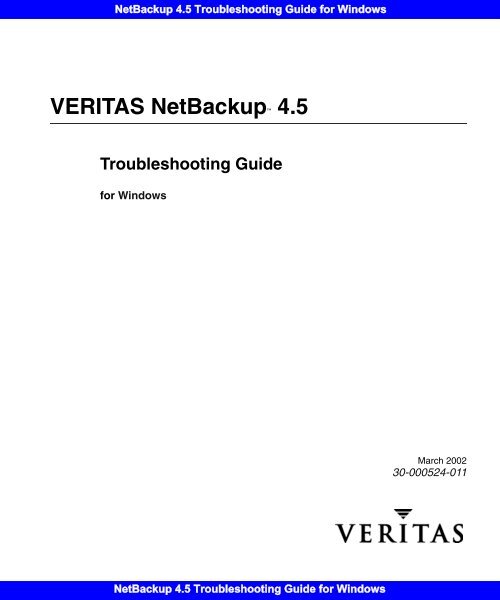NetBackup 4.5 Troubleshooting Guide for Windows - Symantec
NetBackup 4.5 Troubleshooting Guide for Windows - Symantec
NetBackup 4.5 Troubleshooting Guide for Windows - Symantec
Create successful ePaper yourself
Turn your PDF publications into a flip-book with our unique Google optimized e-Paper software.
<strong>NetBackup</strong> <strong>4.5</strong> <strong>Troubleshooting</strong> <strong>Guide</strong> <strong>for</strong> <strong>Windows</strong><br />
VERITAS <strong>NetBackup</strong> <strong>4.5</strong><br />
<strong>Troubleshooting</strong> <strong>Guide</strong><br />
<strong>for</strong> <strong>Windows</strong><br />
<strong>NetBackup</strong> <strong>4.5</strong> <strong>Troubleshooting</strong> <strong>Guide</strong> <strong>for</strong> <strong>Windows</strong><br />
March 2002<br />
30-000524-011
Disclaimer<br />
Copyright<br />
<strong>NetBackup</strong> <strong>4.5</strong> <strong>Troubleshooting</strong> <strong>Guide</strong> <strong>for</strong> <strong>Windows</strong><br />
The in<strong>for</strong>mation contained in this publication is subject to change<br />
without notice. VERITAS Software Corporation makes no warranty<br />
of any kind with regard to this manual, including, but not limited to,<br />
the implied warranties of merchantability and fitness <strong>for</strong> a particular<br />
purpose. VERITAS Software Corporation shall not be liable <strong>for</strong> errors<br />
contained herein or <strong>for</strong> incidental or consequential damages in<br />
connection with the furnishing, per<strong>for</strong>mance, or use of this manual.<br />
Copyright © 1998 - 2002 VERITAS Software Corporation. All Rights<br />
Reserved. VERITAS, VERITAS SOFTWARE, the VERITAS logo,<br />
Business Without Interruption, VERITAS The Data Availability<br />
Company, VERITAS <strong>NetBackup</strong>, VERITAS <strong>NetBackup</strong><br />
BusinesServer, VERITAS Remote Storage <strong>for</strong> Microsoft Exchange,<br />
VERITAS Storage Migrator, and VERITAS Storage Migrator Remote<br />
are trademarks or registered trademarks of VERITAS Software<br />
Corporation in the U.S. and/or other countries. Other product names<br />
mentioned herein may be trademarks or registered trademarks of<br />
their respective companies.<br />
Portions of this software are derived from the RSA Data Security, Inc.<br />
MD5 Message-Digest Algorithm. Copyright 1991-92, RSA Data<br />
Security, Inc. Created 1991. All rights reserved.<br />
VERITAS <strong>NetBackup</strong> <strong>Troubleshooting</strong> <strong>Guide</strong> <strong>for</strong> <strong>Windows</strong><br />
VERITAS Software Corporation<br />
350 Ellis Street<br />
Mountain View, CA 94043<br />
USA<br />
Phone 650–527–8000<br />
Fax 650-527-8050<br />
www.veritas.com<br />
<strong>NetBackup</strong> <strong>4.5</strong> <strong>Troubleshooting</strong> <strong>Guide</strong> <strong>for</strong> <strong>Windows</strong>
Contents<br />
<strong>NetBackup</strong> <strong>4.5</strong> <strong>Troubleshooting</strong> <strong>Guide</strong> <strong>for</strong> <strong>Windows</strong><br />
Preface . . . . . . . . . . . . . . . . . . . . . . . . . . . . . . . . . . . . . . . . . . . . . . . . . . . . . . . . . . . . . . ix<br />
Audience . . . . . . . . . . . . . . . . . . . . . . . . . . . . . . . . . . . . . . . . . . . . . . . . . . . . . . . . . . . . . . . . . ix<br />
Organization . . . . . . . . . . . . . . . . . . . . . . . . . . . . . . . . . . . . . . . . . . . . . . . . . . . . . . . . . . . . . . ix<br />
Related Manuals . . . . . . . . . . . . . . . . . . . . . . . . . . . . . . . . . . . . . . . . . . . . . . . . . . . . . . . . . . . . x<br />
Accessibility . . . . . . . . . . . . . . . . . . . . . . . . . . . . . . . . . . . . . . . . . . . . . . . . . . . . . . . . . . . . . . . x<br />
Conventions . . . . . . . . . . . . . . . . . . . . . . . . . . . . . . . . . . . . . . . . . . . . . . . . . . . . . . . . . . . . . . . x<br />
Type Style . . . . . . . . . . . . . . . . . . . . . . . . . . . . . . . . . . . . . . . . . . . . . . . . . . . . . . . . . . . . . . x<br />
Notes and Cautions . . . . . . . . . . . . . . . . . . . . . . . . . . . . . . . . . . . . . . . . . . . . . . . . . . . . . xi<br />
Key Combinations . . . . . . . . . . . . . . . . . . . . . . . . . . . . . . . . . . . . . . . . . . . . . . . . . . . . . . xi<br />
Command Usage . . . . . . . . . . . . . . . . . . . . . . . . . . . . . . . . . . . . . . . . . . . . . . . . . . . . . . . xi<br />
Terms . . . . . . . . . . . . . . . . . . . . . . . . . . . . . . . . . . . . . . . . . . . . . . . . . . . . . . . . . . . . . . . . .xii<br />
Getting Help . . . . . . . . . . . . . . . . . . . . . . . . . . . . . . . . . . . . . . . . . . . . . . . . . . . . . . . . . . . . . .xii<br />
Chapter 1. Introduction . . . . . . . . . . . . . . . . . . . . . . . . . . . . . . . . . . . . . . . . . . . . . . . . . .1<br />
Define the Problem . . . . . . . . . . . . . . . . . . . . . . . . . . . . . . . . . . . . . . . . . . . . . . . . . . . . . . . . . 1<br />
What was the Error Indication? . . . . . . . . . . . . . . . . . . . . . . . . . . . . . . . . . . . . . . . . . . . . 1<br />
What Were You Trying to Do When the Problem Occurred? . . . . . . . . . . . . . . . . . . . 2<br />
Record All In<strong>for</strong>mation . . . . . . . . . . . . . . . . . . . . . . . . . . . . . . . . . . . . . . . . . . . . . . . . . . . . . . 2<br />
<strong>Troubleshooting</strong> the Problem . . . . . . . . . . . . . . . . . . . . . . . . . . . . . . . . . . . . . . . . . . . . . . . . . 4<br />
Problem Report In<strong>for</strong>mation . . . . . . . . . . . . . . . . . . . . . . . . . . . . . . . . . . . . . . . . . . . . . . . . . 5<br />
General In<strong>for</strong>mation . . . . . . . . . . . . . . . . . . . . . . . . . . . . . . . . . . . . . . . . . . . . . . . . . . . . . . 5<br />
Chapter 2. <strong>Troubleshooting</strong> Procedures . . . . . . . . . . . . . . . . . . . . . . . . . . . . . . . . . . . .7<br />
Preliminary <strong>Troubleshooting</strong> . . . . . . . . . . . . . . . . . . . . . . . . . . . . . . . . . . . . . . . . . . . . . . . . . 7<br />
<strong>NetBackup</strong> <strong>4.5</strong> <strong>Troubleshooting</strong> <strong>Guide</strong> <strong>for</strong> <strong>Windows</strong><br />
iii
<strong>NetBackup</strong> <strong>4.5</strong> <strong>Troubleshooting</strong> <strong>Guide</strong> <strong>for</strong> <strong>Windows</strong><br />
<strong>Troubleshooting</strong> Installation and Configuration Problems . . . . . . . . . . . . . . . . . . . . . . 10<br />
To Resolve Installation Problems . . . . . . . . . . . . . . . . . . . . . . . . . . . . . . . . . . . . . . . . . 10<br />
To Resolve Common Configuration Problems . . . . . . . . . . . . . . . . . . . . . . . . . . . . . . 11<br />
To Resolve Device Configuration Problems . . . . . . . . . . . . . . . . . . . . . . . . . . . . . . . . 12<br />
General Test and <strong>Troubleshooting</strong> Procedures . . . . . . . . . . . . . . . . . . . . . . . . . . . . . . . . 16<br />
To Test Master Server and Clients . . . . . . . . . . . . . . . . . . . . . . . . . . . . . . . . . . . . . . . . 16<br />
Testing Media Server and Clients . . . . . . . . . . . . . . . . . . . . . . . . . . . . . . . . . . . . . . . . . 19<br />
Resolving Network Communication Problems . . . . . . . . . . . . . . . . . . . . . . . . . . . . . 21<br />
Verifying Host Names and Services Entries . . . . . . . . . . . . . . . . . . . . . . . . . . . . . . . . 25<br />
Using bpclntcmd . . . . . . . . . . . . . . . . . . . . . . . . . . . . . . . . . . . . . . . . . . . . . . . . . . . . . . . 28<br />
Host Name and Service Entry Examples . . . . . . . . . . . . . . . . . . . . . . . . . . . . . . . . . . . 30<br />
Example 1: Master Server and Client . . . . . . . . . . . . . . . . . . . . . . . . . . . . . . . . . . . 30<br />
Example 2: Master and Media Servers . . . . . . . . . . . . . . . . . . . . . . . . . . . . . . . . . . 32<br />
Example 3: NetWare and Macintosh Clients . . . . . . . . . . . . . . . . . . . . . . . . . . . . . 34<br />
Example 4: Clients in Multiple Networks . . . . . . . . . . . . . . . . . . . . . . . . . . . . . . . 36<br />
Example 5: Server Connects to Multiple Networks . . . . . . . . . . . . . . . . . . . . . . . 38<br />
Using the Host Properties Window . . . . . . . . . . . . . . . . . . . . . . . . . . . . . . . . . . . . . . . . . . 40<br />
Chapter 3. Using the Logs and Reports . . . . . . . . . . . . . . . . . . . . . . . . . . . . . . . . . . . 41<br />
Reports . . . . . . . . . . . . . . . . . . . . . . . . . . . . . . . . . . . . . . . . . . . . . . . . . . . . . . . . . . . . . . . . . . 43<br />
Status <strong>for</strong> User Operations . . . . . . . . . . . . . . . . . . . . . . . . . . . . . . . . . . . . . . . . . . . . . . . . . . 44<br />
<strong>Windows</strong> Event Viewer Application Logs . . . . . . . . . . . . . . . . . . . . . . . . . . . . . . . . . . . . 44<br />
Debug Logs . . . . . . . . . . . . . . . . . . . . . . . . . . . . . . . . . . . . . . . . . . . . . . . . . . . . . . . . . . . . . . 44<br />
Debug Logs on Servers . . . . . . . . . . . . . . . . . . . . . . . . . . . . . . . . . . . . . . . . . . . . . . . . . . 44<br />
Debug Logs on PC Clients . . . . . . . . . . . . . . . . . . . . . . . . . . . . . . . . . . . . . . . . . . . . . . . 46<br />
Debug Logs on <strong>Windows</strong> and Netware Clients . . . . . . . . . . . . . . . . . . . . . . . . . . 46<br />
Debug Logs on Macintosh Clients . . . . . . . . . . . . . . . . . . . . . . . . . . . . . . . . . . . . . 48<br />
Media Manager Logs . . . . . . . . . . . . . . . . . . . . . . . . . . . . . . . . . . . . . . . . . . . . . . . . . . . . . . 49<br />
<strong>Windows</strong> Event Viewer Logging Option . . . . . . . . . . . . . . . . . . . . . . . . . . . . . . . . . . . . . 49<br />
To Enable the Logging Tool . . . . . . . . . . . . . . . . . . . . . . . . . . . . . . . . . . . . . . . . . . . . . . 50<br />
iv <strong>NetBackup</strong> <strong>Troubleshooting</strong> <strong>Guide</strong> - <strong>Windows</strong> NT/2000<br />
<strong>NetBackup</strong> <strong>4.5</strong> <strong>Troubleshooting</strong> <strong>Guide</strong> <strong>for</strong> <strong>Windows</strong>
<strong>NetBackup</strong> <strong>4.5</strong> <strong>Troubleshooting</strong> <strong>Guide</strong> <strong>for</strong> <strong>Windows</strong><br />
eventlog File Entries . . . . . . . . . . . . . . . . . . . . . . . . . . . . . . . . . . . . . . . . . . . . . . . . . . . . . 50<br />
Example . . . . . . . . . . . . . . . . . . . . . . . . . . . . . . . . . . . . . . . . . . . . . . . . . . . . . . . . . . . . . . . 51<br />
<strong>Troubleshooting</strong> the Administration Console . . . . . . . . . . . . . . . . . . . . . . . . . . . . . . . . . . 51<br />
Enabling Detailed Debug Logging . . . . . . . . . . . . . . . . . . . . . . . . . . . . . . . . . . . . . . . . 53<br />
Chapter 4. <strong>NetBackup</strong> Status Codes and Messages . . . . . . . . . . . . . . . . . . . . . . . . .55<br />
Status Codes . . . . . . . . . . . . . . . . . . . . . . . . . . . . . . . . . . . . . . . . . . . . . . . . . . . . . . . . . . . . . . 55<br />
Messages . . . . . . . . . . . . . . . . . . . . . . . . . . . . . . . . . . . . . . . . . . . . . . . . . . . . . . . . . . . . . . . . 173<br />
Chapter 5. Media Manager Status Codes and Messages . . . . . . . . . . . . . . . . . . . .201<br />
Status Codes . . . . . . . . . . . . . . . . . . . . . . . . . . . . . . . . . . . . . . . . . . . . . . . . . . . . . . . . . . . . . 201<br />
Media Manager Status Codes . . . . . . . . . . . . . . . . . . . . . . . . . . . . . . . . . . . . . . . . . . . . 201<br />
Device Configuration Status Codes . . . . . . . . . . . . . . . . . . . . . . . . . . . . . . . . . . . . . . . 285<br />
Format Optical Status Codes . . . . . . . . . . . . . . . . . . . . . . . . . . . . . . . . . . . . . . . . . . . . 306<br />
Device Management Status Codes . . . . . . . . . . . . . . . . . . . . . . . . . . . . . . . . . . . . . . . 313<br />
Robotic Status Codes . . . . . . . . . . . . . . . . . . . . . . . . . . . . . . . . . . . . . . . . . . . . . . . . . . . 338<br />
Robotic Error Codes . . . . . . . . . . . . . . . . . . . . . . . . . . . . . . . . . . . . . . . . . . . . . . . . . . . . 359<br />
Messages . . . . . . . . . . . . . . . . . . . . . . . . . . . . . . . . . . . . . . . . . . . . . . . . . . . . . . . . . . . . . . . . 364<br />
Chapter 6. Disaster Recovery . . . . . . . . . . . . . . . . . . . . . . . . . . . . . . . . . . . . . . . . . . .399<br />
Master Server Disk Recovery . . . . . . . . . . . . . . . . . . . . . . . . . . . . . . . . . . . . . . . . . . . . . . . 399<br />
Recovery When <strong>Windows</strong> is Intact . . . . . . . . . . . . . . . . . . . . . . . . . . . . . . . . . . . . . . . 399<br />
Be<strong>for</strong>e Starting . . . . . . . . . . . . . . . . . . . . . . . . . . . . . . . . . . . . . . . . . . . . . . . . . . . . . . 400<br />
To Recover the Master Server (<strong>Windows</strong> intact) . . . . . . . . . . . . . . . . . . . . . . . . . 400<br />
Total Recovery . . . . . . . . . . . . . . . . . . . . . . . . . . . . . . . . . . . . . . . . . . . . . . . . . . . . . . . . 402<br />
Assumptions . . . . . . . . . . . . . . . . . . . . . . . . . . . . . . . . . . . . . . . . . . . . . . . . . . . . . . . 403<br />
Be<strong>for</strong>e Starting . . . . . . . . . . . . . . . . . . . . . . . . . . . . . . . . . . . . . . . . . . . . . . . . . . . . . . 403<br />
To Recover the Master Server (total recovery) . . . . . . . . . . . . . . . . . . . . . . . . . . . 403<br />
Media Server Disk Recovery . . . . . . . . . . . . . . . . . . . . . . . . . . . . . . . . . . . . . . . . . . . . . . . 405<br />
Client System Disk Recovery - <strong>Windows</strong> . . . . . . . . . . . . . . . . . . . . . . . . . . . . . . . . . . . . . 406<br />
Assumptions . . . . . . . . . . . . . . . . . . . . . . . . . . . . . . . . . . . . . . . . . . . . . . . . . . . . . . . . . . 406<br />
Contents v<br />
<strong>NetBackup</strong> <strong>4.5</strong> <strong>Troubleshooting</strong> <strong>Guide</strong> <strong>for</strong> <strong>Windows</strong>
<strong>NetBackup</strong> <strong>4.5</strong> <strong>Troubleshooting</strong> <strong>Guide</strong> <strong>for</strong> <strong>Windows</strong><br />
Be<strong>for</strong>e Starting . . . . . . . . . . . . . . . . . . . . . . . . . . . . . . . . . . . . . . . . . . . . . . . . . . . . . . . . 406<br />
To Recover a <strong>Windows</strong> Client Disk . . . . . . . . . . . . . . . . . . . . . . . . . . . . . . . . . . . . . . 407<br />
Recommended Backup Practices . . . . . . . . . . . . . . . . . . . . . . . . . . . . . . . . . . . . . . . . 409<br />
Recovering the <strong>NetBackup</strong> Catalogs . . . . . . . . . . . . . . . . . . . . . . . . . . . . . . . . . . . . . . . . 409<br />
Identifying the Most Recent Database Backup . . . . . . . . . . . . . . . . . . . . . . . . . . . . . 410<br />
Example 1: List by Using a Raw Device . . . . . . . . . . . . . . . . . . . . . . . . . . . . . . . . 410<br />
Example 2: List by Using a Media Manager Controlled Drive . . . . . . . . . . . . . 411<br />
Example 3: List Disk Path . . . . . . . . . . . . . . . . . . . . . . . . . . . . . . . . . . . . . . . . . . . . 411<br />
Procedures <strong>for</strong> Recovering <strong>NetBackup</strong> Catalogs . . . . . . . . . . . . . . . . . . . . . . . . . . . 411<br />
Be<strong>for</strong>e Starting . . . . . . . . . . . . . . . . . . . . . . . . . . . . . . . . . . . . . . . . . . . . . . . . . . . . . 412<br />
Recover Catalogs From Tape - Media Manager Catalogs Lost . . . . . . . . . . . . . 412<br />
Recover Catalogs from Tape - Media Manager Catalogs Intact . . . . . . . . . . . . 415<br />
Recover Catalogs From Disk . . . . . . . . . . . . . . . . . . . . . . . . . . . . . . . . . . . . . . . . . 416<br />
Appendix A. Functional Overview . . . . . . . . . . . . . . . . . . . . . . . . . . . . . . . . . . . . . . 419<br />
Backup and Restore Functional Description . . . . . . . . . . . . . . . . . . . . . . . . . . . . . . . . . . 419<br />
Startup Process . . . . . . . . . . . . . . . . . . . . . . . . . . . . . . . . . . . . . . . . . . . . . . . . . . . . . . . . 420<br />
Backup and Archive Processes . . . . . . . . . . . . . . . . . . . . . . . . . . . . . . . . . . . . . . . . . . 422<br />
Backups and Archives - UNIX Clients . . . . . . . . . . . . . . . . . . . . . . . . . . . . . . . . . 422<br />
Backups and Archives - <strong>Windows</strong> 95/98 Clients . . . . . . . . . . . . . . . . . . . . . . . . 426<br />
Backups and Archives - <strong>Windows</strong> NT/2000 Clients . . . . . . . . . . . . . . . . . . . . . 427<br />
Backups and Archives - NetWare Clients . . . . . . . . . . . . . . . . . . . . . . . . . . . . . . 428<br />
Backups - Macintosh Clients . . . . . . . . . . . . . . . . . . . . . . . . . . . . . . . . . . . . . . . . . 429<br />
<strong>NetBackup</strong> Database Backups . . . . . . . . . . . . . . . . . . . . . . . . . . . . . . . . . . . . . . . . 430<br />
Restore Processes . . . . . . . . . . . . . . . . . . . . . . . . . . . . . . . . . . . . . . . . . . . . . . . . . . . . . . 432<br />
Restores - UNIX Clients . . . . . . . . . . . . . . . . . . . . . . . . . . . . . . . . . . . . . . . . . . . . . 432<br />
Restores - <strong>Windows</strong> 95/98 Clients . . . . . . . . . . . . . . . . . . . . . . . . . . . . . . . . . . . . 435<br />
Restores - <strong>Windows</strong> NT/2000 Clients . . . . . . . . . . . . . . . . . . . . . . . . . . . . . . . . . 436<br />
Restores - NetWare Clients . . . . . . . . . . . . . . . . . . . . . . . . . . . . . . . . . . . . . . . . . . 437<br />
Restores - Macintosh Clients . . . . . . . . . . . . . . . . . . . . . . . . . . . . . . . . . . . . . . . . . 438<br />
vi <strong>NetBackup</strong> <strong>Troubleshooting</strong> <strong>Guide</strong> - <strong>Windows</strong> NT/2000<br />
<strong>NetBackup</strong> <strong>4.5</strong> <strong>Troubleshooting</strong> <strong>Guide</strong> <strong>for</strong> <strong>Windows</strong>
<strong>NetBackup</strong> <strong>4.5</strong> <strong>Troubleshooting</strong> <strong>Guide</strong> <strong>for</strong> <strong>Windows</strong><br />
<strong>NetBackup</strong> Directories and Files . . . . . . . . . . . . . . . . . . . . . . . . . . . . . . . . . . . . . . . . . 439<br />
<strong>NetBackup</strong> Programs and Daemons . . . . . . . . . . . . . . . . . . . . . . . . . . . . . . . . . . . . . . 441<br />
<strong>NetBackup</strong> Databases . . . . . . . . . . . . . . . . . . . . . . . . . . . . . . . . . . . . . . . . . . . . . . . . . . 450<br />
Media Manager Functional Description . . . . . . . . . . . . . . . . . . . . . . . . . . . . . . . . . . . . . . 450<br />
Startup Process . . . . . . . . . . . . . . . . . . . . . . . . . . . . . . . . . . . . . . . . . . . . . . . . . . . . . . . . 451<br />
Media and Device Management Process . . . . . . . . . . . . . . . . . . . . . . . . . . . . . . . . . . 453<br />
Barcode Operations . . . . . . . . . . . . . . . . . . . . . . . . . . . . . . . . . . . . . . . . . . . . . . . . . . . . 455<br />
Media Requests Involving Barcodes . . . . . . . . . . . . . . . . . . . . . . . . . . . . . . . . . . . 455<br />
Media Manager Components . . . . . . . . . . . . . . . . . . . . . . . . . . . . . . . . . . . . . . . . . . . . 457<br />
Media Manager Directories and Files . . . . . . . . . . . . . . . . . . . . . . . . . . . . . . . . . . 457<br />
Programs and Daemons . . . . . . . . . . . . . . . . . . . . . . . . . . . . . . . . . . . . . . . . . . . . . 458<br />
Appendix B. Networks and Hostnames . . . . . . . . . . . . . . . . . . . . . . . . . . . . . . . . . . .467<br />
Appendix C. Robotic Test Utilities . . . . . . . . . . . . . . . . . . . . . . . . . . . . . . . . . . . . . . .471<br />
Appendix D. Backup Exec Tape Reader <strong>for</strong> <strong>NetBackup</strong> . . . . . . . . . . . . . . . . . . . . .473<br />
Overview . . . . . . . . . . . . . . . . . . . . . . . . . . . . . . . . . . . . . . . . . . . . . . . . . . . . . . . . . . . . . . . . 473<br />
beconv Error Messages . . . . . . . . . . . . . . . . . . . . . . . . . . . . . . . . . . . . . . . . . . . . . . . . . . . . 473<br />
bephyinv Error Messages . . . . . . . . . . . . . . . . . . . . . . . . . . . . . . . . . . . . . . . . . . . . . . . . . . 476<br />
bpimport Error Messages . . . . . . . . . . . . . . . . . . . . . . . . . . . . . . . . . . . . . . . . . . . . . . . . . . 477<br />
Backup Exec File Browse . . . . . . . . . . . . . . . . . . . . . . . . . . . . . . . . . . . . . . . . . . . . . . . . . . 477<br />
Backup Exec File Restore . . . . . . . . . . . . . . . . . . . . . . . . . . . . . . . . . . . . . . . . . . . . . . . . . . 478<br />
Redirected Restores . . . . . . . . . . . . . . . . . . . . . . . . . . . . . . . . . . . . . . . . . . . . . . . . . . . . 479<br />
Restoring to <strong>Windows</strong> Clients . . . . . . . . . . . . . . . . . . . . . . . . . . . . . . . . . . . . . . . . 479<br />
Restoring to UNIX Clients . . . . . . . . . . . . . . . . . . . . . . . . . . . . . . . . . . . . . . . . . . . . 480<br />
Restoring to Netware Clients . . . . . . . . . . . . . . . . . . . . . . . . . . . . . . . . . . . . . . . . . 480<br />
<strong>Troubleshooting</strong> with the Debug Logs . . . . . . . . . . . . . . . . . . . . . . . . . . . . . . . . . . . . . . . 481<br />
Backup Exec File Browse Problems . . . . . . . . . . . . . . . . . . . . . . . . . . . . . . . . . . . . . . . 481<br />
Examples . . . . . . . . . . . . . . . . . . . . . . . . . . . . . . . . . . . . . . . . . . . . . . . . . . . . . . . . . . 483<br />
Backup Exec File Restore Problems . . . . . . . . . . . . . . . . . . . . . . . . . . . . . . . . . . . . . . . 484<br />
Contents vii<br />
<strong>NetBackup</strong> <strong>4.5</strong> <strong>Troubleshooting</strong> <strong>Guide</strong> <strong>for</strong> <strong>Windows</strong>
<strong>NetBackup</strong> <strong>4.5</strong> <strong>Troubleshooting</strong> <strong>Guide</strong> <strong>for</strong> <strong>Windows</strong><br />
Examples . . . . . . . . . . . . . . . . . . . . . . . . . . . . . . . . . . . . . . . . . . . . . . . . . . . . . . . . . . 487<br />
Glossary . . . . . . . . . . . . . . . . . . . . . . . . . . . . . . . . . . . . . . . . . . . . . . . . . . . . . . . . . . . 493<br />
Index . . . . . . . . . . . . . . . . . . . . . . . . . . . . . . . . . . . . . . . . . . . . . . . . . . . . . . . . . . . . . . 521<br />
viii <strong>NetBackup</strong> <strong>Troubleshooting</strong> <strong>Guide</strong> - <strong>Windows</strong> NT/2000<br />
<strong>NetBackup</strong> <strong>4.5</strong> <strong>Troubleshooting</strong> <strong>Guide</strong> <strong>for</strong> <strong>Windows</strong>
Preface<br />
Audience<br />
Organization<br />
<strong>NetBackup</strong> <strong>4.5</strong> <strong>Troubleshooting</strong> <strong>Guide</strong> <strong>for</strong> <strong>Windows</strong><br />
This guide explains how to isolate and resolve problems encountered when installing,<br />
configuring, or using VERITAS <strong>NetBackup</strong> <strong>for</strong> <strong>Windows</strong>. This publication refers to<br />
VERITAS <strong>NetBackup</strong> as <strong>NetBackup</strong>. This includes coverage <strong>for</strong> Media Manager, a<br />
component of <strong>NetBackup</strong> used <strong>for</strong> media and device management.<br />
This guide is intended primarily <strong>for</strong> the system administrator who is responsible <strong>for</strong><br />
installing, configuring, and managing <strong>NetBackup</strong>. The system administrator is assumed<br />
to have a good working knowledge of both <strong>NetBackup</strong> and <strong>Windows</strong>. Some sections will<br />
also be useful to less-technical users who encounter problems when backing up,<br />
archiving, or restoring files.<br />
◆ Chapter 1, “Introduction,” explains how to define a problem and describes the<br />
in<strong>for</strong>mation you should gather during troubleshooting. Both administrators and<br />
client users should read this chapter first.<br />
◆ Chapter 2, “<strong>Troubleshooting</strong> Procedures,” includes procedures <strong>for</strong> isolating the<br />
problem to a specific area.<br />
◆ Chapter 3, “Using the Logs and Reports,” discusses the <strong>NetBackup</strong> logs and how to<br />
interpret them.<br />
◆ Chapter 4, “<strong>NetBackup</strong> Status Codes and Messages,” explains each <strong>NetBackup</strong> status<br />
code and provides corrective actions <strong>for</strong> error conditions.<br />
◆ Chapter 5, “Media Manager Status Codes and Messages,” explains each Media<br />
Manager status code and provides corrective actions <strong>for</strong> error conditions.<br />
◆ Chapter 6, “Disaster Recovery,” explains how to recover critical <strong>NetBackup</strong><br />
in<strong>for</strong>mation in case of a disk crash.<br />
◆ Appendix A, “Functional Overview,” provides a functional overview of <strong>NetBackup</strong><br />
and its Media Manager component, <strong>for</strong> both <strong>Windows</strong> and UNIX.<br />
<strong>NetBackup</strong> <strong>4.5</strong> <strong>Troubleshooting</strong> <strong>Guide</strong> <strong>for</strong> <strong>Windows</strong><br />
ix
Related Manuals<br />
◆ Appendix B, “Networks and Hostnames,” provides in<strong>for</strong>mation useful when<br />
configuring <strong>NetBackup</strong> on a host with multiple network connections and when hosts<br />
have multiple names.<br />
◆ Appendix C, “Robotic Test Utilities,” explains how to start the tests that are included<br />
with the robotic software.<br />
◆ Appendix D, “Backup Exec Tape Reader <strong>for</strong> <strong>NetBackup</strong>,” provides troubleshooting<br />
assistance when browsing, restoring, or converting catalogs from Backup Exec media<br />
and databases.<br />
Following the appendixes is a glossary of <strong>NetBackup</strong> terms.<br />
Related Manuals<br />
Accessibility<br />
Conventions<br />
Refer to the <strong>NetBackup</strong> Release Notes <strong>for</strong> a complete list of <strong>NetBackup</strong> manuals.<br />
<strong>NetBackup</strong> contains features that make the user interface easier to use by people who are<br />
visually impaired and by people who have limited dexterity. Accessibility features<br />
include:<br />
◆ Support <strong>for</strong> assistive technologies such as screen readers and voice input (<strong>Windows</strong><br />
servers only)<br />
◆ Support <strong>for</strong> keyboard (mouseless) navigation using accelerator keys and mnemonic<br />
keys<br />
For more in<strong>for</strong>mation, see the <strong>NetBackup</strong> system administrator's guide.<br />
The following explains typographical and other conventions used in this guide.<br />
Type Style<br />
Table 1. Typographic Conventions<br />
<strong>NetBackup</strong> <strong>4.5</strong> <strong>Troubleshooting</strong> <strong>Guide</strong> <strong>for</strong> <strong>Windows</strong><br />
Typeface Usage<br />
Bold fixed width Input. For example, type cd to change directories.<br />
x <strong>NetBackup</strong> <strong>Troubleshooting</strong> <strong>Guide</strong> - <strong>Windows</strong> NT/2000<br />
<strong>NetBackup</strong> <strong>4.5</strong> <strong>Troubleshooting</strong> <strong>Guide</strong> <strong>for</strong> <strong>Windows</strong>
<strong>NetBackup</strong> <strong>4.5</strong> <strong>Troubleshooting</strong> <strong>Guide</strong> <strong>for</strong> <strong>Windows</strong><br />
Table 1. Typographic Conventions (continued)<br />
Typeface Usage<br />
Fixed width Paths, commands, filenames, or output. For example: The default installation<br />
directory is /opt/VRTSxx.<br />
Notes and Cautions<br />
Preface xi<br />
Conventions<br />
Italics Book titles, new terms, or used <strong>for</strong> emphasis. For example: Do not ignore cautions.<br />
Sans serif (italics) Placeholder text or variables. For example: Replace filename with the name of your<br />
file.<br />
Serif (no italics) Graphical user interface (GUI) objects, such as fields, menu choices, etc.<br />
For example: Enter your password in the Password field.<br />
Note This is a Note. Notes are used to call attention to in<strong>for</strong>mation that makes using the<br />
product easier or helps in avoiding problems.<br />
Caution This is a Caution. Cautions are used to warn about situations that could cause<br />
data loss.<br />
Key Combinations<br />
Some keyboard command sequences use two or more keys at the same time. For example,<br />
holding down the Ctrl key while pressing another key. Keyboard command sequences<br />
are indicated by connecting the keys with a plus sign. For example:<br />
Press Ctrl+t<br />
Command Usage<br />
The following conventions are frequently used in the synopsis of command usage.<br />
brackets [ ]<br />
The enclosed command line component is optional.<br />
Vertical bar or pipe (|)<br />
Separates optional arguments from which the user can choose. For example, when a<br />
command has the following <strong>for</strong>mat:<br />
command arg1|arg2<br />
the user can use either the arg1 or arg2 variable.<br />
<strong>NetBackup</strong> <strong>4.5</strong> <strong>Troubleshooting</strong> <strong>Guide</strong> <strong>for</strong> <strong>Windows</strong>
Getting Help<br />
Terms<br />
Getting Help<br />
<strong>NetBackup</strong> <strong>4.5</strong> <strong>Troubleshooting</strong> <strong>Guide</strong> <strong>for</strong> <strong>Windows</strong><br />
The terms listed in the table below are used in the VERITAS <strong>NetBackup</strong> documentation to<br />
increase readability while maintaining technical accuracy.<br />
Term Definition<br />
Microsoft <strong>Windows</strong>,<br />
<strong>Windows</strong><br />
Terms used as nouns to describe a line of operating systems<br />
developed by Microsoft, Inc.<br />
A term used as an adjective to describe a specific product or<br />
noun. Some examples are: <strong>Windows</strong> 95, <strong>Windows</strong> 98,<br />
<strong>Windows</strong> NT, <strong>Windows</strong> 2000, <strong>Windows</strong> servers, <strong>Windows</strong><br />
clients, <strong>Windows</strong> plat<strong>for</strong>ms, <strong>Windows</strong> hosts, and <strong>Windows</strong><br />
GUI.<br />
Where a specific <strong>Windows</strong> product is identified, then only that<br />
particular product is valid with regards to the instance in which<br />
it is being used.<br />
For more in<strong>for</strong>mation on the <strong>Windows</strong> operating systems that<br />
<strong>NetBackup</strong> supports, refer to the VERITAS support web site at<br />
http://www.support.veritas.com.<br />
<strong>Windows</strong> servers A term that defines the <strong>Windows</strong> server plat<strong>for</strong>ms that<br />
<strong>NetBackup</strong> supports; those plat<strong>for</strong>ms are: <strong>Windows</strong> NT and<br />
<strong>Windows</strong> 2000.<br />
<strong>Windows</strong> clients A term that defines the <strong>Windows</strong> client plat<strong>for</strong>ms that<br />
<strong>NetBackup</strong> supports; those plat<strong>for</strong>ms are: <strong>Windows</strong> 95, 98, ME,<br />
NT, 2000, XP (<strong>for</strong> 32- and 64-bit versions), and LE.<br />
For updated in<strong>for</strong>mation about this product, including system requirements, supported<br />
plat<strong>for</strong>ms, supported peripherals, and a list of current patches available from Technical<br />
Support, visit our web site:<br />
http://www.support.veritas.com/<br />
VERITAS Customer Support has an extensive technical support structure that enables you<br />
to contact technical support teams that are trained to answer questions to specific<br />
products. You can contact Customer Support by sending an e-mail to<br />
support@veritas.com, or by finding a product-specific phone number from the VERITAS<br />
support web site. The following steps describe how to locate the proper phone number.<br />
xii <strong>NetBackup</strong> <strong>Troubleshooting</strong> <strong>Guide</strong> - <strong>Windows</strong> NT/2000<br />
<strong>NetBackup</strong> <strong>4.5</strong> <strong>Troubleshooting</strong> <strong>Guide</strong> <strong>for</strong> <strong>Windows</strong>
<strong>NetBackup</strong> <strong>4.5</strong> <strong>Troubleshooting</strong> <strong>Guide</strong> <strong>for</strong> <strong>Windows</strong><br />
1. Open http://www.support.veritas.com/ in your web browser.<br />
2. Click Contact Support. The Contacting Support Product List page appears.<br />
Preface xiii<br />
Getting Help<br />
3. Select a product line and then a product from the lists that appear. The page will<br />
refresh with a list of technical support phone numbers that are specific to the product<br />
you just selected.<br />
<strong>NetBackup</strong> <strong>4.5</strong> <strong>Troubleshooting</strong> <strong>Guide</strong> <strong>for</strong> <strong>Windows</strong>
Getting Help<br />
<strong>NetBackup</strong> <strong>4.5</strong> <strong>Troubleshooting</strong> <strong>Guide</strong> <strong>for</strong> <strong>Windows</strong><br />
xiv <strong>NetBackup</strong> <strong>Troubleshooting</strong> <strong>Guide</strong> - <strong>Windows</strong> NT/2000<br />
<strong>NetBackup</strong> <strong>4.5</strong> <strong>Troubleshooting</strong> <strong>Guide</strong> <strong>for</strong> <strong>Windows</strong>
Introduction 1<br />
This chapter explains the basic steps to take if you encounter a problem while using<br />
<strong>NetBackup</strong>. Other chapters provide more specific in<strong>for</strong>mation.<br />
Note The term media server, as distinct from master server or server, may or may not apply<br />
to the <strong>NetBackup</strong> BusinesServer product and depends on the context. When<br />
troubleshooting a BusinesServer installation, be aware that there is only one host. -<br />
the master and media server are one and the same. References to a media server on<br />
a different host can be ignored.<br />
Define the Problem<br />
<strong>NetBackup</strong> <strong>4.5</strong> <strong>Troubleshooting</strong> <strong>Guide</strong> <strong>for</strong> <strong>Windows</strong><br />
The first step in troubleshooting is to define the problem.<br />
What was the Error Indication?<br />
In defining the problem, you must know what went wrong and sometimes resolving the<br />
problem also requires that you also know what went right.<br />
Error messages are usually the vehicle <strong>for</strong> telling you something went wrong. So the first<br />
thing to do is look <strong>for</strong> an error message. If you don’t see an error message in an interface,<br />
but still suspect a problem, check the reports and logs. <strong>NetBackup</strong> provides extensive<br />
reporting and logging facilities and these can provide an error message that points you<br />
directly to a solution.<br />
The logs also show you what went right and what <strong>NetBackup</strong> was doing when the<br />
problem occurred. For example, a restore can be waiting <strong>for</strong> media to be mounted and the<br />
required media is currently in use <strong>for</strong> another backup.<br />
The“Using the Logs and Reports” chapter describes the log in<strong>for</strong>mation that <strong>NetBackup</strong><br />
provides. The “<strong>NetBackup</strong> Status Codes and Messages” and “Media Manager Status<br />
Codes and Messages” chapters provide interpretations of <strong>NetBackup</strong> (and Media<br />
Manager) status codes and messages.<br />
<strong>NetBackup</strong> <strong>4.5</strong> <strong>Troubleshooting</strong> <strong>Guide</strong> <strong>for</strong> <strong>Windows</strong><br />
1
Record All In<strong>for</strong>mation<br />
What Were You Trying to Do When the Problem Occurred?<br />
Another important part of defining the problem is to clearly define what you were trying<br />
to do in the first place.<br />
Some questions to ask here are:<br />
◆ What operation was being attempted?<br />
◆ What method were you using? For example, there is more than one way to install<br />
software on a client. There is also more than one possible interface to use <strong>for</strong> many<br />
operations and some operations can even be per<strong>for</strong>med with a script.<br />
◆ What type of server plat<strong>for</strong>m and operating system was involved?<br />
◆ If your site uses both master and media servers, was it a master or a media server?<br />
◆ If a client was involved, what type of client was it?<br />
◆ Have you ever per<strong>for</strong>med the operation successfully in the past? If so, what is<br />
different now?<br />
◆ What is the service pack level?<br />
◆ Are you using operating system software with the latest fixes supplied, especially<br />
those required <strong>for</strong> use with <strong>NetBackup</strong>?<br />
◆ Is your device firmware at a level, or higher than the level, at which it has been tested<br />
according to the posted device compatibility lists?<br />
Record All In<strong>for</strong>mation<br />
<strong>NetBackup</strong> <strong>4.5</strong> <strong>Troubleshooting</strong> <strong>Guide</strong> <strong>for</strong> <strong>Windows</strong><br />
As you define and troubleshoot a problem, always try to capture potentially valuable<br />
in<strong>for</strong>mation, such as:<br />
◆ <strong>NetBackup</strong> progress logs<br />
◆ <strong>NetBackup</strong> Reports<br />
◆ <strong>NetBackup</strong> debug logs<br />
◆ Media Manager debug logs<br />
◆ Error or status messages in dialogs<br />
◆ Check <strong>for</strong> error or status in<strong>for</strong>mation in the Event Viewer Application log<br />
Record this in<strong>for</strong>mation <strong>for</strong> each attempt. A benefit of this approach is that you can<br />
compare the results of multiple attempts. It is also useful <strong>for</strong> others at your site and <strong>for</strong><br />
customer support in the event that you cannot solve the problem yourself.<br />
The“Using the Logs and Reports” chapter explains the various logs.<br />
2 <strong>NetBackup</strong> <strong>Troubleshooting</strong> <strong>Guide</strong> - <strong>Windows</strong> NT/2000<br />
<strong>NetBackup</strong> <strong>4.5</strong> <strong>Troubleshooting</strong> <strong>Guide</strong> <strong>for</strong> <strong>Windows</strong>
<strong>NetBackup</strong> <strong>4.5</strong> <strong>Troubleshooting</strong> <strong>Guide</strong> <strong>for</strong> <strong>Windows</strong><br />
Record All In<strong>for</strong>mation<br />
If your troubleshooting attempt is unsuccessful, customer support can provide further<br />
assistance. Be<strong>for</strong>e calling, have the following in<strong>for</strong>mation ready.<br />
◆ Product, plat<strong>for</strong>m, and device in<strong>for</strong>mation:<br />
◆ Product and its release level.<br />
◆ Server hardware type and operating system level.<br />
◆ Client hardware type and operating system level, if a client is involved.<br />
◆ Storage units being used, if it is possible that storage units are involved.<br />
◆ If it looks like a device problem, be ready to supply device in<strong>for</strong>mation, such as<br />
the types of robots and drives, and their version levels along with Media Manager<br />
and system configuration in<strong>for</strong>mation.<br />
◆ Software patches to the products that were installed.<br />
◆ Service packs and hotfixes that were installed.<br />
◆ What is the definition of the problem as described earlier in this chapter? Copies of<br />
logs or core dumps (if any) can also be required.<br />
◆ Have you had this problem be<strong>for</strong>e? If so, was there a successful resolution and what<br />
did you try that time?<br />
◆ Has the configuration been changed recently and, if so, what was changed?<br />
◆ If necessary, can you communicate with technical support through ftp, email, or fax?<br />
This can be useful <strong>for</strong> sending things such as copies of logs.<br />
“Problem Report In<strong>for</strong>mation” on page 5 lists the in<strong>for</strong>mation you need and also provides<br />
methods <strong>for</strong> gathering in<strong>for</strong>mation.<br />
Chapter 1, Introduction 3<br />
<strong>NetBackup</strong> <strong>4.5</strong> <strong>Troubleshooting</strong> <strong>Guide</strong> <strong>for</strong> <strong>Windows</strong>
<strong>Troubleshooting</strong> the Problem<br />
<strong>NetBackup</strong> <strong>4.5</strong> <strong>Troubleshooting</strong> <strong>Guide</strong> <strong>for</strong> <strong>Windows</strong><br />
<strong>Troubleshooting</strong> the Problem<br />
After defining the problem, use the in<strong>for</strong>mation in the other chapters of this manual to try<br />
and correct it.<br />
◆ When you have a status code or message, proceed directly to “<strong>NetBackup</strong> Status<br />
Codes and Messages” or “Media Manager Status Codes and Messages” and try the<br />
corrective actions recommended there.<br />
◆ When you do not see a status code or message, or the actions in “<strong>NetBackup</strong> Status<br />
Codes and Messages” or “Media Manager Status Codes and Messages” do not solve<br />
the problem, try the troubleshooting procedures in the “<strong>Troubleshooting</strong> Procedures”<br />
chapter. Those procedures describe an effective approach <strong>for</strong> isolating common<br />
problems.<br />
If you don’t find the solution, obtain assistance by contacting customer support.<br />
4 <strong>NetBackup</strong> <strong>Troubleshooting</strong> <strong>Guide</strong> - <strong>Windows</strong> NT/2000<br />
<strong>NetBackup</strong> <strong>4.5</strong> <strong>Troubleshooting</strong> <strong>Guide</strong> <strong>for</strong> <strong>Windows</strong>
<strong>NetBackup</strong> <strong>4.5</strong> <strong>Troubleshooting</strong> <strong>Guide</strong> <strong>for</strong> <strong>Windows</strong><br />
Problem Report In<strong>for</strong>mation<br />
General In<strong>for</strong>mation<br />
Date: _________________________<br />
Servers (master and media):<br />
Plat<strong>for</strong>m Types and<br />
Host Names<br />
Clients:<br />
Plat<strong>for</strong>m Types and<br />
Host Names<br />
Devices:<br />
Robotic Library and<br />
Drive Models<br />
Problem Report In<strong>for</strong>mation<br />
OS Levels Product Version and<br />
Patch Levels<br />
OS Levels Product Version and<br />
Patch Levels<br />
Firmware Levels Firmware Level Listed as<br />
“Tested” in the VERITAS<br />
Device Compatibility Lists at<br />
www.support.veritas.com<br />
Chapter 1, Introduction 5<br />
<strong>NetBackup</strong> <strong>4.5</strong> <strong>Troubleshooting</strong> <strong>Guide</strong> <strong>for</strong> <strong>Windows</strong>
Problem Report In<strong>for</strong>mation<br />
<strong>NetBackup</strong> <strong>4.5</strong> <strong>Troubleshooting</strong> <strong>Guide</strong> <strong>for</strong> <strong>Windows</strong><br />
What were you attempting when the problem occurred? (<strong>for</strong> example, a backup on a<br />
<strong>Windows</strong> client)<br />
______________________________________________________________________<br />
______________________________________________________________________<br />
What were the error indications? (<strong>for</strong> example, status code, error dialog box)<br />
______________________________________________________________________<br />
______________________________________________________________________<br />
______________________________________________________________________<br />
Did this occur during or shortly after any of the following:<br />
_____ Initial Installation<br />
_____ Configuration change (explain)<br />
_____ System change or problem (explain)<br />
_____ Have you seen the problem be<strong>for</strong>e: (if so, what did you do that time)<br />
Logs or other failure data you have saved:<br />
_____ All log entries report<br />
_____ Media Manager debug logs<br />
_____ <strong>NetBackup</strong> debug logs<br />
_____ Event Viewer Application logs (<strong>Windows</strong>)<br />
Can you communicate with us through any of the following:<br />
_____ ftp<br />
_____ telnet<br />
_____ email<br />
_____ fax<br />
6 <strong>NetBackup</strong> <strong>Troubleshooting</strong> <strong>Guide</strong> - <strong>Windows</strong> NT/2000<br />
<strong>NetBackup</strong> <strong>4.5</strong> <strong>Troubleshooting</strong> <strong>Guide</strong> <strong>for</strong> <strong>Windows</strong>
<strong>NetBackup</strong> <strong>4.5</strong> <strong>Troubleshooting</strong> <strong>Guide</strong> <strong>for</strong> <strong>Windows</strong><br />
<strong>Troubleshooting</strong> Procedures 2<br />
This chapter has procedures <strong>for</strong> finding the cause of <strong>NetBackup</strong> errors. These procedures<br />
are general in nature and do not attempt to cover every problem that could occur. They<br />
do, however, recommend methods that usually result in successful problem resolution.<br />
When per<strong>for</strong>ming these procedures, try each step in sequence. If you have already<br />
per<strong>for</strong>med the action or it does not apply, skip to the next step. If it branches you to<br />
another chapter, use the solutions suggested there. If you still have a problem, go to the<br />
next step in the procedure. Also, alter your approach based on your specific configuration<br />
and what you have already tried.<br />
There are three troubleshooting procedures:<br />
◆ Preliminary <strong>Troubleshooting</strong><br />
◆ <strong>Troubleshooting</strong> Installation and Configuration Problems<br />
◆ General Test and <strong>Troubleshooting</strong> Procedures<br />
Start with “Preliminary <strong>Troubleshooting</strong>.” This explains what to check first and then<br />
branches off to other procedures as appropriate. “<strong>Troubleshooting</strong> Installation and<br />
Configuration Problems” applies specifically to installation and configuration problems.<br />
“General Test and <strong>Troubleshooting</strong> Procedures” defines general methods <strong>for</strong> finding<br />
server and client problems and should be used last.<br />
Note The term media server, as distinct from master server or server, does not apply to the<br />
<strong>NetBackup</strong> BusinesServer product. When troubleshooting a BusinesServer<br />
installation, please ignore any references to media server.<br />
Preliminary <strong>Troubleshooting</strong><br />
If you are having problems with <strong>NetBackup</strong>, per<strong>for</strong>m this procedure first.<br />
<strong>NetBackup</strong> <strong>4.5</strong> <strong>Troubleshooting</strong> <strong>Guide</strong> <strong>for</strong> <strong>Windows</strong><br />
7
Preliminary <strong>Troubleshooting</strong><br />
<strong>NetBackup</strong> <strong>4.5</strong> <strong>Troubleshooting</strong> <strong>Guide</strong> <strong>for</strong> <strong>Windows</strong><br />
1. Ensure that your servers and clients are running supported operating system versions<br />
and the peripherals you are using (if any) are supported. See the <strong>NetBackup</strong> release<br />
notes and the <strong>NetBackup</strong> device compatibility lists on www.veritas.com <strong>for</strong> this<br />
in<strong>for</strong>mation.<br />
2. Check <strong>for</strong> status codes or messages.<br />
a. Use the All Log Entries report and check <strong>for</strong> <strong>NetBackup</strong> errors <strong>for</strong> the appropriate<br />
time period. This report can show the context in which the error occurred and can<br />
often provide specific in<strong>for</strong>mation that is useful when the status code can result<br />
from a variety of problems.<br />
If the problem involved a backup or archive, check the Backup Status report. This<br />
report gives you the status code.<br />
If you find a status code or message in either of the above reports, go to the<br />
chapter titled “<strong>NetBackup</strong> Status Codes and Messages” or “Media Manager<br />
Status Codes and Messages”and per<strong>for</strong>m the recommended corrective actions.<br />
b. If the problem pertains to media or device management and either <strong>NetBackup</strong><br />
does not provide a status code or you cannot correct the problem by following the<br />
instructions in “<strong>NetBackup</strong> Status Codes and Messages” or “Media Manager<br />
Status Codes and Messages”, check the Event Viewer Application log. This log<br />
can show the context in which the error occurred and the error messages are<br />
usually descriptive enough to point you to a problem area.<br />
c. Check applicable debug logs that are enabled and correct problems you detect.<br />
If these logs are not enabled, enable them be<strong>for</strong>e retrying the failed operation (see<br />
the “Using the Logs and Reports” chapter).<br />
d. If you per<strong>for</strong>med corrective actions, retry the operation. If you did not per<strong>for</strong>m<br />
corrective actions or the problem persists, go to step 3 below.<br />
3. If you encountered the problem:<br />
◆ During a new installation<br />
◆ During an upgrade installation<br />
◆ After making changes to an existing configuration<br />
Then, go to “<strong>Troubleshooting</strong> Installation and Configuration Problems” on page 10.<br />
4. Ensure that the server and client are operational.<br />
8 <strong>NetBackup</strong> <strong>Troubleshooting</strong> <strong>Guide</strong> - <strong>Windows</strong> NT/2000<br />
<strong>NetBackup</strong> <strong>4.5</strong> <strong>Troubleshooting</strong> <strong>Guide</strong> <strong>for</strong> <strong>Windows</strong>
<strong>NetBackup</strong> <strong>4.5</strong> <strong>Troubleshooting</strong> <strong>Guide</strong> <strong>for</strong> <strong>Windows</strong><br />
Preliminary <strong>Troubleshooting</strong><br />
Verify there is enough space available in the disk partitions that <strong>NetBackup</strong> uses. If<br />
one or more of these partitions is full, <strong>NetBackup</strong> processes that access the full<br />
partition will fail. The resulting error message depends on the process but you could<br />
see messages such as “unable to access” or “unable to create or open a file.”<br />
Check the following disk partitions:<br />
◆ The partition where <strong>NetBackup</strong> software is installed (by default, C:\Program<br />
Files\VERITAS).<br />
◆ On the <strong>NetBackup</strong> master or media server, the partition where the <strong>NetBackup</strong> (or<br />
Media Manager) databases reside (by default, C:\Program Files\VERITAS).<br />
◆ The partition where the <strong>NetBackup</strong> processes write temporary files.<br />
◆ The partition where <strong>NetBackup</strong> logs are stored (by default, C:\Program<br />
Files\VERITAS\<strong>NetBackup</strong>\logs).<br />
◆ The partition where the operating system is installed.<br />
Use Disk Administrator or Explorer to view disk partition in<strong>for</strong>mation.<br />
5. Enable verbose logging either <strong>for</strong> everything or just <strong>for</strong> areas you think are related to<br />
the problem. See the “Using the Logs and Reports” chapter <strong>for</strong> in<strong>for</strong>mation on<br />
verbose logging.<br />
Note If you are using ACS robotic control, the acsssi and acssel processes will<br />
remain running when ltid is stopped. For more in<strong>for</strong>mation about stopping these<br />
daemons, refer to the Automated Cartridge System (ACS) Appendix in the<br />
<strong>NetBackup</strong> Media Manager System Administrator’s <strong>Guide</strong>.<br />
6. On <strong>Windows</strong> <strong>NetBackup</strong> servers, verify that the required services and processes are<br />
running:<br />
a. Use the <strong>NetBackup</strong> Activity Monitor, or the Services application in the <strong>Windows</strong><br />
Control Panel, to start the following services if they are not running:<br />
Note To start all of them, execute install_path\<strong>NetBackup</strong>\bin\bpup.exe.<br />
On <strong>NetBackup</strong> master servers:<br />
◆ <strong>NetBackup</strong> Request Manager service<br />
◆ <strong>NetBackup</strong> Database Manager service<br />
◆ <strong>NetBackup</strong> Device Manager service (if the system has devices configured)<br />
◆ <strong>NetBackup</strong> Volume Manager service<br />
◆ <strong>NetBackup</strong> Client service<br />
Chapter 2, <strong>Troubleshooting</strong> Procedures 9<br />
<strong>NetBackup</strong> <strong>4.5</strong> <strong>Troubleshooting</strong> <strong>Guide</strong> <strong>for</strong> <strong>Windows</strong>
<strong>NetBackup</strong> <strong>4.5</strong> <strong>Troubleshooting</strong> <strong>Guide</strong> <strong>for</strong> <strong>Windows</strong><br />
<strong>Troubleshooting</strong> Installation and Configuration Problems<br />
On <strong>NetBackup</strong> media servers:<br />
◆ <strong>NetBackup</strong> Device Manager service (if the system has devices configured)<br />
◆ <strong>NetBackup</strong> Volume Manager service<br />
◆ <strong>NetBackup</strong> Client service<br />
On <strong>NetBackup</strong> clients (including <strong>NetBackup</strong> Remote Administration Consoles)<br />
◆ <strong>NetBackup</strong> Client service<br />
b. Use the <strong>NetBackup</strong> Activity Monitor to see if the following Media Manager<br />
processes are running:<br />
◆ avrd (automatic volume recognition)<br />
◆ Processes <strong>for</strong> all configured robots (see the Media Manager System Administrator’s<br />
<strong>Guide</strong> <strong>for</strong> <strong>Windows</strong>)<br />
If the above processes are not running, stop and then restart the <strong>NetBackup</strong><br />
Device Manager service by using the <strong>NetBackup</strong> Activity Monitor or the Services<br />
application in the <strong>Windows</strong> Control Panel.<br />
7. If you had to start any of the processes or services in the previous steps, retry the<br />
operation. If they are running or the problem persists, go to “General Test and<br />
<strong>Troubleshooting</strong> Procedures” on page 16.<br />
If you cannot start any of these processes or services, check the appropriate debug<br />
logs (see the “Using the Logs and Reports” chapter) <strong>for</strong> <strong>NetBackup</strong> problems.<br />
When started, these processes and services continue to run unless you stop them<br />
manually or there is a problem with the system.<br />
<strong>Troubleshooting</strong> Installation and Configuration Problems<br />
To Resolve Installation Problems<br />
Note Be<strong>for</strong>e you install or use <strong>NetBackup</strong> on a Linux (RedHat/SuSE) client, verify that<br />
the inetd (or xinetd) service is started on that machine. This will ensure proper<br />
communication between the <strong>NetBackup</strong> master and the Linux (RedHat/SuSE)<br />
client.<br />
1. Could you install the software on the master and media servers by using the release<br />
media?<br />
Some reasons <strong>for</strong> failure could be:<br />
10 <strong>NetBackup</strong> <strong>Troubleshooting</strong> <strong>Guide</strong> - <strong>Windows</strong> NT/2000<br />
<strong>NetBackup</strong> <strong>4.5</strong> <strong>Troubleshooting</strong> <strong>Guide</strong> <strong>for</strong> <strong>Windows</strong>
<strong>NetBackup</strong> <strong>4.5</strong> <strong>Troubleshooting</strong> <strong>Guide</strong> <strong>for</strong> <strong>Windows</strong><br />
<strong>Troubleshooting</strong> Installation and Configuration Problems<br />
◆ Not logged in as an Administrator (you must have permission to install services<br />
on the system)<br />
◆ Permission denied (ensure you have permission to use the device and to write the<br />
directories and files being installed)<br />
◆ Bad media (contact customer support)<br />
◆ Defective drive (replace the drive or refer to vendor’s hardware documentation)<br />
◆ Improperly configured drive (refer to system and vendor documentation)<br />
2. Could you install <strong>NetBackup</strong> client software on the clients?<br />
3. For general network communications problems, go to “Resolving Network<br />
Communication Problems” on page 21.<br />
To Resolve Common Configuration Problems<br />
If this is an initial installation or if you have changed the configuration, check <strong>for</strong> these<br />
problems be<strong>for</strong>e proceeding:<br />
1. Check <strong>for</strong> the following device configuration problems:<br />
◆ Configuration <strong>for</strong> robotic drive does not specify the robot.<br />
◆ Drive is configured as wrong type or density.<br />
◆ Incorrect Robotic Drive Number.<br />
◆ SCSI ID <strong>for</strong> the robotic control is specified instead of the logical Robot Number<br />
assigned to the robot.<br />
◆ The same robot number is used <strong>for</strong> different robots.<br />
◆ SCSI ID <strong>for</strong> the drive is specified instead of a unique Drive Index number.<br />
◆ A plat<strong>for</strong>m does not support a device or was not configured to recognize it.<br />
2. Check <strong>for</strong> the following problems with the services:<br />
◆ Services do not start during reboot (configure system so this occurs).<br />
◆ Configuration was changed while services were running.<br />
◆ The %SystemRoot%\System32\drivers\etc\services file does not have<br />
an entry <strong>for</strong> vmd, bprd, bpdbm and bpcd. Also, ensure there are entries <strong>for</strong> the<br />
processes <strong>for</strong> configured robots (see the Media Manager System Administrator’s <strong>Guide</strong> <strong>for</strong><br />
<strong>Windows</strong> <strong>for</strong> a list of these processes).<br />
Chapter 2, <strong>Troubleshooting</strong> Procedures 11<br />
<strong>NetBackup</strong> <strong>4.5</strong> <strong>Troubleshooting</strong> <strong>Guide</strong> <strong>for</strong> <strong>Windows</strong>
<strong>NetBackup</strong> <strong>4.5</strong> <strong>Troubleshooting</strong> <strong>Guide</strong> <strong>for</strong> <strong>Windows</strong><br />
<strong>Troubleshooting</strong> Installation and Configuration Problems<br />
3. If you found and corrected any configuration problems, retry the operation and check<br />
<strong>for</strong> <strong>NetBackup</strong> status codes or messages.<br />
a. Check the All Log Entries report <strong>for</strong> <strong>NetBackup</strong> errors <strong>for</strong> the appropriate time<br />
period. This report can show the context in which the error occurred and can<br />
often have specific in<strong>for</strong>mation that is useful when the error can result from a<br />
variety of problems.<br />
If the problem involved a backup or archive, check the Backup Status report. This<br />
report gives you the status code.<br />
If you find a status code or message in either the Backup Status or All Log Entries<br />
report, go to the “<strong>NetBackup</strong> Status Codes and Messages” chapter or “Media<br />
Manager Status Codes and Messages” chapter and per<strong>for</strong>m the recommended<br />
corrective actions.<br />
b. If the problem pertains to device or media management and either <strong>NetBackup</strong><br />
does not provide a status code or you cannot correct the problem by following the<br />
instructions in status codes chapters, check the Event Viewer Application log <strong>for</strong><br />
<strong>NetBackup</strong> entries.<br />
c. Check appropriate debug logs that are enabled and correct problems you detect.<br />
If these logs are not enabled, enable them be<strong>for</strong>e your next attempt. For more<br />
in<strong>for</strong>mation, see the “Using the Logs and Reports” chapter.<br />
d. If you per<strong>for</strong>med corrective actions as a result of step a through step c, retry the<br />
operation. If you did not per<strong>for</strong>m corrective actions or the problem persists, go to<br />
the next section, “General Test and <strong>Troubleshooting</strong> Procedures.”<br />
To Resolve Device Configuration Problems<br />
Certain auto-configuration warning messages are displayed in the second panel of the<br />
Device Configuration wizard if the selected device meets any of the following conditions:<br />
◆ Not licensed <strong>for</strong> <strong>NetBackup</strong> BusinesServer<br />
◆ Exceeds a license restriction<br />
◆ Has inherent qualities that make it difficult to auto-configure<br />
These are the messages relating to device configuration, along with explanations and<br />
recommended actions:<br />
Message: Drive does not support serialization<br />
12 <strong>NetBackup</strong> <strong>Troubleshooting</strong> <strong>Guide</strong> - <strong>Windows</strong> NT/2000<br />
<strong>NetBackup</strong> <strong>4.5</strong> <strong>Troubleshooting</strong> <strong>Guide</strong> <strong>for</strong> <strong>Windows</strong>
<strong>NetBackup</strong> <strong>4.5</strong> <strong>Troubleshooting</strong> <strong>Guide</strong> <strong>for</strong> <strong>Windows</strong><br />
<strong>Troubleshooting</strong> Installation and Configuration Problems<br />
Explanation: The drive does not return its serial number. Note that some manufacturers<br />
do not support serial numbers. Although automatic device configuration will not function<br />
optimally, the drive can be manually configured and operated without its serial number.<br />
Recommended Action: Ask the manufacturer <strong>for</strong> a newer firmware version that returns<br />
serial numbers (if available), or manually configure and operate the drive without a serial<br />
number.<br />
Message: Robot does not support serialization<br />
Explanation: The robot does not return its serial number or the serial numbers of the<br />
drives contained within it. Note that some manufacturers do not support serial numbers.<br />
Although automatic device configuration will not function optimally, the robot and/or<br />
drives can be manually configured and operated without serial numbers.<br />
Recommended Action: Ask the manufacturer <strong>for</strong> a newer firmware version that returns<br />
serial numbers (if available), or manually configure and operate the robot and/or drives<br />
without serial numbers.<br />
Message: Too many drives in robot<br />
Explanation: The robotic library has more than two installed drives—the maximum<br />
allowed with a <strong>NetBackup</strong> BusinesServer license.<br />
Recommended Action: Remove all but two drives.<br />
Message: Too many slots in robot<br />
Explanation: The robotic library has more than 30 installed slots—the maximum allowed<br />
with a <strong>NetBackup</strong> BusinesServer license.<br />
Recommended Action: If possible, configure the robotic library to have 30 or fewer slots.<br />
Only use robotic libraries that are supported with <strong>NetBackup</strong> BusinessServer.<br />
Message: No license <strong>for</strong> this robot type<br />
Explanation: The robotic type defined <strong>for</strong> this robot is not supported by <strong>NetBackup</strong><br />
BusinesServer.<br />
Recommended Action: Define a different robot. Only use robotic libraries that are<br />
supported with <strong>NetBackup</strong> BusinessServer.<br />
Message: No license <strong>for</strong> this drive type<br />
Explanation: The drive type defined <strong>for</strong> this drive is not supported by <strong>NetBackup</strong><br />
BusinesServer.<br />
Recommended Action: Define a different drive. Only use drives that are supported by<br />
<strong>NetBackup</strong>.<br />
Chapter 2, <strong>Troubleshooting</strong> Procedures 13<br />
<strong>NetBackup</strong> <strong>4.5</strong> <strong>Troubleshooting</strong> <strong>Guide</strong> <strong>for</strong> <strong>Windows</strong>
<strong>NetBackup</strong> <strong>4.5</strong> <strong>Troubleshooting</strong> <strong>Guide</strong> <strong>for</strong> <strong>Windows</strong><br />
<strong>Troubleshooting</strong> Installation and Configuration Problems<br />
Message: Unable to determine robot type<br />
Explanation: The robotic library is not recognized by <strong>NetBackup</strong>. The robotic library<br />
cannot be auto-configured.<br />
Recommended Action:<br />
1. Download a new external-robot-mapping file from the VERITAS support web site,<br />
and try again.<br />
2. Configure the robotic library manually.<br />
3. Use only robotic libraries that are supported by <strong>NetBackup</strong>.<br />
Message: Drive is standalone or in unknown robot<br />
Explanation: Either the drive is standalone, or the drive or robot is not returning a serial<br />
number. Note that some manufacturers do not support serial numbers. Although<br />
automatic device configuration will not function optimally, the drive or robot can be<br />
manually configured and operated without a serial number.<br />
Recommended Action: Ask the manufacturer <strong>for</strong> a newer firmware version that returns<br />
serial numbers (if available), or manually configure and operate the drive/robot without<br />
serial numbers.<br />
Message: Robot drive number is unknown<br />
Explanation: Either the drive or robot is not returning a serial number. Note that some<br />
manufacturers do not support serial numbers. Although automatic device configuration<br />
will not function optimally, the drive or robot can be manually configured and operated<br />
without a serial number.<br />
Recommended Action: Ask the manufacturer <strong>for</strong> a newer firmware version that returns<br />
serial numbers (if available), or manually configure and operate the drive/robot without<br />
serial numbers.<br />
Message: Drive exceeds drive limit<br />
Explanation: The <strong>NetBackup</strong> BusinesServer license allows a maximum of two drives and<br />
two drives have already been configured.<br />
Recommended Action: To use this drive, a previously configured drive must be<br />
disabled (deleted from the device configuration).<br />
Message: Robot exceeds robot limit<br />
Explanation: A robotic library has already been configured.<br />
14 <strong>NetBackup</strong> <strong>Troubleshooting</strong> <strong>Guide</strong> - <strong>Windows</strong> NT/2000<br />
<strong>NetBackup</strong> <strong>4.5</strong> <strong>Troubleshooting</strong> <strong>Guide</strong> <strong>for</strong> <strong>Windows</strong>
<strong>NetBackup</strong> <strong>4.5</strong> <strong>Troubleshooting</strong> <strong>Guide</strong> <strong>for</strong> <strong>Windows</strong><br />
<strong>Troubleshooting</strong> Installation and Configuration Problems<br />
Recommended Action: To use this robot, a previously configured robot must be<br />
disabled (deleted from the device configuration).<br />
Message: Drive is in an unlicensed robot<br />
Explanation: The drive is in a robotic library that cannot be licensed <strong>for</strong> the <strong>NetBackup</strong><br />
BusinesServer. Since the robot cannot be licensed <strong>for</strong> <strong>NetBackup</strong> BusinesServer, any<br />
drives configured in that robot are unusable.<br />
Recommended Action: Configure a drive that does not reside in the unlicensed robot.<br />
Message: Drive’s scsi adapter does not support pass-thru (or pass-thru path does not<br />
exist)<br />
Explanation: A drive was found that does not have a SCSI pass-through path configured.<br />
There are two possible causes <strong>for</strong> this message:<br />
◆ The drive is connected to an adapter that does not support SCSI pass-through.<br />
◆ The pass-through path <strong>for</strong> this drive has not been defined.<br />
Recommended Action: Change the drive’s adapter, or define a pass-through path <strong>for</strong> the<br />
drive. See the Media Manager Device Configuration <strong>Guide</strong> <strong>for</strong> UNIX <strong>for</strong> scsi adapter pass-through<br />
in<strong>for</strong>mation.<br />
Message: No configuration device file exists<br />
Explanation: A device has been detected without the corresponding device file necessary<br />
to configure that device.<br />
Recommended Action: Refer to the chapter <strong>for</strong> your system type in the Media Manager<br />
Device Configuration <strong>Guide</strong> <strong>for</strong> UNIX <strong>for</strong> in<strong>for</strong>mation on creating device files.<br />
Message: Unable to determine drive type<br />
Explanation: The drive is not recognized by <strong>NetBackup</strong> BusinesServer. The drive cannot<br />
be auto-configured.<br />
Recommended Action:<br />
1. Download a new external-drive-mapping file from the VERITAS support web site,<br />
and try again.<br />
2. Configure the drive manually.<br />
3. Use only drives that are supported by <strong>NetBackup</strong>.<br />
Message: Unable to determine compression device file<br />
Chapter 2, <strong>Troubleshooting</strong> Procedures 15<br />
<strong>NetBackup</strong> <strong>4.5</strong> <strong>Troubleshooting</strong> <strong>Guide</strong> <strong>for</strong> <strong>Windows</strong>
<strong>NetBackup</strong> <strong>4.5</strong> <strong>Troubleshooting</strong> <strong>Guide</strong> <strong>for</strong> <strong>Windows</strong><br />
General Test and <strong>Troubleshooting</strong> Procedures<br />
Explanation: A drive has been detected without the expected compression device file<br />
used to configure that device. Automatic device configuration attempts to use a device file<br />
that supports hardware data compression. When multiple compression device files exist<br />
<strong>for</strong> a drive, automatic device configuration cannot determine which compression device<br />
file is best. It uses a non-compression device file instead.<br />
Recommended Action: If you do not need hardware data compression, no action is<br />
necessary. The drive can be operated without hardware data compression. If you need<br />
hardware data compression, refer to the chapter <strong>for</strong> your system type in the Media Manager<br />
Device Configuration <strong>Guide</strong> <strong>for</strong> UNIX <strong>for</strong> in<strong>for</strong>mation on configuring tape drives.<br />
General Test and <strong>Troubleshooting</strong> Procedures<br />
If the “Preliminary <strong>Troubleshooting</strong>” or “<strong>Troubleshooting</strong> Installation and Configuration<br />
Problems” procedures did not reveal the problem, per<strong>for</strong>m the following procedures,<br />
skipping those steps that you have already per<strong>for</strong>med.<br />
The procedures assume that the software was successfully installed, but not necessarily<br />
configured correctly. If <strong>NetBackup</strong> or Media Manager has never worked properly, there<br />
are probably configuration problems. Repeat the checks mentioned in the<br />
“<strong>Troubleshooting</strong> Installation and Configuration Problems” procedure when you<br />
encounter errors. In particular, look <strong>for</strong> device configuration problems.<br />
You may also want to per<strong>for</strong>m each backup and restore twice. Per<strong>for</strong>m them first as a user<br />
that is a member of the Administrators group and then as a user that is not a member of<br />
the Administrator group. In all cases, ensure that you have read and write permissions on<br />
the test files.<br />
To Test Master Server and Clients<br />
1. Enable appropriate debug logs on the master server (see the “Using the Logs and<br />
Reports” chapter). If you do not know which logs apply, enable them all until you<br />
solve the problem. Delete the debug log directories when you have resolved the<br />
problem.<br />
2. Configure a test policy (set backup window to be open while you are testing). Name<br />
the master server as the client and a storage unit that is on the master server<br />
(preferably a nonrobotic drive). Also, configure a volume in the <strong>NetBackup</strong> volume<br />
pool and insert the volume in the drive. If you don’t label the volume by using the<br />
bplabel command, <strong>NetBackup</strong> automatically assigns a previously unused media<br />
ID.<br />
3. Verify that the <strong>NetBackup</strong> services are running on the master server:<br />
16 <strong>NetBackup</strong> <strong>Troubleshooting</strong> <strong>Guide</strong> - <strong>Windows</strong> NT/2000<br />
<strong>NetBackup</strong> <strong>4.5</strong> <strong>Troubleshooting</strong> <strong>Guide</strong> <strong>for</strong> <strong>Windows</strong>
<strong>NetBackup</strong> <strong>4.5</strong> <strong>Troubleshooting</strong> <strong>Guide</strong> <strong>for</strong> <strong>Windows</strong><br />
General Test and <strong>Troubleshooting</strong> Procedures<br />
Use the <strong>NetBackup</strong> Activity Monitor or the Services application in the <strong>Windows</strong><br />
Control Panel.<br />
4. Start a manual backup of a policy by using the manual backup option in the<br />
<strong>NetBackup</strong> administration interface. Then, restore the backup.<br />
This verifies:<br />
◆ <strong>NetBackup</strong> server software is functional, including all services, programs, and<br />
databases.<br />
◆ Media Manager can mount the media and use the drive you configured.<br />
If a failure occurs, first check the <strong>NetBackup</strong> All Log Entries report. For failures<br />
relating to drives or media, verify that the drive is in an UP state and the hardware is<br />
functioning.<br />
To further isolate the problem, use the debug logs.<br />
If the debug logs do not reveal the problem, check the following:<br />
◆ Event Viewer System logs<br />
◆ Event Viewer Application logs<br />
◆ vmd debug logs on the volume database host <strong>for</strong> the device<br />
◆ bptm debug logs<br />
See the vendor manuals <strong>for</strong> in<strong>for</strong>mation on hardware failures.<br />
If you are using a robot and this is an initial configuration, verify that the robotic drive<br />
is configured correctly. In particular, verify that:<br />
◆ The same robot number is used both in the Media Manager and storage unit<br />
configurations.<br />
◆ Each robot has a unique robot number.<br />
5. If you previously configured a nonrobotic drive and your system includes a robot,<br />
change your test policy now to specify a robot. Add a volume to the robot. The<br />
volume must be in the <strong>NetBackup</strong> volume pool on the volume database host <strong>for</strong> the<br />
robot.<br />
Repeat this procedure starting with step 3, but this time <strong>for</strong> the robot. This verifies<br />
that Media Manager can find the volume, mount it, and use the robotic drive.<br />
If you have difficulties with the robot, try the test utilities described in the “Robotic<br />
Test Utilities” appendix.<br />
Chapter 2, <strong>Troubleshooting</strong> Procedures 17<br />
<strong>NetBackup</strong> <strong>4.5</strong> <strong>Troubleshooting</strong> <strong>Guide</strong> <strong>for</strong> <strong>Windows</strong>
<strong>NetBackup</strong> <strong>4.5</strong> <strong>Troubleshooting</strong> <strong>Guide</strong> <strong>for</strong> <strong>Windows</strong><br />
General Test and <strong>Troubleshooting</strong> Procedures<br />
Note Do not use the Robotic Test Utilities when backups or restores are active. These<br />
utilities prevent the corresponding robotic processes from per<strong>for</strong>ming robotic<br />
actions, such as loading and unloading media. This can cause media mount<br />
timeouts and prevent other robotic operations like robotic inventory and<br />
inject/eject from working.<br />
6. Add a user schedule to your test policy (the backup window must be open while you<br />
are testing). Use a storage unit and media that has been verified in previous steps.<br />
7. Start a user backup and restore of a file by using the client-user interface on the master<br />
server. Monitor the status log <strong>for</strong> the operation. If successful, this operation verifies<br />
that client software is functional on the master server.<br />
If a failure occurs, check the <strong>NetBackup</strong> All Log Entries report. To further isolate the<br />
problem, check the appropriate debug logs from those listed below. The “Using the<br />
Logs and Reports” chapter explains which logs apply to specific client software.<br />
Note These logs exist only if you enabled debug logging in step 1. The debug logs are in<br />
the install_path\<strong>NetBackup</strong>\logs\directory.<br />
◆ bpbkar<br />
◆ bpcd<br />
◆ bprd<br />
◆ nbwin<br />
◆ bpinetd<br />
8. Reconfigure your test policy to name a client that is located elsewhere in the network.<br />
Use a storage unit and media that has been verified in previous steps. If necessary,<br />
install the <strong>NetBackup</strong> client software.<br />
9. Create debug log directories <strong>for</strong> the processes listed below. The “Using the Logs and<br />
Reports” chapter explains which logs apply to specific client types.<br />
◆ bprd on the server<br />
◆ bpcd on the client<br />
◆ bpbkar on the client<br />
◆ nbwin on the client<br />
◆ bpinetd<br />
10. Per<strong>for</strong>m a user backup and then a restore from the client specified in step 8.<br />
18 <strong>NetBackup</strong> <strong>Troubleshooting</strong> <strong>Guide</strong> - <strong>Windows</strong> NT/2000<br />
<strong>NetBackup</strong> <strong>4.5</strong> <strong>Troubleshooting</strong> <strong>Guide</strong> <strong>for</strong> <strong>Windows</strong>
<strong>NetBackup</strong> <strong>4.5</strong> <strong>Troubleshooting</strong> <strong>Guide</strong> <strong>for</strong> <strong>Windows</strong><br />
This verifies:<br />
◆ Communications between the client and master server<br />
◆ <strong>NetBackup</strong> software on the client<br />
If an error occurs, check the following:<br />
◆ All Log Entries report<br />
◆ Debug logs created in the previous step<br />
General Test and <strong>Troubleshooting</strong> Procedures<br />
A likely cause <strong>for</strong> errors is a communications problem between the server and the<br />
client.<br />
11. When the test policy operates satisfactorily, repeat specific steps as necessary to verify<br />
other clients and storage units.<br />
12. When all clients and storage units are functional, test the remaining policies and<br />
schedules that use storage units on the master server. If a scheduled backup fails,<br />
check the All Log Entries report <strong>for</strong> errors, then follow the actions suggested in the<br />
status codes chapters.<br />
Testing Media Server and Clients<br />
If you are using media servers, verify their operation as explained in the following steps.<br />
Be<strong>for</strong>e proceeding, eliminate all problems on the master server by completing “To Test<br />
Master Server and Clients” on page 16.<br />
1. Enable appropriate debug logs on the servers (see the “Using the Logs and Reports”<br />
chapter). If you are uncertain which logs apply, enable them all until you solve the<br />
problem. Delete the debug log directories when you have resolved the problem.<br />
2. Configure a test policy with a user schedule (set the backup window to be open while<br />
you are testing).<br />
◆ Name the media server as the client and a storage unit that is on the media server<br />
(preferably a nonrobotic drive).<br />
◆ Add a volume on the volume database host <strong>for</strong> the devices in the storage unit<br />
(master server is recommended <strong>for</strong> the volume database host). Ensure the volume<br />
is in the <strong>NetBackup</strong> volume pool.<br />
◆ Insert the volume in the drive. If you do not prelabel the volume by using the<br />
bplabel command, <strong>NetBackup</strong> automatically assigns a previously unused<br />
media ID.<br />
3. Verify that all <strong>NetBackup</strong> services are running on the master and media servers.<br />
Chapter 2, <strong>Troubleshooting</strong> Procedures 19<br />
<strong>NetBackup</strong> <strong>4.5</strong> <strong>Troubleshooting</strong> <strong>Guide</strong> <strong>for</strong> <strong>Windows</strong>
<strong>NetBackup</strong> <strong>4.5</strong> <strong>Troubleshooting</strong> <strong>Guide</strong> <strong>for</strong> <strong>Windows</strong><br />
General Test and <strong>Troubleshooting</strong> Procedures<br />
To per<strong>for</strong>m this check, use the Activity Monitor or the Services application in the<br />
<strong>Windows</strong> Control Panel.<br />
4. Per<strong>for</strong>m a user backup and then a restore of a file. Per<strong>for</strong>m these operations from a<br />
client that has been verified to work with the master server.<br />
This test verifies:<br />
◆ <strong>NetBackup</strong> media server software<br />
◆ Media Manager on the media server can mount the media and use the drive that<br />
you configured<br />
◆ Communications between the master server process bpsched and media server<br />
processes bpcd and bpbrm<br />
◆ Communications between media server process bpbrm and client processes bpcd<br />
and bpbkar<br />
For failures relating to drives or media, ensure that the drive is in an UP state and the<br />
hardware is functioning.<br />
If you suspect a communications problem between the master and media servers,<br />
check the debug logs <strong>for</strong> the involved processes. If the debug logs don’t help you,<br />
check the following:<br />
◆ Event Viewer Application log<br />
◆ vmd debug logs<br />
See the vendor manuals <strong>for</strong> in<strong>for</strong>mation on hardware failures.<br />
If you are using a robot and this is an initial configuration, verify that the robotic drive<br />
is configured correctly. In particular, verify that:<br />
◆ The same robot number is used both in the Media Manager and storage unit<br />
configurations.<br />
◆ Each robot has a unique robot number.<br />
5. If you previously configured a nonrobotic drive and a robot attached to your media<br />
server, change the test policy to name the robot. Also, add a volume <strong>for</strong> the robot to<br />
the volume database host <strong>for</strong> the robot. Verify that the volume is in the <strong>NetBackup</strong><br />
volume pool and in the robot.<br />
Then, repeat this procedure starting with step 3, this time <strong>for</strong> a robot. This verifies that<br />
Media Manager can find the volume, mount it, and use the robotic drive.<br />
If a failure occurs, check the <strong>NetBackup</strong> All Log Entries report. Look <strong>for</strong> errors<br />
relating to devices or media. If the All Log Entries report doesn’t help, check:<br />
◆ vmd debug logs on the volume database host <strong>for</strong> the robot<br />
20 <strong>NetBackup</strong> <strong>Troubleshooting</strong> <strong>Guide</strong> - <strong>Windows</strong> NT/2000<br />
<strong>NetBackup</strong> <strong>4.5</strong> <strong>Troubleshooting</strong> <strong>Guide</strong> <strong>for</strong> <strong>Windows</strong>
<strong>NetBackup</strong> <strong>4.5</strong> <strong>Troubleshooting</strong> <strong>Guide</strong> <strong>for</strong> <strong>Windows</strong><br />
◆ Event Viewer Application log<br />
General Test and <strong>Troubleshooting</strong> Procedures<br />
In an initial configuration, verify that the robotic drive is configured correctly. Do not<br />
use a robot number that is already configured on another server.<br />
Try the test utilities described in the “Robotic Test Utilities” appendix.<br />
Note Do not use the Robotic Test Utilities when backups or restores are active. These<br />
utilities prevent the corresponding robotic processes from per<strong>for</strong>ming robotic<br />
actions, such as loading and unloading media. This can cause media mount<br />
timeouts and prevent other robotic operations like robotic inventory and<br />
inject/eject from working.<br />
6. When the test policy operates satisfactorily, repeat specific steps as necessary to verify<br />
other clients and storage units.<br />
7. When all clients and storage units are working, test the remaining policies and<br />
schedules that use storage units on the media server. If a scheduled backup fails,<br />
check the All Log Entries report <strong>for</strong> errors, then follow the actions suggested in the<br />
status codes chapters.<br />
Resolving Network Communication Problems<br />
The following procedure is <strong>for</strong> resolving <strong>NetBackup</strong> communications problems, such as<br />
those associated with <strong>NetBackup</strong> status codes 54, 57, and 58.<br />
Note In all cases, ensure that your network configuration is working correctly outside of<br />
<strong>NetBackup</strong> be<strong>for</strong>e trying to resolve <strong>NetBackup</strong> problems.<br />
1. Be<strong>for</strong>e retrying the failed operation:<br />
◆ Increase the logging level on the client (see the user’s guide <strong>for</strong> the client).<br />
◆ On the <strong>NetBackup</strong> server, create a bprd debug log directory and on the clients<br />
create a bpcd debug log.<br />
◆ On the <strong>NetBackup</strong> server, set the Verbose level to 1 on the TroubleShooting tab in<br />
the <strong>NetBackup</strong> Client Properties dialog. To display this dialog, start the Backup,<br />
Archive, and Restore interface and click <strong>NetBackup</strong> Client Properties on the File<br />
menu (also see “Using the Host Properties Window” on page 40).<br />
2. If this is a new client, verify the client and server names in your <strong>NetBackup</strong><br />
configuration as explained in “Verifying Host Names and Services Entries” on<br />
page 25.<br />
Chapter 2, <strong>Troubleshooting</strong> Procedures 21<br />
<strong>NetBackup</strong> <strong>4.5</strong> <strong>Troubleshooting</strong> <strong>Guide</strong> <strong>for</strong> <strong>Windows</strong>
<strong>NetBackup</strong> <strong>4.5</strong> <strong>Troubleshooting</strong> <strong>Guide</strong> <strong>for</strong> <strong>Windows</strong><br />
General Test and <strong>Troubleshooting</strong> Procedures<br />
3. Verify basic network connectivity between client and server by pinging from the<br />
server to the client and from the client to the server. Use the following command:<br />
ping hostname<br />
Where hostname is the name of the host as configured in:<br />
◆ <strong>NetBackup</strong> policy configuration<br />
◆ WINS<br />
◆ DNS (if applicable).<br />
◆ hosts file in the system directory:<br />
%SystemRoot%\system32\drivers\etc\hosts (<strong>Windows</strong> NT/2000)<br />
C:\<strong>Windows</strong>\hosts (default on <strong>Windows</strong> 98 and 95)<br />
If ping succeeds in all instances, it verifies basic connectivity between the server and<br />
client.<br />
If ping fails, you have a network problem outside of <strong>NetBackup</strong> that must be<br />
resolved be<strong>for</strong>e proceeding. As a first step, verify the workstation is turned on, as this<br />
is a common source of connection problems with PC workstations.<br />
4. On Microsoft <strong>Windows</strong> or NetWare clients, check the <strong>NetBackup</strong> Client service:<br />
a. Ensure that the service is active, either by checking the logs (see step b) or as<br />
follows:<br />
◆ On <strong>Windows</strong> NT/2000 clients, use the Services application in the Control<br />
Panel to verify that the <strong>NetBackup</strong> Client service is running and start it if<br />
necessary.<br />
◆ On <strong>Windows</strong> 98 or 95 clients, check the system tray on the taskbar <strong>for</strong> the<br />
<strong>NetBackup</strong> client icon. If the icon is not there, run the <strong>NetBackup</strong> Client Job<br />
Tracker program from the <strong>NetBackup</strong> Program folder or the Start menu.<br />
When the icon is present, right-click on the icon to start the <strong>NetBackup</strong> client<br />
daemon.<br />
◆ On NetWare clients, enter load bpcd from the NetWare server console to<br />
start the <strong>NetBackup</strong> client daemon.<br />
b. Check the bpcd debug logs <strong>for</strong> problems or errors. See “Using the Logs and<br />
Reports” chapter <strong>for</strong> instructions on enabling and using these logs.<br />
c. Verify that the same <strong>NetBackup</strong> client Service (bpcd) port number is specified on<br />
both the <strong>NetBackup</strong> client and server (by default, 13782).<br />
22 <strong>NetBackup</strong> <strong>Troubleshooting</strong> <strong>Guide</strong> - <strong>Windows</strong> NT/2000<br />
<strong>NetBackup</strong> <strong>4.5</strong> <strong>Troubleshooting</strong> <strong>Guide</strong> <strong>for</strong> <strong>Windows</strong>
<strong>NetBackup</strong> <strong>4.5</strong> <strong>Troubleshooting</strong> <strong>Guide</strong> <strong>for</strong> <strong>Windows</strong><br />
General Test and <strong>Troubleshooting</strong> Procedures<br />
◆ On Microsoft <strong>Windows</strong>, check the <strong>NetBackup</strong> Client Service Port number on<br />
the Network tab in the <strong>NetBackup</strong> Client Properties dialog. To display this<br />
dialog, start the Backup, Archive, and Restore interface on the client and click<br />
<strong>NetBackup</strong> Client Properties on the File menu.<br />
Verify that the setting on the Network tab matches the one in the services file.<br />
The services file is located in:<br />
%SystemRoot%\system32\drivers\etc\services (<strong>Windows</strong><br />
NT/2000)<br />
C:\<strong>Windows</strong>\services (<strong>Windows</strong> 98 and 95)<br />
The values on the Network tab are written to the services file when the<br />
<strong>NetBackup</strong> Client service starts.<br />
◆ On NetWare clients, see the BPCD setting in the openv\netback\bp.ini<br />
file.<br />
◆ Or, instead of the first bullet under step c, above: On <strong>Windows</strong> <strong>NetBackup</strong><br />
servers, see the Client Properties dialog box in the Configure - <strong>NetBackup</strong><br />
window (see “Using the Host Properties Window” on page 40).<br />
Correct the port number if necessary. Then, on <strong>Windows</strong> clients and servers, stop<br />
and restart the <strong>NetBackup</strong> Client service. On Microsoft <strong>Windows</strong> 98 or 95 and<br />
NetWare clients, stop and restart the <strong>NetBackup</strong> client daemon (bpcd).<br />
Note Do not change <strong>NetBackup</strong> port assignments unless it is absolutely necessary in<br />
order to resolve conflicts with other applications. If you do change them, do so on<br />
all <strong>NetBackup</strong> clients and servers. These numbers must be the same throughout<br />
your <strong>NetBackup</strong> configuration.<br />
5. Verify that the <strong>NetBackup</strong> Request Service (bprd) Port number on Microsoft<br />
<strong>Windows</strong> and NetWare clients is the same as on the server (by default, 13720).<br />
◆ On Microsoft <strong>Windows</strong> clients (use the same method as in step c under step 4).<br />
◆ On NetWare clients, see the BPRD setting in the openv\netback\bp.ini file.<br />
◆ Or, instead of the first bullet: On <strong>Windows</strong> <strong>NetBackup</strong> servers, set these numbers<br />
in the Client Properties dialog box in the Configure - <strong>NetBackup</strong> window (see<br />
“Using the Host Properties Window” on page 40).<br />
6. On a Macintosh client, check <strong>NetBackup</strong> configuration settings as follows:<br />
Chapter 2, <strong>Troubleshooting</strong> Procedures 23<br />
<strong>NetBackup</strong> <strong>4.5</strong> <strong>Troubleshooting</strong> <strong>Guide</strong> <strong>for</strong> <strong>Windows</strong>
<strong>NetBackup</strong> <strong>4.5</strong> <strong>Troubleshooting</strong> <strong>Guide</strong> <strong>for</strong> <strong>Windows</strong><br />
General Test and <strong>Troubleshooting</strong> Procedures<br />
a. Ensure that NetBackUpListen and <strong>NetBackup</strong>BPCD are in the Extensions<br />
folder.<br />
b. Check log.mmddyy in the Preferences:<strong>NetBackup</strong>:Logs:inetd folder to<br />
see if NetBackUpListen is running and if it reported any errors.<br />
c. Check log.mmddyy in the Preferences:<strong>NetBackup</strong>:Logs:bpcd folder to see<br />
if <strong>NetBackup</strong>BPCD was started and if it reported any errors.<br />
d. If NetBackUpListen or <strong>NetBackup</strong>BPCD are not running, try rebooting the<br />
Macintosh. If that does not work, reinstall the software.<br />
e. Ensure that bpcd port number (portnum in the<br />
Preferences:<strong>NetBackup</strong>:mac.conf file) is the same as on the server (by<br />
default, 13782).<br />
On <strong>Windows</strong> <strong>NetBackup</strong> servers, check the <strong>NetBackup</strong> Client Service Port<br />
number on the Network tab in the <strong>NetBackup</strong> Client Properties dialog. To display<br />
this dialog box, start the Backup, Archive, and Restore interface on the server and<br />
click <strong>NetBackup</strong> Client Properties on the File menu.<br />
Also verify that the setting on the Network tab matches the one in the services<br />
file. The services file is located in:<br />
%SystemRoot%\system32\drivers\etc\services<br />
Correct the port number, if necessary, and reboot the Macintosh.<br />
f. Verify that the <strong>NetBackup</strong> request daemon (bprd) port number is the same as on<br />
the server (by default, 13720).<br />
◆ On the client, this is the bprdport setting in the mac.conf file, in the<br />
<strong>NetBackup</strong> folder in the Preferences folder.<br />
◆ On a <strong>Windows</strong> <strong>NetBackup</strong> server, check the <strong>NetBackup</strong> Request Service Port<br />
number on the Network tab in the <strong>NetBackup</strong> Client Properties dialog. To<br />
display this dialog box, start the Backup, Archive, and Restore interface on<br />
the server and click <strong>NetBackup</strong> Client Properties on the File menu.<br />
g. Ensure that other values in mac.conf are correct and also check the bp.conf<br />
file. Both files are in the Netbackup folder in the Preferences folder.<br />
If you make changes to mac.conf or bp.conf, reboot the Macintosh.<br />
7. Verify that the hosts file or its equivalent contains the <strong>NetBackup</strong> server name. On<br />
<strong>Windows</strong> clients, the hosts files are:<br />
◆ %SystemRoot%\system32\drivers\etc\hosts (<strong>Windows</strong> NT/2000)<br />
24 <strong>NetBackup</strong> <strong>Troubleshooting</strong> <strong>Guide</strong> - <strong>Windows</strong> NT/2000<br />
<strong>NetBackup</strong> <strong>4.5</strong> <strong>Troubleshooting</strong> <strong>Guide</strong> <strong>for</strong> <strong>Windows</strong>
<strong>NetBackup</strong> <strong>4.5</strong> <strong>Troubleshooting</strong> <strong>Guide</strong> <strong>for</strong> <strong>Windows</strong><br />
◆ C:\<strong>Windows</strong>\hosts (<strong>Windows</strong> 98 or 95)<br />
◆ NetWare clients: SYS:etc\hosts<br />
General Test and <strong>Troubleshooting</strong> Procedures<br />
8. Verify client-to-server connectability by using ping or its equivalent from the client<br />
(step 3 verified the server-to-client connection).<br />
9. If the client’s TCP/IP transport allows telnet and ftp from the server, try these as<br />
additional connectivity checks.<br />
10. For a Macintosh or NetWare client, ensure that the server is not trying to connect<br />
when a backup or restore is already in progress on the client. Attempting more than<br />
one job at a time on these clients, results in a “can’t connect” or similar error.<br />
11. Use the bpclntcmd utility to verify basic client to master server communications.<br />
When run on a <strong>NetBackup</strong> client, the -pn and -sv options initiate inquiries to the<br />
<strong>NetBackup</strong> master server (as configured in the server list on the client). The master<br />
server then returns in<strong>for</strong>mation to the requesting client. For more in<strong>for</strong>mation, see<br />
“Using bpclntcmd” on page 28.<br />
12. Verify that the client operating system is one of those supported by the client<br />
software.<br />
Verifying Host Names and Services Entries<br />
This procedure is useful if you encounter problems with host names or network<br />
connections and want to verify that the <strong>NetBackup</strong> configuration is correct. Several<br />
examples follow the procedure.<br />
Note For more in<strong>for</strong>mation on host names, refer to the “Networks and Hostnames”<br />
appendix in this manual and to the “Rules <strong>for</strong> Using Host Names in <strong>NetBackup</strong>”<br />
appendix in the <strong>NetBackup</strong> System Administrator’s <strong>Guide</strong>.<br />
1. Verify that the correct client and server host names are configured in <strong>NetBackup</strong>.<br />
a. On <strong>Windows</strong> servers, <strong>Windows</strong> clients and NetWare nontarget clients, check the<br />
General tab in the <strong>NetBackup</strong> Client Properties dialog and the Servers tab in the<br />
Specify <strong>NetBackup</strong> Machines dialog box. To display these dialog boxes, start the<br />
Backup, Archive, and Restore interface on the client. For the General tab, click<br />
<strong>NetBackup</strong> Client Properties on the File menu; <strong>for</strong> the Servers tab, click Specify<br />
<strong>NetBackup</strong> Machines on the File menu.<br />
◆ On the Servers tab, ensure that there is a server entry <strong>for</strong> the master server<br />
and each media server.<br />
Chapter 2, <strong>Troubleshooting</strong> Procedures 25<br />
<strong>NetBackup</strong> <strong>4.5</strong> <strong>Troubleshooting</strong> <strong>Guide</strong> <strong>for</strong> <strong>Windows</strong>
<strong>NetBackup</strong> <strong>4.5</strong> <strong>Troubleshooting</strong> <strong>Guide</strong> <strong>for</strong> <strong>Windows</strong><br />
General Test and <strong>Troubleshooting</strong> Procedures<br />
The correct server must be designated as the current master server in the list.<br />
If you add or modify server entries on the master server, stop and restart the<br />
<strong>NetBackup</strong> Request service and <strong>NetBackup</strong> Database Manager services.<br />
◆ On the General tab, verify that the client name setting is correct and matches<br />
what is in the policy client list on the master server.<br />
◆ On a master or media server, ensure there is a server entry <strong>for</strong> each <strong>Windows</strong><br />
administrative client that can be used to administer that server.<br />
You can also make the above changes on the appropriate tabs in the properties<br />
dialog boxes on a <strong>Windows</strong> <strong>NetBackup</strong> server (see “Using the Host Properties<br />
Window” on page 40).<br />
b. On Macintosh clients, check the server and client name entries in the bp.conf<br />
file:<br />
◆ Ensure there is a SERVER entry <strong>for</strong> the master server and each media server in<br />
the configuration. The master server must be the first name in the list.<br />
◆ Ensure that the CLIENT_NAME option (if included) is correct and matches<br />
what is in the policy client list on the master server.<br />
The bp.conf file is in the <strong>NetBackup</strong> folder of the Preferences folder on<br />
Macintosh clients.<br />
c. On NetWare clients, check the openv\netback\bp.ini file to ensure that:<br />
◆ There is a SERVER entry <strong>for</strong> the master server and each media server in the<br />
configuration. The master server must be the first name in the list.<br />
◆ The ClientName entry and the entries in the [clients] section are correct and<br />
match what is in the policy client list on the master server.<br />
d. On the master server, verify that you have created any required<br />
install_path\<strong>NetBackup</strong>\db\altnames files<br />
Pay particular attention to requirements <strong>for</strong> host.xlate file entries.<br />
2. Verify that each server and client has the required entries <strong>for</strong> <strong>NetBackup</strong> reserved<br />
port numbers.<br />
Note The examples following this procedure show the default port numbers. Do not<br />
change <strong>NetBackup</strong> port assignments unless it is absolutely necessary in order to<br />
resolve conflicts with other applications. If you do change them, do so on all<br />
<strong>NetBackup</strong> clients and servers. These numbers must be the same throughout your<br />
<strong>NetBackup</strong> configuration.<br />
26 <strong>NetBackup</strong> <strong>Troubleshooting</strong> <strong>Guide</strong> - <strong>Windows</strong> NT/2000<br />
<strong>NetBackup</strong> <strong>4.5</strong> <strong>Troubleshooting</strong> <strong>Guide</strong> <strong>for</strong> <strong>Windows</strong>
<strong>NetBackup</strong> <strong>4.5</strong> <strong>Troubleshooting</strong> <strong>Guide</strong> <strong>for</strong> <strong>Windows</strong><br />
General Test and <strong>Troubleshooting</strong> Procedures<br />
a. On <strong>NetBackup</strong> servers, check the services files to ensure that they have entries<br />
<strong>for</strong>:<br />
◆ bpcd and bprd<br />
◆ vmd<br />
◆ bpdbm<br />
◆ Processes <strong>for</strong> configured robots (<strong>for</strong> example, tl8cd). See the Media Manager<br />
System Administrator’s <strong>Guide</strong> <strong>for</strong> <strong>Windows</strong> <strong>for</strong> a list of these processes.<br />
On <strong>Windows</strong>, the services file is<br />
%SystemRoot%\system32\drivers\etc\services.<br />
b. On <strong>Windows</strong> and NetWare clients, verify the <strong>NetBackup</strong> Client and <strong>NetBackup</strong><br />
Request service port numbers.<br />
◆ On Microsoft <strong>Windows</strong> clients, verify that the <strong>NetBackup</strong> Client Service Port<br />
number and <strong>NetBackup</strong> Request Service Port number on the Network tab in<br />
the <strong>NetBackup</strong> Client Properties dialog match the settings in the services file.<br />
To display this dialog, start the Backup, Archive, and Restore interface on the<br />
client and click <strong>NetBackup</strong> Client Properties on the File menu.<br />
The values on the Network tab are written to the services file when the<br />
<strong>NetBackup</strong> Client service starts.<br />
The services file is located in:<br />
%SystemRoot%\system32\drivers\etc\services (<strong>Windows</strong><br />
NT/2000)<br />
C:\<strong>Windows</strong>\services (<strong>Windows</strong> 98 and 95)<br />
◆ On NetWare clients, check the BPCD and BPRD entries in the<br />
openv\netback\bp.ini file.<br />
c. On Macintosh clients, check the mac.conf file in the <strong>NetBackup</strong> folder in the<br />
Preferences folder to ensure that it has the correct portnum and bprdport<br />
entries.<br />
3. On <strong>Windows</strong> servers and clients, verify that the <strong>NetBackup</strong> Client service is running.<br />
4. WINS or DNS host name in<strong>for</strong>mation must correspond to what is in the policy<br />
configuration and the name entries in the following:<br />
◆ On <strong>Windows</strong> <strong>NetBackup</strong> servers, Microsoft <strong>Windows</strong> clients, and NetWare<br />
nontarget clients, check the General tab in the <strong>NetBackup</strong> Client Properties dialog<br />
and the Servers tab in the Specify <strong>NetBackup</strong> Machines dialog. To display these<br />
Chapter 2, <strong>Troubleshooting</strong> Procedures 27<br />
<strong>NetBackup</strong> <strong>4.5</strong> <strong>Troubleshooting</strong> <strong>Guide</strong> <strong>for</strong> <strong>Windows</strong>
General Test and <strong>Troubleshooting</strong> Procedures<br />
dialogs, start the Backup, Archive, and Restore interface on the client. For the<br />
General tab, click <strong>NetBackup</strong> Client Properties on the File menu; <strong>for</strong> Servers tab,<br />
click Specify <strong>NetBackup</strong> Machines on the File menu.<br />
◆ The bp.conf file on Macintosh clients.<br />
◆ The openv\netback\bp.ini file on NetWare clients.<br />
Also, verify that reverse DNS addressing is configured.<br />
5. To confirm the setup of the IP addresses and hostnames in DNS and (or) local hosts<br />
files on each <strong>NetBackup</strong> node, use the <strong>NetBackup</strong> bpclntcmd utility.<br />
Using bpclntcmd<br />
<strong>NetBackup</strong> <strong>4.5</strong> <strong>Troubleshooting</strong> <strong>Guide</strong> <strong>for</strong> <strong>Windows</strong><br />
The bpclntcmd utility resolves IP addresses into host names and host names into IP<br />
addresses by using the same system calls as the <strong>NetBackup</strong> application software. The<br />
command that starts the utility is located in the following directory:<br />
install_path\<strong>NetBackup</strong>\bin<br />
Run it in an MSDOS command window so you can see the results.<br />
bpclntcmd options that are useful <strong>for</strong> testing the functionality of the host name and IP<br />
address resolution are -ip, -hn, -sv and -pn. The following topics explain each of these<br />
options:<br />
bpclntcmd -ip IP_Address<br />
The -ip option allows you to specify an IP address. bpclntcmd uses<br />
gethostbyaddr() on the <strong>NetBackup</strong> node and gethostbyaddr() returns the host<br />
name with the IP address as defined in the node’s DNS, WINS, or local hosts file entries.<br />
No connection is established with the <strong>NetBackup</strong> server.<br />
bpclntcmd -hn Hostname<br />
The -hn option allows you to specify a host name. bpclntcmd uses gethostbyname()<br />
on the <strong>NetBackup</strong> node to obtain the IP address associated with the host name defined in<br />
the node’s DNS, WINS, or local hosts file entries. No connection is established with the<br />
<strong>NetBackup</strong> server.<br />
You can use the -ip and -hn options to verify the ability of a <strong>NetBackup</strong> node to resolve<br />
the IP addresses and host names of other <strong>NetBackup</strong> nodes. For example, you can verify<br />
that a <strong>NetBackup</strong> server can connect to a client. In this case, the steps are:<br />
28 <strong>NetBackup</strong> <strong>Troubleshooting</strong> <strong>Guide</strong> - <strong>Windows</strong> NT/2000<br />
<strong>NetBackup</strong> <strong>4.5</strong> <strong>Troubleshooting</strong> <strong>Guide</strong> <strong>for</strong> <strong>Windows</strong>
General Test and <strong>Troubleshooting</strong> Procedures<br />
1. On the <strong>NetBackup</strong> server, use bpclntcmd -hn to verify that the operating system<br />
can resolve the host name of the <strong>NetBackup</strong> client (as configured in the client list <strong>for</strong><br />
the policy) to an IP address. The IP address is then used in the node’s routing tables to<br />
route a network message from the <strong>NetBackup</strong> server.<br />
2. On the <strong>NetBackup</strong> client, use bpclntcmd -ip to verify that the operating system<br />
can resolve the IP address of the <strong>NetBackup</strong> server (the IP address is in the message<br />
that arrives at the client’s network interface).<br />
bpclntcmd -pn<br />
When run on a <strong>NetBackup</strong> client, the -pn option initiates an inquiry to the <strong>NetBackup</strong><br />
master server, and the server then returns in<strong>for</strong>mation to the requesting client. First,<br />
bpclntcmd identifies the server to which it is making the request (Current Server in the<br />
server list), then it displays the in<strong>for</strong>mation that the server returns.<br />
For example:<br />
bpclntcmd -pn<br />
expecting response from server rabbit.friendlyanimals.com<br />
dove.friendlyanimals.com dove 123.145.167.3 57141<br />
Where:<br />
<strong>NetBackup</strong> <strong>4.5</strong> <strong>Troubleshooting</strong> <strong>Guide</strong> <strong>for</strong> <strong>Windows</strong><br />
◆ expecting response from server rabbit.friendlyanimals.com is the<br />
master server entry from the server list on the client.<br />
◆ dove.friendlyanimals.com is the connection name (peername) returned by the<br />
master server. The master server obtained this name through<br />
gethostbyaddress().<br />
◆ dove is the client name configured in the <strong>NetBackup</strong> policy client list.<br />
◆ 123.145.167.3 is the IP address of the client connection at the master server.<br />
◆ 57141 is the port number of the connection on the client.<br />
bpclntcmd -sv<br />
The -sv option displays the <strong>NetBackup</strong> version number on the master server.<br />
Chapter 2, <strong>Troubleshooting</strong> Procedures 29<br />
<strong>NetBackup</strong> <strong>4.5</strong> <strong>Troubleshooting</strong> <strong>Guide</strong> <strong>for</strong> <strong>Windows</strong>
<strong>NetBackup</strong> <strong>4.5</strong> <strong>Troubleshooting</strong> <strong>Guide</strong> <strong>for</strong> <strong>Windows</strong><br />
General Test and <strong>Troubleshooting</strong> Procedures<br />
Host Name and Service Entry Examples<br />
Example 1: Master Server and Client<br />
The example network in the following figure shows a <strong>Windows</strong> NT/2000 master server<br />
with one <strong>Windows</strong> NT/2000 client.<br />
30 <strong>NetBackup</strong> <strong>Troubleshooting</strong> <strong>Guide</strong> - <strong>Windows</strong> NT/2000<br />
<strong>NetBackup</strong> <strong>4.5</strong> <strong>Troubleshooting</strong> <strong>Guide</strong> <strong>for</strong> <strong>Windows</strong>
<strong>NetBackup</strong> Configuration 1<br />
Servers<br />
<strong>NetBackup</strong> <strong>4.5</strong> <strong>Troubleshooting</strong> <strong>Guide</strong> <strong>for</strong> <strong>Windows</strong><br />
<strong>Windows</strong> NT/2000<br />
Master Server<br />
Policy Client List<br />
jupiter<br />
mars<br />
Server List: jupiter<br />
Client Name: jupiter<br />
General<br />
.../etc/services 2<br />
bpcd 13782/tcp bpcd<br />
bprd 13720/tcp bprd<br />
bpdbm 13721/tcp bpdbm<br />
vmd 13701/tcp vmd<br />
tl8cd 13705/tcp tl8cd<br />
odld 13706/tcp odld<br />
.<br />
.<br />
General Test and <strong>Troubleshooting</strong> Procedures<br />
Example 1: <strong>Windows</strong> NT/2000 Master Server and Client<br />
jupiter<br />
Ethernet<br />
<strong>NetBackup</strong> Configuration 1<br />
Servers<br />
Server List: jupiter (master)<br />
Client Name: mars<br />
.../etc/services 2<br />
bpcd 13782/tcp bpcd<br />
bprd 13720/tcp bprd<br />
<strong>Windows</strong> NT/2000<br />
Client<br />
General<br />
Chapter 2, <strong>Troubleshooting</strong> Procedures 31<br />
mars<br />
Notes: 1. The <strong>NetBackup</strong> Client Properties dialog also has a Network tab with “<strong>NetBackup</strong><br />
client service port (BPCD)” and “<strong>NetBackup</strong> request service port (BPRD)” settings<br />
that must be the same as the bpcd and bprd settings in the services file.<br />
2. The complete path to the <strong>Windows</strong> NT/2000 \etc\services file is:<br />
%SystemRoot%\system32\drivers\etc\services<br />
3. All other applicable network configuration must also be updated to reflect the<br />
<strong>NetBackup</strong> in<strong>for</strong>mation. For example, this could include the<br />
%SystemRoot%\system32\drivers\etc\hosts file and also WIN and DNS (if used).<br />
<strong>NetBackup</strong> <strong>4.5</strong> <strong>Troubleshooting</strong> <strong>Guide</strong> <strong>for</strong> <strong>Windows</strong>
<strong>NetBackup</strong> <strong>4.5</strong> <strong>Troubleshooting</strong> <strong>Guide</strong> <strong>for</strong> <strong>Windows</strong><br />
General Test and <strong>Troubleshooting</strong> Procedures<br />
Example 2: Master and Media Servers<br />
The network in this example (see the next figure) is the same as the previous one except<br />
that it includes a <strong>NetBackup</strong> media server named saturn. The difference to note is the<br />
addition of a server list <strong>for</strong> saturn on all the systems. Jupiter is designated as the master.<br />
32 <strong>NetBackup</strong> <strong>Troubleshooting</strong> <strong>Guide</strong> - <strong>Windows</strong> NT/2000<br />
<strong>NetBackup</strong> <strong>4.5</strong> <strong>Troubleshooting</strong> <strong>Guide</strong> <strong>for</strong> <strong>Windows</strong>
<strong>NetBackup</strong> <strong>4.5</strong> <strong>Troubleshooting</strong> <strong>Guide</strong> <strong>for</strong> <strong>Windows</strong><br />
<strong>Windows</strong> NT/2000<br />
Master Server<br />
Policy Client List<br />
jupiter<br />
mars<br />
saturn<br />
<strong>NetBackup</strong> Configuration 1<br />
Servers<br />
Server List: jupiter<br />
Client Name: jupiter<br />
jupiter<br />
General<br />
.../etc/services 2<br />
bpcd 13782/tcp bpcd<br />
bprd 13720/tcp bprd<br />
bpdbm 13721/tcp bpdbm<br />
vmd 13701/tcp vmd<br />
tl8cd 13705/tcp tl8cd<br />
odld 13706/tcp odld<br />
.<br />
.<br />
Ethernet<br />
General Test and <strong>Troubleshooting</strong> Procedures<br />
Example 2: <strong>Windows</strong> NT/2000 Master and Media Servers<br />
<strong>Windows</strong> NT/2000<br />
Media Server<br />
<strong>Windows</strong> NT/2000<br />
Client<br />
Chapter 2, <strong>Troubleshooting</strong> Procedures 33<br />
mars<br />
<strong>NetBackup</strong> Configuration 1<br />
Servers<br />
Server List: jupiter<br />
saturn<br />
General<br />
Client Name: mars<br />
.../etc/services 2<br />
bpcd 13782/tcp bpcd<br />
bprd 13720/tcp bprd<br />
saturn<br />
<strong>NetBackup</strong> Configuration 1<br />
Servers<br />
Server List: jupiter<br />
saturn<br />
General<br />
Client Name: saturn<br />
.../etc/services 2<br />
bpcd 13782/tcp bpcd<br />
bprd 13720/tcp bprd<br />
vmd 13701/tcp vmd<br />
tl8cd 13705/tcp tl8cd<br />
odld 13706/tcp odld<br />
.<br />
.<br />
Notes: 1. The <strong>NetBackup</strong> Client Properties dialog also has a Network tab with “<strong>NetBackup</strong><br />
client service port (BPCD)” and “<strong>NetBackup</strong> request service port (BPRD)” settings<br />
that must be the same as the bpcd and bprd settings in the services file.<br />
2. The complete path to the <strong>Windows</strong> NT/2000 \etc\services file is:<br />
%SystemRoot%\system32\drivers\etc\services<br />
3. All other applicable network configuration must also be updated to reflect the<br />
<strong>NetBackup</strong> in<strong>for</strong>mation. For example, this could include the<br />
%SystemRoot%\system32\drivers\etc\hosts file and also WIN and DNS (if used).<br />
<strong>NetBackup</strong> <strong>4.5</strong> <strong>Troubleshooting</strong> <strong>Guide</strong> <strong>for</strong> <strong>Windows</strong>
<strong>NetBackup</strong> <strong>4.5</strong> <strong>Troubleshooting</strong> <strong>Guide</strong> <strong>for</strong> <strong>Windows</strong><br />
General Test and <strong>Troubleshooting</strong> Procedures<br />
Example 3: NetWare and Macintosh Clients<br />
The network in the next figure shows a <strong>NetBackup</strong> master server with NetWare and<br />
Macintosh clients.<br />
Note the following about this configuration:<br />
◆ The server configuration is the same as with <strong>for</strong> other clients.<br />
◆ Configuration entries on the Macintosh client are in the mac.conf and bp.conf<br />
files.<br />
◆ Configuration entries on the NetWare client are in the openv\netback\bp.ini file.<br />
34 <strong>NetBackup</strong> <strong>Troubleshooting</strong> <strong>Guide</strong> - <strong>Windows</strong> NT/2000<br />
<strong>NetBackup</strong> <strong>4.5</strong> <strong>Troubleshooting</strong> <strong>Guide</strong> <strong>for</strong> <strong>Windows</strong>
<strong>Windows</strong> NT/2000<br />
Master Server<br />
Policy Client List<br />
jupiter<br />
mars<br />
pluto<br />
<strong>NetBackup</strong> Configuration 1<br />
Servers<br />
<strong>NetBackup</strong> <strong>4.5</strong> <strong>Troubleshooting</strong> <strong>Guide</strong> <strong>for</strong> <strong>Windows</strong><br />
Server List: jupiter<br />
Client Name: jupiter<br />
.../etc/services 2<br />
jupiter<br />
General<br />
bpcd 13782/tcp bpcd<br />
bprd 13720/tcp bprd<br />
bpdbm 13721/tcp bpdbm<br />
vmd 13701/tcp vmd<br />
tl8cd 13705/tcp tl8cd<br />
odld 13706/tcp odld<br />
.<br />
.<br />
Example 3: PC Clients<br />
NetWare<br />
Target<br />
Client<br />
Ethernet<br />
General Test and <strong>Troubleshooting</strong> Procedures<br />
Notes: 1. The <strong>NetBackup</strong> Client Properties dialog also has a Network tab with “<strong>NetBackup</strong><br />
client service port (BPCD)” and “<strong>NetBackup</strong> request service port (BPRD)” settings<br />
that must be the same as the bpcd and bprd settings in the services file.<br />
2. The complete path to the <strong>Windows</strong> NT/2000 \etc\services file is:<br />
%SystemRoot%\system32\drivers\etc\services<br />
3. All other applicable network configuration must also be updated to reflect the<br />
<strong>NetBackup</strong> in<strong>for</strong>mation. For example, this could include the<br />
%SystemRoot%\system32\drivers\etc\hosts file and also WIN and DNS (if used).<br />
Chapter 2, <strong>Troubleshooting</strong> Procedures 35<br />
mars<br />
bp.ini<br />
[bp]<br />
ClientName=mars<br />
[servers]<br />
master=jupiter<br />
[clients]<br />
browser=jupiter<br />
[tcpip]<br />
bpcd=13782<br />
bprd=13720<br />
pluto<br />
<strong>NetBackup</strong> <strong>4.5</strong> <strong>Troubleshooting</strong> <strong>Guide</strong> <strong>for</strong> <strong>Windows</strong><br />
Macintosh<br />
Client<br />
Preferences Folder<br />
<strong>NetBackup</strong> Folder<br />
bp.conf<br />
SERVER=jupiter<br />
CLIENT_NAME=pluto<br />
mac.conf<br />
portnum=13782<br />
bprdport=13720
General Test and <strong>Troubleshooting</strong> Procedures<br />
Example 4: Clients in Multiple Networks<br />
The network in this example shows a client (mars/meteor) that is a router to clients in<br />
another network. The client’s host name on the master server side is mars and the host<br />
name presented to the client pluto is meteor.<br />
<strong>Windows</strong> NT/2000<br />
Master Server<br />
Policy Client List<br />
jupiter<br />
mars<br />
saturn<br />
pluto<br />
jupiter<br />
<strong>NetBackup</strong> Configuration 1<br />
Servers<br />
Server List: jupiter (master)<br />
saturn<br />
General<br />
Client Name: jupiter<br />
<strong>NetBackup</strong> <strong>4.5</strong> <strong>Troubleshooting</strong> <strong>Guide</strong> <strong>for</strong> <strong>Windows</strong><br />
.../etc/services 2<br />
bpcd 13782/tcp bpcd<br />
bprd 13720/tcp bprd<br />
bpdbm 13721/tcp bpdbm<br />
vmd 13701/tcp vmd<br />
tl8cd 13705/tcp tl8cd<br />
odld 13706/tcp odld<br />
Example 4: Clients in Multiple Networks<br />
Ethernet<br />
mars<br />
meteor<br />
<strong>Windows</strong> NT/2000<br />
Media Server<br />
<strong>Windows</strong> NT/2000<br />
Client<br />
Ethernet<br />
<strong>NetBackup</strong> Configuration 1<br />
Servers<br />
Server List: jupiter<br />
saturn<br />
Client Name: mars<br />
.../etc/services 2<br />
bpcd 13782/tcp bpcd<br />
bprd 13720/tcp bprd<br />
General<br />
saturn<br />
36 <strong>NetBackup</strong> <strong>Troubleshooting</strong> <strong>Guide</strong> - <strong>Windows</strong> NT/2000<br />
pluto<br />
<strong>Windows</strong> NT/2000<br />
Client<br />
<strong>NetBackup</strong> Configuration 1<br />
Servers<br />
Server List: jupiter<br />
saturn<br />
General<br />
Client Name: pluto<br />
.../etc/services 2<br />
bpcd 13782/tcp bpcd<br />
bprd 13720/tcp bprd<br />
Notes: 1. The <strong>NetBackup</strong> Client Properties dialog also has a Network tab with “<strong>NetBackup</strong><br />
client service port (BPCD)” and “<strong>NetBackup</strong> request service port (BPRD)” settings<br />
that must be the same as the bpcd and bprd settings in the services file.<br />
2. The complete path to the <strong>Windows</strong> NT/2000 \etc\services file is:<br />
%SystemRoot%\system32\drivers\etc\services<br />
3. All other applicable network configuration must also be updated to reflect the<br />
<strong>NetBackup</strong> in<strong>for</strong>mation. For example, this could include the<br />
%SystemRoot%\system32\drivers\etc\hosts file and also WIN and DNS (if used).<br />
<strong>NetBackup</strong> <strong>4.5</strong> <strong>Troubleshooting</strong> <strong>Guide</strong> <strong>for</strong> <strong>Windows</strong>
<strong>NetBackup</strong> <strong>4.5</strong> <strong>Troubleshooting</strong> <strong>Guide</strong> <strong>for</strong> <strong>Windows</strong><br />
General Test and <strong>Troubleshooting</strong> Procedures<br />
First, we examine the configuration of the router system. The <strong>NetBackup</strong> policy client list<br />
shows this system as mars because that is the name of the interface to the master server.<br />
There is no special configuration to note other than the client name setting. This name<br />
must be set to mars, because this is the name that the master server recognizes.<br />
The second client, pluto, is also configured no differently than if it were in the same<br />
network as the master server. Assuming that all the standard networking files (<strong>for</strong><br />
example, hosts, DNS, WINS, and routing tables) are set up correctly, all the required<br />
network connections can be made.<br />
There would be a problem, however, with restoring files from pluto if the mars/meteor<br />
system were a type of router that hides the name of the originating host when it routes<br />
requests between the two networks. A router between an Ethernet and a token ring<br />
network exhibits this behavior.<br />
To illustrate what occurs, assume that pluto is on FDDI (token ring) and the server is on<br />
Ethernet. If a user on pluto starts a restore, the router could use the name of its network<br />
interface to pluto (meteor) as the peername when it <strong>for</strong>wards the request to the server.<br />
The server interprets the request as coming from a host named meteor and does not allow<br />
the restore because meteor is not in the client list.<br />
To resolve this problem, the administrator creates an altnames directory on the master<br />
server and adds a file <strong>for</strong> meteor to that directory.<br />
On a <strong>Windows</strong> NT/2000 <strong>NetBackup</strong> server, the file is:<br />
install_path\<strong>NetBackup</strong>\db\altnames\meteor<br />
Then, the administrator adds the following line to this file:<br />
pluto<br />
The master server now recognizes, as legitimate, restore requests that show a peername of<br />
meteor and client name of pluto. Refer to the <strong>NetBackup</strong> System Administrator’s <strong>Guide</strong> <strong>for</strong><br />
<strong>Windows</strong> <strong>for</strong> more in<strong>for</strong>mation on altnames configuration.<br />
Regardless of the type of router, the configuration <strong>for</strong> the media server, saturn, is still the<br />
same as in example 2. If a media server is involved in a backup or restore <strong>for</strong> pluto, the<br />
master server provides the correct peername and client name <strong>for</strong> the media server to use<br />
in establishing connections.<br />
Chapter 2, <strong>Troubleshooting</strong> Procedures 37<br />
<strong>NetBackup</strong> <strong>4.5</strong> <strong>Troubleshooting</strong> <strong>Guide</strong> <strong>for</strong> <strong>Windows</strong>
<strong>NetBackup</strong> <strong>4.5</strong> <strong>Troubleshooting</strong> <strong>Guide</strong> <strong>for</strong> <strong>Windows</strong><br />
General Test and <strong>Troubleshooting</strong> Procedures<br />
Example 5: Server Connects to Multiple Networks<br />
The network in this example (see the next figure) shows a <strong>NetBackup</strong> server<br />
(jupter/meteor) that has two Ethernet connections and clients in both networks. The<br />
server’s hostname is mars on one network and meteor on the other.<br />
The first thing to note about this configuration is that the <strong>NetBackup</strong> policy client list<br />
specifies jupiter as the client name <strong>for</strong> the master server. The list could show either jupiter<br />
or meteor but not both.<br />
Another important item to note is the configuration of the <strong>NetBackup</strong> server list.<br />
The <strong>NetBackup</strong> server list on the master server has entries <strong>for</strong> both jupiter and meteor.<br />
The reason <strong>for</strong> both names is that when the server does a backup, it uses the name<br />
associated with the client it is backing up. For example, it uses the meteor interface when<br />
backing up pluto and the jupiter interface when backing up mars. The current server<br />
entry (master server name) is jupiter because that is the name used to back up the client on<br />
the master server.<br />
The <strong>NetBackup</strong> server list <strong>for</strong> the other systems also have entries <strong>for</strong> both the jupiter and<br />
meteor interfaces. This is recommended in order to keep the server entries the same on all<br />
clients and servers in the configuration. It would be adequate to list only the<br />
master-server name <strong>for</strong> the local network interface to the client system or media server<br />
(<strong>for</strong> example, meteor <strong>for</strong> pluto).<br />
For the network shown, the differences mentioned <strong>for</strong> the policy client list and the server<br />
list is the only unique configuration required. Assuming that all the standard networking<br />
files (<strong>for</strong> example, the hosts file, WINS, DNS, and routing tables) are set up correctly, all<br />
required network connections can be made.<br />
If the master server system is a type of router that hides the name of the originating host<br />
when routing requests between networks, you see the same type of restore problem<br />
discussed in example 4. For example, if pluto were on FDDI (token ring), the master<br />
server would use meteor as the peername when it <strong>for</strong>warded the request to <strong>NetBackup</strong>.<br />
<strong>NetBackup</strong> would then interpret the request as coming from a host named meteor, which<br />
was not in the client list, and the restore would fail.<br />
The solution, in this case, is also identical to that discussed in “Example 4: Clients in<br />
Multiple Networks” on page 36.<br />
38 <strong>NetBackup</strong> <strong>Troubleshooting</strong> <strong>Guide</strong> - <strong>Windows</strong> NT/2000<br />
<strong>NetBackup</strong> <strong>4.5</strong> <strong>Troubleshooting</strong> <strong>Guide</strong> <strong>for</strong> <strong>Windows</strong>
<strong>NetBackup</strong> <strong>4.5</strong> <strong>Troubleshooting</strong> <strong>Guide</strong> <strong>for</strong> <strong>Windows</strong><br />
<strong>Windows</strong><br />
Client<br />
mars<br />
<strong>NetBackup</strong> Configuration 1<br />
Servers<br />
Server List: jupiter<br />
meteor<br />
saturn<br />
Clients<br />
Client List: mars<br />
.../etc/services 2<br />
bpcd 13782/tcp bpcd<br />
bprd 13720/tcp bprd<br />
Example 5: Server Connects to Multiple Networks<br />
Ethernet<br />
jupiter<br />
meteor<br />
Policy Client List<br />
jupiter<br />
mars<br />
saturn<br />
pluto<br />
<strong>NetBackup</strong> Configuration 1<br />
Servers<br />
Server List: jupiter<br />
meteor<br />
saturn<br />
General<br />
Client Name: jupiter<br />
.../etc/services 2<br />
bpcd 13782/tcp bpcd<br />
bprd 13720/tcp bprd<br />
bpdbm 13721/tcp bpdbm<br />
vmd 13701/tcp vmd<br />
tl8cd 13705/tcp tl8cd<br />
odld 13706/tcp odld<br />
General Test and <strong>Troubleshooting</strong> Procedures<br />
saturn<br />
<strong>Windows</strong> NT/2000<br />
Master Server<br />
Ethernet<br />
<strong>Windows</strong> NT/2000<br />
Media Server<br />
Chapter 2, <strong>Troubleshooting</strong> Procedures 39<br />
pluto<br />
.../etc/services 2<br />
bpcd 13782/tcp bpcd<br />
bprd 13720/tcp bprd<br />
<strong>Windows</strong> NT/2000<br />
Client<br />
Notes: 1. The <strong>NetBackup</strong> Client Properties dialog also has a Network tab with “<strong>NetBackup</strong><br />
client service port (BPCD)” and “<strong>NetBackup</strong> request service port (BPRD)” settings<br />
that must be the same as the bpcd and bprd settings in the services file.<br />
2. The complete path to the <strong>Windows</strong> NT/2000 \etc\services file is:<br />
%SystemRoot%\system32\drivers\etc\services<br />
<strong>NetBackup</strong> Configuration 1<br />
Servers<br />
Server List: jupiter<br />
meteor<br />
saturn<br />
General<br />
Client Name: pluto<br />
3. All other applicable network configuration must also be updated to reflect the<br />
<strong>NetBackup</strong> in<strong>for</strong>mation. For example, this could include the<br />
%SystemRoot%\system32\drivers\etc\hosts file and also WIN and DNS (if used).<br />
<strong>NetBackup</strong> <strong>4.5</strong> <strong>Troubleshooting</strong> <strong>Guide</strong> <strong>for</strong> <strong>Windows</strong>
Using the Host Properties Window<br />
<strong>NetBackup</strong> <strong>4.5</strong> <strong>Troubleshooting</strong> <strong>Guide</strong> <strong>for</strong> <strong>Windows</strong><br />
Using the Host Properties Window<br />
Note Available only in the <strong>NetBackup</strong> Administration Console <strong>for</strong> <strong>Windows</strong>.<br />
The Host Properties window in the <strong>NetBackup</strong> Administration console on <strong>Windows</strong><br />
provides access to many configuration settings <strong>for</strong> <strong>NetBackup</strong> clients and servers. For<br />
example, you can modify the server list, e-mail notification settings, and various timeout<br />
values <strong>for</strong> servers and clients. The following are general instructions <strong>for</strong> using this<br />
window. For more in<strong>for</strong>mation, see the online help or the <strong>NetBackup</strong> System Administrator’s<br />
<strong>Guide</strong> <strong>for</strong> <strong>Windows</strong>.<br />
1. Start the <strong>NetBackup</strong> Administration interface on a <strong>Windows</strong> server or on a<br />
<strong>NetBackup</strong> Remote Administration Console.<br />
2. Click Host Properties.<br />
3. Select the servers or clients where you want to make the change.<br />
4. Select Properties from the Actions menu.<br />
5. In the properties dialog box that appears, select the appropriate tab and make your<br />
change.<br />
Many procedures in this guide also refer to the <strong>NetBackup</strong> Client Properties dialog in the<br />
Backup, Archive, and Restore interface on Microsoft <strong>Windows</strong> clients. This dialog lets you<br />
change <strong>NetBackup</strong> configuration settings only <strong>for</strong> the local system where you are running<br />
the interface. Most settings in the <strong>NetBackup</strong> Client Properties dialog are also available in<br />
the Host Properties window.<br />
40 <strong>NetBackup</strong> <strong>Troubleshooting</strong> <strong>Guide</strong> - <strong>Windows</strong> NT/2000<br />
<strong>NetBackup</strong> <strong>4.5</strong> <strong>Troubleshooting</strong> <strong>Guide</strong> <strong>for</strong> <strong>Windows</strong>
<strong>NetBackup</strong> <strong>4.5</strong> <strong>Troubleshooting</strong> <strong>Guide</strong> <strong>for</strong> <strong>Windows</strong><br />
Using the Logs and Reports 3<br />
<strong>NetBackup</strong> produces the following categories of in<strong>for</strong>mation that you can use <strong>for</strong><br />
troubleshooting problems.<br />
◆ Reports<br />
◆ Status <strong>for</strong> User Operations<br />
◆ <strong>Windows</strong> Event Viewer Application Logs<br />
◆ Debug Logs<br />
◆ Media Manager Logs<br />
◆ <strong>Windows</strong> Event Viewer Logging Option<br />
◆ <strong>Troubleshooting</strong> the Administration Console<br />
Note The <strong>for</strong>mat of the entries in the <strong>NetBackup</strong> logs is subject to change without notice.<br />
The following figure shows whether this in<strong>for</strong>mation is available on the client or server<br />
and the processes involved in making the in<strong>for</strong>mation available. The remaining topics in<br />
this chapter describe the reports and logs shown on the figure.<br />
See Appendix A <strong>for</strong> more in<strong>for</strong>mation on the programs and daemons mentioned in this<br />
figure and elsewhere in this chapter.<br />
<strong>NetBackup</strong> <strong>4.5</strong> <strong>Troubleshooting</strong> <strong>Guide</strong> <strong>for</strong> <strong>Windows</strong><br />
41
Note The term media server, as distinct from master server or server, does not apply to the<br />
<strong>NetBackup</strong> BusinesServer product. When troubleshooting a BusinesServer<br />
installation, please ignore any references to media server in this guide.<br />
<strong>NetBackup</strong><br />
Administration<br />
Interface<br />
Master Server<br />
Master or Media Server<br />
<strong>NetBackup</strong> <strong>4.5</strong> <strong>Troubleshooting</strong> <strong>Guide</strong> <strong>for</strong> <strong>Windows</strong><br />
Media<br />
Catalog<br />
Server<br />
Debug Logs<br />
SERVER<br />
Error<br />
Catalog<br />
e<br />
Server Programs<br />
System Logs<br />
System Messages<br />
<strong>Windows</strong> Event Log<br />
File<br />
Catalog<br />
<strong>NetBackup</strong><br />
Database<br />
Manager<br />
Status<br />
Logs<br />
CLIENT<br />
e e<br />
Client<br />
Programs<br />
Notes:<br />
These logs must be enabled<br />
42 <strong>NetBackup</strong> <strong>Troubleshooting</strong> <strong>Guide</strong> - <strong>Windows</strong> NT/2000<br />
<strong>NetBackup</strong> <strong>4.5</strong> <strong>Troubleshooting</strong> <strong>Guide</strong> <strong>for</strong> <strong>Windows</strong><br />
e<br />
Client<br />
Debug<br />
Logs
Reports<br />
<strong>NetBackup</strong> <strong>4.5</strong> <strong>Troubleshooting</strong> <strong>Guide</strong> <strong>for</strong> <strong>Windows</strong><br />
Chapter 3, Using the Logs and Reports 43<br />
Reports<br />
<strong>NetBackup</strong> provides a set of standard reports that gives you most of the status and error<br />
in<strong>for</strong>mation you need. To run these reports, use the <strong>NetBackup</strong> administration interface<br />
(see the <strong>NetBackup</strong> System Administrator’s <strong>Guide</strong> <strong>for</strong> instructions). The following table provides<br />
a brief description of the reports.<br />
Table 2. <strong>NetBackup</strong> Reports<br />
Report Description<br />
Status of Backups Status and error in<strong>for</strong>mation on backups and archives completed<br />
within the specified time period.<br />
Media Reports Provides the following reports about the media:<br />
◆ Media Lists - Shows in<strong>for</strong>mation about volumes that<br />
<strong>NetBackup</strong> has used <strong>for</strong> backups or archives. This report<br />
does not show in<strong>for</strong>mation <strong>for</strong> disk storage units.<br />
◆ Media Contents - Lists the backup IDs that are on a single<br />
volume. The in<strong>for</strong>mation is read directly from the media.<br />
This report does not show in<strong>for</strong>mation <strong>for</strong> disk storage units.<br />
◆ Images on Media - Shows the contents of media as recorded<br />
in the <strong>NetBackup</strong> file database. This report shows<br />
in<strong>for</strong>mation <strong>for</strong> any type of storage unit, including disk.<br />
◆ Media Logs- Lists the media errors that have been recorded.<br />
This in<strong>for</strong>mation is a subset of the All Log Entries report.<br />
◆ Media Summary - Summarizes active and nonactive volumes<br />
and groups them according to expiration date. The report<br />
shows the expiration date and the number of volumes that<br />
are at each retention level.<br />
◆ Media Written - Identifies volumes that have been used <strong>for</strong><br />
backups or archives within the specified time period. This<br />
report does not show media used <strong>for</strong> image duplication if the<br />
original image was created prior to the specified time period.<br />
Client Backups Detailed in<strong>for</strong>mation on backups and archives completed within<br />
the specified time period.<br />
Problems with<br />
Backups<br />
Problems that the server has logged during the specified time<br />
period. This in<strong>for</strong>mation is a subset of the in<strong>for</strong>mation in the All<br />
Log Entries report.<br />
All Log Entries All log entries <strong>for</strong> the specified time period.<br />
<strong>NetBackup</strong> <strong>4.5</strong> <strong>Troubleshooting</strong> <strong>Guide</strong> <strong>for</strong> <strong>Windows</strong>
Status <strong>for</strong> User Operations<br />
Status <strong>for</strong> User Operations<br />
<strong>NetBackup</strong> allows you to view status on the progress of user operations. See the<br />
<strong>NetBackup</strong> user guides <strong>for</strong> instructions<br />
<strong>Windows</strong> Event Viewer Application Logs<br />
Debug Logs<br />
<strong>NetBackup</strong> <strong>4.5</strong> <strong>Troubleshooting</strong> <strong>Guide</strong> <strong>for</strong> <strong>Windows</strong><br />
On <strong>Windows</strong>, the <strong>NetBackup</strong> services and programs log in<strong>for</strong>mation to the Event Viewer<br />
Application log. Look <strong>for</strong> messages pertaining to <strong>NetBackup</strong> in these logs.<br />
If a problem requires more in<strong>for</strong>mation than is available through the normal logs and<br />
reports, you can enable debug logs that show detailed in<strong>for</strong>mation about specific<br />
processes. To enable debug logging <strong>for</strong> a process, create a directory <strong>for</strong> its logs as<br />
explained in the following topics. Each process creates logs in its own logging directory.<br />
The logs that are available depend on whether the system is a server or a client.<br />
Debug Logs on Servers<br />
Note Refer to the Media Manager Logs section <strong>for</strong> enabling Media Manager debug log<br />
entries.<br />
To enable debug logging on <strong>NetBackup</strong> servers, create the appropriate directories under:<br />
install_path\<strong>NetBackup</strong>\logs<br />
The table below lists the debug log directories that apply to servers. When these<br />
directories exist, <strong>NetBackup</strong> creates log files in the directory <strong>for</strong> the associated process.<br />
On a <strong>Windows</strong> server, you can create all of the <strong>NetBackup</strong> debug log directories at once by<br />
running the following batch file:<br />
To create all of the <strong>NetBackup</strong> debug log directories at once on a master or media server,<br />
run the following batch file:<br />
install_path\<strong>NetBackup</strong>\Logs\mklogdir.bat<br />
Note Media servers have only the bpbrm, bpcd, bpdm, and bptm debug logs.<br />
44 <strong>NetBackup</strong> <strong>Troubleshooting</strong> <strong>Guide</strong> - <strong>Windows</strong> NT/2000<br />
<strong>NetBackup</strong> <strong>4.5</strong> <strong>Troubleshooting</strong> <strong>Guide</strong> <strong>for</strong> <strong>Windows</strong>
<strong>NetBackup</strong> <strong>4.5</strong> <strong>Troubleshooting</strong> <strong>Guide</strong> <strong>for</strong> <strong>Windows</strong><br />
Table 3. <strong>NetBackup</strong> Server Debug Logs<br />
Debug Log<br />
Directory<br />
Associated Process<br />
admin Administrative commands.<br />
bpbrm <strong>NetBackup</strong> backup and restore manager.<br />
bpcd <strong>NetBackup</strong> client manager. This process is started by the <strong>NetBackup</strong><br />
Client service.<br />
bpdbjobs <strong>NetBackup</strong> jobs database manager program.<br />
bpdm <strong>NetBackup</strong> disk manager.<br />
bpdbm <strong>NetBackup</strong> database manager. This process runs only on master servers.<br />
It is the <strong>NetBackup</strong> Database Manager service.<br />
bprd <strong>NetBackup</strong> request manager. This process is the <strong>NetBackup</strong> Request<br />
Manager service.<br />
bpsched <strong>NetBackup</strong> backup scheduler. This process runs only on master servers.<br />
bptm <strong>NetBackup</strong> tape management process.<br />
symlogs System log.<br />
user_ops The user_ops directory is created during the install of <strong>NetBackup</strong> on<br />
all servers and clients. The <strong>NetBackup</strong> Java interface programs use it <strong>for</strong><br />
temporary files and <strong>for</strong> job and progress log files generated by the user<br />
backup, archive, and restore program (jbpSA). This directory must exist<br />
<strong>for</strong> successful operation of any of the Java programs and must have<br />
public read, write and execute permissions. user_ops will contain a<br />
directory <strong>for</strong> every user that is using the Java programs.<br />
The following is a list of facts to be familiar with be<strong>for</strong>e using debug logs:<br />
Chapter 3, Using the Logs and Reports 45<br />
Debug Logs<br />
◆ <strong>NetBackup</strong> retains debug logs <strong>for</strong> the number of days you specify with the Duration to<br />
Retain Logs global attribute (28 days by default) and then deletes them. For<br />
instructions on changing Duration to Retain Logs, see the <strong>NetBackup</strong> System<br />
Administrator’s <strong>Guide</strong> <strong>for</strong> <strong>Windows</strong>.<br />
◆ Debug logs can grow very large. Enable them only if unexplained problems exist and<br />
delete both the logs and the associated directory when they are no longer needed.<br />
◆ Each debug log is kept in a separate subdirectory under:<br />
install_path\<strong>NetBackup</strong>\Logs<br />
Debug logging takes place only if you create the subdirectory where the process can<br />
store its logs.<br />
<strong>NetBackup</strong> <strong>4.5</strong> <strong>Troubleshooting</strong> <strong>Guide</strong> <strong>for</strong> <strong>Windows</strong>
Debug Logs<br />
◆ A process creates one debug log file per day.<br />
On <strong>Windows</strong>, the file names created are of the <strong>for</strong>m:<br />
mmddyy.log<br />
For example:<br />
040198.log<br />
◆ A debug log file is created when the process begins. There<strong>for</strong>e, you must create the<br />
directory <strong>for</strong> a debug log be<strong>for</strong>e the process starts.<br />
To increase the amount of in<strong>for</strong>mation that processes write in the logs, set the Verbose<br />
level to 1 or more on the TroubleShooting tab of the <strong>NetBackup</strong> Client Properties<br />
dialog. To open this dialog box, start the Backup, Archive, and Restore interface and<br />
click <strong>NetBackup</strong> Client Properties on the File menu.<br />
Debug Logs on PC Clients<br />
Debug Logs on <strong>Windows</strong> and Netware Clients<br />
To enable detailed debug logging on Microsoft <strong>Windows</strong> or NetWare target clients, create<br />
the appropriate directories in the following locations:<br />
Note These are the default locations in which to place these directories. You can specify<br />
another location during client installation (see the user guide <strong>for</strong> the respective<br />
client).<br />
◆ <strong>Windows</strong> clients - C:Program Files\VERITAS\<strong>NetBackup</strong>\Logs\<br />
◆ NetWare clients - SYS:\OPENV\NETBACK\LOGS\<br />
The following table lists the debug log directories that apply to the above clients:<br />
Table 4. PC Client Debug Logs<br />
Debug Log<br />
Directory<br />
<strong>NetBackup</strong> <strong>4.5</strong> <strong>Troubleshooting</strong> <strong>Guide</strong> <strong>for</strong> <strong>Windows</strong><br />
<strong>NetBackup</strong><br />
Client<br />
Associated Process<br />
bp NetWare target Client-user interface program <strong>for</strong> NetWare.<br />
bpinetd <strong>Windows</strong> NT/2000 Client service logs. These logs have<br />
in<strong>for</strong>mation on the bpinetd32 process.<br />
bparchive <strong>Windows</strong> NT/2000, 98,<br />
95<br />
Archive program that is run from the<br />
command line.<br />
46 <strong>NetBackup</strong> <strong>Troubleshooting</strong> <strong>Guide</strong> - <strong>Windows</strong> NT/2000<br />
<strong>NetBackup</strong> <strong>4.5</strong> <strong>Troubleshooting</strong> <strong>Guide</strong> <strong>for</strong> <strong>Windows</strong>
<strong>NetBackup</strong> <strong>4.5</strong> <strong>Troubleshooting</strong> <strong>Guide</strong> <strong>for</strong> <strong>Windows</strong><br />
Table 4. PC Client Debug Logs<br />
Debug Log<br />
Directory<br />
<strong>NetBackup</strong><br />
Client<br />
bpbackup <strong>Windows</strong> NT/2000, 98,<br />
95<br />
Be<strong>for</strong>e using the debug logs, note the following:<br />
Chapter 3, Using the Logs and Reports 47<br />
Debug Logs<br />
◆ For <strong>Windows</strong> clients, logs are kept <strong>for</strong> the number of days specified in the Backup,<br />
Archive, and Restore interface, under the File menu, <strong>NetBackup</strong> Client Properties,<br />
General tab: “Keep status of user-directed backups, archives, and restores <strong>for</strong>.” For<br />
NetWare clients, logs are kept the number of days specified in file<br />
openv\netback\bp.ini (under Keep_Log_Days).<br />
The currently active logs have names of the <strong>for</strong>m:<br />
Backup program that is run from the<br />
command line.<br />
bpbkar <strong>Windows</strong> NT/2000 Backup and archive manager. These logs have<br />
in<strong>for</strong>mation on the bpbkar32 process.<br />
bpcd All <strong>Windows</strong> and<br />
NetWare clients<br />
bplist <strong>Windows</strong> NT/2000, 98,<br />
95<br />
bpmount <strong>Windows</strong> NT/2000, 98,<br />
95<br />
bprestore <strong>Windows</strong> NT/2000, 98,<br />
95<br />
<strong>NetBackup</strong> client manager. These logs have<br />
in<strong>for</strong>mation on communications between the<br />
server and client. On NetWare and <strong>Windows</strong><br />
98 and 95 clients, these logs also contain the<br />
log in<strong>for</strong>mation <strong>for</strong> the<br />
backup and restore processes.<br />
List program that is run from the command<br />
line.<br />
Program used to collect drive names on the<br />
client <strong>for</strong> multistreaming clients.<br />
Restore program that is run from the<br />
command line.<br />
bpsrv NetWare nontarget <strong>NetBackup</strong> service utility. This program<br />
allows the system with the user interface to<br />
communicate with the <strong>NetBackup</strong> <strong>for</strong><br />
NetWare client.<br />
nbwin <strong>Windows</strong> 98, 95 Client-user interface program <strong>for</strong> <strong>Windows</strong><br />
98/95.<br />
nbwin <strong>Windows</strong> NT/2000 Client-user interface program <strong>for</strong> <strong>Windows</strong><br />
NT/2000.<br />
tar <strong>Windows</strong> NT/2000 tar process. These logs have in<strong>for</strong>mation<br />
about the tar32 process.<br />
user_ops <strong>Windows</strong> NT/2000, 98,<br />
95<br />
Associated Process<br />
See Table 3.<br />
<strong>NetBackup</strong> <strong>4.5</strong> <strong>Troubleshooting</strong> <strong>Guide</strong> <strong>for</strong> <strong>Windows</strong>
Debug Logs<br />
<strong>NetBackup</strong> <strong>4.5</strong> <strong>Troubleshooting</strong> <strong>Guide</strong> <strong>for</strong> <strong>Windows</strong><br />
mmddyy.log<br />
For example, 120198.log.<br />
◆ You can increase the amount of in<strong>for</strong>mation that processes write in the logs.<br />
◆ On <strong>Windows</strong> clients, set the debug level on the TroubleShooting tab of the<br />
<strong>NetBackup</strong> Client Properties dialog. For instructions, see the <strong>NetBackup</strong> user<br />
guide <strong>for</strong> the client.<br />
◆ On NetWare clients, change the value of the level and tcp parameters in the<br />
debug section of the bp.ini file. For instructions, see the <strong>NetBackup</strong> user guide<br />
<strong>for</strong> the client.<br />
Note Increasing the log level can cause the logs to grow very large, so take this action<br />
only if unexplained problems exist.<br />
Debug Logs on Macintosh Clients<br />
There are two types of debug logs on Macintosh clients:<br />
◆ bpcd logs, which are located in the Preferences:<strong>NetBackup</strong>:Logs:bpcd folder.<br />
These logs have in<strong>for</strong>mation on <strong>NetBackup</strong>BPCD, which controls communications<br />
between the server and the client.<br />
◆ inetd logs, which are located in the Preferences:<strong>NetBackup</strong>:Logs:bpcd<br />
folder. These logs have in<strong>for</strong>mation on <strong>NetBackup</strong>Listen.<br />
<strong>NetBackup</strong>BPCD and <strong>NetBackup</strong>Listen each create one debug log file per day. The file<br />
names <strong>for</strong> these log files are of the <strong>for</strong>m:<br />
log.mmddyy<br />
For example:<br />
log.110899<br />
To increase the amount of in<strong>for</strong>mation that these processes write in the logs, change the<br />
value of the loglevel parameter in the mac.conf file in the <strong>NetBackup</strong> folder.<br />
Increasing the log level can cause these logs to grow very large, so take this action only if<br />
unexplained problems exist.<br />
<strong>NetBackup</strong> retains Macintosh debug logs <strong>for</strong> the number of days you specify with the<br />
logexpire parameter in the mac.conf file in the <strong>NetBackup</strong> folder. The default is<br />
seven days.<br />
For more on changing the loglevel or the logexpire value, see the <strong>NetBackup</strong> User’s<br />
<strong>Guide</strong> <strong>for</strong> Macintosh.<br />
48 <strong>NetBackup</strong> <strong>Troubleshooting</strong> <strong>Guide</strong> - <strong>Windows</strong> NT/2000<br />
<strong>NetBackup</strong> <strong>4.5</strong> <strong>Troubleshooting</strong> <strong>Guide</strong> <strong>for</strong> <strong>Windows</strong>
Media Manager Logs<br />
<strong>NetBackup</strong> <strong>4.5</strong> <strong>Troubleshooting</strong> <strong>Guide</strong> <strong>for</strong> <strong>Windows</strong><br />
Media Manager Logs<br />
On <strong>Windows</strong>, Media Manager records robotic and drive errors in the Event Viewer<br />
Application log. Log entries are also made when drives change between the UP and<br />
DOWN states.<br />
If a problem requires more in<strong>for</strong>mation, increase the level of logging to the Event Viewer<br />
Application log by adding a VERBOSE entry to the following file:<br />
install_path\Volmgr\vm.conf<br />
In addition, you can enable debug logging <strong>for</strong> the <strong>NetBackup</strong> Volume Manager service by<br />
creating the following directories:<br />
install_path\Volmgr\debug\daemon<br />
(Debug in<strong>for</strong>mation on the service)<br />
install_path\Volmgr\debug\reqlib<br />
(Debug in<strong>for</strong>mation on the process requesting the service)<br />
install_path\Volmgr\debug\tpcommand<br />
(Debug in<strong>for</strong>mation on the tpconfig and tpautoconf commands)<br />
install_path\Volmgr\debug\ltid<br />
(Debug in<strong>for</strong>mation on ltid)<br />
<strong>NetBackup</strong> creates one log per day in each of the above debug directories with file names<br />
of the <strong>for</strong>m:<br />
mmddyy.log<br />
For example:<br />
110894.log<br />
To disable debug logging <strong>for</strong> the <strong>NetBackup</strong> Volume Manager service, either delete or<br />
rename the directories.<br />
<strong>Windows</strong> Event Viewer Logging Option<br />
<strong>NetBackup</strong> <strong>Windows</strong> master servers can be configured so messages from <strong>NetBackup</strong><br />
reports are written to the <strong>Windows</strong> Event Viewer Application Log. This allows you to see<br />
these messages in the Application Log and also to use third party tools to monitor the<br />
Application Log <strong>for</strong> these messages.<br />
Chapter 3, Using the Logs and Reports 49<br />
<strong>NetBackup</strong> <strong>4.5</strong> <strong>Troubleshooting</strong> <strong>Guide</strong> <strong>for</strong> <strong>Windows</strong>
<strong>Windows</strong> Event Viewer Logging Option<br />
<strong>NetBackup</strong> <strong>4.5</strong> <strong>Troubleshooting</strong> <strong>Guide</strong> <strong>for</strong> <strong>Windows</strong><br />
To Enable the Logging Tool<br />
1. Create the following file on the <strong>NetBackup</strong> master server:<br />
install_path\<strong>NetBackup</strong>\db\config\eventlog<br />
2. Add an entry (optional) to the eventlog file that specifies the severity and type of<br />
<strong>NetBackup</strong> messages that are written. The following is an example:<br />
56 255<br />
The next topic explains the <strong>for</strong>mat of the entry. If you do not add an entry, a default<br />
value is used, which is also explained in the next topic.<br />
eventlog File Entries<br />
The eventlog entry has two parameters:<br />
◆ The first parameter controls which messages <strong>NetBackup</strong> writes to the Application<br />
Log, based on severity level.<br />
◆ The second parameter controls which type of messages <strong>NetBackup</strong> writes to the<br />
Application Log.<br />
Both parameters are specified as decimal numbers and equate to a bitmap that expresses<br />
the values below:<br />
Severity:<br />
1 = Unknown<br />
2 = Debug<br />
4 = Info<br />
8 = Warning<br />
16 = Error<br />
32 = Critical<br />
Type:<br />
1 = Unknown<br />
2 = General<br />
4 = Backup<br />
8 = Archive<br />
16 = Retrieve<br />
32 = Security<br />
50 <strong>NetBackup</strong> <strong>Troubleshooting</strong> <strong>Guide</strong> - <strong>Windows</strong> NT/2000<br />
<strong>NetBackup</strong> <strong>4.5</strong> <strong>Troubleshooting</strong> <strong>Guide</strong> <strong>for</strong> <strong>Windows</strong>
64 = Backup Status<br />
128 = Media Device<br />
<strong>Troubleshooting</strong> the Administration Console<br />
◆ If the file is empty, the default severity is Error (16) and the default type is Backup<br />
Status (64).<br />
◆ If the file has only one parameter, it is used <strong>for</strong> the severity level and the default value<br />
of Backup Status (64) is used <strong>for</strong> the type.<br />
Example<br />
<strong>NetBackup</strong> <strong>4.5</strong> <strong>Troubleshooting</strong> <strong>Guide</strong> <strong>for</strong> <strong>Windows</strong><br />
Assume you want to include all types of messages that have severity levels of warning,<br />
error, and critical. In this instance, the entry is:<br />
56 255<br />
Where:<br />
56 = severity= the sum of warning, error, and critical (8 + 16 + 32)<br />
255 = type = the sum of all types (1 + 2 + 4 + 8 + 16 + 32 + 64 +128)<br />
The following is an example of a message written in the <strong>Windows</strong> Event Viewer<br />
Application Log:<br />
16 4 10797 cacao bush bpsched backup of client bush exited with status<br />
71<br />
The meaning of each field is as follows (left to right):<br />
severity - 16 (Error)<br />
type - 4 (Backup)<br />
jobid - 10797<br />
server - cacao<br />
client - bush<br />
process - bpsched<br />
text - backup of client bush exited with status 71<br />
<strong>Troubleshooting</strong> the Administration Console<br />
Most errors that occur in the <strong>NetBackup</strong> (Java) Administration Console appear in an<br />
attention dialog. Those that appear elsewhere are Java exception errors (which are not<br />
documented in this guide); they may appear in the status line (bottom) of the <strong>NetBackup</strong><br />
Administration window, or in the log file that contains stdout or stderr messages<br />
written by Java APIs or by the <strong>NetBackup</strong> Administration Console.<br />
Chapter 3, Using the Logs and Reports 51<br />
<strong>NetBackup</strong> <strong>4.5</strong> <strong>Troubleshooting</strong> <strong>Guide</strong> <strong>for</strong> <strong>Windows</strong>
<strong>Troubleshooting</strong> the Administration Console<br />
The following are the four kinds of error messages seen in the <strong>NetBackup</strong> Administration<br />
Console.<br />
◆ <strong>NetBackup</strong> status codes and messages as documented in Chapter 4.<br />
Operations per<strong>for</strong>med in the Administration Console can result in errors recognized<br />
in other parts of <strong>NetBackup</strong>. These errors usually appear exactly as documented in<br />
Chapter 4.<br />
Note The error message is not always accompanied by a status code. You can find the<br />
status code by looking up the message in the alphabetical listing at the end of<br />
Chapter 4. Then use the status code to find the full description of the message in the<br />
first half of Chapter 4.<br />
◆ <strong>NetBackup</strong> Administration Console: application server status codes and messages as<br />
documented in Chapter 4.<br />
These messages have status codes in the 500 range. Messages with status codes 500,<br />
501, 502, 503 and 504 begin with "Unable to login, status:". Messages with status codes<br />
511 and 512 may or may not begin with “Unable to login, status:".<br />
The message is not always accompanied by a status code (see the above note).<br />
◆ Java exceptions<br />
These are generated by either the Java APIs or by <strong>NetBackup</strong> Administration APIs.<br />
These messages begin with the name of the exception. For example:<br />
or<br />
<strong>NetBackup</strong> <strong>4.5</strong> <strong>Troubleshooting</strong> <strong>Guide</strong> <strong>for</strong> <strong>Windows</strong><br />
java.lang.ClassCastException<br />
vrts.nbu.NBUCommandExecutionException<br />
Java exceptions usually appear in one of three places:<br />
◆ In the status line (bottom) of the <strong>NetBackup</strong> Administration window<br />
◆ In the log file generated by the jnbSA or jbpSA commands<br />
◆ When set up, in the output file of the <strong>Windows</strong> Display Console .bat file (see<br />
“Enabling Detailed Debug Logging” below, <strong>for</strong> more detail)<br />
◆ Operating system errors<br />
Messages that do not match those documented in this manual are probably operating<br />
system errors.<br />
52 <strong>NetBackup</strong> <strong>Troubleshooting</strong> <strong>Guide</strong> - <strong>Windows</strong> NT/2000<br />
<strong>NetBackup</strong> <strong>4.5</strong> <strong>Troubleshooting</strong> <strong>Guide</strong> <strong>for</strong> <strong>Windows</strong>
<strong>NetBackup</strong> <strong>4.5</strong> <strong>Troubleshooting</strong> <strong>Guide</strong> <strong>for</strong> <strong>Windows</strong><br />
Enabling Detailed Debug Logging<br />
<strong>Troubleshooting</strong> the Administration Console<br />
The <strong>NetBackup</strong> Administration Console is a suite of client-server applications that allow<br />
administration of remote <strong>NetBackup</strong> servers. All administration is accomplished via the<br />
application server of the <strong>NetBackup</strong> Administration Console. This application server is<br />
made up of an authentication service and a user service.<br />
The login request from the login dialog is sent to the authentication service <strong>for</strong> validation.<br />
The user name and password have to be valid in the <strong>Windows</strong>/UNIX authentication<br />
files/process.<br />
After validation, the authentication service starts a user service under the user’s account.<br />
Thereafter, all <strong>NetBackup</strong> administrative tasks are per<strong>for</strong>med through that instance of the<br />
user service.<br />
On both UNIX and <strong>Windows</strong>, the authentication service is the bpjava-msvc application<br />
and the user service is the bpjava-usvc application.<br />
Some of the recommendations in Chapter 4 refer to enabling detailed debug logging and<br />
examining log files. These are the instructions <strong>for</strong> this activity.<br />
1. On the <strong>NetBackup</strong> client (*) or server specified in the login dialog, create the<br />
bpjava-msvc and bpjava-usvc debug log directories in the<br />
/usr/openv/netbackup/logs directory (UNIX) or in<br />
install_path\<strong>NetBackup</strong>\logs (<strong>Windows</strong>). Refer to Debug Logs earlier in this<br />
chapter <strong>for</strong> more in<strong>for</strong>mation.<br />
Note The <strong>NetBackup</strong> Java application server runs only on <strong>NetBackup</strong> UNIX clients. On<br />
<strong>Windows</strong>, the <strong>NetBackup</strong> Java application server runs only on <strong>NetBackup</strong> master<br />
servers.<br />
2. On the UNIX machine where you execute the jnbSA or jbpSA commands, add the<br />
following line to the Launch.properties or JBPSimple.properties file,<br />
respectively, in the /usr/openv/java directory.<br />
debugLevel=2<br />
The log file name is displayed in the xterm window where you executed the jnbSA or<br />
jbpSA commands.<br />
3. If you are using the <strong>NetBackup</strong> <strong>Windows</strong> Display Console, add the following line to<br />
the host_name.properties file in the <strong>NetBackup</strong> Java installed folder (<strong>for</strong><br />
example, C:\Veritas\java):<br />
debugLevel=2<br />
Chapter 3, Using the Logs and Reports 53<br />
<strong>NetBackup</strong> <strong>4.5</strong> <strong>Troubleshooting</strong> <strong>Guide</strong> <strong>for</strong> <strong>Windows</strong>
<strong>NetBackup</strong> <strong>4.5</strong> <strong>Troubleshooting</strong> <strong>Guide</strong> <strong>for</strong> <strong>Windows</strong><br />
<strong>Troubleshooting</strong> the Administration Console<br />
4. If you are using the <strong>Windows</strong> Display Console, you should also add the following to<br />
the end of the last command in the associate.bat file in the <strong>NetBackup</strong> Java<br />
installed folder:<br />
> jnbdebug<br />
This redirects output to a file.<br />
54 <strong>NetBackup</strong> <strong>Troubleshooting</strong> <strong>Guide</strong> - <strong>Windows</strong> NT/2000<br />
<strong>NetBackup</strong> <strong>4.5</strong> <strong>Troubleshooting</strong> <strong>Guide</strong> <strong>for</strong> <strong>Windows</strong>
<strong>NetBackup</strong> Status Codes and Messages 4<br />
This chapter lists all the status codes and messages provided by <strong>NetBackup</strong>. (Media<br />
Manager Status Codes and Messages are provided in Chapter 5). There are two parts to<br />
the chapter:<br />
◆ The first section, Status Codes, lists the <strong>NetBackup</strong> status codes in numerical order<br />
and includes an explanation of what occurred along with recommended actions.<br />
◆ The second section, Messages, lists the same status codes but sorts them<br />
alphabetically according to the message. Only the messages and status codes are<br />
included in the second section.<br />
If you see a status code without its associated message text, you can determine the<br />
message, its explanation and recommended action by using the bperror command:<br />
install_path\<strong>NetBackup</strong>\bin\admincmd\bperror -statuscode statuscode<br />
[-recommendation]<br />
where statuscode is the number of the message.<br />
Example:<br />
Status Codes<br />
<strong>NetBackup</strong> <strong>4.5</strong> <strong>Troubleshooting</strong> <strong>Guide</strong> <strong>for</strong> <strong>Windows</strong><br />
install_path\<strong>NetBackup</strong>\bin\admincmd\bperror -statuscode 150<br />
termination requested by administrator<br />
The process is terminating (or has terminated) as a direct result of a<br />
request from an authorized user or process.<br />
Note The term media server, as distinct from master server or server, does not apply to the<br />
<strong>NetBackup</strong> BusinesServer product. When troubleshooting a BusinesServer<br />
installation, please ignore any references to media server.<br />
<strong>NetBackup</strong> Status Code: 0<br />
Message: the requested operation was successfully completed<br />
<strong>NetBackup</strong> <strong>4.5</strong> <strong>Troubleshooting</strong> <strong>Guide</strong> <strong>for</strong> <strong>Windows</strong><br />
55
Status Codes<br />
<strong>NetBackup</strong> <strong>4.5</strong> <strong>Troubleshooting</strong> <strong>Guide</strong> <strong>for</strong> <strong>Windows</strong><br />
Explanation: There were no problems detected with the requested operation.<br />
Recommended Action: None, unless this was a database backup per<strong>for</strong>med through a<br />
database extension product (<strong>for</strong> example, <strong>NetBackup</strong> <strong>for</strong> Oracle or <strong>NetBackup</strong> <strong>for</strong> SQL<br />
Server). In those instances, code 0 means the backup script that started the backup ran<br />
without error. However, you must check other status as explained in the related<br />
<strong>NetBackup</strong> manual to see if the database was successfully backed up.<br />
<strong>NetBackup</strong> Status Code: 1<br />
Message: the requested operation was partially successful<br />
Explanation: A problem that may require corrective action was detected during the<br />
requested operation.<br />
Recommended Action: Check the All Log Entries report and also the progress log (if<br />
there is one).<br />
Some of the problems that can show up under status code 1 are:<br />
◆ A file or directory path that is more than 1023 characters long.<br />
For <strong>NetBackup</strong> ServerFree Agent: the maximum pathname length is 1000 characters<br />
<strong>for</strong> frozen image backups, not 1023. When the frozen image is created, a new mount<br />
point is added to the beginning of the file path. If this new mount point plus the<br />
original file path exceeds 1023 characters, the backup fails with status code 1. The<br />
progress log includes the entry “ERR - Skipping long dir path.”<br />
◆ Could not open a file.<br />
◆ Read error encountered in a file.<br />
◆ File is of an unknown type.<br />
◆ On clients using Open Transaction Manager (OTM) <strong>for</strong> open file management, the<br />
OTM cache may be full. See the recommended actions under status code 11.<br />
◆ A vault job may terminate with status code 1 if non-fatal errors are encountered<br />
during one or more of the following operations:<br />
◆ duplication<br />
◆ suspension of unvaulted media<br />
◆ expiration of disk images<br />
◆ execution of vlt_ejectlist_notify script<br />
◆ catalog backup<br />
◆ eject and/or report<br />
In the event of a non-fatal error, Vault will attempt to complete all the steps<br />
configured in the vault profile.<br />
56 <strong>NetBackup</strong> <strong>Troubleshooting</strong> <strong>Guide</strong> - <strong>Windows</strong> NT/2000<br />
<strong>NetBackup</strong> <strong>4.5</strong> <strong>Troubleshooting</strong> <strong>Guide</strong> <strong>for</strong> <strong>Windows</strong>
<strong>NetBackup</strong> <strong>4.5</strong> <strong>Troubleshooting</strong> <strong>Guide</strong> <strong>for</strong> <strong>Windows</strong><br />
Identify which of the above operations encountered an error by reviewing the<br />
detail.log file in each of the sidxxx directories that had problems:<br />
Chapter 4, <strong>NetBackup</strong> Status Codes and Messages 57<br />
Status Codes<br />
UNIX: /usr/openv/netbackup/vault/sessions/vault_name/sidxxx<br />
<strong>Windows</strong>: install_path\<strong>NetBackup</strong>\vault\sessions\vault_name\sidxxx<br />
(where xxx is the session id)<br />
Or review the vault debug log file in the following directory:<br />
UNIX: /usr/openv/netbackup/logs/vault<br />
<strong>Windows</strong>: install_path\<strong>NetBackup</strong>\logs\vault<br />
Correct the problem and rerun the vault job.<br />
<strong>NetBackup</strong> Status Code: 2<br />
Message: none of the requested files were backed up<br />
Explanation: A backup or archive could not back up any of the files in the file list.<br />
Recommended Action: Verify that the files exist and you have read access to them.<br />
◆ Check to see if there is a trailing space on one or more of the filenames in the client’s<br />
file list. Remove any inadvertent trailing characters (such as spaces or tabs).<br />
◆ Check the exclude list per the instructions in the user’s guide <strong>for</strong> the client.<br />
◆ On <strong>Windows</strong> clients, verify that the account used to start the <strong>NetBackup</strong> Client<br />
service has read access to the files.<br />
If you are backing up a network drive or a UNC (universal naming convention) path,<br />
use the Services application in the <strong>Windows</strong> Control Panel to verify that the<br />
<strong>NetBackup</strong> Client service does not start under the SYSTEM account. The SYSTEM<br />
account cannot access network drives.<br />
To back up network drives or UNC paths, change the <strong>NetBackup</strong> Client service<br />
startup to log in as a user that has permission to access network drives.<br />
<strong>NetBackup</strong> Status Code: 3<br />
Message: valid archive image produced, but no files deleted due to non-fatal problems<br />
Explanation: The backup portion of the archive command reported problems so the files<br />
were not deleted.<br />
Recommended Action: Examine the status of the archive on the client to determine if you<br />
need to retry the archive after correcting the problem. If the problem is not serious and the<br />
files were backed up, you can manually delete the files. To verify which files were backed<br />
up, use the <strong>NetBackup</strong> client-user interface in restore mode and browse the files in the<br />
archive.<br />
<strong>NetBackup</strong> <strong>4.5</strong> <strong>Troubleshooting</strong> <strong>Guide</strong> <strong>for</strong> <strong>Windows</strong>
Status Codes<br />
<strong>NetBackup</strong> <strong>4.5</strong> <strong>Troubleshooting</strong> <strong>Guide</strong> <strong>for</strong> <strong>Windows</strong><br />
<strong>NetBackup</strong> Status Code: 4<br />
Message: archive file removal failed<br />
Explanation: The backup portion of the archive completed was successful but the delete<br />
failed.<br />
Recommended Action: Verify that you have permission to delete the files and that the<br />
read-only flag is not set <strong>for</strong> the files. Since the backup was successful, you can delete the<br />
files that were backed up (or have the system administrator delete the files if you do not<br />
have the necessary permissions).<br />
<strong>NetBackup</strong> Status Code: 5<br />
Message: the restore failed to recover the requested files<br />
Explanation: There were errors that caused the restore to fail.<br />
Recommended Action:<br />
1. Ensure that the client’s server list contains entries <strong>for</strong> the master server and <strong>for</strong> any<br />
media servers that could be used during a backup or restore.<br />
2. Examine the status on the client <strong>for</strong> messages on why the restore failed. Also, check<br />
the All Log Entries report on the server.<br />
3. Check ownership and permission on directories where files will be restored.<br />
4. Correct problems that you find and retry the restore.<br />
5. For <strong>NetBackup</strong> <strong>for</strong> EMC Fastrax: you may need to increase the<br />
CLIENT_READ_TIMEOUT and CLIENT_CONNECT_TIMEOUT values in the server’s<br />
/usr/openv/netbackup/bp.conf file. Although the optimal time-out values <strong>for</strong><br />
your system may be different, the following values may suffice:<br />
CLIENT_READ_TIMEOUT = 3000<br />
CLIENT_CONNECT_TIMEOUT = 3000<br />
The safest approach is to increase the timeout values and rerun the restore. Note,<br />
however, that the Fastrax system may have completed the restore successfully on its<br />
own, even though <strong>NetBackup</strong> experienced the timeout.<br />
<strong>NetBackup</strong> Status Code: 6<br />
Message: the backup failed to back up the requested files<br />
Explanation: Errors caused the user backup to fail.<br />
Recommended Action:<br />
58 <strong>NetBackup</strong> <strong>Troubleshooting</strong> <strong>Guide</strong> - <strong>Windows</strong> NT/2000<br />
<strong>NetBackup</strong> <strong>4.5</strong> <strong>Troubleshooting</strong> <strong>Guide</strong> <strong>for</strong> <strong>Windows</strong>
<strong>NetBackup</strong> <strong>4.5</strong> <strong>Troubleshooting</strong> <strong>Guide</strong> <strong>for</strong> <strong>Windows</strong><br />
1. Verify that you have read access to the files. Check the status on the client <strong>for</strong><br />
messages on why the backup failed. Correct problems and retry the backup.<br />
2. On <strong>Windows</strong> clients, verify that the account used to start the <strong>NetBackup</strong> Client<br />
service has read access to the files.<br />
Chapter 4, <strong>NetBackup</strong> Status Codes and Messages 59<br />
Status Codes<br />
3. On Macintosh clients, this code can be due to multiple backups being attempted<br />
simultaneously on the same client. Some possible solutions are:<br />
◆ Adjust the backup schedules.<br />
◆ If the client is only in one policy, set the policy attribute, Limit jobs per policy, to 1.<br />
◆ Set the <strong>NetBackup</strong> global attribute, Maximum jobs per client, to 1 (note that this<br />
limits all clients in all policies).<br />
<strong>NetBackup</strong> Status Code: 7<br />
Message: the archive failed to back up the requested files<br />
Explanation: Errors caused the user archive to fail.<br />
Recommended Action: Verify that you have read access to the files. Check the status on<br />
the client <strong>for</strong> messages on why the archive failed. Correct problems and retry the archive.<br />
On <strong>Windows</strong> clients, verify that the account used to start the <strong>NetBackup</strong> services has read<br />
access to the files.<br />
<strong>NetBackup</strong> Status Code:<strong>NetBackup</strong> Status Code: 9<br />
Message: an extension package is needed but was not installed<br />
Explanation: A <strong>NetBackup</strong> extension product is required in order to per<strong>for</strong>m the<br />
requested operation.<br />
Recommended Action: Install the required extension product.<br />
<strong>NetBackup</strong> Status Code: 10<br />
Message: allocation failed<br />
Explanation: Allocation of system memory failed because there is insufficient system<br />
memory available. This could be caused by the system being overloaded with too many<br />
processes and not enough physical or virtual memory.<br />
Recommended Action: Free up memory by terminating unneeded processes that<br />
consume memory. Add more swap space or physical memory.<br />
<strong>NetBackup</strong> <strong>4.5</strong> <strong>Troubleshooting</strong> <strong>Guide</strong> <strong>for</strong> <strong>Windows</strong>
Status Codes<br />
<strong>NetBackup</strong> <strong>4.5</strong> <strong>Troubleshooting</strong> <strong>Guide</strong> <strong>for</strong> <strong>Windows</strong><br />
<strong>NetBackup</strong> Status Code: 11<br />
Message: system call failed<br />
Explanation: A system call failed. This status code is used <strong>for</strong> a generic system call failure<br />
that does not have its own status code.<br />
Recommended Action:<br />
1. Check the All Log Entries and Problems reports to determine which system call failed<br />
and other in<strong>for</strong>mation about the error.<br />
2. For <strong>NetBackup</strong> ServerFree Agent:<br />
◆ The file system specified as a frozen image source is not mounted. In this case, you<br />
may see the following in the /usr/openv/netbackup/logs/bpbkar log:<br />
17:12:51 bpbkar: FTL - frozen image processing failed, status 11<br />
17:12:51 bpbkar: ERR - bpbkar FATAL exit status = 11: system call failed<br />
17:12:51 bpbkar: INF - EXIT STATUS 11: system call failed<br />
and the following in the /usr/openv/netbackup/logs/online_util log:<br />
17:12:51 onlfi_vfms_logf: INF - cannot snap_on, err: 5<br />
17:12:51 delete_mount_point: INF - Deleted mount point<br />
/tmp/__jody_test:20958<br />
17:12:51 onlfi_freeze: FTL - VfMS error 11; see following messages:<br />
17:12:51 onlfi_freeze: FTL - Fatal method error<br />
17:12:51 onlfi_freeze: FTL - vfm_freeze: method: nbu_snap, type: FIM,<br />
function: nbu_snap_freeze<br />
17:12:51 onlfi_freeze: FTL - VfMS method error 5; see following message:<br />
17:12:51 onlfi_freeze: FTL - nbu_snap_freeze: Cannot turn on snapshot;<br />
frozen image source=/opt, cache=/dev/rdsk/c1t3d1s0, snap error=5<br />
17:12:51 onlfi_thaw: WRN - / is not frozen<br />
Make sure that the file system specified <strong>for</strong> the frozen image source has been<br />
mounted.<br />
◆ The file system specified as the frozen image source does not correspond to the file<br />
system that contains the actual files (as opposed to symbolic links to the files). The<br />
mounted file system <strong>for</strong> the frozen image source must contain the actual files, not<br />
symbolic links. If items in the file list, such as /oracle/datafile and /oracle, are<br />
actually symbolic links to /export/home/oracle, the frozen image source must<br />
specify /export, or /export/home, not /oracle.<br />
◆ vxvm is selected as the frozen image method but the frozen image source is not<br />
configured over a VERITAS Volume Manager VxVM volume. In this case, you may<br />
see the following in the /usr/openv/netbackup/logs/bpbkar log:<br />
17:12:51 bpbkar main: FTL - frozen image processing failed, status 11<br />
60 <strong>NetBackup</strong> <strong>Troubleshooting</strong> <strong>Guide</strong> - <strong>Windows</strong> NT/2000<br />
<strong>NetBackup</strong> <strong>4.5</strong> <strong>Troubleshooting</strong> <strong>Guide</strong> <strong>for</strong> <strong>Windows</strong>
<strong>NetBackup</strong> <strong>4.5</strong> <strong>Troubleshooting</strong> <strong>Guide</strong> <strong>for</strong> <strong>Windows</strong><br />
17:12:51 bpbkar Exit: ERR - bpbkar FATAL exit status = 11: system call<br />
failed<br />
17:12:51 bpbkar Exit: INF - EXIT STATUS 11: system call failed<br />
and something like the following in the /usr/openv/netbackup/logs/<br />
online_util log:<br />
Chapter 4, <strong>NetBackup</strong> Status Codes and Messages 61<br />
Status Codes<br />
17:12:51 onlfi_vfms_logf: INF - vxvm_freeze: Frozen image source /cockpit1<br />
on device /dev/dsk/c1t0d0s6 is not on a VxVM volume<br />
17:12:51 delete_mount_point: INF - Deleted mount point<br />
/tmp/_cockpit1_coc_group1:3518<br />
17:12:51 onlfi_freeze: FTL - VfMS error 11; see following messages:<br />
17:12:51 onlfi_freeze: FTL - Fatal method error<br />
17:12:51 onlfi_freeze: FTL - vfm_freeze: method: vxvm, type: FIM, function:<br />
vxvm_freeze<br />
17:12:51 onlfi_freeze: FTL - VfMS method error 9; see following message:<br />
17:12:51 onlfi_freeze: FTL - vxvm_freeze: Frozen image source /cockpit1 on<br />
device /dev/dsk/c1t0d0s6 is not on a VxVM volume<br />
17:12:51 onlfi_thaw: INF - fim=vxvm<br />
17:12:51 onlfi_thaw: WRN - /cockpit1 is not frozen<br />
Make sure that the frozen image source is configured over a VERITAS Volume<br />
Manager VxVM volume.<br />
◆ vxvm was selected as the frozen image method, but a VERITAS Volume Manager<br />
snapshot mirror of the frozen image source volume had not been created prior to<br />
running the backup, or if another backup is currently running that is using the<br />
snapshot mirror. In either case, you may see the following in the<br />
/usr/openv/netbackup/logs/online_util log:<br />
17:12:51 onlfi_freeze: FTL - VfMS error 11; see following messages:<br />
17:12:51 onlfi_freeze: FTL - Fatal method error<br />
17:12:51 onlfi_freeze: FTL - vfm_freeze: method: vxvm, type: FIM, function:<br />
vxvm_freeze<br />
17:12:51 onlfi_freeze: FTL - VfMS method error 3; see following message:<br />
17:12:51 onlfi_freeze: FTL - find_ready_snapshot: Cannot find available<br />
snapshot mirror<br />
As described under “Creating a Snapshot Mirror of the vxvm Frozen Image Source”<br />
in the <strong>NetBackup</strong> ServerFree Agent System Administrator’s <strong>Guide</strong>, create a snapshot mirror on<br />
the client be<strong>for</strong>e running the backup.<br />
◆ vxvm was selected as the frozen image method, and a VERITAS Volume Manager<br />
snapshot mirror of the frozen image source volume has been created. However, two<br />
different backup jobs (A and B) attempt to back up the same volume (<strong>for</strong> example,<br />
vol01), but job A starts just be<strong>for</strong>e job B. Because there is a brief pause between<br />
finding an available snapshot mirror and actually <strong>for</strong>ming the frozen image of it, job B<br />
<strong>NetBackup</strong> <strong>4.5</strong> <strong>Troubleshooting</strong> <strong>Guide</strong> <strong>for</strong> <strong>Windows</strong>
Status Codes<br />
<strong>NetBackup</strong> <strong>4.5</strong> <strong>Troubleshooting</strong> <strong>Guide</strong> <strong>for</strong> <strong>Windows</strong><br />
(running slightly behind job A) might attempt to create a frozen image of the snapshot<br />
mirror just be<strong>for</strong>e job A (running slightly ahead) actually creates the frozen image and<br />
gets the lock on it.<br />
In this case, you may see the following in the<br />
/usr/openv/netbackup/logs/online_util log:<br />
17:12:51 onlfi_freeze: FTL - VfMS error 11; see following messages:<br />
17:12:51 onlfi_freeze: FTL - Fatal method error<br />
17:12:51 onlfi_freeze: FTL - vfm_freeze: method: vxvm, type: FIM, function:<br />
vxvm_freeze<br />
17:12:51 onlfi_freeze: FTL - VfMS method error 3; see following message:<br />
17:12:51 onlfi_freeze: FTL - vxvm_freeze: Command failed with status=11:<br />
/usr/sbin/vxassist -g rootdg snapshot vol01 VfMSCAAu7a4Uw /var/tmp/VfMSAAAs7a4Uw 2>/var/tmp/VfMSBAAt7a4Uw<br />
The job that was unable to get a lock (job B in the above example) fails, and must be<br />
run again.<br />
◆ When using nbu_snap as a frozen image method, you may have stale snapshots if<br />
status code 11 occurs with the following messages in the<br />
/usr/openv/netbackup/logs/online_util log. (Stale snapshots are those that<br />
were not automatically deleted by nbu_snap.)<br />
17:12:51 onlfi_freeze: FTL - VfMS error 11; see following messages:<br />
17:12:51 onlfi_freeze: FTL - Fatal method error<br />
17:12:51 onlfi_freeze: FTL - vfm_freeze: method: nbu_snap, type: FIM,<br />
function: nbu_snap_freeze<br />
17:12:51 onlfi_freeze: FTL - VfMS method error 5; see following message:<br />
17:12:51 onlfi_freeze: FTL - nbu_snap_freeze: Cannot turn on snapshot;<br />
frozen image source=/oracle/ufs_r, cache=/dev/rdsk/c4t1d11s4,snap error=11<br />
a. Look <strong>for</strong> stale snapshots by running the<br />
/usr/openv/netbackup/bin/driver/snaplist command when there are<br />
no active backups running. If the snaplist command shows cache entries, there<br />
are stale snapshots. Nothing is displayed if there are no stale snapshots.<br />
Example snaplist output:<br />
id ident size cached minblk err time<br />
43 6515 8390970 0 0 0 11/16/00 13:31:36<br />
device = /dev/rdsk/c1t6d0s0<br />
cache = /dev/rdsk/c1t6d0s7<br />
b. Use the snapoff command to remove the stale snapshot, as follows:<br />
/usr/openv/netbackup/bin/driver/snapoff id<br />
where id is the id from the snaplist output (such as 43 in the above example).<br />
62 <strong>NetBackup</strong> <strong>Troubleshooting</strong> <strong>Guide</strong> - <strong>Windows</strong> NT/2000<br />
<strong>NetBackup</strong> <strong>4.5</strong> <strong>Troubleshooting</strong> <strong>Guide</strong> <strong>for</strong> <strong>Windows</strong>
<strong>NetBackup</strong> <strong>4.5</strong> <strong>Troubleshooting</strong> <strong>Guide</strong> <strong>for</strong> <strong>Windows</strong><br />
Chapter 4, <strong>NetBackup</strong> Status Codes and Messages 63<br />
Status Codes<br />
◆ If a backup using the fsclone frozen image method failed, the <strong>NetBackup</strong> bpbkar<br />
process should automatically remove the clone. Sometimes, however, bpbkar is<br />
unable to remove the clone. In this case, you may see messages such as the following<br />
in the /usr/openv/netbackup/logs/online_util log:<br />
15:21:45.716 [4236] create_mount_point: INF - Created mount point<br />
/tmp/_vtrax_test_fastrax_dlt:4236<br />
15:21:45.869 [4236] onlfi_vfms_logf: INF - vxfs clone handle : 9600344<br />
15:21:45.870 [4236] onlfi_vfms_logf: INF - fsclone_freeze: Cannot create<br />
checkpoint; status=17<br />
15:21:45.872 [4236] delete_mount_point: INF - Deleted mount point<br />
/tmp/_vtrax_test_fastrax_dlt:4236<br />
15:21:45.873 [4236] onlfi_freeze: FTL - VfMS error 11; see following<br />
messages:<br />
15:21:45.873 [4236] onlfi_freeze: FTL - Fatal method error was reported<br />
15:21:45.873 [4236] onlfi_freeze: FTL - vfm_freeze: method: fsclone,<br />
type: FIM, function: fsclone_freeze<br />
15:21:45.873 [4236] onlfi_freeze: FTL - VfMS method error 17; see<br />
following message:<br />
15:21:45.874 [4236] onlfi_freeze: FTL - fsclone_freeze: Cannot create<br />
checkpoint; status=17<br />
Remove the clone as follows.<br />
Note If the clone is not removed, you will not be able to use fsclone to back up any data in<br />
the file system where the clone is mounted.<br />
a. List the name of the clone by entering the following VxFS command:<br />
/usr/lib/fs/vxfs/fsckptadm list /file_system<br />
where file_system is the name of the file system where the clone is mounted.<br />
Following is sample output. In this example, /vtrax_test is the file system and<br />
fi_ckpt is the name of the clone.<br />
/vtrax_test<br />
fi_ckpt:<br />
ctime = Mon Nov 12 10:08:13 2001<br />
mtime = Mon Nov 12 10:08:13 2001<br />
flags = largefiles<br />
b. Remove the clone by entering the following:<br />
/usr/lib/fs/vxfs/fsckptadm remove name_of_clone /file_system<br />
c. If the clone cannot be removed, unmount the clone and retry step b.<br />
<strong>NetBackup</strong> <strong>4.5</strong> <strong>Troubleshooting</strong> <strong>Guide</strong> <strong>for</strong> <strong>Windows</strong>
Status Codes<br />
<strong>NetBackup</strong> <strong>4.5</strong> <strong>Troubleshooting</strong> <strong>Guide</strong> <strong>for</strong> <strong>Windows</strong><br />
◆ If a frozen image backup failed using one of the Extended Frozen Image Services<br />
methods (TimeFinder, ShadowImage, BusinessCopy), there may be a VxVM clone left<br />
over from a previous backup. You may see messages similar to the following in the<br />
/usr/openv/netbackup/logs/online_util log:<br />
19:13:07.686 [14981] onlfi_vfms_logf: INF - do_cmd: Command failed with status=20:<br />
/usr/openv/netbackup/bin/bpdgclone -g wil_test -n vol01 -f /var/tmp/HDSTFCAAs7aOqD<br />
/var/tmp/VfMSAAAq7aOqD 2>/var/tmp/VfMSBAAr7aOqD<br />
19:13:07.687 [14981] onlfi_vfms_logf: INF - --- Dumping file /var/tmp/VfMSAAAq7aOqD (stdout):<br />
19:13:07.687 [14981] onlfi_vfms_logf: INF - --- End of file /var/tmp/VfMSAAAq7aOqD<br />
19:13:07.687 [14981] onlfi_vfms_logf: INF - --- Dumping file /var/tmp/VfMSBAAr7aOqD (stderr):<br />
19:13:07.687 [14981] onlfi_vfms_logf: INF - clone group and volume already exists<br />
19:13:07.688 [14981] onlfi_vfms_logf: INF - --- End of file /var/tmp/VfMSBAAr7aOqD<br />
<strong>NetBackup</strong> automatically creates VxVM clones <strong>for</strong> Extended Frozen Image Services<br />
backups of data configured over volumes. After the backup has completed,<br />
<strong>NetBackup</strong> removes the VxVM clone. In this case, a system crash or reboot may have<br />
prevented the removal. Remove the clone as follows.<br />
a. When no backups are running, use the following VxVM command to list any<br />
clones: vxdg list<br />
The clone name will be of the <strong>for</strong>m clone_disk_group_clone.<br />
b. To remove the clone, enter the following:<br />
/usr/openv/netbackup/bin/bpdgclone -g disk_group -n volume -c<br />
For example:<br />
/usr/openv/netbackup/bin/bpdgclone -g wil_test -n vol01 -c<br />
where wil_test is the name of the disk group and volo1 is the name of the<br />
VxVM volume.<br />
For more in<strong>for</strong>mation on removing a VxVM clone, refer to the <strong>NetBackup</strong> ServerFree<br />
Agent System Administrator’s <strong>Guide</strong>. For vxdg, refer to the VERITAS Volume Manager<br />
Administrator’s <strong>Guide</strong>.<br />
c. Be<strong>for</strong>e running the backup again, resynchronize the primary disk with the<br />
secondary disk. For assistance, refer to the “Extended Frozen Image Services”<br />
chapter of the <strong>NetBackup</strong> ServerFree Agent System Administrator’s <strong>Guide</strong>.<br />
3. For <strong>NetBackup</strong> <strong>for</strong> EMC Fastrax:<br />
If a backup fails with a status code 11, and the <strong>NetBackup</strong> progress log has a message<br />
stating SYMINIT failed (see example log below), a /usr/symcli symbolic link<br />
must be created that points to the SYMAPI libraries installed on your system.<br />
The following is an example progress log:<br />
Backup started Thu 06 Dec 2001 03:53:52 PM CST<br />
64 <strong>NetBackup</strong> <strong>Troubleshooting</strong> <strong>Guide</strong> - <strong>Windows</strong> NT/2000<br />
<strong>NetBackup</strong> <strong>4.5</strong> <strong>Troubleshooting</strong> <strong>Guide</strong> <strong>for</strong> <strong>Windows</strong>
<strong>NetBackup</strong> <strong>4.5</strong> <strong>Troubleshooting</strong> <strong>Guide</strong> <strong>for</strong> <strong>Windows</strong><br />
15:53:52 Initiating backup<br />
15:54:01 ERR - SYMINIT failed status = -1<br />
EXIT STATUS 11: system call failed<br />
15:54:04 INF - Status = system call failed.<br />
Chapter 4, <strong>NetBackup</strong> Status Codes and Messages 65<br />
Status Codes<br />
EMC releases several different versions of its SYMAPI library (libsymapi.so), to<br />
support multi-threading, 32-bit and 64-bit machines, and so <strong>for</strong>th. The library name<br />
and install location vary, depending on your configuration.<br />
When the SYMAPI library is being installed, the EMC package creates a link to the<br />
correct library file name, but in some cases this link may not point to the correct<br />
directory (/usr/symcli). This may happen if your installation has multiple<br />
packages, or if you install another version (such as multi-threaded, or 64-bit symcli).<br />
Without the proper symbolic link, Fastrax backups will fail.<br />
As a result, you may need to create a /usr/symcli symbolic link to the SYMAPI<br />
shared libraries. For instance, <strong>NetBackup</strong> Fastrax must be able to find the following:<br />
/usr/symcli/shlib/libsymapi.so<br />
/usr/symcli/shlib/libsymlvm.so<br />
The default symcli location is the following:<br />
lrwxrwxrwx 1 root other 22 Dec 3 09:23 symcli -><br />
/opt/emc/SYMCLI/V4.3.2<br />
Note that this example is <strong>for</strong> version 4.3.2.<br />
4. A frequent cause is that the server’s file system is full. For example, you may see a<br />
message similar to the following in the Problems report or bpdbm debug log:<br />
06/27/95 01:04:00 romb romb db_FLISTsend failed: system call failed (11)<br />
06/27/95 01:04:01 romb romb media manager terminated by parent process<br />
06/27/95 01:05:15 romb romb backup of client romb exited with status 11<br />
(system call failed)<br />
On <strong>Windows</strong> systems, verify that there is enough room in the disk partition where<br />
<strong>NetBackup</strong> is installed.<br />
5. Verify that the system is not running out of virtual memory. If virtual memory is the<br />
problem, shut down unused applications or increase the amount of virtual memory.<br />
To increase virtual memory on <strong>Windows</strong>:<br />
a. Display the Control Panel.<br />
b. Double-click System.<br />
c. On the Per<strong>for</strong>mance tab, set Virtual Memory to a higher value.<br />
<strong>NetBackup</strong> <strong>4.5</strong> <strong>Troubleshooting</strong> <strong>Guide</strong> <strong>for</strong> <strong>Windows</strong>
Status Codes<br />
<strong>NetBackup</strong> <strong>4.5</strong> <strong>Troubleshooting</strong> <strong>Guide</strong> <strong>for</strong> <strong>Windows</strong><br />
6. Examine other debug logs or the status on the client.<br />
7. If a backup on a <strong>Windows</strong> <strong>NetBackup</strong> client fails with status code 11 and the client is<br />
using Open Transaction Manager (OTM) <strong>for</strong> open file management, it is possible that<br />
the error was caused by the OTM cache file being full. If this is the case and bpbkar<br />
debug logs are turned on, a message similar to the following should appear at the end<br />
of the backup:<br />
04/28/99 11:27:56 AM: [216]: ERR - OTM Error:0xe0001005<br />
04/28/99 11:27:59 AM: [216]: INF - OTM Terminate - disabled <strong>for</strong> all<br />
processes<br />
04/28/99 11:27:59 AM: [216]: FTL - Backup operation aborted!<br />
If this error is encountered, try one of the following (the first is preferred):<br />
◆ Set maximum OTM cache size to zero (0); at run time, OTM will determine how<br />
much cache is needed and set it accordingly.<br />
◆ Increase either the initial OTM cache size or the maximum OTM cache size on<br />
your own, depending on the requirements of your installation and your usage of<br />
OTM.<br />
If resizing OTM cache does not fix the problem, you may not have enough free disk<br />
space.<br />
<strong>NetBackup</strong> Status Code: 12<br />
Message: file open failed<br />
Explanation: An open of a file failed.<br />
Recommended Action:<br />
◆ For <strong>NetBackup</strong> ServerFree Agent only:<br />
Status code 12 may appear in the /usr/openv/netbackup/logs/bptm or bpdm<br />
log, accompanied by the following:<br />
tpc_read_config failed: cannot open file<br />
/usr/openv/volmgr/database/3pc.conf<br />
This may indicate that the policy is configured with either <strong>NetBackup</strong> Media Server<br />
or Third-Party Copy Device as the offhost backup method, but that the 3pc.conf file<br />
does not exist or is in the wrong location. (When upgrading from <strong>NetBackup</strong> 4.0V to<br />
<strong>4.5</strong>, you must recreate the 3pc.conf file.) For instructions on creating the 3pc.conf<br />
file, refer to the latest version of the <strong>NetBackup</strong> ServerFree Agent System Administrator’s <strong>Guide</strong>.<br />
66 <strong>NetBackup</strong> <strong>Troubleshooting</strong> <strong>Guide</strong> - <strong>Windows</strong> NT/2000<br />
<strong>NetBackup</strong> <strong>4.5</strong> <strong>Troubleshooting</strong> <strong>Guide</strong> <strong>for</strong> <strong>Windows</strong>
<strong>NetBackup</strong> <strong>4.5</strong> <strong>Troubleshooting</strong> <strong>Guide</strong> <strong>for</strong> <strong>Windows</strong><br />
Chapter 4, <strong>NetBackup</strong> Status Codes and Messages 67<br />
Status Codes<br />
◆ Check the <strong>NetBackup</strong> Problems report. Try to determine the file and why the error<br />
occurred. A possible cause is a permission problem with the file. For detailed<br />
troubleshooting in<strong>for</strong>mation, create a debug log directory <strong>for</strong> the process that<br />
returned this status code. Then, retry the operation, and check the resulting debug<br />
log.<br />
<strong>NetBackup</strong> Status Code: 13<br />
Message: file read failed<br />
Explanation: A read of a file or socket failed. Possible causes include:<br />
◆ I/O error reading from the file system.<br />
◆ Read of an incomplete or corrupt file.<br />
◆ Socket read failing. A socket read failure can be caused by a network problem or a<br />
problem with the process that is writing to the socket.<br />
◆ A problem specific to <strong>NetBackup</strong> ServerFree Agent (see recommended actions).<br />
Recommended Action:<br />
1. Check the <strong>NetBackup</strong> Problems report <strong>for</strong> clues on where and why the problem<br />
occurred.<br />
2. For detailed troubleshooting in<strong>for</strong>mation, create a debug log directory <strong>for</strong> the process<br />
that returned this status code, retry the operation, and check the resulting debug log.<br />
3. For <strong>NetBackup</strong> ServerFree Agent only:<br />
Status code 13 may appear in the /usr/openv/netbackup/logs/bpbkar log, and<br />
can indicate the following:<br />
◆ The files to back up reside on an IDE drive as opposed to SCSI, and the offhost<br />
backup method was set to either <strong>NetBackup</strong> Media Server or Third-Party Copy<br />
Device. If you are using offhost backup, the disk containing the client files must<br />
be a SCSI or Fibre Channel device.<br />
If the disk is an IDE drive, you may see the following in the /usr/openv/<br />
netbackup/logs/online_util log:<br />
get_disk_info: FTL - /var/tmp/caa026fEU disk_inquiry failed.<br />
Errno = 25: Inappropriate ioctl <strong>for</strong> device<br />
and the following may appear in the /usr/openv/netbackup/logs/bpbkar<br />
log:<br />
bpbkar: INF - Processing /var<br />
bpbkar: ERR - get_disk_info() failed, status 13<br />
bpbkar: ERR - tpc_get_disk_info() failed: err 13<br />
<strong>NetBackup</strong> <strong>4.5</strong> <strong>Troubleshooting</strong> <strong>Guide</strong> <strong>for</strong> <strong>Windows</strong>
Status Codes<br />
failed<br />
<strong>NetBackup</strong> <strong>4.5</strong> <strong>Troubleshooting</strong> <strong>Guide</strong> <strong>for</strong> <strong>Windows</strong><br />
bpbkar: ERR - bpbkar FATAL exit status = 13: file read<br />
bpbkar: INF - EXIT STATUS 13: file read failed<br />
◆ The files to back up exist on a file system that is not mounted. The file system<br />
specified as the frozen image source must be mounted. If the frozen image source is<br />
not mounted but the mount point is present, <strong>NetBackup</strong> may try to take a frozen<br />
image of the directory above the directory that was specified as the frozen image<br />
source.<br />
<strong>NetBackup</strong> Status Code: 14<br />
Message: file write failed<br />
Explanation: A write to a file or socket failed. Possible causes include:<br />
◆ I/O error writing to the file system.<br />
◆ Write to a socket failed. This can be caused by a network problem or a problem with<br />
the process reading from the socket.<br />
◆ Writing to a full disk partition.<br />
Recommended Action:<br />
◆ Check the <strong>NetBackup</strong> Problems report <strong>for</strong> clues on where and why the problem<br />
occurred.<br />
◆ For detailed troubleshooting in<strong>for</strong>mation, create a debug log directory <strong>for</strong> the process<br />
that returned this status code, retry the operation, and check the resulting debug log.<br />
◆ Make sure that routers, bridges, and other network devices are all at “full” duplex.<br />
◆ Use a “sniffer” program to determine the number of packets being rejected and/or<br />
re-requested.<br />
◆ On <strong>Windows</strong> systems, the client bpbkar log may contain a 10054 “Connection Reset<br />
Error”error (usually indicates a hardware error). Somewhere between the <strong>NetBackup</strong><br />
client and server, the connection was reset. When <strong>NetBackup</strong> receives this error, it is<br />
unable to continue the backup. This error has been attributed to the following:<br />
◆ A hiccup in the network.<br />
◆ A bad network interface card on a <strong>NetBackup</strong> client.<br />
◆ A bad network interface card on the <strong>NetBackup</strong> server.<br />
◆ Faulty routers.<br />
◆ Other applications interfering with <strong>NetBackup</strong> connections.<br />
◆ On Novell systems, status code 14 has also been attributed to network issues. Try a<br />
“sniffer” program, as suggested above.<br />
68 <strong>NetBackup</strong> <strong>Troubleshooting</strong> <strong>Guide</strong> - <strong>Windows</strong> NT/2000<br />
<strong>NetBackup</strong> <strong>4.5</strong> <strong>Troubleshooting</strong> <strong>Guide</strong> <strong>for</strong> <strong>Windows</strong>
<strong>NetBackup</strong> <strong>4.5</strong> <strong>Troubleshooting</strong> <strong>Guide</strong> <strong>for</strong> <strong>Windows</strong><br />
Chapter 4, <strong>NetBackup</strong> Status Codes and Messages 69<br />
Status Codes<br />
<strong>NetBackup</strong> Status Code: 15<br />
Message: file close failed<br />
Explanation: A close of a file or socket failed.<br />
Recommended Action: Check the <strong>NetBackup</strong> Problems report <strong>for</strong> clues on where and<br />
why the problem occurred. For detailed troubleshooting in<strong>for</strong>mation, create a debug log<br />
directory <strong>for</strong> the process that returned this status code, retry the operation, and check the<br />
resulting debug log.<br />
<strong>NetBackup</strong> Status Code: 16<br />
Message: unimplemented feature<br />
Explanation: The specified operation is unimplemented. This error should not occur<br />
through normal use of <strong>NetBackup</strong>.<br />
Recommended Action: Save all error in<strong>for</strong>mation and call customer support.<br />
<strong>NetBackup</strong> Status Code: 17<br />
Message: pipe open failed<br />
Explanation: Occurs in <strong>NetBackup</strong> client menu and vault areas.<br />
Recommended Action: None<br />
<strong>NetBackup</strong> Status Code: 18<br />
Message: pipe close failed<br />
Explanation: Close of a pipe failed, when one process tries to start a child process.<br />
Recommended Action: Check the <strong>NetBackup</strong> Problems report <strong>for</strong> clues on why the<br />
failure occurred. For detailed troubleshooting in<strong>for</strong>mation, create a debug log directory<br />
<strong>for</strong> the process that returned this status code, retry the operation, and check the resulting<br />
debug log.<br />
<strong>NetBackup</strong> Status Code: 19<br />
Message: getservbyname failed<br />
Explanation: A call to getservbyname() failed. The getservbyname()function uses<br />
the name of the service to find a service entry in the services file .<br />
Recommended Action:<br />
<strong>NetBackup</strong> <strong>4.5</strong> <strong>Troubleshooting</strong> <strong>Guide</strong> <strong>for</strong> <strong>Windows</strong>
Status Codes<br />
<strong>NetBackup</strong> <strong>4.5</strong> <strong>Troubleshooting</strong> <strong>Guide</strong> <strong>for</strong> <strong>Windows</strong><br />
1. Check the <strong>NetBackup</strong> Problems report <strong>for</strong> clues on why the failure occurred.<br />
2. On a <strong>Windows</strong> system, verify that the<br />
%SystemRoot%\system32\drivers\etc\services file shows the correct<br />
entries <strong>for</strong> the <strong>NetBackup</strong> internet processes: bpcd, bpdbm, and bprd.<br />
Ensure that the <strong>NetBackup</strong> Client Service Port number and <strong>NetBackup</strong> Request<br />
Service Port number on the Network tab in the <strong>NetBackup</strong> Client Properties dialog<br />
match the settings in the services file. To display this dialog, start the Backup,<br />
Archive, and Restore interface and click <strong>NetBackup</strong> Client Properties on the File<br />
menu. The values on the Network tab are written to the services file when the<br />
<strong>NetBackup</strong> Client service starts.<br />
Also, see “Verifying Host Names and Services Entries” on page 25.<br />
3. Check the level of network activity. An overloaded network can cause this error.<br />
4. If the above actions do not reveal the problem, create a debug log directory <strong>for</strong> the<br />
process that returned this status code, retry the operation, and check the resulting<br />
debug log.<br />
<strong>NetBackup</strong> Status Code: 20<br />
Message: invalid command parameter<br />
Explanation: One or more command parameters were not valid. This error can occur<br />
when a master and its media servers or a master server and a client have different levels<br />
of <strong>NetBackup</strong> installed. For example, if a <strong>NetBackup</strong> master server has <strong>NetBackup</strong> <strong>4.5</strong> and<br />
the media server has <strong>NetBackup</strong> 3.4.<br />
This error can also occur if the wrong parameters are used when executing a command<br />
line.<br />
Recommended Action:<br />
1. Check the <strong>NetBackup</strong> Problems report <strong>for</strong> clues.<br />
2. If the error occurs when executing a command on the command line, verify that the<br />
parameters are valid.<br />
3. For <strong>NetBackup</strong> ServerFree Agent:<br />
◆ If the following appears in the /usr/openv/netbackup/logs/bptm log,<br />
bptm: cannot per<strong>for</strong>m Third-Party-Copy <strong>for</strong> multiplexed backups<br />
send_brm_msg: ERROR 20<br />
bptm: EXITING with status 20<br />
70 <strong>NetBackup</strong> <strong>Troubleshooting</strong> <strong>Guide</strong> - <strong>Windows</strong> NT/2000<br />
<strong>NetBackup</strong> <strong>4.5</strong> <strong>Troubleshooting</strong> <strong>Guide</strong> <strong>for</strong> <strong>Windows</strong>
<strong>NetBackup</strong> <strong>4.5</strong> <strong>Troubleshooting</strong> <strong>Guide</strong> <strong>for</strong> <strong>Windows</strong><br />
Chapter 4, <strong>NetBackup</strong> Status Codes and Messages 71<br />
Status Codes<br />
multiplexing was enabled on a third-party copy backup. The Third-Party Copy<br />
Device offhost backup method is incompatible with multiplexing (the writing of<br />
two or more concurrent backup jobs to the same storage device). You must<br />
disable multiplexing <strong>for</strong> any third-party copy backups. If multiplexing is enabled,<br />
the backup will fail.<br />
◆ The media server may not have the correct 3pc.conf file entry <strong>for</strong> the client disk<br />
needed <strong>for</strong> the backup. The following appears in the /usr/openv/netbackup<br />
/logs/bpbkar log:<br />
14:45:00.983 [15773] bpmap_mm_get_devid: GET_DEVICE_INDEX 1<br />
EMC:SYMMETRIX:601092014000<br />
14:45:00.986 [15773] bpbkar child_send_keepalives: keepalive<br />
child started, pid = 15822<br />
14:47:02.029 [15773] bpmap_mm_get_devid: keepalive child:<br />
15822 killed<br />
14:47:02.030 [15773] bpmap_mm_get_devid: DEVICE_INDEX -1<br />
14:47:02.031 [15773] bpmap_send_extend: ERR - can’t obtain<br />
device id string EMC:SYMMETRIX:601092014000<br />
14:47:33.167 [15773] bpbkar Exit: ERR - bpbkar FATAL exit<br />
status = 227: no entity was found<br />
14:47:33.167 [15773] bpbkar Exit: INF - EXIT STATUS 227: no<br />
entity was found<br />
14:47:33.168 [15773] bpbkar Exit: INF - Close of stdout<br />
complete<br />
This shows that a particular device cannot be found in the 3pc.conf file on the<br />
media server (14:47:02.031 [15773] bpmap_send_extend: ERR<br />
- can’t obtain device id string EMC:SYMMETRIX:601092014000).<br />
The problem is one of the following:<br />
◆ The 3pc.conf file on the media server is outdated. Recreate the 3pc.conf<br />
file.<br />
◆ The media server is not on the same fibre channel network as the third-party<br />
copy device and client disk. As a result, the 3pc.conf file does not have a<br />
correct entry <strong>for</strong> the client disk. Run the bptpcinfo command with the<br />
-x client_name option; this adds the client disk to the 3pc.conf file. For<br />
each disk added to the file by means of bptpcinfo -x client_name, you<br />
must add the device’s world-wide name (wwn=), as explained in the<br />
<strong>NetBackup</strong> ServerFree Agent System Administrator’s <strong>Guide</strong>.<br />
4. Compare the <strong>NetBackup</strong> version level on the server to that on the clients:<br />
◆ On <strong>Windows</strong> <strong>NetBackup</strong> servers, check the<br />
install_path\netbackup\version.txt file or the About <strong>NetBackup</strong> item on the<br />
Help menu.<br />
<strong>NetBackup</strong> <strong>4.5</strong> <strong>Troubleshooting</strong> <strong>Guide</strong> <strong>for</strong> <strong>Windows</strong>
Status Codes<br />
<strong>NetBackup</strong> <strong>4.5</strong> <strong>Troubleshooting</strong> <strong>Guide</strong> <strong>for</strong> <strong>Windows</strong><br />
◆ On Microsoft <strong>Windows</strong> clients, check the About <strong>NetBackup</strong> item on the Help<br />
menu.<br />
◆ On NetWare target clients, check the Version entry in the bp.ini file.<br />
If the client software is earlier than 3.0, verify that the client is in a Standard type<br />
policy.<br />
◆ On Macintosh clients, check the version file in the bin folder in the <strong>NetBackup</strong><br />
folder in the Preferences folder.<br />
◆ If the error is being displayed from a Java interface, tell them how to enable the<br />
debug print manager in the Java startup file. Retry and compare the parameters<br />
logged in the Java log with the parameters listed in the commands usage<br />
statement.<br />
5. If the above actions do not reveal the problem, create a debug log directory <strong>for</strong> the<br />
process that returned this status code, retry the operation, and check the resulting<br />
debug log.<br />
<strong>NetBackup</strong> Status Code: 21<br />
Message: socket open failed<br />
Explanation: A socket could not be opened.<br />
Recommended Action:<br />
1. Check the <strong>NetBackup</strong> Problems report <strong>for</strong> clues on where and why the failure<br />
occurred. If you cannot determine the cause from the Problems report, create debug<br />
log directories <strong>for</strong> the processes that returned this status code. Then, retry the<br />
operation and check the resulting debug logs.<br />
2. On <strong>Windows</strong>, verify that the recommended service packs are installed.<br />
<strong>NetBackup</strong> Status Code: 22<br />
Message: socket close failed<br />
Explanation: A socket could not be closed.<br />
Recommended Action:<br />
1. Check the <strong>NetBackup</strong> Problems report <strong>for</strong> clues on where and why the failure<br />
occurred. If you cannot determine the cause from the Problems report, create debug<br />
log directories <strong>for</strong> the processes that could have returned this status code. Then, retry<br />
the operation and check the resulting debug logs.<br />
2. On <strong>Windows</strong>, verify that the recommended service packs are installed.<br />
72 <strong>NetBackup</strong> <strong>Troubleshooting</strong> <strong>Guide</strong> - <strong>Windows</strong> NT/2000<br />
<strong>NetBackup</strong> <strong>4.5</strong> <strong>Troubleshooting</strong> <strong>Guide</strong> <strong>for</strong> <strong>Windows</strong>
<strong>NetBackup</strong> <strong>4.5</strong> <strong>Troubleshooting</strong> <strong>Guide</strong> <strong>for</strong> <strong>Windows</strong><br />
<strong>NetBackup</strong> Status Code: 23<br />
Message: socket read failed<br />
Explanation: A read operation from a socket failed.<br />
Recommended Action:<br />
Chapter 4, <strong>NetBackup</strong> Status Codes and Messages 73<br />
Status Codes<br />
1. Check the <strong>NetBackup</strong> Problems report <strong>for</strong> clues on where and why the failure<br />
occurred. If you cannot determine the cause from the Problems report, create debug<br />
log directories <strong>for</strong> the processes that could have returned this status code. Then, retry<br />
the operation and check the resulting debug logs.<br />
2. Corrupt binaries are one possible cause <strong>for</strong> this error. For example, in one instance,<br />
the following was seen in the bpsched debug log.<br />
get_num_avail_drives: readline failed: socket read failed (23)<br />
get_stunits: get_num_avail_drives failed with stat 23<br />
Loading a fresh bptm from the install media resolved the problem.<br />
3. On <strong>Windows</strong>, verify that the recommended service packs are installed.<br />
4. This error may occur during a restore to a Novell client. Note the following possible<br />
actions:<br />
◆ By default, the value <strong>for</strong> Novell “Maximum Concurrent Disk Cache Writes” may<br />
be too low (<strong>for</strong> example, 50); Novell recommends setting it to 100. A value of 100<br />
increases the speed and efficiency of disk cache writes by increasing the number<br />
of write requests that can be executed at one time.<br />
◆ Change to or add the following settings in the Novell<br />
sys:system\autoexec.ncf file:<br />
SET Maximum Packet Receive Buffers = 4000<br />
SET Maximum Directory Cache Buffers = 4000<br />
SET Maximum Concurrent Disk Cache Writes = 2000<br />
SET Maximum Concurrent Directory Cache Writes = 2000<br />
SET Maximum Physical Receive Packet Size = 1514<br />
◆ On NT/2000 master servers, check the LIST_FILES_TIMEOUT value and ensure<br />
that this value is at least 1800.<br />
5. For <strong>NetBackup</strong> <strong>for</strong> EMC Fastrax: Increase the CLIENT_READ_TIMEOUT and<br />
CLIENT_CONNECT_TIMEOUT values in the server’s<br />
/usr/openv/netbackup/bp.conf file and retry the operation. Although the<br />
optimal time-out values <strong>for</strong> your system may be different, the following values may<br />
suffice:<br />
CLIENT_READ_TIMEOUT = 3000<br />
<strong>NetBackup</strong> <strong>4.5</strong> <strong>Troubleshooting</strong> <strong>Guide</strong> <strong>for</strong> <strong>Windows</strong>
Status Codes<br />
<strong>NetBackup</strong> <strong>4.5</strong> <strong>Troubleshooting</strong> <strong>Guide</strong> <strong>for</strong> <strong>Windows</strong><br />
CLIENT_CONNECT_TIMEOUT = 3000<br />
<strong>NetBackup</strong> Status Code: 24<br />
Message: socket write failed<br />
Explanation: A write operation to a socket failed.<br />
Recommended Action:<br />
1. Check the <strong>NetBackup</strong> Problems report <strong>for</strong> clues on where and why the failure<br />
occurred. If you cannot determine the cause from the Problems report, create debug<br />
log directories <strong>for</strong> the processes that could have returned this status code. Then retry<br />
the operation and check the resulting debug logs.<br />
2. A possible cause could be a high network load. For example, this has been seen in<br />
conjunction with Cannot write to STDOUT when a <strong>Windows</strong> system that is<br />
monitoring network load has detected a high load and sent an ICMP packet to other<br />
systems that says the route being used by those systems was disconnected. The log<br />
messages were similar to the following:<br />
01/31/96 14:05:23 ruble crabtree.null.com from client<br />
crabtree.null.com: ERR - Cannot write to STDOUT. Err no= 242: No route<br />
to host<br />
01/31/96 14:05:48 ruble crabtree.null.com successfully wrote backup<br />
id crabtree.null.com_0823125016, copy 1, fragment 1, 440864 Kbytes at<br />
628.538 Kbytes/sec<br />
01/31/96 14:05:51 netbackup crabtree.null.com CLIENT<br />
crabtree.null.com POLICY Remote3SysFullW SCHED Sirius EXIT STATUS 24<br />
(socket write failed)<br />
3. On <strong>Windows</strong>, verify that the recommended service packs are installed.<br />
4. This error may occur during a restore to a Novell client. Note the following possible<br />
actions:<br />
◆ By default, the value <strong>for</strong> Novell “Maximum Packet Receive Buffers” may be too<br />
low (such as 100). The restore per<strong>for</strong>mance may be improved by changing this<br />
value to 2000. To change it, issue “SET Maximum Packet Receive<br />
Buffers=” at the console, or enter the value in either of the following<br />
Novell files: sys:system\startup.ncf or sys:system\autoexec.ncf.<br />
◆ Change to or add the following settings in the Novell<br />
sys:system\autoexec.ncf file:<br />
SET Maximum Packet Receive Buffers = 4000<br />
SET Maximum Directory Cache Buffers = 4000<br />
SET Maximum Concurrent Disk Cache Writes = 2000<br />
74 <strong>NetBackup</strong> <strong>Troubleshooting</strong> <strong>Guide</strong> - <strong>Windows</strong> NT/2000<br />
<strong>NetBackup</strong> <strong>4.5</strong> <strong>Troubleshooting</strong> <strong>Guide</strong> <strong>for</strong> <strong>Windows</strong>
<strong>NetBackup</strong> <strong>4.5</strong> <strong>Troubleshooting</strong> <strong>Guide</strong> <strong>for</strong> <strong>Windows</strong><br />
SET Maximum Concurrent Directory Cache Writes = 2000<br />
SET Maximum Physical Receive Packet Size = 1514<br />
Chapter 4, <strong>NetBackup</strong> Status Codes and Messages 75<br />
Status Codes<br />
<strong>NetBackup</strong> Status Code: 25<br />
Message: cannot connect on socket<br />
Explanation: A process timed out while connecting to another process <strong>for</strong> a particular<br />
operation. This problem can occur when a process tries to connect to the <strong>NetBackup</strong><br />
Request Manager service or the <strong>NetBackup</strong> Database Manager service and the service is<br />
not running. It can also occur if the network or server is heavily loaded and has slow<br />
response time, or if an evaluation license key <strong>for</strong> <strong>NetBackup</strong> BusinesServer or DataCenter<br />
has expired.<br />
Recommended Action:<br />
1. On the <strong>Windows</strong> master server, verify that the <strong>NetBackup</strong> Request Manager and<br />
<strong>NetBackup</strong> Database Manager services are running. If these services are not running,<br />
start them.<br />
If the above services are running, examine the All Log Entries report <strong>for</strong> the time of<br />
the failure to determine where the failure occurred.<br />
◆ If you cannot view the report, or you get a “cannot connect on socket”<br />
error when trying to view it, verify again that the <strong>NetBackup</strong> Database Manager<br />
service is running. Then, create a debug log directory <strong>for</strong> bpdbm, retry the<br />
operation, and check the resulting debug log.<br />
◆ If you can view the report and have not found an entry related to this problem,<br />
create debug log directories <strong>for</strong> the related processes that were running when the<br />
error first appeared (this process will frequently be bpbrm). Then, retry the<br />
operation and check the resulting debug logs.<br />
2. Verify that the server list specifies the correct master server.<br />
◆ On <strong>Windows</strong> systems, the master server is designated as CURRENT on the<br />
Servers tab in the Specify <strong>NetBackup</strong> Machines dialog. To display this dialog box,<br />
start the Backup, Archive, and Restore interface and click Specify <strong>NetBackup</strong><br />
Machines on the Actions menu.<br />
◆ On Macintosh systems, the master server is the first SERVER entry in the<br />
bp.conf file.<br />
◆ On NetWare target and OS/2 clients, the master server name is the first SERVER<br />
entry in the bp.ini file.<br />
If you change the server list on a master server, stop and restart the <strong>NetBackup</strong><br />
Database Manager and <strong>NetBackup</strong> Request Manager services.<br />
<strong>NetBackup</strong> <strong>4.5</strong> <strong>Troubleshooting</strong> <strong>Guide</strong> <strong>for</strong> <strong>Windows</strong>
Status Codes<br />
<strong>NetBackup</strong> <strong>4.5</strong> <strong>Troubleshooting</strong> <strong>Guide</strong> <strong>for</strong> <strong>Windows</strong><br />
◆ Make sure all recommended <strong>NetBackup</strong> patches have been installed. Check the<br />
VERITAS support web site <strong>for</strong> current patch in<strong>for</strong>mation. (Go to<br />
www.support.veritas.com, then select “<strong>NetBackup</strong>” followed by “files and<br />
updates”.)<br />
◆ If failure occurs when executing a user-directed backup from a client, make sure a<br />
user-directed backup schedule exists at the master server.<br />
◆ When working with <strong>NetBackup</strong> database extensions, make sure that the<br />
applicable database product has the correct permissions allowing <strong>NetBackup</strong> to<br />
write to the progress log on the client.<br />
3. Check the services file.<br />
On <strong>Windows</strong>, verify that the<br />
%SystemRoot%\system32\drivers\etc\services file has the correct entries<br />
<strong>for</strong> bpcd, bpdbm, and bprd.<br />
Also, verify that the <strong>NetBackup</strong> Client Service Port number and <strong>NetBackup</strong> Request<br />
Service Port number on the Network tab in the <strong>NetBackup</strong> Client Properties dialog<br />
match the settings in the services file. To display this dialog, start the Backup,<br />
Archive, and Restore interface and click <strong>NetBackup</strong> Client Properties on the File<br />
menu. The values on the Network tab are written to the services file when the<br />
<strong>NetBackup</strong> Client service starts.<br />
Also, see “Verifying Host Names and Services Entries” on page 25.<br />
4. On <strong>Windows</strong>, verify that the recommended service packs are installed.<br />
5. When the base <strong>NetBackup</strong> BusinesServer or DataCenter license key expires, daemons<br />
(such as bprd and bpdbm) will terminate on the <strong>NetBackup</strong> server. If these daemons<br />
are not running, you are likely to encounter status code 25 errors in the<br />
Administration GUIs. Install a valid base <strong>NetBackup</strong> license key, restart the daemons,<br />
and restart the GUI.<br />
<strong>NetBackup</strong> Status Code: 26<br />
Message: client/server handshaking failed<br />
Explanation: A process on the server encountered an error when communicating with the<br />
client. This error indicates that the client and server were able to initiate communications,<br />
but encountered difficulties in completing them. This problem can occur during a backup<br />
or a restore.<br />
Recommended Action: Determine which activity encountered the handshake failure by<br />
examining the All Log Entries report <strong>for</strong> the appropriate time period. Determine the client<br />
and server that had the handshake failure.<br />
76 <strong>NetBackup</strong> <strong>Troubleshooting</strong> <strong>Guide</strong> - <strong>Windows</strong> NT/2000<br />
<strong>NetBackup</strong> <strong>4.5</strong> <strong>Troubleshooting</strong> <strong>Guide</strong> <strong>for</strong> <strong>Windows</strong>
<strong>NetBackup</strong> <strong>4.5</strong> <strong>Troubleshooting</strong> <strong>Guide</strong> <strong>for</strong> <strong>Windows</strong><br />
Chapter 4, <strong>NetBackup</strong> Status Codes and Messages 77<br />
Status Codes<br />
For detailed troubleshooting in<strong>for</strong>mation, create a debug log directory <strong>for</strong> the process that<br />
returned this status code, retry the operation, and check the resulting debug log.<br />
<strong>NetBackup</strong> Status Code: 27<br />
Message: child process killed by signal<br />
Explanation: A child of the process reporting this error was killed. This can occur because<br />
the backup job was terminated or the child process was terminated by another error. This<br />
problem can also occur if a <strong>NetBackup</strong> process was terminated through Task Manager or<br />
another utility.<br />
Recommended Action: Check the <strong>NetBackup</strong> All Log Entries report <strong>for</strong> clues on where<br />
and why the failure occurred. For detailed troubleshooting in<strong>for</strong>mation, create a debug<br />
log directory <strong>for</strong> the process that you suspect of returning this status code. Then, retry the<br />
operation and check the resulting debug log.<br />
<strong>NetBackup</strong> Status Code: 28<br />
Message: failed trying to <strong>for</strong>k a process<br />
Explanation: A CreateProcess failed. This may be due to:<br />
◆ An overloaded system<br />
◆ Insufficient swap space or physical memory<br />
◆ Too many processes running on the system<br />
Recommended Action: Check the <strong>NetBackup</strong> All Log Entries report <strong>for</strong> clues on where<br />
and why the failure occurred. For detailed troubleshooting in<strong>for</strong>mation, create debug log<br />
directories <strong>for</strong> the processes that you suspect of returning this status code. Then, retry the<br />
operation and check the resulting debug logs.<br />
<strong>NetBackup</strong> Status Code: 29<br />
Message: failed trying to exec a command<br />
Explanation: A command could not be executed. This can occur because the permissions<br />
of the command do not allow it to be executed, or there is lack of system resources such as<br />
memory and swap space.<br />
Recommended Action:<br />
1. Check the <strong>NetBackup</strong> All Log Entries report <strong>for</strong> clues on where and why the failure<br />
occurred.<br />
2. Check the permissions on the command to be executed.<br />
<strong>NetBackup</strong> <strong>4.5</strong> <strong>Troubleshooting</strong> <strong>Guide</strong> <strong>for</strong> <strong>Windows</strong>
Status Codes<br />
<strong>NetBackup</strong> <strong>4.5</strong> <strong>Troubleshooting</strong> <strong>Guide</strong> <strong>for</strong> <strong>Windows</strong><br />
3. For detailed troubleshooting in<strong>for</strong>mation, create a debug log directory <strong>for</strong> the process<br />
that returned this status code, retry the operation, and check the resulting debug log.<br />
<strong>NetBackup</strong> Status Code:<strong>NetBackup</strong> Status Code: 31<br />
Message: could not set user id <strong>for</strong> process<br />
Explanation: Could not set the user ID of a process to that of the requesting user.<br />
<strong>NetBackup</strong> executes client processes as the requesting user.<br />
Recommended Action: Check the <strong>NetBackup</strong> All Log Entries report <strong>for</strong> clues on where<br />
and why the failure occurred. For detailed troubleshooting in<strong>for</strong>mation, create a debug<br />
log directory <strong>for</strong> the process that you suspect of returning this status code. Then, retry the<br />
operation and check the resulting debug log.<br />
<strong>NetBackup</strong> Status Code: 32<br />
Message: could not set group id <strong>for</strong> process<br />
Explanation: Could not set the group ID of a process to the requesting user group.<br />
<strong>NetBackup</strong> executes client processes with the group ID of the requesting user.<br />
Recommended Action: Check the <strong>NetBackup</strong> All Log Entries report <strong>for</strong> clues on where<br />
and why the failure occurred. For detailed troubleshooting in<strong>for</strong>mation, create a debug<br />
log directory <strong>for</strong> the process that you suspect of returning this status code. Then, retry the<br />
operation and check the resulting debug log.<br />
<strong>NetBackup</strong> Status Code: 33<br />
Message: failed while trying to send mail<br />
Explanation: An E-mail notification of backup, archive, or restore results has failed. The<br />
E-mail could not be sent to the administrator’s address as specified by the E-mail global<br />
attribute.<br />
Recommended Action: Check the <strong>NetBackup</strong> All Log Entries report <strong>for</strong> clues on where<br />
and why the failure occurred. For detailed troubleshooting in<strong>for</strong>mation, create a debug<br />
log directory <strong>for</strong> the process that you suspect of returning this status code. Then, retry the<br />
operation and check the resulting debug log.<br />
<strong>NetBackup</strong> Status Code: 34<br />
Message: failed waiting <strong>for</strong> child process<br />
Explanation: The bpsched process encountered a failure while waiting <strong>for</strong> a child<br />
process to complete.<br />
78 <strong>NetBackup</strong> <strong>Troubleshooting</strong> <strong>Guide</strong> - <strong>Windows</strong> NT/2000<br />
<strong>NetBackup</strong> <strong>4.5</strong> <strong>Troubleshooting</strong> <strong>Guide</strong> <strong>for</strong> <strong>Windows</strong>
<strong>NetBackup</strong> <strong>4.5</strong> <strong>Troubleshooting</strong> <strong>Guide</strong> <strong>for</strong> <strong>Windows</strong><br />
Chapter 4, <strong>NetBackup</strong> Status Codes and Messages 79<br />
Status Codes<br />
Recommended Action: Check the <strong>NetBackup</strong> All Log Entries report <strong>for</strong> clues on where<br />
and why the failure occurred. For detailed troubleshooting in<strong>for</strong>mation, create a debug<br />
log <strong>for</strong> the process that you suspect of returning this status code. Then, retry the operation<br />
and check the resulting debug log.<br />
<strong>NetBackup</strong> Status Code: 35<br />
Message: cannot make required directory<br />
Explanation: Could not create a required directory. Possible causes are:<br />
◆ A process does not have permission to create the directory<br />
◆ The path to the directory is not valid<br />
◆ An IO error occurs<br />
◆ There was no space available on the device containing the directory<br />
Recommended Action:<br />
1. Check the <strong>NetBackup</strong> All Log Entries report to determine which directory could not<br />
be created and why it could not be created. In particular, check <strong>for</strong> a full disk<br />
partition.<br />
2. Check the permissions on the parent directory and verify that <strong>NetBackup</strong> services are<br />
started with a “Logon as” account that has permission to create the directory.<br />
3. For detailed troubleshooting in<strong>for</strong>mation, create a debug log directory <strong>for</strong> the process<br />
that returned this status code, retry the operation, and check the resulting debug log.<br />
<strong>NetBackup</strong> Status Code: 36<br />
Message: failed trying to allocate memory<br />
Explanation: Allocation of system memory failed. This error occurs when there is<br />
insufficient system memory available. This could be caused by the system being<br />
overloaded with too many processes and there is not enough physical and virtual<br />
memory.<br />
Recommended Action: Free up memory by terminating unneeded processes that<br />
consume a lot of memory. Add more swap space or physical memory.<br />
<strong>NetBackup</strong> Status Code: 37<br />
Message: operation requested by an invalid server<br />
<strong>NetBackup</strong> <strong>4.5</strong> <strong>Troubleshooting</strong> <strong>Guide</strong> <strong>for</strong> <strong>Windows</strong>
Status Codes<br />
<strong>NetBackup</strong> <strong>4.5</strong> <strong>Troubleshooting</strong> <strong>Guide</strong> <strong>for</strong> <strong>Windows</strong><br />
Explanation: A request was made to the <strong>NetBackup</strong> Request Manager service or<br />
<strong>NetBackup</strong> Database Manager service by an invalid media server or <strong>Windows</strong> <strong>NetBackup</strong><br />
Remote Administration Console.<br />
Recommended Action: Examine the <strong>NetBackup</strong> All Log Entries report <strong>for</strong> the time of this<br />
error to determine which system was trying to connect to the master server.<br />
If the server is a valid media server, verify that the storage unit <strong>for</strong> the media server is<br />
defined. Also, verify that the server or <strong>Windows</strong> <strong>NetBackup</strong> Remote Administration<br />
Console has a server list entry on the master server.<br />
Add the media server to the list on the Servers tab in the Master Server Properties dialog<br />
(see “Using the Host Properties Window” on page 40).<br />
If a server or <strong>Windows</strong> <strong>NetBackup</strong> Remote Administration Console has more than one<br />
host name (<strong>for</strong> example, if it has multiple network interfaces), verify that the master<br />
server has a server list entry <strong>for</strong> each of them.<br />
If you change the server list on a <strong>Windows</strong> master server, stop and then restart the<br />
<strong>NetBackup</strong> Request Manager and <strong>NetBackup</strong> Database Manager services.<br />
<strong>NetBackup</strong> Status Code:<strong>NetBackup</strong> Status Code: 39<br />
Message: client name mismatch<br />
Explanation: The name that the client used in a request to the <strong>NetBackup</strong> server did not<br />
match the client name configured in the policy on the server.<br />
Recommended Action: Change either the <strong>NetBackup</strong> client name setting on the client (see<br />
the applicable <strong>NetBackup</strong> users guide) or the one in the policy configuration on the server<br />
so the two match.<br />
<strong>NetBackup</strong> Status Code: 40<br />
Message: network connection broken<br />
Explanation: The connection between the client and the server was broken. This status<br />
code can also appear if the connection is broken between the master and media server<br />
during a backup.<br />
Recommended Action:<br />
1. Try pinging the client from the server. If this is not possible, check <strong>for</strong> loose<br />
connections or other network problems.<br />
2. Verify that the server list settings are correct on both the client and the server. If the<br />
backup involves a media server, verify that these entries are correct on both the<br />
master and media server. For example, if a media server does not have a server list<br />
entry <strong>for</strong> the master, it does not accept connections from the master.<br />
80 <strong>NetBackup</strong> <strong>Troubleshooting</strong> <strong>Guide</strong> - <strong>Windows</strong> NT/2000<br />
<strong>NetBackup</strong> <strong>4.5</strong> <strong>Troubleshooting</strong> <strong>Guide</strong> <strong>for</strong> <strong>Windows</strong>
<strong>NetBackup</strong> <strong>4.5</strong> <strong>Troubleshooting</strong> <strong>Guide</strong> <strong>for</strong> <strong>Windows</strong><br />
Chapter 4, <strong>NetBackup</strong> Status Codes and Messages 81<br />
Status Codes<br />
◆ On <strong>Windows</strong>, the master server is designated on the Servers tab in the Master<br />
Server Properties dialog. To display this dialog, see “Using the Host Properties<br />
Window” on page 40.<br />
◆ On Macintosh systems, the master server is the first SERVER entry in the<br />
bp.conf file.<br />
◆ On NetWare target and OS/2 clients the master server name is the first SERVER<br />
entry in the bp.ini file.<br />
If you change the server list on a master server, stop and restart the <strong>NetBackup</strong><br />
Database Manager and <strong>NetBackup</strong> Request Manager services.<br />
3. Status code 40 can also be due to the operator denying a mount request.<br />
<strong>NetBackup</strong> Status Code: 41<br />
Message: network connection timed out<br />
Explanation: The server did not receive any in<strong>for</strong>mation from the client <strong>for</strong> too long a<br />
period of time.<br />
Recommended Action:<br />
1. On<strong>Windows</strong> clients, check <strong>for</strong> the following problems with the bpbkar client<br />
process.<br />
The bpbkar client process is not hung, but due to the files and directories it is<br />
scanning, it has not replied to the server within the Client read timeout or Client<br />
connect timeout period. This has been seen to occur during incremental backups<br />
when directories have thousands of unmodified files.<br />
For this case, use Host Properties on the <strong>NetBackup</strong> server to change Client connect<br />
timeout or Client read timeout. These settings are on the Timeouts and Universal<br />
Settings tabs, respectively, in the Master Server Properties dialog (see “Using the Host<br />
Properties Window” on page 40). The default <strong>for</strong> these timeouts is 300 seconds.<br />
You can also monitor CPU utilization to determine if this condition exists.<br />
2. On <strong>Windows</strong> systems, try the following:<br />
◆ Disable the following file:<br />
install_path\Veritas\<strong>NetBackup</strong>\bin\admincmd\tracker.exe<br />
◆ Repair hard drive fragmentation. You could try an application called Diskeeper<br />
Lite, which is part of the <strong>Windows</strong> NT Resource Kit.<br />
◆ Make sure there is enough space available in \temp.<br />
<strong>NetBackup</strong> <strong>4.5</strong> <strong>Troubleshooting</strong> <strong>Guide</strong> <strong>for</strong> <strong>Windows</strong>
Status Codes<br />
<strong>NetBackup</strong> <strong>4.5</strong> <strong>Troubleshooting</strong> <strong>Guide</strong> <strong>for</strong> <strong>Windows</strong><br />
3. If the server cannot connect to the client, create bpcd or bpbkar (<strong>Windows</strong> only)<br />
debug log directories on the client, retry the operation, and check the resulting logs. If<br />
these logs do not provide a clue, create a bpbrm debug log on the server, retry the<br />
operation again, and check the resulting debug log.<br />
If the bpbrm log has entries similar to the following:<br />
bpbrm hookup_timeout: timed out waiting during the client hookup<br />
bpbrm Exit: client backup EXIT STATUS 41: network connection timed out<br />
then the problem is in the routing configuration on the server.<br />
Verify that the client IP address is correct in the name service that is being used.<br />
Also, see “Resolving Network Communication Problems” on page 21.<br />
4. Make sure all recommended <strong>NetBackup</strong> patches have been installed. Check the<br />
VERITAS support web site <strong>for</strong> current patch in<strong>for</strong>mation. (Go to<br />
www.support.veritas.com, then select “<strong>NetBackup</strong>” followed by “files and updates”.)<br />
5. Add the CLIENT_READ_TIMEOUT values to the master server, media server and<br />
client when a <strong>NetBackup</strong> database extension product is installed. The values should<br />
all be the same <strong>for</strong> each server. The value set is dependent on the size of the database<br />
being backed up. See the <strong>NetBackup</strong> System Administrator’s <strong>Guide</strong> <strong>for</strong> more in<strong>for</strong>mation on<br />
CLIENT_READ_TIMEOUT.<br />
6. Make sure enhanced authentication is configured correctly. See the chapter on<br />
enhanced authentication in the <strong>NetBackup</strong> System Administrator's <strong>Guide</strong>.<br />
For example, the following could result in status code 41: host A is configured to use<br />
enhanced authentication with host B, but host B is not configured to use enhanced<br />
authentication with host A. In this case, connections from host B to host A are likely to<br />
fail with status code 41. Connections from host A to B are likely to fail with<br />
authentication errors (status code 160).<br />
<strong>NetBackup</strong> Status Code: 42<br />
Message: network read failed<br />
Explanation: An attempt to read data from a socket failed.<br />
Recommended Action:<br />
1. Verify that both the client and the server are operational.<br />
2. Per<strong>for</strong>m “Resolving Network Communication Problems” on page 21.<br />
3. Check the Problems report <strong>for</strong> clues.<br />
82 <strong>NetBackup</strong> <strong>Troubleshooting</strong> <strong>Guide</strong> - <strong>Windows</strong> NT/2000<br />
<strong>NetBackup</strong> <strong>4.5</strong> <strong>Troubleshooting</strong> <strong>Guide</strong> <strong>for</strong> <strong>Windows</strong>
<strong>NetBackup</strong> <strong>4.5</strong> <strong>Troubleshooting</strong> <strong>Guide</strong> <strong>for</strong> <strong>Windows</strong><br />
<strong>NetBackup</strong> Status Code: 43<br />
Message: unexpected message received<br />
Explanation: The client and server handshaking was not correct.<br />
Recommended Action:<br />
Chapter 4, <strong>NetBackup</strong> Status Codes and Messages 83<br />
Status Codes<br />
1. Verify that the correct version of software is running on the client and the server.<br />
2. Enable detailed debug logging:<br />
◆ On the server, create a bpbrm debug log directory.<br />
◆ On clients, create a bpcd debug log directory (created automatically on<br />
Macintosh clients).<br />
◆ Increase the amount of debug in<strong>for</strong>mation included in the logs as explained in the<br />
debug log topics in Chapter 3.<br />
3. Retry the operation and examine the logs.<br />
Note If you are using bpstart_notify scripts on <strong>Windows</strong> clients, verify that<br />
messages are not being written to stdout or stderr.<br />
<strong>NetBackup</strong> Status Code: 44<br />
Message: network write failed<br />
Explanation: An attempt to write data to a socket failed.<br />
Recommended Action:<br />
1. Check the Problems report <strong>for</strong> in<strong>for</strong>mation about the error.<br />
2. Verify that the client and servers are operational and connected to the network.<br />
3. Create a debug log directory <strong>for</strong> the process that reported the problem and the<br />
operation. Examine the resulting debug log file <strong>for</strong> detailed troubleshooting<br />
in<strong>for</strong>mation.<br />
4. Per<strong>for</strong>m “Resolving Network Communication Problems” on page 21.<br />
<strong>NetBackup</strong> Status Code: 45<br />
Message: request attempted on a non reserved port<br />
Explanation: An attempt was made to access a client from a nonreserved port.<br />
<strong>NetBackup</strong> <strong>4.5</strong> <strong>Troubleshooting</strong> <strong>Guide</strong> <strong>for</strong> <strong>Windows</strong>
Status Codes<br />
<strong>NetBackup</strong> <strong>4.5</strong> <strong>Troubleshooting</strong> <strong>Guide</strong> <strong>for</strong> <strong>Windows</strong><br />
Recommended Action: Verify that the latest software is installed on the client and server.<br />
◆ On <strong>Windows</strong> <strong>NetBackup</strong> servers, check the install_path\netbackup\version.txt<br />
file or the About <strong>NetBackup</strong> item on the Help menu.<br />
◆ On Microsoft <strong>Windows</strong> clients, check the About <strong>NetBackup</strong> item on the Help menu.<br />
◆ On NetWare target clients, check the Version entry in the bp.ini file.<br />
◆ If this is a <strong>NetBackup</strong> <strong>for</strong> NetWare client and has a version of <strong>NetBackup</strong> earlier than<br />
3.0, verify that the client is in a Standard type policy.<br />
◆ On Macintosh clients, check the version file in the bin folder in the <strong>NetBackup</strong> folder<br />
in the Preferences folder.<br />
<strong>NetBackup</strong> Status Code: 46<br />
Message: server not allowed access<br />
Explanation: The server is trying to access a client but access is blocked. Possible causes<br />
are:<br />
◆ The server is not listed on the client as a valid server.<br />
◆ The client has been configured to require encrypted backups, but the encryption<br />
attribute <strong>for</strong> the backup policy on the server has not been selected.<br />
◆ The evaluation license <strong>for</strong> the <strong>NetBackup</strong> Encryption product has expired on the<br />
server, but the <strong>NetBackup</strong> client has been configured to require encrypted backups.<br />
As a result, the server attempted to make a non-encrypted backup of the client; since<br />
the client is configured to require encryption, the backup failed.<br />
Recommended Action:<br />
◆ If the server is a valid server but is not listed on the client, add its name to the client’s<br />
server list:<br />
◆ On <strong>Windows</strong> clients, add the server on the Servers tab in the Specify <strong>NetBackup</strong><br />
Machines dialog box. To display this dialog box, start the Backup, Archive, and<br />
Restore interface on the client and click Specify <strong>NetBackup</strong> Machines on the<br />
Actions menu.<br />
◆ On Macintosh clients, add a SERVER entry in the bp.conf file.<br />
◆ On NetWare target and OS/2 clients, add a SERVER entry in the bp.ini file.<br />
If you continue to have problems, review “Resolving Network Communication<br />
Problems” on page 21 and “Verifying Host Names and Services Entries” on<br />
page 25.<br />
◆ To make non-encrypted backups of the client, set CRYPT_OPTION on the client to<br />
allowed or denied. For more in<strong>for</strong>mation, refer to the <strong>NetBackup</strong> Encryption System<br />
Administrator’s <strong>Guide</strong>.<br />
84 <strong>NetBackup</strong> <strong>Troubleshooting</strong> <strong>Guide</strong> - <strong>Windows</strong> NT/2000<br />
<strong>NetBackup</strong> <strong>4.5</strong> <strong>Troubleshooting</strong> <strong>Guide</strong> <strong>for</strong> <strong>Windows</strong>
<strong>NetBackup</strong> <strong>4.5</strong> <strong>Troubleshooting</strong> <strong>Guide</strong> <strong>for</strong> <strong>Windows</strong><br />
Chapter 4, <strong>NetBackup</strong> Status Codes and Messages 85<br />
Status Codes<br />
◆ If the <strong>NetBackup</strong> encryption evaluation license has expired on the server and you<br />
want to continue encrypting backups of the client, you must purchase a permanent<br />
encryption license key and add it to the server. After you add the permanent<br />
encryption license key, check the attributes of the backup policy to make sure that<br />
encryption is selected.<br />
To check the validity of an evaluation license key, do the following:<br />
On <strong>Windows</strong>: go to the Help menu on the <strong>NetBackup</strong> Administration window on the<br />
<strong>NetBackup</strong> server and select License Keys. If the evaluation key is not listed in the<br />
<strong>NetBackup</strong> License Keys window, the key has expired. Use this window to add the<br />
new permanent encryption key.<br />
<strong>NetBackup</strong> Status Code: 47<br />
Message: host is unreachable<br />
Explanation: An attempt to connect to another machine failed.<br />
Recommended Action:<br />
1. Verify that the name service (or services) being used by the client is configured to<br />
correctly resolve the host names of the <strong>NetBackup</strong> server.<br />
2. Verify that the name service (or services) being used by the server is configured to<br />
correctly resolve the host name of the <strong>NetBackup</strong> client.<br />
3. Try to ping the client from the server and the server from the client.<br />
4. If you continue to have problems, per<strong>for</strong>m “Resolving Network Communication<br />
Problems” on page 21.<br />
<strong>NetBackup</strong> Status Code: 48<br />
Message: client hostname could not be found<br />
Explanation: The system function gethostbyname() failed to find the client’s host<br />
name.<br />
Recommended Action:<br />
1. Verify that the client name is correct in:<br />
◆ The <strong>NetBackup</strong> policy configuration on the master server.<br />
◆ The General tab in the <strong>NetBackup</strong> Client Properties dialog box and the Clients tab<br />
in the Specify <strong>NetBackup</strong> Machines dialog box (on Microsoft <strong>Windows</strong> and<br />
NetWare nontarget clients). To display these dialog boxes, start the Backup,<br />
<strong>NetBackup</strong> <strong>4.5</strong> <strong>Troubleshooting</strong> <strong>Guide</strong> <strong>for</strong> <strong>Windows</strong>
Status Codes<br />
<strong>NetBackup</strong> <strong>4.5</strong> <strong>Troubleshooting</strong> <strong>Guide</strong> <strong>for</strong> <strong>Windows</strong><br />
Archive, and Restore interface on the client. For the General tab, click <strong>NetBackup</strong><br />
Client Properties on the File menu; <strong>for</strong> Clients tab, click Specify <strong>NetBackup</strong><br />
Machines on the File menu.<br />
◆ The bp.conf file on Macintosh clients.<br />
◆ The bp.ini file on OS/2 and NetWare target clients.<br />
2. On clients and servers, verify that the name service is set up to correctly resolve the<br />
<strong>NetBackup</strong> client names.<br />
<strong>NetBackup</strong> Status Code: 49<br />
Message: client did not start<br />
Explanation: The client failed to start up correctly.<br />
Recommended Action:<br />
1. Verify that software is installed on the client and it is the correct version. If necessary,<br />
reinstall the client software.<br />
2. Check <strong>for</strong> full file systems on the client.<br />
3. Enable detailed debug logging on the client:<br />
◆ Create bpcd and bpbkar (<strong>Windows</strong> only) debug log directories.<br />
◆ Increase the debug or log level as explained in the debug log topics in Chapter 3.<br />
4. Retry the operation and examine the resulting logs.<br />
5. On SGI IRIX 6.2/6.4 systems, clients may be missing the libdbm.so shared library.<br />
Refer to the SGI/IRIX install CD-ROM <strong>for</strong> the eoe.sw.dmi package.<br />
<strong>NetBackup</strong> Status Code: 50<br />
Message: client process aborted<br />
Explanation: The client backup aborted. One instance when this code appears is if a<br />
<strong>NetBackup</strong> master or media server is shut down or rebooted when a backup or restore is<br />
in process.<br />
Recommended Action:<br />
1. Enable detailed debug logging:<br />
◆ Create a bpbkar debug log directory (<strong>Windows</strong> only).<br />
86 <strong>NetBackup</strong> <strong>Troubleshooting</strong> <strong>Guide</strong> - <strong>Windows</strong> NT/2000<br />
<strong>NetBackup</strong> <strong>4.5</strong> <strong>Troubleshooting</strong> <strong>Guide</strong> <strong>for</strong> <strong>Windows</strong>
<strong>NetBackup</strong> <strong>4.5</strong> <strong>Troubleshooting</strong> <strong>Guide</strong> <strong>for</strong> <strong>Windows</strong><br />
Chapter 4, <strong>NetBackup</strong> Status Codes and Messages 87<br />
Status Codes<br />
◆ Create a bpcd debug log directory (this log is created automatically on Macintosh<br />
clients.)<br />
◆ Increase the debug or log level as explained in the debug log topics in Chapter 3.<br />
2. Retry the operation and examine the resulting logs.<br />
3. This problem can sometimes be due to a corrupt binary.<br />
On a <strong>Windows</strong> client, check the bpinetd.exe, bpcd.exe, bpbkar32.exe, and<br />
tar32.exe executables located in the install_path\<strong>NetBackup</strong>\bin folder on the<br />
client. Reinstall the client if these executables are not the same size as on other<br />
<strong>Windows</strong> clients or are not at the same release level or do not have the same<br />
<strong>NetBackup</strong> patches applied as other <strong>Windows</strong> clients.<br />
<strong>NetBackup</strong> Status Code: 51<br />
Message: timed out waiting <strong>for</strong> database in<strong>for</strong>mation<br />
Explanation: The catalog process did not respond within five minutes.<br />
Recommended Action:<br />
1. Verify that the <strong>NetBackup</strong> Database Manager service is running.<br />
2. Verify that there is space in the file system that contains the <strong>NetBackup</strong> catalogs.<br />
3. Create bpbrm and bpdbm debug log directories on the server and retry the operation.<br />
4. Look in the debug log files to find more in<strong>for</strong>mation on the problem.<br />
<strong>NetBackup</strong> Status Code: 52<br />
Message: timed out waiting <strong>for</strong> media manager to mount volume<br />
Explanation: The requested volume was not mounted be<strong>for</strong>e the timeout expired. This<br />
error can also occur if the volume happens to be a cleaning tape but was not specified as a<br />
cleaning tape.<br />
Another possible cause: if the last available drive has a mount request <strong>for</strong> a non-backup<br />
(such as a restore), then a backup requiring the same drive is initiated be<strong>for</strong>e the mount<br />
completes. This is due to the drive not being reported as busy until the mount completes.<br />
Recommended Action:<br />
<strong>NetBackup</strong> <strong>4.5</strong> <strong>Troubleshooting</strong> <strong>Guide</strong> <strong>for</strong> <strong>Windows</strong>
Status Codes<br />
<strong>NetBackup</strong> <strong>4.5</strong> <strong>Troubleshooting</strong> <strong>Guide</strong> <strong>for</strong> <strong>Windows</strong><br />
1. Verify that the requested volume is available and an appropriate drive is ready and in<br />
the UP state.<br />
2. If this occurs during a read operation (restore, duplicate, verify), the drives could be<br />
busy. Try increasing the media mount timeout specified by the <strong>NetBackup</strong> global<br />
attribute in order to allow more time <strong>for</strong> mounting and positioning the media.<br />
3. Verify that the tape is not a cleaning tape that is configured as a regular volume.<br />
4. When the robot is controlled by an Automated Cartridge System, verify that the<br />
ACSLS system is up.<br />
5. If this is an initial installation, refer to “To Resolve Common Configuration Problems”<br />
on page 11.<br />
6. On <strong>Windows</strong>, check the Event Viewer Application log <strong>for</strong> error messages that indicate<br />
why the tape mount did not complete.<br />
<strong>NetBackup</strong> Status Code: 53<br />
Message: backup restore manager failed to read the file list<br />
Explanation: The backup and restore manager (bpbrm) could not read the list of files to<br />
back up or restore.<br />
Recommended Action: Verify that the server software has been installed correctly on all<br />
<strong>NetBackup</strong> servers. If that is not the problem:<br />
1. Create bpbrm and bpsched debug log directories on the server.<br />
2. On a <strong>Windows</strong> <strong>NetBackup</strong> server, set the Verbose logging level option on the<br />
Universal Settings tab in the Master Server Properties dialog. To display this dialog,<br />
see “Using the Host Properties Window” on page 40.<br />
3. Retry the operation and check the resulting debug logs <strong>for</strong> detailed troubleshooting<br />
in<strong>for</strong>mation.<br />
<strong>NetBackup</strong> Status Code: 54<br />
Message: timed out connecting to client<br />
Explanation: The server could not complete the connection to the client. The accept<br />
winsock call timed out after 60 seconds.<br />
Recommended Action:<br />
88 <strong>NetBackup</strong> <strong>Troubleshooting</strong> <strong>Guide</strong> - <strong>Windows</strong> NT/2000<br />
<strong>NetBackup</strong> <strong>4.5</strong> <strong>Troubleshooting</strong> <strong>Guide</strong> <strong>for</strong> <strong>Windows</strong>
<strong>NetBackup</strong> <strong>4.5</strong> <strong>Troubleshooting</strong> <strong>Guide</strong> <strong>for</strong> <strong>Windows</strong><br />
Chapter 4, <strong>NetBackup</strong> Status Codes and Messages 89<br />
Status Codes<br />
1. For a Macintosh or NetWare target client, verify that the server is not trying to<br />
connect when a backup or restore is already in progress on the client. These clients<br />
can handle only one <strong>NetBackup</strong> job at a time.<br />
On a Macintosh, you can check <strong>for</strong> activity by examining the <strong>NetBackup</strong>Listen file<br />
in the following folder on the startup disk of the Macintosh client:<br />
:System Folder:Preferences:<strong>NetBackup</strong>:logs:inetd:log.mmddyy<br />
2. Per<strong>for</strong>m “Resolving Network Communication Problems” on page 21.<br />
<strong>NetBackup</strong> Status Code: 56<br />
Message: client’s network is unreachable<br />
Explanation: An error was returned that the host was unreachable by the client<br />
(WSAENETUNREACH) when per<strong>for</strong>ming a system call.<br />
Recommended Action: Try to ping the client from the server. Check the IP address <strong>for</strong> the<br />
client. If you still have problems, talk to your network administrator.<br />
<strong>NetBackup</strong> Status Code: 57<br />
Message: client connection refused<br />
Explanation: The client refused a connection on the port number <strong>for</strong> bpcd. This can occur<br />
because there is no process listening on the bpcd port or there are more connections to the<br />
bpcd port than the network subsystem can handle with the listen() call.<br />
Recommended Action:<br />
1. For <strong>Windows</strong> <strong>NetBackup</strong> servers:<br />
a. Make sure the <strong>NetBackup</strong> client software is installed.<br />
b. Verify that the bpcd and bprd port numbers in the<br />
%SystemRoot%\system32\drivers\etc\services file on the server<br />
matches the setting on the client.<br />
c. Verify that the <strong>NetBackup</strong> Client Service Port number and <strong>NetBackup</strong> Request<br />
Service Port number on the Network tab in the <strong>NetBackup</strong> Client Properties<br />
dialog match the bpcd and bprd settings in the services file. To display this<br />
dialog, start the Backup, Archive, and Restore interface on the server and click<br />
<strong>NetBackup</strong> Client Properties on the File menu.<br />
The values on the Network tab are written to the services file when the<br />
<strong>NetBackup</strong> Client service starts.<br />
<strong>NetBackup</strong> <strong>4.5</strong> <strong>Troubleshooting</strong> <strong>Guide</strong> <strong>for</strong> <strong>Windows</strong>
Status Codes<br />
<strong>NetBackup</strong> <strong>4.5</strong> <strong>Troubleshooting</strong> <strong>Guide</strong> <strong>for</strong> <strong>Windows</strong><br />
d. Verify that the <strong>NetBackup</strong> client service is running.<br />
e. On <strong>Windows</strong> systems, <strong>for</strong> <strong>NetBackup</strong> 3.0 to NB3.1.1, the<br />
install_path\winnt\system32\drivers\etc\services file may not have<br />
correct in<strong>for</strong>mation. The following entries are correct:<br />
bpcd 13782/tcp<br />
bprd 13720/tcp<br />
f. Use the following command to see if the master server returns correct in<strong>for</strong>mation<br />
<strong>for</strong> the client:<br />
install_path\Veritas\<strong>NetBackup</strong>\bin\admincmd\bpclntcmd -pn<br />
2. For a Macintosh or NetWare target client, verify that the server is not trying to<br />
connect when a backup or restore is already in progress on the client. These clients<br />
can handle only one <strong>NetBackup</strong> job at a time.<br />
3. Per<strong>for</strong>m “Resolving Network Communication Problems” on page 21.<br />
<strong>NetBackup</strong> Status Code: 58<br />
Message: can’t connect to client<br />
Explanation: The server was unable to connect to the client.<br />
Recommended Action: Per<strong>for</strong>m “Resolving Network Communication Problems” on<br />
page 21.<br />
<strong>NetBackup</strong> Status Code: 59<br />
Message: access to the client was not allowed<br />
Explanation: The master or media server is trying to access the client, but the server is not<br />
recognized by the client as a valid server.<br />
Recommended Action:<br />
1. If the server is a valid server, verify that it is in the server list on the client. If necessary<br />
add it as follows:<br />
◆ On <strong>Windows</strong> clients, add the server on the Servers tab in the Specify <strong>NetBackup</strong><br />
Machines dialog box. To display this dialog, start the Backup, Archive, and<br />
Restore interface on the client and click Specify <strong>NetBackup</strong> Machines on the<br />
Actions menu.<br />
◆ On Macintosh clients, add a SERVER entry in the bp.conf file.<br />
◆ On NetWare target and OS/2 clients add a SERVER entry in the bp.ini file.<br />
90 <strong>NetBackup</strong> <strong>Troubleshooting</strong> <strong>Guide</strong> - <strong>Windows</strong> NT/2000<br />
<strong>NetBackup</strong> <strong>4.5</strong> <strong>Troubleshooting</strong> <strong>Guide</strong> <strong>for</strong> <strong>Windows</strong>
<strong>NetBackup</strong> <strong>4.5</strong> <strong>Troubleshooting</strong> <strong>Guide</strong> <strong>for</strong> <strong>Windows</strong><br />
Chapter 4, <strong>NetBackup</strong> Status Codes and Messages 91<br />
Status Codes<br />
If you add or modify server entries on the master server, you must stop and then<br />
restart the <strong>NetBackup</strong> Request Manager and <strong>NetBackup</strong> Database Manager services.<br />
2. On <strong>Windows</strong> clients, enable bpinetd debug logging as follows:<br />
a. Create a bpinetd debug log directory on the client.<br />
b. Increase the debug or log level as explained in the debug log topics in Chapter 3.<br />
c. Retry the backup and examine the resulting logs to determine the cause of the<br />
failure.<br />
3. On all but Macintosh clients, enable bpcd debug logging as follows:<br />
a. Create a bpcd debug log directory on the client.<br />
b. Increase the debug or log level as explained in the debug log topics in Chapter 3.<br />
c. Retry the backup and examine the resulting logs to determine the cause of the<br />
failure.<br />
4. On Macintosh clients, check the inetd and bpcd debug logs. Both logs are created<br />
automatically.<br />
◆ Check the inetd log to see if <strong>NetBackup</strong>Listen is running.<br />
◆ Check the bpbkar and tar messages in the bpcd log file.<br />
To increase the amount of in<strong>for</strong>mation included in the logs, set the loglevel<br />
parameter in the mac.conf file to a higher value.<br />
5. Check the bpcd debug log to determine the server’s peername and what comparisons<br />
are being made.<br />
The bpcd process compares <strong>NetBackup</strong> server list entries to the peername of the<br />
server attempting the connection and rejects the connection if the names are different.<br />
If necessary, change the server list entry on the client to match the peername.<br />
6. On <strong>Windows</strong> clients, check the following:<br />
◆ Verify that <strong>NetBackup</strong> <strong>for</strong> <strong>Windows</strong> software was installed under a <strong>Windows</strong><br />
administrator account.<br />
If <strong>NetBackup</strong> is under another type of account, reinstall it under an administrator<br />
account. The installation will complete successfully under a non-administrator<br />
account but the <strong>NetBackup</strong> Client service is not added to <strong>Windows</strong> and the<br />
<strong>NetBackup</strong> server cannot access the client.<br />
<strong>NetBackup</strong> <strong>4.5</strong> <strong>Troubleshooting</strong> <strong>Guide</strong> <strong>for</strong> <strong>Windows</strong>
Status Codes<br />
<strong>NetBackup</strong> <strong>4.5</strong> <strong>Troubleshooting</strong> <strong>Guide</strong> <strong>for</strong> <strong>Windows</strong><br />
◆ Verify that the <strong>Windows</strong> TCP/IP service specifies the domain server that resolves<br />
names <strong>for</strong> the subnet that contains the <strong>NetBackup</strong> servers.<br />
7. If the preceding steps do not resolve this problem, see “Resolving Network<br />
Communication Problems” on page 21.<br />
8. If <strong>NetBackup</strong> is using multiple network interfaces with slave servers, make sure the<br />
interface names appear in the client’s /usr/openv/netbackup/bp.conf file.<br />
<strong>NetBackup</strong> Status Code: 63<br />
Message: process was killed by a signal<br />
Explanation: A kill signal was sent to the client process.<br />
Recommended Action: This is usually caused by someone intentionally terminating a<br />
backup.<br />
<strong>NetBackup</strong> Status Code: 64<br />
Message: timed out waiting <strong>for</strong> the client backup to start<br />
Explanation: The client did not send a ready message to the server within the allotted<br />
time.<br />
Recommended Action:<br />
1. On all but Macintosh clients, enable bpcd debug logging as follows:<br />
a. Create a bpcd debug log directory on the client.<br />
b. Increase the debug or log level as explained in the debug log topics in Chapter 3.<br />
2. On Macintosh clients, check the inetd and bpcd debug logs. Both logs are created<br />
automatically.<br />
◆ Check the inetd log to see if <strong>NetBackup</strong>Listen is running.<br />
◆ Check the bpbkar and tar messages in the bpcd log file.<br />
To increase the logging level, set the loglevel parameter in the mac.conf file<br />
to a higher value.<br />
3. On a <strong>Windows</strong> client, create the bpbkar debug log directory on the client.<br />
4. On <strong>Windows</strong> clients, verify that the <strong>NetBackup</strong> Client service is running.<br />
5. Retry the backup and examine the debug logs <strong>for</strong> clues on the cause of the failure.<br />
92 <strong>NetBackup</strong> <strong>Troubleshooting</strong> <strong>Guide</strong> - <strong>Windows</strong> NT/2000<br />
<strong>NetBackup</strong> <strong>4.5</strong> <strong>Troubleshooting</strong> <strong>Guide</strong> <strong>for</strong> <strong>Windows</strong>
<strong>NetBackup</strong> <strong>4.5</strong> <strong>Troubleshooting</strong> <strong>Guide</strong> <strong>for</strong> <strong>Windows</strong><br />
Chapter 4, <strong>NetBackup</strong> Status Codes and Messages 93<br />
Status Codes<br />
<strong>NetBackup</strong> Status Code: 65<br />
Message: client timed out waiting <strong>for</strong> the continue message from the media manager.<br />
Explanation: The tape manager, bptm reported that the media did not load and position<br />
within the allotted time.<br />
Recommended Action: Verify that the requested volume is available and the required<br />
device is in an UP state.<br />
For detailed debug in<strong>for</strong>mation:<br />
1. Create a bptm debug log directory on the server.<br />
2. On a <strong>Windows</strong> <strong>NetBackup</strong> server, set the Verbose logging level option on the<br />
Universal Settings tab in the Master Server Properties dialog (see “Using the Host<br />
Properties Window” on page 40).<br />
3. Retry the operation and check the bptm debug log file <strong>for</strong> in<strong>for</strong>mation on the drive,<br />
robot, and tape that is causing the timeout.<br />
4. On a <strong>Windows</strong> <strong>NetBackup</strong> server (master or media), check the Event Viewer<br />
Application log <strong>for</strong> error messages that indicate why the tape mount did not<br />
complete.<br />
<strong>NetBackup</strong> Status Code: 66<br />
Message: client backup failed to receive the CONTINUE BACKUP message<br />
Explanation: The client bpbkar process did not receive the message from the server that<br />
indicates that the server is ready to continue.<br />
Recommended Action: Verify that the server did not crash. If that is not the problem and<br />
you need more in<strong>for</strong>mation:<br />
1. On <strong>Windows</strong> clients, enable bpbkar debug logging.<br />
a. Create a bpbkar debug log directory.<br />
b. On a <strong>Windows</strong> client, set Verbose on the TroubleShooting tab in the <strong>NetBackup</strong><br />
Configuration dialog box. To display this dialog box, start the Backup, Archive,<br />
and Restore interface on the client and click Configure on the Actions menu.<br />
2. On other PC clients except Macintosh, create a debug log directory <strong>for</strong> bpcd (the<br />
bpcd log is created automatically on Macintosh).<br />
To increase the amount of in<strong>for</strong>mation that appears in the logs, see the logging topics<br />
in Chapter 3.<br />
<strong>NetBackup</strong> <strong>4.5</strong> <strong>Troubleshooting</strong> <strong>Guide</strong> <strong>for</strong> <strong>Windows</strong>
Status Codes<br />
<strong>NetBackup</strong> <strong>4.5</strong> <strong>Troubleshooting</strong> <strong>Guide</strong> <strong>for</strong> <strong>Windows</strong><br />
3. On the master server create bpsched and bpbrm debug log directories. If there are<br />
media servers involved, create a bpbrm debug log directory on them.<br />
4. Retry the operation and check the resulting debug logs.<br />
<strong>NetBackup</strong> Status Code: 67<br />
Message: client backup failed to read the file list<br />
Explanation: The client could not read the list of files to back up.<br />
Recommended Action: First, verify that the server did not crash. If that is not the problem<br />
and you need more in<strong>for</strong>mation:<br />
1. Set up debug logging:<br />
a. On the server, create a bpbrm debug log directory.<br />
b. On <strong>Windows</strong> clients, create a bpbkar debug log directory.<br />
c. On other PC clients except Macintosh, create a debug log directory <strong>for</strong> bpcd (the<br />
bpcd log is created automatically on Macintosh).<br />
To increase the amount of in<strong>for</strong>mation that appears in the logs, see the logging topics<br />
in Chapter 3.<br />
2. Retry the operation and check the resulting debug logs.<br />
<strong>NetBackup</strong> Status Code: 68<br />
Message: client timed out waiting <strong>for</strong> the file list<br />
Explanation: The client did not receive the list of files to back up within the allotted time.<br />
This list comes from the server.<br />
Recommended Action: First, verify that the server did not crash. If that is not the problem<br />
and you need more in<strong>for</strong>mation:<br />
1. Set up debug logging:<br />
a. On the server, create a debug log directory <strong>for</strong> bpbrm.<br />
b. On <strong>Windows</strong> clients, create a bpbkar debug log directory.<br />
c. On other PC clients except Macintosh, create a debug log directory <strong>for</strong> bpcd (the<br />
bpcd log is created automatically on Macintosh).<br />
94 <strong>NetBackup</strong> <strong>Troubleshooting</strong> <strong>Guide</strong> - <strong>Windows</strong> NT/2000<br />
<strong>NetBackup</strong> <strong>4.5</strong> <strong>Troubleshooting</strong> <strong>Guide</strong> <strong>for</strong> <strong>Windows</strong>
<strong>NetBackup</strong> <strong>4.5</strong> <strong>Troubleshooting</strong> <strong>Guide</strong> <strong>for</strong> <strong>Windows</strong><br />
Chapter 4, <strong>NetBackup</strong> Status Codes and Messages 95<br />
Status Codes<br />
To increase the amount of in<strong>for</strong>mation that appears in the logs, see the logging topics<br />
in Chapter 3.<br />
2. Retry the operation and check the resulting debug logs.<br />
<strong>NetBackup</strong> Status Code: 69<br />
Message: invalid file list specification<br />
Explanation: The file list received from the server had invalid entries.<br />
Recommended Action:<br />
1. Check the policy file list. If wildcards are used, verify there are matching bracket<br />
characters ([ and ]). If the file list contains UNC (Universal Naming Convention)<br />
names, ensure they are properly <strong>for</strong>matted.<br />
2. For <strong>NetBackup</strong> ServerFree Agent only:<br />
If this was an offhost backup (<strong>NetBackup</strong> Media Server or Third-Party Copy Device),<br />
code 69 may indicate that the file list contains the ALL_LOCAL_DRIVES entry.<br />
<strong>NetBackup</strong> does not support the ALL_LOCAL_DRIVES entry <strong>for</strong> offhost backup.<br />
Remove the ALL_LOCAL_DRIVES entry from the file list.<br />
<strong>NetBackup</strong> Status Code:<strong>NetBackup</strong> Status Code: 71<br />
Message: none of the files in the file list exist<br />
Explanation: The files in the file list did not match any of the files on the client. This error<br />
can occur when there is only one file in the file list and the file cannot be backed up due to<br />
an I/O error.<br />
Recommended Action:<br />
1. Verify that the correct file list is specified <strong>for</strong> this client.<br />
2. On <strong>Windows</strong> clients, verify that the account used to start the <strong>NetBackup</strong> Client<br />
service has read access to the files.<br />
If you are backing up a network drive or a UNC (universal naming convention) path,<br />
use the Services application in the <strong>Windows</strong> Control Panel to verify that the<br />
<strong>NetBackup</strong> Client service does not start under the SYSTEM account. The SYSTEM<br />
account cannot access network drives.<br />
To back up network drives or UNC paths, change the <strong>NetBackup</strong> Client service<br />
startup to log in as a user that has permission to access network drives.<br />
3. Check the All Log Entries report <strong>for</strong> clues.<br />
<strong>NetBackup</strong> <strong>4.5</strong> <strong>Troubleshooting</strong> <strong>Guide</strong> <strong>for</strong> <strong>Windows</strong>
Status Codes<br />
<strong>NetBackup</strong> <strong>4.5</strong> <strong>Troubleshooting</strong> <strong>Guide</strong> <strong>for</strong> <strong>Windows</strong><br />
4. Set up debug logging:<br />
◆ On <strong>Windows</strong> clients, create a debug log directory <strong>for</strong> bpbkar.<br />
◆ On other PC clients except Macintosh, create a debug log directory <strong>for</strong> bpcd (the<br />
bpcd log is created automatically on Macintosh).<br />
To increase the amount of in<strong>for</strong>mation that appears in the logs, see the logging topics<br />
in Chapter 3.<br />
5. Retry the operation and check the resulting debug logs.<br />
6. On Novell systems, check the following:<br />
◆ For the nontarget version of <strong>NetBackup</strong> <strong>for</strong> NetWare, the backup policy type<br />
must be “NetWare”, and the files list should include a <strong>for</strong>ward slash (/) only.<br />
There should be nothing else in the files list.<br />
To check the policy type and files list, start Backup Policy Management and<br />
right-click the name of a policy. Click the Attributes tab to check the policy type;<br />
click the Files tab to check the contents of the files list.<br />
◆ For the target version, the backup policy type must be “Standard”, and the policy<br />
files list must be <strong>for</strong>matted as follows:<br />
/target_name<br />
where a <strong>for</strong>ward slash precedes the variable target_name.<br />
To check the policy type and files list, start Backup Policy Management and<br />
right-click the name of a policy. Click the Attributes tab to check the policy type;<br />
click the Files tab to check the contents of the files list.<br />
Note For the target version, the following NetWare message may be another indicator of<br />
incorrect policy type (this message would appear in the Novell client’s bpcd log):<br />
unable to connect to service, scheduled access not specified<br />
Make sure the policy type is set to “Standard”.<br />
<strong>NetBackup</strong> Status Code: 72<br />
Message: the client type is incorrect in the configuration database<br />
Explanation: The policy type attribute in the policy configuration indicates that the client<br />
is one type, but the installed software is <strong>for</strong> another type.<br />
Recommended Action: Verify that the policy type attribute <strong>for</strong> the policy is correct.<br />
96 <strong>NetBackup</strong> <strong>Troubleshooting</strong> <strong>Guide</strong> - <strong>Windows</strong> NT/2000<br />
<strong>NetBackup</strong> <strong>4.5</strong> <strong>Troubleshooting</strong> <strong>Guide</strong> <strong>for</strong> <strong>Windows</strong>
<strong>NetBackup</strong> <strong>4.5</strong> <strong>Troubleshooting</strong> <strong>Guide</strong> <strong>for</strong> <strong>Windows</strong><br />
<strong>NetBackup</strong> Status Code: 73<br />
Message: bpstart_notify failed<br />
Explanation: The bpstart_notify script returned a nonzero exit code.<br />
Recommended Action: Check the bpstart_notify script on the client to see if it<br />
per<strong>for</strong>ms as desired.<br />
<strong>NetBackup</strong> Status Code: 74<br />
Chapter 4, <strong>NetBackup</strong> Status Codes and Messages 97<br />
Status Codes<br />
Message: client timed out waiting <strong>for</strong> bpstart_notify to complete<br />
Explanation: The bpstart_notify script on the client took too long.<br />
Recommended Action: Try to speed up the bpstart_notify script or set Backup Start<br />
Notify Timeout on the server to a value that is larger than the default. Use the Master<br />
Server Properties window to set Backup Start Notify Timeout (see “Using the Host<br />
Properties Window” on page 40).<br />
<strong>NetBackup</strong> Status Code: 75<br />
Message: client timed out waiting <strong>for</strong> bpend_notify to complete<br />
Explanation: The bpend_notify script on the client took too long.<br />
Recommended Action: Try to speed up the bpend_notify script or set Backup End<br />
Notify Timeout on the server to a value that is larger than the default. Use the Master<br />
Server Properties window to set Backup End Notify Timeout (see “Using the Host<br />
Properties Window” on page 40).<br />
<strong>NetBackup</strong> Status Code: 77<br />
Message: execution of the specified system command returned a nonzero status<br />
Explanation: An immediate command returned a nonzero status.<br />
Recommended Action:<br />
1. Verify that the command is specified correctly.<br />
2. For <strong>NetBackup</strong> ServerFree Agent only:<br />
The policy file list may contain files that do not reside within a file system that was<br />
designated as the frozen image source. For a frozen image method to be applied to the<br />
backup of individual files, the frozen image source must be a file system (not a raw<br />
partition or Volume Manager volume) and the files in the policy file list must reside<br />
within that file system.<br />
3. Execute the command manually to see if the desired result is produced.<br />
<strong>NetBackup</strong> <strong>4.5</strong> <strong>Troubleshooting</strong> <strong>Guide</strong> <strong>for</strong> <strong>Windows</strong>
Status Codes<br />
<strong>NetBackup</strong> <strong>4.5</strong> <strong>Troubleshooting</strong> <strong>Guide</strong> <strong>for</strong> <strong>Windows</strong><br />
4. For detailed troubleshooting in<strong>for</strong>mation, set up debug logging:<br />
a. On UNIX and <strong>Windows</strong> clients, create a debug log directory <strong>for</strong> bpbkar.<br />
b. On other PC clients except Macintosh, create a debug log directory <strong>for</strong> bpcd (the<br />
bpcd log is created automatically on Macintosh).<br />
To increase the amount of in<strong>for</strong>mation that appears in the logs, see the logging<br />
topics in Chapter 3.<br />
c. Retry the operation and check the resulting debug log.<br />
<strong>NetBackup</strong> Status Code: 78<br />
Message: afs/dfs command failed<br />
Explanation: Indicates an AFS vos command failure.<br />
Recommended Action:<br />
1. Check the <strong>NetBackup</strong> Problems Report <strong>for</strong> additional in<strong>for</strong>mation on why the<br />
command failed.<br />
2. The bpbkar debug log shows the command that was executed. Create a debug log<br />
directory <strong>for</strong> bpbkar. Retry the operation and retry the resulting debug log.<br />
3. Try executing the vos command manually to duplicate the problem.<br />
<strong>NetBackup</strong> Status Code: 80<br />
Message: Media Manager device daemon (ltid) is not active<br />
Explanation: The <strong>NetBackup</strong> Device Manager service is not running.<br />
Recommended Action:<br />
1. Use the Activity Monitor or the Services application in the <strong>Windows</strong> Control Panel to<br />
see if the <strong>NetBackup</strong> Device Manager service is running. If it is not running, start it.<br />
To enable verbose logging, place VERBOSE on a line by itself in the<br />
install_path\Volmgr\vm.conf file be<strong>for</strong>e starting the service.<br />
Note The <strong>NetBackup</strong> Device Manager service is used only if devices are attached to the<br />
system.<br />
<strong>NetBackup</strong> Status Code: 81<br />
Message: Media Manager volume daemon (vmd) is not active<br />
98 <strong>NetBackup</strong> <strong>Troubleshooting</strong> <strong>Guide</strong> - <strong>Windows</strong> NT/2000<br />
<strong>NetBackup</strong> <strong>4.5</strong> <strong>Troubleshooting</strong> <strong>Guide</strong> <strong>for</strong> <strong>Windows</strong>
<strong>NetBackup</strong> <strong>4.5</strong> <strong>Troubleshooting</strong> <strong>Guide</strong> <strong>for</strong> <strong>Windows</strong><br />
Chapter 4, <strong>NetBackup</strong> Status Codes and Messages 99<br />
Status Codes<br />
Explanation: The tape manager (bptm) could not communicate with the <strong>NetBackup</strong><br />
Volume Manager service. This communication is required <strong>for</strong> most operations.<br />
Recommended Action: On <strong>Windows</strong>, verify that both the <strong>NetBackup</strong> Device Manager<br />
service and the <strong>NetBackup</strong> Volume Manager service are running. Start them if necessary.<br />
Note The <strong>NetBackup</strong> Device Manager service is used only if devices are attached to the<br />
system.<br />
<strong>NetBackup</strong> Status Code: 82<br />
Message: media manager killed by signal<br />
Explanation: The tape manager (bptm) or disk manager (bpdm) was terminated by<br />
another process or a user.<br />
Recommended Action: This should not occur in normal operation. If you want to<br />
terminate an active backup, use the <strong>NetBackup</strong> Activity Monitor.<br />
<strong>NetBackup</strong> Status Code: 83<br />
Message: media open error<br />
Explanation: The tape manager (bptm) or disk manager (bpdm) could not open the device<br />
or file that the backup or restore must use.<br />
Recommended Action:<br />
1. For additional in<strong>for</strong>mation, check the following:<br />
◆ <strong>NetBackup</strong> Problems report<br />
◆ Event Viewer Application log<br />
2. Typically, this status code indicates a drive configuration problem that allows more<br />
than one process at a time to open the device.<br />
On <strong>Windows</strong>, the problem could be that the Media Manager device configuration was<br />
modified but the <strong>NetBackup</strong> Device Manager service was not restarted. Verify the<br />
configuration and restart the <strong>NetBackup</strong> Device Manager service.<br />
3. Make sure the tapes are not write protected.<br />
4. For detailed troubleshooting in<strong>for</strong>mation:<br />
<strong>NetBackup</strong> <strong>4.5</strong> <strong>Troubleshooting</strong> <strong>Guide</strong> <strong>for</strong> <strong>Windows</strong>
Status Codes<br />
<strong>NetBackup</strong> <strong>4.5</strong> <strong>Troubleshooting</strong> <strong>Guide</strong> <strong>for</strong> <strong>Windows</strong><br />
a. Create a debug log directory <strong>for</strong> bpdm (if the device is disk) or bptm (if the device<br />
is tape).<br />
b. On <strong>Windows</strong>, enable verbose logging by adding VERBOSE on a line by itself in<br />
the install_path\Volmgr\vm.conf file. Then, stop and restart the <strong>NetBackup</strong><br />
Device Manager service.<br />
c. Retry the operation and check the resulting debug log files.<br />
d. On <strong>Windows</strong> systems, look at the<br />
install_path\Veritas\<strong>NetBackup</strong>\db\media\errors log <strong>for</strong> a drive that is<br />
frequently producing errors.<br />
<strong>NetBackup</strong> Status Code: 84<br />
Message: media write error<br />
Explanation: The system’s device driver returned an I/O error while <strong>NetBackup</strong> was<br />
writing to removable media or a disk file.<br />
Recommended Action:<br />
1. For <strong>NetBackup</strong> ServerFree Agent only:<br />
If the following message appears in the /usr/openv/netbackup/bptm log, and<br />
the values <strong>for</strong> key, asc, and ascq are all zero (0x0) as shown in this example<br />
message:<br />
tape error occurred on extended copy command, key = 0x0, asc = 0x0,<br />
ascq = 0x0<br />
your host-bus adapter and its driver are probably not supported by <strong>NetBackup</strong> 4.0V.<br />
The host-bus adapters and drivers supported in the release are listed in Chapter 2 of<br />
the <strong>NetBackup</strong> Release Notes.<br />
2. For additional in<strong>for</strong>mation, check the following:<br />
◆ <strong>NetBackup</strong> Problems report to determine the device or media that caused the<br />
error<br />
◆ Event Viewer Application and System logs<br />
3. If <strong>NetBackup</strong> was writing backups to a disk file, verify that the disk has enough space<br />
<strong>for</strong> the backup.<br />
4. If the media is tape, check <strong>for</strong>:<br />
◆ A defective or dirty drive, in which case, clean it or have it repaired (refer to the<br />
tpclean command <strong>for</strong> robotic drives).<br />
100 <strong>NetBackup</strong> <strong>Troubleshooting</strong> <strong>Guide</strong> - <strong>Windows</strong> NT/2000<br />
<strong>NetBackup</strong> <strong>4.5</strong> <strong>Troubleshooting</strong> <strong>Guide</strong> <strong>for</strong> <strong>Windows</strong>
<strong>NetBackup</strong> <strong>4.5</strong> <strong>Troubleshooting</strong> <strong>Guide</strong> <strong>for</strong> <strong>Windows</strong><br />
Chapter 4, <strong>NetBackup</strong> Status Codes and Messages 101<br />
Status Codes<br />
◆ The wrong media type. Verify that the media matches the drive type you are<br />
using.<br />
◆ Defective media. If this is the case, use the bpmedia command to set the volume<br />
to the FROZEN state so it is not used <strong>for</strong> future backups.<br />
◆ Incorrect drive configuration. Verify the Media Manager and system<br />
configuration <strong>for</strong> the drive.<br />
This often results in the media being frozen with a message, “too many data<br />
blocks written, check tape/drive block size configuration.”<br />
<strong>NetBackup</strong> Status Code: 85<br />
Message: media read error<br />
Explanation: The system device driver returned an I/O error while <strong>NetBackup</strong> was<br />
reading from tape or a disk file.<br />
Recommended Action:<br />
1. For additional in<strong>for</strong>mation, check the following:<br />
◆ <strong>NetBackup</strong> Problems report to determine the device or media that caused the<br />
error<br />
◆ Event Viewer Application and System logs<br />
2. Check <strong>for</strong> the following:<br />
◆ A defective or dirty drive. Clean it or have it repaired (see the tpclean<br />
command <strong>for</strong> cleaning).<br />
◆ Incorrect drive configuration. Verify the Media Manager and system<br />
configuration <strong>for</strong> the drive.<br />
◆ Defective media. In this case, you may not be able to recover all the data on the<br />
media. Use the bpmedia command to set the volume to the FROZEN state so it is<br />
not used <strong>for</strong> future backups.<br />
◆ The wrong media type. Verify that the media matches the drive type you are<br />
using.<br />
<strong>NetBackup</strong> Status Code: 86<br />
Message: media position error<br />
Explanation: The system’s device driver returned an I/O error while <strong>NetBackup</strong> was<br />
positioning media (tape).<br />
Recommended Action:<br />
<strong>NetBackup</strong> <strong>4.5</strong> <strong>Troubleshooting</strong> <strong>Guide</strong> <strong>for</strong> <strong>Windows</strong>
Status Codes<br />
<strong>NetBackup</strong> <strong>4.5</strong> <strong>Troubleshooting</strong> <strong>Guide</strong> <strong>for</strong> <strong>Windows</strong><br />
1. For additional in<strong>for</strong>mation, check the following:<br />
◆ <strong>NetBackup</strong> Problems report to determine the device or media that caused the<br />
error<br />
◆ Event Viewer Application and System logs<br />
2. Check <strong>for</strong> the following:<br />
◆ A defective or dirty drive. Clean it or have it repaired (see the tpclean<br />
command <strong>for</strong> cleaning).<br />
◆ Incorrect drive configuration. Verify the Media Manager and system<br />
configuration <strong>for</strong> the drive.<br />
◆ Defective media. In this case, some data may be lost. Use the bpmedia command<br />
to set the volume to the FROZEN state so it is not used <strong>for</strong> future backups.<br />
◆ The wrong media type. Verify that the media matches the drive type you are<br />
using.<br />
<strong>NetBackup</strong> Status Code: 87<br />
Message: media close error<br />
Explanation: The system’s device driver returned an I/O error while <strong>NetBackup</strong> was<br />
closing a tape.<br />
Recommended Action:<br />
1. For additional in<strong>for</strong>mation, check the following:<br />
◆ <strong>NetBackup</strong> Problems report to determine the device or media that caused the<br />
error<br />
◆ Event Viewer Application and System logs<br />
2. Check <strong>for</strong> the following:<br />
◆ A defective or dirty drive. Clean it or have it repaired (see the tpclean<br />
command <strong>for</strong> cleaning).<br />
◆ Defective media. In this case, some data may be lost. Use the bpmedia command<br />
to set the volume to the FROZEN state so it is not used <strong>for</strong> future backups.<br />
<strong>NetBackup</strong> Status Code: 88<br />
Message: Auspex SP/Backup failure<br />
Explanation: <strong>NetBackup</strong> detected a problem when backing up an Auspex FastBackup<br />
client.<br />
102 <strong>NetBackup</strong> <strong>Troubleshooting</strong> <strong>Guide</strong> - <strong>Windows</strong> NT/2000<br />
<strong>NetBackup</strong> <strong>4.5</strong> <strong>Troubleshooting</strong> <strong>Guide</strong> <strong>for</strong> <strong>Windows</strong>
<strong>NetBackup</strong> <strong>4.5</strong> <strong>Troubleshooting</strong> <strong>Guide</strong> <strong>for</strong> <strong>Windows</strong><br />
Chapter 4, <strong>NetBackup</strong> Status Codes and Messages 103<br />
Status Codes<br />
Recommended Action: Check the All Log Entries report. If more details are required,<br />
create bptm and bpbrm debug log directories on the server. Then, retry the operation and<br />
check the resulting log files. This error is usually due to a configuration problem.<br />
<strong>NetBackup</strong> Status Code: 90<br />
Message: media manager received no data <strong>for</strong> backup image<br />
Explanation: The tape manager (bptm) or disk manager (bpdm) received no data when<br />
per<strong>for</strong>ming a backup or archive. This can occur <strong>for</strong> incremental backups where no data<br />
was backed up because no files have changed.<br />
Recommended Action:<br />
1. Check the All Log Entries report.<br />
2. For detailed debug in<strong>for</strong>mation, create bpdm or bptm debug log directories on the<br />
server. If the client is <strong>Windows</strong>, also create a bpbkar debug log directory on the<br />
client. Retry the operation and check the resulting debug logs.<br />
<strong>NetBackup</strong> Status Code: 91<br />
Message: fatal NB media database error<br />
Explanation: The tape manager (bptm) received an error while reading or updating its<br />
media catalog.<br />
Recommended Action:<br />
1. Check the All Log Entries report <strong>for</strong> more in<strong>for</strong>mation.<br />
2. Check the <strong>NetBackup</strong> Media Lists report to see if the catalog is intact. If the catalog is<br />
not intact, consider reloading it from the latest <strong>NetBackup</strong> catalog backup volume.<br />
3. Verify that the disk partition on which the catalog resides has enough space.<br />
4. If the above actions do not explain the problem, check the <strong>NetBackup</strong> Problems<br />
report.<br />
5. For detailed troubleshooting in<strong>for</strong>mation, create a bptm debug log directory on the<br />
server and retry the operation. Check the resulting debug log file.<br />
6. Contact customer support and send appropriate problem and debug log sections.<br />
<strong>NetBackup</strong> Status Code: 92<br />
Message: media manager detected image that was not in tar <strong>for</strong>mat<br />
<strong>NetBackup</strong> <strong>4.5</strong> <strong>Troubleshooting</strong> <strong>Guide</strong> <strong>for</strong> <strong>Windows</strong>
Status Codes<br />
<strong>NetBackup</strong> <strong>4.5</strong> <strong>Troubleshooting</strong> <strong>Guide</strong> <strong>for</strong> <strong>Windows</strong><br />
Explanation: When per<strong>for</strong>ming a restore, the tape manager (bptm) or disk manager<br />
(bpdm) could not find a tar header at the offset it expected.<br />
Recommended Action:<br />
1. Per<strong>for</strong>m a bpverify of the affected image to determine if it is written correctly.<br />
2. Check the <strong>NetBackup</strong> Problems report <strong>for</strong> additional in<strong>for</strong>mation about the error.<br />
3. Verify the Media Manager and system configuration <strong>for</strong> the drive.<br />
4. Error code 92 has been encountered on some relabeled and value-added 8-mm tape<br />
drives where the drive’s microcode incorrectly processes a “<strong>for</strong>ward space record”<br />
SCSI command.<br />
5. If the problem is not one of the above, create a debug log directory <strong>for</strong> either bpdm or<br />
bptm and retry the operation. Check the resulting debug log file.<br />
<strong>NetBackup</strong> Status Code: 93<br />
Message: media manager found wrong tape in drive<br />
Explanation: When loading a volume <strong>for</strong> a backup or restore, the tape manager (bptm)<br />
found a volume loaded that did not have the expected tape header. This can indicate that<br />
volumes in a robot are not in the slots indicated in the Media Manager volume<br />
configuration.<br />
Recommended Action:<br />
◆ If the volume is in a robot and the robot supports barcodes, per<strong>for</strong>m a Compare<br />
Contents with Volume Configuration. The resulting report shows which media ID<br />
was found and validates its slot number with what is in the Media Manager volume<br />
configuration. Then, either change the physical location in the robot or change the<br />
volume configuration to show the correct slot.<br />
◆ If the volume was mounted on a nonrobotic drive, verify that the correct volume was<br />
mounted and assigned.<br />
<strong>NetBackup</strong> Status Code: 94<br />
Message: cannot position to correct image<br />
Explanation: When searching <strong>for</strong> a backup image to restore, the tape manager (bptm) did<br />
not find the correct backup ID at the expected position on the volume. This can indicate a<br />
drive hardware problem.<br />
Recommended Action:<br />
104 <strong>NetBackup</strong> <strong>Troubleshooting</strong> <strong>Guide</strong> - <strong>Windows</strong> NT/2000<br />
<strong>NetBackup</strong> <strong>4.5</strong> <strong>Troubleshooting</strong> <strong>Guide</strong> <strong>for</strong> <strong>Windows</strong>
<strong>NetBackup</strong> <strong>4.5</strong> <strong>Troubleshooting</strong> <strong>Guide</strong> <strong>for</strong> <strong>Windows</strong><br />
1. Try the restore on another drive if possible.<br />
2. For additional in<strong>for</strong>mation, check the following:<br />
Chapter 4, <strong>NetBackup</strong> Status Codes and Messages 105<br />
Status Codes<br />
◆ <strong>NetBackup</strong> Problems report to determine the device or volume that caused the<br />
error<br />
◆ Event Viewer Application and System logs<br />
3. For detailed troubleshooting in<strong>for</strong>mation, create a debug log directory <strong>for</strong> bptm and<br />
retry the operation. Check the resulting debug log files.<br />
<strong>NetBackup</strong> Status Code: 95<br />
Message: requested media id not found in NB media database and/or MM volume<br />
database<br />
Explanation: An operation was requested on a media ID <strong>for</strong> which <strong>NetBackup</strong> does not<br />
have a record. An example of this is using bpmedia to suspend or freeze a media ID that<br />
does not exist.<br />
Recommended Action: Run a <strong>NetBackup</strong> Media List report to determine the valid media<br />
IDs. Then, retry the command with a valid media ID.<br />
<strong>NetBackup</strong> Status Code: 96<br />
Message: unable to allocate new media <strong>for</strong> backup, storage unit has none available<br />
Explanation: The tape manager (bptm) could not allocate a new volume <strong>for</strong> backups. This<br />
indicates that the storage unit has no more volumes available in the volume pool <strong>for</strong> this<br />
backup.<br />
Recommended Action: Check the <strong>NetBackup</strong> Problems report to determine the storage<br />
unit that is out of media.<br />
1. If the storage unit is a robot and there are empty slots, add more volumes (remember<br />
to specify the correct volume pool).<br />
◆ If there are no empty slots, move some media to nonrobotic and then add new<br />
volumes.<br />
◆ If you are having difficulty keeping track of your available volumes, try the<br />
available_media script:<br />
On <strong>Windows</strong>, the script is in:<br />
install_path\<strong>NetBackup</strong>\bin\goodies\available_media.cmd<br />
<strong>NetBackup</strong> <strong>4.5</strong> <strong>Troubleshooting</strong> <strong>Guide</strong> <strong>for</strong> <strong>Windows</strong>
Status Codes<br />
<strong>NetBackup</strong> <strong>4.5</strong> <strong>Troubleshooting</strong> <strong>Guide</strong> <strong>for</strong> <strong>Windows</strong><br />
This script lists all volumes in the Media Manager volume configuration, and<br />
augments that list with in<strong>for</strong>mation on the volumes currently assigned to<br />
<strong>NetBackup</strong>.<br />
2. If the storage unit and volume pool appear to have media, verify the following:<br />
◆ Volume is not FROZEN or SUSPENDED.<br />
Check <strong>for</strong> this condition by using the <strong>NetBackup</strong> Media List report. If the volume<br />
is frozen or suspended, use the bpmedia command to unfreeze or unsuspend it<br />
(if that is desired).<br />
◆ Volume has not expired or exceeded its maximum number of mounts.<br />
◆ Volume Database Host name <strong>for</strong> the device is correct.<br />
If you change the Volume Database Host name, stop and restart the <strong>NetBackup</strong><br />
Device Manager service.<br />
◆ The correct host is specified <strong>for</strong> the storage unit in the <strong>NetBackup</strong> configuration.<br />
The host connection should be the server (master or media) that has drives<br />
connected to it.<br />
◆ The Media Manager volume configuration has media in the correct volume pool<br />
and unassigned or active media is available at the required retention level.<br />
Use the <strong>NetBackup</strong> Media List report to show the retention levels, volume pools,<br />
and status (active and so on) <strong>for</strong> all volumes. Use the <strong>NetBackup</strong> Media Summary<br />
report to check <strong>for</strong> active volumes at the correct retention levels.<br />
3. In some configurations, the <strong>NetBackup</strong> bptm process is rejected when requesting<br />
media from the <strong>NetBackup</strong> Volume Manager service because that service cannot<br />
determine the name of the host that is making the request.<br />
This can be due to incorrect network configuration involving:<br />
◆ Multiple network interfaces<br />
◆ Running DNS and not having reverse addressing configured<br />
4. Create bptm and vmd debug log directories and retry the operation.<br />
5. Examine the bptm debug log to verify that bptm is connecting to the correct system. If<br />
an error is logged, examine the vmd log.<br />
On <strong>Windows</strong>, the vmd log is:<br />
install_path\Volmgr\debug\daemon\xxxxxx.log<br />
6. If this is a new storage unit, and this is the first attempt to use it, stop and restart<br />
<strong>NetBackup</strong> on the master server.<br />
106 <strong>NetBackup</strong> <strong>Troubleshooting</strong> <strong>Guide</strong> - <strong>Windows</strong> NT/2000<br />
<strong>NetBackup</strong> <strong>4.5</strong> <strong>Troubleshooting</strong> <strong>Guide</strong> <strong>for</strong> <strong>Windows</strong>
<strong>NetBackup</strong> <strong>4.5</strong> <strong>Troubleshooting</strong> <strong>Guide</strong> <strong>for</strong> <strong>Windows</strong><br />
Note The bptm debug logs (in verbose mode) usually show the <strong>NetBackup</strong> media<br />
selection process.<br />
Chapter 4, <strong>NetBackup</strong> Status Codes and Messages 107<br />
Status Codes<br />
<strong>NetBackup</strong> Status Code: 97<br />
Message: requested media id is in use, cannot process request<br />
Explanation: An operation was requested on a media ID that is in use. An example of this<br />
is attempting to suspend or freeze a volume while it is being used <strong>for</strong> a backup or restore.<br />
Recommended Action: Retry the command when the volume is not in use. Use the<br />
Device Monitor to determine if the volume is in use.<br />
<strong>NetBackup</strong> Status Code: 98<br />
Message: error requesting media (tpreq)<br />
Explanation: The tape manager (bptm) received an error when requesting a media mount<br />
from the <strong>NetBackup</strong> Device Manager service.<br />
Recommended Action: Check the <strong>NetBackup</strong> Problems report to determine the reason<br />
<strong>for</strong> the failure. The most common cause is that the <strong>NetBackup</strong> Device Manager service on<br />
<strong>Windows</strong> is not running. Start it if necessary.<br />
<strong>NetBackup</strong> Status Code: 99<br />
Message: NDMP backup failure<br />
Explanation: None of the paths in your NDMP policy file list was backed up successfully.<br />
Recommended Action: Check the <strong>NetBackup</strong> All Log Entries report <strong>for</strong> more<br />
in<strong>for</strong>mation. A possible cause <strong>for</strong> this error is that none of the backup paths exist on the<br />
NDMP host.<br />
<strong>NetBackup</strong> Status Code: 100<br />
Message: system error occurred while processing user command<br />
Explanation: A system call failed in bparchive, bpbackup, bplist, or bprestore.<br />
Recommended Action:<br />
1. Enable debug logging <strong>for</strong> bparchive, bpbackup, bplist, or bprestore (as<br />
appropriate) by creating debug log directories <strong>for</strong> them.<br />
2. Retry the operation and check the resulting logs.<br />
<strong>NetBackup</strong> <strong>4.5</strong> <strong>Troubleshooting</strong> <strong>Guide</strong> <strong>for</strong> <strong>Windows</strong>
Status Codes<br />
<strong>NetBackup</strong> <strong>4.5</strong> <strong>Troubleshooting</strong> <strong>Guide</strong> <strong>for</strong> <strong>Windows</strong><br />
If the logs do not reveal the problem, use the command line version of the command<br />
and correct any problems that are reported on stderr.<br />
<strong>NetBackup</strong> Status Code:<strong>NetBackup</strong> Status Code: 102<br />
Message: failed closing mail pipe<br />
Explanation: The process that sends mail could not close the pipe to the server.<br />
Recommended Action: Verify that mail is configured on the client. For detailed<br />
troubleshooting in<strong>for</strong>mation, create a bpcd debug log directory and retry the operation.<br />
Check the resulting bpcd debug log.<br />
<strong>NetBackup</strong> Status Code: 103<br />
Message: error occurred during initialization, check configuration file<br />
Explanation: None<br />
Recommended Action: None<br />
<strong>NetBackup</strong> Status Code: 104<br />
Message: invalid file pathname<br />
Explanation: None<br />
Recommended Action: None<br />
<strong>NetBackup</strong> Status Code: 105<br />
Message: file pathname exceeds the maximum length allowed<br />
Explanation: The path name built by using the current working directory exceeds the<br />
maximum path length allowed by the system.<br />
Recommended Action: Shorten the current working directory path length.<br />
<strong>NetBackup</strong> Status Code: 106<br />
Message: invalid file pathname found, cannot process request<br />
Explanation: One of the file paths to be backed up or archived is not valid.<br />
Recommended Action: Verify that full path names are used, and they are less than the<br />
maximum path length <strong>for</strong> the system. Also, verify that the files exist and the permissions<br />
allow <strong>NetBackup</strong> to access them.<br />
108 <strong>NetBackup</strong> <strong>Troubleshooting</strong> <strong>Guide</strong> - <strong>Windows</strong> NT/2000<br />
<strong>NetBackup</strong> <strong>4.5</strong> <strong>Troubleshooting</strong> <strong>Guide</strong> <strong>for</strong> <strong>Windows</strong>
<strong>NetBackup</strong> <strong>4.5</strong> <strong>Troubleshooting</strong> <strong>Guide</strong> <strong>for</strong> <strong>Windows</strong><br />
Chapter 4, <strong>NetBackup</strong> Status Codes and Messages 109<br />
Status Codes<br />
<strong>NetBackup</strong> Status Code: 110<br />
Message: Cannot find the <strong>NetBackup</strong> configuration in<strong>for</strong>mation<br />
Explanation: On <strong>Windows</strong>, <strong>NetBackup</strong> could not read the registry entries that were<br />
created during installation. On UNIX, the /usr/openv/netbackup/bp.conf file does<br />
not exist.<br />
Recommended Action: On <strong>Windows</strong>, reinstall <strong>NetBackup</strong> software on the client. On<br />
UNIX, create a /usr/openv/netbackup/bp.conf file with at least the following lines:<br />
SERVER = server_name<br />
CLIENT_NAME = client_name<br />
<strong>NetBackup</strong> Status Code: 111<br />
Message: No entry was found in the server list<br />
Explanation: On UNIX, the SERVER = server_name line is missing in the bp.conf file.<br />
On <strong>Windows</strong>, the server list contains no entries.<br />
Recommended Action:<br />
◆ On a UNIX client, add the following line to the top of the<br />
/usr/openv/netbackup/bp.conf file:<br />
SERVER = server_name<br />
◆ On a Microsoft <strong>Windows</strong> or nontarget NetWare client, add the server name on the<br />
Servers tab in the Specify <strong>NetBackup</strong> Machines dialog box. To display this dialog,<br />
start the Backup, Archive, and Restore interface on the client and click Specify<br />
<strong>NetBackup</strong> Machines on the Actions menu.<br />
◆ On an OS/2 or NetWare target client, add the server name to the bp.ini file.<br />
◆ On a Macintosh client, add the SERVER = server_name line to the bp.conf file in the<br />
<strong>NetBackup</strong> folder in the Preferences folder.<br />
<strong>NetBackup</strong> Status Code: 112<br />
Message: no files specified in the file list<br />
Explanation: A restore was requested with no files in the file list.<br />
Recommended Action: Specify at least one file to be restored.<br />
<strong>NetBackup</strong> Status Code: 113<br />
Message: EC_badop<br />
Explanation: None<br />
<strong>NetBackup</strong> <strong>4.5</strong> <strong>Troubleshooting</strong> <strong>Guide</strong> <strong>for</strong> <strong>Windows</strong>
Status Codes<br />
<strong>NetBackup</strong> <strong>4.5</strong> <strong>Troubleshooting</strong> <strong>Guide</strong> <strong>for</strong> <strong>Windows</strong><br />
Recommended Action: None<br />
<strong>NetBackup</strong> Status Code: 114<br />
Message: EC_error<br />
Explanation: None<br />
Recommended Action: None<br />
<strong>NetBackup</strong> Status Code: 115<br />
Message: EC_end<br />
Explanation: None<br />
Recommended Action: None<br />
<strong>NetBackup</strong> Status Code: 120<br />
Message: cannot find configuration database record <strong>for</strong> requested NB database backup<br />
Explanation: The program that backs up the <strong>NetBackup</strong> internal catalogs could not find<br />
the attributes that indicate which media IDs to use or paths to back up. This error should<br />
not occur under normal circumstances.<br />
Recommended Action:<br />
1. Check the <strong>NetBackup</strong> Problems report <strong>for</strong> additional in<strong>for</strong>mation about the error.<br />
2. For detailed troubleshooting in<strong>for</strong>mation, create admin and bpdbm debug log<br />
directories and retry the operation. Check the resulting debug logs.<br />
3. Contact customer support and send appropriate problem and debug log sections<br />
detailing the error.<br />
<strong>NetBackup</strong> Status Code: 121<br />
Message: no media is defined <strong>for</strong> the requested NB database backup<br />
Explanation: <strong>NetBackup</strong> attempted to back up its internal catalogs and there were no<br />
media IDs defined in the catalog backup configuration.<br />
Recommended Action: Add the media IDs to the catalog backup configuration. Verify<br />
that the media IDs are in the <strong>NetBackup</strong> volume pool.<br />
<strong>NetBackup</strong> Status Code: 122<br />
Message: specified device path does not exist<br />
110 <strong>NetBackup</strong> <strong>Troubleshooting</strong> <strong>Guide</strong> - <strong>Windows</strong> NT/2000<br />
<strong>NetBackup</strong> <strong>4.5</strong> <strong>Troubleshooting</strong> <strong>Guide</strong> <strong>for</strong> <strong>Windows</strong>
<strong>NetBackup</strong> <strong>4.5</strong> <strong>Troubleshooting</strong> <strong>Guide</strong> <strong>for</strong> <strong>Windows</strong><br />
Chapter 4, <strong>NetBackup</strong> Status Codes and Messages 111<br />
Status Codes<br />
Explanation: The <strong>NetBackup</strong> internal catalogs were backed up by using the bpbackupdb<br />
command line and specifying a device path that does not exist.<br />
Recommended Action: Retry the command using a valid device file name.<br />
<strong>NetBackup</strong> Status Code: 123<br />
Message: specified disk path is not a directory<br />
Explanation: <strong>NetBackup</strong> attempted to back up its internal catalogs and the backup<br />
attributes were set to dump to a disk. However, the disk file path already exists and is not<br />
a directory.<br />
Recommended Action: Specify a different disk path <strong>for</strong> the catalog backup or delete the<br />
file that already exists.<br />
<strong>NetBackup</strong> Status Code: 124<br />
Message: NB database backup failed, a path was not found or is inaccessible<br />
Explanation: One or more of the paths specified in the catalog backup configuration could<br />
not be backed up.<br />
Recommended Action:<br />
1. Check the <strong>NetBackup</strong> Problems report <strong>for</strong> additional in<strong>for</strong>mation about the error. A<br />
possible cause is that the path does not exist.<br />
2. After determining which path could not be accessed, correct the path names in the<br />
catalog backup configuration.<br />
<strong>NetBackup</strong> Status Code: 125<br />
Message: another NB database backup is already in progress<br />
Explanation: Only one <strong>NetBackup</strong> catalog backup may be active at any given time.<br />
Recommended Action: None.<br />
<strong>NetBackup</strong> Status Code: 126<br />
Message: NB database backup header is too large, too many paths specified<br />
Explanation: Too many paths were specified in the <strong>NetBackup</strong> catalog backup<br />
configuration to fit in a fixed-size media header. This error should not occur under normal<br />
circumstances.<br />
Recommended Action: Delete some of the paths from the catalog backup configuration.<br />
<strong>NetBackup</strong> <strong>4.5</strong> <strong>Troubleshooting</strong> <strong>Guide</strong> <strong>for</strong> <strong>Windows</strong>
Status Codes<br />
<strong>NetBackup</strong> <strong>4.5</strong> <strong>Troubleshooting</strong> <strong>Guide</strong> <strong>for</strong> <strong>Windows</strong><br />
<strong>NetBackup</strong> Status Code: 127<br />
Message: specified media or path does not have a valid NB database backup header<br />
Explanation: The bprecover command was issued and the media ID specified does not<br />
have valid catalog backup data.<br />
Recommended Action: Validate that the correct media ID is being used.<br />
<strong>NetBackup</strong> Status Code: 128<br />
Message: NB database recovery failed, a process has encountered an exceptional<br />
condition<br />
Explanation: One or more catalogs specified <strong>for</strong> recovery could not be restored. For more<br />
detail, refer to the error message issued just above this status code in the output from the<br />
bprecover command.<br />
Recommended Action:<br />
1. After fixing the problem reported in the error message in the bprecover output, refer<br />
to “Recovering the <strong>NetBackup</strong> Catalogs” on page 409 to identify which <strong>NetBackup</strong><br />
services (<strong>Windows</strong>) or daemons (UNIX) should be shut down prior to attempting the<br />
<strong>NetBackup</strong> database recovery. The <strong>NetBackup</strong> services should be shut down except<br />
<strong>for</strong> the <strong>NetBackup</strong> Client Service, which must be running <strong>for</strong> the database recovery to<br />
succeed.<br />
2. Check the <strong>NetBackup</strong> Problems report <strong>for</strong> additional in<strong>for</strong>mation about the error.<br />
Some possible causes are:<br />
◆ A disk may be full.<br />
◆ The <strong>NetBackup</strong> catalog tape may be corrupt.<br />
<strong>NetBackup</strong> Status Code: 130<br />
Message: system error occurred<br />
Explanation: An error occurred that prevents the product from operating in a consistent<br />
fashion. This error is usually related to a system call.<br />
Recommended Action:<br />
1. Check the <strong>NetBackup</strong> Problems report <strong>for</strong> additional in<strong>for</strong>mation about the error.<br />
2. For detailed troubleshooting in<strong>for</strong>mation, create bpdbm, bpsched, bptm, and bprd<br />
debug log directories on the master server and retry the operation. Check the<br />
resulting debug logs.<br />
112 <strong>NetBackup</strong> <strong>Troubleshooting</strong> <strong>Guide</strong> - <strong>Windows</strong> NT/2000<br />
<strong>NetBackup</strong> <strong>4.5</strong> <strong>Troubleshooting</strong> <strong>Guide</strong> <strong>for</strong> <strong>Windows</strong>
<strong>NetBackup</strong> <strong>4.5</strong> <strong>Troubleshooting</strong> <strong>Guide</strong> <strong>for</strong> <strong>Windows</strong><br />
Chapter 4, <strong>NetBackup</strong> Status Codes and Messages 113<br />
Status Codes<br />
<strong>NetBackup</strong> Status Code: 131<br />
Message: client is not validated to use the server<br />
Explanation: The client name, as determined from the connection to the server, did not<br />
match any client name in the <strong>NetBackup</strong> configuration and there was no altnames<br />
configuration <strong>for</strong> this client on the master server. A client and server that have multiple<br />
network connections can encounter this problem if the name by which the client is<br />
configured is not the one by which its routing tables direct connections to the server.<br />
Recommended Action:<br />
1. Examine the <strong>NetBackup</strong> Problems report.<br />
2. Create a debug log directory <strong>for</strong> bprd and retry the operation. Check the resulting<br />
debug log to determine the connection and client names.<br />
Depending on the request type (restore, backup, and so on.), you may need or want<br />
to:<br />
◆ Change the client’s configured name.<br />
◆ Modify the routing tables on the client.<br />
◆ On the master server, set up an altnames directory and file <strong>for</strong> this client (see the<br />
<strong>NetBackup</strong> System Administrator’s <strong>Guide</strong> <strong>for</strong> <strong>Windows</strong>).<br />
3. Review “Verifying Host Names and Services Entries” on page 25.<br />
<strong>NetBackup</strong> Status Code: 132<br />
Message: user is not validated to use the server<br />
Explanation: None<br />
Recommended Action: None<br />
<strong>NetBackup</strong> Status Code: 133<br />
Message: invalid request<br />
Explanation: One of two explanations exist.<br />
◆ A request was made that is unrecognized. This usually results from different versions<br />
of <strong>NetBackup</strong> software being used together.<br />
◆ If a client receives this error in response to a list or restore request, it means that the<br />
DISALLOW_CLIENT_LIST_RESTORE or DISALLOW_CLIENT_RESTORE option<br />
exists in the registry on a <strong>Windows</strong> <strong>NetBackup</strong> server. These options deny list and<br />
restore requests from all <strong>NetBackup</strong> clients.<br />
<strong>NetBackup</strong> <strong>4.5</strong> <strong>Troubleshooting</strong> <strong>Guide</strong> <strong>for</strong> <strong>Windows</strong>
Status Codes<br />
<strong>NetBackup</strong> <strong>4.5</strong> <strong>Troubleshooting</strong> <strong>Guide</strong> <strong>for</strong> <strong>Windows</strong><br />
Recommended Action:<br />
1. If you suspect that the software versions are the problem, verify that all <strong>NetBackup</strong><br />
software is at the same version level.<br />
◆ On <strong>Windows</strong> <strong>NetBackup</strong> servers, check the<br />
install_path\netbackup\version.txt file or the About <strong>NetBackup</strong> item on the<br />
Help menu.<br />
◆ On Microsoft <strong>Windows</strong> clients, check the About <strong>NetBackup</strong> item on the Help<br />
menu.<br />
◆ On NetWare target clients, check the Version entry in the bp.ini file.<br />
If the client software is earlier than 3.0, verify that the client is in a Standard type<br />
policy.<br />
◆ On Macintosh clients, check the version file in the bin folder in the <strong>NetBackup</strong><br />
folder in the Preferences folder.<br />
2. If the server is denying list and restore requests, remove the<br />
DISALLOW_CLIENT_LIST_RESTORE and DISALLOW_CLIENT_RESTORE options<br />
from the registry on a <strong>Windows</strong> <strong>NetBackup</strong> server. Then, stop and restart the<br />
<strong>NetBackup</strong> Request Manager service.<br />
3. For detailed troubleshooting in<strong>for</strong>mation, create bpdbm, bprd, and admin debug log<br />
directories. Then, retry the operation and check the resulting debug logs.<br />
<strong>NetBackup</strong> Status Code: 134<br />
Message: unable to process request because the server resources are busy<br />
Explanation: Status code 134 is an in<strong>for</strong>mational message indicating that all drives in the<br />
storage unit are currently in use. If this occurs, <strong>NetBackup</strong> automatically tries another<br />
storage unit; if one is not available, <strong>NetBackup</strong> requeues the job with a status of 134 and<br />
retries it later.<br />
Recommended Action: Disable automatic retry using another storage unit and create the<br />
following file on the <strong>NetBackup</strong> media server prior to running the backups:<br />
/usr/openv/volmgr/DISABLE_RESOURCES_BUSY<br />
If you have already attempted the backup and see this error, then create the file and rerun<br />
the backups.<br />
<strong>NetBackup</strong> Status Code: 135<br />
Message: client is not validated to per<strong>for</strong>m the requested operation<br />
114 <strong>NetBackup</strong> <strong>Troubleshooting</strong> <strong>Guide</strong> - <strong>Windows</strong> NT/2000<br />
<strong>NetBackup</strong> <strong>4.5</strong> <strong>Troubleshooting</strong> <strong>Guide</strong> <strong>for</strong> <strong>Windows</strong>
<strong>NetBackup</strong> <strong>4.5</strong> <strong>Troubleshooting</strong> <strong>Guide</strong> <strong>for</strong> <strong>Windows</strong><br />
Chapter 4, <strong>NetBackup</strong> Status Codes and Messages 115<br />
Status Codes<br />
Explanation: This is usually caused by a request to restore files to a client other than the<br />
one that made the request and the request did not come from the administrator on a<br />
<strong>NetBackup</strong> server.<br />
Recommended Action: Retry the operation as the administrator on the master server.<br />
Also see status code 131.<br />
<strong>NetBackup</strong> Status Code: 140<br />
Message: user id was not superuser<br />
Explanation: The process was started by a user or process that did not have administrator<br />
privileges.<br />
Recommended Action: If desired, give administrator privileges to the user or process and<br />
retry the operation.<br />
<strong>NetBackup</strong> Status Code: 141<br />
Message: file path specified is not absolute<br />
Explanation: The file specification must be an absolute path.<br />
Recommended Action: Correct the file specification and retry the command.<br />
<strong>NetBackup</strong> Status Code: 142<br />
Message: file does not exist<br />
Explanation: This code is reserved <strong>for</strong> future use.<br />
Recommended Action: None.<br />
<strong>NetBackup</strong> Status Code: 143<br />
Message: invalid command protocol<br />
Explanation: An ill-<strong>for</strong>med request was made to the <strong>NetBackup</strong> Request Manager service.<br />
This can be due to mismatched versions of the product, corrupted network<br />
communication, or to a non-<strong>NetBackup</strong> process sending data across the port <strong>for</strong> the<br />
service.<br />
Recommended Action: Examine the <strong>NetBackup</strong> error logs to determine the system that<br />
was the source of the data and on that system determine the process that initiated the<br />
request. If it was a <strong>NetBackup</strong> process, verify that the process or command is compatible<br />
with the version of software on the server.<br />
<strong>NetBackup</strong> <strong>4.5</strong> <strong>Troubleshooting</strong> <strong>Guide</strong> <strong>for</strong> <strong>Windows</strong>
Status Codes<br />
<strong>NetBackup</strong> <strong>4.5</strong> <strong>Troubleshooting</strong> <strong>Guide</strong> <strong>for</strong> <strong>Windows</strong><br />
<strong>NetBackup</strong> Status Code: 144<br />
Message: invalid command usage<br />
Explanation: This status code is due to a <strong>NetBackup</strong> process being started with improper<br />
options or an incompatibility in the product.<br />
Recommended Action: Either correct the command or verify that all <strong>NetBackup</strong> binaries<br />
are at the same version level.<br />
<strong>NetBackup</strong> Status Code: 145<br />
Message: daemon is already running<br />
Explanation: There is another copy of the process executing.<br />
Recommended Action: Terminate the current copy of the process and then restart the<br />
process.<br />
<strong>NetBackup</strong> Status Code: 146<br />
Message: cannot get a bound socket<br />
Explanation: The service could not bind to its socket. A system call failed when the<br />
service attempted to bind to its configured port number. This is usually caused by<br />
another process having acquired the port be<strong>for</strong>e the service started.<br />
Recommended Action:<br />
1. Examine the <strong>NetBackup</strong> Problems and All Log Entries reports.<br />
2. Create bprd and bpdbm debug log directories and retry the operation. Check the<br />
resulting logs to see the system error message resulting from the attempt.<br />
If another process has the port, use other system commands to determine the process.<br />
Based on this research, either change the port number in your services file or map<br />
or terminate the process that has acquired the port.<br />
To identify a bprd or bpdbm problem, look <strong>for</strong> lines similar to the following in the<br />
debug log <strong>for</strong> the respective process:<br />
getsockbound: bind() failed, Address already in use (114)<br />
listen_loop: cannot get bound socket. errno = 114<br />
terminate: termination begun...error code = 146<br />
Similar entries can appear in the reports.<br />
3. If the problem persists longer than ten minutes, it is possible that it will be necessary<br />
to reboot the server.<br />
116 <strong>NetBackup</strong> <strong>Troubleshooting</strong> <strong>Guide</strong> - <strong>Windows</strong> NT/2000<br />
<strong>NetBackup</strong> <strong>4.5</strong> <strong>Troubleshooting</strong> <strong>Guide</strong> <strong>for</strong> <strong>Windows</strong>
<strong>NetBackup</strong> <strong>4.5</strong> <strong>Troubleshooting</strong> <strong>Guide</strong> <strong>for</strong> <strong>Windows</strong><br />
Chapter 4, <strong>NetBackup</strong> Status Codes and Messages 117<br />
Status Codes<br />
<strong>NetBackup</strong> Status Code: 147<br />
Message: required or specified copy was not found<br />
Explanation: The requested copy number of a backup or archive image cannot be found.<br />
Recommended Action: Correct the request to specify a copy number that does exist.<br />
<strong>NetBackup</strong> Status Code: 148<br />
Message: daemon <strong>for</strong>k failed<br />
Explanation: A <strong>NetBackup</strong> service could not create a child process due to an error<br />
received from the system. This is probably an intermittent error based on the availability<br />
of resources on the system.<br />
Recommended Action:<br />
1. Restart the service at a later time and investigate system problems that limit the<br />
number of processes.<br />
2. Check the Event Viewer Application and System logs.<br />
<strong>NetBackup</strong> Status Code: 149<br />
Message: master server request failed<br />
Explanation: None<br />
Recommended Action: None<br />
<strong>NetBackup</strong> Status Code: 150<br />
Message: termination requested by administrator<br />
Explanation: The process is terminating (or has terminated) as a direct result of a request<br />
from an authorized user or process.<br />
Recommended Action: None.<br />
<strong>NetBackup</strong> Status Code: 151<br />
Message: Backup Exec operation failed<br />
Explanation: The Global Data Manager console has reported that a Backup Exec job<br />
(backup, archive, or restore) did not complete normally.<br />
Recommended Action: Consult the Backup Exec job history on the Backup Exec server<br />
<strong>for</strong> details.<br />
<strong>NetBackup</strong> <strong>4.5</strong> <strong>Troubleshooting</strong> <strong>Guide</strong> <strong>for</strong> <strong>Windows</strong>
Status Codes<br />
<strong>NetBackup</strong> <strong>4.5</strong> <strong>Troubleshooting</strong> <strong>Guide</strong> <strong>for</strong> <strong>Windows</strong><br />
<strong>NetBackup</strong> Status Code: 152<br />
Message: required value not set<br />
Explanation: An incomplete request was made to the bpdbm process (<strong>NetBackup</strong><br />
Database Manager service). This usually occurs because different versions of software are<br />
being used together.<br />
Recommended Action:<br />
1. Verify that all software is at the same version level.<br />
2. For detailed troubleshooting in<strong>for</strong>mation, create bpdbm and admin debug log<br />
directories and retry the operation. Check the resulting debug logs.<br />
<strong>NetBackup</strong> Status Code: 153<br />
Message: server is not the master server<br />
Explanation: This status code is reserved <strong>for</strong> future use.<br />
Recommended Action: None.<br />
<strong>NetBackup</strong> Status Code: 154<br />
Message: storage unit characteristics mismatched to request<br />
Explanation: A backup was attempted and the storage unit selected <strong>for</strong> use had<br />
characteristics that were not compatible with the backup type.<br />
Recommended Action: Verify that the characteristics of the storage unit involved are<br />
appropriate <strong>for</strong> the backup attempted:<br />
◆ For <strong>NetBackup</strong> ServerFree Agent only:<br />
The policy storage unit was set to Any_available and the offhost backup method was<br />
set to Third-Party Copy Device or <strong>NetBackup</strong> Media Server. Do not choose<br />
Any_available. A particular storage unit (such as nut-4mm-robot-tl4-0) must be<br />
specified when Third-Party Copy Device or <strong>NetBackup</strong> Media Server is specified as<br />
the offhost backup method.<br />
◆ For an NDMP policy type, verify that a storage unit of type NDMP is defined and the<br />
NDMP host value matches the host name of the client. For example, if the NDMP<br />
policy specifies toaster as the client, the configuration <strong>for</strong> the storage unit must<br />
specify toaster as the NDMP host.<br />
◆ For a policy type other than NDMP, verify that the policy specifies a Media Manager<br />
or Disk type storage unit.<br />
118 <strong>NetBackup</strong> <strong>Troubleshooting</strong> <strong>Guide</strong> - <strong>Windows</strong> NT/2000<br />
<strong>NetBackup</strong> <strong>4.5</strong> <strong>Troubleshooting</strong> <strong>Guide</strong> <strong>for</strong> <strong>Windows</strong>
<strong>NetBackup</strong> <strong>4.5</strong> <strong>Troubleshooting</strong> <strong>Guide</strong> <strong>for</strong> <strong>Windows</strong><br />
Chapter 4, <strong>NetBackup</strong> Status Codes and Messages 119<br />
Status Codes<br />
<strong>NetBackup</strong> Status Code: 158<br />
Message: failed accessing daemon lock file<br />
Explanation: The process could not lock its lock file because an error was received from a<br />
system call. This lock file synchronizes process activities (<strong>for</strong> example, preventing more<br />
than one daemon from executing at a time).<br />
Recommended Action:<br />
1. Examine the <strong>NetBackup</strong> error log to determine why the system call failed and correct<br />
the problem. It could be a permission problem.<br />
2. If the error log does not show the error, create a debug log directory <strong>for</strong> bprd, bpdbm,<br />
or bpsched (depending on which process encountered the error) and retry the<br />
operation. Examine the resulting debug log.<br />
<strong>NetBackup</strong> Status Code: 159<br />
Message: licensed use has been exceeded<br />
Explanation: A configuration limit has been exceeded. An example is number of drives<br />
allowed per server.<br />
Recommended Action: To determine the cause, examine the <strong>NetBackup</strong> error logs <strong>for</strong> the<br />
command that was being executed.<br />
<strong>NetBackup</strong> Status Code: 160<br />
Message: authentication failed<br />
Explanation: A problem was encountered when two systems were attempting to<br />
authenticate one another.<br />
Recommended Action: See the <strong>NetBackup</strong> System Administrator’s <strong>Guide</strong> <strong>for</strong> <strong>Windows</strong> <strong>for</strong> more<br />
in<strong>for</strong>mation on the files and commands mentioned here.<br />
1. Ensure that the authentication libraries exist:<br />
<strong>Windows</strong>:<br />
install_path\<strong>NetBackup</strong>\lib\libvopie.dll<br />
install_path\<strong>NetBackup</strong>\lib\libnoauth.dll<br />
UNIX (except HP-UX):<br />
/usr/openv/lib/libvopie.so<br />
/usr/openv/lib/libnoauth.so<br />
UNIX (HP-UX only):<br />
<strong>NetBackup</strong> <strong>4.5</strong> <strong>Troubleshooting</strong> <strong>Guide</strong> <strong>for</strong> <strong>Windows</strong>
Status Codes<br />
<strong>NetBackup</strong> <strong>4.5</strong> <strong>Troubleshooting</strong> <strong>Guide</strong> <strong>for</strong> <strong>Windows</strong><br />
/usr/openv/lib/libvopie.sl<br />
/usr/openv/lib/libnoauth.sl<br />
Macintosh:<br />
:System Folder:Extensions:libvopie.dll<br />
:System Folder:Extensions:libnoauth.dll<br />
2. Check the methods_allow.txt files on the systems that are having problems to<br />
ensure that authentication is enabled. The files are in the following locations:<br />
<strong>Windows</strong>:<br />
install_path\<strong>NetBackup</strong>\var\auth<br />
Macintosh:<br />
:System Folder:Preferences:<strong>NetBackup</strong>:var:auth<br />
If one system reports authentication failed (status code 160) and the other system<br />
reports network connection timed out (status code 41), you may have enabled<br />
authentication in the first system’s methods_allow.txt file but not in the second<br />
system’s methods_allow.txt file.<br />
3. On the systems that are having the authentication problem, remove the remote host<br />
that is not being authenticated from the methods_allow.txt file.<br />
For example, if host A and host B are having the problem, remove host A from the file<br />
on host B and vice versa.<br />
Retry the operation.<br />
◆ If the problem still exists, it indicates connection problems not related to<br />
authentication.<br />
◆ If connections are now successful, proceed to the next step.<br />
4. Execute bpauthsync -vopie on the master server to resynchronize the key files on<br />
the systems.<br />
install_path\<strong>NetBackup</strong>\bin\admincmd\bpauthsync -vopie -servers<br />
-clients<br />
5. Add back the names removed in step 3 and retry the operation.<br />
6. Create debug log directories <strong>for</strong> the processes involved in authentication between<br />
<strong>NetBackup</strong> systems. These include:<br />
◆ On the server, create debug log directories <strong>for</strong> bprd, bpdbm, bpcd.<br />
◆ On the client, create debug log directories <strong>for</strong> bpbackup, bprestore, bpbkar<br />
(<strong>Windows</strong> only).<br />
120 <strong>NetBackup</strong> <strong>Troubleshooting</strong> <strong>Guide</strong> - <strong>Windows</strong> NT/2000<br />
<strong>NetBackup</strong> <strong>4.5</strong> <strong>Troubleshooting</strong> <strong>Guide</strong> <strong>for</strong> <strong>Windows</strong>
<strong>NetBackup</strong> <strong>4.5</strong> <strong>Troubleshooting</strong> <strong>Guide</strong> <strong>for</strong> <strong>Windows</strong><br />
Retry the operation and check the logs.<br />
<strong>NetBackup</strong> Status Code: 161<br />
Message: Evaluation software has expired. See www.veritas.com <strong>for</strong> ordering<br />
in<strong>for</strong>mation.<br />
Explanation: The time allowed <strong>for</strong> the <strong>NetBackup</strong> evaluation software has ended.<br />
Recommended Action: Obtain a licensed copy of <strong>NetBackup</strong>.<br />
Chapter 4, <strong>NetBackup</strong> Status Codes and Messages 121<br />
Status Codes<br />
<strong>NetBackup</strong> Status Code: 162<br />
Message: Incorrect server plat<strong>for</strong>m <strong>for</strong> license<br />
Explanation: The plat<strong>for</strong>m identifier in the license key does not match the plat<strong>for</strong>m type<br />
on which the key was installed.<br />
Recommended Action: Ensure that you are using a license key that was intended <strong>for</strong> the<br />
plat<strong>for</strong>m on which you are installing.<br />
<strong>NetBackup</strong> Status Code: 164<br />
Message: unable to mount media because it is in a DOWN drive or misplaced<br />
Explanation: A restore was attempted and the volume required <strong>for</strong> the restore was in a<br />
DOWN drive in a robot. Or, the slot that should contain the volume is empty.<br />
Recommended Action:<br />
◆ If volume is in a DOWN drive, remove it and place it in its designated slot. Then, retry<br />
the restore.<br />
◆ If the volume is in the wrong slot, use a robot inventory option to reconcile the<br />
contents of the robot with the Media Manager volume configuration.<br />
<strong>NetBackup</strong> Status Code: 165<br />
Message: NB image database contains no image fragments <strong>for</strong> requested backup id/copy<br />
number<br />
Explanation: A restore was attempted and <strong>NetBackup</strong> has no record of fragments<br />
associated with the backup ID that has the files.<br />
Recommended Action: Check the <strong>NetBackup</strong> Problems report <strong>for</strong> additional in<strong>for</strong>mation<br />
about the error. For detailed troubleshooting in<strong>for</strong>mation, create a debug log directory <strong>for</strong><br />
either bpdm or bptm (whichever applies) and retry the operation. Check the resulting<br />
debug log.<br />
<strong>NetBackup</strong> <strong>4.5</strong> <strong>Troubleshooting</strong> <strong>Guide</strong> <strong>for</strong> <strong>Windows</strong>
Status Codes<br />
<strong>NetBackup</strong> <strong>4.5</strong> <strong>Troubleshooting</strong> <strong>Guide</strong> <strong>for</strong> <strong>Windows</strong><br />
<strong>NetBackup</strong> Status Code: 166<br />
Message: backups are not allowed to span media<br />
Explanation: An end of media (EOM) was encountered while the backup image was<br />
being written. The backup was terminated because the <strong>NetBackup</strong><br />
DISALLOW_BACKUPS_SPANNING_MEDIA option was present in the registry. The backup<br />
will be retried automatically with a different volume if this is allowed by the backup tries<br />
attribute in the <strong>NetBackup</strong> global attribute configuration.<br />
Recommended Action: None.<br />
<strong>NetBackup</strong> Status Code: 167<br />
Message: cannot find requested volume pool in Media Manager volume database<br />
Explanation: A backup to a nonrobotic drive was attempted and the tape manager (bptm)<br />
could not find or add the specified volume pool.<br />
Recommended Action: Verify the Media Manager volume configuration. Check the<br />
<strong>NetBackup</strong> Problems report <strong>for</strong> more in<strong>for</strong>mation about the error. For detailed<br />
troubleshooting in<strong>for</strong>mation, create a bptm debug log directory and retry the operation.<br />
Check the resulting debug log.<br />
<strong>NetBackup</strong> Status Code: 168<br />
Message: cannot overwrite media, data on it is protected<br />
Explanation: A catalog backup was attempted to a volume that could not be overwritten<br />
because it contains data that <strong>NetBackup</strong>, by default, does not overwrite (tar, cpio, ANSI,<br />
and so on).<br />
Recommended Action: Replace the volume with a new one or set the <strong>NetBackup</strong><br />
ALLOW_MEDIA_OVERWRITE option to the appropriate value.<br />
<strong>NetBackup</strong> Status Code: 169<br />
Message: media id is either expired or will exceed maximum mounts<br />
Explanation: A backup or catalog backup was attempted and the volume selected <strong>for</strong> use<br />
has reached its maximum number of mounts as specified in the Media Manager volume<br />
configuration. For a regular backup, the volume is automatically set to the SUSPENDED<br />
state and not used <strong>for</strong> further backups. For a <strong>NetBackup</strong> catalog backup, the operation<br />
terminates abnormally.<br />
Recommended Action: If the volume was suspended, wait until it expires and then<br />
replace it. For <strong>NetBackup</strong> catalog backups, replace the media.<br />
122 <strong>NetBackup</strong> <strong>Troubleshooting</strong> <strong>Guide</strong> - <strong>Windows</strong> NT/2000<br />
<strong>NetBackup</strong> <strong>4.5</strong> <strong>Troubleshooting</strong> <strong>Guide</strong> <strong>for</strong> <strong>Windows</strong>
<strong>NetBackup</strong> <strong>4.5</strong> <strong>Troubleshooting</strong> <strong>Guide</strong> <strong>for</strong> <strong>Windows</strong><br />
Chapter 4, <strong>NetBackup</strong> Status Codes and Messages 123<br />
Status Codes<br />
<strong>NetBackup</strong> Status Code: 170<br />
Message: third-party copy backup failure<br />
Explanation: Usually indicates a problem with the 3pc.conf file or the mover.conf<br />
file. (For detailed causes, see recommended actions.) For more in<strong>for</strong>mation on these files,<br />
refer to “Creating Configuration Files <strong>for</strong> Offhost Backup” in <strong>NetBackup</strong> Configuration<br />
chapter of the <strong>NetBackup</strong> ServerFree Agent System Administrator’s <strong>Guide</strong>.<br />
Recommended Action:<br />
◆ If a non third-party copy device is listed in 3pc.conf file, correct or remove the non<br />
third-party copy device entry.<br />
◆ An incorrect lun is specified in the 3pc.conf file, or the device does not exist.<br />
Correct the 3pc.conf file as appropriate.<br />
◆ An appropriate mover.conf file (with or without file-name extension) could not be<br />
found. In this case, the /usr/openv/netbackup/logs/bptm log may also show<br />
the following:<br />
09:51:04 [22281] setup_mover_tpc: no mover.conf.vertex_std_tpc<br />
or mover.conf file exists, cannot per<strong>for</strong>m TPC backup<br />
09:51:04 [22281] bptm: unable to find or communicate with<br />
Third-Party-Copy mover <strong>for</strong> policy vertex_std_tpc<br />
Make sure that an appropriate mover.conf file exists in /usr/openv/netbackup<br />
on the media server. This file can be any of the following:<br />
◆ mover.conf.policy_name file, where policy_name exactly matches the name of<br />
the policy.<br />
◆ mover.conf.storage_unit_name, where storage_unit_name exactly matches<br />
the name of the storage unit selected in the Backup Policy Management Policy<br />
attributes dialog (such as nut-4mm-robot-tl4-0).<br />
◆ mover.conf file (no extention) <strong>for</strong> configurations that have only one third-party<br />
copy device.<br />
Note that <strong>NetBackup</strong> looks <strong>for</strong> an appropriate mover.conf file in the above order.<br />
◆ The SCSI pass-through path of the third-party copy device, as entered in the<br />
mover.conf file (with or without file-name extension), does not exist. In this case,<br />
the /usr/openv/netbackup/logs/bptm log may also show the following:<br />
09:50:12 [22159] setup_mover_tpc: open of passthru path<br />
/dev/sg/cXtXlX failed, No such file or directory<br />
09:50:12 [22159] bptm: unable to find or communicate with<br />
Third-Party-Copy mover <strong>for</strong> policy vertex_std_tpc<br />
Correct the SCSI pass-through path of the third-party copy device that is entered in<br />
the mover.conf file.<br />
<strong>NetBackup</strong> <strong>4.5</strong> <strong>Troubleshooting</strong> <strong>Guide</strong> <strong>for</strong> <strong>Windows</strong>
Status Codes<br />
<strong>NetBackup</strong> <strong>4.5</strong> <strong>Troubleshooting</strong> <strong>Guide</strong> <strong>for</strong> <strong>Windows</strong><br />
◆ The third-party copy device returned an error.<br />
If you see either of the following messages in /usr/openv/netbackup/<br />
logs/bptm log:<br />
cannot process extended copy error due to truncated<br />
sense data, may be HBA problem<br />
disk error occurred on extended copy command, key = 0x0,<br />
asc = 0x0, ascq = 0x0 (where key, asc and ascq are all zero)<br />
your host-bus adapter (HBA) and its driver may need to be updated, or may not be<br />
supported by <strong>NetBackup</strong> ServerFree Agent. The host-bus adapters and drivers<br />
supported in the release are listed in Chapter 2 of the <strong>NetBackup</strong> Release Notes.<br />
◆ For additional troubleshooting details, refer to the <strong>Troubleshooting</strong> chapter of the<br />
<strong>NetBackup</strong> ServerFree Agent System Administrator’s <strong>Guide</strong>.<br />
<strong>NetBackup</strong> Status Code: 171<br />
Message: media id must be 6 or less characters<br />
Explanation: An operation, such as using bpmedia to suspend or freeze a media ID, was<br />
attempted and the media ID specified was longer than six alpha-numeric characters.<br />
Recommended Action: Retry the command with a valid media ID.<br />
<strong>NetBackup</strong> Status Code: 172<br />
Message: cannot read media header, may not be <strong>NetBackup</strong> media or is corrupted<br />
Explanation: When loading a volume <strong>for</strong> a backup or restore, the tape manager (bptm),<br />
did not find the expected tape header. This can mean that a volume in a robotic device is<br />
not in the slot number shown in the Media Manager volume configuration or that a read<br />
error (I/O error) occurred.<br />
Recommended Action:<br />
1. If the volume is in a robot that supports barcodes, verify the robot contents by using a<br />
Media Manager robot inventory option.<br />
2. If the volume was mounted on a nonrobotic drive, verify that the correct volume was<br />
mounted and assigned.<br />
3. Check the <strong>NetBackup</strong> Problems report. If a fatal read error occurred, attempt the<br />
operation again using another drive, if possible.<br />
124 <strong>NetBackup</strong> <strong>Troubleshooting</strong> <strong>Guide</strong> - <strong>Windows</strong> NT/2000<br />
<strong>NetBackup</strong> <strong>4.5</strong> <strong>Troubleshooting</strong> <strong>Guide</strong> <strong>for</strong> <strong>Windows</strong>
<strong>NetBackup</strong> <strong>4.5</strong> <strong>Troubleshooting</strong> <strong>Guide</strong> <strong>for</strong> <strong>Windows</strong><br />
Chapter 4, <strong>NetBackup</strong> Status Codes and Messages 125<br />
Status Codes<br />
4. If your configuration has multiple servers / HBAs with access to your tape services<br />
(most likely, an SSO configuration), make sure the SCSI Reserve / Release is<br />
configured correctly. For more in<strong>for</strong>mation, refer to the <strong>NetBackup</strong> SAN Shared Storage<br />
Option System Administrators <strong>Guide</strong> <strong>for</strong> UNIX and <strong>Windows</strong>.<br />
<strong>NetBackup</strong> Status Code: 173<br />
Message: cannot read backup header, media may be corrupted<br />
Explanation: When searching <strong>for</strong> a backup image to restore, the tape manager (bptm)<br />
could not find the correct backup ID at the position on the media where <strong>NetBackup</strong><br />
expected it to be. This can indicate a drive hardware problem.<br />
Recommended Action:<br />
1. Check the <strong>NetBackup</strong> Problems report <strong>for</strong> clues as to what caused the error.<br />
2. Try the restore on another drive if possible.<br />
3. For detailed troubleshooting in<strong>for</strong>mation, create a debug log directory <strong>for</strong> bptm and<br />
retry the operation. Check the resulting debug log.<br />
<strong>NetBackup</strong> Status Code: 174<br />
Message: media manager - system error occurred<br />
Explanation: An abnormal condition occurred causing a tape manager(bptm) or disk<br />
manager (bpdm) failure. This should not occur under normal circumstances.<br />
Recommended Action:<br />
1. Check the <strong>NetBackup</strong> Problems report to see if it shows the cause of the problem. If<br />
you see a Problems report message similar to<br />
“attempting to write 32767 bytes, not a multiple of 1024”<br />
save all logs and call VERITAS customer support.<br />
2. If you see the problem with only one client, verify that the client binaries are correct,<br />
especially those <strong>for</strong> bpcd.<br />
3. Can you read or write any other images on this media?<br />
If so, check the following reports <strong>for</strong> clues:<br />
◆ Images on Media report<br />
◆ Media Contents report<br />
<strong>NetBackup</strong> <strong>4.5</strong> <strong>Troubleshooting</strong> <strong>Guide</strong> <strong>for</strong> <strong>Windows</strong>
Status Codes<br />
<strong>NetBackup</strong> <strong>4.5</strong> <strong>Troubleshooting</strong> <strong>Guide</strong> <strong>for</strong> <strong>Windows</strong><br />
4. Verify the following:<br />
◆ The media by using the <strong>NetBackup</strong> image verify option.<br />
◆ That you are using the correct media type <strong>for</strong> the device.<br />
5. Check the Event Viewer Application log.<br />
6. For detailed debug in<strong>for</strong>mation, create a debug log directory <strong>for</strong> either bptm or bpdm<br />
(whichever applies) and retry the operation. Check the resulting debug log.<br />
<strong>NetBackup</strong> Status Code: 175<br />
Message: not all requested files were restored<br />
Explanation: When restoring files from an image, the bptm or bpdm process detected a<br />
fatal error condition and terminated the restore be<strong>for</strong>e it completed. This should not occur<br />
under normal circumstances.<br />
Recommended Action:<br />
1. Check the <strong>NetBackup</strong> Problems report and the status on the client <strong>for</strong> additional<br />
in<strong>for</strong>mation about the error<br />
2. For detailed troubleshooting in<strong>for</strong>mation, create a debug log directory <strong>for</strong> either bptm<br />
or bpdm (whichever applies) and retry the operation. Check the resulting debug log.<br />
<strong>NetBackup</strong> Status Code: 176<br />
Message: cannot per<strong>for</strong>m specified media import operation<br />
Explanation: The tape manager (bptm) detected an error condition when attempting to<br />
import a specific backup image. Possible reasons <strong>for</strong> this are:<br />
◆ Media ID is already active in the <strong>NetBackup</strong> media catalog on this server<br />
◆ Media ID is not in the Media Manager volume configuration<br />
◆ Fatal tape manager (bptm) error occurred<br />
◆ Total image was not obtained from Phase 1 of import<br />
Recommended Action:<br />
1. Check the <strong>NetBackup</strong> Problems report to find the exact cause of the failure.<br />
2. Try the following:<br />
◆ If the media ID is already active, duplicate all images on the original media ID to<br />
another volume. Then, manually expire the original media and redo the import.<br />
126 <strong>NetBackup</strong> <strong>Troubleshooting</strong> <strong>Guide</strong> - <strong>Windows</strong> NT/2000<br />
<strong>NetBackup</strong> <strong>4.5</strong> <strong>Troubleshooting</strong> <strong>Guide</strong> <strong>for</strong> <strong>Windows</strong>
<strong>NetBackup</strong> <strong>4.5</strong> <strong>Troubleshooting</strong> <strong>Guide</strong> <strong>for</strong> <strong>Windows</strong><br />
Chapter 4, <strong>NetBackup</strong> Status Codes and Messages 127<br />
Status Codes<br />
◆ If the media ID is not present in the Media Manager volume configuration, add it.<br />
◆ If a fatal bptm error occurred, verify that the <strong>NetBackup</strong> Volume Manager<br />
service is active.<br />
◆ If the entire image is not present, per<strong>for</strong>m import phase 1 on the media IDs that<br />
have the remainder of the image.<br />
<strong>NetBackup</strong> Status Code: 177<br />
Message: could not deassign media due to Media Manager error<br />
Explanation: The tape manager (bptm) could not successfully deassign a media ID.<br />
Recommended Action:<br />
1. Check the <strong>NetBackup</strong> Problems report <strong>for</strong> the cause of the problem.<br />
2. Verify that the <strong>NetBackup</strong> Volume Manager service is active.<br />
3. For detailed troubleshooting in<strong>for</strong>mation, create a debug log directory <strong>for</strong> bptm and<br />
retry the operation. Check the resulting debug log.<br />
<strong>NetBackup</strong> Status Code: 178<br />
Message: media id is not in <strong>NetBackup</strong> volume pool<br />
Explanation: <strong>NetBackup</strong> attempted a backup of its catalogs and the media ID specified <strong>for</strong><br />
the catalog backup was not in the <strong>NetBackup</strong> volume pool. Volumes <strong>for</strong> catalog backups<br />
must be in the <strong>NetBackup</strong> volume pool.<br />
Recommended Action: Check the Media Manager volume configuration to verify that the<br />
media IDs are present and in the <strong>NetBackup</strong> volume pool.<br />
<strong>NetBackup</strong> Status Code: 179<br />
Message: density is incorrect <strong>for</strong> the media id<br />
Explanation: An operation such as “list contents” was attempted on an invalid media ID,<br />
such as a cleaning tape. Another possibility is that a media ID in the <strong>NetBackup</strong> catalog<br />
backup configuration does not match the media type entered in the Media Manager<br />
volume configuration.<br />
Recommended Action: Check the volume configuration and the <strong>NetBackup</strong> catalog<br />
backup configuration and correct any problems found.<br />
<strong>NetBackup</strong> Status Code: 180<br />
Message: tar was successful<br />
<strong>NetBackup</strong> <strong>4.5</strong> <strong>Troubleshooting</strong> <strong>Guide</strong> <strong>for</strong> <strong>Windows</strong>
Status Codes<br />
<strong>NetBackup</strong> <strong>4.5</strong> <strong>Troubleshooting</strong> <strong>Guide</strong> <strong>for</strong> <strong>Windows</strong><br />
Explanation: tar returned a successful exit status.<br />
Recommended Action: None.<br />
<strong>NetBackup</strong> Status Code: 181<br />
Message: tar received an invalid argument<br />
Explanation: One of the parameters passed to tar was not valid.<br />
◆ Recommended Action: On a <strong>Windows</strong> client, create a tar debug log directory, retry<br />
the operation, and check the log.<br />
◆ On a Macintosh client, check the version file that is in the bin folder in the <strong>NetBackup</strong><br />
folder in the Preferences folder. If the software is not at the correct level, install the<br />
correct software as explained in the installation guide.<br />
<strong>NetBackup</strong> Status Code: 182<br />
Message: tar received an invalid file name<br />
Explanation: tar cannot write to the file that is specified with the -f parameter.<br />
Recommended Action:<br />
1. Create a bpcd debug log directory on the client (on a Macintosh <strong>NetBackup</strong> creates<br />
the log automatically).<br />
2. On a <strong>Windows</strong> client, create a tar debug log directory.<br />
3. Increase the debug or log level as explained in the debug log topics in Chapter 3.<br />
4. Rerun the operation, check the resulting debug logs <strong>for</strong> the parameters passed to tar<br />
and call customer support.<br />
<strong>NetBackup</strong> Status Code: 183<br />
Message: tar received an invalid archive<br />
Explanation: The data passed to tar was corrupt.<br />
Recommended Action:<br />
1. Create a bpcd debug log directory on the client (on a Macintosh <strong>NetBackup</strong> creates<br />
the log automatically).<br />
2. On a <strong>Windows</strong> client, create a tar debug log directory.<br />
3. Increase the debug or log level as explained in the debug log topics in Chapter 3.<br />
128 <strong>NetBackup</strong> <strong>Troubleshooting</strong> <strong>Guide</strong> - <strong>Windows</strong> NT/2000<br />
<strong>NetBackup</strong> <strong>4.5</strong> <strong>Troubleshooting</strong> <strong>Guide</strong> <strong>for</strong> <strong>Windows</strong>
<strong>NetBackup</strong> <strong>4.5</strong> <strong>Troubleshooting</strong> <strong>Guide</strong> <strong>for</strong> <strong>Windows</strong><br />
4. Retry the operation and check the resulting debug logs.<br />
5. Reboot the client to see if it corrects the problem.<br />
<strong>NetBackup</strong> Status Code: 184<br />
Message: tar had an unexpected error<br />
Explanation: A system error occurred in tar.<br />
Recommended Action:<br />
Chapter 4, <strong>NetBackup</strong> Status Codes and Messages 129<br />
Status Codes<br />
1. Create a bpcd debug log directory on the client (on a Macintosh <strong>NetBackup</strong> creates<br />
the log automatically).<br />
2. Increase the debug or log level as explained in the debug log topics in Chapter 3.<br />
3. On a <strong>Windows</strong> client, create a tar debug log directory.<br />
4. Retry the operation and check the resulting debug logs.<br />
5. Reboot the client to see if it corrects the problem.<br />
<strong>NetBackup</strong> Status Code: 185<br />
Message: tar did not find all the files to be restored<br />
Explanation: There were files in the tar file list that were not in the image.<br />
Recommended Action:<br />
1. Create a bpcd debug log directory on the client (on a Macintosh <strong>NetBackup</strong> creates<br />
the log automatically).<br />
2. Increase the debug or log level as explained in the debug log topics in Chapter 3.<br />
3. On a <strong>Windows</strong> client, create a tar debug log directory.<br />
4. Retry the operation.<br />
5. Check the resulting debug logs <strong>for</strong> the parameters passed to tar and call customer<br />
support.<br />
<strong>NetBackup</strong> Status Code: 186<br />
Message: tar received no data<br />
<strong>NetBackup</strong> <strong>4.5</strong> <strong>Troubleshooting</strong> <strong>Guide</strong> <strong>for</strong> <strong>Windows</strong>
Status Codes<br />
<strong>NetBackup</strong> <strong>4.5</strong> <strong>Troubleshooting</strong> <strong>Guide</strong> <strong>for</strong> <strong>Windows</strong><br />
Explanation: The media manager did not send data to tar.<br />
Recommended Action:<br />
1. Retry the operation and check the status on the client <strong>for</strong> error messages that reveal<br />
the problem.<br />
2. Verify that the tape is available and readable.<br />
3. Verify that the drive is in an UP state. Use the Device Monitor.<br />
4. For detailed troubleshooting in<strong>for</strong>mation:<br />
a. Create a bptm debug log on the server.<br />
b. On a <strong>Windows</strong> client, create a tar debug log.<br />
c. Retry the operation and check the resulting debug logs.<br />
<strong>NetBackup</strong> Status Code: 189<br />
Message: the server is not allowed to write to the client’s filesystems<br />
Explanation: The client is not allowing writes from the server.<br />
Recommended Action: Per<strong>for</strong>m the following to per<strong>for</strong>m restores or install software from<br />
the server.<br />
◆ On a Microsoft <strong>Windows</strong> or NetWare nontarget client, select Allow server-directed<br />
restores on the General tab in the <strong>NetBackup</strong> Configuration dialog box. To display<br />
this dialog box, start the Backup, Archive, and Restore interface on the client and click<br />
Configure on the Actions menu.<br />
◆ On a Macintosh client, delete DISALLOW_SERVER_FILE_WRITES from the bp.conf<br />
file in the <strong>NetBackup</strong> folder in the Preferences folder.<br />
◆ On a NetWare target client, set ALLOW_SERVER_WRITE to yes in the bp.ini file.<br />
<strong>NetBackup</strong> Status Code: 190<br />
Message: found no images or media matching the selection criteria<br />
Explanation: A verify, duplicate, or import was attempted and no images matching the<br />
search criteria were found in the <strong>NetBackup</strong> catalog.<br />
Recommended Action: Change the search criteria and retry.<br />
130 <strong>NetBackup</strong> <strong>Troubleshooting</strong> <strong>Guide</strong> - <strong>Windows</strong> NT/2000<br />
<strong>NetBackup</strong> <strong>4.5</strong> <strong>Troubleshooting</strong> <strong>Guide</strong> <strong>for</strong> <strong>Windows</strong>
<strong>NetBackup</strong> <strong>4.5</strong> <strong>Troubleshooting</strong> <strong>Guide</strong> <strong>for</strong> <strong>Windows</strong><br />
Chapter 4, <strong>NetBackup</strong> Status Codes and Messages 131<br />
Status Codes<br />
<strong>NetBackup</strong> Status Code: 191<br />
Message: no images were successfully processed<br />
Explanation: A verify, duplicate, or import was attempted and failed <strong>for</strong> all selected<br />
images.<br />
Recommended Action: Check the <strong>NetBackup</strong> Problems report <strong>for</strong> the cause of the error.<br />
To obtain detailed troubleshooting in<strong>for</strong>mation, create an admin debug log directory and<br />
retry the operation. Check the resulting debug log.<br />
<strong>NetBackup</strong> Status Code: 194<br />
Message: the maximum number of jobs per client is set to 0<br />
Explanation: The <strong>NetBackup</strong> Maximum jobs per client global attribute is currently set to 0.<br />
Setting the value to 0 disables backups and archives.<br />
Recommended Action: To enable backups and archives, change the Maximum jobs per<br />
client value to the desired nonzero setting. This attribute is on the Global <strong>NetBackup</strong><br />
Attributes tab in the Master Server Properties dialog box. See “Using the Host Properties<br />
Window” on page 40.<br />
<strong>NetBackup</strong> Status Code: 195<br />
Message: client backup was not attempted<br />
Explanation: A backup job was in the <strong>NetBackup</strong> scheduler’s worklist but was not<br />
attempted.<br />
Recommended Action:<br />
1. Retry the backup either immediately with a manual backup or allow the normal<br />
scheduler retries.<br />
2. For additional in<strong>for</strong>mation, check the All Log Entries report. For detailed<br />
troubleshooting in<strong>for</strong>mation, create a bpsched debug log directory on the master<br />
server. After the next backup attempt, check the debug log.<br />
Some actions to per<strong>for</strong>m are:<br />
◆ Verify that the <strong>NetBackup</strong> Volume Manager and <strong>NetBackup</strong> Device Manager<br />
services are running.<br />
◆ Look <strong>for</strong> a problem in an earlier backup that made the media or storage unit<br />
unavailable.<br />
<strong>NetBackup</strong> Status Code: 196<br />
Message: client backup was not attempted because backup window closed<br />
<strong>NetBackup</strong> <strong>4.5</strong> <strong>Troubleshooting</strong> <strong>Guide</strong> <strong>for</strong> <strong>Windows</strong>
Status Codes<br />
<strong>NetBackup</strong> <strong>4.5</strong> <strong>Troubleshooting</strong> <strong>Guide</strong> <strong>for</strong> <strong>Windows</strong><br />
Explanation: A backup or archive operation that was queued by the backup scheduler<br />
was not attempted because the backup window was no longer open.<br />
Recommended Action:<br />
◆ If possible, change the schedule to extend the backup window <strong>for</strong> this policy and<br />
schedule combination so it does not occur again.<br />
◆ If the backup must be run, use the Manual Backup command on the Policy menu in<br />
the Backup Policy Management window to per<strong>for</strong>m the backup. Manual backups<br />
ignore the backup window.<br />
<strong>NetBackup</strong> Status Code: 197<br />
Message: the specified schedule does not exist in the specified policy<br />
Explanation: A user backup or archive request has specified the exact policy and schedule<br />
to use when per<strong>for</strong>ming a backup. The policy exists but does not contain the schedule.<br />
◆ On Microsoft <strong>Windows</strong> and NetWare nontarget clients, you can specify a policy or<br />
schedule on the Backups tab in the <strong>NetBackup</strong> Configuration dialog box. To display<br />
this dialog box, start the Backup, Archive, and Restore interface on the client and click<br />
Configure on the Actions menu.<br />
◆ On Macintosh clients, you can specify a policy or schedule by using the bp.conf<br />
options, BPBACKUP_POLICY or BPBACKUP_SCHED.<br />
◆ On NetWare target clients, you can specify a policy or schedule in the bp.ini file.<br />
Recommended Action:<br />
1. Check the client progress log (if available) to determine the policy and schedule that<br />
were specified.<br />
2. Check the configuration on the master server to determine if the schedule is valid <strong>for</strong><br />
the policy. If the schedule is not valid, either add the schedule to the policy<br />
configuration or specify a valid schedule on the client.<br />
<strong>NetBackup</strong> Status Code: 198<br />
Message: no active policies contain schedules of the requested type <strong>for</strong> this client<br />
Explanation: A user backup or archive has been requested, and this client is not in a<br />
policy that has a user backup or archive schedule.<br />
Recommended Action: Determine if the client is in any policy that has a schedule of the<br />
appropriate type (either user backup or archive).<br />
◆ If the client is in such a policy, check the general policy attributes to verify that the<br />
policy is set to active.<br />
132 <strong>NetBackup</strong> <strong>Troubleshooting</strong> <strong>Guide</strong> - <strong>Windows</strong> NT/2000<br />
<strong>NetBackup</strong> <strong>4.5</strong> <strong>Troubleshooting</strong> <strong>Guide</strong> <strong>for</strong> <strong>Windows</strong>
<strong>NetBackup</strong> <strong>4.5</strong> <strong>Troubleshooting</strong> <strong>Guide</strong> <strong>for</strong> <strong>Windows</strong><br />
Chapter 4, <strong>NetBackup</strong> Status Codes and Messages 133<br />
Status Codes<br />
◆ If the client is not in such a policy, either add a schedule of the appropriate type to an<br />
existing policy that has this client or create a new policy that has this client and a<br />
schedule of the appropriate type.<br />
<strong>NetBackup</strong> Status Code: 199<br />
Message: operation not allowed during this time period<br />
Explanation: A user backup or archive has been requested and this client is not in a policy<br />
that has a user backup or archive schedule with an open backup window. This error<br />
implies that there is an appropriate policy and schedule combination <strong>for</strong> this client.<br />
Recommended Action: Determine the policies to which this client belongs that also have<br />
a schedule of the appropriate type (either user backup or archive).<br />
◆ If possible, retry the operation when the backup window is open.<br />
◆ If the backup window is not open during appropriate time periods, adjust a backup<br />
window <strong>for</strong> a schedule in one of the policies.<br />
<strong>NetBackup</strong> Status Code: 200<br />
Message: scheduler found no backups due to run<br />
Explanation: When checking the policy and schedule configuration, the <strong>NetBackup</strong><br />
scheduler process (bpsched) did not find any clients to back up. This could be due to:<br />
◆ No backup time windows are open (applies only to full and incremental schedules).<br />
◆ Policies are set to inactive.<br />
◆ The clients were recently backed up and are not due <strong>for</strong> another backup (based on<br />
Frequency setting <strong>for</strong> the schedules).<br />
◆ Policies do not have any clients.<br />
Recommended Action: Usually, this message can be considered in<strong>for</strong>mational and does<br />
not indicate a problem. However, if you suspect a problem:<br />
1. Examine the <strong>NetBackup</strong> All Log Entries report to see if there are any messages in<br />
addition to one indicating that the scheduler found nothing to do.<br />
2. Examine the policy configuration <strong>for</strong> all policies or the specific policy in question and<br />
determine if any of the reasons mentioned in the Explanation section above apply.<br />
3. To obtain detailed troubleshooting in<strong>for</strong>mation, create a bpsched debug log<br />
directory on the master server and retry the operation. Check the resulting debug log.<br />
<strong>NetBackup</strong> <strong>4.5</strong> <strong>Troubleshooting</strong> <strong>Guide</strong> <strong>for</strong> <strong>Windows</strong>
Status Codes<br />
<strong>NetBackup</strong> <strong>4.5</strong> <strong>Troubleshooting</strong> <strong>Guide</strong> <strong>for</strong> <strong>Windows</strong><br />
<strong>NetBackup</strong> Status Code: 201<br />
Message: handshaking failed with server backup restore manager<br />
Explanation: A process on the master server encountered an error when communicating<br />
with the media host (can be either the master or a media server). This error means that the<br />
master and media server processes were able to initiate communication, but encountered<br />
difficulties in completing them. This problem can occur during a backup, restore, or<br />
media list in a single or multiple server configuration.<br />
Recommended Action:<br />
1. Determine the activity that encountered the handshake failure by examining the<br />
<strong>NetBackup</strong> All Log Entries report <strong>for</strong> the appropriate time period. If there are media<br />
servers, determine if:<br />
◆ The handshake failure was encountered between the master and a media server.<br />
or<br />
◆ Only the master server was involved.<br />
2. If necessary, create the following debug log directories <strong>for</strong> the following:<br />
◆ bpcd on the <strong>NetBackup</strong> media host (can be either the master or a media server).<br />
◆ If the error was encountered during a backup operation, bpsched on the master<br />
server.<br />
◆ If the error was encountered during a restore operation, bprd on the master<br />
server.<br />
◆ If the error was encountered during a media list operation, admin in the<br />
<strong>NetBackup</strong> logs/admin directory on the master server.<br />
3. Retry the operation and examine the resulting debug logs <strong>for</strong> in<strong>for</strong>mation on why the<br />
error occurred.<br />
<strong>NetBackup</strong> Status Code: 202<br />
Message: timed out connecting to server backup restore manager<br />
Explanation: A process on the master server timed out while trying to initiate<br />
communications with the media host (can be either the master or a media server). This<br />
problem can occur during a backup or restore in either a single or multiple server<br />
configuration.<br />
Recommended Action: Determine which activity encountered the connection timeout<br />
failure by examining the All Log Entries report <strong>for</strong> the appropriate time period. If there<br />
are media servers, determine if the timeout occurred between the master and a media<br />
server or if only the master was involved.<br />
134 <strong>NetBackup</strong> <strong>Troubleshooting</strong> <strong>Guide</strong> - <strong>Windows</strong> NT/2000<br />
<strong>NetBackup</strong> <strong>4.5</strong> <strong>Troubleshooting</strong> <strong>Guide</strong> <strong>for</strong> <strong>Windows</strong>
<strong>NetBackup</strong> <strong>4.5</strong> <strong>Troubleshooting</strong> <strong>Guide</strong> <strong>for</strong> <strong>Windows</strong><br />
1. Verify that the schedule specifies the correct storage unit.<br />
2. Execute the ping command from one host to another by using the following<br />
combinations:<br />
Chapter 4, <strong>NetBackup</strong> Status Codes and Messages 135<br />
Status Codes<br />
◆ From the master server, ping the master and all media servers by using the host<br />
names found in the storage unit configuration.<br />
◆ From each of the media servers, ping the master server by using the host name<br />
specified in the <strong>NetBackup</strong> server list. On a <strong>Windows</strong> server, the master is<br />
designated on the Servers tab in the Master Server Properties dialog. To access<br />
this dialog, see “Using the Host Properties Window” on page 40.<br />
3. Verify that the master server can communicate with bpcd on the host that has the<br />
storage unit.<br />
After each backup, the scheduler checks the storage unit to see how many drives are<br />
available (in case the backup caused a drive to be automatically downed). If bpsched<br />
cannot communicate with bpcd, it sets the number of available drives in that storage<br />
unit to 0 and further backups to that storage unit fail.<br />
The available drives remain at 0 until the scheduler is initialized again. There<strong>for</strong>e,<br />
even if bpcd seems to be operating correctly now, check the bpsched and bpcd<br />
debug logs (see below) <strong>for</strong> records of an earlier failure.<br />
4. See “Testing Media Server and Clients” on page 19 and “Resolving Network<br />
Communication Problems” on page 21.<br />
5. If necessary, create debug log directories <strong>for</strong> the following processes and retry the<br />
operation. Then, check the resulting debug logs on the master server:<br />
◆ If the error occurred during a backup operation, check the bpsched debug logs.<br />
Also, check the bpcd debug logs.<br />
◆ If the error occurred during a restore operation, check the bprd debug logs.<br />
<strong>NetBackup</strong> Status Code: 203<br />
Message: server backup restore manager’s network is unreachable<br />
Explanation: A process on the master server could not connect to a particular host on the<br />
network when trying to initiate communication with the media host <strong>for</strong> a particular<br />
operation. This problem can occur during a backup or restore in either a single or multiple<br />
server configuration.<br />
Recommended Action: Determine which activity encountered the network unreachable<br />
failure by examining the All Log Entries report <strong>for</strong> the appropriate time frame. If there is<br />
more than one <strong>NetBackup</strong> server (that is, one or more media servers) determine if the<br />
<strong>NetBackup</strong> <strong>4.5</strong> <strong>Troubleshooting</strong> <strong>Guide</strong> <strong>for</strong> <strong>Windows</strong>
Status Codes<br />
<strong>NetBackup</strong> <strong>4.5</strong> <strong>Troubleshooting</strong> <strong>Guide</strong> <strong>for</strong> <strong>Windows</strong><br />
network unreachable failure was encountered between the master and a media server or if<br />
only the master server was involved. Execute the ping command from one host to<br />
another by using the following combinations:<br />
1. From the master server, ping the master and all media servers by using the host<br />
names in the storage unit configuration.<br />
2. From each of the media servers, ping the master server host by using the host name<br />
specified in the <strong>NetBackup</strong> server list. On a <strong>Windows</strong> server, the master is designated<br />
on the Servers tab in the Master Server Properties dialog. To access this dialog, see<br />
“Using the Host Properties Window” on page 40.<br />
3. See “Testing Media Server and Clients” on page 19 and “Resolving Network<br />
Communication Problems” on page 21.<br />
4. If necessary, create debug log directories <strong>for</strong> the following processes and retry the<br />
operation. Then, check the resulting debug logs on the master server:<br />
◆ If the error occurred during a backup, check the bpsched debug logs.<br />
◆ If the error occurred during a restore, check the bprd debug logs.<br />
<strong>NetBackup</strong> Status Code: 204<br />
Message: connection refused by server backup restore manager<br />
Explanation: The media host refused a connection on the port number <strong>for</strong> bpcd. This<br />
error can be encountered during a backup or restore.<br />
Recommended Action: Execute the ping command from one host to another by using<br />
the following combinations:<br />
Note Also, see “Resolving Network Communication Problems” on page 21.<br />
1. From the master server, ping the master and all media servers by using the host<br />
names in the storage unit configuration.<br />
2. From each of the media servers, ping the master server by using the name specified in<br />
the <strong>NetBackup</strong> server list. On a <strong>Windows</strong> server, the master is designated on the<br />
Servers tab in the Master Server Properties dialog. To access this dialog, see “Using<br />
the Host Properties Window” on page 40.<br />
3. On <strong>Windows</strong> servers:<br />
a. Verify that the bpcd entries are correct in:<br />
%SystemRoot%\system32\drivers\etc\services<br />
136 <strong>NetBackup</strong> <strong>Troubleshooting</strong> <strong>Guide</strong> - <strong>Windows</strong> NT/2000<br />
<strong>NetBackup</strong> <strong>4.5</strong> <strong>Troubleshooting</strong> <strong>Guide</strong> <strong>for</strong> <strong>Windows</strong>
<strong>NetBackup</strong> <strong>4.5</strong> <strong>Troubleshooting</strong> <strong>Guide</strong> <strong>for</strong> <strong>Windows</strong><br />
Chapter 4, <strong>NetBackup</strong> Status Codes and Messages 137<br />
Status Codes<br />
b. Verify that the <strong>NetBackup</strong> Client Service Port number and <strong>NetBackup</strong> Request<br />
Service Port number on the Network tab in the <strong>NetBackup</strong> Configuration dialog<br />
match the settings in the services file. To display this dialog, start the Backup,<br />
Archive, and Restore interface and click Configure on the Actions menu.<br />
The values on the Network tab are written to the services file when the<br />
<strong>NetBackup</strong> Client service starts.<br />
c. Stop and restart the <strong>NetBackup</strong> services.<br />
4. See “Testing Media Server and Clients” on page 19 and “Resolving Network<br />
Communication Problems” on page 21.<br />
5. If necessary, create debug log directories <strong>for</strong> the following processes and retry the<br />
operation. Then, check the resulting debug logs on the master server:<br />
◆ If the error occurred during a backup operation, check the bpsched debug logs.<br />
◆ If the error occurred during a restore operation, check the bprd debug logs.<br />
<strong>NetBackup</strong> Status Code: 205<br />
Message: cannot connect to server backup restore manager<br />
Explanation: A process on the master server could not connect to a process on a host on<br />
the network while trying to initiate communication with the server that has the storage<br />
unit <strong>for</strong> a particular operation. This problem can occur during a backup or restore in<br />
either a single or multiple server configuration. This can also occur when the scheduler<br />
process (bpsched) is building its list of available storage units to use during backups.<br />
Recommended Action: Execute the ping command from one host to another by using<br />
the following combinations:<br />
Note Also, see “Resolving Network Communication Problems” on page 21.<br />
1. From the master server, ping the master and all media servers by using the host<br />
names in the storage unit configuration.<br />
2. From each of the media servers, ping the master server by using the name specified in<br />
the <strong>NetBackup</strong> server list. On a <strong>Windows</strong> server, the master is designated on the<br />
Servers tab in the Master Server Properties dialog. To access this dialog, see “Using<br />
the Host Properties Window” on page 40.<br />
3. On <strong>Windows</strong> servers:<br />
<strong>NetBackup</strong> <strong>4.5</strong> <strong>Troubleshooting</strong> <strong>Guide</strong> <strong>for</strong> <strong>Windows</strong>
Status Codes<br />
<strong>NetBackup</strong> <strong>4.5</strong> <strong>Troubleshooting</strong> <strong>Guide</strong> <strong>for</strong> <strong>Windows</strong><br />
a. Verify that the bpcd entries are correct in the services file:<br />
%SystemRoot%\system32\drivers\etc\services<br />
b. Verify that the <strong>NetBackup</strong> Client Service Port number and <strong>NetBackup</strong> Request<br />
Service Port number on the Network tab in the <strong>NetBackup</strong> Configuration dialog<br />
match the settings in the services file. To display this dialog, start the Backup,<br />
Archive, and Restore interface and click Configure on the Actions menu.<br />
The values on the Network tab are written to the services file when the<br />
<strong>NetBackup</strong> Client service starts.<br />
c. Stop and restart the <strong>NetBackup</strong> services.<br />
4. See “Testing Media Server and Clients” on page 19 and “Resolving Network<br />
Communication Problems” on page 21.<br />
5. Create a bpcd debug log directory on the server that has the storage unit and retry the<br />
operation. Then, check <strong>for</strong> additional in<strong>for</strong>mation in the resulting debug log.<br />
<strong>NetBackup</strong> Status Code: 206<br />
Message: access to server backup restore manager denied<br />
Explanation: The master server is trying to start a process on another server (or itself) and<br />
the master server does not appear in the Netbackup server list on that server. On a<br />
<strong>Windows</strong> server, the master is designated on the Servers tab in the Master Server<br />
Properties dialog. To access this dialog, see “Using the Host Properties Window” on<br />
page 40.<br />
Recommended Action:<br />
1. Verify that the master server appears as a server in its own server list as well as being<br />
listed on all media servers.<br />
If you change the server list on a master server, stop and restart the <strong>NetBackup</strong><br />
Database Manager and <strong>NetBackup</strong> Request Manager services.<br />
2. If necessary, create debug log directories <strong>for</strong> the following processes and retry the<br />
operation. Then, check the resulting debug logs on the master server:<br />
◆ If the error occurred during a backup operation, check the bpsched debug logs.<br />
◆ If the error occurred during a restore operation, check the bprd debug logs.<br />
<strong>NetBackup</strong> Status Code: 207<br />
Message: error obtaining date of last backup <strong>for</strong> client<br />
138 <strong>NetBackup</strong> <strong>Troubleshooting</strong> <strong>Guide</strong> - <strong>Windows</strong> NT/2000<br />
<strong>NetBackup</strong> <strong>4.5</strong> <strong>Troubleshooting</strong> <strong>Guide</strong> <strong>for</strong> <strong>Windows</strong>
<strong>NetBackup</strong> <strong>4.5</strong> <strong>Troubleshooting</strong> <strong>Guide</strong> <strong>for</strong> <strong>Windows</strong><br />
Chapter 4, <strong>NetBackup</strong> Status Codes and Messages 139<br />
Status Codes<br />
Explanation: An error occurred when the backup scheduler (bpsched) tried to obtain the<br />
date of the last backup <strong>for</strong> a particular client, policy, and schedule combination.<br />
Recommended Action:<br />
1. Verify that the <strong>NetBackup</strong> Database Manager service is running.<br />
2. Examine the All Log Entries report <strong>for</strong> the appropriate time frame to gather more<br />
in<strong>for</strong>mation about the failure.<br />
3. For detailed troubleshooting in<strong>for</strong>mation, create debug log directories <strong>for</strong> bpsched<br />
and bpdbm on the master server and retry the operation. Then, check the resulting<br />
debug logs.<br />
<strong>NetBackup</strong> Status Code: 208<br />
Message: failed reading user directed file list<br />
Explanation: An error occurred when the backup scheduler (bpsched) attempted to read<br />
the list of files requested <strong>for</strong> a user backup or archive. This error indicates either a<br />
client-server communication problem, or a system problem on the master server where<br />
the <strong>NetBackup</strong> scheduler process (bpsched) is running.<br />
Recommended Action: For detailed troubleshooting in<strong>for</strong>mation, create debug log<br />
directories <strong>for</strong> bpsched and bprd on the master server and retry the operation. Then,<br />
check the resulting debug logs.<br />
<strong>NetBackup</strong> Status Code: 209<br />
Message: error creating or getting message queue<br />
Explanation: An error occurred when the backup scheduler (bpsched) attempted to<br />
create an internal message queue construct <strong>for</strong> interprocess communication. This error<br />
indicates a problem on the master server.<br />
Recommended Action: Create a bpsched debug log directory on the master server and<br />
retry the operation. Then, determine the type of system failure by examining the error<br />
message in the bpsched debug log.<br />
<strong>NetBackup</strong> Status Code: 210<br />
Message: error receiving in<strong>for</strong>mation on message queue<br />
Explanation: An error occurred when one of the backup scheduler (bpsched) processes<br />
attempted to receive a message from another bpsched process on an internal message<br />
queue construct. This error indicates a problem on the master server.<br />
<strong>NetBackup</strong> <strong>4.5</strong> <strong>Troubleshooting</strong> <strong>Guide</strong> <strong>for</strong> <strong>Windows</strong>
Status Codes<br />
<strong>NetBackup</strong> <strong>4.5</strong> <strong>Troubleshooting</strong> <strong>Guide</strong> <strong>for</strong> <strong>Windows</strong><br />
Recommended Action: Create a bpsched debug log directory on the master server and<br />
retry the operation. Then, determine the type of system failure by examining the error<br />
message in the bpsched debug log on the master server.<br />
<strong>NetBackup</strong> Status Code: 211<br />
Message: scheduler child killed by signal<br />
Explanation: A backup scheduler (bpsched) child process, which interacts with the<br />
backup restore manager (bpbrm) on the media host, was terminated. This can occur<br />
because of system administrator action.<br />
Recommended Action: Create a debug log directory <strong>for</strong> bpsched on the master server<br />
and retry the operation. Then, to determine the cause of the child termination, examine<br />
the messages in the bpsched debug log.<br />
<strong>NetBackup</strong> Status Code: 212<br />
Message: error sending in<strong>for</strong>mation on message queue<br />
Explanation: The backup scheduler (bpsched) encountered an error when attempting to<br />
attach to an already existing internal message queue construct <strong>for</strong> interprocess<br />
communication. This error indicates a problem on the master server.<br />
Recommended Action: Create a bpsched debug log directory on the master server and<br />
retry the operation. Then, determine the type of system failure by examining the error<br />
message in the bpsched debug log.<br />
<strong>NetBackup</strong> Status Code: 213<br />
Message: no storage units available <strong>for</strong> use<br />
Explanation: The <strong>NetBackup</strong> scheduler process (bpsched) did not find any of its storage<br />
units available <strong>for</strong> use. Either all storage units are unavailable or all storage units are<br />
configured <strong>for</strong> On demand only and the policy and schedule does not require a specific<br />
storage unit.<br />
Recommended Action:<br />
1. Examine the Backup Status and All Log Entries report <strong>for</strong> the appropriate time period<br />
to determine the policy or schedule that received the error.<br />
2. Verify that the storage unit’s drives are not down or waiting <strong>for</strong> media from a<br />
previous operation that did not complete.<br />
3. Verify that all the storage units do not have their Maximum concurrent jobs attribute<br />
set to 0 (<strong>for</strong> disk storage units) and Maximum concurrent drives used <strong>for</strong> backup<br />
attribute set to 0 (<strong>for</strong> Media Manager storage units).<br />
140 <strong>NetBackup</strong> <strong>Troubleshooting</strong> <strong>Guide</strong> - <strong>Windows</strong> NT/2000<br />
<strong>NetBackup</strong> <strong>4.5</strong> <strong>Troubleshooting</strong> <strong>Guide</strong> <strong>for</strong> <strong>Windows</strong>
<strong>NetBackup</strong> <strong>4.5</strong> <strong>Troubleshooting</strong> <strong>Guide</strong> <strong>for</strong> <strong>Windows</strong><br />
Chapter 4, <strong>NetBackup</strong> Status Codes and Messages 141<br />
Status Codes<br />
4. Verify that the robot number and host name in the storage unit configuration matches<br />
the Media Manager device configuration.<br />
5. Determine if all storage units are set to On demand only <strong>for</strong> a policy and schedule<br />
combination that does not require a specific storage unit. If this is the case, either<br />
specify a storage unit <strong>for</strong> the policy and schedule combination or turn off On demand<br />
only <strong>for</strong> a storage unit.<br />
6. Verify that the <strong>NetBackup</strong> Client service has been started on the <strong>Windows</strong> <strong>NetBackup</strong><br />
media server.<br />
7. For detailed troubleshooting in<strong>for</strong>mation, create a bpsched debug log directory on<br />
the master server and retry the operation. Then, check the resulting debug log.<br />
<strong>NetBackup</strong> Status Code: 214<br />
Message: regular bpsched is already running<br />
Explanation: The <strong>NetBackup</strong> scheduler (bpsched) per<strong>for</strong>ms periodic checking of the<br />
policy and schedule configuration to determine if there are new backups due. Error 214<br />
indicates that when a new instance of <strong>NetBackup</strong> starts, it finds that a scheduler process is<br />
already checking the policy and schedule configuration.<br />
Recommended Action: Usually, no action is required <strong>for</strong> this condition. However,<br />
NEVER kill bpsched be<strong>for</strong>e doing some checking. For example, bpsched could be<br />
calling bpdbm (<strong>NetBackup</strong> Database Manager service) to clean up and compress the<br />
catalogs.<br />
◆ To determine what the running bpsched is currently doing, examine the bpsched<br />
debug log on the master server. If necessary, enable bpsched debug logging by<br />
creating a bpsched debug log directory on the master server and retrying the<br />
operation.<br />
◆ To check <strong>for</strong> backups do the following:<br />
On a <strong>Windows</strong> <strong>NetBackup</strong> master server:<br />
1. Check <strong>for</strong> active or queued backups by using the Activity monitor.<br />
2. Check <strong>for</strong> active <strong>NetBackup</strong> processes by using the Activity monitor. This reveals if<br />
there are bpbrm or bptm processes running and if a backup is active.<br />
3. If there is no reason <strong>for</strong> bpsched to be running, then kill it from the Activity monitor.<br />
<strong>NetBackup</strong> Status Code: 215<br />
Message: failed reading global config database in<strong>for</strong>mation<br />
<strong>NetBackup</strong> <strong>4.5</strong> <strong>Troubleshooting</strong> <strong>Guide</strong> <strong>for</strong> <strong>Windows</strong>
Status Codes<br />
<strong>NetBackup</strong> <strong>4.5</strong> <strong>Troubleshooting</strong> <strong>Guide</strong> <strong>for</strong> <strong>Windows</strong><br />
Explanation: During the periodic checking of the <strong>NetBackup</strong> configuration, the<br />
<strong>NetBackup</strong> scheduler process (bpsched) was unable to read the global configuration<br />
parameters.<br />
Recommended Action:<br />
1. Verify that the <strong>NetBackup</strong> Database Manager service is running.<br />
2. Attempt to view the global configuration settings. Use Host Properties (see “Using the<br />
Host Properties Window” on page 40).<br />
3. For detailed troubleshooting in<strong>for</strong>mation, create debug log directories <strong>for</strong> bpsched<br />
and bpdbm on the master server and retry the operation. Then, check the resulting<br />
debug logs.<br />
<strong>NetBackup</strong> Status Code: 216<br />
Message: failed reading retention database in<strong>for</strong>mation<br />
Explanation: During its periodic checking of the <strong>NetBackup</strong> configuration, the<br />
<strong>NetBackup</strong> scheduler process (bpsched) could not read the list of retention levels and<br />
values.<br />
Recommended Action:<br />
1. Verify that the <strong>NetBackup</strong> Database Manager service is running.<br />
2. For detailed troubleshooting in<strong>for</strong>mation, create debug log directories <strong>for</strong> bpsched<br />
and bpdbm on the master server and retry the operation. Then, check the resulting<br />
debug logs.<br />
<strong>NetBackup</strong> Status Code: 217<br />
Message: failed reading storage unit database in<strong>for</strong>mation<br />
Explanation: During its periodic checking of the <strong>NetBackup</strong> configuration, the<br />
<strong>NetBackup</strong> scheduler process (bpsched) could not read the storage unit configuration.<br />
Recommended Action:<br />
1. Verify that the <strong>NetBackup</strong> Database Manager service is running.<br />
2. Attempt to view the storage unit configuration by using the <strong>NetBackup</strong><br />
administration interface.<br />
3. For detailed troubleshooting in<strong>for</strong>mation, create debug logs <strong>for</strong> bpsched and bpdbm<br />
on the master server and retry the operation. Then, check the resulting debug logs.<br />
142 <strong>NetBackup</strong> <strong>Troubleshooting</strong> <strong>Guide</strong> - <strong>Windows</strong> NT/2000<br />
<strong>NetBackup</strong> <strong>4.5</strong> <strong>Troubleshooting</strong> <strong>Guide</strong> <strong>for</strong> <strong>Windows</strong>
<strong>NetBackup</strong> <strong>4.5</strong> <strong>Troubleshooting</strong> <strong>Guide</strong> <strong>for</strong> <strong>Windows</strong><br />
Ensure that the correct master server is being specified <strong>for</strong> the connection.<br />
<strong>NetBackup</strong> Status Code: 218<br />
Message: failed reading policy database in<strong>for</strong>mation<br />
Explanation: During the periodic checking of the <strong>NetBackup</strong> configuration, the<br />
<strong>NetBackup</strong> scheduler process (bpsched) could not read the policy (backup policy)<br />
configuration.<br />
Recommended Action:<br />
1. Verify that the <strong>NetBackup</strong> Database Manager service is running.<br />
Chapter 4, <strong>NetBackup</strong> Status Codes and Messages 143<br />
Status Codes<br />
2. Attempt to view the policy configuration by using the <strong>NetBackup</strong> administration<br />
interface.<br />
3. For detailed troubleshooting in<strong>for</strong>mation, create debug log directories <strong>for</strong> bpsched<br />
and bpdbm on the master server and retry the operation. Then, check the resulting<br />
debug logs.<br />
Ensure that the correct master server is being specified <strong>for</strong> the connection.<br />
<strong>NetBackup</strong> Status Code: 219<br />
Message: the required storage unit is unavailable<br />
Explanation: The policy or schedule <strong>for</strong> the backup requires a specific storage unit, which<br />
is currently unavailable. This error also occurs <strong>for</strong> other attempts to use the storage unit<br />
within the current backup session.<br />
Recommended Action: Look in the Job Details window <strong>for</strong> the failed job. Or, examine the<br />
Backup Status and All Log Entries report <strong>for</strong> the appropriate time period to determine the<br />
class or schedule that received the error; then examine the specific class and schedule<br />
configuration to determine the required storage unit.<br />
1. Verify that the schedule specifies the correct storage unit and the storage unit exists.<br />
2. Verify that the <strong>NetBackup</strong> Device Manager service is running. Use either the Activity<br />
Monitor or the Services application in the <strong>Windows</strong> Control Panel.<br />
3. Verify that the Maximum concurrent jobs attribute is not set to 0 (<strong>for</strong> a disk storage<br />
unit) and the Maximum concurrent drives attribute is not set to 0 (<strong>for</strong> a Media<br />
Manager storage unit).<br />
4. If the storage unit is a tape, verify that at least one of the drives is in the UP state. Use<br />
the Device Monitor.<br />
<strong>NetBackup</strong> <strong>4.5</strong> <strong>Troubleshooting</strong> <strong>Guide</strong> <strong>for</strong> <strong>Windows</strong>
Status Codes<br />
<strong>NetBackup</strong> <strong>4.5</strong> <strong>Troubleshooting</strong> <strong>Guide</strong> <strong>for</strong> <strong>Windows</strong><br />
5. Verify that the robot number and host in the storage unit configuration matches what<br />
is specified in the Media Manager device configuration.<br />
6. Verify that the master server can communicate with the bpcd process on the server<br />
that has the storage unit.<br />
a. Verify that bpcd is listening on the port <strong>for</strong> connections.<br />
On a <strong>Windows</strong> <strong>NetBackup</strong> server, executing<br />
netstat -a<br />
prints out several lines of output. If bpcd is listening, one of those lines is similar<br />
to the following:<br />
TCP myhost:bpcd 0.0.0.0:0 LISTENING<br />
Do this on the server where the storage unit is connected.<br />
b. If bpcd seems to be operating correctly, create bpsched and bpcd debug log<br />
directories and retry the operation. Check the resulting debug logs <strong>for</strong> records of<br />
an earlier failure.<br />
After each backup, the scheduler checks the storage unit to see how many drives<br />
are available (in case the backup caused a drive to be automatically downed). If<br />
bpsched cannot communicate with bpcd, it sets the number of available drives<br />
in that storage unit to 0 and further backups to that storage unit during this<br />
backup session will fail.<br />
The number of available drives remains at 0 until the scheduler is initialized<br />
again.<br />
c. If the cause of the problem is not obvious, per<strong>for</strong>m some of the steps in<br />
“Resolving Network Communication Problems” on page 21.<br />
<strong>NetBackup</strong> Status Code: 220<br />
Message: database system error<br />
Explanation: The bpdbm process (<strong>NetBackup</strong> Database Manager service) could not create<br />
a directory path <strong>for</strong> its configuration catalogs due to the failure of a system call. This is<br />
usually due to a permission problem or an “out of space” condition.<br />
Recommended Action: Create a debug log directory <strong>for</strong> bpdbm and retry the operation.<br />
Check the resulting debug log <strong>for</strong> in<strong>for</strong>mation.<br />
<strong>NetBackup</strong> Status Code: 221<br />
Message: continue<br />
144 <strong>NetBackup</strong> <strong>Troubleshooting</strong> <strong>Guide</strong> - <strong>Windows</strong> NT/2000<br />
<strong>NetBackup</strong> <strong>4.5</strong> <strong>Troubleshooting</strong> <strong>Guide</strong> <strong>for</strong> <strong>Windows</strong>
<strong>NetBackup</strong> <strong>4.5</strong> <strong>Troubleshooting</strong> <strong>Guide</strong> <strong>for</strong> <strong>Windows</strong><br />
Chapter 4, <strong>NetBackup</strong> Status Codes and Messages 145<br />
Status Codes<br />
Explanation: This status code is used in coordinating communication between various<br />
<strong>NetBackup</strong> processes and normally does not occur. If the logs show that it is associated<br />
with a subsequent error, it usually indicates a communication problem. In this case,<br />
concentrate your troubleshooting ef<strong>for</strong>ts on the subsequent error.<br />
Recommended Action: Determine the cause of the status code that follows this one.<br />
<strong>NetBackup</strong> Status Code: 222<br />
Message: done<br />
Explanation: This status code is used in coordinating communication between various<br />
<strong>NetBackup</strong> processes and is normally not seen. If the error logs show that it is associated<br />
with a subsequent error, it usually indicates a communication problem. In this case,<br />
concentrate your troubleshooting ef<strong>for</strong>ts on the subsequent error.<br />
Recommended Action: Determine the cause of the status code that follows this one.<br />
<strong>NetBackup</strong> Status Code: 223<br />
Message: an invalid entry was encountered<br />
Explanation: A request to the bpdbm process (<strong>NetBackup</strong> Database Manager service) had<br />
invalid or conflicting in<strong>for</strong>mation. This is usually a result of using software from different<br />
versions together, but can also be caused by incorrect parameters on a command.<br />
Recommended Action: Verify that all <strong>NetBackup</strong> software is at the same version level<br />
and the command parameters are specified correctly. If neither of these is the problem,<br />
obtain detailed troubleshooting in<strong>for</strong>mation by creating a bpdbm debug log directory and<br />
retrying the operation. Check the resulting debug log.<br />
<strong>NetBackup</strong> Status Code: 224<br />
Message: there was a conflicting specification<br />
Explanation: A request to the bpdbm process (<strong>NetBackup</strong> Database Manager service) had<br />
conflicting in<strong>for</strong>mation. This is usually a result of using software from different version<br />
levels together.<br />
Recommended Action: Verify that all <strong>NetBackup</strong> software is at the same version level. If<br />
that is not the problem, obtain detailed troubleshooting in<strong>for</strong>mation by creating bpdbm<br />
and admin debug log directories and retrying the operation. Check the resulting debug<br />
logs.<br />
<strong>NetBackup</strong> Status Code: 225<br />
Message: text exceeded allowed length<br />
<strong>NetBackup</strong> <strong>4.5</strong> <strong>Troubleshooting</strong> <strong>Guide</strong> <strong>for</strong> <strong>Windows</strong>
Status Codes<br />
<strong>NetBackup</strong> <strong>4.5</strong> <strong>Troubleshooting</strong> <strong>Guide</strong> <strong>for</strong> <strong>Windows</strong><br />
Explanation: A request containing text that exceeds a buffer size was made to the bpdbm<br />
process (<strong>NetBackup</strong> Database Manager service). This is usually a result of using software<br />
from different version levels together.<br />
Recommended Action: Verify that all <strong>NetBackup</strong> software is at the same version level. If<br />
that is not the problem, create debug log directories <strong>for</strong> bpdbm and admin. Then, retry the<br />
operation and examine the resulting debug logs.<br />
<strong>NetBackup</strong> Status Code: 226<br />
Message: the entity already exists<br />
Explanation: The configuration already has an entity with the same name or definition.<br />
For example, you see this status if you try to add a new policy when an existing policy has<br />
the same name or definition (attributes, clients, and so on).<br />
Recommended Action: Correct your request and re-execute the command.<br />
<strong>NetBackup</strong> Status Code: 227<br />
Message: no entity was found<br />
Explanation: The item requested was not in the catalog. For example, the entity could be a<br />
file or policy in<strong>for</strong>mation.<br />
Recommended Action:<br />
1. A common cause <strong>for</strong> this problem is a query that has no matching images. Specify<br />
different parameters or options <strong>for</strong> the operation and try it again.<br />
2. For <strong>NetBackup</strong> ServerFree Agent only:<br />
◆ Check the /usr/openv/netbackup/logs/online_util log on the client <strong>for</strong><br />
the following messages:<br />
onlfi_get_fsmap_info: FTL - /usr/openv/netbackup/fi.conf open<br />
failed. Errno = 2: No such file or directory<br />
onlfi_process_fs_list_fs_entry: FTL - No frozen image mapping<br />
in<strong>for</strong>mation <strong>for</strong> /vol1<br />
This indicates that the frozen image configuration file was not found. The frozen<br />
image configuration file is created with the Frozen Image Client Configuration<br />
dialog as described in the “<strong>NetBackup</strong> Configuration” chapter of the <strong>NetBackup</strong><br />
ServerFree Agent System Administrator’s <strong>Guide</strong>.<br />
◆ Check the /usr/openv/netbackup/logs/online_util log <strong>for</strong> the<br />
following message:<br />
onlfi_process_fs_list_fs_entry: FTL - No frozen image<br />
146 <strong>NetBackup</strong> <strong>Troubleshooting</strong> <strong>Guide</strong> - <strong>Windows</strong> NT/2000<br />
<strong>NetBackup</strong> <strong>4.5</strong> <strong>Troubleshooting</strong> <strong>Guide</strong> <strong>for</strong> <strong>Windows</strong>
<strong>NetBackup</strong> <strong>4.5</strong> <strong>Troubleshooting</strong> <strong>Guide</strong> <strong>for</strong> <strong>Windows</strong><br />
mapping in<strong>for</strong>mation <strong>for</strong> /vol1<br />
Chapter 4, <strong>NetBackup</strong> Status Codes and Messages 147<br />
Status Codes<br />
If you find this message but no “fi.conf open failed” message, the<br />
fi.conf.master server file was created, but the frozen image source has not<br />
been specified in the file. To specify a frozen image source, see the instructions in<br />
the “<strong>NetBackup</strong> Configuration” chapter of the <strong>NetBackup</strong> ServerFree Agent System<br />
Administrator’s <strong>Guide</strong>.<br />
<strong>NetBackup</strong> Status Code: 228<br />
Message: unable to process request<br />
Explanation: An inconsistency exists in the catalog or a request was made that would be<br />
improper to satisfy.<br />
Recommended Action:<br />
1. If this involves a media server, verify that its server list specifies the correct master<br />
server. On a <strong>Windows</strong> server, the master is designated on the Servers tab in the<br />
Master Server Properties dialog. To access this dialog, see “Using the Host Properties<br />
Window” on page 40.<br />
2. For detailed troubleshooting in<strong>for</strong>mation, create a bpdbm debug log directory and<br />
retry the operation. Then, check the resulting debug log.<br />
<strong>NetBackup</strong> Status Code: 229<br />
Message: events out of sequence - image inconsistency<br />
Explanation: A request was made which, if satisfied, would cause the image catalog to<br />
become inconsistent.<br />
Recommended Action: Obtain detailed troubleshooting in<strong>for</strong>mation by creating a debug<br />
log directory <strong>for</strong> bpdbm. Then, retry the operation, save the resulting debug log, and call<br />
customer support.<br />
<strong>NetBackup</strong> Status Code: 230<br />
Message: the specified policy does not exist in the configuration database<br />
Explanation: The specified policy name does not exist.<br />
Recommended Action: Correct your parameters or options and retry the operation.<br />
<strong>NetBackup</strong> Status Code: 231<br />
Message: schedule windows overlap<br />
<strong>NetBackup</strong> <strong>4.5</strong> <strong>Troubleshooting</strong> <strong>Guide</strong> <strong>for</strong> <strong>Windows</strong>
Status Codes<br />
<strong>NetBackup</strong> <strong>4.5</strong> <strong>Troubleshooting</strong> <strong>Guide</strong> <strong>for</strong> <strong>Windows</strong><br />
Explanation: The start and duration times specified <strong>for</strong> one day of the schedule overlap<br />
with another day of the schedule.<br />
Recommended Action: Correct the schedule to eliminate the overlapping backup<br />
windows.<br />
<strong>NetBackup</strong> Status Code: 232<br />
Message: a protocol error has occurred<br />
Explanation: This is an intermediate status code that usually precedes another status<br />
code. It indicates that either the bpdbm process (<strong>NetBackup</strong> Database Manager service) or<br />
the process communicating with it has received unexpected in<strong>for</strong>mation.<br />
Recommended Action: Create a debug log directory <strong>for</strong> bpdbm. Then, retry the operation,<br />
save the debug log, and call customer support.<br />
<strong>NetBackup</strong> Status Code: 233<br />
Message: premature eof encountered<br />
Explanation: This is an intermediate status code that usually precedes another status code<br />
and is associated with a problem in network communication.<br />
Recommended Action: During a restore, this means that tar (on the client) received a<br />
stream of data that was not what it expected.<br />
If the communication failure is not due to an interrupt on a client system, save all error<br />
in<strong>for</strong>mation and call customer support.<br />
<strong>NetBackup</strong> Status Code: 234<br />
Message: communication interrupted<br />
Explanation: This is an intermediate status code that usually precedes another status code<br />
and is associated with a problem in network communication. A process, either server or<br />
client, received an interrupt signal.<br />
Recommended Action: Save all error in<strong>for</strong>mation and call customer support.<br />
<strong>NetBackup</strong> Status Code: 235<br />
Message: inadequate buffer space<br />
Explanation: This code usually indicates a mismatch between server and client software<br />
versions.<br />
Recommended Action:<br />
148 <strong>NetBackup</strong> <strong>Troubleshooting</strong> <strong>Guide</strong> - <strong>Windows</strong> NT/2000<br />
<strong>NetBackup</strong> <strong>4.5</strong> <strong>Troubleshooting</strong> <strong>Guide</strong> <strong>for</strong> <strong>Windows</strong>
<strong>NetBackup</strong> <strong>4.5</strong> <strong>Troubleshooting</strong> <strong>Guide</strong> <strong>for</strong> <strong>Windows</strong><br />
1. Verify that all <strong>NetBackup</strong> software is at the same version level. Update earlier<br />
versions of <strong>NetBackup</strong> software.<br />
Chapter 4, <strong>NetBackup</strong> Status Codes and Messages 149<br />
Status Codes<br />
◆ On <strong>Windows</strong> <strong>NetBackup</strong> servers, check the<br />
install_path\<strong>NetBackup</strong>\version.txt file or the About <strong>NetBackup</strong> item on the<br />
Help menu.<br />
◆ On Microsoft <strong>Windows</strong> clients, check the About <strong>NetBackup</strong> item on the Help<br />
menu.<br />
◆ On NetWare target clients, check the Version entry in the bp.ini file.<br />
If the client software is earlier than 3.0, verify that the client is in a Standard type<br />
policy.<br />
◆ On Macintosh clients, check the version file in the bin folder in the <strong>NetBackup</strong><br />
folder in the Preferences folder.<br />
2. If the problem persists, save all error in<strong>for</strong>mation and call customer support.<br />
<strong>NetBackup</strong> Status Code: 236<br />
Message: the specified client does not exist in an active policy within the configuration<br />
database<br />
Explanation: A client name was not specified or the specified client does not exist.<br />
Recommended Action: Activate the required policy, correct the client name, or add the<br />
client to a policy that meets your needs. After making the correction, retry the operation.<br />
<strong>NetBackup</strong> Status Code: 237<br />
Message: the specified schedule does not exist in an active policy in the configuration<br />
database<br />
Explanation: The specified schedule does not exist in the <strong>NetBackup</strong> configuration.<br />
Recommended Action: Activate the required policy, correct the schedule name, or create<br />
a schedule in a policy that meets your needs. After making the correction, retry the<br />
operation.<br />
<strong>NetBackup</strong> Status Code: 238<br />
Message: the database contains conflicting or erroneous entries<br />
Explanation: The catalog has an inconsistent or corrupted entry.<br />
Recommended Action: Obtain detailed troubleshooting in<strong>for</strong>mation <strong>for</strong> bpdbm<br />
(<strong>NetBackup</strong> Database Manager service) by creating a debug log directory <strong>for</strong> it. Then,<br />
retry the operation, save resulting debug log, and call customer support.<br />
<strong>NetBackup</strong> <strong>4.5</strong> <strong>Troubleshooting</strong> <strong>Guide</strong> <strong>for</strong> <strong>Windows</strong>
Status Codes<br />
<strong>NetBackup</strong> <strong>4.5</strong> <strong>Troubleshooting</strong> <strong>Guide</strong> <strong>for</strong> <strong>Windows</strong><br />
<strong>NetBackup</strong> Status Code: 239<br />
Message: the specified client does not exist in the specified policy<br />
Explanation: The specified client is not a member of the specified policy.<br />
Recommended Action: Correct the client name specification, specify a different policy, or<br />
add the required client name to the policy. After making the correction, retry the<br />
operation.<br />
<strong>NetBackup</strong> Status Code: 240<br />
Message: no schedules of the correct type exist in this policy<br />
Explanation: The appropriate schedule was not found in the specified policy. For<br />
example, a user backup specified a policy name but no user backup schedule exists in that<br />
policy.<br />
Recommended Action: Specify a different policy or create a schedule of the needed type<br />
in the policy. After making the correction, retry the operation.<br />
<strong>NetBackup</strong> Status Code: 241<br />
Message: the specified schedule is the wrong type <strong>for</strong> this request<br />
Explanation: The schedule that was specified <strong>for</strong> an immediate manual backup is not <strong>for</strong> a<br />
full nor an incremental backup. It must be one of these.<br />
Recommended Action: Specify only full or incremental schedules <strong>for</strong> manual backups. If<br />
one does not exist in the policy, create one.<br />
<strong>NetBackup</strong> Status Code: 242<br />
Message: operation would cause an illegal duplication<br />
Explanation: Processing the request would cause a duplicate catalog entry. This is usually<br />
due to a mistake in specifying media IDs <strong>for</strong> <strong>NetBackup</strong> catalog backups.<br />
Recommended Action: Check the error reports to determine the specific duplication that<br />
would occur. Correct the settings <strong>for</strong> the operation and retry it.<br />
<strong>NetBackup</strong> Status Code: 243<br />
Message: the client is not in the configuration<br />
Explanation: The specified client name was not in the catalog.<br />
Recommended Action: Either correct the client name or add the client to the desired<br />
policy.<br />
150 <strong>NetBackup</strong> <strong>Troubleshooting</strong> <strong>Guide</strong> - <strong>Windows</strong> NT/2000<br />
<strong>NetBackup</strong> <strong>4.5</strong> <strong>Troubleshooting</strong> <strong>Guide</strong> <strong>for</strong> <strong>Windows</strong>
<strong>NetBackup</strong> <strong>4.5</strong> <strong>Troubleshooting</strong> <strong>Guide</strong> <strong>for</strong> <strong>Windows</strong><br />
Chapter 4, <strong>NetBackup</strong> Status Codes and Messages 151<br />
Status Codes<br />
<strong>NetBackup</strong> Status Code: 244<br />
Message: main bpsched is already running<br />
Explanation: A bpsched process tried to become the main backup scheduler but another<br />
process is currently in this mode.<br />
Recommended Action: None.<br />
<strong>NetBackup</strong> Status Code: 245<br />
Message: the specified policy is not of the correct client type<br />
Explanation: A user backup specified a policy that is not the type required <strong>for</strong> the client.<br />
Recommended Action: Retry the operation by specifying a policy that is the correct type<br />
<strong>for</strong> the client. If such a policy does not exist, create one.<br />
<strong>NetBackup</strong> Status Code: 246<br />
Message: no active policies in the configuration database are of the correct client type<br />
Explanation: A user backup request was not satisfied because no active policies were the<br />
type required <strong>for</strong> the client.<br />
Recommended Action: Create or activate an appropriate policy so the user backup<br />
request can be satisfied.<br />
<strong>NetBackup</strong> Status Code: 247<br />
Message: the specified policy is not active<br />
Explanation: Backups <strong>for</strong> the specified policy are disabled because the policy is inactive.<br />
Recommended Action: Activate the policy and retry the operation.<br />
<strong>NetBackup</strong> Status Code: 248<br />
Message: there are no active policies in the configuration database<br />
Explanation: No active policy was found that would satisfy the request.<br />
Recommended Action: Activate the appropriate policy and retry the operation.<br />
<strong>NetBackup</strong> Status Code: 249<br />
Message: the file list is incomplete<br />
Explanation: The server timed out while waiting <strong>for</strong> the client to finish sending the file<br />
list, or a sequencing problem occurred.<br />
<strong>NetBackup</strong> <strong>4.5</strong> <strong>Troubleshooting</strong> <strong>Guide</strong> <strong>for</strong> <strong>Windows</strong>
Status Codes<br />
<strong>NetBackup</strong> <strong>4.5</strong> <strong>Troubleshooting</strong> <strong>Guide</strong> <strong>for</strong> <strong>Windows</strong><br />
Recommended Action: Obtain additional in<strong>for</strong>mation by first creating debug logs and<br />
then attempting to recreate the error. The debug logs to create are as follows:<br />
◆ On the server, bptm, bpbrm, and bpdbm.<br />
◆ On <strong>Windows</strong> clients, bpbkar.<br />
◆ On other clients, bpcd.<br />
Note To increase the amount of in<strong>for</strong>mation included in the logs, see “Debug Logs on PC<br />
Clients” on page 46.<br />
<strong>NetBackup</strong> Status Code: 250<br />
Message: the image was not created with TIR in<strong>for</strong>mation<br />
Explanation: This is an internal error and should not be seen by customers.<br />
Recommended Action: Obtain detailed troubleshooting in<strong>for</strong>mation by creating debug<br />
logs <strong>for</strong> bptm and bpdbm on the server. Then, retry the operation and check the resulting<br />
debug logs.<br />
<strong>NetBackup</strong> Status Code: 251<br />
Message: the TIR in<strong>for</strong>mation is zero length<br />
Explanation: For a true-image backup, the client sent no file in<strong>for</strong>mation to the master<br />
server. <strong>NetBackup</strong> discovered this condition when it attempted to write the TIR<br />
in<strong>for</strong>mation to media.<br />
Recommended Action:<br />
1. Check the file list <strong>for</strong> the policy and the exclude and include lists on the client to verify<br />
that the client has files that are eligible <strong>for</strong> backup. For example, this status code can<br />
appear if the exclude list on the client excludes all files.<br />
2. To obtain detailed troubleshooting in<strong>for</strong>mation, create debug logs <strong>for</strong> bptm and<br />
bpdbm on the server. Then, retry the operation and check the resulting debug logs.<br />
<strong>NetBackup</strong> Status Code: 252<br />
Message: the error status has been written to stderr<br />
Explanation: If a Vault job fails with a status code greater than 255, it exits with status 252;<br />
the actual Vault status code is written to stderr. This is because status codes greater than<br />
255 are not supported by all operating systems. The Vault job then reports the actual<br />
status code found in stderr (<strong>for</strong> example, 256) as the job completion status, as seen in the<br />
Activity Monitor.<br />
152 <strong>NetBackup</strong> <strong>Troubleshooting</strong> <strong>Guide</strong> - <strong>Windows</strong> NT/2000<br />
<strong>NetBackup</strong> <strong>4.5</strong> <strong>Troubleshooting</strong> <strong>Guide</strong> <strong>for</strong> <strong>Windows</strong>
<strong>NetBackup</strong> <strong>4.5</strong> <strong>Troubleshooting</strong> <strong>Guide</strong> <strong>for</strong> <strong>Windows</strong><br />
Chapter 4, <strong>NetBackup</strong> Status Codes and Messages 153<br />
Status Codes<br />
Recommended Action: For more in<strong>for</strong>mation on a Vault status code, refer to the <strong>NetBackup</strong><br />
<strong>Troubleshooting</strong> <strong>Guide</strong> or to the Activity Monitor’s troubleshooter.<br />
<strong>NetBackup</strong> Status Code: 254<br />
Message: server name not found in the bp.conf file<br />
Explanation: This error should not occur through normal use of <strong>NetBackup</strong>.<br />
Recommended Action: Save all error in<strong>for</strong>mation and call customer support.<br />
<strong>NetBackup</strong> Status Code: 257<br />
Message: cannot create log file<br />
Recommended Action: When a vault session is started, vltrun needs to create log files<br />
in the following directories:<br />
UNIX: /usr/openv/netbackup/vault/sessions/vault_name<br />
<strong>Windows</strong>: install_path\Netbackup\vault\sessions\vault_name<br />
UNIX: /usr/openv/netbackup/vault/sessions/vault_name/sidxxx<br />
<strong>Windows</strong>: install_path \<strong>NetBackup</strong>\vault\sessions\vault_name\sidxxx<br />
(where xxx is the session id)<br />
Ensure that the following directory exists, is writable by root, and that the disk is not<br />
full:<br />
UNIX: /usr/openv/netbackup/vault/sessions/vault_name<br />
<strong>Windows</strong>: install_path\<strong>NetBackup</strong>\vault\sessions\vault_name<br />
<strong>NetBackup</strong> Status Code: 258<br />
Message: a child process failed <strong>for</strong> an unknown reason<br />
Explanation: A child process of the vault job died with an invalid exit status.<br />
Recommended Action: Contact customer support and send appropriate logs.<br />
<strong>NetBackup</strong> Status Code: 263<br />
Message: session id assignment failed<br />
Explanation: The unique identifier to be assigned to the vault session is bad.<br />
Recommended Action: Verify that the session id stored in the session.last file is<br />
valid.<br />
UNIX:<br />
/usr/openv/netbackup/vault/sessions/vault_name/session.last<br />
<strong>NetBackup</strong> <strong>4.5</strong> <strong>Troubleshooting</strong> <strong>Guide</strong> <strong>for</strong> <strong>Windows</strong>
Status Codes<br />
<strong>NetBackup</strong> <strong>4.5</strong> <strong>Troubleshooting</strong> <strong>Guide</strong> <strong>for</strong> <strong>Windows</strong><br />
<strong>Windows</strong>:<br />
install_path\Netbackup\vault\sessions\vault_name\session.last<br />
Make sure that the file system is not full and that no one has inadvertently edited the<br />
session.last file. You can correct the problem by storing in the session.last<br />
file the highest session id that has been assigned to a session <strong>for</strong> this vault. If the<br />
problem persists, contact customer support and send the appropriate logs.<br />
<strong>NetBackup</strong> Status Code: 265<br />
Message: session id file is empty or corrupt<br />
Explanation: The session id stored in the following file is bad.<br />
UNIX:<br />
/usr/openv/netbackup/vault/sessions/vault_name/session.last<br />
<strong>Windows</strong>:<br />
install_path\<strong>NetBackup</strong>\vault\sessions\vault_name\session.last<br />
Recommended Action: Ensure that the session id stored in the session.last file is not<br />
corrupt. Make sure that the file system is not full and that no one has inadvertently edited<br />
the file. You can correct the problem by storing in the session.last file the highest<br />
session id that has been assigned to a session <strong>for</strong> this vault. If the problem persists, contact<br />
customer support and send the appropriate logs.<br />
<strong>NetBackup</strong> Status Code: 266<br />
Message: cannot find robot, vault, or profile in the vault configuration<br />
Explanation: The profile name or triplet robot_name/vault_name/profile_name specified on<br />
the vault command (vltrun, vlteject, vltoffsitemedia), or by means of<br />
vltopmenu, was not found in the vault configuration.<br />
Recommended Action: Please rerun the command with the correct profile_name or triplet<br />
robot_name/vault_name/profile_name.<br />
<strong>NetBackup</strong> Status Code: 267<br />
Message: cannot find the local host name<br />
Explanation: A vault job obtains the local host name via an OS call. This error occurs<br />
when the vault job is unable to get the local host name.<br />
Recommended Action: Issue a hostname command at the OS command prompt. See the<br />
hostname (or gethostbyname) man page <strong>for</strong> an explanation of the conditions that would<br />
cause it to fail. Refer to the OS System Administrator <strong>Guide</strong> <strong>for</strong> more in<strong>for</strong>mation<br />
154 <strong>NetBackup</strong> <strong>Troubleshooting</strong> <strong>Guide</strong> - <strong>Windows</strong> NT/2000<br />
<strong>NetBackup</strong> <strong>4.5</strong> <strong>Troubleshooting</strong> <strong>Guide</strong> <strong>for</strong> <strong>Windows</strong>
<strong>NetBackup</strong> <strong>4.5</strong> <strong>Troubleshooting</strong> <strong>Guide</strong> <strong>for</strong> <strong>Windows</strong><br />
<strong>NetBackup</strong> Status Code: 268<br />
Message: the vault session directory is either missing or inaccessible<br />
Explanation: This error occurs when a vault job cannot access the following:<br />
UNIX: /usr/openv/netbackup/vault/sessions<br />
<strong>Windows</strong>: install_path\<strong>NetBackup</strong>\vault\sessions<br />
This directory is created when vault is installed.<br />
Chapter 4, <strong>NetBackup</strong> Status Codes and Messages 155<br />
Status Codes<br />
Recommended Action: Make sure you are running on the master server where vault is<br />
installed and configured. Also ensure that no one has accidently removed the sessions<br />
directory or changed permission on the directory path so it is inaccessible to the vault job.<br />
<strong>NetBackup</strong> Status Code: 269<br />
Message: no vault session id was found<br />
Explanation: This error is encountered when vltopmenu cannot find a sidxxx session id<br />
directory <strong>for</strong> the specified profile. It means that either no vault jobs were run <strong>for</strong> this<br />
profile or that the corresponding sidxxx session id directory (or directories) were removed<br />
from the following directory:<br />
UNIX: /usr/openv/netbackup/vault/sessions/vault_name<br />
<strong>Windows</strong>: install_path\<strong>NetBackup</strong>\vault\sessions\vault_name<br />
Recommended Action: You can either specify a different profile <strong>for</strong> which vault jobs have<br />
been run or exit vltopmenu, run a vault job <strong>for</strong> the specific profile and rerun vltopmenu<br />
and select the profile.<br />
<strong>NetBackup</strong> Status Code: 270<br />
Message: unable to obtain process id, getpid failed<br />
Explanation: This error occurs when a vault process is unable to obtain its process id by<br />
means of the getpid() OS system call.<br />
Recommended Action: Look at the system log <strong>for</strong> any unusual system problems. Wait <strong>for</strong><br />
a while and try running the process again when system resources have been freed up.<br />
<strong>NetBackup</strong> Status Code: 271<br />
Message: the initialization of the vault configuration file failed<br />
Explanation: This error occurs when configuration initialization code fails.<br />
Recommended Action: Ensure that the following is accessible:<br />
UNIX: /usr/openv/netbackup/lib/libxerces-c1_4nmt.so<br />
<strong>Windows</strong>: install_path\<strong>NetBackup</strong>\lib\libxerces-c1_4nmt.so<br />
<strong>NetBackup</strong> <strong>4.5</strong> <strong>Troubleshooting</strong> <strong>Guide</strong> <strong>for</strong> <strong>Windows</strong>
Status Codes<br />
<strong>NetBackup</strong> <strong>4.5</strong> <strong>Troubleshooting</strong> <strong>Guide</strong> <strong>for</strong> <strong>Windows</strong><br />
<strong>NetBackup</strong> Status Code: 272<br />
Message: execution of a vault notify script failed<br />
Explanation: This error occurs when the vault process is unable to execute a vault notify<br />
script due to permissions problems or coding problems in the script or if an error is<br />
returned by the script.<br />
Recommended Action: Ensure that the notify script is executable and runs without<br />
errors. You must debug the script by running it manually to eliminate coding errors.<br />
<strong>NetBackup</strong> Status Code: 273<br />
Message: invalid jobID<br />
Explanation: This error should not occur.<br />
Recommended Action: Contact customer support and send appropriate logs.<br />
<strong>NetBackup</strong> Status Code: 275<br />
Message: a session is already running <strong>for</strong> this vault<br />
Explanation: This error occurs when you start a session <strong>for</strong> a vault and another session is<br />
already running <strong>for</strong> this vault. Only one session is allowed <strong>for</strong> a vault at any given time.<br />
Recommended Action: Start the vault session after the previous session has completed.<br />
<strong>NetBackup</strong> Status Code: 284<br />
Message: error caused by invalid data in vault configuration file<br />
Explanation: This error is returned by a vault job or a command when it cannot interpret<br />
the in<strong>for</strong>mation extracted from the vault configuration file. For example, if the vault<br />
configuration file is corrupt or refers to non-existent or misconfigured objects.<br />
Recommended Action: Ensure that your vault configuration is correct (that it refers to<br />
functional robots, media servers, volume pools, and so <strong>for</strong>th). Also ensure that the vault<br />
profile is defined in the configuration and has not been accidently removed after the vault<br />
job was started. This can happen when more than one vault interface is changing the<br />
configuration at the same time. Examine the vault logs <strong>for</strong> detailed in<strong>for</strong>mation about<br />
configuration problems. To correct the problem, you may need to restore the following<br />
file from a backup copy:<br />
UNIX: /usr/openv/netbackup/db/vault/vault.xml<br />
<strong>Windows</strong>: install_path\<strong>NetBackup</strong>\db\vault\vault.xml<br />
<strong>NetBackup</strong> Status Code: 285<br />
Message: unable to locate vault directory<br />
156 <strong>NetBackup</strong> <strong>Troubleshooting</strong> <strong>Guide</strong> - <strong>Windows</strong> NT/2000<br />
<strong>NetBackup</strong> <strong>4.5</strong> <strong>Troubleshooting</strong> <strong>Guide</strong> <strong>for</strong> <strong>Windows</strong>
<strong>NetBackup</strong> <strong>4.5</strong> <strong>Troubleshooting</strong> <strong>Guide</strong> <strong>for</strong> <strong>Windows</strong><br />
Chapter 4, <strong>NetBackup</strong> Status Codes and Messages 157<br />
Status Codes<br />
Explanation: This error is returned by a vault job or command when it cannot locate the<br />
following directory:<br />
UNIX: /usr/openv/netbackup/vault<br />
<strong>Windows</strong>: install_path\<strong>NetBackup</strong>\vault<br />
Recommended Action: The vault directory is created when the vault package is<br />
installed on the master server. Ensure that the vault job or command is started as root on<br />
the master server and that the vault directory has not been inadvertently removed or<br />
made inaccessible to root user.<br />
<strong>NetBackup</strong> Status Code: 287<br />
Message: failed attempting to copy (consolidated) report file<br />
Explanation: This error occurs when a vault job is unable to copy the consolidated reports<br />
to the destination directory specified in the vault profile.<br />
Recommended Action: Ensure that the destination directory specified in the profile exists<br />
and is writable by root. Also the vault job or command must be started with root<br />
privileges. Correct the path and/or permissions of the destination directory and rerun the<br />
vault job or command.<br />
<strong>NetBackup</strong> Status Code: 288<br />
Message: attempt to open a log file failed<br />
Explanation: This error occurs when a vault job cannot create the detail.log file or<br />
summary.log file in the following directory:<br />
UNIX: /usr/openv/netbackup/vault/sessions/vault_name/sidxxx<br />
<strong>Windows</strong>: install_path \Netbackup\vault\sessions\vault_name\sidxxx<br />
(where xxx is the session id.)<br />
Recommended Action: Ensure that the above directory exists and has not been<br />
inadvertently removed after the vault job was started. Ensure that this directory is<br />
writable by root and that the disk is not full. Rerun the vault job after correcting the<br />
problem.<br />
<strong>NetBackup</strong> Status Code: 289<br />
Message: an error occurred when calling vltcore<br />
Explanation: The error can occur during a normal vault job or when vlteject is<br />
executed <strong>for</strong> a specific session or when vltopmenu is used to generate individual reports,<br />
if any of the following conditions exists:<br />
◆ vltcore binary is removed<br />
<strong>NetBackup</strong> <strong>4.5</strong> <strong>Troubleshooting</strong> <strong>Guide</strong> <strong>for</strong> <strong>Windows</strong>
Status Codes<br />
<strong>NetBackup</strong> <strong>4.5</strong> <strong>Troubleshooting</strong> <strong>Guide</strong> <strong>for</strong> <strong>Windows</strong><br />
◆ vltopmenu binary is not executable<br />
◆ the disk (on which <strong>NetBackup</strong> is installed) is full<br />
◆ the following directory is removed or made inaccessible to root (where xxx is the<br />
session id):<br />
UNIX: /usr/openv/netbackup/vault/sessions/vault_name/sidxxx<br />
<strong>Windows</strong>: install_path\netbackup\vault\sessions\vault_name\sidxxx<br />
Recommended Action: To identify which of the above conditions led to the failure,<br />
review the vault debug log in the following directory:<br />
UNIX: /usr/openv/netbackup/logs/vault<br />
<strong>Windows</strong>: install_path\<strong>NetBackup</strong>\logs\vault<br />
Also review the detail.log file in each of the sidxxx directories that had problems:<br />
UNIX: /usr/openv/netbackup/vault/sessions/vault_name/sidxxx<br />
<strong>Windows</strong>: install_path\<strong>NetBackup</strong>\vault\sessions\vault_name\sidxxx<br />
Correct the problem and rerun the vault job. If the problem persists, please contact<br />
customer support and send the appropriate logs.<br />
<strong>NetBackup</strong> Status Code: 290<br />
Message: one or more errors detected during eject processing<br />
Explanation: This error occurs when more than one error is encountered during an eject<br />
procedure via vltopmenu. Any “eject” errors in the range 291 to 300 could have occurred<br />
in any of the sessions being ejected.<br />
Recommended Action: For detailed in<strong>for</strong>mation, review the vault debug log in the<br />
following directory:<br />
UNIX: /usr/openv/netbackup/logs/vault<br />
<strong>Windows</strong>: install_path\<strong>NetBackup</strong>\logs\vault<br />
Also review the detail.log in each of the sidxxx directories that had problems:<br />
UNIX: /usr/openv/netbackup/vault/sessions/vault_name/sidxxx<br />
<strong>Windows</strong>: install_path\<strong>NetBackup</strong>\vault\sessions\vault_name\sidxxx<br />
(where xxx is the session id)<br />
The media that was not ejected may need to be ejected manually by means of<br />
vlteject or vltopmenu, after the problem has been identified and corrected.<br />
This error often indicates that the media were left in the offsite vault volume group<br />
but still physically reside in the robot or in the robotic MAP. To solve this problem, do<br />
one of the following:<br />
◆ Manually remove any media that are in the offsite vault volume group but are still in<br />
the robotic library.<br />
158 <strong>NetBackup</strong> <strong>Troubleshooting</strong> <strong>Guide</strong> - <strong>Windows</strong> NT/2000<br />
<strong>NetBackup</strong> <strong>4.5</strong> <strong>Troubleshooting</strong> <strong>Guide</strong> <strong>for</strong> <strong>Windows</strong>
<strong>NetBackup</strong> <strong>4.5</strong> <strong>Troubleshooting</strong> <strong>Guide</strong> <strong>for</strong> <strong>Windows</strong><br />
Chapter 4, <strong>NetBackup</strong> Status Codes and Messages 159<br />
Status Codes<br />
◆ Inventory the robotic library. This puts any media that were in the offsite vault<br />
volume group back into the robotic volume group. Then, rerun the vault sessions that<br />
failed.<br />
<strong>NetBackup</strong> Status Code: 291<br />
Message: number of media has exceeded capacity of MAP; must per<strong>for</strong>m manual eject<br />
using vltopmenu or vlteject<br />
Explanation: This error occurs when a vault job is run <strong>for</strong> a profile that has selected<br />
automatic eject mode and the number of media to be ejected exceeds the capacity of the<br />
MAP.<br />
Recommended Action: Use vltopmenu to manually eject the media <strong>for</strong> the selected<br />
profile and session id. The vltopmenu option will let you eject the selected media, a<br />
MAP-full (or less) at a time.<br />
<strong>NetBackup</strong> Status Code: 292<br />
Message: eject process failed to start<br />
Explanation: This error occurs when the eject processing cannot be started by the vault<br />
job or vlteject command or via vltopmenu.<br />
Recommended Action: For detailed in<strong>for</strong>mation about the problem, review the vault<br />
debug log in the following directory:<br />
UNIX: /usr/openv/netbackup/logs/vault<br />
<strong>Windows</strong>: install_path\<strong>NetBackup</strong>\logs\vault<br />
Also review the detail.log in each of the sidxxx directories that had problems:<br />
UNIX: /usr/openv/netbackup/vault/sessions/vault_name/sidxxx<br />
<strong>Windows</strong>: install_path\<strong>NetBackup</strong>\vault\sessions\vault_name\sidxxx<br />
(where xxx is the session id)<br />
Use the robtest utility to ensure that you can communicate with the vault robotic<br />
library. Once the problem is resolved, rerun the vault session, vlteject command,<br />
or vltopmenu command.<br />
<strong>NetBackup</strong> Status Code: 293<br />
Message: eject process has been aborted<br />
Explanation: This error occurs when the eject processing has been aborted. This error<br />
could be encountered during a vault job or when using vlteject or the vltopmenu<br />
eject command.<br />
This error can occur because of one of the following conditions:<br />
<strong>NetBackup</strong> <strong>4.5</strong> <strong>Troubleshooting</strong> <strong>Guide</strong> <strong>for</strong> <strong>Windows</strong>
Status Codes<br />
<strong>NetBackup</strong> <strong>4.5</strong> <strong>Troubleshooting</strong> <strong>Guide</strong> <strong>for</strong> <strong>Windows</strong><br />
◆ Could not open a pipe to vmchange -verify_eject call.<br />
◆ Unexpected output from vmchange -verify_eject call.<br />
◆ There are no MAP elements to eject media into.<br />
◆ The robotic library had problems putting media into the MAP.<br />
◆ The user hit Return in interactive mode without first removing the media from the<br />
MAP. In this case, the media that were in the MAP will be put back into their original<br />
slots in the robotic library.<br />
Recommended Action: For detailed in<strong>for</strong>mation about why the process was aborted,<br />
review the vault debug log in the following directory:<br />
UNIX: /usr/openv/netbackup/logs/vault<br />
<strong>Windows</strong>: install_path\<strong>NetBackup</strong>\logs\vault<br />
Also review the detail.log in each of the sidxxx directories that had problems:<br />
UNIX: /usr/openv/netbackup/vault/sessions/vault_name/sidxxx<br />
<strong>Windows</strong>: install_path\<strong>NetBackup</strong>\vault\sessions\vault_name\sidxxx<br />
(where xxx is the session id)<br />
This error often indicates that the media were left in the offsite vault volume group<br />
but still physically reside in the robot or in the robotic MAP. To solve this problem, do<br />
one of the following:<br />
◆ Manually remove any media that are in the offsite vault volume group but are still in<br />
the robotic library.<br />
◆ Inventory the robotic library. This puts any media that were in the offsite vault<br />
volume group back into the robotic volume group. Then, rerun the vault sessions that<br />
failed.<br />
<strong>NetBackup</strong> Status Code: 294<br />
Message: Database backup failed<br />
Explanation: The catalog backup step failed during a vault job.<br />
Recommended Action: For detailed in<strong>for</strong>mation about why the process failed, review the<br />
vault debug log in the following directory:<br />
UNIX: /usr/openv/netbackup/logs/vault<br />
<strong>Windows</strong>: install_path\<strong>NetBackup</strong>\logs\vault<br />
Also review the detail.log in each of the sidxxx directories that had problems, to<br />
find the actual problem that caused the catalog backup (bpbackupdb) to fail:<br />
UNIX: /usr/openv/netbackup/vault/sessions/vault_name/sidxxx<br />
<strong>Windows</strong>: install_path\<strong>NetBackup</strong>\vault\sessions\vault_name\sidxxx<br />
160 <strong>NetBackup</strong> <strong>Troubleshooting</strong> <strong>Guide</strong> - <strong>Windows</strong> NT/2000<br />
<strong>NetBackup</strong> <strong>4.5</strong> <strong>Troubleshooting</strong> <strong>Guide</strong> <strong>for</strong> <strong>Windows</strong>
<strong>NetBackup</strong> <strong>4.5</strong> <strong>Troubleshooting</strong> <strong>Guide</strong> <strong>for</strong> <strong>Windows</strong><br />
(where xxx is the session id)<br />
Correct the problem and rerun the vault job.<br />
Chapter 4, <strong>NetBackup</strong> Status Codes and Messages 161<br />
Status Codes<br />
<strong>NetBackup</strong> Status Code: 295<br />
Message: eject process could not obtain in<strong>for</strong>mation about the robot<br />
Explanation: This error occurs when the eject process cannot collect in<strong>for</strong>mation about the<br />
robotic library and its associated MAPs and volumes.<br />
Recommended Action: For detailed in<strong>for</strong>mation about why the process failed, review the<br />
vault debug log in the following directory:<br />
UNIX: /usr/openv/netbackup/logs/vault<br />
<strong>Windows</strong>: install_path\<strong>NetBackup</strong>\logs\vault<br />
Also review the detail.log in each of the sidxxx directories that had problems:<br />
UNIX: /usr/openv/netbackup/vault/sessions/vault_name/sidxxx<br />
<strong>Windows</strong>: install_path\<strong>NetBackup</strong>\vault\sessions\vault_name\sidxxx<br />
(where xxx is the session id)<br />
Correct the error and rerun the vault session, vlteject command, or vltopmenu<br />
eject command.<br />
<strong>NetBackup</strong> Status Code: 297<br />
Message: all volumes are not available to eject<br />
Explanation: This error occurs when an attempt is made to eject a non-existent or bad<br />
media id during the eject phase of a vault session, vlteject command, or vltopmenu<br />
command.<br />
Possible reasons <strong>for</strong> this occurring are:<br />
◆ The bad media id was added by means of the vlt_ejectlist_notify script.<br />
◆ The bad media id is already in the MAP or not in the robotic library.<br />
◆ The bad media id is in a robotic drive.<br />
◆ The bad media id is in transit in the robotic library.<br />
Recommended Action: Remove or correct the bad media id from the<br />
vlt_ejectlist_notify script and rerun the vault session. If the bad media id is in the<br />
MAP or a drive or in transit, something is misconfigured.<br />
<strong>NetBackup</strong> Status Code: 298<br />
Message: the library is not ready to eject volumes<br />
<strong>NetBackup</strong> <strong>4.5</strong> <strong>Troubleshooting</strong> <strong>Guide</strong> <strong>for</strong> <strong>Windows</strong>
Status Codes<br />
<strong>NetBackup</strong> <strong>4.5</strong> <strong>Troubleshooting</strong> <strong>Guide</strong> <strong>for</strong> <strong>Windows</strong><br />
Explanation: This error occurs if the robotic library is not in a state to support ejecting<br />
media.<br />
Possible reasons <strong>for</strong> this include:<br />
◆ The library is currently ejecting media<br />
◆ The library is pending ejecting media<br />
◆ The library is currently injecting media<br />
◆ The library is pending injecting media<br />
Recommended Action: Wait until the robotic library can support the eject action and<br />
rerun the vault session, vlteject command, or vltopmenu command.<br />
<strong>NetBackup</strong> Status Code: 299<br />
Message: there is no available MAP <strong>for</strong> ejecting<br />
Explanation: The robotic library you are vaulting from does not have a MAP available <strong>for</strong><br />
use and so media cannot be ejected.<br />
Recommended Action: Wait until the robotic library’s MAP is available <strong>for</strong> use and rerun<br />
the vault session, vlteject command, or vltopmenu command.<br />
<strong>NetBackup</strong> Status Code: 300<br />
Message: vmchange eject verify not responding<br />
Explanation: During the eject process, the vmchange command is called with a<br />
“-verify_eject” call until all of the volumes <strong>for</strong> the request are in the MAP. This command<br />
call failed or did not return the proper in<strong>for</strong>mation to the vault eject process.<br />
Recommended Action: For detailed in<strong>for</strong>mation about why the process failed, review the<br />
vault debug log in the following directory:<br />
UNIX: /usr/openv/netbackup/logs/vault<br />
<strong>Windows</strong>: install_path\<strong>NetBackup</strong>\logs\vault<br />
Also review the detail.log in each of the sidxxx directories that had problems:<br />
UNIX: /usr/openv/netbackup/vault/sessions/vault_name/sidxxx<br />
<strong>Windows</strong>: install_path\<strong>NetBackup</strong>\vault\sessions\vault_name\sidxxx<br />
(where xxx is the session id)<br />
This error often indicates that the media were left in the offsite vault volume group<br />
but still physically reside in the robot or in the robotic MAP. To solve this problem, do<br />
one of the following:<br />
◆ Manually remove any media that are in the offsite vault volume group but are still in<br />
the robot.<br />
162 <strong>NetBackup</strong> <strong>Troubleshooting</strong> <strong>Guide</strong> - <strong>Windows</strong> NT/2000<br />
<strong>NetBackup</strong> <strong>4.5</strong> <strong>Troubleshooting</strong> <strong>Guide</strong> <strong>for</strong> <strong>Windows</strong>
<strong>NetBackup</strong> <strong>4.5</strong> <strong>Troubleshooting</strong> <strong>Guide</strong> <strong>for</strong> <strong>Windows</strong><br />
Chapter 4, <strong>NetBackup</strong> Status Codes and Messages 163<br />
Status Codes<br />
◆ Inventory the robot. This puts any media that were in the offsite vault volume group<br />
back into the robotic volume group. Then, rerun the vault sessions that failed.<br />
<strong>NetBackup</strong> Status Code: 301<br />
Message: vmchange api_eject command failed<br />
Explanation: During the eject process, the vmchange command is called with an<br />
“-api_eject” call to begin the process of ejecting media. This command call failed.<br />
Recommended Action: For detailed in<strong>for</strong>mation about why the process failed, review the<br />
vault debug log in the following directory:<br />
UNIX: /usr/openv/netbackup/logs/vault<br />
<strong>Windows</strong>: install_path\<strong>NetBackup</strong>\logs\vault<br />
Also review the detail.log in each of the sidxxx directories that had problems:<br />
UNIX: /usr/openv/netbackup/vault/sessions/vault_name/sidxxx<br />
<strong>Windows</strong>: install_path\<strong>NetBackup</strong>\vault\sessions\vault_name\sidxxx<br />
(where xxx is the session id)<br />
Once the problem is resolved, rerun the vault session, vlteject command, or<br />
vltopmenu command.<br />
<strong>NetBackup</strong> Status Code: 302<br />
Message: error encountered attempting backup of catalog (Two Phase BU)<br />
Explanation: This error occurs when the <strong>NetBackup</strong> command used <strong>for</strong> stage one of the<br />
two-stage catalog backup fails.<br />
Recommended Action: For the actual error that caused the failure, review the vault<br />
debug log in the following directory:<br />
UNIX: /usr/openv/netbackup/logs/vault<br />
<strong>Windows</strong>: install_path\<strong>NetBackup</strong>\logs\vault<br />
Review the detail.log in each of the sidxxx directories that had problems:<br />
UNIX: /usr/openv/netbackup/vault/sessions/vault_name/sidxxx<br />
<strong>Windows</strong>: install_path\<strong>NetBackup</strong>\vault\sessions\vault_name\sidxxx<br />
(where xxx is the session id)<br />
In addition, review the admin debug log in the following directory:<br />
UNIX: /usr/openv/netbackup/logs/admin<br />
<strong>Windows</strong>: install_path\<strong>NetBackup</strong>\logs\admin<br />
Correct the error and rerun the vault session.<br />
<strong>NetBackup</strong> <strong>4.5</strong> <strong>Troubleshooting</strong> <strong>Guide</strong> <strong>for</strong> <strong>Windows</strong>
Status Codes<br />
<strong>NetBackup</strong> <strong>4.5</strong> <strong>Troubleshooting</strong> <strong>Guide</strong> <strong>for</strong> <strong>Windows</strong><br />
<strong>NetBackup</strong> Status Code: 303<br />
Message: error encountered executing Volume Manager command<br />
Explanation: This error occurs when a volume manager command fails during a vault job.<br />
Recommended Action: For the actual error that caused the volume manager command to<br />
fail, review the vault debug log in the following directory:<br />
UNIX: /usr/openv/netbackup/logs/vault<br />
<strong>Windows</strong>: install_path\<strong>NetBackup</strong>\logs\vault<br />
Also review the detail.log in each of the sidxxx directories that had problems:<br />
UNIX: /usr/openv/netbackup/vault/sessions/vault_name/sidxxx<br />
<strong>Windows</strong>: install_path\<strong>NetBackup</strong>\vault\sessions\vault_name\sidxxx<br />
(where xxx is the session id)<br />
Try running the volume manager command (with the same arguments as in the log<br />
file) to see the actual error. Ensure that the volume manager daemons are running.<br />
Also ensure that the robot is functional and you can communicate with it (<strong>for</strong><br />
example, inventory the robot via the GUI).<br />
<strong>NetBackup</strong> Status Code: 304<br />
Message: specified profile not found<br />
Explanation: This error occurs when the profile name specified on the vault command is<br />
not defined in the vault configuration.<br />
Recommended Action: Please rerun the vault command with a profile name that is<br />
defined in the vault configuration.<br />
<strong>NetBackup</strong> Status Code: 305<br />
Message: duplicate profile specified, use full robot/vault/profile<br />
Explanation: This error occurs when duplicate profile names have been defined in two or<br />
more vault configurations and only the profile name is specified on the vault command.<br />
Recommended Action: You must rerun the vault command with the triplet<br />
robot_name/vault_name/profile_name. The triplet will uniquely identify the profile in your<br />
vault configuration.<br />
<strong>NetBackup</strong> Status Code: 306<br />
Message: errors encountered, partial success<br />
Explanation: This error occurs when a vault job is partially successful, in other words,<br />
when not all images have been successfully duplicated and/or the catalog backup failed.<br />
164 <strong>NetBackup</strong> <strong>Troubleshooting</strong> <strong>Guide</strong> - <strong>Windows</strong> NT/2000<br />
<strong>NetBackup</strong> <strong>4.5</strong> <strong>Troubleshooting</strong> <strong>Guide</strong> <strong>for</strong> <strong>Windows</strong>
<strong>NetBackup</strong> <strong>4.5</strong> <strong>Troubleshooting</strong> <strong>Guide</strong> <strong>for</strong> <strong>Windows</strong><br />
Chapter 4, <strong>NetBackup</strong> Status Codes and Messages 165<br />
Status Codes<br />
Recommended Action: For more in<strong>for</strong>mation, review the vault debug log in the following<br />
directory:<br />
UNIX: /usr/openv/netbackup/logs/vault<br />
<strong>Windows</strong>: install_path\<strong>NetBackup</strong>\logs\vault<br />
Also review the detail.log in each of the sidxxx directories that had problems:<br />
UNIX: /usr/openv/netbackup/vault/sessions/vault_name/sidxxx<br />
<strong>Windows</strong>: install_path\<strong>NetBackup</strong>\vault\sessions\vault_name\sidxxx<br />
(where xxx is the session id)<br />
A common cause of failure is the lack of resources, such as no more media available in<br />
the specified pools <strong>for</strong> duplication and catalog backup. Correct the problem and rerun<br />
the vault job. Note that the <strong>NetBackup</strong> scheduler will retry a vault job that has<br />
terminated with this error.<br />
<strong>NetBackup</strong> Status Code: 307<br />
Message: eject process has already been run <strong>for</strong> the requested vault session<br />
Explanation: This error occurs when vlteject is run to eject media <strong>for</strong> a session id <strong>for</strong><br />
which media has already been ejected.<br />
Recommended Action: Rerun vlteject <strong>for</strong> another session id <strong>for</strong> which media has not<br />
been ejected.<br />
<strong>NetBackup</strong> Status Code: 308<br />
Message: no images duplicated<br />
Explanation: This error occurs when vault failed to duplicate any images.<br />
Recommended Action: For more in<strong>for</strong>mation, review the vault debug log in the following<br />
directory:<br />
UNIX: /usr/openv/netbackup/logs/vault<br />
<strong>Windows</strong>: install_path\<strong>NetBackup</strong>\logs\vault<br />
Also review the detail.log in each of the sidxxx directories that had problems:<br />
UNIX: /usr/openv/netbackup/vault/sessions/vault_name/sidxxx<br />
<strong>Windows</strong>: install_path\<strong>NetBackup</strong>\vault\sessions\vault_name\sidxxx<br />
(where xxx is the session id)<br />
Look <strong>for</strong> the log entry that gives the total number of images processed. A common<br />
cause of failure is a lack of resources, such as no more media available in the specified<br />
pools <strong>for</strong> duplication. Correct the problem and rerun the vault job. Note that the<br />
<strong>NetBackup</strong> scheduler will retry a vault job that has terminated with this error. Review<br />
the admin debug log <strong>for</strong> bpduplicate entries and the bptm debug log.<br />
<strong>NetBackup</strong> <strong>4.5</strong> <strong>Troubleshooting</strong> <strong>Guide</strong> <strong>for</strong> <strong>Windows</strong>
Status Codes<br />
<strong>NetBackup</strong> <strong>4.5</strong> <strong>Troubleshooting</strong> <strong>Guide</strong> <strong>for</strong> <strong>Windows</strong><br />
<strong>NetBackup</strong> Status Code: 309<br />
Message: report requested without eject being run<br />
Explanation: This error occurs when a report is run that requires media to have been<br />
ejected first.<br />
Recommended Action: Per<strong>for</strong>m one of these actions:<br />
◆ Rerun vlteject or vltopmenu to eject the media <strong>for</strong> the session be<strong>for</strong>e generating<br />
the reports.<br />
◆ Reconfigure the profile to allow the eject step to be per<strong>for</strong>med when the next vault<br />
session <strong>for</strong> this profile runs.<br />
◆ Disable the report generation in the profile <strong>for</strong> reports that require media to be<br />
ejected.<br />
<strong>NetBackup</strong> Status Code: 310<br />
Message: invalid configuration <strong>for</strong> duplication to disk<br />
Explanation: This error occurs when an invalid disk storage unit is configured in the vault<br />
profile used to duplicate images to disk, or when the profile is configured to create more<br />
than one copy and one of the copies is targeted <strong>for</strong> a disk storage unit. The latter<br />
configuration will be prevented by the vault interface and should not occur unless the<br />
vault configuration file has been manually altered.<br />
Recommended Action: Ensure that a valid disk storage unit is configured in the profile<br />
by means of the duplication tab. Also ensure that the vault configuration file has not been<br />
manually altered.<br />
<strong>NetBackup</strong> Status Code: 500<br />
Message: NB-Java application server not accessible - maximum number of connections<br />
exceeded.<br />
Explanation: Indicates that an attempted login failed because the maximum number of<br />
<strong>NetBackup</strong>-Java user services has been achieved. Although the number of allowed user<br />
services is very large (>100), it is possible to reach the maximum.<br />
Recommended Action: Ask other users to log off (this limit is not configurable).<br />
<strong>NetBackup</strong> Status Code: 501<br />
Message: You are not authorized to use this application.<br />
Explanation: The user is not authorized to use one of the <strong>NetBackup</strong> Java Administration<br />
utilities on the host specified in the login dialog.<br />
166 <strong>NetBackup</strong> <strong>Troubleshooting</strong> <strong>Guide</strong> - <strong>Windows</strong> NT/2000<br />
<strong>NetBackup</strong> <strong>4.5</strong> <strong>Troubleshooting</strong> <strong>Guide</strong> <strong>for</strong> <strong>Windows</strong>
<strong>NetBackup</strong> <strong>4.5</strong> <strong>Troubleshooting</strong> <strong>Guide</strong> <strong>for</strong> <strong>Windows</strong><br />
Chapter 4, <strong>NetBackup</strong> Status Codes and Messages 167<br />
Status Codes<br />
Recommended Action: Check the /usr/openv/java/auth.conf file on the host<br />
specified in the <strong>NetBackup</strong>-Java login dialog <strong>for</strong> the proper authorization. If the<br />
auth.conf file does not exist, it must be created with the proper entry <strong>for</strong> this user name.<br />
Refer to the <strong>NetBackup</strong> System Administrator’s <strong>Guide</strong> <strong>for</strong> UNIX <strong>for</strong> more details on the<br />
auth.conf file.<br />
<strong>NetBackup</strong> Status Code: 502<br />
Message: No authorization entry exists in the auth.conf file <strong>for</strong> user name username.<br />
None of the NB-Java applications are available to you.<br />
Explanation: The user name is not authorized to use any <strong>NetBackup</strong>-Java applications on<br />
the host specified in the login dialog.<br />
Recommended Action: Check the /usr/openv/java/auth.conf file on the machine<br />
(host name) specified in the <strong>NetBackup</strong>-Java login dialog <strong>for</strong> the proper authorization. If<br />
the file does not exist, it must be created with the proper entry <strong>for</strong> this user name. Refer to<br />
the <strong>NetBackup</strong> System Administrator’s <strong>Guide</strong> <strong>for</strong> UNIX <strong>for</strong> more details on the auth.conf file.<br />
<strong>NetBackup</strong> Status Code: 503<br />
Message: Invalid username.<br />
Explanation: For login to a UNIX host, the user name is not recognized by the <strong>NetBackup</strong><br />
Java application server on the host where the login is requested.<br />
For login to a <strong>Windows</strong> host, the <strong>NetBackup</strong>-Java authentication service on the host<br />
where the login is requested does not have sufficient privileges <strong>for</strong> granting the login<br />
request.<br />
Recommended Action:<br />
◆ For UNIX hosts: the user name must be a valid user name in the passwd file on the<br />
host specified in the login dialog.<br />
◆ For <strong>Windows</strong> hosts: refer to the LogonUser function in the section titled Client/Server<br />
Access Control Functions of the <strong>Windows</strong> NT Plat<strong>for</strong>m Software Developer’s Kit to determine<br />
the required privileges.<br />
<strong>NetBackup</strong> Status Code: 504<br />
Message: Incorrect password.<br />
Explanation: For login to a UNIX host, the user name is recognized on the host where the<br />
login is requested, but the password supplied is incorrect.<br />
For login to a <strong>Windows</strong> host, the attempt to log in the user has failed. The failure could be<br />
due to an unrecognized user in the specified domain.<br />
Recommended Action:<br />
<strong>NetBackup</strong> <strong>4.5</strong> <strong>Troubleshooting</strong> <strong>Guide</strong> <strong>for</strong> <strong>Windows</strong>
Status Codes<br />
<strong>NetBackup</strong> <strong>4.5</strong> <strong>Troubleshooting</strong> <strong>Guide</strong> <strong>for</strong> <strong>Windows</strong><br />
◆ Enter the correct password.<br />
◆ On <strong>Windows</strong> hosts: The exact error can be found in the bpjava-msvc log file. For<br />
more details, refer to the LogonUser function in the section Client/Server Access<br />
Control Functions of the <strong>Windows</strong> NT Plat<strong>for</strong>m Software Developer’s Kit.<br />
<strong>NetBackup</strong> Status Code: 505<br />
Message: Can not connect to the NB-Java authentication service on (host) on the<br />
configured port - configured_port_number.<br />
Explanation: The initial connection from the <strong>NetBackup</strong>-Java interface to its<br />
authentication service is on the port mentioned in the error message. The port is either<br />
being used by another application, or the <strong>NetBackup</strong>-Java interface and its application<br />
server are not configured with the same port. The default port is 13722.<br />
Recommended Action:<br />
1. Compare the bpjava-msvc entry in the /etc/services file with the<br />
SERVER_PORT entry in /usr/openv/java/nbj.conf file. They must match.<br />
2. Ensure that no other application is using the port configured <strong>for</strong> the <strong>NetBackup</strong>-Java<br />
interface.<br />
<strong>NetBackup</strong> Status Code: 506<br />
Message: Can not connect to the NB-Java user service on (host) on port port_number.<br />
Explanation: Once the user name on the login dialog is validated <strong>for</strong> access by the<br />
<strong>NetBackup</strong>-Java authentication service, a <strong>NetBackup</strong>-Java user service is used <strong>for</strong> all other<br />
service requests from the <strong>NetBackup</strong> Administration interface. Communication between<br />
the <strong>NetBackup</strong>-Java interface and user service is attempted on the port number specified<br />
in the error message. Refer to the various port configuration options described in the<br />
<strong>NetBackup</strong> System Administrator’s <strong>Guide</strong> (UNIX or <strong>Windows</strong>).<br />
◆ On UNIX: the port configuration options are specified in the<br />
/usr/openv/netbackup/bp.conf file.<br />
◆ On <strong>Windows</strong>: from the <strong>NetBackup</strong> Administration Console, select Host Properties.<br />
Select Properties from the Actions menu. The General Server tab contains the port<br />
options. For more in<strong>for</strong>mation, refer to the <strong>NetBackup</strong> System Administrator’s <strong>Guide</strong> <strong>for</strong><br />
<strong>Windows</strong>.<br />
Recommended Action:<br />
1. Restart the <strong>NetBackup</strong>-Java interface and log in again.<br />
2. If the problem persists, enable detailed debug logging.<br />
168 <strong>NetBackup</strong> <strong>Troubleshooting</strong> <strong>Guide</strong> - <strong>Windows</strong> NT/2000<br />
<strong>NetBackup</strong> <strong>4.5</strong> <strong>Troubleshooting</strong> <strong>Guide</strong> <strong>for</strong> <strong>Windows</strong>
<strong>NetBackup</strong> <strong>4.5</strong> <strong>Troubleshooting</strong> <strong>Guide</strong> <strong>for</strong> <strong>Windows</strong><br />
3. Restart the <strong>NetBackup</strong> Java Administration interface and examine the logs.<br />
Chapter 4, <strong>NetBackup</strong> Status Codes and Messages 169<br />
Status Codes<br />
<strong>NetBackup</strong> Status Code: 507<br />
Message: Socket connection to the NB-Java user service has been broken. Please retry<br />
your last operation.<br />
Explanation: The connection was broken to the <strong>NetBackup</strong> Java application server that is<br />
running on the <strong>NetBackup</strong> host you are logged in to.<br />
Recommended Action:<br />
1. Retry the last operation.<br />
2. If the problem persists, restart the <strong>NetBackup</strong>-Java interface and try again.<br />
3. If the problem still persists, enable detailed debug logging as explained under<br />
“Enabling Detailed Debug Logging” in Chapter 3.<br />
4. Restart the <strong>NetBackup</strong>-Java interface and examine the logs.<br />
Note You may be having network or system problems unrelated to <strong>NetBackup</strong>.<br />
<strong>NetBackup</strong> Status Code: 508<br />
Message: Can not write file.<br />
Explanation: This error is caused by one of the following:<br />
◆ The <strong>NetBackup</strong>-Java user service has attempted to write to a file that does not have<br />
write permissions. The solution is to enable write privileges.<br />
◆ The <strong>NetBackup</strong>-Java user service has attempted to write to a temporary file whose<br />
unique name cannot be constructed. This condition is unlikely, but could result from<br />
an exhaustion of system resources (from the filling of the name space).<br />
Recommended Action: The specific details may be retrieved from the user service log<br />
files. Enable detailed debug logging as explained under “Enabling Detailed Debug<br />
Logging” in Chapter 3.<br />
<strong>NetBackup</strong> Status Code: 509<br />
Message: Can not execute program.<br />
Explanation: The <strong>NetBackup</strong>-Java authentication or user service has reported an error<br />
relating to the creation (or demise) of a child job process. The <strong>NetBackup</strong>-Java service<br />
programs create separate jobs to accomplish specific tasks, as follows. The<br />
<strong>NetBackup</strong>-Java authentication service creates the <strong>NetBackup</strong>-Java user service. Upon<br />
<strong>NetBackup</strong> <strong>4.5</strong> <strong>Troubleshooting</strong> <strong>Guide</strong> <strong>for</strong> <strong>Windows</strong>
Status Codes<br />
<strong>NetBackup</strong> <strong>4.5</strong> <strong>Troubleshooting</strong> <strong>Guide</strong> <strong>for</strong> <strong>Windows</strong><br />
successful creation of and connection to the <strong>NetBackup</strong>-Java user service, all other child<br />
processes are created by the <strong>NetBackup</strong>-Java user service on behalf of requests made by<br />
the <strong>NetBackup</strong>-Java interface.<br />
Note The cause of status code 509 can be found in the appropriate log file, either <strong>for</strong><br />
bpjava-msvc or bpjava-usvc. The cause can be categorized as one of the<br />
following:<br />
◆ A job (started by either the <strong>NetBackup</strong>-Java authentication service or user service) no<br />
longer exists, and did not report its result status.<br />
◆ A job (started by either the <strong>NetBackup</strong>-Java authentication service or user service)<br />
cannot be monitored by the <strong>NetBackup</strong>-Java service. This is probably due to a lack of<br />
system resources (insufficient memory).<br />
◆ The maximum number of non-transient activity monitor jobs (>100) have already<br />
been started.<br />
Recommended Action:<br />
1. If the problem persists, restart the <strong>NetBackup</strong>-Java interface and try again.<br />
2. If the problem still persists, enable detailed debug logging as explained under<br />
“Enabling Detailed Debug Logging” in Chapter 3.<br />
3. Restart the <strong>NetBackup</strong>-Java interface and examine the logs.<br />
Note The error is probably the result of a system resource issue. When detailed debug<br />
logging has been enabled, the details may be retrieved from the bpjava-msvc or<br />
bpjava-usvc log files.<br />
<strong>NetBackup</strong> Status Code: 510<br />
Message: File already exists: file_name<br />
Explanation: The <strong>NetBackup</strong>-Java user service has attempted to create a file that already<br />
exists.<br />
Recommended Action: Remove the file, which can be identified in the user service log<br />
files. Refer to “<strong>Troubleshooting</strong> the Administration Console” on page 51.<br />
<strong>NetBackup</strong> Status Code: 511<br />
Message: NB-Java application server interface error: Java exception<br />
170 <strong>NetBackup</strong> <strong>Troubleshooting</strong> <strong>Guide</strong> - <strong>Windows</strong> NT/2000<br />
<strong>NetBackup</strong> <strong>4.5</strong> <strong>Troubleshooting</strong> <strong>Guide</strong> <strong>for</strong> <strong>Windows</strong>
<strong>NetBackup</strong> <strong>4.5</strong> <strong>Troubleshooting</strong> <strong>Guide</strong> <strong>for</strong> <strong>Windows</strong><br />
Chapter 4, <strong>NetBackup</strong> Status Codes and Messages 171<br />
Status Codes<br />
Explanation: This is a generic error <strong>for</strong> all non-socket IO/connection-broken related<br />
errors (status code 507) that could occur when processing the data from the<br />
<strong>NetBackup</strong>-Java authentication or user services. The Java exception will provide some<br />
additional detail about the error.<br />
This error usually results from system or network problems.<br />
Recommended Action:<br />
1. If the problem persists, restart the <strong>NetBackup</strong>-Java interface and try again.<br />
2. If the problem still persists, enable detailed debug logging as explained under<br />
“Enabling Detailed Debug Logging” in Chapter 3.<br />
3. Restart the <strong>NetBackup</strong>-Java interface and examine the logs.<br />
Note The error is probably the result of a system resource issue. When detailed debug<br />
logging has been enabled, the details may be retrieved from the bpjava-msvc or<br />
bpjava-usvc log files.<br />
<strong>NetBackup</strong> Status Code: 512<br />
Message: Internal error - a bad status packet was returned by NB-Java application server<br />
that did not contain an exit status code.<br />
Explanation: The <strong>NetBackup</strong>-Java authentication or user service returned a data packet<br />
indicating an error, but no status code or error message was contained within it.<br />
Recommended Action:<br />
1. If the problem persists, restart the <strong>NetBackup</strong>-Java interface and try again.<br />
2. If the problem still persists, enable detailed debug logging as explained under<br />
“Enabling Detailed Debug Logging” in Chapter 3.<br />
3. Restart the <strong>NetBackup</strong>-Java interface and examine the logs.<br />
Note The error is probably the result of a system resource issue. When detailed debug<br />
logging has been enabled, the details may be retrieved from the bpjava-msvc or<br />
bpjava-usvc log files.<br />
<strong>NetBackup</strong> Status Code: 513<br />
Message: bpjava-msvc: the client is not compatible with this server version<br />
(server_version).<br />
<strong>NetBackup</strong> <strong>4.5</strong> <strong>Troubleshooting</strong> <strong>Guide</strong> <strong>for</strong> <strong>Windows</strong>
Status Codes<br />
<strong>NetBackup</strong> <strong>4.5</strong> <strong>Troubleshooting</strong> <strong>Guide</strong> <strong>for</strong> <strong>Windows</strong><br />
Explanation: The <strong>NetBackup</strong>-Java application server (on the remote host you are logging<br />
in to) is not the same version as the <strong>NetBackup</strong>-Java interface on your local host. The two<br />
are there<strong>for</strong>e incompatible.<br />
Recommended Action:<br />
◆ Log in to a different <strong>NetBackup</strong> remote host.<br />
◆ Upgrade the <strong>NetBackup</strong> software on either the machine specified in the login dialog<br />
or on the local host where you started the <strong>NetBackup</strong> Java interface.<br />
<strong>NetBackup</strong> Status Code: 514<br />
Message: NB-Java: bpjava-msvc is not compatible with this application version<br />
(application_version). You may try login to a different <strong>NetBackup</strong> host or exit the<br />
application. The remote <strong>NetBackup</strong> host will have to be configured with the same version<br />
of <strong>NetBackup</strong> as the host you started the application on.<br />
Explanation: The <strong>NetBackup</strong>-Java application server (on the remote host you are logging<br />
in to) is not the same version as the <strong>NetBackup</strong>-Java interface on your local host. The two<br />
are there<strong>for</strong>e incompatible.<br />
Recommended Action:<br />
◆ Log in to a different <strong>NetBackup</strong> remote host.<br />
◆ Upgrade the <strong>NetBackup</strong> software on either the machine specified in the login dialog<br />
or on the local host where you started the <strong>NetBackup</strong> Java interface.<br />
<strong>NetBackup</strong> Status Code: 516<br />
Message: Could not recognize or initialize the requested locale -<br />
(locale_NB-Java_was_started_in).<br />
Explanation: This status concerns the UNIX locale configuration (or <strong>Windows</strong> regional<br />
settings) defined on the host that was specified in the NB-Java login dialog. At login, the<br />
locale configuration is passed to the NB-Java authentication service. Status 516 is<br />
generated if the locale is not recognized or if the locale of the user service could not be<br />
initialized.<br />
Recognition of a valid locale is determined by the rules in the /usr/openv/msg/.conf<br />
file on UNIX and in the install_path\msg\lc.conf file on <strong>Windows</strong>. When the locale is<br />
validated, initialization of the locale in the user service’s environment is attempted (by<br />
means of setlocale).<br />
Recommended Action: On the host that was specified in the NB-Java login dialog, check<br />
the <strong>NetBackup</strong> configuration file mentioned above to ensure there is a mapping available<br />
<strong>for</strong> the indicated locale. (For in<strong>for</strong>mation on locale configuration and mapping, refer to the<br />
172 <strong>NetBackup</strong> <strong>Troubleshooting</strong> <strong>Guide</strong> - <strong>Windows</strong> NT/2000<br />
<strong>NetBackup</strong> <strong>4.5</strong> <strong>Troubleshooting</strong> <strong>Guide</strong> <strong>for</strong> <strong>Windows</strong>
Messages<br />
<strong>NetBackup</strong> <strong>4.5</strong> <strong>Troubleshooting</strong> <strong>Guide</strong> <strong>for</strong> <strong>Windows</strong><br />
Chapter 4, <strong>NetBackup</strong> Status Codes and Messages 173<br />
Messages<br />
<strong>NetBackup</strong> System Administrator’s <strong>Guide</strong>.) If there is a mapping, try to set the mapped locale on<br />
the host that was specified in the NB-Java login dialog. This system may not be configured<br />
properly.<br />
<strong>NetBackup</strong> Status Code: 577<br />
Message: Can not connect to the NB-Java user service via VNETD on (host) on port<br />
(configured_port_number)<br />
Explanation: None<br />
Recommended Action: None<br />
This section lists the <strong>NetBackup</strong> error messages alphabetically. The status code is included<br />
in parentheses after the message. Refer to the previous list of status codes <strong>for</strong> explanations<br />
and recommended actions.<br />
/usr/openv/netbackup/bp.conf not found<br />
(<strong>NetBackup</strong> Status Code 110)<br />
a protocol error has occurred<br />
(<strong>NetBackup</strong> Status Code 232)<br />
access to server backup restore manager denied<br />
(<strong>NetBackup</strong> Status Code 206)<br />
access to the client was not allowed<br />
(<strong>NetBackup</strong> Status Code 59)<br />
a child process failed <strong>for</strong> an unknown reason<br />
(<strong>NetBackup</strong> Status Code 258)<br />
afs/dfs command failed<br />
(<strong>NetBackup</strong> Status Code 78)<br />
<strong>NetBackup</strong> <strong>4.5</strong> <strong>Troubleshooting</strong> <strong>Guide</strong> <strong>for</strong> <strong>Windows</strong>
Messages<br />
<strong>NetBackup</strong> <strong>4.5</strong> <strong>Troubleshooting</strong> <strong>Guide</strong> <strong>for</strong> <strong>Windows</strong><br />
allocation failed<br />
(<strong>NetBackup</strong> Status Code 10)<br />
all volumes are not available to eject<br />
(<strong>NetBackup</strong> Status Code 297)<br />
an entry in the filelist expanded to too many characters<br />
(<strong>NetBackup</strong> Status Code 70)<br />
an error occurred when calling vltcore<br />
(<strong>NetBackup</strong> Status Code 289)<br />
an extension package is needed but was not installed<br />
(<strong>NetBackup</strong> Status Code 9)<br />
an invalid entry was encountered<br />
(<strong>NetBackup</strong> Status Code 223)<br />
another NB database backup is already in progress<br />
(<strong>NetBackup</strong> Status Code 125)<br />
archive file removal failed<br />
(<strong>NetBackup</strong> Status Code 4)<br />
a session is already running <strong>for</strong> this vault<br />
(<strong>NetBackup</strong> Status Code 275)<br />
attempt to open a log file failed<br />
(<strong>NetBackup</strong> Status Code 288)<br />
authentication failed<br />
(<strong>NetBackup</strong> Status Code 160)<br />
174 <strong>NetBackup</strong> <strong>Troubleshooting</strong> <strong>Guide</strong> - <strong>Windows</strong> NT/2000<br />
<strong>NetBackup</strong> <strong>4.5</strong> <strong>Troubleshooting</strong> <strong>Guide</strong> <strong>for</strong> <strong>Windows</strong>
<strong>NetBackup</strong> <strong>4.5</strong> <strong>Troubleshooting</strong> <strong>Guide</strong> <strong>for</strong> <strong>Windows</strong><br />
Auspex SP/Backup failure<br />
(<strong>NetBackup</strong> Status Code 88)<br />
Backup Exec operation failed<br />
(<strong>NetBackup</strong> Status Code 151)<br />
backup restore manager failed to read the file list<br />
(<strong>NetBackup</strong> Status Code 53)<br />
backups are not allowed to span media<br />
(<strong>NetBackup</strong> Status Code 166)<br />
bpjava-msvc: the client is not compatible with this server version (server_version)<br />
(<strong>NetBackup</strong> Status Code 513)<br />
bpstart_notify failed<br />
(<strong>NetBackup</strong> Status Code 73)<br />
can’t connect to client<br />
(<strong>NetBackup</strong> Status Code 58)<br />
cannot connect on socket<br />
(<strong>NetBackup</strong> Status Code 25)<br />
cannot connect to server backup restore manager<br />
(<strong>NetBackup</strong> Status Code 205)<br />
Can not connect to the NB-Java authentication service on the configured port -<br />
configured_port_number<br />
(<strong>NetBackup</strong> Status Code 505)<br />
Can not connect to the NB-Java user service on port port_number<br />
(<strong>NetBackup</strong> Status Code 506)<br />
Chapter 4, <strong>NetBackup</strong> Status Codes and Messages 175<br />
<strong>NetBackup</strong> <strong>4.5</strong> <strong>Troubleshooting</strong> <strong>Guide</strong> <strong>for</strong> <strong>Windows</strong><br />
Messages
Messages<br />
<strong>NetBackup</strong> <strong>4.5</strong> <strong>Troubleshooting</strong> <strong>Guide</strong> <strong>for</strong> <strong>Windows</strong><br />
Can not connect to the NB-Java user service via VNETD on (host) or port<br />
(configured_port_number)<br />
(<strong>NetBackup</strong> Status Code 577)<br />
cannot create log file<br />
(<strong>NetBackup</strong> Status Code 257)<br />
Can not execute program<br />
(<strong>NetBackup</strong> Status Code 509)<br />
cannot find configuration database record <strong>for</strong> requested NB database backup<br />
(<strong>NetBackup</strong> Status Code 120)<br />
cannot find requested volume pool in Media Manager volume database<br />
(<strong>NetBackup</strong> Status Code 167)<br />
cannot find the boot, vault, or profile in the vault configuration<br />
(<strong>NetBackup</strong> Status Code 266)<br />
cannot find the local host name<br />
(<strong>NetBackup</strong> Status Code 267)<br />
cannot get a bound socket<br />
(<strong>NetBackup</strong> Status Code 146)<br />
cannot make required directory<br />
(<strong>NetBackup</strong> Status Code 35)<br />
cannot overwrite media, data on it is protected<br />
(<strong>NetBackup</strong> Status Code 168)<br />
cannot per<strong>for</strong>m specified media import operation<br />
(<strong>NetBackup</strong> Status Code 176)<br />
176 <strong>NetBackup</strong> <strong>Troubleshooting</strong> <strong>Guide</strong> - <strong>Windows</strong> NT/2000<br />
<strong>NetBackup</strong> <strong>4.5</strong> <strong>Troubleshooting</strong> <strong>Guide</strong> <strong>for</strong> <strong>Windows</strong>
<strong>NetBackup</strong> <strong>4.5</strong> <strong>Troubleshooting</strong> <strong>Guide</strong> <strong>for</strong> <strong>Windows</strong><br />
cannot position to correct image<br />
(<strong>NetBackup</strong> Status Code 94)<br />
cannot read backup header, media may be corrupted<br />
(<strong>NetBackup</strong> Status Code 173)<br />
cannot read media header, may not be <strong>NetBackup</strong> media or is corrupted<br />
(<strong>NetBackup</strong> Status Code 172)<br />
Can not write file<br />
(<strong>NetBackup</strong> Status Code 508)<br />
child process killed by signal<br />
(<strong>NetBackup</strong> Status Code 27)<br />
client backup failed to read the file list<br />
(<strong>NetBackup</strong> Status Code 67)<br />
client backup failed to receive the CONTINUE BACKUP message<br />
(<strong>NetBackup</strong> Status Code 66)<br />
client backup was not attempted<br />
(<strong>NetBackup</strong> Status Code 195)<br />
client backup was not attempted because backup window closed<br />
(<strong>NetBackup</strong> Status Code 196)<br />
client cannot read the mount table<br />
(<strong>NetBackup</strong> Status Code 60)<br />
client connection refused<br />
(<strong>NetBackup</strong> Status Code 57)<br />
Chapter 4, <strong>NetBackup</strong> Status Codes and Messages 177<br />
<strong>NetBackup</strong> <strong>4.5</strong> <strong>Troubleshooting</strong> <strong>Guide</strong> <strong>for</strong> <strong>Windows</strong><br />
Messages
Messages<br />
<strong>NetBackup</strong> <strong>4.5</strong> <strong>Troubleshooting</strong> <strong>Guide</strong> <strong>for</strong> <strong>Windows</strong><br />
client did not start<br />
(<strong>NetBackup</strong> Status Code 49)<br />
client hostname could not be found<br />
(<strong>NetBackup</strong> Status Code 48)<br />
client is not validated to per<strong>for</strong>m the requested operation<br />
(<strong>NetBackup</strong> Status Code 135)<br />
client is not validated to use the server<br />
(<strong>NetBackup</strong> Status Code 131)<br />
client name mismatch<br />
(<strong>NetBackup</strong> Status Code 39)<br />
client process aborted<br />
(<strong>NetBackup</strong> Status Code 50)<br />
client timed out waiting <strong>for</strong> bpend_notify to complete<br />
(<strong>NetBackup</strong> Status Code 75)<br />
client timed out waiting <strong>for</strong> bpstart_notify to complete<br />
(<strong>NetBackup</strong> Status Code 74)<br />
client timed out waiting <strong>for</strong> the continue message from the media manager<br />
(<strong>NetBackup</strong> Status Code 65)<br />
client timed out waiting <strong>for</strong> the file list<br />
(<strong>NetBackup</strong> Status Code 68)<br />
client’s network is unreachable<br />
(<strong>NetBackup</strong> Status Code 56)<br />
178 <strong>NetBackup</strong> <strong>Troubleshooting</strong> <strong>Guide</strong> - <strong>Windows</strong> NT/2000<br />
<strong>NetBackup</strong> <strong>4.5</strong> <strong>Troubleshooting</strong> <strong>Guide</strong> <strong>for</strong> <strong>Windows</strong>
<strong>NetBackup</strong> <strong>4.5</strong> <strong>Troubleshooting</strong> <strong>Guide</strong> <strong>for</strong> <strong>Windows</strong><br />
client/server handshaking failed<br />
(<strong>NetBackup</strong> Status Code 26)<br />
communication interrupted<br />
(<strong>NetBackup</strong> Status Code 234)<br />
connection refused by server backup restore manager<br />
(<strong>NetBackup</strong> Status Code 204)<br />
continue<br />
(<strong>NetBackup</strong> Status Code 221)<br />
could not deassign media due to Media Manager error<br />
(<strong>NetBackup</strong> Status Code 177)<br />
could not get group in<strong>for</strong>mation<br />
(<strong>NetBackup</strong> Status Code 38)<br />
could not get passwd in<strong>for</strong>mation<br />
(<strong>NetBackup</strong> Status Code 30)<br />
could not set group id <strong>for</strong> process<br />
(<strong>NetBackup</strong> Status Code 32)<br />
could not set user id <strong>for</strong> process<br />
(<strong>NetBackup</strong> Status Code 31)<br />
daemon <strong>for</strong>k failed<br />
(<strong>NetBackup</strong> Status Code 148)<br />
daemon is already running<br />
(<strong>NetBackup</strong> Status Code 145)<br />
Chapter 4, <strong>NetBackup</strong> Status Codes and Messages 179<br />
<strong>NetBackup</strong> <strong>4.5</strong> <strong>Troubleshooting</strong> <strong>Guide</strong> <strong>for</strong> <strong>Windows</strong><br />
Messages
Messages<br />
<strong>NetBackup</strong> <strong>4.5</strong> <strong>Troubleshooting</strong> <strong>Guide</strong> <strong>for</strong> <strong>Windows</strong><br />
Database backup failed<br />
(<strong>NetBackup</strong> Status Code 294)<br />
database system error<br />
(<strong>NetBackup</strong> Status Code 220)<br />
density is incorrect <strong>for</strong> the media id<br />
(<strong>NetBackup</strong> Status Code 179)<br />
done<br />
(<strong>NetBackup</strong> Status Code 222)<br />
duplicate profile specified, use full robot/vault/profile<br />
(<strong>NetBackup</strong> Status Code 305)<br />
EC_badop<br />
(<strong>NetBackup</strong> Status Code 113)<br />
EC_end<br />
(<strong>NetBackup</strong> Status Code 115)<br />
EC_error<br />
(<strong>NetBackup</strong> Status Code 114)<br />
eject process could not obtain in<strong>for</strong>mation about the robot<br />
(<strong>NetBackup</strong> Status Code 295)<br />
eject process failed to start<br />
(<strong>NetBackup</strong> Status Code 292)<br />
eject process has already been run <strong>for</strong> the requested vault session<br />
(<strong>NetBackup</strong> Status Code 307)<br />
180 <strong>NetBackup</strong> <strong>Troubleshooting</strong> <strong>Guide</strong> - <strong>Windows</strong> NT/2000<br />
<strong>NetBackup</strong> <strong>4.5</strong> <strong>Troubleshooting</strong> <strong>Guide</strong> <strong>for</strong> <strong>Windows</strong>
<strong>NetBackup</strong> <strong>4.5</strong> <strong>Troubleshooting</strong> <strong>Guide</strong> <strong>for</strong> <strong>Windows</strong><br />
eject process has been aborted<br />
(<strong>NetBackup</strong> Status Code 293)<br />
error caused by invalid data in vault configuration file<br />
(<strong>NetBackup</strong> Status Code 284)<br />
error creating or getting message queue<br />
(<strong>NetBackup</strong> Status Code 209)<br />
error encountered attempting backup of catalog (Two Phase BU)<br />
(<strong>NetBackup</strong> Status Code 302)<br />
error encountered executing Volume Manager command<br />
(<strong>NetBackup</strong> Status Code 303)<br />
error obtaining date of last backup <strong>for</strong> client<br />
(<strong>NetBackup</strong> Status Code 207)<br />
error occurred during initialization, check configuration file<br />
(<strong>NetBackup</strong> Status Code 103)<br />
error receiving in<strong>for</strong>mation on message queue<br />
(<strong>NetBackup</strong> Status Code 210)<br />
error requesting media (tpreq)<br />
(<strong>NetBackup</strong> Status Code 98)<br />
error sending in<strong>for</strong>mation on message queue<br />
(<strong>NetBackup</strong> Status Code 212)<br />
errors encountered, partial success<br />
(<strong>NetBackup</strong> Status Code 306)<br />
Chapter 4, <strong>NetBackup</strong> Status Codes and Messages 181<br />
<strong>NetBackup</strong> <strong>4.5</strong> <strong>Troubleshooting</strong> <strong>Guide</strong> <strong>for</strong> <strong>Windows</strong><br />
Messages
Messages<br />
<strong>NetBackup</strong> <strong>4.5</strong> <strong>Troubleshooting</strong> <strong>Guide</strong> <strong>for</strong> <strong>Windows</strong><br />
evaluation software has expired. See www.veritas.com <strong>for</strong> ordering in<strong>for</strong>mation<br />
(<strong>NetBackup</strong> Status Code 161)<br />
events out of sequence - image inconsistency<br />
(<strong>NetBackup</strong> Status Code 229)<br />
execution of a vault notify script failed<br />
(<strong>NetBackup</strong> Status Code 272)<br />
execution of the specified system command returned a nonzero status<br />
(<strong>NetBackup</strong> Status Code 77)<br />
failed accessing daemon lock file<br />
(<strong>NetBackup</strong> Status Code 158)<br />
failed attempting to copy (consolidated) report file<br />
(<strong>NetBackup</strong> Status Code 287)<br />
failed closing mail pipe<br />
(<strong>NetBackup</strong> Status Code 102)<br />
failed opening mail pipe<br />
(<strong>NetBackup</strong> Status Code 101)<br />
failed reading policy database in<strong>for</strong>mation<br />
(<strong>NetBackup</strong> Status Code 218)<br />
failed reading global config database in<strong>for</strong>mation<br />
(<strong>NetBackup</strong> Status Code 215)<br />
failed reading retention database in<strong>for</strong>mation<br />
(<strong>NetBackup</strong> Status Code 216)<br />
182 <strong>NetBackup</strong> <strong>Troubleshooting</strong> <strong>Guide</strong> - <strong>Windows</strong> NT/2000<br />
<strong>NetBackup</strong> <strong>4.5</strong> <strong>Troubleshooting</strong> <strong>Guide</strong> <strong>for</strong> <strong>Windows</strong>
<strong>NetBackup</strong> <strong>4.5</strong> <strong>Troubleshooting</strong> <strong>Guide</strong> <strong>for</strong> <strong>Windows</strong><br />
failed reading storage unit database in<strong>for</strong>mation<br />
(<strong>NetBackup</strong> Status Code 217)<br />
failed reading user directed filelist<br />
(<strong>NetBackup</strong> Status Code 208)<br />
failed trying to allocate memory<br />
(<strong>NetBackup</strong> Status Code 36)<br />
failed trying to exec a command<br />
(<strong>NetBackup</strong> Status Code 29)<br />
failed trying to <strong>for</strong>k a process<br />
(<strong>NetBackup</strong> Status Code 28)<br />
failed waiting <strong>for</strong> child process<br />
(<strong>NetBackup</strong> Status Code 34)<br />
failed while trying to send mail<br />
(<strong>NetBackup</strong> Status Code 33)<br />
fatal NB media database error<br />
(<strong>NetBackup</strong> Status Code 91)<br />
File already exists: file_name<br />
(<strong>NetBackup</strong> Status Code 510)<br />
file close failed<br />
(<strong>NetBackup</strong> Status Code 15)<br />
file does not exist<br />
(<strong>NetBackup</strong> Status Code 142)<br />
Chapter 4, <strong>NetBackup</strong> Status Codes and Messages 183<br />
<strong>NetBackup</strong> <strong>4.5</strong> <strong>Troubleshooting</strong> <strong>Guide</strong> <strong>for</strong> <strong>Windows</strong><br />
Messages
Messages<br />
<strong>NetBackup</strong> <strong>4.5</strong> <strong>Troubleshooting</strong> <strong>Guide</strong> <strong>for</strong> <strong>Windows</strong><br />
file open failed<br />
(<strong>NetBackup</strong> Status Code 12)<br />
file path specified is not absolute<br />
(<strong>NetBackup</strong> Status Code 141)<br />
file pathname exceeds the maximum length allowed<br />
(<strong>NetBackup</strong> Status Code 105)<br />
file read failed<br />
(<strong>NetBackup</strong> Status Code 13)<br />
file write failed<br />
(<strong>NetBackup</strong> Status Code 14)<br />
found no images or media matching the selection criteria<br />
(<strong>NetBackup</strong> Status Code 190)<br />
getservbyname failed<br />
(<strong>NetBackup</strong> Status Code 19)<br />
handshaking failed with server backup restore manager<br />
(<strong>NetBackup</strong> Status Code 201)<br />
host is unreachable<br />
(<strong>NetBackup</strong> Status Code 47)<br />
inadequate buffer space<br />
(<strong>NetBackup</strong> Status Code 235)<br />
Incorrect password<br />
(<strong>NetBackup</strong> Status Code 504)<br />
184 <strong>NetBackup</strong> <strong>Troubleshooting</strong> <strong>Guide</strong> - <strong>Windows</strong> NT/2000<br />
<strong>NetBackup</strong> <strong>4.5</strong> <strong>Troubleshooting</strong> <strong>Guide</strong> <strong>for</strong> <strong>Windows</strong>
<strong>NetBackup</strong> <strong>4.5</strong> <strong>Troubleshooting</strong> <strong>Guide</strong> <strong>for</strong> <strong>Windows</strong><br />
Incorrect server plat<strong>for</strong>m identifier<br />
(<strong>NetBackup</strong> Status Code: 162)<br />
Chapter 4, <strong>NetBackup</strong> Status Codes and Messages 185<br />
Messages<br />
Internal error - a bad status packet was returned by NB-Java application server that did<br />
not contain an exit status code<br />
(<strong>NetBackup</strong> Status Code 512)<br />
invalid command parameter<br />
(<strong>NetBackup</strong> Status Code 20)<br />
invalid command protocol<br />
(<strong>NetBackup</strong> Status Code 143)<br />
invalid command usage<br />
(<strong>NetBackup</strong> Status Code 144)<br />
invalid configuration <strong>for</strong> duplication to disk<br />
(<strong>NetBackup</strong> Status Code 310)<br />
invalid file pathname<br />
(<strong>NetBackup</strong> Status Code 104)<br />
invalid file pathname found, cannot process request<br />
(<strong>NetBackup</strong> Status Code 106)<br />
invalid filelist specification<br />
(<strong>NetBackup</strong> Status Code 69)<br />
invalid jobID<br />
(<strong>NetBackup</strong> Status Code 273)<br />
invalid request<br />
(<strong>NetBackup</strong> Status Code 133)<br />
<strong>NetBackup</strong> <strong>4.5</strong> <strong>Troubleshooting</strong> <strong>Guide</strong> <strong>for</strong> <strong>Windows</strong>
Messages<br />
<strong>NetBackup</strong> <strong>4.5</strong> <strong>Troubleshooting</strong> <strong>Guide</strong> <strong>for</strong> <strong>Windows</strong><br />
Invalid username<br />
(<strong>NetBackup</strong> Status Code 503)<br />
licensed use has been exceeded<br />
(<strong>NetBackup</strong> Status Code 159)<br />
logic error encountered<br />
(<strong>NetBackup</strong> Status Code 256)<br />
main bpsched is already running<br />
(<strong>NetBackup</strong> Status Code 244)<br />
master server request failed<br />
(<strong>NetBackup</strong> Status Code 149)<br />
media close error<br />
(<strong>NetBackup</strong> Status Code 87)<br />
media id is either expired or will exceed maximum mounts<br />
(<strong>NetBackup</strong> Status Code 169)<br />
media id is not in <strong>NetBackup</strong> volume pool<br />
(<strong>NetBackup</strong> Status Code 178)<br />
media id must be 6 or less characters<br />
(<strong>NetBackup</strong> Status Code 171)<br />
Media Manager device daemon (ltid) is not active<br />
(<strong>NetBackup</strong> Status Code 80)<br />
Media Manager volume daemon (vmd) is not active<br />
(<strong>NetBackup</strong> Status Code 81)<br />
186 <strong>NetBackup</strong> <strong>Troubleshooting</strong> <strong>Guide</strong> - <strong>Windows</strong> NT/2000<br />
<strong>NetBackup</strong> <strong>4.5</strong> <strong>Troubleshooting</strong> <strong>Guide</strong> <strong>for</strong> <strong>Windows</strong>
<strong>NetBackup</strong> <strong>4.5</strong> <strong>Troubleshooting</strong> <strong>Guide</strong> <strong>for</strong> <strong>Windows</strong><br />
media manager detected image that was not in tar <strong>for</strong>mat<br />
(<strong>NetBackup</strong> Status Code 92)<br />
media manager found wrong tape in drive<br />
(<strong>NetBackup</strong> Status Code 93)<br />
media manager killed by signal<br />
(<strong>NetBackup</strong> Status Code 82)<br />
media manager received no data <strong>for</strong> backup image<br />
(<strong>NetBackup</strong> Status Code 90)<br />
media manager - system error occurred<br />
(<strong>NetBackup</strong> Status Code 174)<br />
media open error<br />
(<strong>NetBackup</strong> Status Code 83)<br />
media position error<br />
(<strong>NetBackup</strong> Status Code 86)<br />
media read error<br />
(<strong>NetBackup</strong> Status Code 85)<br />
media write error<br />
(<strong>NetBackup</strong> Status Code 84)<br />
NB database backup failed, a path was not found or is inaccessible<br />
(<strong>NetBackup</strong> Status Code 124)<br />
NB database backup header is too large, too many paths specified<br />
(<strong>NetBackup</strong> Status Code 126)<br />
Chapter 4, <strong>NetBackup</strong> Status Codes and Messages 187<br />
<strong>NetBackup</strong> <strong>4.5</strong> <strong>Troubleshooting</strong> <strong>Guide</strong> <strong>for</strong> <strong>Windows</strong><br />
Messages
Messages<br />
<strong>NetBackup</strong> <strong>4.5</strong> <strong>Troubleshooting</strong> <strong>Guide</strong> <strong>for</strong> <strong>Windows</strong><br />
NB database recovery failed, a process has encountered an exceptional condition<br />
(<strong>NetBackup</strong> Status Code 128)<br />
NB image database contains no image fragments <strong>for</strong> requested backup id/copy number<br />
(<strong>NetBackup</strong> Status Code 165)<br />
NB-Java application server interface error: Java exception<br />
(<strong>NetBackup</strong> Status Code 511)<br />
NB-Java application server not accessible - maximum number of connections exceeded<br />
(<strong>NetBackup</strong> Status Code 500)<br />
NB-Java: bpjava-msvc is not compatible with this application version<br />
(application_version). You may try login to a different <strong>NetBackup</strong> host or exit the<br />
application. The remote <strong>NetBackup</strong> host will have to be configured with the same<br />
version of <strong>NetBackup</strong> as the host you started the application on.<br />
(<strong>NetBackup</strong> Status Code 514)<br />
NDMP backup failure<br />
(<strong>NetBackup</strong> Status Code 99)<br />
network connection broken<br />
(<strong>NetBackup</strong> Status Code 40)<br />
network connection timed out<br />
(<strong>NetBackup</strong> Status Code 41)<br />
network read failed<br />
(<strong>NetBackup</strong> Status Code 42)<br />
network write failed<br />
(<strong>NetBackup</strong> Status Code 44)<br />
188 <strong>NetBackup</strong> <strong>Troubleshooting</strong> <strong>Guide</strong> - <strong>Windows</strong> NT/2000<br />
<strong>NetBackup</strong> <strong>4.5</strong> <strong>Troubleshooting</strong> <strong>Guide</strong> <strong>for</strong> <strong>Windows</strong>
<strong>NetBackup</strong> <strong>4.5</strong> <strong>Troubleshooting</strong> <strong>Guide</strong> <strong>for</strong> <strong>Windows</strong><br />
no active policies contain schedules of the requested type <strong>for</strong> this client<br />
(<strong>NetBackup</strong> Status Code 198)<br />
no active policies in the configuration database are of the correct client type<br />
(<strong>NetBackup</strong> Status Code 246)<br />
Chapter 4, <strong>NetBackup</strong> Status Codes and Messages 189<br />
Messages<br />
No authorization entry exists in the auth.conf file <strong>for</strong> username username. None of the<br />
NB-Java applications are available to you.<br />
(<strong>NetBackup</strong> Status Code 502)<br />
no entity was found<br />
(<strong>NetBackup</strong> Status Code 227)<br />
no files specified in the file list<br />
(<strong>NetBackup</strong> Status Code 112)<br />
no images duplicated<br />
(<strong>NetBackup</strong> Status Code 308)<br />
no images were successfully processed<br />
(<strong>NetBackup</strong> Status Code 191)<br />
no media is defined <strong>for</strong> the requested NB database backup<br />
(<strong>NetBackup</strong> Status Code 121)<br />
no profile was specified<br />
(<strong>NetBackup</strong> Status Code 274)<br />
no schedules of the correct type exist in this policy<br />
(<strong>NetBackup</strong> Status Code 240)<br />
no storage units available <strong>for</strong> use<br />
(<strong>NetBackup</strong> Status Code 213)<br />
<strong>NetBackup</strong> <strong>4.5</strong> <strong>Troubleshooting</strong> <strong>Guide</strong> <strong>for</strong> <strong>Windows</strong>
Messages<br />
<strong>NetBackup</strong> <strong>4.5</strong> <strong>Troubleshooting</strong> <strong>Guide</strong> <strong>for</strong> <strong>Windows</strong><br />
no vault session id was found<br />
(<strong>NetBackup</strong> Status Code 269)<br />
none of the files in the file list exist<br />
(<strong>NetBackup</strong> Status Code 71)<br />
none of the requested files were backed up<br />
(<strong>NetBackup</strong> Status Code 2)<br />
not all requested files were restored<br />
(<strong>NetBackup</strong> Status Code 175)<br />
number of media has exceeded the capacity of MAP<br />
(<strong>NetBackup</strong> Status Code 291)<br />
one or more errors detected during consolidated eject processing<br />
(<strong>NetBackup</strong> Status Code 290)<br />
operation not allowed during this time period<br />
(<strong>NetBackup</strong> Status Code 199)<br />
operation requested by an invalid server<br />
(<strong>NetBackup</strong> Status Code 37)<br />
operation would cause an illegal duplication<br />
(<strong>NetBackup</strong> Status Code 242)<br />
pipe close failed<br />
(<strong>NetBackup</strong> Status Code 18)<br />
premature eof encountered<br />
(<strong>NetBackup</strong> Status Code 233)<br />
190 <strong>NetBackup</strong> <strong>Troubleshooting</strong> <strong>Guide</strong> - <strong>Windows</strong> NT/2000<br />
<strong>NetBackup</strong> <strong>4.5</strong> <strong>Troubleshooting</strong> <strong>Guide</strong> <strong>for</strong> <strong>Windows</strong>
<strong>NetBackup</strong> <strong>4.5</strong> <strong>Troubleshooting</strong> <strong>Guide</strong> <strong>for</strong> <strong>Windows</strong><br />
process called but nothing to do<br />
(<strong>NetBackup</strong> Status Code 296)<br />
process was killed by a signal<br />
(<strong>NetBackup</strong> Status Code 63)<br />
regular bpsched is already running<br />
(<strong>NetBackup</strong> Status Code 214)<br />
report requested without eject being run<br />
(<strong>NetBackup</strong> Status Code 309)<br />
request attempted on a non reserved port<br />
(<strong>NetBackup</strong> Status Code 45)<br />
requested media id is in use, cannot process request<br />
(<strong>NetBackup</strong> Status Code 97)<br />
Chapter 4, <strong>NetBackup</strong> Status Codes and Messages 191<br />
Messages<br />
requested media id was not found in NB media database and/or MM volume database<br />
(<strong>NetBackup</strong> Status Code 95)<br />
required or specified copy was not found<br />
(<strong>NetBackup</strong> Status Code 147)<br />
required value not set<br />
(<strong>NetBackup</strong> Status Code 152)<br />
schedule windows overlap<br />
(<strong>NetBackup</strong> Status Code 231)<br />
scheduler child killed by signal<br />
(<strong>NetBackup</strong> Status Code 211)<br />
<strong>NetBackup</strong> <strong>4.5</strong> <strong>Troubleshooting</strong> <strong>Guide</strong> <strong>for</strong> <strong>Windows</strong>
Messages<br />
<strong>NetBackup</strong> <strong>4.5</strong> <strong>Troubleshooting</strong> <strong>Guide</strong> <strong>for</strong> <strong>Windows</strong><br />
scheduler found no backups due to run<br />
(<strong>NetBackup</strong> Status Code 200)<br />
server backup restore manager’s network is unreachable<br />
(<strong>NetBackup</strong> Status Code 203)<br />
server is not the master server<br />
(<strong>NetBackup</strong> Status Code 153)<br />
server name not found in the bp.conf file<br />
(<strong>NetBackup</strong> Status Code 254)<br />
server not allowed access<br />
(<strong>NetBackup</strong> Status Code 46)<br />
SERVER was not specified in /usr/openv/netbackup/bp.conf<br />
(<strong>NetBackup</strong> Status Code 111)<br />
Session id assignment failed<br />
(<strong>NetBackup</strong> Status Code 263)<br />
Session id file is empty or corrupt<br />
(<strong>NetBackup</strong> Status Code 265)<br />
socket close failed<br />
(<strong>NetBackup</strong> Status Code 22)<br />
Socket connection to the NB-Java user service has been broken. Please retry your last<br />
operation.<br />
(<strong>NetBackup</strong> Status Code 507)<br />
socket open failed<br />
(<strong>NetBackup</strong> Status Code 21)<br />
192 <strong>NetBackup</strong> <strong>Troubleshooting</strong> <strong>Guide</strong> - <strong>Windows</strong> NT/2000<br />
<strong>NetBackup</strong> <strong>4.5</strong> <strong>Troubleshooting</strong> <strong>Guide</strong> <strong>for</strong> <strong>Windows</strong>
<strong>NetBackup</strong> <strong>4.5</strong> <strong>Troubleshooting</strong> <strong>Guide</strong> <strong>for</strong> <strong>Windows</strong><br />
socket read failed<br />
(<strong>NetBackup</strong> Status Code 23)<br />
socket write failed<br />
(<strong>NetBackup</strong> Status Code 24)<br />
specified device path does not exist<br />
(<strong>NetBackup</strong> Status Code 122)<br />
specified disk path is not a directory<br />
(<strong>NetBackup</strong> Status Code 123)<br />
specified media or path does not contain a valid NB database backup header<br />
(<strong>NetBackup</strong> Status Code 127)<br />
specified profile not found<br />
(<strong>NetBackup</strong> Status Code 304)<br />
storage unit characteristics mismatched to request<br />
(<strong>NetBackup</strong> Status Code 154)<br />
system call failed<br />
(<strong>NetBackup</strong> Status Code 11)<br />
system error occurred<br />
(<strong>NetBackup</strong> Status Code 130)<br />
system error occurred while processing user command<br />
(<strong>NetBackup</strong> Status Code 100)<br />
tar did not find all the files to be restored<br />
(<strong>NetBackup</strong> Status Code 185)<br />
Chapter 4, <strong>NetBackup</strong> Status Codes and Messages 193<br />
<strong>NetBackup</strong> <strong>4.5</strong> <strong>Troubleshooting</strong> <strong>Guide</strong> <strong>for</strong> <strong>Windows</strong><br />
Messages
Messages<br />
<strong>NetBackup</strong> <strong>4.5</strong> <strong>Troubleshooting</strong> <strong>Guide</strong> <strong>for</strong> <strong>Windows</strong><br />
tar had an unexpected error<br />
(<strong>NetBackup</strong> Status Code 184)<br />
tar received an invalid archive<br />
(<strong>NetBackup</strong> Status Code 183)<br />
tar received an invalid argument<br />
(<strong>NetBackup</strong> Status Code 181)<br />
tar received an invalid file name<br />
(<strong>NetBackup</strong> Status Code 182)<br />
tar received no data<br />
(<strong>NetBackup</strong> Status Code 186)<br />
tar was successful<br />
(<strong>NetBackup</strong> Status Code 180)<br />
termination requested by administrator<br />
(<strong>NetBackup</strong> Status Code 150)<br />
text exceeded allowed length<br />
(<strong>NetBackup</strong> Status Code 225)<br />
the archive failed to back up the requested files<br />
(<strong>NetBackup</strong> Status Code 7)<br />
the backup failed to back up the requested files<br />
(<strong>NetBackup</strong> Status Code 6)<br />
the client is not in the configuration<br />
(<strong>NetBackup</strong> Status Code 243)<br />
194 <strong>NetBackup</strong> <strong>Troubleshooting</strong> <strong>Guide</strong> - <strong>Windows</strong> NT/2000<br />
<strong>NetBackup</strong> <strong>4.5</strong> <strong>Troubleshooting</strong> <strong>Guide</strong> <strong>for</strong> <strong>Windows</strong>
<strong>NetBackup</strong> <strong>4.5</strong> <strong>Troubleshooting</strong> <strong>Guide</strong> <strong>for</strong> <strong>Windows</strong><br />
the client type is incorrect in the configuration database<br />
(<strong>NetBackup</strong> Status Code 72)<br />
the database contains conflicting or erroneous entries<br />
(<strong>NetBackup</strong> Status Code 238)<br />
the entity already exists<br />
(<strong>NetBackup</strong> Status Code 226)<br />
the file list is incomplete<br />
(<strong>NetBackup</strong> Status Code 249)<br />
the error status has been written to stderr<br />
(<strong>NetBackup</strong> Status Code 252)<br />
the image was not created with TIR in<strong>for</strong>mation<br />
(<strong>NetBackup</strong> Status Code 250)<br />
the initiation of the vault configuration file failed<br />
(<strong>NetBackup</strong> Status Code 271)<br />
the library is not ready to eject volumes<br />
(<strong>NetBackup</strong> Status Code 298)<br />
the maximum number of jobs per client is set to 0<br />
(<strong>NetBackup</strong> Status Code 194)<br />
the requested operation was partially successful<br />
(<strong>NetBackup</strong> Status Code 1)<br />
the requested operation was successfully completed<br />
(<strong>NetBackup</strong> Status Code 0)<br />
Chapter 4, <strong>NetBackup</strong> Status Codes and Messages 195<br />
<strong>NetBackup</strong> <strong>4.5</strong> <strong>Troubleshooting</strong> <strong>Guide</strong> <strong>for</strong> <strong>Windows</strong><br />
Messages
Messages<br />
<strong>NetBackup</strong> <strong>4.5</strong> <strong>Troubleshooting</strong> <strong>Guide</strong> <strong>for</strong> <strong>Windows</strong><br />
the required storage unit is unavailable<br />
(<strong>NetBackup</strong> Status Code 219)<br />
the restore failed to recover the requested files<br />
(<strong>NetBackup</strong> Status Code 5)<br />
the server is not allowed to write to the client’s filesystems<br />
(<strong>NetBackup</strong> Status Code 189)<br />
the specified policy does not exist in the configuration database<br />
(<strong>NetBackup</strong> Status Code 230)<br />
the specified policy is not active<br />
(<strong>NetBackup</strong> Status Code 247)<br />
the specified policy is not of the correct client type<br />
(<strong>NetBackup</strong> Status Code 245)<br />
the specified client does not exist in an active policy within the configuration database<br />
(<strong>NetBackup</strong> Status Code 236)<br />
the specified client does not exist in the specified policy<br />
(<strong>NetBackup</strong> Status Code 239)<br />
the specified schedule does not exist in an active policy in the configuration database<br />
(<strong>NetBackup</strong> Status Code 237)<br />
the specified schedule does not exist in the specified policy<br />
(<strong>NetBackup</strong> Status Code 197)<br />
the specified schedule is the wrong type <strong>for</strong> this request<br />
(<strong>NetBackup</strong> Status Code 241)<br />
196 <strong>NetBackup</strong> <strong>Troubleshooting</strong> <strong>Guide</strong> - <strong>Windows</strong> NT/2000<br />
<strong>NetBackup</strong> <strong>4.5</strong> <strong>Troubleshooting</strong> <strong>Guide</strong> <strong>for</strong> <strong>Windows</strong>
<strong>NetBackup</strong> <strong>4.5</strong> <strong>Troubleshooting</strong> <strong>Guide</strong> <strong>for</strong> <strong>Windows</strong><br />
the TIR in<strong>for</strong>mation is zero length<br />
(<strong>NetBackup</strong> Status Code 251)<br />
the vault session directory is either missing or inaccessible<br />
(<strong>NetBackup</strong> Status Code 268)<br />
there are no active policies in the configuration database<br />
(<strong>NetBackup</strong> Status Code 248)<br />
there is no available MAP <strong>for</strong> ejecting<br />
(<strong>NetBackup</strong> Status Code 299)<br />
there was a conflicting specification<br />
(<strong>NetBackup</strong> Status Code 224)<br />
third-party copy backup failure<br />
(<strong>NetBackup</strong> Status Code 170)<br />
timed out connecting to client<br />
(<strong>NetBackup</strong> Status Code 54)<br />
timed out connecting to server backup restore manager<br />
(<strong>NetBackup</strong> Status Code 202)<br />
timed out waiting <strong>for</strong> database in<strong>for</strong>mation<br />
(<strong>NetBackup</strong> Status Code 51)<br />
timed out waiting <strong>for</strong> media manager to mount volume<br />
(<strong>NetBackup</strong> Status Code 52)<br />
timed out waiting <strong>for</strong> the client backup to start<br />
(<strong>NetBackup</strong> Status Code 64)<br />
Chapter 4, <strong>NetBackup</strong> Status Codes and Messages 197<br />
<strong>NetBackup</strong> <strong>4.5</strong> <strong>Troubleshooting</strong> <strong>Guide</strong> <strong>for</strong> <strong>Windows</strong><br />
Messages
Messages<br />
<strong>NetBackup</strong> <strong>4.5</strong> <strong>Troubleshooting</strong> <strong>Guide</strong> <strong>for</strong> <strong>Windows</strong><br />
unable to allocate new media <strong>for</strong> backup, storage unit has none available<br />
(<strong>NetBackup</strong> Status Code 96)<br />
unable to determine the status of rbak<br />
(<strong>NetBackup</strong> Status Code 8)<br />
unable to locate vault directory<br />
(<strong>NetBackup</strong> Status Code 285)<br />
unable to mount media because its in a DOWN drive or misplaced<br />
(<strong>NetBackup</strong> Status Code 164)<br />
unable to obtain process id, getpid failed<br />
(<strong>NetBackup</strong> Status Code 270)<br />
unable to process request<br />
(<strong>NetBackup</strong> Status Code 228)<br />
unable to process request because the server resources are busy<br />
(<strong>NetBackup</strong> Status Code 134)<br />
unexpected message received<br />
(<strong>NetBackup</strong> Status Code 43)<br />
unimplemented error code<br />
(<strong>NetBackup</strong> Status Code 276 - 280)<br />
unimplemented feature<br />
(<strong>NetBackup</strong> Status Code 16)<br />
user id was not superuser<br />
(<strong>NetBackup</strong> Status Code 140)<br />
198 <strong>NetBackup</strong> <strong>Troubleshooting</strong> <strong>Guide</strong> - <strong>Windows</strong> NT/2000<br />
<strong>NetBackup</strong> <strong>4.5</strong> <strong>Troubleshooting</strong> <strong>Guide</strong> <strong>for</strong> <strong>Windows</strong>
<strong>NetBackup</strong> <strong>4.5</strong> <strong>Troubleshooting</strong> <strong>Guide</strong> <strong>for</strong> <strong>Windows</strong><br />
user is not validated to use the server<br />
(<strong>NetBackup</strong> Status Code 132)<br />
valid archive image produced, but no files deleted due to non-fatal problems<br />
(<strong>NetBackup</strong> Status Code 3)<br />
vault configuration file not found<br />
(<strong>NetBackup</strong> Status Code 259)<br />
vault internal error 260<br />
(<strong>NetBackup</strong> Status Code 260)<br />
vault internal error 261<br />
(<strong>NetBackup</strong> Status Code 261)<br />
vault internal error 262<br />
(<strong>NetBackup</strong> Status Code 262)<br />
vault internal error 286<br />
(<strong>NetBackup</strong> Status Code 286)<br />
vltCore Error<br />
(<strong>NetBackup</strong> Status Code 281)<br />
vltCore System Error<br />
(<strong>NetBackup</strong> Status Code 282)<br />
vltCore UnhandledError<br />
(<strong>NetBackup</strong> Status Code 283)<br />
vmchange api_eject command failed<br />
(<strong>NetBackup</strong> Status Code 301)<br />
Chapter 4, <strong>NetBackup</strong> Status Codes and Messages 199<br />
<strong>NetBackup</strong> <strong>4.5</strong> <strong>Troubleshooting</strong> <strong>Guide</strong> <strong>for</strong> <strong>Windows</strong><br />
Messages
Messages<br />
<strong>NetBackup</strong> <strong>4.5</strong> <strong>Troubleshooting</strong> <strong>Guide</strong> <strong>for</strong> <strong>Windows</strong><br />
vmchange eject verify not responding<br />
(<strong>NetBackup</strong> Status Code 300)<br />
wbak exited abnormally<br />
(<strong>NetBackup</strong> Status Code 62)<br />
wbak was killed<br />
(<strong>NetBackup</strong> Status Code 61)<br />
You are not authorized to use this application<br />
(<strong>NetBackup</strong> Status Code 501)<br />
200 <strong>NetBackup</strong> <strong>Troubleshooting</strong> <strong>Guide</strong> - <strong>Windows</strong> NT/2000<br />
<strong>NetBackup</strong> <strong>4.5</strong> <strong>Troubleshooting</strong> <strong>Guide</strong> <strong>for</strong> <strong>Windows</strong>
Media Manager Status Codes and Messages 5<br />
Status Codes<br />
<strong>NetBackup</strong> <strong>4.5</strong> <strong>Troubleshooting</strong> <strong>Guide</strong> <strong>for</strong> <strong>Windows</strong><br />
This chapter lists Media Manager status codes and messages. In each of the following<br />
subsections, the status codes are listed in numerical order, followed by an explanation and<br />
recommended action.<br />
◆ Media Manager Status Codes<br />
◆ Device Configuration Status Codes<br />
◆ Format Optical Status Codes<br />
◆ Device Management Status Codes<br />
◆ Robotic Status Codes<br />
◆ Robotic Error Codes<br />
At the end of this chapter is a section titled “Messages,” which lists all Media Manager<br />
messages alphabetically. Following each message is a pointer to the section in this chapter<br />
that contains detailed in<strong>for</strong>mation about the message.<br />
Note The term media server, as distinct from master server or server, does not apply to the<br />
<strong>NetBackup</strong> BusinesServer product. When troubleshooting a BusinesServer<br />
installation, please ignore any references to media server.<br />
Media Manager Status Codes<br />
These status codes appear in exit status and command output <strong>for</strong> most Media Manager<br />
commands, media and device management user interfaces, and system or debug logs.<br />
Media Manager Status Code: 1<br />
Message: request completed<br />
Explanation: A requested operation was completed. The operation may have been one of<br />
several related operations <strong>for</strong> a particular task.<br />
<strong>NetBackup</strong> <strong>4.5</strong> <strong>Troubleshooting</strong> <strong>Guide</strong> <strong>for</strong> <strong>Windows</strong><br />
201
Status Codes<br />
<strong>NetBackup</strong> <strong>4.5</strong> <strong>Troubleshooting</strong> <strong>Guide</strong> <strong>for</strong> <strong>Windows</strong><br />
Recommended Action: None.<br />
Media Manager Status Code: 2<br />
Message: system error<br />
Explanation: A system call failed. This status code is used <strong>for</strong> a generic system call failure<br />
that does not have its own status code.<br />
Recommended Action:<br />
1. Check <strong>for</strong> other error messages in the command or interface output to determine<br />
which system call failed. Enable debug logging, retry the operation, and check the<br />
debug log files <strong>for</strong> more specific error messages.<br />
2. Check the system application log <strong>for</strong> error and warning messages.<br />
3. Verify that the system is not running out of virtual memory. If virtual memory is the<br />
problem, shut down unused applications or increase the amount of virtual memory.<br />
To increase virtual memory on <strong>Windows</strong>:<br />
a. Display the Control Panel.<br />
b. Double-click System.<br />
c. On the Per<strong>for</strong>mance tab, set Virtual Memory to a higher value. (On <strong>Windows</strong><br />
2000, select Per<strong>for</strong>mance Options from the Advanced tab.)<br />
4. Verify that all product binaries are properly installed.<br />
5. Verify that there are no unexpected Media Manager processes running by executing<br />
vmps. Some processes are expected to remain running, though some processes that<br />
are not going away could indicate a more serious problem, such as a hung system call.<br />
Media Manager Status Code: 3<br />
Message: must be root user to execute command<br />
Explanation: The process was started by a user or process that did not have root<br />
privileges (on UNIX) or administrator privileges (on <strong>Windows</strong>).<br />
Recommended Action: If desired, give the user or process administrator privileges (on<br />
<strong>Windows</strong>) or root privileges (on UNIX) and retry the operation.<br />
Media Manager Status Code: 4<br />
Message: invalid command usage<br />
202 <strong>NetBackup</strong> <strong>Troubleshooting</strong> <strong>Guide</strong> - <strong>Windows</strong> NT/2000<br />
<strong>NetBackup</strong> <strong>4.5</strong> <strong>Troubleshooting</strong> <strong>Guide</strong> <strong>for</strong> <strong>Windows</strong>
<strong>NetBackup</strong> <strong>4.5</strong> <strong>Troubleshooting</strong> <strong>Guide</strong> <strong>for</strong> <strong>Windows</strong><br />
Chapter 5, Media Manager Status Codes and Messages 203<br />
Status Codes<br />
Explanation: A Media Manager command was executed with improper options or there is<br />
an incompatibility between components or versions of the product.<br />
Recommended Action:<br />
1. Examine command output, debug logs, and system logs <strong>for</strong> a more detailed message<br />
on the error, as follows.<br />
a. If not already enabled, enable debug logging by creating the necessary<br />
directories/folders. Increase the level of verbosity by adding the VERBOSE<br />
option in the vm.conf file and restarting the daemons/services, or by executing<br />
the command’s verbose option, if available.<br />
b. Retry the operation and examine the logs.<br />
2. Check the usage statement <strong>for</strong> expected usage and compare with the parameters<br />
being sent to start the new process.<br />
3. Verify that all Media Manager binaries are at a compatible version level.<br />
Media Manager Status Code: 5<br />
Message: daemon resources are busy<br />
Explanation: A requested operation could not be processed because resources were busy.<br />
Recommended Action: Check the status of any resources used by the requested<br />
operation. On a robotic inventory request, verify that the inventory operation completes<br />
within the allotted time (7 minutes <strong>for</strong> robot types ACS, LMF, RSM, TLH, TLM, TS8, TSD,<br />
TSH, and 32 minutes <strong>for</strong> other robot types).<br />
Media Manager Status Code: 6<br />
Message: invalid protocol request<br />
Explanation: An invalid request was sent to a Media Manager robotic process or operator<br />
request process.<br />
Recommended Action:<br />
<strong>NetBackup</strong> <strong>4.5</strong> <strong>Troubleshooting</strong> <strong>Guide</strong> <strong>for</strong> <strong>Windows</strong>
Status Codes<br />
<strong>NetBackup</strong> <strong>4.5</strong> <strong>Troubleshooting</strong> <strong>Guide</strong> <strong>for</strong> <strong>Windows</strong><br />
1. Examine command output, debug logs, and system logs <strong>for</strong> a more detailed message<br />
on the error, as follows.<br />
a. If not already enabled, enable debug logging by creating the necessary<br />
directories/folders. Increase the level of verbosity by adding the VERBOSE<br />
option in the vm.conf file and restarting the daemons/services, or by executing<br />
the command’s verbose option, if available.<br />
b. Retry the operation and examine the logs.<br />
2. Identify the target components (<strong>for</strong> example, vmd and robotic processes on local or<br />
remote hosts) and verify that all Media Manager binaries are at compatible version<br />
level.<br />
Media Manager Status Code: 7<br />
Message: daemon terminated<br />
Explanation: The process is inactive or is terminating (or has terminated) from an event or<br />
signal, or as a direct result of a request from an authorized user or process.<br />
Recommended Action: If the targeted product component is needed but has terminated,<br />
restart the daemons/services on the targeted host.<br />
Media Manager Status Code: 8<br />
Message: invalid media ID<br />
Explanation: A process per<strong>for</strong>ming a media-related operation encountered an empty or<br />
incorrectly <strong>for</strong>matted media identifier, or was passed a media ID that could not be<br />
operated on as requested.<br />
Recommended Action:<br />
1. Examine command output and debug logs <strong>for</strong> a more detailed message on the error,<br />
as follows.<br />
a. If not already enabled, enable debug logging by creating the necessary<br />
directories/folders. Increase the level of verbosity by adding the VERBOSE<br />
option in the vm.conf file and restarting the daemons/services, or by executing<br />
the command’s verbose option, if available.<br />
b. Retry the operation and examine the logs.<br />
2. Ensure that the media ID, where requested, is not blank.<br />
204 <strong>NetBackup</strong> <strong>Troubleshooting</strong> <strong>Guide</strong> - <strong>Windows</strong> NT/2000<br />
<strong>NetBackup</strong> <strong>4.5</strong> <strong>Troubleshooting</strong> <strong>Guide</strong> <strong>for</strong> <strong>Windows</strong>
<strong>NetBackup</strong> <strong>4.5</strong> <strong>Troubleshooting</strong> <strong>Guide</strong> <strong>for</strong> <strong>Windows</strong><br />
Chapter 5, Media Manager Status Codes and Messages 205<br />
Status Codes<br />
3. Ensure that the specified media IDs contain valid characters only: alphanumeric<br />
characters, and the period (.), plus sign (+), and underscore (_). A hyphen (-) is also a<br />
valid character when not the first character in the media ID.<br />
4. If the media is <strong>for</strong> optical disk, ensure that the media ID of the optical partner is<br />
specified and contains only valid characters.<br />
5. If the media ID is <strong>for</strong> optical disk in a TLM robot, ensure that the <strong>for</strong>mat of the ID and<br />
partner are “Axxxxxx” and “Bxxxxx,” respectively.<br />
6. If media are specified to be ejected from a library, ensure that they exist in the volume<br />
database and are associated with the correct robot number.<br />
7. Ensure that the media ID is from 1 to 6 characters in length.<br />
8. Ensure that a valid media and seed were specified.<br />
9. If the operation is an inventory request <strong>for</strong> an ACS robot, use the robtest utility to<br />
verify that the ACS interface is returning cleaning media IDs both in the query<br />
volume list and in the query cleaning volume list.<br />
Media Manager Status Code: 9<br />
Message: invalid media type<br />
Explanation: A process per<strong>for</strong>ming a media-related operation encountered an unknown,<br />
missing, or incompatible media type specifier.<br />
Recommended Action:<br />
1. If running a robot inventory on a robot of type ACS, LMF, RSM, TLH, or TLM, ensure<br />
that the vendor media type returned from the robot control software is supported and<br />
recognized by the version of Media Manager that is installed.<br />
2. If using a command line interface directly, verify that a valid media type has been<br />
passed, according to vmadd(1m) command line documentation, which applies to all<br />
Media Manager command line interfaces.<br />
3. Ensure that an operation valid only <strong>for</strong> cleaning media has not been requested on a<br />
media ID that does not correspond to cleaning tape.<br />
4. Ensure that the media type in all barcode rules is a valid media type or the ordinal<br />
zero (0), to represent the default media type.<br />
<strong>NetBackup</strong> <strong>4.5</strong> <strong>Troubleshooting</strong> <strong>Guide</strong> <strong>for</strong> <strong>Windows</strong>
Status Codes<br />
<strong>NetBackup</strong> <strong>4.5</strong> <strong>Troubleshooting</strong> <strong>Guide</strong> <strong>for</strong> <strong>Windows</strong><br />
Media Manager Status Code: 10<br />
Message: invalid barcode<br />
Explanation: A process per<strong>for</strong>ming a media-related operation encountered an unknown,<br />
missing, or incompatible barcode.<br />
Recommended Action:<br />
1. Examine command output (if available) and debug logs <strong>for</strong> a more detailed message<br />
on the error, as follows.<br />
a. If not already enabled, enable debug logging by creating the necessary<br />
directories/folders. Increase the level of verbosity by adding the VERBOSE<br />
option in the vm.conf file and restarting the daemons/services, or by executing<br />
the command’s verbose option, if available.<br />
b. Retry the operation and examine the logs.<br />
2. Ensure that the barcode, where requested, is not blank.<br />
3. Ensure that the specified barcodes contain valid characters only: alphanumeric<br />
characters, and the period (.), plus sign (+), and underscore (_). A hyphen (-) is also a<br />
valid character when not the first character in the media ID.<br />
4. Ensure that the number of characters in the barcode does not exceed the maximum<br />
allowed <strong>for</strong> the robot type.<br />
5. Ensure that the barcode tag in all barcode rules is a subset of a valid, supported<br />
barcode <strong>for</strong>mat.<br />
Media Manager Status Code: 11<br />
Message: invalid description<br />
Explanation: The volume description exceeds 25 ASCII characters in length, or contains<br />
unprintable characters.<br />
Recommended Action: When adding or changing a volume record or barcode rule<br />
record, ensure that the description field contains only printable characters and is not<br />
longer than 25 ASCII characters.<br />
Media Manager Status Code: 12<br />
Message: invalid robot type<br />
206 <strong>NetBackup</strong> <strong>Troubleshooting</strong> <strong>Guide</strong> - <strong>Windows</strong> NT/2000<br />
<strong>NetBackup</strong> <strong>4.5</strong> <strong>Troubleshooting</strong> <strong>Guide</strong> <strong>for</strong> <strong>Windows</strong>
<strong>NetBackup</strong> <strong>4.5</strong> <strong>Troubleshooting</strong> <strong>Guide</strong> <strong>for</strong> <strong>Windows</strong><br />
Chapter 5, Media Manager Status Codes and Messages 207<br />
Status Codes<br />
Explanation: A requested operation encountered a case where a specified robot type or a<br />
volume’s robot type differed from the type of robot required to per<strong>for</strong>m the operation in<br />
the current configuration.<br />
Recommended Action:<br />
1. Examine command output (if available) and debug logs <strong>for</strong> a more detailed message<br />
on the error, as follows.<br />
a. If not already enabled, enable debug logging by creating the necessary<br />
directories/folders. Increase the level of verbosity by adding the VERBOSE<br />
option in the vm.conf file and restarting the daemons/services, or by executing<br />
the command’s verbose option, if available.<br />
b. Retry the operation and examine the logs.<br />
2. Specify a robot type that supports the volume’s media type.<br />
3. Check the volume database and ensure that the specified robot type agrees with that<br />
<strong>for</strong> all volumes having the specified robot number.<br />
4. If a robot type is required <strong>for</strong> the requested operation, ensure that a robot type has<br />
been specified.<br />
Media Manager Status Code: 13<br />
Message: invalid robot number<br />
Explanation: The robot number was not specified or was not within the allowable range.<br />
Recommended Action: Specify a robot number in the range of 0 to 32767.<br />
Media Manager Status Code: 14<br />
Message: invalid robot host<br />
Explanation: A requested operation encountered a case where the robot control host was<br />
either not specified, not valid <strong>for</strong> the given robot type, not in an acceptable <strong>for</strong>mat, or<br />
exceeded the allowed length of a robot control host name.<br />
Recommended Action:<br />
<strong>NetBackup</strong> <strong>4.5</strong> <strong>Troubleshooting</strong> <strong>Guide</strong> <strong>for</strong> <strong>Windows</strong>
Status Codes<br />
<strong>NetBackup</strong> <strong>4.5</strong> <strong>Troubleshooting</strong> <strong>Guide</strong> <strong>for</strong> <strong>Windows</strong><br />
1. Examine command output (if available) and debug logs <strong>for</strong> a more detailed message<br />
on the error, as follows.<br />
a. If not already enabled, enable debug logging by creating the necessary<br />
directories/folders. Increase the level of verbosity by adding the VERBOSE<br />
option in the vm.conf file and restarting the daemons/services, or by executing<br />
the command’s verbose option, if available.<br />
b. Retry the operation and examine the logs.<br />
2. If possible, re-attempt the requested operation using another user interface that<br />
supports the type of request.<br />
Media Manager Status Code: 15<br />
Message: invalid volgroup<br />
Explanation: A requested operation encountered a case where the volume group was<br />
either not specified, not in an acceptable <strong>for</strong>mat, or exceeded the allowed length of a<br />
volume group.<br />
Recommended Action:<br />
1. Examine command output (if available) and debug logs <strong>for</strong> a more detailed message<br />
on the error, as follows.<br />
a. If not already enabled, enable debug logging by creating the necessary<br />
directories/folders. Increase the level of verbosity by adding the VERBOSE<br />
option in the vm.conf file and restarting the daemons/services, or by executing<br />
the command’s verbose option, if available.<br />
b. Retry the operation and examine the logs.<br />
2. Specify a volume group where one is required, ensuring that it is no longer than 25<br />
ASCII characters in length, without containing any whitespace or unprintable<br />
characters.<br />
Media Manager Status Code: 16<br />
Message: invalid robot coord1<br />
Explanation: A requested operation encountered a missing or out-of-range robot slot<br />
number, or a move by volume group residence was attempted when the volume had not<br />
originated from a valid robotic library slot.<br />
Recommended Action:<br />
208 <strong>NetBackup</strong> <strong>Troubleshooting</strong> <strong>Guide</strong> - <strong>Windows</strong> NT/2000<br />
<strong>NetBackup</strong> <strong>4.5</strong> <strong>Troubleshooting</strong> <strong>Guide</strong> <strong>for</strong> <strong>Windows</strong>
<strong>NetBackup</strong> <strong>4.5</strong> <strong>Troubleshooting</strong> <strong>Guide</strong> <strong>for</strong> <strong>Windows</strong><br />
Chapter 5, Media Manager Status Codes and Messages 209<br />
Status Codes<br />
1. Examine command output (if available) and debug logs <strong>for</strong> a more detailed message<br />
on the error, as follows.<br />
a. If not already enabled, enable debug logging by creating the necessary<br />
directories/folders. Increase the level of verbosity by adding the VERBOSE<br />
option in the vm.conf file and restarting the daemons/services, or by executing<br />
the command’s verbose option, if available.<br />
b. Retry the operation and examine the logs.<br />
2. Specify a slot number (robot coordinate 1) where required, ensuring that it is within<br />
the allowable range of slot numbers <strong>for</strong> the given robot type.<br />
Media Manager Status Code: 17<br />
Message: invalid robot coord2<br />
Explanation: A requested operation encountered a missing or invalid robot coordinate 2<br />
(used <strong>for</strong> the optical platter side), or a move by volume group residence was attempted<br />
when the volume had not been previously associated with a valid robot coordinate 2<br />
(optical platter side).<br />
Recommended Action:<br />
1. Examine command output (if available) and debug logs <strong>for</strong> a more detailed message<br />
on the error, as follows.<br />
a. If not already enabled, enable debug logging by creating the necessary<br />
directories/folders. Increase the level of verbosity by adding the VERBOSE<br />
option in the vm.conf file and restarting the daemons/services, or by executing<br />
the command’s verbose option, if available.<br />
b. Retry the operation and examine the logs.<br />
2. Specify a robot coordinate 2 value of zero (0) <strong>for</strong> non-optical media, or specify either<br />
A or B to represent the platter side <strong>for</strong> optical media.<br />
Media Manager Status Code: 18<br />
Message: cannot allocate requested memory<br />
Explanation: Allocation of system memory failed. This error occurs when there is<br />
insufficient system memory available. The system may have too little physical and virtual<br />
memory to handle the current load of processes.<br />
Recommended Action: Free up memory by terminating unneeded processes that<br />
consume a lot of memory. Add more swap space or physical memory.<br />
<strong>NetBackup</strong> <strong>4.5</strong> <strong>Troubleshooting</strong> <strong>Guide</strong> <strong>for</strong> <strong>Windows</strong>
Status Codes<br />
<strong>NetBackup</strong> <strong>4.5</strong> <strong>Troubleshooting</strong> <strong>Guide</strong> <strong>for</strong> <strong>Windows</strong><br />
Media Manager Status Code: 19<br />
Message: invalid volume database host<br />
Explanation: A requested operation encountered a missing or invalid volume database<br />
host, or a request was sent to a host running a version of the product that does not support<br />
the requested operation.<br />
Recommended Action:<br />
1. Examine command output (if available) and debug logs <strong>for</strong> a more detailed message<br />
on the error, as follows.<br />
a. If not already enabled, enable debug logging by creating the necessary<br />
directories/folders. Increase the level of verbosity by adding the VERBOSE<br />
option in the vm.conf file and restarting the daemons/services, or by executing<br />
the command’s verbose option, if available.<br />
b. Retry the operation and examine the logs.<br />
2. Specify a valid volume database host on which a version of vmd, the volume daemon<br />
(or <strong>NetBackup</strong> Volume Manager service), or operator request daemon/process is<br />
running that supports the requested operation.<br />
Media Manager Status Code: 20<br />
Message: protocol error<br />
Explanation: Message communications (handshaking) was not correct.<br />
Recommended Action:<br />
1. Examine command output (if available) and debug logs <strong>for</strong> a more detailed message<br />
on the error, as follows.<br />
a. If not already enabled, enable debug logging by creating the necessary<br />
directories/folders. Increase the level of verbosity by adding the VERBOSE<br />
option in the vm.conf file and restarting the daemons/services, or by executing<br />
the command’s verbose option, if available.<br />
b. Retry the operation and examine the logs.<br />
2. Retry the operation and examine the logs. Ensure that there are no embedded<br />
whitespaces in fields that do not allow embedded whitespace.<br />
210 <strong>NetBackup</strong> <strong>Troubleshooting</strong> <strong>Guide</strong> - <strong>Windows</strong> NT/2000<br />
<strong>NetBackup</strong> <strong>4.5</strong> <strong>Troubleshooting</strong> <strong>Guide</strong> <strong>for</strong> <strong>Windows</strong>
<strong>NetBackup</strong> <strong>4.5</strong> <strong>Troubleshooting</strong> <strong>Guide</strong> <strong>for</strong> <strong>Windows</strong><br />
Chapter 5, Media Manager Status Codes and Messages 211<br />
Status Codes<br />
Media Manager Status Code: 21<br />
Message: cannot obtain daemon lockfile<br />
Explanation: vmd (the Media Manager volume daemon on UNIX or <strong>NetBackup</strong> Volume<br />
Manager service on <strong>Windows</strong>) could not obtain an internal software lock.<br />
Recommended Action: Check <strong>for</strong> the existence and permissions of the lock file itself and<br />
the lock file directory, which is /usr/openv/volmgr/misc/vmd.lock (UNIX) or<br />
install_path\Volmgr\misc\vmd.lock (<strong>Windows</strong>). Create the directory/folder and<br />
adjust the permissions as needed so that vmd can obtain the lock, which is<br />
/usr/openv/volmgr/misc/vmd.lock (UNIX) or<br />
install_path\Volmgr\misc\vmd.lock (<strong>Windows</strong>).<br />
Media Manager Status Code: 22<br />
Message: database initialization failed<br />
Explanation: Initialization problems were encountered in the robotic test utility while<br />
trying to read the device databases. This is a generic return code <strong>for</strong> device<br />
database-related issues.<br />
Recommended Action: Check the command output <strong>for</strong> detailed errors. Use the<br />
tpconfig interface or another device management interface to verify database access<br />
and integrity.<br />
Media Manager Status Code: 23<br />
Message: database close operation failed<br />
Explanation: An error occurred when vmd attempted to close the volume database.<br />
Recommended Action: Examine the daemon debug log <strong>for</strong> a more detailed message on<br />
the system error, as follows.<br />
1. If not already enabled, enable debug logging by creating the necessary<br />
directories/folders. Increase the level of verbosity by adding the VERBOSE option in<br />
the vm.conf file and restarting the volume daemon / <strong>NetBackup</strong> Volume Manager<br />
service, or start vmd with the verbose option.<br />
2. Retry the operation and examine the logs.<br />
Media Manager Status Code: 24<br />
Message: database already open<br />
Explanation: vmd (the Media Manager volume daemon on UNIX or <strong>NetBackup</strong> Volume<br />
Manager service on <strong>Windows</strong>) was about to open the volume database, but found that it<br />
was already open.<br />
<strong>NetBackup</strong> <strong>4.5</strong> <strong>Troubleshooting</strong> <strong>Guide</strong> <strong>for</strong> <strong>Windows</strong>
Status Codes<br />
<strong>NetBackup</strong> <strong>4.5</strong> <strong>Troubleshooting</strong> <strong>Guide</strong> <strong>for</strong> <strong>Windows</strong><br />
Recommended Action: Check to see if the volume database locking mechanism is<br />
working correctly, and send requests such as volume queries to vmd to see if it is<br />
functioning correctly. Try stopping and starting vmd to clear the unexpectedly open file<br />
descriptor.<br />
Media Manager Status Code: 25<br />
Message: failed making the database directory<br />
Explanation: vmd (the Media Manager volume daemon on UNIX or <strong>NetBackup</strong> Volume<br />
Manager service on <strong>Windows</strong>) could not create the database directory/folder.<br />
Recommended Action: Determine why the directory /usr/openv/volmgr/database<br />
(UNIX) or folder install_path\Volmgr\database (<strong>Windows</strong>) cannot be created. On<br />
<strong>Windows</strong>, check which account the <strong>NetBackup</strong> Volume Manager service is running under<br />
and compare it against the security properties of the database folder.<br />
Media Manager Status Code: 26<br />
Message: database open operation failed<br />
Explanation: A database file could not be opened.<br />
Recommended Action: Check <strong>for</strong> the existence and permissions of the volDB file in the<br />
/usr/openv/volmgr/database directory (UNIX) or install_path\Volmgr\database<br />
folder (<strong>Windows</strong>). Also check <strong>for</strong> the existence and permissions of the following files in<br />
the /usr/openv/share directory (UNIX) or install_path\<strong>NetBackup</strong>\share folder<br />
(<strong>Windows</strong>):<br />
◆ external_robotics.txt<br />
◆ external_densities.txt<br />
◆ external_drivetypes.txt<br />
◆ external_mediatypes.txt<br />
◆ external_attributes.txt<br />
Media Manager Status Code: 27<br />
Message: database read record operation failed<br />
Explanation: vmd (the Media Manager volume daemon on UNIX or <strong>NetBackup</strong> Volume<br />
Manager service on <strong>Windows</strong>) encountered a read error while reading a volume database<br />
record.<br />
Recommended Action:<br />
212 <strong>NetBackup</strong> <strong>Troubleshooting</strong> <strong>Guide</strong> - <strong>Windows</strong> NT/2000<br />
<strong>NetBackup</strong> <strong>4.5</strong> <strong>Troubleshooting</strong> <strong>Guide</strong> <strong>for</strong> <strong>Windows</strong>
<strong>NetBackup</strong> <strong>4.5</strong> <strong>Troubleshooting</strong> <strong>Guide</strong> <strong>for</strong> <strong>Windows</strong><br />
Chapter 5, Media Manager Status Codes and Messages 213<br />
Status Codes<br />
1. Examine the daemon debug log <strong>for</strong> a more detailed message on the system error, as<br />
follows.<br />
a. If not already enabled, enable debug logging by creating the necessary<br />
directories/folders. Increase the level of verbosity by adding the VERBOSE<br />
option in the vm.conf file and restarting the daemons/services, or by executing<br />
the command’s verbose option, if available.<br />
b. Retry the operation and examine the logs.<br />
2. The volume database may be corrupted. Restore an older volume database from a<br />
saved version or from catalog backups.<br />
Media Manager Status Code: 28<br />
Message: database read operation read too few bytes<br />
Explanation: vmd (the Media Manager volume daemon on UNIX or <strong>NetBackup</strong> Volume<br />
Manager service on <strong>Windows</strong>) encountered a record that was smaller than expected while<br />
reading a volume database record.<br />
Recommended Action:<br />
1. Examine the daemon debug log <strong>for</strong> a more detailed message on the system error, as<br />
follows.<br />
a. If not already enabled, enable debug logging by creating the necessary<br />
directories/folders. Increase the level of verbosity by adding the VERBOSE<br />
option in the vm.conf file and restarting the daemons/services, or by executing<br />
the command’s verbose option, if available.<br />
b. Retry the operation and examine the logs.<br />
2. The volume database may be corrupted. Restore an older volume database from a<br />
saved version or from catalog backups.<br />
Media Manager Status Code: 29<br />
Message: database lock operation failed<br />
Explanation: vmd (the Media Manager volume daemon on UNIX) encountered a system<br />
call error while attempting to lock the volume database. This error code applies to UNIX<br />
servers only.<br />
Recommended Action:<br />
<strong>NetBackup</strong> <strong>4.5</strong> <strong>Troubleshooting</strong> <strong>Guide</strong> <strong>for</strong> <strong>Windows</strong>
Status Codes<br />
<strong>NetBackup</strong> <strong>4.5</strong> <strong>Troubleshooting</strong> <strong>Guide</strong> <strong>for</strong> <strong>Windows</strong><br />
1. Examine the daemon debug log <strong>for</strong> a more detailed message on the system error, as<br />
follows.<br />
a. If not already enabled, enable debug logging by creating the necessary<br />
directories/folders. Increase the level of verbosity by adding the VERBOSE<br />
option in the vm.conf file and restarting the volume daemon, or start vmd with<br />
the verbose option, if available.<br />
b. Retry the operation and examine the logs.<br />
2. Execute vmps to ensure that vmd and vmdb_dump are not both running at the same<br />
time.<br />
3. Ensure that no other process has a lock on the database file<br />
/usr/openv/volmgr/database/volDB.<br />
Media Manager Status Code: 30<br />
Message: database seek operation failed<br />
Explanation: vmd (the Media Manager volume daemon on UNIX or <strong>NetBackup</strong> Volume<br />
Manager service on <strong>Windows</strong>) encountered a read error while seeking (positioning)<br />
within the volume database.<br />
Recommended Action:<br />
1. Examine the daemon debug log <strong>for</strong> a more detailed message on the system error, as<br />
follows.<br />
a. If not already enabled, enable debug logging by creating the necessary<br />
directories/folders. Increase the level of verbosity by adding the VERBOSE<br />
option in the vm.conf file and restarting the daemons/services, or by executing<br />
the command’s verbose option, if available.<br />
b. Retry the operation and examine the logs.<br />
2. The volume database may be corrupted. Restore an older volume database from a<br />
saved version or from catalog backups.<br />
Media Manager Status Code: 31<br />
Message: database unlock operation failed<br />
Explanation: vmd (the Media Manager volume daemon on UNIX) encountered a system<br />
call error while attempting to unlock the volume database.<br />
Recommended Action:<br />
214 <strong>NetBackup</strong> <strong>Troubleshooting</strong> <strong>Guide</strong> - <strong>Windows</strong> NT/2000<br />
<strong>NetBackup</strong> <strong>4.5</strong> <strong>Troubleshooting</strong> <strong>Guide</strong> <strong>for</strong> <strong>Windows</strong>
<strong>NetBackup</strong> <strong>4.5</strong> <strong>Troubleshooting</strong> <strong>Guide</strong> <strong>for</strong> <strong>Windows</strong><br />
Chapter 5, Media Manager Status Codes and Messages 215<br />
Status Codes<br />
1. Examine the daemon debug log <strong>for</strong> a more detailed message on the system error, as<br />
follows.<br />
a. If not already enabled, enable debug logging by creating the necessary<br />
directories/folders. Increase the level of verbosity by adding the VERBOSE<br />
option in the vm.conf file and restarting the volume daemon, or start vmd with<br />
the verbose option, if available.<br />
b. Retry the operation and examine the logs.<br />
2. Execute vmps to ensure that vmd and vmdb_dump are not both running at the same<br />
time.<br />
3. Ensure that no other process is locking or unlocking the database file<br />
/usr/openv/volmgr/database/volDB.<br />
Media Manager Status Code: 32<br />
Message: database write record operation failed<br />
Explanation: vmd (the Media Manager volume daemon on UNIX or <strong>NetBackup</strong> Volume<br />
Manager service on <strong>Windows</strong>) encountered an error while writing a volume database<br />
record.<br />
Recommended Action:<br />
1. Examine the daemon debug log <strong>for</strong> a more detailed message on the system error, as<br />
follows.<br />
a. If not already enabled, enable debug logging by creating the necessary<br />
directories/folders. Increase the level of verbosity by adding the VERBOSE<br />
option in the vm.conf file and restarting the daemons/services, or by executing<br />
the command’s verbose option, if available.<br />
b. Retry the operation and examine the logs.<br />
2. Examine the permissions and available file system space <strong>for</strong> writing to the database<br />
/usr/openv/volmgr/database/volDB (UNIX) or<br />
install_path\Volmgr\database\volDB (<strong>Windows</strong>).<br />
Media Manager Status Code: 33<br />
Message: database write operation wrote too few bytes<br />
<strong>NetBackup</strong> <strong>4.5</strong> <strong>Troubleshooting</strong> <strong>Guide</strong> <strong>for</strong> <strong>Windows</strong>
Status Codes<br />
<strong>NetBackup</strong> <strong>4.5</strong> <strong>Troubleshooting</strong> <strong>Guide</strong> <strong>for</strong> <strong>Windows</strong><br />
Explanation: vmd (the Media Manager volume daemon on UNIX or <strong>NetBackup</strong> Volume<br />
Manager service on <strong>Windows</strong>) encountered an error while writing a volume database<br />
record, where the record was only partially written.<br />
Recommended Action:<br />
1. Examine the daemon debug log <strong>for</strong> a more detailed message on the system error, as<br />
follows.<br />
a. If not already enabled, enable debug logging by creating the necessary<br />
directories/folders. Increase the level of verbosity by adding the VERBOSE<br />
option in the vm.conf file and restarting the volume daemon/<strong>NetBackup</strong><br />
Volume Manager service, or start vmd with the verbose option, if available.<br />
b. Retry the operation and examine the logs.<br />
2. Examine the available file system space <strong>for</strong> writing to the database<br />
/usr/openv/volmgr/database/volDB (UNIX) or<br />
install_path\Volmgr\database\volDB (<strong>Windows</strong>).<br />
Media Manager Status Code: 34<br />
Message: media ID not unique in database<br />
Explanation: A volume entry being added to or changed in the volume database had a<br />
media ID (or optical partner ID) specified which was a duplicate of the media ID <strong>for</strong><br />
another volume already in the volume database. All volumes in a volume database must<br />
have a unique media ID.<br />
Recommended Action:<br />
1. Examine the daemon and reqlib debug logs <strong>for</strong> a more detailed message on the error,<br />
as follows.<br />
a. If not already enabled, enable debug logging by creating the necessary<br />
directories/folders. Increase the level of verbosity by adding the VERBOSE<br />
option in the vm.conf file and restarting the volume daemon/<strong>NetBackup</strong><br />
Volume Manager service, or start vmd with the verbose option, if available.<br />
b. Retry the operation and examine the logs.<br />
2. When adding volumes to the volume database, specify a media ID that is unique.<br />
Media Manager Status Code: 35<br />
Message: volume does not exist in database<br />
216 <strong>NetBackup</strong> <strong>Troubleshooting</strong> <strong>Guide</strong> - <strong>Windows</strong> NT/2000<br />
<strong>NetBackup</strong> <strong>4.5</strong> <strong>Troubleshooting</strong> <strong>Guide</strong> <strong>for</strong> <strong>Windows</strong>
<strong>NetBackup</strong> <strong>4.5</strong> <strong>Troubleshooting</strong> <strong>Guide</strong> <strong>for</strong> <strong>Windows</strong><br />
Chapter 5, Media Manager Status Codes and Messages 217<br />
Status Codes<br />
Explanation: A requested operation encountered a case where a volume query did not<br />
return a volume entry matching the search criteria.<br />
Recommended Action:<br />
1. Examine the daemon and reqlib debug logs <strong>for</strong> a more detailed message on the error,<br />
as follows.<br />
a. If not already enabled, enable debug logging by creating the necessary<br />
directories/folders. Increase the level of verbosity by adding the VERBOSE<br />
option in the vm.conf file and restarting the volume daemon/<strong>NetBackup</strong><br />
Volume Manager service, or start vmd with the verbose option, if available.<br />
b. Retry the operation and examine the logs.<br />
2. Ensure that volumes are properly configured on the volume database host that<br />
matches the volume database host configured <strong>for</strong> the robot or set of standalone<br />
drives. Use tpconfig -d and tpconfig -lsavdbhost to list the configured<br />
volume database hosts. Select the current server (the one you are administering) to be<br />
the same as the host which is the correct volume database host <strong>for</strong> a targeted device.<br />
3. Update the volume or device configurations, specify the correct volume database<br />
host, modify volume properties, or adjust search criteria as needed so that the volume<br />
query can find a matching volume.<br />
Media Manager Status Code: 36<br />
Message: barcode not unique in database<br />
Explanation: A volume entry being added to or changed in the volume database had a<br />
barcode specified which was a duplicate of the barcode <strong>for</strong> another volume already in the<br />
volume database. All volumes in a volume database must have a unique barcode.<br />
Recommended Action:<br />
1. Examine command output (if available) and the daemon and reqlib debug logs <strong>for</strong> a<br />
more detailed message on the error, as follows.<br />
a. If not already enabled, enable debug logging by creating the necessary<br />
directories/folders. Increase the level of verbosity by adding the VERBOSE<br />
option in the vm.conf file and restarting the volume daemon/<strong>NetBackup</strong><br />
Volume Manager service, or start vmd with the verbose option, if available.<br />
b. Retry the operation and examine the logs.<br />
<strong>NetBackup</strong> <strong>4.5</strong> <strong>Troubleshooting</strong> <strong>Guide</strong> <strong>for</strong> <strong>Windows</strong>
Status Codes<br />
<strong>NetBackup</strong> <strong>4.5</strong> <strong>Troubleshooting</strong> <strong>Guide</strong> <strong>for</strong> <strong>Windows</strong><br />
2. Query <strong>for</strong> or sort volume records by barcode to identify the existing volume entry<br />
with the same barcode as that specified <strong>for</strong> the volume entry being added or changed.<br />
Media Manager Status Code: 37<br />
Message: robotic volume position is already in use<br />
Explanation: A volume entry being added to or changed in the volume database had a<br />
robotic coordinate (slot number, or slot number and platter side) which was a duplicate of<br />
the robotic coordinate <strong>for</strong> another volume already in the volume database. All volumes in<br />
a volume database must have unique robotic coordinates.<br />
Recommended Action:<br />
1. Examine command output (if available) and the daemon and reqlib debug logs <strong>for</strong> a<br />
more detailed message on the error, as follows.<br />
a. If not already enabled, enable debug logging by creating the necessary<br />
directories/folders. Increase the level of verbosity by adding the VERBOSE<br />
option in the vm.conf file and restarting the volume daemon/<strong>NetBackup</strong><br />
Volume Manager service, or start vmd with the verbose option, if available.<br />
b. Retry the operation and examine the logs.<br />
2. Query <strong>for</strong> or sort volume records by slot number to identify the existing volume entry<br />
with the same robotic coordinate as that specified on the volume entry being added or<br />
changed (if using optical disk, display the optical platter side).<br />
3. Change (update or move volume) or delete the existing volume entry if it does not<br />
reflect the correct robotic coordinate corresponding to the volume’s storage position<br />
in the robotic library. If a volume is currently in a drive, the volume database should<br />
still reflect the volume’s home slot.<br />
Media Manager Status Code: 39<br />
Message: network protocol error<br />
Explanation: An attempt to read data from a socket failed.<br />
Recommended Action:<br />
218 <strong>NetBackup</strong> <strong>Troubleshooting</strong> <strong>Guide</strong> - <strong>Windows</strong> NT/2000<br />
<strong>NetBackup</strong> <strong>4.5</strong> <strong>Troubleshooting</strong> <strong>Guide</strong> <strong>for</strong> <strong>Windows</strong>
<strong>NetBackup</strong> <strong>4.5</strong> <strong>Troubleshooting</strong> <strong>Guide</strong> <strong>for</strong> <strong>Windows</strong><br />
Chapter 5, Media Manager Status Codes and Messages 219<br />
Status Codes<br />
1. Examine command output (if available) and the daemon and reqlib debug logs <strong>for</strong> a<br />
more detailed message on the protocol error, as follows.<br />
a. If not already enabled, enable debug logging by creating the necessary<br />
directories/folders. Increase the level of verbosity by adding the VERBOSE<br />
option in the vm.conf file and restarting the volume daemon/<strong>NetBackup</strong><br />
Volume Manager service, or start vmd with the verbose option, if available.<br />
b. Retry the operation and examine the logs.<br />
2. Verify that the server being connected to is operational.<br />
Media Manager Status Code: 40<br />
Message: unexpected data received<br />
Explanation: Message communications (handshaking) was not correct.<br />
Recommended Action:<br />
1. Verify that the correct version of software is running on all servers.<br />
2. If not already enabled, enable debug logging by creating the necessary<br />
directories/folders. Increase the level of verbosity by adding the VERBOSE option in<br />
the vm.conf file and restarting the volume daemon/<strong>NetBackup</strong> Volume Manager<br />
service, or start vmd with the verbose option, if available.<br />
3. Retry the operation and examine the logs.<br />
4. Ensure that there are no embedded whitespaces in fields that do not allow embedded<br />
whitespace.<br />
Media Manager Status Code: 41<br />
Message: invalid media ID <strong>for</strong> naming mode<br />
Explanation: A request to add multiple volumes with a first media ID and a media ID<br />
style failed because the media ID specified was not compatible with the media ID naming<br />
style provided.<br />
Recommended Action: Provide a first media ID that fits the selected style. For example, if<br />
the media ID style is two characters and four digits, the least significant four characters in<br />
the first media ID must be digits in the range 0 to 9. Alternatively, select a media ID style<br />
that fits the specified first media ID.<br />
<strong>NetBackup</strong> <strong>4.5</strong> <strong>Troubleshooting</strong> <strong>Guide</strong> <strong>for</strong> <strong>Windows</strong>
Status Codes<br />
<strong>NetBackup</strong> <strong>4.5</strong> <strong>Troubleshooting</strong> <strong>Guide</strong> <strong>for</strong> <strong>Windows</strong><br />
Media Manager Status Code: 42<br />
Message: cannot connect to robotic software daemon<br />
Explanation: A connection to a robotic software daemon/process could not be<br />
established. This can occur when a process tries to connect to the robotic process that is<br />
not running. It can also occur if the network or server is heavily loaded and has slow<br />
response time.<br />
Recommended Action:<br />
1. Examine command output (if available) and the daemon and reqlib debug logs <strong>for</strong> a<br />
more detailed message on the error, as follows.<br />
a. If not already enabled, enable debug logging by creating the necessary<br />
directories/folders. Increase the level of verbosity by adding the VERBOSE<br />
option in the vm.conf file and restarting the volume daemon/<strong>NetBackup</strong><br />
Volume Manager service, or start vmd with the verbose option, if available.<br />
b. Retry the operation and examine the logs.<br />
2. Identify the robotic process by looking at the robot type, and at the robot host on the<br />
robotic request or the robot host field of the volume being operated on.<br />
3. Verify that the robotic process used <strong>for</strong> robotic control is available (see table “Media<br />
Manager Daemons and Programs” on page 459), and start the robotic process if<br />
necessary.<br />
4. Ensure that there is only one configured robot control host <strong>for</strong> each LMF, TL8, TLD,<br />
and TLH robot and that all volumes in the volume configuration have a robot host<br />
that matches the configured robot control host.<br />
5. Change the volumes or reconfigure the robot in the device configuration as needed.<br />
6. Check the system log on the robot control host to see if the robotic process is<br />
processing requests during the time when connections to it are attempted.<br />
Media Manager Status Code: 43<br />
Message: failed sending to robotic software daemon<br />
Explanation: An attempt to write data to a robotic software daemon/process socket<br />
failed.<br />
Recommended Action:<br />
220 <strong>NetBackup</strong> <strong>Troubleshooting</strong> <strong>Guide</strong> - <strong>Windows</strong> NT/2000<br />
<strong>NetBackup</strong> <strong>4.5</strong> <strong>Troubleshooting</strong> <strong>Guide</strong> <strong>for</strong> <strong>Windows</strong>
<strong>NetBackup</strong> <strong>4.5</strong> <strong>Troubleshooting</strong> <strong>Guide</strong> <strong>for</strong> <strong>Windows</strong><br />
Chapter 5, Media Manager Status Codes and Messages 221<br />
Status Codes<br />
1. Examine command output (if available) and the daemon and reqlib debug logs <strong>for</strong> a<br />
more detailed message on the error, as follows.<br />
a. If not already enabled, enable debug logging by creating the necessary<br />
directories/folders. Increase the level of verbosity by adding the VERBOSE<br />
option in the vm.conf file and restarting the daemons/services, or by executing<br />
the command’s verbose option, if available.<br />
b. Retry the operation and examine the logs.<br />
2. Identify the robotic process by looking at the robot type, and at the robot host on the<br />
robotic request or the robot host field of the volume being operated on. Verify that the<br />
robotic process used <strong>for</strong> robotic control is available and handling requests (see table<br />
“Media Manager Daemons and Programs” on page 459).<br />
3. Identify the robot control host by checking the device configuration. There should be<br />
only one configured robot control host <strong>for</strong> each LMF, TL8, TLD, and TLH robot and<br />
all volumes in the volume configuration should have a robot host that matches the<br />
configured robot control host.<br />
4. Check the system log on the robot control host to see if the robotic process is<br />
processing requests during the time when communications with it are attempted.<br />
Per<strong>for</strong>m “Resolving Network Communication Problems” on page 21.<br />
Media Manager Status Code: 44<br />
Message: failed receiving from robotic software daemon<br />
Explanation: An attempt to read data from a robotic software daemon/process socket<br />
failed.<br />
Recommended Action:<br />
1. Examine command output (if available) and the daemon and reqlib debug logs <strong>for</strong> a<br />
more detailed message on the error, as follows.<br />
a. If not already enabled, enable debug logging by creating the necessary<br />
directories/folders. Increase the level of verbosity by adding the VERBOSE<br />
option in the vm.conf file and restarting the daemons/services, or by executing<br />
the command's verbose option, if available.<br />
b. Retry the operation and examine the logs.<br />
<strong>NetBackup</strong> <strong>4.5</strong> <strong>Troubleshooting</strong> <strong>Guide</strong> <strong>for</strong> <strong>Windows</strong>
Status Codes<br />
<strong>NetBackup</strong> <strong>4.5</strong> <strong>Troubleshooting</strong> <strong>Guide</strong> <strong>for</strong> <strong>Windows</strong><br />
2. Identify the targeted robotic process by looking at the robot type, and at the robot host<br />
on the robotic request or the robot host field of the volume being operated on. Verify<br />
that the robotic process used <strong>for</strong> robotic control is available and handling requests<br />
(see table “Media Manager Daemons and Programs” on page 459).<br />
3. Identify the robot control host by checking the device configuration. There should be<br />
only one configured robot control host <strong>for</strong> each LMF, TL8, TLD, and TLH robot and<br />
all volumes in the volume configuration should have a robot host that matches the<br />
configured robot control host.<br />
4. Check the system log on the robot control host to see if the robotic process is<br />
processing requests during the time when communications with it are attempted.<br />
Per<strong>for</strong>m “Resolving Network Communication Problems” on page 21.<br />
Media Manager Status Code: 45<br />
Message: failed changing terminal characteristics<br />
Explanation: A system call failed when an attempt was made to change the mode <strong>for</strong><br />
terminal input between cooked and raw.<br />
Recommended Action: Examine the user interface output <strong>for</strong> the system error associated<br />
with the failed system call and troubleshoot according to operating system vendor<br />
recommendations.<br />
Media Manager Status Code: 46<br />
Message: unexpected data from robotic software daemon<br />
Explanation: Message communications (handshaking) between a process and a robotic<br />
software daemon/process failed.<br />
Recommended Action:<br />
1. Verify that the correct version of software is running on all servers.<br />
2. If not already enabled, enable debug logging by creating the necessary<br />
directories/folders. Increase the level of verbosity by adding the VERBOSE option in<br />
the vm.conf file and restarting the daemons/services, or by executing the command's<br />
verbose option, if available.<br />
3. Retry the operation and examine the logs.<br />
4. Ensure that there are no embedded whitespaces in fields that do not allow embedded<br />
whitespace.<br />
222 <strong>NetBackup</strong> <strong>Troubleshooting</strong> <strong>Guide</strong> - <strong>Windows</strong> NT/2000<br />
<strong>NetBackup</strong> <strong>4.5</strong> <strong>Troubleshooting</strong> <strong>Guide</strong> <strong>for</strong> <strong>Windows</strong>
<strong>NetBackup</strong> <strong>4.5</strong> <strong>Troubleshooting</strong> <strong>Guide</strong> <strong>for</strong> <strong>Windows</strong><br />
5. Check the system log on the robot control host <strong>for</strong> errors logged by the robotic<br />
software.<br />
Chapter 5, Media Manager Status Codes and Messages 223<br />
Status Codes<br />
Media Manager Status Code: 47<br />
Message: no entries changed<br />
Explanation: A requested operation was completed, but no changes to the volume<br />
configuration or Media Manager configuration file were made. The administrator may<br />
have aborted an operation instead of continuing with proposed changes, or the<br />
configuration file may have already included the configuration entry that was being<br />
added.<br />
Recommended Action:<br />
1. No action is needed if the administrator aborted the change operation.<br />
2. Examine command output (if available) and the daemon and reqlib debug logs <strong>for</strong> a<br />
more detailed message on the error, as follows.<br />
a. If not already enabled, enable debug logging by creating the necessary<br />
directories/folders. Increase the level of verbosity by adding the VERBOSE<br />
option in the vm.conf file and restarting the daemons/services, or by executing<br />
the command’s verbose option, if available.<br />
b. Retry the operation and examine the logs.<br />
Media Manager Status Code: 48<br />
Message: no entries deleted<br />
Explanation: A delete volume(s) operation completed, but no changes were made to the<br />
volume configuration.<br />
Recommended Action:<br />
1. No action is needed, unless volumes that were requested to be deleted were not in fact<br />
deleted.<br />
2. Examine command output (if available) and the daemon and reqlib debug logs <strong>for</strong> a<br />
more detailed message on the error, as follows.<br />
<strong>NetBackup</strong> <strong>4.5</strong> <strong>Troubleshooting</strong> <strong>Guide</strong> <strong>for</strong> <strong>Windows</strong>
Status Codes<br />
<strong>NetBackup</strong> <strong>4.5</strong> <strong>Troubleshooting</strong> <strong>Guide</strong> <strong>for</strong> <strong>Windows</strong><br />
a. If not already enabled, enable debug logging by creating the necessary<br />
directories/folders. Increase the level of verbosity by adding the VERBOSE<br />
option in the vm.conf file and restarting the daemons/services, or by executing<br />
the command’s verbose option, if available.<br />
b. Retry the operation and examine the logs.<br />
Media Manager Status Code: 49<br />
Message: no entries inserted<br />
Explanation: An insert volume(s) operation completed, but no volumes were added to the<br />
volume configuration.<br />
Recommended Action:<br />
1. No action is needed unless volumes that were requested to be inserted were not<br />
actually inserted.<br />
2. Examine command output (if available) and the daemon and reqlib debug logs <strong>for</strong> a<br />
more detailed message on the error, as follows.<br />
a. If not already enabled, enable debug logging by creating the necessary<br />
directories/folders. Increase the level of verbosity by adding the VERBOSE<br />
option in the vm.conf file and restarting the daemons/services, or by executing<br />
the command’s verbose option, if available.<br />
b. Retry the operation and examine the logs.<br />
Media Manager Status Code: 50<br />
Message: invalid change-entry request<br />
Explanation: A request to change volume in<strong>for</strong>mation was sent to vmd (the Media<br />
Manager volume daemon on UNIX or <strong>NetBackup</strong> Volume Manager service on <strong>Windows</strong>),<br />
but an older version of vmd is installed on the volume database host which does not<br />
support the type of change operation requested.<br />
Recommended Action:<br />
224 <strong>NetBackup</strong> <strong>Troubleshooting</strong> <strong>Guide</strong> - <strong>Windows</strong> NT/2000<br />
<strong>NetBackup</strong> <strong>4.5</strong> <strong>Troubleshooting</strong> <strong>Guide</strong> <strong>for</strong> <strong>Windows</strong>
<strong>NetBackup</strong> <strong>4.5</strong> <strong>Troubleshooting</strong> <strong>Guide</strong> <strong>for</strong> <strong>Windows</strong><br />
Chapter 5, Media Manager Status Codes and Messages 225<br />
Status Codes<br />
1. Examine command output (if available), debug logs, and system logs <strong>for</strong> a more<br />
detailed message on the error, as follows.<br />
a. If not already enabled, enable debug logging by creating the necessary<br />
directories/folders. Increase the level of verbosity by adding the VERBOSE<br />
option in the vm.conf file and restarting the daemons/services, or by executing<br />
the command’s verbose option, if available.<br />
b. Retry the operation and examine the logs.<br />
2. Check the usage statement <strong>for</strong> expected usage and compare with the parameters<br />
being sent to start the new process.<br />
3. Ensure that change volume requests from a newer release version level are not sent to<br />
vmd on an older, incompatible version level.<br />
Media Manager Status Code: 51<br />
Message: cannot auto-eject this robot type<br />
Explanation: A request to change volume residence with media eject was sent to vmd (the<br />
Media Manager volume daemon on UNIX or <strong>NetBackup</strong> Volume Manager service on<br />
<strong>Windows</strong>), but the volume’s robot type does not support automated media eject.<br />
Recommended Action:<br />
1. Examine command output (if available), debug logs, and system logs <strong>for</strong> a more<br />
detailed message on the error, as follows.<br />
a. If not already enabled, enable debug logging by creating the necessary<br />
directories/folders. Increase the level of verbosity by adding the VERBOSE<br />
option in the vm.conf file and restarting the daemons/services, or by executing<br />
the command’s verbose option, if available.<br />
b. Retry the operation and examine the logs.<br />
2. Ensure that change volume residence requests (with eject <strong>for</strong> the robot type involved<br />
with a newer release version level) are not sent to vmd on a system running an older,<br />
incompatible software version level.<br />
Media Manager Status Code: 52<br />
Message: cannot auto-inject this robot type<br />
<strong>NetBackup</strong> <strong>4.5</strong> <strong>Troubleshooting</strong> <strong>Guide</strong> <strong>for</strong> <strong>Windows</strong>
Status Codes<br />
<strong>NetBackup</strong> <strong>4.5</strong> <strong>Troubleshooting</strong> <strong>Guide</strong> <strong>for</strong> <strong>Windows</strong><br />
Explanation: A request to change volume residence with media inject was sent to vmd<br />
(the Media Manager volume daemon on UNIX or <strong>NetBackup</strong> Volume Manager service on<br />
<strong>Windows</strong>), but the volume’s robot type does not support automated media inject.<br />
Recommended Action:<br />
1. Examine command output (if available), debug logs, and system logs <strong>for</strong> a more<br />
detailed message on the error.<br />
a. If not already enabled, enable debug logging by creating the necessary<br />
directories/folders. Increase the level of verbosity by adding the VERBOSE<br />
option in the vm.conf file and restarting the daemons/services, or by executing<br />
the command’s verbose option, if available.<br />
b. Retry the operation and examine the logs.<br />
2. Ensure that change volume residence requests (with inject <strong>for</strong> the robot type involved<br />
with a newer release version level) are not sent to vmd on a system running an older,<br />
incompatible software version level.<br />
Media Manager Status Code: 53<br />
Message: invalid volume move mode<br />
Explanation: A robotic-related request was made specifying a media movement option<br />
that is not supported by all affected software components.<br />
Recommended Action:<br />
1. Examine command output (if available), debug logs, and system logs <strong>for</strong> a more<br />
detailed message on the error.<br />
a. If not already enabled, enable debug logging by creating the necessary<br />
directories/folders. Increase the level of verbosity by adding the VERBOSE<br />
option in the vm.conf file and restarting the daemons/services, or by executing<br />
the command’s verbose option, if available.<br />
b. Retry the operation and examine the logs.<br />
2. Ensure that the robotic request is sent to a system running a release version of<br />
software that supports the particular request.<br />
Media Manager Status Code: 54<br />
Message: robot number and robot type mismatch<br />
226 <strong>NetBackup</strong> <strong>Troubleshooting</strong> <strong>Guide</strong> - <strong>Windows</strong> NT/2000<br />
<strong>NetBackup</strong> <strong>4.5</strong> <strong>Troubleshooting</strong> <strong>Guide</strong> <strong>for</strong> <strong>Windows</strong>
<strong>NetBackup</strong> <strong>4.5</strong> <strong>Troubleshooting</strong> <strong>Guide</strong> <strong>for</strong> <strong>Windows</strong><br />
Chapter 5, Media Manager Status Codes and Messages 227<br />
Status Codes<br />
Explanation: A request was made to add or change volumes in the volume configuration.<br />
The robot number to be associated with a volume is already in use, and is associated with<br />
another volume in a robot with the same number but of another robot type.<br />
Recommended Action:<br />
1. Examine command output (if available), debug logs, and system logs <strong>for</strong> a more<br />
detailed message on the error.<br />
a. If not already enabled, enable debug logging by creating the necessary<br />
directories/folders. Increase the level of verbosity by adding the VERBOSE<br />
option in the vm.conf file and restarting the daemons/services, or by executing<br />
the command’s verbose option, if available.<br />
b. Retry the operation and examine the logs.<br />
2. Ensure that robot numbers are unique <strong>for</strong> each physical robot in all device<br />
configurations using the same volume database host. Delete and re-add a robot using<br />
a unique robot number if duplicate robot numbers are in use, or specify a different<br />
volume database host <strong>for</strong> one of the duplicate robot numbers. Use a media<br />
management interface to identify robot numbers currently in use <strong>for</strong> all volumes in<br />
the volume configuration. If using a command line interface, specify the correct robot<br />
type <strong>for</strong> the robot number associated with the request.<br />
Media Manager Status Code: 55<br />
Message: robot number and volume group mismatch<br />
Explanation: A request was made to add or change volumes in the volume configuration,<br />
and the robot number and volume group associated with the volume configuration<br />
changes are in conflict with the requirements <strong>for</strong> volume groups. All volumes in a volume<br />
group are required to have the same residence, which includes having the same robot<br />
number.<br />
Recommended Action:<br />
1. Examine command output (if available), debug logs, and system logs <strong>for</strong> a more<br />
detailed message on the error.<br />
a. If not already enabled, enable debug logging by creating the necessary<br />
directories/folders. Increase the level of verbosity by adding the VERBOSE<br />
option in the vm.conf file and restarting the daemons/services, or by executing<br />
the command’s verbose option, if available.<br />
b. Retry the operation and examine the logs.<br />
<strong>NetBackup</strong> <strong>4.5</strong> <strong>Troubleshooting</strong> <strong>Guide</strong> <strong>for</strong> <strong>Windows</strong>
Status Codes<br />
<strong>NetBackup</strong> <strong>4.5</strong> <strong>Troubleshooting</strong> <strong>Guide</strong> <strong>for</strong> <strong>Windows</strong><br />
2. Ensure that the specified robot number and volume group are compatible. If volumes<br />
in the volume group have a given robot number (<strong>for</strong> example, 0), then volumes with a<br />
different robot number (<strong>for</strong> example, 1) cannot be added to that volume group.<br />
Volumes cannot be moved directly from one robotic volume group to another robotic<br />
volume group since the intermediate steps (some volume entries changed, some not)<br />
would cause a conflict with robot numbers. Choose a different volume group on the<br />
request, or let the volume group be automatically selected. Volume group selection<br />
depends on the specific interface being used.<br />
Media Manager Status Code: 56<br />
Message: invalid database version header<br />
Explanation: vmd could not find a recognizable volume database version in the volume<br />
database, and cannot initialize with the database currently in place. (vmd is the Media<br />
Manager volume daemon on UNIX and the <strong>NetBackup</strong> Volume Manager service on<br />
<strong>Windows</strong>.)<br />
Recommended Action:<br />
1. Examine the daemon debug log <strong>for</strong> a more detailed message on the error.<br />
a. If not already enabled, enable debug logging by creating the necessary<br />
directories/folders. Increase the level of verbosity by adding the VERBOSE<br />
option in the vm.conf file and restarting the volume daemon, or start vmd with the<br />
verbose option.<br />
b. Retry the operation and examine the logs.<br />
2. From catalog backups or another source if available, restore an earlier version of the<br />
database file, /usr/openv/volmgr/database/volDB (UNIX) or<br />
install_path\Volmgr\database\volDB (<strong>Windows</strong>), and restart vmd.<br />
Media Manager Status Code: 57<br />
Message: error auto-generating volume group<br />
Explanation: A request was made to add or change volumes in the volume configuration<br />
using automatic generation of the volume group name. A unique volume group name<br />
could not be generated because the available combinations were used up.<br />
Recommended Action: Consolidate volumes into volume groups within the targeted<br />
robot number so that a new volume group can be automatically generated, or provide a<br />
specific volume group name.<br />
228 <strong>NetBackup</strong> <strong>Troubleshooting</strong> <strong>Guide</strong> - <strong>Windows</strong> NT/2000<br />
<strong>NetBackup</strong> <strong>4.5</strong> <strong>Troubleshooting</strong> <strong>Guide</strong> <strong>for</strong> <strong>Windows</strong>
<strong>NetBackup</strong> <strong>4.5</strong> <strong>Troubleshooting</strong> <strong>Guide</strong> <strong>for</strong> <strong>Windows</strong><br />
Chapter 5, Media Manager Status Codes and Messages 229<br />
Status Codes<br />
Media Manager Status Code: 58<br />
Message: daemon cannot obtain socket<br />
Explanation: vmd could not bind to its socket. (vmd is the Media Manager volume<br />
daemon on UNIX and the <strong>NetBackup</strong> Volume Manager service on <strong>Windows</strong>.) A system<br />
call failed when vmd attempted to bind to its configured port number. This is usually<br />
caused by another process having acquired the port be<strong>for</strong>e the vmd daemon or service<br />
started.<br />
Recommended Action:<br />
1. Examine the daemon debug log <strong>for</strong> a more detailed message on the system error.<br />
a. If not already enabled, enable debug logging by creating the necessary<br />
directories/folders. Increase the level of verbosity by adding the VERBOSE<br />
option in the vm.conf file and restarting the volume daemon, or start vmd with the<br />
verbose option.<br />
b. Retry the operation and examine the logs.<br />
2. If another process has the port, use other system commands to determine the process.<br />
Based on the result, either change the port number in your services file or map, or<br />
terminate the process that has acquired the port.<br />
3. UNIX only: Another possible cause <strong>for</strong> this error is terminating vmd with the kill<br />
command. If you have to stop vmd, the recommended method is to use the Terminate<br />
Media Manager Volume Daemon option on the Special menu in vmadm (or the<br />
equivalent command line request, vmctrldbm -t). Using the kill command to<br />
stop this process can leave it unable to bind to its assigned port the next time it is<br />
restarted. When the socket problem has occurred, the daemon debug log contains<br />
lines similar to the following:<br />
unable to obtain bound socket, Address already in use (125)<br />
Media Manager Status Code: 59<br />
Message: daemon failed accepting connection<br />
Explanation: vmd could not accept a new connection due to a system call failure. (vmd is<br />
the Media Manager volume daemon on UNIX and the <strong>NetBackup</strong> Volume Manager<br />
service on <strong>Windows</strong>.)<br />
Recommended Action:<br />
<strong>NetBackup</strong> <strong>4.5</strong> <strong>Troubleshooting</strong> <strong>Guide</strong> <strong>for</strong> <strong>Windows</strong>
Status Codes<br />
<strong>NetBackup</strong> <strong>4.5</strong> <strong>Troubleshooting</strong> <strong>Guide</strong> <strong>for</strong> <strong>Windows</strong><br />
1. Examine the daemon debug log <strong>for</strong> a more detailed message on the system error.<br />
a. If not already enabled, enable debug logging by creating the necessary<br />
directories/folders. Increase the level of verbosity by adding the VERBOSE<br />
option in the vm.conf file and restarting the volume daemon, or start vmd with<br />
the verbose option.<br />
b. Retry the operation and examine the logs.<br />
2. Obtain the specific system call failure from the debug log, and investigate operating<br />
system functionality related to the failure.<br />
Media Manager Status Code: 60<br />
Message: cannot per<strong>for</strong>m operation on this host<br />
Explanation: A requested operation is not functional on a particular host.<br />
Recommended Action:<br />
1. Examine command output (if available), debug logs, and system logs <strong>for</strong> a more<br />
detailed message on the error.<br />
a. If not already enabled, enable debug logging by creating the necessary<br />
directories/folders. Increase the level of verbosity by adding the VERBOSE<br />
option in the vm.conf file and restarting the daemons/services, or by executing<br />
the command’s verbose option, if available.<br />
b. Retry the operation and examine the logs.<br />
2. Device discovery must be invoked only on specific plat<strong>for</strong>ms where it is supported.<br />
Robot inventory update, with optical media <strong>for</strong>matting specified, must be invoked<br />
only on the host where the robotic control and optical drives are configured.<br />
Media Manager Status Code: 61<br />
Message: robot number and robot host mismatch<br />
Explanation: A request was made to add or change volumes in the volume configuration,<br />
or to issue a robot inventory update request. A robot host was specified that differed from<br />
the robot host <strong>for</strong> other volumes in the same robot (defined as those volumes having the<br />
same robot number). All volumes in the volume database that have a given robot number<br />
(<strong>for</strong> instance, 0) must have the same robot host name.<br />
Recommended Action:<br />
230 <strong>NetBackup</strong> <strong>Troubleshooting</strong> <strong>Guide</strong> - <strong>Windows</strong> NT/2000<br />
<strong>NetBackup</strong> <strong>4.5</strong> <strong>Troubleshooting</strong> <strong>Guide</strong> <strong>for</strong> <strong>Windows</strong>
<strong>NetBackup</strong> <strong>4.5</strong> <strong>Troubleshooting</strong> <strong>Guide</strong> <strong>for</strong> <strong>Windows</strong><br />
Chapter 5, Media Manager Status Codes and Messages 231<br />
Status Codes<br />
1. Examine command output (if available), debug logs, and system logs <strong>for</strong> a more<br />
detailed message on the error.<br />
a. If not already enabled, enable debug logging by creating the necessary<br />
directories/folders. Increase the level of verbosity by adding the VERBOSE<br />
option in the vm.conf file and restarting the daemons/services, or by executing<br />
the command’s verbose option, if available.<br />
b. Retry the operation and examine the logs.<br />
2. Specify the robot host in the device configuration to be the same case-sensitive host<br />
name on all hosts where the robot is configured. Re-issue the request. As an<br />
alternative, use move by volume group to logically move all volumes from a robotic<br />
volume group to standalone and then back into the robot. Specify the robot host as the<br />
host name used in the robot configuration. Then re-issue the request.<br />
Media Manager Status Code: 62<br />
Message: failed redirecting input to pipe<br />
Explanation: A system pipe could not be created.<br />
Recommended Action: Check the interface output <strong>for</strong> the specific system error and<br />
investigate operating system functionality related to the failure.<br />
Media Manager Status Code: 63<br />
Message: child process killed by signal<br />
Explanation: A robot inventory update process was terminated by an unexpected signal.<br />
Recommended Action:<br />
1. Examine interface output and debug logs <strong>for</strong> a more detailed message error.<br />
a. If not already enabled, enable debug logging by creating the necessary<br />
directories/folders. Increase the level of verbosity by adding the VERBOSE<br />
option in the vm.conf file and restarting the daemons/services, or by executing<br />
the command’s verbose option, if available.<br />
b. Retry the operation and examine the logs. Ensure that the process is allowed to<br />
complete.<br />
Media Manager Status Code: 64<br />
Message: no child process to wait <strong>for</strong><br />
<strong>NetBackup</strong> <strong>4.5</strong> <strong>Troubleshooting</strong> <strong>Guide</strong> <strong>for</strong> <strong>Windows</strong>
Status Codes<br />
<strong>NetBackup</strong> <strong>4.5</strong> <strong>Troubleshooting</strong> <strong>Guide</strong> <strong>for</strong> <strong>Windows</strong><br />
Explanation: A media management interface attempted to wait <strong>for</strong> a child process to<br />
complete, but unexpectedly found that there was no such child process to wait <strong>for</strong>.<br />
Recommended Action:<br />
Examine interface output and debug logs <strong>for</strong> a more detailed message error.<br />
1. If not already enabled, enable debug logging by creating the necessary<br />
directories/folders. Increase the level of verbosity by adding the VERBOSE option in<br />
the vm.conf file and restarting the daemons/services, or by executing the<br />
command’s verbose option, if available.<br />
2. Retry the operation (or try using a different media management interface) and<br />
examine the logs.<br />
Media Manager Status Code: 65<br />
Message: volume group does not exist<br />
Explanation: While processing a request, a volume group could not be found within the<br />
existing volume entries in the volume database.<br />
Recommended Action:<br />
1. Examine the daemon debug log <strong>for</strong> a more detailed message on the system error.<br />
a. If not already enabled, enable debug logging by creating the necessary<br />
directories/folders. Increase the level of verbosity by adding the VERBOSE<br />
option in the vm.conf file and restarting the volume daemon, or start vmd with<br />
the verbose option.<br />
b. Retry the operation and examine the logs.<br />
2. Check <strong>for</strong> data integrity or consistency problems in the volume database by using a<br />
media management interface or vmdb_dump. Delete or move volume entries so that<br />
the volume group issues are corrected.<br />
Media Manager Status Code: 66<br />
Message: no cleaning tape available<br />
Explanation: The volume database was queried <strong>for</strong> cleaning tapes by robot number. No<br />
cleaning tape in the specified robot with available cleanings remaining was found in the<br />
volume database.<br />
Recommended Action:<br />
232 <strong>NetBackup</strong> <strong>Troubleshooting</strong> <strong>Guide</strong> - <strong>Windows</strong> NT/2000<br />
<strong>NetBackup</strong> <strong>4.5</strong> <strong>Troubleshooting</strong> <strong>Guide</strong> <strong>for</strong> <strong>Windows</strong>
<strong>NetBackup</strong> <strong>4.5</strong> <strong>Troubleshooting</strong> <strong>Guide</strong> <strong>for</strong> <strong>Windows</strong><br />
Chapter 5, Media Manager Status Codes and Messages 233<br />
Status Codes<br />
Either add cleaning tapes to the robot (physically, and logically in the volume database<br />
with a media management interface), or change the number of allowed cleanings if a<br />
cleaning tape is already configured and the cleaning tape is to be used beyond its<br />
allocated use cycles. Then reissue the cleaning request, or wait <strong>for</strong> the cleaning request to<br />
be automatically submitted when a drive in the robot once again needs cleaning.<br />
Media Manager Status Code: 67<br />
Message: unable to send exit status<br />
Explanation: vmd could not send the status of a requested operation to the requestor. (vmd<br />
is the Media Manager volume daemon on UNIX and the <strong>NetBackup</strong> Volume Manager<br />
service on <strong>Windows</strong>.)<br />
Recommended Action:<br />
1. Examine the daemon debug log <strong>for</strong> a more detailed message on the system error.<br />
a. If not already enabled, enable debug logging by creating the necessary<br />
directories/folders. Increase the level of verbosity by adding the VERBOSE<br />
option in the vm.conf file and restarting the volume daemon, or start vmd with<br />
the verbose option.<br />
b. Retry the operation and examine the logs.<br />
2. Obtain the specific send or write system call failure from the debug log, and<br />
investigate operating system functionality related to the failure.<br />
3. Check to see whether the command or application interface sending the request is<br />
aborting prematurely, as follows: enable reqlib debug logs, retry the operation, check<br />
the debug logs, and observe application interface output.<br />
Media Manager Status Code: 68<br />
Message: too many volumes in volume group<br />
Explanation: A request was made to add or change volumes in the volume configuration,<br />
and the limit <strong>for</strong> the allowed number of volumes in a volume group was reached. The<br />
limit <strong>for</strong> the number of volumes in a volume group is based on the number of volumes<br />
allowed in a particular type of robot.<br />
Recommended Action:<br />
<strong>NetBackup</strong> <strong>4.5</strong> <strong>Troubleshooting</strong> <strong>Guide</strong> <strong>for</strong> <strong>Windows</strong>
Status Codes<br />
<strong>NetBackup</strong> <strong>4.5</strong> <strong>Troubleshooting</strong> <strong>Guide</strong> <strong>for</strong> <strong>Windows</strong><br />
1. Examine command output (if available), debug logs, and system logs <strong>for</strong> a more<br />
detailed message on the error.<br />
a. If not already enabled, enable debug logging by creating the necessary<br />
directories/folders. Increase the level of verbosity by adding the VERBOSE<br />
option in the vm.conf file and restarting the daemons/services, or by executing<br />
the command’s verbose option, if available.<br />
b. Retry the operation and examine the logs.<br />
2. Check to see if volumes are defined in the volume database associated with a slot<br />
number zero that may not exist in the robot. Run a robot inventory Show contents of<br />
robot report and observe the starting slot number. If the starting slot number is one (1)<br />
and there is a volume defined in the robot at slot zero (0), delete the volume entry or<br />
move it to standalone so that the remaining available media slots can be utilized.<br />
Media Manager Status Code: 69<br />
Message: failed sending request to vmd<br />
Explanation: A request could not be sent to vmd or to oprd, even though the initial<br />
connection to the server process was successful. (vmd is the Media Manager volume<br />
daemon on UNIX or <strong>NetBackup</strong> Volume Manager service on <strong>Windows</strong>, and oprd is the<br />
operator request daemon/process.)<br />
Recommended Action:<br />
1. Examine command output (if available), debug logs, and system logs <strong>for</strong> a more<br />
detailed message on the error.<br />
a. If not already enabled, enable debug logging by creating the necessary<br />
directories/folders. Increase the level of verbosity by adding the VERBOSE<br />
option in the vm.conf file and restarting the daemons/services, or by executing<br />
the command’s verbose option, if available.<br />
b. Retry the operation and examine the logs.<br />
2. Check to see whether the vmd or oprd process continued to run once it received the<br />
connection from the requestor. Run netstat -a or an equivalent socket diagnostic<br />
utility. Look at the daemon debug log on the server-side system and the process<br />
status of vmd/oprd to see if the server process is hung up.<br />
Media Manager Status Code: 70<br />
Message: cannot connect to vmd [on host host name]<br />
234 <strong>NetBackup</strong> <strong>Troubleshooting</strong> <strong>Guide</strong> - <strong>Windows</strong> NT/2000<br />
<strong>NetBackup</strong> <strong>4.5</strong> <strong>Troubleshooting</strong> <strong>Guide</strong> <strong>for</strong> <strong>Windows</strong>
<strong>NetBackup</strong> <strong>4.5</strong> <strong>Troubleshooting</strong> <strong>Guide</strong> <strong>for</strong> <strong>Windows</strong><br />
Chapter 5, Media Manager Status Codes and Messages 235<br />
Status Codes<br />
Explanation: A process timed out while connecting to vmd (the Media Manager volume<br />
daemon on UNIX or <strong>NetBackup</strong> Volume Manager service on <strong>Windows</strong>) or to oprd (the<br />
operator request daemon/process). This problem can occur when a connection is<br />
attempted and the server process is not running. It can also occur if the network or server<br />
is heavily loaded and has slow response time.<br />
Recommended Action:<br />
1. On the host (Media Manager host, Device Host, or volume database host) where vmd<br />
is the recipient of the connection, verify that the daemon/service is running. If the<br />
daemon/service is not running, start it. On <strong>Windows</strong>, vmd is the <strong>NetBackup</strong> Volume<br />
Manager service.<br />
2. If vmd is already running, examine command output, debug logs, and system logs <strong>for</strong><br />
a more detailed message on the error.<br />
a. If not already enabled, enable debug logging by creating the necessary<br />
directories/folders. Increase the level of verbosity by adding the VERBOSE<br />
option in the vm.conf file and restarting the daemons/services, or execute the<br />
command’s verbose option, if available.<br />
b. Retry the operation and examine the logs.<br />
3. Verify that the correct host names are defined in the configuration. Each robot<br />
definition contains a volume database host where volumes are configured <strong>for</strong> use in<br />
the robot. Each group of servers shares a common global device database host, which<br />
vmd manages.<br />
4. Check the services file. On UNIX, verify that the /etc/services file (and NIS<br />
services if NIS is used) has entries <strong>for</strong> the vmd service. (Note that oprd is always<br />
started by the vmd service.) On <strong>Windows</strong>, verify that the<br />
%systemroot%\system32\drivers\etc\services file has the correct entry <strong>for</strong><br />
vmd. Also verify that the vmd port number in the services file agrees with the port<br />
number configuration, which is noted in the man page <strong>for</strong> vmd(1M).<br />
5. Verify that all operating system patches or service packs are installed.<br />
6. Ensure that the Media Manager configuration is not tuned so that the load on vmd<br />
exceeds its ability to service requests. Look <strong>for</strong> entries in the Media Manager<br />
configuration file, vm.conf, that increase the load. Consider placing the volume<br />
database on a higher per<strong>for</strong>mance server and file system if per<strong>for</strong>mance is an issue.<br />
Consider using inventory filtering <strong>for</strong> robot types that support it, to reduce the<br />
number of volumes in the volume configuration.<br />
<strong>NetBackup</strong> <strong>4.5</strong> <strong>Troubleshooting</strong> <strong>Guide</strong> <strong>for</strong> <strong>Windows</strong>
Status Codes<br />
<strong>NetBackup</strong> <strong>4.5</strong> <strong>Troubleshooting</strong> <strong>Guide</strong> <strong>for</strong> <strong>Windows</strong><br />
7. By checking utilities such as ipcs -a, ensure that shared memory is functioning<br />
properly. The oprd process may not be responding, because it is having trouble<br />
attaching to shared memory.<br />
Media Manager Status Code: 71<br />
Message: failed sending to vmd<br />
Explanation: An attempt to write data to a vmd socket failed. vmd is the Media Manager<br />
volume daemon (UNIX) or <strong>NetBackup</strong> Volume Manager service (<strong>Windows</strong>).<br />
Recommended Action:<br />
1. Examine command output (if available) and the daemon and reqlib debug logs <strong>for</strong> a<br />
more detailed message on the error.<br />
a. If not already enabled, enable debug logging by creating the necessary<br />
directories/folders. Increase the level of verbosity by adding the VERBOSE<br />
option in the vm.conf file and restarting the daemons/services, or by executing<br />
the command’s verbose option, if available.<br />
b. Retry the operation and examine the logs.<br />
2. Identify the system where vmd is running. This is usually termed the Media Manager<br />
host or volume database host, and defaults to the local system in some user interfaces<br />
(such as vmadm). Possible causes <strong>for</strong> the error are high network load, missing<br />
operating system patches or service packs, or unexpected vmd process failure.<br />
Media Manager Status Code: 72<br />
Message: failed receiving from vmd<br />
Explanation: An attempt to read data from a vmd socket failed. vmd is the Media<br />
Manager volume daemon (UNIX) or <strong>NetBackup</strong> Volume Manager service (<strong>Windows</strong>).<br />
Recommended Action:<br />
1. Examine command output (if available) and the daemon and reqlib debug logs <strong>for</strong> a<br />
more detailed message on the error.<br />
a. If not already enabled, enable debug logging by creating the necessary<br />
directories/folders. Increase the level of verbosity by adding the VERBOSE<br />
option in the vm.conf file and restarting the daemons/services, or by executing<br />
the command’s verbose option, if available.<br />
b. Retry the operation and examine the logs.<br />
236 <strong>NetBackup</strong> <strong>Troubleshooting</strong> <strong>Guide</strong> - <strong>Windows</strong> NT/2000<br />
<strong>NetBackup</strong> <strong>4.5</strong> <strong>Troubleshooting</strong> <strong>Guide</strong> <strong>for</strong> <strong>Windows</strong>
<strong>NetBackup</strong> <strong>4.5</strong> <strong>Troubleshooting</strong> <strong>Guide</strong> <strong>for</strong> <strong>Windows</strong><br />
Chapter 5, Media Manager Status Codes and Messages 237<br />
Status Codes<br />
2. Identify the system where vmd is running. This is usually termed the Media Manager<br />
host or volume database host, and defaults to the local system in some user interfaces<br />
(such as vmadm). Possible causes <strong>for</strong> the error are high network load, missing<br />
operating system patches or service packs, or unexpected vmd process failure. Also,<br />
the socket read may have failed because the requested operation did not complete<br />
within a specified time period. Some requests to vmd can be affected by robotic<br />
process and vmd interactions, so check the system log <strong>for</strong> errors on the robotic control<br />
host.<br />
Media Manager Status Code: 73<br />
Message: invalid query type<br />
Explanation: An invalid volume query request was attempted.<br />
Recommended Action:<br />
1. Examine command output (if available), debug logs, and system logs <strong>for</strong> a more<br />
detailed message on the error.<br />
a. If not already enabled, enable debug logging by creating the necessary<br />
directories/folders. Increase the level of verbosity by adding the VERBOSE<br />
option in the vm.conf file and restarting the daemons/services, or by executing<br />
the command’s verbose option, if available.<br />
b. Retry the operation and examine the logs.<br />
2. Verify that all Media Manager and user interface binaries are at a compatible version<br />
level.<br />
Media Manager Status Code: 74<br />
Message: invalid number of cleanings<br />
Explanation: A request was made to change the number of cleanings remaining <strong>for</strong> one or<br />
more volumes in the volume configuration, and the value specified was not within the<br />
acceptable range. The number of cleanings value may also be invalid in the number of<br />
mounts/cleanings field of a barcode rule.<br />
<strong>NetBackup</strong> <strong>4.5</strong> <strong>Troubleshooting</strong> <strong>Guide</strong> <strong>for</strong> <strong>Windows</strong>
Status Codes<br />
<strong>NetBackup</strong> <strong>4.5</strong> <strong>Troubleshooting</strong> <strong>Guide</strong> <strong>for</strong> <strong>Windows</strong><br />
Recommended Action:<br />
1. Examine command output (if available), debug logs, and system logs <strong>for</strong> a more<br />
detailed message on the error.<br />
a. If not already enabled, enable debug logging by creating the necessary<br />
directories/folders. Increase the level of verbosity by adding the VERBOSE<br />
option in the vm.conf file and restarting the daemons/services, or by executing<br />
the command’s verbose option, if available.<br />
b. Retry the operation and examine the logs.<br />
2. Specify a number of cleanings value within the acceptable range of 0 to 2,147,483,647.<br />
Media Manager Status Code: 75<br />
Message: invalid change type<br />
Explanation: An invalid volume change request was attempted.<br />
Recommended Action:<br />
1. Examine command output (if available), debug logs, and system logs <strong>for</strong> a more<br />
detailed message on the error.<br />
a. If not already enabled, enable debug logging by creating the necessary<br />
directories/folders. Increase the level of verbosity by adding the VERBOSE<br />
option in the vm.conf file and restarting the daemons/services, or by executing<br />
the command’s verbose option, if available.<br />
b. Retry the operation and examine the logs.<br />
2. Verify that all Media Manager and user interface binaries are at a compatible version<br />
level.<br />
Media Manager Status Code: 76<br />
Message: cannot get host name<br />
Explanation: The system call gethostname(3C) failed during an attempt to obtain the<br />
name of the local host.<br />
238 <strong>NetBackup</strong> <strong>Troubleshooting</strong> <strong>Guide</strong> - <strong>Windows</strong> NT/2000<br />
<strong>NetBackup</strong> <strong>4.5</strong> <strong>Troubleshooting</strong> <strong>Guide</strong> <strong>for</strong> <strong>Windows</strong>
<strong>NetBackup</strong> <strong>4.5</strong> <strong>Troubleshooting</strong> <strong>Guide</strong> <strong>for</strong> <strong>Windows</strong><br />
Recommended Action:<br />
1. Examine the command input, debug logs, and system logs <strong>for</strong> a more detailed<br />
message on the system error.<br />
Chapter 5, Media Manager Status Codes and Messages 239<br />
Status Codes<br />
a. If not already enabled, enable debug logging by creating the necessary<br />
directories/folders. Increase the level of verbosity by adding the VERBOSE<br />
option in the vm.conf file and restarting the volume daemon, or start vmd with<br />
the verbose option<br />
a. Retry the operation and examine the logs.<br />
2. Obtain the specific system call failure from the debug log, and investigate operating<br />
system functionality related to the failure. Execute the hostname system command to<br />
see if the command is operating correctly.<br />
Media Manager Status Code: 77<br />
Message: failed during tp<strong>for</strong>mat<br />
Explanation: A request was made to <strong>for</strong>mat an optical platter, and the request failed or<br />
was aborted by the administrator.<br />
◆ The optical volume <strong>for</strong>mat may have failed because a WORM (write-once, read many)<br />
platter cannot be re<strong>for</strong>matted.<br />
◆ If the overwrite label option was not specified and the <strong>for</strong>mat operation is not<br />
interactive, the <strong>for</strong>mat optical operation will fail if the platter has already been<br />
<strong>for</strong>matted.<br />
◆ If the administrator chooses to abort the <strong>for</strong>mat operation after it has been found that<br />
the platter has already been <strong>for</strong>matted, the <strong>for</strong>mat request will return with this status<br />
code.<br />
◆ The <strong>for</strong>mat operation may have failed due to a device or media problem.<br />
Recommended Action:<br />
1. Examine command output (if available), debug logs, and system logs <strong>for</strong> a more<br />
detailed message on the <strong>for</strong>mat error.<br />
a. If not already enabled, enable debug logging by creating the necessary<br />
directories/folders. Increase the level of verbosity by adding the VERBOSE<br />
option in the vm.conf file and restarting the daemons/services, or by executing<br />
the command’s verbose option, if available.<br />
b. Retry the operation and examine the logs.<br />
<strong>NetBackup</strong> <strong>4.5</strong> <strong>Troubleshooting</strong> <strong>Guide</strong> <strong>for</strong> <strong>Windows</strong>
Status Codes<br />
<strong>NetBackup</strong> <strong>4.5</strong> <strong>Troubleshooting</strong> <strong>Guide</strong> <strong>for</strong> <strong>Windows</strong><br />
2. For any of the cases listed under Explanation, choose a <strong>for</strong>mat operation appropriate<br />
<strong>for</strong> the current state of the platter and retry the <strong>for</strong>mat as needed using the tp<strong>for</strong>mat<br />
command.<br />
Media Manager Status Code: 78<br />
Message: barcode does not exist in database<br />
Explanation: A query volume by barcode request did not return a volume entry having<br />
the specified barcode, or barcode and media type.<br />
Recommended Action:<br />
1. Examine the daemon and reqlib debug logs <strong>for</strong> a more detailed message on the error.<br />
a. If not already enabled, enable debug logging by creating the necessary<br />
directories/folders. Increase the level of verbosity by adding the VERBOSE<br />
option in the vm.conf file and restarting the volume daemon/<strong>NetBackup</strong> Volume<br />
Manager service, or start vmd with the verbose option.<br />
b. Retry the operation and examine the logs.<br />
2. Ensure that volumes are properly configured on the volume database host that<br />
matches the volume database host configured <strong>for</strong> the robot or set of standalone<br />
drives. Use tpconfig -d and tpconfig -lsavdbhost to list the configured<br />
volume database hosts. Select the current server (the one you are administering) to be<br />
the same as the host which is the correct volume database host <strong>for</strong> a targeted device.<br />
Update the volume or device configurations, target the correct volume database host,<br />
modify volume properties, or adjust search criteria as needed so that the volume<br />
query can find a matching volume. For media in their correct slot locations, execute<br />
the Rescan/update barcode request so that the barcode field in the volume<br />
configuration matches the actual barcode as interpreted by the robotic library barcode<br />
reader.<br />
Media Manager Status Code: 79<br />
Message: specified robot is unknown to vmd<br />
Explanation: A request was made to query volumes by residence, and no volumes were<br />
found in the targeted volume configuration that matched the provided robot number,<br />
robot type, and robot host.<br />
Recommended Action:<br />
240 <strong>NetBackup</strong> <strong>Troubleshooting</strong> <strong>Guide</strong> - <strong>Windows</strong> NT/2000<br />
<strong>NetBackup</strong> <strong>4.5</strong> <strong>Troubleshooting</strong> <strong>Guide</strong> <strong>for</strong> <strong>Windows</strong>
<strong>NetBackup</strong> <strong>4.5</strong> <strong>Troubleshooting</strong> <strong>Guide</strong> <strong>for</strong> <strong>Windows</strong><br />
Chapter 5, Media Manager Status Codes and Messages 241<br />
Status Codes<br />
1. Examine command output (if available), debug logs, and system logs <strong>for</strong> a more<br />
detailed message on the error.<br />
a. If not already enabled, enable debug logging by creating the necessary<br />
directories/folders. Increase the level of verbosity by adding the VERBOSE<br />
option in the vm.conf file and restarting the daemons/services, or by executing<br />
the command’s verbose option, if available.<br />
b. Retry the operation and examine the logs.<br />
2. Ensure that volumes are properly configured on the volume database host that<br />
matches the volume database host configured <strong>for</strong> the robot or set of standalone<br />
drives. Use tpconfig -d and tpconfig -lsavdbhost to list the configured<br />
volume database hosts. Select the current server (the one you are administering) to be<br />
the same as the host which is the correct volume database host <strong>for</strong> a targeted device.<br />
Update the volume or device configurations, target the correct volume database host,<br />
modify volume properties, or adjust search criteria as needed so that the volume<br />
residence query can find a matching volume.<br />
Media Manager Status Code: 81<br />
Message: robot type and volume group mismatch<br />
Explanation: A request was made to add volumes or change volume residences in the<br />
volume configuration, and the robot type and volume group associated with the volume<br />
configuration changes are in conflict with the requirements <strong>for</strong> volume groups. All<br />
volumes in a volume group are required to have the same residence, which includes<br />
having the same robot type. A requested operation may have tried to associate the special<br />
No Volume Group name “---” with a robotic residence.<br />
Recommended Action:<br />
1. Examine command output (if available), debug logs, and system logs <strong>for</strong> a more<br />
detailed message on the error.<br />
a. If not already enabled, enable debug logging by creating the necessary<br />
directories/folders. Increase the level of verbosity by adding the VERBOSE<br />
option in the vm.conf file and restarting the daemons/services, or by executing<br />
the command's verbose option, if available.<br />
b. Retry the operation and examine the logs.<br />
2. Ensure that the specified robot residence and volume group are compatible with<br />
other volumes in the volume configuration that are in the specified volume group. Do<br />
not try to move volumes in the special No Volume Group name “----” to a robotic<br />
<strong>NetBackup</strong> <strong>4.5</strong> <strong>Troubleshooting</strong> <strong>Guide</strong> <strong>for</strong> <strong>Windows</strong>
Status Codes<br />
<strong>NetBackup</strong> <strong>4.5</strong> <strong>Troubleshooting</strong> <strong>Guide</strong> <strong>for</strong> <strong>Windows</strong><br />
residence without moving them to a new or auto-generated volume group. Choose a<br />
different volume group on the request, or let the volume group be automatically<br />
selected. Volume group selection depends on the specific interface being used.<br />
Media Manager Status Code: 82<br />
Message: robot host and volume group mismatch<br />
Explanation: A request was made to add volumes or change volume residences in the<br />
volume configuration, and the robot host and volume group associated with the volume<br />
configuration changes are in conflict with the requirements <strong>for</strong> volume groups. All<br />
volumes in a volume group are required to have the same residence, which includes<br />
having the same robot host, where robot host equivalence is defined as having the same<br />
case-sensitive robot host string.<br />
Recommended Action:<br />
1. Examine command output (if available), debug logs, and system logs <strong>for</strong> a more<br />
detailed message on the error.<br />
a. If not already enabled, enable debug logging by creating the necessary<br />
directories/folders. Increase the level of verbosity by adding the VERBOSE<br />
option in the vm.conf file and restarting the daemons/services, or by executing<br />
the command’s verbose option, if available.<br />
b. Retry the operation and examine the logs.<br />
2. Ensure that the specified robot residence and volume group are compatible with<br />
other volumes in the volume configuration that are in the specified volume group. Do<br />
not try to add volumes <strong>for</strong> a robot host using a different <strong>for</strong>m of the robot host name.<br />
For example, “acme” is not the same as “acme.veritas.com.” Use the same host name<br />
as that used <strong>for</strong> other volumes in the volume group. If the robot host needs to be<br />
changed <strong>for</strong> volumes in a volume group, use a single move volume group request<br />
(available only in certain media management interfaces) to move the volume group to<br />
standalone residence. Then move the volume group back to the robotic residence,<br />
specifying the desired robot control host that will be associated with the new volume<br />
group.<br />
Media Manager Status Code: 84<br />
Message: this machine is not the volume database host<br />
Explanation: A request was made to initiate vmd on a host other than the local host. vmd<br />
is the Media Manager volume daemon (UNIX) or <strong>NetBackup</strong> Volume Manager service<br />
(<strong>Windows</strong>).<br />
242 <strong>NetBackup</strong> <strong>Troubleshooting</strong> <strong>Guide</strong> - <strong>Windows</strong> NT/2000<br />
<strong>NetBackup</strong> <strong>4.5</strong> <strong>Troubleshooting</strong> <strong>Guide</strong> <strong>for</strong> <strong>Windows</strong>
<strong>NetBackup</strong> <strong>4.5</strong> <strong>Troubleshooting</strong> <strong>Guide</strong> <strong>for</strong> <strong>Windows</strong><br />
Chapter 5, Media Manager Status Codes and Messages 243<br />
Status Codes<br />
vmd port numbers other than the default, or use of unsupported options, can affect which<br />
host and port is referenced in interfaces used to start vmd.<br />
Recommended Action:<br />
1. Initiate vmd on the local host only, by logging on to the host where vmd needs to be<br />
running and starting vmd on that host. On UNIX, execute<br />
/usr/openv/volmgr/bin/vmd [-v]. On <strong>Windows</strong> NT, start the <strong>NetBackup</strong><br />
Volume Manager service in Services of the system Control Panel. (On <strong>Windows</strong> 2000,<br />
Services is in Administrative Tools of the Control Panel.)<br />
2. If more in<strong>for</strong>mation is needed to explain the problem, examine command output (if<br />
available), debug logs, and system logs <strong>for</strong> a more detailed message on the error.<br />
a. If not already enabled, enable debug logging by creating the necessary<br />
directories/folders. Increase the level of verbosity by adding the VERBOSE<br />
option in the vm.conf file and restarting the daemons/services, or by executing<br />
the command’s verbose option, if available.<br />
b. Retry the operation and examine the logs.<br />
3. Make sure port numbers are consistent.<br />
Media Manager Status Code: 85<br />
Message: volume daemon <strong>for</strong>k failed<br />
Explanation: A Media Manager daemon or service could not create a child process due to<br />
an error received from the system. This is probably an intermittent error based on the<br />
availability of resources on the system.<br />
Recommended Action:<br />
1. Restart the service at a later time and investigate system problems that limit the<br />
number of processes.<br />
2. Examine debug and system logs <strong>for</strong> a more detailed message on the error.<br />
a. If not already enabled, enable debug logging by creating the necessary<br />
directories/folders. Increase the level of verbosity by adding the VERBOSE<br />
option in the vm.conf file and restarting the daemons/services, or by executing<br />
the command’s verbose option, if available.<br />
b. Retry the operation and examine the logs.<br />
<strong>NetBackup</strong> <strong>4.5</strong> <strong>Troubleshooting</strong> <strong>Guide</strong> <strong>for</strong> <strong>Windows</strong>
Status Codes<br />
<strong>NetBackup</strong> <strong>4.5</strong> <strong>Troubleshooting</strong> <strong>Guide</strong> <strong>for</strong> <strong>Windows</strong><br />
Media Manager Status Code: 86<br />
Message: failed opening tmp output file<br />
Explanation: The Media Manager configuration file (vm.conf) or temporary working file<br />
could not be opened.<br />
Recommended Action: On UNIX: check <strong>for</strong> the existence and permissions of the<br />
/usr/openv/volmgr/misc directory, /tmp directory, and<br />
/usr/openv/volmgr/vm.conf file. On <strong>Windows</strong>: check <strong>for</strong> the existence and security<br />
properties of the install_path\Volmgr\vm.conf file.<br />
Media Manager Status Code: 87<br />
Message: failed redirecting tmp output file<br />
Explanation: The system call dup2(3C) failed during an attempt to direct interface<br />
output from a temporary file to the process’s standard output.<br />
Recommended Action: Investigate operating system functionality related to resource<br />
limits on the number of open files. Ensure that processes are not being interrupted by<br />
extraneous signals.<br />
Media Manager Status Code: 88<br />
Message: failed initiating child process<br />
Explanation: A command could not be executed. This can occur because the permissions<br />
of the command do not allow it to be executed, or because system resources, such as<br />
memory and swap space, are insufficient.<br />
Recommended Action:<br />
1. Examine command output (if available), debug logs, and system logs <strong>for</strong> a more<br />
detailed message on the system error.<br />
a. If not already enabled, enable debug logging by creating the necessary<br />
directories/folders. Increase the level of verbosity by adding the VERBOSE<br />
option in the vm.conf file and restarting the daemons/services, or by executing<br />
the command’s verbose option, if available.<br />
b. Retry the operation and examine the logs.<br />
2. Check the permissions on the vmcheckxxx, vmupdate, and oprd binaries, and (on<br />
<strong>Windows</strong> only) the rdevmi installed binary.<br />
244 <strong>NetBackup</strong> <strong>Troubleshooting</strong> <strong>Guide</strong> - <strong>Windows</strong> NT/2000<br />
<strong>NetBackup</strong> <strong>4.5</strong> <strong>Troubleshooting</strong> <strong>Guide</strong> <strong>for</strong> <strong>Windows</strong>
<strong>NetBackup</strong> <strong>4.5</strong> <strong>Troubleshooting</strong> <strong>Guide</strong> <strong>for</strong> <strong>Windows</strong><br />
Chapter 5, Media Manager Status Codes and Messages 245<br />
Status Codes<br />
Media Manager Status Code: 89<br />
Message: another daemon already exists<br />
Explanation: vmd (the Media Manager volume daemon on UNIX or <strong>NetBackup</strong> Volume<br />
Manager service on <strong>Windows</strong>) was initializing and found that it was already running,<br />
according to the daemon/service lock file.<br />
Recommended Action: Check to see if vmd is already running. Do not try to start another<br />
vmd daemon/service unless the running daemon/service is first shut down. Stop the<br />
running vmd with vmctrldbm -t, or on <strong>Windows</strong> by using the system Services<br />
interface. If the daemon/service was unexpectedly terminated, remove the lock file,<br />
which is /usr/openv/volmgr/misc/vmd.lock (UNIX) or<br />
install_path\Volmgr\misc\vmd.lock (<strong>Windows</strong>), and try restarting vmd.<br />
Media Manager Status Code: 90<br />
Message: invalid volume pool<br />
Explanation: A request was made to add volumes, change the volume pool <strong>for</strong> a volume,<br />
add a barcode rule, or change a barcode rule. However, the volume pool name or number<br />
associated with the requested change is in conflict with the requirements <strong>for</strong> volume<br />
pools. These requirements are:<br />
◆ Volumes in scratch pools cannot be assigned until they are first moved to another<br />
pool.<br />
◆ Volume pool numbers cannot be negative.<br />
◆ Volume pool names must consist of from 1 to 20 printable ASCII characters with no<br />
embedded whitespace.<br />
◆ The None volume pool is the only valid pool <strong>for</strong> barcode rule entries that specify<br />
cleaning a media type.<br />
Recommended Action:<br />
1. Examine command output (if available), debug logs, and system logs <strong>for</strong> a more<br />
detailed message on the error.<br />
a. If not already enabled, enable debug logging by creating the necessary<br />
directories/folders. Increase the level of verbosity by adding the VERBOSE<br />
option in the vm.conf file and restarting the daemons/services, or by executing<br />
the command’s verbose option, if available.<br />
b. Retry the operation and examine the logs.<br />
<strong>NetBackup</strong> <strong>4.5</strong> <strong>Troubleshooting</strong> <strong>Guide</strong> <strong>for</strong> <strong>Windows</strong>
Status Codes<br />
<strong>NetBackup</strong> <strong>4.5</strong> <strong>Troubleshooting</strong> <strong>Guide</strong> <strong>for</strong> <strong>Windows</strong><br />
2. Ensure that the volume pool specified does not violate the requirements noted. Use<br />
the vmpool command to display the pool in<strong>for</strong>mation. Use the vmrule command to<br />
display the barcode rule in<strong>for</strong>mation. Add or change volume pools and barcode rules<br />
as needed to rectify inconsistencies in cases where the databases are inconsistent or<br />
corrupted.<br />
Media Manager Status Code: 91<br />
Message: cannot change volume pool <strong>for</strong> assigned volume<br />
Explanation: A request was made to change the volume pool <strong>for</strong> a volume, and the<br />
volume is currently assigned. For optical volumes, the volume pool cannot be changed<br />
unless both sides of the optical platter are unassigned.<br />
Recommended Action:<br />
1. Examine command output (if available) and debug logs <strong>for</strong> a more detailed message<br />
on the error.<br />
a. If not already enabled, enable debug logging by creating the necessary<br />
directories/folders. Increase the level of verbosity by adding the VERBOSE<br />
option in the vm.conf file and restarting the daemons/services, or by executing<br />
the command’s verbose option, if available.<br />
b. Retry the operation and examine the logs.<br />
2. It is not possible to change the volume pool <strong>for</strong> assigned volumes. If no worthwhile<br />
data is on the volume, unassign the media using the appropriate application interface<br />
(which is bpexpdate <strong>for</strong> <strong>NetBackup</strong>) and then retry the change pool request. For<br />
optical media, if no worthwhile data is on either side of the platter, unassign both of<br />
the volumes be<strong>for</strong>e the change pool request is retried.<br />
Media Manager Status Code: 92<br />
Message: cannot delete assigned volume<br />
Explanation: A delete request was made to a volume, and the volume is currently<br />
assigned. Optical volumes cannot be deleted unless both sides of the optical platter are<br />
unassigned.<br />
Recommended Action:<br />
246 <strong>NetBackup</strong> <strong>Troubleshooting</strong> <strong>Guide</strong> - <strong>Windows</strong> NT/2000<br />
<strong>NetBackup</strong> <strong>4.5</strong> <strong>Troubleshooting</strong> <strong>Guide</strong> <strong>for</strong> <strong>Windows</strong>
<strong>NetBackup</strong> <strong>4.5</strong> <strong>Troubleshooting</strong> <strong>Guide</strong> <strong>for</strong> <strong>Windows</strong><br />
Chapter 5, Media Manager Status Codes and Messages 247<br />
Status Codes<br />
1. Examine command output (if available) and debug logs <strong>for</strong> a more detailed message<br />
on the error.<br />
a. If not already enabled, enable debug logging by creating the necessary<br />
directories/folders. Increase the level of verbosity by adding the VERBOSE<br />
option in the vm.conf file and restarting the daemons/services, or by executing<br />
the command’s verbose option, if available.<br />
b. Retry the operation and examine the logs.<br />
2. It is not possible to delete assigned volumes. If no worthwhile data is on the volume,<br />
unassign the media using the appropriate application interface (which is bpexpdate<br />
<strong>for</strong> <strong>NetBackup</strong>) and then retry the delete volume request. For optical media, if no<br />
worthwhile data is on either side of the platter, unassign both of the volumes be<strong>for</strong>e<br />
attempting to delete them.<br />
Media Manager Status Code: 93<br />
Message: volume is already assigned<br />
Explanation: A request was made to assign a volume, and the volume was already<br />
assigned, or <strong>for</strong> optical media, the volume partner was already assigned.<br />
Recommended Action:<br />
1. Examine command output (if available) and debug logs <strong>for</strong> a more detailed message<br />
on the error.<br />
a. If not already enabled, enable debug logging by creating the necessary<br />
directories/folders. Increase the level of verbosity by adding the VERBOSE<br />
option in the vm.conf file and restarting the daemons/services, or by executing<br />
the command’s verbose option, if available.<br />
b. Retry the operation and examine the logs.<br />
2. Do not try to manually assign volumes that are already assigned, because it is not<br />
valid except <strong>for</strong> one condition: you can assign volumes <strong>for</strong> <strong>NetBackup</strong> catalog<br />
backups if the volume is already assigned <strong>for</strong> <strong>NetBackup</strong> catalog backups. Check the<br />
device configuration to determine if the volume database host <strong>for</strong> the device is<br />
consistent with the volume configuration in the volume database. Applications may<br />
attempt to query multiple volume databases <strong>for</strong> volume-related requests, so ensure<br />
that duplicate media IDs are not used in volume configurations across multiple hosts.<br />
If duplicate IDs are found, either completely separate the configurations by not<br />
sharing any devices, or remove volumes with duplicate media IDs and consolidate<br />
volumes into one volume configuration. Always use barcodes that are unique with<br />
<strong>NetBackup</strong> <strong>4.5</strong> <strong>Troubleshooting</strong> <strong>Guide</strong> <strong>for</strong> <strong>Windows</strong>
Status Codes<br />
<strong>NetBackup</strong> <strong>4.5</strong> <strong>Troubleshooting</strong> <strong>Guide</strong> <strong>for</strong> <strong>Windows</strong><br />
respect to the six (6) least significant characters across all media in all robots, or use<br />
media ID generation rules to ensure unique media IDs are generated when using<br />
robot inventory update.<br />
Media Manager Status Code: 94<br />
Message: volume is not in specified pool<br />
Explanation: A request was made to assign a volume from a specified volume pool. The<br />
volume was either found to be in a different volume pool, or, <strong>for</strong> optical media, the<br />
volume partner was in a different volume pool.<br />
Recommended Action:<br />
1. Examine command output (if available) and debug logs <strong>for</strong> a more detailed message<br />
on the error.<br />
a. If not already enabled, enable debug logging by creating the necessary<br />
directories/folders. Increase the level of verbosity by adding the VERBOSE<br />
option in the vm.conf file and restarting the daemons/services, or by executing<br />
the command’s verbose option, if available.<br />
b. Retry the operation and examine the logs.<br />
2. When assigning volumes manually, specify the volume pool associated with the<br />
volume. Check the device configuration to determine if the volume database host <strong>for</strong><br />
the device is consistent with the volume configuration in the volume database.<br />
Applications may attempt to query multiple volume databases <strong>for</strong> volume-related<br />
requests, so ensure that duplicate media IDs are not used in volume configurations<br />
across multiple hosts. If duplicate IDs are found, either completely separate the<br />
configurations by not sharing any devices, or remove volumes with duplicate media<br />
IDs and consolidate volumes into one volume configuration. Always use barcodes<br />
that are unique with respect to the six (6) least significant characters across all media<br />
in all robots, or use media ID generation rules to ensure unique media IDs are<br />
generated when using robot inventory update.<br />
Media Manager Status Code: 95<br />
Message: media ID is not the specified media type<br />
Explanation: A request was made to assign or add a volume of a specified media type, but<br />
the volume or other physically similar volumes have a different media type.<br />
Recommended Action:<br />
248 <strong>NetBackup</strong> <strong>Troubleshooting</strong> <strong>Guide</strong> - <strong>Windows</strong> NT/2000<br />
<strong>NetBackup</strong> <strong>4.5</strong> <strong>Troubleshooting</strong> <strong>Guide</strong> <strong>for</strong> <strong>Windows</strong>
<strong>NetBackup</strong> <strong>4.5</strong> <strong>Troubleshooting</strong> <strong>Guide</strong> <strong>for</strong> <strong>Windows</strong><br />
Chapter 5, Media Manager Status Codes and Messages 249<br />
Status Codes<br />
1. Examine command output (if available) and debug logs <strong>for</strong> a more detailed message<br />
on the error.<br />
a. If not already enabled, enable debug logging by creating the necessary<br />
directories/folders. Increase the level of verbosity by adding the VERBOSE<br />
option in the vm.conf file and restarting the daemons/services, or by executing<br />
the command’s verbose option, if available.<br />
b. Retry the operation and examine the logs.<br />
2. When using robot inventory update to make changes to the volume configuration,<br />
ensure that all volumes of the same physical cartridge type (<strong>for</strong> example, 3590J in TLH<br />
robots) are mapped to a single media type, such as HCART. This ensures that all<br />
media in the robotic library can be mounted on drives with a compatible drive type.<br />
3. When assigning volumes manually, specify the media type associated with the<br />
volume. Check the device configuration to determine if the volume database host <strong>for</strong><br />
the device is consistent with the volume configuration in the volume database.<br />
Applications may attempt to query multiple volume databases <strong>for</strong> volume-related<br />
requests, so ensure that duplicate media IDs are not used in volume configurations<br />
across multiple hosts. If duplicate IDs are found, either completely separate the<br />
configurations by not sharing any devices, or remove volumes with duplicate media<br />
IDs and consolidate volumes into one volume configuration. Always use barcodes<br />
that are unique with respect to the six (6) least significant characters across all media<br />
in all robots, or use media ID generation rules to ensure unique media IDs are<br />
generated when using robot inventory update.<br />
Media Manager Status Code: 96<br />
Message: oprd returned abnormal status<br />
Explanation: A request serviced by oprd (the operator request daemon/process) or by<br />
rdevmi (the remote device management interface) returned an abnormal status.<br />
Recommended Action:<br />
1. On <strong>Windows</strong>, when auto-configuring devices or initiating the <strong>NetBackup</strong> Device<br />
Manager service from a graphical or command line interface, ensure that the service<br />
has not been disabled in the system services configuration.<br />
<strong>NetBackup</strong> <strong>4.5</strong> <strong>Troubleshooting</strong> <strong>Guide</strong> <strong>for</strong> <strong>Windows</strong>
Status Codes<br />
<strong>NetBackup</strong> <strong>4.5</strong> <strong>Troubleshooting</strong> <strong>Guide</strong> <strong>for</strong> <strong>Windows</strong><br />
2. Examine command output (if available), debug logs, and system logs <strong>for</strong> a more<br />
detailed message on the error.<br />
a. If not already enabled, enable debug logging by creating the necessary<br />
directories/folders. Increase the level of verbosity by adding the VERBOSE<br />
option in the vm.conf file and restarting the daemons/services, or by executing<br />
the command’s verbose option, if available.<br />
b. Retry the operation and examine the logs.<br />
3. Operator request daemon/process and remote device management errors are<br />
generally accompanied by device management-related errors that have occurred on a<br />
particular host. Check <strong>for</strong> errors in the debug and system/application logs on the host<br />
where oprd or rdevmi was started or running, which is often a targeted device host<br />
or scan host. The kinds of requests serviced by oprd/rdevmi that may have failed<br />
include: down/up/reset drives, change drive comments, deny/resubmit mount<br />
requests, assign drives, start/stop ltid, obtain ltid status, display drive status, manage<br />
pending actions, set NDMP attributes, configure devices, <strong>for</strong>mat optical platters, clean<br />
drives, obtain host version and device configuration in<strong>for</strong>mation, and scan shared<br />
drives.<br />
Media Manager Status Code: 97<br />
Message: rule does not exist in rule database<br />
Explanation: A request was made to change or delete a barcode rule, and no barcode rule<br />
having the specified barcode tag could be found.<br />
Recommended Action:<br />
1. Examine command output (if available) and debug logs <strong>for</strong> a more detailed message<br />
on the error.<br />
a. If not already enabled, enable debug logging by creating the necessary<br />
directories/folders. Increase the level of verbosity by adding the VERBOSE<br />
option in the vm.conf file and restarting the daemons/services, or by executing<br />
the command’s verbose option, if available.<br />
b. Retry the operation and examine the logs.<br />
2. List the configured barcode rules on the targeted volume database host. Adjust the<br />
barcode tag specified on the change/delete request or the targeted host as appropriate<br />
so that the barcode rule is found when the request is retried.<br />
250 <strong>NetBackup</strong> <strong>Troubleshooting</strong> <strong>Guide</strong> - <strong>Windows</strong> NT/2000<br />
<strong>NetBackup</strong> <strong>4.5</strong> <strong>Troubleshooting</strong> <strong>Guide</strong> <strong>for</strong> <strong>Windows</strong>
<strong>NetBackup</strong> <strong>4.5</strong> <strong>Troubleshooting</strong> <strong>Guide</strong> <strong>for</strong> <strong>Windows</strong><br />
Chapter 5, Media Manager Status Codes and Messages 251<br />
Status Codes<br />
Media Manager Status Code: 98<br />
Message: rule database truncate operation failed<br />
Explanation: The system call ftruncate(3C) failed during an attempt to rewrite the<br />
barcode rule database during a barcode rule change/delete operation.<br />
Recommended Action:<br />
1. Examine command output (if available) and debug logs <strong>for</strong> a more detailed message<br />
on the system error.<br />
a. If not already enabled, enable debug logging by creating the necessary<br />
directories/folders. Increase the level of verbosity by adding the VERBOSE<br />
option in the vm.conf file and restarting the daemons/services, or by executing<br />
the command’s verbose option, if available.<br />
b. Retry the operation and examine the logs.<br />
2. Investigate the integrity of the file system and barcode rule database: on UNIX,<br />
/usr/openv/volmgr/database/ruleDB; on <strong>Windows</strong>,<br />
install_path\Volmgr\database\ruleDB.<br />
Media Manager Status Code: 99<br />
Message: user is not valid <strong>for</strong> this host<br />
Explanation: A request was made to add or change a volume pool, and the specified<br />
UNIX user ID could not be found on the system that originated the request.<br />
Recommended Action:<br />
1. Examine command output (if available) and debug logs <strong>for</strong> a more detailed message<br />
on the error.<br />
a. If not already enabled, enable debug logging by creating the necessary<br />
directories/folders. Increase the level of verbosity by adding the VERBOSE<br />
option in the vm.conf file and restarting the daemons/services, or by executing<br />
the command’s verbose option, if available.<br />
b. Retry the operation and examine the logs.<br />
2. On the UNIX host where the request originated, check the system user configuration<br />
and ensure that add/change pool requests include only valid user IDs. No validation<br />
is attempted <strong>for</strong> user IDs in volume pools on <strong>Windows</strong>.<br />
<strong>NetBackup</strong> <strong>4.5</strong> <strong>Troubleshooting</strong> <strong>Guide</strong> <strong>for</strong> <strong>Windows</strong>
Status Codes<br />
<strong>NetBackup</strong> <strong>4.5</strong> <strong>Troubleshooting</strong> <strong>Guide</strong> <strong>for</strong> <strong>Windows</strong><br />
Media Manager Status Code: 100<br />
Message: the requested slot is empty<br />
Explanation: A request was made to validate/update the barcode <strong>for</strong> a volume, and<br />
in<strong>for</strong>mation from the robot indicated that there was no volume in the robot that used the<br />
requested slot <strong>for</strong> its home location.<br />
Recommended Action:<br />
The volume configuration is not consistent with the physical contents of the robotic<br />
library that is associated with the volume. The volume configuration or media placement<br />
in the robotic library needs to be adjusted using one of the media management interfaces.<br />
Update/validate barcode requests are made <strong>for</strong> each volume affected whenever a volume<br />
configuration is added or changed. Volume entries are still changed when the<br />
update/validate step fails, so administrative steps are required to ensure that volume<br />
entries are defined only <strong>for</strong> media slots in the library where the correct media resides. For<br />
media located in drives at the time the update/validate barcode is tried, the robotic<br />
in<strong>for</strong>mation will relate the media with its known home slot location.<br />
Media Manager Status Code: 101<br />
Message: media type and volume group mismatch<br />
Explanation: A request was made to add volumes or change volume residences in the<br />
volume configuration, and the media type and volume group associated with the volume<br />
configuration changes are in conflict with the requirements <strong>for</strong> volume groups. All<br />
volumes in a volume group are required to have the same residence, which includes<br />
having the same media type. Media types used <strong>for</strong> data and their associated cleaning<br />
media types are considered as being the same media types with regard to volume group<br />
restrictions.<br />
Recommended Action:<br />
1. Examine command output (if available), debug logs, and system logs <strong>for</strong> a more<br />
detailed message on the error.<br />
a. If not already enabled, enable debug logging by creating the necessary<br />
directories/folders. Increase the level of verbosity by adding the VERBOSE<br />
option in the vm.conf file and restarting the daemons/services, or by executing<br />
the command’s verbose option, if available.<br />
b. Retry the operation and examine the logs.<br />
252 <strong>NetBackup</strong> <strong>Troubleshooting</strong> <strong>Guide</strong> - <strong>Windows</strong> NT/2000<br />
<strong>NetBackup</strong> <strong>4.5</strong> <strong>Troubleshooting</strong> <strong>Guide</strong> <strong>for</strong> <strong>Windows</strong>
<strong>NetBackup</strong> <strong>4.5</strong> <strong>Troubleshooting</strong> <strong>Guide</strong> <strong>for</strong> <strong>Windows</strong><br />
Chapter 5, Media Manager Status Codes and Messages 253<br />
Status Codes<br />
2. Ensure that the specified media type and volume group are compatible with other<br />
volumes in the volume configuration that are in the specified volume group. Choose a<br />
different volume group on the request, or let the volume group be automatically<br />
selected. Volume group selection depends on the interface being used.<br />
Media Manager Status Code: 102<br />
Message: invalid pool database entry<br />
Explanation: The volume pool database is corrupt, in that it contains records that are not<br />
compatible with the installed product binaries.<br />
Recommended Action:<br />
1. Examine command output (if available) and debug logs <strong>for</strong> a more detailed message<br />
on the error.<br />
a. If not already enabled, enable debug logging by creating the necessary<br />
directories/folders. Increase the level of verbosity by adding the VERBOSE<br />
option in the vm.conf file and restarting the daemons/services, or by executing<br />
the command’s verbose option, if available.<br />
b. Retry the operation and examine the logs.<br />
2. Use vmpool to investigate the integrity of the volume pool database. The daemon<br />
debug log file should indicate the number of fields expected and the number of fields<br />
found in the pool record. Restore a saved version of the pool database if the pool<br />
database cannot be manually corrected.<br />
Media Manager Status Code: 103<br />
Message: all available pool numbers are in use<br />
Explanation: A request was made to add a volume pool in the volume pool configuration,<br />
but no unique pool numbers could be generated because the available pool numbers were<br />
used up.<br />
Recommended Action: Consolidate volume pools so that a new pool number becomes<br />
available.<br />
Media Manager Status Code: 104<br />
Message: failed appending to pool database<br />
Explanation: A request was made to add, change, or delete a volume pool in the volume<br />
pool configuration, but a pool record could not be appended to the volume pool database<br />
file.<br />
<strong>NetBackup</strong> <strong>4.5</strong> <strong>Troubleshooting</strong> <strong>Guide</strong> <strong>for</strong> <strong>Windows</strong>
Status Codes<br />
<strong>NetBackup</strong> <strong>4.5</strong> <strong>Troubleshooting</strong> <strong>Guide</strong> <strong>for</strong> <strong>Windows</strong><br />
Recommended Action:<br />
1. Examine the daemon debug log <strong>for</strong> a more detailed message on the system error.<br />
a. If not already enabled, enable debug logging by creating the necessary<br />
directories/folders. Increase the level of verbosity by adding the VERBOSE<br />
option in the vm.conf file and restarting the volume daemon/<strong>NetBackup</strong> Volume<br />
Manager service, or start vmd with the verbose option.<br />
b. Retry the operation and examine the logs.<br />
2. Examine the permissions and available file system space <strong>for</strong> writing to the database:<br />
on UNIX, /usr/openv/volmgr/database/poolDB; on <strong>Windows</strong>,<br />
install_path\Volmgr\database\poolDB.<br />
Media Manager Status Code: 105<br />
Message: poolname is not unique in pool database<br />
Explanation: A request was made to add a volume pool in the volume pool configuration,<br />
but the pool name specified was a duplicate of the name <strong>for</strong> an existing volume pool.<br />
Recommended Action: On the add volume pool request, specify a volume pool name that<br />
is not already in use on the targeted volume database host.<br />
Media Manager Status Code: 106<br />
Message: pool database lock operation failed<br />
Explanation: vmd (the Media Manager volume daemon on UNIX) encountered a system<br />
call error while attempting to lock the volume pool database.<br />
Recommended Action:<br />
1. Examine the daemon debug log <strong>for</strong> a more detailed message on the system error.<br />
a. If not already enabled, enable debug logging by creating the necessary<br />
directories/folders. Increase the level of verbosity by adding the VERBOSE<br />
option in the vm.conf file and restarting the volume daemon, or start vmd with<br />
the verbose option.<br />
b. Retry the operation and examine the logs.<br />
2. Use the vmps command to ensure that vmd and vmdb_dump are not both running at<br />
the same time.<br />
254 <strong>NetBackup</strong> <strong>Troubleshooting</strong> <strong>Guide</strong> - <strong>Windows</strong> NT/2000<br />
<strong>NetBackup</strong> <strong>4.5</strong> <strong>Troubleshooting</strong> <strong>Guide</strong> <strong>for</strong> <strong>Windows</strong>
<strong>NetBackup</strong> <strong>4.5</strong> <strong>Troubleshooting</strong> <strong>Guide</strong> <strong>for</strong> <strong>Windows</strong><br />
3. Ensure that no other process has a lock on the volume pool database file,<br />
/usr/openv/volmgr/database/poolDB.<br />
Chapter 5, Media Manager Status Codes and Messages 255<br />
Status Codes<br />
Media Manager Status Code: 107<br />
Message: pool database close operation failed<br />
Explanation: An error occurred when vmd attempted to close the volume pool database.<br />
Recommended Action:<br />
Examine the daemon debug log <strong>for</strong> a more detailed message on the system error.<br />
a. If not already enabled, enable debug logging by creating the necessary<br />
directories/folders. Increase the level of verbosity by adding the VERBOSE<br />
option in the vm.conf file and restarting the volume daemon/<strong>NetBackup</strong> Volume<br />
Manager service, or start vmd with the verbose option.<br />
b. Retry the operation and examine the logs.<br />
Media Manager Status Code: 108<br />
Message: pool database open operation failed<br />
Explanation: A requested operation was unable to open the volume pool database file.<br />
Recommended Action: Check <strong>for</strong> the existence and permissions of the poolDB file in the<br />
following: on UNIX, /usr/openv/volmgr/database directory; on <strong>Windows</strong>,<br />
install_path\Volmgr\database folder. Restore the poolDB file from the catalog<br />
backups or from another location, change the access permissions on the existing poolDB,<br />
or move/rename the current poolDB so that vmd can initialize a default pool<br />
configuration. If the move/rename method is used, modify the volume and other<br />
application configurations so that no references are made to volume pools that no longer<br />
exist.<br />
Media Manager Status Code: 109<br />
Message: pool does not exist in pool database<br />
Explanation: A requested operation encountered a case where the specified volume pool<br />
was not found in the volume pool configuration on the targeted volume database host.<br />
The requests potentially returning this error code are: add/change/delete/query volume<br />
pool, add/change barcode rule, add/change volume, query scratch volumes, and robot<br />
inventory report or update.<br />
Recommended Action:<br />
<strong>NetBackup</strong> <strong>4.5</strong> <strong>Troubleshooting</strong> <strong>Guide</strong> <strong>for</strong> <strong>Windows</strong>
Status Codes<br />
<strong>NetBackup</strong> <strong>4.5</strong> <strong>Troubleshooting</strong> <strong>Guide</strong> <strong>for</strong> <strong>Windows</strong><br />
1. Examine the daemon and reqlib debug logs <strong>for</strong> a more detailed message on the error.<br />
a. If not already enabled, enable debug logging by creating the necessary<br />
directories/folders. Increase the level of verbosity by adding the VERBOSE<br />
option in the vm.conf file and restarting the volume daemon/<strong>NetBackup</strong> Volume<br />
Manager service, or start vmd with the verbose option.<br />
b. Retry the operation and examine the logs.<br />
2. Ensure that volumes are properly configured on the volume database host that<br />
matches the volume database host configured <strong>for</strong> the robot or set of standalone<br />
drives. Use the tpconfig -d and tpconfig -lsavdbhost commands to list the<br />
configured volume database hosts. Select the current server (the one you are<br />
administering) to be the same as the host which is the correct volume database host<br />
<strong>for</strong> a targeted device.<br />
3. Update the volume or device configurations, specify the correct volume database<br />
host, modify volume properties, or adjust search criteria as needed so that the<br />
requested operation can find the requested volume pool. Investigate inconsistencies<br />
between the volume database and the volume pool database, and restore or correct<br />
those databases from a previous state as needed.<br />
Media Manager Status Code: 110<br />
Message: pool database truncate operation failed<br />
Explanation: The system call ftruncate(3C) failed during an attempt to rewrite the<br />
volume pool database during a volume pool add/change/delete operation.<br />
Recommended Action:<br />
1. Examine command output (if available) and debug logs <strong>for</strong> a more detailed message<br />
on the system error.<br />
a. If not already enabled, enable debug logging by creating the necessary<br />
directories/folders. Increase the level of verbosity by adding the VERBOSE<br />
option in the vm.conf file and restarting the daemons/services, or execute the<br />
command’s verbose option, if available.<br />
b. Retry the operation and examine the logs.<br />
2. Investigate the integrity of the file system and volume pool database,<br />
/usr/openv/volmgr/database/poolDB (UNIX) or<br />
install_path\Volmgr\database\poolDB (<strong>Windows</strong>).<br />
256 <strong>NetBackup</strong> <strong>Troubleshooting</strong> <strong>Guide</strong> - <strong>Windows</strong> NT/2000<br />
<strong>NetBackup</strong> <strong>4.5</strong> <strong>Troubleshooting</strong> <strong>Guide</strong> <strong>for</strong> <strong>Windows</strong>
<strong>NetBackup</strong> <strong>4.5</strong> <strong>Troubleshooting</strong> <strong>Guide</strong> <strong>for</strong> <strong>Windows</strong><br />
Chapter 5, Media Manager Status Codes and Messages 257<br />
Status Codes<br />
Media Manager Status Code: 111<br />
Message: the specified pool is not empty<br />
Explanation: On a request to delete a volume pool, it was found that the pool was not<br />
empty, or it could not be determined whether or not volumes were still associated with<br />
the specified volume pool.<br />
Recommended Action:<br />
1. Examine command output (if available) and debug logs <strong>for</strong> a more detailed message<br />
on the error.<br />
a. If not already enabled, enable debug logging by creating the necessary<br />
directories/folders. Increase the level of verbosity by adding the VERBOSE<br />
option in the vm.conf file and restarting the daemons/services, or execute the<br />
command’s verbose option, if available.<br />
b. Retry the operation and examine the logs.<br />
2. Use a media management interface to query <strong>for</strong> volumes associated with the pool<br />
specified <strong>for</strong> deletion. Ensure that all volumes in a volume pool are reassociated with<br />
another pool be<strong>for</strong>e trying to delete the volume pool. Use change volume operations<br />
to change the volume pool <strong>for</strong> a volume. Check <strong>for</strong> possible volume database lock or<br />
seek errors (Media Manager code 29 or 30).<br />
Media Manager Status Code: 112<br />
Message: no pools in the pool list<br />
Explanation: The volume pool list was unexpectedly found to be empty.<br />
Recommended Action: The volume pool list should contain a minimum of three pools:<br />
None, <strong>NetBackup</strong>, and DataStore. Investigate the integrity of the volume pool database,<br />
/usr/openv/volmgr/database/poolDB (UNIX) or<br />
install_path\Volmgr\database\poolDB (<strong>Windows</strong>) on the host returning the error.<br />
Restore the volume database from catalog backups. As an alternative, reinitialize the<br />
volume database to include the None, <strong>NetBackup</strong>, and DataStore volume pools. To<br />
reinitialize it, remove the volume pool database and make any request to vmd, such as<br />
can be done by pointing a media management interface at the appropriate volume<br />
database host.<br />
Media Manager Status Code: 113<br />
Message: invalid expiration date<br />
Explanation: A request was made to change the media expiration <strong>for</strong> one or more<br />
volumes in the volume configuration, but the date specified was not valid.<br />
<strong>NetBackup</strong> <strong>4.5</strong> <strong>Troubleshooting</strong> <strong>Guide</strong> <strong>for</strong> <strong>Windows</strong>
Status Codes<br />
<strong>NetBackup</strong> <strong>4.5</strong> <strong>Troubleshooting</strong> <strong>Guide</strong> <strong>for</strong> <strong>Windows</strong><br />
Recommended Action:<br />
When changing the media expiration, provide the date in the <strong>for</strong>mat specified by the<br />
media management interface documentation.<br />
Media Manager Status Code: 114<br />
Message: invalid maximum mounts<br />
Explanation: A request was made to change the limit <strong>for</strong> the number of times a volume<br />
can be mounted with write access <strong>for</strong> one or more volumes in the volume configuration,<br />
but the value specified was not within the acceptable range. The maximum number of<br />
mounts value may also be invalid in the number of mounts/cleanings field of a barcode<br />
rule.<br />
Recommended Action:<br />
1. Examine command output (if available), debug logs, and system logs <strong>for</strong> a more<br />
detailed message on the error.<br />
a. If not already enabled, enable debug logging by creating the necessary<br />
directories/folders. Increase the level of verbosity by adding the VERBOSE<br />
option in the vm.conf file and restarting the daemons/services, or execute the<br />
command’s verbose option, if available.<br />
b. Retry the operation and examine the logs.<br />
2. Specify a maximum mounts value within the range of 0 to 2,147,483,647.<br />
Media Manager Status Code: 115<br />
Message: volume has passed expiration date<br />
Explanation: A request was made to assign a volume, and the volume expiration date has<br />
expired in relation to the current system date. For optical media, the volume partner<br />
expiration date has expired.<br />
Recommended Action:<br />
258 <strong>NetBackup</strong> <strong>Troubleshooting</strong> <strong>Guide</strong> - <strong>Windows</strong> NT/2000<br />
<strong>NetBackup</strong> <strong>4.5</strong> <strong>Troubleshooting</strong> <strong>Guide</strong> <strong>for</strong> <strong>Windows</strong>
<strong>NetBackup</strong> <strong>4.5</strong> <strong>Troubleshooting</strong> <strong>Guide</strong> <strong>for</strong> <strong>Windows</strong><br />
Chapter 5, Media Manager Status Codes and Messages 259<br />
Status Codes<br />
1. Examine command output (if available) and debug logs <strong>for</strong> a more detailed message<br />
on the error.<br />
a. If not already enabled, enable debug logging by creating the necessary<br />
directories/folders. Increase the level of verbosity by adding the VERBOSE<br />
option in the vm.conf file and restarting the daemons/services, or execute the<br />
command’s verbose option, if available.<br />
b. Retry the operation and examine the logs.<br />
2. Change the volume expiration date to a future date in relation to the current system<br />
date/time if you want to extend the active life of the physical media. Alternatively,<br />
replace the media with other media that still has useful life remaining. Check the<br />
system date/time and reset it correctly as needed.<br />
3. If the media expiration is already set to a future date as compared to the current<br />
system date, check the device configuration to determine if the volume database host<br />
<strong>for</strong> the device is consistent with the volume configuration in the volume database.<br />
Applications may attempt to query multiple volume databases <strong>for</strong> volume-related<br />
requests, so ensure that duplicate media IDs are not used in volume configurations<br />
across multiple hosts. If duplicate IDs are found, either completely separate the<br />
configurations by not sharing any devices, or remove volumes with duplicate media<br />
IDs and consolidate volumes into one volume configuration. Always use barcodes<br />
that are unique with respect to the six (6) least significant characters across all media<br />
in all robots, or use media ID generation rules to ensure unique media IDs are<br />
generated when using robot inventory update.<br />
Media Manager Status Code: 116<br />
Message: volume has exceeded maximum mounts<br />
Explanation: A request was made to assign a volume, and the volume’s number of<br />
mounts has exceeded the maximum number of mounts allowed <strong>for</strong> the volume (or the<br />
maximum number allowed <strong>for</strong> the volume partner, in the case of optical media).<br />
Recommended Action:<br />
1. Examine command output (if available) and debug logs <strong>for</strong> a more detailed message<br />
on the error.<br />
a. If not already enabled, enable debug logging by creating the necessary<br />
directories/folders. Increase the level of verbosity by adding the VERBOSE<br />
option in the vm.conf file and restarting the daemons/services, or execute the<br />
command’s verbose option, if available.<br />
b. Retry the operation and examine the logs.<br />
<strong>NetBackup</strong> <strong>4.5</strong> <strong>Troubleshooting</strong> <strong>Guide</strong> <strong>for</strong> <strong>Windows</strong>
Status Codes<br />
<strong>NetBackup</strong> <strong>4.5</strong> <strong>Troubleshooting</strong> <strong>Guide</strong> <strong>for</strong> <strong>Windows</strong><br />
2. Increase the volume’s maximum number of mounts, or set the maximum number of<br />
mounts to infinite if you want to extend the active life of the physical media.<br />
Alternatively, replace the media with other media that still has useful life remaining.<br />
3. If the number of mounts was less than the maximum mounts allowed <strong>for</strong> the volume,<br />
check the device configuration to determine if the volume database host <strong>for</strong> the device<br />
is consistent with the volume configuration in the volume database. Applications may<br />
attempt to query multiple volume databases <strong>for</strong> volume-related requests, so ensure<br />
that duplicate media IDs are not used in volume configurations across multiple hosts.<br />
If duplicate IDs are found, either completely separate the configurations by not<br />
sharing any devices, or remove volumes with duplicate media IDs and consolidate<br />
volumes into one volume configuration. Always use barcodes that are unique with<br />
respect to the six (6) least significant characters across all media in all robots, or use<br />
media ID generation rules to ensure unique media IDs are generated when using<br />
robot inventory update.<br />
Media Manager Status Code: 117<br />
Message: operation not allowed on cleaning cartridge<br />
Explanation: A request was made to change a volume’s expiration or maximum number<br />
of mounts, but the operation is not allowed because the volume is a cleaning cartridge.<br />
Recommended Action:<br />
1. If the volume is a cleaning cartridge, per<strong>for</strong>m a valid operation such as changing the<br />
number of cleanings remaining <strong>for</strong> the cleaning cartridge.<br />
2. If the volume’s media type cannot be determined, examine command output (if<br />
available) and debug logs <strong>for</strong> a more detailed message on the error.<br />
a. Enable debug logging by creating the necessary directories/folders. Increase the<br />
level of verbosity by adding the VERBOSE option in the vm.conf file and<br />
restarting the daemons/services, or execute the command’s verbose option, if<br />
available.<br />
b. Retry the operation and examine the logs.<br />
3. If the targeted volume is incorrectly configured as a cleaning tape, delete the cleaning<br />
volume and update the volume configuration using options to define a new volume<br />
with the appropriate media type.<br />
Media Manager Status Code: 118<br />
Message: cannot delete one of the default volume pools<br />
260 <strong>NetBackup</strong> <strong>Troubleshooting</strong> <strong>Guide</strong> - <strong>Windows</strong> NT/2000<br />
<strong>NetBackup</strong> <strong>4.5</strong> <strong>Troubleshooting</strong> <strong>Guide</strong> <strong>for</strong> <strong>Windows</strong>
<strong>NetBackup</strong> <strong>4.5</strong> <strong>Troubleshooting</strong> <strong>Guide</strong> <strong>for</strong> <strong>Windows</strong><br />
Chapter 5, Media Manager Status Codes and Messages 261<br />
Status Codes<br />
Explanation: An attempt was made to delete one of the special, pre-defined volume pools.<br />
The None, <strong>NetBackup</strong>, and DataStore volume pools are fixed volume pools in the volume<br />
pool configuration, and cannot be deleted.<br />
Recommended Action: Do not attempt to delete the None, <strong>NetBackup</strong>, and DataStore<br />
volume pools.<br />
Media Manager Status Code: 119<br />
Message: invalid rule database entry<br />
Explanation: The barcode rule database is corrupt: it contains records that are not<br />
compatible with the installed product binaries.<br />
Recommended Action:<br />
1. Examine command output and debug logs <strong>for</strong> a more detailed message on the error.<br />
a. Enable debug logging by creating the necessary directories/folders. Increase the<br />
level of verbosity by adding the VERBOSE option in the vm.conf file and<br />
restarting the daemons/services, or execute the command’s verbose option, if<br />
available.<br />
b. Retry the operation and examine the logs.<br />
2. Use vmrule to investigate integrity of the barcode rule database. The daemon debug<br />
log file should indicate the number of fields expected and the number of fields found<br />
in the barcode rule record. Restore a saved version of the barcode rule database if the<br />
barcode rule database cannot be manually corrected.<br />
Media Manager Status Code: 120<br />
Message: all available rule numbers are in use<br />
Explanation: A request was made to add a barcode rule in the barcode rule configuration.<br />
No unique rule numbers could be generated because the available rule numbers were<br />
used up.<br />
Recommended Action: Consolidate barcode rules so that a new rule number becomes<br />
available.<br />
Media Manager Status Code: 121<br />
Message: failed appending to rule database<br />
Explanation: A request was made to add, change, or delete a barcode rule, and a barcode<br />
rule record could not be appended to the barcode rule database file.<br />
<strong>NetBackup</strong> <strong>4.5</strong> <strong>Troubleshooting</strong> <strong>Guide</strong> <strong>for</strong> <strong>Windows</strong>
Status Codes<br />
<strong>NetBackup</strong> <strong>4.5</strong> <strong>Troubleshooting</strong> <strong>Guide</strong> <strong>for</strong> <strong>Windows</strong><br />
Recommended Action:<br />
1. Examine the daemon debug log <strong>for</strong> a more detailed message on the system error<br />
a. If not already enabled, enable debug logging by creating the necessary<br />
directories/folders. Increase the level of verbosity by adding the VERBOSE<br />
option in the vm.conf file and restarting the volume daemon/<strong>NetBackup</strong> Volume<br />
Manager service, or start vmd with the verbose option.<br />
b. Retry the operation and examine the logs.<br />
2. Examine the permissions and available file system space <strong>for</strong> writing to the database,<br />
/usr/openv/volmgr/database/ruleDB (UNIX) or<br />
install_path\Volmgr\database\ruleDB (<strong>Windows</strong>).<br />
Media Manager Status Code: 122<br />
Message: barcode tag is not unique in rule database<br />
Explanation: A request was made to add a barcode rule, and the barcode tag specified<br />
was a duplicate of the tag <strong>for</strong> an existing barcode rule.<br />
Recommended Action: On the add barcode rule request, specify a barcode tag that is not<br />
already in use on the specified volume database host.<br />
Media Manager Status Code: 123<br />
Message: rule database lock operation failed<br />
Explanation: vmd (the Media Manager volume daemon on UNIX) encountered a system<br />
call error while attempting to lock the barcode rule database. This status code applies to<br />
UNIX servers only.<br />
Recommended Action:<br />
1. Examine the daemon debug log <strong>for</strong> a more detailed message on the system error.<br />
a. If not already enabled, enable debug logging by creating the necessary<br />
directories/folders. Increase the level of verbosity by adding the VERBOSE<br />
option in the vm.conf file and restarting the volume daemon, or start vmd with<br />
the verbose option.<br />
b. Retry the operation and examine the logs.<br />
2. Ensure that no other process has a lock on the barcode rule database file<br />
/usr/openv/volmgr/database/ruleDB.<br />
262 <strong>NetBackup</strong> <strong>Troubleshooting</strong> <strong>Guide</strong> - <strong>Windows</strong> NT/2000<br />
<strong>NetBackup</strong> <strong>4.5</strong> <strong>Troubleshooting</strong> <strong>Guide</strong> <strong>for</strong> <strong>Windows</strong>
<strong>NetBackup</strong> <strong>4.5</strong> <strong>Troubleshooting</strong> <strong>Guide</strong> <strong>for</strong> <strong>Windows</strong><br />
Chapter 5, Media Manager Status Codes and Messages 263<br />
Status Codes<br />
Media Manager Status Code: 124<br />
Message: rule database close operation failed<br />
Explanation: An error occurred when vmd attempted to close the barcode rule database.<br />
Recommended Action: Examine the daemon debug log <strong>for</strong> a more detailed message on<br />
the system error.<br />
1. If not already enabled, enable debug logging by creating the necessary<br />
directories/folders. Increase the level of verbosity by adding the VERBOSE option in<br />
the vm.conf file and restarting the volume daemon/<strong>NetBackup</strong> Volume Manager<br />
service, or start vmd with the verbose option.<br />
2. Retry the operation and examine the logs.<br />
Media Manager Status Code: 125<br />
Message: rule database open operation failed<br />
Explanation: A requested operation encountered a situation where the barcode rule<br />
database file could not be opened.<br />
Recommended Action: Check <strong>for</strong> the existence and permissions of the ruleDB file in the<br />
/usr/openv/volmgr/database directory on UNIX or<br />
install_path\Volmgr\database folder on <strong>Windows</strong>. Restore the ruleDB file from the<br />
catalog backups or from another location, change the access permissions on the existing<br />
ruleDB, or move/rename the current ruleDB so that vmd can initialize an empty<br />
barcode rule configuration. If the move/rename method is used, re-add barcode rule<br />
entries as needed so that new media moved into the robotic library are assigned to the<br />
correct media types.<br />
Media Manager Status Code: 126<br />
Message: not authorized to connect to vmd<br />
Explanation: A caller requesting services from vmd is either not authenticated or not<br />
authorized, or a problem was encountered when two systems were attempting to<br />
authenticate one another.<br />
Recommended Action:<br />
1. See the Media Manager system administrator’s guides <strong>for</strong> detailed in<strong>for</strong>mation on<br />
vmd security. vmd security is based on <strong>NetBackup</strong> authentication/authorization, but<br />
has extensions <strong>for</strong> handling SERVER entries in the Media Manager configuration file.<br />
2. Examine the debug log files <strong>for</strong> a more detailed message on the<br />
authentication/authorization problem.<br />
<strong>NetBackup</strong> <strong>4.5</strong> <strong>Troubleshooting</strong> <strong>Guide</strong> <strong>for</strong> <strong>Windows</strong>
Status Codes<br />
<strong>NetBackup</strong> <strong>4.5</strong> <strong>Troubleshooting</strong> <strong>Guide</strong> <strong>for</strong> <strong>Windows</strong><br />
a. If not already enabled, enable debug logging by creating the necessary<br />
directories/folders. Increase the level of verbosity by adding the VERBOSE<br />
option in the vm.conf file and restarting the volume daemon/<strong>NetBackup</strong> Volume<br />
Manager service, or start vmd with the verbose option.<br />
b. Retry the operation and examine the logs.<br />
3. Correct the vmd security configuration by adjusting the authentication configuration,<br />
the AUTHORIZATION_REQUIRED entry, and SERVER entries.<br />
4. If an authentication problem (rather than a configuration issue) is suspected, do the<br />
following:<br />
a. Ensure that the authentication libraries exist:<br />
<strong>Windows</strong>:<br />
install_path\<strong>NetBackup</strong>\lib\libvopie.dll<br />
install_path\<strong>NetBackup</strong>\lib\libnoauth.dll<br />
UNIX (except HP-UX):<br />
/usr/openv/lib/libvopie.so<br />
/usr/openv/lib/libnoauth.so<br />
UNIX (HP-UX only):<br />
/usr/openv/lib/libvopie.sl<br />
/usr/openv/lib/libnoauth.sl<br />
b. Check the methods_allow.txt files on the systems that are having problems to<br />
ensure that authentication is enabled. The files are in the following locations:<br />
<strong>Windows</strong>: install_path\<strong>NetBackup</strong>\var\auth<br />
UNIX: /usr/openv/var/auth<br />
c. On the systems that are having the authentication problem, remove the remote<br />
host that is not being authenticated from the methods_allow.txt file.<br />
For example, if Host A and Host B are having the problem, remove Host A from<br />
the file on Host B, and vice versa.<br />
Retry the operation.<br />
◆ If the problem still exists, there are connection problems not related to<br />
authentication.<br />
◆ If connections are now successful, proceed to the next step.<br />
264 <strong>NetBackup</strong> <strong>Troubleshooting</strong> <strong>Guide</strong> - <strong>Windows</strong> NT/2000<br />
<strong>NetBackup</strong> <strong>4.5</strong> <strong>Troubleshooting</strong> <strong>Guide</strong> <strong>for</strong> <strong>Windows</strong>
<strong>NetBackup</strong> <strong>4.5</strong> <strong>Troubleshooting</strong> <strong>Guide</strong> <strong>for</strong> <strong>Windows</strong><br />
Chapter 5, Media Manager Status Codes and Messages 265<br />
Status Codes<br />
d. Execute bpauthsync -vopie on the master server to resynchronize the key<br />
files on the systems.<br />
On <strong>Windows</strong>:<br />
install_path\<strong>NetBackup</strong>\bin\admincmd\bpauthsync -vopie -servers<br />
On UNIX:<br />
/usr/openv/netbackup/bin/admincmd/bpauthsync -vopie -servers<br />
e. Add back the names removed in step c and retry the operation.<br />
Media Manager Status Code: 127<br />
Message: unable to generate a unique media id<br />
Explanation: A request was made to add volumes in the volume configuration using<br />
robot inventory update or using a media ID seed. A unique media ID was not generated<br />
because the “use seed” option was not specified, or because the available media ID<br />
combinations were used up.<br />
Recommended Action: If using robot inventory update, ensure that all media in the<br />
robotic library have readable barcode labels, or request updates using a seed to<br />
automatically generated media IDs <strong>for</strong> non-barcoded media. If volumes are being added<br />
by specifying a seed, use a seed that allows media ID character combinations beyond<br />
those already in use. To identify the slot associated with media that may not have a<br />
readable barcode, examine the command output.<br />
Media Manager Status Code: 128<br />
Message: group is not valid <strong>for</strong> this host<br />
Explanation: A request was made to add or change a volume pool, and the specified<br />
UNIX group ID could not be found on the system that originated the request.<br />
Recommended Action:<br />
1. Examine command output (if available) and debug logs <strong>for</strong> a more detailed message<br />
on the error.<br />
a. If not already enabled, enable debug logging by creating the necessary<br />
directories/folders. Increase the level of verbosity by adding the VERBOSE<br />
option in the vm.conf file and restarting the daemons/services, or execute the<br />
command's verbose option, if available.<br />
b. Retry the operation and examine the logs.<br />
<strong>NetBackup</strong> <strong>4.5</strong> <strong>Troubleshooting</strong> <strong>Guide</strong> <strong>for</strong> <strong>Windows</strong>
Status Codes<br />
<strong>NetBackup</strong> <strong>4.5</strong> <strong>Troubleshooting</strong> <strong>Guide</strong> <strong>for</strong> <strong>Windows</strong><br />
2. On the UNIX host where the request originated, check the system group<br />
configuration and ensure that add/change pool requests include only valid group<br />
IDs. No validation is attempted <strong>for</strong> group IDs in volume pools on <strong>Windows</strong>.<br />
Media Manager Status Code: 129<br />
Message: invalid drive name<br />
Explanation: A request was made to register, reserve, or release a shared drive with<br />
vmd/DA (the device allocator <strong>for</strong> the Shared Storage Option), and the drive name was<br />
not correctly <strong>for</strong>matted.<br />
Recommended Action:<br />
1. Examine the daemon and reqlib debug logs <strong>for</strong> a more detailed message on the error.<br />
a. If not already enabled, enable debug logging by creating the necessary<br />
directories/folders. Increase the level of verbosity by adding the VERBOSE<br />
option in the vm.conf file and restarting the volume daemon/<strong>NetBackup</strong> Volume<br />
Manager service, or start vmd with the verbose option.<br />
b. Retry the operation and examine the logs.<br />
2. Ensure that the drive name is from 1 to 48 ASCII characters in length. The following<br />
special characters are allowed: period (.), plus (+), minus (-), underscore (_).<br />
3. Verify that the correct version of software is running on all servers.<br />
Media Manager Status Code: 130<br />
Message: requested drive is already reserved<br />
Explanation: A request was made to reserve a shared drive with vmd/DA (the device<br />
allocator <strong>for</strong> the Shared Storage Option), and the drive was already reserved <strong>for</strong> another<br />
host.<br />
This is a normal occurrence when drive resources are being oversubscribed <strong>for</strong> either of<br />
these reasons: independent schedulers/applications accessing the same pool of drives, or<br />
hardware or media errors causing some drives allocated to jobs to become unavailable.<br />
Recommended Action:<br />
266 <strong>NetBackup</strong> <strong>Troubleshooting</strong> <strong>Guide</strong> - <strong>Windows</strong> NT/2000<br />
<strong>NetBackup</strong> <strong>4.5</strong> <strong>Troubleshooting</strong> <strong>Guide</strong> <strong>for</strong> <strong>Windows</strong>
<strong>NetBackup</strong> <strong>4.5</strong> <strong>Troubleshooting</strong> <strong>Guide</strong> <strong>for</strong> <strong>Windows</strong><br />
Chapter 5, Media Manager Status Codes and Messages 267<br />
Status Codes<br />
1. Check the system log and application (bptm) debug log to determine if hardware or<br />
media errors have caused drives to become unavailable.<br />
2. If more in<strong>for</strong>mation is needed on the drive reservation problem, examine command<br />
output (if available), debug logs, and system logs <strong>for</strong> a more detailed message on the<br />
error.<br />
a. If not already enabled, enable debug logging by creating the necessary<br />
directories/folders. Increase the level of verbosity by adding the VERBOSE<br />
option in the vm.conf file and restarting the daemons/services, or execute the<br />
command’s verbose option, if available.<br />
b. Retry the operation and examine the logs.<br />
Media Manager Status Code: 131<br />
Message: requested drive is not registered <strong>for</strong> host<br />
Explanation: A request was made to reserve a shared drive with vmd/DA (the device<br />
allocator <strong>for</strong> Shared Storage Option). The drive was not registered by the requesting host,<br />
although other drives had been registered by that host.<br />
This is an abnormal condition that could occur if two different hosts with the same host<br />
name (local host name, overridden by any SSO_HOST_NAME entries in the Media<br />
Manager configuration file vm.conf) have registered different drive lists with vmd/DA,<br />
and one of those hosts has requested a drive reservation.<br />
Recommended Action: Use unique (non-duplicate) strings <strong>for</strong> host names and<br />
SSO_HOST_NAME configuration file entries.<br />
Media Manager Status Code: 132<br />
Message: requested drive is not currently registered<br />
Explanation: A request was made to reserve or release a shared drive with vmd/DA (the<br />
device allocator <strong>for</strong> the Shared Storage Option). The drive was not registered by the<br />
requesting host or any other hosts.<br />
Recommended Action: This is an abnormal condition that could occur in the following<br />
situations:<br />
◆ vmd/DA was stopped and restarted. This situation will be automatically<br />
handled, because the requesting host re-registers its drives with vmd/DA when<br />
this error is encountered.<br />
Media Manager Status Code: 133<br />
Message: requested drive is not reserved by host<br />
<strong>NetBackup</strong> <strong>4.5</strong> <strong>Troubleshooting</strong> <strong>Guide</strong> <strong>for</strong> <strong>Windows</strong>
Status Codes<br />
<strong>NetBackup</strong> <strong>4.5</strong> <strong>Troubleshooting</strong> <strong>Guide</strong> <strong>for</strong> <strong>Windows</strong><br />
Explanation: A request was made to release a shared drive with vmd/DA (the device<br />
allocator <strong>for</strong> the Shared Storage Option). The drive was not reserved by the requesting<br />
host, although it had been reserved <strong>for</strong> another host.<br />
This is an abnormal condition that could occur if there was a network problem or a<br />
suspended process. The following is a possible scenario:<br />
1. Host A reserves a shared drive.<br />
2. Host A becomes unavailable <strong>for</strong> some time, unable to communicate with other hosts.<br />
3. Host B determines that the host having the reservation (Host A) is no longer available,<br />
and makes a request to vmd/DA denoting Host A as unavailable.<br />
4. Some other host (such as Host A or Host C) reserves the drive.<br />
5. The host originally owning the drive reservation tries to release the drive.<br />
Recommended Action: Correct the network or process problem that led to the<br />
communications problem. Ensure that unique non-duplicate strings are being used <strong>for</strong><br />
host names and <strong>for</strong> SSO_HOST_NAME configuration file entries.<br />
Media Manager Status Code: 134<br />
Message: requested drive is not currently reserved<br />
Explanation: A request was made to release a shared drive with vmd/DA (the device<br />
allocator <strong>for</strong> the Shared Storage Option SSO), but the drive was not reserved by any hosts.<br />
This is an abnormal condition that could occur if there was a network problem or a<br />
suspended process. The following is a possible scenario:<br />
1. Host A reserves a shared drive.<br />
2. Host A becomes unavailable <strong>for</strong> some time, unable to communicate with other hosts.<br />
3. Host B determines that the host having the reservation (Host A) is no longer available,<br />
and makes a request to vmd/DA denoting Host A as unavailable.<br />
4. The host originally owning the drive reservation tries to release the drive.<br />
Recommended Action: Correct the network or process problem that led to the<br />
communications problem. Ensure that unique non-duplicate strings are being used <strong>for</strong><br />
host names and <strong>for</strong> SSO_HOST_NAME configuration file entries.<br />
268 <strong>NetBackup</strong> <strong>Troubleshooting</strong> <strong>Guide</strong> - <strong>Windows</strong> NT/2000<br />
<strong>NetBackup</strong> <strong>4.5</strong> <strong>Troubleshooting</strong> <strong>Guide</strong> <strong>for</strong> <strong>Windows</strong>
<strong>NetBackup</strong> <strong>4.5</strong> <strong>Troubleshooting</strong> <strong>Guide</strong> <strong>for</strong> <strong>Windows</strong><br />
Chapter 5, Media Manager Status Codes and Messages 269<br />
Status Codes<br />
Media Manager Status Code: 135<br />
Message: requested host is not currently registered<br />
Explanation: A request was made to reserve or release a shared drive or designate a host<br />
as unavailable with vmd/DA (the device allocator <strong>for</strong> the Shared Storage Option). The<br />
host reserving or releasing the drive, or being designated as unavailable, was not<br />
registered with vmd/DA.<br />
This is an abnormal condition that could occur in the following situations.<br />
1. vmd/DA was stopped and restarted. This situation will be automatically handled,<br />
because the requesting host re-registers its drives with vmd/DA when this error is<br />
encountered.<br />
2. A host has been unregistered with vmd/DA, and another host was in the process of<br />
declaring the host to be unavailable.<br />
Recommended Action: In case 2, above, determine whether the host ought to be<br />
available. Correct the underlying network problems or restart ltid (the device daemon<br />
on UNIX or <strong>NetBackup</strong> Device Manager service on <strong>Windows</strong>).<br />
Media Manager Status Code: 136<br />
Message: invalid host name<br />
Explanation: A device host was being added to the Media Manager configuration, or a<br />
request was made to vmd/DA, the device allocator <strong>for</strong> the Shared Storage Option (SSO),<br />
and the host name exceeded the allowable length.<br />
Recommended Action: Limit host names to 256 ASCII characters or less.<br />
Media Manager Status Code: 137<br />
Message: oprd request is not supported on the remote host<br />
Explanation: An invalid request was sent to the operator request process.<br />
Recommended Action:<br />
1. Examine command output (if available), debug logs, and system logs <strong>for</strong> a more<br />
detailed message on the error.<br />
a. If not already enabled, enable debug logging by creating the necessary<br />
directories/folders. Increase the level of verbosity by adding the VERBOSE<br />
option in the vm.conf file and restarting the daemons/services, or execute the<br />
command’s verbose option, if available.<br />
b. Retry the operation and examine the logs.<br />
<strong>NetBackup</strong> <strong>4.5</strong> <strong>Troubleshooting</strong> <strong>Guide</strong> <strong>for</strong> <strong>Windows</strong>
Status Codes<br />
<strong>NetBackup</strong> <strong>4.5</strong> <strong>Troubleshooting</strong> <strong>Guide</strong> <strong>for</strong> <strong>Windows</strong><br />
2. Identify the targeted host and verify that all Media Manager binaries on that host are<br />
at a compatible version level with other hosts that are part of the configuration.<br />
Update the software version as needed.<br />
Media Manager Status Code: 138<br />
Message: media generation rule already exists<br />
Explanation: You, or a <strong>NetBackup</strong> media management interface have attempted to add a<br />
MEDIA_ID_BARCODE_CHARS rule that already exists. The same rule cannot be added<br />
twice.<br />
Recommended Action: Re-examine the listing of the MEDIA_ID_BARCODE_CHARS<br />
rules. For a description of MEDIA_ID_BARCODE_CHARS rules, refer to “Media<br />
Manager Reference Topics” in the <strong>NetBackup</strong> Media Manager System Administrator’s <strong>Guide</strong>.<br />
Media Manager Status Code: 139<br />
Message: media generation rule does not exist<br />
Explanation: You, or a <strong>NetBackup</strong> media management interface have attempted to delete<br />
a MEDIA_ID_BARCODE_CHARS rule that does not exist.<br />
Recommended Action: Re-examine a listing of the MEDIA_ID_BARCODE_CHARS<br />
rules. For a description of MEDIA_ID_BARCODE_CHARS rules, refer to “Media<br />
Manager Reference Topics” in the <strong>NetBackup</strong> Media Manager System Administrator’s <strong>Guide</strong>.<br />
Media Manager Status Code: 140<br />
Message: invalid media generation rule<br />
Explanation: You, or a <strong>NetBackup</strong> media management interface have attempted to add an<br />
incorrect MEDIA_ID_BARCODE_CHARS rule.<br />
Recommended Action: Ensure that the MEDIA_ID_BARCODE_CHARS rule is<br />
composed correctly. For a description of MEDIA_ID_BARCODE_CHARS rules, refer to<br />
“Media Manager Reference Topics” in the <strong>NetBackup</strong> Media Manager System Administrator’s<br />
<strong>Guide</strong>.<br />
Media Manager Status Code: 141<br />
Message: invalid number of mounts<br />
Explanation: A request was made to change the number of times that a volume has been<br />
mounted, and the value specified was not within the acceptable range.<br />
Recommended Action:<br />
270 <strong>NetBackup</strong> <strong>Troubleshooting</strong> <strong>Guide</strong> - <strong>Windows</strong> NT/2000<br />
<strong>NetBackup</strong> <strong>4.5</strong> <strong>Troubleshooting</strong> <strong>Guide</strong> <strong>for</strong> <strong>Windows</strong>
<strong>NetBackup</strong> <strong>4.5</strong> <strong>Troubleshooting</strong> <strong>Guide</strong> <strong>for</strong> <strong>Windows</strong><br />
Chapter 5, Media Manager Status Codes and Messages 271<br />
Status Codes<br />
1. Examine command output (if available), debug logs, and system logs <strong>for</strong> a more<br />
detailed message on the error.<br />
a. If not already enabled, enable debug logging by creating the necessary<br />
directories/folders. Increase the level of verbosity by adding the VERBOSE<br />
option in the vm.conf file and restarting the daemons/services, or execute the<br />
command’s verbose option, if available.<br />
b. Retry the operation and examine the logs.<br />
2. Specify a number of mounts value within the acceptable range of 0 to 2,147,483,647.<br />
Media Manager Status Code: 142<br />
Message: invalid offsite location<br />
Explanation: The offsite location <strong>for</strong> a volume exceeds 25 ASCII characters in length, or<br />
contains unprintable characters.<br />
Recommended Action: When adding or changing a volume record, ensure that the offsite<br />
location field contains only printable characters and does not exceed 25 ASCII characters<br />
in length.<br />
Media Manager Status Code: 143<br />
Message: invalid offsite sent date<br />
Explanation: A request was made to change the offsite sent date <strong>for</strong> one or more volumes<br />
in the volume configuration, and the date specified was not valid.<br />
Recommended Action: When changing the offsite sent date, provide the date in the<br />
<strong>for</strong>mat specified by the Media Management interface documentation.<br />
Media Manager Status Code: 144<br />
Message: invalid offsite return date<br />
Explanation: A request was made to change the offsite return date <strong>for</strong> one or more<br />
volumes in the volume configuration, and the date specified was not valid.<br />
Recommended Action: When changing the offsite return date, provide the date in the<br />
<strong>for</strong>mat specified by the Media Management interface documentation.<br />
Media Manager Status Code: 145<br />
Message: requested drive is already reserved by host<br />
<strong>NetBackup</strong> <strong>4.5</strong> <strong>Troubleshooting</strong> <strong>Guide</strong> <strong>for</strong> <strong>Windows</strong>
Status Codes<br />
<strong>NetBackup</strong> <strong>4.5</strong> <strong>Troubleshooting</strong> <strong>Guide</strong> <strong>for</strong> <strong>Windows</strong><br />
Explanation: A request was made to reserve a shared drive with vmd/DA (the device<br />
allocator <strong>for</strong> the Shared Storage Option). The drive was already reserved <strong>for</strong> the<br />
requesting host.<br />
This is an abnormal condition that could occur if two different hosts with the same host<br />
name (local host name, overridden by any SSO_HOST_NAME entries in the Media<br />
Manager configuration file, vm.conf) have registered the same drive name with vmd/DA.<br />
In this case, one of those hosts has a drive reservation, and the other host is trying to<br />
reserve the same drive.<br />
Recommended Action: Use unique non-duplicate strings <strong>for</strong> host names and <strong>for</strong><br />
SSO_HOST_NAME configuration file entries.<br />
Media Manager Status Code: 146<br />
Message: incompatible database version<br />
Explanation: An invalid or unknown database or communications protocol was<br />
encountered by a requesting process or by vmd. (vmd is the volume daemon on UNIX or<br />
<strong>NetBackup</strong> Volume Manager service on <strong>Windows</strong>.) Possible data stores affected by such<br />
an error are volume, volume pool, barcode rule, global device database, and shared drive<br />
in<strong>for</strong>mation.<br />
Recommended Action:<br />
1. Examine command output (if available), debug logs, and system logs <strong>for</strong> a more<br />
detailed message on the error.<br />
a. If not already enabled, enable debug logging by creating the necessary<br />
directories/folders. Increase the level of verbosity by adding the VERBOSE<br />
option in the vm.conf file and restarting the daemons/services, or execute the<br />
command’s verbose option, if available.<br />
b. Retry the operation and examine the logs.<br />
2. Identify the target components (<strong>for</strong> example, vmd and daemons/services, or user<br />
interfaces on local or remote hosts). Verify that all Media Manager binaries are at a<br />
compatible version level. Depending on which requests encountered the invalid<br />
version, determine whether or not the database is corrupt. Use an appropriate<br />
interface to query <strong>for</strong> the type of in<strong>for</strong>mation involved in the error condition.<br />
Media Manager Status Code: 147<br />
Message: invalid offsite slot<br />
Explanation: A request was made to change the offsite slot location <strong>for</strong> a volume, and the<br />
value specified was not within the acceptable range.<br />
272 <strong>NetBackup</strong> <strong>Troubleshooting</strong> <strong>Guide</strong> - <strong>Windows</strong> NT/2000<br />
<strong>NetBackup</strong> <strong>4.5</strong> <strong>Troubleshooting</strong> <strong>Guide</strong> <strong>for</strong> <strong>Windows</strong>
<strong>NetBackup</strong> <strong>4.5</strong> <strong>Troubleshooting</strong> <strong>Guide</strong> <strong>for</strong> <strong>Windows</strong><br />
Recommended Action:<br />
Chapter 5, Media Manager Status Codes and Messages 273<br />
Status Codes<br />
1. Examine command output (if available), debug logs, and system logs <strong>for</strong> a more<br />
detailed message on the error.<br />
a. If not already enabled, enable debug logging by creating the necessary<br />
directories/folders. Increase the level of verbosity by adding the VERBOSE<br />
option in the vm.conf file and restarting the daemons/services, or execute the<br />
command’s verbose option, if available.<br />
b. Retry the operation and examine the logs.<br />
2. Specify an offsite slot value within the range of 0 to 2,147,483,647.<br />
Media Manager Status Code: 148<br />
Message: invalid offsite session id<br />
Explanation: A request was made to change the offsite session ID <strong>for</strong> a volume, and the<br />
value specified was not within the acceptable range.<br />
Recommended Action:<br />
1. Examine command output (if available), debug logs, and system logs <strong>for</strong> a more<br />
detailed message on the error.<br />
a. If not already enabled, enable debug logging by creating the necessary<br />
directories/folders. Increase the level of verbosity by adding the VERBOSE<br />
option in the vm.conf file and restarting the daemons/services, or execute the<br />
command’s verbose option, if available.<br />
b. Retry the operation and examine the logs.<br />
2. Specify an offsite session ID within the range of 0 to 2,147,483,647.<br />
Media Manager Status Code: 149<br />
Message: current version does not support this configuration<br />
Explanation: A request cannot be per<strong>for</strong>med because it attempted to reference<br />
functionality that is not licensed. An example of this is attempting to add a volume with a<br />
media type that is not valid <strong>for</strong> the licensed product.<br />
Recommended Action:<br />
<strong>NetBackup</strong> <strong>4.5</strong> <strong>Troubleshooting</strong> <strong>Guide</strong> <strong>for</strong> <strong>Windows</strong>
Status Codes<br />
<strong>NetBackup</strong> <strong>4.5</strong> <strong>Troubleshooting</strong> <strong>Guide</strong> <strong>for</strong> <strong>Windows</strong><br />
1. Examine command output (if available) and debug logs <strong>for</strong> a more detailed message<br />
on the error.<br />
a. If not already enabled, enable debug logging by creating the necessary<br />
directories/folders. Increase the level of verbosity by adding the VERBOSE<br />
option in the vm.conf file and restarting the daemons/services, or execute the<br />
command’s verbose option, if available.<br />
b. Retry the operation and examine the logs.<br />
2. List the license keys installed and verify that the functionality being referenced is<br />
supported with the currently installed license keys. Check to see that the databases<br />
defining externalized object types are in place and not corrupted. These database files<br />
are the following, in the /usr/openv/share directory (UNIX) or<br />
install_path\<strong>NetBackup</strong>\share folder (<strong>Windows</strong>):<br />
◆ external_attributes.txt<br />
◆ external_densities.txt<br />
◆ external_drivetypes.txt<br />
◆ external_mediatypes.txt<br />
◆ external_robotics .txt<br />
Media Manager Status Code: 151<br />
Message: invalid global device database entry<br />
Explanation: vmd encountered a read error while reading a global device database<br />
record, or a memory allocation error while allocating table space <strong>for</strong> global device<br />
in<strong>for</strong>mation. vmd is the Media Manager volume daemon (UNIX) or <strong>NetBackup</strong> Volume<br />
Manager service (<strong>Windows</strong>).<br />
Recommended Action:<br />
1. Examine the daemon debug log <strong>for</strong> a more detailed message on the system error.<br />
a. If not already enabled, enable debug logging by creating the necessary<br />
directories/folders. Increase the level of verbosity by adding the VERBOSE<br />
option in the vm.conf file and restarting the volume daemon / <strong>NetBackup</strong><br />
Volume Manager service, or start vmd with the verbose option.<br />
b. Retry the operation and examine the logs.<br />
2. The global device database may be corrupted. Restore an older volume database from<br />
a saved version or from catalog backups.<br />
274 <strong>NetBackup</strong> <strong>Troubleshooting</strong> <strong>Guide</strong> - <strong>Windows</strong> NT/2000<br />
<strong>NetBackup</strong> <strong>4.5</strong> <strong>Troubleshooting</strong> <strong>Guide</strong> <strong>for</strong> <strong>Windows</strong>
<strong>NetBackup</strong> <strong>4.5</strong> <strong>Troubleshooting</strong> <strong>Guide</strong> <strong>for</strong> <strong>Windows</strong><br />
Chapter 5, Media Manager Status Codes and Messages 275<br />
Status Codes<br />
3. Free up memory by terminating unneeded processes that consume a lot of memory.<br />
Add more swap space or physical memory.<br />
Media Manager Status Code: 152<br />
Message: global device database record not found<br />
Explanation: A request was made to update a global device database record, and the<br />
record specified was not found in the global device database. This condition could occur<br />
when a device configuration change is made after the global device database host has<br />
changed.<br />
Recommended Action: If the request to update a global device database record fails<br />
because the record does not exist, a request is made to add the missing record to the global<br />
device database. No action is required.<br />
Media Manager Status Code: 153<br />
Message: device entry is not unique in global device database<br />
Explanation: A request was made to add a global device database record, and the record<br />
specified was a duplicate of an existing record. This condition could occur if two<br />
processes are simultaneously updating the device configuration on the same host.<br />
Recommended Action:<br />
1. Coordinate changes to the device configuration so that changes come from a single<br />
source.<br />
2. To investigate the details surrounding the global device database changes on the<br />
server (database) side, examine the daemon debug log file.<br />
a. If not already enabled, enable debug logging by creating the necessary<br />
directories/folders. Increase the level of verbosity by adding the VERBOSE<br />
option in the vm.conf file and restarting the volume daemon / <strong>NetBackup</strong><br />
Volume Manager service, or start vmd with the verbose option.<br />
b. Retry the request to change the device configuration and examine the debug log<br />
file.<br />
Media Manager Status Code: 154<br />
Message: global device database truncate operation failed<br />
Explanation: When the user was trying to change the device configuration, the system call<br />
ftruncate(3C) failed during an attempt to rewrite the global device database<br />
Recommended Action:<br />
<strong>NetBackup</strong> <strong>4.5</strong> <strong>Troubleshooting</strong> <strong>Guide</strong> <strong>for</strong> <strong>Windows</strong>
Status Codes<br />
<strong>NetBackup</strong> <strong>4.5</strong> <strong>Troubleshooting</strong> <strong>Guide</strong> <strong>for</strong> <strong>Windows</strong><br />
1. Examine command output (if available) and debug logs <strong>for</strong> a more detailed message<br />
on the system error.<br />
a. If not already enabled, enable debug logging by creating the necessary<br />
directories/folders. Increase the level of verbosity by adding the VERBOSE<br />
option in the vm.conf file and restarting the daemons/services, or execute the<br />
command’s verbose option, if available.<br />
b. Retry the operation and examine the logs.<br />
2. Investigate the integrity of the file system and global device database,<br />
/usr/openv/volmgr/database/globDB (UNIX) or Install_<br />
path\Volmgr\database\globDB (<strong>Windows</strong>).<br />
Media Manager Status Code: 155<br />
Message: global device database append operation failed<br />
Explanation: A request was made to change the device configuration, and a global device<br />
database record could not be written to the global device database file.<br />
1. Examine the daemon debug log <strong>for</strong> a more detailed message on the system error.<br />
a. If not already enabled, enable debug logging by creating the necessary<br />
directories/folders. Increase the level of verbosity by adding the VERBOSE<br />
option in the vm.conf file and restarting the volume daemon / <strong>NetBackup</strong><br />
Volume Manager service, or start vmd with the verbose option.<br />
b. Retry the operation and examine the logs.<br />
2. Examine the permissions and available file system space <strong>for</strong> writing to the database,<br />
/usr/openv/volmgr/database/globDB (UNIX) or<br />
install_path\Volmgr\database\globDB (<strong>Windows</strong>).<br />
Media Manager Status Code: 156<br />
Message: global device database lock operation failed<br />
Explanation: vmd, the Media Manager volume daemon (UNIX), encountered a system<br />
call error while attempting to lock the global device database.<br />
Recommended Action:<br />
276 <strong>NetBackup</strong> <strong>Troubleshooting</strong> <strong>Guide</strong> - <strong>Windows</strong> NT/2000<br />
<strong>NetBackup</strong> <strong>4.5</strong> <strong>Troubleshooting</strong> <strong>Guide</strong> <strong>for</strong> <strong>Windows</strong>
<strong>NetBackup</strong> <strong>4.5</strong> <strong>Troubleshooting</strong> <strong>Guide</strong> <strong>for</strong> <strong>Windows</strong><br />
Chapter 5, Media Manager Status Codes and Messages 277<br />
Status Codes<br />
1. Examine the daemon debug log <strong>for</strong> a more detailed message on the system error.<br />
a. If not already enabled, enable debug logging by creating the necessary<br />
directories/folders. Increase the level of verbosity by adding the VERBOSE<br />
option in the vm.conf file and restarting the volume daemon, or start vmd with<br />
the verbose option.<br />
b. Retry the operation and examine the logs.<br />
2. Ensure that no other process has a lock on the global device database file<br />
/usr/openv/volmgr/database/globDB.<br />
Media Manager Status Code: 157<br />
Message: global device database open operation failed<br />
Explanation: A requested operation encountered a situation where the global device<br />
database file could not be opened.<br />
Recommended Action:<br />
1. Check <strong>for</strong> the existence and permissions of the globDB file in the<br />
/usr/openv/volmgr/database directory or install_path\Volmgr\database<br />
folder.<br />
2. Restore the globDB file from the catalog backups or from another location, change the<br />
access permissions on the existing globDB, or (as a last resort) move/rename the<br />
current globDB to start over with an empty global device configuration.<br />
3. If the move/rename method is used, recreate all device configurations on all hosts.<br />
Media Manager Status Code: 158<br />
Message: global device database close operation failed<br />
Explanation: An error occurred when vmd attempted to close the global device database.<br />
Recommended Action: Examine the daemon debug log <strong>for</strong> a more detailed message on<br />
the system error.<br />
1. If not already enabled, enable debug logging by creating the necessary<br />
directories/folders. Increase the level of verbosity by adding the VERBOSE option in<br />
the vm.conf file and restarting the volume daemon / <strong>NetBackup</strong> Volume Manager<br />
service, or start vmd with the verbose option.<br />
2. Retry the operation and examine the logs.<br />
<strong>NetBackup</strong> <strong>4.5</strong> <strong>Troubleshooting</strong> <strong>Guide</strong> <strong>for</strong> <strong>Windows</strong>
Status Codes<br />
<strong>NetBackup</strong> <strong>4.5</strong> <strong>Troubleshooting</strong> <strong>Guide</strong> <strong>for</strong> <strong>Windows</strong><br />
Media Manager Status Code: 159<br />
Message: the volume guid is not unique in the database<br />
Explanation: A volume entry being added to or changed in the volume database had an<br />
RSM GUID specified which was a duplicate of the RSM GUID <strong>for</strong> another volume already<br />
in the volume database. All volumes in a volume database must have an RSM GUID that<br />
is either unique or null. (RSM is the Microsoft Removable Storage Manager, and GUID is a<br />
Global Unique Identifier.)<br />
Recommended Action:<br />
1. Examine command output (if available) and the daemon and reqlib debug logs <strong>for</strong> a<br />
more detailed message on the error.<br />
a. Enable debug logging by creating the necessary directories/folders. Increase the<br />
level of verbosity by adding the VERBOSE option in the vm.conf file and<br />
restarting the daemons/services, or execute the command’s verbose option, if<br />
available.<br />
b. Retry the operation and examine the logs.<br />
2. Try the following procedure:<br />
a. From the daemon debug log file, determine the offset of the volume that has an<br />
RSM GUID conflict with the volume entry being added or changed. The offset is<br />
the index of the volume in the volume database.<br />
b. Dump out all volume records in the volume configuration <strong>for</strong> the targeted<br />
volume database host using the vmdb_dump command. Look up the volume<br />
offset indicated in the debug log file, noting the associated RSM GUID, which is<br />
the field volume_guid.<br />
The condition may have occurred because the media name <strong>for</strong> a volume may<br />
have been changed in the RSM media configuration, followed by a change to the<br />
volume configuration in Media Manager that caused a new volume to be added.<br />
Since RSM media names are equivalent to media IDs, if the existing media ID is<br />
not deleted from the volume configuration, the conflict appears when the new<br />
volume is added. Do not change media names in RSM if volume entries have<br />
already been established <strong>for</strong> the media in the volume configuration.<br />
Media Manager Status Code: 160<br />
Message: the global device database device type is invalid<br />
Explanation: An invalid device type appeared in a request to modify the device<br />
configuration.<br />
278 <strong>NetBackup</strong> <strong>Troubleshooting</strong> <strong>Guide</strong> - <strong>Windows</strong> NT/2000<br />
<strong>NetBackup</strong> <strong>4.5</strong> <strong>Troubleshooting</strong> <strong>Guide</strong> <strong>for</strong> <strong>Windows</strong>
<strong>NetBackup</strong> <strong>4.5</strong> <strong>Troubleshooting</strong> <strong>Guide</strong> <strong>for</strong> <strong>Windows</strong><br />
Recommended Action:<br />
Chapter 5, Media Manager Status Codes and Messages 279<br />
Status Codes<br />
1. Examine command output (if available), debug logs, and system logs <strong>for</strong> a more<br />
detailed message on the error.<br />
a. If not already enabled, enable debug logging by creating the necessary<br />
directories/folders. Increase the level of verbosity by adding the VERBOSE<br />
option in the vm.conf file and restarting the daemons/services, or execute the<br />
command’s verbose option, if available.<br />
b. Retry the operation and examine the logs.<br />
2. Identify the targeted host and verify that all Media Manager binaries on that host are<br />
at a compatible version level with other hosts that are part of the configuration.<br />
Update the software version as needed.<br />
Media Manager Status Code: 161<br />
Message: the global device database device serial number is invalid<br />
Explanation: An invalid or missing device serial number was encountered in a request to<br />
modify the device configuration.<br />
Recommended Action:<br />
1. Examine command output (if available), debug logs, and system logs <strong>for</strong> a more<br />
detailed message on the error.<br />
a. If not already enabled, enable debug logging by creating the necessary<br />
directories/folders. Increase the level of verbosity by adding the VERBOSE<br />
option in the vm.conf file and restarting the daemons/services, or execute the<br />
command’s verbose option, if available.<br />
b. Retry the operation and examine the logs.<br />
2. Identify the targeted host and verify that all Media Manager binaries on that host are<br />
at a compatible version level with other hosts that are part of the configuration.<br />
Update the software version as needed.<br />
Media Manager Status Code: 162<br />
Message: the global device database device name is invalid<br />
Explanation: An invalid or missing device name was encountered in a request to modify<br />
the device configuration.<br />
Recommended Action:<br />
<strong>NetBackup</strong> <strong>4.5</strong> <strong>Troubleshooting</strong> <strong>Guide</strong> <strong>for</strong> <strong>Windows</strong>
Status Codes<br />
<strong>NetBackup</strong> <strong>4.5</strong> <strong>Troubleshooting</strong> <strong>Guide</strong> <strong>for</strong> <strong>Windows</strong><br />
1. Examine command output (if available), debug logs, and system logs <strong>for</strong> a more<br />
detailed message on the error.<br />
a. If not already enabled, enable debug logging by creating the necessary<br />
directories/folders. Increase the level of verbosity by adding the VERBOSE<br />
option in the vm.conf file and restarting the daemons/services, or execute the<br />
command’s verbose option, if available.<br />
b. Retry the operation and examine the logs.<br />
2. Identify the targeted host and verify that all Media Manager binaries on that host are<br />
at a compatible version level with other hosts that are part of the configuration.<br />
Update the software version as needed.<br />
Media Manager Status Code: 164<br />
Message: the robotic daemon returned an invalid volume GUID<br />
Explanation: An invalid RSM GUID was returned from the RSM robotic control process,<br />
which probably obtained it from the RSM API. (RSM is the Microsoft Removable Storage<br />
Manager, and GUID is a Global Unique Identifier.)<br />
Recommended Action:<br />
1. Examine the system’s application log, the Removable Storage system interface, and<br />
the daemon and reqlib debug logs <strong>for</strong> a more detailed message on the error.<br />
a. If it is not already enabled, enable debug logging by creating the necessary<br />
folders. Increase the level of verbosity by adding the VERBOSE option in the<br />
vm.conf file and restarting the <strong>NetBackup</strong> Device Manager service.<br />
b. Retry the operation and examine the logs. From the daemon debug log file,<br />
determine the media ID that has the invalid RSM GUID.<br />
2. Make sure that the software components are compatible.<br />
Media Manager Status Code: 165<br />
Message: Evaluation period expired. Go to www.veritas.com to order this product.<br />
Explanation: The <strong>NetBackup</strong> evaluation software has expired. See www.veritas.com<br />
<strong>for</strong> ordering in<strong>for</strong>mation.<br />
Recommended Action: Obtain a licensed copy of <strong>NetBackup</strong>, which includes Media<br />
Manager.<br />
280 <strong>NetBackup</strong> <strong>Troubleshooting</strong> <strong>Guide</strong> - <strong>Windows</strong> NT/2000<br />
<strong>NetBackup</strong> <strong>4.5</strong> <strong>Troubleshooting</strong> <strong>Guide</strong> <strong>for</strong> <strong>Windows</strong>
<strong>NetBackup</strong> <strong>4.5</strong> <strong>Troubleshooting</strong> <strong>Guide</strong> <strong>for</strong> <strong>Windows</strong><br />
Chapter 5, Media Manager Status Codes and Messages 281<br />
Status Codes<br />
Media Manager Status Code: 166<br />
Message: media access port not available<br />
Explanation: A request was made to physically move a volume into or out of a robotic<br />
library, but the media access port was found to be unavailable.<br />
Recommended Action:<br />
1. Examine command output (if available), debug logs, and system logs <strong>for</strong> a more<br />
detailed message on the error.<br />
a. If it is not already enabled, enable debug logging by creating the necessary<br />
directories/folders. Increase the level of verbosity by adding the VERBOSE<br />
option in the vm.conf file and restarting the daemons/services, or execute the<br />
command’s verbose option, if available.<br />
b. Retry the operation and examine the logs.<br />
2. Ensure that the physical move volume request <strong>for</strong> the robot type was not sent to a<br />
robotic control daemon/process on a system running an older, incompatible version<br />
of the software.<br />
3. Ensure that the targeted robotic control daemon/process is operating normally.<br />
Media Manager Status Code: 167<br />
Message: ADAMM GUID is not unique in the database<br />
Explanation: A volume entry being added to or changed in the volume database had an<br />
ADAMM GUID specified which was a duplicate of the ADAMM GUID <strong>for</strong> another<br />
volume already in the volume database. All volumes in a volume database must have an<br />
ADAMM GUID that is either unique or null. (ADAMM is Advanced Device and Media<br />
Management, and a GUID is a Global Unique Identifier.)<br />
The GUID conflict may occur if the following are both true:<br />
◆ The bephyinv.exe or beconv.exe command is running on a <strong>Windows</strong> host, in<br />
install_path\<strong>NetBackup</strong>\bin\admincmd.<br />
AND<br />
◆ The GUID field of a record in the volume database is modified, by either adding,<br />
changing, or deleting records.<br />
Another possible cause may be one of the following:<br />
◆ The physical inventory utility (bephyinv.exe) has already been run on this media.<br />
<strong>NetBackup</strong> <strong>4.5</strong> <strong>Troubleshooting</strong> <strong>Guide</strong> <strong>for</strong> <strong>Windows</strong>
Status Codes<br />
<strong>NetBackup</strong> <strong>4.5</strong> <strong>Troubleshooting</strong> <strong>Guide</strong> <strong>for</strong> <strong>Windows</strong><br />
◆ This media had on-disk Backup Exec catalogs, and the catalog converter utility<br />
(beconv.exe) has already been run on this media.<br />
Recommended Action:<br />
1. Examine command output (if available) and the daemon and reqlib debug logs <strong>for</strong> a<br />
more detailed message on the error.<br />
a. If not already enabled, enable debug logging by creating the necessary<br />
directories/folders. Increase the level of verbosity by adding the VERBOSE<br />
option in the vm.conf file and restarting the daemons/services, or execute the<br />
command’s verbose option, if available.<br />
b. Retry the operation and examine the logs.<br />
2. From the daemon debug log file, determine the offset of the volume that has an<br />
ADAMM GUID conflict with the volume entry that is being added or changed. (The<br />
offset is the index of the volume in the volume database.) Using the vmdb_dump<br />
command, dump out all volume records in the volume configuration <strong>for</strong> the targeted<br />
volume database host and look up the volume offset indicated in the debug log file.<br />
Note the associated ADAMM GUID, which is the field adamm_guid.<br />
Note Although a GUID can be changed or added by means of the vmchange and vmadd<br />
commands, the GUID field is <strong>for</strong> internal use only. Do not add or change a GUID.<br />
Media Manager Status Code: 168<br />
Message: ADAMM GUID does not exist in database<br />
Explanation: The volume database was queried <strong>for</strong> a specified ADAMM (Advanced<br />
Device and Media Management) GUID, and no volumes were found matching the<br />
specified criteria. (The GUID is a Global Unique Identifier.)<br />
This error could result if both of the following occur:<br />
◆ The bephyinv.exe command or beconv.exe command is running on a <strong>Windows</strong><br />
host (in install_path\<strong>NetBackup</strong>\bin\admincmd).<br />
AND<br />
◆ The GUID field of a record in the volume database is modified by either adding,<br />
changing, or deleting records.<br />
Recommended Action:<br />
282 <strong>NetBackup</strong> <strong>Troubleshooting</strong> <strong>Guide</strong> - <strong>Windows</strong> NT/2000<br />
<strong>NetBackup</strong> <strong>4.5</strong> <strong>Troubleshooting</strong> <strong>Guide</strong> <strong>for</strong> <strong>Windows</strong>
<strong>NetBackup</strong> <strong>4.5</strong> <strong>Troubleshooting</strong> <strong>Guide</strong> <strong>for</strong> <strong>Windows</strong><br />
Chapter 5, Media Manager Status Codes and Messages 283<br />
Status Codes<br />
None. This is a normal occurrence indicating that there is no volume with a particular<br />
ADAMM GUID in the targeted volume configuration. The requesting software may<br />
query the volume configuration on other hosts <strong>for</strong> a volume with the specified ADAMM<br />
GUID, or it may per<strong>for</strong>m other media management related actions based on this status<br />
code.<br />
Note Although a GUID can be changed or added by means of the vmchange and vmadd<br />
commands, the GUID field is <strong>for</strong> internal use only. Do not add or change a GUID.<br />
Media Manager Status Code: 171<br />
Message: a scratch pool is already defined<br />
Explanation: A new scratch pool cannot be defined because another scratch pool already<br />
exists.<br />
Recommended Action:<br />
Use the scratch pool already defined, or delete the current scratch pool and create a new<br />
scratch pool.<br />
Media Manager Status Code: 172<br />
Message: pool not defined as a scratch pool<br />
Explanation: You, or a <strong>NetBackup</strong> media management interface have tried to delete<br />
(unset) a scratch pool that is not defined as a scratch pool.<br />
Recommended Action: To delete the scratch pool by using the vmpool command, make<br />
sure that the name of the pool specified with the unset_scratch option is the correct<br />
name of the scratch pool.<br />
Media Manager Status Code: 173<br />
Message: invalid scratch pool name<br />
Explanation: You, or a <strong>NetBackup</strong> media management interface have tried to specify the<br />
<strong>NetBackup</strong>, DataStore, or None pool as a scratch pool. The <strong>NetBackup</strong>, DataStore, and<br />
None pools cannot be specified as scratch pools.<br />
Recommended Action: Create a scratch pool with a different name.<br />
Media Manager Status Code: 174<br />
Message: unable to link to dynamic library<br />
<strong>NetBackup</strong> <strong>4.5</strong> <strong>Troubleshooting</strong> <strong>Guide</strong> <strong>for</strong> <strong>Windows</strong>
Status Codes<br />
<strong>NetBackup</strong> <strong>4.5</strong> <strong>Troubleshooting</strong> <strong>Guide</strong> <strong>for</strong> <strong>Windows</strong><br />
Explanation: An attempt to open and link to a dynamic library failed. This may be caused<br />
by a missing or unusable dynamic library <strong>for</strong> the EMC Symmetrix API. The error may be<br />
generated at both the server and the client; the dynamic libraries are used by the ltid,<br />
tldd, and bptm processes.<br />
Recommended Action: Make sure that the EMC-supplied files<br />
/usr/symapi/shlib/libsymapi.so and /usr/symapi/shlib/libsymlvm.so<br />
exist on the system that reported the error. For new copies of these files, contact EMC.<br />
284 <strong>NetBackup</strong> <strong>Troubleshooting</strong> <strong>Guide</strong> - <strong>Windows</strong> NT/2000<br />
<strong>NetBackup</strong> <strong>4.5</strong> <strong>Troubleshooting</strong> <strong>Guide</strong> <strong>for</strong> <strong>Windows</strong>
<strong>NetBackup</strong> <strong>4.5</strong> <strong>Troubleshooting</strong> <strong>Guide</strong> <strong>for</strong> <strong>Windows</strong><br />
Device Configuration Status Codes<br />
Chapter 5, Media Manager Status Codes and Messages 285<br />
Status Codes<br />
These status codes appear in exit status and command output <strong>for</strong> the tpconfig and<br />
tpautoconf commands, and in system or debug logs. These codes are also presented by<br />
programs that call tpconfig and tpautoconf, such as media and device management<br />
user interfaces and the vmoprcmd command.<br />
Device Configuration Status Code: 0<br />
Message: Success<br />
Explanation: A requested operation was successfully completed.<br />
Recommended Action: None.<br />
Device Configuration Status Code: 1<br />
Message: Cannot execute command, permission denied<br />
Explanation: The process was started by a user or process that did not have root<br />
privileges (on UNIX) or administrator privileges (on <strong>Windows</strong>), or the global device<br />
database host name could not be set.<br />
Recommended Action:<br />
1. If desired, give the user or process administrator privileges (on <strong>Windows</strong>) or root<br />
privileges (on UNIX) and reissue the device configuration request.<br />
2. If the volume daemon (UNIX) or <strong>NetBackup</strong> Volume Manager service (<strong>Windows</strong>) is<br />
not running, start it and retry the operation that tried to set the global device database<br />
host name, such as during an install.<br />
3. Establish a common global device database host name as follows:<br />
◆ Run tpautoconf -get_gdbhost on other hosts.<br />
◆ Set the global device database host name with<br />
tpautoconf -set_gdbhost host_name<br />
where host_name is the host name returned by tpautoconf -get_gdbhost.<br />
Device Configuration Status Code: 2<br />
Message: The external_robot_mappings file has invalid license info<br />
Explanation: The problem concerns one of the following files:<br />
◆ /usr/openv/share/external_robot_mappings.txt (UNIX)<br />
<strong>NetBackup</strong> <strong>4.5</strong> <strong>Troubleshooting</strong> <strong>Guide</strong> <strong>for</strong> <strong>Windows</strong>
Status Codes<br />
<strong>NetBackup</strong> <strong>4.5</strong> <strong>Troubleshooting</strong> <strong>Guide</strong> <strong>for</strong> <strong>Windows</strong><br />
◆ install_path\VERITAS\<strong>NetBackup</strong>\share\external_robot_mappings.txt<br />
(<strong>Windows</strong>)<br />
1. The file does not exist.<br />
2. The file is <strong>for</strong> a different version of <strong>NetBackup</strong>. You can find what version it is <strong>for</strong> by<br />
reading the header in the file.<br />
3. The file has a corrupted licensing digest.<br />
Recommended Action: Download the latest external mappings files from the VERITAS<br />
support website at www.veritas.com.<br />
Device Configuration Status Code: 3<br />
Message: The external_drive_mappings file has invalid license info<br />
Explanation: The problem concerns one of the following files:<br />
◆ /usr/openv/share/external_drive_mappings.txt (UNIX)<br />
◆ install_path\VERITAS\<strong>NetBackup</strong>\share\external_drive_mappings.txt<br />
(<strong>Windows</strong>)<br />
1. The file does not exist.<br />
2. The file is <strong>for</strong> a different version of <strong>NetBackup</strong>. You can find what version it is <strong>for</strong> by<br />
reading the header in the file.<br />
3. The file has a corrupted licensing digest.<br />
Recommended Action: Download the latest external mappings files from the VERITAS<br />
support website at www.veritas.com.<br />
Device Configuration Status Code: 4<br />
Message: The global device database version is incompatible.<br />
Explanation: The Device Configuration wizard is trying to store the global device<br />
in<strong>for</strong>mation on a server that is at the wrong <strong>NetBackup</strong> server level.<br />
Recommended Action: Choose a <strong>NetBackup</strong> server on which to store the global device<br />
in<strong>for</strong>mation that is running at the same Netbackup version as that used on the host where<br />
the device discovery process was executed.<br />
Device Configuration Status Code: 5<br />
Message: Cannot synchronize global device database<br />
286 <strong>NetBackup</strong> <strong>Troubleshooting</strong> <strong>Guide</strong> - <strong>Windows</strong> NT/2000<br />
<strong>NetBackup</strong> <strong>4.5</strong> <strong>Troubleshooting</strong> <strong>Guide</strong> <strong>for</strong> <strong>Windows</strong>
<strong>NetBackup</strong> <strong>4.5</strong> <strong>Troubleshooting</strong> <strong>Guide</strong> <strong>for</strong> <strong>Windows</strong><br />
Chapter 5, Media Manager Status Codes and Messages 287<br />
Status Codes<br />
Explanation: There was a failed request to synchronize the global device database with<br />
the local drive (ltidevs) or robot (robotic_def) databases. This could be caused by<br />
the Media Manager volume daemon / <strong>NetBackup</strong> Volume Manager Service not running<br />
on the global device database host. This could also be caused by conflicting in<strong>for</strong>mation<br />
between the global device database and the local databases mentioned above.<br />
Recommended Action:<br />
1. Examine command output (if available), debug logs, and system logs <strong>for</strong> a more<br />
detailed message on the error.<br />
a. If not already enabled, enable debug logging by creating the necessary<br />
directories/folders (including the tpcommand log). Increase the level of verbosity<br />
by adding the VERBOSE option in the vm.conf file and restarting the<br />
daemons/services, or execute the command’s verbose option, if available.<br />
b. Retry the operation and examine the logs.<br />
2. Verify that vmd is running on the global device database host.<br />
3. Examine the device configurations of other hosts sharing the same global device<br />
database, looking <strong>for</strong> conflicts such as duplicate robot numbers with conflicting robot<br />
types.<br />
Device Configuration Status Code: 6<br />
Message: Robot type is not supported on this plat<strong>for</strong>m<br />
Explanation: A request was made to add a robot, but the robot type is not supported on<br />
the device host.<br />
Recommended Action: Check www.veritas.com and product release documentation<br />
<strong>for</strong> supported device configurations.<br />
Device Configuration Status Code: 7<br />
Message: Invalid SCSI port number <strong>for</strong> the robot<br />
Explanation: A request was made to add or change the SCSI port number <strong>for</strong> a robot, but<br />
the SCSI port number provided was not valid.<br />
Recommended Action:<br />
<strong>NetBackup</strong> <strong>4.5</strong> <strong>Troubleshooting</strong> <strong>Guide</strong> <strong>for</strong> <strong>Windows</strong>
Status Codes<br />
<strong>NetBackup</strong> <strong>4.5</strong> <strong>Troubleshooting</strong> <strong>Guide</strong> <strong>for</strong> <strong>Windows</strong><br />
1. Examine command output (if available), debug logs, and system logs <strong>for</strong> a more<br />
detailed message on the error.<br />
a. If not already enabled, enable debug logging by creating the necessary<br />
directories/folders. Increase the level of verbosity by adding the VERBOSE<br />
option in the vm.conf file and restarting the daemons/services, or execute the<br />
command’s verbose option, if available.<br />
b. Retry the operation and examine the logs.<br />
2. Specify the correct SCSI port number <strong>for</strong> the robot. Per<strong>for</strong>m device discovery using<br />
the Device Configuration wizard, or check the <strong>Windows</strong> registry as needed to obtain<br />
the SCSI port number.<br />
Device Configuration Status Code: 8<br />
Message: Invalid SCSI bus number <strong>for</strong> the robot<br />
Explanation: A request was made to add or change the SCSI bus number <strong>for</strong> a robot, but<br />
the SCSI bus number provided was not valid.<br />
Recommended Action: Specify the correct SCSI bus number <strong>for</strong> the robot. Per<strong>for</strong>m device<br />
discovery using the Device Configuration wizard, or check the <strong>Windows</strong> registry as<br />
needed to obtain the SCSI bus number.<br />
Device Configuration Status Code: 9<br />
Message: Invalid SCSI target <strong>for</strong> the robot<br />
Explanation: A request was made to add or change the SCSI target <strong>for</strong> a robot, but the<br />
SCSI target provided was not valid.<br />
Recommended Action: Specify the correct SCSI target <strong>for</strong> the robot. Per<strong>for</strong>m device<br />
discovery using the Device Configuration wizard, or check the <strong>Windows</strong> registry as<br />
needed to obtain the SCSI target.<br />
Device Configuration Status Code: 10<br />
Message: Invalid SCSI logical unit number <strong>for</strong> the robot<br />
Explanation: A request was made to add or change the SCSI logical unit number <strong>for</strong> a<br />
robot, but the SCSI logical unit number provided was not valid.<br />
Recommended Action: Specify the correct SCSI logical unit number <strong>for</strong> the robot.<br />
Per<strong>for</strong>m device discovery using the Device Configuration wizard, or check the <strong>Windows</strong><br />
registry as needed to obtain the SCSI logical unit number.<br />
288 <strong>NetBackup</strong> <strong>Troubleshooting</strong> <strong>Guide</strong> - <strong>Windows</strong> NT/2000<br />
<strong>NetBackup</strong> <strong>4.5</strong> <strong>Troubleshooting</strong> <strong>Guide</strong> <strong>for</strong> <strong>Windows</strong>
<strong>NetBackup</strong> <strong>4.5</strong> <strong>Troubleshooting</strong> <strong>Guide</strong> <strong>for</strong> <strong>Windows</strong><br />
Chapter 5, Media Manager Status Codes and Messages 289<br />
Status Codes<br />
Device Configuration Status Code: 11<br />
Message: Invalid Usage<br />
Explanation: One of the Media Manager device configuration commands (tpconfig or<br />
tpautoconf) was executed with improper options, or there is an incompatibility<br />
between components or versions of the product.<br />
Recommended Action:<br />
1. Examine command output (if available), debug logs, and system logs <strong>for</strong> a more<br />
detailed message on the error.<br />
a. If not already enabled, enable debug logging by creating the necessary<br />
directories/folders. Increase the level of verbosity by adding the VERBOSE<br />
option in the vm.conf file and restarting the daemons/services, or execute the<br />
command’s verbose option, if available.<br />
b. Retry the operation and examine the logs.<br />
2. Check the tpconfig or tpautoconf usage statement <strong>for</strong> expected usage and<br />
compare with the parameters being sent to start the new process.<br />
3. Verify that all Media Manager binaries are at a compatible version level.<br />
Device Configuration Status Code: 12<br />
Message: Failed writing drive or robot config file<br />
Explanation: A request was made to change the device configuration, but an error was<br />
encountered while writing to the device database.<br />
Recommended Action:<br />
1. Examine the daemon debug log and command or interface output <strong>for</strong> a more detailed<br />
message on the error.<br />
a. If not already enabled, enable debug logging by creating the necessary<br />
directories/folders. Increase the level of verbosity by adding the VERBOSE<br />
option in the vm.conf file and restarting the volume daemon / <strong>NetBackup</strong><br />
Volume Manager service, or start vmd with the verbose option.<br />
b. Retry the operation and examine the logs.<br />
2. Examine the permissions and available file system space <strong>for</strong> writing to the device<br />
configuration database files (ltidevs and robotic_def), located in the directory<br />
/usr/openv/volmgr/database (UNIX) or in the folder<br />
<strong>NetBackup</strong> <strong>4.5</strong> <strong>Troubleshooting</strong> <strong>Guide</strong> <strong>for</strong> <strong>Windows</strong>
Status Codes<br />
<strong>NetBackup</strong> <strong>4.5</strong> <strong>Troubleshooting</strong> <strong>Guide</strong> <strong>for</strong> <strong>Windows</strong><br />
install_path\Volmgr\database (<strong>Windows</strong>). Display the device configuration to<br />
determine whether or not the database is corrupt, and restore a saved copy of the<br />
databases from catalog backups, or delete them and recreate the device configuration<br />
as needed.<br />
Device Configuration Status Code: 13<br />
Message: Failed reading drive or robot config file<br />
Explanation: A request was made to change or list the device configuration, but an error<br />
was encountered while reading from the device database.<br />
Recommended Action:<br />
1. Examine the daemon debug log and command or interface output <strong>for</strong> a more detailed<br />
message on the error.<br />
a. If not already enabled, enable debug logging by creating the necessary<br />
directories/folders. Increase the level of verbosity by adding the VERBOSE<br />
option in the vm.conf file and restarting the volume daemon / <strong>NetBackup</strong><br />
Volume Manager service, or start vmd with the verbose option.<br />
b. Retry the operation and examine the logs.<br />
2. Examine the permissions and check <strong>for</strong> the existence of the device configuration<br />
database files (ltidevs and robotic_def), located in the directory<br />
/usr/openv/volmgr/database (UNIX) or the folder<br />
install_path\Volmgr\database (<strong>Windows</strong>). Display the device configuration to<br />
determine whether or not the database is corrupt. Restore a saved copy of the<br />
databases from catalog backups, or delete them and recreate the device configuration<br />
as needed.<br />
Device Configuration Status Code: 14<br />
Message: Invalid drive index<br />
Explanation: A request was made to add, update, or list a drive configuration entry, and<br />
the specified drive index was not associated with a configured drive.<br />
Recommended Action:<br />
1. Display the device configuration to obtain the list of valid drives. Avoid making<br />
device configuration changes from multiple sources simultaneously.<br />
2. If more in<strong>for</strong>mation is needed, examine the daemon debug log and command or<br />
interface output <strong>for</strong> a more detailed message on the error.<br />
290 <strong>NetBackup</strong> <strong>Troubleshooting</strong> <strong>Guide</strong> - <strong>Windows</strong> NT/2000<br />
<strong>NetBackup</strong> <strong>4.5</strong> <strong>Troubleshooting</strong> <strong>Guide</strong> <strong>for</strong> <strong>Windows</strong>
<strong>NetBackup</strong> <strong>4.5</strong> <strong>Troubleshooting</strong> <strong>Guide</strong> <strong>for</strong> <strong>Windows</strong><br />
a. If not already enabled, enable debug logging by creating the necessary<br />
directories/folders. Increase the level of verbosity by adding the VERBOSE<br />
option in the vm.conf file and restarting the volume daemon / <strong>NetBackup</strong><br />
Volume Manager service, or start vmd with the verbose option.<br />
b. Retry the operation and examine the log files.<br />
Device Configuration Status Code: 15<br />
Chapter 5, Media Manager Status Codes and Messages 291<br />
Status Codes<br />
Message: Invalid robot number<br />
Explanation: On a request to modify the device configuration, the specified robot number<br />
was not within the allowable range, or the robot number did not correspond to a currently<br />
configured robot, or the robotic database is corrupted.<br />
Recommended Action:<br />
1. Specify a robot number in the range of 0 to 32767.<br />
2. Ensure that all device configuration changes or deletions are per<strong>for</strong>med on devices<br />
that are currently part of the device configuration.<br />
3. Check the integrity of the robotic database file robotic_def located in the directory<br />
/usr/openv/volmgr/database (UNIX) or the folder<br />
install_path\Volmgr\database (<strong>Windows</strong>), by displaying the contents of the device<br />
configuration. Restore a saved copy of the robotic database from catalog backups, or<br />
delete it and recreate any needed robotic configuration in<strong>for</strong>mation.<br />
Device Configuration Status Code: 16<br />
Message: A SCSI inquiry sent to the device has failed<br />
Explanation: On a request to add or update a SCSI robotic library or drive, Media<br />
Manager failed to obtain the serial number and inquiry string <strong>for</strong> the device. This<br />
in<strong>for</strong>mation is obtained by Media Manager by sending a SCSI Inquiry command to the<br />
device. Failure indicates that <strong>NetBackup</strong> was not able to communicate with the device by<br />
means of SCSI.<br />
Recommended Action:<br />
1. Ensure that the device is physically connected.<br />
2. Ensure that the operating system is configured to recognize the device and that the<br />
operating system can see the device.<br />
3. Ensure that no other process is using the device and that the device is not offline.<br />
<strong>NetBackup</strong> <strong>4.5</strong> <strong>Troubleshooting</strong> <strong>Guide</strong> <strong>for</strong> <strong>Windows</strong>
Status Codes<br />
<strong>NetBackup</strong> <strong>4.5</strong> <strong>Troubleshooting</strong> <strong>Guide</strong> <strong>for</strong> <strong>Windows</strong><br />
Device Configuration Status Code: 17<br />
Message: This robot type does not support multiple media types<br />
Explanation: An attempt to add or update a robotic drive has failed because there are<br />
drives configured in this robotic library with a different drive type. (Some <strong>NetBackup</strong><br />
robotic library types do not support multiple media types.) Refer to the <strong>NetBackup</strong> Release<br />
Notes or to the <strong>NetBackup</strong> Media Manager System Administrator’s <strong>Guide</strong> <strong>for</strong> more in<strong>for</strong>mation on<br />
which <strong>NetBackup</strong> robotic library types support multimedia.<br />
Recommended Action:<br />
1. Configure all drives <strong>for</strong> this robotic library with the same drive type.<br />
2. If you are using <strong>NetBackup</strong> BusinesServer and want a robotic library with multiple<br />
media types, contact VERITAS to purchase <strong>NetBackup</strong> DataCenter.<br />
Device Configuration Status Code: 18<br />
Message: Invalid robot type<br />
Explanation: On a request to modify the device configuration, the specified robot type<br />
was invalid, or it did not match the robot type <strong>for</strong> the robot associated with the specified<br />
robot number.<br />
Recommended Action:<br />
1. Check the device configuration <strong>for</strong> configured robots, and specify the correct robot<br />
type applicable <strong>for</strong> the device configuration in<strong>for</strong>mation being updated.<br />
2. Examine command output (if available), debug logs, and system logs <strong>for</strong> a more<br />
detailed message on the error.<br />
a. Enable debug logging by creating the necessary directories/folders. Increase the<br />
level of verbosity by adding the VERBOSE option in the vm.conf file and<br />
restarting the daemons/services, or execute the command’s verbose option, if<br />
available.<br />
b. Retry the operation and examine the logs.<br />
3. Verify that all Media Manager binaries are at a compatible version level.<br />
Device Configuration Status Code: 19<br />
Message: Invalid device path name<br />
Explanation: On a request to change the device configuration, the specified device path or<br />
device name was not valid.<br />
292 <strong>NetBackup</strong> <strong>Troubleshooting</strong> <strong>Guide</strong> - <strong>Windows</strong> NT/2000<br />
<strong>NetBackup</strong> <strong>4.5</strong> <strong>Troubleshooting</strong> <strong>Guide</strong> <strong>for</strong> <strong>Windows</strong>
<strong>NetBackup</strong> <strong>4.5</strong> <strong>Troubleshooting</strong> <strong>Guide</strong> <strong>for</strong> <strong>Windows</strong><br />
Recommended Action:<br />
Chapter 5, Media Manager Status Codes and Messages 293<br />
Status Codes<br />
1. To avoid configuring invalid device paths and device names, use the Device<br />
Configuration wizard (on supported device discovery plat<strong>for</strong>ms) so that device paths<br />
and device names are automatically configured.<br />
2. On <strong>Windows</strong> hosts, check the operating system configuration or registry <strong>for</strong> device<br />
names and refer to the tpconfig command in <strong>NetBackup</strong> online help. On UNIX<br />
hosts, refer to the appropriate chapter in the <strong>NetBackup</strong> Device Configuration <strong>Guide</strong>. Always<br />
use no-rewind device files <strong>for</strong> drives attached to UNIX hosts, and check to ensure that<br />
the specified device paths exist as character-special files. Check <strong>for</strong> detailed errors<br />
from the command or user interface output.<br />
Device Configuration Status Code: 20<br />
Message: Duplicate device path names<br />
Explanation: The same device path name was used <strong>for</strong> the optical drive character and<br />
volume header names.<br />
Recommended Action: Refer to the appropriate chapter in the <strong>NetBackup</strong> Device<br />
Configuration <strong>Guide</strong> to determine which optical drive names should be specified.<br />
Device Configuration Status Code: 21<br />
Message: Robot number is already in use<br />
Explanation: On a request to add a robot to the device configuration, the robot number<br />
was found to be already in use <strong>for</strong> a different robot.<br />
Recommended Action: Check the device configuration on all device hosts <strong>for</strong> configured<br />
robots, and specify a robot number that is not already in use. Use tpautoconf<br />
-get_gdbhost to obtain the global device database host, and use the following<br />
vmglob -h global_device_database_host -listall<br />
to display all devices sharing a common global device database.<br />
Device Configuration Status Code: 22<br />
Message: Device path is already in use<br />
Explanation: On a request to add or change robot in<strong>for</strong>mation in the device configuration,<br />
the specified robotic device path is already in use <strong>for</strong> another configured robot.<br />
Recommended Action:<br />
<strong>NetBackup</strong> <strong>4.5</strong> <strong>Troubleshooting</strong> <strong>Guide</strong> <strong>for</strong> <strong>Windows</strong>
Status Codes<br />
<strong>NetBackup</strong> <strong>4.5</strong> <strong>Troubleshooting</strong> <strong>Guide</strong> <strong>for</strong> <strong>Windows</strong><br />
1. To avoid configuring device paths that are already in use, use the Device<br />
Configuration wizard (on supported device discovery plat<strong>for</strong>ms) so that device paths<br />
and device names are automatically configured.<br />
2. Display the device configuration using tpconfig -d or a device configuration<br />
interface to see the robotic in<strong>for</strong>mation that is already configured. On <strong>Windows</strong> hosts<br />
where there are multiple ways to configure robots (changer names or<br />
port/bus/target/LUN), check the operating system configuration or registry <strong>for</strong><br />
changer names and their associated SCSI paths. Check <strong>for</strong> detailed errors from the<br />
command or user interface output.<br />
Device Configuration Status Code: 24<br />
Message: Incomplete robot in<strong>for</strong>mation<br />
Explanation: On a request to change the device configuration, some of the required robot<br />
in<strong>for</strong>mation was not specified.<br />
Recommended Action: Check the command usage and reissue the request with all<br />
required robot in<strong>for</strong>mation specified.<br />
Device Configuration Status Code: 25<br />
Message: Robot drive number in use <strong>for</strong> this robot<br />
Explanation: On a request to change the device configuration, the specified drive address<br />
in the robot was found to be already in use by another drive in the device configuration.<br />
Recommended Action: The drive address in the robot is the robot drive number <strong>for</strong> most<br />
robot types, the ACS/LSM/PANEL/DRIVE coordinates <strong>for</strong> ACS robots, or a vendor<br />
drive name <strong>for</strong> TLH and TLM robots. Two drives cannot have the same drive address in a<br />
robot in a given device configuration. If the drive addresses need to be adjusted, either<br />
delete one of the drives or make use of an unused drive address as a temporary state. For<br />
example, if a robot has two drives with robot drive numbers 1 and 2 that need to be<br />
swapped, change one drive to use robot drive number 3 temporarily, change the other<br />
drive to use robot drive number 1 or 2 as appropriate, and finally change the first drive to<br />
the open robot drive address 1 or 2.<br />
Device Configuration Status Code: 27<br />
Message: Invalid drive type <strong>for</strong> the robot<br />
Explanation: On a request to configure a drive to be in a robot, it was found that the drive<br />
type was not valid <strong>for</strong> the selected robot type.<br />
294 <strong>NetBackup</strong> <strong>Troubleshooting</strong> <strong>Guide</strong> - <strong>Windows</strong> NT/2000<br />
<strong>NetBackup</strong> <strong>4.5</strong> <strong>Troubleshooting</strong> <strong>Guide</strong> <strong>for</strong> <strong>Windows</strong>
<strong>NetBackup</strong> <strong>4.5</strong> <strong>Troubleshooting</strong> <strong>Guide</strong> <strong>for</strong> <strong>Windows</strong><br />
Chapter 5, Media Manager Status Codes and Messages 295<br />
Status Codes<br />
Recommended Action: In the <strong>NetBackup</strong> Media Manager System Administrator’s <strong>Guide</strong><br />
appendices, check the Robot Attributes tables to determine valid media types <strong>for</strong> a given<br />
robot type. Drive types directly correspond to the listed media types. Configure<br />
supported devices so that invalid combinations of drive types and robot types are not<br />
required.<br />
Device Configuration Status Code: 28<br />
Message: Invalid robot drive number <strong>for</strong> the robot type<br />
Explanation: On a request to configure a drive to be in a robot, it was found that the robot<br />
drive number was not valid <strong>for</strong> the selected robot type.<br />
Recommended Action: The robot drive number, or <strong>for</strong> ACS robots the set of ACS drive<br />
identifiers, is limited to certain ranges based on the robot type. These limits are based on a<br />
supported device list. An invalid robot drive number means that the drive number was<br />
not within the acceptable range. Make sure that the robot hardware is supported and that<br />
the required patches are installed to support the robotic library. If the robot type is TLH or<br />
TLM, do not specify a robot drive number, because the drives are addressed using a<br />
vendor drive name.<br />
Device Configuration Status Code: 29<br />
Message: Drive index is in use by another drive<br />
Explanation: On a request to add a drive to the device configuration, the requested drive<br />
index was found to be in use on the targeted device host.<br />
Recommended Action:<br />
1. To avoid configuring a drive index that is already in use, use the Device<br />
Configuration wizard (on supported device discovery plat<strong>for</strong>ms) so that the drive<br />
index is automatically configured.<br />
2. If using a device configuration interface that allows the drive index to be specified,<br />
use tpconfig -d to determine the drive indexes that are already in use on the<br />
targeted device host, and specify a drive index that is not already in use.<br />
Device Configuration Status Code: 30<br />
Message: Robot number is in use by another robot<br />
Explanation: On a request to add or update a robotic drive in the device configuration, it<br />
was found that the robot number and robot type specified were associated with an<br />
existing robot of a different robot type.<br />
<strong>NetBackup</strong> <strong>4.5</strong> <strong>Troubleshooting</strong> <strong>Guide</strong> <strong>for</strong> <strong>Windows</strong>
Status Codes<br />
<strong>NetBackup</strong> <strong>4.5</strong> <strong>Troubleshooting</strong> <strong>Guide</strong> <strong>for</strong> <strong>Windows</strong><br />
Recommended Action: Check the device configuration on the targeted device host and<br />
identify the configured robots. On the drive configuration request, specify both the robot<br />
number and robot type that relate to the robot containing the drive.<br />
Device Configuration Status Code: 31<br />
Message: Robot number does not exist<br />
Explanation: On a request to add or update a drive or robot in the device configuration, it<br />
was found that the robot number and robot type specified were not associated with any<br />
configured robots on the targeted device host.<br />
Recommended Action: Check the device configuration on the targeted device host and<br />
identify the configured robots. Every drive that is configured as a robotic drive must<br />
already have its robot configured on that device host. For shared robotic libraries having<br />
robotic control on a remote host, there must be a logical robotic entry that refers to the<br />
remote host having robotic control. Add the robot to the device configuration first, then<br />
add the drive, defining it to be in the robot. If the robot was already configured, specify<br />
the correct robot number and robot type on the drive or robot configuration request.<br />
Device Configuration Status Code: 34<br />
Message: Drive name is already in use by another drive<br />
Explanation: On a request to add or update a drive in the device configuration, the<br />
requested drive path was found to be in use on the targeted device host.<br />
Recommended Action:<br />
1. To avoid configuring paths that are already in use, use the Device Configuration<br />
wizard (on supported device discovery plat<strong>for</strong>ms) so that the drive paths are<br />
automatically configured.<br />
2. Be<strong>for</strong>e making configuration changes, check the existing drive configuration through<br />
a device configuration interface or run tpconfig -d to determine the drive paths<br />
that are already in use on the targeted device host, and specify a drive path that is not<br />
already in use.<br />
Device Configuration Status Code: 35<br />
Message: Drive name does not exist<br />
Explanation: On a request to update or delete a drive in the device configuration, no<br />
drives having the specified drive name were found on the targeted device host.<br />
Recommended Action: Check the device configuration on the targeted device host and<br />
identify the configured drives. When making drive configuration changes or deletions,<br />
specify the drive name as it is configured, taking care to use the proper case.<br />
296 <strong>NetBackup</strong> <strong>Troubleshooting</strong> <strong>Guide</strong> - <strong>Windows</strong> NT/2000<br />
<strong>NetBackup</strong> <strong>4.5</strong> <strong>Troubleshooting</strong> <strong>Guide</strong> <strong>for</strong> <strong>Windows</strong>
<strong>NetBackup</strong> <strong>4.5</strong> <strong>Troubleshooting</strong> <strong>Guide</strong> <strong>for</strong> <strong>Windows</strong><br />
Chapter 5, Media Manager Status Codes and Messages 297<br />
Status Codes<br />
Device Configuration Status Code: 36<br />
Message: <br />
Explanation: On a request to make a device configuration change, an error occurred <strong>for</strong><br />
which a detailed message has been displayed in the command or utility interface output.<br />
Recommended Action: Examine the daemon debug log and command or interface output<br />
<strong>for</strong> a more detailed message on the error.<br />
1. If not already enabled, enable debug logging by creating the necessary<br />
directories/folders. Increase the level of verbosity by adding the VERBOSE option in<br />
the vm.conf file and restarting the volume daemon / <strong>NetBackup</strong> Volume Manager<br />
service, or start vmd with the verbose option.<br />
2. Retry the device configuration request and examine the logs.<br />
Device Configuration Status Code: 37<br />
Message: Residence is not licensed <strong>for</strong> shared drive support<br />
Explanation: On a request to add or update a drive in the device configuration, the drive<br />
was specified as shared, but there is no support <strong>for</strong> shared drives <strong>for</strong> that drive type or <strong>for</strong><br />
the type of robot associated with the drive.<br />
Recommended Action: Check www.veritas.com and product release documentation<br />
<strong>for</strong> supported device configurations.<br />
Device Configuration Status Code: 38<br />
Message: Current version does not support remote device host<br />
Explanation: On a request to change the global device database host or the volume<br />
database host <strong>for</strong> a residence, the specified host is not the local host, and the current<br />
software is not licensed to allow remote hosts.<br />
Recommended Action: Check product documentation <strong>for</strong> supported device<br />
configurations. Obtain an additional software license that allows remote hosts to be<br />
configured, or specify only local host names on the configuration request.<br />
Device Configuration Status Code: 39<br />
Message: Adding this drive would exceed the maximum allowed<br />
Explanation: On a request to add a drive to the device configuration, the licensed limit <strong>for</strong><br />
the maximum number of drives was reached on the targeted host.<br />
<strong>NetBackup</strong> <strong>4.5</strong> <strong>Troubleshooting</strong> <strong>Guide</strong> <strong>for</strong> <strong>Windows</strong>
Status Codes<br />
<strong>NetBackup</strong> <strong>4.5</strong> <strong>Troubleshooting</strong> <strong>Guide</strong> <strong>for</strong> <strong>Windows</strong><br />
Recommended Action: Check product documentation <strong>for</strong> supported device<br />
configurations. Obtain an additional software license that allows more drives to be<br />
configured, or limit the configuration to the number of drives allowed by the current<br />
licensing.<br />
Device Configuration Status Code: 40<br />
Message: Adding this device would exceed the maximum allowed<br />
Explanation: On a request to add a robot to the device configuration, the licensed limit <strong>for</strong><br />
the maximum number of robots was reached on the targeted host.<br />
Recommended Action: Check product documentation <strong>for</strong> supported device<br />
configurations. Obtain an additional software license that allows more robots to be<br />
configured, or limit the configuration to the number of robots allowed by the current<br />
licensing.<br />
Device Configuration Status Code: 41<br />
Message: Cannot change terminal mode<br />
Explanation: A system call failed when an attempt was made to change the mode <strong>for</strong><br />
terminal input between cooked and raw.<br />
Recommended Action: Examine the user interface output <strong>for</strong> the system error associated<br />
with the failed system call, and troubleshoot according to operating system vendor<br />
recommendations.<br />
Device Configuration Status Code: 42<br />
Message: Cannot create miscellaneous working repository<br />
Explanation: On a device configuration request, the miscellaneous working<br />
directory/folder was missing and could not be created.<br />
Recommended Action: Find out why /usr/openv/volmgr/misc (UNIX) or<br />
install_path\volmgr\misc (<strong>Windows</strong>) cannot be created. On <strong>Windows</strong>, determine<br />
which accounts the <strong>NetBackup</strong> Volume Manager service and device configuration<br />
interfaces are running under, and compare them with the security properties of the<br />
database folder. On UNIX, determine whether users or device configuration interface<br />
callers are running under a user and group with permissions to create the miscellaneous<br />
directory.<br />
Device Configuration Status Code: 43<br />
Message: Cannot backup/restore local device database files<br />
298 <strong>NetBackup</strong> <strong>Troubleshooting</strong> <strong>Guide</strong> - <strong>Windows</strong> NT/2000<br />
<strong>NetBackup</strong> <strong>4.5</strong> <strong>Troubleshooting</strong> <strong>Guide</strong> <strong>for</strong> <strong>Windows</strong>
<strong>NetBackup</strong> <strong>4.5</strong> <strong>Troubleshooting</strong> <strong>Guide</strong> <strong>for</strong> <strong>Windows</strong><br />
Chapter 5, Media Manager Status Codes and Messages 299<br />
Status Codes<br />
Explanation: There was a failed request to create a backup copy, remove a backup copy,<br />
or replace the current copy of the local device databases. These databases are ltidevs<br />
and robotic_def, located in /usr/openv/volmgr/database (UNIX) or<br />
install_path\volmgr\database (<strong>Windows</strong>).<br />
Recommended Action:<br />
1. Examine the daemon debug log and command or interface output <strong>for</strong> a more detailed<br />
message on the system error, as follows.<br />
a. If not already enabled, enable debug logging by creating the necessary<br />
directories/folders. Increase the level of verbosity by adding the VERBOSE<br />
option in the vm.conf file and restarting the volume daemon / <strong>NetBackup</strong><br />
Volume Manager service, or start vmd with the verbose option.<br />
b. Retry the operation and examine the logs.<br />
2. Examine the permissions and check <strong>for</strong> the existence of the local device database files.<br />
Display the device configuration to determine whether or not the database is corrupt,<br />
and restore a saved copy of the databases from catalog backups, or delete them and<br />
recreate the device configuration as needed.<br />
Device Configuration Status Code: 44<br />
Message: Cannot discover devices. See the <strong>Troubleshooting</strong> <strong>Guide</strong> <strong>for</strong> details.<br />
Explanation: Any of the following: device discovery was attempted on a plat<strong>for</strong>m where<br />
it is not supported according to the currently installed software, there was an internal<br />
consistency problem with the global device database, or device discovery could not obtain<br />
or verify its lock file.<br />
Recommended Action:<br />
1. Check www.veritas.com and product release documentation <strong>for</strong> supported<br />
plat<strong>for</strong>ms <strong>for</strong> device discovery. Upgrade the installed software to the latest available<br />
patch level if documentation indicates that device discovery is supported on the<br />
targeted host plat<strong>for</strong>m.<br />
2. Examine the daemon debug log and command or interface output <strong>for</strong> a more detailed<br />
message on the system error, as follows.<br />
<strong>NetBackup</strong> <strong>4.5</strong> <strong>Troubleshooting</strong> <strong>Guide</strong> <strong>for</strong> <strong>Windows</strong>
Status Codes<br />
<strong>NetBackup</strong> <strong>4.5</strong> <strong>Troubleshooting</strong> <strong>Guide</strong> <strong>for</strong> <strong>Windows</strong><br />
a. If not already enabled, enable debug logging by creating the necessary<br />
directories/folders. Increase the level of verbosity by adding the VERBOSE<br />
option in the vm.conf file and restarting the volume daemon / <strong>NetBackup</strong><br />
Volume Manager service, or start vmd with the verbose option.<br />
b. Retry the operation and examine the logs. One of the following may have<br />
occurred, as described in the following steps.<br />
3. Lock file problems: The device discovery process sets a lockfile in the<br />
/usr/openv/volmgr/misc (UNIX) or Install_path\Volmgr\misc (<strong>Windows</strong>)<br />
directory named tpac.lock to ensure that only one instance of discovery is running<br />
on a particular host. It then checks the lockfile be<strong>for</strong>e updating the configuration.<br />
◆ Cannot obtain lockfile.<br />
The lockfile may be held by another discovery process. In this case the following<br />
error is displayed:<br />
"another tpautoconf is already running"<br />
Use standard OS process tools (ps on UNIX or Task Manager on <strong>Windows</strong>) to<br />
determine if another tpautoconf process is running. If not, delete the lockfile<br />
and re-run device discovery. If another tpautoconf process is running, wait <strong>for</strong><br />
it to complete be<strong>for</strong>e retrying.<br />
◆ Failed checking lockfile.<br />
In the case of long device-discovery cycles, the interface may timeout or the user<br />
may cancel the process. Part of the timeout or cancelling is to remove the lockfile.<br />
This tells the device discovery process that it should not continue making<br />
modifications to the device configuration. If this happens, re-run the discovery<br />
process.<br />
4. Global device database inconsistency: Prior to beginning the process of discovering<br />
new devices on a host, the global device database is checked <strong>for</strong> internal consistency.<br />
The following are example log messages in the tpcommand log directory, along with<br />
steps to determine the problem and correct it.<br />
◆ Fatal Global Database consistency error: Couldn’t contact robot 1 on host mud<br />
The global device database has found a robot entry <strong>for</strong> robot 1 on mud, but could<br />
not communicate with it. Delete that robot on host mud and re-run device<br />
discovery there.<br />
◆ Fatal Global Database consistency error: TLM/ACS control host mismatch 1 on<br />
hosts bison and mud.<br />
300 <strong>NetBackup</strong> <strong>Troubleshooting</strong> <strong>Guide</strong> - <strong>Windows</strong> NT/2000<br />
<strong>NetBackup</strong> <strong>4.5</strong> <strong>Troubleshooting</strong> <strong>Guide</strong> <strong>for</strong> <strong>Windows</strong>
<strong>NetBackup</strong> <strong>4.5</strong> <strong>Troubleshooting</strong> <strong>Guide</strong> <strong>for</strong> <strong>Windows</strong><br />
Chapter 5, Media Manager Status Codes and Messages 301<br />
Status Codes<br />
The global device database has found TLM or ACS robot entries <strong>for</strong> robot 1, on<br />
hosts bison and mud, but their ACSLS Host or DAS Server did not agree.<br />
Determine which host is running the ACS library software or the DAS software.<br />
Using tpconfig or the administration console, update the robot entry to indicate<br />
the correct ACSLS Server name or DAS host name.<br />
◆ Fatal Global Database consistency error: remote control host mismatch 1 on hosts<br />
bison and mud.<br />
The global device database has found remote robot entries <strong>for</strong> robot 1 on hosts<br />
bison and mud, but their robot control hosts did not agree. Determine which host<br />
should be the controlling host. Then determine which host is incorrect. Delete the<br />
remote robot entry on the host that is incorrect, and re-run device discovery.<br />
◆ Fatal Global Database consistency error: missing robot control host 1.<br />
The global device database has found a remote robot entry <strong>for</strong> robot 1, but the<br />
corresponding controlling entry could not be found. Check each of the media<br />
servers in the configuration <strong>for</strong> a remote robot definition <strong>for</strong> robot 1. Delete that<br />
robot and re-run device discovery there.<br />
◆ Fatal Global Database consistency error: serial number 1234567 on robot 1 on host<br />
bison, and on robot 2 on host mud.<br />
The global device database has found duplicate robot serial numbers on robot 1<br />
on bison, and robot 2 on mud. This is probably an invalid configuration. First<br />
determine if these are unique robots, or if they are actually the same robot<br />
connected to each host. If they are unique robots, run tpconfig -tables on<br />
bison and mud and look <strong>for</strong> serial number 1234567 on robot 1 on bison and robot<br />
2 on mud. If these serial numbers are the same, check with the robot vendor to see<br />
if it is possible to modify the serial number. If the serial numbers are different,<br />
delete the robot on one of the hosts and re-run device discovery there.<br />
◆ Fatal Global Database consistency error: drive SSO mismatch MyDrive0 on hosts<br />
bison and mud<br />
The global device database has at least two entries <strong>for</strong> MyDrive0, one on bison,<br />
and one on mud. One of these two entries states that the drive is shared.<br />
Determine if MyDrive0 should be shared and look <strong>for</strong> entries that are conflicting.<br />
Run tpconfig -d to determine which of these hosts is incorrect. Delete the<br />
drive on the host that has the incorrect data and re-run device discovery on that<br />
host. If neither of these hosts is incorrect according to the tpconfig -d output,<br />
delete the drive on both hosts and re-run device discovery on both hosts.<br />
◆ Fatal Global Database consistency error: serial number on drive MyDrive0 on<br />
host bison, and on drive MyDrive1 on host mud.<br />
The global device database has found duplicate drive serial numbers on<br />
MyDrive0 on bison, and on MyDrive1 on mud. This is probably an invalid<br />
configuration. First determine if these are unique drives, or if they are actually the<br />
<strong>NetBackup</strong> <strong>4.5</strong> <strong>Troubleshooting</strong> <strong>Guide</strong> <strong>for</strong> <strong>Windows</strong>
Status Codes<br />
<strong>NetBackup</strong> <strong>4.5</strong> <strong>Troubleshooting</strong> <strong>Guide</strong> <strong>for</strong> <strong>Windows</strong><br />
same drive connected to each host. If they are unique drives, run<br />
tpconfig -tables on bison and mud and look <strong>for</strong> the serial number <strong>for</strong><br />
MyDrive0 and MyDrive1. If the serial numbers are the same, check with the drive<br />
vendor to see if it is possible to modify the serial number. If the serial numbers are<br />
different, delete the drive on one of the hosts and re-run device discovery there.<br />
Device Configuration Status Code: 45<br />
Message: No device found in RSM at the specified location<br />
Explanation: On a request to add or change robot in<strong>for</strong>mation in the device configuration,<br />
the specified robotic device path could not be found in the system registry. This status<br />
code applies to <strong>Windows</strong> 2000 systems only.<br />
Recommended Action: Use the Media and Device Management interface New Robot or<br />
Change Robot display to browse <strong>for</strong> robots in the system registry, eliminating the need to<br />
manually specify device paths or device control parameters. Check the operating system<br />
registry <strong>for</strong> changer names and their associated SCSI paths when manually specifying<br />
robotic control in<strong>for</strong>mation. Check <strong>for</strong> detailed errors from the command or user interface<br />
output.<br />
Device Configuration Status Code: 46<br />
Message: Unable to retrieve GUID from RSM api<br />
Explanation: On a request to add or change robot in<strong>for</strong>mation in the device configuration,<br />
an error was encountered while attempting to obtain the RSM GUID <strong>for</strong> the specified<br />
device path or device control parameters. (RSM is the Microsoft Removable Storage<br />
Manager and GUID is a Global Unique Identifier.) This error code applies to <strong>Windows</strong><br />
2000 systems only.<br />
Recommended Action:<br />
1. Use the Media and Device Management interface New Robot or Change Robot<br />
display to browse <strong>for</strong> robots in the system registry, eliminating the need to manually<br />
specify device paths or device control parameters.<br />
2. Check the operating system registry <strong>for</strong> changer names and their associated SCSI<br />
paths when manually specifying robotic control in<strong>for</strong>mation. Check <strong>for</strong> detailed<br />
errors from the command or user interface output. Ensure that the Removable Storage<br />
service is running. Ensure that the device is present and working properly according<br />
to the Removable Storage administration interface.<br />
Device Configuration Status Code: 47<br />
Message: Cannot backup/restore global device database files<br />
302 <strong>NetBackup</strong> <strong>Troubleshooting</strong> <strong>Guide</strong> - <strong>Windows</strong> NT/2000<br />
<strong>NetBackup</strong> <strong>4.5</strong> <strong>Troubleshooting</strong> <strong>Guide</strong> <strong>for</strong> <strong>Windows</strong>
<strong>NetBackup</strong> <strong>4.5</strong> <strong>Troubleshooting</strong> <strong>Guide</strong> <strong>for</strong> <strong>Windows</strong><br />
Chapter 5, Media Manager Status Codes and Messages 303<br />
Status Codes<br />
Explanation: There was a failed request to create a backup copy, remove a backup copy,<br />
or replace the current copy of the local device databases. This database is globDB, located<br />
in /usr/openv/volmgr/database (UNIX) or install_path\Volmgr\database<br />
(<strong>Windows</strong>) on your global device database host.<br />
Recommended Action:<br />
1. Examine the daemon debug log and command or interface output <strong>for</strong> a more detailed<br />
message on the system error, as follows.<br />
a. If not already enabled, enable debug logging by creating the necessary<br />
directories/folders. Increase the level of verbosity by adding the VERBOSE<br />
option in the vm.conf file and restarting the volume daemon / <strong>NetBackup</strong><br />
Volume Manager service, or start vmd with the verbose option.<br />
b. Retry the operation and examine the logs.<br />
2. Examine the permissions and check <strong>for</strong> the existence of the global device database file.<br />
Display the device configuration to determine whether or not the database is corrupt,<br />
and restore a saved copy of the databases from catalog backups, or delete them and<br />
recreate the device configuration as needed.<br />
Device Configuration Status Code: 48<br />
Message: RSM is supported only on Microsoft <strong>Windows</strong> 2000 and later OS versions.<br />
Explanation: On a request to make a device configuration change, the RSM (Microsoft<br />
Removable Storage Manager) robot type was specified, but the operating system version<br />
on the targeted device host does not support RSM devices.<br />
Recommended Action: Specify RSM devices only on <strong>Windows</strong> 2000 or later<br />
<strong>Windows</strong>-based operating systems.<br />
Device Configuration Status Code: 49<br />
Message: The global device database host name is invalid.<br />
Explanation: On a device configuration request, the global device database host name<br />
could not be obtained.<br />
The global device database host name is obtained through an internal request that is sent<br />
to vmd (the volume daemon on UNIX or the <strong>NetBackup</strong> Volume Manager service on<br />
<strong>Windows</strong>). This request is likely to fail if vmd is not running on the targeted device host.<br />
Recommended Action:<br />
<strong>NetBackup</strong> <strong>4.5</strong> <strong>Troubleshooting</strong> <strong>Guide</strong> <strong>for</strong> <strong>Windows</strong>
Status Codes<br />
<strong>NetBackup</strong> <strong>4.5</strong> <strong>Troubleshooting</strong> <strong>Guide</strong> <strong>for</strong> <strong>Windows</strong><br />
1. See the recommended actions <strong>for</strong> the following Media Manager status codes:<br />
◆ 69, failed sending request to vmd<br />
◆ 70, cannot connect to vmd<br />
◆ 71, failed sending to vmd<br />
◆ 72, failed receiving from vmd<br />
2. Use tpautoconf -get_gdbhost on a device host to obtain its global device<br />
database host name. Use tpautoconf -set_gdbhost to set the global device<br />
database host name, as needed.<br />
Device Configuration Status Code: 50<br />
Message: Device Configuration was not upgraded.<br />
Explanation: An attempt was made to make an automated device configuration change,<br />
but the device configuration from a previous release has not been upgraded.<br />
Recommended Action: Run the device configuration upgrade as part of the upgrade<br />
installation procedure. If a device configuration from a previous release has been restored,<br />
run tpautoconf -upgrade. If the Media Manager database directory/folder (or its<br />
contents) has been recently lost and the directory/folder has been partially recreated with<br />
device databases from the current release, run tpautoconf -ready_devices and<br />
retry the automated device configuration change request.<br />
Device Configuration Status Code: 51<br />
Message: No device is registered at these SCSI coordinates.<br />
Explanation: On a request to add or change robot or drive in<strong>for</strong>mation in the device<br />
configuration, the specified SCSI coordinates did not correspond to a device in the system<br />
registry. This status code applies to <strong>Windows</strong> systems only.<br />
Recommended Action: To avoid manually specifying SCSI coordinates (port, bus, target,<br />
and LUN), use the Device Configuration wizard so that device configuration requests are<br />
fully automated (on supported device discovery plat<strong>for</strong>ms), or use the Media and Device<br />
Management interface to browse <strong>for</strong> devices in the system registry. Check the operating<br />
system registry to ensure that devices are present at the specified coordinates when SCSI<br />
coordinates are manually configured.<br />
Device Configuration Status Code: 52<br />
Message: The device name is not valid, no device responded.<br />
304 <strong>NetBackup</strong> <strong>Troubleshooting</strong> <strong>Guide</strong> - <strong>Windows</strong> NT/2000<br />
<strong>NetBackup</strong> <strong>4.5</strong> <strong>Troubleshooting</strong> <strong>Guide</strong> <strong>for</strong> <strong>Windows</strong>
<strong>NetBackup</strong> <strong>4.5</strong> <strong>Troubleshooting</strong> <strong>Guide</strong> <strong>for</strong> <strong>Windows</strong><br />
Chapter 5, Media Manager Status Codes and Messages 305<br />
Status Codes<br />
Explanation: On a request to add or change robot or drive in<strong>for</strong>mation in the device<br />
configuration, there was no device found in the system registry with the specified device<br />
name. This error code applies to <strong>Windows</strong> systems only.<br />
Recommended Action: To avoid manually specifying the device name, use the Device<br />
Configuration wizard so that device configuration requests are fully automated (on<br />
supported device discovery plat<strong>for</strong>ms), or use the Media and Device Management<br />
interface to browse <strong>for</strong> devices in the system registry. Check the operating system registry<br />
to ensure that devices are present at the specified coordinates when devices are manually<br />
configured.<br />
Device Configuration Code: 53<br />
Message: Not licensed <strong>for</strong> Fastrax support<br />
Explanation: An attempt was made to add or update a Fastrax device without a valid<br />
Fastrax license. The request cannot be per<strong>for</strong>med without a valid <strong>NetBackup</strong> <strong>for</strong> EMC<br />
Fastrax license key.<br />
Recommended Action: Install a Fastrax license key, then re-issue the configuration<br />
request.<br />
<strong>NetBackup</strong> <strong>4.5</strong> <strong>Troubleshooting</strong> <strong>Guide</strong> <strong>for</strong> <strong>Windows</strong>
Status Codes<br />
<strong>NetBackup</strong> <strong>4.5</strong> <strong>Troubleshooting</strong> <strong>Guide</strong> <strong>for</strong> <strong>Windows</strong><br />
Format Optical Status Codes<br />
These status codes appear in exit status and command output <strong>for</strong> the tp<strong>for</strong>mat<br />
command, and in system or debug logs. These codes are also presented by programs that<br />
call tp<strong>for</strong>mat, such as media and device management user interfaces and the vmoprcmd<br />
command.<br />
Format Optical Status Code: 0<br />
Message: Success<br />
Explanation: An optical volume <strong>for</strong>mat operation was successfully completed.<br />
Recommended Action: None.<br />
Format Optical Status Code: 1<br />
Message: tp<strong>for</strong>mat: Invalid usage<br />
Explanation: The <strong>for</strong>mat optical disk command tp<strong>for</strong>mat was executed with improper<br />
options or there is an incompatibility between components or versions of the product.<br />
Recommended Action:<br />
1. Examine command output (if available), debug logs, and system logs <strong>for</strong> a more<br />
detailed message on the error.<br />
a. Enable debug logging by creating the necessary directories/folders. Increase the<br />
level of verbosity by adding the VERBOSE option in the vm.conf file and<br />
restarting the daemons/services, or execute the command’s verbose option, if<br />
available.<br />
b. Retry the operation and examine the logs.<br />
2. Check the tp<strong>for</strong>mat usage statement and compare with the parameters being sent to<br />
start the new process.<br />
3. Verify that all Media Manager binaries are at a compatible version level.<br />
Format Optical Status Code: 2<br />
Message: tp<strong>for</strong>mat: Cannot set volume header<br />
Explanation: The <strong>for</strong>mat optical disk command tp<strong>for</strong>mat encountered a system, device,<br />
or media error while trying to write the optical volume header.<br />
Recommended Action:<br />
306 <strong>NetBackup</strong> <strong>Troubleshooting</strong> <strong>Guide</strong> - <strong>Windows</strong> NT/2000<br />
<strong>NetBackup</strong> <strong>4.5</strong> <strong>Troubleshooting</strong> <strong>Guide</strong> <strong>for</strong> <strong>Windows</strong>
<strong>NetBackup</strong> <strong>4.5</strong> <strong>Troubleshooting</strong> <strong>Guide</strong> <strong>for</strong> <strong>Windows</strong><br />
Chapter 5, Media Manager Status Codes and Messages 307<br />
Status Codes<br />
1. Examine command output (if available), debug logs, and system logs <strong>for</strong> a more<br />
detailed message on the error.<br />
a. Enable debug logging by creating the necessary directories/folders. Increase the<br />
level of verbosity by adding the VERBOSE option in the vm.conf file and<br />
restarting the daemons/services, or execute the command’s verbose option, if<br />
available.<br />
b. Retry the operation and examine the logs.<br />
2. Verify integrity of the device and the media, and check the system device files <strong>for</strong><br />
correctness according to the <strong>NetBackup</strong> Device Configuration <strong>Guide</strong>. Examples of problems<br />
that may have been encountered are:<br />
a. Operating system error where exclusive access to the disk could not be set.<br />
b. Operating system error while attempting to <strong>for</strong>mat the disk.<br />
c. Cannot determine the name of the disk.<br />
d. Operating system was unable to set the geometry.<br />
e. Could not write the volume table of contents.<br />
f. Cannot determine SCSI passthrough path to the device.<br />
g. Cannot read capacity of the optical platter.<br />
h. Cannot seek to write the volume header.<br />
i. Optical volume <strong>for</strong>mat is not supported on the targeted plat<strong>for</strong>m.<br />
Format Optical Status Code: 3<br />
Message: tp<strong>for</strong>mat: Cannot open<br />
Explanation: The <strong>for</strong>mat optical disk command tp<strong>for</strong>mat encountered a system, device,<br />
or media error while trying to open the optical disk device.<br />
Recommended Action:<br />
<strong>NetBackup</strong> <strong>4.5</strong> <strong>Troubleshooting</strong> <strong>Guide</strong> <strong>for</strong> <strong>Windows</strong>
Status Codes<br />
<strong>NetBackup</strong> <strong>4.5</strong> <strong>Troubleshooting</strong> <strong>Guide</strong> <strong>for</strong> <strong>Windows</strong><br />
1. Examine command output (if available), debug logs, and system logs <strong>for</strong> a more<br />
detailed message on the error.<br />
a. Enable debug logging by creating the necessary directories/folders. Increase the<br />
level of verbosity by adding the VERBOSE option in the vm.conf file and<br />
restarting the daemons/services, or execute the command’s verbose option, if<br />
available.<br />
b. Retry the operation and examine the logs.<br />
2. Verify integrity of the device and the media, and check the system device files <strong>for</strong><br />
correctness according to the <strong>NetBackup</strong> Device Configuration <strong>Guide</strong>. Use the tp<strong>for</strong>mat -f<br />
option if the media has not already been sector <strong>for</strong>matted.<br />
Format Optical Status Code: 4<br />
Message: tp<strong>for</strong>mat: Cannot read<br />
Explanation: The <strong>for</strong>mat optical disk command tp<strong>for</strong>mat encountered a system, device,<br />
or media error while trying to read the optical disk.<br />
Recommended Action:<br />
1. Examine command output (if available), debug logs, and system logs <strong>for</strong> a more<br />
detailed message on the error.<br />
a. Enable debug logging by creating the necessary directories/folders. Increase the<br />
level of verbosity by adding the VERBOSE option in the vm.conf file and<br />
restarting the daemons/services, or execute the command’s verbose option, if<br />
available.<br />
b. Retry the operation and examine the logs.<br />
2. Verify the integrity of the device and media, and check the system device files <strong>for</strong><br />
correctness according to the <strong>NetBackup</strong> Device Configuration <strong>Guide</strong>. Use the tp<strong>for</strong>mat -f<br />
option if the media has not already been sector <strong>for</strong>matted.<br />
Format Optical Status Code: 5<br />
Message: tp<strong>for</strong>mat: Cannot seek<br />
Explanation: The <strong>for</strong>mat optical disk command tp<strong>for</strong>mat encountered a system, device,<br />
or media error while trying to seek on or determine characteristics of the optical disk.<br />
Recommended Action:<br />
308 <strong>NetBackup</strong> <strong>Troubleshooting</strong> <strong>Guide</strong> - <strong>Windows</strong> NT/2000<br />
<strong>NetBackup</strong> <strong>4.5</strong> <strong>Troubleshooting</strong> <strong>Guide</strong> <strong>for</strong> <strong>Windows</strong>
<strong>NetBackup</strong> <strong>4.5</strong> <strong>Troubleshooting</strong> <strong>Guide</strong> <strong>for</strong> <strong>Windows</strong><br />
Chapter 5, Media Manager Status Codes and Messages 309<br />
Status Codes<br />
1. Examine command output (if available), debug logs, and system logs <strong>for</strong> a more<br />
detailed message on the error.<br />
a. Enable debug logging by creating the necessary directories/folders. Increase the<br />
level of verbosity by adding the VERBOSE option in the vm.conf file and<br />
restarting the daemons/services, or execute the command’s verbose option, if<br />
available.<br />
b. Retry the operation and examine the logs.<br />
2. Verify the integrity of the device and media, and check the system device files <strong>for</strong><br />
correctness according to the <strong>NetBackup</strong> Device Configuration <strong>Guide</strong>.<br />
Format Optical Status Code: 6<br />
Message: tp<strong>for</strong>mat: Cannot write<br />
Explanation: The <strong>for</strong>mat optical disk command tp<strong>for</strong>mat encountered a system, device,<br />
or media error while trying to write the optical disk.<br />
Recommended Action:<br />
1. Examine command output (if available), debug logs, and system logs <strong>for</strong> a more<br />
detailed message on the error.<br />
a. Enable debug logging by creating the necessary directories/folders. Increase the<br />
level of verbosity by adding the VERBOSE option in the vm.conf file and<br />
restarting the daemons/services, or execute the command’s verbose option, if<br />
available.<br />
b. Retry the operation and examine the logs.<br />
2. Verify the integrity of the device and media, and check the system device files <strong>for</strong><br />
correctness according to the <strong>NetBackup</strong> Device Configuration <strong>Guide</strong>. Use the tp<strong>for</strong>mat -f<br />
option if the media has not already been sector <strong>for</strong>matted.<br />
Format Optical Status Code: 7<br />
Message: tp<strong>for</strong>mat: Existing media ID<br />
Explanation: The <strong>for</strong>mat optical disk command tp<strong>for</strong>mat could not <strong>for</strong>mat the optical<br />
disk because it has already been <strong>for</strong>matted.<br />
Recommended Action:<br />
<strong>NetBackup</strong> <strong>4.5</strong> <strong>Troubleshooting</strong> <strong>Guide</strong> <strong>for</strong> <strong>Windows</strong>
Status Codes<br />
<strong>NetBackup</strong> <strong>4.5</strong> <strong>Troubleshooting</strong> <strong>Guide</strong> <strong>for</strong> <strong>Windows</strong><br />
1. Examine command output (if available), debug logs, and system logs <strong>for</strong> a more<br />
detailed message on the error.<br />
a. Enable debug logging by creating the necessary directories/folders. Increase the<br />
level of verbosity by adding the VERBOSE option in the vm.conf file and<br />
restarting the daemons/services, or execute the command’s verbose option, if<br />
available.<br />
b. Retry the operation and examine the logs.<br />
2. Ensure that the device files and optical drive library address are correct, since this<br />
error may occur if the device paths or drive address was incorrectly configured. Use<br />
the tp<strong>for</strong>mat -o (overwrite) option if you want to re<strong>for</strong>mat the optical platter. If the<br />
platter is WORM (write-once, read-many), it cannot be re<strong>for</strong>matted.<br />
Format Optical Status Code: 8<br />
Message: tp<strong>for</strong>mat: Must be root<br />
Explanation: The <strong>for</strong>mat optical disk command tp<strong>for</strong>mat was run by a non-root user.<br />
Recommended Action: Execute tp<strong>for</strong>mat only as the root user.<br />
Format Optical Status Code: 9<br />
Message: tp<strong>for</strong>mat: Tape request failed<br />
Explanation: The <strong>for</strong>mat optical disk command tp<strong>for</strong>mat encountered a situation where<br />
the optical volume could not be mounted.<br />
Recommended Action:<br />
1. Examine command output (if available), debug logs, and system logs <strong>for</strong> a more<br />
detailed message on the error.<br />
a. Enable debug logging by creating the necessary directories/folders. Increase the<br />
level of verbosity by adding the VERBOSE option in the vm.conf file and<br />
restarting the daemons/services, or execute the command’s verbose option, if<br />
available.<br />
b. Retry the operation and examine the logs.<br />
2. Verify the integrity of the device and media, and check the system device files <strong>for</strong><br />
correctness according to the <strong>NetBackup</strong> Device Configuration <strong>Guide</strong>. Investigate robotic<br />
errors and determine whether mount requests are being canceled by the<br />
administrator.<br />
310 <strong>NetBackup</strong> <strong>Troubleshooting</strong> <strong>Guide</strong> - <strong>Windows</strong> NT/2000<br />
<strong>NetBackup</strong> <strong>4.5</strong> <strong>Troubleshooting</strong> <strong>Guide</strong> <strong>for</strong> <strong>Windows</strong>
<strong>NetBackup</strong> <strong>4.5</strong> <strong>Troubleshooting</strong> <strong>Guide</strong> <strong>for</strong> <strong>Windows</strong><br />
Format Optical Status Code: 10<br />
Message: tp<strong>for</strong>mat: Invalid robot<br />
Explanation: The <strong>for</strong>mat optical disk command tp<strong>for</strong>mat could not find a valid,<br />
specified robot in the device configuration.<br />
Recommended Action:<br />
Chapter 5, Media Manager Status Codes and Messages 311<br />
Status Codes<br />
1. Examine command output (if available), debug logs, and system logs <strong>for</strong> a more<br />
detailed message on the error.<br />
a. Enable debug logging by creating the necessary directories/folders. Increase the<br />
level of verbosity by adding the VERBOSE option in the vm.conf file and<br />
restarting the daemons/services, or execute the command’s verbose option, if<br />
available.<br />
b. Retry the operation and examine the logs.<br />
2. Check the device configuration to see if a robot of type TLM (Tape Library<br />
Multimedia) or ODL (Optical Disk Library) is configured, matching the robot number<br />
passed on the tp<strong>for</strong>mat -r option.<br />
Format Optical Status Code: 11<br />
Message: tp<strong>for</strong>mat: Command interrupted<br />
Explanation: The <strong>for</strong>mat optical disk command tp<strong>for</strong>mat was interrupted because the<br />
optical mount request was canceled or not accomplished within the required time<br />
interval.<br />
Recommended Action:<br />
1. Examine command output (if available), debug logs, and system logs <strong>for</strong> a more<br />
detailed message on the error.<br />
a. Enable debug logging by creating the necessary directories/folders. Increase the<br />
level of verbosity by adding the VERBOSE option in the vm.conf file and<br />
restarting the daemons/services, or execute the command’s verbose option, if<br />
available.<br />
b. Retry the operation and examine the logs.<br />
2. Resubmit the request and observe the Device Monitor <strong>for</strong> standalone optical mount<br />
requests, servicing them as needed. Look <strong>for</strong> pending requests indicating reasons <strong>for</strong><br />
the optical mount not being completed.<br />
<strong>NetBackup</strong> <strong>4.5</strong> <strong>Troubleshooting</strong> <strong>Guide</strong> <strong>for</strong> <strong>Windows</strong>
Status Codes<br />
<strong>NetBackup</strong> <strong>4.5</strong> <strong>Troubleshooting</strong> <strong>Guide</strong> <strong>for</strong> <strong>Windows</strong><br />
Format Optical Status Code: 12<br />
Message: tp<strong>for</strong>mat: Skip<br />
Explanation: Because an optical disk <strong>for</strong>mat operation failed, remaining optical <strong>for</strong>mat<br />
operations were skipped.<br />
Recommended Action: Look in the user interface output <strong>for</strong> the cause of the initial optical<br />
disk <strong>for</strong>mat failure. Resolve the situation based on the error provided, and use the<br />
tp<strong>for</strong>mat command interface to <strong>for</strong>mat any remaining optical disks.<br />
Format Optical Status Code: 13<br />
Message: tp<strong>for</strong>mat: No media present in drive or robot slot<br />
Explanation: The <strong>for</strong>mat optical disk command tp<strong>for</strong>mat was interrupted because no<br />
media was found in the drive or robotic slot.<br />
Recommended Action:<br />
1. Examine command output (if available), debug logs, and system logs <strong>for</strong> a more<br />
detailed message on the error.<br />
a. Enable debug logging by creating the necessary directories/folders. Increase the<br />
level of verbosity by adding the VERBOSE option in the vm.conf file and<br />
restarting the daemons/services, or execute the command’s verbose option, if<br />
available.<br />
b. Retry the operation and examine the logs.<br />
2. Resubmit the request and observe the Device Monitor <strong>for</strong> standalone optical mount<br />
requests, servicing them as needed, and look <strong>for</strong> pending requests indicating reasons<br />
<strong>for</strong> the optical mount not being satisfied.<br />
312 <strong>NetBackup</strong> <strong>Troubleshooting</strong> <strong>Guide</strong> - <strong>Windows</strong> NT/2000<br />
<strong>NetBackup</strong> <strong>4.5</strong> <strong>Troubleshooting</strong> <strong>Guide</strong> <strong>for</strong> <strong>Windows</strong>
<strong>NetBackup</strong> <strong>4.5</strong> <strong>Troubleshooting</strong> <strong>Guide</strong> <strong>for</strong> <strong>Windows</strong><br />
Device Management Status Codes<br />
Chapter 5, Media Manager Status Codes and Messages 313<br />
Status Codes<br />
These status codes appear in exit status and command output <strong>for</strong> the ltid, tpclean,<br />
tpreq, and tpunmount commands, and in system or debug logs. These codes are also<br />
presented by programs that call those commands, such as media and device management<br />
user interfaces and the vmoprcmd command.<br />
Device Management Status Code: 1<br />
Message: Invalid Drive Type/Density<br />
Explanation: An invalid density was specified <strong>for</strong> the -d parameter on tpreq.<br />
Recommended Action: Check the tpreq man page (command description) <strong>for</strong> the list of<br />
valid densities. Resubmit the mount request using a valid density.<br />
Device Management Status Code: 2<br />
Message: Drive is currently assigned<br />
Explanation: A request was made <strong>for</strong> a specified drive, but the drive was assigned.<br />
Recommended Action: Display drive status (using vmoprcmd -d or other means) to see<br />
the list of drives and their assignment status. Run the request later, or first clear the drive<br />
assignment by stopping application activity on the drive, unmounting the media with<br />
tpunmount, or resetting the drive. If the wrong drive was specified, resubmit the request<br />
specifying the correct drive name or index as appropriate <strong>for</strong> the interface being used.<br />
Device Management Status Code: 3<br />
Message: Error in Sending Operator Message<br />
Explanation: An attempt was made to send an operational message to ltid (the Media<br />
Manager device daemon on UNIX and the <strong>NetBackup</strong> Device Manager service on<br />
<strong>Windows</strong>), on an already existing internal message queue used <strong>for</strong> inter-process<br />
communication. But an error was encountered in the message communications. The error<br />
probably indicates a lack of system resources <strong>for</strong> message queues.<br />
Recommended Action:<br />
<strong>NetBackup</strong> <strong>4.5</strong> <strong>Troubleshooting</strong> <strong>Guide</strong> <strong>for</strong> <strong>Windows</strong>
Status Codes<br />
<strong>NetBackup</strong> <strong>4.5</strong> <strong>Troubleshooting</strong> <strong>Guide</strong> <strong>for</strong> <strong>Windows</strong><br />
1. Examine command output (if available), debug logs, and system logs <strong>for</strong> messages<br />
related to the error.<br />
a. Enable debug logging by creating the necessary directories/folders. Increase the<br />
level of verbosity by adding the VERBOSE option in the vm.conf file and<br />
restarting the daemons/services, or execute the command’s verbose option, if<br />
available.<br />
b. Retry the operation and examine the logs.<br />
2. On UNIX servers, gather output from the ipcs -a command to see what resources<br />
are currently in use.<br />
Device Management Status Code: 4<br />
Message: Error in Receiving Operator Message<br />
Explanation: An attempt was made to receive a message from ltid (the Media Manager<br />
device daemon on UNIX and the <strong>NetBackup</strong> Device Manager service on <strong>Windows</strong>) on an<br />
already existing internal message queue used <strong>for</strong> inter-process communication. But an<br />
error was encountered in the message communications. The error probably indicates a<br />
lack of system resources <strong>for</strong> message queues.<br />
Recommended Action:<br />
1. Examine command output (if available), debug logs, and system logs <strong>for</strong> messages<br />
related to the error.<br />
a. Enable debug logging by creating the necessary directories/folders. Increase the<br />
level of verbosity by adding the VERBOSE option in the vm.conf file and<br />
restarting the daemons/services, or execute the command’s verbose option, if<br />
available.<br />
b. Retry the operation and examine the logs.<br />
2. On UNIX servers, gather output from the ipcs -a command to see what resources<br />
are currently in use. Investigate whether ltid is tied up in communications with<br />
devices or other components.<br />
Device Management Status Code: 5<br />
Message: Error in Sending Daemon Message<br />
314 <strong>NetBackup</strong> <strong>Troubleshooting</strong> <strong>Guide</strong> - <strong>Windows</strong> NT/2000<br />
<strong>NetBackup</strong> <strong>4.5</strong> <strong>Troubleshooting</strong> <strong>Guide</strong> <strong>for</strong> <strong>Windows</strong>
<strong>NetBackup</strong> <strong>4.5</strong> <strong>Troubleshooting</strong> <strong>Guide</strong> <strong>for</strong> <strong>Windows</strong><br />
Chapter 5, Media Manager Status Codes and Messages 315<br />
Status Codes<br />
Explanation: An attempt was made by ltid (the Media Manager device daemon on<br />
UNIX and the <strong>NetBackup</strong> Device Manager service on <strong>Windows</strong>) to send an internal<br />
process communications message to a robotic daemon/process using an already existing<br />
internal message queue. An error was encountered in the message communications. The<br />
error probably indicates a lack of system resources <strong>for</strong> message queues.<br />
Recommended Action:<br />
1. Examine command output (if available), debug logs, and system logs <strong>for</strong> messages<br />
related to the error.<br />
a. Enable debug logging by creating the necessary directories/folders. Increase the<br />
level of verbosity by adding the VERBOSE option in the vm.conf file and<br />
restarting the daemons/services, or execute the command’s verbose option, if<br />
available.<br />
b. Retry the operation and examine the logs.<br />
2. On UNIX servers, gather output from the ipcs -a command to see what resources<br />
are currently in use. Investigate whether the robotic daemon/process on the local<br />
device host is tied up in communications with devices or other components.<br />
Device Management Status Code: 6<br />
Message: Error in Receiving Daemon Message<br />
Explanation: An attempt was made by ltid (the Media Manager device daemon on<br />
UNIX and the <strong>NetBackup</strong> Device Manager service on <strong>Windows</strong>) to receive or process an<br />
internal process communications message to a robotic daemon/process using an already<br />
existing internal message queue, but an error was encountered in the message<br />
communications. The error probably indicates a lack of system resources <strong>for</strong> message<br />
queues, or mismatched software components.<br />
Recommended Action:<br />
1. Examine command output (if available), debug logs, and system logs <strong>for</strong> messages<br />
related to the error.<br />
a. Enable debug logging by creating the necessary directories/folders. Increase the<br />
level of verbosity by adding the VERBOSE option in the vm.conf file and<br />
restarting the daemons/services, or execute the command’s verbose option, if<br />
available.<br />
b. Retry the operation and examine the logs.<br />
<strong>NetBackup</strong> <strong>4.5</strong> <strong>Troubleshooting</strong> <strong>Guide</strong> <strong>for</strong> <strong>Windows</strong>
Status Codes<br />
<strong>NetBackup</strong> <strong>4.5</strong> <strong>Troubleshooting</strong> <strong>Guide</strong> <strong>for</strong> <strong>Windows</strong><br />
2. On UNIX servers, gather output from the ipcs -a command to see what resources<br />
are currently in use. Check the installed software components and verify that they are<br />
all at a compatible release version.<br />
Device Management Status Code: 7<br />
Message: Error in Sending User Message<br />
Explanation: An attempt was made to send a user message to ltid (the Media Manager<br />
device daemon on UNIX and the <strong>NetBackup</strong> Device Manager service on <strong>Windows</strong>) on an<br />
already existing internal message queue used <strong>for</strong> inter-process communication. But an<br />
error was encountered in the message communications. The error probably indicates a<br />
lack of system resources <strong>for</strong> message queues.<br />
Recommended Action:<br />
1. Examine command output (if available), debug logs, and system logs <strong>for</strong> messages<br />
related to the error.<br />
a. Enable debug logging by creating the necessary directories/folders. Increase the<br />
level of verbosity by adding the VERBOSE option in the vm.conf file and<br />
restarting the daemons/services, or execute the command’s verbose option, if<br />
available.<br />
b. Retry the operation and examine the logs.<br />
2. On UNIX servers, gather output from the ipcs -a command to see what resources<br />
are currently in use.<br />
Device Management Status Code: 8<br />
Message: Error in Receiving User Message<br />
Explanation: An attempt was made to receive a user message from ltid (the Media<br />
Manager device daemon on UNIX and the <strong>NetBackup</strong> Device Manager service on<br />
<strong>Windows</strong>) on an already existing internal message queue used <strong>for</strong> inter-process<br />
communication. But an error was encountered in the message communications. The error<br />
probably indicates a lack of system resources <strong>for</strong> message queues. On <strong>Windows</strong>, this error<br />
can also occur if an internal-system-registered event cannot be opened.<br />
Recommended Action:<br />
316 <strong>NetBackup</strong> <strong>Troubleshooting</strong> <strong>Guide</strong> - <strong>Windows</strong> NT/2000<br />
<strong>NetBackup</strong> <strong>4.5</strong> <strong>Troubleshooting</strong> <strong>Guide</strong> <strong>for</strong> <strong>Windows</strong>
<strong>NetBackup</strong> <strong>4.5</strong> <strong>Troubleshooting</strong> <strong>Guide</strong> <strong>for</strong> <strong>Windows</strong><br />
Chapter 5, Media Manager Status Codes and Messages 317<br />
Status Codes<br />
1. Examine command output (if available), debug logs, and system logs <strong>for</strong> messages<br />
related to the error.<br />
a. Enable debug logging by creating the necessary directories/folders. Increase the<br />
level of verbosity by adding the VERBOSE option in the vm.conf file and<br />
restarting the daemons/services, or execute the command’s verbose option, if<br />
available.<br />
b. Retry the operation and examine the logs.<br />
2. On UNIX servers, gather output from the ipcs -a command to see what resources<br />
are currently in use.<br />
Device Management Status Code: 9<br />
Message: Drive is currently reserved<br />
Explanation: An attempt was made to reserve a shared drive, but the drive is already<br />
reserved. This status code is related to the internal implementation of the SSO feature, not<br />
SCSI Reserve/Release.<br />
Recommended Action: This is an unexpected condition that will be automatically retried.<br />
If problems persist, stop and restart ltid (the Media Manager device daemon on UNIX<br />
or the <strong>NetBackup</strong> Device Manager service on <strong>Windows</strong>).<br />
Device Management Status Code: 10<br />
Message: IPC sequence error<br />
Explanation: An internal process communications message sequencing error has<br />
occurred.<br />
Recommended Action: Examine command output (if available), debug logs, and system<br />
logs <strong>for</strong> messages related to the error.<br />
1. Enable debug logging by creating the necessary directories/folders. Increase the level<br />
of verbosity by adding the VERBOSE option in the vm.conf file and restarting the<br />
daemons/services, or execute the command’s verbose option, if available.<br />
2. Retry the operation and examine the logs.<br />
Device Management Status Code: 11<br />
Message: One implicit reserve already exists<br />
Explanation: A tape mount has been requested with an unsupported option.<br />
<strong>NetBackup</strong> <strong>4.5</strong> <strong>Troubleshooting</strong> <strong>Guide</strong> <strong>for</strong> <strong>Windows</strong>
Status Codes<br />
<strong>NetBackup</strong> <strong>4.5</strong> <strong>Troubleshooting</strong> <strong>Guide</strong> <strong>for</strong> <strong>Windows</strong><br />
Recommended Action: Verify that the installed software components are all at a<br />
compatible release version.<br />
Device Management Status Code: 12<br />
Message: Invalid Operator<br />
Explanation: An internal list of operators could not be obtained.<br />
Recommended Action: This is an unexpected internal error. Stop and restart ltid (the<br />
Media Manager device daemon on UNIX or the <strong>NetBackup</strong> Device Manager service on<br />
<strong>Windows</strong>).<br />
Device Management Status Code: 13<br />
Message: Error in IPC SHMGET call<br />
Explanation: A process was unable to get a shared memory identifier associated with a<br />
segment of shared memory that ltid maintains. (ltid is the Media Manager device<br />
daemon on UNIX or the <strong>NetBackup</strong> Device Manager service on <strong>Windows</strong>.)<br />
Recommended Action:<br />
1. Examine command output (if available), debug logs, and system logs <strong>for</strong> messages<br />
related to the error.<br />
a. Enable debug logging by creating the necessary directories/folders. Increase the<br />
level of verbosity by adding the VERBOSE option in the vm.conf file and<br />
restarting the daemons/services, or execute the command’s verbose option, if<br />
available.<br />
b. Retry the operation and examine the logs.<br />
2. On UNIX servers, gather output from the ipcs -a command to see what resources<br />
are currently in use.<br />
Device Management Status Code: 14<br />
Message: Error in IPC SHMAT call<br />
Explanation: A process was unable to attach a shared memory segment that ltid<br />
maintains. (ltid is the Media Manager device daemon on UNIX or the <strong>NetBackup</strong><br />
Device Manager service on <strong>Windows</strong>.)<br />
Recommended Action:<br />
318 <strong>NetBackup</strong> <strong>Troubleshooting</strong> <strong>Guide</strong> - <strong>Windows</strong> NT/2000<br />
<strong>NetBackup</strong> <strong>4.5</strong> <strong>Troubleshooting</strong> <strong>Guide</strong> <strong>for</strong> <strong>Windows</strong>
<strong>NetBackup</strong> <strong>4.5</strong> <strong>Troubleshooting</strong> <strong>Guide</strong> <strong>for</strong> <strong>Windows</strong><br />
Chapter 5, Media Manager Status Codes and Messages 319<br />
Status Codes<br />
1. Examine command output (if available), debug logs, and system logs <strong>for</strong> messages<br />
related to the error.<br />
a. Enable debug logging by creating the necessary directories/folders. Increase the<br />
level of verbosity by adding the VERBOSE option in the vm.conf file and<br />
restarting the daemons/services, or execute the command’s verbose option, if<br />
available.<br />
b. Retry the operation and examine the logs.<br />
2. On UNIX servers, gather the output of the ipcs -a command to see what resources<br />
are currently in use.<br />
Device Management Status Code: 15<br />
Message: The drive is DOWN<br />
Explanation: An attempt was made to mount media on a drive or to reserve a shared<br />
drive which has since been logically configured to the DOWN state.<br />
Recommended Action:<br />
1. Examine command output (if available), debug logs, and system logs <strong>for</strong> messages<br />
related to the error.<br />
a. Enable debug logging by creating the necessary directories/folders. Increase the<br />
level of verbosity by adding the VERBOSE option in the vm.conf file and<br />
restarting the daemons/services, or execute the command’s verbose option, if<br />
available.<br />
b. Retry the operation and examine the logs.<br />
2. Check the application log files (such as the bptm log) to see why the drive may have<br />
been configured DOWN.<br />
3. Check the integrity of the drive, drive path, and media.<br />
Device Management Status Code: 16<br />
Message: No mount pending <strong>for</strong> given mount index<br />
Explanation: An attempt was made to retrieve in<strong>for</strong>mation about a pending mount<br />
request, but no such pending mount request was found.<br />
Recommended Action: Use a device monitor interface or consult application logs to see<br />
whether the request has been completed or canceled. Requests to retrieve in<strong>for</strong>mation <strong>for</strong><br />
pending mount requests are valid only when the mount request is actually pending.<br />
<strong>NetBackup</strong> <strong>4.5</strong> <strong>Troubleshooting</strong> <strong>Guide</strong> <strong>for</strong> <strong>Windows</strong>
Status Codes<br />
<strong>NetBackup</strong> <strong>4.5</strong> <strong>Troubleshooting</strong> <strong>Guide</strong> <strong>for</strong> <strong>Windows</strong><br />
Device Management Status Code: 17<br />
Message: Drive does not support pending request density<br />
Explanation: A drive was selected that has a drive type which is not compatible with the<br />
requested density.<br />
Recommended Action:<br />
1. Allow the drive selection to be determined automatically.<br />
2. When selecting the drive manually, check the device configuration and the valid<br />
density table (available in the tpreq man page or command description), then<br />
specify a drive that is compatible with the requested density.<br />
Device Management Status Code: 18<br />
Message: Invalid volume count<br />
Explanation: A tape mount has been requested with an unsupported option.<br />
Recommended Action: Check the installed software components and verify that they are<br />
all at a compatible release version.<br />
Device Management Status Code: 19<br />
Message: Only the administrative user can per<strong>for</strong>m the requested operation<br />
Explanation: Either an attempt was made to stop ltid (the Media Manager device<br />
daemon on UNIX or the <strong>NetBackup</strong> Device Manager service on <strong>Windows</strong>), or the<br />
tpclean command was called but the user was not root (UNIX) or the administrator<br />
(<strong>Windows</strong>).<br />
Recommended Action: If desired, give the user or process administrator privileges on<br />
<strong>Windows</strong> or root privileges on UNIX and retry the operation.<br />
Device Management Status Code: 20<br />
Message: Cannot stop device daemon with tapes assigned<br />
Explanation: An attempt was made to stop ltid (the Media Manager device daemon on<br />
UNIX or the <strong>NetBackup</strong> Device Manager service on <strong>Windows</strong>), but media is currently<br />
mounted and assigned.<br />
Recommended Action: Halt all jobs referencing media, unmount all media, and stop all<br />
applications from using Media Manager be<strong>for</strong>e trying to stop ltid. If unable to unmount<br />
media through the application interface, check <strong>for</strong> the existence and permissions of the<br />
.ltisymlinks file in the /usr/openv/volmgr/misc directory or in the<br />
320 <strong>NetBackup</strong> <strong>Troubleshooting</strong> <strong>Guide</strong> - <strong>Windows</strong> NT/2000<br />
<strong>NetBackup</strong> <strong>4.5</strong> <strong>Troubleshooting</strong> <strong>Guide</strong> <strong>for</strong> <strong>Windows</strong>
<strong>NetBackup</strong> <strong>4.5</strong> <strong>Troubleshooting</strong> <strong>Guide</strong> <strong>for</strong> <strong>Windows</strong><br />
install_path\Volmgr\misc folder. Invoke tpunmount filename <strong>for</strong> each line in the<br />
.ltisymlinks file, where filename specifies the contents of a line in that file. For<br />
example, on UNIX, the command may look like the following:<br />
tpunmount /usr/openv/netbackup/db/media/tpreq/A00001<br />
Chapter 5, Media Manager Status Codes and Messages 321<br />
Status Codes<br />
Device Management Status Code: 21<br />
Message: The drive is not ready or inoperable<br />
Explanation: A drive was selected <strong>for</strong> a mount request, but the drive is not ready with<br />
loaded media.<br />
Recommended Action: Wait until the drive is ready be<strong>for</strong>e manually assigning a drive to<br />
a pending mount request.<br />
Device Management Status Code: 22<br />
Message: IPC Error: Daemon may not be running<br />
Explanation: A request to ltid could not be serviced. (ltid is the Media Manager<br />
device daemon on UNIX or the <strong>NetBackup</strong> Device Manager service on <strong>Windows</strong>.) ltid is<br />
probably not running. If ltid is still running, its process lock file may have been removed.<br />
Also, message queues may not be functioning correctly on the system.<br />
Recommended Action:<br />
1. If ltid is not running, start ltid and try the operation again. On UNIX, run<br />
/usr/openv/volmgr/bin/ltid, and on <strong>Windows</strong>, start the <strong>NetBackup</strong> Device<br />
Manager service.<br />
2. If ltid was already running, check <strong>for</strong> the existence and permissions of the lock file<br />
itself and the lock file directory, which are /usr/openv/volmgr/misc/.ltipid<br />
(UNIX) or Install_ path\Volmgr\misc\.ltipid (<strong>Windows</strong>). Terminate the ltid<br />
process if it is running. Create the lock directory/folder and adjust the permissions as<br />
needed so that ltid can obtain the above lock.<br />
3. On UNIX, check the msgget man page and look <strong>for</strong> suggestions on troubleshooting<br />
the system message queues.<br />
Device Management Status Code: 23<br />
Message: Invalid Drive Number<br />
Explanation: A request was made <strong>for</strong> drive, but no such drive could be found in the active<br />
configuration.<br />
<strong>NetBackup</strong> <strong>4.5</strong> <strong>Troubleshooting</strong> <strong>Guide</strong> <strong>for</strong> <strong>Windows</strong>
Status Codes<br />
<strong>NetBackup</strong> <strong>4.5</strong> <strong>Troubleshooting</strong> <strong>Guide</strong> <strong>for</strong> <strong>Windows</strong><br />
Recommended Action: Ensure that ltid (the Media Manager device daemon on UNIX<br />
or the <strong>NetBackup</strong> Device Manager service on <strong>Windows</strong>) was stopped and restarted after<br />
changes were last made to the device configuration. Display the device configuration<br />
(using tpconfig -d or other means) to see the list of valid drives. Specify the drive<br />
name or index as appropriate <strong>for</strong> the interface being used.<br />
Device Management Status Code: 24<br />
Message: Requested drive could not be reserved<br />
Explanation: An attempt was made to reserve a shared drive, but the drive reservation<br />
request failed. This status code is related to the internal implementation of the SSO<br />
feature, not SCSI Reserve/Release.<br />
Recommended Action: This is an expected condition <strong>for</strong> shared drives which will be<br />
automatically retried. If problems persist, verify that vmd/DA is servicing requests and is<br />
not listing drives as reserved to hosts that are not currently using the drives. (vmd/DA is<br />
the Media Manager device daemon device allocator on UNIX and the <strong>NetBackup</strong> Device<br />
Manager service device allocator on <strong>Windows</strong>.) Clear out extraneous reservations by<br />
(re)starting ltid on the host that has the drive reservation. As an alternative, use<br />
vmdareq -release (plus other arguments) and then retry the request.<br />
Device Management Status Code: 25<br />
Message: File name does not exist<br />
Explanation: A logical tape file or help file could not be found. The tpunmount<br />
command was probably issued with a logical tape file specified that does not exist <strong>for</strong> this<br />
user.<br />
Recommended Action: Check <strong>for</strong> existence of the logical tape file at the file path<br />
specified. The specified file path must match the exact, case-sensitive path used when the<br />
tape mount was requested. Resubmit the request using the correct file path. If the<br />
condition is occurring during operator display of a pending request error message, check<br />
to see if the help files are properly installed at<br />
/usr/openv/volmgr/help/robots/robot type/help file name (UNIX) or at<br />
install_path\Volmgr\Help\Robots\robot type\help file name (<strong>Windows</strong>).<br />
Device Management Status Code: 26<br />
Message: Request terminated because host not validated <strong>for</strong> volume pool<br />
Explanation: The host where the mount request was initiated has been denied access to<br />
the media due to permissions defined <strong>for</strong> the volume pool in which the media ID is<br />
contained.<br />
Recommended Action:<br />
322 <strong>NetBackup</strong> <strong>Troubleshooting</strong> <strong>Guide</strong> - <strong>Windows</strong> NT/2000<br />
<strong>NetBackup</strong> <strong>4.5</strong> <strong>Troubleshooting</strong> <strong>Guide</strong> <strong>for</strong> <strong>Windows</strong>
<strong>NetBackup</strong> <strong>4.5</strong> <strong>Troubleshooting</strong> <strong>Guide</strong> <strong>for</strong> <strong>Windows</strong><br />
Chapter 5, Media Manager Status Codes and Messages 323<br />
Status Codes<br />
1. Query the volume pool in<strong>for</strong>mation <strong>for</strong> the requested volume pool on the host where<br />
the mount request was issued by running vmpool -listall -b. Obtain the name<br />
of the host from which the mount request originated by checking the system log. This<br />
host name is the one returned by the system hostname(1) command.<br />
2. Change the volume pool host name security with vmpool or another user interface<br />
that supports volume pool host attributes, change the volume pool associated with<br />
the volume (if it is not assigned), or log in to the host that is allowed to use media in<br />
the targeted volume pool. Then, resubmit the mount request.<br />
Device Management Status Code: 27<br />
Message: Request terminated because media ID is expired<br />
Explanation: A mount request has been canceled because the media was requested with<br />
write access, and the media has expired.<br />
Recommended Action: Request read-only access to the media on the mount request if a<br />
read-only operation is needed. Replace the media or change the expiration date to a future<br />
date, based on site policy. A media management interface can be used to view and change<br />
the expiration date <strong>for</strong> the media. Check and correct the system date/time, as needed.<br />
Device Management Status Code: 28<br />
Message: Error in MsgGet<br />
Explanation: An attempt was made by ltid (the Media Manager device daemon on<br />
UNIX or the <strong>NetBackup</strong> Device Manager service on <strong>Windows</strong>) to obtain a message queue<br />
identifier used <strong>for</strong> internal message communications, and the request failed due to a<br />
system error. The error probably indicates a lack of system resources <strong>for</strong> message queues,<br />
or mismatched software components.<br />
Recommended Action:<br />
1. Examine command output (if available), debug logs, and system logs <strong>for</strong> messages<br />
related to the error. Enable debug logging by creating the necessary<br />
directories/folders. Increase the level of verbosity by adding the VERBOSE option in<br />
the vm.conf file and restarting ltid (the device daemon on UNIX or <strong>NetBackup</strong><br />
Device Manager service on <strong>Windows</strong>).<br />
2. On UNIX servers, gather the output of the ipcs -a command to see what resources<br />
are currently in use. Check the installed software components and verify that they are<br />
all at a compatible release version.<br />
Device Management Status Code: 29<br />
Message: Magic Number MisMatch<br />
<strong>NetBackup</strong> <strong>4.5</strong> <strong>Troubleshooting</strong> <strong>Guide</strong> <strong>for</strong> <strong>Windows</strong>
Status Codes<br />
<strong>NetBackup</strong> <strong>4.5</strong> <strong>Troubleshooting</strong> <strong>Guide</strong> <strong>for</strong> <strong>Windows</strong><br />
Explanation: An attempt was made to read the drive database, but it was found to be of<br />
an unknown <strong>for</strong>mat or version. The database is corrupt or there has been a mismatch of<br />
software components.<br />
Recommended Action: Check integrity of the drive database file ltidevs, located in the<br />
directory /usr/openv/volmgr/database (UNIX) or in the folder<br />
install_path\Volmgr\database (<strong>Windows</strong>). Display the device configuration to<br />
determine whether or not the database is corrupt, and restore a saved copy of the<br />
database file from catalog backups, or delete it and recreate the device configuration as<br />
needed.<br />
Device Management Status Code: 30<br />
Message: Request terminated because media id will exceed maximum mount count<br />
Explanation: A mount request has been canceled because the media being requested has<br />
reached the maximum mount count associated with the media.<br />
Recommended Action: Replace the media or change the maximum mount count to a<br />
higher value, based on site policy. A media management interface can be used to view<br />
and change the maximum mounts allowed <strong>for</strong> the media. Check that the number of<br />
mounts <strong>for</strong> the media is set to a reasonable value given the media’s usage history, and<br />
correct it as needed using vmchange.<br />
Device Management Status Code: 31<br />
Message: Requested number of drives are not configured<br />
Explanation: A tape mount request was submitted, and there are not enough drives in the<br />
configuration that match the requested density.<br />
Recommended Action: Ensure that ltid (the Media Manager device daemon on UNIX<br />
or the <strong>NetBackup</strong> Device Manager service on <strong>Windows</strong>) was stopped and restarted after<br />
changes were last made to the device configuration. Display the device configuration<br />
(using tpconfig -d or other means) to see the list of configured drives. Check the man<br />
page (command description) <strong>for</strong> tpreq to find the list of valid densities. Resubmit the<br />
mount request using a valid density that corresponds to a drive in the device<br />
configuration.<br />
Device Management Status Code: 32<br />
Message: Error in getting semaphore<br />
Explanation: An attempt was made by ltid (the Media Manager device daemon on<br />
UNIX or the <strong>NetBackup</strong> Device Manager service on <strong>Windows</strong>) to obtain a semaphore<br />
used <strong>for</strong> arbitrating access to shared memory, and the request failed due to a system error.<br />
The error probably indicates a lack of system resources <strong>for</strong> semaphores, or mismatched<br />
software components.<br />
324 <strong>NetBackup</strong> <strong>Troubleshooting</strong> <strong>Guide</strong> - <strong>Windows</strong> NT/2000<br />
<strong>NetBackup</strong> <strong>4.5</strong> <strong>Troubleshooting</strong> <strong>Guide</strong> <strong>for</strong> <strong>Windows</strong>
<strong>NetBackup</strong> <strong>4.5</strong> <strong>Troubleshooting</strong> <strong>Guide</strong> <strong>for</strong> <strong>Windows</strong><br />
Recommended Action:<br />
Chapter 5, Media Manager Status Codes and Messages 325<br />
Status Codes<br />
1. Examine command output (if available), debug logs, and system logs <strong>for</strong> messages<br />
related to the error. Enable debug logging by creating the necessary<br />
directories/folders. Increase the level of verbosity by adding the VERBOSE option in<br />
the vm.conf file and restarting ltid (the device daemon on UNIX or <strong>NetBackup</strong> Device<br />
Manager service on <strong>Windows</strong>).<br />
2. On UNIX servers, gather the output of the ipcs -a command to see what resources<br />
are currently in use. Check the installed software components and verify that they are<br />
all at a compatible release version.<br />
Device Management Status Code: 33<br />
Message: Error in SEMAPHORE operation<br />
Explanation: A process was unable to per<strong>for</strong>m a semaphore operation (such as lock or<br />
unlock) associated with resources maintained by ltid. (ltid is the Media Manager<br />
device daemon on UNIX or the <strong>NetBackup</strong> Device Manager service on <strong>Windows</strong>.)<br />
Recommended Action:<br />
1. Examine command output (if available), debug logs, and system logs <strong>for</strong> messages<br />
related to the error.<br />
a. Enable debug logging by creating the necessary directories/folders. Increase the<br />
level of verbosity by adding the VERBOSE option in the vm.conf file and<br />
restarting the daemons/services, or execute the command’s verbose option, if<br />
available.<br />
b. Retry the operation and examine the logs.<br />
2. On UNIX servers, gather the output of the ipcs -a command to see what resources<br />
are currently in use.<br />
Device Management Status Code: 34<br />
Message: Error in getting semaphore <strong>for</strong> operator<br />
Explanation: A process was unable to per<strong>for</strong>m a semaphore operation (such as lock or<br />
unlock) associated with resources maintained by ltid (the Media Manager device<br />
daemon on UNIX or the <strong>NetBackup</strong> Device Manager service on <strong>Windows</strong>).<br />
Recommended Action:<br />
<strong>NetBackup</strong> <strong>4.5</strong> <strong>Troubleshooting</strong> <strong>Guide</strong> <strong>for</strong> <strong>Windows</strong>
Status Codes<br />
<strong>NetBackup</strong> <strong>4.5</strong> <strong>Troubleshooting</strong> <strong>Guide</strong> <strong>for</strong> <strong>Windows</strong><br />
1. Examine command output (if available), debug logs, and system logs <strong>for</strong> messages<br />
related to the error.<br />
a. Enable debug logging by creating the necessary directories/folders. Increase the<br />
level of verbosity by adding the VERBOSE option in the vm.conf file and<br />
restarting the daemons/services, or execute the command’s verbose option, if<br />
available.<br />
b. Retry the operation and examine the logs.<br />
2. On UNIX servers, gather the output of the ipcs -a command to see what resources<br />
are currently in use.<br />
Device Management Status Code: 35<br />
Message: Request terminated because media is unavailable (in DOWN drive, misplaced,<br />
write protected or unmountable)<br />
Explanation: A mount request has been canceled because the media being requested is<br />
not available. It may be in a DOWN drive, misplaced, write protected, or unmountable.<br />
Recommended Action: Use robotic inventory or manual means to compare the contents<br />
of media in the robotic library with the volume configuration, and update the<br />
configuration as needed. Determine the physical location of the media. Check integrity of<br />
the drive, drive path, and media if the media is found in a logically DOWN drive. Verify<br />
that the media is not a misconfigured cleaning tape. Move the media into the robotic<br />
library and update the volume configuration if the media was not present in the library.<br />
Set the cartridge tab to allow write access, or request the media with read-only access if<br />
the write protection was the cause of the error.<br />
Device Management Status Code: 36<br />
Message: Request terminated by tpunmount call from another process<br />
Explanation: A request was made to change the limit <strong>for</strong> the number of times that a<br />
volume can be mounted with write access <strong>for</strong> one or more volumes in the volume<br />
configuration, and the value specified was not within the acceptable range. The maximum<br />
number of mounts value may also be invalid in the number of mounts/cleanings field of a<br />
barcode rule.<br />
Recommended Action:<br />
326 <strong>NetBackup</strong> <strong>Troubleshooting</strong> <strong>Guide</strong> - <strong>Windows</strong> NT/2000<br />
<strong>NetBackup</strong> <strong>4.5</strong> <strong>Troubleshooting</strong> <strong>Guide</strong> <strong>for</strong> <strong>Windows</strong>
<strong>NetBackup</strong> <strong>4.5</strong> <strong>Troubleshooting</strong> <strong>Guide</strong> <strong>for</strong> <strong>Windows</strong><br />
Chapter 5, Media Manager Status Codes and Messages 327<br />
Status Codes<br />
1. Examine command output (if available), debug logs, and system logs <strong>for</strong> a more<br />
detailed message on the error.<br />
a. Enable debug logging by creating the necessary directories/folders. Increase the<br />
level of verbosity by adding the VERBOSE option in the vm.conf file and<br />
restarting the daemons/services, or execute the command’s verbose option, if<br />
available.<br />
b. Retry the operation and examine the logs.<br />
2. Specify a maximum-mounts value within the range of 0 to 2,147,483,647.<br />
Device Management Status Code: 37<br />
Message: Drive being assigned is either not NDMP or on the wrong NDMP client<br />
Explanation: A mount request has been canceled because of the following: the request<br />
was targeted to a drive configured as attached to an NDMP client, but the request was<br />
manually assigned to a drive other than the requested drive, and the assigned drive is<br />
either not NDMP or it is an NDMP drive configured to a different client.<br />
Recommended Action: Display the device configuration to determine which drives are<br />
configured as being attached to specific NDMP clients. Ensure that ltid was stopped and<br />
restarted after the last configuration changes were made. Reissue the request and assign it<br />
to a drive attached to the requested NDMP client.<br />
Device Management Status Code: 38<br />
Message: Character device name <strong>for</strong> drive is not a character device<br />
Explanation: On a tape mount request, the configured tape drive’s no-rewind-on-close<br />
device file was neither a character-special device nor of a known type such as NDMP<br />
(which does not need to be a character special file). On an optical mount request, the<br />
optical disk drive character-device file was not a character-special device.<br />
Recommended Action:<br />
1. To avoid configuring invalid device paths and device names, use the Device<br />
Configuration wizard (on supported device discovery plat<strong>for</strong>ms) so that device paths<br />
and device names can be automatically configured <strong>for</strong> tape drives.<br />
2. Refer to the appropriate chapter in the <strong>NetBackup</strong> Device Configuration <strong>Guide</strong>. Always use<br />
no-rewind tape device files, recommended character device files <strong>for</strong> optical devices,<br />
or recognized drive name syntax (such as <strong>for</strong> NDMP) <strong>for</strong> tape drives. Make sure that<br />
the specified device paths exist as character-special files. Check <strong>for</strong> detailed errors<br />
from the command or user interface output.<br />
<strong>NetBackup</strong> <strong>4.5</strong> <strong>Troubleshooting</strong> <strong>Guide</strong> <strong>for</strong> <strong>Windows</strong>
Status Codes<br />
<strong>NetBackup</strong> <strong>4.5</strong> <strong>Troubleshooting</strong> <strong>Guide</strong> <strong>for</strong> <strong>Windows</strong><br />
Device Management Status Code: 39<br />
Message: Parameter is invalid<br />
Explanation: The tpclean command was called with invalid arguments, or an internal<br />
function encountered a missing reference to data it requires.<br />
Recommended Action:<br />
1. If a cleaning operation was requested, check the tpclean usage statement and<br />
compare with the parameters that were specified.<br />
2. Check the installed software components and verify that they are all at a compatible<br />
release version.<br />
Device Management Status Code: 40<br />
Message: File name already exists<br />
Explanation: On a tape mount request, the file name associated with the request already<br />
existed or was already associated with another mount request.<br />
Recommended Action: Resubmit the request using a different file name. Specify a file<br />
name that does not correspond to an existing file, or a file name that is not in use <strong>for</strong><br />
another mount request that may be in progress.<br />
Device Management Status Code: 41<br />
Message: Unknown drive name<br />
Explanation: A request was made <strong>for</strong> a specified drive, but no such drive could be found<br />
in the active configuration. This status may occur if the device files are corrupt or missing,<br />
if they cannot be opened or read, or if there are no devices configured.<br />
Recommended Action:<br />
1. Ensure that ltid (the Media Manager device daemon on UNIX or the <strong>NetBackup</strong><br />
Device Manager service on <strong>Windows</strong>) was stopped and restarted after changes were<br />
last made to the device configuration. Display the device configuration (using<br />
tpconfig -d or other means) to see the list of valid drives. Specify the drive name<br />
or index as appropriate <strong>for</strong> the interface being used.<br />
2. Check integrity of the drive database file ltidevs, located in the directory<br />
/usr/openv/volmgr/database (UNIX) or in the folder<br />
install_path\Volmgr\database (<strong>Windows</strong>). Display the device configuration to<br />
determine whether or not the database is corrupt, and restore a saved copy of the<br />
database file from catalog backups, or delete it and recreate the device configuration<br />
as needed.<br />
328 <strong>NetBackup</strong> <strong>Troubleshooting</strong> <strong>Guide</strong> - <strong>Windows</strong> NT/2000<br />
<strong>NetBackup</strong> <strong>4.5</strong> <strong>Troubleshooting</strong> <strong>Guide</strong> <strong>for</strong> <strong>Windows</strong>
<strong>NetBackup</strong> <strong>4.5</strong> <strong>Troubleshooting</strong> <strong>Guide</strong> <strong>for</strong> <strong>Windows</strong><br />
Chapter 5, Media Manager Status Codes and Messages 329<br />
Status Codes<br />
Device Management Status Code: 42<br />
Message: Incorrect tpreq access mode<br />
Explanation: On a tape mount request, the specified access mode was invalid. On<br />
<strong>Windows</strong> hosts, a user without Administrator privileges made a request <strong>for</strong> <strong>NetBackup</strong><br />
Device Manager services.<br />
Recommended Action: When using tpreq, specify an access mode argument of r <strong>for</strong><br />
read, w <strong>for</strong> write, or use the default (read) access mode. When making requests that<br />
require <strong>NetBackup</strong> Device Manager services on <strong>Windows</strong>, do so under an account with<br />
Administrator privileges.<br />
Device Management Status Code: 43<br />
Message: Drive is not a shared drive<br />
Explanation: A shared drive (or SSO-related) request was made <strong>for</strong> a drive, but the drive<br />
was not a shared drive.<br />
Recommended Action: Ensure that ltid (the Media Manager device daemon on UNIX<br />
or the <strong>NetBackup</strong> Device Manager service on <strong>Windows</strong>) was stopped and restarted after<br />
changes were last made to the device configuration. Display the device configuration<br />
(using tpconfig -d or other means) to see the drive attributes. Ensure that a license key<br />
<strong>for</strong> the Shared Storage Option is installed and has not expired.<br />
Device Management Status Code: 44<br />
Message: You do not have permission to create the file<br />
Explanation: On a tape mount request, the file name associated with the request could not<br />
be created due to directory or folder permissions.<br />
Recommended Action: Check <strong>for</strong> existence of a file at the file path specified. If a file is<br />
found, delete the file if it is not needed or resubmit the request using a different file path.<br />
If there is no file at that location, check the directory/folder permissions <strong>for</strong> read/write<br />
access <strong>for</strong> the user or application process that issued the mount request.<br />
Device Management Status Code: 45<br />
Message: Drive is not currently reserved <strong>for</strong> this host<br />
Explanation: On a request to release a shared drive, the drive was found to be not<br />
reserved to the local host. This status code is related to the internal implementation of the<br />
SSO feature, not SCSI Reserve/Release.<br />
<strong>NetBackup</strong> <strong>4.5</strong> <strong>Troubleshooting</strong> <strong>Guide</strong> <strong>for</strong> <strong>Windows</strong>
Status Codes<br />
<strong>NetBackup</strong> <strong>4.5</strong> <strong>Troubleshooting</strong> <strong>Guide</strong> <strong>for</strong> <strong>Windows</strong><br />
Recommended Action: If problems are encountered as a result of the reported error,<br />
verify that there are no unexpected robotic daemons/processes running by executing<br />
vmps. Stop and restart ltid (the Media Manager device daemon on UNIX or the<br />
<strong>NetBackup</strong> Device Manager service on <strong>Windows</strong>) so that its internal tables are<br />
re-initialized.<br />
Device Management Status Code: 46<br />
Message: Tape needs to be write enabled<br />
Explanation: On a tape mount request, the specified access mode was <strong>for</strong> write access, but<br />
the physical media was write-protected.<br />
Recommended Action: Change the physical media write-protect setting to allow write<br />
access (unlocked), or resubmit the request with read-only access. To request read-only<br />
access using tpreq, specify an access mode argument of r <strong>for</strong> read or use the default<br />
(read) access mode.<br />
Device Management Status Code: 47<br />
Message: Unable to establish scan host <strong>for</strong> shared drive<br />
Explanation: On a request to change a shared drive’s status, an attempt to establish a<br />
connection to the drive’s scan host failed.<br />
Recommended Action:<br />
1. Determine which host is serving as the drive’s scan host. Do this by sending a<br />
vmdareq command to the volume database host <strong>for</strong> the drives’s residence (robot or<br />
set of standalone drives on a host).<br />
2. Ensure that vmd (the Media Manager volume daemon on UNIX or <strong>NetBackup</strong><br />
Volume Manager service on <strong>Windows</strong>) is running on the scan host. On the scan host,<br />
examine debug logs and system logs <strong>for</strong> messages related to the error.<br />
3. Enable debug logging by creating the necessary directories/folders. Increase the level<br />
of verbosity by adding the VERBOSE option in the vm.conf file and restarting ltid (the<br />
device daemon on UNIX or <strong>NetBackup</strong> Device Manager service on <strong>Windows</strong>). The<br />
detailed reason <strong>for</strong> the canceled request should be available in the daemon debug logs<br />
on the scan host. Correct the problem and resubmit the request if needed.<br />
Device Management Status Code: 48<br />
Message: Host is not the scan host <strong>for</strong> this shared drive<br />
330 <strong>NetBackup</strong> <strong>Troubleshooting</strong> <strong>Guide</strong> - <strong>Windows</strong> NT/2000<br />
<strong>NetBackup</strong> <strong>4.5</strong> <strong>Troubleshooting</strong> <strong>Guide</strong> <strong>for</strong> <strong>Windows</strong>
<strong>NetBackup</strong> <strong>4.5</strong> <strong>Troubleshooting</strong> <strong>Guide</strong> <strong>for</strong> <strong>Windows</strong><br />
Chapter 5, Media Manager Status Codes and Messages 331<br />
Status Codes<br />
Explanation: On a request to assign, reserve, or scan a drive, the targeted device host<br />
determined that it was not the scan host <strong>for</strong> the drive, so the request was refused (to be<br />
retried by the caller).<br />
Recommended Action:<br />
1. If problems are encountered as a result of the reported error, check <strong>for</strong><br />
communication, configuration, and system problems among the associated hosts.<br />
Display the device configurations on the affected hosts to determine the role that each<br />
host is handling <strong>for</strong> drive sharing. Identify the DA (drive allocation) host as the<br />
volume database <strong>for</strong> the residence in which the drives are configured. Identify the<br />
current scan host <strong>for</strong> the drive by sending a vmdareq call to the DA host.<br />
2. Examine command output (if available), debug logs, and system logs <strong>for</strong> messages<br />
related to the error. Enable debug logging by creating the necessary<br />
directories/folders. Increase the level of verbosity by adding the VERBOSE option in<br />
the vm.conf file and restarting ltid (the device daemon on UNIX or <strong>NetBackup</strong><br />
Device Manager service on <strong>Windows</strong>). Configure scan ability priorities <strong>for</strong> assigning<br />
scan hosts by changing the Media Manager configuration, so that less network<br />
connections need to be maintained, and greater system load is placed on hosts more<br />
capable of servicing the load.<br />
Device Management Status Code: 49<br />
Message: Tape file path exceeds 255 character maximum<br />
Explanation: On a tape mount request, the file name associated with the request exceeded<br />
255 characters.<br />
Recommended Action: When requesting a tape mount, ensure that the file name does not<br />
exceed 255 ASCII characters in length. If the mount requests are coming from an<br />
application, request an application change to use a shorter file name, or if needed, install<br />
the product in a directory/folder that will not cause the file name limit to be exceeded.<br />
Device Management Status Code: 50<br />
Message: No action pending <strong>for</strong> given mount index<br />
Explanation: On a request to obtain the pending action <strong>for</strong> a mount request, there was no<br />
known pending action associated with the request.<br />
Recommended Action: Use a device monitor interface to display requests that have<br />
pending actions. Per<strong>for</strong>m requests (like assign, deny, display, or resubmit) only on<br />
requests that have pending actions.<br />
<strong>NetBackup</strong> <strong>4.5</strong> <strong>Troubleshooting</strong> <strong>Guide</strong> <strong>for</strong> <strong>Windows</strong>
Status Codes<br />
<strong>NetBackup</strong> <strong>4.5</strong> <strong>Troubleshooting</strong> <strong>Guide</strong> <strong>for</strong> <strong>Windows</strong><br />
Device Management Status Code: 51<br />
Message: Frequency-based cleaning is not supported <strong>for</strong> this drive<br />
Explanation: A request was made to set the cleaning frequency <strong>for</strong> a drive, and the<br />
configuration of the drive does not support frequency-based cleaning.<br />
Recommended Action: See the Drive Cleaning section under the Media Manager<br />
Reference Topics appendix, in the <strong>NetBackup</strong> Media Manager System Administrator’s <strong>Guide</strong>.<br />
Shared drives cannot be cleaned based on a frequency-based schedule. Cleaning <strong>for</strong><br />
drives in ACS, LMF, RSM, and TLH robots is managed by vendor or operating system<br />
administrative interfaces <strong>for</strong> these types of robotic libraries. Drives in optical disk libraries<br />
cannot be cleaned using cleaning media.<br />
Device Management Status Code: 52<br />
Message: No robot is defined of this type<br />
Explanation: On internal communications between a robotic daemon/process and ltid<br />
(the Media Manager device daemon on UNIX or the <strong>NetBackup</strong> Device Manager service<br />
on <strong>Windows</strong>), no robots of the expected type were found actively configured.<br />
Recommended Action: Display the running robotic processes to see if processes from a<br />
previous configuration are still running. If any are found, terminate them. Check the<br />
installed software components and verify that they are all at a compatible release version.<br />
Device Management Status Code: 53<br />
Message: Request has been queued (Cancel to clear message)<br />
Explanation: A mount request or drive-related operation was queued because drive<br />
resources were in use.<br />
Recommended Action: Wait until the drive resources become available, or cancel<br />
pending mount requests as needed.<br />
Device Management Status Code: 54<br />
Message: Block device name <strong>for</strong> optical disk is not a block device<br />
Explanation: On an optical mount request, the configured optical disk drive block device<br />
file was not a block-special device.<br />
Recommended Action: Refer to the appropriate chapter in the <strong>NetBackup</strong> Device<br />
Configuration <strong>Guide</strong>, use only the recommended device files <strong>for</strong> optical devices, and check to<br />
ensure that the specified device names exist as the type of special file required.<br />
332 <strong>NetBackup</strong> <strong>Troubleshooting</strong> <strong>Guide</strong> - <strong>Windows</strong> NT/2000<br />
<strong>NetBackup</strong> <strong>4.5</strong> <strong>Troubleshooting</strong> <strong>Guide</strong> <strong>for</strong> <strong>Windows</strong>
<strong>NetBackup</strong> <strong>4.5</strong> <strong>Troubleshooting</strong> <strong>Guide</strong> <strong>for</strong> <strong>Windows</strong><br />
Chapter 5, Media Manager Status Codes and Messages 333<br />
Status Codes<br />
Device Management Status Code: 55<br />
Message: Operator denied mount request<br />
Explanation: The operator denied a mount request.<br />
Recommended Action: This happens when a user or application mount request has been<br />
canceled by an administrator or operator. The request may have been canceled <strong>for</strong> a<br />
number of reasons, such as missing or faulty media or the need to allow other, higher<br />
priority requests to obtain drive resources. Check with the administrator or operator <strong>for</strong><br />
more in<strong>for</strong>mation.<br />
Device Management Status Code: 56<br />
Message: Mount canceled, device daemon is terminating<br />
Explanation: Pending mount requests were canceled because the administrator<br />
terminated ltid (the Media Manager device daemon on UNIX or the <strong>NetBackup</strong> Device<br />
Manager service on <strong>Windows</strong>).<br />
Recommended Action: Wait <strong>for</strong> ltid to be restarted be<strong>for</strong>e resubmitting the request.<br />
Check with the administrator as needed to determine daemon/service availability.<br />
Device Management Status Code: 57<br />
Message: Cannot assign due to media ID mismatch<br />
Explanation: An attempt was made to assign an optical disk request to a volume that<br />
contained a different recorded media ID than was requested.<br />
Recommended Action: Refer to the tp<strong>for</strong>mat man page to change recorded media IDs<br />
on optical platters.<br />
Device Management Status Code: 58<br />
Message: The device is not robotic, cannot per<strong>for</strong>m cleaning<br />
Explanation: An attempt was made to automatically clean a drive, but the drive is not in a<br />
robotic library.<br />
Recommended Action: Clean standalone drives by inserting a cleaning tape when<br />
needed. For non-shared drives, update the cleaning statistics with tpclean or another<br />
user interface that supports cleaning-related operations.<br />
Device Management Status Code: 59<br />
Message: No cleaning tape is defined in the device’s robot or 0 cleanings remaining<br />
Explanation: An attempt was made to automatically clean a drive, but no usable cleaning<br />
media is available, or the number of cleanings remaining <strong>for</strong> the cleaning tape is zero.<br />
<strong>NetBackup</strong> <strong>4.5</strong> <strong>Troubleshooting</strong> <strong>Guide</strong> <strong>for</strong> <strong>Windows</strong>
Status Codes<br />
<strong>NetBackup</strong> <strong>4.5</strong> <strong>Troubleshooting</strong> <strong>Guide</strong> <strong>for</strong> <strong>Windows</strong><br />
Recommended Action:<br />
1. Ensure that cleaning media has been added to the robotic library <strong>for</strong> each drive type<br />
capable of being cleaned with a separate cleaning cartridge.<br />
2. Ensure there is a positive number of cleanings available <strong>for</strong> the cleaning media in the<br />
appropriate volume database <strong>for</strong> the robotic library. Replace the cleaning tape or<br />
increase the number of cleanings <strong>for</strong> the cleaning media be<strong>for</strong>e the count reaches zero.<br />
3. Check the availability of vmd (the Media Manager volume daemon on UNIX or<br />
<strong>NetBackup</strong> Volume Manager service on <strong>Windows</strong>) on the volume database host<br />
where the cleaning media is defined, by sending a request to it or using a media<br />
management interface.<br />
4. Examine command output (if available), debug logs, and system logs <strong>for</strong> messages<br />
related to the error. Enable debug logging by creating the necessary<br />
directories/folders. Increase the level of verbosity by adding the VERBOSE option in<br />
the vm.conf file and restarting the device daemon (ltid) on UNIX, or the <strong>NetBackup</strong><br />
Device Manager service on <strong>Windows</strong>.<br />
Device Management Status Code: 60<br />
Message: No robot daemon or robotics are unavailable<br />
Explanation: A robot was not configured or was operationally unavailable. Specifically,<br />
an attempt may have been made to automatically clean a robotic drive, but the robot is not<br />
defined or is unavailable. Alternatively, on an attempt to initialize the shared drive lists, a<br />
drive was found to be configured as robotic, without the required robot configured.<br />
Recommended Action: Display the device configuration and ensure that the drive and<br />
robotic configuration in<strong>for</strong>mation are consistent. Check the operational status of the robot<br />
and robotic software by checking the system log files. If more detail on robot operational<br />
status is needed, increase the level of verbosity by adding the VERBOSE option in the<br />
vm.conf file and restarting ltid (the device daemon / <strong>NetBackup</strong> Device Manager<br />
service).<br />
Device Management Status Code: 61<br />
Message: No media found in device or robot slot, please verify<br />
Explanation: On a request to mount media, no media was found in the targeted location<br />
be<strong>for</strong>e a designated time period had elapsed.<br />
Recommended Action: Resubmit the request, and mount the media in the targeted drive<br />
be<strong>for</strong>e the designated time period has elapsed. Check the device configuration to ensure<br />
that the correct drive name has been configured and that ltid, the device daemon, was<br />
restarted after the last device configuration change was made.<br />
334 <strong>NetBackup</strong> <strong>Troubleshooting</strong> <strong>Guide</strong> - <strong>Windows</strong> NT/2000<br />
<strong>NetBackup</strong> <strong>4.5</strong> <strong>Troubleshooting</strong> <strong>Guide</strong> <strong>for</strong> <strong>Windows</strong>
<strong>NetBackup</strong> <strong>4.5</strong> <strong>Troubleshooting</strong> <strong>Guide</strong> <strong>for</strong> <strong>Windows</strong><br />
Chapter 5, Media Manager Status Codes and Messages 335<br />
Status Codes<br />
Device Management Status Code: 62<br />
Message: Drive not available in library <strong>for</strong> mount request<br />
Explanation: A mount request has been canceled because no drive is available. All<br />
compatible drives may be DOWN, or oversubscribed due to other active mount requests.<br />
Recommended Action: Investigate device availability and scheduling/drive utilization of<br />
applications requesting drive resources. Under some conditions, mount requests will be<br />
canceled so that they can be reissued at a later time when compatible drive resources are<br />
available.<br />
Device Management Status Code: 63<br />
Message: Request terminated because mount requests are disabled<br />
Explanation: A mount request was canceled because it cannot be satisfied.<br />
Recommended Action: Examine command output (if available), debug logs, and system<br />
logs <strong>for</strong> messages related to the error. Enable debug logging by creating the necessary<br />
directories/folders. Increase the level of verbosity by adding the VERBOSE option in the<br />
vm.conf file and restarting ltid (the device daemon on UNIX or <strong>NetBackup</strong> Device<br />
Manager service on <strong>Windows</strong>).<br />
The detailed reason <strong>for</strong> the canceled request should be available in the system log,<br />
command output, or from a device monitor interface. Correct the problem and resubmit<br />
the request if needed.<br />
Device Management Status Code: 64<br />
Message: Cannot assign a robotically controlled device<br />
Explanation: An attempt was made to manually assign a specific device to satisfy a<br />
mount request, and the chosen device was configured in a robotic library.<br />
Recommended Action: Assign the request to a standalone drive, or allow requests <strong>for</strong><br />
mounts in robotic drives to be automatically assigned.<br />
Device Management Status Code: 65<br />
Message: Invalid volume pool specified<br />
Explanation: On a mount request, the media pool specified was not valid.<br />
Recommended Action: Resubmit the request, specifying a volume pool name that is no<br />
more than 20 ASCII characters in length.<br />
Device Management Status Code: 66<br />
Message: Request terminated because of volume pool mismatch<br />
<strong>NetBackup</strong> <strong>4.5</strong> <strong>Troubleshooting</strong> <strong>Guide</strong> <strong>for</strong> <strong>Windows</strong>
Status Codes<br />
<strong>NetBackup</strong> <strong>4.5</strong> <strong>Troubleshooting</strong> <strong>Guide</strong> <strong>for</strong> <strong>Windows</strong><br />
Explanation: The volume pool specified on the tpreq command did not match the<br />
volume pool specified in the Media Manager configuration <strong>for</strong> the media ID.<br />
Recommended Action: Use a media management interface to obtain the volume pool<br />
name of the media that is to be mounted, and resubmit the mount request, specifying the<br />
correct pool name.<br />
Device Management Status Code: 67<br />
Message: Request terminated because user not validated <strong>for</strong> volume pool<br />
Explanation: The user is not validated to use the media ID, because of permissions<br />
defined <strong>for</strong> the volume pool in which the media ID is contained.<br />
Recommended Action: Query the volume pool in<strong>for</strong>mation <strong>for</strong> the requested volume<br />
pool on the host where the mount request was issued by running vmpool -listall<br />
-b. Check the user ID (on UNIX) by executing the id(1M) system command. Change the<br />
volume pool user ID security with vmpool or another user interface that supports volume<br />
pool user and group attributes. Change the volume pool associated with the volume (if it<br />
is not assigned), or log in as the user ID with permissions to use media in the targeted<br />
volume pool. Then, resubmit the mount request.<br />
Device Management Status Code: 68<br />
Message: Request terminated because user/group not validated <strong>for</strong> volume pool<br />
Explanation: The user or group is not validated to use the media ID because of<br />
permissions defined <strong>for</strong> the volume pool in which the media ID is contained.<br />
Recommended Action: Query the volume pool in<strong>for</strong>mation <strong>for</strong> the requested volume<br />
pool on the host where the mount request was issued by running the command<br />
vmpool -listall -b. Check the user ID and group ID (on UNIX) by executing the<br />
id(1M) system command. Change the volume pool user and/or group ID security with<br />
vmpool or another user interface that supports volume pool user and group attributes.<br />
Change the volume pool associated with the volume (if it is not assigned), or log in with<br />
user/group ID permissions to use media in the targeted volume pool. Then, resubmit the<br />
mount request.<br />
Device Management Status Code: 69<br />
Message: Request terminated because media is unmountable<br />
Explanation: A mount request has been canceled because the media being requested is<br />
not mountable. The same media has been found to be unmountable in at least two<br />
different drives.<br />
Recommended Action:<br />
336 <strong>NetBackup</strong> <strong>Troubleshooting</strong> <strong>Guide</strong> - <strong>Windows</strong> NT/2000<br />
<strong>NetBackup</strong> <strong>4.5</strong> <strong>Troubleshooting</strong> <strong>Guide</strong> <strong>for</strong> <strong>Windows</strong>
<strong>NetBackup</strong> <strong>4.5</strong> <strong>Troubleshooting</strong> <strong>Guide</strong> <strong>for</strong> <strong>Windows</strong><br />
1. Check integrity of the drive, drive path, and media.<br />
2. Verify that the media is not a misconfigured cleaning tape.<br />
Chapter 5, Media Manager Status Codes and Messages 337<br />
Status Codes<br />
Device Management Status Code: 70<br />
Message: Request terminated because media is write protected<br />
Explanation: A mount request has been canceled because the media being requested <strong>for</strong><br />
write access is not write-enabled.<br />
Recommended Action: Check the physical media cartridge to see whether<br />
write-protection has been enabled. If write access to the media is desired, disable write<br />
protection <strong>for</strong> the media. If read-only access is desired, leave the write-protection enabled<br />
and make the necessary administrative requests in the requesting application (such as<br />
suspending the media) to ensure that the media is requested only <strong>for</strong> read access.<br />
If the media was requested through the command line interface, see the tpreq man page<br />
or command description <strong>for</strong> specifying the access mode of the media. The tpreq<br />
command is described in the <strong>NetBackup</strong> Media Manager System Administrator’s <strong>Guide</strong>.<br />
<strong>NetBackup</strong> <strong>4.5</strong> <strong>Troubleshooting</strong> <strong>Guide</strong> <strong>for</strong> <strong>Windows</strong>
Status Codes<br />
<strong>NetBackup</strong> <strong>4.5</strong> <strong>Troubleshooting</strong> <strong>Guide</strong> <strong>for</strong> <strong>Windows</strong><br />
Robotic Status Codes<br />
These status codes are logged by robotic daemons/processes. They are also issued by<br />
programs that call the robotic operations, such as the vmchange command and the media<br />
and device management user interfaces.<br />
Robotic Status Code: 200<br />
Message: STATUS_SUCCESS<br />
Explanation: A robotic operation was successfully completed.<br />
Recommended Action: None.<br />
Robotic Status Code: 201<br />
Message: Unable to open robotic path<br />
Explanation: The robotic library device could not be opened. The specific case could be<br />
one of the following.<br />
◆ The robot device, path, or library name in the device configuration may not be valid.<br />
◆ The configured robotic device may not exist.<br />
◆ The robotic device may be incorrect, such as a UNIX device file that is not of a<br />
character special file <strong>for</strong>mat.<br />
◆ The robotic daemon/process lock file could not be opened or a lock obtained.<br />
◆ The open operation on the device or through the API interface (such as NDMP) failed.<br />
Recommended Action:<br />
1. Stop any robot test utilities that may be running, since they have the lock on the<br />
robotic device when they are active.<br />
2. Check the configuration of the robot against the recommended configuration as<br />
indicated in the documentation <strong>for</strong> robot configuration.<br />
3. Check the health of the robotic device by using a robot test utility, then close the test<br />
utility when finished.<br />
4. Check <strong>for</strong> the existence and permissions of the lock file itself and the lock file<br />
directory, which is /usr/openv/volmgr/misc/vmd.lock (UNIX) or<br />
install_path\Volmgr\misc\vmd.lock (<strong>Windows</strong>). Create the directory/folder and<br />
adjust the permissions as needed so that the robotic daemon/process can use the lock<br />
file. Stop and restart ltid (the device daemon on UNIX or the <strong>NetBackup</strong> Device<br />
Manager service on <strong>Windows</strong>).<br />
338 <strong>NetBackup</strong> <strong>Troubleshooting</strong> <strong>Guide</strong> - <strong>Windows</strong> NT/2000<br />
<strong>NetBackup</strong> <strong>4.5</strong> <strong>Troubleshooting</strong> <strong>Guide</strong> <strong>for</strong> <strong>Windows</strong>
<strong>NetBackup</strong> <strong>4.5</strong> <strong>Troubleshooting</strong> <strong>Guide</strong> <strong>for</strong> <strong>Windows</strong><br />
Chapter 5, Media Manager Status Codes and Messages 339<br />
Status Codes<br />
Robotic Status Code: 202<br />
Message: Unable to sense robotic device<br />
Explanation: An element of the robotic library device could not be sensed. The cause<br />
could be any of the following.<br />
◆ The SCSI commands mode sense, mode select, or read element status (of slot, drive,<br />
transport, i/e element) may have failed.<br />
◆ A network API-controlled library inventory request may have failed.<br />
◆ The robotic daemon/process could not initialize a robotic database file.<br />
Recommended Action:<br />
1. Check the configuration of the robot against the recommended configuration as<br />
indicated in the documentation <strong>for</strong> robot configuration.<br />
2. Check the health of the robotic device by using a robot test utility, then close the test<br />
utility when finished.<br />
3. Check <strong>for</strong> the existence and permissions of the temporary robotic database and the<br />
temporary database directory/folder, which is<br />
/usr/openv/volmgr/misc/robotic_db (UNIX) or<br />
install_path\Volmgr\misc\robotic_db (<strong>Windows</strong>). Create the directory/folder<br />
and adjust the permissions as needed so that the robotic daemon/process can create it<br />
or use it. Stop and restart ltid (the device daemon on UNIX or the <strong>NetBackup</strong><br />
Device Manager service on <strong>Windows</strong>).<br />
Robotic Status Code: 203<br />
Message: Timeout waiting <strong>for</strong> robotic command<br />
Explanation: A robotic operation timed out: it did not return with a status be<strong>for</strong>e a<br />
designated time period had elapsed.<br />
Recommended Action:<br />
1. Stop any robot test utilities that may be running, since they have the lock on the<br />
robotic device when they are active, and can block other requests.<br />
2. Check whether excessive hardware retries have delayed the completion of a robotic<br />
command.<br />
<strong>NetBackup</strong> <strong>4.5</strong> <strong>Troubleshooting</strong> <strong>Guide</strong> <strong>for</strong> <strong>Windows</strong>
Status Codes<br />
<strong>NetBackup</strong> <strong>4.5</strong> <strong>Troubleshooting</strong> <strong>Guide</strong> <strong>for</strong> <strong>Windows</strong><br />
3. Check to see whether the robotic device is still functioning. Use a robot test utility to<br />
send commands to the device to see whether it is responsive. Verify that there are no<br />
unexpected Media Manager processes running by executing vmps. Some processes<br />
are expected to remain running, but some processes that do not go away could<br />
indicate a more serious problem, such as a hung system call.<br />
Robotic Status Code: 204<br />
Message: Unable to initialize robot<br />
Explanation: The robot could not be initialized. This is a generic status used <strong>for</strong> many<br />
conditions.<br />
Recommended Action:<br />
1. Examine command output (if available), debug logs, and system logs <strong>for</strong> messages<br />
related to the error.<br />
a. Enable debug logging by creating the necessary directories/folders. Increase the<br />
level of verbosity by adding the VERBOSE option in the vm.conf file and<br />
restarting ltid (the device daemon on UNIX or <strong>NetBackup</strong> Device Manager<br />
service on <strong>Windows</strong>).<br />
b. Retry the operation and examine the logs.<br />
2. Resolve the situation by referring to troubleshooting methods or investigating the<br />
system log messages related to the specific error leading to the robot initialization<br />
failure.<br />
Robotic Status Code: 205<br />
Message: Robotic mount failure<br />
Explanation: The robot could not mount media.<br />
Recommended Action:<br />
1. Examine command output (if available), debug logs, and system logs <strong>for</strong> messages<br />
related to the error.<br />
a. Enable debug logging by creating the necessary directories/folders. Increase the<br />
level of verbosity by adding the VERBOSE option in the vm.conf file and<br />
restarting ltid (the device daemon on UNIX or <strong>NetBackup</strong> Device Manager<br />
service on <strong>Windows</strong>).<br />
b. Retry the operation and examine the logs.<br />
340 <strong>NetBackup</strong> <strong>Troubleshooting</strong> <strong>Guide</strong> - <strong>Windows</strong> NT/2000<br />
<strong>NetBackup</strong> <strong>4.5</strong> <strong>Troubleshooting</strong> <strong>Guide</strong> <strong>for</strong> <strong>Windows</strong>
<strong>NetBackup</strong> <strong>4.5</strong> <strong>Troubleshooting</strong> <strong>Guide</strong> <strong>for</strong> <strong>Windows</strong><br />
Chapter 5, Media Manager Status Codes and Messages 341<br />
Status Codes<br />
2. Resolve the situation by referring to troubleshooting methods or investigating the<br />
system log messages related to the specific error leading to the media mount failure.<br />
Robotic Status Code: 206<br />
Message: Robotic dismount failure<br />
Explanation: The robot could not dismount media.<br />
Recommended Action:<br />
1. Examine command output (if available), debug logs, and system logs <strong>for</strong> messages<br />
related to the error.<br />
a. Enable debug logging by creating the necessary directories/folders. Increase the<br />
level of verbosity by adding the VERBOSE option in the vm.conf file and<br />
restarting ltid (the device daemon on UNIX or <strong>NetBackup</strong> Device Manager<br />
service on <strong>Windows</strong>).<br />
b. Retry the operation and examine the logs.<br />
2. Resolve the situation by referring to troubleshooting methods or investigating the<br />
system log messages related to the specific error leading to the media dismount<br />
failure.<br />
Robotic Status Code: 207<br />
Message: Invalid command code<br />
Explanation: A robotic operation was requested with improper options, when it was not<br />
supported, or a robotic operation encountered an incompatible device interface. There<br />
may be an incompatibility between components or versions of the product.<br />
Recommended Action:<br />
1. Examine command output (if available), debug logs, and system logs <strong>for</strong> a more<br />
detailed message on the error.<br />
a. Enable debug logging by creating the necessary directories/folders. Increase the<br />
level of verbosity by adding the VERBOSE option in the vm.conf file and<br />
restarting the daemons/services, or execute the command’s verbose option, if<br />
available.<br />
b. Retry the operation and examine the logs.<br />
2. Verify that all Media Manager binaries and user interfaces are at a compatible version<br />
level.<br />
<strong>NetBackup</strong> <strong>4.5</strong> <strong>Troubleshooting</strong> <strong>Guide</strong> <strong>for</strong> <strong>Windows</strong>
Status Codes<br />
<strong>NetBackup</strong> <strong>4.5</strong> <strong>Troubleshooting</strong> <strong>Guide</strong> <strong>for</strong> <strong>Windows</strong><br />
Robotic Status Code: 208<br />
Message: Requested slot is empty<br />
Explanation: No media was found in a specified slot. The volume configuration may not<br />
be consistent with the physical contents of the robotic library that is associated with the<br />
volume.<br />
Recommended Action: Install or realign the container/holder <strong>for</strong> the media if it was<br />
missing or misaligned. Place media right-side-up in the slot if the media is upside-down.<br />
Check to see if the requested slot is reserved to the robotic library <strong>for</strong> internal use.<br />
Physically correct issues within the robotic library, or use a media management interface<br />
to correct the volume configuration.<br />
Robotic Status Code: 209<br />
Message: Unable to open drive<br />
Explanation: The drive could not be opened. The drive configuration may be incorrect<br />
and the drive may be logically DOWN. Also, the drive may never have become ready<br />
after media was placed in the drive.<br />
Recommended Action:<br />
1. Examine command output (if available), debug logs, and system logs <strong>for</strong> messages<br />
related to the error.<br />
a. Enable debug logging by creating the necessary directories/folders. Increase the<br />
level of verbosity by adding the VERBOSE option in the vm.conf file and<br />
restarting ltid (the device daemon on UNIX or <strong>NetBackup</strong> Device Manager<br />
service on <strong>Windows</strong>).<br />
b. Retry the operation and examine the logs.<br />
2. Check <strong>for</strong> improperly configured cleaning media or interference with the drive<br />
cleaning operation. Check <strong>for</strong> bad media which may have led to the drive not<br />
becoming ready after media was placed within it.<br />
3. To avoid configuring incorrect device paths and device names, which is a common<br />
root cause of drive open problems, use the Device Configuration wizard (on<br />
supported device discovery plat<strong>for</strong>ms) so that device paths and device names can be<br />
automatically configured. Resolve the situation by referring to troubleshooting<br />
methods or investigating the system log messages related to the specific error leading<br />
to the open failure.<br />
342 <strong>NetBackup</strong> <strong>Troubleshooting</strong> <strong>Guide</strong> - <strong>Windows</strong> NT/2000<br />
<strong>NetBackup</strong> <strong>4.5</strong> <strong>Troubleshooting</strong> <strong>Guide</strong> <strong>for</strong> <strong>Windows</strong>
<strong>NetBackup</strong> <strong>4.5</strong> <strong>Troubleshooting</strong> <strong>Guide</strong> <strong>for</strong> <strong>Windows</strong><br />
Chapter 5, Media Manager Status Codes and Messages 343<br />
Status Codes<br />
Robotic Status Code: 210<br />
Message: Unable to SCSI unload drive<br />
Explanation: The drive could not be unloaded. The drive configuration may be incorrect<br />
and the drive may be logically DOWN. Also, the drive may never have become ready<br />
after media was placed in the drive.<br />
Recommended Action:<br />
1. Examine command output (if available), debug logs, and system logs <strong>for</strong> messages<br />
related to the error.<br />
a. Enable debug logging by creating the necessary directories/folders. Increase the<br />
level of verbosity by adding the VERBOSE option in the vm.conf file and<br />
restarting ltid (the device daemon on UNIX or <strong>NetBackup</strong> Device Manager<br />
service on <strong>Windows</strong>).<br />
b. Retry the operation and examine the logs.<br />
2. Check <strong>for</strong> improperly configured cleaning media or interference with the drive<br />
cleaning operation. Check <strong>for</strong> bad media which may have led to the drive not being<br />
able to be unloaded. To avoid configuring incorrect device paths and device names,<br />
which is a common root cause of drive unload problems, use the Device<br />
Configuration wizard (on supported device discovery plat<strong>for</strong>ms) so that device paths<br />
and device names can be automatically configured. Resolve the situation by referring<br />
to troubleshooting methods or investigating the system log messages related to the<br />
specific error leading to the unload failure.<br />
Robotic Status Code: 211<br />
Message: Process killed by signal<br />
Explanation: A robotic operation was canceled by an unexpected signal or event.<br />
Recommended Action:<br />
1. Examine system and debug logs <strong>for</strong> a more detailed message error.<br />
a. Enable debug logging by creating the necessary directories/folders. Increase the<br />
level of verbosity by adding the VERBOSE option in the vm.conf file and<br />
restarting the daemons/services.<br />
b. Retry the operation and examine the logs. Ensure that the robotic process is<br />
allowed to fully complete.<br />
<strong>NetBackup</strong> <strong>4.5</strong> <strong>Troubleshooting</strong> <strong>Guide</strong> <strong>for</strong> <strong>Windows</strong>
Status Codes<br />
<strong>NetBackup</strong> <strong>4.5</strong> <strong>Troubleshooting</strong> <strong>Guide</strong> <strong>for</strong> <strong>Windows</strong><br />
2. Check vendor or operating system administrative interfaces and logs to see if robotic<br />
commands are being canceled.<br />
Robotic Status Code: 212<br />
Message: Process killed by parent<br />
Explanation: A robotic operation was canceled because it either did not return with a<br />
status be<strong>for</strong>e a designated time period had elapsed, or communications/hardware errors<br />
led to the need to reinitialize the device.<br />
Recommended Action:<br />
1. Stop any robot test utilities that may be running, since they have the lock on the<br />
robotic device when they are active, and can block other requests.<br />
2. Check to see whether the robotic device is still functioning.<br />
3. Check whether excessive hardware or communication problems have delayed the<br />
completion of a robotic command.<br />
4. Use a robot test utility to send commands to the device to see whether it is responsive.<br />
Verify that there are no unexpected Media Manager processes running by executing<br />
vmps. Some processes are expected to remain running, but some processes that do not<br />
go away could indicate a more serious problem, such as a hung system call.<br />
Robotic Status Code: 213<br />
Message: Drive does not exist in robot<br />
Explanation: A targeted drive was not found in the robotic library. The drive<br />
configuration may be incorrect.<br />
Recommended Action:<br />
1. Examine command output (if available), debug logs, and system logs <strong>for</strong> messages<br />
related to the error.<br />
a. Enable debug logging by creating the necessary directories/folders. Increase the<br />
level of verbosity by adding the VERBOSE option in the vm.conf file and<br />
restarting ltid (the device daemon on UNIX or <strong>NetBackup</strong> Device Manager<br />
service on <strong>Windows</strong>).<br />
b. Retry the operation and examine the logs.<br />
344 <strong>NetBackup</strong> <strong>Troubleshooting</strong> <strong>Guide</strong> - <strong>Windows</strong> NT/2000<br />
<strong>NetBackup</strong> <strong>4.5</strong> <strong>Troubleshooting</strong> <strong>Guide</strong> <strong>for</strong> <strong>Windows</strong>
<strong>NetBackup</strong> <strong>4.5</strong> <strong>Troubleshooting</strong> <strong>Guide</strong> <strong>for</strong> <strong>Windows</strong><br />
Chapter 5, Media Manager Status Codes and Messages 345<br />
Status Codes<br />
2. Attempt to obtain the list of drives using a method that involves a robotic library<br />
query, such as that available from the robot test utility. Compare the list of drives<br />
returned against the device configuration. Ensure that ltid (the Media Manager<br />
device daemon on UNIX or the <strong>NetBackup</strong> Device Manager service on <strong>Windows</strong>) was<br />
stopped and restarted after changes were last made to the device configuration.<br />
Robotic Status Code: 214<br />
Message: Robot number does not exist<br />
Explanation: A targeted robotic library was not found in the active device configuration.<br />
Recommended Action:<br />
1. Examine command output (if available), debug logs, and system logs <strong>for</strong> messages<br />
related to the error.<br />
a. Enable debug logging by creating the necessary directories/folders. Increase the<br />
level of verbosity by adding the VERBOSE option in the vm.conf file and<br />
restarting ltid (the device daemon on UNIX or <strong>NetBackup</strong> Device Manager<br />
service on <strong>Windows</strong>).<br />
b. Retry the operation and examine the logs.<br />
2. Ensure that ltid (the Media Manager device daemon on UNIX or the <strong>NetBackup</strong><br />
Device Manager service on <strong>Windows</strong>) was stopped and restarted after changes were<br />
last made to the device configuration. When issuing commands to robotic libraries,<br />
specify only robotic libraries that are actively part of the device configuration.<br />
Robotic Status Code: 215<br />
Message: Requested tape in other or non-configured drive<br />
Explanation: The targeted media was found in a drive differing from the targeted drive.<br />
It is normal <strong>for</strong> requested media to be temporarily unavailable. Also, media can remain<br />
unavailable until administrator or operator action is taken.<br />
Recommended Action:<br />
<strong>NetBackup</strong> <strong>4.5</strong> <strong>Troubleshooting</strong> <strong>Guide</strong> <strong>for</strong> <strong>Windows</strong>
Status Codes<br />
<strong>NetBackup</strong> <strong>4.5</strong> <strong>Troubleshooting</strong> <strong>Guide</strong> <strong>for</strong> <strong>Windows</strong><br />
1. If the media is needed immediately, examine command output (if available), debug<br />
logs, and system logs <strong>for</strong> messages relating to the targeted media.<br />
a. Enable debug logging by creating the necessary directories/folders. Increase the<br />
level of verbosity by adding the VERBOSE option in the vm.conf file and<br />
restarting ltid (the device daemon on UNIX or <strong>NetBackup</strong> Device Manager<br />
service on <strong>Windows</strong>).<br />
b. Retry the operation and examine the logs.<br />
2. Check <strong>for</strong> conflicts between multiple applications using media in the robotic library.<br />
Check integrity of the drive and drive paths, so that media is not routinely left in<br />
other drives.<br />
Robotic Status Code: 216<br />
Message: Door is open on cabinet<br />
Explanation: The robotic library door was open.<br />
Recommended Action: Close the door of the robotic library and reissue the robotic<br />
request. Check to see if the door latch mechanism is working by comparing what happens<br />
with robot test utility commands when the door is opened versus when it is closed.<br />
Robotic Status Code: 217<br />
Message: Requested slot already has cartridge<br />
Explanation: The requested slot was already held or was associated with a cartridge.<br />
Recommended Action: Ensure that the inject/eject request does not target a slot that<br />
already contains media. Check <strong>for</strong> media in drives to ensure that the media’s home slot<br />
location is not being targeted <strong>for</strong> use with media to be injected.<br />
Robotic Status Code: 218<br />
Message: Cannot move from media access port to slot<br />
Explanation: A robotic inject media operation returned a status indicating that an inject<br />
failure occurred.<br />
Recommended Action:<br />
346 <strong>NetBackup</strong> <strong>Troubleshooting</strong> <strong>Guide</strong> - <strong>Windows</strong> NT/2000<br />
<strong>NetBackup</strong> <strong>4.5</strong> <strong>Troubleshooting</strong> <strong>Guide</strong> <strong>for</strong> <strong>Windows</strong>
<strong>NetBackup</strong> <strong>4.5</strong> <strong>Troubleshooting</strong> <strong>Guide</strong> <strong>for</strong> <strong>Windows</strong><br />
Chapter 5, Media Manager Status Codes and Messages 347<br />
Status Codes<br />
1. Check to see whether the robotic library has a media access port. Use the robot test<br />
utility to validate this. Investigate whether the administrator or operator has canceled<br />
the inject operation. Ensure that inject <strong>for</strong> LMF robot types is done only on the LMF<br />
server.<br />
2. Examine command output (if available), debug logs, and system logs <strong>for</strong> messages<br />
related to the error.<br />
a. Enable debug logging by creating the necessary directories/folders. Increase the<br />
level of verbosity by adding the VERBOSE option in the vm.conf file and<br />
restarting ltid (the device daemon on UNIX or <strong>NetBackup</strong> Device Manager<br />
service on <strong>Windows</strong>).<br />
b. Retry the operation and examine the logs.<br />
Robotic Status Code: 219<br />
Message: Cannot move from slot to media access port<br />
Explanation: A robotic eject media operation returned a status indicating that an eject<br />
failure occurred.<br />
Recommended Action:<br />
1. Check to see whether the robotic library has a media access port. Use the robot test<br />
utility to validate this. Investigate whether the administrator or operator has canceled<br />
the eject operation. Ensure that eject <strong>for</strong> LMF robot types is done only on the LMF<br />
server. When ejecting RSM media, ensure that the device is available, and that media<br />
is available in the <strong>NetBackup</strong> media pool.<br />
2. Examine command output (if available), debug logs, and system logs <strong>for</strong> messages<br />
related to the error.<br />
a. Enable debug logging by creating the necessary directories/folders. Increase the<br />
level of verbosity by adding the VERBOSE option in the vm.conf file and<br />
restarting ltid (the device daemon on UNIX or <strong>NetBackup</strong> Device Manager<br />
service on <strong>Windows</strong>).<br />
b. Retry the operation and examine the logs.<br />
Robotic Status Code: 220<br />
Message: Media access port does not contain media<br />
<strong>NetBackup</strong> <strong>4.5</strong> <strong>Troubleshooting</strong> <strong>Guide</strong> <strong>for</strong> <strong>Windows</strong>
Status Codes<br />
<strong>NetBackup</strong> <strong>4.5</strong> <strong>Troubleshooting</strong> <strong>Guide</strong> <strong>for</strong> <strong>Windows</strong><br />
Explanation: A robotic inject media operation returned a status indicating that the media<br />
access port does not contain any cartridges/media. The operator or administrator may not<br />
have placed media into the media access port <strong>for</strong> inject.<br />
Recommended Action:<br />
1. Enable debug logging by creating the necessary directories/folders. Increase the level<br />
of verbosity by adding the VERBOSE option in the vm.conf file and restarting ltid<br />
(the device daemon on UNIX or <strong>NetBackup</strong> Device Manager service on <strong>Windows</strong>).<br />
Retry the operation and examine the logs.<br />
2. Coordinate inject/eject operations between all operators and administrators.<br />
Robotic Status Code: 221<br />
Message: Media access port already contains media<br />
Explanation: A robotic eject media operation returned a status indicating that the media<br />
access port contains one or more cartridges. The operator or administrator may not have<br />
removed media from the media access port as part of the latest (or a previous) eject<br />
operation.<br />
Recommended Action:<br />
1. Enable debug logging by creating the necessary directories/folders. Increase the level<br />
of verbosity by adding the VERBOSE option in the vm.conf file and restarting ltid<br />
(the device daemon on UNIX or <strong>NetBackup</strong> Device Manager service on <strong>Windows</strong>).<br />
Retry the operation and examine the logs.<br />
2. Coordinate inject/eject operations between all operators and administrators. Ensure<br />
the media access port is empty of media be<strong>for</strong>e starting an eject operation.<br />
Robotic Status Code: 222<br />
Message: Robotic arm has no addressable holder<br />
Explanation: An element of the robot is missing a holder and cannot be used.<br />
Recommended Action:<br />
348 <strong>NetBackup</strong> <strong>Troubleshooting</strong> <strong>Guide</strong> - <strong>Windows</strong> NT/2000<br />
<strong>NetBackup</strong> <strong>4.5</strong> <strong>Troubleshooting</strong> <strong>Guide</strong> <strong>for</strong> <strong>Windows</strong>
<strong>NetBackup</strong> <strong>4.5</strong> <strong>Troubleshooting</strong> <strong>Guide</strong> <strong>for</strong> <strong>Windows</strong><br />
Chapter 5, Media Manager Status Codes and Messages 349<br />
Status Codes<br />
1. Examine command output (if available), debug logs, and system logs <strong>for</strong> messages<br />
related to the error.<br />
a. Enable debug logging by creating the necessary directories/folders. Increase the<br />
level of verbosity by adding the VERBOSE option in the vm.conf file and<br />
restarting ltid (the device daemon on UNIX or <strong>NetBackup</strong> Device Manager<br />
service on <strong>Windows</strong>).<br />
b. Retry the operation and examine the logs.<br />
2. Investigate the state of the physical hardware and correct the holder status <strong>for</strong><br />
storage, drive, and transport elements as needed. Then, resubmit the request.<br />
Robotic Status Code: 223<br />
Message: Robot busy, cannot per<strong>for</strong>m operation<br />
Explanation: The robot is busy per<strong>for</strong>ming another operation, using resources needed <strong>for</strong><br />
the requested operation.<br />
Recommended Action: Wait until the robot is done per<strong>for</strong>ming current external-based<br />
requests (including robot inventory and inject/eject media) be<strong>for</strong>e starting new requests.<br />
Check vendor or operating system administrative interfaces and logs to see if robotic<br />
resources are busy.<br />
Robotic Status Code: 224<br />
Message: Control daemon connect or protocol error<br />
Explanation: A protocol error occurred between robotic and other components.<br />
Recommended Action:<br />
1. Examine command output (if available), debug logs, and system logs <strong>for</strong> messages<br />
related to the error.<br />
a. Enable debug logging by creating the necessary directories/folders. Increase the<br />
level of verbosity by adding the VERBOSE option in the vm.conf file and<br />
restarting ltid (the device daemon on UNIX or <strong>NetBackup</strong> Device Manager<br />
service on <strong>Windows</strong>).<br />
b. Retry the operation and examine the logs.<br />
2. Resolve the situation by referring to troubleshooting methods or investigating the<br />
system log messages related to the specific error leading to the media mount failure.<br />
Verify that all Media Manager binaries are at a compatible version level.<br />
<strong>NetBackup</strong> <strong>4.5</strong> <strong>Troubleshooting</strong> <strong>Guide</strong> <strong>for</strong> <strong>Windows</strong>
Status Codes<br />
<strong>NetBackup</strong> <strong>4.5</strong> <strong>Troubleshooting</strong> <strong>Guide</strong> <strong>for</strong> <strong>Windows</strong><br />
3. Verify that robotic interfaces to vendor and operating system software have<br />
compatible versions.<br />
Robotic Status Code: 225<br />
Message: Robot hardware or communication error<br />
Explanation: A hardware or communications error occurred between robotic and other<br />
components.<br />
Recommended Action:<br />
1. Examine command output (if available), debug logs, and system logs <strong>for</strong> messages<br />
related to the error.<br />
a. Enable debug logging by creating the necessary directories/folders. Increase the<br />
level of verbosity by adding the VERBOSE option in the vm.conf file and<br />
restarting ltid (the device daemon on UNIX or <strong>NetBackup</strong> Device Manager<br />
service on <strong>Windows</strong>).<br />
b. Retry the operation and examine the logs.<br />
2. Resolve the situation by referring to troubleshooting methods or investigating the<br />
system log messages related to the specific error leading to the media mount failure.<br />
3. Verify that all Media Manager binaries are at a compatible version level. Verify that<br />
robotic interfaces to vendor and operating system hardware and software have<br />
compatible versions.<br />
Robotic Status Code: 226<br />
Message: Requested slot contains the wrong tape<br />
Explanation: The media in the requested slot is different from the media expected in that<br />
slot. The volume configuration is not consistent with the physical contents of the robotic<br />
library that is associated with the slot associated with the requested volume.<br />
Recommended Action: The volume configuration or media placement in the robotic<br />
library needs to be adjusted using one of the media management interfaces. Determine<br />
whether the barcode has changed or whether the media has been changed since the last<br />
time the volume database was reconciled <strong>for</strong> the affected slot. If only the barcode has<br />
changed but not the media, issue an update barcode request <strong>for</strong> each affected volume. If<br />
the media has been changed, use a media management interface to run robot inventory<br />
update, which will update the volume database to reflect the physical location of the<br />
media.<br />
350 <strong>NetBackup</strong> <strong>Troubleshooting</strong> <strong>Guide</strong> - <strong>Windows</strong> NT/2000<br />
<strong>NetBackup</strong> <strong>4.5</strong> <strong>Troubleshooting</strong> <strong>Guide</strong> <strong>for</strong> <strong>Windows</strong>
<strong>NetBackup</strong> <strong>4.5</strong> <strong>Troubleshooting</strong> <strong>Guide</strong> <strong>for</strong> <strong>Windows</strong><br />
Chapter 5, Media Manager Status Codes and Messages 351<br />
Status Codes<br />
Robotic Status Code: 227<br />
Message: FASTRAX unable to process clean request<br />
Explanation: After a cleaning tape is mounted on a Fastrax-attached drive, control is<br />
passed to the Fastrax system which determines when the cleaning has completed. This<br />
error is reported when the Fastrax system detects an error while processing the clean<br />
request.<br />
Recommended Action: Examine the Symmetrix logs located in the<br />
/usr/emc/API/symapi/log directory. Increase the level of verbosity by adding the<br />
VERBOSE option in the vm.conf file and restarting ltid (the device daemon on UNIX).<br />
Verify that a cleaning tape was mounted to the specified Fastrax drive.<br />
Robotic Status Code: 228<br />
Message: Requested slot does not exist in robot<br />
Explanation: The slot associated with a request is not valid <strong>for</strong> the robot.<br />
Recommended Action:<br />
1. Examine command output (if available), debug logs, and system logs <strong>for</strong> messages<br />
related to the error.<br />
a. Enable debug logging by creating the necessary directories/folders. Increase the<br />
level of verbosity by adding the VERBOSE option in the vm.conf file and<br />
restarting ltid (the device daemon on UNIX or <strong>NetBackup</strong> Device Manager<br />
service on <strong>Windows</strong>).<br />
b. Retry the operation and examine the logs.<br />
2. Issue a robot inventory Contents report to determine the valid slot range <strong>for</strong> the robot.<br />
Check the volume configuration to ensure that only valid slots are referenced in<br />
volume records, paying particular attention to the starting and ending slot numbers.<br />
Update the volume configuration as needed, or request only valid slot ranges <strong>for</strong><br />
robotic operations.<br />
Robotic Status Code: 229<br />
Message: Requested operation is not supported by the robot<br />
Explanation: A robotic operation was sent to a robotic component that did not support<br />
that operation, or options requested <strong>for</strong> the operation were not supported. There may be<br />
an incompatibility between components or versions of the product.<br />
Recommended Action:<br />
<strong>NetBackup</strong> <strong>4.5</strong> <strong>Troubleshooting</strong> <strong>Guide</strong> <strong>for</strong> <strong>Windows</strong>
Status Codes<br />
<strong>NetBackup</strong> <strong>4.5</strong> <strong>Troubleshooting</strong> <strong>Guide</strong> <strong>for</strong> <strong>Windows</strong><br />
1. Examine command output (if available), debug logs, and system logs <strong>for</strong> a more<br />
detailed message on the error.<br />
a. Enable debug logging by creating the necessary directories/folders. Increase the<br />
level of verbosity by adding the VERBOSE option in the vm.conf file and<br />
restarting the daemons/services, or execute the command’s verbose option, if<br />
available.<br />
b. Retry the operation and examine the logs.<br />
2. Verify that all Media Manager binaries and user interfaces are at a compatible version<br />
level.<br />
Robotic Status Code: 230<br />
Message: System error occurred during robot operation<br />
Explanation: A robotic operation encountered a system error. This status code is used <strong>for</strong><br />
generic system call failures within robotic daemons/processes.<br />
Recommended Action:<br />
1. Check <strong>for</strong> other error messages in the command or interface output to indicate which<br />
system call failed. Enable debug logging, retry the operation, and check the debug log<br />
files <strong>for</strong> more specific error messages.<br />
2. Check the system application log <strong>for</strong> error and warning messages.<br />
3. Verify that the system is not running out of virtual memory. If virtual memory is the<br />
problem, shut down unused applications or increase the amount of virtual memory.<br />
To increase virtual memory on <strong>Windows</strong>: display the Control Panel, double-click<br />
System, and on the Per<strong>for</strong>mance tab, set Virtual Memory to a higher value.<br />
4. Verify that all product binaries are properly installed.<br />
5. Verify that there are no unexpected Media Manager processes running by executing<br />
vmps. Some processes are expected to remain running, but some processes that do not<br />
go away could indicate a more serious problem, such as a hung system call.<br />
Robotic Status Code: 232<br />
Message: Volume not found in library<br />
Explanation: The requested media was not found in the robotic library. The media has<br />
been ejected or become inaccessible <strong>for</strong> some other reason.<br />
Recommended Action:<br />
352 <strong>NetBackup</strong> <strong>Troubleshooting</strong> <strong>Guide</strong> - <strong>Windows</strong> NT/2000<br />
<strong>NetBackup</strong> <strong>4.5</strong> <strong>Troubleshooting</strong> <strong>Guide</strong> <strong>for</strong> <strong>Windows</strong>
<strong>NetBackup</strong> <strong>4.5</strong> <strong>Troubleshooting</strong> <strong>Guide</strong> <strong>for</strong> <strong>Windows</strong><br />
Chapter 5, Media Manager Status Codes and Messages 353<br />
Status Codes<br />
1. Examine command output (if available), debug logs, and system logs <strong>for</strong> messages<br />
related to the error.<br />
a. Enable debug logging by creating the necessary directories/folders. Increase the<br />
level of verbosity by adding the VERBOSE option in the vm.conf file and<br />
restarting ltid (the device daemon on UNIX or <strong>NetBackup</strong> Device Manager<br />
service on <strong>Windows</strong>).<br />
b. Retry the operation and examine the logs.<br />
2. Issue a robot inventory Contents report to obtain the list of media in the robotic<br />
library. Check to see whether inventory filters have been enabled in the Media<br />
Manager configuration file, since they affect the contents of the media list returned<br />
from the robotic daemon/process. Use a robot test utility or an operating<br />
system/vendor administrative interface to verify the status of media, as needed.<br />
Update the volume configuration and search <strong>for</strong> the media if it was not in the robotic<br />
library, as needed, and resubmit the request.<br />
Robotic Status Code: 233<br />
Message: Volume is in library, but not in drive domain<br />
Explanation: The media was found in the robotic library, in a domain of the library that is<br />
inaccessible to the drives that are configured in the robot.<br />
Recommended Action: Issue a robot inventory Contents report to obtain the list of media<br />
in the robotic library. Check the device configuration and ensure that the drive addresses<br />
correspond to the correct domain <strong>for</strong> the media. Correct the device configuration as<br />
needed and restart ltid (the device daemon on UNIX or <strong>NetBackup</strong> Device Manager<br />
service on <strong>Windows</strong>). Use a robot test utility or a vendor administrative interface to verify<br />
the status of media, as needed. Update the volume configuration and physically move the<br />
media into the robotic library, as needed, and resubmit the request.<br />
Robotic Status Code: 234<br />
Message: Robot denied access to the resource<br />
Explanation: The media was found in the robotic library, but is being denied access<br />
according to an established security policy.<br />
Recommended Action: Issue a robot inventory Contents report to obtain the list of media<br />
in the robotic library. Use a vendor administrative interface to verify the status of media,<br />
as needed. Delete the media in the volume configuration, or make the volume accessible<br />
through a vendor administrative interface, as appropriate. Update the volume<br />
configuration, as needed, and resubmit the request.<br />
<strong>NetBackup</strong> <strong>4.5</strong> <strong>Troubleshooting</strong> <strong>Guide</strong> <strong>for</strong> <strong>Windows</strong>
Status Codes<br />
<strong>NetBackup</strong> <strong>4.5</strong> <strong>Troubleshooting</strong> <strong>Guide</strong> <strong>for</strong> <strong>Windows</strong><br />
Robotic Status Code: 235<br />
Message: barcode label is unreadable<br />
Explanation: The media was found in the robotic library, but it has an unreadable barcode<br />
label.<br />
Recommended Action: Use the robot test utility or a vendor administrative interface to<br />
verify the status of media. Correct the label or replace the media as appropriate. Update<br />
the volume configuration, as needed, and resubmit the request.<br />
Robotic Status Code: 236<br />
Message: Robot has misplaced the media<br />
Explanation: The requested media was known according to the vendor software<br />
managing the robotic library, but the media has been misplaced.<br />
Recommended Action: Use a robot test utility or a vendor administrative interface to<br />
verify the status of media. Search <strong>for</strong> the media inside the robotic library. Update the<br />
volume configuration and search <strong>for</strong> the media if it was not in the robotic library, as<br />
needed, and resubmit the request.<br />
Robotic Status Code: 237<br />
Message: Volume is in use<br />
Explanation: The media was in use.<br />
Recommended Action: Use the robot test utility or a vendor administrative interface to<br />
verify the status of media. Determine what applications may be using the media.<br />
Dismount the media if it is not being used by an application. Wait <strong>for</strong> the media to become<br />
available, as needed.<br />
Robotic Status Code: 238<br />
Message: Requested drive is in an offline domain<br />
Explanation: The drive targeted <strong>for</strong> a mount request was in a robotic library domain that<br />
is offline.<br />
Recommended Action: Bring the robotic library domain (ACS Library Storage Module)<br />
back online, or postpone use of drives in that domain until the domain can be brought<br />
back online.<br />
Robotic Status Code: 239<br />
Message: Requested volume is in an offline domain<br />
354 <strong>NetBackup</strong> <strong>Troubleshooting</strong> <strong>Guide</strong> - <strong>Windows</strong> NT/2000<br />
<strong>NetBackup</strong> <strong>4.5</strong> <strong>Troubleshooting</strong> <strong>Guide</strong> <strong>for</strong> <strong>Windows</strong>
<strong>NetBackup</strong> <strong>4.5</strong> <strong>Troubleshooting</strong> <strong>Guide</strong> <strong>for</strong> <strong>Windows</strong><br />
Chapter 5, Media Manager Status Codes and Messages 355<br />
Status Codes<br />
Explanation: The volume targeted <strong>for</strong> a mount request was in a robotic library domain<br />
that is in the offline or offline pending state.<br />
Recommended Action: Bring the robotic library domain (ACS Library Storage Module)<br />
back online, or postpone use of media in that domain until the domain can be brought<br />
back online.<br />
Robotic Status Code: 240<br />
Message: A memory allocation attempt failed in the robotic daemon<br />
Explanation: An attempt by the robotic control daemon to allocate memory has failed.<br />
This may indicate serious memory problems on your media server.<br />
Recommended Action: Stop all <strong>NetBackup</strong> Media Manager daemons. Consult the<br />
documentation <strong>for</strong> your operating system memory management tools to determine what<br />
remaining process is leaking memory, and stop that process. Restart the <strong>NetBackup</strong><br />
Media Manager daemons. Free up memory by terminating unneeded processes that<br />
consume a lot of memory. Add more swap space or physical memory if necessary.<br />
Robotic Status Code: 241<br />
Message: An error occurred accessing the RSM api<br />
Explanation: A failure occurred in a call to the Removable Storage Manager application<br />
programming interface.<br />
Recommended Action: Use the robot test utility or the operating system administrative<br />
interface to check the status of robotic libraries and media. Resolve the problem according<br />
to troubleshooting techniques recommended by Removable Storage Manager<br />
documentation.<br />
Robotic Status Code: 242<br />
Message: Robot media access port does not exist<br />
Explanation: the requested media access port was not valid <strong>for</strong> use with the targeted<br />
media.<br />
Recommended Action: Use the robot test utility or a vendor administrative interface to<br />
verify the media access port address based on the location of the media. Choose a a media<br />
access port that is valid, or let one be automatically selected, and retry the robotic<br />
operation.<br />
Robotic Status Code: 243<br />
Message: Cannot open/create the media access port status file<br />
<strong>NetBackup</strong> <strong>4.5</strong> <strong>Troubleshooting</strong> <strong>Guide</strong> <strong>for</strong> <strong>Windows</strong>
Status Codes<br />
<strong>NetBackup</strong> <strong>4.5</strong> <strong>Troubleshooting</strong> <strong>Guide</strong> <strong>for</strong> <strong>Windows</strong><br />
Explanation: A robotic daemon/process could not create or open a status file in the<br />
database directory/folder.<br />
Recommended Action: Investigate why the robot status file in the directory<br />
/usr/openv/volmgr/database (UNIX) or folder install_path\Volmgr\database<br />
(<strong>Windows</strong>) cannot be created or opened. On <strong>Windows</strong>, check which account the<br />
<strong>NetBackup</strong> Device Manager service (and thus the robotic process) is running under and<br />
compare it against the security properties of the database folder.<br />
Robotic Status Code: 244<br />
Message: The eject command was aborted by the user<br />
Explanation: An administrator or operator canceled an eject media request.<br />
Recommended Action: This happens when an eject request has been canceled by an<br />
administrator or operator. The request may have been canceled <strong>for</strong> a number of reasons,<br />
such as missing or faulty media, the need to allow the media access port to be used <strong>for</strong><br />
other requests, or the desire to per<strong>for</strong>m the operation at a later time. Check with the<br />
administrator or operator <strong>for</strong> more in<strong>for</strong>mation.<br />
Robotic Status Code: 245<br />
Message: Physical drive is not available<br />
Explanation: A robotic mount operation could not be completed because physical drive<br />
resources are not available <strong>for</strong> the request. This is probably the result of operating in an<br />
environment based on virtualized resources, such as one involving the Storagenet 6000<br />
Storage Domain Manager (SN6000).<br />
The SN6000 virtualizes tape drives. Some configurations of the SN6000 may involve a<br />
different number of logical drives as compared to the number of physical drives (or<br />
equivalent resources) available <strong>for</strong> satisfying the requests <strong>for</strong> drive resources. Also, the<br />
relationship between the number of logical drives and physical drives may change as<br />
hardware failures occur. <strong>NetBackup</strong> scheduling, drive allocation, and drive assignment<br />
algorithms can only determine logical drive availability; <strong>NetBackup</strong> attempts to fully<br />
utilize all configured and available logical drives. If the number of logical drives being<br />
utilized exceeds the number of physical drives available, a <strong>NetBackup</strong> job may be started<br />
when insufficient drive resources are available <strong>for</strong> the job. Instead of queueing the job in<br />
the scheduler, the job runs and does not encounter the resource issue until the time it<br />
makes an ACS tape mount request.<br />
Recommended Action:<br />
356 <strong>NetBackup</strong> <strong>Troubleshooting</strong> <strong>Guide</strong> - <strong>Windows</strong> NT/2000<br />
<strong>NetBackup</strong> <strong>4.5</strong> <strong>Troubleshooting</strong> <strong>Guide</strong> <strong>for</strong> <strong>Windows</strong>
<strong>NetBackup</strong> <strong>4.5</strong> <strong>Troubleshooting</strong> <strong>Guide</strong> <strong>for</strong> <strong>Windows</strong><br />
Chapter 5, Media Manager Status Codes and Messages 357<br />
Status Codes<br />
1. Install the Shared Storage Option (SSO) license <strong>for</strong> mount requests to requeue when<br />
physical drive resources are not available.<br />
2. Since there is a fixed limit <strong>for</strong> the number of drives that can be in use at any one time,<br />
optionally configure backup windows so the different storage units tied to the same<br />
physical drives are active only at non-overlapping times. Also, raise (or set to infinite)<br />
the media mount timeout to avoid job failures when the job cannot get a physical<br />
drive due to the drives all being busy.<br />
Robotic Status Code: 246<br />
Message: Failed to find an available slot to inject to<br />
Explanation: An attempt to inject a volume into a full library failed. This should only<br />
occur when the library is full, meaning that all storage elements either contain media or<br />
have been assigned media that is currently mounted in a drive. Note that some libraries<br />
that support multiple media types restrict which type of media can be assigned to each<br />
storage element. In this case, this error might occur even if some of the storage elements in<br />
a library were not full. Since the empty storage elements may not match the media type<br />
<strong>for</strong> the media you are trying to inject, the library is full <strong>for</strong> this media type.<br />
Recommended Action: Clear the media access port, then re-inventory the robot by doing<br />
a volume configuration update.<br />
Robotic Status Code: 248<br />
Message: Cannot recover aborted eject with this type of media access port<br />
Explanation: An eject failed from a robot with a media access port that does not allow<br />
automatic recovery of media.<br />
Recommended Action: Manually remove any media remaining in the robot’s media<br />
access port, then re-inventory the robot to ensure that <strong>NetBackup</strong>’s volume database<br />
matches what is in the library. You can also use the robot’s utilities or the <strong>NetBackup</strong><br />
robtest utility to move the media from the robot’s media access port back to robotic<br />
storage elements. In any case, re-inventory the robot to ensure that the <strong>NetBackup</strong> volume<br />
database matches what is in the robot.<br />
Robotic Status Code: 249<br />
Message: Volume is in home slot<br />
Explanation: Volume is currently in its home slot and ready <strong>for</strong> eject.<br />
Recommended Action: None.<br />
Robotic Status Code: 250<br />
<strong>NetBackup</strong> <strong>4.5</strong> <strong>Troubleshooting</strong> <strong>Guide</strong> <strong>for</strong> <strong>Windows</strong>
Status Codes<br />
<strong>NetBackup</strong> <strong>4.5</strong> <strong>Troubleshooting</strong> <strong>Guide</strong> <strong>for</strong> <strong>Windows</strong><br />
Message: Media access port is available<br />
Explanation: Media access port is available <strong>for</strong> inject or eject.<br />
Recommended Action: Begin inject or eject operation.<br />
Robotic Status Code: 251<br />
Message: Media access port is unavailable<br />
Explanation: Media access port is not ready <strong>for</strong> inject or eject.<br />
Recommended Action: Manually remove any media remaining in the robot’s media<br />
access port. If this status persists, check robotic console <strong>for</strong> errors.<br />
Robotic Status Code: 252<br />
Message: Media access port is in inject mode<br />
Explanation: Media access port is ready to inject and is not available <strong>for</strong> eject.<br />
Recommended Action: Complete inject operation.<br />
Robotic Status Code: 253<br />
Message: Media access port is in eject mode<br />
Explanation: Media access port is ready to eject and is not available <strong>for</strong> inject.<br />
Recommended Action: Complete eject operation.<br />
358 <strong>NetBackup</strong> <strong>Troubleshooting</strong> <strong>Guide</strong> - <strong>Windows</strong> NT/2000<br />
<strong>NetBackup</strong> <strong>4.5</strong> <strong>Troubleshooting</strong> <strong>Guide</strong> <strong>for</strong> <strong>Windows</strong>
<strong>NetBackup</strong> <strong>4.5</strong> <strong>Troubleshooting</strong> <strong>Guide</strong> <strong>for</strong> <strong>Windows</strong><br />
Robotic Error Codes<br />
These status codes are returned if a robotic daemon/process was started from the<br />
command line and an error occurs. For example, if the administrator executes the<br />
following:<br />
/usr/openv/volmgr/bin/tl8d<br />
and no robots are configured, the following may be returned:<br />
TL8: No robots are configured<br />
These status codes are also logged to the system log.<br />
Usually, robotic daemons/processes are not started from the command line, but are<br />
started automatically, as needed, when ltid starts.<br />
Chapter 5, Media Manager Status Codes and Messages 359<br />
Status Codes<br />
Robot Error Status Code: 1<br />
Message: You must be ROOT to start daemon<br />
Explanation: A robotic daemon was started by a user other than root. This applies to<br />
UNIX systems only.<br />
Recommended Action: Log on as the root user be<strong>for</strong>e starting robotic daemons. Allow<br />
robotic daemons to be started automatically as needed by ltid (the device daemon).<br />
Robot Error Status Code: 2<br />
Message: LTI Daemon may not be running<br />
Explanation: On an attempt to start a robotic daemon/process, an attempt to connect to<br />
the ltid message queue failed, indicating that ltid (the device daemon / <strong>NetBackup</strong><br />
Device Manager service), may not be running.<br />
Recommended Action:<br />
1. Start ltid so that shared memory can be initialized, allowing the robotic<br />
daemon/process to function.<br />
2. If problems persist, examine command output (if available), debug logs, and system<br />
logs <strong>for</strong> messages related to the error.<br />
a. Enable debug logging by creating the necessary directories/folders. Increase the<br />
level of verbosity by adding the VERBOSE option in the vm.conf file and<br />
restarting the daemons/services, or execute the command’s verbose option, if<br />
available.<br />
b. Retry the operation and examine the logs.<br />
<strong>NetBackup</strong> <strong>4.5</strong> <strong>Troubleshooting</strong> <strong>Guide</strong> <strong>for</strong> <strong>Windows</strong>
Status Codes<br />
<strong>NetBackup</strong> <strong>4.5</strong> <strong>Troubleshooting</strong> <strong>Guide</strong> <strong>for</strong> <strong>Windows</strong><br />
3. On UNIX servers, gather the output of the ipcs -a command to see what resources<br />
are currently in use.<br />
Robot Error Status Code: 3<br />
Message: Error in getting shared memory<br />
Explanation: A robotic daemon/process was unable to get a shared memory identifier<br />
associated with a segment of shared memory that ltid maintains. (ltid is the Media<br />
Manager device daemon on UNIX or the <strong>NetBackup</strong> Device Manager service on<br />
<strong>Windows</strong>.)<br />
Recommended Action:<br />
1. Examine command output (if available), debug logs, and system logs <strong>for</strong> messages<br />
related to the error.<br />
a. Enable debug logging by creating the necessary directories/folders. Increase the<br />
level of verbosity by adding the VERBOSE option in the vm.conf file and<br />
restarting the daemons/services, or execute the command’s verbose option, if<br />
available.<br />
b. Retry the operation and examine the logs.<br />
2. On UNIX servers, gather the output of the ipcs -a command to see what resources<br />
are currently in use.<br />
Robot Error Status Code: 4<br />
Message: Error in attaching the shared memory<br />
Explanation: A robotic daemon/process was unable to attach a shared memory segment<br />
that ltid maintains. (ltid is the Media Manager device daemon on UNIX or the<br />
<strong>NetBackup</strong> Device Manager service on <strong>Windows</strong>.)<br />
Recommended Action:<br />
1. Examine command output (if available), debug logs, and system logs <strong>for</strong> messages<br />
related to the error.<br />
a. Enable debug logging by creating the necessary directories/folders. Increase the<br />
level of verbosity by adding the VERBOSE option in the vm.conf file and<br />
restarting ltid.<br />
b. Retry the operation and examine the logs.<br />
360 <strong>NetBackup</strong> <strong>Troubleshooting</strong> <strong>Guide</strong> - <strong>Windows</strong> NT/2000<br />
<strong>NetBackup</strong> <strong>4.5</strong> <strong>Troubleshooting</strong> <strong>Guide</strong> <strong>for</strong> <strong>Windows</strong>
<strong>NetBackup</strong> <strong>4.5</strong> <strong>Troubleshooting</strong> <strong>Guide</strong> <strong>for</strong> <strong>Windows</strong><br />
Chapter 5, Media Manager Status Codes and Messages 361<br />
Status Codes<br />
2. On UNIX servers, gather the output of the ipcs -a command to see what resources<br />
are currently in use.<br />
Robot Error Status Code: 5<br />
Message: Error in getting process Id<br />
Explanation: A robotic daemon/process was unable to obtain its own process identifier<br />
due to a system call failure.<br />
Recommended Action: Investigate operating system functionality regarding a process<br />
obtaining its own process identifier.<br />
Robot Error Status Code: 6<br />
Message: No devices are configured on the robot<br />
Explanation: A robotic daemon/process was started, but no drives are configured <strong>for</strong> the<br />
robot.<br />
Recommended Action: Some robotic daemons/processes will not run if there are no<br />
drives configured <strong>for</strong> them to manage. Add or reconfigure one or more drives to be in the<br />
associated robot. Then, stop and restart ltid (the Media Manager device daemon on<br />
UNIX or <strong>NetBackup</strong> Device Manager service on <strong>Windows</strong>).<br />
Robot Error Status Code: 7<br />
Message: No robots are configured<br />
Explanation: A robotic daemon/process was started, but no robots of the associated robot<br />
type are configured.<br />
Recommended Action: Robotic daemons/processes will not run if there are no robots<br />
configured <strong>for</strong> the associated robot type. Add or reconfigure one or more robots, then stop<br />
and restart ltid (the Media Manager device daemon on UNIX or <strong>NetBackup</strong> Device<br />
Manager service on <strong>Windows</strong>).<br />
Robot Error Status Code: 8<br />
Message: No memory available<br />
Explanation: A robotic daemon/process was unable to allocate memory. This error occurs<br />
when there is insufficient system memory available. This could be caused by the system<br />
being overloaded with too many processes and there is not enough physical and virtual<br />
memory.<br />
Recommended Action: Free up memory by terminating unneeded processes. Add more<br />
swap space or physical memory.<br />
<strong>NetBackup</strong> <strong>4.5</strong> <strong>Troubleshooting</strong> <strong>Guide</strong> <strong>for</strong> <strong>Windows</strong>
Status Codes<br />
<strong>NetBackup</strong> <strong>4.5</strong> <strong>Troubleshooting</strong> <strong>Guide</strong> <strong>for</strong> <strong>Windows</strong><br />
Robot Error Status Code: 9<br />
Message: Error in SEMAPHORE operation<br />
Explanation: A process was unable to per<strong>for</strong>m a semaphore operation (such as lock or<br />
unlock) associated with resources maintained by ltid. (ltid is the Media Manager<br />
device daemon on UNIX or the <strong>NetBackup</strong> Device Manager service on <strong>Windows</strong>.)<br />
Recommended Action:<br />
1. Examine command output (if available), debug logs, and system logs <strong>for</strong> messages<br />
related to the error.<br />
a. Enable debug logging by creating the necessary directories/folders. Increase the<br />
level of verbosity by adding the VERBOSE option in the vm.conf file and<br />
restarting the daemons/services, or execute the command’s verbose option, if<br />
available.<br />
b. Retry the operation and examine the logs.<br />
2. On UNIX servers, gather the output of the ipcs -a command to see what resources<br />
are currently in use.<br />
Robot Error Status Code: 10<br />
Message: Fork failure occurred<br />
Explanation: A robotic daemon/process could not create a child process due to a system<br />
error. This is probably an intermittent error based on the availability of resources on the<br />
system. (This applies to UNIX servers only.)<br />
Recommended Action:<br />
1. Restart the device daemon at a later time and investigate system problems that limit<br />
the number of processes.<br />
2. Examine the system logs <strong>for</strong> a more detailed message on the error. Increase the level<br />
of verbosity by adding the VERBOSE option in the vm.conf file. Restart the device<br />
daemon, then retry the operation and examine the system log file.<br />
Robot Error Status Code: 11<br />
Message: System error occurred<br />
Explanation: A robotic daemon/process encountered a system error.<br />
362 <strong>NetBackup</strong> <strong>Troubleshooting</strong> <strong>Guide</strong> - <strong>Windows</strong> NT/2000<br />
<strong>NetBackup</strong> <strong>4.5</strong> <strong>Troubleshooting</strong> <strong>Guide</strong> <strong>for</strong> <strong>Windows</strong>
<strong>NetBackup</strong> <strong>4.5</strong> <strong>Troubleshooting</strong> <strong>Guide</strong> <strong>for</strong> <strong>Windows</strong><br />
Chapter 5, Media Manager Status Codes and Messages 363<br />
Status Codes<br />
Recommended Action: Examine the system log <strong>for</strong> a more detailed message on the error.<br />
Increase the level of verbosity by adding the VERBOSE option in the vm.conf file. Restart<br />
the device daemon ltid (UNIX) or <strong>NetBackup</strong> Device Manager service (<strong>Windows</strong>), then<br />
retry the operation and examine the system log file.<br />
Robot Error Status Code: 12<br />
Message: Usage error in creating child process<br />
Explanation: A robotic daemon/process could not create a child process due to an<br />
incompatibility between robotic software components.<br />
Recommended Action:<br />
1. Examine system logs <strong>for</strong> a more detailed message on the error.<br />
a. Increase the level of verbosity by adding the VERBOSE option in the vm.conf<br />
file. Restart the ltid device daemon (UNIX) or <strong>NetBackup</strong> Device Manager<br />
service.<br />
b. Retry the operation and examine the system log file.<br />
2. Verify that all Media Manager binaries are at a compatible version level.<br />
Robot Error Status Code: 14<br />
Message: You must be administrator to execute<br />
Explanation: A robotic process was started under a user account that was lacking<br />
Administrator privileges. This applies to <strong>Windows</strong> systems only.<br />
Recommended Action: Allow robotic daemons to be started automatically as needed by<br />
the <strong>NetBackup</strong> Device Manager service. Ensure that this service is being started from a<br />
user account with administrator privilege.<br />
Robot Error Status Code: 16<br />
Message: Devices located in multiple domains<br />
Explanation: A robotic daemon/process encountered an invalid device configuration, in<br />
which drives from different domains were configured to be controlled by a single logical<br />
robot.<br />
Recommended Action: Display the device configuration using tpconfig -d or a device<br />
configuration interface to see the robotic and drive in<strong>for</strong>mation that is already configured.<br />
Ensure that the drive addresses do not span physical domains. Drives can only be<br />
<strong>NetBackup</strong> <strong>4.5</strong> <strong>Troubleshooting</strong> <strong>Guide</strong> <strong>for</strong> <strong>Windows</strong>
Messages<br />
Messages<br />
<strong>NetBackup</strong> <strong>4.5</strong> <strong>Troubleshooting</strong> <strong>Guide</strong> <strong>for</strong> <strong>Windows</strong><br />
configured in the same robot if they can be used with media from a single domain, where<br />
the domain includes a single physical library or multiple libraries connected by a<br />
cartridge exchange or pass-through mechanism.<br />
Robot Error Status Code: 17<br />
Message: Robotic daemon not licensed<br />
Explanation: A robotic daemon/process was started without the required, current<br />
product license, or a required database file was missing or corrupt.<br />
Recommended Action:<br />
1. Check product documentation <strong>for</strong> supported device configurations.<br />
2. Obtain an additional software license that allows robots of the associated robot type<br />
to be configured, or limit the configuration to robot types allowed by the current<br />
licensing. Check <strong>for</strong> the existence and permissions of the external_robotics.txt<br />
file in the /usr/openv/share directory (UNIX) or in the<br />
install_path\<strong>NetBackup</strong>\share folder (<strong>Windows</strong>).<br />
This section lists Media Manager messages alphabetically. The status code type and<br />
number are included in parentheses after the message. Refer to the appropriate section in<br />
this chapter (such as “Media Manager Status Codes,” “Device Configuration Status<br />
Codes,” and so <strong>for</strong>th) <strong>for</strong> the status code with explanation and recommended action.<br />
<br />
(Device Configuration Status Code 36)<br />
A memory allocation attempt failed in the robotic daemon<br />
(Robotic Status Code 240)<br />
a scratch pool is already defined<br />
(Media Manager Status Code 171)<br />
A SCSI inquiry sent to the device has failed<br />
(Device Configuration Status Code 16)<br />
364 <strong>NetBackup</strong> <strong>Troubleshooting</strong> <strong>Guide</strong> - <strong>Windows</strong> NT/2000<br />
<strong>NetBackup</strong> <strong>4.5</strong> <strong>Troubleshooting</strong> <strong>Guide</strong> <strong>for</strong> <strong>Windows</strong>
<strong>NetBackup</strong> <strong>4.5</strong> <strong>Troubleshooting</strong> <strong>Guide</strong> <strong>for</strong> <strong>Windows</strong><br />
ADAMM GUID does not exist in database<br />
(Media Manager Status Code 168)<br />
ADAMM GUID is not unique in the database<br />
(Media Manager Status Code 167)<br />
Adding this device would exceed the maximum allowed<br />
(Device Configuration Status Code 40)<br />
Adding this drive would exceed the maximum allowed<br />
(Device Configuration Status Code 39)<br />
all available pool numbers are in use<br />
(Media Manager Status Code 103)<br />
all available rule numbers are in use<br />
(Media Manager Status Code 120)<br />
An error occurred accessing the RSM api<br />
(Robotic Status Code 241)<br />
another daemon already exists<br />
(Media Manager Status Code 89)<br />
barcode does not exist in database<br />
(Media Manager Status Code 78)<br />
barcode label is unreadable<br />
(Robotic Status Code 235)<br />
barcode not unique in database<br />
(Media Manager Status Code 36)<br />
Chapter 5, Media Manager Status Codes and Messages 365<br />
<strong>NetBackup</strong> <strong>4.5</strong> <strong>Troubleshooting</strong> <strong>Guide</strong> <strong>for</strong> <strong>Windows</strong><br />
Messages
Messages<br />
<strong>NetBackup</strong> <strong>4.5</strong> <strong>Troubleshooting</strong> <strong>Guide</strong> <strong>for</strong> <strong>Windows</strong><br />
barcode tag is not unique in rule database<br />
(Media Manager Status Code 122)<br />
Block device name <strong>for</strong> optical disk is not a block device<br />
(Device Management Status Code 54)<br />
cannot allocate requested memory<br />
(Media Manager Status Code 18)<br />
Cannot assign a robotically controlled device<br />
(Device Management Status Code 64)<br />
Cannot assign due to media ID mismatch<br />
(Device Management Status Code 57)<br />
cannot auto-eject this robot type<br />
(Media Manager Status Code 51)<br />
cannot auto-inject this robot type<br />
(Media Manager Status Code 52)<br />
Cannot backup/restore global device database files<br />
(Device Configuration Status Code 47)<br />
Cannot backup/restore local device database files<br />
(Device Configuration Status Code 43)<br />
Cannot change terminal mode<br />
(Device Configuration Status Code 41)<br />
cannot change volume pool <strong>for</strong> assigned volume<br />
(Media Manager Status Code 91)<br />
366 <strong>NetBackup</strong> <strong>Troubleshooting</strong> <strong>Guide</strong> - <strong>Windows</strong> NT/2000<br />
<strong>NetBackup</strong> <strong>4.5</strong> <strong>Troubleshooting</strong> <strong>Guide</strong> <strong>for</strong> <strong>Windows</strong>
<strong>NetBackup</strong> <strong>4.5</strong> <strong>Troubleshooting</strong> <strong>Guide</strong> <strong>for</strong> <strong>Windows</strong><br />
cannot connect to robotic software daemon<br />
(Media Manager Status Code 42)<br />
cannot connect to vmd [on host host name]<br />
(Media Manager Status Code 70)<br />
Cannot create miscellaneous working repository<br />
(Device Configuration Status Code 42)<br />
cannot delete assigned volume<br />
(Media Manager Status Code 92)<br />
cannot delete one of the default volume pools<br />
(Media Manager Status Code 118)<br />
Cannot discover devices. See the <strong>Troubleshooting</strong> <strong>Guide</strong> <strong>for</strong> details.<br />
(Device Configuration Status Code 44)<br />
Cannot execute command, permission denied<br />
(Device Configuration Status Code 1)<br />
cannot get host name<br />
(Media Manager Status Code 76)<br />
Cannot move from media access port to slot<br />
(Robotic Status Code 218)<br />
Cannot move from slot to media access port<br />
(Robotic Status Code 219)<br />
cannot obtain daemon lockfile<br />
(Media Manager Status Code 21)<br />
Chapter 5, Media Manager Status Codes and Messages 367<br />
<strong>NetBackup</strong> <strong>4.5</strong> <strong>Troubleshooting</strong> <strong>Guide</strong> <strong>for</strong> <strong>Windows</strong><br />
Messages
Messages<br />
<strong>NetBackup</strong> <strong>4.5</strong> <strong>Troubleshooting</strong> <strong>Guide</strong> <strong>for</strong> <strong>Windows</strong><br />
Cannot open/create the media access port status file<br />
(Robotic Status Code 243)<br />
cannot per<strong>for</strong>m operation on this host<br />
(Media Manager Status Code 60)<br />
Cannot recover aborted eject with this type of media access port<br />
(Robotic Status Code 248)<br />
Cannot stop device daemon with tapes assigned<br />
(Device Management Status Code 20)<br />
Cannot synchronize global device database<br />
(Device Configuration Status Code 5)<br />
Character device name <strong>for</strong> optical disk is not a character device<br />
(Device Management Status Code 38)<br />
child process killed by signal<br />
(Media Manager Status Code 63)<br />
Control daemon connect or protocol error<br />
(Robotic Status Code 224)<br />
Current version does not support remote device host<br />
(Device Configuration Status Code 38)<br />
current version does not support this configuration<br />
(Media Manager Status Code 149)<br />
daemon cannot obtain socket<br />
(Media Manager Status Code 58)<br />
368 <strong>NetBackup</strong> <strong>Troubleshooting</strong> <strong>Guide</strong> - <strong>Windows</strong> NT/2000<br />
<strong>NetBackup</strong> <strong>4.5</strong> <strong>Troubleshooting</strong> <strong>Guide</strong> <strong>for</strong> <strong>Windows</strong>
<strong>NetBackup</strong> <strong>4.5</strong> <strong>Troubleshooting</strong> <strong>Guide</strong> <strong>for</strong> <strong>Windows</strong><br />
daemon failed accepting connection<br />
(Media Manager Status Code 59)<br />
daemon resources are busy<br />
(Media Manager Status Code 5)<br />
daemon terminated<br />
(Media Manager Status Code 7)<br />
database already open<br />
(Media Manager Status Code 24)<br />
database close operation failed<br />
(Media Manager Status Code 23)<br />
database initialization failed<br />
(Media Manager Status Code 22)<br />
database lock operation failed<br />
(Media Manager Status Code 29)<br />
database open operation failed<br />
(Media Manager Status Code 26)<br />
database read operation read too few bytes<br />
(Media Manager Status Code 28)<br />
database read record operation failed<br />
(Media Manager Status Code 27)<br />
database seek operation failed<br />
(Media Manager Status Code 30)<br />
Chapter 5, Media Manager Status Codes and Messages 369<br />
<strong>NetBackup</strong> <strong>4.5</strong> <strong>Troubleshooting</strong> <strong>Guide</strong> <strong>for</strong> <strong>Windows</strong><br />
Messages
Messages<br />
<strong>NetBackup</strong> <strong>4.5</strong> <strong>Troubleshooting</strong> <strong>Guide</strong> <strong>for</strong> <strong>Windows</strong><br />
database unlock operation failed<br />
(Media Manager Status Code 31)<br />
database write operation wrote too few bytes<br />
(Media Manager Status Code 33)<br />
database write record operation failed<br />
(Media Manager Status Code 32)<br />
Device Configuration was not upgraded<br />
(Device Configuration Status Code 50)<br />
device entry is not unique in global device database<br />
(Media Manager Status Code 153)<br />
Device path is already in use<br />
(Device Configuration Status Code 22)<br />
Devices located in multiple domains<br />
(Robot Error Status Code 16)<br />
Door is open on cabinet<br />
(Robotic Status Code 216)<br />
Drive being assigned is either not NDMP or on the wrong NDMP client<br />
(Device Management Status Code 37)<br />
Drive does not exist in robot<br />
(Robotic Status Code 213)<br />
Drive does not support pending request density<br />
(Device Management Status Code 17)<br />
370 <strong>NetBackup</strong> <strong>Troubleshooting</strong> <strong>Guide</strong> - <strong>Windows</strong> NT/2000<br />
<strong>NetBackup</strong> <strong>4.5</strong> <strong>Troubleshooting</strong> <strong>Guide</strong> <strong>for</strong> <strong>Windows</strong>
<strong>NetBackup</strong> <strong>4.5</strong> <strong>Troubleshooting</strong> <strong>Guide</strong> <strong>for</strong> <strong>Windows</strong><br />
Drive index is in use by another drive<br />
(Device Configuration Status Code 29)<br />
Drive is currently assigned<br />
(Device Management Status Code 2)<br />
Drive is currently reserved<br />
(Device Management Status Code 9)<br />
Drive is not a shared drive<br />
(Device Management Status Code 43)<br />
Drive is not currently reserved <strong>for</strong> this host<br />
(Device Management Status Code 45)<br />
Drive name does not exist<br />
(Device Configuration Status Code 35)<br />
Drive name is already in use by another drive<br />
(Device Configuration Status Code 34)<br />
Drive not available in library <strong>for</strong> mount request<br />
(Device Management Status Code 62)<br />
Duplicate device path names<br />
(Device Configuration Status Code 20)<br />
error auto-generating volume group<br />
(Media Manager Status Code 57)<br />
Error in attaching the shared memory<br />
(Robot Error Status Code 4)<br />
Chapter 5, Media Manager Status Codes and Messages 371<br />
<strong>NetBackup</strong> <strong>4.5</strong> <strong>Troubleshooting</strong> <strong>Guide</strong> <strong>for</strong> <strong>Windows</strong><br />
Messages
Messages<br />
<strong>NetBackup</strong> <strong>4.5</strong> <strong>Troubleshooting</strong> <strong>Guide</strong> <strong>for</strong> <strong>Windows</strong><br />
Error in getting process Id<br />
(Robot Error Status Code 5)<br />
Error in getting semaphore <strong>for</strong> operator<br />
(Device Management Status Code 34)<br />
Error in getting semaphore<br />
(Device Management Status Code 32)<br />
Error in getting shared memory<br />
(Robot Error Status Code 3)<br />
Error in IPC SHMAT call<br />
(Device Management Status Code 14)<br />
Error in IPC SHMGET call<br />
(Device Management Status Code 13)<br />
Error in MsgGet<br />
(Device Management Status Code 28)<br />
Error in Receiving Daemon Message<br />
(Device Management Status Code 6)<br />
Error in Receiving Operator Message<br />
(Device Management Status Code 4)<br />
Error in Receiving User Message<br />
(Device Management Status Code 8)<br />
Error in SEMAPHORE operation<br />
(Device Management Status Code 33)<br />
372 <strong>NetBackup</strong> <strong>Troubleshooting</strong> <strong>Guide</strong> - <strong>Windows</strong> NT/2000<br />
<strong>NetBackup</strong> <strong>4.5</strong> <strong>Troubleshooting</strong> <strong>Guide</strong> <strong>for</strong> <strong>Windows</strong>
<strong>NetBackup</strong> <strong>4.5</strong> <strong>Troubleshooting</strong> <strong>Guide</strong> <strong>for</strong> <strong>Windows</strong><br />
Error in SEMAPHORE operation<br />
(Robotic Error Status Code 9)<br />
Error in Sending Daemon Message<br />
(Device Management Status Code 5)<br />
Error in Sending Operator Message<br />
(Device Management Status Code 3)<br />
Error in Sending User Message<br />
(Device Management Status Code 7)<br />
Evaluation period expired. Go to www.veritas.com to order this product.<br />
(Media Manager Status Code 165)<br />
failed appending to pool database<br />
(Media Manager Status Code 104)<br />
failed appending to rule database<br />
(Media Manager Status Code 121)<br />
failed changing terminal characteristics<br />
(Media Manager Status Code 45)<br />
failed during tp<strong>for</strong>mat<br />
(Media Manager Status Code 77)<br />
failed initiating child process<br />
(Media Manager Status Code 88)<br />
failed making the database directory<br />
(Media Manager Status Code 25)<br />
Chapter 5, Media Manager Status Codes and Messages 373<br />
<strong>NetBackup</strong> <strong>4.5</strong> <strong>Troubleshooting</strong> <strong>Guide</strong> <strong>for</strong> <strong>Windows</strong><br />
Messages
Messages<br />
<strong>NetBackup</strong> <strong>4.5</strong> <strong>Troubleshooting</strong> <strong>Guide</strong> <strong>for</strong> <strong>Windows</strong><br />
failed opening tmp output file<br />
(Media Manager Status Code 86)<br />
Failed reading drive or robot config file<br />
(Device Configuration Status Code 13)<br />
failed receiving from robotic software daemon<br />
(Media Manager Status Code 44)<br />
failed receiving from vmd<br />
(Media Manager Status Code 72)<br />
failed redirecting input to pipe<br />
(Media Manager Status Code 62)<br />
failed redirecting tmp output file<br />
(Media Manager Status Code 87)<br />
failed sending request to vmd<br />
(Media Manager Status Code 69)<br />
failed sending to robotic software daemon<br />
(Media Manager Status Code 43)<br />
failed sending to vmd<br />
(Media Manager Status Code 71)<br />
Failed to find an available slot to inject to<br />
(Robotic Status Code 246)<br />
Failed writing drive or robot config file<br />
(Device Configuration Status Code 12)<br />
374 <strong>NetBackup</strong> <strong>Troubleshooting</strong> <strong>Guide</strong> - <strong>Windows</strong> NT/2000<br />
<strong>NetBackup</strong> <strong>4.5</strong> <strong>Troubleshooting</strong> <strong>Guide</strong> <strong>for</strong> <strong>Windows</strong>
<strong>NetBackup</strong> <strong>4.5</strong> <strong>Troubleshooting</strong> <strong>Guide</strong> <strong>for</strong> <strong>Windows</strong><br />
FASTRAX unable to process clean request<br />
(Robotic Status Code 227)<br />
File name already exists<br />
(Device Management Status Code 40)<br />
File name does not exist<br />
(Device Management Status Code 25)<br />
Fork failure occurred<br />
(Robot Error Status Code 10)<br />
Frequency-based cleaning is not supported <strong>for</strong> this drive<br />
(Device Management Status Code 51)<br />
global device database append operation failed<br />
(Media Manager Status Code 155)<br />
global device database close operation failed<br />
(Media Manager Status Code 158)<br />
global device database lock operation failed<br />
(Media Manager Status Code 156)<br />
global device database open operation failed<br />
(Media Manager Status Code 157)<br />
global device database record not found<br />
(Media Manager Status Code 152)<br />
global device database truncate operation failed<br />
(Media Manager Status Code 154)<br />
Chapter 5, Media Manager Status Codes and Messages 375<br />
<strong>NetBackup</strong> <strong>4.5</strong> <strong>Troubleshooting</strong> <strong>Guide</strong> <strong>for</strong> <strong>Windows</strong><br />
Messages
Messages<br />
<strong>NetBackup</strong> <strong>4.5</strong> <strong>Troubleshooting</strong> <strong>Guide</strong> <strong>for</strong> <strong>Windows</strong><br />
group is not valid <strong>for</strong> this host<br />
(Media Manager Status Code 128)<br />
Host is not the scan host <strong>for</strong> this shared drive<br />
(Device Management Status Code 48)<br />
incompatible database version<br />
(Media Manager Status Code 146)<br />
Incomplete robot in<strong>for</strong>mation<br />
(Device Configuration Status Code 24)<br />
Incorrect tpreq access mode<br />
(Device Management Status Code 42)<br />
invalid barcode<br />
(Media Manager Status Code 10)<br />
invalid change type<br />
(Media Manager Status Code 75)<br />
invalid change-entry request<br />
(Media Manager Status Code 50)<br />
Invalid command code<br />
(Robotic Status Code 207)<br />
invalid command usage<br />
(Media Manager Status Code 4)<br />
invalid database version header<br />
(Media Manager Status Code 56)<br />
376 <strong>NetBackup</strong> <strong>Troubleshooting</strong> <strong>Guide</strong> - <strong>Windows</strong> NT/2000<br />
<strong>NetBackup</strong> <strong>4.5</strong> <strong>Troubleshooting</strong> <strong>Guide</strong> <strong>for</strong> <strong>Windows</strong>
<strong>NetBackup</strong> <strong>4.5</strong> <strong>Troubleshooting</strong> <strong>Guide</strong> <strong>for</strong> <strong>Windows</strong><br />
invalid description<br />
(Media Manager Status Code 11)<br />
Invalid device path name<br />
(Device Configuration Status Code 19)<br />
Invalid drive index<br />
(Device Configuration Status Code 14)<br />
invalid drive name<br />
(Media Manager Status Code 129)<br />
Invalid Drive Number<br />
(Device Management Status Code 23)<br />
Invalid drive type <strong>for</strong> the robot<br />
(Device Configuration Status Code 27)<br />
Invalid Drive Type/Density<br />
(Device Management Status Code 1)<br />
invalid expiration date<br />
(Media Manager Status Code 113)<br />
invalid global device database entry<br />
(Media Manager Status Code 151)<br />
invalid host name<br />
(Media Manager Status Code 136)<br />
invalid maximum mounts<br />
(Media Manager Status Code 114)<br />
Chapter 5, Media Manager Status Codes and Messages 377<br />
<strong>NetBackup</strong> <strong>4.5</strong> <strong>Troubleshooting</strong> <strong>Guide</strong> <strong>for</strong> <strong>Windows</strong><br />
Messages
Messages<br />
<strong>NetBackup</strong> <strong>4.5</strong> <strong>Troubleshooting</strong> <strong>Guide</strong> <strong>for</strong> <strong>Windows</strong><br />
invalid media generation rule<br />
(Media Manager Status Code 140)<br />
invalid media ID <strong>for</strong> naming mode<br />
(Media Manager Status Code 41)<br />
invalid media ID<br />
(Media Manager Status Code 8)<br />
invalid media type<br />
(Media Manager Status Code 9)<br />
invalid number of cleanings<br />
(Media Manager Status Code 74)<br />
invalid number of mounts<br />
(Media Manager Status Code 141)<br />
invalid offsite location<br />
(Media Manager Status Code 142)<br />
invalid offsite return date<br />
(Media Manager Status Code 144)<br />
invalid offsite sent date<br />
(Media Manager Status Code 143)<br />
invalid offsite session id<br />
(Media Manager Status Code 148)<br />
invalid offsite slot<br />
(Media Manager Status Code 147)<br />
378 <strong>NetBackup</strong> <strong>Troubleshooting</strong> <strong>Guide</strong> - <strong>Windows</strong> NT/2000<br />
<strong>NetBackup</strong> <strong>4.5</strong> <strong>Troubleshooting</strong> <strong>Guide</strong> <strong>for</strong> <strong>Windows</strong>
<strong>NetBackup</strong> <strong>4.5</strong> <strong>Troubleshooting</strong> <strong>Guide</strong> <strong>for</strong> <strong>Windows</strong><br />
Invalid Operator<br />
(Device Management Status Code 12)<br />
invalid pool database entry<br />
(Media Manager Status Code 102)<br />
invalid protocol request<br />
(Media Manager Status Code 6)<br />
invalid query type<br />
(Media Manager Status Code 73)<br />
invalid robot coord1<br />
(Media Manager Status Code 16)<br />
invalid robot coord2<br />
(Media Manager Status Code 17)<br />
Invalid robot drive number <strong>for</strong> the robot type<br />
(Device Configuration Status Code 28)<br />
invalid robot host<br />
(Media Manager Status Code 14)<br />
Invalid robot number<br />
(Device Configuration Status Code 15)<br />
invalid robot number<br />
(Media Manager Status Code 13)<br />
Invalid robot type<br />
(Device Configuration Status Code 18)<br />
Chapter 5, Media Manager Status Codes and Messages 379<br />
<strong>NetBackup</strong> <strong>4.5</strong> <strong>Troubleshooting</strong> <strong>Guide</strong> <strong>for</strong> <strong>Windows</strong><br />
Messages
Messages<br />
<strong>NetBackup</strong> <strong>4.5</strong> <strong>Troubleshooting</strong> <strong>Guide</strong> <strong>for</strong> <strong>Windows</strong><br />
invalid robot type<br />
(Media Manager Status Code 12)<br />
invalid rule database entry<br />
(Media Manager Status Code 119)<br />
invalid scratch pool name<br />
(Media Manager Status Code 173)<br />
Invalid SCSI bus number <strong>for</strong> the robot<br />
(Device Configuration Status Code 8)<br />
Invalid SCSI logical unit number <strong>for</strong> the robot<br />
(Device Configuration Status Code 10)<br />
Invalid SCSI port number <strong>for</strong> the robot<br />
(Device Configuration Status Code 7)<br />
Invalid SCSI target <strong>for</strong> the robot<br />
(Device Configuration Status Code 9)<br />
Invalid Usage<br />
(Device Configuration Status Code 11)<br />
invalid volgroup<br />
(Media Manager Status Code 15)<br />
Invalid volume count<br />
(Device Management Status Code 18)<br />
invalid volume database host<br />
(Media Manager Status Code 19)<br />
380 <strong>NetBackup</strong> <strong>Troubleshooting</strong> <strong>Guide</strong> - <strong>Windows</strong> NT/2000<br />
<strong>NetBackup</strong> <strong>4.5</strong> <strong>Troubleshooting</strong> <strong>Guide</strong> <strong>for</strong> <strong>Windows</strong>
<strong>NetBackup</strong> <strong>4.5</strong> <strong>Troubleshooting</strong> <strong>Guide</strong> <strong>for</strong> <strong>Windows</strong><br />
invalid volume move mode<br />
(Media Manager Status Code 53)<br />
Invalid volume pool specified<br />
(Device Management Status Code 65)<br />
invalid volume pool<br />
(Media Manager Status Code 90)<br />
IPC Error: Daemon may not be running<br />
(Device Management Status Code 22)<br />
IPC sequence error<br />
(Device Management Status Code 10)<br />
LTI Daemon may not be running<br />
(Robot Error Status Code 2)<br />
Magic Number MisMatch<br />
(Device Management Status Code 29)<br />
Media access port already contains media<br />
(Robotic Status Code 221)<br />
Media access port does not contain media<br />
(Robotic Status Code 220)<br />
Media access port is available<br />
(Robotic Status Code 250)<br />
Media access port is in eject mode<br />
(Robotic Status Code 253)<br />
Chapter 5, Media Manager Status Codes and Messages 381<br />
<strong>NetBackup</strong> <strong>4.5</strong> <strong>Troubleshooting</strong> <strong>Guide</strong> <strong>for</strong> <strong>Windows</strong><br />
Messages
Messages<br />
<strong>NetBackup</strong> <strong>4.5</strong> <strong>Troubleshooting</strong> <strong>Guide</strong> <strong>for</strong> <strong>Windows</strong><br />
Media access port is in inject mode<br />
(Robotic Status Code 252)<br />
Media access port is unavailable<br />
(Robotic Status Code 251)<br />
media access port not available<br />
(Media Manager Status Code 166)<br />
media generation rule already exists<br />
(Media Manager Status Code 138)<br />
media generation rule does not exist<br />
(Media Manager Status Code 139)<br />
media ID is not the specified media type<br />
(Media Manager Status Code 95)<br />
media ID not unique in database<br />
(Media Manager Status Code 34)<br />
media type and volume group mismatch<br />
(Media Manager Status Code 101)<br />
Mount canceled, device daemon is terminating<br />
(Device Management Status Code 56)<br />
must be root user to execute command<br />
(Media Manager Status Code 3)<br />
network protocol error<br />
(Media Manager Status Code 39)<br />
382 <strong>NetBackup</strong> <strong>Troubleshooting</strong> <strong>Guide</strong> - <strong>Windows</strong> NT/2000<br />
<strong>NetBackup</strong> <strong>4.5</strong> <strong>Troubleshooting</strong> <strong>Guide</strong> <strong>for</strong> <strong>Windows</strong>
<strong>NetBackup</strong> <strong>4.5</strong> <strong>Troubleshooting</strong> <strong>Guide</strong> <strong>for</strong> <strong>Windows</strong><br />
No action pending <strong>for</strong> given mount index<br />
(Device Management Status Code 50)<br />
no child process to wait <strong>for</strong><br />
(Media Manager Status Code 64)<br />
no cleaning tape available<br />
(Media Manager Status Code 66)<br />
No cleaning tape is defined in the device’s robot or 0 cleanings remaining<br />
(Device Management Status Code 59)<br />
No device found in RSM at the specified location<br />
(Device Configuration Status Code 45)<br />
No device is registered at these SCSI coordinates<br />
(Device Configuration Status Code 51)<br />
No devices are configured on the robot<br />
(Robot Error Status Code 6)<br />
no entries changed<br />
(Media Manager Status Code 47)<br />
no entries deleted<br />
(Media Manager Status Code 48)<br />
no entries inserted<br />
(Media Manager Status Code 49)<br />
No media found in device or robot slot, please verify<br />
(Device Management Status Code 61)<br />
Chapter 5, Media Manager Status Codes and Messages 383<br />
<strong>NetBackup</strong> <strong>4.5</strong> <strong>Troubleshooting</strong> <strong>Guide</strong> <strong>for</strong> <strong>Windows</strong><br />
Messages
Messages<br />
<strong>NetBackup</strong> <strong>4.5</strong> <strong>Troubleshooting</strong> <strong>Guide</strong> <strong>for</strong> <strong>Windows</strong><br />
No memory available<br />
(Robot Error Status Code 8)<br />
No mount pending <strong>for</strong> given mount index<br />
(Device Management Status Code 16)<br />
no pools in the pool list<br />
(Media Manager Status Code 112)<br />
No robot daemon or robotics are unavailable<br />
(Device Management Status Code 60)<br />
No robot is defined of this type<br />
(Device Management Status Code 52)<br />
No robots are configured<br />
(Robot Error Status Code 7)<br />
<br />
(Device Configuration Status Code 36)<br />
not authorized to connect to vmd<br />
(Media Manager Status Code 126)<br />
Not licensed <strong>for</strong> Fastrax support<br />
(Device Configuration Code 53)<br />
One implicit reserve already exists<br />
(Device Management Status Code 11)<br />
Only the administrative user can per<strong>for</strong>m the requested operation<br />
(Device Management Status Code 19)<br />
384 <strong>NetBackup</strong> <strong>Troubleshooting</strong> <strong>Guide</strong> - <strong>Windows</strong> NT/2000<br />
<strong>NetBackup</strong> <strong>4.5</strong> <strong>Troubleshooting</strong> <strong>Guide</strong> <strong>for</strong> <strong>Windows</strong>
<strong>NetBackup</strong> <strong>4.5</strong> <strong>Troubleshooting</strong> <strong>Guide</strong> <strong>for</strong> <strong>Windows</strong><br />
operation not allowed on cleaning cartridge<br />
(Media Manager Status Code 117)<br />
Operator denied mount request<br />
(Device Management Status Code 55)<br />
oprd request is not supported on the remote host<br />
(Media Manager Status Code 137)<br />
oprd returned abnormal status<br />
(Media Manager Status Code 96)<br />
Parameter is invalid<br />
(Device Management Status Code 39)<br />
Physical drive is not available<br />
(Robotic Status Code 245)<br />
pool database close operation failed<br />
(Media Manager Status Code 107)<br />
pool database lock operation failed<br />
(Media Manager Status Code 106)<br />
pool database open operation failed<br />
(Media Manager Status Code 108)<br />
pool database truncate operation failed<br />
(Media Manager Status Code 110)<br />
pool does not exist in pool database<br />
(Media Manager Status Code 109)<br />
Chapter 5, Media Manager Status Codes and Messages 385<br />
<strong>NetBackup</strong> <strong>4.5</strong> <strong>Troubleshooting</strong> <strong>Guide</strong> <strong>for</strong> <strong>Windows</strong><br />
Messages
Messages<br />
<strong>NetBackup</strong> <strong>4.5</strong> <strong>Troubleshooting</strong> <strong>Guide</strong> <strong>for</strong> <strong>Windows</strong><br />
pool not defined as a scratch pool<br />
(Media Manager Status Code 172)<br />
poolname is not unique in pool database<br />
(Media Manager Status Code 105)<br />
Process killed by parent<br />
(Robotic Status Code 212)<br />
Process killed by signal<br />
(Robotic Status Code 211)<br />
protocol error<br />
(Media Manager Status Code 20)<br />
request completed<br />
(Media Manager Status Code 1)<br />
Request has been queued (Cancel to clear message<br />
(Device Management Status Code 53)<br />
Request terminated because host not validated <strong>for</strong> volume pool<br />
(Device Management Status Code 26)<br />
Request terminated because media id is expired<br />
(Device Management Status Code 27)<br />
Request terminated because media id will exceed maximum mount count<br />
(Device Management Status Code 30)<br />
Request terminated because media is unavailable (in DOWN drive, misplaced, write<br />
protected or unmountable<br />
(Device Management Status Code 35)<br />
386 <strong>NetBackup</strong> <strong>Troubleshooting</strong> <strong>Guide</strong> - <strong>Windows</strong> NT/2000<br />
<strong>NetBackup</strong> <strong>4.5</strong> <strong>Troubleshooting</strong> <strong>Guide</strong> <strong>for</strong> <strong>Windows</strong>
<strong>NetBackup</strong> <strong>4.5</strong> <strong>Troubleshooting</strong> <strong>Guide</strong> <strong>for</strong> <strong>Windows</strong><br />
Request terminated because media is unmountable<br />
(Device Management Status Code 69)<br />
Request terminated because media is write protected<br />
(Device Management Status Code 70)<br />
Request terminated because mount requests are disabled<br />
(Device Management Status Code 63)<br />
Request terminated because of volume pool mismatch<br />
(Device Management Status Code 66)<br />
Request terminated because user not validated <strong>for</strong> volume pool<br />
(Device Management Status Code 67)<br />
Request terminated because user/group not validated <strong>for</strong> volume pool<br />
(Device Management Status Code 68)<br />
Request terminated by tpunmount call from another process<br />
(Device Management Status Code 36)<br />
Requested drive could not be reserved<br />
(Device Management Status Code 24)<br />
requested drive is already reserved by host<br />
(Media Manager Status Code 145)<br />
requested drive is already reserved<br />
(Media Manager Status Code 130)<br />
Requested drive is in an offline domain<br />
(Robotic Status Code 238)<br />
Chapter 5, Media Manager Status Codes and Messages 387<br />
<strong>NetBackup</strong> <strong>4.5</strong> <strong>Troubleshooting</strong> <strong>Guide</strong> <strong>for</strong> <strong>Windows</strong><br />
Messages
Messages<br />
<strong>NetBackup</strong> <strong>4.5</strong> <strong>Troubleshooting</strong> <strong>Guide</strong> <strong>for</strong> <strong>Windows</strong><br />
requested drive is not currently registered<br />
(Media Manager Status Code 132)<br />
requested drive is not currently reserved<br />
(Media Manager Status Code 134)<br />
requested drive is not registered <strong>for</strong> host<br />
(Media Manager Status Code 131)<br />
requested drive is not reserved by host<br />
(Media Manager Status Code 133)<br />
requested host is not currently registered<br />
(Media Manager Status Code 135)<br />
Requested number of drives are not configured<br />
(Device Management Status Code 31)<br />
Requested operation is not supported by the robot<br />
(Robotic Status Code 229)<br />
Requested slot already has cartridge<br />
(Robotic Status Code 217)<br />
Requested slot contains the wrong tape<br />
(Robotic Status Code 226)<br />
Requested slot does not exist in robot<br />
(Robotic Status Code 228)<br />
Requested slot is empty<br />
(Robotic Status Code 208)<br />
388 <strong>NetBackup</strong> <strong>Troubleshooting</strong> <strong>Guide</strong> - <strong>Windows</strong> NT/2000<br />
<strong>NetBackup</strong> <strong>4.5</strong> <strong>Troubleshooting</strong> <strong>Guide</strong> <strong>for</strong> <strong>Windows</strong>
<strong>NetBackup</strong> <strong>4.5</strong> <strong>Troubleshooting</strong> <strong>Guide</strong> <strong>for</strong> <strong>Windows</strong><br />
Requested tape in other or non-configured drive<br />
(Robotic Status Code 215)<br />
Requested volume is in an offline domain<br />
(Robotic Status Code 239)<br />
Residence is not licensed <strong>for</strong> multihosted drive support<br />
(Device Configuration Status Code 37)<br />
Robot busy, cannot per<strong>for</strong>m operation<br />
(Robotic Status Code 223)<br />
Robot denied access to the resource<br />
(Robotic Status Code 234)<br />
Robot drive number in use <strong>for</strong> this robot<br />
(Device Configuration Status Code 25)<br />
Robot hardware or communication error<br />
(Robotic Status Code 225)<br />
Robot has misplaced the media<br />
(Robotic Status Code 236)<br />
robot host and volume group mismatch<br />
(Media Manager Status Code 82)<br />
Robot media access port does not exist<br />
(Robotic Status Code 242)<br />
robot number and robot host mismatch<br />
(Media Manager Status Code 61)<br />
Chapter 5, Media Manager Status Codes and Messages 389<br />
<strong>NetBackup</strong> <strong>4.5</strong> <strong>Troubleshooting</strong> <strong>Guide</strong> <strong>for</strong> <strong>Windows</strong><br />
Messages
Messages<br />
<strong>NetBackup</strong> <strong>4.5</strong> <strong>Troubleshooting</strong> <strong>Guide</strong> <strong>for</strong> <strong>Windows</strong><br />
robot number and robot type mismatch<br />
(Media Manager Status Code 54)<br />
robot number and volume group mismatch<br />
(Media Manager Status Code 55)<br />
Robot number does not exist<br />
(Device Configuration Status Code 31)<br />
Robot number does not exist<br />
(Robotic Status Code 214)<br />
Robot number is already in use<br />
(Device Configuration Status Code 21)<br />
Robot number is in use by another robot<br />
(Device Configuration Status Code 30)<br />
robot type and volume group mismatch<br />
(Media Manager Status Code 81)<br />
Robot type is not supported on this plat<strong>for</strong>m<br />
(Device Configuration Status Code 6)<br />
Robotic arm has no addressable holder<br />
(Robotic Status Code 222)<br />
Robotic daemon not licensed<br />
(Robot Error Status Code 17)<br />
Robotic dismount failure<br />
(Robotic Status Code 206)<br />
390 <strong>NetBackup</strong> <strong>Troubleshooting</strong> <strong>Guide</strong> - <strong>Windows</strong> NT/2000<br />
<strong>NetBackup</strong> <strong>4.5</strong> <strong>Troubleshooting</strong> <strong>Guide</strong> <strong>for</strong> <strong>Windows</strong>
<strong>NetBackup</strong> <strong>4.5</strong> <strong>Troubleshooting</strong> <strong>Guide</strong> <strong>for</strong> <strong>Windows</strong><br />
Robotic mount failure<br />
(Robotic Status Code 205)<br />
robotic volume position is already in use<br />
(Media Manager Status Code 37)<br />
RSM is supported only on Microsoft <strong>Windows</strong> 2000 and later OS versions<br />
(Device Configuration Status Code 48)<br />
rule database close operation failed<br />
(Media Manager Status Code 124)<br />
rule database lock operation failed<br />
(Media Manager Status Code 123)<br />
rule database open operation failed<br />
(Media Manager Status Code 125)<br />
rule database truncate operation failed<br />
(Media Manager Status Code 98)<br />
rule does not exist in rule database<br />
(Media Manager Status Code 97)<br />
specified robot is unknown to vmd<br />
(Media Manager Status Code 79)<br />
STATUS_SUCCESS<br />
(Robotic Status Code 200)<br />
Success<br />
(Device Configuration Status Code 0)<br />
Chapter 5, Media Manager Status Codes and Messages 391<br />
<strong>NetBackup</strong> <strong>4.5</strong> <strong>Troubleshooting</strong> <strong>Guide</strong> <strong>for</strong> <strong>Windows</strong><br />
Messages
Messages<br />
<strong>NetBackup</strong> <strong>4.5</strong> <strong>Troubleshooting</strong> <strong>Guide</strong> <strong>for</strong> <strong>Windows</strong><br />
Success<br />
(Format Optical Status Code 0)<br />
System error occurred during robot operation<br />
(Robotic Status Code 230)<br />
System error occurred<br />
(Robot Error Status Code 11)<br />
system error<br />
(Media Manager Status Code 2)<br />
Tape file path exceeds 255 character maximum<br />
(Device Management Status Code 49)<br />
Tape needs to be write enabled<br />
(Device Management Status Code 46)<br />
The device is not robotic, cannot per<strong>for</strong>m cleaning<br />
(Device Management Status Code 58)<br />
The device name is not valid, no device responded<br />
(Device Configuration Status Code 52)<br />
The drive is DOWN<br />
(Device Management Status Code 15)<br />
The drive is not ready or inoperable<br />
(Device Management Status Code 21)<br />
The eject command was aborted by the user<br />
(Robotic Status Code 244)<br />
392 <strong>NetBackup</strong> <strong>Troubleshooting</strong> <strong>Guide</strong> - <strong>Windows</strong> NT/2000<br />
<strong>NetBackup</strong> <strong>4.5</strong> <strong>Troubleshooting</strong> <strong>Guide</strong> <strong>for</strong> <strong>Windows</strong>
<strong>NetBackup</strong> <strong>4.5</strong> <strong>Troubleshooting</strong> <strong>Guide</strong> <strong>for</strong> <strong>Windows</strong><br />
The external_drive_mappings file has invalid license info<br />
(Device Configuration Status Code 3)<br />
The external_robot_mappings file has invalid license info<br />
(Device Configuration Status Code 2)<br />
the global device database device name is invalid<br />
(Media Manager Status Code 162)<br />
the global device database device serial number is invalid<br />
(Media Manager Status Code 161)<br />
the global device database device type is invalid<br />
(Media Manager Status Code 160)<br />
The global device database hostname is invalid<br />
(Device Configuration Status Code 49)<br />
The global device database version is incompatible<br />
(Device Configuration Status Code 4)<br />
the requested slot is empty<br />
(Media Manager Status Code 100)<br />
the robotic daemon returned an invalid volume GUID<br />
(Media Manager Status Code 164)<br />
the specified pool is not empty<br />
(Media Manager Status Code 111)<br />
the volume guid is not unique in the database<br />
(Media Manager Status Code 159)<br />
Chapter 5, Media Manager Status Codes and Messages 393<br />
<strong>NetBackup</strong> <strong>4.5</strong> <strong>Troubleshooting</strong> <strong>Guide</strong> <strong>for</strong> <strong>Windows</strong><br />
Messages
Messages<br />
<strong>NetBackup</strong> <strong>4.5</strong> <strong>Troubleshooting</strong> <strong>Guide</strong> <strong>for</strong> <strong>Windows</strong><br />
this machine is not the volume database host<br />
(Media Manager Status Code 84)<br />
This robot type does not support multiple media types<br />
(Device Configuration Status Code 17)<br />
Timeout waiting <strong>for</strong> robotic command<br />
(Robotic Status Code 203)<br />
too many volumes in volume group<br />
(Media Manager Status Code 68)<br />
tp<strong>for</strong>mat: Cannot open<br />
(Format Optical Status Code 3)<br />
tp<strong>for</strong>mat: Cannot read<br />
(Format Optical Status Code 4)<br />
tp<strong>for</strong>mat: Cannot seek<br />
(Format Optical Status Code 5)<br />
tp<strong>for</strong>mat: Cannot set volume header<br />
(Format Optical Status Code 2)<br />
tp<strong>for</strong>mat: Cannot write<br />
(Format Optical Status Code 6)<br />
tp<strong>for</strong>mat: Command interrupted<br />
(Format Optical Status Code 11)<br />
tp<strong>for</strong>mat: Existing media ID<br />
(Format Optical Status Code 7)<br />
394 <strong>NetBackup</strong> <strong>Troubleshooting</strong> <strong>Guide</strong> - <strong>Windows</strong> NT/2000<br />
<strong>NetBackup</strong> <strong>4.5</strong> <strong>Troubleshooting</strong> <strong>Guide</strong> <strong>for</strong> <strong>Windows</strong>
<strong>NetBackup</strong> <strong>4.5</strong> <strong>Troubleshooting</strong> <strong>Guide</strong> <strong>for</strong> <strong>Windows</strong><br />
tp<strong>for</strong>mat: Invalid robot<br />
(Format Optical Status Code 10)<br />
tp<strong>for</strong>mat: Invalid usage<br />
(Format Optical Status Code 1)<br />
tp<strong>for</strong>mat: Must be root<br />
(Format Optical Status Code 8)<br />
tp<strong>for</strong>mat: No media present in drive or robot slot<br />
(Format Optical Status Code 13)<br />
tp<strong>for</strong>mat: Skip<br />
(Format Optical Status Code 12)<br />
tp<strong>for</strong>mat: Tape request failed<br />
(Format Optical Status Code 9)<br />
unable to generate a unique media id<br />
(Media Manager Status Code 127)<br />
Unable to initialize robot<br />
(Robotic Status Code 204)<br />
unable to link to dynamic library<br />
(Media Manager Status Code 174)<br />
Unable to open drive<br />
(Robotic Status Code 209)<br />
Unable to open robotic path<br />
(Robotic Status Code 201)<br />
Chapter 5, Media Manager Status Codes and Messages 395<br />
<strong>NetBackup</strong> <strong>4.5</strong> <strong>Troubleshooting</strong> <strong>Guide</strong> <strong>for</strong> <strong>Windows</strong><br />
Messages
Messages<br />
<strong>NetBackup</strong> <strong>4.5</strong> <strong>Troubleshooting</strong> <strong>Guide</strong> <strong>for</strong> <strong>Windows</strong><br />
Unable to retrieve GUID from RSM api<br />
(Device Configuration Status Code 46)<br />
Unable to SCSI unload drive<br />
(Robotic Status Code 210)<br />
unable to send exit status<br />
(Media Manager Status Code 67)<br />
Unable to sense robotic device<br />
(Robotic Status Code 202)<br />
unexpected data from robotic software daemon<br />
(Media Manager Status Code 46)<br />
unexpected data from robotic software daemon<br />
(Media Manager Status Code 46)<br />
unexpected data received<br />
(Media Manager Status Code 40)<br />
Unknown drive name<br />
(Device Management Status Code 41)<br />
Usage error in creating child process<br />
(Robot Error Status Code 12)<br />
user is not valid <strong>for</strong> this host<br />
(Media Manager Status Code 99)<br />
volume daemon <strong>for</strong>k failed<br />
(Media Manager Status Code 85)<br />
396 <strong>NetBackup</strong> <strong>Troubleshooting</strong> <strong>Guide</strong> - <strong>Windows</strong> NT/2000<br />
<strong>NetBackup</strong> <strong>4.5</strong> <strong>Troubleshooting</strong> <strong>Guide</strong> <strong>for</strong> <strong>Windows</strong>
<strong>NetBackup</strong> <strong>4.5</strong> <strong>Troubleshooting</strong> <strong>Guide</strong> <strong>for</strong> <strong>Windows</strong><br />
volume does not exist in database<br />
(Media Manager Status Code 35)<br />
volume group does not exist<br />
(Media Manager Status Code 65)<br />
volume has exceeded maximum mounts<br />
(Media Manager Status Code 116)<br />
volume has passed expiration date<br />
(Media Manager Status Code 115)<br />
volume is already assigned<br />
(Media Manager Status Code 93)<br />
Volume is in home slot<br />
(Robotic Status Code 249)<br />
Volume is in library, but not in drive domain<br />
(Robotic Status Code 233)<br />
Volume is in use<br />
(Robotic Status Code 237)<br />
volume is not in specified pool<br />
(Media Manager Status Code 94)<br />
Volume not found in library<br />
(Robotic Status Code 232)<br />
You do not have permission to create the file<br />
(Device Management Status Code 44)<br />
Chapter 5, Media Manager Status Codes and Messages 397<br />
<strong>NetBackup</strong> <strong>4.5</strong> <strong>Troubleshooting</strong> <strong>Guide</strong> <strong>for</strong> <strong>Windows</strong><br />
Messages
Messages<br />
<strong>NetBackup</strong> <strong>4.5</strong> <strong>Troubleshooting</strong> <strong>Guide</strong> <strong>for</strong> <strong>Windows</strong><br />
You must be administrator to execute<br />
(Robot Error Status Code 14)<br />
You must be ROOT to start daemon<br />
(Robot Error Status Code 1)<br />
398 <strong>NetBackup</strong> <strong>Troubleshooting</strong> <strong>Guide</strong> - <strong>Windows</strong> NT/2000<br />
<strong>NetBackup</strong> <strong>4.5</strong> <strong>Troubleshooting</strong> <strong>Guide</strong> <strong>for</strong> <strong>Windows</strong>
<strong>NetBackup</strong> <strong>4.5</strong> <strong>Troubleshooting</strong> <strong>Guide</strong> <strong>for</strong> <strong>Windows</strong><br />
Disaster Recovery 6<br />
This chapter has procedures <strong>for</strong> recovering your data in case of a server or client disk<br />
failure. The recovery procedures are as follows:<br />
◆ Master Server Disk Recovery<br />
◆ Media Server Disk Recovery<br />
◆ Client System Disk Recovery - <strong>Windows</strong><br />
◆ Recovering the <strong>NetBackup</strong> Catalogs<br />
Master Server Disk Recovery<br />
The procedures in this section explain how to recover your data if one or more disk<br />
partitions are lost on a <strong>NetBackup</strong> master server. Two general cases are considered:<br />
◆ <strong>Windows</strong> is intact. The system still boots <strong>Windows</strong>, but all or some of the other<br />
partitions are lost. <strong>NetBackup</strong> is also assumed to be lost.<br />
◆ All disk partitions are lost. This is a total recovery.<br />
In both cases, you restore the server to the state it was in at the time of the most recent<br />
backup of the <strong>NetBackup</strong> catalogs. If the recovery is successful, reconfiguration is<br />
unnecessary.<br />
Recovery When <strong>Windows</strong> is Intact<br />
This procedure assumes that <strong>Windows</strong> will boot and is not corrupt. The general steps are<br />
to restore <strong>NetBackup</strong> and then restore all other files. Figure 1 illustrates the procedure.<br />
<strong>NetBackup</strong> <strong>4.5</strong> <strong>Troubleshooting</strong> <strong>Guide</strong> <strong>for</strong> <strong>Windows</strong><br />
399
Master Server Disk Recovery<br />
<strong>NetBackup</strong> <strong>4.5</strong> <strong>Troubleshooting</strong> <strong>Guide</strong> <strong>for</strong> <strong>Windows</strong><br />
Figure 1. Recover Master Server - <strong>Windows</strong> Intact (overview)<br />
Disk to<br />
restore<br />
1. Repartition the disks<br />
2. Install <strong>NetBackup</strong><br />
3. Install any <strong>NetBackup</strong> patches<br />
4. Update external mapping files<br />
5. Enable debug logging<br />
6. Stop all <strong>NetBackup</strong> services<br />
except the <strong>NetBackup</strong> Client<br />
service<br />
7. Recover <strong>NetBackup</strong> catalogs:<br />
install_path\<strong>NetBackup</strong>\db<br />
install_path\<strong>NetBackup</strong>\var<br />
install_path\Volmgr\database<br />
8. Start all <strong>NetBackup</strong> services<br />
9. Restore all other files (do not<br />
restore catalogs)<br />
10. Check debug logs and correct<br />
any problems<br />
11. Reboot the system<br />
Be<strong>for</strong>e Starting<br />
Verify that you have:<br />
◆ <strong>NetBackup</strong> server software <strong>for</strong> <strong>Windows</strong><br />
◆ The latest <strong>NetBackup</strong> catalog backup on tape or disk<br />
To Recover the Master Server (<strong>Windows</strong> intact)<br />
Master Server<br />
Shark<br />
Tape Drive<br />
1. Partition the disks as they were be<strong>for</strong>e the failure.<br />
Tape with catalog<br />
backups<br />
Tape with other<br />
backups<br />
2. Install <strong>NetBackup</strong> server software. However, do not configure any <strong>NetBackup</strong><br />
policies or devices.<br />
400 <strong>NetBackup</strong> <strong>Troubleshooting</strong> <strong>Guide</strong> - <strong>Windows</strong> NT/2000<br />
<strong>NetBackup</strong> <strong>4.5</strong> <strong>Troubleshooting</strong> <strong>Guide</strong> <strong>for</strong> <strong>Windows</strong>
<strong>NetBackup</strong> <strong>4.5</strong> <strong>Troubleshooting</strong> <strong>Guide</strong> <strong>for</strong> <strong>Windows</strong><br />
3. Install any <strong>NetBackup</strong> patches that had previously been installed.<br />
4. Update the external mapping files.<br />
5. Enable debug logging by creating the following directories:<br />
install_path\<strong>NetBackup</strong>\logs\tar<br />
install_path\<strong>NetBackup</strong>\logs\bpinetd<br />
Master Server Disk Recovery<br />
6. Start the <strong>NetBackup</strong> Client service and stop all other <strong>NetBackup</strong> services.<br />
Use the <strong>NetBackup</strong> Activity Monitor, or the Services application in the <strong>Windows</strong><br />
Control Panel.<br />
7. Use the bprecover command to recover the <strong>NetBackup</strong> catalogs:<br />
Choose one of the procedures under “Recovering the <strong>NetBackup</strong> Catalogs” on<br />
page 409.<br />
8. When catalog recovery is complete, start the <strong>NetBackup</strong> services that are not already<br />
running.<br />
Use the Activity Monitor, or the Services application in the <strong>Windows</strong> Control Panel.<br />
Caution In step 9, do not restore files to the<br />
install_path\<strong>NetBackup</strong>\db,install_path\<strong>NetBackup</strong>\var, or<br />
install_path\Volmgr\database directories. These directories were recovered<br />
in step 7 and overwriting them with regular backups will leave the catalogs in<br />
an inconsistent state.<br />
9. Restore all other files:<br />
a. Start the <strong>NetBackup</strong> Administration interface on the master server.<br />
b. Start the Backup, Archive, and Restore utility.<br />
c. Browse <strong>for</strong> restores and select the partitions that were lost.<br />
d. Deselect the install_path\<strong>NetBackup</strong>\db, install_path\<strong>NetBackup</strong>\var, and<br />
install_path\Volmgr\database directories (see the caution above).<br />
e. Start the restore.<br />
10. When all partitions are restored, check the debug logs in the directories created in<br />
step 5. If there are any ERR or WRN messages, resolve the problems be<strong>for</strong>e<br />
proceeding.<br />
Chapter 6, Disaster Recovery 401<br />
<strong>NetBackup</strong> <strong>4.5</strong> <strong>Troubleshooting</strong> <strong>Guide</strong> <strong>for</strong> <strong>Windows</strong>
Master Server Disk Recovery<br />
11. Reboot the system.<br />
This replaces any files that were busy during the restore. When the boot process is<br />
complete, the system is restored to the state it was in at the time of the last backup.<br />
Total Recovery<br />
<strong>NetBackup</strong> <strong>4.5</strong> <strong>Troubleshooting</strong> <strong>Guide</strong> <strong>for</strong> <strong>Windows</strong><br />
The following procedure explains how to per<strong>for</strong>m a total recovery of a <strong>NetBackup</strong> master<br />
server and assumes that <strong>Windows</strong> must be reinstalled. Figure 2 illustrates the procedure.<br />
Figure 2. Master Server Total Recovery (overview)<br />
Disk to<br />
restore<br />
1. Load OS and reboot<br />
2. Install required device drivers<br />
3. Install <strong>NetBackup</strong><br />
4. Install any <strong>NetBackup</strong> patches<br />
5. Update external mapping files<br />
6. Enable debug logging<br />
7. Stop all <strong>NetBackup</strong> services<br />
except the <strong>NetBackup</strong> Client<br />
service<br />
8. Recover <strong>NetBackup</strong> catalogs:<br />
install_path\<strong>NetBackup</strong>\db<br />
install_path\<strong>NetBackup</strong>\var<br />
install_path\Volmgr\database<br />
9. Start all <strong>NetBackup</strong> services<br />
10. Restore all other files (do not<br />
restore catalogs)<br />
11. Check debug logs and correct<br />
any problems<br />
12. Reboot the system<br />
Master Server<br />
Shark<br />
Tape Drive<br />
Tape with catalog<br />
backups<br />
Tape with other<br />
backups<br />
402 <strong>NetBackup</strong> <strong>Troubleshooting</strong> <strong>Guide</strong> - <strong>Windows</strong> NT/2000<br />
<strong>NetBackup</strong> <strong>4.5</strong> <strong>Troubleshooting</strong> <strong>Guide</strong> <strong>for</strong> <strong>Windows</strong>
<strong>NetBackup</strong> <strong>4.5</strong> <strong>Troubleshooting</strong> <strong>Guide</strong> <strong>for</strong> <strong>Windows</strong><br />
Assumptions<br />
Master Server Disk Recovery<br />
◆ The <strong>NetBackup</strong> master server was running <strong>Windows</strong> NT or Workstation 4.0 or above,<br />
or <strong>Windows</strong> 2000.<br />
◆ The latest <strong>NetBackup</strong> catalog backup is available on tape or disk.<br />
◆ The regular backups included the system directory (typically, C:\Winnt). This is the<br />
directory where the <strong>Windows</strong> operating system and there<strong>for</strong>e the registry reside.<br />
If the regular backups excluded any files that resided in the system directory, it is<br />
possible that you will not be able to restore the system so it completely matches its<br />
previous configuration.<br />
◆ Defective hardware has been replaced.<br />
Be<strong>for</strong>e Starting<br />
Verify that you have:<br />
◆ <strong>Windows</strong> software to reinstall on the <strong>NetBackup</strong> server that is being restored.<br />
Reinstall the same type and version of software that was previously used. For<br />
example, do not install <strong>Windows</strong> NT Server 4.0 software if, be<strong>for</strong>e the failure, the<br />
system was a <strong>Windows</strong> NT 4.0 workstation.<br />
◆ <strong>NetBackup</strong> server software <strong>for</strong> <strong>Windows</strong>.<br />
◆ Special Drivers or other software required to get the hardware operational (<strong>for</strong><br />
example, a special driver <strong>for</strong> the disk drive).<br />
◆ IP address and host name of the <strong>NetBackup</strong> master server.<br />
◆ Partitioning and <strong>for</strong>matting scheme that was used on the system you are restoring.<br />
You must duplicate that scheme during <strong>Windows</strong> installation.<br />
◆ Latest <strong>NetBackup</strong> catalog backup on tape or disk.<br />
To Recover the Master Server (total recovery)<br />
1. Install a minimal <strong>Windows</strong> operating System (per<strong>for</strong>m the Express install).<br />
Be certain to:<br />
◆ Partition the disk as it was be<strong>for</strong>e the failure (if partitioning is necessary). Then,<br />
re<strong>for</strong>mat each partition as it was be<strong>for</strong>e the failure.<br />
◆ Install <strong>Windows</strong> in the same partition that was used be<strong>for</strong>e the failure.<br />
◆ Specify the default workgroup. Do not restore to the domain.<br />
◆ Follow any hardware manufacturers instructions that apply, such as loading SSD<br />
on a Compaq system.<br />
Chapter 6, Disaster Recovery 403<br />
<strong>NetBackup</strong> <strong>4.5</strong> <strong>Troubleshooting</strong> <strong>Guide</strong> <strong>for</strong> <strong>Windows</strong>
Master Server Disk Recovery<br />
<strong>NetBackup</strong> <strong>4.5</strong> <strong>Troubleshooting</strong> <strong>Guide</strong> <strong>for</strong> <strong>Windows</strong><br />
◆ Reboot the system when the install is complete.<br />
2. Install SCSI or other drivers needed to communicate with the tape drives on the<br />
system.<br />
3. Install <strong>NetBackup</strong> server software. However, do not configure any <strong>NetBackup</strong><br />
policies or devices.<br />
4. Install any <strong>NetBackup</strong> patches that had previously been installed.<br />
5. Update the external mapping files.<br />
6. Enable debug logging by creating the following directories:<br />
install_path\<strong>NetBackup</strong>\logs\tar<br />
install_path\<strong>NetBackup</strong>\logs\bpinetd<br />
7. Start the <strong>NetBackup</strong> Client service and stop all other <strong>NetBackup</strong> services.<br />
Use the <strong>NetBackup</strong> Activity Monitor, or the Services application in the <strong>Windows</strong><br />
Control Panel.<br />
8. Use the bprecover command to recover the <strong>NetBackup</strong> catalogs.<br />
Choose one of the procedures under “Recovering the <strong>NetBackup</strong> Catalogs” on<br />
page 409.<br />
9. When catalog recovery is complete, start the <strong>NetBackup</strong> services that are not already<br />
running.<br />
Use the Activity Monitor, or the Services application in the <strong>Windows</strong> Control Panel.<br />
Caution In step 10, do not restore files to the install_path\<strong>NetBackup</strong>\db,<br />
install_path\<strong>NetBackup</strong>\var, or install_path\Volmgr\database directories.<br />
These directories were recovered in step 8 and overwriting them with regular<br />
backups will leave the catalogs in an inconsistent state.<br />
10. Restore all other files:<br />
a. Start the <strong>NetBackup</strong> Administration interface on the master server.<br />
b. Start the Backup, Archive, and Restore utility.<br />
c. Browse <strong>for</strong> restores and select all partitions.<br />
404 <strong>NetBackup</strong> <strong>Troubleshooting</strong> <strong>Guide</strong> - <strong>Windows</strong> NT/2000<br />
<strong>NetBackup</strong> <strong>4.5</strong> <strong>Troubleshooting</strong> <strong>Guide</strong> <strong>for</strong> <strong>Windows</strong>
<strong>NetBackup</strong> <strong>4.5</strong> <strong>Troubleshooting</strong> <strong>Guide</strong> <strong>for</strong> <strong>Windows</strong><br />
Media Server Disk Recovery<br />
It is especially important to select the system directory (typically C:\Winnt). This<br />
ensures that all registry files are restored.<br />
d. Deselect the install_path\<strong>NetBackup</strong>\db, install_path\<strong>NetBackup</strong>\var, or<br />
install_path\Volmgr\database directories (see the caution above).<br />
e. Select the Overwrite existing files option.<br />
This ensures that existing files are replaced with the backups.<br />
f. Start the restore.<br />
11. Check the debug logs in the directories created in step 6. If there are any ERR or WRN<br />
messages, resolve the problems be<strong>for</strong>e proceeding.<br />
12. Reboot the system.<br />
This replaces any files that were busy during the restore. When the boot process is<br />
complete, the system is restored to the state it was in at the time of the last backup.<br />
Media Server Disk Recovery<br />
Note The term media server, as distinct from master server or server, does not apply to the<br />
<strong>NetBackup</strong> BusinesServer product. When troubleshooting a BusinesServer<br />
installation, please ignore any references to media server.<br />
The procedure <strong>for</strong> recovering a media server where the system disk has failed is the same<br />
as <strong>for</strong> a master server, except that you use the following paths when running bprecover:<br />
media_server_name:install_path\<strong>NetBackup</strong>\db\media<br />
media_server_name:install_path\<strong>NetBackup</strong>\var<br />
media_server_name:install_path\Volmgr\database<br />
In the above paths, substitute the host name of the media server <strong>for</strong> media_server_name<br />
(<strong>for</strong> example, elk). For install_path, substitute the directory where <strong>NetBackup</strong> is installed.<br />
You can execute bprecover from either the master or media server by specifying the<br />
correct destination host with the bprecover -dhost option.<br />
Chapter 6, Disaster Recovery 405<br />
<strong>NetBackup</strong> <strong>4.5</strong> <strong>Troubleshooting</strong> <strong>Guide</strong> <strong>for</strong> <strong>Windows</strong>
Client System Disk Recovery - <strong>Windows</strong><br />
Client System Disk Recovery - <strong>Windows</strong><br />
The following procedure explains how to per<strong>for</strong>m a total recovery of a <strong>Windows</strong><br />
<strong>NetBackup</strong> client in the event of a system disk failure.<br />
Note For <strong>Windows</strong> NT/2000 systems: if you have installed and configured <strong>NetBackup</strong><br />
Intelligent Disaster Recovery, refer to the <strong>NetBackup</strong> System Administration <strong>Guide</strong> instead<br />
of the instructions below.<br />
This procedure assumes that the <strong>Windows</strong> operating system and <strong>NetBackup</strong> must be<br />
reinstalled in order to boot the system and per<strong>for</strong>m a restore.<br />
Assumptions<br />
◆ The <strong>NetBackup</strong> client was running one of the following:<br />
◆ <strong>Windows</strong> NT Server or Workstation 4.0 or above, or <strong>Windows</strong> 2000.<br />
◆ <strong>Windows</strong> 98 or 95 software<br />
◆ The <strong>NetBackup</strong> client was backed up with version 3.0 or later <strong>NetBackup</strong> client and<br />
server software.<br />
◆ The <strong>NetBackup</strong> master server to which the client sent its backups is operational. This<br />
is the server from which you will be requesting the restore.<br />
◆ The backups included the directory where the operating system and there<strong>for</strong>e the<br />
registry resided (typically C:\winnt40 on <strong>Windows</strong> NT and C:\<strong>Windows</strong> on<br />
<strong>Windows</strong> 98 or 95).<br />
If the backups excluded any files that resided in the above directory, it is possible that<br />
you will not be able to restore the system so it completely matches its previous<br />
configuration.<br />
◆ Defective hardware has been replaced.<br />
Be<strong>for</strong>e Starting<br />
<strong>NetBackup</strong> <strong>4.5</strong> <strong>Troubleshooting</strong> <strong>Guide</strong> <strong>for</strong> <strong>Windows</strong><br />
Verify that you have the following:<br />
◆ <strong>Windows</strong> system software to reinstall on the <strong>NetBackup</strong> client that is being restored:<br />
◆ Reinstall the same type and version of software that was previously used. For<br />
example, do not install <strong>Windows</strong> NT Server 4.0 software if, be<strong>for</strong>e the failure, the<br />
system was a <strong>Windows</strong> NT 4.0 workstation.<br />
◆ For a <strong>Windows</strong> NT/2000 client, this software must be <strong>Windows</strong> NT Server or<br />
Workstation 4.0 or above, or <strong>Windows</strong> 2000.<br />
◆ <strong>NetBackup</strong> 3.0 or later client software to install on the client that is being restored.<br />
406 <strong>NetBackup</strong> <strong>Troubleshooting</strong> <strong>Guide</strong> - <strong>Windows</strong> NT/2000<br />
<strong>NetBackup</strong> <strong>4.5</strong> <strong>Troubleshooting</strong> <strong>Guide</strong> <strong>for</strong> <strong>Windows</strong>
<strong>NetBackup</strong> <strong>4.5</strong> <strong>Troubleshooting</strong> <strong>Guide</strong> <strong>for</strong> <strong>Windows</strong><br />
Client System Disk Recovery - <strong>Windows</strong><br />
◆ Special drivers or other software required to get the hardware operational (<strong>for</strong><br />
example, a special driver <strong>for</strong> the disk drive).<br />
◆ IP address and host name of the <strong>NetBackup</strong> client.<br />
◆ IP address and host name of the <strong>NetBackup</strong> master server.<br />
◆ Partitioning and <strong>for</strong>matting scheme that was used on the system that you are<br />
restoring. You must duplicate that scheme during <strong>Windows</strong> installation.<br />
To Recover a <strong>Windows</strong> Client Disk<br />
1. Install a minimal <strong>Windows</strong> operating system (per<strong>for</strong>m the Express install).<br />
During the install, be certain to:<br />
◆ Partition the disk as it was be<strong>for</strong>e the failure (if partitioning is necessary). Then,<br />
re<strong>for</strong>mat each partition as it was be<strong>for</strong>e the failure.<br />
◆ Install the operating system in the same partition that was used be<strong>for</strong>e the failure.<br />
◆ Specify the default workgroup. Do not restore to the domain.<br />
◆ Follow any hardware manufacturers instructions that apply, such as loading SSD<br />
on a Compaq system.<br />
2. Reboot the system when the install is complete.<br />
3. Configure the <strong>NetBackup</strong> client system to re-establish network connectivity to the<br />
<strong>NetBackup</strong> master server.<br />
For example, if your network uses DNS, the configuration on the client must use the<br />
same IP address as be<strong>for</strong>e the failure and must specify the same name server (or<br />
another name server that recognizes both the <strong>NetBackup</strong> client and master server).<br />
On the client, configure DNS in the Network dialog box that you access from the<br />
Control Panel.<br />
4. Install <strong>NetBackup</strong> client software.<br />
Refer to the <strong>NetBackup</strong> Installation <strong>Guide</strong> <strong>for</strong> PC Clients <strong>for</strong> instructions. Ensure that you<br />
specify the correct names <strong>for</strong> the client and master server. To specify the client name,<br />
start the user interface on the client and click Configure on the Actions menu. Enter the<br />
client name on the General tab of the <strong>NetBackup</strong> Configuration dialog. To specify the<br />
server name, click Specify <strong>NetBackup</strong> Machines on the Actions menu and make the<br />
entry on the Servers tab.<br />
5. Install any <strong>NetBackup</strong> patches that had previously been installed.<br />
6. Enable debug logging by creating the following debug log directories on the client:<br />
Chapter 6, Disaster Recovery 407<br />
<strong>NetBackup</strong> <strong>4.5</strong> <strong>Troubleshooting</strong> <strong>Guide</strong> <strong>for</strong> <strong>Windows</strong>
Client System Disk Recovery - <strong>Windows</strong><br />
<strong>NetBackup</strong> <strong>4.5</strong> <strong>Troubleshooting</strong> <strong>Guide</strong> <strong>for</strong> <strong>Windows</strong><br />
On a <strong>Windows</strong> NT/2000 client:<br />
install_path\<strong>NetBackup</strong>\Logs\tar<br />
install_path\<strong>NetBackup</strong>\Logs\bpinetd<br />
On a <strong>Windows</strong> 98 or 95 client:<br />
install_path\<strong>NetBackup</strong>\Logs\bpcd<br />
<strong>NetBackup</strong> creates logs in these directories.<br />
7. For a <strong>Windows</strong> NT/2000 client, stop and restart the <strong>NetBackup</strong> Client Manager<br />
service.<br />
This enables <strong>NetBackup</strong> to start logging to the bpinetd debug log.<br />
8. For a <strong>Windows</strong> 98 or 95 client, stop and restart the <strong>NetBackup</strong> Client Daemon.<br />
This enables <strong>NetBackup</strong> to start logging to the bpcd debug log.<br />
9. Use the <strong>NetBackup</strong> client user interface to restore the system and user files to the<br />
client system.<br />
For example, if all files are on the C: drive, restoring that drive restores the entire<br />
system.<br />
To restore files, you do not have to be the administrator, but you must have restore<br />
privileges. For example, on <strong>Windows</strong> NT/2000, you must be a member of the Restore<br />
group, which is one of the built-in <strong>Windows</strong> NT/2000 groups. Refer to the online help<br />
or <strong>NetBackup</strong> User’s <strong>Guide</strong> <strong>for</strong> Microsoft <strong>Windows</strong> <strong>for</strong> instructions on how to restore files.<br />
Note <strong>NetBackup</strong> restores the registry when it restores the <strong>Windows</strong> system files. For<br />
example on a <strong>Windows</strong> NT/2000 client, if the system files are in the C:\Winnt40<br />
directory, <strong>NetBackup</strong> restores the registry when it restores that directory and all its<br />
subordinate subdirectories and files.<br />
10. Check <strong>for</strong> ERR or WRN messages in the log files that are in the directories you created<br />
in step 6.<br />
◆ For a <strong>Windows</strong> NT/2000 client, these are the tar and inetd log files.<br />
◆ For a <strong>Windows</strong> 98 or 95 client, this is the bpcd log file.<br />
If the logs indicate problems with the restore of <strong>Windows</strong> system files, resolve those<br />
problems be<strong>for</strong>e proceeding.<br />
11. Reboot the <strong>NetBackup</strong> client system.<br />
When the boot process is complete, the system is restored to the state it was in at the<br />
time of the last backup.<br />
408 <strong>NetBackup</strong> <strong>Troubleshooting</strong> <strong>Guide</strong> - <strong>Windows</strong> NT/2000<br />
<strong>NetBackup</strong> <strong>4.5</strong> <strong>Troubleshooting</strong> <strong>Guide</strong> <strong>for</strong> <strong>Windows</strong>
<strong>NetBackup</strong> <strong>4.5</strong> <strong>Troubleshooting</strong> <strong>Guide</strong> <strong>for</strong> <strong>Windows</strong><br />
Recommended Backup Practices<br />
Recovering the <strong>NetBackup</strong> Catalogs<br />
In addition to backing up files on a regular basis it is important to select the correct files to<br />
back up. The first concern is to include all files with records that are critical to users and<br />
the organization. It is equally important to back up system and application files, so you<br />
can quickly and accurately restore a system to normal operation if a disaster occurs.<br />
Include all <strong>Windows</strong> system files in your backups. For example, if <strong>Windows</strong> NT/2000 is<br />
installed in the C:\Winnt40 directory, include this directory in the list of those that you<br />
are backing up (it may be best to back up the entire drive). In addition to the other system<br />
software, the <strong>Windows</strong> system directories include the registry, without which it is<br />
impossible to restore the client to its original configuration. If you are using a <strong>NetBackup</strong><br />
exclude list <strong>for</strong> a client, do not specify any <strong>Windows</strong> system files in that list.<br />
It is not a good idea to omit executable and other files <strong>for</strong> applications such as <strong>NetBackup</strong>.<br />
It is tempting to save tape by excluding these easy to reinstall files. However, backing up<br />
the entire application, ensures that you can restore it to its exact configuration. For<br />
example, if you have applied software updates or patches, restoring from a backup<br />
eliminates the need to reapply them, thus reducing recovery time.<br />
For in<strong>for</strong>mation on how to configure scheduled backups, see the <strong>NetBackup</strong> System<br />
Administrator’s <strong>Guide</strong>. For instructions on per<strong>for</strong>ming user backups and archives, see the<br />
<strong>NetBackup</strong> User’s <strong>Guide</strong> <strong>for</strong> Microsoft <strong>Windows</strong>.<br />
Recovering the <strong>NetBackup</strong> Catalogs<br />
The <strong>NetBackup</strong> catalogs contain critical in<strong>for</strong>mation and must be recovered be<strong>for</strong>e any<br />
other backups.<br />
Master servers have the following <strong>NetBackup</strong> catalog files:<br />
install_path\<strong>NetBackup</strong>\db<br />
install_path\<strong>NetBackup</strong>\var<br />
install_path\Volmgr\database<br />
Media servers have the following <strong>NetBackup</strong> catalog files:<br />
install_path\netbackup\db\media<br />
install_path\netbackup\var<br />
install_path\volmgr\database<br />
For install_path, substitute the directory where <strong>NetBackup</strong> and Media Manager are<br />
installed (C:\Program Files\VERITAS by default).<br />
Because of their importance, the catalogs are backed up separately from other files as<br />
described in the <strong>NetBackup</strong> System Administrator’s <strong>Guide</strong> <strong>for</strong> <strong>Windows</strong>. To recover the catalogs,<br />
use the bprecover command:<br />
Chapter 6, Disaster Recovery 409<br />
<strong>NetBackup</strong> <strong>4.5</strong> <strong>Troubleshooting</strong> <strong>Guide</strong> <strong>for</strong> <strong>Windows</strong>
Recovering the <strong>NetBackup</strong> Catalogs<br />
<strong>NetBackup</strong> <strong>4.5</strong> <strong>Troubleshooting</strong> <strong>Guide</strong> <strong>for</strong> <strong>Windows</strong><br />
install_path\<strong>NetBackup</strong>\bin\admincmd\bprecover<br />
The topics in this section explain how to use bprecover to recover <strong>NetBackup</strong> catalog<br />
backups. Also, see the description in the Commands appendix in the <strong>NetBackup</strong> System<br />
Administrator’s <strong>Guide</strong> <strong>for</strong> <strong>Windows</strong>.<br />
Note The following discussions assume that <strong>NetBackup</strong> has been reinstalled, if required<br />
(see “Master Server Disk Recovery” on page 399).<br />
Identifying the Most Recent Database Backup<br />
Caution Be<strong>for</strong>e you can recover the <strong>NetBackup</strong> catalogs, you must know which media<br />
ID has their latest backups. Without this media ID, you cannot accurately<br />
recover your catalogs and your only option is to use the <strong>NetBackup</strong> import<br />
feature to import all lost backup records into your <strong>NetBackup</strong> catalogs (see the<br />
<strong>NetBackup</strong> System Administrator’s <strong>Guide</strong> <strong>for</strong> <strong>Windows</strong>).<br />
As mentioned in the <strong>NetBackup</strong> System Administrator’s <strong>Guide</strong> <strong>for</strong> <strong>Windows</strong>, the best way to track<br />
media IDs <strong>for</strong> catalog backups is to configure E-mail notifications with the E-mail Address<br />
global attribute. This attribute causes <strong>NetBackup</strong> to specify the status and media ID in an<br />
E-mail to the administrator each time a catalog backup occurs. You can then check the<br />
E-mail to determine the last media ID used.<br />
If you know the media IDs that were used but are not sure which of them has the most<br />
recent backup, use the -l option of bprecover to list the backups on each media ID. This<br />
in<strong>for</strong>mation includes the date and time that the media was written.<br />
Example 1: List by Using a Raw Device<br />
Assume the catalog backup was to tape but the Media Manager part of the catalogs was<br />
lost so Media Manager cannot control the drive.<br />
In this case, insert the media in an appropriate drive (assume the raw-device path is<br />
\\.\Tape1). Then, execute the following bprecover command on the <strong>NetBackup</strong><br />
server that has the drive.<br />
bprecover -l -tpath \\.\Tape1<br />
Database Backup In<strong>for</strong>mation from \\.\Tape1<br />
Created: 03/31/97 11:31:34<br />
Server: bphost<br />
Block Size: 32768<br />
Path<br />
----<br />
IMAGE1 D:\apps\VERITAS\<strong>NetBackup</strong>\db<br />
410 <strong>NetBackup</strong> <strong>Troubleshooting</strong> <strong>Guide</strong> - <strong>Windows</strong> NT/2000<br />
<strong>NetBackup</strong> <strong>4.5</strong> <strong>Troubleshooting</strong> <strong>Guide</strong> <strong>for</strong> <strong>Windows</strong>
<strong>NetBackup</strong> <strong>4.5</strong> <strong>Troubleshooting</strong> <strong>Guide</strong> <strong>for</strong> <strong>Windows</strong><br />
IMAGE2 D:\apps\VERITAS\Volmgr\database<br />
Recovering the <strong>NetBackup</strong> Catalogs<br />
Example 2: List by Using a Media Manager Controlled Drive<br />
Assume the Media Manager part of the catalogs is intact and the backup was to a dlt tape<br />
with media ID 000001. Insert the tape into an appropriate drive. Then, execute the<br />
following bprecover command on the <strong>NetBackup</strong> server that has the drive (the<br />
<strong>NetBackup</strong> Device Manager Service must be active).<br />
bprecover -l -ev 000001 -d dlt<br />
Database Backup In<strong>for</strong>mation from 000001<br />
Created: 03/31/97 05:50:51<br />
Server: bphost<br />
Block size: 32768<br />
Path<br />
----<br />
IMAGE1 D:\apps\VERITAS\Netbackup\db<br />
IMAGE2 D:\apps\VERITAS\Volmgr\database<br />
IMAGE3 D:\apps\VERITAS\var<br />
Example 3: List Disk Path<br />
Assume the catalog backup was done to disk path D:\apps\dbbackup and this disk<br />
has not failed. Execute the following bprecover command to list the backup<br />
in<strong>for</strong>mation.<br />
bprecover -l -dpath D:\apps\dbbackup<br />
Database Backup In<strong>for</strong>mation from D:\apps\dbbackup<br />
Created: 03/31/97 11:31:34<br />
Server: bphost<br />
Block size: 32768<br />
Path<br />
----<br />
IMAGE1 D:\apps\VERITAS\<strong>NetBackup</strong>\db<br />
IMAGE2 D:\apps\VERITAS\<strong>NetBackup</strong>\var<br />
IMAGE3 D:\apps\VERITAS\Volmgr\database<br />
Procedures <strong>for</strong> Recovering <strong>NetBackup</strong> Catalogs<br />
This section explains how to recover the <strong>NetBackup</strong> catalogs when all or part of them are<br />
lost. You per<strong>for</strong>m this recovery with the bprecover command.<br />
The method required to recover the catalogs depends on:<br />
Chapter 6, Disaster Recovery 411<br />
<strong>NetBackup</strong> <strong>4.5</strong> <strong>Troubleshooting</strong> <strong>Guide</strong> <strong>for</strong> <strong>Windows</strong>
Recovering the <strong>NetBackup</strong> Catalogs<br />
<strong>NetBackup</strong> <strong>4.5</strong> <strong>Troubleshooting</strong> <strong>Guide</strong> <strong>for</strong> <strong>Windows</strong><br />
◆ The type of media that contains the backup of the <strong>NetBackup</strong> catalogs (tape or<br />
magnetic disk).<br />
and<br />
◆ Whether the Media Manager part of those catalogs is still intact. The Media Manager<br />
catalog files are normally in the install_path\Volmgr\database directory.<br />
Note The Media Manager device catalogs are binary files and you cannot restore them to<br />
a different type of plat<strong>for</strong>m.<br />
Be<strong>for</strong>e Starting<br />
◆ Reinstall the <strong>NetBackup</strong> software (if necessary) as explained in “Master Server Disk<br />
Recovery” on page 399 or “Media Server Disk Recovery” on page 405.<br />
◆ Find the tape that has the latest catalog backups.<br />
◆ Ensure that the disk where you are restoring the catalogs contains the directory where<br />
the catalogs resided.<br />
This is required because the bprecover command always restores the <strong>NetBackup</strong><br />
catalogs to the path from which they were backed up (alternate-path restores are not<br />
allowed).<br />
Recover Catalogs From Tape - Media Manager Catalogs Lost<br />
If the <strong>NetBackup</strong> catalog backup is on tape and the Media Manager catalogs are lost,<br />
specify a raw-device path on the bprecover command. This method involves mounting<br />
the backup tape in a drive and using the -tpath parameter.<br />
Note If the configuration was lost <strong>for</strong> the device that you plan to use <strong>for</strong> the recovery,<br />
reinstall the device as explained in the <strong>Windows</strong> system documentation.<br />
1. Insert the catalog backup tape into an appropriate drive.<br />
The example on Figure 3 shows a nonrobotic tape drive connected to a <strong>NetBackup</strong><br />
master server.<br />
412 <strong>NetBackup</strong> <strong>Troubleshooting</strong> <strong>Guide</strong> - <strong>Windows</strong> NT/2000<br />
<strong>NetBackup</strong> <strong>4.5</strong> <strong>Troubleshooting</strong> <strong>Guide</strong> <strong>for</strong> <strong>Windows</strong>
<strong>NetBackup</strong> <strong>4.5</strong> <strong>Troubleshooting</strong> <strong>Guide</strong> <strong>for</strong> <strong>Windows</strong><br />
Figure 3. Recover Catalogs From Tape<br />
Recovering the <strong>NetBackup</strong> Catalogs<br />
2. Use the <strong>NetBackup</strong> Activity Monitor, or the Services application in the <strong>Windows</strong><br />
Control Panel, to stop the following services, if they are running.<br />
◆ <strong>NetBackup</strong> Request Manager service<br />
◆ <strong>NetBackup</strong> Database Manager service<br />
◆ <strong>NetBackup</strong> Device Manager service<br />
◆ <strong>NetBackup</strong> Volume Manager service<br />
3. Use the Activity Monitor, or the Services application in the <strong>Windows</strong> Control Panel, to<br />
verify that the <strong>NetBackup</strong> Client Manager service is running. Start it if necessary.<br />
4. On the <strong>NetBackup</strong> server where the drive attaches, execute the bprecover<br />
command. Specify the raw-device path <strong>for</strong> the drive where you inserted the tape in<br />
step 1.<br />
Example 1<br />
This example interactively restores images to disk 1 on Figure 3 by using raw-device<br />
path \\.\Tape1:<br />
bprecover -r -tpath \\.\Tape1<br />
Recover shark:D:\VERITAS\<strong>NetBackup</strong>\db y/n (n)? y<br />
Recover shark:D:\VERITAS\Volmgr\database y/n (n)? y<br />
Recovering shark:D:\VERITAS\<strong>NetBackup</strong>\db<br />
Recovering shark:D:\VERITAS\Volmgr\database<br />
Example 2<br />
Master Server<br />
shark<br />
Disk 1<br />
D:\VERITAS\Netbackup\db<br />
D:\VERITAS\Volmgr\database<br />
8 mm tape drive<br />
(\\.\Tape1<br />
Tape with catalog<br />
backups<br />
Chapter 6, Disaster Recovery 413<br />
<strong>NetBackup</strong> <strong>4.5</strong> <strong>Troubleshooting</strong> <strong>Guide</strong> <strong>for</strong> <strong>Windows</strong>
Recovering the <strong>NetBackup</strong> Catalogs<br />
<strong>NetBackup</strong> <strong>4.5</strong> <strong>Troubleshooting</strong> <strong>Guide</strong> <strong>for</strong> <strong>Windows</strong><br />
If you have media servers, bprecover includes their catalog paths in the prompts<br />
and you select the catalogs you want to recover.<br />
The following example recovers only the catalogs <strong>for</strong> a media server named eel (see<br />
Figure 4). Here, you execute bprecover on the master server shark and use the<br />
-dhost option to specify eel as the destination host:<br />
bprecover -r -tpath \\.\Tape1 -dhost eel<br />
Recover shark:install_path\<strong>NetBackup</strong>\db y/n (n)? n<br />
Recover shark:install_path\<strong>NetBackup</strong>\var y/n (n)? n<br />
Recover shark:install_path\Volmgr\database y/n (n)? n<br />
Recover eel:install_path\<strong>NetBackup</strong>\db\media y/n (n)? y<br />
Recovering eel:install_path\<strong>NetBackup</strong>\db\media<br />
Recover eel:install_path\<strong>NetBackup</strong>\var y/n (n)? y<br />
Recovering eel:install_path\<strong>NetBackup</strong>\var<br />
Recover eel:install_path\Volmgr\database y/n (n)? y<br />
Recovering eel:install_path\Volmgr\database<br />
You can also use the -dhost option to restore from a media server to the master (<strong>for</strong><br />
example, if the master does not have a drive).<br />
Figure 4. Recover Media Server Databases<br />
Media Server<br />
eel<br />
Disk<br />
install_path\Netbackup\db\media<br />
install_path\Netbackup\var<br />
install_path\Volmgr\database<br />
5. After recovering catalogs <strong>for</strong> the master and all media servers, use the <strong>NetBackup</strong><br />
Activity Monitor, or the Services application in the <strong>Windows</strong> Control Panel, to start<br />
the following services:<br />
◆ <strong>NetBackup</strong> Request Manager Service<br />
8 mm tape drive<br />
(\\.\Tape1<br />
Tape with catalog<br />
backups<br />
Master Server<br />
shark<br />
414 <strong>NetBackup</strong> <strong>Troubleshooting</strong> <strong>Guide</strong> - <strong>Windows</strong> NT/2000<br />
Disk<br />
install_path\Netbackup\db<br />
install_path\Netbackup\var<br />
install_path\Volmgr\database<br />
<strong>NetBackup</strong> <strong>4.5</strong> <strong>Troubleshooting</strong> <strong>Guide</strong> <strong>for</strong> <strong>Windows</strong>
<strong>NetBackup</strong> <strong>4.5</strong> <strong>Troubleshooting</strong> <strong>Guide</strong> <strong>for</strong> <strong>Windows</strong><br />
◆ <strong>NetBackup</strong> Database Manager Service<br />
◆ <strong>NetBackup</strong> Device Manager Service<br />
◆ <strong>NetBackup</strong> Volume Manager Service<br />
Recovering the <strong>NetBackup</strong> Catalogs<br />
Recover Catalogs from Tape - Media Manager Catalogs Intact<br />
When the Media Manager catalogs are intact, you can recover the catalog backups by<br />
using a drive configured under Media Manager control as follows:<br />
1. Use the <strong>NetBackup</strong> Activity Monitor, or the Services application in the <strong>Windows</strong><br />
Control Panel, to stop the following services if they are running:<br />
◆ <strong>NetBackup</strong> Request Manager service<br />
◆ <strong>NetBackup</strong> Database Manager service<br />
2. Insert the tape with the catalog backup into an appropriate drive.<br />
If the tape is not in the drive, the Device Monitor shows a mount request when you<br />
start the recovery. If this occurs, insert the tape and use the Device Monitor to assign<br />
the drive to the request.<br />
3. On the <strong>NetBackup</strong> server where the drive attaches, execute the bprecover<br />
command.<br />
Example 1<br />
Assume you are restoring the catalogs to disk 1 on Figure 3 and the 8mm tape has<br />
media ID JBL29. To recover the <strong>NetBackup</strong> part of the catalogs from image 1 on the<br />
tape, execute the following command on shark:<br />
bprecover -r 1 -ev JBL29 -d 8mm<br />
Recovering shark:D:\VERITAS\<strong>NetBackup</strong>\db<br />
Example 2<br />
If the drive attaches to another <strong>NetBackup</strong> server, execute bprecover on the server<br />
where the drive attaches and specify shark with the -dhost option.<br />
bprecover -r 1 -ev JBL29 -d 8mm -dhost shark<br />
Recovering shark:D:\VERITAS\<strong>NetBackup</strong>\db<br />
4. Use the <strong>NetBackup</strong> Activity Monitor, or the Services application in the <strong>Windows</strong><br />
Control Panel, to:<br />
a. Start the following services:<br />
◆ <strong>NetBackup</strong> Request Manager service<br />
Chapter 6, Disaster Recovery 415<br />
<strong>NetBackup</strong> <strong>4.5</strong> <strong>Troubleshooting</strong> <strong>Guide</strong> <strong>for</strong> <strong>Windows</strong>
Recovering the <strong>NetBackup</strong> Catalogs<br />
<strong>NetBackup</strong> <strong>4.5</strong> <strong>Troubleshooting</strong> <strong>Guide</strong> <strong>for</strong> <strong>Windows</strong><br />
◆ <strong>NetBackup</strong> Database Manager service<br />
b. Stop and restart the following services so they can read the recovered<br />
configuration:<br />
◆ <strong>NetBackup</strong> Device Manager service<br />
◆ <strong>NetBackup</strong> Volume Manager service<br />
Recover Catalogs From Disk<br />
If you backed up the <strong>NetBackup</strong> catalogs to a disk and that disk is intact, you can recover<br />
the catalogs as follows:<br />
Note If this disk has failed then you must resort to backups of this disk that have gone to<br />
another server. If you have not backed up the <strong>NetBackup</strong> catalogs to another server,<br />
you must use the <strong>NetBackup</strong> Import Images feature to re-add the image<br />
in<strong>for</strong>mation to the catalogs. See the <strong>NetBackup</strong> System Administrator’s <strong>Guide</strong> <strong>for</strong> <strong>Windows</strong><br />
<strong>for</strong> instructions.<br />
1. Use the <strong>NetBackup</strong> Activity Monitor, or the Services application in the <strong>Windows</strong><br />
Control Panel, to stop the following services:<br />
◆ <strong>NetBackup</strong> Request Manager service<br />
◆ <strong>NetBackup</strong> Database Manager service<br />
◆ <strong>NetBackup</strong> Device Manager service<br />
◆ <strong>NetBackup</strong> Volume Manager service<br />
2. Execute the bprecover command to recover the catalogs.<br />
For example, the following command recovers the D:\VERITAS\<strong>NetBackup</strong>\db<br />
catalogs from disk path D:\apps\dbbackup on Figure 5.<br />
bprecover -r 1 -dpath D:\apps\dbbackup<br />
Recovering shark:D:\VERITAS\<strong>NetBackup</strong>\db<br />
416 <strong>NetBackup</strong> <strong>Troubleshooting</strong> <strong>Guide</strong> - <strong>Windows</strong> NT/2000<br />
<strong>NetBackup</strong> <strong>4.5</strong> <strong>Troubleshooting</strong> <strong>Guide</strong> <strong>for</strong> <strong>Windows</strong>
<strong>NetBackup</strong> <strong>4.5</strong> <strong>Troubleshooting</strong> <strong>Guide</strong> <strong>for</strong> <strong>Windows</strong><br />
Figure 5. Recover Catalogs From Disk<br />
Disk 1<br />
Master Server<br />
shark<br />
D:\VERITAS\<strong>NetBackup</strong>\db<br />
D:\VERITAS\Volmgr\database<br />
Recovering the <strong>NetBackup</strong> Catalogs<br />
3. After recovering the catalogs, use the <strong>NetBackup</strong> Activity Monitor, or the Services<br />
application in the <strong>Windows</strong> Control Panel, to start the following services:<br />
◆ <strong>NetBackup</strong> Request Manager Service<br />
◆ <strong>NetBackup</strong> Database Manager Service<br />
◆ <strong>NetBackup</strong> Device Manager Service<br />
◆ <strong>NetBackup</strong> Volume Manager Service<br />
Disk 2<br />
D:\apps\dbbackup<br />
IMAGE 1<br />
D:\VERITAS\Netbackup\db<br />
IMAGE 2<br />
D:\VERITAS\Volmgr\database<br />
Chapter 6, Disaster Recovery 417<br />
<strong>NetBackup</strong> <strong>4.5</strong> <strong>Troubleshooting</strong> <strong>Guide</strong> <strong>for</strong> <strong>Windows</strong>
Recovering the <strong>NetBackup</strong> Catalogs<br />
<strong>NetBackup</strong> <strong>4.5</strong> <strong>Troubleshooting</strong> <strong>Guide</strong> <strong>for</strong> <strong>Windows</strong><br />
418 <strong>NetBackup</strong> <strong>Troubleshooting</strong> <strong>Guide</strong> - <strong>Windows</strong> NT/2000<br />
<strong>NetBackup</strong> <strong>4.5</strong> <strong>Troubleshooting</strong> <strong>Guide</strong> <strong>for</strong> <strong>Windows</strong>
<strong>NetBackup</strong> <strong>4.5</strong> <strong>Troubleshooting</strong> <strong>Guide</strong> <strong>for</strong> <strong>Windows</strong><br />
Functional Overview A<br />
This appendix provides a functional overview of <strong>NetBackup</strong> <strong>for</strong> both UNIX and<br />
<strong>Windows</strong>. Such comprehensive treatment is valuable <strong>for</strong> mixed-plat<strong>for</strong>m environments.<br />
The discussions include descriptions of important daemons and programs, and the<br />
sequence in which they execute during typical operations. The databases and the<br />
directory structure of the installed software are also described.<br />
There are two main sections in this appendix:<br />
◆ Backup and Restore Functional Description<br />
◆ Media Manager Functional Description<br />
It is assumed that you are already familiar with the overviews in the first chapter of the<br />
<strong>NetBackup</strong> System Administrator’s <strong>Guide</strong> <strong>for</strong> UNIX and the Media Manager System Administrator’s<br />
<strong>Guide</strong> <strong>for</strong> UNIX.<br />
Note that this appendix does not pertain to the <strong>NetBackup</strong> products <strong>for</strong> backing up<br />
relational databases (such as <strong>NetBackup</strong> <strong>for</strong> ORACLE). The installation guides <strong>for</strong> those<br />
products have in<strong>for</strong>mation regarding their operation.<br />
Backup and Restore Functional Description<br />
This section explains the operation of <strong>NetBackup</strong> during backup and restores and<br />
contains the following discussions:<br />
◆ Startup Process<br />
◆ Backup and Archive Processes<br />
◆ Restore Processes<br />
◆ <strong>NetBackup</strong> Directories and Files<br />
◆ <strong>NetBackup</strong> Databases<br />
<strong>NetBackup</strong> <strong>4.5</strong> <strong>Troubleshooting</strong> <strong>Guide</strong> <strong>for</strong> <strong>Windows</strong><br />
419
Backup and Restore Functional Description<br />
Startup Process<br />
<strong>NetBackup</strong> <strong>4.5</strong> <strong>Troubleshooting</strong> <strong>Guide</strong> <strong>for</strong> <strong>Windows</strong><br />
Be<strong>for</strong>e <strong>NetBackup</strong> can per<strong>for</strong>m scheduled operations or respond to user-directed<br />
requests, the <strong>NetBackup</strong> request daemon bprd must be started on the master server, and<br />
the Media Manager device daemon ltid must be started on the master server and all<br />
media servers. These two daemons, in turn, automatically start other daemons and<br />
programs as necessary (see Figure 6).<br />
On a media server, it is not necessary to start bprd because it is not used. <strong>NetBackup</strong><br />
automatically starts other required <strong>NetBackup</strong> programs when it accesses the media<br />
server.<br />
Another daemon that executes on all server and clients is the <strong>NetBackup</strong> client daemon,<br />
bpcd. On UNIX clients, inetd starts bpcd automatically so no special actions are<br />
required. On <strong>Windows</strong> NT clients, bpinetd per<strong>for</strong>ms the same functions as inetd.<br />
Other PC clients do not use inetd or bpinetd but are usually configured to start bpcd<br />
automatically (see their user’s guides <strong>for</strong> instructions).<br />
There are no other daemons or programs that you must explicitly start. The necessary<br />
programs are started automatically during the backup or restore operation.<br />
Figure 6 shows the programs that must be running and how they are started. The Media<br />
Manager functional description, later in this appendix, has details on the actions started<br />
by ltid.<br />
420 <strong>NetBackup</strong> <strong>Troubleshooting</strong> <strong>Guide</strong> - <strong>Windows</strong> NT/2000<br />
<strong>NetBackup</strong> <strong>4.5</strong> <strong>Troubleshooting</strong> <strong>Guide</strong> <strong>for</strong> <strong>Windows</strong>
Figure 6. Starting <strong>NetBackup</strong><br />
Master Server<br />
Execute:<br />
/usr/openv/netbackup/bin/initbprd<br />
bprd<br />
Initiates further actions when a<br />
scheduled or user-directed<br />
operation is required.<br />
Media Server<br />
<strong>NetBackup</strong> <strong>4.5</strong> <strong>Troubleshooting</strong> <strong>Guide</strong> <strong>for</strong> <strong>Windows</strong><br />
bpdbm<br />
The Media Manager device<br />
components of <strong>NetBackup</strong> must be<br />
started as shown to the right.<br />
The master server starts other<br />
<strong>NetBackup</strong> programs as necessary to<br />
use storage units that attach to the<br />
media server.<br />
Backup and Restore Functional Description<br />
Execute:<br />
/usr/openv/volmgr/bin/ltid<br />
Appendix A, Functional Overview 421<br />
ltid<br />
vmd<br />
Execute:<br />
avrd<br />
/usr/openv/volmgr/bin/ltid<br />
Client<br />
On UNIX clients, bpcd must be in a listening state. On <strong>Windows</strong> and NetWare clients, bpcd must be<br />
running. Except <strong>for</strong> bpcd, required programs are started as necessary during the backup or restore.<br />
Macintosh and <strong>Windows</strong> NT/2000 clients must only be turned on and ready.<br />
ltid<br />
vmd<br />
<strong>NetBackup</strong> <strong>4.5</strong> <strong>Troubleshooting</strong> <strong>Guide</strong> <strong>for</strong> <strong>Windows</strong><br />
Starts applicable<br />
robotic daemons. See<br />
the Media Manager<br />
Functional Description<br />
later in this appendix.<br />
Starts applicable<br />
robotic daemons. See<br />
the Media Manager<br />
Functional Description<br />
later in this appendix.<br />
avrd
Backup and Restore Functional Description<br />
<strong>NetBackup</strong> <strong>4.5</strong> <strong>Troubleshooting</strong> <strong>Guide</strong> <strong>for</strong> <strong>Windows</strong><br />
Backup and Archive Processes<br />
The backup and archive processes vary depending on the type of client. The following<br />
explains the basic variations. There is also a description of how <strong>NetBackup</strong> operates when<br />
backing up its databases.<br />
Backups and Archives - UNIX Clients<br />
For UNIX clients, <strong>NetBackup</strong> supports scheduled, immediate manual, and user-directed<br />
backups of both files and raw partitions. User-directed archives of files is also supported<br />
(you cannot archive raw partitions). Once started, these operations are all similar to the<br />
extent that the same daemons and programs execute on the server (see Figure 7). Each<br />
type, however, is started differently.<br />
◆ Scheduled backup operations begin when the <strong>NetBackup</strong> request daemon, bprd,<br />
activates the scheduler, bpsched. This occurs at intervals determined by the Wakeup<br />
Interval global attribute. Once activated, the scheduler checks the policy<br />
configurations <strong>for</strong> scheduled client backups that are due.<br />
◆ Immediate manual backups begin if the administrator chooses the manual backup<br />
option in the <strong>NetBackup</strong> administrator interface. This causes bprd to start bpsched,<br />
which then processes the policy, client, and schedule selected by the administrator.<br />
◆ User-directed backups or archives begin when a user on a client starts a backup or<br />
archive through user interface on the client (or the bpbackup or bparchive<br />
commands). This invokes the client’s bpbackup or bparchive program, which<br />
sends a request to the request daemon bprd on the master server. When bprd<br />
receives the user request, it starts bpsched, which checks the policy configurations<br />
<strong>for</strong> schedules and by default chooses the first user-directed schedule that it finds in a<br />
policy that includes the requesting client. It is also possible to specify a policy and<br />
schedule by using the <strong>NetBackup</strong> configuration options, BPBACKUP_POLICY and<br />
BPBACKUP_SCHED, on the client.<br />
The bpbackup and bparchive programs execute with the same permissions as the<br />
user. If you can read and write files (delete in the case of an archive), they can too.<br />
422 <strong>NetBackup</strong> <strong>Troubleshooting</strong> <strong>Guide</strong> - <strong>Windows</strong> NT/2000<br />
<strong>NetBackup</strong> <strong>4.5</strong> <strong>Troubleshooting</strong> <strong>Guide</strong> <strong>for</strong> <strong>Windows</strong>
Figure 7. Backup or Archive to Tape or Optical<br />
Master Server<br />
Master<br />
or<br />
Media<br />
Server<br />
<strong>NetBackup</strong> <strong>4.5</strong> <strong>Troubleshooting</strong> <strong>Guide</strong> <strong>for</strong> <strong>Windows</strong><br />
Volume *<br />
Database<br />
vmd * bpdbm<br />
New media ID <strong>for</strong> NB<br />
bptm<br />
(parent)<br />
Tape request<br />
ltid *<br />
Notes:<br />
* For detail on these components, see<br />
the Media Manager Functional<br />
Description later in this chapter.<br />
Backup and Restore Functional Description<br />
Server UNIX Client<br />
Backup Policy<br />
Management<br />
Configuration<br />
Database<br />
Media<br />
Database<br />
NB Media ID<br />
Shared<br />
Memory<br />
Backup Image<br />
mount<br />
File<br />
Database<br />
File In<strong>for</strong>mation<br />
bptm<br />
(child)<br />
Appendix A, Functional Overview 423<br />
bprd<br />
bpsched<br />
bpcd<br />
bpbrm<br />
Tape or Optical<br />
Backup Image<br />
<strong>NetBackup</strong><br />
User Interface<br />
File In<strong>for</strong>mation<br />
<strong>NetBackup</strong> <strong>4.5</strong> <strong>Troubleshooting</strong> <strong>Guide</strong> <strong>for</strong> <strong>Windows</strong><br />
bpbackup<br />
or<br />
bparchive<br />
bpcd<br />
bpbkar<br />
Client<br />
Disk<br />
Command<br />
Line
Backup and Restore Functional Description<br />
<strong>NetBackup</strong> <strong>4.5</strong> <strong>Troubleshooting</strong> <strong>Guide</strong> <strong>for</strong> <strong>Windows</strong><br />
For all three types of backup and archive operations, bpsched uses bpcd (client daemon)<br />
to start the backup/restore manager (bpbrm). If the required storage unit attaches to the<br />
master server, bpsched starts the backup/restore manager on the master server. If the<br />
storage unit connects to a media server, bpsched starts the backup/restore manager on<br />
the media server.<br />
The backup/restore manager starts the appropriate media manager process (bptm <strong>for</strong><br />
tape or optical and bpdm <strong>for</strong> disk) and also starts the actual backup (or archive) by using<br />
the client daemon (bpcd) to start the backup and archive program (bpbkar) on the client.<br />
The bpbkar program:<br />
◆ Sends in<strong>for</strong>mation about files within the image to the backup/restore manager, which<br />
directs the file in<strong>for</strong>mation to the <strong>NetBackup</strong> file database.<br />
◆ Transmits the backup image to the media manager process, bptm or bpdm. The bptm<br />
or bpdm process <strong>for</strong>ks a second process, which receives the image and stores it block<br />
by block in shared memory. The original process then takes the image from shared<br />
memory and directs it to the storage media.<br />
◆ If the storage is tape or optical, bptm checks the <strong>NetBackup</strong> media database <strong>for</strong> a<br />
suitable media ID (<strong>for</strong> example, the correct density and retention level). If it can’t<br />
find one, it obtains a new media ID from the Media Manager volume daemon,<br />
vmd. The bptm program includes the media ID in a tape request to the Media<br />
Manager device daemon, ltid, which finds the physical media and causes it to<br />
be mounted on an appropriate device. bptm also controls the spanning of<br />
backups across multiple tapes, if required.<br />
◆ If the storage media is disk, bpdm writes the images to the path configured in the<br />
disk storage unit. The system disk manager controls the actual writing of data.<br />
In the case of an archive, <strong>NetBackup</strong> deletes the files from the client disk after the files<br />
have been successfully backed up.<br />
For multiplexed backups, the process is essentially the same except that a separate bpbrm<br />
and bptm process is created <strong>for</strong> each backup image being multiplexed onto the media.<br />
<strong>NetBackup</strong> also allocates a separate set of shared memory blocks <strong>for</strong> each image. Figure 8<br />
shows an example of multiplexing images from two clients. The other client and server<br />
processes are the same as on Figure 7.<br />
424 <strong>NetBackup</strong> <strong>Troubleshooting</strong> <strong>Guide</strong> - <strong>Windows</strong> NT/2000<br />
<strong>NetBackup</strong> <strong>4.5</strong> <strong>Troubleshooting</strong> <strong>Guide</strong> <strong>for</strong> <strong>Windows</strong>
<strong>NetBackup</strong> <strong>4.5</strong> <strong>Troubleshooting</strong> <strong>Guide</strong> <strong>for</strong> <strong>Windows</strong><br />
Figure 8. Multiplexed Backups Example (two streams)<br />
Only on master<br />
server<br />
bptm<br />
(parent)<br />
Tape request<br />
ltid *<br />
mount<br />
Backup Image<br />
Tape or Optical<br />
bpdbm<br />
Backup and Restore Functional Description<br />
<strong>NetBackup</strong> Server UNIX Client<br />
Shared<br />
Memory<br />
Shared<br />
Memory<br />
bptm<br />
(child)<br />
bpbrm<br />
(child)<br />
bptm<br />
(child)<br />
bpbrm<br />
(parent)<br />
bpbrm<br />
(child)<br />
Notes:<br />
* For detail on this component, see<br />
Media Manager Functional<br />
Description later in this chapter.<br />
File<br />
In<strong>for</strong>mation<br />
Backup Image<br />
File In<strong>for</strong>mation<br />
Backup Image<br />
Appendix A, Functional Overview 425<br />
<strong>NetBackup</strong> <strong>4.5</strong> <strong>Troubleshooting</strong> <strong>Guide</strong> <strong>for</strong> <strong>Windows</strong><br />
bpcd<br />
bpbkar<br />
Client<br />
Disk<br />
bpcd<br />
bpbkar<br />
Client<br />
Disk
Backup and Restore Functional Description<br />
<strong>NetBackup</strong> <strong>4.5</strong> <strong>Troubleshooting</strong> <strong>Guide</strong> <strong>for</strong> <strong>Windows</strong><br />
Backups and Archives - <strong>Windows</strong> 95/98 Clients<br />
<strong>NetBackup</strong> supports the same types of operations on <strong>Windows</strong> 95 and 98 clients as it does<br />
<strong>for</strong> UNIX clients, with the following exception:<br />
◆ Raw partition backups are not supported.<br />
The next figure shows the <strong>Windows</strong> 95 and 98 client processes. On this figure:<br />
◆ The user interface program is called NBWIN. The bpbackup, bparchive, and<br />
bplist functions are merged into NBWIN.<br />
◆ The <strong>NetBackup</strong> client daemon is called BPCDW32. The bpbkar functions are merged<br />
into BPCDW32.<br />
The server processes are the same as described <strong>for</strong> UNIX.<br />
Server <strong>Windows</strong> 95/98 Client<br />
For details on the server processes,<br />
see Backups and Archives - UNIX<br />
Clients earlier in this chapter.<br />
bptm<br />
bprd<br />
bpbrm<br />
Backup Image<br />
Request<br />
File In<strong>for</strong>mation<br />
<strong>NetBackup</strong><br />
User Interface<br />
NBWIN<br />
BPCDW32<br />
Client Disk<br />
426 <strong>NetBackup</strong> <strong>Troubleshooting</strong> <strong>Guide</strong> - <strong>Windows</strong> NT/2000<br />
<strong>NetBackup</strong> <strong>4.5</strong> <strong>Troubleshooting</strong> <strong>Guide</strong> <strong>for</strong> <strong>Windows</strong>
<strong>NetBackup</strong> <strong>4.5</strong> <strong>Troubleshooting</strong> <strong>Guide</strong> <strong>for</strong> <strong>Windows</strong><br />
Backups and Archives - <strong>Windows</strong> NT/2000 Clients<br />
Backup and Restore Functional Description<br />
<strong>NetBackup</strong> supports the same types of operations on <strong>Windows</strong> NT/2000 clients as it does<br />
<strong>for</strong> UNIX clients.<br />
The next figure shows the <strong>Windows</strong> NT/2000 client processes. On this figure:<br />
◆ NBWIN is the user interface program on the client. The bpbackup, bparchive, and<br />
bplist functions are merged into NBWIN.<br />
◆ BPINETD serves the same purpose as inetd on UNIX clients.<br />
◆ The <strong>NetBackup</strong> client daemon is called BPCD.<br />
◆ BPBKAR32 serves the same purpose as bpbkar on UNIX clients.<br />
The server processes are the same as described <strong>for</strong> UNIX.<br />
Server <strong>Windows</strong> NT/2000 Client<br />
For details on the server processes,<br />
see Backups and Archives - UNIX<br />
Clients earlier in this chapter.<br />
bptm<br />
bprd<br />
bpbrm<br />
Request<br />
Backup Image<br />
File In<strong>for</strong>mation<br />
<strong>NetBackup</strong><br />
User Interface<br />
NBWIN<br />
BPINETD<br />
BPBKAR32<br />
Client Disk<br />
BPCD<br />
Appendix A, Functional Overview 427<br />
<strong>NetBackup</strong> <strong>4.5</strong> <strong>Troubleshooting</strong> <strong>Guide</strong> <strong>for</strong> <strong>Windows</strong>
Backup and Restore Functional Description<br />
<strong>NetBackup</strong> <strong>4.5</strong> <strong>Troubleshooting</strong> <strong>Guide</strong> <strong>for</strong> <strong>Windows</strong><br />
Backups and Archives - NetWare Clients<br />
<strong>NetBackup</strong> supports the same types of operations on NetWare clients as it does on UNIX<br />
clients, with the following exceptions:<br />
◆ Raw partition backups are not supported.<br />
◆ <strong>NetBackup</strong> <strong>for</strong> NetWare does not support archiving.<br />
The next figure shows the NetWare client processes. On this figure:<br />
◆ For NetWare nontarget, the user interface program is called NBNW95 on <strong>Windows</strong> 95<br />
and 98 clients and NBNWNT on <strong>Windows</strong> NT/2000. For NetWare target, the user<br />
interface program is called BP on the Netware console. The bpbackup, bparchive,<br />
and bplist functions are merged into the user interface programs on the clients.<br />
◆ The <strong>NetBackup</strong> NetWare client daemon is called BPCD. The bpbkar functions are<br />
merged into BPCD.<br />
The server processes are the same as described <strong>for</strong> UNIX.<br />
Server NetWare Client<br />
For details on the server processes,<br />
see Backups and Archives - UNIX<br />
Clients earlier in this chapter.<br />
bprd<br />
bpbrm<br />
bptm<br />
Request<br />
File In<strong>for</strong>mation<br />
Backup Image<br />
<strong>NetBackup</strong><br />
User Interface<br />
NBNW95 (NetWare nontarget on 95, 98)<br />
NBNWNT (NetWare nontarget on NT/2000)<br />
BP (NetWare target)<br />
BPCD<br />
Client Disk<br />
428 <strong>NetBackup</strong> <strong>Troubleshooting</strong> <strong>Guide</strong> - <strong>Windows</strong> NT/2000<br />
<strong>NetBackup</strong> <strong>4.5</strong> <strong>Troubleshooting</strong> <strong>Guide</strong> <strong>for</strong> <strong>Windows</strong>
Backups - Macintosh Clients<br />
<strong>NetBackup</strong> <strong>4.5</strong> <strong>Troubleshooting</strong> <strong>Guide</strong> <strong>for</strong> <strong>Windows</strong><br />
Backup and Restore Functional Description<br />
<strong>NetBackup</strong> supports the same types of operations on Macintosh clients as it does <strong>for</strong><br />
UNIX clients. The next figure shows the client processes involved in backing up a<br />
Macintosh. The server processes are the same as described <strong>for</strong> UNIX.<br />
Server Client<br />
For details on the server processes,<br />
see Backups and Archives - UNIX<br />
Clients earlier in this chapter.<br />
bptm<br />
bprd<br />
bpbrm<br />
Request<br />
File In<strong>for</strong>mation<br />
Backup Image<br />
<strong>NetBackup</strong><br />
User Interface<br />
<strong>NetBackup</strong>BPBACKUP<br />
<strong>NetBackup</strong>Listen<br />
<strong>NetBackup</strong>BPCD<br />
Client<br />
Disk<br />
◆ <strong>NetBackup</strong>BPBACKUP is a faceless background application that <strong>NetBackup</strong> launches<br />
in order to start a user-directed backup.<br />
◆ The application extension, <strong>NetBackup</strong>Listen, starts executing when the Macintosh<br />
is booted and listens on the BPCD port number <strong>for</strong> backup requests from a <strong>NetBackup</strong><br />
server. When <strong>NetBackup</strong>Listen gets a request, it launches the faceless background<br />
application <strong>NetBackup</strong>BPCD.<br />
◆ <strong>NetBackup</strong>BPCD handles the request in the same way as the UNIX bpcd.<br />
<strong>NetBackup</strong>BPCD also includes bpbkar functionality.<br />
The archive that the Macintosh client generates is essentially the same as the archive from<br />
a UNIX client. One difference is that the Macintosh file names may be slightly different in<br />
the <strong>NetBackup</strong> archive (see the <strong>NetBackup</strong> User’s <strong>Guide</strong> - Macintosh <strong>for</strong> an explanation of the<br />
differences).<br />
Appendix A, Functional Overview 429<br />
<strong>NetBackup</strong> <strong>4.5</strong> <strong>Troubleshooting</strong> <strong>Guide</strong> <strong>for</strong> <strong>Windows</strong>
Backup and Restore Functional Description<br />
<strong>NetBackup</strong> Database Backups<br />
The administrator can use an option in the administrator interface to start a manual<br />
backup of the <strong>NetBackup</strong> databases or configure <strong>NetBackup</strong> to automatically back up its<br />
databases (Figure 9).<br />
It is possible to configure automatic database backups to occur either:<br />
◆ After each scheduled backup session that results in the creation of at least one backup<br />
image.<br />
Or<br />
<strong>NetBackup</strong> <strong>4.5</strong> <strong>Troubleshooting</strong> <strong>Guide</strong> <strong>for</strong> <strong>Windows</strong><br />
◆ After scheduled, user-directed, or manual backup or archive sessions that result in the<br />
creation of at least one backup or archive image.<br />
For automatic database backups, <strong>NetBackup</strong> uses the scheduler, bpsched, to determine if<br />
any backups are required. The scheduler is activated by the request daemon, bprd, at<br />
intervals determined by the Wakeup Interval global attribute. If a backup is needed,<br />
bpsched uses the client daemon, bpcd, to start the database backup program,<br />
bpbackupdb.<br />
For a manual database backup, <strong>NetBackup</strong> invokes bpbackupdb directly, without going<br />
through bprd or the scheduler.<br />
Once started, bpbackupdb:<br />
1. Queries bpdbm <strong>for</strong> the database paths to back up and the media ID to use <strong>for</strong> the<br />
backup.<br />
2. Starts the tape and optical manager, bptm, and sends it the media ID in a special<br />
mount request.<br />
The tape and optical manager, bptm, recognizes the request as being <strong>for</strong> a database<br />
backup and checks the database to ensure that the media ID is not one used <strong>for</strong><br />
regular backups. The bptm program then includes the media ID in a request to the<br />
Media Manager device daemon, ltid. The device daemon finds the media and<br />
causes it to be mounted on an appropriate device.<br />
430 <strong>NetBackup</strong> <strong>Troubleshooting</strong> <strong>Guide</strong> - <strong>Windows</strong> NT/2000<br />
<strong>NetBackup</strong> <strong>4.5</strong> <strong>Troubleshooting</strong> <strong>Guide</strong> <strong>for</strong> <strong>Windows</strong>
<strong>NetBackup</strong> <strong>4.5</strong> <strong>Troubleshooting</strong> <strong>Guide</strong> <strong>for</strong> <strong>Windows</strong><br />
Figure 9. <strong>NetBackup</strong> Database Backup<br />
bptm<br />
Tape request<br />
ltid ltid * *<br />
Configuration<br />
Database<br />
bpdbm<br />
mount<br />
Notes:<br />
* For details on this component, see<br />
the Media Manager Functional<br />
Description later in this chapter.<br />
Database path<br />
and media ID<br />
query<br />
Tape or Optical<br />
Backup and Restore Functional Description<br />
3. Starts the actual backup by using bpcd to start the backup program, bpbkar.<br />
If the database is on the master server, bpbackupdb starts the backup and archive<br />
program on the master server. If the database is on a media server, bpbackupdb<br />
starts the backup and archive program on the media server.<br />
The bpbkar program transmits file in<strong>for</strong>mation and the backup image to separate<br />
bpbackupdb processes as shown on Figure 9.<br />
◆ The original bpbackupdb process receives the backup image and sends it to the<br />
backup device.<br />
Appendix A, Functional Overview 431<br />
Backup Image<br />
bprd<br />
bpsched<br />
bpcd<br />
bpbackupdb<br />
After backup<br />
sessions<br />
<strong>for</strong>k<br />
Manually initiated<br />
bpbackupdb<br />
<strong>NetBackup</strong><br />
Administration<br />
Interface<br />
Backup Image<br />
File<br />
In<strong>for</strong>mation<br />
<strong>NetBackup</strong> <strong>4.5</strong> <strong>Troubleshooting</strong> <strong>Guide</strong> <strong>for</strong> <strong>Windows</strong><br />
Master Server<br />
Master<br />
or<br />
Media<br />
Server<br />
bpcd<br />
bpbkar<br />
Disk with<br />
Database
Backup and Restore Functional Description<br />
◆ A second bpbackupdb process checks the file in<strong>for</strong>mation to ensure that the<br />
proper files are being backed up.<br />
The entire database backup must fit on a single tape. The bpbackupdb process is unable<br />
to span tapes and there is no mechanism <strong>for</strong> specifying multiple tapes <strong>for</strong> an <strong>NetBackup</strong><br />
database backup.<br />
If any part of the database backup fails, then <strong>NetBackup</strong> discards the entire backup. This<br />
is done because you must have a backup of all the databases to be certain that you have a<br />
consistent database.<br />
Restore Processes<br />
<strong>NetBackup</strong> restore operations, like backups, can vary according to client type. The<br />
following explains the basic variations.<br />
Restores - UNIX Clients<br />
<strong>NetBackup</strong> <strong>4.5</strong> <strong>Troubleshooting</strong> <strong>Guide</strong> <strong>for</strong> <strong>Windows</strong><br />
Be<strong>for</strong>e starting a restore operation, a user will usually browse the file database and list the<br />
files available in the backup images. The desired files can then be selected from the list.<br />
The browsing is done through the bplist program on the client. The bplist program<br />
can be started directly from the command line and is used by the <strong>NetBackup</strong> user<br />
interface programs.<br />
bplist obtains the file list by sending a query to the request daemon, bprd, on the<br />
master server (Figure 10). The request daemon, in turn, queries bpdbm <strong>for</strong> the in<strong>for</strong>mation<br />
and transmits it to bplist on the client.<br />
Figure 10. List Operation - UNIX Client<br />
File<br />
Database<br />
bpdbm<br />
Master Server<br />
File list<br />
query<br />
bprd<br />
File list<br />
UNIX Client<br />
<strong>NetBackup</strong><br />
User Interface<br />
bplist<br />
command<br />
line<br />
When the user starts a restore, <strong>NetBackup</strong> invokes the client’s bprestore program<br />
which sends a request to the request daemon, bprd (Figure 11). This request identifies the<br />
files and client. The request daemon then uses bpcd (client daemon) to start the<br />
backup/restore manager (bpbrm).<br />
432 <strong>NetBackup</strong> <strong>Troubleshooting</strong> <strong>Guide</strong> - <strong>Windows</strong> NT/2000<br />
<strong>NetBackup</strong> <strong>4.5</strong> <strong>Troubleshooting</strong> <strong>Guide</strong> <strong>for</strong> <strong>Windows</strong>
<strong>NetBackup</strong> <strong>4.5</strong> <strong>Troubleshooting</strong> <strong>Guide</strong> <strong>for</strong> <strong>Windows</strong><br />
Backup and Restore Functional Description<br />
If the storage unit on which the files reside attaches to the master server, then bprd starts<br />
the backup/restore manager on the master server. If the storage unit connects to a media<br />
server, bprd starts the backup/restore manager on the media server.<br />
The backup/restore manager starts the appropriate media manager process (bptm <strong>for</strong><br />
tape or optical or bpdm <strong>for</strong> disk) and uses the client daemon (bpcd) to establish a<br />
connection between the <strong>NetBackup</strong> tar program on the client and bptm or bpdm on the<br />
server.<br />
The bptm (<strong>for</strong> tape or optical) or bpdm (<strong>for</strong> disk) process obtains the location of the data<br />
(media ID or file path) and then starts retrieving data. During retrieval, the original bptm<br />
or bpdm process stores the image block by block in shared memory. A second bptm or<br />
bpdm process transmits the image to the client.<br />
◆ If the storage is tape or optical, bptm includes the media ID in a tpreq command to<br />
the Media Manager device daemon, ltid. The device daemon finds the physical<br />
media and causes it to be mounted on an appropriate device. The bptm program<br />
reads the image and directs it to the client, where the <strong>NetBackup</strong> tar program writes<br />
it on the client disk.<br />
◆ If the storage unit is disk, bpdm uses the file path in a read request to the system disk<br />
manager. The image is then read from disk and transmitted to the client, where the<br />
<strong>NetBackup</strong> tar program writes it on the client disk. Only the part of the image that is<br />
required to satisfy the restore request is sent to the client, not necessarily the entire<br />
backup image.<br />
Appendix A, Functional Overview 433<br />
<strong>NetBackup</strong> <strong>4.5</strong> <strong>Troubleshooting</strong> <strong>Guide</strong> <strong>for</strong> <strong>Windows</strong>
Backup and Restore Functional Description<br />
Figure 11. Restore operation From Tape or Optical<br />
Master Server<br />
Master<br />
or<br />
Media<br />
Server<br />
<strong>NetBackup</strong> <strong>4.5</strong> <strong>Troubleshooting</strong> <strong>Guide</strong> <strong>for</strong> <strong>Windows</strong><br />
<strong>NetBackup</strong><br />
Media ID<br />
Media<br />
Database<br />
ltid *<br />
Tape request<br />
Server<br />
bptm<br />
mount<br />
Notes:<br />
* For detail on this component, see<br />
Media Manager Functional<br />
Description later in this chapter.<br />
Backup Image<br />
Shared<br />
Memory<br />
Tape or Optical<br />
UNIX Client<br />
434 <strong>NetBackup</strong> <strong>Troubleshooting</strong> <strong>Guide</strong> - <strong>Windows</strong> NT/2000<br />
bprd<br />
bpcd<br />
bpbrm<br />
bptm<br />
<strong>NetBackup</strong><br />
User Interface<br />
Backup Image<br />
bprestore<br />
<strong>NetBackup</strong> <strong>4.5</strong> <strong>Troubleshooting</strong> <strong>Guide</strong> <strong>for</strong> <strong>Windows</strong><br />
bpcd<br />
Client<br />
Disk<br />
command<br />
line<br />
<strong>NetBackup</strong><br />
tar
<strong>NetBackup</strong> <strong>4.5</strong> <strong>Troubleshooting</strong> <strong>Guide</strong> <strong>for</strong> <strong>Windows</strong><br />
Restores - <strong>Windows</strong> 95/98 Clients<br />
Backup and Restore Functional Description<br />
<strong>NetBackup</strong> supports the same types of restore operations on <strong>Windows</strong> 95 and 98 clients as<br />
it does <strong>for</strong> UNIX clients. The next figure shows the client processes involved in these<br />
operations. On this figure:<br />
◆ The user interface program on <strong>Windows</strong> 95/98 is called NBWIN. The bprestore and<br />
bplist functions are merged into NBWIN.<br />
◆ The <strong>NetBackup</strong> client daemon is called BPCDW32. The <strong>NetBackup</strong> tar functions are<br />
merged into BPCDW32.<br />
The server processes are the same as described <strong>for</strong> UNIX.<br />
Server <strong>Windows</strong> 95/98 Client<br />
For details on the server processes,<br />
see Backups and Archives - UNIX<br />
Clients earlier in this chapter.<br />
bprd<br />
bptm<br />
or<br />
bpdm<br />
Request<br />
Backup Image<br />
<strong>NetBackup</strong><br />
User Interface<br />
NBWIN<br />
BPCDW32<br />
Client Disk<br />
Appendix A, Functional Overview 435<br />
<strong>NetBackup</strong> <strong>4.5</strong> <strong>Troubleshooting</strong> <strong>Guide</strong> <strong>for</strong> <strong>Windows</strong>
Backup and Restore Functional Description<br />
Restores - <strong>Windows</strong> NT/2000 Clients<br />
<strong>NetBackup</strong> <strong>4.5</strong> <strong>Troubleshooting</strong> <strong>Guide</strong> <strong>for</strong> <strong>Windows</strong><br />
<strong>NetBackup</strong> supports the same types of operations on <strong>Windows</strong> NT/2000 clients as it does<br />
<strong>for</strong> UNIX clients. The next figure shows the client processes involved in these operations.<br />
◆ The user interface program on <strong>Windows</strong> NT/2000 is called NBWIN.<br />
◆ BPINETD is part of <strong>NetBackup</strong> <strong>for</strong> <strong>Windows</strong> NT/2000 and serves the same purpose<br />
as inetd on UNIX.<br />
◆ The <strong>NetBackup</strong> client daemon is called BPCD.<br />
◆ TAR32 is part of <strong>NetBackup</strong> <strong>for</strong> <strong>Windows</strong> NT/2000 and serves the same purpose as<br />
<strong>NetBackup</strong> tar on UNIX.<br />
The server processes are the same as described <strong>for</strong> UNIX.<br />
For details on the server processes,<br />
see Backups and Archives - UNIX<br />
Clients earlier in this chapter.<br />
bptm<br />
Server <strong>Windows</strong> NT/2000 Client<br />
bprd<br />
bpbrm<br />
Backup Image<br />
Request<br />
<strong>NetBackup</strong><br />
User Interface<br />
NBWIN<br />
BPINETD<br />
TAR32<br />
Client Disk<br />
BPCD<br />
436 <strong>NetBackup</strong> <strong>Troubleshooting</strong> <strong>Guide</strong> - <strong>Windows</strong> NT/2000<br />
<strong>NetBackup</strong> <strong>4.5</strong> <strong>Troubleshooting</strong> <strong>Guide</strong> <strong>for</strong> <strong>Windows</strong>
Restores - NetWare Clients<br />
<strong>NetBackup</strong> <strong>4.5</strong> <strong>Troubleshooting</strong> <strong>Guide</strong> <strong>for</strong> <strong>Windows</strong><br />
Backup and Restore Functional Description<br />
<strong>NetBackup</strong> supports the same types of restore operations on NetWare clients as it does on<br />
UNIX clients. The next figure shows the client processes involved in these operations. On<br />
this figure:<br />
◆ The NetWare nontarget user interface program is called NBNW95 on <strong>Windows</strong> 95 and<br />
98 clients and NBNWNT on <strong>Windows</strong> NT/2000 clients. The NetWare target user<br />
interface program is BP on the Netware console. The bprestore and bplist<br />
functions are merged into the user interface programs on the clients.<br />
◆ The <strong>NetBackup</strong> NetWare client daemon is called BPCD. The <strong>NetBackup</strong> tar functions<br />
are merged into BPCD.<br />
The server processes are the same as described <strong>for</strong> UNIX.<br />
Server NetWare Client<br />
For details on the server processes,<br />
see Backups and Archives - UNIX<br />
Clients earlier in this chapter.<br />
bprd<br />
bptm<br />
or<br />
bpdm<br />
Backup Image<br />
<strong>NetBackup</strong><br />
User Interface<br />
Request NBNW95 (NetWare nontarget on 95, 98)<br />
NBNWNT (NetWare nontarget on NT/2000)<br />
BP (on NetWare)<br />
BPCD (NetWare)<br />
Client Disk<br />
Appendix A, Functional Overview 437<br />
<strong>NetBackup</strong> <strong>4.5</strong> <strong>Troubleshooting</strong> <strong>Guide</strong> <strong>for</strong> <strong>Windows</strong>
Backup and Restore Functional Description<br />
Restores - Macintosh Clients<br />
<strong>NetBackup</strong> <strong>4.5</strong> <strong>Troubleshooting</strong> <strong>Guide</strong> <strong>for</strong> <strong>Windows</strong><br />
<strong>NetBackup</strong> supports the same types of operations on Macintosh clients as it does <strong>for</strong><br />
UNIX clients. The next figure shows the client processes involved in restoring files to a<br />
Macintosh.<br />
Server Macintosh Client<br />
For details on the server processes,<br />
see Backups and Archives - UNIX<br />
Clients earlier in this chapter.<br />
bptm<br />
bprd<br />
bpbrm<br />
Request<br />
Backup Image<br />
◆ <strong>NetBackup</strong>BPRESTORE is a faceless background application that <strong>NetBackup</strong><br />
launches in order to start a user-directed restore.<br />
◆ <strong>NetBackup</strong>CLIMAGELIST is a faceless background application that <strong>NetBackup</strong><br />
launches in order to get a list of backup images from the master server.<br />
◆ <strong>NetBackup</strong>BPLIST is a faceless background application that <strong>NetBackup</strong> launches in<br />
order to get a list of backed up files from the master server.<br />
◆ The application extension <strong>NetBackup</strong>Listen starts executing when the Macintosh<br />
is booted and listens on the BPCD port number <strong>for</strong> backup requests from a <strong>NetBackup</strong><br />
server. When <strong>NetBackup</strong>Listen gets a request, it launches the faceless background<br />
application <strong>NetBackup</strong>BPCD.<br />
◆ <strong>NetBackup</strong>BPCD handles the request in the same way as the UNIX bpcd.<br />
<strong>NetBackup</strong>BPCD also includes <strong>NetBackup</strong> tar functionality.<br />
The server processes are the same as described <strong>for</strong> UNIX.<br />
<strong>NetBackup</strong><br />
User Interface<br />
<strong>NetBackup</strong>BPRESTORE<br />
<strong>NetBackup</strong>BPCLIMAGELIST<br />
<strong>NetBackup</strong>BPLIST<br />
<strong>NetBackup</strong>Listen<br />
<strong>NetBackup</strong>BPCD<br />
Client<br />
Disk<br />
438 <strong>NetBackup</strong> <strong>Troubleshooting</strong> <strong>Guide</strong> - <strong>Windows</strong> NT/2000<br />
<strong>NetBackup</strong> <strong>4.5</strong> <strong>Troubleshooting</strong> <strong>Guide</strong> <strong>for</strong> <strong>Windows</strong>
<strong>NetBackup</strong> Directories and Files<br />
Backup and Restore Functional Description<br />
Figure 12 shows the <strong>NetBackup</strong> file and directory structure on UNIX servers and clients.<br />
If a host is only a client and not a server, then only the files in the lower part of Figure 12<br />
are present. If a host is both a client and a server, the client component shares files as<br />
necessary from those in the upper part of Figure 12.<br />
A <strong>Windows</strong> <strong>NetBackup</strong> server has equivalent files and directories that are located in the<br />
directory where <strong>NetBackup</strong> is installed (C:\Program Files\Veritas by default).<br />
Table 5 describes the files and directories that are of special interest.<br />
Figure 12. <strong>NetBackup</strong> Directories and Files - UNIX Servers and Clients<br />
bin/ bp.conf client/*<br />
goodies/<br />
<strong>NetBackup</strong> <strong>4.5</strong> <strong>Troubleshooting</strong> <strong>Guide</strong> <strong>for</strong> <strong>Windows</strong><br />
admincmd/<br />
. . .<br />
<strong>NetBackup</strong> Server<br />
/usr/openv/netbackup<br />
db/ exclude_list help/ logs/ version<br />
. . . . . .<br />
. . . . . .<br />
<strong>NetBackup</strong> UNIX Client<br />
. . .<br />
include_list release_notes<br />
/usr/openv/netbackup<br />
Appendix A, Functional Overview 439<br />
. . .<br />
* Not used on a media server<br />
bin/ bp.conf help/ logs/ exclude_list include_list<br />
<strong>NetBackup</strong> <strong>4.5</strong> <strong>Troubleshooting</strong> <strong>Guide</strong> <strong>for</strong> <strong>Windows</strong>
Backup and Restore Functional Description<br />
<strong>NetBackup</strong> <strong>4.5</strong> <strong>Troubleshooting</strong> <strong>Guide</strong> <strong>for</strong> <strong>Windows</strong><br />
Table 5. <strong>NetBackup</strong> Directories and Files - Servers and UNIX Clients<br />
File or Directory Contents<br />
bin Commands, scripts, programs, daemons, and files required <strong>for</strong><br />
<strong>NetBackup</strong> operation and administration. On a server, there are<br />
two subdirectories under bin.<br />
admincmd: Contains various commands used internally by<br />
<strong>NetBackup</strong>. Use these commands ONLY if they are documented.<br />
Most of these commands are not documented and should not be<br />
used directly.<br />
goodies (UNIX only): Contains scripts and in<strong>for</strong>mation that may<br />
be useful to the administrator.<br />
These subdirectories are not present on clients.<br />
bp.conf Configuration file where you can specify various options <strong>for</strong><br />
<strong>NetBackup</strong> operation. The <strong>NetBackup</strong> System Administrator’s <strong>Guide</strong><br />
has a detailed explanation of each option and how to set it. On a<br />
<strong>Windows</strong> server, these options are set in the interface.<br />
client <strong>NetBackup</strong> client software that is installed on the clients during<br />
the installation process. Do not install this directory on a media<br />
server.<br />
db <strong>NetBackup</strong> databases as described in Table 7.<br />
exclude_list On UNIX clients, this file contains a list of files and directories to<br />
exclude from scheduled backups. The <strong>NetBackup</strong> System<br />
Administrator’s <strong>Guide</strong> explains how to use this file.<br />
help Help files used by <strong>NetBackup</strong> programs. These files are in ASCII<br />
<strong>for</strong>mat.<br />
include_list On UNIX clients, this file contains a list where you can specify a<br />
subset of the exclude list to add back into scheduled backups. The<br />
<strong>NetBackup</strong> System Administrator’s <strong>Guide</strong> explains how to use this<br />
file.<br />
logs Detailed debug logs <strong>for</strong> <strong>NetBackup</strong> processes. You must create the<br />
necessary subdirectories in order <strong>for</strong> these log files to be written<br />
(see Chapter 3Chapter 3). See Table 6 <strong>for</strong> an explanation of the<br />
processes that produce the logs.<br />
release_notes <strong>NetBackup</strong> release notes in ASCII <strong>for</strong>mat, so you can conveniently<br />
view or print them.<br />
version Version and release date of the software.<br />
440 <strong>NetBackup</strong> <strong>Troubleshooting</strong> <strong>Guide</strong> - <strong>Windows</strong> NT/2000<br />
<strong>NetBackup</strong> <strong>4.5</strong> <strong>Troubleshooting</strong> <strong>Guide</strong> <strong>for</strong> <strong>Windows</strong>
<strong>NetBackup</strong> <strong>4.5</strong> <strong>Troubleshooting</strong> <strong>Guide</strong> <strong>for</strong> <strong>Windows</strong><br />
<strong>NetBackup</strong> Programs and Daemons<br />
Backup and Restore Functional Description<br />
Table 6 describes the programs and daemons that provide most of the control <strong>for</strong> backup,<br />
archive, and restore operations. The explanations include what starts and stops the<br />
program or daemon, and the debug log subdirectory (if any) where it records its activities.<br />
(You must create the subdirectory manually; see “logs” in the previous table, and<br />
Chapter 3Chapter 3.)<br />
Table 6. <strong>NetBackup</strong> Daemons and Programs<br />
Program/<br />
Daemon<br />
Description<br />
bp On UNIX clients, this menu-driven, character-based interface<br />
program has options <strong>for</strong> starting user-directed backups, restores,<br />
and archives.<br />
Started By: /usr/openv/netbackup/bin/bp command on<br />
the client.<br />
Stopped By: Exiting the interface program.<br />
Debug Log: /usr/openv/netbackup/logs/bp on the client.<br />
The debug logs <strong>for</strong> bpbackup, bparchive, bprestore, and<br />
bplist also have in<strong>for</strong>mation about bp activities.<br />
BP.NLM On NetWare target clients, this is the NetWare Loadable Module<br />
that starts the client-user interface.<br />
Started By: LOAD BP command.<br />
Stopped By: Choosing Quit Utility from the main menu.<br />
Debug Log: SYS:\OPENV\NETBACK\LOGS\BP\mmddyy.log<br />
file on the client.<br />
bpadm On a UNIX master server, this administrator utility has a<br />
menu-driven, character-based, interface with options <strong>for</strong><br />
configuring and managing <strong>NetBackup</strong>.<br />
Started By: /usr/openv/netbackup/bin/bpadm command<br />
on the master server.<br />
Stopped By: Quit option from within bpadm.<br />
Debug Log: admin.log on the server.<br />
bparchive On UNIX clients, this program communicates with bprd on the<br />
master server when a user starts an archive.<br />
Started By: Starting an archive by using the client-user interface<br />
or executing the /usr/openv/netbackup/bin/bparchive<br />
command on the client.<br />
Stopped By: Completion of operation.<br />
Debug Log: bparchive.log on the client.<br />
Appendix A, Functional Overview 441<br />
<strong>NetBackup</strong> <strong>4.5</strong> <strong>Troubleshooting</strong> <strong>Guide</strong> <strong>for</strong> <strong>Windows</strong>
Backup and Restore Functional Description<br />
Table 6. <strong>NetBackup</strong> Daemons and Programs (continued)<br />
Program/<br />
Daemon<br />
<strong>NetBackup</strong> <strong>4.5</strong> <strong>Troubleshooting</strong> <strong>Guide</strong> <strong>for</strong> <strong>Windows</strong><br />
Description<br />
bpbackup On UNIX clients, this program communicates with bprd on the<br />
master server when a user starts a backup.<br />
Started By: Starting a backup by using the client-user interface<br />
or executing the /usr/openv/netbackup/bin/bpbackup<br />
command on the client.<br />
Stopped By: Completion of operation<br />
Debug Log: bpbackup.log on the client.<br />
bpblr On UNIX clients, the Block-Level Restore program calls the VfMS<br />
mapping methods and is used to restore <strong>NetBackup</strong> <strong>for</strong> EMC<br />
Fastrax images.<br />
Started By: For each <strong>NetBackup</strong> <strong>for</strong> EMC Fastrax restore, bpcd<br />
starts an instance of bpblr on the client.<br />
Stopped By: Completion of restore operation.<br />
Debug Log: bpblr.log on the client.<br />
bpbrm On master and media servers, the Backup/Restore Manager<br />
manages the client and media manager processes and uses error<br />
status from both to determine the final status of backup or restore<br />
operations.<br />
Started By: For each backup or restore, bpsched starts an<br />
instance of bpbrm on the server with the appropriate storage<br />
unit.<br />
Stopped By: Completion of operation.<br />
Debug Log: bpbrm.log on the server.<br />
bpbkar On UNIX clients (except Apollos), the Backup/Archive Manager<br />
generates the backup images.<br />
Started By: bpbrm on the server with the storage unit.<br />
Stopped By: Completion of operation.<br />
Debug Log: bpbkar.log on the client.<br />
BPBKAR32 On <strong>Windows</strong> clients, the Backup/Archive Manager generates the<br />
backup images.<br />
Started By: BPCDW32 on the client.<br />
Stopped By: Completion of operation.<br />
Debug Log: BPBKAR.LOG file in the <strong>NetBackup</strong> logs directory<br />
on the client.<br />
442 <strong>NetBackup</strong> <strong>Troubleshooting</strong> <strong>Guide</strong> - <strong>Windows</strong> NT/2000<br />
<strong>NetBackup</strong> <strong>4.5</strong> <strong>Troubleshooting</strong> <strong>Guide</strong> <strong>for</strong> <strong>Windows</strong>
<strong>NetBackup</strong> <strong>4.5</strong> <strong>Troubleshooting</strong> <strong>Guide</strong> <strong>for</strong> <strong>Windows</strong><br />
Table 6. <strong>NetBackup</strong> Daemons and Programs (continued)<br />
Program/<br />
Daemon<br />
Description<br />
Backup and Restore Functional Description<br />
bpcd On UNIX clients, bpcd is the <strong>NetBackup</strong> client daemon and lets<br />
<strong>NetBackup</strong> start programs on remote hosts (can be UNIX clients<br />
or other servers). For example, the server can connect to UNIX<br />
clients without requiring /.rhosts entries on the remote host.<br />
The program is used when bpsched starts bpbrm and when<br />
bpbrm communicates with the client.<br />
(For a description of the <strong>NetBackup</strong> client daemon on PC clients,<br />
see BPCDW32.EXE, BPCD.NLM, and <strong>NetBackup</strong>BPCD later in<br />
this table.)<br />
Started By: inetd.<br />
Stopped By: Completion of operation.<br />
Debug Log: bpcd.log on both client and server.<br />
BPCD.NLM On NetWare clients, this is the executable file that starts the<br />
<strong>NetBackup</strong> client daemon.<br />
Started By: When you start the Novell NetWare system if you<br />
add load bpcd to the AUTOEXEC.NCF file. Otherwise, with the<br />
LOAD BPCD command.<br />
Stopped By: UNLOAD BP command<br />
Debug Log: BPCD.LOG file in the <strong>NetBackup</strong> logs directory on<br />
the client.<br />
BPCDW32.EXE On <strong>Windows</strong> 95 and NT/2000 clients, this is the executable file<br />
that starts the <strong>NetBackup</strong> client daemon.<br />
Started By: When <strong>Windows</strong> starts if the daemon is in the Startup<br />
group. Otherwise, by double clicking on its icon.<br />
Stopped By: On <strong>Windows</strong> NT/2000, you can stop it through the<br />
Services application in the Control Panel. On <strong>Windows</strong> 95, you<br />
can stop it by clicking on its icon and choosing Close.<br />
Debug Log: BPCD.LOG file in the <strong>NetBackup</strong> logs directory on<br />
the client.<br />
bpdbjobs On UNIX master servers, this program is used to clean up the<br />
<strong>NetBackup</strong> jobs database.<br />
Started By:<br />
/usr/openv/netbackup/bin/admincmd/bpdbjobs. When<br />
bprd starts, it runs this command automatically. The<br />
administrator can also execute it manually or with a cron job.<br />
Stopped By: There is no terminate option <strong>for</strong> this command<br />
outside of using kill.<br />
Debug Log: bpdbjobs.log on the server.<br />
Appendix A, Functional Overview 443<br />
<strong>NetBackup</strong> <strong>4.5</strong> <strong>Troubleshooting</strong> <strong>Guide</strong> <strong>for</strong> <strong>Windows</strong>
Backup and Restore Functional Description<br />
Table 6. <strong>NetBackup</strong> Daemons and Programs (continued)<br />
Program/<br />
Daemon<br />
<strong>NetBackup</strong> <strong>4.5</strong> <strong>Troubleshooting</strong> <strong>Guide</strong> <strong>for</strong> <strong>Windows</strong><br />
Description<br />
bpdbm On master servers, the <strong>NetBackup</strong> database manager program<br />
that manages the configuration, error, and file databases.<br />
Started By: bprd (also by<br />
/usr/openv/netbackup/bin/initbpdbm on UNIX)<br />
Stopped By: /usr/openv/netbackup/bin/bpdbm<br />
-terminate command on UNIX and by stopping the<br />
<strong>NetBackup</strong> Database Manager service on <strong>Windows</strong>.<br />
Debug Log: bpdbm.log on the server.<br />
bpdm On master and media servers, bpdm is the disk-media manager<br />
and is used when the storage unit type is a disk. This program<br />
manages the transfer of images between the client and the<br />
operating-system disk manager on the server to which the disk<br />
attaches.<br />
Started By: For each backup or restore, bpbrm starts an instance<br />
of bpdm, on the server with the storage unit.<br />
Stopped By: Completion of operation.<br />
Debug Log: bpdm.log on the server.<br />
bphdb On UNIX database-extension clients, bphdb starts the<br />
<strong>NetBackup</strong> hot-database-backup program (see the applicable<br />
<strong>NetBackup</strong> installation guide <strong>for</strong> more in<strong>for</strong>mation).<br />
Started By: Client-user interface when the user starts a database<br />
backup or restore operation.<br />
Stopped By: Completion of operation.<br />
Debug Log: bphdb.log on the client. With <strong>NetBackup</strong> <strong>for</strong><br />
Oracle, bphdb also writes to<br />
/usr/openv/netbackup/logs/obackup_tape.<br />
bpjava-msvc <strong>NetBackup</strong>-Java master server application program. This<br />
program runs on all <strong>NetBackup</strong> UNIX systems and authenticates<br />
users that start the <strong>NetBackup</strong>-Java interface programs.<br />
Started By: inetd during startup of the <strong>NetBackup</strong> Java<br />
interfaces.<br />
Stopped By: When authentication is complete.<br />
Debug Log: /usr/openv/netbackup/logs/bpjava-msvc<br />
444 <strong>NetBackup</strong> <strong>Troubleshooting</strong> <strong>Guide</strong> - <strong>Windows</strong> NT/2000<br />
<strong>NetBackup</strong> <strong>4.5</strong> <strong>Troubleshooting</strong> <strong>Guide</strong> <strong>for</strong> <strong>Windows</strong>
<strong>NetBackup</strong> <strong>4.5</strong> <strong>Troubleshooting</strong> <strong>Guide</strong> <strong>for</strong> <strong>Windows</strong><br />
Table 6. <strong>NetBackup</strong> Daemons and Programs (continued)<br />
Program/<br />
Daemon<br />
Description<br />
Backup and Restore Functional Description<br />
bpjava-usvc <strong>NetBackup</strong>-Java user server application program. This program<br />
services all requests from the <strong>NetBackup</strong>-Java user and<br />
administration interfaces.<br />
Started By: bpjava-msvc upon successful login through the<br />
Login dialog box that is presented when a <strong>NetBackup</strong>-Java<br />
interface is started.<br />
Stopped By: When the interface program is terminated.<br />
Debug Log: /usr/openv/netbackup/logs/bpjava-usvc<br />
bprd On master servers, the request daemon responds to client and<br />
administrative requests <strong>for</strong> the following:<br />
◆ Restores<br />
◆ Backups (scheduled and user-directed)<br />
◆ Archives<br />
◆ List backed up or archived files<br />
◆ Manual immediate backups (started through the <strong>NetBackup</strong><br />
administration interface manual backup option)<br />
Started By: Initiate Request Daemon option in the <strong>NetBackup</strong><br />
administrator interface (also the<br />
/usr/openv/netbackup/bin/initbprd command).<br />
Stopped By: Terminate Request Daemon option in the<br />
<strong>NetBackup</strong> administrator interface.<br />
Debug Log: bprd.log on the server.<br />
bplist On UNIX clients, this program communicates with bprd on the<br />
master server when a user browses the database during a restore<br />
operation.<br />
Started By: Starting a search of the image database by using the<br />
client-user interface or executing the<br />
/usr/openv/netbackup/bin/bplist command on the<br />
client.<br />
Stopped By: Completion of operation<br />
Debug Log: bplist.log on the client.<br />
bprestore On UNIX clients, this program communicates with bprd on the<br />
master server when a user starts a restore.<br />
Started By: Starting restore by using the client-user interface (or<br />
by executing the /usr/openv/netbackup/bin/bprestore<br />
command on the client).<br />
Stopped By: Completion of operation<br />
Debug Log: bprestore.log on the client.<br />
Appendix A, Functional Overview 445<br />
<strong>NetBackup</strong> <strong>4.5</strong> <strong>Troubleshooting</strong> <strong>Guide</strong> <strong>for</strong> <strong>Windows</strong>
Backup and Restore Functional Description<br />
Table 6. <strong>NetBackup</strong> Daemons and Programs (continued)<br />
Program/<br />
Daemon<br />
<strong>NetBackup</strong> <strong>4.5</strong> <strong>Troubleshooting</strong> <strong>Guide</strong> <strong>for</strong> <strong>Windows</strong><br />
Description<br />
bpsched On master servers, the Scheduler uses policy in<strong>for</strong>mation from<br />
the <strong>NetBackup</strong> configuration databases to determine:<br />
◆ Clients to start and when to start them.<br />
◆ Storage units to use <strong>for</strong> backups and archives.<br />
Started By: bprd <strong>for</strong> the following operations:<br />
◆ User-directed backups and archives<br />
◆ Immediate manual backups (started through the option that<br />
is available in the <strong>NetBackup</strong> administrator interface)<br />
◆ Scheduled automatic incremental or full backups. In this case,<br />
bprd starts the scheduler at intervals determined by the<br />
wakeup interval global attribute.<br />
Stopped By: Completion of all backups that are due.<br />
Debug Log: bpsched.log on the server.<br />
bptm On master and media servers, bptm is the tape-media manager<br />
and is used when the storage unit type is Media Manager. This<br />
program manages transfer of images between the client and the<br />
storage device. It also handles communication between the<br />
backup and Media Manager software. In addition, bptm<br />
manages the <strong>NetBackup</strong> media database and provides<br />
in<strong>for</strong>mation <strong>for</strong> the media list report screen.<br />
Started By: For each backup or restore, bpbrm starts an instance<br />
of bptm on the server that has the storage unit.<br />
Stopped By: Completion of operation.<br />
Debug Log: bptm.log on the server.<br />
BPSRV.EXE On NetWare nontarget clients, this is the program that allows the<br />
system that has the client-user interface to communicate with the<br />
Netware server that is the <strong>NetBackup</strong> client.<br />
Started By: Starting <strong>NetBackup</strong> <strong>for</strong> NetWare.<br />
Stopped By: Exiting the client-user interface.<br />
Debug Log: BPSRV.LOG file in the <strong>NetBackup</strong> LOGS directory<br />
on the client.<br />
BPSYS.EXE On <strong>Windows</strong> NT/2000 clients, this is the <strong>NetBackup</strong> System<br />
Registry Replacement utility.<br />
Started By: <strong>NetBackup</strong> as required.<br />
Stopped By: Completion of operation.<br />
Debug Log: BPSYS.LOG file in the <strong>NetBackup</strong> LOGS directory<br />
on the client.<br />
446 <strong>NetBackup</strong> <strong>Troubleshooting</strong> <strong>Guide</strong> - <strong>Windows</strong> NT/2000<br />
<strong>NetBackup</strong> <strong>4.5</strong> <strong>Troubleshooting</strong> <strong>Guide</strong> <strong>for</strong> <strong>Windows</strong>
<strong>NetBackup</strong> <strong>4.5</strong> <strong>Troubleshooting</strong> <strong>Guide</strong> <strong>for</strong> <strong>Windows</strong><br />
Table 6. <strong>NetBackup</strong> Daemons and Programs (continued)<br />
Program/<br />
Daemon<br />
Description<br />
Backup and Restore Functional Description<br />
jbpSA A Java-based program <strong>for</strong> per<strong>for</strong>ming backups, archives and<br />
restores of UNIX clients.<br />
Started By: On UNIX, the<br />
/usr/openv/netbackup/bin/jbpSA command.<br />
Debug Log: None, although the log <strong>for</strong> the bpbackup,<br />
bparchive, bplist, and bprestore commands on the client<br />
can be useful. Also, the logs <strong>for</strong> bpjava-msvc and<br />
bpjava-usvc can be helpful.<br />
jnbSA A Java-based administration utility <strong>for</strong> managing <strong>NetBackup</strong> and<br />
Media Manager on UNIX. In addition, administration of<br />
supported UNIX systems can be per<strong>for</strong>med by using the<br />
<strong>NetBackup</strong>-Java <strong>Windows</strong> Display Console on a <strong>Windows</strong><br />
system.<br />
Started By: On UNIX, the<br />
/usr/openv/netbackup/bin/jnbSA command. On a<br />
<strong>NetBackup</strong>-Java <strong>Windows</strong> Display console, the <strong>NetBackup</strong> - Java<br />
on host menu item on the Programs/<strong>NetBackup</strong> menu.<br />
Stopped By: Exit option in jnbSA.<br />
Debug Log: None, although the logs <strong>for</strong> bpjava-msvc and<br />
bpjava-usvc can be helpful.<br />
ndmpmoveragent On the <strong>NetBackup</strong> media server (UNIX), this daemon acts as an<br />
NDMP server in a type of three-way backup called Remote<br />
NDMP.<br />
Started By: Executing<br />
/usr/openv/volmgr/bin/ndmpmoveragent.start.<br />
Stopped By: Executing<br />
/usr/openv/volmgr/bin/ndmpmoveragent.stop.<br />
Debug Log:<br />
/usr/openv/netbackup/logs/ndmpmoveragent<br />
NDMP Mover Agent On the <strong>NetBackup</strong> media server (<strong>Windows</strong>), this service acts as<br />
an NDMP server in a type of three-way backup called Remote<br />
NDMP.<br />
Started By: Executing<br />
install_path/netbackup/bin/InstallNdmpMoverAgent<br />
path_of_<strong>NetBackup</strong>_binaries<br />
Stopped By:Executing<br />
install_path/netbackup/bin/InstallNdmpMoverAgent -r.<br />
Debug Log:<br />
install_path/netbackup/logs/ndmpmoveragent<br />
Appendix A, Functional Overview 447<br />
<strong>NetBackup</strong> <strong>4.5</strong> <strong>Troubleshooting</strong> <strong>Guide</strong> <strong>for</strong> <strong>Windows</strong>
Backup and Restore Functional Description<br />
Table 6. <strong>NetBackup</strong> Daemons and Programs (continued)<br />
Program/<br />
Daemon<br />
<strong>NetBackup</strong> <strong>4.5</strong> <strong>Troubleshooting</strong> <strong>Guide</strong> <strong>for</strong> <strong>Windows</strong><br />
Description<br />
NBWIN.EXE For <strong>Windows</strong> clients, this is the executable file that starts the<br />
client-user interface on <strong>Windows</strong> systems.<br />
Started By: From the <strong>Windows</strong> Start menu, under Programs/<br />
<strong>NetBackup</strong>.<br />
Stopped By: Exiting the client-user interface.<br />
Debug Log: mmddyy.log file in the NBWIN directory on the<br />
client.<br />
NBNWNT.EXE For NetWare nontarget clients, this is the executable file that<br />
starts the client-user interface on <strong>Windows</strong> systems.<br />
Started By: From the <strong>Windows</strong> Start menu, under Programs/<br />
<strong>NetBackup</strong>.<br />
Stopped By: Exiting the client-user interface.<br />
Debug Log: none.<br />
NBNW95.EXE For NetWare nontarget clients, this is the executable file that<br />
starts the client-user interface on <strong>Windows</strong> 98/95 systems.<br />
Started By: From the <strong>Windows</strong> Start menu, under Programs/<br />
<strong>NetBackup</strong>.<br />
Stopped By: Exiting the client-user interface.<br />
Debug Log: none.<br />
<strong>NetBackup</strong>BPCD A faceless background application installed in the<br />
System:Extensions folder on the startup volume of a<br />
Macintosh client. The Macintosh equivalents of the UNIX<br />
bpbkar and tar commands are merged into <strong>NetBackup</strong>BPCD.<br />
Started By: When <strong>NetBackup</strong>Listen receives a request from a<br />
server it launches <strong>NetBackup</strong>BPCD.<br />
Stopped By: Completion of operation.<br />
Debug Log: Log files in the<br />
System:Preferences:<strong>NetBackup</strong>:bpcd folder, which is in<br />
the <strong>NetBackup</strong> folder, in the Preferences folder, in the System<br />
folder on the startup volume.<br />
448 <strong>NetBackup</strong> <strong>Troubleshooting</strong> <strong>Guide</strong> - <strong>Windows</strong> NT/2000<br />
<strong>NetBackup</strong> <strong>4.5</strong> <strong>Troubleshooting</strong> <strong>Guide</strong> <strong>for</strong> <strong>Windows</strong>
<strong>NetBackup</strong> <strong>4.5</strong> <strong>Troubleshooting</strong> <strong>Guide</strong> <strong>for</strong> <strong>Windows</strong><br />
Table 6. <strong>NetBackup</strong> Daemons and Programs (continued)<br />
Program/<br />
Daemon<br />
Description<br />
Backup and Restore Functional Description<br />
<strong>NetBackup</strong>Listen An applications extension installed in the System:Extensions<br />
folder on the startup volume of a Macintosh client. It starts when<br />
the Macintosh is booted and runs in the background until the<br />
Macintosh is shut down. <strong>NetBackup</strong>Listen listens on the<br />
BPCD port number <strong>for</strong> requests from <strong>NetBackup</strong> servers and<br />
launches <strong>NetBackup</strong>BPCD when a request is received.<br />
Started By: When the Macintosh boots.<br />
Stopped By: When the Macintosh is shut down.<br />
Debug Log: Log files in the<br />
System:Preferences:<strong>NetBackup</strong>:inetd folder on the<br />
startup volume.<br />
tar On UNIX clients, the Tape ARchive program is a special version<br />
of tar provided with <strong>NetBackup</strong> and used to restore images.<br />
Started By: For each restore, bpbrm starts an instance of tar on<br />
the client.<br />
Stopped By: Completion of restore operation.<br />
Debug Log: tar.log on the client.<br />
TAR32 On <strong>Windows</strong> clients, the TAR32 program is a special version of<br />
tar provided with <strong>NetBackup</strong> and used to restore images.<br />
Started By: For each restore, <strong>NetBackup</strong> starts an instance of<br />
TAR32 on the client.<br />
Stopped By: Completion of restore operation.<br />
Debug Log: TAR.LOG in the <strong>NetBackup</strong> logs directory on the<br />
client.<br />
xbp Graphical display based client-user interface, on UNIX clients,<br />
with options <strong>for</strong> starting user-directed backups, restores, and<br />
archives. Functionally, it is very similar to the menu version, bp.<br />
Started By: /usr/openv/netbackup/bin/xbp command on<br />
the client.<br />
Stopped By: Quit option in xbp.<br />
Debug Log: None, although the log <strong>for</strong> the bpbackup,<br />
bparchive, bplist, and bprestore commands on the client<br />
may also be useful <strong>for</strong> debugging problems with xbp.<br />
Appendix A, Functional Overview 449<br />
<strong>NetBackup</strong> <strong>4.5</strong> <strong>Troubleshooting</strong> <strong>Guide</strong> <strong>for</strong> <strong>Windows</strong>
Media Manager Functional Description<br />
<strong>NetBackup</strong> Databases<br />
<strong>NetBackup</strong> <strong>4.5</strong> <strong>Troubleshooting</strong> <strong>Guide</strong> <strong>for</strong> <strong>Windows</strong><br />
Table 7 describes the <strong>NetBackup</strong> databases. These databases contain in<strong>for</strong>mation that is<br />
used internally by <strong>NetBackup</strong> and reside in the /usr/openv/netbackup/db directory<br />
on UNIX servers and in the install_path\<strong>NetBackup</strong>\db directory on <strong>Windows</strong><br />
<strong>NetBackup</strong> servers.<br />
Table 7. <strong>NetBackup</strong> Databases<br />
Database Contents<br />
config Configuration in<strong>for</strong>mation. This database resides on the master server<br />
and has three parts:<br />
policy: Contains in<strong>for</strong>mation about each <strong>NetBackup</strong> policy.<br />
config: Contains in<strong>for</strong>mation about global attributes, storage units,<br />
and database backups.<br />
altnames: Contains in<strong>for</strong>mation about client names <strong>for</strong> restores.<br />
error Error and status in<strong>for</strong>mation about <strong>NetBackup</strong> operations. This<br />
database resides on the master server and has two parts:<br />
error: Contains in<strong>for</strong>mation recorded during backup operations and<br />
used in the <strong>NetBackup</strong> reports.<br />
failure_history: Contains daily history of backup errors.<br />
images In<strong>for</strong>mation about the backup images and resides only on the master<br />
server. One of the files in the images directory is the file database.<br />
The file database is the one that <strong>NetBackup</strong> accesses when a user<br />
browses <strong>for</strong> files to restore.<br />
jobs Job in<strong>for</strong>mation that is used by the <strong>NetBackup</strong> job monitor (UNIX<br />
<strong>NetBackup</strong> server) and activity monitor (<strong>Windows</strong> <strong>NetBackup</strong><br />
server). The Jobs database is on the master server<br />
media Media related in<strong>for</strong>mation used by bptm. Each master or media server<br />
has a media database with media in<strong>for</strong>mation <strong>for</strong> the images stored on<br />
that server’s storage units.<br />
The media database also has an errors file that contains error history<br />
in<strong>for</strong>mation <strong>for</strong> media and devices.<br />
Media Manager Functional Description<br />
This section explains the operation of Media Manager software and contains the following<br />
discussions:<br />
◆ Startup Process<br />
◆ Media and Device Management Process<br />
◆ Barcode Operations<br />
450 <strong>NetBackup</strong> <strong>Troubleshooting</strong> <strong>Guide</strong> - <strong>Windows</strong> NT/2000<br />
<strong>NetBackup</strong> <strong>4.5</strong> <strong>Troubleshooting</strong> <strong>Guide</strong> <strong>for</strong> <strong>Windows</strong>
Startup Process<br />
<strong>NetBackup</strong> <strong>4.5</strong> <strong>Troubleshooting</strong> <strong>Guide</strong> <strong>for</strong> <strong>Windows</strong><br />
◆ Media Manager Components<br />
Media Manager Functional Description<br />
Note In this section, the term Media Manager refers to the media and device<br />
management software that is part of <strong>NetBackup</strong> on either a UNIX or <strong>Windows</strong><br />
<strong>NetBackup</strong> server.<br />
Media Manager is part of <strong>NetBackup</strong> but, on UNIX, can also be run independently and<br />
used by other applications, such as Storage Migrator. The easiest way to start Media<br />
Manager is to initiate all the necessary processes during system startup on all servers that<br />
have devices under control of Media Manager.<br />
ltid automatically starts other daemons and programs as necessary. Figure 13 shows the<br />
Media Manager daemons that should be running after initial startup. In the case of robotic<br />
daemons, such as ts8d and rsmd, the associated robot must also be configured <strong>for</strong> the<br />
daemon to run. See Table 9 <strong>for</strong> other ways to start and stop these daemons.<br />
As shown on Figure 13, the LMF, TL8, TLH, and TLD, require two types of daemons:<br />
robotic and robotic control.<br />
◆ Each host with a robotic drive attached must have a robotic daemon. These daemons<br />
provide the interface between ltid and the robot or, if different drives within a robot<br />
can attach to different hosts, the robotic daemon communicates with a robotic-control<br />
daemon (see below).<br />
◆ Robotic-control daemons centralize the control of robots when drives within a robot<br />
can connect to different hosts. A robotic-control daemon receives mount and<br />
unmount requests from the robotic daemon on the host to which the drive is attached<br />
and then communicates these requests to the robot.<br />
You must know the hosts involved in order to start all the daemons <strong>for</strong> a robot.<br />
Appendix A, Functional Overview 451<br />
<strong>NetBackup</strong> <strong>4.5</strong> <strong>Troubleshooting</strong> <strong>Guide</strong> <strong>for</strong> <strong>Windows</strong>
Media Manager Functional Description<br />
Figure 13. Starting Media Manager<br />
ltid<br />
vmd<br />
<strong>NetBackup</strong> <strong>4.5</strong> <strong>Troubleshooting</strong> <strong>Guide</strong> <strong>for</strong> <strong>Windows</strong><br />
Execute:<br />
/usr/openv/volmgr/bin/ltid<br />
avrd<br />
acsd<br />
Imfd Imfcd<br />
odld<br />
rsmd<br />
tl4d<br />
tl8d tl8cd<br />
tldd tldcd<br />
tlhd tlhcd<br />
tlmd<br />
ts8d<br />
tsdd<br />
tshd<br />
Automated<br />
Cartridge System<br />
Library<br />
Management<br />
Facility<br />
Optical Disk<br />
Library<br />
Removable<br />
Storage Man-<br />
ager (<strong>Windows</strong><br />
2000 only)<br />
Tape Library<br />
4mm<br />
Tape Library<br />
8mm<br />
Tape Library<br />
DLT<br />
Tape Library<br />
Half-inch<br />
Tape Library<br />
Multimedia<br />
Tape Stacker<br />
8mm<br />
Tape Stacker<br />
DLT<br />
Tape Stacker<br />
Half-inch<br />
452 <strong>NetBackup</strong> <strong>Troubleshooting</strong> <strong>Guide</strong> - <strong>Windows</strong> NT/2000<br />
<strong>NetBackup</strong> <strong>4.5</strong> <strong>Troubleshooting</strong> <strong>Guide</strong> <strong>for</strong> <strong>Windows</strong>
<strong>NetBackup</strong> <strong>4.5</strong> <strong>Troubleshooting</strong> <strong>Guide</strong> <strong>for</strong> <strong>Windows</strong><br />
Media and Device Management Process<br />
Media Manager Functional Description<br />
When the Media Manager daemons are running, <strong>NetBackup</strong>, Storage Migrator (UNIX<br />
only), Storage Migrator <strong>for</strong> Microsoft Exchange (<strong>Windows</strong> only), or other users can<br />
initiate data storage or retrieval by sending a request <strong>for</strong> the required media ID to the<br />
Media Manager device daemon, ltid (Figure 14). ltid determines the location of the<br />
requested media ID by sending a query to the Media Manager volume daemon, vmd. The<br />
volume daemon then returns the in<strong>for</strong>mation it has about the media, including: robot<br />
number, robot type, host, slot, and barcode.<br />
If the media is in a robot, ltid sends a mount request to the robotic daemon that manages<br />
the drives in the robot that are configured on the local host. The robotic daemon then<br />
chooses an available drive, mounts the media, and sets a drive busy status in memory<br />
shared by itself and ltid. If it receives another mount request, ltid checks that status to<br />
determine which (if any) drives are available. Drive busy status also appears in the Device<br />
Monitor.<br />
Assuming that the media is physically in the robot, the media is mounted and the<br />
operation proceeds. If not a <strong>NetBackup</strong> backup job and the media is not in the robot, ltid<br />
sends a mount request, which appears as a pending request in the Device Monitor. An<br />
operator must then insert the media in the robot and use the appropriate Device Monitor<br />
command to resubmit the request so the mount request can occur. For a <strong>NetBackup</strong> job, if<br />
the media is not in the robot, ltid sends a mount request which is then canceled once the<br />
media is determined to be missing and another volume is selected to be mounted.<br />
A mount request is also issued if the media is <strong>for</strong> a nonrobotic (standalone) drive and the<br />
drive does not contain media that meets the criteria in the request. If the request is from<br />
<strong>NetBackup</strong> and the drive does contain appropriate media, then that media is<br />
automatically assigned and the operation proceeds. See the <strong>NetBackup</strong> System Administrator’s<br />
<strong>Guide</strong> <strong>for</strong> more in<strong>for</strong>mation on <strong>NetBackup</strong> media selection <strong>for</strong> nonrobotic drives.<br />
Note When a tape is being mounted, the drive_mount_notify script is called. This<br />
script is in the /usr/openv/volmgr/bin directory. In<strong>for</strong>mation on the script can<br />
be found within the script itself. A similar script is called <strong>for</strong> the unmount process<br />
(drive_unmount_notify, in the same directory).<br />
When a robotic volume is added or removed through the media access port, the media<br />
management utility communicates with the appropriate robotic daemon to verify the<br />
volume location and/or barcode. The media management utility (through a library or<br />
command-line interface) also calls the robotic daemon <strong>for</strong> robot inventory operations.<br />
Appendix A, Functional Overview 453<br />
<strong>NetBackup</strong> <strong>4.5</strong> <strong>Troubleshooting</strong> <strong>Guide</strong> <strong>for</strong> <strong>Windows</strong>
Media Manager Functional Description<br />
Figure 14. Media and Device Management Example Process<br />
Device-management<br />
utility<br />
Device<br />
Monitor<br />
Device<br />
Database<br />
EXB8500 QIC<br />
<strong>NetBackup</strong> <strong>4.5</strong> <strong>Troubleshooting</strong> <strong>Guide</strong> <strong>for</strong> <strong>Windows</strong><br />
Non-robotic<br />
drives<br />
User<br />
odld<br />
Optical Disk<br />
Library<br />
Storage<br />
Migrator<br />
Request media ID<br />
ltid vmd<br />
Mount media ID Robotic control<br />
Mount media ID<br />
<strong>NetBackup</strong><br />
Where is<br />
media ID?<br />
inject/eject<br />
Request new media ID<br />
Client<br />
Disk<br />
Tape Library<br />
TL8<br />
454 <strong>NetBackup</strong> <strong>Troubleshooting</strong> <strong>Guide</strong> - <strong>Windows</strong> NT/2000<br />
tl8d<br />
Mount media ID<br />
Volume<br />
Database<br />
Media-management<br />
utility<br />
Inventory barcodes<br />
or inject/eject<br />
<strong>NetBackup</strong> <strong>4.5</strong> <strong>Troubleshooting</strong> <strong>Guide</strong> <strong>for</strong> <strong>Windows</strong><br />
tl8cd<br />
Robotic control
Barcode Operations<br />
<strong>NetBackup</strong> <strong>4.5</strong> <strong>Troubleshooting</strong> <strong>Guide</strong> <strong>for</strong> <strong>Windows</strong><br />
Media Manager Functional Description<br />
Barcode reading is mainly a function of the robot hardware rather than Media Manager.<br />
When a robot has a barcode reader, it scans any barcode that may be on a tape and stores<br />
the code in its internal memory. This associates the slot number and the barcode of the<br />
tape in that slot. Media Manager determines that association <strong>for</strong> its own use by<br />
interrogating the robot.<br />
If a robot supports barcodes, Media Manager automatically compares a tape’s barcode to<br />
what is in the volume database as an extra measure of verification be<strong>for</strong>e mounting the<br />
tape.<br />
Media Requests Involving Barcodes<br />
A request <strong>for</strong> media that is in a robot that can read barcodes begins in the same manner as<br />
other requests (see Figure 15). The Media Manager device daemon, ltid, determines the<br />
location of the requested media ID by querying the Media Manager volume daemon, vmd.<br />
The volume daemon then returns the in<strong>for</strong>mation it has about the media, including: robot<br />
number, robot type, host, slot, and barcode.<br />
ltid includes the media ID and location in<strong>for</strong>mation in a mount request to the robotic<br />
daemon <strong>for</strong> the robot that has the media ID. This request causes the robotic daemon to<br />
query the robotic-control daemon or the robot <strong>for</strong> the barcode of the tape in the<br />
designated slot. (This is a preliminary check to see if the correct media is in the slot). The<br />
robot returns the barcode value it has in memory. The robotic daemon compares this<br />
barcode with the value it received from ltid and takes one of the following actions.<br />
◆ If the barcodes don’t match, and the mount request is not <strong>for</strong> a <strong>NetBackup</strong> backup job,<br />
the robotic daemon in<strong>for</strong>ms ltid and a pending action request (Misplaced Tape)<br />
appears in the Device Monitor. An operator must then insert the correct tape in the<br />
slot.<br />
◆ If the barcodes don’t match and the mount request is <strong>for</strong> a <strong>NetBackup</strong> backup job, the<br />
robotic daemon in<strong>for</strong>ms ltid and the mount request is canceled. <strong>NetBackup</strong> (bptm)<br />
then selects another volume to mount.<br />
◆ If the barcodes match, the robotic daemon requests the robot to move the tape to a<br />
drive. The robot then mounts the tape. At the start of the operation, the application<br />
(<strong>for</strong> example, <strong>NetBackup</strong>) checks the media ID and if it also matches what should be<br />
in this slot, the operation proceeds. For <strong>NetBackup</strong>, a wrong media ID results in a<br />
“media manager found wrong tape in drive” error (<strong>NetBackup</strong> status code 93).<br />
Appendix A, Functional Overview 455<br />
<strong>NetBackup</strong> <strong>4.5</strong> <strong>Troubleshooting</strong> <strong>Guide</strong> <strong>for</strong> <strong>Windows</strong>
Media Manager Functional Description<br />
Figure 15. Barcode Request<br />
Device-management<br />
utility<br />
<strong>NetBackup</strong> <strong>4.5</strong> <strong>Troubleshooting</strong> <strong>Guide</strong> <strong>for</strong> <strong>Windows</strong><br />
User<br />
ltid<br />
Storage<br />
Migrator<br />
Request media ID<br />
Mount media ID<br />
Where is<br />
media ID?<br />
Location<br />
tl8d<br />
What is<br />
barcode?<br />
<strong>NetBackup</strong><br />
Tape Library<br />
TL8<br />
456 <strong>NetBackup</strong> <strong>Troubleshooting</strong> <strong>Guide</strong> - <strong>Windows</strong> NT/2000<br />
tl8cd<br />
vmd<br />
1 2 3<br />
Barcode Mount<br />
tape<br />
Volume<br />
Database<br />
Media-management<br />
utility<br />
Robot inventory request<br />
or inject/eject<br />
<strong>NetBackup</strong> <strong>4.5</strong> <strong>Troubleshooting</strong> <strong>Guide</strong> <strong>for</strong> <strong>Windows</strong>
Media Manager Components<br />
Media Manager Directories and Files<br />
driver/<br />
<strong>NetBackup</strong> <strong>4.5</strong> <strong>Troubleshooting</strong> <strong>Guide</strong> <strong>for</strong> <strong>Windows</strong><br />
Media Manager Functional Description<br />
Figure 16 shows the file and directory structure <strong>for</strong> Media Manager on a UNIX server. A<br />
<strong>Windows</strong> <strong>NetBackup</strong> server has equivalent files and directories that are located in the<br />
directory where <strong>NetBackup</strong> is installed (C:\Program Files\Veritas by default).<br />
Table 8 describes the directories and files that are of special interest.<br />
Figure 16. Media Manager Directories and Files<br />
bin/<br />
/usr/openv/volmgr<br />
database/ debug/ help/ version vm.conf 2 misc<br />
daemon/ 1 reqlib/ 1<br />
<strong>for</strong>mat/ goodies tpcommand/ 1 ltid/ 1 acssi/ 2<br />
Appendix A, Functional Overview 457<br />
. . .<br />
1 Created by administrator to enable debug<br />
logging.<br />
2 Created by administrator or automatically<br />
by media management utilities.<br />
<strong>NetBackup</strong> <strong>4.5</strong> <strong>Troubleshooting</strong> <strong>Guide</strong> <strong>for</strong> <strong>Windows</strong>
Media Manager Functional Description<br />
Caution DO NOT under any circumstances attempt to modify the Media Manager<br />
databases. These files are <strong>for</strong> internal program use only and changing them will<br />
result in program failure and possible loss of data. It is also recommended that<br />
they not be moved to another host.<br />
Table 8. Media Manager Directories and Files<br />
File or Directory Contents<br />
bin Commands, scripts, programs, daemons, and files required <strong>for</strong><br />
Media Manager operation and administration. There are three<br />
subdirectories under bin.<br />
driver: Contains SCSI drivers used on various plat<strong>for</strong>ms to control<br />
robotics.<br />
<strong>for</strong>mat: Disk <strong>for</strong>mat in<strong>for</strong>mation <strong>for</strong> optical platters on Solaris<br />
plat<strong>for</strong>ms.<br />
goodies: Contains vmconf script and scan utility.<br />
Programs and Daemons<br />
<strong>NetBackup</strong> <strong>4.5</strong> <strong>Troubleshooting</strong> <strong>Guide</strong> <strong>for</strong> <strong>Windows</strong><br />
database Media Manager databases contain in<strong>for</strong>mation about the drives,<br />
robots, and media that are under Media Manager control.<br />
The volume database that usually resides on the master server<br />
contains volume in<strong>for</strong>mation <strong>for</strong> multiple media servers.<br />
debug Debug logs <strong>for</strong> the Media Manager volume daemon, vmd, and all<br />
requesters of vmd, ltid, and device configuration. The<br />
administrator must create these directories <strong>for</strong> debug logging to<br />
occur.<br />
help Help files used by Media Manager programs. These files are in<br />
ASCII <strong>for</strong>mat.<br />
version Version and release date of the software.<br />
vm.conf Media manager configuration options.<br />
misc Lock files and temporary files required by various components of<br />
Media Manager.<br />
Table 9 describes the Media Manager programs and daemons. The explanations include<br />
what starts and stops the program or daemon, and the log (if any) where it records its<br />
activities. On UNIX, all of the components discussed in this table reside under<br />
/usr/openv/volmgr/bin. On <strong>Windows</strong>, they reside under install_path\volmgr\bin.<br />
458 <strong>NetBackup</strong> <strong>Troubleshooting</strong> <strong>Guide</strong> - <strong>Windows</strong> NT/2000<br />
<strong>NetBackup</strong> <strong>4.5</strong> <strong>Troubleshooting</strong> <strong>Guide</strong> <strong>for</strong> <strong>Windows</strong>
<strong>NetBackup</strong> <strong>4.5</strong> <strong>Troubleshooting</strong> <strong>Guide</strong> <strong>for</strong> <strong>Windows</strong><br />
Table 9. Media Manager Daemons and Programs<br />
Program/<br />
Daemon<br />
Description<br />
Media Manager Functional Description<br />
acsd The Automated Cartridge System daemon interfaces with the Automated<br />
Cartridge System and communicates with the server that controls the ACS<br />
robotics through the acsssi process (UNIX) or the STK Libattach Service<br />
(<strong>Windows</strong>). Also, <strong>for</strong> UNIX see the acsssi and acssel programs.<br />
Started By: Starting ltid (or on UNIX, independently by using the<br />
/usr/openv/volmgr/bin/ascd command.<br />
Stopped By: Stopping ltid (or on UNIX, independently by finding the<br />
PID (process id) and then using the kill command).<br />
Debug Log: All errors are logged in the system log. Debug in<strong>for</strong>mation is<br />
included by adding VERBOSE to the Media Manager configuration file,<br />
vm.conf. On UNIX, debug in<strong>for</strong>mation is also included by starting the<br />
daemon with the -v option (either by itself or through ltid) or by putting<br />
VERBOSE in the vm.conf file.<br />
acssel Available only on UNIX. See the Media Manager System Administrator’s<br />
<strong>Guide</strong> (UNIX or <strong>Windows</strong>) <strong>for</strong> details.<br />
acsssi Available only on UNIX. See the Media Manager System Administrator’s<br />
<strong>Guide</strong> (UNIX or <strong>Windows</strong>) <strong>for</strong> details.<br />
avrd The automatic-volume-recognition daemon controls automatic volume<br />
assignment and label scanning. This lets Media Manager read labeled tape<br />
and optical disk volumes and to automatically assign the associated<br />
removable media to requesting processes.<br />
Started By: Starting ltid (or on UNIX, independently by using the<br />
/usr/openv/volmgr/bin/avrd command).<br />
Stopped By: Stopping ltid, (or on UNIX, independently by finding the<br />
PID (process id) and then using the kill command).<br />
Debug Log: All errors are logged in the system log. Debug in<strong>for</strong>mation is<br />
included by adding VERBOSE to the Media Manager configuration file,<br />
vm.conf. On UNIX, debug in<strong>for</strong>mation is also included by aborting avrd<br />
and starting the daemon with the -v option.<br />
Appendix A, Functional Overview 459<br />
<strong>NetBackup</strong> <strong>4.5</strong> <strong>Troubleshooting</strong> <strong>Guide</strong> <strong>for</strong> <strong>Windows</strong>
Media Manager Functional Description<br />
Table 9. Media Manager Daemons and Programs (continued)<br />
Program/<br />
Daemon<br />
<strong>NetBackup</strong> <strong>4.5</strong> <strong>Troubleshooting</strong> <strong>Guide</strong> <strong>for</strong> <strong>Windows</strong><br />
Description<br />
lmfd The Library Management Facility daemon works in conjunction with<br />
lmfcd to handle requests to robots controlled by a Fujitsu Library<br />
Management Facility (LMF). lmfd provides the interface between the<br />
local ltid and the robotic control (lmfcd) in the same manner as<br />
explained later <strong>for</strong> tl8d. This robot is only available on Solaris.<br />
Started By: Starting ltid (or independently by using the<br />
/usr/openv/volmgr/bin/lmfd command).<br />
Stopped By: Stopping ltid or independently by finding the PID<br />
(process id) and then using the kill command).<br />
Debug Log: All errors are logged in the system log. Debug in<strong>for</strong>mation is<br />
included if the daemon is started with the -v option (either by itself or<br />
through ltid) or by adding VERBOSE to the vm.conf file.<br />
ltid The device demon (UNIX) or <strong>NetBackup</strong> Device Manager service<br />
(<strong>Windows</strong>) controls the reservation and assignment of tapes and optical<br />
disks.<br />
Started By: /usr/openv/volmgr/bin/ltid command on UNIX or<br />
Stop/Restart Device Management command in Media and Device<br />
Management window on <strong>Windows</strong>.<br />
Stopped By: /usr/openv/volmgr/bin/stopltid command on<br />
UNIX or Stop/Restart Device Manager Service command in the Media<br />
and Device Management window on <strong>Windows</strong>.<br />
Debug Log: All errors are logged in the system log. Debug in<strong>for</strong>mation is<br />
included if the daemon is started with the -v option (available only on<br />
UNIX) or adding VERBOSE to the vm.conf file.<br />
odld The Optical Disk Library daemon interfaces with the Optical Disk Library,<br />
communicating with the robotics through a SCSI interface. This library is<br />
not supported on <strong>Windows</strong>.<br />
Started By: Starting ltid or independently by using the<br />
/usr/openv/volmgr/bin/odld command.<br />
Stopped By: Stopping ltid or independently by finding the PID<br />
(process id) and then using the kill command.<br />
Debug Log: All errors are logged in the system log. Debug in<strong>for</strong>mation is<br />
included if the daemon is started with the -v option (either by itself or<br />
through ltid) or adding VERBOSE to the vm.conf file.<br />
460 <strong>NetBackup</strong> <strong>Troubleshooting</strong> <strong>Guide</strong> - <strong>Windows</strong> NT/2000<br />
<strong>NetBackup</strong> <strong>4.5</strong> <strong>Troubleshooting</strong> <strong>Guide</strong> <strong>for</strong> <strong>Windows</strong>
<strong>NetBackup</strong> <strong>4.5</strong> <strong>Troubleshooting</strong> <strong>Guide</strong> <strong>for</strong> <strong>Windows</strong><br />
Table 9. Media Manager Daemons and Programs (continued)<br />
Program/<br />
Daemon<br />
Description<br />
Media Manager Functional Description<br />
rsmd The Removable Storage Manager daemon is the interface between ltid<br />
and the Microsoft <strong>Windows</strong> 2000 Removable Storage Manager (RSM)<br />
interface. The rsmd daemon runs only on <strong>Windows</strong> 2000 systems; note<br />
that the system must have drives configured in RSM robots configured in<br />
the Media Manager interface.<br />
Started By: Starting ltid on <strong>Windows</strong> 2000 only.<br />
Stopped By: Stopping ltid on <strong>Windows</strong> 2000 only.<br />
Debug Log: All errors are logged in the system log. Debug in<strong>for</strong>mation is<br />
included in the system log as notifications.<br />
tl4d The Tape Library 4MM daemon is the interface between ltid and the<br />
Tape Library 4MM and communicates with the robotics through a SCSI<br />
interface.<br />
Started By: Starting ltid (or on UNIX, independently by using the<br />
/usr/openv/volmgr/bin/tl4d command).<br />
Stopped By: Stopping ltid (or on UNIX, independently by finding the<br />
PID (process id) and then using the kill command).<br />
Debug Log: All errors are logged in the system log. Debug in<strong>for</strong>mation is<br />
included by adding VERBOSE to the Media Manager configuration file,<br />
vm.conf. On UNIX, debug in<strong>for</strong>mation is also included by starting the<br />
daemon with the -v option (either by itself or through ltid).<br />
tl8d The Tape Library 8MM daemon drives in the same TL8 robot may be<br />
attached to different hosts than the robotic control. tl8d is the interface<br />
between the local ltid and the robotic control. If a host has a device path<br />
<strong>for</strong> a drive in a TL8 robot, then mount or unmount requests <strong>for</strong> that drive<br />
go first to the local ltid and then to the local tl8d (all on the same host).<br />
tl8d then <strong>for</strong>wards the request to tl8cd on the host that is controlling<br />
the robot (could be on another host).<br />
Started By: Starting ltid (or on UNIX, independently by using the<br />
/usr/openv/volmgr/bin/tl8d command).<br />
Stopped By: Stopping ltid (or on UNIX, independently by finding the<br />
PID (process id) and then using the kill command.<br />
Debug Log: All errors are logged in the system log. Debug in<strong>for</strong>mation is<br />
included by adding VERBOSE to the Media Manager configuration file,<br />
vm.conf. On UNIX, debug in<strong>for</strong>mation is also included by starting the<br />
daemon with the -v option (either by itself or through ltid).<br />
Appendix A, Functional Overview 461<br />
<strong>NetBackup</strong> <strong>4.5</strong> <strong>Troubleshooting</strong> <strong>Guide</strong> <strong>for</strong> <strong>Windows</strong>
Media Manager Functional Description<br />
Table 9. Media Manager Daemons and Programs (continued)<br />
Program/<br />
Daemon<br />
<strong>NetBackup</strong> <strong>4.5</strong> <strong>Troubleshooting</strong> <strong>Guide</strong> <strong>for</strong> <strong>Windows</strong><br />
Description<br />
tl8cd The Tape Library 8MM Control daemon provides the robotic control <strong>for</strong> a<br />
TL8 robot and communicates with the robotics through a SCSI interface.<br />
tl8cd receives mount and unmount requests from tl8d on the host to<br />
which the drive is attached and then communicates these requests to the<br />
robot.<br />
Started By: Starting ltid (or on UNIX, independently by using the<br />
/usr/openv/volmgr/bin/tl8cd command).<br />
Stopped By: Stopping ltid or by using the tl8cd -t command.<br />
Debug Log: All errors are logged in the system log. Debug in<strong>for</strong>mation is<br />
included by adding VERBOSE to the Media Manager configuration file,<br />
vm.conf. On UNIX, debug in<strong>for</strong>mation is also included by starting the<br />
daemon with the -v option (either by itself or through ltid).<br />
tldd The Tape Library DLT daemon works in conjunction with tldcd to<br />
handle requests to TLD robots. tldd provides the interface between the<br />
local ltid and the robotic control (tldcd) in the same manner as<br />
explained previously <strong>for</strong> tl8d.<br />
Started By: Starting ltid (or on UNIX, independently by using the<br />
/usr/openv/volmgr/bin/tldd command).<br />
Stopped By: Stopping ltid (or on UNIX, independently by finding the<br />
PID (process id) and then using the kill command).<br />
Debug Log: All errors are logged in the system log. Debug in<strong>for</strong>mation is<br />
included by adding VERBOSE to the Media Manager configuration file,<br />
vm.conf. On UNIX, debug in<strong>for</strong>mation is also included by starting the<br />
daemon with the -v option (either by itself or through ltid).<br />
tldcd The Tape Library DLT Control daemon provides robotic control <strong>for</strong> a TLD<br />
robot in the same manner as explained previously <strong>for</strong> tl8cd.<br />
Started By: Starting ltid (or on UNIX, independently by using the<br />
/usr/openv/volmgr/bin/tldcd command).<br />
Stopped By: Using the tldcd -t command. Stopping ltid or by using<br />
the tldcd -t command.<br />
Debug Log: All errors are logged in the system log. Debug in<strong>for</strong>mation is<br />
included by adding VERBOSE to the Media Manager configuration file,<br />
vm.conf. On UNIX, debug in<strong>for</strong>mation is also included by starting the<br />
daemon with the -v option (either by itself or through ltid).<br />
462 <strong>NetBackup</strong> <strong>Troubleshooting</strong> <strong>Guide</strong> - <strong>Windows</strong> NT/2000<br />
<strong>NetBackup</strong> <strong>4.5</strong> <strong>Troubleshooting</strong> <strong>Guide</strong> <strong>for</strong> <strong>Windows</strong>
<strong>NetBackup</strong> <strong>4.5</strong> <strong>Troubleshooting</strong> <strong>Guide</strong> <strong>for</strong> <strong>Windows</strong><br />
Table 9. Media Manager Daemons and Programs (continued)<br />
Program/<br />
Daemon<br />
Description<br />
Media Manager Functional Description<br />
tlhd The Tape Library Half-inch daemon works in conjunction with tlhcd to<br />
handle requests to TLH robots that are in an IBM Automated Tape Library<br />
(ATL). tlhd provides the interface between the local ltid and the robotic<br />
control (tlhcd) in the same manner as explained previously <strong>for</strong> tl8d.<br />
Started By: Starting ltid (or on UNIX, independently by using the<br />
/usr/openv/volmgr/bin/tlhd command).<br />
Stopped By: Stopping ltid (or on UNIX, independently by finding the<br />
PID (process id) and then using the kill command).<br />
Debug Log: All errors are logged in the system log. Debug in<strong>for</strong>mation is<br />
included by adding VERBOSE to the Media Manager configuration file,<br />
vm.conf. On UNIX, debug in<strong>for</strong>mation is also included by starting the<br />
daemon with the -v option (either by itself or through ltid).<br />
tlhcd The Tape Library Half-inch Control daemon provides robotic control <strong>for</strong> a<br />
TLH robot that is in an IBM Automated Tape Library (ATL) in a similar<br />
manner to that which was explained previously <strong>for</strong> tl8cd.<br />
Started By: Starting ltid (or on UNIX, independently by using the<br />
/usr/openv/volmgr/bin/tlhcd command).<br />
Stopped By: Stopping ltid or by using the tlhcd -t command.<br />
Debug Log: All errors are logged in the system log. Debug in<strong>for</strong>mation is<br />
included if the daemon is started with the -v option (either by itself or<br />
through ltid). The -v option is available only on UNIX. Also, add the<br />
VERBOSE option to the vm.conf file.<br />
tlmd The Tape Library Multimedia daemon is the interface between ltid and a<br />
TLM robot that is in an ADIC Distributed AML Server (DAS). This<br />
daemon communicates with the TLM robotics through a network API<br />
interface.<br />
Started By: Starting ltid or independently by using the<br />
/usr/openv/volmgr/bin/tlmd command.<br />
Stopped By: Stopping ltid or independently by finding the PID<br />
(process id) and then using the kill command.<br />
Debug Log: All errors are logged in the system log. Debug in<strong>for</strong>mation is<br />
included if the daemon is started with the -v option (either by itself or<br />
through ltid). The -v option is available only on UNIX. Also, add the<br />
VERBOSE option to the vm.conf file.<br />
Appendix A, Functional Overview 463<br />
<strong>NetBackup</strong> <strong>4.5</strong> <strong>Troubleshooting</strong> <strong>Guide</strong> <strong>for</strong> <strong>Windows</strong>
Media Manager Functional Description<br />
Table 9. Media Manager Daemons and Programs (continued)<br />
Program/<br />
Daemon<br />
<strong>NetBackup</strong> <strong>4.5</strong> <strong>Troubleshooting</strong> <strong>Guide</strong> <strong>for</strong> <strong>Windows</strong><br />
Description<br />
tpconfig tpconfig is a command line interface or interactive administrator utility<br />
<strong>for</strong> configuring devices under Media Manager. The graphical user<br />
interfaces provide equivalent functionality.<br />
Started By: tpconfig command.<br />
Stopped By: Quit option from within the utility on UNIX. On <strong>Windows</strong>,<br />
tpconfig is only a command-line interface that runs to completion (no<br />
quit option).<br />
Debug Log: None<br />
tsdd The Tape Stacker DLT daemon is the interface between ltid and the DLT<br />
tape stacker and communicates with the robotics through a SCSI interface.<br />
Started By: Starting ltid (or on UNIX, independently by using the<br />
/usr/openv/volmgr/bin/tsdd command).<br />
Stopped By: Stopping ltid (or on UNIX, independently by finding the<br />
PID (process id) and then using the kill command).<br />
Debug Log: All errors are logged in the system log. Debug in<strong>for</strong>mation is<br />
included by adding VERBOSE to the Media Manager configuration file,<br />
vm.conf. On UNIX, debug in<strong>for</strong>mation is also included by starting the<br />
daemon with the -v option (either by itself or through ltid).<br />
tshd The Tape Stacker Half-inch daemon is the interface between ltid and the<br />
half-inch-cartridge stacker and communicates with the robotics through a<br />
SCSI interface. This robot is not supported on <strong>Windows</strong>.<br />
Started By: Starting ltid (or on UNIX, independently by using the<br />
/usr/openv/volmgr/bin/tshd command).<br />
Stopped By: Stopping ltid (or on UNIX, independently by finding the<br />
PID (process id) and then using the kill command).<br />
Debug Log: All errors are logged in the system log. Debug in<strong>for</strong>mation is<br />
included by adding VERBOSE to the Media Manager configuration file,<br />
vm.conf. On UNIX, debug in<strong>for</strong>mation is also included by starting the<br />
daemon with the -v option (either by itself or through ltid).<br />
464 <strong>NetBackup</strong> <strong>Troubleshooting</strong> <strong>Guide</strong> - <strong>Windows</strong> NT/2000<br />
<strong>NetBackup</strong> <strong>4.5</strong> <strong>Troubleshooting</strong> <strong>Guide</strong> <strong>for</strong> <strong>Windows</strong>
<strong>NetBackup</strong> <strong>4.5</strong> <strong>Troubleshooting</strong> <strong>Guide</strong> <strong>for</strong> <strong>Windows</strong><br />
Table 9. Media Manager Daemons and Programs (continued)<br />
Program/<br />
Daemon<br />
Description<br />
Media Manager Functional Description<br />
ts8d The Tape Stacker 8MM daemon is the interface between ltid and the<br />
8-mm Tape Stacker and communicates with the robotics through a SCSI<br />
interface.<br />
Started By: Starting ltid (or on UNIX, independently by using the<br />
/usr/openv/volmgr/bin/ts8d command).<br />
Stopped By: Stopping ltid (or on UNIX, independently by finding the<br />
PID (process id) and then using the kill command).<br />
Debug Log: All errors are logged in the system log. Debug in<strong>for</strong>mation is<br />
included by adding VERBOSE to the Media Manager configuration file,<br />
vm.conf. On UNIX, debug in<strong>for</strong>mation is also included by starting the<br />
daemon with the -v option (either by itself or through ltid).<br />
vmd The Media Manager volume daemon (<strong>NetBackup</strong> Volume Manager<br />
service on <strong>Windows</strong>) manages the volume database, provides ltid with<br />
the location of requested volumes, keeps track of the number of mounts<br />
and last mount time <strong>for</strong> each volume, and allows remote administration<br />
and control of Media Manager.<br />
Started By: Starting ltid (or on UNIX, independently by using the<br />
Initiate Media Manager Volume daemon option in vmadm)<br />
Stopped By: Terminate Media Manager Volume Daemon option in<br />
vmadm).<br />
Debug Log: System log and also a debug log if the daemon or reqlib<br />
debug directories exist (see “Debug Logs” on page 47).<br />
vmadm Available only on UNIX. An administrator utility with options <strong>for</strong><br />
configuring and managing volumes under control of Media Manager. It<br />
has a menu-driven, character-based interface that can be used from<br />
workstations that do not have graphical display capabilities.<br />
Started By: /usr/openv/volmgr/bin/vmadm command<br />
Stopped By: Quit option from within the utility.<br />
Debug Log: /usr/openv/volmgr/debug/reqlib<br />
Appendix A, Functional Overview 465<br />
<strong>NetBackup</strong> <strong>4.5</strong> <strong>Troubleshooting</strong> <strong>Guide</strong> <strong>for</strong> <strong>Windows</strong>
Media Manager Functional Description<br />
<strong>NetBackup</strong> <strong>4.5</strong> <strong>Troubleshooting</strong> <strong>Guide</strong> <strong>for</strong> <strong>Windows</strong><br />
466 <strong>NetBackup</strong> <strong>Troubleshooting</strong> <strong>Guide</strong> - <strong>Windows</strong> NT/2000<br />
<strong>NetBackup</strong> <strong>4.5</strong> <strong>Troubleshooting</strong> <strong>Guide</strong> <strong>for</strong> <strong>Windows</strong>
<strong>NetBackup</strong> <strong>4.5</strong> <strong>Troubleshooting</strong> <strong>Guide</strong> <strong>for</strong> <strong>Windows</strong><br />
Networks and Hostnames B<br />
In a configuration with multiple networks and clients with more than one hostname, the<br />
<strong>NetBackup</strong> administrator must configure the policy entries carefully, at all times<br />
considering the network configuration (physical, hostnames and aliases, DNS, routing<br />
tables, and so on). This is especially true if the desire is to direct backup and restore data<br />
across specific network paths.<br />
For a backup, <strong>NetBackup</strong> connects to the host name as configured in the policy. The<br />
operating system’s network code resolves this name and sends the connection across the<br />
network path defined by the system’s routing tables.<br />
For restores from the client, the client connects to the master server. On a <strong>Windows</strong><br />
system, the master server is specified on the Servers tab of the Specify <strong>NetBackup</strong><br />
Machines dialog box (to open this dialog, start the <strong>NetBackup</strong> client user interface and<br />
click Specify <strong>NetBackup</strong> Machines on the Actions menu). The network path to the server<br />
is determined by the client’s network code that maps the server name to an IP address.<br />
Upon receipt of the connection, the server determines the client’s configured name from<br />
the peername of its connection to the server.<br />
The peername is derived from the IP address of the connection. This means that the<br />
address must translate into a host name (using the gethostbyaddr() network routine).<br />
This name is visible in the bprd debug log when a connection is made as in the line:<br />
Connection from host peername ipaddress ...<br />
The client’s configured name is then derived from the peername by querying the bpdbm<br />
process (<strong>NetBackup</strong> Database Manager service).<br />
The bpdbm process compares the peername to a list of client names generated from:<br />
1. All clients <strong>for</strong> which a backup has been attempted<br />
and<br />
2. All clients in all policies<br />
The comparison is first a simple string comparison which, if successful, is verified by<br />
comparing hostnames and aliases retrieved by using the network function<br />
gethostbyname().<br />
<strong>NetBackup</strong> <strong>4.5</strong> <strong>Troubleshooting</strong> <strong>Guide</strong> <strong>for</strong> <strong>Windows</strong><br />
467
<strong>NetBackup</strong> <strong>4.5</strong> <strong>Troubleshooting</strong> <strong>Guide</strong> <strong>for</strong> <strong>Windows</strong><br />
If none of the comparisons succeed, a more brute <strong>for</strong>ce method is used, which compares<br />
all names and aliases using gethostbyname().<br />
The configured name is the first comparison that succeeds. Note that other comparisons<br />
might also have succeeded if aliases or other “network names” are configured.<br />
If the comparison fails, the client’s hostname as returned by the gethostname()<br />
function on the client is used as the configured name. One example of why the<br />
comparison could fail is the case where the client had changed its hostname but its new<br />
hostname is not reflected in any policies yet.<br />
These comparisons are logged in the bpdbm debug log if VERBOSE is set. You can<br />
determine a client’s configured name by using the bpclntcmd command on the client.<br />
For example:<br />
# install_path\<strong>NetBackup</strong>\bin\bpclntcmd -pn<br />
expecting response from server wind.abc.me.com<br />
danr.abc.me.com danr 194.133.172.3 4823<br />
Where the first output line identifies the server to which the request is directed and the<br />
second output line is the server’s response in the following order:<br />
◆ Peername of the connection to the server<br />
◆ Configured name of the client<br />
◆ IP address of the connection to the server<br />
◆ Port number used in the connection<br />
When the client connects to the server, it sends three names to the server:<br />
◆ browse client<br />
◆ requesting client<br />
◆ destination client<br />
The browse client name is used to identify the client files to list or restore from. The user<br />
on the client can modify this name to restore files from another client. For example, on a<br />
<strong>Windows</strong> client, the user can change the client name by using the client user interface (see<br />
the user’s guide <strong>for</strong> instructions). For this to work, however, the administrator must also<br />
have made a corresponding change on the server. For more in<strong>for</strong>mation, refer to the<br />
<strong>NetBackup</strong> System Administrator’s <strong>Guide</strong> <strong>for</strong> <strong>Windows</strong>.<br />
The requesting client is the value from the gethostname() function on the client.<br />
The destination client name is a factor only if an administrator is pushing a restore to a<br />
client from a server. For a user restore, destination client and requesting client are the<br />
same. For an administrator restore, the administrator can specify a different name <strong>for</strong> the<br />
destination client.<br />
468 <strong>NetBackup</strong> <strong>Troubleshooting</strong> <strong>Guide</strong> - <strong>Windows</strong> NT/2000<br />
<strong>NetBackup</strong> <strong>4.5</strong> <strong>Troubleshooting</strong> <strong>Guide</strong> <strong>for</strong> <strong>Windows</strong>
<strong>NetBackup</strong> <strong>4.5</strong> <strong>Troubleshooting</strong> <strong>Guide</strong> <strong>for</strong> <strong>Windows</strong><br />
By the time these names appear in the bprd debug log, the requesting client name has<br />
been translated into the client’s configured name.<br />
Depending on the particulars of the restore request (<strong>for</strong> example, from root on a server,<br />
from a client, to a different client, and so on), the name used to connect back to the client<br />
to complete the restore is either the client’s peername or its configured name.<br />
When modifying client names in <strong>NetBackup</strong> policies to accommodate specific network<br />
paths, the administrator needs to consider:<br />
◆ The client name as configured on the client. On a <strong>Windows</strong> client, it is on the General<br />
tab of the <strong>NetBackup</strong> Configuration dialog box. To open this dialog box, click<br />
Configure on the Actions menu in the Backup, Archive, and Restore interface.<br />
◆ The client as currently named in the policy configuration.<br />
◆ Existing client backup and archive images as recorded in the images directory on the<br />
master server. On a <strong>Windows</strong> <strong>NetBackup</strong> server this is the<br />
install_path\<strong>NetBackup</strong>\db\images directory.<br />
All of the above can require manual modification by the administrator if a client has<br />
multiple network connections to the server and restores from the client fail due to a<br />
connection-related problem.<br />
If Domain Name Services are used and the (possibly unqualified) name that the<br />
<strong>NetBackup</strong> client obtains through its gethostbyname() network function is unknown<br />
to the Domain Name Service (DNS) on the master server, the master server can be unable<br />
to reply to client requests. Whether this situation exists, depends on how the client and the<br />
server are configured. If gethostbyname()on the client returns host names that are not<br />
qualified to the extent that DNS on the master server can resolve them, then you will<br />
encounter problems.<br />
Although a possible solution is to reconfigure the client or the master server DNS hosts<br />
file, this is not always desirable. For this reason, <strong>NetBackup</strong> provides a special file on the<br />
master server. This file is:<br />
install_path\<strong>NetBackup</strong>\db\altnames\host.xlate<br />
You can create and edit this file to <strong>for</strong>ce the desired translation of <strong>NetBackup</strong> client host<br />
names.<br />
Each line in the host.xlate file has three elements: a numeric key and two hostnames.<br />
Each line is left-justified, and each element of the line is separated by a space character.<br />
key hostname_from_ client client_as_known_by_server<br />
Where<br />
◆ key is a numeric value used by <strong>NetBackup</strong> to specify the cases where the translation is<br />
to be done. Currently this value must always be 0, indicating a configured name<br />
translation.<br />
Appendix B, Networks and Hostnames 469<br />
<strong>NetBackup</strong> <strong>4.5</strong> <strong>Troubleshooting</strong> <strong>Guide</strong> <strong>for</strong> <strong>Windows</strong>
<strong>NetBackup</strong> <strong>4.5</strong> <strong>Troubleshooting</strong> <strong>Guide</strong> <strong>for</strong> <strong>Windows</strong><br />
◆ hostname_from_client is the value to translate. This must correspond to the name that<br />
is obtained by the client’s gethostname() function and sent to the server in the<br />
request.<br />
◆ client_as_known_by_server is the name to substitute <strong>for</strong> hostname_from_client when<br />
responding to requests. This name must be the name configured in the <strong>NetBackup</strong><br />
configuration on the master server and must also be known to the master server’s<br />
network services.<br />
For example, the line<br />
0 danr danr.eng.aaa.com<br />
specifies that when the master server receives a request <strong>for</strong> a configured client name<br />
(numeric key 0), the name danr is always replaced by the name danr.eng.aaa.com. This<br />
resolves the problem mentioned above, assuming that:<br />
◆ The client’s gethostname() function returned danr.<br />
◆ The master server’s network services gethostbyname() function did not recognize<br />
the name danr.<br />
◆ The client was configured and named in the <strong>NetBackup</strong> configuration as<br />
danr.eng.aaa.com and this name is also known to network services on the master<br />
server.<br />
470 <strong>NetBackup</strong> <strong>Troubleshooting</strong> <strong>Guide</strong> - <strong>Windows</strong> NT/2000<br />
<strong>NetBackup</strong> <strong>4.5</strong> <strong>Troubleshooting</strong> <strong>Guide</strong> <strong>for</strong> <strong>Windows</strong>
Robotic Test Utilities C<br />
Each of the robotic software packages includes a robotic test utility <strong>for</strong> communicating<br />
directly with robotic peripherals. The tests are <strong>for</strong> diagnostic purposes and the only<br />
documentation is the online help that you can view by entering a question mark (?) after<br />
starting the utility. Specify -h to display the usage message.<br />
Note Do not use the robotic test utilities when backups or restores are active. The tests<br />
lock the robotic control path and prevent the corresponding robotic software from<br />
per<strong>for</strong>ming actions, such as loading and unloading media. If a mount is requested,<br />
the corresponding robotic process times out and goes to the DOWN state. This<br />
usually results in a media mount timeout. Also, be certain to quit the utility when<br />
your testing is complete.<br />
If the robot has been configured (that is, added to the Media Manager device database),<br />
start the robotic test utility by using the robtest command. This saves time, since robotic<br />
and drive device paths are passed to the test utility automatically. The procedure is as<br />
follows:<br />
1. Execute the following command:<br />
install_path\Volmgr\bin\robtest.exe<br />
The test utility menu appears.<br />
2. Select a robot and press Enter.<br />
The test starts.<br />
Note If the robot is not configured, you cannot use robtest and must execute the<br />
command that applies to the robot you are testing (see below). However, in the case<br />
of an RSM robot, the robot must be configured under <strong>NetBackup</strong> be<strong>for</strong>e a test can be<br />
run. When the RSM robot has been configured, use the robtest command as<br />
described above.<br />
ACS<br />
RSM<br />
<strong>NetBackup</strong> <strong>4.5</strong> <strong>Troubleshooting</strong> <strong>Guide</strong> <strong>for</strong> <strong>Windows</strong><br />
install_path\Volmgr\bin\acstest -r ACSLS_HOST<br />
<strong>NetBackup</strong> <strong>4.5</strong> <strong>Troubleshooting</strong> <strong>Guide</strong> <strong>for</strong> <strong>Windows</strong><br />
471
TL4<br />
TL8<br />
TLD<br />
TLH<br />
TLM<br />
TS8<br />
TSD<br />
<strong>NetBackup</strong> <strong>4.5</strong> <strong>Troubleshooting</strong> <strong>Guide</strong> <strong>for</strong> <strong>Windows</strong><br />
install_path\Volmgr\bin\rsmtest -r robotnumber roboticpath<br />
install_path\Volmgr\bin\tl4test -r roboticpath<br />
install_path\Volmgr\bin\tl8test -r roboticpath<br />
install_path\Volmgr\bin\tldtest -r roboticpath<br />
install_path\Volmgr\bin\tlhtest -r robotic_library_name<br />
install_path\Volmgr\bin\tlmtest -r DAS_Hostname<br />
install_path\Volmgr\bin\ts8test -r roboticpath<br />
install_path\Volmgr\bin\tsdtest -r roboticpath<br />
Note For more in<strong>for</strong>mation on ACS, TLH, LMF, and TLM robotic control, see the<br />
appendixes in the <strong>NetBackup</strong> DataCenter Media Manager System Administrator’s <strong>Guide</strong> <strong>for</strong><br />
<strong>Windows</strong>.<br />
For more in<strong>for</strong>mation on RSM robotic control, refer to the Microsoft Removable Storage Manager<br />
(RSM) appendix in the <strong>NetBackup</strong> BusinessServer Media Manager System Administrator’s <strong>Guide</strong> <strong>for</strong><br />
<strong>Windows</strong>.<br />
In the above commands, roboticpath is the full path to the device file <strong>for</strong> the robotic<br />
control (SCSI). Refer to the Media Manager Device Configuration <strong>Guide</strong> <strong>for</strong> <strong>Windows</strong> and review<br />
the chapter <strong>for</strong> your plat<strong>for</strong>m to find the appropriate value <strong>for</strong> roboticpath.<br />
There is also an optional parameter that specifies the device file path <strong>for</strong> the drive(s) so<br />
that SCSI unloading of the drive(s) can be done with this utility.<br />
Usage is:<br />
install_path <br />
where: roboticpath is the changer name (eg., Changer0)<br />
472 <strong>NetBackup</strong> <strong>Troubleshooting</strong> <strong>Guide</strong> - <strong>Windows</strong> NT/2000<br />
<strong>NetBackup</strong> <strong>4.5</strong> <strong>Troubleshooting</strong> <strong>Guide</strong> <strong>for</strong> <strong>Windows</strong>
Backup Exec Tape Reader <strong>for</strong> <strong>NetBackup</strong> D<br />
Overview<br />
<strong>NetBackup</strong> <strong>4.5</strong> <strong>Troubleshooting</strong> <strong>Guide</strong> <strong>for</strong> <strong>Windows</strong><br />
This chapter explains problems that can occur when browsing or restoring from Backup<br />
Exec media. For the procedures <strong>for</strong> restoring files backed up by Backup Exec, see the<br />
Using the Backup Exec Tape Reader Option appendix in the <strong>NetBackup</strong> DataCenter System<br />
Administrator’s <strong>Guide</strong>, or the <strong>NetBackup</strong> BusinessServer System Administrator’s <strong>Guide</strong>.<br />
beconv Error Messages<br />
The Backup Exec catalog converter utility (beconv) writes debugging in<strong>for</strong>mation to the<br />
<strong>NetBackup</strong> debug logs in the admin folder. The cause of a problem can be determined by<br />
examining the debug logs.<br />
This section describes the error messages specific to beconv. These messages are not<br />
related to Media Manager or <strong>NetBackup</strong> status codes.<br />
Message: Unable to connect to the Backup Exec engine on the local host<br />
Explanation: Backup Exec services are not running on the host on which beconv is being<br />
run.<br />
Recommended Action:<br />
Check whether the Backup Exec services are running. Start them if needed. The Backup<br />
Exec services are the following:<br />
◆ Backup Exec 8.x Agent Browser<br />
◆ Backup Exec 8.x Alert Server<br />
◆ Backup Exec 8.x Device & Media Service<br />
◆ Backup Exec 8.x Job Engine<br />
◆ Backup Exec 8.x Naming Service<br />
◆ Backup Exec 8.x Notification Server<br />
◆ Backup Exec 8.x Server<br />
<strong>NetBackup</strong> <strong>4.5</strong> <strong>Troubleshooting</strong> <strong>Guide</strong> <strong>for</strong> <strong>Windows</strong><br />
473
econv Error Messages<br />
<strong>NetBackup</strong> <strong>4.5</strong> <strong>Troubleshooting</strong> <strong>Guide</strong> <strong>for</strong> <strong>Windows</strong><br />
Message: No device of the appropriate type found <strong>for</strong> this media<br />
Explanation: <strong>NetBackup</strong> does not have any drives configured that match the base media<br />
type of the Backup Exec media.<br />
For example: If the Backup Exec media has media type dlt, there should be at least one<br />
<strong>NetBackup</strong> drive whose drive type is dlt, dlt2 or dlt3.<br />
Recommended Action: Configure drives of the appropriate drive type. Use the Device<br />
Configuration Wizard or another device configuration interface in <strong>NetBackup</strong>.<br />
Message: Media is not assigned to the local <strong>NetBackup</strong> media server<br />
Explanation: This happens when beconv associates a Backup Exec media with a volume<br />
record in the Media Manager volume database either by a barcode, GUID, or slot match,<br />
but the volume is not assigned to the local <strong>NetBackup</strong> media server. This situation is<br />
detected when the volume record in the Media Manager volume database is assigned, but<br />
the volume is not present in the <strong>NetBackup</strong> media database of the local host. This is an<br />
error condition, because Backup Exec media will only be mounted on the local host. Such<br />
Backup Exec media should only be assigned to the local <strong>NetBackup</strong> media server.<br />
Recommended Action: Examine the Media Manager volume record and determine to<br />
which media server it is assigned. There is no direct method to obtain the assigned media<br />
server, other than by checking all media servers. The status field in the volume record<br />
indicates the application owner. If it does not need to be assigned to that media server,<br />
manually expire the media and run beconv again.<br />
Caution Do not unassign media in Media Manager. Unassigning volumes in Media<br />
Manager may lead to inconsistencies between the application media database<br />
and the Media Manager volume database, leading to possible data loss.<br />
Message: A mismatch between media type and robot type detected<br />
Explanation: This happens when beconv associates Backup Exec media with a volume<br />
record in the Media Manager volume database either by a barcode or GUID match, but<br />
the robot type of the record does not have a drive available to match the media type of the<br />
Backup Exec media.<br />
For example: The Backup Exec ADAMM database says that Backup Exec media<br />
BE-Media, having barcode EFG00, media type dlt, is in Backup Exec robot Exabyte-210.<br />
Backup Exec robot Exabyte-210 corresponds to Media Manager robot tld (0). The Media<br />
Manager volume database <strong>for</strong> robot tld(0) contains a media record EFG000, having<br />
barcode EFG00, media type 4mm, belonging to robot tl4(1).<br />
This is an error because a Backup Exec media of type dlt, having barcode EFG00 cannot be<br />
associated with a Media Manager volume record having media type 4mm. Backup Exec<br />
media cannot be associated with a Media Manager volume record of an incompatible<br />
robot type.<br />
474 <strong>NetBackup</strong> <strong>Troubleshooting</strong> <strong>Guide</strong> - <strong>Windows</strong> NT/2000<br />
<strong>NetBackup</strong> <strong>4.5</strong> <strong>Troubleshooting</strong> <strong>Guide</strong> <strong>for</strong> <strong>Windows</strong>
<strong>NetBackup</strong> <strong>4.5</strong> <strong>Troubleshooting</strong> <strong>Guide</strong> <strong>for</strong> <strong>Windows</strong><br />
beconv Error Messages<br />
Recommended Action: Examine the Media Manager volume record having the same<br />
barcode as the Backup Exec media. Is the Media Manager media type of the volume<br />
record really the media type of the media to which the record corresponds? Update the<br />
Media Manager volume record accordingly (either manually with add/change/delete<br />
volume operations or by using the <strong>NetBackup</strong> robot inventory update) and run beconv<br />
again.<br />
Message: Null guid in volume record<br />
Explanation: This happens when a user runs beconv with the beconv -m media_id<br />
option, but media_id has a NULL ADAMM GUID in the Media Manager volume<br />
database. When beconv is run with the beconv -m media_id option, media_id should<br />
always have a non-NULL ADAMM GUID.<br />
Recommended Action: Run bpimport (and also bephyinv if required) <strong>for</strong> that media<br />
ID.<br />
Message: Media having guid ‘XXX’ not present in Backup Exec database<br />
Explanation: This happens when a user runs beconv with the beconv -m media_id<br />
option, but the ADAMM GUID field of media_id in the Media Manager volume database<br />
is not NULL and not present in the Backup Exec ADAMM database. Such a situation can<br />
arise when the Media Manager volume database was updated by utilities other than<br />
bephyinv or beconv (like vmadd).<br />
Recommended Action: Examine the Media Manager volume record corresponding to<br />
media_id and determine whether the ADAMM GUID field is correct. If required run<br />
bephyinv on media_id. After updating the volume record corresponding to media_id,<br />
run beconv again.<br />
Message: Backup Exec media type and Media Manager volume record media type<br />
incompatible<br />
Explanation: This happens when the user runs beconv with the beconv -m media_id<br />
option, but the Backup Exec media record corresponding to media_id has a different base<br />
media type than the base media type of the Media Manager volume record.<br />
Recommended Action: Examine the Media Manager volume record corresponding to<br />
media_id and determine whether the media type is correct. If required run bephyinv on<br />
media_id. After updating the volume record corresponding to media_id, run beconv<br />
again.<br />
Message: No corresponding Media Manager record found <strong>for</strong> this media<br />
Explanation: This happens when the user runs beconv with the -tbs option specified,<br />
and beconv could not associate a Backup Exec media with any Media Manager volume<br />
database records. This situation can arise when the -tbs option is specified and a<br />
<strong>NetBackup</strong> robot inventory update has not been done on the required robots.<br />
Appendix D, Backup Exec Tape Reader <strong>for</strong> <strong>NetBackup</strong> 475<br />
<strong>NetBackup</strong> <strong>4.5</strong> <strong>Troubleshooting</strong> <strong>Guide</strong> <strong>for</strong> <strong>Windows</strong>
ephyinv Error Messages<br />
Recommended Action: Do not specify the -tbs option or run a <strong>NetBackup</strong> robot<br />
inventory update on the robots that contain Backup Exec media.<br />
bephyinv Error Messages<br />
<strong>NetBackup</strong> <strong>4.5</strong> <strong>Troubleshooting</strong> <strong>Guide</strong> <strong>for</strong> <strong>Windows</strong><br />
The Backup Exec Physical Inventory utility (bephyinv) logs debugging in<strong>for</strong>mation to<br />
the <strong>NetBackup</strong> debug logs in the admin folder. The exact cause of a problem can be<br />
determined by examing the debug logs.<br />
For more in<strong>for</strong>mation on bephyinv, refer to the Using the Backup Exec Tape Reader Option<br />
appendix in the <strong>NetBackup</strong> DataCenter System Administrator’s <strong>Guide</strong>, or the <strong>NetBackup</strong><br />
BusinessServer System Administrator’s <strong>Guide</strong>.<br />
Message: Unable to connect to the Backup Exec engine on the local host<br />
Explanation: Backup Exec services are not running on the host on which bephyinv is<br />
running.<br />
Recommended Action: Check whether the Backup Exec services are running. The<br />
Backup Exec services are the following:<br />
◆ Backup Exec 8.x Agent Browser<br />
◆ Backup Exec 8.x Alert Server<br />
◆ Backup Exec 8.x Device & Media Service<br />
◆ Backup Exec 8.x Job Engine<br />
◆ Backup Exec 8.x Naming Service<br />
◆ Backup Exec 8.x Notification Server<br />
◆ Backup Exec 8.x Server<br />
Message: Volume database mismatch detected. media_id XXX was obtained from volume<br />
database ABC, but the drive in which it was mounted has a volume database XYZ<br />
Explanation: This happens when the same media IDs are present in different Media<br />
Manager volume databases. The volume record that was used to issue the mount was<br />
different from the volume record used by Media Manager to mount the media.<br />
Recommended Action: Run beconv -check_consistency to determine which<br />
Media Manager databases contain the same media ID. Remove the duplicate media ID<br />
from the appropriate volume databases and run bephyinv. Use a single volume database<br />
instead of configuring volumes on multiple hosts.<br />
476 <strong>NetBackup</strong> <strong>Troubleshooting</strong> <strong>Guide</strong> - <strong>Windows</strong> NT/2000<br />
<strong>NetBackup</strong> <strong>4.5</strong> <strong>Troubleshooting</strong> <strong>Guide</strong> <strong>for</strong> <strong>Windows</strong>
<strong>NetBackup</strong> <strong>4.5</strong> <strong>Troubleshooting</strong> <strong>Guide</strong> <strong>for</strong> <strong>Windows</strong><br />
bpimport Error Messages<br />
bpimport Error Messages<br />
The cause of problems relating to bpimport can be determined by examining the<br />
<strong>NetBackup</strong> bptm logs on the media server on which the media is being imported.<br />
Message: Unable to connect to the Backup Exec engine<br />
Explanation: Backup Exec services are not running on the host on which the media is<br />
being mounted.<br />
Recommended Action: Check whether the Backup Exec services are running. The<br />
Backup Exec services are the following:<br />
◆ Backup Exec 8.x Agent Browser<br />
◆ Backup Exec 8.x Alert Server<br />
◆ Backup Exec 8.x Device & Media Service<br />
◆ Backup Exec 8.x Job Engine<br />
◆ Backup Exec 8.x Naming Service<br />
◆ Backup Exec 8.x Notification Server<br />
◆ Backup Exec 8.x Server<br />
Message: media manager - system error occurred (174)<br />
Explanation: It may be that bephyinv was not run on the media ID being imported.<br />
Recommended Action: Check whether the media ID being imported has a non-default<br />
ADAMM GUID in the Media Manager volume database. Run bephyinv on the media ID<br />
and rerun bpimport.<br />
Backup Exec File Browse<br />
To determine the cause of Backup Exec file browse problems, examine the bpdbm, bpcd,<br />
and bptm logs.<br />
To browse Backup Exec files using the Backup, Archive, and Restore interface:<br />
1. Open the Restore menu and choose Select Restore Type.<br />
2. Set the restore type to Backup Exec Backups or Normal and Backup Exec Backups.<br />
For more assistance, refer to the <strong>NetBackup</strong> user guide appropriate <strong>for</strong> your plat<strong>for</strong>m.<br />
To list Backup Exec files using the bplist command, ensure that the -flops parameter<br />
has been specified correctly to list only Backup Exec files, or both Backup Exec and<br />
<strong>NetBackup</strong> files.<br />
Appendix D, Backup Exec Tape Reader <strong>for</strong> <strong>NetBackup</strong> 477<br />
<strong>NetBackup</strong> <strong>4.5</strong> <strong>Troubleshooting</strong> <strong>Guide</strong> <strong>for</strong> <strong>Windows</strong>
Backup Exec File Restore<br />
To list only Backup Exec files, -flops 524288 should be specified. To list both Backup<br />
Exec and <strong>NetBackup</strong> files, -flops 1048576 should be specified. Refer to the <strong>NetBackup</strong><br />
DataCenter System Administrator’s <strong>Guide</strong> <strong>for</strong> usage of the bplist command.<br />
Ensure that the Backup Exec services are running on the Media Servers that contain the<br />
Backup Exec catalogs whose images are being browsed.<br />
The Backup Exec services are the following:<br />
◆ Backup Exec 8.x Agent Browser<br />
◆ Backup Exec 8.x Alert Server<br />
◆ Backup Exec 8.x Device & Media Service<br />
◆ Backup Exec 8.x Job Engine<br />
◆ Backup Exec 8.x Naming Service<br />
◆ Backup Exec 8.x Notification Server<br />
◆ Backup Exec 8.x Server<br />
Backup Exec File Restore<br />
<strong>NetBackup</strong> <strong>4.5</strong> <strong>Troubleshooting</strong> <strong>Guide</strong> <strong>for</strong> <strong>Windows</strong><br />
To determine the cause of Backup Exec file restore problems, examine the bprd, bpcd,<br />
and bptm logs.<br />
To restore Backup Exec files using the Backup, Archive, and Restore interface:<br />
1. Open the Restore menu and choose Select Restore Type.<br />
2. Set the restore type to Backup Exec Backups or Normal and Backup Exec Backups.<br />
For more assistance, refer to the <strong>NetBackup</strong> user guide appropriate <strong>for</strong> your plat<strong>for</strong>m.<br />
To restore Backup Exec files using the bprestore command, ensure that the -F<br />
parameter has been specified correctly to restore only Backup Exec files, or both Backup<br />
Exec and <strong>NetBackup</strong> files.<br />
To restore only Backup Exec files, -F 524288 should be specified. To restore both<br />
Backup Exec and <strong>NetBackup</strong> files, -F 1048576 should be specified. Refer to the<br />
<strong>NetBackup</strong> DataCenter System Administrator’s <strong>Guide</strong> <strong>for</strong> the usage of the bprestore<br />
command.<br />
Ensure that the Backup Exec services are running on the Media Servers that contain the<br />
Backup Exec catalogs whose images are being restored.<br />
The Backup Exec services are the following:<br />
◆ Backup Exec 8.x Agent Browser<br />
◆ Backup Exec 8.x Alert Server<br />
478 <strong>NetBackup</strong> <strong>Troubleshooting</strong> <strong>Guide</strong> - <strong>Windows</strong> NT/2000<br />
<strong>NetBackup</strong> <strong>4.5</strong> <strong>Troubleshooting</strong> <strong>Guide</strong> <strong>for</strong> <strong>Windows</strong>
◆ Backup Exec 8.x Device & Media Service<br />
◆ Backup Exec 8.x Job Engine<br />
◆ Backup Exec 8.x Naming Service<br />
◆ Backup Exec 8.x Notification Server<br />
◆ Backup Exec 8.x Server<br />
Backup Exec File Restore<br />
Note If the <strong>NetBackup</strong> device configuration is changed and the <strong>NetBackup</strong> Device<br />
Manager service is restarted, the “Backup Exec 8.x Device & Media Service” on the<br />
same host should also be restarted. If the Backup Exec service is not restarted,<br />
Backup Exec restore jobs may not run, or some of the available drives may not be<br />
used <strong>for</strong> Backup Exec restore jobs.<br />
Redirected Restores<br />
<strong>NetBackup</strong> <strong>4.5</strong> <strong>Troubleshooting</strong> <strong>Guide</strong> <strong>for</strong> <strong>Windows</strong><br />
Please note the following:<br />
◆ Redirected restores are not allowed when restoring files from a combination of<br />
Backup Exec and <strong>NetBackup</strong> images.<br />
◆ When restoring from only Backup Exec images, individual files cannot be restored to<br />
different paths. To restore to a different path, all the files must be directed to the same<br />
path.<br />
◆ The restore option Restore the file using a temporary filename is not available when<br />
restoring from Backup Exec images or from a combination of both Backup Exec and<br />
<strong>NetBackup</strong> images.<br />
For Backup Exec images, the following kinds of redirected restores are supported:<br />
◆ Backups of a <strong>Windows</strong> client to the same or a different <strong>Windows</strong> client.<br />
◆ Backups of a <strong>Windows</strong> client to a different UNIX client.<br />
◆ Backups of a UNIX client to the same or a different UNIX client.<br />
◆ Backups of a UNIX client to a different <strong>Windows</strong> client.<br />
◆ Backups of an Netware client to the same or a different Netware client.<br />
◆ Backups of an Netware client to a different <strong>Windows</strong> client.<br />
◆ Backups of an Netware client to a different UNIX client.<br />
Note The path specified depends upon the client type of the destination machine.<br />
Restoring to <strong>Windows</strong> Clients<br />
When redirecting a restore to <strong>Windows</strong> clients, the path should be specified as follows:<br />
Appendix D, Backup Exec Tape Reader <strong>for</strong> <strong>NetBackup</strong> 479<br />
<strong>NetBackup</strong> <strong>4.5</strong> <strong>Troubleshooting</strong> <strong>Guide</strong> <strong>for</strong> <strong>Windows</strong>
Backup Exec File Restore<br />
\share_name\dir1<br />
For example, to restore to C:\temp, if the sharename <strong>for</strong> drive C: is C$, specify the path<br />
as \C$\temp.<br />
Note When restoring Netware client backups to a <strong>Windows</strong> client, the <strong>NetBackup</strong><br />
<strong>Windows</strong> client interface (nbwin.exe), <strong>NetBackup</strong> Java interface, or the<br />
bprestore command should be used. The <strong>NetBackup</strong> Netware client<br />
(nbnwnt.exe) should not be used to restore Netware client backups to <strong>Windows</strong><br />
clients.<br />
Restoring to UNIX Clients<br />
When redirecting a restore to UNIX clients, the path should be specified as follows:<br />
export_path\dir1<br />
export_path is defined in the agent.cfg file on the UNIX client (this file is a Backup<br />
Exec configuration file <strong>for</strong> the Backup Exec UNIX client). Files can only be redirected to<br />
this path.<br />
For example: If the agent.cfg file on machine A contains the following lines:<br />
export /space/home as space_home<br />
export /home1 as home1<br />
To redirect to /space/home/dir1, the path should be specified as space_home\dir1.<br />
To redirect to /home1/dir1, the path should be specified as home1\dir1.<br />
You can only restore to paths which have been exported in the agent.cfg file. In the<br />
above example, you could only restore to paths under space/home or /home1 on<br />
machine A.<br />
Note When restoring Netware client backups to a UNIX client, use the <strong>NetBackup</strong><br />
<strong>Windows</strong> client interface (nbwin.exe), <strong>NetBackup</strong> Java interface, or the<br />
bprestore command. The <strong>NetBackup</strong> Netware client (nbnwnt.exe) should not<br />
be used to restore Netware client backups to UNIX clients.<br />
Restoring to Netware Clients<br />
<strong>NetBackup</strong> <strong>4.5</strong> <strong>Troubleshooting</strong> <strong>Guide</strong> <strong>for</strong> <strong>Windows</strong><br />
When restoring Netware client backups to Netware clients, use the <strong>NetBackup</strong> Netware<br />
client (nbnwnt.exe). To per<strong>for</strong>m Backup Exec restores to a Netware machine, the<br />
machine being restored to must be a <strong>NetBackup</strong> Netware client. Refer to <strong>NetBackup</strong> User’s<br />
<strong>Guide</strong> Novell Netware NonTarget <strong>for</strong> Microsoft <strong>Windows</strong> <strong>for</strong> restoring Netware backups to<br />
Netware clients.<br />
480 <strong>NetBackup</strong> <strong>Troubleshooting</strong> <strong>Guide</strong> - <strong>Windows</strong> NT/2000<br />
<strong>NetBackup</strong> <strong>4.5</strong> <strong>Troubleshooting</strong> <strong>Guide</strong> <strong>for</strong> <strong>Windows</strong>
<strong>NetBackup</strong> <strong>4.5</strong> <strong>Troubleshooting</strong> <strong>Guide</strong> <strong>for</strong> <strong>Windows</strong><br />
<strong>Troubleshooting</strong> with the Debug Logs<br />
<strong>Troubleshooting</strong> with the Debug Logs<br />
To troubleshoot problems that occur when using Backup Exec file browse and restore,<br />
create the following debug log directories. For further in<strong>for</strong>mation on creating these logs,<br />
refer to “Debug Logs” in the chapter titled “Using the Logs and Reports.”<br />
On the master server:<br />
install_path\<strong>NetBackup</strong>\logs\bprd<br />
install_path\<strong>NetBackup</strong>\logs\bpdbm<br />
On the media server:<br />
install_path\<strong>NetBackup</strong>\logs\bptm<br />
install_path\<strong>NetBackup</strong>\logs\bpcd<br />
Set the debug logging level to 5.<br />
Backup Exec File Browse Problems<br />
The <strong>NetBackup</strong> user interfaces and the command lines obtain Backup Exec file lists using<br />
a <strong>NetBackup</strong> internal protocol called the C_BPLIST_4_5 file list protocol.<br />
To determine whether the file browse request has reached bprd, check whether or not the<br />
following line appears in the bprd debug log:<br />
13:58:46.458 [4132.2140] process_request: command C_BPLIST_4_5<br />
(82) received<br />
The <strong>NetBackup</strong> user interfaces and the command lines must explicitly indicate that a list<br />
of Backup Exec files or both Backup Exec and <strong>NetBackup</strong> files are requested. To<br />
determine whether the correct file list options have been specified, check the bprd debug<br />
log <strong>for</strong> the following text:<br />
If only Backup Exec files are requested:<br />
13:58:46.488 [4132.2140] fileslist: client_flops = 524288<br />
If both Backup Exec and <strong>NetBackup</strong> files are requested:<br />
13:58:46.488 [4132.2140] fileslist: client_flops = 1048576<br />
If the <strong>NetBackup</strong> user interfaces are being used to browse the Backup Exec images, then<br />
client_flops should be set correctly as above. If bplist was being used, then ensure<br />
that the -flops parameter has been set correctly.<br />
If the correct file browse request has reached bprd, bprd will ask bpdbm to obtain a list of<br />
files. For Backup Exec images, bpdbm will launch bpcd on the media server that contains<br />
the Backup Exec catalogs whose images are being browsed. This can be seen by searching<br />
the bpdbm debug log <strong>for</strong> the following text:<br />
13:58:46.819 [1780.3476] open_file_rec_remote: host = dell_2<br />
Appendix D, Backup Exec Tape Reader <strong>for</strong> <strong>NetBackup</strong> 481<br />
<strong>NetBackup</strong> <strong>4.5</strong> <strong>Troubleshooting</strong> <strong>Guide</strong> <strong>for</strong> <strong>Windows</strong>
<strong>Troubleshooting</strong> with the Debug Logs<br />
<strong>NetBackup</strong> <strong>4.5</strong> <strong>Troubleshooting</strong> <strong>Guide</strong> <strong>for</strong> <strong>Windows</strong><br />
13:58:46.819 [1780.3476] open_file_rec_remote: mediaid = BE0001<br />
13:58:46.819 [1780.3476] open_file_rec_remote: keyword = 22<br />
13:58:46.819 [1780.3476] open_file_rec_remote: path = /<br />
13:58:46.819 [1780.3476] open_file_rec_remote: client = adaj<br />
13:58:46.819 [1780.3476] open_file_rec_remote: depth = 2<br />
13:58:46.819 [1780.3476] open_file_rec_remote: dirs_only = 0<br />
In the above text:<br />
Host dell_2 is the name of the media server that contains the Backup Exec catalogs<br />
corresponding to the image of client (adaj). The <strong>NetBackup</strong> image has a keyword (22)<br />
which is the Backup Exec backupset number on the Backup Exec media having a Media<br />
Manager media ID BE0001.<br />
bpcd will be launched on host dell_2 and will launch bptm to obtain the ADAMM GUID<br />
corresponding to Media Manager media ID of BE0001. This can be seen by searching the<br />
bpcd debug log on the media server host <strong>for</strong> the following text:<br />
13:58:47.029 [3792.2544] bpcd main: BPCD_GET_FILE_REC_RQST<br />
13:58:47.029 [3792.2544] bpcd_get_file_rec: received mediaid: BE0001<br />
13:58:47.029 [3792.2544] bpcd_get_file_rec: received keyword: 22<br />
13:58:47.029 [3792.2544] bpcd_get_file_rec: received path: /<br />
13:58:47.029 [3792.2544] bpcd_get_file_rec: received client: adaj<br />
13:58:47.029 [3792.2544] bpcd_get_file_rec: received dirs_only: 0<br />
13:58:47.029 [3792.2544] bpcd_get_file_rec: received depth: 2<br />
13:58:47.029 [3792.2544] createProcessWithOutput: CreateProcess of<br />
>D:\nb\<strong>NetBackup</strong>\bin\bptm.exe -guid -ev BE0001 -cmd<<br />
13:58:47.710 [3792.2544] MediaID2MediaGuid: Backup Exec media id BE0001 has<br />
guid {6EE3FFEF-B111-4EDD-97C1-78931D988268} (voldb: dell_2)<br />
The above text indicates that bptm obtained the ADAMM GUID<br />
{6EE3FFEF-B111-4EDD-97C1-78931D988268} corresponding to Media Manager media ID<br />
BE0001 from the Media Manager volume database on host voldb (dell_2).<br />
The text below from the bpcd debug log file indicates that two files were returned to<br />
bpdbm:<br />
13:58:50.023 [3792.2544] BEopen_file_rec: GetNBFileList returns 2<br />
files<br />
bpdbm will send the file list to bprd and bprd will send the file list to the requesting user<br />
interface or command line.<br />
By looking at the debug logs, the exact stage where a file browse problem occurred can be<br />
determined.<br />
482 <strong>NetBackup</strong> <strong>Troubleshooting</strong> <strong>Guide</strong> - <strong>Windows</strong> NT/2000<br />
<strong>NetBackup</strong> <strong>4.5</strong> <strong>Troubleshooting</strong> <strong>Guide</strong> <strong>for</strong> <strong>Windows</strong>
Examples<br />
<strong>NetBackup</strong> <strong>4.5</strong> <strong>Troubleshooting</strong> <strong>Guide</strong> <strong>for</strong> <strong>Windows</strong><br />
<strong>Troubleshooting</strong> with the Debug Logs<br />
Example 1: The bplist command did not specify the -flops parameter, or the Backup<br />
Exec Backups or the Normal and Backup Exec Backups option was not selected in the<br />
user interface. The bprd debug log indicates that client_flops has not been set.<br />
14:38:09.215 [3316.2376] fileslist: client_flops = 0<br />
Example 2: If the <strong>NetBackup</strong> Volume Manager service is not running on the media server<br />
that contains the Backup Exec catalogs corresponding to the image, the bpcd and bptm<br />
debug logs indicate the problem.<br />
The following is from the bpcd log on the media server that contains the Backup Exec<br />
catalogs corresponding to the image:<br />
15:08:26.614 [3792.3596] bpcd main: BPCD_GET_FILE_REC_RQST<br />
15:08:26.614 [3792.3596] bpcd_get_file_rec: received mediaid: BE0001<br />
15:08:26.614 [3792.3596] bpcd_get_file_rec: received keyword: 22<br />
15:08:26.624 [3792.3596] bpcd_get_file_rec: received path: /<br />
15:08:26.624 [3792.3596] bpcd_get_file_rec: received client: adaj<br />
15:08:26.624 [3792.3596] bpcd_get_file_rec: received dirs_only: 0<br />
15:08:26.624 [3792.3596] bpcd_get_file_rec: received depth: 3<br />
15:08:26.644 [3792.3596] createProcessWithOutput: CreateProcess of<br />
>D:\nb\<strong>NetBackup</strong>\bin\bptm.exe -guid -ev BE0001 -cmd<<br />
15:09:04.267 [3792.3596] MediaID2MediaGuid: Error - can’t get GUID from<br />
string<br />
15:09:04.267 [3792.3596] MediaID2MediaGuid: couldn’t obtain media guid <strong>for</strong><br />
Backup Exec media id BE0001<br />
The following is from the bptm log on the media server that contains the Backup Exec<br />
catalogs corresponding to the image:<br />
15:09:04.207 [4160.3616] vmd_connect: unable to connect to vmd:<br />
Error number: (10061)<br />
15:09:04.217 [4160.3616] query_one_volume: query_onevol request<br />
status: cannot connect to vmd (70)<br />
15:09:04.237 [4160.3616] GetMediaGuid: Media Manager error 70,<br />
cannot connect to vmd, host = dell_2<br />
The bptm log above indicates that it could not connect to vmd, perhaps because vmd was<br />
not running.<br />
Example 3: If the Backup Exec services are not running on the media server that contains<br />
the Backup Exec catalogs corresponding to the image, the bpcd debug logs indicate the<br />
problem:<br />
Appendix D, Backup Exec Tape Reader <strong>for</strong> <strong>NetBackup</strong> 483<br />
<strong>NetBackup</strong> <strong>4.5</strong> <strong>Troubleshooting</strong> <strong>Guide</strong> <strong>for</strong> <strong>Windows</strong>
<strong>Troubleshooting</strong> with the Debug Logs<br />
<strong>NetBackup</strong> <strong>4.5</strong> <strong>Troubleshooting</strong> <strong>Guide</strong> <strong>for</strong> <strong>Windows</strong><br />
15:29:59.695 [3292.3280] bpcd main: BPCD_GET_FILE_REC_RQST<br />
15:29:59.695 [3292.3280] bpcd_get_file_rec: received mediaid: BE0001<br />
15:29:59.695 [3292.3280] bpcd_get_file_rec: received keyword: 22<br />
15:29:59.695 [3292.3280] bpcd_get_file_rec: received path: /<br />
15:29:59.695 [3292.3280] bpcd_get_file_rec: received client: adaj<br />
15:29:59.695 [3292.3280] bpcd_get_file_rec: received dirs_only: 0<br />
15:29:59.695 [3292.3280] bpcd_get_file_rec: received depth: 3<br />
15:29:59.695 [3292.3280] createProcessWithOutput: CreateProcess of<br />
>D:\nb\<strong>NetBackup</strong>\bin\bptm.exe -guid -ev BE0001 -cmd<<br />
15:29:59.975 [3292.3280] MediaID2MediaGuid: Backup Exec media id BE0001 has<br />
guid {6EE3FFEF-B111-4EDD-97C1-78931D988268} (voldb: dell_2)<br />
15:29:59.985 [3292.3280] bpcd_get_file_rec: Successfully loaded beutil.dll<br />
15:29:59.985 [3292.3280] bpcd_get_file_rec: Obtained pointer to<br />
BEopen_file_rec<br />
15:29:59.985 [3292.3280] bpcd_get_file_rec: Obtained pointer to<br />
BEread_file_rec<br />
15:29:59.985 [3292.3280] bpcd_get_file_rec: Obtained pointer to<br />
BEclose_file_rec<br />
15:29:59.995 [3292.3280] BEopen_file_rec: Unable to connect to the Backup<br />
Exec engine on the local host<br />
15:29:59.995 [3292.3280] bpcd_get_file_rec: closing connection<br />
15:30:00.005 [3292.3280] FreeBELibrary: Successfully unloaded beutil.dll<br />
Backup Exec File Restore Problems<br />
The <strong>NetBackup</strong> user interfaces restore Backup Exec files using the <strong>NetBackup</strong>-internal<br />
C_BPRESTORE_4_5 restore protocol.<br />
To determine if the restore request has reached bprd, check whether or not the following<br />
line appears in the bprd debug log:<br />
16:10:56.824 [2540.3248] process_request: command C_BPRESTORE_4_5<br />
(80) received<br />
The <strong>NetBackup</strong> user interfaces and commands must explicitly indicate that a list of<br />
Backup Exec files or both Backup Exec and <strong>NetBackup</strong> files need to be restored. To<br />
determine if the correct restore options have been specified, check that the following text<br />
appears in the bprd debug log:<br />
If only Backup Exec files need to be restored:<br />
16:10:59.618 [2540.3248] restorefiles: clnt_flops = 524288<br />
484 <strong>NetBackup</strong> <strong>Troubleshooting</strong> <strong>Guide</strong> - <strong>Windows</strong> NT/2000<br />
<strong>NetBackup</strong> <strong>4.5</strong> <strong>Troubleshooting</strong> <strong>Guide</strong> <strong>for</strong> <strong>Windows</strong>
<strong>NetBackup</strong> <strong>4.5</strong> <strong>Troubleshooting</strong> <strong>Guide</strong> <strong>for</strong> <strong>Windows</strong><br />
If both Backup Exec and <strong>NetBackup</strong> files need to be restored:<br />
<strong>Troubleshooting</strong> with the Debug Logs<br />
16:10:59.618 [2540.3248] restorefiles: clnt_flops = 1048576<br />
If the user interfaces are being used to restore Backup Exec images, then client_flops<br />
should be set correctly as above. If bprestore was used, ensure that the -F command<br />
line parameter has been set correctly.<br />
If the correct file list request has reached bprd, bprd will launch bpcd on the media<br />
server that contains the Backup Exec catalogs whose images are being restored. This can<br />
be seen in the bprd debug log:<br />
16:11:00.570 [2540.3248] restorefiles: Restoring from image =<br />
adaj_1007712098 (browse_client = adaj, requesting_client = adaj, user = root)<br />
16:11:00.580 [2540.3248] open_BE_restore_connection: mediahost = dell_2<br />
16:11:00.580 [2540.3248] open_BE_restore_connection: browse_client = adaj<br />
16:11:00.580 [2540.3248] open_BE_restore_connection: requesting_client =<br />
adaj<br />
16:11:00.580 [2540.3248] open_BE_restore_connection: destination_client =<br />
adaj<br />
16:11:00.580 [2540.3248] open_BE_restore_connection: client_type = 13<br />
16:11:00.580 [2540.3248] open_BE_restore_connection: mediaid = BE0001<br />
16:11:00.580 [2540.3248] open_BE_restore_connection: keyword = 22<br />
16:11:00.580 [2540.3248] open_BE_restore_connection: obj_desc = NULL<br />
16:11:00.580 [2540.3248] open_BE_restore_connection: keep = 1<br />
16:11:00.580 [2540.3248] open_BE_restore_connection: progress_file =<br />
/G/nb/<strong>NetBackup</strong>/logs/user_ops/adonijah/logs/NBWIN007<br />
16:11:00.580 [2540.3248] open_BE_restore_connection: rename_file = NONE<br />
16:11:00.580 [2540.3248] open_BE_restore_connection: commit = 0<br />
16:11:00.580 [2540.3248] open_BE_restore_connection: dirByteCount = 0<br />
16:11:00.580 [2540.3248] open_BE_restore_connection: tempDirectory =<br />
16:11:00.580 [2540.3248] open_BE_restore_connection: mountDatabase = 0<br />
16:11:00.580 [2540.3248] open_BE_restore_connection: bePathByteCount = 19<br />
16:11:00.580 [2540.3248] open_BE_restore_connection: beRedirectionPath =<br />
\f$\temp\be_restore<br />
In the above text:<br />
mediahost dell_2 is the name of the media server that contains the Backup Exec catalogs<br />
corresponding to the image of destination_client (adaj). The <strong>NetBackup</strong> image has a<br />
keyword (22), which is the Backup Exec backupset number on the Backup Exec media<br />
having a Media Manager media ID of (BE0001).<br />
Appendix D, Backup Exec Tape Reader <strong>for</strong> <strong>NetBackup</strong> 485<br />
<strong>NetBackup</strong> <strong>4.5</strong> <strong>Troubleshooting</strong> <strong>Guide</strong> <strong>for</strong> <strong>Windows</strong>
<strong>Troubleshooting</strong> with the Debug Logs<br />
<strong>NetBackup</strong> <strong>4.5</strong> <strong>Troubleshooting</strong> <strong>Guide</strong> <strong>for</strong> <strong>Windows</strong><br />
bpcd will be launched on host dell_2 and will launch bptm to obtain the ADAMM GUID<br />
corresponding to Media Manager media ID BE0001. This can be seen in the bpcd debug<br />
log on the media server host <strong>for</strong> text such as the following:<br />
16:11:00.950 [1660.3324] bpcd main: BPCD_RESTORE_IMAGE_FILES_RQST<br />
16:11:00.960 [1660.3324] bpcd_restore_image_files: browse_client= adaj<br />
16:11:00.960 [1660.3324] bpcd_restore_image_files: requesting_client= adaj<br />
16:11:00.960 [1660.3324] bpcd_restore_image_files: destination_client= adaj<br />
16:11:00.960 [1660.3324] bpcd_restore_image_files: client_type= 13<br />
16:11:00.960 [1660.3324] bpcd_restore_image_files: mediaid= BE0001<br />
16:11:00.960 [1660.3324] bpcd_restore_image_files: keyword= 22<br />
16:11:00.980 [1660.3324] bpcd_restore_image_files: obj_desc= NULL<br />
16:11:00.980 [1660.3324] bpcd_restore_image_files: keep= 1<br />
16:11:00.980 [1660.3324] bpcd_restore_image_files: progress_file=<br />
/G/nb/<strong>NetBackup</strong>/logs/user_ops/adonijah/logs/NBWIN007<br />
16:11:00.980 [1660.3324] bpcd_restore_image_files: rename_file= NONE<br />
16:11:00.980 [1660.3324] bpcd_restore_image_files: commit= 0<br />
16:11:00.980 [1660.3324] bpcd_restore_image_files: dirByteCount= 0<br />
16:11:00.980 [1660.3324] bpcd_restore_image_files: tempDirectory= NONE<br />
16:11:00.980 [1660.3324] bpcd_restore_image_files: mountDatabase= 0<br />
16:11:00.980 [1660.3324] bpcd_restore_image_files: beFilePathLen= 19<br />
16:11:00.980 [1660.3324] bpcd_restore_image_files: beRedirectionPath=<br />
\f$\temp\be_restore<br />
16:11:01.010 [1660.3324] createProcessWithOutput: CreateProcess of<br />
>D:\nb\<strong>NetBackup</strong>\bin\bptm.exe -guid -ev BE0001 -cmd<<br />
16:11:01.992 [1660.3324] MediaID2MediaGuid: Backup Exec media id BE0001 has<br />
guid {6EE3FFEF-B111-4EDD-97C1-78931D988268} (voldb: dell_2)<br />
The previous text indicates that bptm obtained the ADAMM GUID<br />
{6EE3FFEF-B111-4EDD-97C1-78931D988268} corresponding to Media Manager media ID<br />
BE0001 from the Media Manager volume database on host voldb (dell_2).<br />
A portion of the bpcd debug log below shows the Backup Exec files being added to the<br />
restore selection list and the restore job being launched on host dell_2:<br />
16:11:04.185 [1660.3324] StartRestoreJob: adding Backup Exec path:<br />
util\mykill to selection list<br />
16:11:04.185 [1660.3324] StartRestoreJob: adding Backup Exec file:<br />
pkill.cpp to selection list<br />
16:11:04.185 [1660.3324] GetRedirectionDeviceAndPath: NT Share Name f$<br />
486 <strong>NetBackup</strong> <strong>Troubleshooting</strong> <strong>Guide</strong> - <strong>Windows</strong> NT/2000<br />
<strong>NetBackup</strong> <strong>4.5</strong> <strong>Troubleshooting</strong> <strong>Guide</strong> <strong>for</strong> <strong>Windows</strong>
<strong>Troubleshooting</strong> with the Debug Logs<br />
16:11:04.185 [1660.3324] SetRestoreJobProperties: Device Name: \\ADAJ\f$<br />
16:11:04.185 [1660.3324] SetRestoreJobProperties: Path: temp\be_restore<br />
16:11:06.318 [1660.3324] SetBEDrivesToUnknown: Obtained 2 drives<br />
16:11:09.162 [1660.3324] write_BE_restore_progress: sending job status<br />
message to bprd: JOB_START:DELL_2<br />
A portion of the bpcd debug log below shows that the Backup Exec job was successfully<br />
completed:<br />
16:12:17.889 [1660.3324] StartBERestoreJob: Backup Exec Job Status: 5<br />
16:12:17.889 [1660.3324] write_BE_restore_progress: sending job status<br />
message to bprd: JOB_SUCCESS<br />
16:12:19.311 [1660.3324] FreeBELibrary: Successfully unloaded beutil.dll<br />
A portion of the bprd debug log below shows bprd receiving the JOB_START and<br />
JOB_SUCCESS status from bpcd:<br />
16:11:09.162 [2540.3248] close_BE_restore_connection: recieved JOB_START<br />
from bpcd<br />
16:12:17.889 [2540.3248] close_BE_restore_connection: recieved JOB_SUCCESS<br />
from bpcd<br />
16:12:17.889 [2540.3248] close_BE_restore_connection: sending disconnect<br />
request to bpcdor command line.<br />
Examples<br />
<strong>NetBackup</strong> <strong>4.5</strong> <strong>Troubleshooting</strong> <strong>Guide</strong> <strong>for</strong> <strong>Windows</strong><br />
By looking at the debug logs, the exact stage where a file restore problem occurred can be<br />
determined.<br />
Example 1: If the bprestore command did not specify the -F parameter, the bprd<br />
debug log indicates that client_flops has not been set:<br />
16:22:54.735 [3476.2644] restorefiles: clnt_flops = 0<br />
Example 2: If the <strong>NetBackup</strong> Volume Manager service is not running on the media server<br />
that contains the Backup Exec catalogs corresponding to the image, the bpcd and bptm<br />
debug logs indicate the problem. The following is an example bpcd log on the media<br />
server that contains the Backup Exec catalogs corresponding to the image:<br />
16:25:25.918 [1600.4028] bpcd main: BPCD_RESTORE_IMAGE_FILES_RQST<br />
16:25:25.918 [1600.4028] bpcd_restore_image_files: browse_client= adaj<br />
16:25:25.918 [1600.4028] bpcd_restore_image_files: requesting_client= adaj<br />
16:25:25.918 [1600.4028] bpcd_restore_image_files: destination_client= adaj<br />
16:25:25.918 [1600.4028] bpcd_restore_image_files: client_type= 13<br />
16:25:25.918 [1600.4028] bpcd_restore_image_files: mediaid= BE0001<br />
Appendix D, Backup Exec Tape Reader <strong>for</strong> <strong>NetBackup</strong> 487<br />
<strong>NetBackup</strong> <strong>4.5</strong> <strong>Troubleshooting</strong> <strong>Guide</strong> <strong>for</strong> <strong>Windows</strong>
<strong>Troubleshooting</strong> with the Debug Logs<br />
<strong>NetBackup</strong> <strong>4.5</strong> <strong>Troubleshooting</strong> <strong>Guide</strong> <strong>for</strong> <strong>Windows</strong><br />
16:25:25.918 [1600.4028] bpcd_restore_image_files: keyword= 22<br />
16:25:25.918 [1600.4028] bpcd_restore_image_files: obj_desc= NULL<br />
16:25:25.918 [1600.4028] bpcd_restore_image_files: keep= 1<br />
16:25:25.918 [1600.4028] bpcd_restore_image_files: progress_file=<br />
/G/nb/<strong>NetBackup</strong>/logs/user_ops/adonijah/logs/NBWIN008<br />
16:25:25.918 [1600.4028] bpcd_restore_image_files: rename_file= NONE<br />
16:25:25.918 [1600.4028] bpcd_restore_image_files: commit= 0<br />
16:25:25.918 [1600.4028] bpcd_restore_image_files: dirByteCount= 0<br />
16:25:25.918 [1600.4028] bpcd_restore_image_files: tempDirectory= NONE<br />
16:25:25.918 [1600.4028] bpcd_restore_image_files: mountDatabase= 0<br />
16:25:25.918 [1600.4028] bpcd_restore_image_files: beFilePathLen= 19<br />
16:25:25.918 [1600.4028] bpcd_restore_image_files: beRedirectionPath=<br />
\f$\temp\be_restore<br />
16:25:25.918 [1600.4028] createProcessWithOutput: CreateProcess of<br />
>D:\nb\<strong>NetBackup</strong>\bin\bptm.exe -guid -ev BE0001 -cmd<<br />
16:26:03.431 [1600.4028] MediaID2MediaGuid: Error - can’t get GUID from<br />
string Cannot<br />
16:26:03.431 [1600.4028] MediaID2MediaGuid: couldn’t obtain media guid <strong>for</strong><br />
Backup Exec media id BE0001<br />
The following is an example bptm log on the media server that contains the Backup Exec<br />
catalogs corresponding to the image:<br />
16:26:03.411 [3672.3924] vmd_connect: unable to connect to vmd:<br />
Error number: (10061)<br />
16:26:03.411 [3672.3924] query_one_volume: query_onevol request<br />
status: cannot connect to vmd (70)<br />
16:26:03.421 [3672.3924] GetMediaGuid: Media Manager error 70,<br />
cannot connect to vmd, host = dell_2<br />
The bptm log above indicates that it could not connect to vmd, perhaps because vmd was<br />
not running.<br />
Example 3: If the Backup Exec services are not running on the media server that contains<br />
the Backup Exec catalogs corresponding to the image, the progress log contains the<br />
following text:<br />
16:21:14 12/7/2001: Restore Started<br />
16:21:16 (97.xxx) Media id BE0001 is needed <strong>for</strong> the restore.<br />
16:21:17 (97.001) Restoring from image created 12/07/2001 01:31:38 PM<br />
488 <strong>NetBackup</strong> <strong>Troubleshooting</strong> <strong>Guide</strong> - <strong>Windows</strong> NT/2000<br />
<strong>NetBackup</strong> <strong>4.5</strong> <strong>Troubleshooting</strong> <strong>Guide</strong> <strong>for</strong> <strong>Windows</strong>
<strong>NetBackup</strong> <strong>4.5</strong> <strong>Troubleshooting</strong> <strong>Guide</strong> <strong>for</strong> <strong>Windows</strong><br />
<strong>Troubleshooting</strong> with the Debug Logs<br />
16:21:19 (97.001) Unable to start Backup Exec restore job on host<br />
DELL_2. Unable to connect to the Backup Exec engine on host DELL_2<br />
16:21:19 (97.001) Status of restore from image created 12/07/2001<br />
01:31:38 PM = the restore failed to recover the requested files<br />
16:21:21 (97.xxx) INF - Status = the restore failed to recover the<br />
requested files.<br />
The above text indicates that the Backup Exec services are not running on media server<br />
dell_2.<br />
Example 4: If a Backup Exec restore job has been launched with an invalid restore path,<br />
the bpcd log file indicates the error. In the example below, the user intends to redirect to<br />
D:\public\restored on a <strong>Windows</strong> machine. The path should be specified as<br />
\D$\public\shared (if D: is shared as D$). However, the path was incorrectly<br />
specified as D:\public\restored. The bpcd log below shows the error:<br />
16:26:59.684 [1516.1420] bpcd main: BPCD_RESTORE_IMAGE_FILES_RQST<br />
16:26:59.684 [1516.1420] bpcd_restore_image_files: browse_client= redeemer<br />
16:26:59.684 [1516.1420] bpcd_restore_image_files: requesting_client=<br />
redeemer<br />
16:26:59.694 [1516.1420] bpcd_restore_image_files: destination_client=<br />
redeemer<br />
16:26:59.694 [1516.1420] bpcd_restore_image_files: client_type= 13<br />
16:26:59.694 [1516.1420] bpcd_restore_image_files: mediaid= ISV181<br />
16:26:59.694 [1516.1420] bpcd_restore_image_files: keyword= 7<br />
16:26:59.694 [1516.1420] bpcd_restore_image_files: obj_desc= NULL<br />
16:26:59.694 [1516.1420] bpcd_restore_image_files: keep= 1<br />
16:26:59.694 [1516.1420] bpcd_restore_image_files:<br />
progress_file= /D/VERITAS/<strong>NetBackup</strong>/logs/user_ops/birk/logs/NBWIN001<br />
16:26:59.694 [1516.1420] bpcd_restore_image_files: rename_file= NONE<br />
16:26:59.694 [1516.1420] bpcd_restore_image_files: commit= 0<br />
16:26:59.694 [1516.1420] bpcd_restore_image_files: dirByteCount= 0<br />
16:26:59.694 [1516.1420] bpcd_restore_image_files: tempDirectory= NONE<br />
16:26:59.694 [1516.1420] bpcd_restore_image_files: mountDatabase= 0<br />
16:26:59.694 [1516.1420] bpcd_restore_image_files: beFilePathLen= 18<br />
16:26:59.694 [1516.1420] bpcd_restore_image_files: beRedirectionPath=<br />
D:\Public\Restored<br />
Appendix D, Backup Exec Tape Reader <strong>for</strong> <strong>NetBackup</strong> 489<br />
<strong>NetBackup</strong> <strong>4.5</strong> <strong>Troubleshooting</strong> <strong>Guide</strong> <strong>for</strong> <strong>Windows</strong>
<strong>Troubleshooting</strong> with the Debug Logs<br />
<strong>NetBackup</strong> <strong>4.5</strong> <strong>Troubleshooting</strong> <strong>Guide</strong> <strong>for</strong> <strong>Windows</strong><br />
As shown above, the redirection path (beRedirectionPath) has been specified as<br />
D:\Public\Restored. Since the browse_client (redeemer) is the same as the<br />
destination_client (redeemer), and since the browse_client is of type <strong>Windows</strong><br />
(client_type = 13), the destination client is of type <strong>Windows</strong>. Since we are restoring to<br />
<strong>Windows</strong>, the path should be of the <strong>for</strong>mat \D$\Public\Restored. But the path was<br />
incorrectly <strong>for</strong>matted and the Backup Exec job was not started. This can be seen in the<br />
bpcd log below.<br />
16:27:00.555 [1516.1420] GetRedirectionDeviceAndPath: Format of<br />
Redirection path is not correct. Correct <strong>for</strong>mat <strong>for</strong> NT target is<br />
"\Share-Name\Directory1"<br />
16:27:00.555 [1516.1420] SetRestoreJobProperties: Error in<br />
redirection<br />
16:27:00.555 [1516.1420] StartRestoreJob: Restore Job properties<br />
could not be set.<br />
16:27:00.555 [1516.1420] write_BE_restore_progress: sending job<br />
status message to bprd: JOB_NO_START_R:REDEEMER<br />
16:27:00.555 [1976.988] bpcd main: BPCD_LOG_RQST_NO_STATUS<br />
16:27:00.555 [1516.1420] FreeBELibrary: Successfully unloaded<br />
beutil.dll<br />
Example 5: If a Backup Exec restore job requires media that has been misplaced, the<br />
restore job fails. The progress log of the restore job indicates the location of the Backup<br />
Exec job log file that contains the reason <strong>for</strong> the failure. Following is an example of such a<br />
<strong>NetBackup</strong> progress log:<br />
13:49:42 2/5/2002: Restore Started<br />
13:50:01 (11.xxx) Media id A00000 is needed <strong>for</strong> the restore.<br />
13:50:01 (11.001) Restoring from image created 12/17/2001 01:27:18 PM<br />
13:50:10 (11.001) Backup Exec restore job started on host ANTRIKSH<br />
13:52:10 (11.001) Backup Exec restore job failed. See file<br />
’\\ANTRIKSH\C$\nbu\BackupExec\Data\BEX09.txt’ <strong>for</strong> details<br />
13:52:12 (11.001) Status of restore from image created 12/17/2001<br />
01:27:18 PM = the restore failed to recover the requested files<br />
13:52:13 (11.xxx) INF - Status = the restore failed to recover the<br />
requested files.<br />
490 <strong>NetBackup</strong> <strong>Troubleshooting</strong> <strong>Guide</strong> - <strong>Windows</strong> NT/2000<br />
<strong>NetBackup</strong> <strong>4.5</strong> <strong>Troubleshooting</strong> <strong>Guide</strong> <strong>for</strong> <strong>Windows</strong>
<strong>NetBackup</strong> <strong>4.5</strong> <strong>Troubleshooting</strong> <strong>Guide</strong> <strong>for</strong> <strong>Windows</strong><br />
<strong>Troubleshooting</strong> with the Debug Logs<br />
In the following log file, the message “User canceled a Physical Volume Library<br />
operation” implies that Backup Exec could not get the required media from <strong>NetBackup</strong><br />
Media Manager. This can happen when the media is misplaced.<br />
For example: Backup Exec job progress log (BEX09.txt):<br />
Error - Mount failed.<br />
^ ^ ^ ^ ^<br />
User canceled a Physical Volume Library operation.<br />
Unable to acquire device <strong>for</strong> the specified pool and media<br />
^ ^ ^ ^ ^<br />
User canceled a Physical Volume Library operation.<br />
The adamm.log file in the Backup Exec install path indicates the ADAMM GUID of the<br />
media that was required <strong>for</strong> the restore. The adamm.log file indicates whether or not the<br />
media was misplaced. In the following example log, the text “MountMedia failure -<br />
requested media not found” indicates that the Backup Exec media having ADAMM GUID<br />
C4B3BBAE-8B29-4823-ACE5-EBD546E1574B was misplaced.<br />
The Backup Exec install path can be obtained from the following registry value:<br />
HKEY_LOCAL_MACHINE\SOFTWARE\VERITAS\Backup Exec\Install\Path<br />
This is the adamm.log file in the Backup Exec install path:<br />
[1012] 02/05/02 13:52:07 MountMedia failure - requested media not<br />
found.<br />
[1012] 02/05/02 13:50:10 PvlSession::Mount(<br />
{C4B3BBAE-8B29-4823-ACE5-EBD546E1574B}, 1, 1, 4294967295 )<br />
Job ID = 689276194, Job Name = "Restore 2915851e"<br />
Drive Pool = {FFFFFFFF-0000-0000-0000-000000000000} "<strong>NetBackup</strong><br />
Drives"<br />
Media Set = {00000009-0004-0000-0000-000000000000} "Backup<br />
Exec and <strong>Windows</strong> NT Backup Media"<br />
ERROR = 0xA000810F (E_PVL_USER_ABORTED)<br />
How to locate misplaced Backup Exec media<br />
If the media are robotic and have barcodes, plus the robotic library has a barcode reader, a<br />
<strong>NetBackup</strong> robot inventory update must be run on the robot in which the media reside.<br />
Appendix D, Backup Exec Tape Reader <strong>for</strong> <strong>NetBackup</strong> 491<br />
<strong>NetBackup</strong> <strong>4.5</strong> <strong>Troubleshooting</strong> <strong>Guide</strong> <strong>for</strong> <strong>Windows</strong>
<strong>Troubleshooting</strong> with the Debug Logs<br />
<strong>NetBackup</strong> <strong>4.5</strong> <strong>Troubleshooting</strong> <strong>Guide</strong> <strong>for</strong> <strong>Windows</strong><br />
This problem is more likely to occur with non-barcoded robotic media. The <strong>NetBackup</strong><br />
media id of the Backup Exec media required <strong>for</strong> the restore can be obtained from the<br />
<strong>NetBackup</strong> job progress log. For example:<br />
13:50:01 (11.xxx) Media id A00000 is needed <strong>for</strong> the restore.<br />
The <strong>NetBackup</strong> Media Manager volume database can be queried to determine the<br />
ADAMM GUID (ADAMM GUID field of a Media Manager volume database record), the<br />
description and residence (robot and slot number) of the media id. (The media id is<br />
A00000 in the above example.) The Backup Exec cartridge label of the media can be<br />
determined from the “description” field of the <strong>NetBackup</strong> Media Manager volume<br />
database record.<br />
If the ADAMM GUID (corresponding to the media id in the <strong>NetBackup</strong> Media Manager<br />
volume database) is the same as the GUID obtained from the adamm.log<br />
(C4B3BBAE-8B29-4823-ACE5-EBD546E1574B, in the above example), then the wrong<br />
media may be present in the robot and slot indicated by the <strong>NetBackup</strong> Media Manager<br />
volume database. Verify whether the correct Backup Exec media, identified by ADAMM<br />
GUID and cartridge label, is actually present in the robot and slot as indicated by the<br />
<strong>NetBackup</strong> Media Manager volume database record (corresponding to media id A00000,<br />
in the above example).<br />
A physical inventory of the robot can be per<strong>for</strong>med to update the <strong>NetBackup</strong> Media<br />
Manager volume database. Refer to the section “Updating the Media Manager Volume<br />
Database with Respect to Backup Exec Media” in the <strong>NetBackup</strong> DataCenter System<br />
Administrator’s <strong>Guide</strong>.<br />
If the ADAMM GUID corresponding to the media id in the <strong>NetBackup</strong> Media Manager<br />
volume database is not the same as the GUID obtained from the adamm.log, then<br />
different ADAMM GUIDs are associated with the same media id in the <strong>NetBackup</strong> Media<br />
Manager volume databases of the locally configured drives.<br />
Run beconv with the -check_consistency option, to detect inconsistencies in the<br />
<strong>NetBackup</strong> Media Manager volume database. Refer to the section “Using beconv with the<br />
-check_consistency Option” in the <strong>NetBackup</strong> DataCenter System Administrator’s <strong>Guide</strong>.<br />
492 <strong>NetBackup</strong> <strong>Troubleshooting</strong> <strong>Guide</strong> - <strong>Windows</strong> NT/2000<br />
<strong>NetBackup</strong> <strong>4.5</strong> <strong>Troubleshooting</strong> <strong>Guide</strong> <strong>for</strong> <strong>Windows</strong>
Glossary<br />
access control list (ACL)<br />
ACS<br />
active job<br />
activity logs<br />
activity monitor<br />
Security in<strong>for</strong>mation associated with files on some file systems.<br />
Automated Cartridge System. ACS can refer to any of the following:<br />
◆ A type of Media Manager robotic control. This robot type is supported only by<br />
<strong>NetBackup</strong> DataCenter servers.<br />
◆ The StorageTek (STK) system <strong>for</strong> robotic control.<br />
◆ The highest-level component under STK’s ACS library software, which refers to a<br />
specific standalone robotic library or to multiple libraries connected with a media<br />
passthru mechanism.<br />
A job <strong>for</strong> which <strong>NetBackup</strong> is currently processing backup or restore data.<br />
See “debug logs.”<br />
administration client<br />
administrator<br />
<strong>NetBackup</strong> <strong>4.5</strong> <strong>Troubleshooting</strong> <strong>Guide</strong> <strong>for</strong> <strong>Windows</strong><br />
A <strong>NetBackup</strong> administration utility that displays in<strong>for</strong>mation about <strong>NetBackup</strong> jobs and<br />
provides limited control over them.<br />
See “remote administration console.”<br />
A user that is granted special privileges to install, configure, and manage the operation of<br />
a system, network, or application.<br />
<strong>NetBackup</strong> <strong>4.5</strong> <strong>Troubleshooting</strong> <strong>Guide</strong> <strong>for</strong> <strong>Windows</strong><br />
493
AIT<br />
alternate-client restore<br />
Sony Advanced Intelligent Tape, a type of tape drive or media type.<br />
See “redirected restore (different client).”<br />
alternate-target restore<br />
alternate path restore<br />
alternate read server<br />
archive<br />
archive bit<br />
attributes <strong>for</strong> a policy<br />
autochanger<br />
autoloader<br />
automatic backup<br />
<strong>NetBackup</strong> <strong>4.5</strong> <strong>Troubleshooting</strong> <strong>Guide</strong> <strong>for</strong> <strong>Windows</strong><br />
See “redirected restore (different target).”<br />
See “redirected restore (different path).”<br />
A server used to read a backup image which was originally written by a different media<br />
server. The media server specified as Alternate Read Server must have access to the media<br />
containing the backup image or images it is configured to read.<br />
A special kind of backup where <strong>NetBackup</strong> backs up the selected files, and if the backup<br />
is successful, deletes the files from the local disk. In this manual, references to backups<br />
also apply to the backup portion of archive operations except where otherwise noted.<br />
A file-status bit that the Microsoft based operating system sets when it writes a file,<br />
thereby indicating that the file has changed.<br />
Configuration parameters that control the behavior of <strong>NetBackup</strong> during operations<br />
involving this policy.<br />
See “robotic library.”<br />
See “robotic library.”<br />
A scheduled backup by the master server.<br />
494 <strong>NetBackup</strong> <strong>Troubleshooting</strong> <strong>Guide</strong> - <strong>Windows</strong> NT/2000<br />
<strong>NetBackup</strong> <strong>4.5</strong> <strong>Troubleshooting</strong> <strong>Guide</strong> <strong>for</strong> <strong>Windows</strong>
ack up<br />
backup<br />
The act of copying and saving files and folders to storage media.<br />
Refers to the process of copying and saving files and directories to storage media. For<br />
example, the backup is complete. This term can also refer to the collection of data that<br />
<strong>NetBackup</strong> saves <strong>for</strong> a client during a backup or archive. For example, duplicate the backup.<br />
Backup is two words when used as a verb. For example, back up the file.<br />
backup, archive, and restore interface<br />
backup window<br />
block size<br />
bp<br />
bpadm<br />
bp.conf file<br />
bp.ini file<br />
bpcd<br />
<strong>NetBackup</strong> <strong>4.5</strong> <strong>Troubleshooting</strong> <strong>Guide</strong> <strong>for</strong> <strong>Windows</strong><br />
The name of the <strong>NetBackup</strong> Microsoft <strong>Windows</strong> and Java based user interfaces <strong>for</strong> clients.<br />
On servers these interfaces can be started through the <strong>NetBackup</strong> Administration<br />
Console.<br />
The period of time during which backups can begin.<br />
The number of bytes in each block of data written on the media during a backup.<br />
A backup, archive, and restore utility <strong>for</strong> users on <strong>NetBackup</strong> UNIX clients. It has a<br />
character-based, menu interface that can be run from terminals that do not have X<br />
<strong>Windows</strong> capabilities.<br />
An administrator utility that runs on <strong>NetBackup</strong> UNIX servers. It has a character-based,<br />
menu interface that can be run from terminals that do not have X <strong>Windows</strong> capabilities.<br />
A <strong>NetBackup</strong> configuration file on UNIX servers and also on UNIX, Macintosh, and OS/2<br />
clients.<br />
<strong>NetBackup</strong> initialization file <strong>for</strong> Novell NetWare target clients.<br />
<strong>NetBackup</strong> Client service on <strong>Windows</strong> and the <strong>NetBackup</strong> Client daemon on UNIX.<br />
Glossary 495<br />
<strong>NetBackup</strong> <strong>4.5</strong> <strong>Troubleshooting</strong> <strong>Guide</strong> <strong>for</strong> <strong>Windows</strong>
prd<br />
cancel a job<br />
carousel<br />
catalogs<br />
CDF<br />
changer<br />
class<br />
client<br />
<strong>NetBackup</strong> Request Manager service on <strong>Windows</strong> and <strong>NetBackup</strong> Request daemon on<br />
UNIX.<br />
Terminating a job and removing it from the job queue.<br />
See “robotic library.”<br />
Internal <strong>NetBackup</strong> and Media Manager databases. These catalogs contain in<strong>for</strong>mation<br />
about configuration, media, devices, status, errors, and the files and directories in the<br />
stored backup images.<br />
Context-dependent file, which is a type of directory structure on a Hewlett-Packard<br />
system.<br />
See “robotic library.”<br />
See “policy.”<br />
client-user interface<br />
cluster<br />
command lines<br />
compression<br />
<strong>NetBackup</strong> <strong>4.5</strong> <strong>Troubleshooting</strong> <strong>Guide</strong> <strong>for</strong> <strong>Windows</strong><br />
The system with the files to back up, archive, or restore.<br />
See “user interface.”<br />
See master and media server cluster.<br />
Commands that users can execute either from the system prompt or in scripts.<br />
The process of compacting data to enable more efficient transmission and storage.<br />
496 <strong>NetBackup</strong> <strong>Troubleshooting</strong> <strong>Guide</strong> - <strong>Windows</strong> NT/2000<br />
<strong>NetBackup</strong> <strong>4.5</strong> <strong>Troubleshooting</strong> <strong>Guide</strong> <strong>for</strong> <strong>Windows</strong>
configuration<br />
consolidated eject<br />
consolidated report<br />
cpio<br />
ctime<br />
The parameters that govern the behavior of an application. This term can also refer to the<br />
manner in which a network or system is laid out or connected (<strong>for</strong> example, a network<br />
configuration).<br />
A process of ejecting media <strong>for</strong> more than one Vault session at a time. A Consolidated<br />
Eject can be per<strong>for</strong>med <strong>for</strong> one or more logical vaults at one time.<br />
A process of generating reports <strong>for</strong> more than one Vault session at a time. A Consolidated<br />
Report can be per<strong>for</strong>med <strong>for</strong> one or more logical vaults at one time. Consolidated reports<br />
are organized by report title, not by vault.<br />
A UNIX command that can be used <strong>for</strong> copying files to or from a cpio archive on disk or<br />
tape.<br />
The time that a UNIX inode was changed.<br />
cumulative-incremental backup<br />
daemon<br />
A backup that is scheduled by the administrator on the master server and backs up files<br />
that have changed since the last successful full backup. All files are backed up if no prior<br />
backup has been done. Also see “differential-incremental backup.”<br />
A program on a UNIX system that runs in the background and per<strong>for</strong>ms some task (<strong>for</strong><br />
example, starting other programs when they are needed). Daemons are generally referred<br />
to as services or processes on <strong>Windows</strong> server systems.<br />
database-agent clients<br />
Clients with additional <strong>NetBackup</strong> software that is designed to back up relational<br />
databases.<br />
database-extension clients<br />
<strong>NetBackup</strong> <strong>4.5</strong> <strong>Troubleshooting</strong> <strong>Guide</strong> <strong>for</strong> <strong>Windows</strong><br />
See “database-agent clients.”<br />
Glossary 497<br />
<strong>NetBackup</strong> <strong>4.5</strong> <strong>Troubleshooting</strong> <strong>Guide</strong> <strong>for</strong> <strong>Windows</strong>
debug logs<br />
Logs that can be optionally enabled <strong>for</strong> specific <strong>NetBackup</strong> and Media Manager programs<br />
and processes and then used to investigate problems.<br />
destination storage unit<br />
device delays<br />
device host<br />
device monitor<br />
DHCP<br />
A storage unit to which Vault sends the data from a duplication operation. If the<br />
duplicated backup images are to be vaulted, then the destination storage unit must<br />
correspond to the robotic volume group.<br />
Delays caused by the device that are beyond the control of the storage application. An<br />
example is the time required to position tape under the read and write heads.<br />
A host (that has Media Manager installed) where a drive or robotic control is attached or<br />
is defined.<br />
A Media Manager administration utility that provides monitoring and manual control of<br />
Media Manager storage devices. For example, an administrator or computer room<br />
operator can use this utility to manually reset devices or set them to the UP or DOWN<br />
state.<br />
Dynamic host configuration protocol. This TCP/IP protocol automatically assigns<br />
temporary IP addresses to hosts when they connect to the network.<br />
differential-incremental backup<br />
directory depth<br />
directory tree<br />
<strong>NetBackup</strong> <strong>4.5</strong> <strong>Troubleshooting</strong> <strong>Guide</strong> <strong>for</strong> <strong>Windows</strong><br />
Scheduled by the administrator on the master server and backs up files that have changed<br />
since the last successful incremental or full backup. All files are backed up if no prior<br />
backup has been done. Also see “cumulative-incremental backup.”<br />
The number of levels below the current directory level that the <strong>NetBackup</strong> interfaces<br />
show in their directory and file list displays.<br />
The hierarchical structure in which files are organized on a disk. Each directory lists the<br />
files and directories that are directly below it in the tree. On UNIX, the topmost directory<br />
is called the root directory.<br />
498 <strong>NetBackup</strong> <strong>Troubleshooting</strong> <strong>Guide</strong> - <strong>Windows</strong> NT/2000<br />
<strong>NetBackup</strong> <strong>4.5</strong> <strong>Troubleshooting</strong> <strong>Guide</strong> <strong>for</strong> <strong>Windows</strong>
disaster recovery<br />
disk<br />
disk-image backup<br />
DLT<br />
Recovering data from backups after a disk crash or other catastrophe.<br />
Magnetic or optical disk storage media.<br />
A bit-by-bit rather than a file system backup of a disk drive on a <strong>Windows</strong> plat<strong>for</strong>m.<br />
Digital-linear tape or tape drive type.<br />
Domain Name Service (DNS)<br />
drive cleaning<br />
duplicate image<br />
eject<br />
encryption<br />
entry and exit ports<br />
exclude list<br />
expiration (image)<br />
<strong>NetBackup</strong> <strong>4.5</strong> <strong>Troubleshooting</strong> <strong>Guide</strong> <strong>for</strong> <strong>Windows</strong><br />
A program that handles name translation <strong>for</strong> network communications.<br />
The use of a special cleaning tape to clean the heads on a drive.<br />
A copy of a backup image.<br />
Move media out of a robotic library.<br />
Provides additional security by encrypting backup data on the client. This capability is<br />
available only with the <strong>NetBackup</strong> Encryption option.<br />
See “media access port.”<br />
A list that designates files or directories to exclude from automatic backups.<br />
The date and time when <strong>NetBackup</strong> stops tracking a backup image.<br />
Glossary 499<br />
<strong>NetBackup</strong> <strong>4.5</strong> <strong>Troubleshooting</strong> <strong>Guide</strong> <strong>for</strong> <strong>Windows</strong>
expiration (volume)<br />
external media ID<br />
EVSN<br />
FlashBackup<br />
flush level<br />
fragment<br />
frequency (backup)<br />
FROZEN media state<br />
full backup<br />
FULL media state<br />
<strong>NetBackup</strong> <strong>4.5</strong> <strong>Troubleshooting</strong> <strong>Guide</strong> <strong>for</strong> <strong>Windows</strong><br />
The date and time when the physical media (tape) is considered to be no longer usable.<br />
This is an identifier written on a media cartridge or canister to help the operator identify<br />
the volume be<strong>for</strong>e inserting it into a drive or robot. For labeled media, the external media<br />
ID should be the same as the media ID recorded on the media.<br />
See “external media ID.”<br />
A special type of raw-partition backup that requires the <strong>NetBackup</strong> FlashBackup<br />
separately-priced option (this option is available only <strong>for</strong> <strong>NetBackup</strong> DataCenter).<br />
Controls how often Netbackup clears its log files on a Novell NetWare or Microsoft<br />
<strong>Windows</strong> client plat<strong>for</strong>m.<br />
A part of a backup or archive image. <strong>NetBackup</strong> can be configured to divide images into<br />
fragments when they exceed a certain size or span tapes.<br />
How often <strong>NetBackup</strong> per<strong>for</strong>ms scheduled backups. For example, if the frequency is<br />
seven days then backups occur once a week.<br />
If a volume is FROZEN, <strong>NetBackup</strong> keeps it indefinitely and can restore from it but not<br />
use it <strong>for</strong> further backups or archives.<br />
A backup that copies, to a storage unit, all files and directories that are beneath a specified<br />
directory.<br />
If this appears in a report or listing, it indicates the volume is FULL and cannot hold more<br />
data or be used <strong>for</strong> further backups.<br />
500 <strong>NetBackup</strong> <strong>Troubleshooting</strong> <strong>Guide</strong> - <strong>Windows</strong> NT/2000<br />
<strong>NetBackup</strong> <strong>4.5</strong> <strong>Troubleshooting</strong> <strong>Guide</strong> <strong>for</strong> <strong>Windows</strong>
global attributes<br />
GDM Dashboard<br />
GDM Managed Server<br />
GDM Server<br />
<strong>NetBackup</strong> configuration attributes that affect all policies.<br />
The name <strong>for</strong> the Global Data Manager interface. The Dashboard enables monitoring job<br />
and drive activity on multiple master servers, as well as providing alerts to problem<br />
conditions.<br />
A <strong>NetBackup</strong> master server that appears as a managed master server in the left pane of<br />
the GDM Dashboard.<br />
A <strong>NetBackup</strong> master server that has the Global Data Manager license activated. When<br />
logging into this host, the user can monitor the activity on multiple master servers using<br />
the GDM Dashboard interface. If the host has installed the Advanced Reporter option, the<br />
reports show in<strong>for</strong>mation on multiple master servers.<br />
Global Data Manager (GDM)<br />
A separately-priced option (<strong>for</strong> UNIX servers) that provides an interface with a tree view<br />
where the administrator can view and administer multiple master servers. The server<br />
where the option is installed is called a GDM Server.<br />
Global Device Database<br />
GNU tar<br />
goodies directory<br />
GUI<br />
<strong>NetBackup</strong> <strong>4.5</strong> <strong>Troubleshooting</strong> <strong>Guide</strong> <strong>for</strong> <strong>Windows</strong><br />
A single host that serves as the repository <strong>for</strong> global device<br />
configuration in<strong>for</strong>mation. When you install <strong>NetBackup</strong>, by default the<br />
master server is configured as the global device database host.<br />
A public domain version of the UNIX tar program.<br />
A directory containing programs, scripts, and other files that are not <strong>for</strong>mally supported.<br />
Graphical user interface.<br />
Glossary 501<br />
<strong>NetBackup</strong> <strong>4.5</strong> <strong>Troubleshooting</strong> <strong>Guide</strong> <strong>for</strong> <strong>Windows</strong>
hard link<br />
heap level<br />
On UNIX, a hard link is a pointer to the inode <strong>for</strong> the data. On a <strong>Windows</strong> server, a hard<br />
link is a directory entry <strong>for</strong> a file. Every file can be considered to have at least one hard<br />
link. On NTFS volumes each file can have multiple hard links, and a single file can appear<br />
in many directories (or even in the same directory with different names).<br />
A parameter <strong>for</strong> memory-heap debugging on a Novell NetWare or <strong>Windows</strong> <strong>NetBackup</strong><br />
client.<br />
hierarchical storage management<br />
host<br />
host name<br />
HSM<br />
image<br />
import<br />
include list<br />
incremental backup<br />
<strong>NetBackup</strong> <strong>4.5</strong> <strong>Troubleshooting</strong> <strong>Guide</strong> <strong>for</strong> <strong>Windows</strong><br />
The process of automatically migrating selected files from a managed file system to<br />
specified migration levels on secondary storage, while maintaining transparent access to<br />
those files.<br />
A computer that executes application programs.<br />
Name by which a host computer is identified by programs and other computers in the<br />
network.<br />
See storage migrator.<br />
The collection of data that <strong>NetBackup</strong> saves <strong>for</strong> an individual client during each backup or<br />
archive. The image contains all the files, directories, and catalog in<strong>for</strong>mation associated<br />
with the backup or archive.<br />
The process of recreating <strong>NetBackup</strong> records of images so the images can be restored.<br />
A list that designates files or directories to add back in from the exclude list.<br />
See “cumulative-incremental backup” and “differential-incremental backup.”<br />
502 <strong>NetBackup</strong> <strong>Troubleshooting</strong> <strong>Guide</strong> - <strong>Windows</strong> NT/2000<br />
<strong>NetBackup</strong> <strong>4.5</strong> <strong>Troubleshooting</strong> <strong>Guide</strong> <strong>for</strong> <strong>Windows</strong>
inject<br />
inport<br />
inode<br />
install_path<br />
jbpSA<br />
jnbSA<br />
job<br />
kernel<br />
keyword phrase<br />
kill a job<br />
label<br />
library<br />
<strong>NetBackup</strong> <strong>4.5</strong> <strong>Troubleshooting</strong> <strong>Guide</strong> <strong>for</strong> <strong>Windows</strong><br />
Move media into a robotic library.<br />
See “media access port.”<br />
A UNIX data structure that defines the existence of a single file.<br />
Directory where <strong>NetBackup</strong> and Media Manager software is installed. The default on<br />
<strong>Windows</strong> servers is C:\Program Files\VERITAS and on UNIX it is /usr/openv.<br />
The Java-based <strong>NetBackup</strong> interface <strong>for</strong> per<strong>for</strong>ming user backups, archives, and restores.<br />
The Java-based <strong>NetBackup</strong> interface <strong>for</strong> administrators.<br />
A parcel of work submitted to a computer. <strong>NetBackup</strong> jobs are backups, archives, or<br />
restores.<br />
The nucleus of an operating system.<br />
A textual description of a backup.<br />
See “cancel a job.”<br />
Identifier of a tape or optical disk volume. A recorded label includes a media ID.<br />
A barcode label allows a barcode scanner to be used <strong>for</strong> media tracking.<br />
See “robotic library.”<br />
Glossary 503<br />
<strong>NetBackup</strong> <strong>4.5</strong> <strong>Troubleshooting</strong> <strong>Guide</strong> <strong>for</strong> <strong>Windows</strong>
link<br />
See “hard link” or “symbolic link.”<br />
LMF - Library Management Facility<br />
load<br />
logs<br />
mailslot<br />
A Media Manager designation <strong>for</strong> a category of robot. For the specific vendor types and<br />
models in this category, see the VERITAS support web site.<br />
This robot type is supported only by <strong>NetBackup</strong> DataCenter servers.<br />
(noun) Amount of work that is being per<strong>for</strong>med by a system or the level of traffic on a<br />
network. For example, network load affects per<strong>for</strong>mance.<br />
(verb) Copy data to internal memory. For example, load the installation program.<br />
(verb) Used to indicate tape drive initialization done when new media is being added.<br />
Files where a computer or application records in<strong>for</strong>mation about its activities.<br />
See “media access port.”<br />
man pages<br />
Online documentation provided with UNIX computer systems and applications.<br />
Master and media server cluster<br />
A <strong>NetBackup</strong> master server and the remote media servers that it is using <strong>for</strong> additional<br />
storage. It is possible to configure clusters only with <strong>NetBackup</strong> DataCenter servers.<br />
<strong>NetBackup</strong> BusinesServer supports only a single server, the master.<br />
Master of Masters<br />
master server<br />
<strong>NetBackup</strong> <strong>4.5</strong> <strong>Troubleshooting</strong> <strong>Guide</strong> <strong>for</strong> <strong>Windows</strong><br />
A <strong>NetBackup</strong> host where Global Data Manager software is installed. When logging into<br />
this host, the interface has a tree view where the administrator can view and administer<br />
multiple master servers.<br />
The <strong>NetBackup</strong> server that provides administration and control <strong>for</strong> backups and restores<br />
<strong>for</strong> all clients and servers in a master and media server cluster. <strong>NetBackup</strong> BusinesServer<br />
supports only a single server and it is the master.<br />
504 <strong>NetBackup</strong> <strong>Troubleshooting</strong> <strong>Guide</strong> - <strong>Windows</strong> NT/2000<br />
<strong>NetBackup</strong> <strong>4.5</strong> <strong>Troubleshooting</strong> <strong>Guide</strong> <strong>for</strong> <strong>Windows</strong>
media<br />
media access port<br />
media host<br />
media ID<br />
Media Manager<br />
Media Manager Host<br />
media server<br />
menu interface<br />
mount<br />
mount point<br />
<strong>NetBackup</strong> <strong>4.5</strong> <strong>Troubleshooting</strong> <strong>Guide</strong> <strong>for</strong> <strong>Windows</strong><br />
Physical magnetic tapes, optical disks, or magnetic disks where data are stored.<br />
A slot or other opening in a robot where you can insert or remove a tape without having<br />
to access the interior of the robot. After inserting a tape, you move it to a slot by using an<br />
inject command. Prior to removing a tape, you move it to the port by using an eject<br />
command. The inject and eject commands are supported through the add and move<br />
screens in the Media Manager administration interface.<br />
<strong>NetBackup</strong> server to which the job (client) is sending the data.<br />
An identifier that is written on a volume as part of the recorded label.<br />
Software that is part of <strong>NetBackup</strong> and manages the storage devices and removable<br />
media.<br />
Host where Media Manager is installed (may have devices attached).<br />
A <strong>NetBackup</strong> server that provides storage within a master and media server cluster. The<br />
master can also be a media server. A media server that is not the master is called a remote<br />
media server. <strong>NetBackup</strong> BusinesServer does not support remote media servers.<br />
A character-based interface <strong>for</strong> use on terminals that do not have graphical capabilities.<br />
Make a volume available <strong>for</strong> reading or writing.<br />
The point where a file system on a disk logically connects to a system’s directory structure<br />
so the file system is available to users and applications.<br />
Glossary 505<br />
<strong>NetBackup</strong> <strong>4.5</strong> <strong>Troubleshooting</strong> <strong>Guide</strong> <strong>for</strong> <strong>Windows</strong>
MPX<br />
mtime<br />
multiplexing<br />
multiplexed group<br />
NDMP<br />
See “multiplexing.”<br />
The point in time when a UNIX or NTFS file is modified.<br />
The process of sending concurrent-multiple backups from one or more clients to a single<br />
storage device and interleaving those images onto the media.<br />
A set of backups that were multiplexed together in a single multiplexing session.<br />
Network data management protocol. <strong>NetBackup</strong> requires the <strong>NetBackup</strong> <strong>for</strong> NDMP<br />
separately-priced option to support NDMP.<br />
<strong>NetBackup</strong> Client service<br />
<strong>NetBackup</strong> <strong>Windows</strong> service that runs on clients and servers and listens <strong>for</strong> connections<br />
from <strong>NetBackup</strong> servers and clients in the network. When a connection is made, this<br />
service starts the necessary programs.<br />
<strong>NetBackup</strong> configuration options<br />
<strong>NetBackup</strong> databases<br />
On UNIX servers and on UNIX and Macintosh, clients, these settings are made in the<br />
bp.conf file. On NetWare target and OS/2 clients, they are in the bp.ini file. On<br />
<strong>Windows</strong> servers and <strong>Windows</strong> clients, these settings are called properties and are made<br />
through the Backup, Archive, and Restore interface or the Host Properties dialog in the<br />
<strong>NetBackup</strong> Administration Console.<br />
See catalogs.<br />
<strong>NetBackup</strong> <strong>4.5</strong> <strong>Troubleshooting</strong> <strong>Guide</strong> <strong>for</strong> <strong>Windows</strong><br />
<strong>NetBackup</strong> Database Manager service<br />
<strong>NetBackup</strong> <strong>Windows</strong> service that runs on the master server and manages the <strong>NetBackup</strong><br />
internal databases (called catalogs). This service must be running on the master server<br />
during all <strong>NetBackup</strong> administrative operations.<br />
506 <strong>NetBackup</strong> <strong>Troubleshooting</strong> <strong>Guide</strong> - <strong>Windows</strong> NT/2000<br />
<strong>NetBackup</strong> <strong>4.5</strong> <strong>Troubleshooting</strong> <strong>Guide</strong> <strong>for</strong> <strong>Windows</strong>
<strong>NetBackup</strong> Device Manager service<br />
<strong>NetBackup</strong> properties<br />
The <strong>NetBackup</strong> <strong>Windows</strong> service that runs on a <strong>NetBackup</strong> server and starts the robotic<br />
control processes and controls the reservation and assignment of volumes. This service<br />
runs only if the server has devices under Media Manager control. The process is ltid.<br />
Same as <strong>NetBackup</strong> configuration options but are called <strong>NetBackup</strong> properties on<br />
Microsoft <strong>Windows</strong> plat<strong>for</strong>ms.<br />
<strong>NetBackup</strong> Request Manager service<br />
The <strong>NetBackup</strong> <strong>Windows</strong> service that runs on the master server and starts the scheduler<br />
and receives requests from clients.<br />
<strong>NetBackup</strong> Volume Manager service<br />
NIS<br />
NLM<br />
NFS<br />
nonrobotic<br />
ODL<br />
A <strong>NetBackup</strong> <strong>Windows</strong> service that runs on a <strong>NetBackup</strong> server, allows remote<br />
administration of Media Manager, and manages volume in<strong>for</strong>mation. The process is vmd.<br />
Network in<strong>for</strong>mation service.<br />
NetWare loadable module.<br />
Network file system.<br />
See “standalone.”<br />
offsite volume group<br />
<strong>NetBackup</strong> <strong>4.5</strong> <strong>Troubleshooting</strong> <strong>Guide</strong> <strong>for</strong> <strong>Windows</strong><br />
Optical disk library. This robot type is supported only by <strong>NetBackup</strong> DataCenter servers.<br />
A volume group in which media will appear after having been ejected from the robot <strong>for</strong><br />
vaulting. When Vault ejects media it is moved from the robotic volume group to the<br />
off-site volume group.<br />
Glossary 507<br />
<strong>NetBackup</strong> <strong>4.5</strong> <strong>Troubleshooting</strong> <strong>Guide</strong> <strong>for</strong> <strong>Windows</strong>
offsite volume pool<br />
original backup<br />
outport<br />
partitions<br />
patch<br />
path length<br />
pathname<br />
PC clients<br />
peername<br />
policy<br />
<strong>NetBackup</strong> <strong>4.5</strong> <strong>Troubleshooting</strong> <strong>Guide</strong> <strong>for</strong> <strong>Windows</strong><br />
A volume pool that contains media that is to be ejected and vaulted. Backup images<br />
written to an off-site volume pool by an original <strong>NetBackup</strong> backup policy or by Vault’s<br />
duplication feature will be ejected and vaulted. More than one off-site volume pool can be<br />
specified <strong>for</strong> the Eject step of a Vault profile.<br />
A backup image created by a backup job. A single backup image or all backup images<br />
created by an Inline Tape Copy (multiple copy) configuration are considered original<br />
backups. A backup image created by a duplication job is not an original backup.<br />
See “media access port.”<br />
The logical partitions into which a magnetic disk is divided.<br />
A program that corrects a problem or adds a feature to an existing release of software.<br />
Number of characters in a pathname.<br />
The list of directories in the path to a destination directory or file.<br />
<strong>NetBackup</strong> clients that have Microsoft <strong>Windows</strong>, Macintosh, or IBM OS/2 operating<br />
systems.<br />
The name by which a computer identifies itself when establishing connections to other<br />
systems.<br />
Defines the backup characteristics <strong>for</strong> a group of one or more clients that have similar<br />
backup requirements.<br />
508 <strong>NetBackup</strong> <strong>Troubleshooting</strong> <strong>Guide</strong> - <strong>Windows</strong> NT/2000<br />
<strong>NetBackup</strong> <strong>4.5</strong> <strong>Troubleshooting</strong> <strong>Guide</strong> <strong>for</strong> <strong>Windows</strong>
port<br />
A location used <strong>for</strong> transferring data in or out of a computer.<br />
Also see “media access port.”<br />
primary copy<br />
The copy of an image that <strong>NetBackup</strong> uses to satisfy restores. When <strong>NetBackup</strong><br />
duplicates an image, the original is designated as the primary copy.<br />
privileges<br />
profile<br />
progress report<br />
proxy restore<br />
QIC<br />
queued job<br />
raw-partition backup<br />
rbak<br />
<strong>NetBackup</strong> <strong>4.5</strong> <strong>Troubleshooting</strong> <strong>Guide</strong> <strong>for</strong> <strong>Windows</strong><br />
The tasks or functions that a user, system, or application is authorized to per<strong>for</strong>m.<br />
A vault profile is a way to save configuration settings. Specific parameters <strong>for</strong> duplication,<br />
catalog backup, eject, and report or any combination of these steps, are configured within<br />
a profile.<br />
Log where <strong>NetBackup</strong> records events that occur during user operations.<br />
A proxy restore allows the user to restore files that he has write access to, on a machine<br />
other than his desktop. The files must be in a backup of the machine to which they are<br />
being restored.<br />
Quarter-inch-cartridge tape.<br />
A job that has been added to the list of jobs to be per<strong>for</strong>med.<br />
Bit-by-bit backup of a partition of a disk drive on UNIX. On <strong>Windows</strong>, this is called a<br />
disk-image backup.<br />
The program that Apollo clients use to read data from tape during a restore.<br />
Glossary 509<br />
<strong>NetBackup</strong> <strong>4.5</strong> <strong>Troubleshooting</strong> <strong>Guide</strong> <strong>for</strong> <strong>Windows</strong>
ecorded media ID<br />
This is an identifier written as part of the label on a volume and used by Media Manager<br />
to ensure that the correct volume is mounted. The recorded media ID should match the<br />
external media ID.<br />
redirected restore (different client)<br />
Restoring files to your client when they were originally backed up from a different client.<br />
The administrator using the interface on the master server can direct a restore to any client<br />
(this variation is called a server directed restore).<br />
redirected restore (different target)<br />
On a Novell NetWare server plat<strong>for</strong>m running the <strong>NetBackup</strong> target version of client<br />
software, this operation restores files to a different target than the one from which they<br />
were backed up.<br />
redirected restore (different path)<br />
registry<br />
Restores files to a different directory than the one from which they were backed up.<br />
A Microsoft <strong>Windows</strong> database that has configuration in<strong>for</strong>mation about hardware and<br />
user accounts.<br />
remote administration console<br />
remote media server<br />
residence<br />
resource<br />
<strong>NetBackup</strong> <strong>4.5</strong> <strong>Troubleshooting</strong> <strong>Guide</strong> <strong>for</strong> <strong>Windows</strong><br />
A <strong>Windows</strong> <strong>NetBackup</strong> client that has the administration interface software installed and<br />
can be used to administer <strong>NetBackup</strong> servers.<br />
A media server that is not the master. Note that only <strong>NetBackup</strong> DataCenter supports<br />
remote media servers. <strong>NetBackup</strong> BusinesServer supports only a single server, the master.<br />
In Media Manager, in<strong>for</strong>mation about the location of each volume is stored in a volume<br />
database. This residence entry contains in<strong>for</strong>mation, such as robot number, robot host,<br />
robot type, and media type.<br />
A Novell NetWare term that refers to a data set on the target. For example, in DOS,<br />
resources are drives, directories, and files. Also see “target service.”<br />
510 <strong>NetBackup</strong> <strong>Troubleshooting</strong> <strong>Guide</strong> - <strong>Windows</strong> NT/2000<br />
<strong>NetBackup</strong> <strong>4.5</strong> <strong>Troubleshooting</strong> <strong>Guide</strong> <strong>for</strong> <strong>Windows</strong>
estore<br />
retention level<br />
retention period<br />
robotic arm<br />
robotic library<br />
(verb) The act of restoring selected files and directories from a previous backup or archive<br />
and returning them to their original directory locations (or to a different directory).<br />
(noun) The process of restoring selected files and directories from a previous backup and<br />
returning them to their original directory locations (or to a different directory).<br />
robotic volume group<br />
root<br />
RS-232<br />
<strong>NetBackup</strong> <strong>4.5</strong> <strong>Troubleshooting</strong> <strong>Guide</strong> <strong>for</strong> <strong>Windows</strong><br />
An index number that corresponds to a user-defined retention period. There are 10 levels<br />
from which to choose (0 though 9) and the retention period associated with each is<br />
configurable. Also see “retention period.”<br />
The length of time that <strong>NetBackup</strong> keeps backup and archive images. The retention<br />
period is specified on the schedule.<br />
The component of a robotic library that physically selects the media (tape or optical disk).<br />
Refers to a robot and its accompanying software. A robotic library includes a collection of<br />
tapes or optical platters used <strong>for</strong> data storage and retrieval. For example, a Tape Library<br />
DLT (TLD) refers to a robot that has TLD robotic control.<br />
A volume group from which media will be ejected and vaulted. When Vault duplicates<br />
backups, they are duplicated to media in the robotic volume group.<br />
The highest level directory in a hierarchical directory structure. In MS-DOS, the root<br />
directory on a drive is designated by a backslash (<strong>for</strong> example, the root on drive C is C:\).<br />
On UNIX, the root directory is designated by a slash (/).<br />
Also, a UNIX user name having administration capability.<br />
An industry-standard interface <strong>for</strong> serial communications and sometimes used <strong>for</strong><br />
communicating with storage peripherals.<br />
Glossary 511<br />
<strong>NetBackup</strong> <strong>4.5</strong> <strong>Troubleshooting</strong> <strong>Guide</strong> <strong>for</strong> <strong>Windows</strong>
RSM Interface<br />
Application in <strong>Windows</strong> 2000 used to manage Removable Storage Manager (RSM)<br />
devices.<br />
RSM - Removable Storage Manager<br />
RVSN<br />
A Media Manager designation <strong>for</strong> a category of robot. For the specific vendor types and<br />
models in this category, see the VERITAS support web site.<br />
Also, a component of the <strong>Windows</strong> 2000 operating system that manages storage devices.<br />
See “recorded media ID.”<br />
schedules<br />
Controls when backups can occur in addition to other aspects of the backup, such as: the<br />
type of backup (full, incremental) and how long <strong>NetBackup</strong> retains the image.<br />
SCSI<br />
Small computer system interface. This is a type of parallel interface that is frequently used<br />
<strong>for</strong> communicating with storage peripherals.<br />
server-directed restore<br />
Using the user interface on the master server to restore files to any client. Only the<br />
administrator can per<strong>for</strong>m this operation.<br />
server independent restore<br />
server list<br />
service<br />
<strong>NetBackup</strong> <strong>4.5</strong> <strong>Troubleshooting</strong> <strong>Guide</strong> <strong>for</strong> <strong>Windows</strong><br />
Restoring files by using a <strong>NetBackup</strong> server other than the one that was used to write the<br />
backup. This feature is available only with <strong>NetBackup</strong> DataCenter.<br />
The list of servers that a <strong>NetBackup</strong> client or server refers to when establishing or<br />
verifying connections to <strong>NetBackup</strong> servers. On a <strong>Windows</strong> server and Microsoft<br />
<strong>Windows</strong> clients, you update the list through a dialog box in the interface. On a UNIX<br />
server and UNIX and Macintosh clients, the list is in the bp.conf file. On NetWare target<br />
and OS/2 clients, the list is in the bp.ini file.<br />
A program on a <strong>Windows</strong> server system that runs in the background and per<strong>for</strong>ms some<br />
task (<strong>for</strong> example, starting other programs when they are needed). Services are generally<br />
referred to as daemons on UNIX systems.<br />
512 <strong>NetBackup</strong> <strong>Troubleshooting</strong> <strong>Guide</strong> - <strong>Windows</strong> NT/2000<br />
<strong>NetBackup</strong> <strong>4.5</strong> <strong>Troubleshooting</strong> <strong>Guide</strong> <strong>for</strong> <strong>Windows</strong>
session<br />
Session (Vault)<br />
shared drives<br />
An instance of <strong>NetBackup</strong> checking its schedules <strong>for</strong> backups that are due, adding them to<br />
its worklist, and attempting to complete all jobs in the worklist. For user backups and<br />
archives, a session usually consists of a single backup or archive.<br />
A vault session consists of executing a particular profile or profiles.<br />
See “Shared Storage Option (SSO).”<br />
Shared Storage Option (SSO)<br />
SMDR<br />
SMS<br />
A separately priced VERITAS software option that allows tape drives (standalone or in a<br />
robotic library) to be dynamically shared among multiple <strong>NetBackup</strong> and Storage<br />
Migrator servers.<br />
This option is supported only on <strong>NetBackup</strong> DataCenter servers.<br />
source volume group<br />
SSO<br />
stacker<br />
<strong>NetBackup</strong> <strong>4.5</strong> <strong>Troubleshooting</strong> <strong>Guide</strong> <strong>for</strong> <strong>Windows</strong><br />
Storage management data requestor, a Novell NetWare program that provides its services<br />
transparently to all SMS modules and lets remote and local modules communicate with<br />
one another.<br />
Novell NetWare storage management services.<br />
A volume group from which Vault can select backups to duplicate. This parameter is used<br />
to restrict the list of backups from all backups that reside on media in any volume group<br />
to backups that reside on media in a single volume group. Where a volume group<br />
corresponds to a particular robot, the profile will duplicate only backups on media in that<br />
robot. The Source Volume Group is normally only specified if you have multiple robots<br />
attached to the same server, <strong>for</strong> example you want to duplicate backups that reside in<br />
robot 0 to media that reside in robot 1.<br />
See “Shared Storage Option (SSO).”<br />
Usually a small robotic library that contains one drive only. See “robotic library.”<br />
Glossary 513<br />
<strong>NetBackup</strong> <strong>4.5</strong> <strong>Troubleshooting</strong> <strong>Guide</strong> <strong>for</strong> <strong>Windows</strong>
standalone<br />
status code<br />
storage migrator<br />
A qualifier used with drives and media to indicate they are not associated with a robot.<br />
For example, a standalone tape drive is one where you must manually find and insert<br />
tapes be<strong>for</strong>e using them. A standalone volume is one that is located in a standalone drive<br />
or is stored outside of a drive and designated as standalone in the volume configuration.<br />
A numerical code, usually accompanied by a troubleshooting message, that indicates the<br />
outcome of an operation.<br />
Refers to the VERITAS Storage Migrator line of hierarchical storage management<br />
products <strong>for</strong> UNIX and <strong>Windows</strong>. These products make extra room on a disk by<br />
transparently moving data to other storage and then transparently retrieving the data<br />
when it is needed by a user or application.<br />
Storage Migrator is available only <strong>for</strong> <strong>NetBackup</strong> DataCenter servers.<br />
storage unit<br />
Refers to a storage device where <strong>NetBackup</strong> or Storage Migrator stores files. It can be a set<br />
of drives in a robot or consist of one or more single tape drives that connect to the same<br />
host.<br />
SUSPENDED media state<br />
symbolic link<br />
TapeAlert<br />
tape <strong>for</strong>mat<br />
tape marks<br />
<strong>NetBackup</strong> <strong>4.5</strong> <strong>Troubleshooting</strong> <strong>Guide</strong> <strong>for</strong> <strong>Windows</strong><br />
If a volume is SUSPENDED, <strong>NetBackup</strong> can restore from it but cannot use it <strong>for</strong> backups.<br />
<strong>NetBackup</strong> retains a record of the media ID until the last backup image on the volume<br />
expires.<br />
On a UNIX system, this is a pointer to the name of the file that has the source data.<br />
Allows reactive cleaning <strong>for</strong> most drive types and is a function of the tape drive.<br />
The <strong>for</strong>mat that an application uses to write data on a tape.<br />
A mark that is recorded between backup images on a tape.<br />
514 <strong>NetBackup</strong> <strong>Troubleshooting</strong> <strong>Guide</strong> - <strong>Windows</strong> NT/2000<br />
<strong>NetBackup</strong> <strong>4.5</strong> <strong>Troubleshooting</strong> <strong>Guide</strong> <strong>for</strong> <strong>Windows</strong>
tape overhead<br />
tape spanning<br />
tar<br />
target<br />
target service<br />
The space required <strong>for</strong> data that is not part of the backup images. For example, tape marks<br />
and catalogs of what are on the tape are considered overhead.<br />
Using more than one tape to store a single backup image.<br />
Tape Archive program that <strong>NetBackup</strong> uses to extract backup images during a restore.<br />
See “target service.”<br />
Target Service Agent<br />
A Novell NetWare service that needs storage management. The SMS views all services<br />
(<strong>for</strong> example, print services, communication services, workstations) as targets.<br />
A Target-service agent is a Novell NetWare agent that prepares the target's data <strong>for</strong> SMS<br />
during a backup and <strong>for</strong> the target during a restore.<br />
TLD - Tape Library DLT<br />
A Media Manager designation <strong>for</strong> a category of robot. For the specific vendor types and<br />
models in this category, see the VERITAS support web site.<br />
TLH - Tape Library Half-inch<br />
<strong>NetBackup</strong> <strong>4.5</strong> <strong>Troubleshooting</strong> <strong>Guide</strong> <strong>for</strong> <strong>Windows</strong><br />
A Media Manager designation <strong>for</strong> a category of robot. For the specific vendor types and<br />
models in this category, see the VERITAS support web site.<br />
This robot type is supported only by <strong>NetBackup</strong> DataCenter servers.<br />
TLM - Tape Library Multimedia<br />
A Media Manager designation <strong>for</strong> a category of robot. For the specific vendor types and<br />
models in this category, see the VERITAS support web site.<br />
This robot type is supported only by <strong>NetBackup</strong> DataCenter servers.<br />
TL4 - Tape Library 4MM<br />
A Media Manager designation <strong>for</strong> a category of robot. For the specific vendor types and<br />
models in this category, see the VERITAS support web site.<br />
Glossary 515<br />
<strong>NetBackup</strong> <strong>4.5</strong> <strong>Troubleshooting</strong> <strong>Guide</strong> <strong>for</strong> <strong>Windows</strong>
TL8 - Tape Library 8MM<br />
timeout period<br />
TIR<br />
tpconfig<br />
transfer rate<br />
transport<br />
true image restore<br />
A Media Manager designation <strong>for</strong> a category of robot. For the specific vendor types and<br />
models in this category, see the VERITAS support web site.<br />
The period of time that an application has allotted <strong>for</strong> an event to occur.<br />
See “true image restore.”<br />
A Media Manager administration utility <strong>for</strong> configuring devices which is started from the<br />
command line. On UNIX, it has a character-based menu interface that can be run from<br />
terminals that do not have X <strong>Windows</strong> capabilities. tpconfig also has a command line<br />
interface.<br />
The rate at which computer in<strong>for</strong>mation is transferred between a source and a destination.<br />
See “robotic arm.”<br />
Restores the contents of a directory to what it was at the time of any scheduled full or<br />
incremental backup. Previously deleted files are ignored.<br />
TS8 - Tape Stacker 8MM<br />
TSA<br />
A Media Manager designation <strong>for</strong> a category of robot. For the specific vendor types and<br />
models in this category, see the VERITAS support web site.<br />
See “Target Service Agent.”<br />
TSD - Tape Stacker DLT<br />
<strong>NetBackup</strong> <strong>4.5</strong> <strong>Troubleshooting</strong> <strong>Guide</strong> <strong>for</strong> <strong>Windows</strong><br />
A Media Manager designation <strong>for</strong> a category of robot. For the specific vendor types and<br />
models in this category, see the VERITAS support web site.<br />
516 <strong>NetBackup</strong> <strong>Troubleshooting</strong> <strong>Guide</strong> - <strong>Windows</strong> NT/2000<br />
<strong>NetBackup</strong> <strong>4.5</strong> <strong>Troubleshooting</strong> <strong>Guide</strong> <strong>for</strong> <strong>Windows</strong>
TSH - Tape Stacker Half-inch<br />
A Media Manager designation <strong>for</strong> a category of robot. For the specific vendor types and<br />
models in this category, see the VERITAS support web site.<br />
This robot type is supported only by <strong>NetBackup</strong> DataCenter servers.<br />
unassigned media<br />
Media that contain no valid images. A piece of unassigned media has an entry in the<br />
volumes database but no entries in the images database. Unassigned Media do not have a<br />
“time assigned” in the Media section of the GUI.<br />
user interface<br />
user operation<br />
Vault<br />
vault<br />
vault process<br />
verbose flag<br />
<strong>NetBackup</strong> <strong>4.5</strong> <strong>Troubleshooting</strong> <strong>Guide</strong> <strong>for</strong> <strong>Windows</strong><br />
The program used to per<strong>for</strong>m user backups, archives, and restores.<br />
A backup, archive, or restore that is started by a person on a client system.<br />
Vault is a separately-priced <strong>NetBackup</strong> option that provides offsite backup management.<br />
Vault automatically duplicates specified backup images, and automates the process of<br />
offsite media rotation (a critical component of any backup or disaster recovery strategy).<br />
Vault manages offsite storage and retrieval of media <strong>for</strong> original backups, duplicate<br />
backups, and catalog backups. Additionally, <strong>NetBackup</strong> Vault generates reports to track<br />
the location and content of each piece of media.<br />
In the context of the <strong>NetBackup</strong> Vault, a vault is logical entity associated with a particular<br />
robot that acts as a designated holding place <strong>for</strong> backups that will eventually be sent to a<br />
physical offsite vault. The term ‘vault’ is used to refer both to the process, and to the<br />
physical storage location of a set of tapes offsite.<br />
Vaulting is the process of choosing backup images to duplicate or eject, optionally<br />
duplicating backups, ejecting duplicate or original media, storing it at an offsite location,<br />
and later returning expired media to your robot. Vaulting is an integral part of the disaster<br />
recovery process.<br />
Configuration file entry that causes a higher level of detail to be written in the logs.<br />
Glossary 517<br />
<strong>NetBackup</strong> <strong>4.5</strong> <strong>Troubleshooting</strong> <strong>Guide</strong> <strong>for</strong> <strong>Windows</strong>
verify<br />
vmadm<br />
vm.conf<br />
volume<br />
volume configuration<br />
volume database<br />
An operation that compares the list of files that are actually on a volume with what<br />
<strong>NetBackup</strong> has recorded as being on it. The data that is on the media is not verified.<br />
A Media Manager administrator utility <strong>for</strong> managing volumes. It runs on UNIX and has a<br />
character-based, menu interface that can be run from terminals.<br />
A Media Manager configuration file with entries that include the servers that can manage<br />
local devices and default media ID prefixes <strong>for</strong> media that do not contain barcodes.<br />
Media Manager volumes are logical units of data storage or cleaning capability on media<br />
that have been assigned media IDs and other attributes, which are recorded in the Media<br />
Manager volume database.<br />
Refers to configuration in<strong>for</strong>mation that is stored in the Media Manager volume database.<br />
An internal database where Media Manager keeps in<strong>for</strong>mation about volumes. All hosts<br />
(where Media Manager is installed) have a volume database. However, the database is<br />
empty unless the host is designated as a volume database host.<br />
volume database host<br />
volume group<br />
volume pool<br />
wakeup interval<br />
<strong>NetBackup</strong> <strong>4.5</strong> <strong>Troubleshooting</strong> <strong>Guide</strong> <strong>for</strong> <strong>Windows</strong><br />
The host (where Media Manager is installed) that contains in<strong>for</strong>mation about the volumes<br />
that Media Manager uses in a device. Because <strong>NetBackup</strong> BusinesServer supports only a<br />
single server, the volume database host is always on the same server.<br />
A set of volumes that are configured within Media Manager to reside at the same physical<br />
location (<strong>for</strong> example, in a specific robot).<br />
A set of volumes that are configured within Media Manager to be used by a single<br />
application and are protected from access by other applications and users.<br />
The time interval at which <strong>NetBackup</strong> checks <strong>for</strong> backups that are due.<br />
518 <strong>NetBackup</strong> <strong>Troubleshooting</strong> <strong>Guide</strong> - <strong>Windows</strong> NT/2000<br />
<strong>NetBackup</strong> <strong>4.5</strong> <strong>Troubleshooting</strong> <strong>Guide</strong> <strong>for</strong> <strong>Windows</strong>
wildcard characters<br />
Microsoft <strong>Windows</strong><br />
<strong>Windows</strong><br />
<strong>Windows</strong> servers<br />
<strong>Windows</strong> clients<br />
A character that can be used to represent other characters in searches.<br />
(noun) Describes a line of operating systems developed by Microsoft, Inc.<br />
For more in<strong>for</strong>mation on the <strong>Windows</strong> operating systems that <strong>NetBackup</strong> supports, refer<br />
to the VERITAS support web site at http://www.support.veritas.com.<br />
(adjective) Used to describe a specific product or clarify a term. Some examples are:<br />
<strong>Windows</strong> 95, <strong>Windows</strong> 98, <strong>Windows</strong> NT, <strong>Windows</strong> 2000, <strong>Windows</strong> servers, <strong>Windows</strong><br />
clients, <strong>Windows</strong> plat<strong>for</strong>ms, <strong>Windows</strong> hosts, and <strong>Windows</strong> GUI.<br />
A term that defines the <strong>Windows</strong> server plat<strong>for</strong>ms that <strong>NetBackup</strong> supports; those<br />
plat<strong>for</strong>ms are: <strong>Windows</strong> NT and 2000.<br />
A term that defines the <strong>Windows</strong> client plat<strong>for</strong>ms that <strong>NetBackup</strong> supports; those<br />
plat<strong>for</strong>ms are: <strong>Windows</strong> 95, 98, ME, NT, 2000, XP (<strong>for</strong> 32- and 64-bit versions), and LE.<br />
<strong>Windows</strong> Display Console<br />
WORM media<br />
xbp<br />
<strong>NetBackup</strong> <strong>4.5</strong> <strong>Troubleshooting</strong> <strong>Guide</strong> <strong>for</strong> <strong>Windows</strong><br />
A <strong>NetBackup</strong>-Java interface program that runs on <strong>Windows</strong> 2000, NT, 98, and 95<br />
computers. Users can start this interface on their local system, connect to a UNIX system<br />
that has the <strong>NetBackup</strong>-Java software installed, and then per<strong>for</strong>m any user operations<br />
that their permissions allow.<br />
Write-once, read-many media <strong>for</strong> optical disks. <strong>NetBackup</strong> BusinesServer does not<br />
support WORM media.<br />
The X <strong>Windows</strong>-based backup, archive, and restore program <strong>for</strong> users on <strong>NetBackup</strong><br />
UNIX clients.<br />
Glossary 519<br />
<strong>NetBackup</strong> <strong>4.5</strong> <strong>Troubleshooting</strong> <strong>Guide</strong> <strong>for</strong> <strong>Windows</strong>
<strong>NetBackup</strong> <strong>4.5</strong> <strong>Troubleshooting</strong> <strong>Guide</strong> <strong>for</strong> <strong>Windows</strong><br />
520 <strong>NetBackup</strong> <strong>Troubleshooting</strong> <strong>Guide</strong> - <strong>Windows</strong> NT/2000<br />
<strong>NetBackup</strong> <strong>4.5</strong> <strong>Troubleshooting</strong> <strong>Guide</strong> <strong>for</strong> <strong>Windows</strong>
Index<br />
Numerics<br />
3pc.conf file 123<br />
A<br />
B<br />
<strong>NetBackup</strong> <strong>4.5</strong> <strong>Troubleshooting</strong> <strong>Guide</strong> <strong>for</strong> <strong>Windows</strong><br />
acssel, description 459<br />
acsssi, description 459<br />
acstest 471<br />
activity logs. See debug logs<br />
ADAMM 475<br />
ADAMM_GUID 477<br />
admin log 45<br />
admincmd, directory 440<br />
Administration interface<br />
activity logging 53<br />
errors 51<br />
All Log Entries report 43<br />
Alternate client restores<br />
host.xlate file 469<br />
altnames file 450<br />
application server status codes (Java<br />
interface) 52<br />
asc value 124<br />
ascd, description 459<br />
ascq value 124<br />
associate.bat file 54<br />
Audience <strong>for</strong> manual ix<br />
auto-configuration problems 12<br />
avrd, description 459<br />
Backup Exec<br />
beconv problems 473<br />
bephyinv problems 476<br />
file browse problems 477<br />
file restore problems 478<br />
import problems 477<br />
restoring files 477, 478<br />
services 478<br />
tape reader 473<br />
Backup process<br />
files 422<br />
Macintosh clients 429<br />
multiplexing 424<br />
<strong>NetBackup</strong> databases 430<br />
NetWare clients 428<br />
UNIX clients 422<br />
<strong>Windows</strong> 98/95 clients 426<br />
<strong>Windows</strong> NT/2000 clients 427<br />
Backup Status report 43<br />
base <strong>NetBackup</strong> license key 76<br />
beconv 473<br />
bephyinv 475, 476<br />
bin<br />
Media Manager 458<br />
UNIX client 440<br />
BP 437<br />
bp<br />
description 441<br />
bp log 46<br />
bp.conf file<br />
UNIX client/server 440<br />
BP.NLM 441<br />
bpadm<br />
description 441<br />
bparchive<br />
description 441<br />
bparchive log 46<br />
bpbackup<br />
description 442<br />
bpbackup log 47<br />
bpbkar<br />
description 442<br />
bpbkar and fsclone 63<br />
bpbkar log 47<br />
BPBKAR32 427, 442<br />
bpblr<br />
description 442<br />
<strong>NetBackup</strong> <strong>4.5</strong> <strong>Troubleshooting</strong> <strong>Guide</strong> <strong>for</strong> <strong>Windows</strong><br />
521
<strong>NetBackup</strong> <strong>4.5</strong> <strong>Troubleshooting</strong> <strong>Guide</strong> <strong>for</strong> <strong>Windows</strong><br />
bpbrm<br />
description 442<br />
bpbrm log 45<br />
BPCD 428, 436, 437<br />
bpcd<br />
description 443<br />
Mac client log 48<br />
server log 45<br />
UNIX client log 47<br />
BPCD.NLM 443<br />
BPCDW32 426, 435<br />
BPCDW32.EXE 443<br />
bpclntcmd utility 28<br />
bpdbjobs<br />
description 443<br />
bpdbjobs log 45<br />
bpdbm<br />
description 444<br />
bpdbm log 45<br />
bpdm<br />
description 444<br />
bpdm log 45<br />
bperror command 55<br />
bphdb<br />
description 444<br />
bpimport 477<br />
BPINETD 427, 436<br />
bpinetd log 46<br />
bpjava-msvc 444, 445<br />
bpjava-msvc log 53<br />
bpjava-usvc log 53<br />
bplist 477<br />
description 445<br />
bplist log 47<br />
bpmount log 47<br />
bprd<br />
description 445<br />
bprd log 45<br />
bprecover 112, 401, 404, 405, 409, 410, 411,<br />
412, 413, 415, 416<br />
bprestore<br />
description 445<br />
bprestore log 47<br />
bpsched<br />
description 446<br />
bpsched log 45<br />
bpsrv log 47<br />
BPSRV.EXE 446<br />
BPSYS.EXE 446<br />
bptm<br />
description 446<br />
bptm log 45<br />
522 <strong>NetBackup</strong> <strong>Troubleshooting</strong> <strong>Guide</strong> - <strong>Windows</strong> NT/2000<br />
C<br />
D<br />
Catalog recovery<br />
identify media 410<br />
procedure 411<br />
class database file 450<br />
Client Backups report 43<br />
Client, <strong>NetBackup</strong><br />
activity logs<br />
Mac clients 48<br />
configured name 467<br />
debug logs<br />
<strong>Windows</strong> and NetWare clients 46<br />
installation problems 11<br />
multiple hostnames 467<br />
NT disk recovery 406<br />
peername 467<br />
software location<br />
UNIX clients 440<br />
testing configuration 16, 19<br />
CLIENT_CONNECT_TIMEOUT 58, 73<br />
CLIENT_READ_TIMEOUT 58, 73<br />
clone (fsclone, removing) 63<br />
clone (mirror, removing) 64<br />
Communications problems<br />
PC clients 21<br />
compression device 15<br />
config file 450<br />
Configuration database 450<br />
configuration device file does not exist 15<br />
Configuration problems 11<br />
Daemons<br />
Media Manager 458<br />
<strong>NetBackup</strong> 441<br />
robotic 451<br />
robotic control 451<br />
Database directory, Media Manager 458<br />
Database extension 419<br />
Databases<br />
Media Manager<br />
device 458<br />
volume 458<br />
<strong>NetBackup</strong><br />
backup process 430<br />
description 450<br />
<strong>NetBackup</strong> <strong>4.5</strong> <strong>Troubleshooting</strong> <strong>Guide</strong> <strong>for</strong> <strong>Windows</strong>
E<br />
F<br />
<strong>NetBackup</strong> <strong>4.5</strong> <strong>Troubleshooting</strong> <strong>Guide</strong> <strong>for</strong> <strong>Windows</strong><br />
db directory, <strong>NetBackup</strong> 440<br />
debug level 48, 53<br />
debug logs 44, 53<br />
<strong>NetBackup</strong> 458<br />
vmd 458<br />
Define the problem 1<br />
Device configuration problems 12<br />
Device database 458<br />
Directory structure<br />
Media Manager 457<br />
<strong>NetBackup</strong><br />
UNIX client/server 439<br />
Disaster recovery 399<br />
Disk recovery<br />
master when NT intact 399<br />
media server 405<br />
NT client 406<br />
NT master server 399<br />
total on master 402<br />
DNS (see Domain Name Service)<br />
Domain Name Service<br />
hostnames 469<br />
drive<br />
drive limit exceeded 14<br />
type not determined 15<br />
drive_mount_notify script 453<br />
drive_unmount_notify script 453<br />
driver directory 458<br />
drives, too many 13<br />
Duration to Retain Logs 45<br />
Error codes (see Status codes)<br />
Error database 450<br />
evaluation license key 76<br />
Event viewer logging option 49<br />
exception errors in Java Admin interface 51<br />
exclude_list<br />
UNIX client 440<br />
expired license key 76<br />
Extended Frozen Image Services 64<br />
external mapping files 401, 404<br />
failure_history file 450<br />
Fastrax 58, 73<br />
fi.conf file 147<br />
file<br />
restore problems (Backup Exec) 478<br />
File database 450<br />
file list<br />
symbolic link 60<br />
file pathname (max length) 56<br />
Files<br />
archive process 422<br />
backup process 422<br />
host.xlate 469<br />
restore process 432<br />
-flops on bplist 478<br />
<strong>for</strong>mat directory 458<br />
frozen image<br />
source<br />
<strong>for</strong> symbolic link 60<br />
frozen image (removing) 64<br />
fsckptadm command 63<br />
fsclone frozen image 63<br />
Functional overview<br />
introduction 419<br />
Media Manager<br />
device management 453<br />
directories and files 457<br />
programs and daemons 458<br />
startup 451<br />
volume management 453<br />
<strong>NetBackup</strong><br />
backup and archive 422<br />
directories and files 439<br />
programs and daemons 441<br />
restores 432<br />
startup 420<br />
Index 523<br />
G<br />
H<br />
I<br />
gethostbyname 154<br />
getpid 155<br />
goodies directory 458<br />
goodies, directory 440<br />
GUID 474<br />
Help files<br />
Media Manager 458<br />
UNIX client 440<br />
Host name entries, checking 25<br />
host.xlate file 26, 469<br />
IDR 406<br />
Images database 450<br />
Images on Media report 43<br />
import 477<br />
<strong>NetBackup</strong> <strong>4.5</strong> <strong>Troubleshooting</strong> <strong>Guide</strong> <strong>for</strong> <strong>Windows</strong>
J<br />
K<br />
L<br />
<strong>NetBackup</strong> <strong>4.5</strong> <strong>Troubleshooting</strong> <strong>Guide</strong> <strong>for</strong> <strong>Windows</strong><br />
include_list<br />
UNIX client 440<br />
inetd 10<br />
inetd, Mac client log 48<br />
installation<br />
Linux 10<br />
Installation problems 10<br />
Intelligent Disaster Recovery (IDR) 406<br />
Introduction to troubleshooting 1<br />
Java interface<br />
debug logging 53<br />
troubleshooting background 51<br />
jbpSA, overview 447<br />
JBPSimple.properties file 53<br />
Jobs database 450<br />
key value 124<br />
Launch.properties file 53<br />
license key 76<br />
license problems 13, 15<br />
links (in file list) 60<br />
Linux 10<br />
listing Backup Exec and <strong>NetBackup</strong> files 478<br />
lmfs description 460<br />
Log level<br />
Macintosh clients 48<br />
<strong>Windows</strong> and NetWare clients 48<br />
Logs<br />
overview 41<br />
debug, enabling detailed 53<br />
event viewer logging option 49<br />
Mac client activity<br />
bpcd 48<br />
inetd 48<br />
NT Event Viewer Application 44<br />
PC client activity<br />
bp 46<br />
bparchive 46<br />
bpbackup 47<br />
bpbkar 47<br />
bpcd 47<br />
bpinetd 46<br />
bplist 47<br />
bpmount 47<br />
bprestore 47<br />
bpsrv 47<br />
nbwin 47<br />
tar 47<br />
user_ops 47<br />
reports, <strong>NetBackup</strong> 43<br />
server activity<br />
admin 45<br />
bpbrm 45<br />
bpcd 45<br />
bpdbjobs 45<br />
bpdbm 45<br />
bpdm 45<br />
bprd 45<br />
bpsched 45<br />
bptm 45<br />
user progress 44<br />
logs<br />
activity. See debug<br />
debug, introduction 44<br />
Logs directory<br />
UNIX client/server 440<br />
ltid, description 460<br />
524 <strong>NetBackup</strong> <strong>Troubleshooting</strong> <strong>Guide</strong> - <strong>Windows</strong> NT/2000<br />
M<br />
N<br />
mapping files (external) 401, 404<br />
Master server, test procedure 16, 19<br />
maximum pathname length 56<br />
Media Contents report 43<br />
Media database 450<br />
Media List report 43<br />
Media Log Entries report 43<br />
Media Manager<br />
functional description 450<br />
Media server, test procedure 19<br />
Media Summary report 43<br />
Media Written report 43<br />
message<br />
finding message text from status code 55<br />
Messages, <strong>NetBackup</strong> 173, 364<br />
mirror (VxVM snapshot) 61<br />
mirror frozen image (removing) 64<br />
misc file 458<br />
mover.conf file 123<br />
Multiplexed backups 424<br />
multiplexing 71<br />
NBNW95 428, 437<br />
NBNW95.EXE 448<br />
NBNWNT 428, 437<br />
<strong>NetBackup</strong> <strong>4.5</strong> <strong>Troubleshooting</strong> <strong>Guide</strong> <strong>for</strong> <strong>Windows</strong>
O<br />
P<br />
<strong>NetBackup</strong> <strong>4.5</strong> <strong>Troubleshooting</strong> <strong>Guide</strong> <strong>for</strong> <strong>Windows</strong><br />
NBNWNT.EXE 448<br />
NBWIN 426, 427, 435, 436<br />
nbwin log 47<br />
NBWIN.EXE 448<br />
ndmpmoveragent, overview 447<br />
<strong>NetBackup</strong> Administration Console<br />
debug logging 53<br />
errors 51<br />
<strong>NetBackup</strong> Client service<br />
start and stop 9<br />
<strong>NetBackup</strong> Database Manager service<br />
start and stop 9<br />
<strong>NetBackup</strong> Device Manager service<br />
start and stop 9<br />
<strong>NetBackup</strong> Request Manager service<br />
start and stop 9<br />
<strong>NetBackup</strong> Volume Manager service<br />
start and stop 9<br />
<strong>NetBackup</strong>BPCD 429, 438, 448<br />
<strong>NetBackup</strong>Listen 429, 438, 449<br />
Network connections, multiple 467<br />
Network problems<br />
PC clients 21<br />
Novell<br />
values affecting restore 73, 74<br />
odld, description 460<br />
Operating system errors 52<br />
output, redirect to a file 54<br />
pass-thru not supported 15<br />
patches (installing during recovery) 401,<br />
404, 407<br />
pathname length 56<br />
Preliminary troubleshooting procedure 7<br />
Problems report 43<br />
Procedures<br />
recovery<br />
master when NT intact 399<br />
media server disk 405<br />
<strong>NetBackup</strong> catalogs 409<br />
NT client disk 406<br />
NT master server disk 399<br />
total on master 402<br />
troubleshooting<br />
communications problems 21<br />
host names and services 25<br />
installation and configuration 10<br />
introduction 7<br />
master server and clients 16<br />
media server and clients 19<br />
preliminary 7<br />
Processes (see Functional overview)<br />
Programs<br />
Media Manager 458<br />
<strong>NetBackup</strong> 441<br />
Progress logs, user 44<br />
Index 525<br />
R<br />
Raw partitions<br />
backup process 422<br />
restore process 432<br />
Recording in<strong>for</strong>mation 2<br />
Recovery procedures<br />
importing media 410<br />
master when NT intact 399<br />
<strong>NetBackup</strong> catalogs 409<br />
NT client disk 406<br />
NT master server disk 399<br />
server disk 405<br />
total on master 402<br />
RedHat 10<br />
redirect output to a file 54<br />
Related manuals x<br />
Release notes, online copy 440<br />
removing a frozen image clone 63, 64<br />
Reports, <strong>NetBackup</strong> 43<br />
Restore process 432<br />
NetWare client 437<br />
<strong>Windows</strong> 98/95 client 435<br />
<strong>Windows</strong> NT/2000 client 436<br />
restore type<br />
<strong>for</strong> Backup Exec files 477, 478<br />
restoring Backup Exec files 478<br />
robot<br />
drive number unknown 14<br />
robot limit exceeded 14<br />
type not determined 14<br />
unknown 14<br />
Robot drive selection 453<br />
Robotic control daemons 451<br />
Robotic daemons 451<br />
Robotic test utility 471<br />
acstest 471<br />
RSM robot 471<br />
tl4test 472<br />
tl8test 472<br />
<strong>NetBackup</strong> <strong>4.5</strong> <strong>Troubleshooting</strong> <strong>Guide</strong> <strong>for</strong> <strong>Windows</strong>
S<br />
<strong>NetBackup</strong> <strong>4.5</strong> <strong>Troubleshooting</strong> <strong>Guide</strong> <strong>for</strong> <strong>Windows</strong><br />
tldtest 472<br />
tlhtest 472<br />
ts8test 472<br />
tsdtest 472<br />
robtest 471<br />
RSM robot 471<br />
rsmd, description 461<br />
Scheduler, bpsched 45<br />
serialization problems 12<br />
Server<br />
disk recovery 405<br />
installation problems 10<br />
<strong>NetBackup</strong> debug logs 44<br />
NT disk recovery 399<br />
recover master, NT intact 399<br />
test procedure <strong>for</strong> master 16, 19<br />
test procedure <strong>for</strong> media server 19<br />
total recovery of master 402<br />
ServerFree Agent<br />
pathname length 56<br />
Services entries, checking 25<br />
slots, too many 13<br />
snaplist command 62<br />
snapoff command 62<br />
snapshot<br />
mirror (VxVM) 61<br />
stale 62<br />
Software version, determining<br />
Macintosh clients 72<br />
Media Manager 458<br />
NetWare nontarget clients 72<br />
NetWare target clients 72<br />
UNIX client/server 440<br />
<strong>Windows</strong> clients 72<br />
<strong>Windows</strong> NT servers 71<br />
stale snapshots 62<br />
Startup<br />
Media Manager process 451<br />
<strong>NetBackup</strong> 420<br />
status code<br />
finding message from 55<br />
Status codes, <strong>NetBackup</strong><br />
sorted by code 55<br />
sorted by message 173, 364<br />
stderr 51<br />
stdout 51<br />
SuSE 10<br />
symbolic links 60<br />
SYMINIT failed 64<br />
526 <strong>NetBackup</strong> <strong>Troubleshooting</strong> <strong>Guide</strong> - <strong>Windows</strong> NT/2000<br />
T<br />
U<br />
V<br />
tape reader (Backup Exec) 473<br />
tar log 47<br />
tar, <strong>NetBackup</strong> 449<br />
TAR32 436<br />
Test utility, robotic 471<br />
third-party copy 123<br />
and multiplexing 71<br />
tl4d, description 461<br />
tl4test 472<br />
tl8cd, description 462<br />
tl8d, description 461<br />
tl8test 472<br />
tldd, description 462<br />
tldtest 472<br />
tlhcd, description 463<br />
tlhd, description 463<br />
tlhtest 472<br />
tlldcd, description 462<br />
tlmd, description 463<br />
tpautoconf 304<br />
tpcommand 287<br />
tpconfig, overview 464<br />
<strong>Troubleshooting</strong> procedure<br />
communication problems<br />
PC clients 21<br />
general<br />
introduction 16<br />
master server and clients 16, 19<br />
media server and clients 19<br />
host name and services entries 25<br />
installation 10<br />
preliminary 7<br />
ts8d, description 465<br />
ts8test 472<br />
tsdd, description 464<br />
tsdtest 472<br />
tshd, description 464<br />
user_ops log 45<br />
Utility, robotic test 471<br />
vault 56<br />
Verbose option 46<br />
VERITAS <strong>NetBackup</strong> ix<br />
<strong>NetBackup</strong> <strong>4.5</strong> <strong>Troubleshooting</strong> <strong>Guide</strong> <strong>for</strong> <strong>Windows</strong>
<strong>NetBackup</strong> <strong>4.5</strong> <strong>Troubleshooting</strong> <strong>Guide</strong> <strong>for</strong> <strong>Windows</strong><br />
VERITAS Volume Manager 61<br />
Version, software (see Software version,<br />
determining)<br />
vlteject 154<br />
vltoffsitemedia 154<br />
vltopmenu 154, 155<br />
vltrun 153, 154<br />
vm.conf file 458<br />
vmadm, overview 465<br />
vmd<br />
overview 465<br />
Volume database 458<br />
vxassist command 61<br />
vxvm frozen image method 61<br />
vxvol command 61<br />
Index 527<br />
W<br />
X<br />
<strong>Windows</strong> Display Console 54<br />
xbp, overview 449<br />
xinetd 10<br />
<strong>NetBackup</strong> <strong>4.5</strong> <strong>Troubleshooting</strong> <strong>Guide</strong> <strong>for</strong> <strong>Windows</strong>
<strong>NetBackup</strong> <strong>4.5</strong> <strong>Troubleshooting</strong> <strong>Guide</strong> <strong>for</strong> <strong>Windows</strong><br />
528 <strong>NetBackup</strong> <strong>Troubleshooting</strong> <strong>Guide</strong> - <strong>Windows</strong> NT/2000<br />
<strong>NetBackup</strong> <strong>4.5</strong> <strong>Troubleshooting</strong> <strong>Guide</strong> <strong>for</strong> <strong>Windows</strong>