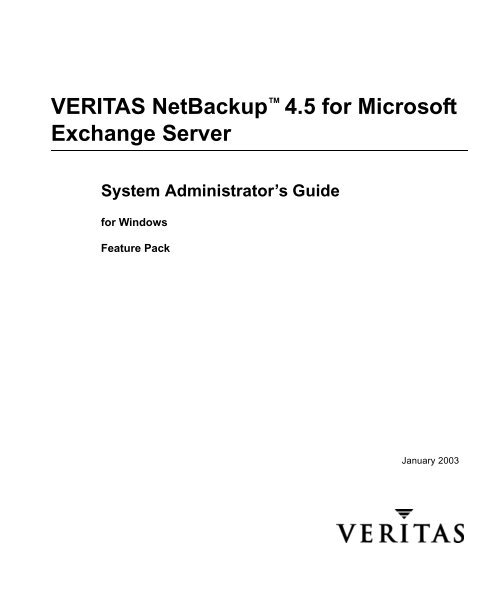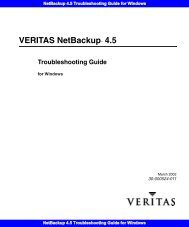NetBackup for Microsoft Exchange Server System ... - Zedat
NetBackup for Microsoft Exchange Server System ... - Zedat
NetBackup for Microsoft Exchange Server System ... - Zedat
Create successful ePaper yourself
Turn your PDF publications into a flip-book with our unique Google optimized e-Paper software.
VERITAS <strong>NetBackup</strong> 4.5 <strong>for</strong> <strong>Microsoft</strong><br />
<strong>Exchange</strong> <strong>Server</strong><br />
<strong>System</strong> Administrator’s Guide<br />
<strong>for</strong> Windows<br />
Feature Pack<br />
January 2003
Disclaimer<br />
The in<strong>for</strong>mation contained in this publication is subject to change without notice.<br />
VERITAS Software Corporation makes no warranty of any kind with regard to this<br />
manual, including, but not limited to, the implied warranties of merchantability and<br />
fitness <strong>for</strong> a particular purpose. VERITAS Software Corporation shall not be liable <strong>for</strong><br />
errors contained herein or <strong>for</strong> incidental or consequential damages in connection with the<br />
furnishing, per<strong>for</strong>mance, or use of this manual.<br />
Copyright<br />
Copyright © 1998-2003 VERITAS Software Corporation. All rights reserved. VERITAS,<br />
VERITAS Software, the VERITAS logo, VERITAS <strong>NetBackup</strong>, and all other VERITAS<br />
product names and slogans are trademarks or registered trademarks of VERITAS<br />
Software Corporation in the USA and/or other countries. VERITAS, the VERITAS Logo,<br />
and VERITAS <strong>NetBackup</strong> Reg. U.S. Pat. & Tm. Off. Other product names and/or slogans<br />
mentioned herein may be trademarks or registered trademarks of their respective<br />
companies.<br />
Portions of this software are derived from the RSA Data Security, Inc. MD5<br />
Message-Digest Algorithm. Copyright 1991-92, RSA Data Security, Inc. Created 1991. All<br />
rights reserved.<br />
VERITAS Software Corporation<br />
350 Ellis Street<br />
Mountain View, CA 94043<br />
USA<br />
Phone 650–527–8000<br />
Fax 650-527-2901<br />
www.veritas.com
Revision History<br />
The following table summarizes the revisions made to this manual.These revisions are<br />
noted in this manual with revision marks in the left margin.<br />
Release Date Description<br />
<strong>NetBackup</strong> 4.5 March 2002 Original publication.<br />
Feature Pack January 2003 This document version describes new features provided <strong>for</strong> <strong>NetBackup</strong><br />
<strong>for</strong> <strong>Microsoft</strong> <strong>Exchange</strong> <strong>Server</strong> in <strong>NetBackup</strong> Feature Pack 4.5_3_F.<br />
Ensure that you are installing this feature pack <strong>for</strong> use with this<br />
document.<br />
New Features:<br />
- Differential-incremental- and cumulative-incremental backups can<br />
now be per<strong>for</strong>med of mailboxes.<br />
- Backups and restores can be per<strong>for</strong>med of folders and messages in<br />
the <strong>Microsoft</strong> <strong>Exchange</strong> Public store.<br />
- The <strong>Microsoft</strong> <strong>Exchange</strong> Site Replication Service and the <strong>Microsoft</strong><br />
<strong>Exchange</strong> Key Management <strong>Server</strong> databases can now be backed up<br />
and restored.<br />
- The <strong>NetBackup</strong> <strong>for</strong> <strong>Microsoft</strong> <strong>Exchange</strong> <strong>Server</strong> Agent is now<br />
installed with the server and client software. It is no longer<br />
necessary to per<strong>for</strong>m a separate installation of this agent.<br />
- Users can enable Single Instance Storage <strong>for</strong> message attachments so<br />
only one copy of an attachment is written to the backup.<br />
Revision History iii
iv <strong>NetBackup</strong> <strong>for</strong> <strong>Microsoft</strong> <strong>Exchange</strong> <strong>Server</strong> <strong>System</strong> Administrator’s Guide
Contents<br />
Revision History . . . . . . . . . . . . . . . . . . . . . . . . . . . . . . . . . . . . . . . . . . . . . . . . . . . . . . iii<br />
About This Guide . . . . . . . . . . . . . . . . . . . . . . . . . . . . . . . . . . . . . . . . . . . . . . . . . . . . . xiii<br />
Audience . . . . . . . . . . . . . . . . . . . . . . . . . . . . . . . . . . . . . . . . . . . . . . . . . . . . . . . . . . . . . . . . xiv<br />
Organization . . . . . . . . . . . . . . . . . . . . . . . . . . . . . . . . . . . . . . . . . . . . . . . . . . . . . . . . . . . . . xiv<br />
Related Documents . . . . . . . . . . . . . . . . . . . . . . . . . . . . . . . . . . . . . . . . . . . . . . . . . . . . . . . .xv<br />
Glossary . . . . . . . . . . . . . . . . . . . . . . . . . . . . . . . . . . . . . . . . . . . . . . . . . . . . . . . . . . . . . . xvi<br />
Accessibility Features . . . . . . . . . . . . . . . . . . . . . . . . . . . . . . . . . . . . . . . . . . . . . . . . . . . . . xvi<br />
Conventions . . . . . . . . . . . . . . . . . . . . . . . . . . . . . . . . . . . . . . . . . . . . . . . . . . . . . . . . . . . . . xvi<br />
Type Style . . . . . . . . . . . . . . . . . . . . . . . . . . . . . . . . . . . . . . . . . . . . . . . . . . . . . . . . . . . .xvii<br />
Notes and Cautions . . . . . . . . . . . . . . . . . . . . . . . . . . . . . . . . . . . . . . . . . . . . . . . . . . . .xvii<br />
Key Combinations . . . . . . . . . . . . . . . . . . . . . . . . . . . . . . . . . . . . . . . . . . . . . . . . . . . . .xvii<br />
Command Usage . . . . . . . . . . . . . . . . . . . . . . . . . . . . . . . . . . . . . . . . . . . . . . . . . . . . . xviii<br />
Navigating Multiple Menu Levels . . . . . . . . . . . . . . . . . . . . . . . . . . . . . . . . . . . . . . . xviii<br />
Terms . . . . . . . . . . . . . . . . . . . . . . . . . . . . . . . . . . . . . . . . . . . . . . . . . . . . . . . . . . . . . . . xviii<br />
Getting Help . . . . . . . . . . . . . . . . . . . . . . . . . . . . . . . . . . . . . . . . . . . . . . . . . . . . . . . . . . . . . xix<br />
Chapter 1. Introduction . . . . . . . . . . . . . . . . . . . . . . . . . . . . . . . . . . . . . . . . . . . . . . . . . .1<br />
Features . . . . . . . . . . . . . . . . . . . . . . . . . . . . . . . . . . . . . . . . . . . . . . . . . . . . . . . . . . . . . . . . . . . 1<br />
Backup Operations . . . . . . . . . . . . . . . . . . . . . . . . . . . . . . . . . . . . . . . . . . . . . . . . . . . . . . . . . . 3<br />
Limitations . . . . . . . . . . . . . . . . . . . . . . . . . . . . . . . . . . . . . . . . . . . . . . . . . . . . . . . . . . . . . 3<br />
Individual Mailbox Operations . . . . . . . . . . . . . . . . . . . . . . . . . . . . . . . . . . . . . . . . . 3<br />
<strong>NetBackup</strong> Java Policy Wizard . . . . . . . . . . . . . . . . . . . . . . . . . . . . . . . . . . . . . . . . . 4<br />
<strong>Exchange</strong> 2000 Backups . . . . . . . . . . . . . . . . . . . . . . . . . . . . . . . . . . . . . . . . . . . . . . . . 4<br />
v
Methods . . . . . . . . . . . . . . . . . . . . . . . . . . . . . . . . . . . . . . . . . . . . . . . . . . . . . . . . . . . . . . . 4<br />
Automatic Backups . . . . . . . . . . . . . . . . . . . . . . . . . . . . . . . . . . . . . . . . . . . . . . . . . . . 4<br />
Manual Backups . . . . . . . . . . . . . . . . . . . . . . . . . . . . . . . . . . . . . . . . . . . . . . . . . . . . . . 4<br />
User-Directed Backups . . . . . . . . . . . . . . . . . . . . . . . . . . . . . . . . . . . . . . . . . . . . . . . . 5<br />
<strong>Microsoft</strong> <strong>Exchange</strong> <strong>Server</strong> Files That are Backed Up . . . . . . . . . . . . . . . . . . . . . . . . . 5<br />
Database Files . . . . . . . . . . . . . . . . . . . . . . . . . . . . . . . . . . . . . . . . . . . . . . . . . . . . . . . . 5<br />
Database Patch Files . . . . . . . . . . . . . . . . . . . . . . . . . . . . . . . . . . . . . . . . . . . . . . . . . . 6<br />
Transaction Logs . . . . . . . . . . . . . . . . . . . . . . . . . . . . . . . . . . . . . . . . . . . . . . . . . . . . . 6<br />
Restore Operations . . . . . . . . . . . . . . . . . . . . . . . . . . . . . . . . . . . . . . . . . . . . . . . . . . . . . . . . . 8<br />
Limitations with <strong>Exchange</strong> 2000 restores . . . . . . . . . . . . . . . . . . . . . . . . . . . . . . . . . . . . 8<br />
Methods . . . . . . . . . . . . . . . . . . . . . . . . . . . . . . . . . . . . . . . . . . . . . . . . . . . . . . . . . . . . . . . 8<br />
<strong>Server</strong>-Directed Restore . . . . . . . . . . . . . . . . . . . . . . . . . . . . . . . . . . . . . . . . . . . . . . . 8<br />
Redirecting a Restore to a Different Client . . . . . . . . . . . . . . . . . . . . . . . . . . . . . . . 9<br />
Redirecting a Restore to a Different Path . . . . . . . . . . . . . . . . . . . . . . . . . . . . . . . . . 9<br />
Chapter 2. Requirements and Installation . . . . . . . . . . . . . . . . . . . . . . . . . . . . . . . . . 11<br />
Requirements . . . . . . . . . . . . . . . . . . . . . . . . . . . . . . . . . . . . . . . . . . . . . . . . . . . . . . . . . . . . . 12<br />
Backup Operations . . . . . . . . . . . . . . . . . . . . . . . . . . . . . . . . . . . . . . . . . . . . . . . . . . . . . 12<br />
Restore Operations . . . . . . . . . . . . . . . . . . . . . . . . . . . . . . . . . . . . . . . . . . . . . . . . . . . . . 13<br />
Registering <strong>NetBackup</strong> <strong>for</strong> <strong>Microsoft</strong> <strong>Exchange</strong> <strong>Server</strong> . . . . . . . . . . . . . . . . . . . . . . . . . 16<br />
Chapter 3. Configuration . . . . . . . . . . . . . . . . . . . . . . . . . . . . . . . . . . . . . . . . . . . . . . . 17<br />
Configuring <strong>NetBackup</strong> <strong>for</strong> Individual Mailbox Operations . . . . . . . . . . . . . . . . . . . . . 18<br />
<strong>NetBackup</strong> Client Service Account . . . . . . . . . . . . . . . . . . . . . . . . . . . . . . . . . . . . . . . . 18<br />
Creating a Mailbox <strong>for</strong> the <strong>NetBackup</strong> Client Service . . . . . . . . . . . . . . . . . . . . . . . . 18<br />
<strong>Exchange</strong> 5.x . . . . . . . . . . . . . . . . . . . . . . . . . . . . . . . . . . . . . . . . . . . . . . . . . . . . . . . . 18<br />
<strong>Exchange</strong> 2000 . . . . . . . . . . . . . . . . . . . . . . . . . . . . . . . . . . . . . . . . . . . . . . . . . . . . . . 20<br />
Configuring <strong>NetBackup</strong> to Use the Mailbox Associated with the <strong>NetBackup</strong> Client<br />
Service Account . . . . . . . . . . . . . . . . . . . . . . . . . . . . . . . . . . . . . . . . . . . . . . . . . . . . . . . . 22<br />
Configuration Using the <strong>NetBackup</strong> Administration Console . . . . . . . . . . . . . . . . . . . 24<br />
Starting the <strong>NetBackup</strong> Administration Console <strong>for</strong> Windows . . . . . . . . . . . . . 24<br />
vi <strong>NetBackup</strong> <strong>for</strong> <strong>Microsoft</strong> <strong>Exchange</strong> <strong>Server</strong> <strong>System</strong> Administrator’s Guide
Starting the <strong>NetBackup</strong> Administration Console <strong>for</strong> UNIX . . . . . . . . . . . . . . . . 25<br />
Configuring a <strong>NetBackup</strong> Policy . . . . . . . . . . . . . . . . . . . . . . . . . . . . . . . . . . . . . . . . . . . . . 27<br />
<strong>NetBackup</strong> Administration Console <strong>for</strong> Windows . . . . . . . . . . . . . . . . . . . . . . . . . . . 27<br />
Description of Attributes . . . . . . . . . . . . . . . . . . . . . . . . . . . . . . . . . . . . . . . . . . . . . . 29<br />
Adding New Schedules . . . . . . . . . . . . . . . . . . . . . . . . . . . . . . . . . . . . . . . . . . . . . . . 29<br />
Types of Backups . . . . . . . . . . . . . . . . . . . . . . . . . . . . . . . . . . . . . . . . . . . . . . . . . . . . 31<br />
Schedule Properties . . . . . . . . . . . . . . . . . . . . . . . . . . . . . . . . . . . . . . . . . . . . . . . . . . 32<br />
Specifying the <strong>Exchange</strong> Objects to Back Up . . . . . . . . . . . . . . . . . . . . . . . . . . . . . 33<br />
Adding Clients to a Policy . . . . . . . . . . . . . . . . . . . . . . . . . . . . . . . . . . . . . . . . . . . . 43<br />
<strong>NetBackup</strong> Administration Console <strong>for</strong> UNIX . . . . . . . . . . . . . . . . . . . . . . . . . . . . . . 44<br />
Description of Attributes . . . . . . . . . . . . . . . . . . . . . . . . . . . . . . . . . . . . . . . . . . . . . . 46<br />
Adding New Schedules . . . . . . . . . . . . . . . . . . . . . . . . . . . . . . . . . . . . . . . . . . . . . . . 46<br />
Types of Backups . . . . . . . . . . . . . . . . . . . . . . . . . . . . . . . . . . . . . . . . . . . . . . . . . . . . 48<br />
Schedule Properties . . . . . . . . . . . . . . . . . . . . . . . . . . . . . . . . . . . . . . . . . . . . . . . . . . 49<br />
Specifying the <strong>Exchange</strong> Objects to Back Up . . . . . . . . . . . . . . . . . . . . . . . . . . . . . 50<br />
Adding Clients to a Policy . . . . . . . . . . . . . . . . . . . . . . . . . . . . . . . . . . . . . . . . . . . . 62<br />
Testing <strong>NetBackup</strong> <strong>for</strong> <strong>Microsoft</strong> <strong>Exchange</strong> <strong>Server</strong> Configuration Settings . . . . . . . . . 64<br />
<strong>NetBackup</strong> Administration Console <strong>for</strong> Windows . . . . . . . . . . . . . . . . . . . . . . . . . . . 64<br />
<strong>NetBackup</strong> Administration Console <strong>for</strong> UNIX . . . . . . . . . . . . . . . . . . . . . . . . . . . . . . 65<br />
Chapter 4. Operating Instructions . . . . . . . . . . . . . . . . . . . . . . . . . . . . . . . . . . . . . . . .67<br />
Per<strong>for</strong>ming User-Directed Backups of <strong>Exchange</strong> <strong>Server</strong> . . . . . . . . . . . . . . . . . . . . . . . . . 68<br />
<strong>Exchange</strong> 5.x . . . . . . . . . . . . . . . . . . . . . . . . . . . . . . . . . . . . . . . . . . . . . . . . . . . . . . . . . . . 68<br />
<strong>Exchange</strong> 2000 . . . . . . . . . . . . . . . . . . . . . . . . . . . . . . . . . . . . . . . . . . . . . . . . . . . . . . . . . .69<br />
Restoring <strong>Exchange</strong> <strong>Server</strong> . . . . . . . . . . . . . . . . . . . . . . . . . . . . . . . . . . . . . . . . . . . . . . . . . . 72<br />
Be<strong>for</strong>e Per<strong>for</strong>ming Restores . . . . . . . . . . . . . . . . . . . . . . . . . . . . . . . . . . . . . . . . . . . . . . 72<br />
Restoring <strong>Exchange</strong> 5.x <strong>Server</strong> Objects . . . . . . . . . . . . . . . . . . . . . . . . . . . . . . . . . . . . . 72<br />
Restoring the Public and Private Databases Backed Up by Backup Exec . . . . . 76<br />
Restoring <strong>Exchange</strong> 2000 <strong>Server</strong> Objects . . . . . . . . . . . . . . . . . . . . . . . . . . . . . . . . . . . 77<br />
Individual Mailbox Operations . . . . . . . . . . . . . . . . . . . . . . . . . . . . . . . . . . . . . . . . . . . . . . 86<br />
Contents vii
Per<strong>for</strong>ming a User-Directed Mailbox Backup . . . . . . . . . . . . . . . . . . . . . . . . . . . . . . . 86<br />
Restoring Individual Mailboxes, Folders, or Messages . . . . . . . . . . . . . . . . . . . . . . . 88<br />
Redirecting Mailbox Objects to a Different Path . . . . . . . . . . . . . . . . . . . . . . . . . . . . 93<br />
Per<strong>for</strong>ming Single Instance Store Backups . . . . . . . . . . . . . . . . . . . . . . . . . . . . . . . . . . . . 99<br />
Backing Up and Restoring the <strong>Microsoft</strong> <strong>Exchange</strong> Public Folders . . . . . . . . . . . . . . 101<br />
Backups and Restores of Public Folders . . . . . . . . . . . . . . . . . . . . . . . . . . . . . . . . . . 101<br />
Redirecting Restores of Public Folders . . . . . . . . . . . . . . . . . . . . . . . . . . . . . . . . . . . . 102<br />
Specifying the Virtual <strong>Exchange</strong> <strong>Server</strong> . . . . . . . . . . . . . . . . . . . . . . . . . . . . . . . . . . . . . . 103<br />
Redirecting a Restore to a Different Client . . . . . . . . . . . . . . . . . . . . . . . . . . . . . . . . . . . 105<br />
Chapter 5. Troubleshooting <strong>NetBackup</strong> . . . . . . . . . . . . . . . . . . . . . . . . . . . . . . . . . 107<br />
Backup Operation Debug Logging . . . . . . . . . . . . . . . . . . . . . . . . . . . . . . . . . . . . . . . . . . 107<br />
Restore Operation Debug Logging . . . . . . . . . . . . . . . . . . . . . . . . . . . . . . . . . . . . . . . . . . 108<br />
Changing the Debug Level . . . . . . . . . . . . . . . . . . . . . . . . . . . . . . . . . . . . . . . . . . . . . . . . 108<br />
Verifying <strong>Exchange</strong> Online Backups . . . . . . . . . . . . . . . . . . . . . . . . . . . . . . . . . . . . . . . . 109<br />
Viewing the Status of a <strong>NetBackup</strong> Operation . . . . . . . . . . . . . . . . . . . . . . . . . . . . . . . . 110<br />
Operational Reports . . . . . . . . . . . . . . . . . . . . . . . . . . . . . . . . . . . . . . . . . . . . . . . . . . . 110<br />
Progress Reports . . . . . . . . . . . . . . . . . . . . . . . . . . . . . . . . . . . . . . . . . . . . . . . . . . . . . . 110<br />
Transaction Logs . . . . . . . . . . . . . . . . . . . . . . . . . . . . . . . . . . . . . . . . . . . . . . . . . . . . . . . . . 112<br />
Chapter 6. Troubleshooting the <strong>Exchange</strong> <strong>Server</strong> . . . . . . . . . . . . . . . . . . . . . . . . . 115<br />
Preparation Be<strong>for</strong>e a Disaster . . . . . . . . . . . . . . . . . . . . . . . . . . . . . . . . . . . . . . . . . . . . . . 116<br />
Create a Disaster Recovery Kit . . . . . . . . . . . . . . . . . . . . . . . . . . . . . . . . . . . . . . . . . . 116<br />
Per<strong>for</strong>m Tape Backups . . . . . . . . . . . . . . . . . . . . . . . . . . . . . . . . . . . . . . . . . . . . . . . . . 116<br />
Create Transaction Logs . . . . . . . . . . . . . . . . . . . . . . . . . . . . . . . . . . . . . . . . . . . . . . . . 117<br />
Physical Drive Configuration . . . . . . . . . . . . . . . . . . . . . . . . . . . . . . . . . . . . . . . . 117<br />
Disable Circular Logging . . . . . . . . . . . . . . . . . . . . . . . . . . . . . . . . . . . . . . . . . . . . 117<br />
Ensure Quick Access to Software and Hardware . . . . . . . . . . . . . . . . . . . . . . . . . . . 118<br />
Software and Utilities . . . . . . . . . . . . . . . . . . . . . . . . . . . . . . . . . . . . . . . . . . . . . . . 118<br />
Build a Spare <strong>Server</strong> . . . . . . . . . . . . . . . . . . . . . . . . . . . . . . . . . . . . . . . . . . . . . . . . 118<br />
Build a Recovery/Test Lab . . . . . . . . . . . . . . . . . . . . . . . . . . . . . . . . . . . . . . . . . . . . . 119<br />
viii <strong>NetBackup</strong> <strong>for</strong> <strong>Microsoft</strong> <strong>Exchange</strong> <strong>Server</strong> <strong>System</strong> Administrator’s Guide
Per<strong>for</strong>m Periodic Disaster Recovery Drills . . . . . . . . . . . . . . . . . . . . . . . . . . . . . . 119<br />
Back Up Active Directory (<strong>Exchange</strong> 2000) . . . . . . . . . . . . . . . . . . . . . . . . . . . . . . . . 119<br />
Back Up Internet In<strong>for</strong>mation Services (<strong>Exchange</strong> 2000) . . . . . . . . . . . . . . . . . . . . . 119<br />
Backup the <strong>Microsoft</strong> Certificate of Authority . . . . . . . . . . . . . . . . . . . . . . . . . . . . . . 120<br />
Common <strong>Exchange</strong> <strong>Server</strong> Problems . . . . . . . . . . . . . . . . . . . . . . . . . . . . . . . . . . . . . . . . 121<br />
Directory (MS<strong>Exchange</strong>DS) or In<strong>for</strong>mation Store (MS<strong>Exchange</strong>IS) Service Does Not<br />
Start . . . . . . . . . . . . . . . . . . . . . . . . . . . . . . . . . . . . . . . . . . . . . . . . . . . . . . . . . . . . . . . . . 121<br />
Check the Event Viewer <strong>for</strong> Errors . . . . . . . . . . . . . . . . . . . . . . . . . . . . . . . . . . . . 121<br />
Uninstall Fails (Manual Method) . . . . . . . . . . . . . . . . . . . . . . . . . . . . . . . . . . . . . . . . . 122<br />
Remove the <strong>Exchange</strong> <strong>Server</strong> . . . . . . . . . . . . . . . . . . . . . . . . . . . . . . . . . . . . . . . . . 122<br />
Tape Backup Problems . . . . . . . . . . . . . . . . . . . . . . . . . . . . . . . . . . . . . . . . . . . . . . . . . 122<br />
Check the Application Event Log <strong>for</strong> Errors . . . . . . . . . . . . . . . . . . . . . . . . . . . . 122<br />
Check Backup Logs . . . . . . . . . . . . . . . . . . . . . . . . . . . . . . . . . . . . . . . . . . . . . . . . . 123<br />
Per<strong>for</strong>m an Offline Backup . . . . . . . . . . . . . . . . . . . . . . . . . . . . . . . . . . . . . . . . . . . 124<br />
Restore the Affected In<strong>for</strong>mation Store from the Previous Day’s Tape Backup . .<br />
124<br />
<strong>Server</strong> Failure Scenarios - Hardware Problems . . . . . . . . . . . . . . . . . . . . . . . . . . . . . 125<br />
Two drives crash in the RAIDs array (entire subsystem is down), but the mirrored<br />
transaction log drive is still running . . . . . . . . . . . . . . . . . . . . . . . . . . . . . . 125<br />
Ran out of disk space – Error -1808 . . . . . . . . . . . . . . . . . . . . . . . . . . . . . . . . . . . . 128<br />
Transaction Log Drive Crashes . . . . . . . . . . . . . . . . . . . . . . . . . . . . . . . . . . . . . . . 129<br />
Memory, <strong>System</strong> Board, NIC, Array Controller Failure . . . . . . . . . . . . . . . . . . . 129<br />
Drive Crashes After Creating New Mailboxes but Be<strong>for</strong>e a Backup Is Per<strong>for</strong>med<br />
129<br />
<strong>Server</strong> Failure Scenarios - In<strong>for</strong>mation Store Problems . . . . . . . . . . . . . . . . . . . . . . 130<br />
In<strong>for</strong>mation Store Corruption . . . . . . . . . . . . . . . . . . . . . . . . . . . . . . . . . . . . . . . . . 130<br />
ERROR -550 . . . . . . . . . . . . . . . . . . . . . . . . . . . . . . . . . . . . . . . . . . . . . . . . . . . . . . . . 130<br />
ERROR -1201 . . . . . . . . . . . . . . . . . . . . . . . . . . . . . . . . . . . . . . . . . . . . . . . . . . . . . . 132<br />
<strong>Server</strong> Restoration Procedures . . . . . . . . . . . . . . . . . . . . . . . . . . . . . . . . . . . . . . . . . . . 133<br />
Single Mailbox Restore . . . . . . . . . . . . . . . . . . . . . . . . . . . . . . . . . . . . . . . . . . . . . . 133<br />
Full <strong>Server</strong> Restore (<strong>Exchange</strong> NT) . . . . . . . . . . . . . . . . . . . . . . . . . . . . . . . . . . . . 135<br />
Contents ix
Full <strong>Server</strong> Restore (<strong>Exchange</strong> 2000) . . . . . . . . . . . . . . . . . . . . . . . . . . . . . . . . . . . 137<br />
Backup Tapes Are Unreadable or Non-Existent . . . . . . . . . . . . . . . . . . . . . . . . . 137<br />
How Many Tape Rotations Back to Find a Good Tape to Restore? . . . . . . . . . 138<br />
Recommendations . . . . . . . . . . . . . . . . . . . . . . . . . . . . . . . . . . . . . . . . . . . . . . . . . . . . . . . . 141<br />
Use Hardware RAID5 and Mirroring . . . . . . . . . . . . . . . . . . . . . . . . . . . . . . . . . . . . 141<br />
Enable Write-Back Cache on the Controller . . . . . . . . . . . . . . . . . . . . . . . . . . . . . . . 141<br />
Per<strong>for</strong>m Online Backups Using Software That Uses <strong>Exchange</strong> APIs . . . . . . . . . . 141<br />
Locate Transaction Log Files on Separate Dedicated Physical Disk . . . . . . . . . . . 141<br />
Disable Circular Logging . . . . . . . . . . . . . . . . . . . . . . . . . . . . . . . . . . . . . . . . . . . . . . . 141<br />
Dedicate Spare Recovery <strong>Server</strong>s, Replacement <strong>Server</strong> Components and Build a Recovery<br />
Lab . . . . . . . . . . . . . . . . . . . . . . . . . . . . . . . . . . . . . . . . . . . . . . . . . . . . . . . . . . . 142<br />
Create and Verify Daily Backups . . . . . . . . . . . . . . . . . . . . . . . . . . . . . . . . . . . . . . . . 142<br />
Per<strong>for</strong>m Periodic File-Based Backup . . . . . . . . . . . . . . . . . . . . . . . . . . . . . . . . . . . . . 142<br />
Standardize Tape Backup Formats . . . . . . . . . . . . . . . . . . . . . . . . . . . . . . . . . . . . . . . 143<br />
Deploy a UPS and Test It Periodically . . . . . . . . . . . . . . . . . . . . . . . . . . . . . . . . . . . . 143<br />
Per<strong>for</strong>m Periodic Fire Drills . . . . . . . . . . . . . . . . . . . . . . . . . . . . . . . . . . . . . . . . . . . . . 143<br />
Check Windows NT Event Logs Daily . . . . . . . . . . . . . . . . . . . . . . . . . . . . . . . . . . . 143<br />
Create a Disaster Recovery Kit . . . . . . . . . . . . . . . . . . . . . . . . . . . . . . . . . . . . . . . . . . 143<br />
Publish a <strong>Microsoft</strong> <strong>Exchange</strong> Maintenance Window . . . . . . . . . . . . . . . . . . . . . . . 144<br />
Maintain Off-Site Tapes . . . . . . . . . . . . . . . . . . . . . . . . . . . . . . . . . . . . . . . . . . . . . . . . 144<br />
Keep Solid Records of All Configuration Done to the Production <strong>Server</strong> . . . . . . 144<br />
Take a Proactive Approach to Monitoring the In<strong>for</strong>mation Store . . . . . . . . . . . . . 145<br />
Appendix A. ESEUTIL and ISINTEG Line Switches . . . . . . . . . . . . . . . . . . . . . . . . 149<br />
ESEUTIL . . . . . . . . . . . . . . . . . . . . . . . . . . . . . . . . . . . . . . . . . . . . . . . . . . . . . . . . . . . . . . . . 150<br />
Defragmenting a Database . . . . . . . . . . . . . . . . . . . . . . . . . . . . . . . . . . . . . . . . . . . . . . 151<br />
Checking Database Integrity . . . . . . . . . . . . . . . . . . . . . . . . . . . . . . . . . . . . . . . . . . . . 152<br />
ISINTEG . . . . . . . . . . . . . . . . . . . . . . . . . . . . . . . . . . . . . . . . . . . . . . . . . . . . . . . . . . . . . . . . 158<br />
Installing ISINTEG . . . . . . . . . . . . . . . . . . . . . . . . . . . . . . . . . . . . . . . . . . . . . . . . . . . . 158<br />
Using ISINTEG . . . . . . . . . . . . . . . . . . . . . . . . . . . . . . . . . . . . . . . . . . . . . . . . . . . . . . . 158<br />
Testing and Fixing In<strong>for</strong>mation Store Integrity . . . . . . . . . . . . . . . . . . . . . . . . . . . . 159<br />
x <strong>NetBackup</strong> <strong>for</strong> <strong>Microsoft</strong> <strong>Exchange</strong> <strong>Server</strong> <strong>System</strong> Administrator’s Guide
Running ISINTEG in Test Mode . . . . . . . . . . . . . . . . . . . . . . . . . . . . . . . . . . . . . . . . . 159<br />
<strong>Microsoft</strong> <strong>Exchange</strong> Error Numbers . . . . . . . . . . . . . . . . . . . . . . . . . . . . . . . . . . . . . . 163<br />
SUCCESS . . . . . . . . . . . . . . . . . . . . . . . . . . . . . . . . . . . . . . . . . . . . . . . . . . . . . . . . . . 163<br />
SYSTEM errors . . . . . . . . . . . . . . . . . . . . . . . . . . . . . . . . . . . . . . . . . . . . . . . . . . . . . 164<br />
BUFFER MANAGER errors . . . . . . . . . . . . . . . . . . . . . . . . . . . . . . . . . . . . . . . . . . 165<br />
VERSION STORE errors . . . . . . . . . . . . . . . . . . . . . . . . . . . . . . . . . . . . . . . . . . . . . 167<br />
DIRECTORY MANAGER errors . . . . . . . . . . . . . . . . . . . . . . . . . . . . . . . . . . . . . . 167<br />
RECORD MANAGER errors . . . . . . . . . . . . . . . . . . . . . . . . . . . . . . . . . . . . . . . . . 175<br />
Appendix B. Sample <strong>Server</strong> Configuration Worksheets . . . . . . . . . . . . . . . . . . . . .221<br />
Index . . . . . . . . . . . . . . . . . . . . . . . . . . . . . . . . . . . . . . . . . . . . . . . . . . . . . . . . . . . . . . .225<br />
Contents xi
xii <strong>NetBackup</strong> <strong>for</strong> <strong>Microsoft</strong> <strong>Exchange</strong> <strong>Server</strong> <strong>System</strong> Administrator’s Guide
About This Guide<br />
This guide explains how to configure and use <strong>NetBackup</strong> <strong>for</strong> <strong>Microsoft</strong> <strong>Exchange</strong> <strong>Server</strong><br />
to per<strong>for</strong>m online backups and restores of <strong>Microsoft</strong> <strong>Exchange</strong> <strong>Server</strong>.<br />
This document is the same as <strong>NetBackup</strong>_AdminGuide_MSExchg_NT.pdf distributed<br />
with the <strong>NetBackup</strong> <strong>for</strong> <strong>Microsoft</strong> <strong>Exchange</strong> <strong>Server</strong> software.<br />
xiii
Audience<br />
Audience<br />
Organization<br />
This guide is intended <strong>for</strong> system administrators responsible <strong>for</strong> configuring and<br />
maintaining systems using <strong>Microsoft</strong> <strong>Exchange</strong> <strong>Server</strong>.<br />
This guide assumes that you have:<br />
◆ A basic understanding of system administration.<br />
◆ A working understanding of the <strong>NetBackup</strong> client and server software and are<br />
familiar with the in<strong>for</strong>mation covered in the following <strong>NetBackup</strong> manuals:<br />
- <strong>NetBackup</strong> User’s Guide <strong>for</strong> Windows<br />
- <strong>NetBackup</strong> <strong>System</strong> Administrator’s Guide <strong>for</strong> Windows or <strong>NetBackup</strong> <strong>System</strong><br />
Administrator’s Guide <strong>for</strong> UNIX<br />
- <strong>NetBackup</strong> Troubleshooting Guide <strong>for</strong> UNIX or <strong>NetBackup</strong> Troubleshooting Guide <strong>for</strong><br />
Windows<br />
◆ A thorough understanding of the following <strong>Microsoft</strong> <strong>Exchange</strong> <strong>Server</strong> topics:<br />
- Database file types and their relationships at recovery time<br />
- Data recovery scenarios<br />
This guide is organized as follows:<br />
◆ The “Introduction” chapter describes the features of <strong>NetBackup</strong> <strong>for</strong> <strong>Microsoft</strong><br />
<strong>Exchange</strong> <strong>Server</strong>.<br />
◆ The “Requirements and Installation” chapter describes how to install the <strong>NetBackup</strong><br />
<strong>for</strong> <strong>Microsoft</strong> <strong>Exchange</strong> <strong>Server</strong>.<br />
◆ The “Configuration” chapter provides details <strong>for</strong> configuring <strong>NetBackup</strong> <strong>for</strong><br />
<strong>Microsoft</strong> <strong>Exchange</strong> <strong>Server</strong>.<br />
◆ The “Operating Instructions” chapter describes <strong>NetBackup</strong> backup and restore<br />
options <strong>for</strong> <strong>NetBackup</strong> <strong>for</strong> <strong>Microsoft</strong> <strong>Exchange</strong> <strong>Server</strong>.<br />
◆ The “Troubleshooting <strong>NetBackup</strong>” chapter describes the debug logs <strong>NetBackup</strong><br />
creates that can be used <strong>for</strong> troubleshooting.<br />
◆ The “Troubleshooting the <strong>Exchange</strong> <strong>Server</strong>” chapter describes the common, however<br />
infrequent, problems encountered with the daily operations and management of the<br />
<strong>Exchange</strong> <strong>Server</strong>s.<br />
◆ The Appendix “ESEUTIL and ISINTEG Line Switches” provides an in-depth<br />
discussion of the ESEUTIL and ISINTEG command line switches.<br />
xiv <strong>NetBackup</strong> <strong>for</strong> <strong>Microsoft</strong> <strong>Exchange</strong> <strong>Server</strong> <strong>System</strong> Administrator’s Guide
◆ The Appendix “Sample <strong>Server</strong> Configuration Worksheets” contains sample<br />
worksheets to use when preparing a disaster recovery kit.<br />
Related Documents<br />
Related Documents<br />
The following documents provide related in<strong>for</strong>mation. For a more detailed listing of<br />
<strong>NetBackup</strong> documents, refer to <strong>NetBackup</strong> Release Notes.<br />
If you have a UNIX server, refer to these documents:<br />
◆ <strong>NetBackup</strong> <strong>System</strong> Administrator’s Guide <strong>for</strong> UNIX<br />
Explains how to configure and manage <strong>NetBackup</strong> on a UNIX server.<br />
◆ <strong>NetBackup</strong> Media Manager <strong>System</strong> Administrator’s Guide <strong>for</strong> UNIX<br />
Explains how to configure and manage the storage devices and media on UNIX<br />
<strong>NetBackup</strong> servers. Media Manager is part of <strong>NetBackup</strong>.<br />
◆ VERITAS <strong>NetBackup</strong> Troubleshooting Guide <strong>for</strong> UNIX and Windows<br />
Provides troubleshooting in<strong>for</strong>mation <strong>for</strong> UNIX- and Windows-based <strong>NetBackup</strong><br />
DataCenter and Busines<strong>Server</strong> products, including Media Manager.<br />
If you have a Windows server, refer to these documents:<br />
◆ <strong>NetBackup</strong> <strong>System</strong> Administrator’s Guide <strong>for</strong> Windows<br />
Explains how to configure and manage <strong>NetBackup</strong> on a Windows server.<br />
◆ <strong>NetBackup</strong> Media Manager <strong>System</strong> Administrator’s Guide <strong>for</strong> Windows<br />
Explains how to configure and manage the storage devices and media on Windows<br />
<strong>NetBackup</strong> servers. Media Manager is part of <strong>NetBackup</strong>.<br />
◆ VERITAS <strong>NetBackup</strong> Troubleshooting Guide <strong>for</strong> UNIX and Windows<br />
Provides troubleshooting in<strong>for</strong>mation <strong>for</strong> UNIX- and Windows-based <strong>NetBackup</strong><br />
DataCenter and Busines<strong>Server</strong> products, including Media Manager.<br />
You may also need the following resources from <strong>Microsoft</strong> Corporation:<br />
<strong>Microsoft</strong> <strong>Exchange</strong> <strong>Server</strong> white papers and FAQs (go to<br />
http://www.microsoft.com/exchange and search <strong>for</strong> “Disaster Recovery”)<br />
<strong>Microsoft</strong> <strong>Exchange</strong> Administrator's Guide<br />
<strong>Microsoft</strong> <strong>Exchange</strong> Concepts and Planning Guide<br />
<strong>Microsoft</strong> TechNet<br />
<strong>Microsoft</strong> BackOffice Resource Kit<br />
About This Guide xv
Accessibility Features<br />
Glossary<br />
http://www.msexchange.org<br />
If you encounter unfamiliar terminology, consult the <strong>NetBackup</strong> online glossary. The<br />
glossary contains terms and definitions <strong>for</strong> <strong>NetBackup</strong> and all additional <strong>NetBackup</strong><br />
options and agents.<br />
The <strong>NetBackup</strong> online glossary is included in the <strong>NetBackup</strong> help file.<br />
▼ To access the <strong>NetBackup</strong> online glossary<br />
1. In the <strong>NetBackup</strong> Administration Console (or from the Backup, Archive, and Restore<br />
client interface), click Help > Help Topics.<br />
2. Click the Contents tab.<br />
3. Click <strong>NetBackup</strong> Glossary of Terms.<br />
The glossary displays in a help window. Use the scroll function to navigate through the<br />
glossary.<br />
Accessibility Features<br />
Conventions<br />
<strong>NetBackup</strong> contains features that make the user interface easier to use by people who are<br />
visually impaired and by people who have limited dexterity. Accessibility features<br />
include:<br />
◆ Support <strong>for</strong> assistive technologies such as screen readers and voice input (Windows<br />
servers only)<br />
◆ Support <strong>for</strong> keyboard (mouseless) navigation using accelerator keys and mnemonic<br />
keys<br />
For more in<strong>for</strong>mation, see the <strong>NetBackup</strong> <strong>System</strong> Administrator’s Guide.<br />
The following section explains typographical and other conventions used in this guide.<br />
xvi <strong>NetBackup</strong> <strong>for</strong> <strong>Microsoft</strong> <strong>Exchange</strong> <strong>Server</strong> <strong>System</strong> Administrator’s Guide
Type Style<br />
The table below describes type face and type style conventions.<br />
Typographical Conventions<br />
Typeface Usage<br />
Notes and Cautions<br />
About This Guide xvii<br />
Conventions<br />
Bold fixed width Input typed at the keyboard. For example, you might see, “Type cd to<br />
change directories.”<br />
Fixed width Paths, commands, filenames, or output. For example, you might see,<br />
“The default installation directory is /opt/openv.”<br />
Italics Book titles, new terms, or terms used <strong>for</strong> emphasis. For example, you<br />
might see, “Do not ignore cautions.”<br />
Used <strong>for</strong> placeholder text or variables, as in, “Replace filename with the<br />
name of your file.”<br />
This font is also used to point out <strong>NetBackup</strong> product-specific or<br />
plat<strong>for</strong>m-specific differences. For example: This option is only applicable<br />
<strong>for</strong> <strong>NetBackup</strong> DataCenter.<br />
Bold type (no italics) Graphical user interface (GUI) objects, such as fields or menu choices.<br />
For example, you might see, “Enter your password in the Password<br />
field.”<br />
Note This is a Note. Notes are used to call attention to in<strong>for</strong>mation that makes using the<br />
product easier or helps in avoiding problems.<br />
Caution This is a Caution. Cautions are used to warn about situations that could cause<br />
data loss.<br />
Key Combinations<br />
Some keyboard command sequences use two or more keys at the same time. For example,<br />
holding down the Ctrl key while pressing another key. Keyboard command sequences are<br />
indicated by connecting the keys with a plus sign, as in the following example:<br />
Press Ctrl+t
Conventions<br />
Command Usage<br />
The following conventions are frequently used in the synopsis of command usage.<br />
brackets [ ]<br />
The enclosed command line component is optional.<br />
Vertical bar or pipe (|)<br />
Separates optional arguments from which the user can choose. For example, when a<br />
command has the following <strong>for</strong>mat:<br />
command arg1|arg2<br />
In this example, the user can use either the arg1 or arg2 variable.<br />
Navigating Multiple Menu Levels<br />
When navigating multiple menu levels, a greater-than sign (>) is used to indicate a<br />
continued action.<br />
The following example shows how the > is used to condense a series of menu selections<br />
into one step:<br />
❖ Select Start > Programs > VERITAS <strong>NetBackup</strong> > <strong>NetBackup</strong> Administration<br />
Console.<br />
The corresponding actions could be described in more steps as follows:<br />
1. Click Start in the task bar.<br />
2. Move your cursor to Programs.<br />
3. Move your cursor to the right and highlight VERITAS <strong>NetBackup</strong>.<br />
4. Move your cursor to the right. First highlight and then click <strong>NetBackup</strong><br />
Administration Console.<br />
Terms<br />
The following term is used in VERITAS <strong>NetBackup</strong> documentation to increase readability<br />
while maintaining technical accuracy.<br />
◆ <strong>Microsoft</strong> Windows, Windows<br />
xviii <strong>NetBackup</strong> <strong>for</strong> <strong>Microsoft</strong> <strong>Exchange</strong> <strong>Server</strong> <strong>System</strong> Administrator’s Guide
Getting Help<br />
About This Guide xix<br />
Getting Help<br />
Terms used to describe a specific product or operating system developed by<br />
<strong>Microsoft</strong>, Inc. Some examples are, Windows 2000, Windows .NET, Windows servers,<br />
Windows clients, Windows plat<strong>for</strong>ms, or Windows GUI. For more in<strong>for</strong>mation on the<br />
Windows operating systems that <strong>NetBackup</strong> supports, refer to the VERITAS<br />
<strong>NetBackup</strong> Release Notes <strong>for</strong> UNIX and Windows or go to the VERITAS support web site<br />
at http://www.support.veritas.com.<br />
Note When a specific Windows product is identified in the documentation, only that<br />
particular product is valid in that instance.<br />
For updated in<strong>for</strong>mation about this product, including system requirements, supported<br />
plat<strong>for</strong>ms, supported peripherals, and a list of current patches available from Technical<br />
Support, visit our web site:<br />
http://www.support.veritas.com/<br />
VERITAS Customer Support has an extensive technical support structure that enables you<br />
to contact technical support teams that are trained to answer questions to specific<br />
products. You can contact Customer Support by sending an e-mail to<br />
support@veritas.com, or by finding a product-specific phone number from the VERITAS<br />
support web site. The following steps describe how to locate the proper phone number.<br />
1. Open http://www.support.veritas.com/ in your web browser.<br />
2. Click Contact Support. The Contacting Support Product List page appears.<br />
3. Select a product line and then a product from the lists that appear. The page will<br />
refresh with a list of technical support phone numbers that are specific to the product<br />
you just selected.
Getting Help<br />
xx <strong>NetBackup</strong> <strong>for</strong> <strong>Microsoft</strong> <strong>Exchange</strong> <strong>Server</strong> <strong>System</strong> Administrator’s Guide
Introduction 1<br />
Features<br />
<strong>NetBackup</strong> <strong>for</strong> <strong>Microsoft</strong> <strong>Exchange</strong> <strong>Server</strong> extends the capabilities of <strong>NetBackup</strong> to<br />
include online backups and restores of MS <strong>Exchange</strong> databases when MS <strong>Exchange</strong> <strong>Server</strong><br />
has been installed. This capability is provided as an add-on or extension to the <strong>NetBackup</strong><br />
<strong>for</strong> Windows client software. Because this product is tightly integrated with the Backup,<br />
Archive, and Restore interface <strong>for</strong> Windows, this document only gives an overview of<br />
<strong>NetBackup</strong> functionality. In general, backup and restore operations <strong>for</strong> MS <strong>Exchange</strong> files<br />
are identical to other <strong>NetBackup</strong> file operations, except where noted in this document.<br />
Online Backup <strong>Microsoft</strong> <strong>Exchange</strong> <strong>Server</strong> data and transaction logs can be backed up<br />
without taking the <strong>Microsoft</strong> <strong>Exchange</strong> <strong>Server</strong> offline. This ensures the<br />
availability of <strong>Microsoft</strong> <strong>Exchange</strong> services and data during the <strong>Microsoft</strong><br />
<strong>Exchange</strong> <strong>Server</strong> backup.<br />
Minimal Back Up Time An administrator has the choice of per<strong>for</strong>ming full or incremental<br />
backups (differential-incremental backup or cumulative-incremental<br />
backup). A full backup may take considerable time, so it may be<br />
per<strong>for</strong>med infrequently. In the interim, updates that have occurred since<br />
the full backup can be quickly and incrementally backed up by backing<br />
up only the transaction logs. In the event of a failure, the full and<br />
incremental backups would be restored.<br />
During recovery, the <strong>Microsoft</strong> <strong>Exchange</strong> <strong>Server</strong> will update the<br />
databases, applying each of the logged transactions to the database. After<br />
the <strong>Microsoft</strong> <strong>Exchange</strong> <strong>Server</strong> recovery has completed, the system will<br />
have been brought back to the state as it existed when the last incremental<br />
backup was per<strong>for</strong>med.<br />
<strong>Microsoft</strong> <strong>Exchange</strong><br />
<strong>Server</strong> Backup Methods<br />
<strong>NetBackup</strong> supports all <strong>Microsoft</strong> <strong>Exchange</strong> <strong>Server</strong> backup methods: full<br />
backup, cumulative-incremental backup, differential-incremental backup<br />
and copy.<br />
1
Features<br />
Tight <strong>NetBackup</strong><br />
Integration<br />
Tight integration with <strong>NetBackup</strong> means two things:<br />
1. An administrator already familiar with <strong>NetBackup</strong> procedures and<br />
software can easily configure and use <strong>NetBackup</strong> to per<strong>for</strong>m<br />
<strong>Microsoft</strong> <strong>Exchange</strong> <strong>Server</strong> backup and restore operations.<br />
2. Features and strengths of the <strong>NetBackup</strong> product suite are available to<br />
the <strong>Microsoft</strong> <strong>Exchange</strong> <strong>Server</strong> backup user. These features include<br />
software data compression and encryption, scheduled and<br />
user-directed operations, multiple data stream backups, in-line tape<br />
copy, etc. Many of these features are described, in detail, in the<br />
<strong>NetBackup</strong> <strong>System</strong> Administrator’s Guide <strong>for</strong> Windows.<br />
Central Administration Administrators can define, back up, and restore <strong>Microsoft</strong> <strong>Exchange</strong><br />
<strong>Server</strong>s and other <strong>NetBackup</strong> client machines from a central location.<br />
Media Management <strong>Microsoft</strong> <strong>Exchange</strong> <strong>Server</strong> backups are saved directly to a wide variety of<br />
storage devices supported by the <strong>NetBackup</strong> master server.<br />
Automated Backups Administrators can set up schedules <strong>for</strong> automatic, unattended backups<br />
<strong>for</strong> local or remote clients across the network. These backups can be full or<br />
incremental and are managed entirely by the <strong>NetBackup</strong> server from a<br />
central location. The administrator can also manually back up clients.<br />
Restore Operations An administrator using the Backup, Archive, and Restore interface can<br />
browse backups and select the ones to be restored.<br />
Redirected Restores In a redirected restore, you restore an object (database, mailbox, folder, or<br />
message) to a new location.<br />
Individual Mailbox<br />
Backup and Restore<br />
Administrators can per<strong>for</strong>m backup and restore operations on individual<br />
mailboxes and folders. The capabilities of this feature are:<br />
◆ Scheduled backups of individual mailboxes and folders<br />
◆ User-directed backups of individual mailboxes and folders<br />
◆ Restore of individual mailboxes, folders, or messages, which can be<br />
per<strong>for</strong>med using the Backup, Archive, and Restore interface (on the<br />
server or on the client) or the Remote Administration Console <strong>for</strong><br />
Windows or UNIX<br />
2 <strong>NetBackup</strong> <strong>for</strong> <strong>Microsoft</strong> <strong>Exchange</strong> <strong>Server</strong> <strong>System</strong> Administrator’s Guide
<strong>Microsoft</strong> <strong>Exchange</strong><br />
2000 Backup and<br />
Restore Features<br />
Backup Operations<br />
Chapter 1, Introduction<br />
Backup and Restore of<br />
the <strong>Exchange</strong> Public<br />
Store<br />
Single Instance Storage<br />
(SIS) of message<br />
attachments<br />
Backup Operations<br />
This section presents overview in<strong>for</strong>mation on <strong>NetBackup</strong> <strong>for</strong> <strong>Microsoft</strong> <strong>Exchange</strong> <strong>Server</strong><br />
backup operations.<br />
Limitations<br />
The following limitations exist <strong>for</strong> <strong>NetBackup</strong> <strong>for</strong> <strong>Microsoft</strong> <strong>Exchange</strong> <strong>Server</strong>.<br />
Individual Mailbox Operations<br />
<strong>NetBackup</strong> can back up and restore storage groups, as well as back up<br />
and restore databases within the storage group. The capabilities of this<br />
feature are:<br />
◆ Scheduled backups of individual storage groups and databases<br />
◆ User-directed backups of individual storage groups and databases<br />
◆ Restore of individual storage groups and databases, which can be<br />
per<strong>for</strong>med using the Backup, Archive, and Restore interface (on the<br />
server or on the client) or the Remote Administration Console <strong>for</strong><br />
Windows or UNIX<br />
<strong>NetBackup</strong> can also per<strong>for</strong>m backups and restores of the <strong>Microsoft</strong><br />
<strong>Exchange</strong> Key Management <strong>Server</strong> (KMS) and <strong>Microsoft</strong> <strong>Exchange</strong> Site<br />
Replication Service (SRS) databases.<br />
<strong>NetBackup</strong> can backup and restore the <strong>Exchange</strong> Public Store. The<br />
capabilities of this feature are:<br />
◆ Scheduled backups of individual folders<br />
◆ User-directed backups of individual folders<br />
◆ Restore of individual folders or messages, which can be per<strong>for</strong>med<br />
using the Backup, Archive, and Restore interface (on the server or on<br />
the client) or the Remote Administration Console <strong>for</strong> Windows or<br />
UNIX<br />
- Users can enable Single Instance Storage <strong>for</strong> message attachments so<br />
only one copy of an attachment is written to the backup.<br />
When per<strong>for</strong>ming an individual mailbox backup and restore, be aware of the following<br />
limitations:<br />
3
Backup Operations<br />
◆ Only backups of mailboxes or folders or both are allowed. You cannot specify the<br />
backup of an individual message.<br />
<strong>NetBackup</strong> Java Policy Wizard<br />
Mailboxes and <strong>Exchange</strong> 2000 storage groups cannot be added to the Files list when using<br />
the Java Administration Console’s <strong>NetBackup</strong> Policy Wizard to create a policy. In order to<br />
backup individual mailboxes or storage groups, add no entries on the Files screen and<br />
continue through the Wizard. Once the policy has been created, manually add the<br />
mailboxes or storage groups you wish to back up to the Files list.<br />
<strong>Exchange</strong> 2000 Backups<br />
When per<strong>for</strong>ming an <strong>Exchange</strong> 2000 backup, be aware of the following limitations:<br />
◆ Incremental and differential backups are ONLY supported at storage group level.<br />
Incremental and differential backups of individual databases within storage group are<br />
not supported.<br />
Methods<br />
<strong>NetBackup</strong> provides three methods to per<strong>for</strong>m backups: automatic, manual, and<br />
user-directed. This section contains an overview of these methods. For more in<strong>for</strong>mation<br />
on these backup methods and other administrator-directed activities, refer to the<br />
<strong>NetBackup</strong> <strong>System</strong> Administrator’s Guide <strong>for</strong> UNIX if you are using a UNIX server or to the<br />
<strong>NetBackup</strong> <strong>System</strong> Administrator’s Guide <strong>for</strong> Windows if you are using a Windows server.<br />
Automatic Backups<br />
The <strong>NetBackup</strong> administrator can schedule full backup and incremental backups<br />
(differential incremental backup or cumulative incremental backup) that occur<br />
automatically and unattended, under the control of the <strong>NetBackup</strong> server. Automatic<br />
backups will meet most of your backup requirements.<br />
Manual Backups<br />
<strong>NetBackup</strong> allows the administrator to per<strong>for</strong>m immediate manual backups of files<br />
associated with any policy, client, or schedules. The manual backup option can be useful<br />
<strong>for</strong> the following situations:<br />
◆ Testing a configuration<br />
◆ When workstations miss their regular backups<br />
4 <strong>NetBackup</strong> <strong>for</strong> <strong>Microsoft</strong> <strong>Exchange</strong> <strong>Server</strong> <strong>System</strong> Administrator’s Guide
Chapter 1, Introduction<br />
◆ Be<strong>for</strong>e installing new software (to preserve the old configuration)<br />
Backup Operations<br />
◆ Preserving records be<strong>for</strong>e a special event such as when companies split or merge<br />
In some cases, it may be useful to create a policy and schedule that you use only <strong>for</strong><br />
manual backups. You can do this by creating a policy with a single schedule that has no<br />
backup window defined (and there<strong>for</strong>e never executes automatically).<br />
User-Directed Backups<br />
User-directed backups require a User Backup schedule type to be defined in the<br />
MS-<strong>Exchange</strong>-<strong>Server</strong> policy. Per<strong>for</strong>ming user-directed backups of MS <strong>Exchange</strong> databases<br />
is similar to using the Backup, Archive, and Restore interface to back up normal files. The<br />
example described in “Per<strong>for</strong>ming User-Directed Backups of <strong>Exchange</strong> <strong>Server</strong>” on<br />
page 68 uses the Backup, Archive, and Restore interface to per<strong>for</strong>m an online backup of<br />
the <strong>Microsoft</strong> <strong>Exchange</strong> <strong>Server</strong> In<strong>for</strong>mation Store database.<br />
<strong>Microsoft</strong> <strong>Exchange</strong> <strong>Server</strong> Files That are Backed Up<br />
This section describes the set of files that may be backed up during a backup operation.<br />
Database Files<br />
MS <strong>Exchange</strong> 5.x<br />
There are three <strong>Microsoft</strong> <strong>Exchange</strong> <strong>Server</strong> database files, one <strong>for</strong> the Directory and two<br />
<strong>for</strong> the In<strong>for</strong>mation Store. The following table gives the database names and their default<br />
locations.<br />
Default locations <strong>for</strong> MS <strong>Exchange</strong> 5.x database files<br />
Database File Name Default Directory<br />
Directory Dir.edb ...\exchsrvr\dsadata<br />
In<strong>for</strong>mation Store - Public Pub.edb ...\exchsrvr\mdbdata<br />
In<strong>for</strong>mation Store - Private Priv.edb ...\exchsrvr\mdbdata<br />
5
Backup Operations<br />
MS <strong>Exchange</strong> 2000<br />
There can can be up to 16 database stores, each consisting of 2 database files. The<br />
following table gives the database names and their default locations <strong>for</strong> the first <strong>Exchange</strong><br />
2000 Storage group.<br />
Default locations <strong>for</strong> MS <strong>Exchange</strong> 2000 database files<br />
Database File Name Default Directory<br />
Mailbox Store Priv1.edb ...\exchsrvr\mdbdata<br />
Note Subsequent storage groups and databases may have different locations and names<br />
(user-defined).<br />
Database Patch Files<br />
Database patch files are used to handle transactions being written to the database during a<br />
backup. During the backup operation, data is read from the .edb file. If a transaction<br />
causes an update to a part of the .edb file that has already been backed up, then it is<br />
written to the patch file <strong>for</strong> that database. Patch files only exist during the backup process.<br />
These patch files are used during the <strong>Microsoft</strong> <strong>Exchange</strong> <strong>Server</strong> recovery process to<br />
update the restored database file with the transactions that were in progress during the<br />
backup. The following table gives the names of the patch files and their default locations.<br />
Default locations <strong>for</strong> patch files<br />
Transaction Logs<br />
Priv1.stm ...\exchsrvr\mdbdata<br />
Database Patch File File Name Default Directory<br />
Directory Dir.pat ...\exchsrvr\dsadata<br />
In<strong>for</strong>mation Store - Public Pub.pat ...\exchsrvr\mdbdata<br />
In<strong>for</strong>mation Store - Private Priv.pat ...\exchsrvr\mdbdata<br />
For per<strong>for</strong>mance and recoverability, the <strong>Microsoft</strong> <strong>Exchange</strong> database uses transaction<br />
logs to accept, track, and maintain data. All transactions are first written to transaction<br />
logs and memory, and then to their respective databases. Transaction logs can be used to<br />
6 <strong>NetBackup</strong> <strong>for</strong> <strong>Microsoft</strong> <strong>Exchange</strong> <strong>Server</strong> <strong>System</strong> Administrator’s Guide
Chapter 1, Introduction<br />
Backup Operations<br />
recover Directory or In<strong>for</strong>mation Store databases in the event that a failure has corrupted<br />
the database. The In<strong>for</strong>mation Store has two separate databases but transaction logs are<br />
kept in a single set.<br />
Since transactions are first written to the edb.log file and then later written to the<br />
database, the current actual or effective database is a combination of the uncommitted<br />
transactions in the transaction log file and the actual .edb database file. When the<br />
edb.log file is filled with transaction data, it is renamed and a new edb.log file is<br />
created. When an edb.log file is renamed, the renamed log files are stored in the same<br />
subdirectory. The renamed log files are named in a sequential numbering order (<strong>for</strong><br />
instance: edb00014.log, edb00015.log, etc. using hexadecimal).<br />
The following table gives the names of the transaction logs and their default locations.<br />
Default locations <strong>for</strong> transaction logs<br />
Database Transaction Log File Name Default Directory<br />
Directory edbXXXXX.log ...\exchsrvr\dsadata<br />
In<strong>for</strong>mation Store edbXXXXX.log ...\exchsrvr\mdbdata<br />
Where XXXXX is a five digit hexadecimal number that is incremented each time an<br />
edb.log file is renamed.<br />
For full backups and differential incremental backups, the committed transaction logs are<br />
truncated (deleted) by MS <strong>Exchange</strong> after a successful backup.<br />
Note After every 5MB of transaction log data is written, a new log is created, even though<br />
the transaction data may not be committed to the database. There may be several<br />
transaction logs containing uncommitted data, and there<strong>for</strong>e they will not be<br />
purged.<br />
Transactions in log files are committed to the respective edb file when the service is<br />
shut down normally. For example, when the In<strong>for</strong>mation Store service experiences a<br />
normal shutdown (service shuts down with no errors), any transactions that existed<br />
in log files and not in the priv.edb and or pub.edb files are committed to the edb<br />
files. Log files should not be manually purged; it is best to purge logs through the<br />
backup process.<br />
The following process takes place during a full backup:<br />
◆ Database files are written to the backup media.<br />
◆ Patch files are created to accommodate updates to the database during the backup.<br />
◆ Transaction logs are written to the backup media.<br />
7
Restore Operations<br />
◆ Patch files are written to the backup media.<br />
◆ Committed transaction logs are truncated (deleted) by MS <strong>Exchange</strong>. These logs are<br />
no longer required since they have been committed to the database file and they have<br />
been written to the backup media.<br />
Restore Operations<br />
Using a few simple operations, an administrator using the Backup, Archive, and Restore<br />
interface can browse <strong>Microsoft</strong> <strong>Exchange</strong> <strong>Server</strong> backups and select the ones to be<br />
restored.<br />
Limitations with <strong>Exchange</strong> 2000 restores<br />
The following limitations exist <strong>for</strong> <strong>NetBackup</strong> <strong>for</strong> <strong>Microsoft</strong> <strong>Exchange</strong> <strong>Server</strong> when<br />
per<strong>for</strong>ming <strong>Exchange</strong> 2000 restore operations.<br />
◆ A restore of more than one storage group at a time (per job) will fail.<br />
Methods<br />
<strong>NetBackup</strong> provides three methods to per<strong>for</strong>m restores:<br />
◆ server-directed<br />
◆ redirecting a restore to a different client<br />
◆ redirecting a restore to a different path<br />
An overview of these methods is given in the following sections. For more in<strong>for</strong>mation on<br />
these restore methods and other administrator-directed activities, refer to the <strong>NetBackup</strong><br />
<strong>System</strong> Administrator’s Guide <strong>for</strong> UNIX or <strong>NetBackup</strong> <strong>System</strong> Administrator’s Guide <strong>for</strong><br />
Windows.<br />
<strong>Server</strong>-Directed Restore<br />
An administrator can browse <strong>NetBackup</strong> <strong>for</strong> <strong>Microsoft</strong> <strong>Exchange</strong> <strong>Server</strong> files and select<br />
the ones to be restored. When the administrator initiates the restore, the request is passed<br />
from the client to the <strong>NetBackup</strong> master server. Once the server validates the request, the<br />
restore operation becomes fully managed by the server, which identifies the storage<br />
device and the volume containing the MS <strong>Exchange</strong> databases by querying the<br />
<strong>NetBackup</strong> database. The server then transmits the data back to the client.<br />
8 <strong>NetBackup</strong> <strong>for</strong> <strong>Microsoft</strong> <strong>Exchange</strong> <strong>Server</strong> <strong>System</strong> Administrator’s Guide
Chapter 1, Introduction<br />
Restore Operations<br />
<strong>NetBackup</strong> restores MS <strong>Exchange</strong> databases and transaction log extents from a range of<br />
backups. By default, this range includes the last full backup and all user-directed and<br />
incremental backups appropriate since that full backup.<br />
<strong>NetBackup</strong> will allow you to select the <strong>NetBackup</strong> server from which files will be<br />
restored, to view the backup history, and to select items to restore <strong>for</strong>:<br />
◆ a specific client<br />
◆ other clients that were backed up by the selected <strong>NetBackup</strong> server<br />
Redirecting a Restore to a Different Client<br />
Files or folders can be restored to a client other than the one from which they were backed<br />
up. This is possible only if the <strong>NetBackup</strong> administrator sets up the configuration to allow<br />
it and the <strong>NetBackup</strong> <strong>for</strong> Lotus Notes agent has been installed on the alternate client. The<br />
administrator using the <strong>NetBackup</strong> Administration Console on the master server or using<br />
the Remote Administration Console can direct restores to any <strong>NetBackup</strong> client<br />
(regardless of which client the files came from). Please see the appropriate <strong>NetBackup</strong><br />
manuals <strong>for</strong> the configuration needed <strong>for</strong> this type of redirected restore.<br />
Because the <strong>Microsoft</strong> <strong>Exchange</strong> Directory database contains machine and security<br />
in<strong>for</strong>mation, it can only be restored to the original computer or a clone of the original<br />
computer. The <strong>Microsoft</strong> <strong>Exchange</strong> In<strong>for</strong>mation Store databases may be restored to a<br />
different <strong>Microsoft</strong> <strong>Exchange</strong> <strong>Server</strong>.<br />
Additional Requirements <strong>for</strong> MS <strong>Exchange</strong> 2000<br />
Be<strong>for</strong>e redirecting the restore of storage groups or individual databases:<br />
◆ The storage groups and databases must exist on the target server.<br />
◆ The storage groups and databases must have the same names as the original storage<br />
groups or databases.<br />
◆ The target databases must be configured so that they can be overwritten. Using the<br />
<strong>Exchange</strong> <strong>System</strong> Manager, right-click the database you want to overwrite, click<br />
Properties, and then on the Database tab, select This database can be overwritten by<br />
a restore.<br />
◆ The target server must have the same Organization and Administrative Group name<br />
as the source server.<br />
Redirecting a Restore to a Different Path<br />
A user can restore mailbox objects and Public folder objects to folders that are different<br />
from the folders from which the objects were backed up. Database objects should not be<br />
redirected to different paths.<br />
9
Restore Operations<br />
10 <strong>NetBackup</strong> <strong>for</strong> <strong>Microsoft</strong> <strong>Exchange</strong> <strong>Server</strong> <strong>System</strong> Administrator’s Guide
Requirements and Installation 2<br />
This chapter describes the requirements <strong>for</strong> using <strong>NetBackup</strong> <strong>for</strong> <strong>Microsoft</strong> <strong>Exchange</strong><br />
<strong>Server</strong> and how to install the agent.<br />
11
Requirements<br />
Requirements<br />
The following are the requirements <strong>for</strong> using <strong>NetBackup</strong> <strong>for</strong> <strong>Microsoft</strong> <strong>Exchange</strong> <strong>Server</strong>.<br />
◆ Version 4.5 Feature Pack of the <strong>NetBackup</strong> client <strong>for</strong> Windows, Remote<br />
Administration Console <strong>for</strong> Windows, or the <strong>NetBackup</strong> <strong>Server</strong> <strong>for</strong> Windows,<br />
installed on the <strong>Microsoft</strong> <strong>Exchange</strong> <strong>Server</strong>.<br />
◆ <strong>Microsoft</strong> <strong>Exchange</strong> <strong>Server</strong>, version 5.0 or greater.<br />
◆ To back up messages or mailboxes, a MAPI email client must be installed on the<br />
<strong>Microsoft</strong> <strong>Exchange</strong> <strong>Server</strong>.<br />
<strong>Exchange</strong> Cluster Environment<br />
In an <strong>Exchange</strong> cluster environment, the virtual <strong>Exchange</strong> name is used as the client name<br />
<strong>for</strong> per<strong>for</strong>ming backup and restore operations of <strong>Exchange</strong> objects (databases, mailboxes,<br />
and folders).<br />
The following requirements need to be met <strong>for</strong> each <strong>Exchange</strong> node in the cluster:<br />
◆ The <strong>NetBackup</strong> Windows client installed.<br />
◆ The <strong>NetBackup</strong> Client Service Account configured <strong>for</strong> the Mailbox feature.<br />
◆ The Mailbox <strong>for</strong> <strong>NetBackup</strong> Client Service configured <strong>for</strong> the Mailbox feature.<br />
Backup Operations<br />
The following are the requirements to per<strong>for</strong>m an online backup of <strong>Microsoft</strong> <strong>Exchange</strong><br />
<strong>Server</strong> databases and mailboxes.<br />
Mailboxes<br />
The following <strong>Exchange</strong> <strong>Server</strong> services must be running on the target <strong>Microsoft</strong><br />
<strong>Exchange</strong> <strong>Server</strong> computer that will be used to back up individual mailbox objects or to<br />
which individual mailbox objects will be restored.<br />
◆ <strong>System</strong> Attendant (MSEXCHANGESA)<br />
◆ For <strong>Exchange</strong> 5.x, Directory (MSEXCHANGEDS)<br />
◆ In<strong>for</strong>mation Store (MSEXCHANGEIS)<br />
<strong>Microsoft</strong> <strong>Exchange</strong> 5.x<br />
◆ The following services must be running on the <strong>NetBackup</strong> client machine:<br />
- <strong>Microsoft</strong> <strong>Exchange</strong> <strong>System</strong> Attendant (MSEXCHANGESA)<br />
12 <strong>NetBackup</strong> <strong>for</strong> <strong>Microsoft</strong> <strong>Exchange</strong> <strong>Server</strong> <strong>System</strong> Administrator’s Guide
- <strong>Microsoft</strong> <strong>Exchange</strong> Directory (MSEXCHANGEDS)<br />
- <strong>Microsoft</strong> <strong>Exchange</strong> In<strong>for</strong>mation Store (MSEXCHANGEIS)<br />
◆ <strong>NetBackup</strong> client <strong>for</strong> Windows installed.<br />
<strong>Microsoft</strong> <strong>Exchange</strong> 2000<br />
◆ The following services must be running on the <strong>NetBackup</strong> client machine:<br />
- <strong>Microsoft</strong> <strong>Exchange</strong> <strong>System</strong> Attendant (MSEXCHANGESA)<br />
- <strong>Microsoft</strong> <strong>Exchange</strong> In<strong>for</strong>mation Store (MSEXCHANGEIS)<br />
◆ <strong>NetBackup</strong> client <strong>for</strong> Windows installed.<br />
◆ All Databases being backed up must be mounted.<br />
<strong>Microsoft</strong> Key Management Service<br />
◆ A functioning KMS database<br />
Chapter 2, Requirements and Installation<br />
Requirements<br />
◆ The <strong>Microsoft</strong> <strong>Exchange</strong> Key Management Service must be running on the <strong>NetBackup</strong><br />
Client machine. (MSEXCHANGEKMS)<br />
<strong>Microsoft</strong> Site Replication Service<br />
◆ A functioning SRS database<br />
◆ The <strong>Microsoft</strong> <strong>Exchange</strong> Site Replication Service must be running on the <strong>NetBackup</strong><br />
Client machine. (MSEXCHANGESRS)<br />
Restore Operations<br />
This section explains any special requirements you may need to consider be<strong>for</strong>e<br />
per<strong>for</strong>ming <strong>Microsoft</strong> <strong>Exchange</strong> <strong>Server</strong> restores.<br />
Mailbox Restores<br />
The requirements <strong>for</strong> restoring mailbox objects are the same as <strong>for</strong> mailbox backups. Refer<br />
to “Mailboxes” on page 12 <strong>for</strong> more in<strong>for</strong>mation.<br />
Permissions<br />
To restore a <strong>Microsoft</strong> <strong>Exchange</strong> <strong>Server</strong> backup, the account used by the <strong>NetBackup</strong> client<br />
services must be added to the local computer’s Administrators group. It is not necessary<br />
to add the account to the domain Administrators or domain Admins groups. The<br />
13
Requirements<br />
Administrator privilege is necessary because only administrators can shut down services<br />
in Windows NT. <strong>Microsoft</strong> <strong>Exchange</strong> services need to be shut down in order to restore<br />
<strong>Microsoft</strong> <strong>Exchange</strong> <strong>Server</strong>.<br />
<strong>Microsoft</strong> <strong>Exchange</strong> Services<br />
<strong>Microsoft</strong> <strong>Exchange</strong> <strong>System</strong> Attendant (MSEXCHANGESA) must be running on the<br />
<strong>NetBackup</strong> client machine.<br />
Existing Transaction Logs<br />
Depending upon the data recovery scenario you are attempting, you have to take existing<br />
transaction logs into consideration.<br />
Example considerations:<br />
◆ Keeping existing transaction logs, overwriting any transaction logs that exist.<br />
After you restore the files and the service starts up, the database will commit the<br />
transactions in the logs you have restored. If contiguous logs exist on the server<br />
beyond the log with the highest number you have restored, those transactions will<br />
also be committed.<br />
If there is any gap in the numeric sequence of log names, no further transactions will<br />
be committed beyond the gap. This scenario is useful when the transaction logs are<br />
intact but you require the database to be restored. By keeping existing transaction<br />
logs, <strong>Microsoft</strong> <strong>Exchange</strong> <strong>Server</strong> will be able to recover to the point of the failure<br />
instead of the time of the last full backup or an incremental backup (differential<br />
incremental backup or cumulative incremental backup).<br />
◆ Delete the existing transaction logs.<br />
Certain situations—such as restoring the In<strong>for</strong>mation Store to a different server,<br />
restoring to a previous date without recommitting all the logs that are still on the disk,<br />
or per<strong>for</strong>ming a full restore—require existing transaction logs to be deleted.<br />
Additional Requirements For <strong>Exchange</strong> 2000<br />
◆ All databases being restored must be dismounted prior to the start of restore<br />
operation.<br />
◆ The location where the associated log and patch files are to be kept until the database<br />
is restored is the MS <strong>Exchange</strong> working directory (...\exchsrvr\mdbdata). If<br />
storage groups are being restored, a subdirectory is created under the working<br />
directory <strong>for</strong> each storage group.<br />
14 <strong>NetBackup</strong> <strong>for</strong> <strong>Microsoft</strong> <strong>Exchange</strong> <strong>Server</strong> <strong>System</strong> Administrator’s Guide
Chapter 2, Requirements and Installation<br />
Requirements<br />
◆ After the database is restored, the log and patch files in the temporary location are<br />
applied to the database, and then the current log files are applied. After the restore is<br />
complete, the log and patch files are automatically deleted from the temporary<br />
location (including any subdirectories).<br />
Note Make sure the temporary location <strong>for</strong> log and patch files is empty be<strong>for</strong>e you start a<br />
restore job. If a restore job fails, check the temporary location (including<br />
subdirectories) to make sure any previous log and patch files from a previous<br />
restore job were deleted.<br />
15
Registering <strong>NetBackup</strong> <strong>for</strong> <strong>Microsoft</strong> <strong>Exchange</strong> <strong>Server</strong><br />
Registering <strong>NetBackup</strong> <strong>for</strong> <strong>Microsoft</strong> <strong>Exchange</strong> <strong>Server</strong><br />
<strong>NetBackup</strong> <strong>for</strong> <strong>Microsoft</strong> <strong>Exchange</strong> <strong>Server</strong> is installed with the server and client software.<br />
To use this agent you need to register a valid license key <strong>for</strong> it on the master or media<br />
server.<br />
▼ To register a license key<br />
❖ Open the <strong>NetBackup</strong> Administration Console on the master or media server and<br />
choose Help > License Keys.<br />
Refer to the <strong>NetBackup</strong> <strong>System</strong> Administrator’s Guide <strong>for</strong> full details on adding license<br />
keys.<br />
16 <strong>NetBackup</strong> <strong>for</strong> <strong>Microsoft</strong> <strong>Exchange</strong> <strong>Server</strong> <strong>System</strong> Administrator’s Guide
Configuration 3<br />
This section provides an overview of how to configure <strong>NetBackup</strong> to per<strong>for</strong>m backup and<br />
restore operations.<br />
◆ “Configuring <strong>NetBackup</strong> <strong>for</strong> Individual Mailbox Operations”<br />
◆ “Configuration Using the <strong>NetBackup</strong> Administration Console”<br />
◆ “Configuring a <strong>NetBackup</strong> Policy”<br />
◆ “Testing <strong>NetBackup</strong> <strong>for</strong> <strong>Microsoft</strong> <strong>Exchange</strong> <strong>Server</strong> Configuration Settings”<br />
17
Configuring <strong>NetBackup</strong> <strong>for</strong> Individual Mailbox Operations<br />
Configuring <strong>NetBackup</strong> <strong>for</strong> Individual Mailbox Operations<br />
This section provides the configuration in<strong>for</strong>mation necessary <strong>for</strong> <strong>NetBackup</strong> to per<strong>for</strong>m<br />
backup and restore operations of individual mailboxes and folders and of items in the<br />
Public Folders.<br />
<strong>NetBackup</strong> Client Service Account<br />
By default, the <strong>NetBackup</strong> Client service uses Local<strong>System</strong> as the account on which to log<br />
on. To per<strong>for</strong>m individual mailbox backups or restores, the service account needs to be<br />
changed to valid Windows NT domain account.<br />
▼ To verify or modify the Log On account <strong>for</strong> the <strong>NetBackup</strong> Client service<br />
1. Open the Windows NT Services control panel application.<br />
2. Double-click on the <strong>NetBackup</strong> Client Service entry.<br />
3. If the Log On As account is not configured as <strong>System</strong> Account, proceed with step 6.<br />
4. Change the Log On As account to the account you wish to use <strong>for</strong> backups and<br />
restores on this client.<br />
Note To change this account, you must have administrator group privileges.<br />
5. Stop and start the <strong>NetBackup</strong> Client Service.<br />
6. Close the Windows NT Services control panel application.<br />
Creating a Mailbox <strong>for</strong> the <strong>NetBackup</strong> Client Service<br />
In order <strong>for</strong> <strong>NetBackup</strong> to gain access to the mailboxes and folders to per<strong>for</strong>m backup and<br />
restore operations, the <strong>NetBackup</strong> Client service account needs to be associated with a<br />
valid <strong>Exchange</strong> mailbox. It is recommended that you create a uniquely named mailbox <strong>for</strong><br />
the <strong>NetBackup</strong> Client service account.<br />
<strong>Exchange</strong> 5.x<br />
For <strong>Exchange</strong> 5.x, if a mailbox is not created <strong>for</strong> the <strong>NetBackup</strong> Client service, you can use<br />
any existing mailbox on the <strong>Exchange</strong> <strong>Server</strong> to which the <strong>NetBackup</strong> Client service<br />
account is granted logon rights.<br />
18 <strong>NetBackup</strong> <strong>for</strong> <strong>Microsoft</strong> <strong>Exchange</strong> <strong>Server</strong> <strong>System</strong> Administrator’s Guide
Chapter 3, Configuration<br />
Configuring <strong>NetBackup</strong> <strong>for</strong> Individual Mailbox Operations<br />
▼ To create a mailbox <strong>for</strong> the <strong>NetBackup</strong> Client service account<br />
1. Using <strong>Exchange</strong> Administrator, create a new mailbox with a unique name.<br />
A unique name is one that does not already exist within the <strong>Exchange</strong> Organization.<br />
This name cannot be contained as a set of characters in an existing name.<br />
For example, if EXCH1 has been entered as the unique mailbox name, and there are<br />
other mailbox names such as EXCH1BACKUP or BACKUPEXCH1, backups or<br />
restores of individual mailboxes, or both, will fail.<br />
If you cannot create a unique mailbox name, you must enter the fully qualified name<br />
when configuring the mailbox <strong>for</strong> the <strong>NetBackup</strong> Client service account (see<br />
“Configuring <strong>NetBackup</strong> to Use the Mailbox Associated with the <strong>NetBackup</strong> Client<br />
Service Account” on page 22). For example:<br />
/O=Org_Name/OU=Site_Name/CN=<strong>Server</strong>_Name/CN=EXCH1<br />
or<br />
Create a new mailbox and assign a unique alias to the mailbox. Then, when<br />
configuring the mailbox <strong>for</strong> the <strong>NetBackup</strong> Client service account, enter only the alias.<br />
(See “Configuring <strong>NetBackup</strong> to Use the Mailbox Associated with the <strong>NetBackup</strong><br />
Client Service Account” on page 22.)<br />
2. On the General tab in the Properties dialog box <strong>for</strong> the new mailbox:<br />
a. Click Primary Windows NT Account.<br />
b. Select the <strong>NetBackup</strong> Client service account.<br />
c. Click Add.<br />
d. Click OK.<br />
3. Select either a site container or recipient container that contains the mailboxes you<br />
want to back up.<br />
a. Click the property button to display the Properties dialog box.<br />
b. Click the Permissions tab.<br />
c. Select the <strong>NetBackup</strong> Client service account, add it to Windows NT accounts with<br />
Permissions, select the Admin Role, and click OK.<br />
Note The minimum rights required <strong>for</strong> backing up and restoring a mailbox are Modify<br />
User Attributes and Modify Administrator Attributes. By default, the Admin role<br />
includes Add Child, Modify User Attributes, Modify Administrator Attributes, and<br />
19
Configuring <strong>NetBackup</strong> <strong>for</strong> Individual Mailbox Operations<br />
Delete and Logon rights. The Admin role can be edited as a Custom role with only<br />
the minimum rights.<br />
If you elect to grant permissions individually to each mailbox rather than to grant<br />
access to all mailboxes at the site or recipient container level, you can assign the<br />
User role, which allows backing up and restoring mailboxes to which permissions<br />
have been given. This role can also be edited to include only the Modify User<br />
Attributes and the Modify Administrator Attributes.<br />
<strong>Exchange</strong> 2000<br />
▼ To create a mailbox <strong>for</strong> the <strong>NetBackup</strong> Client service account<br />
1. Using Active Directory Users and Computers, create a mailbox with a unique name.<br />
A unique name is one that does not already exist within the <strong>Exchange</strong> Organization.<br />
This name cannot be contained as a set of characters in an existing name.<br />
For example, if EXCH1 has been entered as the unique mailbox name, and there are<br />
other mailbox names such as EXCH1BACKUP or BACKUPEXCH1, backup or restore<br />
of individual mailboxes or both will fail.<br />
2. Make this account a member of Domain Admins group.<br />
3. Using the <strong>Exchange</strong> Administration Delegation Wizard, select the <strong>NetBackup</strong> Client<br />
service account and grant the <strong>Exchange</strong> Administrator access to the account.<br />
a. Start the <strong>Exchange</strong> <strong>System</strong> Manager program.<br />
b. Select the appropriate Administrative Group.<br />
c. Right-click on the Administrative Group and select Delegate Control.<br />
4. In the first dialog box, click Next.<br />
5. In the second dialog box, click Add.<br />
6. In the Delegate Control dialog box, click on the Browse button to select the<br />
<strong>NetBackup</strong> Client service account created in step 1.<br />
d. From the Role list, select <strong>Exchange</strong> Full Administrator.<br />
e. Click OK.<br />
20 <strong>NetBackup</strong> <strong>for</strong> <strong>Microsoft</strong> <strong>Exchange</strong> <strong>Server</strong> <strong>System</strong> Administrator’s Guide
Chapter 3, Configuration<br />
f. Click Next.<br />
g. Click Finish.<br />
Configuring <strong>NetBackup</strong> <strong>for</strong> Individual Mailbox Operations<br />
7. For Active/Active configuration only Using the <strong>Exchange</strong> <strong>System</strong> Manager, <strong>for</strong> each<br />
virtual server in the cluster, grant the <strong>NetBackup</strong> Client service account “Receive As”<br />
and “Send As” advanced permission by per<strong>for</strong>ming the following steps:<br />
a. Select the Virtual <strong>Exchange</strong> <strong>Server</strong> name.<br />
b. Right-click on the virtual name and select Properties.<br />
21
Configuring <strong>NetBackup</strong> <strong>for</strong> Individual Mailbox Operations<br />
c. Click on the Security tab.<br />
d. Select the <strong>NetBackup</strong> Client service account under the Name pane.<br />
e. Under Permissions, select Receive As and Send As.<br />
f. Click OK.<br />
g. Repeat the above steps <strong>for</strong> each Virtual <strong>Exchange</strong> <strong>Server</strong> in the cluster.<br />
Configuring <strong>NetBackup</strong> to Use the Mailbox Associated with<br />
the <strong>NetBackup</strong> Client Service Account<br />
This configuration can be per<strong>for</strong>med with the <strong>NetBackup</strong> Adminstration Console <strong>for</strong><br />
Windows or <strong>for</strong> UNIX or through the Remote Administration Console.<br />
▼ To configure the mailbox <strong>for</strong> the <strong>NetBackup</strong> Client service account<br />
1. Open the <strong>NetBackup</strong> Adminstration Console or the Remote Administration Console.<br />
2. In the left pane, expand Host Properties.<br />
3. Click Clients.<br />
22 <strong>NetBackup</strong> <strong>for</strong> <strong>Microsoft</strong> <strong>Exchange</strong> <strong>Server</strong> <strong>System</strong> Administrator’s Guide
Chapter 3, Configuration<br />
Configuring <strong>NetBackup</strong> <strong>for</strong> Individual Mailbox Operations<br />
4. In the right pane, right-click on the client you wish to configure and choose<br />
Properties.<br />
5. Click on the <strong>Exchange</strong> tab.<br />
6. In the Mailbox <strong>for</strong> message level backup and restore box, specify the mailbox. The<br />
mailbox may be specified as:<br />
- An <strong>Exchange</strong> mailbox name<br />
- A fully-qualified name:<br />
- /O=Org_Name/OU=Site_Name/CN=<strong>Server</strong>_Name/CN=Mailbox_Name<br />
- A mailbox alias<br />
7. Click OK.<br />
23
Configuration Using the <strong>NetBackup</strong> Administration Console<br />
Configuration Using the <strong>NetBackup</strong> Administration<br />
Console<br />
Although the database agent is installed on the <strong>NetBackup</strong> client, some configuration<br />
procedures are per<strong>for</strong>med using the <strong>NetBackup</strong> Administration Console on the server.<br />
These procedures include:<br />
◆ Configuring a <strong>NetBackup</strong> policy<br />
◆ Testing <strong>NetBackup</strong> <strong>for</strong> <strong>Microsoft</strong> <strong>Exchange</strong> <strong>Server</strong> configuration settings<br />
See the next section <strong>for</strong> instructions on starting the <strong>NetBackup</strong> Administration Console.<br />
Starting the <strong>NetBackup</strong> Administration Console <strong>for</strong> Windows<br />
This section contains in<strong>for</strong>mation on launching the Windows server version of the<br />
<strong>NetBackup</strong> Administration Console.<br />
▼ To launch the <strong>NetBackup</strong> Administration Console <strong>for</strong> Windows<br />
1. Log on to the server as administrator.<br />
2. Choose Start > Programs > VERITAS <strong>NetBackup</strong> > <strong>NetBackup</strong> Administration<br />
Console.<br />
24 <strong>NetBackup</strong> <strong>for</strong> <strong>Microsoft</strong> <strong>Exchange</strong> <strong>Server</strong> <strong>System</strong> Administrator’s Guide
Chapter 3, Configuration<br />
The <strong>NetBackup</strong> Administration Console appears.<br />
Configuration Using the <strong>NetBackup</strong> Administration Console<br />
Starting the <strong>NetBackup</strong> Administration Console <strong>for</strong> UNIX<br />
This section contains in<strong>for</strong>mation on launching the UNIX version of the <strong>NetBackup</strong><br />
Administration Console.<br />
▼ To launch the <strong>NetBackup</strong> Administration Console <strong>for</strong> UNIX<br />
1. Log onto the UNIX server as root.<br />
2. Start the <strong>NetBackup</strong> Administration Console by executing:<br />
install_path/netbackup/bin/jnbSA &<br />
25
Configuration Using the <strong>NetBackup</strong> Administration Console<br />
The Login dialog is displayed.<br />
3. Type the name of the master server where you initially want to manage <strong>NetBackup</strong>.<br />
You can specify any <strong>NetBackup</strong> master server. Indicate the User and Password.<br />
4. Click Login. The <strong>NetBackup</strong> Administration Console appears.<br />
26 <strong>NetBackup</strong> <strong>for</strong> <strong>Microsoft</strong> <strong>Exchange</strong> <strong>Server</strong> <strong>System</strong> Administrator’s Guide
Configuring a <strong>NetBackup</strong> Policy<br />
Chapter 3, Configuration<br />
Configuring a <strong>NetBackup</strong> Policy<br />
A <strong>NetBackup</strong> policy defines the backup criteria <strong>for</strong> a specific group of one or more clients.<br />
These criteria include:<br />
◆ storage unit and media to use<br />
◆ backup schedules<br />
◆ items (database objects) to be backed up<br />
◆ clients to be backed up<br />
To use <strong>NetBackup</strong> <strong>for</strong> <strong>Microsoft</strong> <strong>Exchange</strong> <strong>Server</strong>, at least one MS-<strong>Exchange</strong>-<strong>Server</strong> policy<br />
with the appropriate schedules needs to be defined. A configuration can have a single<br />
policy that includes all clients or there can be many policies, some of which include only<br />
one client.<br />
Most requirements <strong>for</strong> MS-<strong>Exchange</strong>-<strong>Server</strong> policies are the same as <strong>for</strong> file system<br />
backups. In addition to the attributes described here, there are other attributes <strong>for</strong> a policy<br />
to consider. Refer to the <strong>NetBackup</strong> <strong>System</strong> Administrator’s Guide <strong>for</strong> detailed configuration<br />
instructions and in<strong>for</strong>mation on all the attributes available.<br />
<strong>NetBackup</strong> Administration Console <strong>for</strong> Windows<br />
Use this procedure when configuring a policy from a Windows server or from a<br />
<strong>NetBackup</strong> Remote Administration Console host.<br />
▼ To add a new policy<br />
1. Log on to the server as administrator.<br />
2. Start the <strong>NetBackup</strong> Administration Console.<br />
3. If your site has more than one master server, choose the one where you want to add<br />
the policy.<br />
4. In the left pane, right-click Policies and choose New Policy.<br />
The Add a New Policy dialog is displayed.<br />
27
Configuring a <strong>NetBackup</strong> Policy<br />
a. In the Policy name box, type a unique name <strong>for</strong> the new policy.<br />
b. Choose whether to use the wizard <strong>for</strong> configuring the policy. The wizard guides<br />
you through most of the setup process and simplifies it by automatically choosing<br />
default values that are good <strong>for</strong> most configurations. If necessary, you can change<br />
the defaults later by editing the policy. You will need to manually add entries to<br />
the Files list after completing the wizard.<br />
- To use the wizard, select the Use Backup Policy Configuration Wizard box<br />
and click OK. The wizard starts and you create the policy by following the<br />
prompts. When prompted, select the MS-<strong>Exchange</strong>-<strong>Server</strong> policy type.<br />
- If you require more control over the settings than the wizard provides, then<br />
do not select the Use Backup Policy Configuration Wizard box and proceed<br />
to step 5.<br />
5. Click OK.<br />
A dialog is displayed in which you can specify the general attributes <strong>for</strong> the policy.<br />
6. From the Policy Type box, select the MS-<strong>Exchange</strong>-<strong>Server</strong> policy type.<br />
7. Complete the entries on the Attributes tab as explained in “Description of<br />
Attributes.”<br />
8. Add other policy in<strong>for</strong>mation:<br />
28 <strong>NetBackup</strong> <strong>for</strong> <strong>Microsoft</strong> <strong>Exchange</strong> <strong>Server</strong> <strong>System</strong> Administrator’s Guide
Chapter 3, Configuration<br />
Configuring a <strong>NetBackup</strong> Policy<br />
- To add schedules, see “Adding New Schedules.”<br />
- To add <strong>Exchange</strong> objects to the File list, see “Specifying the <strong>Exchange</strong> Objects to<br />
Back Up.”<br />
- To add clients, see “Adding Clients to a Policy.”<br />
9. Click OK. The new policy will be created.<br />
Description of Attributes<br />
With a few exceptions, <strong>NetBackup</strong> manages a database backup like a file system backup.<br />
Policy attributes that are different <strong>for</strong> MS <strong>Exchange</strong> backups are explained below.<br />
Your other policy attributes will vary according to your specific backup strategy and<br />
system configuration. Consult the <strong>NetBackup</strong> <strong>System</strong> Administrator’s Guide <strong>for</strong> detailed<br />
explanations of the policy attributes.<br />
Description of Policy Attributes<br />
Attribute Description<br />
Policy type Determines the type of clients that can be in the policy and in some cases<br />
the types of backups that can be per<strong>for</strong>med on those clients.<br />
To use <strong>NetBackup</strong> <strong>for</strong> <strong>Microsoft</strong> <strong>Exchange</strong> <strong>Server</strong>, you must have defined at<br />
least one MS-<strong>Exchange</strong>-<strong>Server</strong> policy.<br />
Keyword phrase A textual description of a backup. Useful <strong>for</strong> browsing backups and<br />
restores.<br />
Encryption Protects sensitive data by encoding it during the backup process. The data<br />
is decoded during the restore process. See the <strong>NetBackup</strong> Encryption <strong>System</strong><br />
Administrator’s Guide <strong>for</strong> details.<br />
Allow multiple data<br />
streams<br />
Adding New Schedules<br />
Specifies that, depending on directives in the file list, <strong>NetBackup</strong> can divide<br />
automatic backups <strong>for</strong> each client into multiple jobs, with each job backing<br />
up only a part of the file list. The jobs are in separate data streams and can<br />
occur concurrently. The number of available storage units, multiplex<br />
settings, and the maximum jobs parameters determines the total number of<br />
streams and how many can run concurrently.<br />
Each policy has its own set of schedules. These schedules control initiation of automatic<br />
backups and also specify when user operations can be initiated.<br />
29
Configuring a <strong>NetBackup</strong> Policy<br />
Note It is recommended that you develop a backup policy schedule that includes both<br />
full and differential-incremental backups. Including both backup types will reduce<br />
backup time, since differential-incremental backups back up only the transaction<br />
logs. Also, this will help to avoid low disk capacity caused by the creation of too<br />
many transaction logs.<br />
▼ To add a schedule<br />
1. In the left pane, right-click on the name of the policy and select New Schedule.<br />
A dialog is displayed. The title bar shows the name of the policy to which you are<br />
adding the schedules.<br />
2. Specify a unique name <strong>for</strong> the schedule.<br />
3. Select the Type of backup.<br />
For in<strong>for</strong>mation on the types of backups available <strong>for</strong> this policy, see “Types of<br />
Backups” on page 31.<br />
4. Specify the other properties <strong>for</strong> the schedule as explained in “Schedule Properties.”<br />
5. Click OK.<br />
30 <strong>NetBackup</strong> <strong>for</strong> <strong>Microsoft</strong> <strong>Exchange</strong> <strong>Server</strong> <strong>System</strong> Administrator’s Guide
Chapter 3, Configuration<br />
Types of Backups<br />
Description of Types of Backups<br />
Type of Backup Description<br />
Configuring a <strong>NetBackup</strong> Policy<br />
Full Backup For server backups, this schedule type will back up the <strong>Microsoft</strong> <strong>Exchange</strong><br />
<strong>Server</strong> database and associated transaction logs. All committed transaction<br />
logs will be truncated (deleted) after they are successfully backed up.<br />
For mailbox backups, this schedule type will back up the entire mailbox,<br />
including all the folders and messages in that mailbox.<br />
For the Public Store, this schedule type will backup the entire Public Store,<br />
including all the folders and messages within the Public Store.<br />
Differential-<br />
incremental backup<br />
A differential-incremental backup will only back up changes since the last<br />
full or differential-incremental backup. Differential-incremental backups can<br />
be per<strong>for</strong>med of databases, the KMS and SRS services, mailboxes and of the<br />
Public Share.<br />
When using this method to back up a database, only transaction logs are<br />
backed up. After the successful backup of the transaction logs, all<br />
committed logs will be truncated (deleted). The truncation of the transaction<br />
logs sets the context <strong>for</strong> the next backup.<br />
To per<strong>for</strong>m a full restore the data needed is contained in multiple<br />
<strong>NetBackup</strong> images. One image <strong>for</strong> the full backup and another image <strong>for</strong><br />
each differential-incremental that was per<strong>for</strong>med.<br />
User Backup A user backup is not automatically scheduled and is initiated on the target<br />
client machine.<br />
A user-directed backup of a database is identical to a full backup except that<br />
the transaction logs are not truncated. Because of this, user backups are like<br />
taking a snapshot of the databases at a given point in time without<br />
impacting the content of ongoing full and incremental backups.<br />
You may want to consider creating a separate policy <strong>for</strong> User Backup<br />
schedule types. This will allow you to easily separate user-directed and<br />
scheduled backups when restoring files. If you decide to create separate<br />
policies <strong>for</strong> User Backup schedule types, the considerations are similar to<br />
those <strong>for</strong> automatic backups. A Files list is not needed because users select<br />
the files be<strong>for</strong>e starting the operation.<br />
31
Configuring a <strong>NetBackup</strong> Policy<br />
Description of Types of Backups (continued)<br />
Type of Backup Description<br />
Cumulative-increme<br />
ntal backup<br />
Caution Differential-incremental and cumulative-incremental backup types will fail if<br />
Database Circular Logging is configured <strong>for</strong> the <strong>Microsoft</strong> <strong>Exchange</strong> <strong>Server</strong>. By<br />
disabling Circular Logging, incremental backups may then be per<strong>for</strong>med. See<br />
your <strong>Exchange</strong> <strong>Server</strong> Administration Guide <strong>for</strong> more in<strong>for</strong>mation on configuring<br />
Circular Logging.<br />
Note You are allowed to configure incremental schedule types, but incremental backups<br />
will not be per<strong>for</strong>med <strong>for</strong> individual databases within storage groups. The backup<br />
job will still run according to the configured incremental schedules, but the job will<br />
log warnings <strong>for</strong> attempted incremental backups of these objects.<br />
Schedule Properties<br />
A cumulative-incremental backup backs up all changes since the last full<br />
backup or differential-incremental backup (However, it is not standard<br />
practice to mix cumulative- and differential-incremental backups between<br />
full backups). Cumulative-incremental backups can be per<strong>for</strong>med of<br />
databases, the KMS and SRS services, mailboxes and of the Public Share.<br />
When using this method to back up databases, only transaction logs are<br />
backed up and they are not truncated upon completion of the backup.<br />
When per<strong>for</strong>ming a full restore the data is contained in two <strong>NetBackup</strong><br />
images. When restoring databases, transaction logs remain intact since the<br />
last full backup.<br />
In a <strong>Microsoft</strong> <strong>Exchange</strong> <strong>Server</strong> data recovery scenario where it has been<br />
determined that the transaction logs are all intact, you only need to restore<br />
the database from the last full backup. During recovery, <strong>Microsoft</strong> <strong>Exchange</strong><br />
<strong>Server</strong> will replay all the load in the log folder. This will bring the <strong>Microsoft</strong><br />
<strong>Exchange</strong> <strong>Server</strong> database back to the current date instead of to the time of<br />
the last full or incremental backup.<br />
Some of the schedule properties have a different meaning <strong>for</strong> database backups than <strong>for</strong> a<br />
regular file system backup. These properties are explained below.<br />
32 <strong>NetBackup</strong> <strong>for</strong> <strong>Microsoft</strong> <strong>Exchange</strong> <strong>Server</strong> <strong>System</strong> Administrator’s Guide
Chapter 3, Configuration<br />
Configuring a <strong>NetBackup</strong> Policy<br />
Other schedule properties will vary according to your specific backup strategy and<br />
system configuration. Consult the <strong>NetBackup</strong> <strong>System</strong> Administrator’s Guide <strong>for</strong> detailed<br />
explanations of the schedule properties.<br />
Description of Schedule Properties<br />
Property Description<br />
Type of backup Specifies the type of backup that this schedule will control. The selection list<br />
shows only the backup types that apply to the policy you are configuring.<br />
For more in<strong>for</strong>mation see “Types of Backups.”<br />
Frequency This setting is used only <strong>for</strong> scheduled backups, and not <strong>for</strong> user-directed<br />
backups. Frequency specifies the period of time that will elapse until the<br />
next backup operation can begin on this schedule. For example, if the<br />
frequency is seven days and a successful backup occurs on Wednesday, the<br />
next full backup will not occur until the following Wednesday. Normally,<br />
incremental backups will have a shorter frequency than full backups.<br />
Calendar This setting is used only <strong>for</strong> scheduled backups, and not <strong>for</strong> user-directed<br />
backups. The Calendar option allows you to schedule backup operations<br />
based on specific dates, recurring week days, or recurring days of the<br />
month.<br />
Retention Specifies a retention period <strong>for</strong> keeping backup copies of files be<strong>for</strong>e<br />
deleting them. The retention level also denotes a schedules priority within<br />
the policy, with Level 9 schedules having the highest priority and Level 0 the<br />
lowest.<br />
Specifying the <strong>Exchange</strong> Objects to Back Up<br />
The Files list defines the <strong>Exchange</strong> objects (databases, mailboxes, and mailbox folders) to<br />
be backed up and the grouping of <strong>Exchange</strong> objects <strong>for</strong> multiple data streams. When<br />
specifying <strong>Exchange</strong> objects and multiple data streams, the Files list is entered in the same<br />
manner as <strong>for</strong> regular file system backups.<br />
Note Directives from different directives sets should not be added to the same policy. For<br />
example, <strong>Microsoft</strong> <strong>Exchange</strong> <strong>Server</strong>:\In<strong>for</strong>mation Store\, an<br />
<strong>Exchange</strong> 5.5 directive, and <strong>Microsoft</strong> In<strong>for</strong>mation Store:\First<br />
Storage Group\, an <strong>Exchange</strong> 2000 directive, should not be added to the same<br />
policy. Nor should <strong>Microsoft</strong> <strong>Exchange</strong> Mailboxes:\*, a mailbox directive,<br />
and <strong>Microsoft</strong> In<strong>for</strong>mation Store:\, an <strong>Exchange</strong> 2000 directive, be added<br />
to the same policy.<br />
33
Configuring a <strong>NetBackup</strong> Policy<br />
Enabling Multiple Data Streams<br />
When Allow multiple data streams is enabled (on the Attributes tab <strong>for</strong> a specific policy),<br />
automatic backups are divided into multiple jobs, with each job backing up only a part of<br />
the Files list. <strong>Exchange</strong> mailboxes or storage groups defined in the Files list with wildcard<br />
characters will be backed up in multiple streams.<br />
You can choose to have <strong>NetBackup</strong> automatically determine where to begin new streams,<br />
or you can control where each stream begins by inserting the NEW_STREAM directive at<br />
a certain point or points in the Files list. For example, if you enable multiple datastreams<br />
and specify the following in the Files list, <strong>NetBackup</strong> will create a new stream <strong>for</strong> each<br />
mailbox.<br />
<strong>Microsoft</strong> <strong>Exchange</strong> Mailboxes:\[a-m]*<br />
<strong>Microsoft</strong> <strong>Exchange</strong> Mailboxes:\[n-z]*<br />
If instead you specify the following in the Files list, <strong>NetBackup</strong> will create only two<br />
streams, one <strong>for</strong> mailboxes “a-m” and one <strong>for</strong> mailboxes “n-z”.<br />
NEW_STREAM<br />
<strong>Microsoft</strong> <strong>Exchange</strong> Mailboxes:\[a-m]*<br />
NEW_STREAM<br />
<strong>Microsoft</strong> <strong>Exchange</strong> Mailboxes:\[n-z]*<br />
For more in<strong>for</strong>mation on the multiple data streams feature, refer to the <strong>NetBackup</strong> <strong>System</strong><br />
Administrator’s Guide <strong>for</strong> Windows or <strong>NetBackup</strong> <strong>System</strong> Administrator’s Guide <strong>for</strong> UNIX.<br />
Wildcards in <strong>Exchange</strong> Path Names<br />
Wildcard characters can be used to define groups of mailboxes, storage groups, or Public<br />
folders. This way multiple objects can be backed up without having to specify the objects<br />
individually in the Files list. This will only be successful if multiple data streams have<br />
been enabled. If this feature has not been enabled, the backup will fail.<br />
The supported wildcard characters <strong>for</strong> MS-<strong>Exchange</strong>-<strong>Server</strong> policy Files lists are<br />
described below.<br />
Supported wildcard characters<br />
Wildcard character Action<br />
Asterisk (*) Use as a substitute <strong>for</strong> zero or more characters. To specify all objects that<br />
start with an ‘a’ use “a*”.<br />
Question Mark (?) Use as a substitute <strong>for</strong> a single character in a name. For example, “s?z”<br />
would process all objects that had ‘s’ <strong>for</strong> a first character, any character <strong>for</strong> a<br />
second character, and ‘z’ <strong>for</strong> a third character.<br />
34 <strong>NetBackup</strong> <strong>for</strong> <strong>Microsoft</strong> <strong>Exchange</strong> <strong>Server</strong> <strong>System</strong> Administrator’s Guide
Chapter 3, Configuration<br />
Supported wildcard characters (continued)<br />
Wildcard character Action<br />
Left & Right Brackets<br />
([ … ])<br />
The following rules apply when using wildcard characters in the Files list.<br />
◆ Only one wildcard pattern per Files list entry is allowed.<br />
Configuring a <strong>NetBackup</strong> Policy<br />
Use to match any one character enclosed in square brackets. A minus (-)<br />
may be used to indicate a range of consecutive characters; <strong>for</strong> example, [0-9]<br />
is equivalent to [0123456789].<br />
Note The - loses this special meaning if it occurs last in the string.<br />
Note The right square bracket (]) does not terminate such a string when it is<br />
the first character within it; <strong>for</strong> example, [] a-f] matches either a right<br />
square bracket (]) or one of the ASCII letters a through f inclusive.<br />
Asterisk (*) and Question Mark (?) stand <strong>for</strong> themselves within such a<br />
string of characters.<br />
◆ Wildcard patterns will only be honored in the final segment of the path name.<br />
◆ Wildcard patterns in <strong>Exchange</strong> 2000 directives will only be honored in the Storage<br />
Group segment of the path.<br />
◆ If a wildcard pattern is not honored it will be treated literally.<br />
◆ For an <strong>Exchange</strong> Mailbox path any segment of the path may contain wildcard<br />
characters, including mailbox names, folders, or messages within the Mailbox<br />
hierarchy, as long as the wildcard characters are the last characters in the segment.<br />
◆ For <strong>Exchange</strong> Public folders any segment of the path may contain wildcard<br />
characters, including workspace names or workspace folders, as long as the wildcard<br />
characters are the last characters in the segment.<br />
Adding <strong>Exchange</strong> Mailbox Objects<br />
This section describes how to back up mailbox objects by adding these objects to the Files<br />
list of a policy.<br />
▼ To add a mailbox or mailbox folder to the Files list<br />
1. In the left pane of the <strong>NetBackup</strong> Administrative Console, right-click the policy name<br />
and click New File.<br />
The Add a New File dialog box is displayed.<br />
2. From the Directive set list, select MS_<strong>Exchange</strong>_Mailbox.<br />
3. From the Folder, file, or directive box, select <strong>Microsoft</strong> <strong>Exchange</strong> Mailboxes:\.<br />
35
Configuring a <strong>NetBackup</strong> Policy<br />
4. Click in the Folder, file, or directive box and, after the directive name, specify the<br />
mailbox(es) or mailbox folder(s) to back up.<br />
See the Table “Example mailbox entries in the Files list” <strong>for</strong> example entries.<br />
- For an individual mailbox or mailbox folder, append the name of the mailbox or<br />
folder.<br />
- For multiple mailboxes or folders, use the supported wildcard characters to<br />
specify the names of the mailboxes or folders. Multiple data streams must be<br />
enabled in order <strong>for</strong> backups to be successful.<br />
For in<strong>for</strong>mation on the supported wildcard characters, see “Wildcards in<br />
<strong>Exchange</strong> Path Names” on page 34. For in<strong>for</strong>mation on using multiple data<br />
streams, see “Enabling Multiple Data Streams” on page 34.<br />
5. Click Add.<br />
6. Click Close.<br />
Example mailbox entries in the Files list<br />
To back up Example path<br />
An individual<br />
mailbox<br />
<strong>Microsoft</strong> <strong>Exchange</strong> Mailboxes:\Mailbox 1\<br />
A mailbox folder <strong>Microsoft</strong> <strong>Exchange</strong> Mailboxes:\Mailbox 1\Top of In<strong>for</strong>mation Store\Inbox<br />
Multiple mailboxes,<br />
using two<br />
datastreams *<br />
Multiple mailboxes,<br />
using one stream <strong>for</strong><br />
each mailbox *<br />
NEW_STREAM<br />
<strong>Microsoft</strong> <strong>Exchange</strong> Mailboxes:\[a-m]*<br />
NEW_STREAM<br />
<strong>Microsoft</strong> <strong>Exchange</strong> Mailboxes:\[n-z]*<br />
<strong>Microsoft</strong> <strong>Exchange</strong> Mailboxes:\*<br />
36 <strong>NetBackup</strong> <strong>for</strong> <strong>Microsoft</strong> <strong>Exchange</strong> <strong>Server</strong> <strong>System</strong> Administrator’s Guide
Chapter 3, Configuration<br />
Example mailbox entries in the Files list (continued)<br />
To back up Example path<br />
Multiple folders<br />
using two<br />
datastreams *<br />
Configuring a <strong>NetBackup</strong> Policy<br />
NEW_STREAM<br />
<strong>Microsoft</strong> <strong>Exchange</strong> Mailboxes:\Mailbox 1\Top of In<strong>for</strong>mation Store\[a-m]*<br />
NEW_STREAM<br />
<strong>Microsoft</strong> <strong>Exchange</strong> Mailboxes:\Mailbox 1\Top of In<strong>for</strong>mation Store\[n-z]*<br />
* Allow multiple data streams must be enabled in order <strong>for</strong> this Files list to be backed up successfully.<br />
Adding the <strong>Microsoft</strong> <strong>Exchange</strong> Public Folders<br />
This section describes how to back up the MS <strong>Exchange</strong> Public folders by adding the<br />
appropriate directive to the Files list of a policy.<br />
▼ To add the <strong>Microsoft</strong> <strong>Exchange</strong> Public folders to the Files list<br />
1. In the left pane of the <strong>NetBackup</strong> Administrative Console, right-click the policy name<br />
and click New File.<br />
The Add a New File dialog box is displayed.<br />
2. From the Directive set list, select <strong>Microsoft</strong>_<strong>Exchange</strong>_Public_Folders.<br />
3. From the Folder, file, or directive box, select <strong>Microsoft</strong> <strong>Exchange</strong> Public Folders:\.<br />
4. To specify a specific folders or folders, click in the Pathname or directive box, and<br />
append the name of the folder(s) as follows:<br />
See the Table “Example Public folder entries in the Files list” <strong>for</strong> example entries.<br />
- For an individual folder, append the name of the folder.<br />
- For multiple folders, use the supported wildcard characters to specify the names<br />
of the folders. Multiple data streams must be enabled in order <strong>for</strong> backups to be<br />
successful.<br />
37
Configuring a <strong>NetBackup</strong> Policy<br />
For in<strong>for</strong>mation on the supported wildcard characters, see “Wildcards in <strong>Exchange</strong><br />
Path Names” on page 51. For in<strong>for</strong>mation on using multiple data streams, see<br />
“Enabling Multiple Data Streams” on page 51<br />
Example Public folder entries in the Files list<br />
To back up Example path<br />
An individual Folder <strong>Microsoft</strong> <strong>Exchange</strong> Public Folders:\Folder1\<br />
A Public subfolder <strong>Microsoft</strong> <strong>Exchange</strong> Public Folders:\Folder1\Subfolder1\<br />
Multiple folders,<br />
using two<br />
datastreams*<br />
Multiple folders,<br />
using one stream <strong>for</strong><br />
each folder*<br />
* Allow multiple data streams must be enabled in order <strong>for</strong> this Files list to be backed up successfully.<br />
5. Click Add.<br />
6. Click Close.<br />
NEW_STREAM<br />
<strong>Microsoft</strong> <strong>Exchange</strong> Public Folders:\Folder1\<br />
NEW_STREAM<br />
<strong>Microsoft</strong> <strong>Exchange</strong> Mailboxes:\Folder2\<br />
<strong>Microsoft</strong> <strong>Exchange</strong> Public Folders:\*<br />
Adding the <strong>Microsoft</strong> In<strong>for</strong>mation Store to the Files list<br />
This section describes how to back up the <strong>Microsoft</strong> In<strong>for</strong>mation Store by adding it to the<br />
Files list of a policy.<br />
▼ To add the <strong>Microsoft</strong> In<strong>for</strong>mation Store to the Files list<br />
1. In the left pane of the <strong>NetBackup</strong> Administrative Console, right-click the policy name<br />
and click New File.<br />
The Add a New File dialog box is displayed.<br />
2. From the Directive set list, select MS_<strong>Exchange</strong>_2000.<br />
38 <strong>NetBackup</strong> <strong>for</strong> <strong>Microsoft</strong> <strong>Exchange</strong> <strong>Server</strong> <strong>System</strong> Administrator’s Guide
Chapter 3, Configuration<br />
Configuring a <strong>NetBackup</strong> Policy<br />
3. From the Folder, file, or directive box, select <strong>Microsoft</strong> In<strong>for</strong>mation Store:\.<br />
4. Click Add.<br />
5. Click Close.<br />
Adding a Storage Group or database to the Files list<br />
This section describes how to back up a Storage Group or Storage Group database by<br />
adding these object to the Files list of a policy. See the Table “Example Storage Group<br />
entries in the Files list” <strong>for</strong> example entries.<br />
◆ For an individual Storage Group or database, append the name of the Storage Group<br />
or database.<br />
◆ For multiple Storage Groups or databases, use the supported wildcard characters to<br />
specify the names. Multiple data streams must be enabled in order <strong>for</strong> backups to be<br />
successful.<br />
For in<strong>for</strong>mation on the supported wildcard characters, see “Wildcards in <strong>Exchange</strong><br />
Path Names” on page 34. For in<strong>for</strong>mation on using multiple data streams, see<br />
“Enabling Multiple Data Streams” on page 34.<br />
▼ To add a Storage Group or database to the Files list<br />
1. In the left pane of the <strong>NetBackup</strong> Administrative Console, right-click the policy name<br />
and click New File.<br />
The Add a New File dialog box is displayed.<br />
2. From the Directive set list, select MS_<strong>Exchange</strong>_2000.<br />
3. From the Folder, file, or directive list, select <strong>Microsoft</strong> In<strong>for</strong>mation Store:\.<br />
39
Configuring a <strong>NetBackup</strong> Policy<br />
4. Click in the Folder, file, or directive box, and append the name of the Storage Group<br />
or database.<br />
Example Storage Group entries in the Files list<br />
To back up Example path<br />
An individual<br />
Storage Group<br />
A database within a<br />
Storage Group<br />
Multiple Storage<br />
Groups, using two<br />
datastreams *<br />
Multiple Storage<br />
Groups, using one<br />
stream <strong>for</strong> each<br />
Storage Group *<br />
* Allow multiple data streams must be enabled in order <strong>for</strong> this Files list to be backed up successfully.<br />
5. Click Add.<br />
6. Click Close.<br />
<strong>Microsoft</strong> In<strong>for</strong>mation Store:\First Storage Group\<br />
<strong>Microsoft</strong> In<strong>for</strong>mation Store:\First Storage Group\Mailbox Store\<br />
NEW_STREAM<br />
<strong>Microsoft</strong> In<strong>for</strong>mation Store:\Storage Group[1-3]<br />
NEW_STREAM<br />
<strong>Microsoft</strong> In<strong>for</strong>mation Store:\Storage Group[4-6]<br />
<strong>Microsoft</strong> In<strong>for</strong>mation Store:\Storage Group*<br />
Adding the Site Replication Service to the Files list<br />
This section describes how to back up the Site Replication Service by adding it to the Files<br />
list of a policy.<br />
40 <strong>NetBackup</strong> <strong>for</strong> <strong>Microsoft</strong> <strong>Exchange</strong> <strong>Server</strong> <strong>System</strong> Administrator’s Guide
▼ To add the Site Replication Service to the Files list<br />
Chapter 3, Configuration<br />
Configuring a <strong>NetBackup</strong> Policy<br />
1. In the left pane of the <strong>NetBackup</strong> Administrative Console, right-click the policy name<br />
and click New File.<br />
The Add a New File dialog box is displayed.<br />
2. From the Directive set list, select MS_<strong>Exchange</strong>_SRS.<br />
3. From the Folder, file, or directive box, select <strong>Microsoft</strong> Site Replication Service:\.<br />
4. Click Add.<br />
5. Click Close.<br />
Adding the Key Management Service<br />
This section describes how to back up the Key Management Service by adding it to the<br />
Files list of a policy.<br />
▼ To add the Key Management Service to the Files list<br />
1. In the left pane of the <strong>NetBackup</strong> Administrative Console, right-click the policy name<br />
and click New File.<br />
The Add a New File dialog box is displayed.<br />
2. From the Directive set list, select MS_<strong>Exchange</strong>_KMS.<br />
41
Configuring a <strong>NetBackup</strong> Policy<br />
3. From the Folder, file, or directive box, select <strong>Microsoft</strong> Key Management Service:\.<br />
4. Click Add.<br />
5. Click Close.<br />
Adding <strong>Exchange</strong> 5.x Objects<br />
This section describes how to back up <strong>Exchange</strong> 5.x objects by adding these objects to the<br />
Files list of a policy.<br />
▼ To add <strong>Exchange</strong> 5.x objects to the Files list<br />
1. In the left pane of the <strong>NetBackup</strong> Administrative Console, right-click the policy name<br />
and click New File.<br />
The Add a New File dialog box is displayed.<br />
2. From the Directive set list, select MS_<strong>Exchange</strong>_5.x.<br />
3. From the Folder, file, or directive box, select the appropriate directive:<br />
- To backup the Directory Store, select <strong>Microsoft</strong> <strong>Exchange</strong> <strong>Server</strong>:\Directory\ and<br />
click Add.<br />
- To backup the In<strong>for</strong>mation Store, select <strong>Microsoft</strong> <strong>Exchange</strong> <strong>Server</strong>:\<br />
In<strong>for</strong>mation Store\ and click Add.<br />
42 <strong>NetBackup</strong> <strong>for</strong> <strong>Microsoft</strong> <strong>Exchange</strong> <strong>Server</strong> <strong>System</strong> Administrator’s Guide
Chapter 3, Configuration<br />
Configuring a <strong>NetBackup</strong> Policy<br />
- To backup the <strong>Exchange</strong> 5.x <strong>Server</strong>, add both the <strong>Microsoft</strong> <strong>Exchange</strong><br />
<strong>Server</strong>:\Directory\ and <strong>Microsoft</strong> <strong>Exchange</strong> <strong>Server</strong>:\In<strong>for</strong>mation Store\<br />
directives.<br />
4. Click Close.<br />
Adding Clients to a Policy<br />
The client list is the list of clients that will be backed up during an automatic backup. A<br />
<strong>NetBackup</strong> client must be in at least one policy but can be in more than one.<br />
▼ To add clients to a policy<br />
1. In the left pane of the <strong>NetBackup</strong> Administration Console, right-click on the policy<br />
name and click New Client.<br />
The Add New Client dialog is displayed. The title bar shows the name of the policy to<br />
which you are adding the clients.<br />
2. In the Client name text box, type the name of the client that you are adding.<br />
For a clustered MS <strong>Exchange</strong> server, specify the virtual <strong>Exchange</strong> <strong>Server</strong> name to be<br />
the client.<br />
On the client the following should be installed:<br />
- MS <strong>Exchange</strong><br />
- <strong>NetBackup</strong> client or server<br />
3. Choose the hardware and operating system type.<br />
4. Click Add.<br />
5. To add another client, repeat step 2 through step 4. If this is the last client, click Close<br />
to close the dialog.<br />
43
Configuring a <strong>NetBackup</strong> Policy<br />
<strong>NetBackup</strong> Administration Console <strong>for</strong> UNIX<br />
Use this procedure when configuring a policy from a UNIX server.<br />
▼ To add a new policy<br />
1. Log onto the server as root.<br />
2. Start the <strong>NetBackup</strong> Administration Console.<br />
3. If your site has more than one master server, choose the one to which you want to add<br />
the policy.<br />
4. In the left pane, click on Policies. The right pane splits into an All Policies pane and a<br />
details pane.<br />
5. In the All Policies pane, right-click on the Master <strong>Server</strong>, and click New.<br />
The Add a New Policy dialog is displayed.<br />
a. In the Policy name box, type a unique name <strong>for</strong> the new policy.<br />
b. Choose whether to use the wizard <strong>for</strong> configuring the policy. The wizard guides<br />
you through most of the setup process and simplifies it by automatically choosing<br />
default values that are good <strong>for</strong> most configurations. If necessary, you can change<br />
the defaults later by editing the policy. You will need to manually add entries to<br />
the Files list after completing the wizard.<br />
- To use the wizard, select the Use add policy wizard box and click OK. The<br />
wizard starts and you create the policy by following the prompts. When<br />
prompted, select the MS-<strong>Exchange</strong>-<strong>Server</strong> policy type.<br />
- If you require more control over the settings than the wizard provides, do not<br />
select the Use add policy wizard box and proceed to step 6.<br />
6. Click OK.<br />
44 <strong>NetBackup</strong> <strong>for</strong> <strong>Microsoft</strong> <strong>Exchange</strong> <strong>Server</strong> <strong>System</strong> Administrator’s Guide
Chapter 3, Configuration<br />
Configuring a <strong>NetBackup</strong> Policy<br />
A dialog is displayed in which you can specify the general attributes <strong>for</strong> the policy.<br />
7. From the Policy type box, select the MS-<strong>Exchange</strong>-<strong>Server</strong> policy type.<br />
8. Complete the entries on the Attributes tab as explained in “Description of Attributes”<br />
and click Apply to save the attribute entries.<br />
9. Add other policy in<strong>for</strong>mation:<br />
- To add schedules, see “Adding New Schedules.”<br />
- To add <strong>Exchange</strong> objects to the File list, see “Specifying the <strong>Exchange</strong> Objects to<br />
Back Up.”<br />
- To add clients, see “Adding Clients to a Policy.”<br />
10. Click OK. The new policy is created.<br />
45
Configuring a <strong>NetBackup</strong> Policy<br />
Description of Attributes<br />
With a few exceptions, <strong>NetBackup</strong> manages a database backup like a file system backup.<br />
Policy attributes that are different <strong>for</strong> MS <strong>Exchange</strong> backups are explained below.<br />
Your other policy attributes will vary according to your specific backup strategy and<br />
system configuration. Consult the <strong>NetBackup</strong> <strong>System</strong> Administrator’s Guide <strong>for</strong> detailed<br />
explanations of the policy attributes.<br />
Description of Policy Attributes<br />
Attribute Description<br />
Policy type Determines the type of clients that can be in the policy and in some cases<br />
the types of backups that can be per<strong>for</strong>med on those clients.<br />
To use <strong>NetBackup</strong> <strong>for</strong> <strong>Microsoft</strong> <strong>Exchange</strong> <strong>Server</strong>, you must have defined at<br />
least one MS-<strong>Exchange</strong>-<strong>Server</strong> policy.<br />
Keyword phrase A textual description of a backup. Useful <strong>for</strong> browsing backups and<br />
restores.<br />
Encryption Protects sensitive data by encoding it during the backup process. The data<br />
is decoded during the restore process. See the <strong>NetBackup</strong> Encryption <strong>System</strong><br />
Administrator’s Guide <strong>for</strong> details.<br />
Allow multiple data<br />
streams<br />
Adding New Schedules<br />
Each policy has its own set of schedules. These schedules control initiation of automatic<br />
backups and also specify when user operations can be initiated.<br />
▼ To add a schedule<br />
1. In the left pane, click Policies.<br />
Specifies that, depending on directives in the file list, <strong>NetBackup</strong> can divide<br />
automatic backups <strong>for</strong> each client into multiple jobs, with each job backing<br />
up only a part of the file list. The jobs are in separate data streams and can<br />
occur concurrently. The number of available storage units, multiplex<br />
settings, and the maximum jobs parameters determines the total number of<br />
streams and how many can run concurrently.<br />
2. In the All Policies pane, expand the policy you wish to configure. Right-click on<br />
Schedules and choose New.<br />
3. Specify a unique name <strong>for</strong> the schedule.<br />
46 <strong>NetBackup</strong> <strong>for</strong> <strong>Microsoft</strong> <strong>Exchange</strong> <strong>Server</strong> <strong>System</strong> Administrator’s Guide
Chapter 3, Configuration<br />
Configuring a <strong>NetBackup</strong> Policy<br />
A dialog is displayed. The title bar shows the name of the policy to which you are<br />
adding the schedules.<br />
4. Select the Type of backup.<br />
For in<strong>for</strong>mation on the types of backups available <strong>for</strong> this policy, see “Types of<br />
Backups” on page 48.<br />
5. Specify the other properties <strong>for</strong> the schedule as explained in “Schedule Properties.”<br />
6. If this is the last schedule, click OK. To add more schedules, click Add and repeat<br />
step 3 through step 5. Click Close to cancel changes that you have not yet added and<br />
close the dialog.<br />
47
Configuring a <strong>NetBackup</strong> Policy<br />
Types of Backups<br />
Description of Types of Backups<br />
Type of Backup Description<br />
Full Backup For server backups, this schedule type will back up the <strong>Microsoft</strong> <strong>Exchange</strong><br />
<strong>Server</strong> database and associated transaction logs. All committed transaction<br />
logs will be truncated (deleted) after they are successfully backed up.<br />
For mailbox backups, this schedule type will back up the entire mailbox,<br />
including all the folders and messages in that mailbox.<br />
For the Public Store, this schedule type will backup the entire Public Store,<br />
including all the folders and messages within the Public Store.<br />
Differential-<br />
incremental backup<br />
A differential-incremental backup will only back up changes since the last<br />
full or differential-incremental backup. Differential-incremental backups can<br />
be per<strong>for</strong>med of databases, the KMS and SRS services, mailboxes and of the<br />
Public Share.<br />
When using this method to back up a database, only transaction logs are<br />
backed up. After the successful backup of the transaction logs, all<br />
committed logs will be truncated (deleted). The truncation of the transaction<br />
logs sets the context <strong>for</strong> the next backup.<br />
To per<strong>for</strong>m a full restore the data needed is contained in multiple<br />
<strong>NetBackup</strong> images. One image <strong>for</strong> the full backup and another image <strong>for</strong><br />
each differential-incremental that was per<strong>for</strong>med.<br />
User Backup A user backup is not automatically scheduled and is initiated on the target<br />
client machine.<br />
A user-directed backup of a database is identical to a full backup except that<br />
the transaction logs are not truncated. Because of this, user backups are like<br />
taking a snapshot of the databases at a given point in time without<br />
impacting the content of ongoing full and incremental backups.<br />
You may want to consider creating a separate policy <strong>for</strong> User Backup<br />
schedule types. This will allow you to easily separate user-directed and<br />
scheduled backups when restoring files. If you decide to create separate<br />
policies <strong>for</strong> User Backup schedule types, the considerations are similar to<br />
those <strong>for</strong> automatic backups. A Files list is not needed because users select<br />
the files be<strong>for</strong>e starting the operation.<br />
48 <strong>NetBackup</strong> <strong>for</strong> <strong>Microsoft</strong> <strong>Exchange</strong> <strong>Server</strong> <strong>System</strong> Administrator’s Guide
Chapter 3, Configuration<br />
Description of Types of Backups (continued)<br />
Type of Backup Description<br />
Cumulative-increme<br />
ntal backup<br />
Configuring a <strong>NetBackup</strong> Policy<br />
Caution Differential-incremental and cumulative-incremental backup types will fail if<br />
Database Circular Logging is configured <strong>for</strong> the <strong>Microsoft</strong> <strong>Exchange</strong> <strong>Server</strong>. By<br />
disabling Circular Logging, incremental backups may then be per<strong>for</strong>med. See<br />
your <strong>Exchange</strong> <strong>Server</strong> Administration Guide <strong>for</strong> more in<strong>for</strong>mation on configuring<br />
Circular Logging.<br />
Note You are allowed to configure incremental schedule types, but incremental backups<br />
will not be per<strong>for</strong>med <strong>for</strong> individual databases within storage groups. The backup<br />
job will still run according to the configured incremental schedules, but the job will<br />
log warnings <strong>for</strong> attempted incremental backups of these objects.<br />
Schedule Properties<br />
A cumulative-incremental backup backs up all changes since the last full<br />
backup or differential-incremental backup (However, it is not standard<br />
practice to mix cumulative- and differential-incremental backups between<br />
full backups). Cumulative-incremental backups can be per<strong>for</strong>med of<br />
databases, the KMS and SRS services, mailboxes and of the Public Share.<br />
When using this method to back up databases, only transaction logs are<br />
backed up and they are not truncated upon completion of the backup.<br />
When per<strong>for</strong>ming a full restore the data is contained in two <strong>NetBackup</strong><br />
images. When restoring databases, transaction logs remain intact since the<br />
last full backup.<br />
In a <strong>Microsoft</strong> <strong>Exchange</strong> <strong>Server</strong> data recovery scenario where it has been<br />
determined that the transaction logs are all intact, you only need to restore<br />
the database from the last full backup. During recovery, <strong>Microsoft</strong> <strong>Exchange</strong><br />
<strong>Server</strong> will replay all the load in the log folder. This will bring the <strong>Microsoft</strong><br />
<strong>Exchange</strong> <strong>Server</strong> database back to the current date instead of to the time of<br />
the last full or incremental backup.<br />
Some of the schedule properties have a different meaning <strong>for</strong> database backups than <strong>for</strong> a<br />
regular file system backup. These properties are explained below.<br />
49
Configuring a <strong>NetBackup</strong> Policy<br />
Other schedule properties will vary according to your specific backup strategy and<br />
system configuration. Consult the <strong>NetBackup</strong> <strong>System</strong> Administrator’s Guide <strong>for</strong> detailed<br />
explanations of the schedule properties.<br />
Description of Schedule Properties<br />
Property Description<br />
Type of backup Specifies the type of backup that this schedule will control. The selection list<br />
shows only the backup types that apply to the policy you are configuring.<br />
For more in<strong>for</strong>mation see “Types of Backups.”<br />
Frequency This setting is used only <strong>for</strong> scheduled backups, and not <strong>for</strong> user-directed<br />
backups. Frequency specifies the period of time that will elapse until the<br />
next backup operation can begin on this schedule. For example, if the<br />
frequency is seven days and a successful backup occurs on Wednesday, the<br />
next full backup will not occur until the following Wednesday. Normally,<br />
incremental backups will have a shorter frequency than full backups.<br />
Calendar This setting is used only <strong>for</strong> scheduled backups, and not <strong>for</strong> user-directed<br />
backups. The Calendar option allows you to schedule backup operations<br />
based on specific dates, recurring week days, or recurring days of the<br />
month.<br />
Retention Specifies a retention period <strong>for</strong> keeping backup copies of files be<strong>for</strong>e<br />
deleting them. The retention level also denotes a schedules priority within<br />
the policy, with Level 9 schedules having the highest priority and Level 0 the<br />
lowest.<br />
Specifying the <strong>Exchange</strong> Objects to Back Up<br />
The Files list defines the <strong>Exchange</strong> objects (databases, mailboxes, and mailbox folders) to<br />
be backed up and the grouping of <strong>Exchange</strong> objects <strong>for</strong> multiple data streams. When<br />
specifying <strong>Exchange</strong> objects and multiple data streams, the Files list is entered in the same<br />
manner as <strong>for</strong> regular file system backups.<br />
Note Directives from different directives sets should not be added to the same policy. For<br />
example, <strong>Microsoft</strong> <strong>Exchange</strong> <strong>Server</strong>:\In<strong>for</strong>mation Store\, an<br />
<strong>Exchange</strong> 5.5 directive, and <strong>Microsoft</strong> In<strong>for</strong>mation Store:\First<br />
Storage Group\, an <strong>Exchange</strong> 2000 directive should not be added to the same<br />
policy. Nor should <strong>Microsoft</strong> <strong>Exchange</strong> Mailboxes:\*, a mailbox directive,<br />
and <strong>Microsoft</strong> In<strong>for</strong>mation Store:\, an <strong>Exchange</strong> 2000 directive, be added<br />
to the same policy.<br />
50 <strong>NetBackup</strong> <strong>for</strong> <strong>Microsoft</strong> <strong>Exchange</strong> <strong>Server</strong> <strong>System</strong> Administrator’s Guide
Chapter 3, Configuration<br />
Configuring a <strong>NetBackup</strong> Policy<br />
Enabling Multiple Data Streams<br />
When Allow multiple data streams is enabled (on the Attributes tab <strong>for</strong> a specific policy),<br />
automatic backups are divided into multiple jobs, with each job backing up only a part of<br />
the Files list. <strong>Exchange</strong> mailboxes or storage groups defined in the Files list with wildcard<br />
characters will be backed up in multiple streams.<br />
You can choose to have <strong>NetBackup</strong> automatically determine where to begin new streams,<br />
or you can control where each stream begins by inserting the NEW_STREAM directive at<br />
a certain point or points in the Files list. For example, if you enabled multiple datastreams<br />
and specified the following in the Files list, <strong>NetBackup</strong> would create a new stream <strong>for</strong><br />
each mailbox.<br />
<strong>Microsoft</strong> <strong>Exchange</strong> Mailboxes:\[a-m]*<br />
<strong>Microsoft</strong> <strong>Exchange</strong> Mailboxes:\[n-z]*<br />
If instead you specified the following in the Files list, <strong>NetBackup</strong> would create only two<br />
streams, one <strong>for</strong> mailboxes “a-m” and one <strong>for</strong> mailboxes “n-z”.<br />
NEW_STREAM<br />
<strong>Microsoft</strong> <strong>Exchange</strong> Mailboxes:\[a-m]*<br />
NEW_STREAM<br />
<strong>Microsoft</strong> <strong>Exchange</strong> Mailboxes:\[n-z]*<br />
For more in<strong>for</strong>mation on the multiple data streams feature, refer to the <strong>NetBackup</strong> <strong>System</strong><br />
Administrator’s Guide <strong>for</strong> Windows or <strong>NetBackup</strong> <strong>System</strong> Administrator’s Guide <strong>for</strong> UNIX.<br />
Wildcards in <strong>Exchange</strong> Path Names<br />
Wildcard characters can be used to define groups of mailboxes, storage groups, or Public<br />
folders. This way multiple objects can be backed up without having to specify the objects<br />
individually in the Files list. This will only be successful if multiple data streams have<br />
been enabled. If this feature has not been enabled, the backup will fail.<br />
The supported wildcard characters <strong>for</strong> MS-<strong>Exchange</strong>-<strong>Server</strong> policy Files lists are *, ?, and [<br />
]. The following rules apply when using wildcard characters in the Files list.<br />
Supported wildcard characters<br />
Wildcard character Action<br />
Asterisk (*) Use as a substitute <strong>for</strong> zero or more characters. To specify all objects that<br />
start with an ‘a’ use “a*”.<br />
Question Mark (?) Use as a substitute <strong>for</strong> a single character in a name. For example, “s?z”<br />
would process all objects that had ‘s’ <strong>for</strong> a first character, any character <strong>for</strong> a<br />
second character, and ‘z’ <strong>for</strong> a third character.<br />
51
Configuring a <strong>NetBackup</strong> Policy<br />
Supported wildcard characters (continued)<br />
Wildcard character Action<br />
Left & Right Brackets<br />
([ … ])<br />
◆ Only one wildcard pattern per Files list entry is allowed.<br />
◆ Wildcard patterns will only be honored in the final segment of the path name.<br />
◆ Wildcard patterns in <strong>Exchange</strong> 2000 directives will only be honored in the Storage<br />
Group segment of the path.<br />
◆ If a wildcard pattern is not honored it will be treated literally.<br />
◆ For an <strong>Exchange</strong> Mailbox path any segment of the path may contain wildcard<br />
characters, including mailbox names, folders, or messages within the Mailbox<br />
hierarchy, as long as the wildcard characters are the last characters in the segment.<br />
◆ For <strong>Exchange</strong> Public folders any segment of the path may contain wildcard<br />
characters, including workspace names or workspace folders, as long as the wildcard<br />
characters are the last characters in the segment.<br />
Adding <strong>Exchange</strong> Mailbox Objects<br />
This section describes how to back up mailbox objects by adding these objects to the Files<br />
list of a policy.<br />
▼ To add a mailbox or mailbox folder to the Files list<br />
1. In the left pane, click Policies.<br />
Use to match any one character enclosed in square brackets. A minus (-)<br />
may be used to indicate a range of consecutive characters; <strong>for</strong> example, [0-9]<br />
is equivalent to [0123456789].<br />
Note The - loses this special meaning if it occurs last in the string.<br />
Note The right square bracket (]) does not terminate such a string when it is<br />
the first character within it; <strong>for</strong> example, [] a-f] matches either a right<br />
square bracket (]) or one of the ASCII letters a through f inclusive.<br />
Asterisk (*) and Question Mark (?) stand <strong>for</strong> themselves within such a<br />
string of characters.<br />
2. In the center pane, expand the policy where you want to add the mailbox to backup.<br />
3. Under the policy name, right-click Files and choose New.<br />
The Add File dialog is displayed. The title bar shows the name of the policy to which<br />
you are adding the mailbox.<br />
4. From the Directive set list, select MS_<strong>Exchange</strong>_Mailbox.<br />
52 <strong>NetBackup</strong> <strong>for</strong> <strong>Microsoft</strong> <strong>Exchange</strong> <strong>Server</strong> <strong>System</strong> Administrator’s Guide
Chapter 3, Configuration<br />
5. From the Directive set list, select <strong>Microsoft</strong> <strong>Exchange</strong> Mailboxes:\.<br />
Configuring a <strong>NetBackup</strong> Policy<br />
6. Click in the Pathname or directive box and specify the mailbox(es) or mailbox<br />
folder(s) to back up.<br />
See the Table “Example mailbox entries in the Files list” <strong>for</strong> example entries.<br />
- For an individual mailbox or mailbox folder, append the name of the mailbox or<br />
folder.<br />
- For multiple mailboxes or folders, use the supported wildcard characters to<br />
specify the names of the mailboxes or folders. Multiple data streams must be<br />
enabled in order <strong>for</strong> backups to be successful.<br />
For in<strong>for</strong>mation on the supported wildcard characters, see “Wildcards in<br />
<strong>Exchange</strong> Path Names” on page 51. For in<strong>for</strong>mation on using multiple data<br />
streams, see “Enabling Multiple Data Streams” on page 51.<br />
Example mailbox entries in the Files list<br />
To back up Example path<br />
An individual<br />
mailbox<br />
<strong>Microsoft</strong> <strong>Exchange</strong> Mailboxes:\Mailbox 1\<br />
A mailbox folder <strong>Microsoft</strong> <strong>Exchange</strong> Mailboxes:\Mailbox 1\Top of In<strong>for</strong>mation Store\Inbox<br />
53
Configuring a <strong>NetBackup</strong> Policy<br />
Example mailbox entries in the Files list (continued)<br />
To back up Example path<br />
Multiple mailboxes,<br />
using two<br />
datastreams *<br />
Multiple mailboxes,<br />
using one stream <strong>for</strong><br />
each mailbox *<br />
Multiple folders<br />
using two<br />
datastreams *<br />
* Allow multiple data streams must be enabled in order <strong>for</strong> this Files list to be backed up successfully.<br />
7. Click the Add button to the right of the Directive set box.<br />
The new entry appears in the list.<br />
8. If there are no more items to add, click OK.<br />
Adding the <strong>Microsoft</strong> <strong>Exchange</strong> Public Folders<br />
This section describes how to back up the MS <strong>Exchange</strong> Public folders by adding the<br />
appropriate directive to the Files list of a policy.<br />
▼ To add the <strong>Microsoft</strong> <strong>Exchange</strong> Public folders to the Files list<br />
1. In the left pane, click Policies.<br />
NEW_STREAM<br />
<strong>Microsoft</strong> <strong>Exchange</strong> Mailboxes:\[a-m]*<br />
NEW_STREAM<br />
<strong>Microsoft</strong> <strong>Exchange</strong> Mailboxes:\[n-z]*<br />
<strong>Microsoft</strong> <strong>Exchange</strong> Mailboxes:\*<br />
NEW_STREAM<br />
<strong>Microsoft</strong> <strong>Exchange</strong> Mailboxes:\Mailbox 1\Top of In<strong>for</strong>mation Store\[a-m]*<br />
NEW_STREAM<br />
<strong>Microsoft</strong> <strong>Exchange</strong> Mailboxes:\Mailbox 1\Top of In<strong>for</strong>mation Store\[n-z]*<br />
2. In the center pane, expand the policy where you want to add the Public folders to<br />
backup.<br />
3. Under the policy name, right-click Files and choose New.<br />
The Add File dialog is displayed. The title bar shows the name of the policy to which<br />
you are adding the Public folders.<br />
4. From the Directive set list, select <strong>Microsoft</strong>_<strong>Exchange</strong>_Public_Folders.<br />
54 <strong>NetBackup</strong> <strong>for</strong> <strong>Microsoft</strong> <strong>Exchange</strong> <strong>Server</strong> <strong>System</strong> Administrator’s Guide
Chapter 3, Configuration<br />
5. From the Directive set list, select <strong>Microsoft</strong> <strong>Exchange</strong> Public Folder:\.<br />
Configuring a <strong>NetBackup</strong> Policy<br />
6. To specify a specific folders or folders, click in the Pathname or directive box, and<br />
append the name of the folder(s) as follows:<br />
See the Table “Example Public folder entries in the Files list” <strong>for</strong> example entries.<br />
- For an individual folder, append the name of the folder.<br />
- For multiple folders, use the supported wildcard characters to specify the names<br />
of the folders. Multiple data streams must be enabled in order <strong>for</strong> backups to be<br />
successful.<br />
For in<strong>for</strong>mation on the supported wildcard characters, see “Wildcards in <strong>Exchange</strong><br />
Path Names” on page 51. For in<strong>for</strong>mation on using multiple data streams, see<br />
“Enabling Multiple Data Streams” on page 51<br />
Example Public folder entries in the Files list<br />
To back up Example path<br />
An individual Folder <strong>Microsoft</strong> <strong>Exchange</strong> Public Folders:\Folder1\<br />
A Public subfolder <strong>Microsoft</strong> <strong>Exchange</strong> Public Folders:\Folder1\Subfolder1\<br />
Multiple folders,<br />
using two<br />
datastreams *<br />
NEW_STREAM<br />
<strong>Microsoft</strong> <strong>Exchange</strong> Public Folders:\Folder1\<br />
NEW_STREAM<br />
<strong>Microsoft</strong> <strong>Exchange</strong> Mailboxes:\Folder2\<br />
55
Configuring a <strong>NetBackup</strong> Policy<br />
Example Public folder entries in the Files list (continued)<br />
To back up Example path<br />
Multiple folders,<br />
using one stream <strong>for</strong><br />
each folder *<br />
* Allow multiple data streams must be enabled in order <strong>for</strong> this Files list to be backed up successfully.<br />
7. Click the Add button to the right of the Pathname or directive box.<br />
The new entry appears in the list.<br />
8. If there are no more items to add, click OK.<br />
Adding the <strong>Microsoft</strong> In<strong>for</strong>mation Store to the Files list<br />
This section describes how to back up the <strong>Microsoft</strong> In<strong>for</strong>mation Store by adding it to the<br />
Files list of a policy.<br />
▼ To add the <strong>Microsoft</strong> In<strong>for</strong>mation Store to the Files list<br />
1. In the left pane, click Policies.<br />
<strong>Microsoft</strong> <strong>Exchange</strong> Public Folders:\*<br />
2. In the center pane, expand the policy where you want to add the <strong>Exchange</strong> 2000<br />
objects.<br />
3. Under the policy name, right-click Files and choose New.<br />
The Add File dialog is displayed.<br />
4. From the Directive set list, select MS_<strong>Exchange</strong>_2000.<br />
56 <strong>NetBackup</strong> <strong>for</strong> <strong>Microsoft</strong> <strong>Exchange</strong> <strong>Server</strong> <strong>System</strong> Administrator’s Guide
Chapter 3, Configuration<br />
Configuring a <strong>NetBackup</strong> Policy<br />
5. From the Pathname or directive list, select <strong>Microsoft</strong> In<strong>for</strong>mation Store:\.<br />
6. Click the Add button to the right of the Pathname or directive box.<br />
The new entry appears in the list.<br />
7. If there are no more items to add, click OK.<br />
Adding a Storage Group or database to the Files list<br />
This section describes how to back up a Storage Group or Storage Group database by<br />
adding these object to the Files list of a policy. See the Table “Example Storage Group<br />
entries in the Files list” <strong>for</strong> example entries.<br />
◆ For an individual Storage Group or database, append the name of the Storage Group<br />
or database.<br />
◆ For multiple Storage Groups or databases, use the supported wildcard characters to<br />
specify the names. Multiple data streams must be enabled in order <strong>for</strong> backups to be<br />
successful.<br />
For in<strong>for</strong>mation on the supported wildcard characters, see “Wildcards in <strong>Exchange</strong><br />
Path Names” on page 51. For in<strong>for</strong>mation on using multiple data streams, see<br />
“Enabling Multiple Data Streams” on page 51.<br />
57
Configuring a <strong>NetBackup</strong> Policy<br />
▼ To add a Storage Group or database to the Files list<br />
1. In the left pane, click Policies.<br />
2. In the center pane, expand the policy where you want to add the <strong>Exchange</strong> 2000<br />
objects.<br />
3. Under the policy name, right-click Files and choose New.<br />
The Add File dialog is displayed.<br />
4. From the Directive set list, select MS_<strong>Exchange</strong>_2000.<br />
5. From the Pathname or directive list, select <strong>Microsoft</strong> In<strong>for</strong>mation Store:\.<br />
6. Click in the Folder, file, or directive box, and append the name of the Storage Group<br />
or database.<br />
Example Storage Group entries in the Files list<br />
To back up Example path<br />
An individual<br />
Storage Group<br />
A database within a<br />
Storage Group<br />
Multiple Storage<br />
Groups, using two<br />
datastreams *<br />
<strong>Microsoft</strong> In<strong>for</strong>mation Store:\First Storage Group\<br />
<strong>Microsoft</strong> In<strong>for</strong>mation Store:\First Storage Group\Mailbox Store\<br />
NEW_STREAM<br />
<strong>Microsoft</strong> In<strong>for</strong>mation Store:\Storage Group[1-3]<br />
NEW_STREAM<br />
<strong>Microsoft</strong> In<strong>for</strong>mation Store:\Storage Group[4-6]<br />
58 <strong>NetBackup</strong> <strong>for</strong> <strong>Microsoft</strong> <strong>Exchange</strong> <strong>Server</strong> <strong>System</strong> Administrator’s Guide
Chapter 3, Configuration<br />
Example Storage Group entries in the Files list (continued)<br />
To back up Example path<br />
Multiple Storage<br />
Groups, using one<br />
stream <strong>for</strong> each<br />
Storage Group *<br />
Configuring a <strong>NetBackup</strong> Policy<br />
* Allow multiple data streams must be enabled in order <strong>for</strong> this Files list to be backed up successfully.<br />
7. Click the Add button to the right of the Pathname or directive box.<br />
The new entry appears in the list.<br />
8. If there are no more items to add, click OK.<br />
Adding the Site Replication Service to the Files list<br />
This section describes how to back up the Site Replication Service by adding it to the Files<br />
list of a policy.<br />
▼ To add the Site Replication Service to the Files list<br />
1. In the left pane, click Policies.<br />
<strong>Microsoft</strong> In<strong>for</strong>mation Store:\Storage Group*<br />
2. In the center pane, expand the policy where you want to add the <strong>Exchange</strong> 2000<br />
objects.<br />
3. Under the policy name, right-click Files and choose New.<br />
The Add File dialog is displayed.<br />
4. From the Directive set list, select MS_<strong>Exchange</strong>_SRS.<br />
59
Configuring a <strong>NetBackup</strong> Policy<br />
5. From the Pathname or directive list, select <strong>Microsoft</strong> Site Replication Service:\.<br />
6. Click the Add button to the right of the Pathname or directive box.<br />
The new entry appears in the list.<br />
7. If there are no more items to add, click OK.<br />
Adding the Key Management Service<br />
This section describes how to back up the Key Management Service by adding it to the<br />
Files list of a policy.<br />
▼ To add the Key Management Service to the Files list<br />
1. In the left pane, click Policies.<br />
2. In the center pane, expand the policy where you want to add the <strong>Exchange</strong> 2000<br />
objects.<br />
3. Under the policy name, right-click Files and choose New.<br />
The Add File dialog is displayed.<br />
4. From the Directive set list, select MS_<strong>Exchange</strong>_KMS.<br />
60 <strong>NetBackup</strong> <strong>for</strong> <strong>Microsoft</strong> <strong>Exchange</strong> <strong>Server</strong> <strong>System</strong> Administrator’s Guide
Chapter 3, Configuration<br />
Configuring a <strong>NetBackup</strong> Policy<br />
5. From the Folder, file, or directive box, select <strong>Microsoft</strong> Key Management Service:\.<br />
6. Click the Add button to the right of the Pathname or directive box.<br />
The new entry appears in the list.<br />
7. If there are no more items to add, click OK.<br />
Adding <strong>Exchange</strong> 5.x Objects<br />
This section describes how to back up <strong>Exchange</strong> 5.x objects by adding these objects to the<br />
Files list of a policy.<br />
▼ To add <strong>Exchange</strong> 5.x objects to the Files List<br />
1. In the left pane, click Policies.<br />
2. In the center pane, expand the policy where you want to add the <strong>Exchange</strong> 5.x objects.<br />
3. Under the policy name, right-click Files and choose New.<br />
The Add File dialog is displayed. The title bar shows the name of the policy to which<br />
you are adding the <strong>Exchange</strong> 5.x objects.<br />
61
Configuring a <strong>NetBackup</strong> Policy<br />
4. From the Directive set list, select MS_<strong>Exchange</strong>_5.x.<br />
5. From the Pathname or directive box, select the appropriate directive:<br />
- To backup the Directory Store, select <strong>Microsoft</strong> <strong>Exchange</strong> <strong>Server</strong>:\Directory\ and<br />
click Add.<br />
- To backup the In<strong>for</strong>mation Store, select <strong>Microsoft</strong> <strong>Exchange</strong> <strong>Server</strong>:\<br />
In<strong>for</strong>mation Store\ and click Add.<br />
- To backup the <strong>Exchange</strong> 5.x <strong>Server</strong>, add both <strong>Microsoft</strong> <strong>Exchange</strong><br />
<strong>Server</strong>:\Directory\ and <strong>Microsoft</strong> <strong>Exchange</strong> <strong>Server</strong>:\In<strong>for</strong>mation Store\<br />
directives.<br />
6. If there are no more items to add, click OK.<br />
Adding Clients to a Policy<br />
The client list is the list of clients that will be backed up during an automatic backup. A<br />
<strong>NetBackup</strong> client must be in at least one policy but can be in more than one.<br />
▼ To add clients to a policy<br />
1. In the left pane, expand Policies.<br />
2. In the All Policies pane, expand the policy you wish to configure.<br />
3. Right-click on Clients and choose New.<br />
62 <strong>NetBackup</strong> <strong>for</strong> <strong>Microsoft</strong> <strong>Exchange</strong> <strong>Server</strong> <strong>System</strong> Administrator’s Guide
Chapter 3, Configuration<br />
Configuring a <strong>NetBackup</strong> Policy<br />
The Add Client dialog is displayed. The title bar shows the name of the policy where<br />
you are adding clients.<br />
4. In the Client name text box, type the name of the client that you are adding.<br />
For a clustered MS <strong>Exchange</strong> server, specify the virtual <strong>Exchange</strong> <strong>Server</strong> name to be<br />
the client.<br />
On the client the following should be installed:<br />
- MS <strong>Exchange</strong><br />
- <strong>NetBackup</strong> client or server<br />
5. Choose the Hardware and Operating <strong>System</strong> type and click Add.<br />
6. If this is the last client, click OK. If you are going to add more clients, repeat step 4 and<br />
step 5.<br />
63
Testing <strong>NetBackup</strong> <strong>for</strong> <strong>Microsoft</strong> <strong>Exchange</strong> <strong>Server</strong> Configuration Settings<br />
Testing <strong>NetBackup</strong> <strong>for</strong> <strong>Microsoft</strong> <strong>Exchange</strong> <strong>Server</strong><br />
Configuration Settings<br />
After you have configured the master server <strong>for</strong> <strong>NetBackup</strong> <strong>for</strong> <strong>Microsoft</strong> <strong>Exchange</strong><br />
<strong>Server</strong>, you should test the configuration settings. For a description of status codes, refer<br />
to the <strong>NetBackup</strong> Troubleshooting Guide <strong>for</strong> UNIX and Windows.<br />
<strong>NetBackup</strong> Administration Console <strong>for</strong> Windows<br />
Use this procedure to test a policy configuration from a Windows server or from the<br />
Remote Administration Console.<br />
▼ To test the configuration settings on a Windows server<br />
1. Log onto the server as administrator.<br />
2. Start the <strong>NetBackup</strong> Administration Console.<br />
3. In the left pane, click Policies. The policy list appears in the right pane.<br />
4. Click on the policy you wish to test.<br />
5. Choose Actions > Manual Backup.<br />
The Manual Backup dialog is displayed.<br />
The Schedules pane contains the name of a schedule (or schedules) configured <strong>for</strong> the<br />
policy you are going to test. The Clients pane contains the name of the client(s) listed<br />
in the policy you are going to test.<br />
6. Follow the instructions on the dialog.<br />
64 <strong>NetBackup</strong> <strong>for</strong> <strong>Microsoft</strong> <strong>Exchange</strong> <strong>Server</strong> <strong>System</strong> Administrator’s Guide
Chapter 3, Configuration<br />
Testing <strong>NetBackup</strong> <strong>for</strong> <strong>Microsoft</strong> <strong>Exchange</strong> <strong>Server</strong> Configuration Settings<br />
7. Click Activity Monitor on the <strong>NetBackup</strong> Administration Console.<br />
If the manual backup does not exit with a successful status, refer to the<br />
Troubleshooting chapter.<br />
<strong>NetBackup</strong> Administration Console <strong>for</strong> UNIX<br />
Use this procedure to test a policy configuration on the <strong>NetBackup</strong> Administration<br />
Console <strong>for</strong> UNIX.<br />
▼ To test the configuration settings on a UNIX server<br />
1. Log onto the server as root.<br />
2. Start the <strong>NetBackup</strong> Administration Console.<br />
3. In the left pane, click Policies.<br />
The right pane splits into an All Policies pane and a details pane.<br />
4. In the All Policies pane, click the policy you wish to test.<br />
5. Choose Actions > Manual Backup.<br />
65
Testing <strong>NetBackup</strong> <strong>for</strong> <strong>Microsoft</strong> <strong>Exchange</strong> <strong>Server</strong> Configuration Settings<br />
The Manual Backup dialog is displayed.<br />
The Schedules pane contains the name of a schedule (or schedules) configured <strong>for</strong> the<br />
policy you are going to test. The Clients pane contains the name of the client(s) listed<br />
in the policy you are going to test.<br />
6. Follow the instructions on the dialog.<br />
7. Click Activity Monitor on the <strong>NetBackup</strong> Administration Console.<br />
If the manual backup does not exit with a successful status, refer to the<br />
Troubleshooting chapter.<br />
66 <strong>NetBackup</strong> <strong>for</strong> <strong>Microsoft</strong> <strong>Exchange</strong> <strong>Server</strong> <strong>System</strong> Administrator’s Guide
Operating Instructions 4<br />
After completing the configuration, you can use the Backup, Archive, and Restore<br />
interface to back up MS <strong>Exchange</strong> databases, mailboxes or folders. This chapter contains<br />
the following in<strong>for</strong>mation:<br />
◆ “Per<strong>for</strong>ming User-Directed Backups of <strong>Exchange</strong> <strong>Server</strong>”<br />
◆ “Restoring <strong>Exchange</strong> <strong>Server</strong>”<br />
◆ “Individual Mailbox Operations”<br />
◆ “Per<strong>for</strong>ming Single Instance Store Backups”<br />
◆ “Backing Up and Restoring the <strong>Microsoft</strong> <strong>Exchange</strong> Public Folders”<br />
◆ “Specifying the Virtual <strong>Exchange</strong> <strong>Server</strong>”<br />
◆ “Redirecting a Restore to a Different Client”<br />
67
Per<strong>for</strong>ming User-Directed Backups of <strong>Exchange</strong> <strong>Server</strong><br />
Per<strong>for</strong>ming User-Directed Backups of <strong>Exchange</strong> <strong>Server</strong><br />
Note To ensure consistent and accurate backups, always check database consistency<br />
be<strong>for</strong>e backing up a database.<br />
<strong>Exchange</strong> 5.x<br />
This section describes how to per<strong>for</strong>m a user-directed backup of <strong>Exchange</strong> 5.x objects.<br />
▼ To per<strong>for</strong>m a user-directed backup of <strong>Exchange</strong> 5.x objects<br />
1. Open the Backup, Archive, and Restore interface.<br />
2. On the File menu, click Select Files and Folders to Backup.<br />
The Backup window is displayed.<br />
3. If you are in a cluster environment, specify the name of the Virtual <strong>Exchange</strong> <strong>Server</strong> as<br />
described in “Specifying the Virtual <strong>Exchange</strong> <strong>Server</strong>” on page 103.<br />
4. In the All Folders pane expand the <strong>Microsoft</strong> <strong>Exchange</strong> <strong>Server</strong> object.<br />
68 <strong>NetBackup</strong> <strong>for</strong> <strong>Microsoft</strong> <strong>Exchange</strong> <strong>Server</strong> <strong>System</strong> Administrator’s Guide
5. Select the In<strong>for</strong>mation Store or Directory objects to back up.<br />
6. On the Actions menu, click Start Backup of Marked Files.<br />
The Specify Backup Options dialog box is displayed.<br />
Chapter 4, Operating Instructions<br />
Per<strong>for</strong>ming User-Directed Backups of <strong>Exchange</strong> <strong>Server</strong><br />
7. Click Start Backup.<br />
A dialog box is displayed in<strong>for</strong>ming you that the backup was successfully initiated.<br />
8. If you want to view the progress of the backup, click Yes. If you do not want to view<br />
the progress of the backup, click No.<br />
<strong>Exchange</strong> 2000<br />
This section describes how to per<strong>for</strong>m a user-directed backup of <strong>Exchange</strong> 2000 objects.<br />
▼ To per<strong>for</strong>m a user-directed backup of <strong>Exchange</strong> 2000 objects<br />
1. Open the Backup, Archive, and Restore interface.<br />
2. On the File menu, click Select Files and Folders to Backup.<br />
The Backup window is displayed.<br />
3. If you are in a cluster environment, specify the name of the Virtual <strong>Exchange</strong> <strong>Server</strong> as<br />
described in “Specifying the Virtual <strong>Exchange</strong> <strong>Server</strong>” on page 103.<br />
69
Per<strong>for</strong>ming User-Directed Backups of <strong>Exchange</strong> <strong>Server</strong><br />
Browsing <strong>Exchange</strong> 2000 objects<br />
Browsing <strong>Exchange</strong> objects in a cluster environment<br />
4. In the All Folders pane, select the objects you wish to back up. The following objects<br />
can be backed up.<br />
- Storage groups. Expand the <strong>Microsoft</strong> In<strong>for</strong>mation Store node and select the<br />
storage group to back up.<br />
70 <strong>NetBackup</strong> <strong>for</strong> <strong>Microsoft</strong> <strong>Exchange</strong> <strong>Server</strong> <strong>System</strong> Administrator’s Guide
Chapter 4, Operating Instructions<br />
Per<strong>for</strong>ming User-Directed Backups of <strong>Exchange</strong> <strong>Server</strong><br />
- Individual databases. To back up an individual database within a specific storage<br />
group, expand the <strong>Microsoft</strong> In<strong>for</strong>mation Store, then the storage group, and select<br />
the database to back up.<br />
- Key Management Services database. Select the KMS node to back up this<br />
database.<br />
- Site Replication Services database. Select the SRS node to back up this database.<br />
5. On the Actions menu, click Start Backup of Marked Files.<br />
The Specify Backup Options dialog box is displayed.<br />
6. Click Start Backup.<br />
A dialog box is displayed in<strong>for</strong>ming you that the backup was successfully initiated.<br />
7. If you want to view the progress of the backup, click Yes. If you do not want to view<br />
the progress of the backup, click No.<br />
71
Restoring <strong>Exchange</strong> <strong>Server</strong><br />
Restoring <strong>Exchange</strong> <strong>Server</strong><br />
This section describes how to restore <strong>Exchange</strong> <strong>Server</strong> objects.<br />
Be<strong>for</strong>e Per<strong>for</strong>ming Restores<br />
◆ When restoring individual databases or transaction logs, the administrator should<br />
have a thorough working knowledge of <strong>Microsoft</strong> <strong>Exchange</strong> <strong>Server</strong> databases,<br />
transaction logs, and utilities. If the correct files have not been restored, the <strong>Microsoft</strong><br />
<strong>Exchange</strong> <strong>Server</strong> will fail to start.<br />
◆ Do not restore both <strong>Microsoft</strong> <strong>Exchange</strong> Mailbox and <strong>Microsoft</strong> <strong>Exchange</strong> <strong>Server</strong><br />
objects at the same time. Either the restore of the mailbox objects will fail because the<br />
<strong>Exchange</strong> services are down to per<strong>for</strong>m a restore of <strong>Exchange</strong> server databases or, if<br />
the restore of the <strong>Exchange</strong> mailbox items finish be<strong>for</strong>e the restore of the <strong>Exchange</strong><br />
databases starts, the mailbox objects restored will be overwritten by the restore of the<br />
<strong>Exchange</strong> databases.<br />
Restoring <strong>Exchange</strong> 5.x <strong>Server</strong> Objects<br />
This section contains instructions <strong>for</strong> restoring <strong>Exchange</strong> 5.x <strong>Server</strong> objects.<br />
Notes on Restoring <strong>Exchange</strong> 5.x Objects Backed Up With Backup Exec<br />
◆ “Copy” backups in Backup Exec appear as “Full” backups in <strong>NetBackup</strong>.<br />
“Incremental” backups appear as “Differential” backups. “Differential” backups<br />
appear as “Cumulative Incremental” backups.<br />
▼ To restore <strong>Exchange</strong> 5.x <strong>Server</strong> objects<br />
1. Log on as Administrator.<br />
2. Open the Backup, Archive, and Restore interface.<br />
3. Select the type of restore to per<strong>for</strong>m.<br />
- To restore from <strong>NetBackup</strong> backup images, choose File > Select Files and Folders<br />
to Restore > from Normal Backup.<br />
- To restore from Backup Exec backup images, choose File > Select Files and<br />
Folders to Restore > from Backup Exec Backup.<br />
Note Do not choose the Restore type from Normal and Backup Exec backups. This may<br />
leave the database in an inconsistent state and may lead to loss of data.<br />
72 <strong>NetBackup</strong> <strong>for</strong> <strong>Microsoft</strong> <strong>Exchange</strong> <strong>Server</strong> <strong>System</strong> Administrator’s Guide
Chapter 4, Operating Instructions<br />
The Restore window is displayed.<br />
4. Choose File > Specify <strong>NetBackup</strong> Machines.<br />
The Specify <strong>NetBackup</strong> Machines dialog box is displayed.<br />
5. Click the Source Clients tab.<br />
6. From the Policy Type list, select MS-<strong>Exchange</strong>-<strong>Server</strong>.<br />
Restoring <strong>Exchange</strong> <strong>Server</strong><br />
7. Click OK.<br />
<strong>NetBackup</strong> browses <strong>for</strong> <strong>Microsoft</strong> <strong>Exchange</strong> <strong>Server</strong> backup images.<br />
The <strong>NetBackup</strong> History pane displays <strong>Microsoft</strong> <strong>Exchange</strong> <strong>Server</strong> backup<br />
in<strong>for</strong>mation. The top split windows show individual image in<strong>for</strong>mation and the<br />
bottom split gives file and folder in<strong>for</strong>mation and also allows the user to select what<br />
files are to be restored.<br />
8. From the <strong>NetBackup</strong> History pane, select the image containing the objects you wish to<br />
restore.<br />
9. In the All Folders pane, select the checkbox next to the machine name or <strong>Microsoft</strong><br />
In<strong>for</strong>mation Store. This will restore the entire content of the selected backup image.<br />
You can also select individual databases that needs to be restored.<br />
Note If you wish to restore the public or private databases from a Backup Exec backup<br />
image, see “Restoring the Public and Private Databases Backed Up by Backup Exec”<br />
on page 76.<br />
73
Restoring <strong>Exchange</strong> <strong>Server</strong><br />
Note A full backup of an <strong>Exchange</strong> database includes the database patch file and the<br />
database transaction log files. When restoring a database, you must, at a minimum,<br />
also restore the database patch file and the transaction log files.<br />
Selecting <strong>Exchange</strong> 5.x objects to restore<br />
10. On the Actions menu, click Start Restore of Marked Files.<br />
74 <strong>NetBackup</strong> <strong>for</strong> <strong>Microsoft</strong> <strong>Exchange</strong> <strong>Server</strong> <strong>System</strong> Administrator’s Guide
Chapter 4, Operating Instructions<br />
The Restore Marked Files dialog box is displayed.<br />
Restoring <strong>Exchange</strong> <strong>Server</strong><br />
The Delete existing transaction logs prior to restore option allows the user to retain<br />
or delete existing transaction logs. See “Existing Transaction Logs” on page 14 <strong>for</strong><br />
further in<strong>for</strong>mation. Transaction logs will be deleted only <strong>for</strong> the <strong>Exchange</strong> database<br />
being restored. If the user was only restoring the In<strong>for</strong>mation Store, the transaction<br />
logs <strong>for</strong> the In<strong>for</strong>mation Store would be deleted and the Directory transaction logs<br />
would remain intact.<br />
Note A restore of <strong>Microsoft</strong> <strong>Exchange</strong> <strong>Server</strong> files will always overwrite existing files (if<br />
pub.edb already exists on the target machine, it will be replaced with the copy<br />
from the backup).<br />
11. Click Start Restore.<br />
12. After a successful restore, restart the <strong>Exchange</strong> 5.x services.<br />
If not in an <strong>Exchange</strong> cluster, you can restart the services by rebooting the system or<br />
manually restarting the services through the Control Panel or a batch file.<br />
In an <strong>Exchange</strong> cluster, use the Control Panel to start the services from the node<br />
owning the <strong>Exchange</strong> resources. Then, from the Cluster Administrator, bring the<br />
<strong>Exchange</strong> resources online.<br />
75
Restoring <strong>Exchange</strong> <strong>Server</strong><br />
Restoring the Public and Private Databases Backed Up by Backup<br />
Exec<br />
With Backup Exec, you can choose to “Restore the public folder” (restore the public<br />
database) or “Restore private mailboxes” (restore the private database). These databases<br />
can also be restored separately when using <strong>NetBackup</strong>.<br />
The databases appear as folders within the <strong>Microsoft</strong> <strong>Exchange</strong><br />
<strong>Server</strong>\In<strong>for</strong>mation Store\Database folder as shown in the figure below.<br />
Backup Exec public and private mailboxes (or databases) as displayed in <strong>NetBackup</strong><br />
The following table specifes what you should select in order to restore the public<br />
database, private database, or both:<br />
Restoring public and private databases<br />
To restore Select the following in the All Folders pane<br />
Both the public and private database In<strong>for</strong>mation Store<br />
or<br />
Public<br />
Public database Public<br />
Private database Private<br />
76 <strong>NetBackup</strong> <strong>for</strong> <strong>Microsoft</strong> <strong>Exchange</strong> <strong>Server</strong> <strong>System</strong> Administrator’s Guide
Restoring <strong>Exchange</strong> 2000 <strong>Server</strong> Objects<br />
Notes on Restoring <strong>Exchange</strong> 2000 Objects Backed Up With Backup Exec<br />
Chapter 4, Operating Instructions<br />
Restoring <strong>Exchange</strong> <strong>Server</strong><br />
◆ When restoring Backup Exec <strong>Exchange</strong> 2000 images, more than one “Storage Group”<br />
should not be selected <strong>for</strong> restore in the same <strong>NetBackup</strong> restore job. If, <strong>for</strong> example,<br />
you wish to restore “Storage Group 1” and “Storage Group 2,” launch two separate<br />
<strong>NetBackup</strong> restore jobs, one corresponding to “Storage Group 1” and the other<br />
corresponding to “Storage Group 2.”<br />
◆ The following <strong>Exchange</strong> 2000 objects, when backed up by Backup Exec, cannot be<br />
restored using <strong>NetBackup</strong>:<br />
- KMS database<br />
- SRS database<br />
◆ “Copy” backups in Backup Exec appear as “Full” backups in <strong>NetBackup</strong>.<br />
“Incremental” backups appear as “Differential” backups. “Differential” backups<br />
appear as “Cumulative Incremental” backups.<br />
◆ Make sure the temporary location <strong>for</strong> log and patch files is empty be<strong>for</strong>e you start a<br />
restore job. If a restore job fails, check the temporary location (including<br />
subdirectories) to make sure any previous log and patch files from a previous restore<br />
job were deleted.<br />
▼ To restore the In<strong>for</strong>mation Store, Storage Groups, or Storage Group databases<br />
1. Log on as Administrator.<br />
2. Dismount all <strong>Exchange</strong> 2000 databases that need to be restored.<br />
3. Open the Backup, Archive, and Restore interface.<br />
4. Select the type of restore to per<strong>for</strong>m.<br />
- To restore from <strong>NetBackup</strong> backup images, choose File > Select Files and Folders<br />
to Restore > from Normal Backup.<br />
- To restore from Backup Exec backup images, choose File > Select Files and<br />
Folders to Restore > from Backup Exec Backup.<br />
Note Do not choose the Restore type from Normal and Backup Exec backups. This may<br />
leave the database in an inconsistent state and may lead to loss of data.<br />
The Restore window is displayed.<br />
5. From the File menu, select Specify <strong>NetBackup</strong> Machines.<br />
77
Restoring <strong>Exchange</strong> <strong>Server</strong><br />
The Specify <strong>NetBackup</strong> Machines dialog box is displayed.<br />
6. Click the Source Clients tab.<br />
7. From the Policy Type list, select MS-<strong>Exchange</strong>-<strong>Server</strong>.<br />
8. Click OK.<br />
<strong>NetBackup</strong> browses <strong>for</strong> <strong>Microsoft</strong> <strong>Exchange</strong> <strong>Server</strong> backup images.<br />
The <strong>NetBackup</strong> History pane displays <strong>Microsoft</strong> <strong>Exchange</strong> <strong>Server</strong> backup<br />
in<strong>for</strong>mation. The top split window shows individual image in<strong>for</strong>mation and the<br />
bottom split gives file and folder in<strong>for</strong>mation and also allows the user to select what<br />
files are to be restored.<br />
78 <strong>NetBackup</strong> <strong>for</strong> <strong>Microsoft</strong> <strong>Exchange</strong> <strong>Server</strong> <strong>System</strong> Administrator’s Guide
Chapter 4, Operating Instructions<br />
Browsing an <strong>Exchange</strong> 2000 backup image<br />
Restoring <strong>Exchange</strong> <strong>Server</strong><br />
9. From the <strong>NetBackup</strong> History pane, select the image containing the objects you wish to<br />
restore.<br />
10. In the All Folders pane, select the objects you wish to restore.<br />
- The <strong>Microsoft</strong> In<strong>for</strong>mation Store. To restore the entire content of the selected<br />
backup image, select the checkbox next to the machine name or <strong>Microsoft</strong><br />
In<strong>for</strong>mation Store.<br />
- Storage groups. Expand the <strong>Microsoft</strong> In<strong>for</strong>mation Store node and select the<br />
storage group to restore.<br />
- Individual databases. To restore an individual database within a specific storage<br />
group, expand the <strong>Microsoft</strong> In<strong>for</strong>mation Store, then the storage group, and select<br />
the database.<br />
Note A full backup of an <strong>Exchange</strong> database includes the database patch file and the<br />
database transaction log files. When restoring a database, you must, at a minimum,<br />
also restore the database patch file and the transaction log files.<br />
11. On the Actions menu, click Start Restore of Marked Files.<br />
79
Restoring <strong>Exchange</strong> <strong>Server</strong><br />
The Restore Marked Files dialog box is displayed.<br />
80 <strong>NetBackup</strong> <strong>for</strong> <strong>Microsoft</strong> <strong>Exchange</strong> <strong>Server</strong> <strong>System</strong> Administrator’s Guide
Chapter 4, Operating Instructions<br />
Restoring <strong>Exchange</strong> <strong>Server</strong><br />
12. Refer to the following table <strong>for</strong> in<strong>for</strong>mation on the restore options available.<br />
<strong>Microsoft</strong> <strong>Exchange</strong> tab options<br />
Option Description<br />
The Delete Existing<br />
Transaction Logs Prior<br />
To Restore<br />
Allows the user to retain or delete existing transaction logs. See<br />
“Existing Transaction Logs” on page 14 <strong>for</strong> further in<strong>for</strong>mation.<br />
Transaction logs will be deleted only <strong>for</strong> the <strong>Exchange</strong> database being<br />
restored. If the user was only restoring the In<strong>for</strong>mation Store, the<br />
transaction logs <strong>for</strong> the In<strong>for</strong>mation Store would be deleted and the<br />
Directory transaction logs would remain intact.<br />
<strong>Exchange</strong> 2000, KMS, and SRS<br />
Note The following do not apply when restoring <strong>Exchange</strong> 5.x objects, mailboxes, or public<br />
folders.<br />
Temporary<br />
location <strong>for</strong> log<br />
and patch files<br />
Commit after<br />
restore completes<br />
Mount database<br />
after restore<br />
Enter a location where the associated log and patch files are to be<br />
kept until the database is restored. The default location is c:\temp. If<br />
storage groups are being restored, a subdirectory in c:\temp is<br />
created <strong>for</strong> each storage group. The log and patch files <strong>for</strong> each<br />
storage group are kept in the corresponding subdirectory.<br />
If Commit after restore completes is selected during restore, the log<br />
and patch files in the temporary location are applied to the database,<br />
and then the current log files are applied. After the restore is<br />
complete, the log and patch files are automatically deleted from the<br />
temporary location (including any subdirectories).<br />
Note Make sure the temporary location <strong>for</strong> log and patch files is<br />
empty be<strong>for</strong>e you start a restore job. If a restore job fails, check<br />
the temporary location (including subdirectories) to make sure<br />
any previous log and patch files from a previous restore job<br />
were deleted.<br />
Use this option if your selection contains the last backup set to be<br />
restored. This enables the restore operation to play through log files<br />
and roll back any uncompleted transactions. If this option is not<br />
selected, the database is left in an intermediate state and is not yet<br />
usable.<br />
If Commit after restore completes is selected when an intermediate<br />
backup is being applied, you cannot restore further backups. You will<br />
need to restart the restore operation from the beginning.<br />
Mounts the database so that it is available to users. This option is only<br />
available if Commit after restore completes is selected.<br />
81
Restoring <strong>Exchange</strong> <strong>Server</strong><br />
Note A restore of <strong>Microsoft</strong> <strong>Exchange</strong> <strong>Server</strong> files will always overwrite existing files (if<br />
pub.edb already exists on the target machine, it will be replaced with the copy<br />
from the backup).<br />
13. Click Start Restore.<br />
14. If you chose to restore storage groups and you did not select Mount database after<br />
restore (after the restore), be sure to mount the storage group databases that were<br />
restored.<br />
▼ To restore the Key Management Service or Site Replication Service<br />
1. Log on as Administrator.<br />
2. Stop the KMS or SRS service.<br />
The KMS service can be stopped using <strong>Exchange</strong> <strong>System</strong> Manager; see “Stopping and<br />
Starting KMS” on page 84 <strong>for</strong> more in<strong>for</strong>mation. The SRS service can be stopped using<br />
the Services applet in the Control Panel.<br />
Note Be<strong>for</strong>e stopping the KMS service, be sure that you have the KMS service password.<br />
3. Delete content of the kmsdata or srsdata directory, located under the default<br />
<strong>Exchange</strong> <strong>Server</strong> installation path.<br />
4. Start the KMS or SRS service.<br />
5. Open the Backup, Archive, and Restore interface.<br />
6. Choose File > Select Files and Folders to Restore > from Normal Backup.<br />
The Restore window is displayed.<br />
7. Choose File > Specify <strong>NetBackup</strong> Machines.<br />
82 <strong>NetBackup</strong> <strong>for</strong> <strong>Microsoft</strong> <strong>Exchange</strong> <strong>Server</strong> <strong>System</strong> Administrator’s Guide
Chapter 4, Operating Instructions<br />
The Specify <strong>NetBackup</strong> Machines dialog box is displayed.<br />
8. Click the Source Clients tab.<br />
9. From the Policy Type list, select MS-<strong>Exchange</strong>-<strong>Server</strong>.<br />
Restoring <strong>Exchange</strong> <strong>Server</strong><br />
10. Click OK.<br />
<strong>NetBackup</strong> browses <strong>for</strong> <strong>Microsoft</strong> <strong>Exchange</strong> <strong>Server</strong> backup images.<br />
The <strong>NetBackup</strong> History pane displays <strong>Microsoft</strong> <strong>Exchange</strong> <strong>Server</strong> backup<br />
in<strong>for</strong>mation. The top split window shows individual image in<strong>for</strong>mation and the<br />
bottom split gives file and folder in<strong>for</strong>mation and also allows the user to select what<br />
files are to be restored.<br />
11. From the <strong>NetBackup</strong> History pane, select the image containing the objects you wish to<br />
restore.<br />
12. In the All Folders pane, select the objects you wish to restore.<br />
- To restore the Key Management Services database, select the KMS node.<br />
- To restore the Site Replication Services database, select the SRS node.<br />
13. On the Actions menu, click Start Restore of Marked Files.<br />
83
Restoring <strong>Exchange</strong> <strong>Server</strong><br />
The Restore Marked Files dialog box is displayed.<br />
Refer to the Table “<strong>Microsoft</strong> <strong>Exchange</strong> tab options” on page 81 <strong>for</strong> in<strong>for</strong>mation on the<br />
restore options available.<br />
14. Click Start Restore.<br />
15. If restoring the KMS, stop and start this service.<br />
Stopping and Starting KMS<br />
The following section describes how to stop and start the KMS using the <strong>Exchange</strong> <strong>System</strong><br />
Manager.<br />
Note Be<strong>for</strong>e stopping or starting the KMS, be sure that you have the KMS password.<br />
▼ To stop or start the KMS<br />
1. Choose Start > Programs > <strong>Microsoft</strong> <strong>Exchange</strong> > <strong>System</strong> Manager.<br />
2. In the left pane, open the appropriate Administrator Group and click on Advanced<br />
Security.<br />
84 <strong>NetBackup</strong> <strong>for</strong> <strong>Microsoft</strong> <strong>Exchange</strong> <strong>Server</strong> <strong>System</strong> Administrator’s Guide
Chapter 4, Operating Instructions<br />
Restoring <strong>Exchange</strong> <strong>Server</strong><br />
3. In the right pane, right-click on Key Manager and choose All Tasks, then Stop<br />
Service or Start Service.<br />
85
Individual Mailbox Operations<br />
Individual Mailbox Operations<br />
This section describes how to per<strong>for</strong>m individual mailbox backup and restore operations.<br />
Notes<br />
◆ The root path of an <strong>Exchange</strong> Mailbox object (“<strong>Microsoft</strong> <strong>Exchange</strong> Mailboxes:”) is<br />
case-sensitive.<br />
◆ Mailbox folders or message subjects containing the characters “~”, “\”, or “/” are<br />
translated as follows:<br />
Character Translation<br />
~ ~0<br />
/ ~1<br />
\ ~2<br />
Per<strong>for</strong>ming a User-Directed Mailbox Backup<br />
▼ To per<strong>for</strong>m a user-directed mailbox backup<br />
1. Log onto the server as Administrator.<br />
Note The administrator must have the same <strong>Exchange</strong> privileges as the <strong>NetBackup</strong> Client<br />
Service Account. For <strong>Exchange</strong> 2000, the <strong>NetBackup</strong> Client Service Account must<br />
also have the advanced privileges “Send As” and “Receive As.” Refer to<br />
“<strong>NetBackup</strong> Client Service Account” on page 18 <strong>for</strong> more in<strong>for</strong>mation about<br />
assigning privileges.<br />
2. Open the Backup, Archive, and Restore interface on the <strong>Exchange</strong> <strong>Server</strong>.<br />
3. On the File menu, click Select Files and Folders to Backup.<br />
4. If you are in a cluster environment, specify the name of the Virtual <strong>Exchange</strong> <strong>Server</strong> as<br />
described in “Specifying the Virtual <strong>Exchange</strong> <strong>Server</strong>” on page 103.<br />
5. In the All Folders pane, expand the <strong>Microsoft</strong> <strong>Exchange</strong> Mailboxes node.<br />
86 <strong>NetBackup</strong> <strong>for</strong> <strong>Microsoft</strong> <strong>Exchange</strong> <strong>Server</strong> <strong>System</strong> Administrator’s Guide
Chapter 4, Operating Instructions<br />
Browsing <strong>Exchange</strong> 5.x mailbox objects<br />
Browsing <strong>Exchange</strong> 2000 mailbox objects<br />
6. Select the mailbox you wish to back up.<br />
Individual Mailbox Operations<br />
87
Individual Mailbox Operations<br />
To back up a folder of a specific mailbox, expand the appropriate mailbox and select<br />
the the folder that needs to be backed up.<br />
7. Click Start Backup.<br />
A <strong>NetBackup</strong> message will indicate that the restore was successfully started. Click Yes<br />
if you wish to open the View Status dialog box and view the progress report of the<br />
<strong>NetBackup</strong> operation.<br />
The following is an example of a status report <strong>for</strong> an <strong>Exchange</strong> 2000 client.<br />
Restoring Individual Mailboxes, Folders, or Messages<br />
<strong>NetBackup</strong> can restore individual mailboxes, mailbox folders, or mailbox messages.<br />
<strong>NetBackup</strong> can also restore mailboxes backed up by Backup Exec.<br />
88 <strong>NetBackup</strong> <strong>for</strong> <strong>Microsoft</strong> <strong>Exchange</strong> <strong>Server</strong> <strong>System</strong> Administrator’s Guide
Notes<br />
Chapter 4, Operating Instructions<br />
Individual Mailbox Operations<br />
◆ When messages in folders are restored to a location where a message with the same<br />
name already exists, the restored message does not replace the existing message, but<br />
is added to the destination folder. There<strong>for</strong>e, duplicate messages may exist in the<br />
destination folder.<br />
For example, if the Inbox folder contained two messages, “Subject A” and “Subject B”,<br />
and the backup image <strong>for</strong> the Inbox contained the same two messages, after the<br />
restore of backup is completed, the Inbox folder would contain four messages, two <strong>for</strong><br />
“Subject A” and two <strong>for</strong> “Subject B”.<br />
◆ The destination mailbox must exist to successfully restore a mailbox.<br />
◆ When a mailbox is restored, all folders and messages contained in the mailbox are<br />
restored. You can choose to restore specific folders or messages or both from the<br />
mailbox backup image.<br />
◆ When a folder is restored, all subfolders and messages contained in the folder are<br />
restored. You can also choose to restore specific subfolders or messages or both from<br />
the folder backup image.<br />
▼ To restore a mailbox, folder or message<br />
1. Log on as Administrator.<br />
2. Open the Backup, Archive, and Restore interface.<br />
3. Select the type of restore to per<strong>for</strong>m.<br />
- To restore from <strong>NetBackup</strong> backup images, choose File > Select Files and Folders<br />
to Restore > from Normal Backup.<br />
- To restore from Backup Exec backup images, choose File > Select Files and<br />
Folders to Restore > from Backup Exec Backup.<br />
Note Do not choose the Restore type from Normal and Backup Exec backups. This may<br />
leave the database in an inconsistent state and may lead to loss of data.<br />
The Restore window is displayed.<br />
89
Individual Mailbox Operations<br />
The top pane of the <strong>NetBackup</strong> Restore window shows individual backup image<br />
in<strong>for</strong>mation. The bottom pane shows file and folder in<strong>for</strong>mation <strong>for</strong> the select image<br />
from the top pane and allows <strong>for</strong> selection of <strong>Exchange</strong> objects to be restored.<br />
4. Choose File > Specify <strong>NetBackup</strong> Machines.<br />
90 <strong>NetBackup</strong> <strong>for</strong> <strong>Microsoft</strong> <strong>Exchange</strong> <strong>Server</strong> <strong>System</strong> Administrator’s Guide
Chapter 4, Operating Instructions<br />
The Specify <strong>NetBackup</strong> Machines dialog box is displayed.<br />
5. Click the Source Clients tab.<br />
6. From the Policy Type list, select MS-<strong>Exchange</strong>-<strong>Server</strong>.<br />
7. Click OK.<br />
<strong>NetBackup</strong> browses <strong>for</strong> <strong>Microsoft</strong> <strong>Exchange</strong> <strong>Server</strong> backup images.<br />
8. Select an image from the <strong>NetBackup</strong> History pane.<br />
Individual Mailbox Operations<br />
91
Individual Mailbox Operations<br />
9. In the All Folders pane, select the mailbox, folder, or message to restore.<br />
When selecting objects from the <strong>Microsoft</strong> <strong>Exchange</strong> Mailbox tree, all objects are<br />
displayed as folders and messages. Some non-message objects can be identified by the<br />
subject line. For example, if you create a Calendar event named Appointment1, that<br />
name is displayed in the subject line <strong>for</strong> that object.<br />
However, some objects such as Forms and Views do not have a subject line (even<br />
though they can be named) and may not be easily identified.<br />
Note Do not restore <strong>Microsoft</strong> <strong>Exchange</strong> Mailbox and <strong>Microsoft</strong> <strong>Exchange</strong> <strong>Server</strong> objects<br />
at the same time. Either the restore of the mailbox objects will fail because the<br />
<strong>Exchange</strong> services are down to per<strong>for</strong>m a restore of <strong>Exchange</strong> server databases or, if<br />
the restore of the <strong>Exchange</strong> mailbox items finish be<strong>for</strong>e the restore of the <strong>Exchange</strong><br />
databases starts, the mailbox objects restored will be wiped out by the restore of the<br />
<strong>Exchange</strong> databases.<br />
10. On the Actions menu, click Start Restore of Marked Files.<br />
Note The options on the <strong>Exchange</strong> tab do not apply to restores of individual mailboxes,<br />
folders or messages or to restores of Public Folders.<br />
11. Click Start Restore.<br />
92 <strong>NetBackup</strong> <strong>for</strong> <strong>Microsoft</strong> <strong>Exchange</strong> <strong>Server</strong> <strong>System</strong> Administrator’s Guide
Chapter 4, Operating Instructions<br />
Individual Mailbox Operations<br />
For in<strong>for</strong>mation on restoring to different locations, see “Redirecting Mailbox Objects<br />
to a Different Path.”<br />
Redirecting Mailbox Objects to a Different Path<br />
<strong>NetBackup</strong> can restore <strong>Exchange</strong> mailbox objects from <strong>NetBackup</strong> and Backup Exec<br />
images to different locations. Following are examples of how mailbox objects are<br />
redirected.<br />
For example, if you back up Mailbox 1, which consists of Top of In<strong>for</strong>mation Store, Inbox,<br />
and Folders 1 and 2, each containing some mail messages, and then you restore Mailbox 1<br />
to the existing Mailbox 2, then all of Mailbox 1, including the Top of In<strong>for</strong>mation Store,<br />
Inbox, Folders 1 and 2, and messages, are restored to Mailbox 2. Note that Mailbox 1 itself<br />
is not created under Mailbox 2.<br />
Redirecting the restore of Mailbox 1 to Mailbox 2<br />
If you redirect the restore of Mailbox 1\Top of In<strong>for</strong>mation Store\Folder 2 to Mailbox 2,<br />
the contents of Mailbox 1\Top of In<strong>for</strong>mation Store\Folder 2, Message 5 and Message 6,<br />
are placed in Mailbox 2 in the same folder as they were in Mailbox 1.<br />
Redirecting the restore of Folder 2 to Mailbox 2<br />
93
Individual Mailbox Operations<br />
Requirements<br />
◆ The <strong>NetBackup</strong> Directive (<strong>Microsoft</strong> <strong>Exchange</strong> Mailboxes:\) of the destination path<br />
cannot be changed. <strong>NetBackup</strong> will not recognize that this is an <strong>Exchange</strong> mailbox<br />
restore and will attempt to restore the objects as normal files.<br />
◆ If the destination path’s mailbox name is changed from the original, the destination<br />
mailbox must already exist and must have an associated user account.<br />
◆ If the third segment of the destination path is modified (the <strong>Exchange</strong> folders “Top of<br />
In<strong>for</strong>mation Store,” “Views,” “Finder”), the selected object will be restored to that<br />
specified folder name. The new folder can be seen when browsing <strong>for</strong> backups and<br />
will be backed up on subsequent backups of that mailbox. However, the folder and<br />
any subfolders and messages in that folder cannot be viewed using Outlook.<br />
▼ To restore a mailbox to a different mailbox<br />
1. Open a Restore window.<br />
2. Select a mailbox to restore.<br />
3. Choose Actions > Start Restore of Marked Files.<br />
4. In the Restore Marked Files dialog, select Restore everything to a different location.<br />
Note The Browse button does not browse <strong>Exchange</strong> mailboxes or folders and should not<br />
be used. It is only useful <strong>for</strong> browsing file systems.<br />
5. In the Destination box, change the destination to restore to.<br />
- When restoring from <strong>NetBackup</strong> images, change the mailbox portion of the<br />
Destination field to another existing mailbox to restore to. For example, if you<br />
wish to restore the contents of Mailbox 1 to Mailbox 2, specify <strong>Microsoft</strong><br />
<strong>Exchange</strong> Mailboxes:\Mailbox 2\ in the Destination box.<br />
- When restoring from Backup Exec images, specify another existing mailbox you<br />
wish to restore to. For example, if you wish to restore the contents of Mailbox 1 to<br />
Mailbox 2, specify Mailbox 2 in the Destination box.<br />
94 <strong>NetBackup</strong> <strong>for</strong> <strong>Microsoft</strong> <strong>Exchange</strong> <strong>Server</strong> <strong>System</strong> Administrator’s Guide
Chapter 4, Operating Instructions<br />
Individual Mailbox Operations<br />
Note When restoring from <strong>NetBackup</strong> images, you must indicate an explicit path (or full<br />
path) in the Restore everything to a different location box <strong>for</strong> this option to be<br />
successful.<br />
6. Click Start Restore.<br />
▼ To restore a mailbox folder to a different location<br />
Note Individual mailbox items cannot be restored to different locations when restoring<br />
from Backup Exec images.<br />
1. Open a Restore window.<br />
2. Select a folder to restore.<br />
3. Choose Actions > Start Restore of Marked Files.<br />
95
Individual Mailbox Operations<br />
4. In the Restore Marked Files dialog, select the Restore individual folders and files to<br />
different locations option.<br />
Each row under Restore individual folders and files to different locations is<br />
associated with a selected folder to restore.<br />
5. Double-click on a row to modify the folder destination.<br />
The Enter New Destination dialog is displayed.<br />
6. In the New box, change the destination to restore to.<br />
The destination can be any valid existing <strong>Exchange</strong> folder path.<br />
Note The Browse button cannot be used to browse <strong>for</strong> <strong>Exchange</strong> mailboxes or folders. It<br />
is only useful <strong>for</strong> file system backups.<br />
7. Click OK.<br />
96 <strong>NetBackup</strong> <strong>for</strong> <strong>Microsoft</strong> <strong>Exchange</strong> <strong>Server</strong> <strong>System</strong> Administrator’s Guide
8. Click Start Restore.<br />
▼ To restore a mailbox message to a different location<br />
Chapter 4, Operating Instructions<br />
Individual Mailbox Operations<br />
Note Individual mailbox items cannot be restored to different locations when restoring<br />
from Backup Exec images.<br />
1. Open a Restore window.<br />
2. Select a message to restore.<br />
3. Choose Actions > Start Restore of Marked Files.<br />
4. In the Restore Marked Files dialog window, select the Restore individual folders and<br />
files to different locations.<br />
Each row under Restore individual folders and files to different locations is<br />
associated with a selected message to restore.<br />
5. Double-click on a row to modify the message destination.<br />
The Enter New Destination dialog box is displayed.<br />
6. In the New box, change the destination to restore to.<br />
97
Individual Mailbox Operations<br />
The destination can be any valid existing <strong>Exchange</strong> folder path.<br />
7. Click OK.<br />
8. Click Start Restore.<br />
98 <strong>NetBackup</strong> <strong>for</strong> <strong>Microsoft</strong> <strong>Exchange</strong> <strong>Server</strong> <strong>System</strong> Administrator’s Guide
Per<strong>for</strong>ming Single Instance Store Backups<br />
Chapter 4, Operating Instructions<br />
Per<strong>for</strong>ming Single Instance Store Backups<br />
<strong>Microsoft</strong> <strong>Exchange</strong> <strong>Server</strong> uses single-instance storage (SIS) to store mail messages. This<br />
capability in <strong>Exchange</strong> <strong>Server</strong> allows the database to keep one copy of a message<br />
attachment sent to multiple users on the same server. To per<strong>for</strong>m SIS backups, this feature<br />
must be enabled on the client where <strong>Exchange</strong> <strong>Server</strong> is installed.<br />
Note Only attachments larger than 100K are backed up as SIS objects. Attachments<br />
smaller than 100K are backed up with each individual message.<br />
▼ To enable SIS backups<br />
1. Open the <strong>NetBackup</strong> Adminstration Console or the Remote Administration Console.<br />
2. In the left pane, expand Host Properties.<br />
3. Click Clients.<br />
4. In the right pane, right-click on the client you wish to configure and choose<br />
Properties.<br />
5. Click on the <strong>Exchange</strong> tab.<br />
6. Select Enable single instance backup <strong>for</strong> message attachments.<br />
99
Per<strong>for</strong>ming Single Instance Store Backups<br />
7. Click OK.<br />
100 <strong>NetBackup</strong> <strong>for</strong> <strong>Microsoft</strong> <strong>Exchange</strong> <strong>Server</strong> <strong>System</strong> Administrator’s Guide
Chapter 4, Operating Instructions<br />
Backing Up and Restoring the <strong>Microsoft</strong> <strong>Exchange</strong> Public Folders<br />
Backing Up and Restoring the <strong>Microsoft</strong> <strong>Exchange</strong> Public<br />
Folders<br />
The Public Folders and individual folders within Public Folders can be backed up and<br />
restored like a mailbox. <strong>NetBackup</strong> needs to be configured <strong>for</strong> these types of operations<br />
be<strong>for</strong>e backups and restores of individual folders in the Public Folders can be per<strong>for</strong>med.<br />
If <strong>NetBackup</strong> has already been configured <strong>for</strong> individual mailbox operations, no further<br />
configuration <strong>for</strong> Public Folders is necessary. If not, refer to “Configuring <strong>NetBackup</strong> <strong>for</strong><br />
Individual Mailbox Operations” on page 18.<br />
Notes<br />
◆ When messages in folders are restored to a location where a message with the same<br />
name already exists, the restored message does not replace the existing message, but<br />
is added to the destination folder. There<strong>for</strong>e, duplicate messages may exist in the<br />
destination folder.<br />
For example, if the Inbox folder contained two messages, “Subject A” and “Subject B”,<br />
and the backup image <strong>for</strong> the Inbox contained the same two messages, after the<br />
restore of backup is completed, the Inbox folder would contain four messages, two <strong>for</strong><br />
“Subject A” and two <strong>for</strong> “Subject B”.<br />
◆ When a mailbox is restored, all folders and messages contained in the mailbox are<br />
restored. You can choose to restore specific folders or messages or both from the<br />
mailbox backup image.<br />
◆ When a folder is restored, all subfolders and messages contained in the folder are<br />
restored. You can also choose to restore specific subfolders or messages or both from<br />
the folder backup image.<br />
Backups and Restores of Public Folders<br />
To per<strong>for</strong>m backups and restores, follow the instructions in “Individual Mailbox<br />
Operations” on page 86, but when instructed to select the objects to backup or restore,<br />
select the <strong>Microsoft</strong> <strong>Exchange</strong> Public Folders node or the desired folders within<br />
that node.<br />
101
Backing Up and Restoring the <strong>Microsoft</strong> <strong>Exchange</strong> Public Folders<br />
Selecting items to backup in the <strong>Microsoft</strong> <strong>Exchange</strong> Public Folders node.<br />
Selecting items to restore in the <strong>Microsoft</strong> <strong>Exchange</strong> Public Folders node.<br />
Redirecting Restores of Public Folders<br />
To per<strong>for</strong>m backups and restores, follow the instructions in “Redirecting Mailbox Objects<br />
to a Different Path” on page 93, but when instructed to select the objects to restore, select<br />
the <strong>Microsoft</strong> <strong>Exchange</strong> Public Folders node or the desired folders within that<br />
node.<br />
102 <strong>NetBackup</strong> <strong>for</strong> <strong>Microsoft</strong> <strong>Exchange</strong> <strong>Server</strong> <strong>System</strong> Administrator’s Guide
Chapter 4, Operating Instructions<br />
Specifying the Virtual <strong>Exchange</strong> <strong>Server</strong><br />
Note When redirecting a restore of a Public folder, the folder does not have to exist in the<br />
new path.<br />
Specifying the Virtual <strong>Exchange</strong> <strong>Server</strong><br />
1. Choose File > Specify <strong>NetBackup</strong> Machines.<br />
The following dialog box is displayed.<br />
2. Click on the Clients tab.<br />
103
Specifying the Virtual <strong>Exchange</strong> <strong>Server</strong><br />
If the Virtual <strong>Exchange</strong> server name is displayed under Client List, continue with<br />
step 5.<br />
3. Under New Client Name, type the name of the Virtual <strong>Exchange</strong> server.<br />
4. Click Add.<br />
5. Under Client List, select the Virtual <strong>Exchange</strong> server name and click Make Current.<br />
6. Click OK.<br />
104 <strong>NetBackup</strong> <strong>for</strong> <strong>Microsoft</strong> <strong>Exchange</strong> <strong>Server</strong> <strong>System</strong> Administrator’s Guide
Redirecting a Restore to a Different Client<br />
Chapter 4, Operating Instructions<br />
Redirecting a Restore to a Different Client<br />
This section describes how to redirect a restore to a different client. Most <strong>Exchange</strong> objects<br />
that have been backed up can be redirected to a different client.<br />
Note Because the <strong>Microsoft</strong> <strong>Exchange</strong> Directory and SRS databases contain machine and<br />
security in<strong>for</strong>mation, they can only be restored to the original computer or a clone<br />
of the original computer. The <strong>Microsoft</strong> <strong>Exchange</strong> In<strong>for</strong>mation Store databases may<br />
be restored to a different <strong>Microsoft</strong> <strong>Exchange</strong> <strong>Server</strong>.<br />
Requirements <strong>for</strong> <strong>Exchange</strong> 2000<br />
The following requirements must be met <strong>for</strong> <strong>Exchange</strong> 2000 be<strong>for</strong>e redirecting the restore<br />
of storage groups or individual databases.<br />
◆ The storage groups and databases must exist on the target server.<br />
◆ The storage groups and databases must have the same names as the original storage<br />
groups or databases.<br />
◆ The target databases must be configured so that they can be overwritten. (Using the<br />
<strong>Exchange</strong> <strong>System</strong> Manager, right-click on the database you want to overwrite and<br />
choose Properties. On the Database tab, select This database can be overwritten by a<br />
restore.)<br />
◆ The target server must have the same Organization and Administrative Group name<br />
as the source server.<br />
◆ If redirecting the KMS or SRS, this service must be installed on the destination client.<br />
A restore redirected to a different client is per<strong>for</strong>med just like a regular restore, except that<br />
a different destination client, and, possibly, a different source client is selected. For<br />
complete in<strong>for</strong>mation on per<strong>for</strong>ming restores, see the following topics:<br />
For in<strong>for</strong>mation on restoring... See the following<br />
<strong>Exchange</strong> 5.x <strong>Server</strong> Objects “To restore <strong>Exchange</strong> 5.x <strong>Server</strong> objects” on<br />
page 72<br />
the In<strong>for</strong>mation Store, Storage Groups, or Storage<br />
Group databases<br />
“To restore the In<strong>for</strong>mation Store, Storage<br />
Groups, or Storage Group databases” on<br />
page 77<br />
the KMS or SRS “To restore a mailbox, folder or message”<br />
on page 89<br />
105
Redirecting a Restore to a Different Client<br />
For in<strong>for</strong>mation on restoring... See the following<br />
a mailbox, folder, or message “To restore a mailbox, folder or message”<br />
on page 89<br />
a Public folder “Backups and Restores of Public Folders”<br />
on page 101<br />
▼ To select a different destination (and source) client<br />
1. If a restore window is not already open, open a restore window.<br />
2. Choose File > Specify <strong>NetBackup</strong> Machines.<br />
The Specify <strong>NetBackup</strong> Machines dialog box is displayed.<br />
3. Click on the Source Clients tab.<br />
a. Enter the source client in the Client List box.<br />
The source client is the <strong>Exchange</strong> <strong>Server</strong> machine name whose backup images<br />
you would like to browse.<br />
b. From the Policy Type drop-down list, select MS-<strong>Exchange</strong>-<strong>Server</strong>.<br />
4. Click on the Destination Clients tab.<br />
a. In the Client List box, enter the client to which to redirect the restore.<br />
5. Click OK.<br />
<strong>NetBackup</strong> will browse <strong>NetBackup</strong> Catalog <strong>for</strong> <strong>Microsoft</strong> <strong>Exchange</strong> <strong>Server</strong> backup<br />
images.<br />
106 <strong>NetBackup</strong> <strong>for</strong> <strong>Microsoft</strong> <strong>Exchange</strong> <strong>Server</strong> <strong>System</strong> Administrator’s Guide
Troubleshooting <strong>NetBackup</strong> 5<br />
The <strong>NetBackup</strong> master server and client software offers a comprehensive set of debug<br />
logs <strong>for</strong> troubleshooting problems that may occur during <strong>NetBackup</strong> operations. Debug<br />
logs are covered in detail in the <strong>NetBackup</strong> Troubleshooting Guide <strong>for</strong> Windows and UNIX.<br />
If you are experiencing problems backing up or restoring databases or transaction logs,<br />
and the cause of the problem cannot be determined from standard <strong>NetBackup</strong> progress<br />
reports, you may enable <strong>NetBackup</strong> debug logs to aid in determining the cause of the<br />
problem. Debug logging is enabled by creating certain folders under the <strong>NetBackup</strong> Logs<br />
folder.<br />
The following topics cover troubleshooting of <strong>NetBackup</strong>:<br />
◆ Backup Operation Debug Logging<br />
◆ Restore Operation Debug Logging<br />
◆ Changing the Debug Level<br />
◆ Verifying <strong>Exchange</strong> Online Backups<br />
◆ Viewing the Status of a <strong>NetBackup</strong> Operation<br />
◆ Transaction Logs<br />
Backup Operation Debug Logging<br />
To turn on debug logging <strong>for</strong> backup operations, create the following folder:<br />
install_path\<strong>NetBackup</strong>\logs\bpbkar<br />
After creating this folder and per<strong>for</strong>ming a backup, debug logging in<strong>for</strong>mation will be<br />
placed in the following file:<br />
install_path\<strong>NetBackup</strong>\logs\bpbkar\mmddyy.log<br />
107
Restore Operation Debug Logging<br />
Restore Operation Debug Logging<br />
To turn on debug logging <strong>for</strong> restore operations, create the following folder:<br />
install_path\<strong>NetBackup</strong>\logs\tar<br />
After creating this folder and per<strong>for</strong>ming a restore, debug logging in<strong>for</strong>mation will be<br />
placed in the following file:<br />
install_path\<strong>NetBackup</strong>\logs\tar\mmddyy.log<br />
For details on the contents of these debug logs, refer to the <strong>NetBackup</strong> Troubleshooting Guide<br />
<strong>for</strong> Windows and UNIX. After the cause of the problem has been determined, debug<br />
logging can be disabled by removing the previously created debug logging folders.<br />
Note When debug logging is enabled, the files can become large. The same files are used<br />
by normal file backups.<br />
Changing the Debug Level<br />
You can control the amount of in<strong>for</strong>mation written to the debug log in the<br />
install_path\<strong>NetBackup</strong>\logs\bpbkar folder by changing the General debug<br />
level. The higher the value, the more in<strong>for</strong>mation is logged. In everyday normal<br />
operations, the default value of 0 is sufficient. However, VERITAS technical support may<br />
ask you to set the value higher when a problem is being analyzed.<br />
▼ To change the Debug Level<br />
1. Choose Start > Programs > VERITAS <strong>NetBackup</strong> > Backup, Archive, and Restore.<br />
The Backup, Archive, and Restore - <strong>NetBackup</strong> window appears.<br />
2. Choose File > <strong>NetBackup</strong> Client Properties.<br />
108 <strong>NetBackup</strong> <strong>for</strong> <strong>Microsoft</strong> <strong>Exchange</strong> <strong>Server</strong> <strong>System</strong> Administrator’s Guide
3. Click the Troubleshooting tab.<br />
By default, the settings are zero.<br />
4. Set the General debug level.<br />
5. Click OK to save your changes.<br />
Verifying <strong>Exchange</strong> Online Backups<br />
Chapter 5, Troubleshooting <strong>NetBackup</strong><br />
Verifying <strong>Exchange</strong> Online Backups<br />
To verify that the <strong>Microsoft</strong> <strong>Exchange</strong> <strong>Server</strong> online backup contains a usable copy of the<br />
database, per<strong>for</strong>m the following steps:<br />
1. Per<strong>for</strong>m an online backup.<br />
2. Set up a test server and restore the backup.<br />
3. Stop the <strong>Exchange</strong> services.<br />
4. Per<strong>for</strong>m an integrity check of the databases and verify that no errors are reported<br />
when you run the following commands:<br />
a. Eseutil /g /ispriv<br />
b. Eseutil /g /ispub<br />
c. Eseutil /g /ds<br />
109
Viewing the Status of a <strong>NetBackup</strong> Operation<br />
5. Restart the <strong>Exchange</strong> services.<br />
If the services start at this point, the database is usable and contains no errors.<br />
Viewing the Status of a <strong>NetBackup</strong> Operation<br />
<strong>NetBackup</strong> provides many standard status reports to verify the completion of backup and<br />
restore operations. In addition, users and the administrator can set up additional reports if<br />
a site requires them.<br />
Operational Reports<br />
The administrator has access to operational progress reports through the <strong>NetBackup</strong><br />
Administration Console. Reports may be generated <strong>for</strong> Status of Backups, Client Backups,<br />
Problems, All Log Entries, Media Lists, Media Contents, Images on Media, Media Logs,<br />
Media Summary, and Media Written. These reports may be generated <strong>for</strong> a specific time<br />
frame, client, or master server. Refer to <strong>NetBackup</strong> <strong>System</strong> Administrator’s Guide <strong>for</strong> UNIX or<br />
<strong>NetBackup</strong> <strong>System</strong> Administrator’s Guide <strong>for</strong> Windows <strong>for</strong> details.<br />
Progress Reports<br />
Progress reports on the client allow easy monitoring of user operations. When reports are<br />
created by the <strong>NetBackup</strong> client <strong>for</strong> each user-directed backup or restore operation,<br />
administrators can monitor these operations and detect any problems that may occur.<br />
▼ To view the status of an operation<br />
1. Choose File > View Status.<br />
2. Click on the task <strong>for</strong> which you want to check the progress.<br />
3. Click Refresh.<br />
The status of the operation is displayed in the lower pane.<br />
110 <strong>NetBackup</strong> <strong>for</strong> <strong>Microsoft</strong> <strong>Exchange</strong> <strong>Server</strong> <strong>System</strong> Administrator’s Guide
Status of a backup operation<br />
Chapter 5, Troubleshooting <strong>NetBackup</strong><br />
Viewing the Status of a <strong>NetBackup</strong> Operation<br />
111
Transaction Logs<br />
Status of restore operation<br />
When the requested operation was successfully completed message<br />
appears, the <strong>NetBackup</strong> operation is finished. (See your <strong>NetBackup</strong> User’s Guide <strong>for</strong><br />
Windows <strong>for</strong> further in<strong>for</strong>mation on the progress report and the meanings of the<br />
messages.)<br />
Transaction Logs<br />
Transaction logs are deleted by the <strong>Exchange</strong> server after a successful backup (<strong>for</strong> full and<br />
differential backup types). If there are any errors encountered by the <strong>Exchange</strong> server<br />
during the deletion process, the <strong>NetBackup</strong> <strong>for</strong> <strong>Exchange</strong> agent will log this in<strong>for</strong>mation.<br />
112 <strong>NetBackup</strong> <strong>for</strong> <strong>Microsoft</strong> <strong>Exchange</strong> <strong>Server</strong> <strong>System</strong> Administrator’s Guide
Chapter 5, Troubleshooting <strong>NetBackup</strong><br />
Transaction Logs<br />
Since the actual backup was successful, <strong>NetBackup</strong> will exit with a status 0 (successful<br />
backup). Refer to the <strong>Microsoft</strong> <strong>Exchange</strong> <strong>Server</strong> documentation <strong>for</strong> in<strong>for</strong>mation on any<br />
errors encountered with the transaction logs.<br />
113
Transaction Logs<br />
114 <strong>NetBackup</strong> <strong>for</strong> <strong>Microsoft</strong> <strong>Exchange</strong> <strong>Server</strong> <strong>System</strong> Administrator’s Guide
Troubleshooting the <strong>Exchange</strong> <strong>Server</strong> 6<br />
This section describes the common, however infrequent, problems encountered with the<br />
daily operations and management of the <strong>Exchange</strong> <strong>Server</strong>. These problems range from<br />
accidental deletion and restoration of a mailbox to the full recovery of a failed server. The<br />
in<strong>for</strong>mation contained here is complementary to the <strong>Exchange</strong> Disaster Recovery white<br />
papers, Parts I and II, and administration guides. The purpose of this chapter is to isolate<br />
and resolve server related problems as soon as they are detected.<br />
VERITAS <strong>NetBackup</strong> with its <strong>Exchange</strong> Extensions will be the backup application <strong>for</strong> all<br />
of the <strong>Exchange</strong> servers. It is an enterprise solution <strong>for</strong> and will use the StorageTek 9710<br />
DLT tape silo <strong>for</strong> storage. Backups and restores will be managed centrally from a UNIX<br />
host. Tape management will be handled directly by the Backup <strong>System</strong>s Group.<br />
115
Preparation Be<strong>for</strong>e a Disaster<br />
Preparation Be<strong>for</strong>e a Disaster<br />
Per<strong>for</strong>m the following in preparation <strong>for</strong> a possible disaster:<br />
Note Any procedure illustrated here should be followed with the assistance of PSS.<br />
Create a Disaster Recovery Kit<br />
Build a kit that includes items such as:<br />
◆ Operating configuration sheet<br />
◆ Hard drive partition configuration sheet<br />
◆ RAID configuration, hardware configuration sheet<br />
◆ Windows NT server configuration<br />
◆ DELL configuration disks<br />
◆ <strong>Microsoft</strong> <strong>Exchange</strong> configuration sheet (including all connector configurations and<br />
location of log files, working directory check point files and database files)<br />
◆ Windows NT emergency repair diskette<br />
◆ <strong>Microsoft</strong> <strong>Exchange</strong> Per<strong>for</strong>mance Optimizer settings sheet<br />
The goal is to minimize the time to recovery. See “Sample <strong>Server</strong> Configuration<br />
Worksheets” on page 221 <strong>for</strong> sample configuration sheets.<br />
Per<strong>for</strong>m Tape Backups<br />
◆ Standardize on tape <strong>for</strong>mats. Ensure tapes used to back up all servers are the same<br />
<strong>for</strong>mat and are interchangeable.<br />
◆ Online full backups of the Directory and In<strong>for</strong>mation Stores per<strong>for</strong>med daily.<br />
◆ Verify backups by reviewing backup logs and event viewer, noting any error<br />
messages. These backup logs will be sent to the BackOffice team on a daily basis by<br />
the Backup <strong>System</strong>s Group <strong>for</strong> review.<br />
◆ Per<strong>for</strong>m periodic file-based backups to capture all configuration in<strong>for</strong>mation just as a<br />
precautionary measure. This requires services to be shut down.<br />
◆ Ensure tapes are readily available on site or can be retrieved from off-site locations<br />
very quickly.<br />
116 <strong>NetBackup</strong> <strong>for</strong> <strong>Microsoft</strong> <strong>Exchange</strong> <strong>Server</strong> <strong>System</strong> Administrator’s Guide
Create Transaction Logs<br />
Per<strong>for</strong>m the following be<strong>for</strong>e creating Transaction Logs:<br />
Physical Drive Configuration<br />
Chapter 6, Troubleshooting the <strong>Exchange</strong> <strong>Server</strong><br />
Preparation Be<strong>for</strong>e a Disaster<br />
Transaction logs must be written to a separate mirrored physical FAT-<strong>for</strong>matted drive.<br />
This separate physical drive is not part of a logical drive on a RAID5 array.<br />
Note For per<strong>for</strong>mance and redundancy, it is critical that this design be adhered to.<br />
Disable Circular Logging<br />
While Circular Logging can help conserve disk space, the drawbacks are (1) Incremental<br />
and Differential Backups are disabled and (2) transaction log history is cyclical and cannot<br />
be played back. Implementing a full online daily backup strategy, transaction log files will<br />
be purged on a regular basis thus freeing up disk space.<br />
117
Preparation Be<strong>for</strong>e a Disaster<br />
Ensure Quick Access to Software and Hardware<br />
Check or implement the following to ensure quick access to software and hardware:<br />
Software and Utilities<br />
Ensure that all software is readily accessible. This includes the system software, service<br />
packs and hot fixes such as the Windows NT operating system, <strong>Microsoft</strong> <strong>Exchange</strong>, and<br />
VERITAS <strong>NetBackup</strong> with <strong>Exchange</strong> Extensions. All software will be stored on the D:<br />
drive (Exch Bin Partition).<br />
Utilities such as ESEUTIL and ISINTEG are found in the \winnt\system32 and<br />
\exchsrv\bin directory, respectively. See “ESEUTIL and ISINTEG Line Switches” on<br />
page 149 <strong>for</strong> detailed command switches.<br />
Build a Spare <strong>Server</strong><br />
A spare server can be used <strong>for</strong> either a single mailbox restore server or a full server<br />
recovery. Dedicate a Windows NT <strong>Server</strong>-based machine with twice the disk capacity of<br />
the largest store, to restore the entire private In<strong>for</strong>mation Store database.<br />
Configure the server hardware as closely as possible to the production server<br />
configurations, both hardware and software: array controller, RAID5 array (make sure the<br />
transaction log drive is a separate mirrored physical spindle), NIC, etc.<br />
Install Windows NT 4.0 with the same service packs and hot fixes as the production<br />
servers and make it a member server or a backup domain controller. One advantage of<br />
making it a backup domain controller is that you can start up the services without being<br />
on the production network. It will use the SEGEXCHANGE SAM to authenticate the<br />
EXSERVICE account. This will not be the case if you use a service account that is not the<br />
EXSERVICE. There is no need to use EXSERVICE if you are just per<strong>for</strong>ming a single<br />
mailbox restore. In this case, the intent is just to get access to the In<strong>for</strong>mation stores.<br />
Since this server can be used in two roles, the server name is irrelevant as long as it does<br />
not duplicate an existing name. Have it join the SEGEXCHANGE domain and then<br />
configure the server software.<br />
Install the <strong>Microsoft</strong> <strong>Exchange</strong> <strong>Server</strong> software and when prompted to Join an Existing<br />
Site or Create a new Site, ensure that you choose the option to Create a New Site and<br />
name it. (Installing <strong>Exchange</strong> in this way will allow you to per<strong>for</strong>m a faster single mailbox<br />
restore, since it requires the <strong>Exchange</strong> server to have a different machine name which this<br />
server will have. Otherwise, it could not join the domain.)<br />
Run the Per<strong>for</strong>mance Optimizer and move the <strong>Exchange</strong> files to the appropriate drives<br />
and directories. After <strong>Exchange</strong> completes its installation, install any <strong>Exchange</strong> 5.5 service<br />
packs or hot-fixes or both. This is now ready <strong>for</strong> any single mailbox restore request.<br />
118 <strong>NetBackup</strong> <strong>for</strong> <strong>Microsoft</strong> <strong>Exchange</strong> <strong>Server</strong> <strong>System</strong> Administrator’s Guide
Chapter 6, Troubleshooting the <strong>Exchange</strong> <strong>Server</strong><br />
Preparation Be<strong>for</strong>e a Disaster<br />
Note Although <strong>Exchange</strong> has already been installed, a reinstall <strong>for</strong> a full server restore<br />
can easily be per<strong>for</strong>med.<br />
Note For ease of installation, copy the installation code, <strong>for</strong> <strong>Exchange</strong> 5.5, NT-SP3,<br />
Outlook 98, NT 4.0 on the spare server (i.e. D:\support directory.)<br />
Note When this server is brought into production mode as a full restore server, the IP<br />
address must change to match the downed server. The server name must also match<br />
exactly. With the failed server shut down, remove the server from <strong>Server</strong> Manager,<br />
then change the name of the spare server to that of the production server. Re-join<br />
the domain to re-establish a new SID, and remove and reinstall <strong>Exchange</strong> to acquire<br />
the new server name.<br />
Build a Recovery/Test Lab<br />
Per<strong>for</strong>m Periodic Disaster Recovery Drills<br />
Conduct this drill in a test environment and simply attempt a complete recovery. Be sure<br />
to use data from production backups. During this time it is best to record the time it takes<br />
to recover. This in<strong>for</strong>mation will assist you in determining time to recover in a real<br />
disaster recovery situation.<br />
Verify integrity of the backed-up data by periodically restoring it and logging into random<br />
mailboxes.<br />
Back Up Active Directory (<strong>Exchange</strong> 2000)<br />
Make sure that Active Directory, which contains most of the server configuration<br />
in<strong>for</strong>mation, is backed up. You should spread multiple domain controllers throughout<br />
each domain <strong>for</strong> efficient Active Directory replication so that if one domain controller<br />
fails, redundancy is still provided.<br />
Back Up Internet In<strong>for</strong>mation Services (<strong>Exchange</strong> 2000)<br />
Make sure the Internet In<strong>for</strong>mation Services (IIS) metabase is backed up. If the entire<br />
server must be restored, the IIS metabase must be restored to the Windows 2000 server<br />
be<strong>for</strong>e <strong>Exchange</strong> <strong>Server</strong> can be restored.<br />
119
Preparation Be<strong>for</strong>e a Disaster<br />
Backup the <strong>Microsoft</strong> Certificate of Authority<br />
If you are using the KMS, be sure to backup the Certificate of Authority (CA). The CA is<br />
included in the backup of system_state of the server.<br />
120 <strong>NetBackup</strong> <strong>for</strong> <strong>Microsoft</strong> <strong>Exchange</strong> <strong>Server</strong> <strong>System</strong> Administrator’s Guide
Common <strong>Exchange</strong> <strong>Server</strong> Problems<br />
Chapter 6, Troubleshooting the <strong>Exchange</strong> <strong>Server</strong><br />
Common <strong>Exchange</strong> <strong>Server</strong> Problems<br />
The following are common <strong>Exchange</strong> <strong>Server</strong> problems and recommended solutions <strong>for</strong><br />
them.<br />
Directory (MS<strong>Exchange</strong>DS) or In<strong>for</strong>mation Store<br />
(MS<strong>Exchange</strong>IS) Service Does Not Start<br />
Check the Event Viewer <strong>for</strong> Errors<br />
The following are some common error messages found in the Event Viewer.<br />
-529 = JET_errLogDiskFull<br />
Needs more disk space <strong>for</strong> the transaction logs. Relocate transaction log location to<br />
another drive or purge log files. Refer to the section “Ran out of disk space – Error -1808”<br />
on page 128.<br />
-530 = JET_errBadLogSignature<br />
Log file(s) are bad, move them out and restart service. Refer to the section “ERROR -550”<br />
on page 130.<br />
-550 = JET_errDatabaseInconsistent<br />
Database is corrupted. Run eseutil /mh, then eseutil /r, then move all log and edb.chk<br />
files to a temporary directory, then restore from tape and as the last resort, eseutil /p.<br />
Refer to the section “In<strong>for</strong>mation Store Corruption” on page 130.<br />
-1018 = JET_errReadVerifyFailure<br />
Occurs when the online backup fails to complete. Indication of a corrupted database.<br />
Restore from tape, if unsuccessful, run eseutil /p. Refer to the section “Tape Backup<br />
Problems” on page 122.<br />
-1201 = JET_errDatabaseDuplicate<br />
A duplicate database is detected. The store detects a duplicate database based on the<br />
paths recorded in the registry. This error could be caused by the server crashing or loss of<br />
power. In either case, the server was not shutdown properly. Attempt to restore the<br />
database from tape first. Run eseutil /p as the last resort. Refer to the section “ERROR<br />
-1201” on page 132.<br />
-1206 = JET_errDatabaseCorrupted<br />
Database is corrupted. Run eseutil /mh, then eseutil /r, then move all log and edb.chk<br />
files to a temporary directory, then restore from tape and as the last resort, eseutil /p.<br />
Refer to the section on “ERROR -550” on page 130.<br />
121
Common <strong>Exchange</strong> <strong>Server</strong> Problems<br />
-1808 = JET_errDiskFull<br />
The disk where the in<strong>for</strong>mation stores are located is full. Relocate the store(s) to another<br />
drive via the Admin program or use Per<strong>for</strong>mance Optimizer. Refer to the section “Ran out<br />
of disk space – Error -1808” on page 128.<br />
Uninstall Fails (Manual Method)<br />
Remove the <strong>Exchange</strong> <strong>Server</strong><br />
1. Stop all services.<br />
2. Close all applications.<br />
3. Delete the <strong>Exchange</strong> <strong>Server</strong> Setup Log file from the root of the D:\ drive.<br />
4. Delete all \exchsrvr directories from all drives.<br />
5. Delete all MS<strong>Exchange</strong> registry entries in:<br />
HKEY_LOCAL_MACHINE\<strong>System</strong>\CurrentControlSet\Services<br />
6. Delete the EDB, ESE97 key from:<br />
HKEY_LOCAL_MACHINE\Software\<strong>Microsoft</strong>\<strong>Exchange</strong><br />
Tape Backup Problems<br />
When the online tape backup fails to complete, per<strong>for</strong>m the following procedures.<br />
Check the Application Event Log <strong>for</strong> Errors<br />
Event ID: 23 ; Source: EDB; Type: Error; Category: Database Page<br />
Cache; Description: MS<strong>Microsoft</strong> <strong>Exchange</strong>IS ((458) Direct read found<br />
corrupted page error -1018 ((-1:550144) (0-589866), 486912 1162627398<br />
3480849804). Please restore the database from a previous backup.<br />
The -1018 error is a JET_errReadVerifyFailure message where the backup<br />
could not read the corrupted page in the IS database. This type of<br />
error is related to hardware failure or device driver failure. Run<br />
diagnostics to isolate the failing hardware or device driver.<br />
122 <strong>NetBackup</strong> <strong>for</strong> <strong>Microsoft</strong> <strong>Exchange</strong> <strong>Server</strong> <strong>System</strong> Administrator’s Guide
Check Backup Logs<br />
Chapter 6, Troubleshooting the <strong>Exchange</strong> <strong>Server</strong><br />
Common <strong>Exchange</strong> <strong>Server</strong> Problems<br />
Each <strong>Exchange</strong> server when backed up by VERITAS does not create individual log files on<br />
the server. VERITAS creates a summary log file on kal-el, the UNIX host that manages all<br />
the backup jobs. The Backup <strong>System</strong>s Group will mail a copy of the logs nightly.<br />
VERITAS Status Codes<br />
Status code Description<br />
0 Backup or restore completed successfully<br />
9 Extension not installed, <strong>Exchange</strong> API is not installed<br />
12 File Open failed, that means <strong>Exchange</strong> Services were off<br />
40 or 51 Network unreachable, either system network busy causing collisions,<br />
and such, or system off, or Network down.<br />
There are no backup logs on the <strong>Exchange</strong> server that can be viewed other than the Event<br />
Viewer.<br />
Example Backup Status Message<br />
The following is an example of a backup status message sent by kal-el UNIX host:<br />
-----Original Message-----<br />
To: Bakh, Bob<br />
Subject: <strong>Exchange</strong><br />
Wed May 27 20:14:16 PDT 1998 -----------------------------<br />
Wed May 27 20:14:16 PDT 1998 CLIENT: pfsp01-bak<br />
Wed May 27 20:14:16 PDT 1998 POLICY: <strong>Exchange</strong><br />
Wed May 27 20:14:16 PDT 1998 SCHEDULE: daily<br />
Wed May 27 20:14:16 PDT 1998 SCHEDULE TYPE: FULL<br />
Wed May 27 20:14:16 PDT 1998 STATUS: 0<br />
Wed May 27 20:14:16 PDT 1998 -----------------------------<br />
If the STATUS is other than 0 look at the web page at<br />
Look under Status Codes to determine the error and then report it to<br />
the Backup team if there are any questions.<br />
123
Common <strong>Exchange</strong> <strong>Server</strong> Problems<br />
Per<strong>for</strong>m an Offline Backup<br />
Users, from their perspective, may not see any problems accessing the server or their<br />
mailbox since the corruption is not severe enough. To ensure that a backup is per<strong>for</strong>med,<br />
since the current one failed, an offline backup is required.<br />
1. Shut down all <strong>Exchange</strong> services.<br />
2. Copy the dir, priv and pub.edb files to a temporary directory on that server.<br />
Per<strong>for</strong>m this function to ensure that the in<strong>for</strong>mation store, although corrupted, is<br />
backed up in the event the .edb could not be restored from tape and a repair may be<br />
required against it.<br />
Note Be aware of space availability in the event ESEUTIL /P, repair, is required. ESEUTIL<br />
/P requires additional space equal to that of each .edb file.<br />
Restore the Affected In<strong>for</strong>mation Store from the Previous Day’s Tape<br />
Backup<br />
1. When restoring from tape, select Do Not Erase all existing data.<br />
The purpose <strong>for</strong> doing this is to allow the transaction logs to play back, bringing the<br />
database up to the time of the shutdown.<br />
2. Run the DS/IS Consistency Adjustment.<br />
3. From the <strong>Exchange</strong> Administrator program, highlight the server and select FILE,<br />
PROPERTIES, ADVANCED TAB, CONSISTENCY ADJUSTER, Private<br />
In<strong>for</strong>mation Store: Synchronize with the Directory...., ALL INCONSISTENCIES.<br />
4. Click OK.<br />
5. Review Mailboxes <strong>for</strong> Windows NT Account Association.<br />
6. Highlight the Recipients container under the site.<br />
7. Double-click the user.<br />
8. Review the Primary Windows NT Account field to see if the Windows NT account<br />
matches the mailbox. Repeat this <strong>for</strong> several users.<br />
9. Test User Logon From Client Workstations to validate access to mailboxes.<br />
124 <strong>NetBackup</strong> <strong>for</strong> <strong>Microsoft</strong> <strong>Exchange</strong> <strong>Server</strong> <strong>System</strong> Administrator’s Guide
10. Per<strong>for</strong>m an online backup.<br />
Chapter 6, Troubleshooting the <strong>Exchange</strong> <strong>Server</strong><br />
Common <strong>Exchange</strong> <strong>Server</strong> Problems<br />
11. Check the event viewer and backup logs to confirm an error-free backup.<br />
12. In the event the online backup fails on the newly restored priv.edb, stop the service,<br />
copy the priv.edb from the temporary directory back to the \exchsrvr\mdbdata<br />
directory, then run eseutil /p /ispriv to repair the private in<strong>for</strong>mation store<br />
database.<br />
The system will attempt to remove all bad pages in the database (considered low-level<br />
repair).<br />
13. Run ISINTEG -fix -pri -test alltests.<br />
14. All tests will run. ISINTEG will find and repair high-level errors in the database. (See<br />
“ISINTEG” on page 158 <strong>for</strong> more in<strong>for</strong>mation).Restart <strong>System</strong> Attendant and<br />
Directory Services.<br />
15. Run ISINTEG -patch.<br />
16. Restart IS service.<br />
17. Per<strong>for</strong>m an online backup.<br />
18. Check logs and event viewer <strong>for</strong> errors.<br />
<strong>Server</strong> Failure Scenarios - Hardware Problems<br />
This section contains details <strong>for</strong> server failure scenarios involving hardware problems.<br />
Two drives crash in the RAIDs array (entire subsystem is down), but<br />
the mirrored transaction log drive is still running<br />
Per<strong>for</strong>m a full server restoration using the hot spare server that has been previously built,<br />
and relocate the transaction log drives from the production server to the spare server.<br />
Copy the transaction log drives from the E: drive on the production server to another<br />
server (the same result can be realized if the files are backed up to tape and restored back<br />
to the hot-spare)<br />
125
Common <strong>Exchange</strong> <strong>Server</strong> Problems<br />
1. After determining that the database drive (F:) is inoperative and the in<strong>for</strong>mation<br />
stores have been lost, stop all MS<strong>Exchange</strong> services.<br />
2. Copy the directories where all the transaction log files reside, \exchsrvr\dsadata and<br />
\exchsrvr\mdbdata, from the E:\ drive to another NT file server, such as a BDC, as a<br />
temporary location.<br />
3. Shut down the server.<br />
4. Boot the hot-spare server.<br />
5. Change the IP address of the hot-spare server to that of the crashed production server.<br />
Note Do not <strong>for</strong>get to change the Backup Group IP address as well.<br />
6. Change the netBIOS name of the server to that of the crashed production server.<br />
Remove the original name from the domain and rejoin it in order to obtain a new SID.<br />
7. Install <strong>Exchange</strong> 5.5 (remove it if previously installed). The binaries are in the<br />
D:\Support\<strong>Exchange</strong>5.5 directory. Install <strong>Exchange</strong> according to the Design<br />
Documents.<br />
8. Create a new site, Org = xxx, SITE = xxxx or xxxxx. Do not join in a site.<br />
9. Use the correct <strong>Exchange</strong> service account, EXSERVICE.<br />
10. Run Per<strong>for</strong>mance Optimizer. (Locate all Log files to the E: drive and all others to the F:<br />
drive.)<br />
11. Once the server is up, use the <strong>Exchange</strong> Admin.exe and open the <strong>Server</strong> Properties<br />
page.<br />
12. Go to the DataBase Path tab and verify that the logs are on the E: drive, and all else is<br />
on the F: drive.<br />
You will notice that there are two other parameters, Directory Store Working Path and<br />
In<strong>for</strong>mation Store Working Path. This is the location of the check-point files,<br />
edb.chk. Make sure the location is D:\exchsrvr\dsadata and<br />
D:\exchsrvr\mdbdata respectively. This is the default location.<br />
13. Turn off (uncheck) Circular Logging from the <strong>Server</strong> properties, Advanced tab.<br />
14. From Control Panel, Services, change all <strong>Exchange</strong> services, except <strong>for</strong> <strong>System</strong><br />
Attendant, to manual.<br />
126 <strong>NetBackup</strong> <strong>for</strong> <strong>Microsoft</strong> <strong>Exchange</strong> <strong>Server</strong> <strong>System</strong> Administrator’s Guide
Chapter 6, Troubleshooting the <strong>Exchange</strong> <strong>Server</strong><br />
Common <strong>Exchange</strong> <strong>Server</strong> Problems<br />
15. Delete all files from the transaction log drive, E:\exchsrvr\mdbdata. Stop all<br />
services if still running.<br />
16. Copy the transaction log files from the temporary location on a NT file server to the<br />
appropriate directories on the E: drive of the hot-spare server.<br />
17. After the successful copy, check the transaction log drive, E: drive and verify that the<br />
same number and name of the logs files are present.<br />
18. Per<strong>for</strong>m a VERITAS Full Restore of the latest full backup, but do not delete existing<br />
files.<br />
19. Click on the Windows Start menu, point to Programs and VERITAS <strong>NetBackup</strong>, then<br />
click on Backup, Archive, and Restore.<br />
20. On the Actions menu, point to Select Restore Type and click Normal Backups.<br />
21. Per<strong>for</strong>m the restore procedure as documented in “Restoring <strong>Exchange</strong> <strong>Server</strong>” on<br />
page 72.<br />
22. After a complete Full Restore, check to see that all the files have been restored to their<br />
proper locations.<br />
23. Check the Restore In Progress key, found in:<br />
HKEY_LOCAL_MACHINE\<strong>System</strong>\CurrentControlSet\Services\MS<strong>Exchange</strong><br />
DS\RestoreInProgress<br />
HKEY_LOCAL_MACHINE\<strong>System</strong>\CurrentControlSet\Services\MS<strong>Exchange</strong><br />
IS\RestoreInProgress<br />
24. Confirm that the paths <strong>for</strong> the database and logs as indicated in the RestoreInProgress<br />
key is exactly where the files must be restored to.<br />
25. Launch Event Viewer, Applications Log.<br />
26. Start Directory services and view Event Viewer. All logs should be played back and<br />
service started.<br />
27. Start In<strong>for</strong>mation Store. All logs should be played back.<br />
28. Log into random mailboxes and confirm data has been updated to the time of the<br />
crash.<br />
29. Change services from manual to automatic.<br />
127
Common <strong>Exchange</strong> <strong>Server</strong> Problems<br />
30. Check to see if the In<strong>for</strong>mation Store Working Path was changed from D:\ to E:\. If so,<br />
relocate it back to D:\ by using the <strong>Server</strong> Properties, Database Paths tab.<br />
Ran out of disk space – Error -1808<br />
If the In<strong>for</strong>mation Store does not start due to lack of disk space, an application event is<br />
logged in the Windows NT Event Viewer. The source is EDB and the error test includes<br />
the Jet Blue error ID -1808.<br />
Confirm that the transaction logs are not being written to the same drive as the<br />
in<strong>for</strong>mation stores. If they are, relocate the transaction log drive to another drive that has<br />
ample space. To change the location where the In<strong>for</strong>mation Store or Directory Store<br />
Transaction logs are written, from the <strong>Exchange</strong> Admin program, click the <strong>Server</strong> object<br />
properties page and choose the Database Paths tab. Change the path <strong>for</strong> the In<strong>for</strong>mation<br />
Store and Directory Store transaction logs and click OK.<br />
Pathnames <strong>for</strong> Transaction Logs<br />
Data Path Name<br />
Private In<strong>for</strong>mation Store Exchsrvr\Mdbdata\Priv.edb<br />
Public In<strong>for</strong>mation Store Exchsrvr\Mdbdata\Pub.edb<br />
Directory Exchsrvr\Dsadata\Dir.edb<br />
In<strong>for</strong>mation Store Transaction Logs Exchsrvr\Mdbdata\*.log<br />
Directory Transaction Logs Exchsrvr\Dsadata\*.log<br />
Recovering Space Used by Log Files<br />
To recover space used by log files, per<strong>for</strong>m a full or incremental online backup. This will<br />
automatically delete the transaction logs.<br />
Recovering Space on Drive F: Where the <strong>Exchange</strong> <strong>Server</strong> Store Is Located<br />
Use the following procedure to recover Space on Drive F: Where the <strong>Exchange</strong> <strong>Server</strong><br />
Store Is Located<br />
1. Determine if there is space on another drive where the <strong>Exchange</strong> In<strong>for</strong>mation Store or<br />
the Directory can be relocated.<br />
2. Run the <strong>Exchange</strong> Admin program, select the server, FILE, PROPERTIES, DATABASE<br />
PATHS and select the object that will be moved.<br />
128 <strong>NetBackup</strong> <strong>for</strong> <strong>Microsoft</strong> <strong>Exchange</strong> <strong>Server</strong> <strong>System</strong> Administrator’s Guide
3. Indicate to which drive and directory the store is to be moved.<br />
4. Click OK.<br />
The service will stop and relocate the files, then restart.<br />
Chapter 6, Troubleshooting the <strong>Exchange</strong> <strong>Server</strong><br />
Common <strong>Exchange</strong> <strong>Server</strong> Problems<br />
5. Delete unnecessary files such as sample apps, games, client installs, readme files, etc.<br />
Caution As a precaution, place a size limit on the mailboxes and run per<strong>for</strong>mance<br />
monitor to continually monitor % Free Space and take appropriate steps when<br />
free space reaches a set threshold.<br />
Transaction Log Drive Crashes<br />
1. Select another drive with ample disk space. Replace the hard drives, then relocate the<br />
transaction logs back.<br />
2. To change the location where the In<strong>for</strong>mation Store or Directory Store Transaction<br />
logs are written, select the <strong>Server</strong> object properties page and choose the Database<br />
Paths tab.<br />
3. Change the path <strong>for</strong> the In<strong>for</strong>mation Store and Directory Store transaction logs and<br />
click OK. Per<strong>for</strong>mance Optimizer can per<strong>for</strong>m this function as well.<br />
Memory, <strong>System</strong> Board, NIC, Array Controller Failure<br />
Replace with identical configurations. Spare components should be purchased as hot<br />
spares. If unavailable, the spare server’s components can be used. Be sure to replace those<br />
borrowed parts immediately.<br />
Drive Crashes After Creating New Mailboxes but Be<strong>for</strong>e a Backup Is<br />
Per<strong>for</strong>med<br />
If the RAID5 array concurrently loses more than one drive, the entire subsystem fails. If a<br />
backup is not per<strong>for</strong>med prior to the disk crash, you cannot restore those mailboxes from<br />
tape. However, by restoring from the previous day’s backup of the directory and<br />
in<strong>for</strong>mation stores, the mailboxes can be restored/recreated, since the directory and<br />
in<strong>for</strong>mation transaction log files are intact.<br />
Caution When restoring the DS and IS, do not restore the log files and do not replace<br />
existing log files. You will need these log files to recreate the mailboxes that<br />
were previously created.<br />
129
Common <strong>Exchange</strong> <strong>Server</strong> Problems<br />
<strong>Server</strong> Failure Scenarios - In<strong>for</strong>mation Store Problems<br />
This section contains details <strong>for</strong> server failure scenarios involving In<strong>for</strong>mation Store<br />
problems.<br />
In<strong>for</strong>mation Store Corruption<br />
The only way to determine if the in<strong>for</strong>mation store is corrupted be<strong>for</strong>e it crashes and stops<br />
the services is during the online backup. That is why the event viewer and backup logs<br />
need to be reviewed on a daily basis. Refer to “Tape Backup Problems” on page 122.<br />
ERROR -550<br />
If the computer running <strong>Microsoft</strong> <strong>Exchange</strong> <strong>Server</strong> stops responding or was not shut<br />
down gracefully after stopping all the services properly, the following error may be<br />
displayed on screen and in the event logs:<br />
Error -550 may be displayed on screen and in the event logs. The typical Event ID will<br />
be Event ID 1005 and in the body of the event the -550 error will be displayed and will<br />
indicate which store has the problem: directory, private or public.<br />
Cause<br />
This error usually means that the database is in an inconsistent state and cannot start.<br />
There may be several causes <strong>for</strong> this condition. The log file(s) could be damaged, thus<br />
preventing transactions from being committed to the database or the database is<br />
corrupted due to a bad page. Power loss or a server crash can cause an ERROR -550.<br />
Resolution<br />
Be<strong>for</strong>e taking any remedial action, back up the affected file, dir.edb, priv.edb or<br />
pub.edb to a temporary directory on the server.<br />
1. Confirm that the state of the database is inconsistent by running:<br />
ESEUTIL /MH F:\exchsrvr\directory\file.edb > F:\temp\edbdump.txt<br />
2. Replace \directory\file.edb with either \dsadata\dir.edb,<br />
\mdbdata\priv.edb or \mdbdata\pub.edb, depending on what is displayed in<br />
the Event ID error message.<br />
3. Read the Edbdump.txt file and confirm what state the database is in. The file will<br />
indicate whether State is consistent or inconsistent. (See Sample Edbdump.txt File.)<br />
4. If the database state is inconsistent, run:<br />
130 <strong>NetBackup</strong> <strong>for</strong> <strong>Microsoft</strong> <strong>Exchange</strong> <strong>Server</strong> <strong>System</strong> Administrator’s Guide
Chapter 6, Troubleshooting the <strong>Exchange</strong> <strong>Server</strong><br />
Common <strong>Exchange</strong> <strong>Server</strong> Problems<br />
ESEUTIL /R /IS<br />
This is <strong>for</strong> recovery, not repair mode (/IS <strong>for</strong> in<strong>for</strong>mation store, /DS <strong>for</strong> directory<br />
store). This command will attempt to commit transactions, that were not done so<br />
automatically, from the log files to the database.<br />
5. If the service will not start:<br />
- Move all files from Exchsrvr\Dsadata directory, except <strong>for</strong> dir.edb, or from<br />
the \Exchsrvr\Mdbdata directory, except <strong>for</strong> priv.edb, and pub.edb to a<br />
temporary directory.<br />
This causes the system to try to determine if the log files are corrupted. Try to<br />
restart the services. The new log files will get recreated upon startup.<br />
- Copy back the files that were moved to a temporary directory, then restore from<br />
tape only the in<strong>for</strong>mation store that is exhibiting the -550 error.<br />
Once the IS is restored, it will replay the log files.<br />
- If Error -550 is still exhibited and the service does not start, the last recourse is to<br />
repair the database by using ESEUTIL /P /.<br />
131
Common <strong>Exchange</strong> <strong>Server</strong> Problems<br />
Sample Edbdump.txt File<br />
<strong>Microsoft</strong> Windows NT<br />
Copyright 1985-1996 <strong>Microsoft</strong> Corp.<br />
C:\>eseutil /mh f:\exchsrver/mdbdata/priv.edb >c:\edbdump.txt<br />
C:\>edit edbdump.txt<br />
C:\>_<br />
<strong>Microsoft</strong> <strong>Exchange</strong> <strong>Server</strong> Database Utilities<br />
Version 5.5<br />
Copyright <strong>Microsoft</strong> Corporation 1991-1997. All Rights Reserved.<br />
Initiating FILE DUMP mode...<br />
Database: f:\exchsrvr\mdbdata\priv.edb<br />
Format ulMagic: 0x89abcdef<br />
Engine ulMagic: 0x89abcdef<br />
Format ulVersion: 0x620,2<br />
Engine ulVersion: 0x620,2<br />
DB Signature: Create time:4/21/1998 12:53:34 Rand:67798 Computer:<br />
dbtime: 75997<br />
State: Consistent<br />
Shadowed: Yes<br />
Last Objid: 214<br />
Repair Count: 0<br />
Last Consistent: (3,468,470) 4/22/1998 12:1:21<br />
Last Attach: (1,6071,445) 4/21/1998 13:42:48<br />
Last Detach: (3,468,470) 4/22/1998 12:1:21<br />
ERROR -1201<br />
The In<strong>for</strong>mation Store does not start due to an error message DuplicateDatabase. This<br />
error means that when the store is started up it goes down to the registry to find the paths<br />
to the priv.edb and pub.edb. Once it retrieves this in<strong>for</strong>mation, it goes to that directory<br />
and looks <strong>for</strong> the files. If it retrieves an invalid path or the registry is corrupt, it will<br />
default to creating a new priv.edb and pub.edb. When it tries to do this, the file system<br />
does not allow it because these files actually do exist and, thus, the DuplicateDatabase<br />
error is returned.<br />
Cause<br />
This points to the cause as being (1) registry corruption, (2) access problems to the registry<br />
or (3) invalid paths in the registry. This error can be caused by power loss or a server<br />
crash, similar to the ERROR –550.<br />
132 <strong>NetBackup</strong> <strong>for</strong> <strong>Microsoft</strong> <strong>Exchange</strong> <strong>Server</strong> <strong>System</strong> Administrator’s Guide
Chapter 6, Troubleshooting the <strong>Exchange</strong> <strong>Server</strong><br />
Common <strong>Exchange</strong> <strong>Server</strong> Problems<br />
Resolution<br />
Be<strong>for</strong>e taking any remedial action, back up the affected file, dir.edb, priv.edb or<br />
pub.edb to a temporary directory on the server. Attempt to restore the database from<br />
tape first. Run eseutil /p as the last resort.<br />
<strong>Server</strong> Restoration Procedures<br />
<strong>Server</strong> Restoration Procedures are covered in the following topics:<br />
◆ “Single Mailbox Restore” on page 133<br />
◆ “Full <strong>Server</strong> Restore (<strong>Exchange</strong> NT)” on page 135<br />
◆ “Full <strong>Server</strong> Restore (<strong>Exchange</strong> 2000)” on page 137<br />
◆ “Backup Tapes Are Unreadable or Non-Existent” on page 137<br />
◆ “How Many Tape Rotations Back to Find a Good Tape to Restore?” on page 138<br />
◆ “Single Mailbox Restore” on page 133<br />
Single Mailbox Restore<br />
This feature is designed <strong>for</strong> when you need to restore a mailbox because it was<br />
accidentally deleted or a user deleted a message and needs to recover it.<br />
Note A user can recover any deleted items (mailbox or public folder) from the server <strong>for</strong><br />
up to three days without any administrator intervention. This new feature in<br />
<strong>Exchange</strong> 5.5 is called the Deleted Item Recovery. Outlook client has a new feature<br />
called Recover Deleted Items, which enables the user to recover any deleted items.<br />
The messaging team has agreed to set the maximum days to keep deleted items to<br />
three days.<br />
The hot-spare server should already have been configured with Windows NT and<br />
<strong>Exchange</strong> <strong>Server</strong> (Org and Site) to receive the restoration of the private in<strong>for</strong>mation store.<br />
If not, Windows NT <strong>Server</strong> needs to be installed and configured, the server name must be<br />
unique (EXSP99, EXRC99), and it must join the SEGEXCHANGE NT domain.<br />
Install the <strong>Exchange</strong> <strong>Server</strong> software and when prompted to Join an Existing Site or<br />
Create a new Site, ensure that you choose the option to Create a New Site and name it<br />
accordingly, Org:xxx and Site:xxxx or xxxx as in the production system. The server should<br />
also be on the production network <strong>for</strong> ease of transferring the recovered PST file to the<br />
target host. Also, install the Outlook client on this recovery server.<br />
133
Common <strong>Exchange</strong> <strong>Server</strong> Problems<br />
Note The server name of the restore machine must be unique <strong>for</strong> the single mailbox<br />
restore procedure. Also, the dir.edb will not be restored from tape, only the<br />
priv.edb.<br />
In the event that the dir.edb is restored, no replication will occur, since the spare server<br />
will have a different server name than the server from which the tape is being restored.<br />
The worse case if this happens is the dir.edb will sense that the server name and the<br />
<strong>Exchange</strong> server name from the dir.edb is different and the DS service will not start.<br />
Caution As an ultimate precaution to prevent unwanted directory replication,<br />
administrators can unhook the cabling linking the restore server to the network<br />
until the restore is complete and the mailbox is recovered.<br />
Restore the In<strong>for</strong>mation Store from Tape<br />
1. Restore the private in<strong>for</strong>mation store to the server. (Include the priv.edb, patch files<br />
and transaction logs)<br />
2. Click Erase all existing data.<br />
3. After the restore, start the DS and IS services and then per<strong>for</strong>m the DS/IS Consistency<br />
Adjustment.<br />
Recover User Mailbox<br />
1. Log onto the recovery server as the Windows NT Administrator.<br />
2. Open the <strong>Microsoft</strong> <strong>Exchange</strong> Administrator.<br />
3. Select the recipient’s container and double-click on the desired user’s mailbox name.<br />
4. On the General tab, click Primary Windows NT Account.<br />
5. Select Select an Existing Windows Account.<br />
6. Click OK.<br />
7. In the Add User or Group screen, select Administrator.<br />
8. Click Add, then OK.<br />
9. On the User Property screen, click OK .<br />
134 <strong>NetBackup</strong> <strong>for</strong> <strong>Microsoft</strong> <strong>Exchange</strong> <strong>Server</strong> <strong>System</strong> Administrator’s Guide
10. Configure a profile <strong>for</strong> the desired user.<br />
11. Add a Personal folder file to the profile.<br />
12. On the recovery server, run the <strong>Microsoft</strong> Outlook client.<br />
13. In the left panel, highlight Mailbox - USERNAME.<br />
14. Select the first folder or item in the list on the right panel.<br />
15. From the pull-down menu, select EDIT, SELECT ALL.<br />
16. From the pull-down menu, select FILE, COPY.<br />
Chapter 6, Troubleshooting the <strong>Exchange</strong> <strong>Server</strong><br />
Common <strong>Exchange</strong> <strong>Server</strong> Problems<br />
17. In the Copy screen, highlight the PERSONAL FOLDER and click OK. All data will be<br />
copied to this PST file.<br />
18. Copy the PST file to the destination location. This can be done via tape backup and<br />
restore if necessary.<br />
19. Add this PST to the user’s profile on the production server and send the PST to the<br />
end-user with instructions. You may need to send this on a tape. If you have network<br />
access, you might copy this recovered PST to the desired server.<br />
Full <strong>Server</strong> Restore (<strong>Exchange</strong> NT)<br />
This section describes what is necessary to per<strong>for</strong>m a full server recovery of <strong>Exchange</strong> NT.<br />
Using the Hot Spare <strong>Server</strong><br />
Assuming the entire server is not operational, the preconfigured hot server must be<br />
implemented. Replace the downed server with the hot-spare. Use the original server’s IP<br />
address and the original server’s netbios name and rejoin the SEGEXCHANGE NT<br />
domain but only after a new SID is created. To create a new SID, remove the old server<br />
name from <strong>Server</strong> Manager. Re-joining the domain from the hot-spare, which is using the<br />
original server’s name, will create a new SID.<br />
In the case of full server recovery, keep installation code on the recovery server (i.e.<br />
D:\support).<br />
Note Refer to the <strong>Server</strong> Configuration sheet that was prepared <strong>for</strong> the original server to<br />
replicate all configurations.<br />
135
Common <strong>Exchange</strong> <strong>Server</strong> Problems<br />
▼ Install <strong>Exchange</strong> <strong>Server</strong><br />
1. Install <strong>Microsoft</strong> <strong>Exchange</strong> <strong>Server</strong> on the hot-spare server and create a new site.<br />
Caution Do not attempt to join an existing site. Give the server its original organization<br />
and site name (Org:xxx, Site:xxxxx or xxxxx).<br />
2. Run through Per<strong>for</strong>mance Optimizer and select the appropriate locations <strong>for</strong> the files.<br />
3. Check the working Path <strong>for</strong> the directory and In<strong>for</strong>mation stores via the database path<br />
property page on the server object that it is set <strong>for</strong> the D: drive.<br />
4. Install <strong>Microsoft</strong> Outlook Client on the recovery server.<br />
5. Per<strong>for</strong>m a Full Restore, which will include the Directory, In<strong>for</strong>mation Store and<br />
transaction logs/patch files from the latest tape backup.<br />
Note Be sure to erase all existing data.<br />
6. Start all <strong>Exchange</strong> services (<strong>System</strong> Attendant first, then the Directory, IS, MTA and<br />
Event Services) and review the Event Viewer <strong>for</strong> any errors.<br />
7. Run a DS/IS Consistency Adjustment (from the <strong>Server</strong> properties, choose Advanced).<br />
8. To verify that your users’ mailboxes have a Windows NT account associated with<br />
them, follow these steps.<br />
a. In the <strong>Microsoft</strong> <strong>Exchange</strong> Administrator program, select a server, and choose<br />
Recipients.<br />
b. Double-click a user’s name.<br />
c. Review the Primary Windows NT Account box to verify that the Windows NT<br />
account matches the mailbox. Repeat this procedure as needed <strong>for</strong> each user.<br />
▼ Testing a User's Logon from a Client Workstation<br />
To test a user’s logon from a <strong>Microsoft</strong> Outlook Client workstation, per<strong>for</strong>m these steps.<br />
1. Start the <strong>Microsoft</strong> Outlook Client.<br />
2. Verify that the user’s password is accepted.<br />
3. Confirm that the data has been restored.<br />
136 <strong>NetBackup</strong> <strong>for</strong> <strong>Microsoft</strong> <strong>Exchange</strong> <strong>Server</strong> <strong>System</strong> Administrator’s Guide
Full <strong>Server</strong> Restore (<strong>Exchange</strong> 2000)<br />
Chapter 6, Troubleshooting the <strong>Exchange</strong> <strong>Server</strong><br />
Common <strong>Exchange</strong> <strong>Server</strong> Problems<br />
This section describes what is necessary to per<strong>for</strong>m a full server recovery of <strong>Exchange</strong><br />
2000.<br />
Requirements<br />
The following are required be<strong>for</strong>e an <strong>Exchange</strong> 2000 restoration can be per<strong>for</strong>med:<br />
◆ If the <strong>Exchange</strong> 2000 server you are restoring is a member server in a domain, the<br />
Active Directory must be running. If Active Directory does not exist, you must restore<br />
it be<strong>for</strong>e restoring <strong>Exchange</strong> 2000.<br />
◆ If the <strong>Exchange</strong> 2000 server you are restoring is a domain controller, you must restore<br />
Active Directory on the machine be<strong>for</strong>e you can restore <strong>Exchange</strong> 2000.<br />
Steps<br />
For detailed in<strong>for</strong>mation about <strong>Exchange</strong> 2000 disaster recovery, refer to the <strong>Microsoft</strong><br />
<strong>Exchange</strong> 2000 Database recovery white paper at http://www.microsoft.com/exchange.<br />
1. Install Windows 2000 on the new or repaired server.<br />
2. Restore the IIS Metabase.<br />
3. Restore <strong>Exchange</strong> 2000.<br />
4. Restore the In<strong>for</strong>mation Stores.<br />
5. If you have KMS or SRS, these have to be restored independently of an <strong>Exchange</strong> 2000<br />
server restore.<br />
6. If you have KMS, restore the Certificate of Authority. The CA can be restored from a<br />
backup of the system_state of the server.<br />
Backup Tapes Are Unreadable or Non-Existent<br />
Cannot Restore From Tape, None Available<br />
There are no valid tapes available. The only alternative is to repair the existing database.<br />
Per<strong>for</strong>m an offline backup to tape or to a temporary directory.<br />
To repair the in<strong>for</strong>mation store, run ESEUTIL /P F:\exchsrvr\mdbdata\priv.edb.<br />
137
Common <strong>Exchange</strong> <strong>Server</strong> Problems<br />
How Many Tape Rotations Back to Find a Good Tape to Restore?<br />
Previous day’s backup vs. ESEUTIL /P<br />
This scenario depicts a situation where either the backup tape media is damaged or the<br />
data is unreadable and due to a disaster the database (priv, pub or dir.edb) needs to be<br />
restored with the most current data immediately.<br />
If you restore the previous day’s backup, the log files <strong>for</strong> the current day will play back<br />
and bring the store up to date. However, if the tape is bad from the previous day, should a<br />
tape be used from two days ago or should ESEUTIL /P be used to repair the current<br />
database be implemented? This is the immediate question that needs to be answered. The<br />
trade-offs are the time it takes to per<strong>for</strong>m an ESEUTIL /p <strong>for</strong> repair.<br />
Going back two days to find a good tape is a solution. However, the in<strong>for</strong>mation store will<br />
only contain the current day’s transactions due to the existing log files, and messages from<br />
two days ago. No messages will be available from the previous day. For example, if the<br />
store became corrupted on Wednesday afternoon, Tuesday’s backup would be used <strong>for</strong><br />
restoration but if that tape was bad Monday’s tape would be used.<br />
If Monday’s tape was good and was restored, the current transaction logs <strong>for</strong> Wednesday,<br />
which contain logs from the time a full online backup was per<strong>for</strong>med to the time the store<br />
stopped, would be rolled into the Monday database. The result would be a database<br />
missing Tuesday’s transactions. Essentially, Tuesday’s messages would be lost.<br />
The alternative is to repair the Wednesday database by using ESEUTIL /P, as follows:<br />
1. If the private store was affected, back up the priv.edb to a temporary directory. The<br />
IS service must be stopped in order to do this.<br />
2. Run \winnt\system32\ESEUTIL /P F:\exchsrvr\mdbdata\ priv.edb<br />
from the \mdbdata directory.<br />
3. After it completes, run<br />
ESEUTIL /MH F:\exchsrvr\mdbdata\priv.edb d:\esedump.txt.<br />
4. Edit the ESEDUMP.TXT file and confirm that the state of the database is consistent.<br />
5. If it is not consistent, re-run ESEUTIL until it is consistent.<br />
6. Run ISINTEG -pri -test alltests (refer to the Appendix <strong>for</strong> details on<br />
ISINTEG switches)<br />
7. After this completes, run ISINTEG –patch, then start the service.<br />
8. Run DS/IS Consistency Adjustment.<br />
138 <strong>NetBackup</strong> <strong>for</strong> <strong>Microsoft</strong> <strong>Exchange</strong> <strong>Server</strong> <strong>System</strong> Administrator’s Guide
9. Test access to mailboxes.<br />
Chapter 6, Troubleshooting the <strong>Exchange</strong> <strong>Server</strong><br />
Common <strong>Exchange</strong> <strong>Server</strong> Problems<br />
Administrative Errors<br />
Refer to the following topics <strong>for</strong> details on resolving administrative errors:<br />
Authoritative Restore<br />
Due to an administrative error, a considerable number of mailboxes or configuration data<br />
was deleted. What do you do?<br />
Once mailboxes or configuration data is deleted from <strong>Exchange</strong>, the directory replication<br />
process occurs quickly and all the servers in the organization update their directories to<br />
reflect this change. To restore the deleted mailboxes is not a problem but to restore the<br />
directory in<strong>for</strong>mation <strong>for</strong> the mailboxes is. Authoritative Restore tool (Authrest.exe)<br />
allows you to <strong>for</strong>ce a restored directory database to replicate to other servers after<br />
restoring from a backup. You can receive assistance using this tool from <strong>Microsoft</strong> Product<br />
Support Services.<br />
Normally, a restored database is assumed to be more out-of-date than the collective<br />
in<strong>for</strong>mation held on all the other directory replicas in the organization. A restored<br />
directory would normally replace its own in <strong>for</strong>mation with the more recent data held by<br />
other servers. This functionality is correct when the reason <strong>for</strong> the restore is that a<br />
database or server was destroyed, but it is not correct in all cases. For example, if an<br />
administrative error deleted thousands of mailboxes or vital configuration in<strong>for</strong>mation,<br />
the goal of restoring from backup is not to restore one server to functionality, but to move<br />
the entire system back to be<strong>for</strong>e the undesired changes were made.<br />
Without Authoritative Restore, you would need to restore every server in the organization<br />
from a backup that predates the error or restore every server in the site, and then <strong>for</strong>ce all<br />
bridgeheads in other sites to resynthesize from scratch. If only one server were restored, or<br />
if servers were restored one at a time, the restored server would quickly overwrite its<br />
restored data with the more recent (incorrect) in<strong>for</strong>mation held by all other servers in the<br />
site.<br />
Using the Authoritative Restore tool, object versions and USNs can be advanced on all<br />
writable objects held by that directory so that the data held on the backup appears to be<br />
more recent than any copy held by other servers. Normal replication, there<strong>for</strong>e, causes the<br />
restored in<strong>for</strong>mation to spread to all servers throughout the organization. This tool allows<br />
you to restore one server (presumably the one server with the most recent premistake<br />
backup) rather than all servers.<br />
If Authres is not used, the restored mailboxes are automatically deleted.<br />
139
Common <strong>Exchange</strong> <strong>Server</strong> Problems<br />
Installing Authoritative Restore<br />
Copy Authrest.exe from the Support\utils\plat<strong>for</strong>m directory of the <strong>Microsoft</strong><br />
<strong>Exchange</strong> <strong>Server</strong> CD-ROM to the Exchsrvr\bin directory of the <strong>Microsoft</strong> <strong>Exchange</strong><br />
<strong>Server</strong> computer that has had its directory restored.<br />
Using Authoritative Restore<br />
Run Authoritative Restore from a command prompt. You can specify two parameters on<br />
the command line. The first is the object version increment and the second is the USN<br />
increment. These numbers specify how many versions ahead to increment the version<br />
numbers of objects in the directory so that they appear to be later versions than the objects<br />
in other replicas of the directory in your organization. A reasonable number to enter <strong>for</strong><br />
both of these parameters is 1000.<br />
After running the Authoritative Restore tool, restart the directory. Its objects replicate to<br />
the rest of your organization, superseding objects in the other replicas.<br />
140 <strong>NetBackup</strong> <strong>for</strong> <strong>Microsoft</strong> <strong>Exchange</strong> <strong>Server</strong> <strong>System</strong> Administrator’s Guide
Recommendations<br />
The following are recommendations <strong>for</strong> optimal per<strong>for</strong>mance.<br />
Use Hardware RAID5 and Mirroring<br />
Chapter 6, Troubleshooting the <strong>Exchange</strong> <strong>Server</strong><br />
Recommendations<br />
Use hardware RAID5 so that a disk drive failure can be remedied real-time by plugging in<br />
a replacement drive. <strong>System</strong> partitions should be mirrored or RAID5 <strong>for</strong> redundancy.<br />
Enable Write-Back Cache on the Controller<br />
Leave write-back cache on hard disk array controllers enabled if the controller has ECC<br />
memory and battery backup. If the controller has no battery backup, disable the cache.<br />
Hard drives that have caching enabled must be disabled regardless of the cache status of<br />
the controller.<br />
Per<strong>for</strong>m Online Backups Using Software That Uses <strong>Exchange</strong><br />
APIs<br />
Per<strong>for</strong>m online backups using VERITAS <strong>NetBackup</strong> with <strong>Exchange</strong> Extensions. The<br />
online backup using the <strong>Exchange</strong> Agents will read every 4K page from the database as it<br />
is being backed up, thus ensuring the integrity of the database.<br />
Locate Transaction Log Files on Separate Dedicated Physical<br />
Disk<br />
This is the single most important aspect of <strong>Microsoft</strong> <strong>Exchange</strong>-based server per<strong>for</strong>mance.<br />
However, there are recovery implications as well. Transaction logs provide an additional<br />
mechanism <strong>for</strong> recovery. For optimal redundancy, mirror (Raid1) the transaction log<br />
drive.<br />
Disable Circular Logging<br />
While Circular Logging can help conserve disk space, the drawbacks are (1) Incremental<br />
and Differential Backups are disabled and (2) transaction log history is cyclical and cannot<br />
be played back. Implementing a full online daily backup strategy, transaction log files will<br />
be purged on a regular basis thus freeing up disk space.<br />
141
Recommendations<br />
Dedicate Spare Recovery <strong>Server</strong>s, Replacement <strong>Server</strong><br />
Components and Build a Recovery Lab<br />
IIt is important to have a server dedicated <strong>for</strong> emergencies. This hot-spare must be equal to<br />
or greater than its configuration to the largest production server. It must have a dedicated<br />
tape drive identical to those in production. This server will be used <strong>for</strong> single mailbox<br />
restores, full server recovery, testing of tape backup integrity and simulated fire drills <strong>for</strong><br />
server restorations. This server will also be used <strong>for</strong> testing of new upgrades,<br />
configurations, service packs and hot fixes.<br />
Don’t fall into the trap of allowing test equipment to become production equipment<br />
without replacement. Make sure that the recovery equipment is always in working order<br />
and available at a moments notice. What tends to happen is that companies purchase<br />
recovery equipment, install some test only software and then become dependent on this<br />
equipment <strong>for</strong> production use. In short, keep recovery equipment in a dedicated mode.<br />
Note that up to 2X the disk space of the largest production server In<strong>for</strong>mation Store<br />
database is required <strong>for</strong> recovery and database defragmenting using the ESEUTIL utility.<br />
It is more cost-effective <strong>for</strong> an organization to maintain one recovery server with sufficient<br />
disk space.<br />
Create and Verify Daily Backups<br />
This is a very critical step in disaster recovery. It sounds simplistic but you can only<br />
recover data if you have a valid backup. It is often assumed that backup tapes are being<br />
swapped and that data is being properly backed up. It should be a daily routine to review<br />
all back up logs and to follow up on any errors or inconsistencies. Furthermore, full<br />
(normal) backups reset and remove transaction logs. This results in free disk space (this is<br />
less of an issue if circular logging is enabled). If circular logging is not enabled and daily<br />
full backups are failing, transaction logs will not be purged and can fill up the entire<br />
transaction log disk drive. Failure to verify backups is one of the most common mistakes<br />
made.<br />
Per<strong>for</strong>m Periodic File-Based Backup<br />
To capture all configuration data, it is best to per<strong>for</strong>m a full file-based backup periodically.<br />
Services should be shut down so that open files can be backed up. Shutting down sevices<br />
will ensure that you have backed up all possible <strong>Microsoft</strong> <strong>Exchange</strong>-related files. This<br />
might be per<strong>for</strong>med during the scheduled maintenance window. Note that file-based<br />
backup is not required <strong>for</strong> backing up the In<strong>for</strong>mation Store and Directory databases.<br />
Online backups are recommended <strong>for</strong> backing up the In<strong>for</strong>mation Store and Directory.<br />
142 <strong>NetBackup</strong> <strong>for</strong> <strong>Microsoft</strong> <strong>Exchange</strong> <strong>Server</strong> <strong>System</strong> Administrator’s Guide
Standardize Tape Backup Formats<br />
Chapter 6, Troubleshooting the <strong>Exchange</strong> <strong>Server</strong><br />
Recommendations<br />
Recovery equipment must be compatible with production tape equipment. If you deploy<br />
a new type of tape drive, make sure that you equip recovery equipment with a compatible<br />
model. You should also test reading and restoring production tape backups on the tape<br />
drive used <strong>for</strong> recovery.<br />
Deploy a UPS and Test It Periodically<br />
Don’t take the approach that if the <strong>Microsoft</strong> <strong>Exchange</strong>-based server goes due to a power<br />
outage, all other servers will go, too. Make sure that you are UPS protected. Many<br />
computer rooms are supposedly UPS protected. Even though this may be the case, it is<br />
very possible that not all outlets are UPS protected. Also note that server class UPS system<br />
batteries can wear out every 3 years or so and require replacement.<br />
Per<strong>for</strong>m Periodic Fire Drills<br />
The purpose of per<strong>for</strong>ming periodic fire drills is to measure your ability to recover from a<br />
disaster and to certify your disaster recovery plans. Conduct these drills in a test<br />
environment and simply attempt a complete recovery. Be sure to use data from<br />
production backups. During this process, it is best to record the time it takes to recover.<br />
This in<strong>for</strong>mation will assist you in determining time to recovery in a real disaster recovery<br />
situation. Per<strong>for</strong>ming these drills will be the most valuable experience that you will have<br />
in your disaster recovery planning.<br />
Check Windows NT Event Logs Daily<br />
It is best to take a proactive approach and review logs regularly. This can help you identify<br />
problems be<strong>for</strong>e they have an impact. Extensive logging is available in <strong>Microsoft</strong><br />
<strong>Exchange</strong> and this should be leveraged. Logging tools such as Evtscan.exe, that will<br />
monitor <strong>for</strong> specific events and send notifications, are available on the <strong>Microsoft</strong> <strong>Exchange</strong><br />
<strong>Server</strong> Technical Resource CD-ROM.<br />
Create a Disaster Recovery Kit<br />
Planning ahead will reduce the time to recovery. It is critical to build a kit that includes<br />
items such as the following:<br />
◆ operating system configuration sheet<br />
◆ hard drive partition configuration sheet<br />
◆ RAID configuration<br />
143
Recommendations<br />
◆ hardware configuration sheet<br />
◆ configuration disks<br />
◆ <strong>Microsoft</strong> <strong>Exchange</strong> configuration sheet<br />
◆ Windows NT emergency repair diskette<br />
◆ <strong>Microsoft</strong> <strong>Exchange</strong> Per<strong>for</strong>mance Optimizer settings sheet<br />
The goal is to minimize the time to recovery. In order to account <strong>for</strong> configuration<br />
changes, this in<strong>for</strong>mation should be reviewed and updated on a monthly or quarterly<br />
basis.<br />
Publish a <strong>Microsoft</strong> <strong>Exchange</strong> Maintenance Window<br />
Unlike mainframes, servers often get overlooked when it comes to scheduling downtime<br />
<strong>for</strong> maintenance. It is a simple <strong>for</strong>mula: planned maintenance generally reduces<br />
unplanned downtime. It is important, however, to set user expectation levels by<br />
publishing a maintenance window especially when users expect 7x24 service.<br />
Maintenance is inevitable since the nature of the data processing business includes service<br />
pack updates, software upgrades, and hardware upgrades.<br />
Maintain Off-Site Tapes<br />
Send tapes off-site to a secure location in the event of a disaster at the local site. Ensure<br />
quick retrieval of these tapes in event that an emergency restore is required.<br />
Keep Solid Records of All Configuration Done to the<br />
Production <strong>Server</strong><br />
This will be necessary when configuring the recovery server. Records include Windows<br />
NT tuning settings, path in<strong>for</strong>mation, protocol addresses, <strong>Microsoft</strong> <strong>Exchange</strong> connector<br />
configuration, etc. These records should be part of the disaster recovery kit discussed<br />
above.<br />
144 <strong>NetBackup</strong> <strong>for</strong> <strong>Microsoft</strong> <strong>Exchange</strong> <strong>Server</strong> <strong>System</strong> Administrator’s Guide
Chapter 6, Troubleshooting the <strong>Exchange</strong> <strong>Server</strong><br />
Recommendations<br />
Take a Proactive Approach to Monitoring the In<strong>for</strong>mation Store<br />
Monitor the growth of the In<strong>for</strong>mation Store and server per<strong>for</strong>mance and be prepared<br />
with a plan to remedy these issues. Windows NT disk space alerts can be set up as well to<br />
monitor remaining disk space. Per<strong>for</strong>mance Monitor objects exist <strong>for</strong> the In<strong>for</strong>mation<br />
Store and should be used.<br />
<strong>Exchange</strong> <strong>Server</strong> Problem Summary<br />
Problem Symptom Cause Remedial Action Comments<br />
Error –529, IS or DS<br />
Services stop<br />
Error –530, IS or DS<br />
Services stop<br />
Error –550, IS or DS<br />
Services stop<br />
Online tape backup<br />
does not complete<br />
successfully.<br />
IS or DS service<br />
stops and do not<br />
restart<br />
IS or DS service<br />
stops and do not<br />
restart<br />
IS or DS service<br />
stops and do not<br />
restart<br />
Event Viewer<br />
displays ID 23,<br />
source EDB,<br />
Description:<br />
MS<strong>Microsoft</strong><br />
<strong>Exchange</strong>IS<br />
corrupted page<br />
error –1018. Backup<br />
log indicates backup<br />
failed.<br />
Drive where the<br />
transaction logs are<br />
being written to is<br />
full.<br />
JET_errLogDiskFull<br />
Log file(s) and/or<br />
database is possibly<br />
corrupt.<br />
JET_errBadLogSign<br />
ature<br />
Log file(s) and/or<br />
database is possibly<br />
corrupt.<br />
JET_errDatabaseInc<br />
onsistent<br />
A page or pages in<br />
the database have<br />
become corrupted<br />
and the tape backup<br />
could not read it.<br />
JET_errReadVerifyF<br />
ailure<br />
Relocate transaction<br />
log location to<br />
another drive.<br />
Remove logs<br />
Enable circular<br />
logging to remove<br />
logs except <strong>for</strong> the<br />
four latest.<br />
Relocate transaction<br />
logs and edb.chk<br />
to a temporary<br />
directory, then<br />
restart services.<br />
Relocate transaction<br />
logs and edb.chk<br />
to a temporary<br />
directory, then<br />
restart services.<br />
Restore database<br />
from previous good<br />
tape backup and test<br />
accounts and<br />
mailboxes.<br />
Refer to the section<br />
on “Ran out of disk<br />
space, Error –1808”<br />
Refer to the section<br />
on “In<strong>for</strong>mation<br />
Store Corruption,<br />
Error -550”<br />
Refer to the section<br />
on “In<strong>for</strong>mation<br />
Store Corruption,<br />
Error -550”<br />
Refer to the section<br />
on “Tape Backup<br />
Problems”.<br />
145
Recommendations<br />
<strong>Exchange</strong> <strong>Server</strong> Problem Summary<br />
Problem Symptom Cause Remedial Action Comments<br />
Error –1201, IS or DS<br />
Services do not start<br />
Error –1206, IS or DS<br />
Services stop<br />
Error –1808, IS or DS<br />
Services stop<br />
IS or DS service<br />
stops and do not<br />
restart<br />
IS or DS service<br />
stops and do not<br />
restart<br />
IS or DS service<br />
stops and do not<br />
restart<br />
Store cannot find<br />
correct path to<br />
database. Possible<br />
corrupted registry<br />
or access problems<br />
to the registry or<br />
invalid paths in the<br />
registry.<br />
JET_errDatabaseDu<br />
plicate<br />
Log file(s) and/or<br />
database is possibly<br />
corrupt.<br />
JET_errBadLogSign<br />
ature<br />
Drive where the<br />
in<strong>for</strong>mation store(s)<br />
are located are full.<br />
No disk space<br />
available.<br />
JET_errDiskFull<br />
Copy affected<br />
database to a<br />
temporary directory<br />
as a backup. Restore<br />
from tape, run<br />
eseutil /d /r as a<br />
last resort.<br />
Relocate transaction<br />
logs and edb.chk<br />
to a temporary<br />
directory, then<br />
restart services.<br />
Relocate transaction<br />
log location to<br />
another drive if it is<br />
sharing the same<br />
drive as the IS or<br />
DS.<br />
Remove logs<br />
Enable circular<br />
logging to remove<br />
logs except <strong>for</strong> the<br />
four latest.<br />
Relocate the IS or DS<br />
location via the<br />
<strong>Exchange</strong> Admin<br />
program or use<br />
Per<strong>for</strong>mance<br />
Optimizer.<br />
Refer to the section<br />
on “In<strong>for</strong>mation<br />
Store Corruption,<br />
Error –1201”<br />
Refer to the section<br />
on “In<strong>for</strong>mation<br />
Store Corruption,<br />
Error -550”<br />
Refer to the section<br />
on “Ran out of disk<br />
space, Error –1808”<br />
146 <strong>NetBackup</strong> <strong>for</strong> <strong>Microsoft</strong> <strong>Exchange</strong> <strong>Server</strong> <strong>System</strong> Administrator’s Guide
<strong>Exchange</strong> <strong>Server</strong> Problem Summary<br />
Problem Symptom Cause Remedial Action Comments<br />
RAID5 Array fails,<br />
drives crash<br />
Transaction log<br />
drive crashes, may<br />
get Error –529 in the<br />
Event Viewer<br />
<strong>Server</strong> does not<br />
start, services<br />
stopped, drive lights<br />
indicate drives<br />
inoperative<br />
IS and DS services<br />
stop and do not<br />
restart.<br />
Chapter 6, Troubleshooting the <strong>Exchange</strong> <strong>Server</strong><br />
Hardware failure<br />
either controller<br />
and/or disk drives.<br />
Replace controller.<br />
Replace entire array<br />
from the spare<br />
server or completely<br />
replace server with<br />
hot spare and<br />
per<strong>for</strong>m a full serer<br />
restore.<br />
Hardware failure Relocate the IS and<br />
DS log location via<br />
the <strong>Exchange</strong><br />
Admin program or<br />
use Per<strong>for</strong>mance<br />
Optimizer.<br />
Replace drive(s)<br />
<strong>Server</strong> does not boot <strong>Server</strong> does not boot Hardware problems In<strong>for</strong>m NT server<br />
engineers<br />
<strong>Server</strong> boots but<br />
does not completely<br />
boot to NT.<br />
Other hardware<br />
related errors such<br />
as memory, NIC,<br />
system board, etc.<br />
Incomplete NT boot<br />
sequence.<br />
Hardware related<br />
errors displayed<br />
upon bootup.<br />
Damaged NT<br />
configuration or<br />
missing files.<br />
Hardware failure or<br />
misconfiguration.<br />
In<strong>for</strong>m NT <strong>Server</strong><br />
engineers<br />
In<strong>for</strong>m NT <strong>Server</strong><br />
engineers<br />
Recommendations<br />
Refer to the section<br />
on “Transaction Log<br />
Drive Crashes”.<br />
Replace Transaction<br />
Log hard drives<br />
Hardware problems<br />
with possible NT<br />
<strong>Server</strong> issues to<br />
follow.<br />
May have to<br />
reinstall NT or<br />
restore<br />
configuration.<br />
147
Recommendations<br />
148 <strong>NetBackup</strong> <strong>for</strong> <strong>Microsoft</strong> <strong>Exchange</strong> <strong>Server</strong> <strong>System</strong> Administrator’s Guide
ESEUTIL and ISINTEG Line Switches A<br />
This appendix provides detailed in<strong>for</strong>mation on the ESEUTIL and ISINTEG command<br />
line switches.<br />
149
ESEUTIL<br />
ESEUTIL<br />
Note Call PSS be<strong>for</strong>e using this tool.<br />
ESEUTIL is a multifunctional database utility <strong>for</strong> the <strong>Microsoft</strong> <strong>Exchange</strong> <strong>Server</strong><br />
in<strong>for</strong>mation store and directory. Unlike ISINTEG, which is sensitive to the use and content<br />
of data in the in<strong>for</strong>mation store, ESEUTIL operates at the level of the architecture,<br />
scanning <strong>for</strong> unreadable records in messaging databases with no knowledge of their<br />
application. It can be used on <strong>Microsoft</strong> <strong>Exchange</strong> <strong>Server</strong> directory service and<br />
in<strong>for</strong>mation store.<br />
ESEUTIL is in \WINNT\SYSTEM32. It is run from the Windows NT <strong>Server</strong> command<br />
line. The database service must be stopped <strong>for</strong> the utility to run. It runs on one database at<br />
a time.<br />
Most often you will use ESEUTIL in consultation with <strong>Microsoft</strong> Product Support, but you<br />
can use several of its functions.<br />
Defragmentation Compacts, defragments, and reduces the size of the database.<br />
Per<strong>for</strong>ms offline compaction of database.<br />
Upgrade Upgrades the database architecture if it is incompatible with the<br />
current version of <strong>Microsoft</strong> <strong>Exchange</strong> <strong>Server</strong>. This is intended<br />
<strong>for</strong> future use and is to be used only at the advice of a <strong>Microsoft</strong><br />
Product Support Specialist.<br />
Integrity Scans the database <strong>for</strong> unreadable records and eliminates them,<br />
restoring database functions. Does not repair any errors it finds.<br />
Recovery Commits entries in the transaction log files to an offline<br />
database. It is to be used only at the advice of a <strong>Microsoft</strong><br />
Product Support Specialist. Brings all databases to a consistent<br />
state.<br />
File Dump Writes the database header record or checkpoint file to a file.<br />
This is to be used only at the advice of a <strong>Microsoft</strong> Product<br />
Support Specialist.<br />
Defragmentation Repairs a damaged or corrupted database.<br />
150 <strong>NetBackup</strong> <strong>for</strong> <strong>Microsoft</strong> <strong>Exchange</strong> <strong>Server</strong> <strong>System</strong> Administrator’s Guide
Defragmenting a Database<br />
Appendix A, ESEUTIL and ISINTEG Line Switches<br />
151<br />
ESEUTIL<br />
The ESEUTIL defragmentation utility makes used storage contiguous, eliminates unused<br />
storage, compacts the database, and reduces its size. It can be run on the directory or<br />
in<strong>for</strong>mation store.<br />
The amount of free disk space needed to defragment a database (Eseutil /d) is 110 percent<br />
of the size of the file being defragmented.<br />
When you repair a database (Eseutil /p), the amount of free disk space required depends<br />
on the number of corrupt pages in the database. This is different from how the older<br />
Edbutil.exe program repaired databases. Normally, 25 percent of the file being repaired is<br />
a conservative estimate of the amount of free disk space required.<br />
ESEUTIL copies database records to a new database. When the defragmention is<br />
complete, the original database is deleted or saved elsewhere and the new version<br />
renamed as the original. In normal mode, if it encounters a bad record, the utility stops<br />
and displays an error. However, in repair mode, bad records are not copied to the new<br />
version of the database and the utility is not interrupted.<br />
Caution ESEUTIL defragmentation with repair eliminates unreadable data from the<br />
database. Some of this data may be required <strong>for</strong> the operation of the service and<br />
may not be recoverable. It may take 30 minutes to an hour per gigabyte to<br />
complete. If it concludes with an error message, consult <strong>Microsoft</strong> Product<br />
Support <strong>for</strong> assistance<br />
Note ESEUTIL requires disk space equal to twice the size of the database being<br />
processed.<br />
1. Stop the in<strong>for</strong>mation store or directory.<br />
2. At the command prompt, type eseutil /d, a database switch, and any desired<br />
options.<br />
For example:<br />
C:\WINNT\SYSTEM32> eseutil /d /ds /t c:\dbback<br />
runs the standard defragmentation utility on the directory service and saves the copy<br />
in the user-defined file.<br />
C:\WINNT\SYSTEM32> eseutil /d /ispriv<br />
runs the defragmentation utility on the private in<strong>for</strong>mation store and discards the<br />
original.
ESEUTIL<br />
Select a database switch to run ESEUTIL on that database. ESEUTIL runs on one database<br />
at a time.<br />
/ds Directory<br />
/ispriv Private in<strong>for</strong>mation store<br />
/ispub Public in<strong>for</strong>mation store<br />
Select one or more options to determine the disposition of the old and new copies of the<br />
database.<br />
/b pathname Makes a backup copy of the original uncompacted database at the<br />
specified location<br />
/p Retains the old uncompacted database in its original location and stores<br />
the new compacted database in the default file,<br />
\EXCHSRVR\BIN\TEMPDFRG.EDB<br />
/t filename Renames the new compacted database as specified in filename<br />
Checking Database Integrity<br />
The ESEUTIL integrity checker is a read-only utility that searches the database <strong>for</strong><br />
damaged or unreadable records and reports its results to the console. It verifies the<br />
integrity of the database but does not repair any errors it finds. Checking database<br />
integrity (Eseutil /g) is an in-place operation and does not require any additional free disk<br />
space.<br />
In the case of the defrag or repair operations, the /t command line switch should be used<br />
to specify the location of a temporary file. This should be located on a drive that has the<br />
required free disk space. This can be a local or a network drive.<br />
To save the displayed messages to a file, use the standard MS-DOS redirection convention,<br />
> filename.<br />
1. Stop the in<strong>for</strong>mation store or directory.<br />
2. At the command prompt, type eseutil /g followed by a database switch and any<br />
desired options and press Enter.<br />
For example:<br />
C:\WINNT\SYSTEM32> eseutil/g /ispub<br />
152 <strong>NetBackup</strong> <strong>for</strong> <strong>Microsoft</strong> <strong>Exchange</strong> <strong>Server</strong> <strong>System</strong> Administrator’s Guide
uns the integrity check on the public in<strong>for</strong>mation store of the server.<br />
/ds Directory (DO NOT ATTEMPT TO USE THIS - CALL PSS)<br />
/ispriv Private in<strong>for</strong>mation store<br />
/ispub Public in<strong>for</strong>mation store<br />
The following in<strong>for</strong>mation applies to <strong>Microsoft</strong> <strong>Exchange</strong> <strong>Server</strong> 5.5 Utility)<br />
DESCRIPTION: Maintenance utilities <strong>for</strong> <strong>Microsoft</strong>® <strong>Exchange</strong> <strong>Server</strong> databases.<br />
MODES OF OPERATION:<br />
◆ Defragmentation: ESEUTIL /d database name [options]<br />
◆ Recovery: ESEUTIL /r [options]<br />
◆ Integrity: ESEUTIL /g database name [options]<br />
◆ Upgrade: ESEUTIL /u database name /dprevious .DLL [options]<br />
◆ File Dump: ESEUTIL /m[mode-modifier] filename<br />
◆ Repair: ESEUTIL /p database name [options]<br />
Appendix A, ESEUTIL and ISINTEG Line Switches<br />
153<br />
ESEUTIL<br />
DEFRAGMENTATION/COMPACTION: (D)<br />
DESCRIPTION: Per<strong>for</strong>ms offline compaction of a database.<br />
SYNTAX: ESEUTIL /d database name [options]<br />
PARAMETERS: database name - filename of database to compact, or one of /ispriv, /ispub,<br />
or /ds (see NOTES below)<br />
OPTIONS: zero or more of the following switches, separated by a space:<br />
/lpath - location of log files (default: current directory)<br />
/spath - location of system files (e.g., checkpoint file)<br />
(default: current directory)<br />
/bdb - make backup copy under the specified name<br />
/tdb - set temporary database name (default: TEMPDFRG.EDB)<br />
/p - preserve temporary database (i.e., don't instate)<br />
/o - suppress logo<br />
NOTES:
ESEUTIL<br />
◆ The switches /ispriv, /ispub, and /ds use the Registry to automatically set the<br />
database name, log file path, and system file path <strong>for</strong> the appropriate <strong>Microsoft</strong><br />
<strong>Exchange</strong> store<br />
◆ Be<strong>for</strong>e defragmentation begins, soft recovery is always per<strong>for</strong>med to ensure the<br />
database is in a consistent state.<br />
◆ If instating is disabled (i.e., /p), the original database is preserved uncompacted, and<br />
the temporary database will contain the defragmented version of the database.<br />
RECOVERY: (R)<br />
DESCRIPTION: Per<strong>for</strong>ms recovery, bringing all databases to a consistent state.<br />
SYNTAX: ESEUTIL /r [options]<br />
OPTIONS: zero or more of the following switches, separated by a space:<br />
/is or /ds - see NOTES below<br />
/lpath - location of log files<br />
(default: current directory)<br />
/spath - location of system files (e.g., checkpoint file)<br />
(default: current directory)<br />
/o - suppress logo<br />
NOTES:<br />
◆ The special switches /is and /ds use the Registry to automatically set the log file path<br />
and stem file path <strong>for</strong> recovery of the appropriate <strong>Microsoft</strong> <strong>Exchange</strong> stores.<br />
INTEGRITY: (G)<br />
DESCRIPTION: Verifies integrity of a database.<br />
SYNTAX: ESEUTIL /g database name [options]<br />
PARAMETERS: database name - filename of database to verify, or one of /ispriv, /ispub, or<br />
/ds (see NOTES below)<br />
OPTIONS: zero or more of the following switches, separated by a space:<br />
/tdb- set temp database name (default: INTEG.EDB)<br />
/v - verbose<br />
/x - give detailed error messages<br />
/o - suppress logo<br />
NOTES:<br />
154 <strong>NetBackup</strong> <strong>for</strong> <strong>Microsoft</strong> <strong>Exchange</strong> <strong>Server</strong> <strong>System</strong> Administrator’s Guide
Appendix A, ESEUTIL and ISINTEG Line Switches<br />
155<br />
ESEUTIL<br />
◆ The consistency-checker per<strong>for</strong>ms no recovery and always assumes that the database<br />
is in a consistent state, returning an error if this is not the case.<br />
◆ The special switches /ispriv, /ispub, and /ds use the Registry to automatically set the<br />
database name <strong>for</strong> the appropriate <strong>Microsoft</strong> <strong>Exchange</strong> store.<br />
UPGRADE: (U)<br />
DESCRIPTION: Upgrades a database (created using a previous release of <strong>Microsoft</strong>®<br />
<strong>Exchange</strong> <strong>Server</strong>) to the current version.<br />
SYNTAX: ESEUTIL /u database name /dprevious .DLL [options]<br />
PARAMETERS: database name - filename of the database to upgrade. /dprevious .DLL -<br />
path filename of the .DLL that came with the release of <strong>Microsoft</strong>® <strong>Exchange</strong> <strong>Server</strong> from<br />
which you're upgrading.<br />
OPTIONS: zero or more of the following switches, separated by a space:<br />
/bdb - make backup copy under the specified name<br />
/tdb - set temporary database name (default: TEMPUPGD.EDB)<br />
/p - preserve temporary database (i.e., don't instate)<br />
/o - suppress logo<br />
NOTES:<br />
◆ This utility should only be used to upgrade a database after an internal database<br />
<strong>for</strong>mat change has taken place. If necessary, this will usually only coincide with the<br />
release of a major, new revision of <strong>Microsoft</strong>® <strong>Exchange</strong> <strong>Server</strong>.<br />
◆ Be<strong>for</strong>e upgrading, the database should be in a consistent state. An error will be<br />
returned if otherwise.<br />
◆ If instating is disabled (i.e., /p), the original database is preserved unchanged, and the<br />
temporary database will contain the upgraded version of the database.<br />
FILE DUMP: (M)<br />
DESCRIPTION: Generates <strong>for</strong>matted output of various database file types.<br />
SYNTAX: ESEUTIL /m[mode-modifier] filename<br />
PARAMETERS: [mode-modifier] - an optional letter designating the type of file dump to<br />
per<strong>for</strong>m. Valid values are:<br />
h - dump database header (default)<br />
k - dump checkpoint file filename - name of file to dump.
ESEUTIL<br />
The type of the specified file should match the dump type being requested (e.g., if<br />
using /mh, then filename must be the name of a database).<br />
REPAIR: (P)<br />
DESCRIPTION: Repairs a corrupted or damaged database.<br />
SYNTAX: ESEUTIL /p v [options]<br />
PARAMETERS: database name - filename of database to compact, or one of /ispriv, /ispub,<br />
or /ds (see NOTES below)<br />
OPTIONS: zero or more of the following switches, separated by space:<br />
/tdb - set temp database name (default: REPAIR.EDB)<br />
/d- don't repair the database, just scan <strong>for</strong> errors<br />
/v- verbose output<br />
/x- give detailed error messages<br />
/o- suppress logo<br />
NOTES:<br />
◆ The switches /ispriv, /ispub, and /ds use the registry to automatically set the<br />
Database name <strong>for</strong> the appropriate <strong>Exchange</strong> store.<br />
◆ Recovery will not be run.<br />
Output of ESEUTIL /d /ispriv<br />
<strong>Microsoft</strong> <strong>Exchange</strong> <strong>Server</strong> Database Utilities<br />
Version 5.5<br />
Copyright <strong>Microsoft</strong> Corporation 1991-1997. All Rights Reserved.<br />
Initiating DEFRAGMENTATION mode...<br />
Database: F:\exchsrvr\MDBDATA\PRIV.EDB<br />
Log files: e:\exchsrvr\MDBDATA<br />
<strong>System</strong> files: d:\exchsrvr\MDBDATA<br />
Temp. Database: TEMPDFRG.EDB<br />
Defragmentation Status ( % complete )<br />
0 10 20 30 40 50 60 70 80 90 100<br />
|----|----|----|----|----|----|----|----|----|----|<br />
...................................................<br />
Note:<br />
It is recommeded that you immediately per<strong>for</strong>m a full backup<br />
156 <strong>NetBackup</strong> <strong>for</strong> <strong>Microsoft</strong> <strong>Exchange</strong> <strong>Server</strong> <strong>System</strong> Administrator’s Guide
of this database. If you restore a backup made be<strong>for</strong>e the<br />
defragmentation, the database will be rolled back to the state<br />
it was in at the time of that backup.<br />
Operation completed successfully in 5.156 seconds.<br />
C:\><br />
Output of ESEUTIL /r /ds<br />
<strong>Microsoft</strong>a(R) Windows NT(TM)<br />
(C) Copyright 1985-1996 <strong>Microsoft</strong> Corp.<br />
C:\>eseutil /r /ds<br />
Appendix A, ESEUTIL and ISINTEG Line Switches<br />
157<br />
ESEUTIL<br />
<strong>Microsoft</strong>(R) <strong>Exchange</strong> <strong>Server</strong> Database Utilities<br />
Version 5.5<br />
Copyright (C) <strong>Microsoft</strong> Corporation 1991-1997. All Rights Reserved.<br />
Initiating RECOVERY mode...<br />
Log files: e:\exchsrvr\DSADATA<br />
<strong>System</strong> files: d:\exchsrvr\DSADATA<br />
Per<strong>for</strong>ming soft recovery...<br />
Operation completed successfully in 1.594 seconds.<br />
C:\>_<br />
Output of ESEUTIL /g /ispriv<br />
C:\>eseutil /g /ispriv<br />
<strong>Microsoft</strong>(R) <strong>Exchange</strong> <strong>Server</strong> Database Utilities<br />
Version 5.5<br />
Copyright (C) <strong>Microsoft</strong> Corporation 1991-1997. All Rights Reserved.<br />
Initiating INTEGRITY mode...<br />
Database: F:\exchsrvr\MDBDATA\PRIV.EDB<br />
Temp. Database: INTEG.EDB<br />
checking database integrity<br />
Scanning Status ( % complete )<br />
0 10 20 30 40 50 60 70 80 90 100<br />
|----|----|----|----|----|----|----|----|----|----|
ISINTEG<br />
ISINTEG<br />
...................................................<br />
integrity check completed.<br />
Operation completed successfully in 2.922 seconds.<br />
C:\><br />
Note Call PSS be<strong>for</strong>e using this tool.<br />
The In<strong>for</strong>mation Store Integrity Checker (ISINTEG) utility finds and eliminates errors<br />
from the <strong>Microsoft</strong> <strong>Exchange</strong> <strong>Server</strong> public and private in<strong>for</strong>mation store databases. These<br />
errors can prevent the in<strong>for</strong>mation store from starting or prevent users from logging on<br />
and receiving, opening, or deleting mail. ISINTEG is not intended <strong>for</strong> use as a part of<br />
normal in<strong>for</strong>mation store maintenance. Its purpose is to assist you in situations where the<br />
database has become damaged.<br />
Installing ISINTEG<br />
ISINTEG is located in the Exchsrvr\Bin directory of the <strong>Microsoft</strong> <strong>Exchange</strong> <strong>Server</strong><br />
compact disc. You can run it from the Windows NT <strong>Server</strong> command line.<br />
Using ISINTEG<br />
ISINTEG has two main functions:<br />
◆ It can test, and optionally, fix errors in the in<strong>for</strong>mation store. When run in Patch mode,<br />
ISINTEG repairs in<strong>for</strong>mation stores that will not start after being restored from an<br />
offline backup.<br />
◆ It can patch the in<strong>for</strong>mation store after a restore from an offline backup.<br />
In Test mode, ISINTEG searches the in<strong>for</strong>mation store databases <strong>for</strong> table errors, incorrect<br />
reference counts, and unreferenced objects. During this operation, ISINTEG displays the<br />
results and also writes them to a log file.<br />
The Fix option in the Test mode should be used only with the advice of <strong>Microsoft</strong><br />
Technical Support. In Test and Fix modes, ISINTEG tests the in<strong>for</strong>mation store database<br />
and corrects any errors it finds. It is recommended that you back up the in<strong>for</strong>mation store<br />
be<strong>for</strong>e you run this utility to fix errors in the database.<br />
158 <strong>NetBackup</strong> <strong>for</strong> <strong>Microsoft</strong> <strong>Exchange</strong> <strong>Server</strong> <strong>System</strong> Administrator’s Guide
Testing and Fixing In<strong>for</strong>mation Store Integrity<br />
Appendix A, ESEUTIL and ISINTEG Line Switches<br />
159<br />
ISINTEG<br />
ISINTEG validates the referential integrity of the in<strong>for</strong>mation store database by scanning<br />
it and examining all references. The utility creates a temporary database to store the<br />
reference counts. At the end of the process, the reference counts collected in the temporary<br />
database are compared with those in the in<strong>for</strong>mation store database. If errors exist, and if<br />
you have selected the -fix option ISINTEG corrects the problem. By default, the temporary<br />
database is created in the same directory as the existing database. But you can specify<br />
different a directory <strong>for</strong> the location of the temporary database.<br />
In either case, the temporary database is removed upon completion of the test. When run<br />
in Test mode, ISINTEG must be run separately on the public and private in<strong>for</strong>mation<br />
stores.<br />
By default, ISINTEG errors are displayed on your screen as well as being saved in a log<br />
file. It is recommended that you save the log file created by ISINTEG in case you require<br />
the assistance of <strong>Microsoft</strong> Technical Support to solve any of the problems.<br />
The -fix option instructs ISINTEG to repair any errors it finds. Details of all repairs are<br />
recorded in a log file. If a log file name is not specified, the results are written to either<br />
isinteg.pri or isinteg.pub, depending on whether you choose the private or public<br />
in<strong>for</strong>mation store <strong>for</strong> testing.<br />
Note The -fix option should be used only on the advice of <strong>Microsoft</strong> Technical Support.<br />
Running ISINTEG in Test Mode<br />
Note To run ISINTEG in Test mode, you must first stop the in<strong>for</strong>mation store service if it<br />
is running.<br />
1. Open the Services application in Control Panel.<br />
2. Select the <strong>Microsoft</strong> <strong>Exchange</strong> In<strong>for</strong>mation Store service, and click Stop.<br />
3. At a command prompt, switch to the Exchsrvr\Bin directory.<br />
4. Enter the following command:<br />
isinteg -test options<br />
where options is one or more of the command-line options listed in the following table.<br />
-? Displays the list of options. Does not run the utility.
ISINTEG<br />
-pri Tests the private in<strong>for</strong>mation store.<br />
-pub Tests the public in<strong>for</strong>mation store.<br />
-fix Tests and corrects errors in the specified in<strong>for</strong>mation store. This<br />
option should be used only with the advice of <strong>Microsoft</strong><br />
Technical Support.<br />
-detailed Per<strong>for</strong>ms additional tests beyond what is normally covered in<br />
the default test mode.<br />
-verbose Reports the details of all testing activity.<br />
-l filename Specifies the name of the log file. The default name is Isinteg.pri<br />
or Isinteg.pub.<br />
-t RefDbLocation Specifies the location of the temporary reference database that<br />
ISINTEG constructs while it is running. If you specify the<br />
location <strong>for</strong> the temporary database on a different disk than the<br />
one on which the in<strong>for</strong>mation store database is stored you can<br />
improve the tool’s per<strong>for</strong>mance.<br />
-test testname1,<br />
testname2 . . .<br />
Specifies the specific test(s) to per<strong>for</strong>m.<br />
Specific testname parameters are covered in the following table.<br />
ISINTEG can take a long time to run on large in<strong>for</strong>mation stores<br />
because of the intensive nature of the referential integrity<br />
checking operation.<br />
Rather than running the entire set of tests, it is strongly<br />
recommended that you select tests based upon the specific<br />
problem you encounter (as recommended by <strong>Microsoft</strong><br />
Technical Support). This reduces the amount of time ISINTEG<br />
takes to run.<br />
Tip If you are per<strong>for</strong>ming multiple tests, indicate all the test names, separated by<br />
commas, e.g.:<br />
isinteg -pri -test folder,message<br />
Tip If you wish to per<strong>for</strong>m all the tests, use the following command:<br />
isinteg -pri -test alltests<br />
160 <strong>NetBackup</strong> <strong>for</strong> <strong>Microsoft</strong> <strong>Exchange</strong> <strong>Server</strong> <strong>System</strong> Administrator’s Guide
ISINTEG Tests<br />
ISINTEG Tests<br />
Each of the ISINTEG tests are described in the following table.<br />
Test Name Description Test Length Depends On<br />
aclitemref Verifies reference counts <strong>for</strong> access control list<br />
items.<br />
Appendix A, ESEUTIL and ISINTEG Line Switches<br />
161<br />
ISINTEG<br />
Number of folders in the in<strong>for</strong>mation<br />
store and the number of members of<br />
each access control list.<br />
acllist Examines folders and validates access control lists. Number of folders in the in<strong>for</strong>mation<br />
store.<br />
acllistref Verifies the access control list reference counts. Number of folders in the in<strong>for</strong>mation<br />
store.<br />
allacltests Combines the acllist, acllistref, and aclitemref tests. (See description <strong>for</strong> each subtest).<br />
allfoldertests Combines the folder, fldsub, and search tests. (See description <strong>for</strong> each subtest).<br />
alltests Combines ALL of the tests indicated in this table<br />
artidx (public store<br />
only)<br />
Tests the consistency of the NNTP article index. Number of NNTP messages and<br />
folders.<br />
attach Validates properties <strong>for</strong> all attachments. Number of attachments in the<br />
in<strong>for</strong>mation store.<br />
attachref Validates attachment reference counts. Number of messages and attachments<br />
in the in<strong>for</strong>mation store.<br />
deleteextracolumn<br />
s<br />
Deletes all cached indexes and some extra<br />
columns.<br />
delfld Examines deleted folders, validates properties, and<br />
accumulates reference counts.<br />
dumpsterref Combines the msgref and msgsoftref tests. Also<br />
checks the item count of recoverable items and the<br />
size of the recoverable items available <strong>for</strong> Deleted<br />
Item Recovery.<br />
dumpsterprops Runs the dumpsterref test and validates the<br />
presence of some required columns in the folder<br />
table.<br />
Number of folders in the in<strong>for</strong>mation<br />
store.<br />
Number of deleted folders and number<br />
of messages in each folder.<br />
(See description <strong>for</strong> msgref and<br />
msgsoftref.)<br />
(See description <strong>for</strong> dumpsterref.)
ISINTEG<br />
ISINTEG Tests<br />
fldrcv (private<br />
store only)<br />
Validates counts of special system folders,<br />
including Restrictions, Categorization, Inbox,<br />
Outbox, SentMail, Deleted Items, Finder, Views,<br />
Common Views, Schedule, and ShortCuts.<br />
fldsub Validates the number of child folders and number<br />
of recoverable child folders available <strong>for</strong> Deleted<br />
Item Recovery.<br />
folder Examines folder tables and validates properties.<br />
Also examines message tables, validates<br />
properties, and accumulates reference counts.<br />
mailbox (private<br />
store only)<br />
For each mailbox, examines folders, deleted<br />
folders, and tables. Also validates properties,<br />
special folders (<strong>for</strong> example, Inbox, Outbox, Sent<br />
Items, Deleted Items, and others) in the folder<br />
table, and checks the respective sizes.<br />
message Examines message tables and validates message<br />
table properties.<br />
morefld Checks the search links (subset of the search test).<br />
In Fix mode, deletes all of the cached<br />
categorization and restriction tables.<br />
msgref Validates message reference counts in the<br />
messages.<br />
msgsoftref Validates message reference counts <strong>for</strong> messages<br />
marked <strong>for</strong> Deleted Item Recovery in the message<br />
table.<br />
namedprop Examines the folder, message, and attachment<br />
tables, and also validates the named properties.<br />
newsfeed (public<br />
store only)<br />
newsfeedref<br />
(public store only)<br />
oofhist (private<br />
store only)<br />
Validates newsfeed table properties, including<br />
permissions.<br />
Number of mailboxes and folders in the<br />
in<strong>for</strong>mation store.<br />
Number of folders in the in<strong>for</strong>mation<br />
store.<br />
Number of folders and messages in the<br />
in<strong>for</strong>mation store.<br />
Number of mailboxes, folders, deleted<br />
folders, and messages in the<br />
in<strong>for</strong>mation store.<br />
Number of messages in the in<strong>for</strong>mation<br />
store.<br />
Total number of cached categorization<br />
and total number of restriction tables.<br />
Number of folders, messages, and<br />
attachments in the in<strong>for</strong>mation store.<br />
Number of folders and messages in the<br />
in<strong>for</strong>mation store.<br />
Number of folders, messages, and<br />
attachments in the in<strong>for</strong>mation store.<br />
Number of folders in the in<strong>for</strong>mation<br />
store.<br />
Validates newsfeed reference counts. Number of folders in the in<strong>for</strong>mation<br />
store.<br />
Validates out-of-office history in<strong>for</strong>mation <strong>for</strong> all<br />
users.<br />
Number of out-of-office rules set.<br />
162 <strong>NetBackup</strong> <strong>for</strong> <strong>Microsoft</strong> <strong>Exchange</strong> <strong>Server</strong> <strong>System</strong> Administrator’s Guide
ISINTEG Tests<br />
peruser Validates per user read/unread in<strong>for</strong>mation. Number of folders per user in the<br />
in<strong>for</strong>mation store<br />
rcvfld (private<br />
store only)<br />
Cross-checks receive folders with the folder table. Number of receive folders in the<br />
in<strong>for</strong>mation store.<br />
<strong>Microsoft</strong> <strong>Exchange</strong> Error Numbers<br />
Appendix A, ESEUTIL and ISINTEG Line Switches<br />
163<br />
ISINTEG<br />
rowcounts Validates the number of rows <strong>for</strong> all tables. Number of folders, messages, and<br />
attachments in the in<strong>for</strong>mation store.<br />
search Validates the search links. Number of folders in the in<strong>for</strong>mation<br />
store.<br />
timedev Counts the number of timed events (maintenance,<br />
periodic tasks, and so <strong>for</strong>th).<br />
This in<strong>for</strong>mation can be obtained by running the ERROR.EXE program located on the<br />
<strong>Microsoft</strong> <strong>Exchange</strong> CD in \support\utils\i386.<br />
For example, to learn what Error 200 means, run the following:<br />
D:\server\support\utils\i386\error 200<br />
Error 200 (0 x C8) = wrnBFNotSynchronous<br />
The following is a list of the ESE97 error codes, including Error Number (in Decimal and<br />
Hex), Error Message, Description (from source code comments), and Decimal Equivalent.<br />
SUCCESS<br />
Decimal: 0<br />
Hex: 0x00000000<br />
Error Message: JET_errSuccess<br />
Description: /* Successful Operation */<br />
Decimal from Hex: ERRORS */<br />
Number of timed events.
ISINTEG<br />
Decimal: -1<br />
Hex: 0xFFFFFFFF<br />
Error Message: JET_wrnNyi<br />
Description: /* Function Not Yet Implemented */<br />
Decimal from Hex: 4294967295<br />
SYSTEM errors<br />
Decimal: -100<br />
Hex: 0xFFFFFF9C<br />
Error Message: JET_errRfsFailure<br />
Description: /* JET_errRfsFailure */<br />
Decimal from Hex: 4294967196<br />
Decimal: -101<br />
Hex: 0xFFFFFF9B<br />
Error Message: JET_errRfsNotArmed<br />
Description: /* JET_errRfsFailure */<br />
Decimal from Hex: 4294967195<br />
Decimal: -102<br />
Hex: 0xFFFFFF9A<br />
Error Message: JET_errFileClose<br />
Description: /* Could not close DOS file */<br />
Decimal from Hex: 4294967194<br />
Decimal: -103<br />
Hex: 0xFFFFFF99<br />
Error Message: JET_errOutOfThreads<br />
Description: /* Could not start thread */<br />
Decimal from Hex: 4294967193<br />
164 <strong>NetBackup</strong> <strong>for</strong> <strong>Microsoft</strong> <strong>Exchange</strong> <strong>Server</strong> <strong>System</strong> Administrator’s Guide
Decimal: -105<br />
Hex: 0xFFFFFF97<br />
Error Message: JET_errTooManyIO<br />
Description: /* <strong>System</strong> busy due to too many IOs */<br />
Decimal from Hex: 4294967191<br />
BUFFER MANAGER errors<br />
Decimal: 200<br />
Hex: 0x000000C8<br />
Error Message: wrnBFCacheMiss<br />
Description: /* page latch caused a cache miss */<br />
Decimal from Hex: 200<br />
Decimal: -201<br />
Hex: 0xFFFFFF37<br />
Error Message: errBFPageNotCached<br />
Description: /* page is not cached */<br />
Decimal from Hex: 4294967095<br />
Decimal: -202<br />
Hex: 0xFFFFFF36<br />
Error Message: errBFLatchConflict<br />
Description: /* page latch conflict */<br />
Decimal from Hex: 4294967094<br />
Decimal: -250<br />
Hex: 0xFFFFFF06<br />
Error Message: errBFIPageEvicted<br />
Description: /* page evicted from the cache */<br />
Decimal from Hex: 4294967046<br />
Appendix A, ESEUTIL and ISINTEG Line Switches<br />
165<br />
ISINTEG
ISINTEG<br />
Decimal: -251<br />
Hex: 0xFFFFFF05<br />
Error Message: errBFIPageCached<br />
Description: /* page already cached */<br />
Decimal from Hex: 4294967045<br />
Decimal: -252<br />
Hex: 0xFFFFFF04<br />
Error Message: errBFIOutOfOLPs<br />
Description: /* out of OLPs */<br />
Decimal from Hex: 4294967044<br />
Decimal: -253<br />
Hex: 0xFFFFFF03<br />
Error Message: errBFIOutOfBatchIOBuffers<br />
Description: /* out of Batch I/O Buffers */<br />
Decimal from Hex: 4294967043<br />
Decimal: -254<br />
Hex: 0xFFFFFF02<br />
Error Message: errBFINoBufferAvailable<br />
Description: /* no buffer available <strong>for</strong> immediate use */<br />
Decimal from Hex: 4294967042<br />
Decimal: -255<br />
Hex: 0xFFFFFF01<br />
Error Message: JET_errDatabaseBufferDependenciesCorrupted<br />
Description: // buffer dependencies were improperly set<br />
Decimal from Hex: 4294967041<br />
166 <strong>NetBackup</strong> <strong>for</strong> <strong>Microsoft</strong> <strong>Exchange</strong> <strong>Server</strong> <strong>System</strong> Administrator’s Guide
VERSION STORE errors<br />
Decimal: 275<br />
Hex: 0x00000113<br />
Error Message: wrnVERRCEMoved<br />
Description: /* RCE was moved instead of being cleaned */<br />
Decimal from Hex: 275<br />
DIRECTORY MANAGER errors<br />
Decimal: -300<br />
Hex: 0xFFFFFED4<br />
Error Message: errPMOutOfPageSpace<br />
Description: /* Out of page space */<br />
Decimal from Hex: 4294966996<br />
Decimal: -301<br />
Hex: 0xFFFFFED3<br />
Error Message: errPMItagTooBig<br />
Description: /* Itag too big */ // XXX -- to be deleted<br />
Decimal from Hex: 4294966995<br />
Decimal: -302<br />
Hex: 0xFFFFFED2<br />
Error Message: errPMRecDeleted<br />
Description: /* Record deleted */ // XXX -- to be deleted<br />
Decimal from Hex: 4294966994<br />
Decimal: -303<br />
Hex: 0xFFFFFED1<br />
Error Message: errPMTagsUsedUp<br />
Description: /* Tags used up */ // XXX -- to be deleted<br />
Decimal from Hex: 4294966993<br />
Appendix A, ESEUTIL and ISINTEG Line Switches<br />
167<br />
ISINTEG
ISINTEG<br />
Decimal: 304<br />
Hex: 0x00000130<br />
Error Message: wrnBMConflict<br />
Description: /* conflict in BM Clean up */<br />
Decimal from Hex: 304<br />
Decimal: -305<br />
Hex: 0xFFFFFECF<br />
Error Message: errDIRNoShortCircuit<br />
Description: /* No Short Circuit Avail */<br />
Decimal from Hex: 4294966991<br />
Decimal: -306<br />
Hex: 0xFFFFFECE<br />
Error Message: errDIRCannotSplit<br />
Description: /* Cannot horizontally split FDP */<br />
Decimal from Hex: 4294966990<br />
Decimal: -307<br />
Hex: 0xFFFFFECD<br />
Error Message: errDIRTop<br />
Description: /* Cannot go up */<br />
Decimal from Hex: 4294966989<br />
Decimal: 308<br />
Hex: 0x00000134<br />
Error Message: errDIRFDP<br />
Description: /* On an FDP Node */<br />
Decimal from Hex: 308<br />
168 <strong>NetBackup</strong> <strong>for</strong> <strong>Microsoft</strong> <strong>Exchange</strong> <strong>Server</strong> <strong>System</strong> Administrator’s Guide
Decimal: -309<br />
Hex: 0xFFFFFECB<br />
Error Message: errDIRNotSynchronous<br />
Description: /* May have left critical section */<br />
Decimal from Hex: 4294966987<br />
Decimal: 310<br />
Hex: 0x00000136<br />
Error Message: wrnDIREmptyPage<br />
Description: /* Moved through empty page */<br />
Decimal from Hex: 310<br />
Decimal: -311<br />
Hex: 0xFFFFFEC9<br />
Error Message: errSPConflict<br />
Description: /* Device extent being extended */<br />
Decimal from Hex: 4294966985<br />
Decimal: 312<br />
Hex: 0x00000138<br />
Error Message: wrnNDFoundLess<br />
Description: /* Found Less */<br />
Decimal from Hex: 312<br />
Decimal: 313<br />
Hex: 0x00000139<br />
Error Message: wrnNDFoundGreater<br />
Description: /* Found Greater */<br />
Decimal from Hex: 313<br />
Appendix A, ESEUTIL and ISINTEG Line Switches<br />
169<br />
ISINTEG
ISINTEG<br />
Decimal: 314<br />
Hex: 0x0000013A<br />
Error Message: wrnNDNotFoundInPage<br />
Description: /* <strong>for</strong> smart refresh */<br />
Decimal from Hex: 314<br />
Decimal: -312<br />
Hex: 0xFFFFFEC8<br />
Error Message: errNDNotFound<br />
Description: /* Not found */<br />
Decimal from Hex: 4294966984<br />
Decimal: -314<br />
Hex: 0xFFFFFEC6<br />
Error Message: errNDOutSonRange<br />
Description: /* Son out of range */<br />
Decimal from Hex: 4294966982<br />
Decimal: -315<br />
Hex: 0xFFFFFEC5<br />
Error Message: errNDOutItemRange<br />
Description: /* Item out of range */<br />
Decimal from Hex: 4294966981<br />
Decimal: -316<br />
Hex: 0xFFFFFEC4<br />
Error Message: errNDGreaterThanAllItems<br />
Description: /* Greater than all items */<br />
Decimal from Hex: 4294966980<br />
170 <strong>NetBackup</strong> <strong>for</strong> <strong>Microsoft</strong> <strong>Exchange</strong> <strong>Server</strong> <strong>System</strong> Administrator’s Guide
Decimal: -317<br />
Hex: 0xFFFFFEC3<br />
Error Message: errNDLastItemNode<br />
Description: /* Last node of item list */<br />
Decimal from Hex: 4294966979<br />
Decimal: -318<br />
Hex: 0xFFFFFEC2<br />
Error Message: errNDFirstItemNode<br />
Description: /* First node of item list */<br />
Decimal from Hex: 4294966978<br />
Decimal: 319<br />
Hex: 0x0000013F<br />
Error Message: wrnNDDuplicateItem<br />
Description: /* Duplicated Item */<br />
Decimal from Hex: 319<br />
Decimal: -320<br />
Hex: 0xFFFFFEC0<br />
Error Message: errNDNoItem<br />
Description: /* Item not there */<br />
Decimal from Hex: 4294966976<br />
Decimal: 321<br />
Hex: 0x00000141<br />
Error Message: JET_wrnRemainingVersions<br />
Description: /* Some versions couldn't be cleaned */<br />
Decimal from Hex: 321<br />
Appendix A, ESEUTIL and ISINTEG Line Switches<br />
171<br />
ISINTEG
ISINTEG<br />
Decimal: -322<br />
Hex: 0xFFFFFEBE<br />
Error Message: JET_errPreviousVersion<br />
Description: /* Version already existed */<br />
Decimal from Hex: 4294966974<br />
Decimal: -323<br />
Hex: 0xFFFFFEBD<br />
Error Message: JET_errPageBoundary<br />
Description: /* Reached Page Boundary */<br />
Decimal from Hex: 4294966973<br />
Decimal: -324<br />
Hex: 0xFFFFFEBC<br />
Error Message: JET_errKeyBoundary<br />
Description: /* Reached Key Boundary */<br />
Decimal from Hex: 4294966972<br />
Decimal: -325<br />
Hex: 0xFFFFFEBB<br />
Error Message: errDIRInPageFather<br />
Description: /* sridFather in page to free */<br />
Decimal from Hex: 4294966971<br />
Decimal: -326<br />
Hex: 0xFFFFFEBA<br />
Error Message: errBMMaxKeyInPage<br />
Description: /* used by OLC to avoid cleanup of parent pages */<br />
Decimal from Hex: 4294966970<br />
172 <strong>NetBackup</strong> <strong>for</strong> <strong>Microsoft</strong> <strong>Exchange</strong> <strong>Server</strong> <strong>System</strong> Administrator’s Guide
Appendix A, ESEUTIL and ISINTEG Line Switches<br />
173<br />
ISINTEG<br />
Decimal: -327<br />
Hex: 0xFFFFFEB9<br />
Error Message: JET_errBadPageLink<br />
Description: /* next/previous page link page does not point back to source */<br />
Decimal from Hex: 4294966969<br />
Decimal: -328<br />
Hex: 0xFFFFFEB8<br />
Error Message: JET_errBadBookmark<br />
Description: /* bookmark has no corresponding address in database */<br />
Decimal from Hex: 4294966968<br />
Decimal: 329<br />
Hex: 0x00000149<br />
Error Message: wrnBMCleanNullOp<br />
Description: // BMClean returns this on encountering a page<br />
Decimal from Hex: 329<br />
Description: // deleted MaxKeyInPage [but there was no conflict]<br />
Decimal: -330<br />
Hex: 0xFFFFFEB6<br />
Error Message: errBTOperNone<br />
Description: // Split with no accompanying<br />
Decimal from Hex: 4294966966<br />
Description: // insert/replace<br />
Decimal: -331<br />
Hex: 0xFFFFFEB5<br />
Error Message: errSPOutOfAvailExtCacheSpace<br />
Description: // unable to make update to AvailExt tree since<br />
Decimal from Hex: 4294966965<br />
Description: // in-cursor space cache is depleted
ISINTEG<br />
Decimal: -332<br />
Hex: 0xFFFFFEB4<br />
Error Message: errSPOutOfOwnExtCacheSpace<br />
Description: // unable to make update to OwnExt tree since<br />
Decimal from Hex: 4294966964<br />
Description: // in-cursor space cache is depleted<br />
Decimal: 333<br />
Hex: 0x0000014D<br />
Error Message: wrnBTMultipageOLC<br />
Description: // needs multipage OLC operation<br />
Decimal from Hex: 333<br />
Decimal: -334<br />
Hex: 0xFFFFFEB2<br />
Error Message: JET_errNT<strong>System</strong>CallFailed<br />
Description: // can not get OS version<br />
Decimal from Hex: 4294966962<br />
Decimal: 335<br />
Hex: 0x0000014F<br />
Error Message: wrnBTShallowTree<br />
Description: // BTree is only one or two levels deeps<br />
Decimal from Hex: 335<br />
Decimal: -336<br />
Hex: 0xFFFFFEB0<br />
Error Message: errBTMergeNotSynchronous<br />
Description: // Multiple threads attempting to per<strong>for</strong>m merge/split on same page<br />
(likely OLD vs. RCEClean)<br />
Decimal from Hex: 4294966960<br />
174 <strong>NetBackup</strong> <strong>for</strong> <strong>Microsoft</strong> <strong>Exchange</strong> <strong>Server</strong> <strong>System</strong> Administrator’s Guide
RECORD MANAGER errors<br />
Decimal: 400<br />
Hex: 0x00000190<br />
Error Message: wrnFLDKeyTooBig<br />
Description: /* Key too big (truncated it) */<br />
Decimal from Hex: 400<br />
Decimal: -401<br />
Hex: 0xFFFFFE6F<br />
Error Message: errFLDTooManySegments<br />
Description: /* Too many key segments */<br />
Decimal from Hex: 4294966895<br />
Decimal: 402<br />
Hex: 0x00000192<br />
Error Message: wrnFLDNullKey<br />
Description: /* Key is entirely NULL */<br />
Decimal from Hex: 402<br />
Decimal: 403<br />
Hex: 0x00000193<br />
Error Message: wrnFLDOutOfKeys<br />
Description: /* No more keys to extract */<br />
Decimal from Hex: 403<br />
Decimal: 404<br />
Hex: 0x00000194<br />
Error Message: wrnFLDNullSeg<br />
Description: /* Null segment in key */<br />
Decimal from Hex: 404<br />
Appendix A, ESEUTIL and ISINTEG Line Switches<br />
175<br />
ISINTEG
ISINTEG<br />
Decimal: 405<br />
Hex: 0x00000195<br />
Error Message: wrnFLDNotPresentInIndex<br />
Decimal from Hex: 405<br />
Decimal: 406<br />
Hex: 0x00000196<br />
Error Message: JET_wrnSeparateLongValue<br />
Description: /* Separated long value */<br />
Decimal from Hex: 406<br />
Decimal: 407<br />
Hex: 0x00000197<br />
Error Message: wrnRECLongField<br />
Description: /* Separated long value */<br />
Decimal from Hex: 407<br />
Error Message: JET_wrnRecordFoundGreater<br />
Error Message: JET_wrnRecordFoundLess<br />
Error Message: JET_errColumnIllegalNull<br />
Decimal: 408<br />
Hex: 0x00000198<br />
Error Message: wrnFLDNullFirstSeg<br />
Description: /* Null first segment in key */<br />
Decimal from Hex: 408<br />
Decimal: -408<br />
Hex: 0xFFFFFE68<br />
Error Message: JET_errKeyTooBig<br />
Description: /* Key with column truncation still truncated */<br />
Decimal from Hex: 4294966888<br />
Description: /* LOGGING/RECOVERY errors<br />
176 <strong>NetBackup</strong> <strong>for</strong> <strong>Microsoft</strong> <strong>Exchange</strong> <strong>Server</strong> <strong>System</strong> Administrator’s Guide
Decimal: -500<br />
Hex: 0xFFFFFE0C<br />
Error Message: JET_errInvalidLoggedOperation<br />
Description: /* Logged operation cannot be redone */<br />
Decimal from Hex: 4294966796<br />
Decimal: -501<br />
Hex: 0xFFFFFE0B<br />
Error Message: JET_errLogFileCorrupt<br />
Description: /* Log file is corrupt */<br />
Decimal from Hex: 4294966795<br />
Decimal: -502<br />
Hex: 0xFFFFFE0A<br />
Error Message: errLGNoMoreRecords<br />
Description: /* Last log record read */<br />
Decimal from Hex: 4294966794<br />
Decimal: -503<br />
Hex: 0xFFFFFE09<br />
Error Message: JET_errNoBackupDirectory<br />
Description: /* No backup directory given */<br />
Decimal from Hex: 4294966793<br />
Decimal: -504<br />
Hex: 0xFFFFFE08<br />
Error Message: JET_errBackupDirectoryNotEmpty<br />
Description: /* The backup directory is not empty */<br />
Decimal from Hex: 4294966792<br />
Appendix A, ESEUTIL and ISINTEG Line Switches<br />
177<br />
ISINTEG
ISINTEG<br />
Decimal: -505<br />
Hex: 0xFFFFFE07<br />
Error Message: JET_errBackupInProgress<br />
Description: /* Backup is active already */<br />
Decimal from Hex: 4294966791<br />
Decimal: -506<br />
Hex: 0xFFFFFE06<br />
Error Message: JET_errRestoreInProgress<br />
Description: /* Restore in progress */<br />
Decimal from Hex: 4294966790<br />
Decimal: -509<br />
Hex: 0xFFFFFE03<br />
Error Message: JET_errMissingPreviousLogFile<br />
Description: /* Missing the log file <strong>for</strong> check point */<br />
Decimal from Hex: 4294966787<br />
Decimal: -510<br />
Hex: 0xFFFFFE02<br />
Error Message: JET_errLogWriteFail<br />
Description: /* Fail when writing to log file */<br />
Decimal from Hex: 4294966786<br />
Decimal: -514<br />
Hex: 0xFFFFFDFE<br />
Error Message: JET_errBadLogVersion<br />
Description: /* Version of log file is not compatible with Jet version */<br />
Decimal from Hex: 4294966782<br />
178 <strong>NetBackup</strong> <strong>for</strong> <strong>Microsoft</strong> <strong>Exchange</strong> <strong>Server</strong> <strong>System</strong> Administrator’s Guide
Decimal: -515<br />
Hex: 0xFFFFFDFD<br />
Error Message: JET_errInvalidLogSequence<br />
Description: /* Timestamp in next log does not match expected */<br />
Decimal from Hex: 4294966781<br />
Decimal: -516<br />
Hex: 0xFFFFFDFC<br />
Error Message: JET_errLoggingDisabled<br />
Description: /* Log is not active */<br />
Decimal from Hex: 4294966780<br />
Decimal: -517<br />
Hex: 0xFFFFFDFB<br />
Error Message: JET_errLogBufferTooSmall<br />
Description: /* Log buffer is too small <strong>for</strong> recovery */<br />
Decimal from Hex: 4294966779<br />
Decimal: -518<br />
Hex: 0xFFFFFDFA<br />
Description: errLGNotSynchronous<br />
Description: /* retry to LGLogRec */<br />
Decimal from Hex: 4294966778<br />
Decimal: -519<br />
Hex: 0xFFFFFDF9<br />
Error Message: JET_errLogSequenceEnd<br />
Description: /* Exceed maximum log file number */<br />
Decimal from Hex: 4294966777<br />
Appendix A, ESEUTIL and ISINTEG Line Switches<br />
179<br />
ISINTEG
ISINTEG<br />
Decimal: -520<br />
Hex: 0xFFFFFDF8<br />
Error Message: JET_errNoBackup<br />
Description: /* No backup in progress */<br />
Decimal from Hex: 4294966776<br />
Decimal: -521<br />
Hex: 0xFFFFFDF7<br />
Error Message: JET_errInvalidBackupSequence<br />
Description: /* Backup call out of sequence */<br />
Decimal from Hex: 4294966775<br />
Decimal: -523<br />
Hex: 0xFFFFFDF5<br />
Error Message: JET_errBackupNotAllowedYet<br />
Description: /* Can not do backup now */<br />
Decimal from Hex: 4294966773<br />
Decimal: -524<br />
Hex: 0xFFFFFDF4<br />
Error Message: JET_errDeleteBackupFileFail<br />
Description: /* Could not delete backup file */<br />
Decimal from Hex: 4294966772<br />
Decimal: -525<br />
Hex: 0xFFFFFDF3<br />
Error Message: JET_errMakeBackupDirectoryFail<br />
Description: /* Could not make backup temp directory */<br />
Decimal from Hex: 4294966771<br />
180 <strong>NetBackup</strong> <strong>for</strong> <strong>Microsoft</strong> <strong>Exchange</strong> <strong>Server</strong> <strong>System</strong> Administrator’s Guide
Decimal: -526<br />
Hex: 0xFFFFFDF2<br />
Error Message: JET_errInvalidBackup<br />
Description: /* Cannot incremental backup when circular logging enabled */<br />
Decimal from Hex: 4294966770<br />
Decimal: -527<br />
Hex: 0xFFFFFDF1<br />
Error Message: JET_errRecoveredWithErrors<br />
Description: /* For repair, restored with errors */<br />
Decimal from Hex: 4294966769<br />
Decimal: -528<br />
Hex: 0xFFFFFDF0<br />
Error Message: JET_errMissingLogFile<br />
Description: /* current log file missing */<br />
Decimal from Hex: 4294966768<br />
Decimal: -529<br />
Hex: 0xFFFFFDEF<br />
Error Message: JET_errLogDiskFull<br />
Description: /* log disk full */<br />
Decimal from Hex: 4294966767<br />
Decimal: -530<br />
Hex: 0xFFFFFDEE<br />
Error Message: JET_errBadLogSignature<br />
Description: /* bad signature <strong>for</strong> a log file */<br />
Decimal from Hex: 4294966766<br />
Appendix A, ESEUTIL and ISINTEG Line Switches<br />
181<br />
ISINTEG
ISINTEG<br />
Decimal: -531<br />
Hex: 0xFFFFFDED<br />
Error Message: JET_errBadDbSignature<br />
Description: /* bad signature <strong>for</strong> a db file */<br />
Decimal from Hex: 4294966765<br />
Decimal: -532<br />
Hex: 0xFFFFFDEC<br />
Error Message: JET_errBadCheckpointSignature<br />
Description: /* bad signature <strong>for</strong> a checkpoint file */<br />
Decimal from Hex: 4294966764<br />
Decimal: -533<br />
Hex: 0xFFFFFDEB<br />
Error Message: JET_errCheckpointCorrupt<br />
Description: /* checkpoint file not found or corrupt */<br />
Decimal from Hex: 4294966763<br />
Decimal: -534<br />
Hex: 0xFFFFFDEA<br />
Error Message: JET_errMissingPatchPage<br />
Description: /* patch file page not found during recovery */<br />
Decimal from Hex: 4294966762<br />
Decimal: -535<br />
Hex: 0xFFFFFDE9<br />
Error Message: JET_errBadPatchPage<br />
Description: /* patch file page is not valid */<br />
Decimal from Hex: 4294966761<br />
182 <strong>NetBackup</strong> <strong>for</strong> <strong>Microsoft</strong> <strong>Exchange</strong> <strong>Server</strong> <strong>System</strong> Administrator’s Guide
Appendix A, ESEUTIL and ISINTEG Line Switches<br />
183<br />
ISINTEG<br />
Decimal: -536<br />
Hex: 0xFFFFFDE8<br />
Error Message: JET_errRedoAbruptEnded<br />
Description: /* Redo abruptly ended due to sudden failure in reading logs from<br />
log file */<br />
Decimal from Hex: 4294966760<br />
Decimal: -550<br />
Hex: 0xFFFFFDDA<br />
Error Message: JET_errDatabaseInconsistent<br />
Description: /* database is in inconsistent state */<br />
Decimal from Hex: 4294966746<br />
Decimal: -551<br />
Hex: 0xFFFFFDD9<br />
Error Message: JET_errConsistentTimeMismatch<br />
Description: /* database last consistent time unmatched */<br />
Decimal from Hex: 4294966745<br />
Decimal: -552<br />
Hex: 0xFFFFFDD8<br />
Error Message: JET_errDatabasePatchFileMismatch<br />
Description: /* patch file is not generated from this backup */<br />
Decimal from Hex: 4294966744<br />
Decimal: -553<br />
Hex: 0xFFFFFDD7<br />
Error Message: JET_errEndingRestoreLogTooLow<br />
Description: /* the starting log number too low <strong>for</strong> the restore */<br />
Decimal from Hex: 4294966743
ISINTEG<br />
Decimal: -554<br />
Hex: 0xFFFFFDD6<br />
Error Message: JET_errStartingRestoreLogTooHigh<br />
Description: /* the starting log number too high <strong>for</strong> the restore */<br />
Decimal from Hex: 4294966742<br />
Decimal: -555<br />
Hex: 0xFFFFFDD5<br />
Error Message: JET_errGivenLogFileHasBadSignature<br />
Description: /* Restore log file has bad signature */<br />
Decimal from Hex: 4294966741<br />
Decimal: -556<br />
Hex: 0xFFFFFDD4<br />
Error Message: JET_errGivenLogFileIsNotContiguous<br />
Description: /* Restore log file is not contiguous */<br />
Decimal from Hex: 4294966740<br />
Decimal: -557<br />
Hex: 0xFFFFFDD3<br />
Error Message: JET_errMissingRestoreLogFiles<br />
Description: /* Some restore log files are missing */<br />
Decimal from Hex: 4294966739<br />
Decimal: 558<br />
Hex: 0x0000022E<br />
Error Message: JET_wrnExistingLogFileHasBadSignature<br />
Description: /* Existing log file has bad signature */<br />
Decimal from Hex: 558<br />
184 <strong>NetBackup</strong> <strong>for</strong> <strong>Microsoft</strong> <strong>Exchange</strong> <strong>Server</strong> <strong>System</strong> Administrator’s Guide
Decimal: 559<br />
Hex: 0x0000022F<br />
Error Message: JET_wrnExistingLogFileIsNotContiguous<br />
Description: /* Existing log file is not contiguous */<br />
Decimal from Hex: 559<br />
Decimal: -560<br />
Hex: 0xFFFFFDD0<br />
Error Message: JET_errMissingFullBackup<br />
Description: /* The database miss a previous full backup be<strong>for</strong> incremental<br />
backup */<br />
Decimal from Hex: 4294966736<br />
Decimal: -561<br />
Hex: 0xFFFFFDCF<br />
Error Message: JET_errBadBackupDatabaseSize<br />
Description: /* The backup database size is not in 4k */<br />
Decimal from Hex: 4294966735<br />
Decimal: -562<br />
Hex: 0xFFFFFDCE<br />
Error Message: JET_errDatabaseAlreadyUpgraded<br />
Description: /* Attempted to upgrade a database that is already current */<br />
Decimal from Hex: 4294966734<br />
Appendix A, ESEUTIL and ISINTEG Line Switches<br />
185<br />
ISINTEG<br />
Decimal: -563<br />
Hex: 0xFFFFFDCD<br />
Error Message: JET_errDatabaseIncompleteUpgrade<br />
Description: /* Attempted to use a database which was only partially converted to<br />
the current <strong>for</strong>mat -- must restore from backup */<br />
Decimal from Hex: 4294966733
ISINTEG<br />
Decimal: 564<br />
Hex: 0x00000234<br />
Error Message: JET_wrnSkipThisRecord<br />
Description: /* Skip this record, used by convert, internal only */<br />
Decimal from Hex: 564<br />
Decimal: -900<br />
Hex: 0xFFFFFC7C<br />
Error Message: JET_errInvalidGrbit<br />
Description: /* Grbit is not valid in the context of this API call */<br />
Decimal from Hex: 4294966396<br />
Decimal: -1000<br />
Hex: 0xFFFFFC18<br />
Error Message: JET_errTermInProgress<br />
Description: /* Termination in progress */<br />
Decimal from Hex: 4294966296<br />
Decimal: -1001<br />
Hex: 0xFFFFFC17<br />
Error Message: JET_errFeatureNotAvailable<br />
Description: /* API not supported */<br />
Decimal from Hex: 4294966295<br />
Decimal: -1002<br />
Hex: 0xFFFFFC16<br />
Error Message: JET_errInvalidName<br />
Description: /* Invalid name */<br />
Decimal from Hex: 4294966294<br />
186 <strong>NetBackup</strong> <strong>for</strong> <strong>Microsoft</strong> <strong>Exchange</strong> <strong>Server</strong> <strong>System</strong> Administrator’s Guide
Decimal: -1003<br />
Hex: 0xFFFFFC15<br />
Error Message: JET_errInvalidParameter<br />
Description: /* Invalid API parameter */<br />
Decimal from Hex: 4294966293<br />
Decimal: 1004<br />
Hex: 0x000003EC<br />
Error Message: JET_wrnColumnNull<br />
Description: /* Column is NULL-valued */<br />
Decimal from Hex: 1004<br />
Decimal: 1006<br />
Hex: 0x000003EE<br />
Error Message: JET_wrnBufferTruncated<br />
Description: /* Buffer too small <strong>for</strong> data */<br />
Decimal from Hex: 1006<br />
Decimal: 1007<br />
Hex: 0x000003EF<br />
Error Message: JET_wrnDatabaseAttached<br />
Description: /* Database is already attached */<br />
Decimal from Hex: 1007<br />
Decimal: -1008<br />
Hex: 0xFFFFFC10<br />
Error Message: JET_errDatabaseFileReadOnly<br />
Description: /* Attach a readonly database file <strong>for</strong> read/write operations */<br />
Decimal from Hex: 4294966288<br />
Appendix A, ESEUTIL and ISINTEG Line Switches<br />
187<br />
ISINTEG
ISINTEG<br />
Decimal: 1009<br />
Hex: 0x000003F1<br />
Error Message: JET_wrnSortOverflow<br />
Description: /* Sort does not fit in memory */<br />
Decimal from Hex: 1009<br />
Decimal: -1010<br />
Hex: 0xFFFFFC0E<br />
Error Message: JET_errInvalidDatabaseId<br />
Description: /* Invalid database id */<br />
Decimal from Hex: 4294966286<br />
Decimal: -1011<br />
Hex: 0xFFFFFC0D<br />
Error Message: JET_errOutOfMemory<br />
Description: /* Out of Memory */<br />
Decimal from Hex: 4294966285<br />
Decimal: -1012<br />
Hex: 0xFFFFFC0C<br />
Error Message: JET_errOutOfDatabaseSpace<br />
Description: /* Maximum database size reached */<br />
Decimal from Hex: 4294966284<br />
Decimal: -1013<br />
Hex: 0xFFFFFC0B<br />
Error Message: JET_errOutOfCursors<br />
Description: /* Out of table cursors */<br />
Decimal from Hex: 4294966283<br />
188 <strong>NetBackup</strong> <strong>for</strong> <strong>Microsoft</strong> <strong>Exchange</strong> <strong>Server</strong> <strong>System</strong> Administrator’s Guide
Decimal: -1014<br />
Hex: 0xFFFFFC0A<br />
Error Message: JET_errOutOfBuffers<br />
Description: /* Out of database page buffers */<br />
Decimal from Hex: 4294966282<br />
Decimal: -1015<br />
Hex: 0xFFFFFC09<br />
Error Message: JET_errTooManyIndexes<br />
Description: /* Too many indexes */<br />
Decimal from Hex: 4294966281<br />
Decimal: -1016<br />
Hex: 0xFFFFFC08<br />
Error Message: JET_errTooManyKeys<br />
Description: /* Too many columns in an index */<br />
Decimal from Hex: 4294966280<br />
Decimal: -1017<br />
Hex: 0xFFFFFC07<br />
Error Message: JET_errRecordDeleted<br />
Description: /* Record has been deleted */<br />
Decimal from Hex: 4294966279<br />
Decimal: -1018<br />
Hex: 0xFFFFFC06<br />
Error Message: JET_errReadVerifyFailure<br />
Description: /* Read verification error */<br />
Decimal from Hex: 4294966278<br />
Appendix A, ESEUTIL and ISINTEG Line Switches<br />
189<br />
ISINTEG
ISINTEG<br />
Decimal: -1019<br />
Hex: 0xFFFFFC05<br />
Error Message: JET_errPageNotInitialized<br />
Description: /* Repair Only: Read an unused page */<br />
Decimal from Hex: 4294966277<br />
Decimal: -1020<br />
Hex: 0xFFFFFC04<br />
Error Message: JET_errOutOfFileHandles<br />
Description: /* Out of file handles */<br />
Decimal from Hex: 4294966276<br />
Decimal: -1022<br />
Hex: 0xFFFFFC02<br />
Error Message: JET_errDiskIO<br />
Description: /* Disk IO error */<br />
Decimal from Hex: 4294966274<br />
Decimal: -1023<br />
Hex: 0xFFFFFC01<br />
Error Message: JET_errInvalidPath<br />
Description: /* Invalid file path */<br />
Decimal from Hex: 4294966273<br />
Decimal: -1024<br />
Hex: 0xFFFFFC00<br />
Error Message: JET_errInvalid<strong>System</strong>Path<br />
Description: /* Invalid system path */<br />
Decimal from Hex: 4294966272<br />
190 <strong>NetBackup</strong> <strong>for</strong> <strong>Microsoft</strong> <strong>Exchange</strong> <strong>Server</strong> <strong>System</strong> Administrator’s Guide
Decimal: -1025<br />
Hex: 0xFFFFFBFF<br />
Error Message: JET_errInvalidLogDirectory<br />
Description: /* Invalid log directory */<br />
Decimal from Hex: 4294966271<br />
Decimal: -1026<br />
Hex: 0xFFFFFBFE<br />
Error Message: JET_errRecordTooBig<br />
Description: /* Record larger than maximum size */<br />
Decimal from Hex: 4294966270<br />
Decimal: -1027<br />
Hex: 0xFFFFFBFD<br />
Error Message: JET_errTooManyOpenDatabases<br />
Description: /* Too many open databases */<br />
Decimal from Hex: 4294966269<br />
Decimal: -1028<br />
Hex: 0xFFFFFBFC<br />
Error Message: JET_errInvalidDatabase<br />
Description: /* Not a database file */<br />
Decimal from Hex: 4294966268<br />
Decimal: -1029<br />
Hex: 0xFFFFFBFB<br />
Error Message: JET_errNotInitialized<br />
Description: /* JetInit not yet called */<br />
Decimal from Hex: 4294966267<br />
Appendix A, ESEUTIL and ISINTEG Line Switches<br />
191<br />
ISINTEG
ISINTEG<br />
Decimal: -1030<br />
Hex: 0xFFFFFBFA<br />
Error Message: JET_errAlreadyInitialized<br />
Description: /* JetInit already called */<br />
Decimal from Hex: 4294966266<br />
Decimal: -1031<br />
Hex: 0xFFFFFBF9<br />
Error Message: JET_errInitInProgress<br />
Description: /* JetInit is underway */<br />
Decimal from Hex: 4294966265<br />
Decimal: -1032<br />
Hex: 0xFFFFFBF8<br />
Error Message: JET_errFileAccessDenied<br />
Description: /* Cannot access file */<br />
Decimal from Hex: 4294966264<br />
Decimal: -1034<br />
Hex: 0xFFFFFBF6<br />
Error Message: JET_errQueryNotSupported<br />
Description: /* Query support unavailable */ // XXX -- to be deleted<br />
Decimal from Hex: 4294966262<br />
Decimal: -1035<br />
Hex: 0xFFFFFBF5<br />
Error Message: JET_errSQLLinkNotSupported<br />
Description: /* SQL Link support unavailable */ // XXX -- to be deleted<br />
Decimal from Hex: 4294966261<br />
192 <strong>NetBackup</strong> <strong>for</strong> <strong>Microsoft</strong> <strong>Exchange</strong> <strong>Server</strong> <strong>System</strong> Administrator’s Guide
Decimal: -1038<br />
Hex: 0xFFFFFBF2<br />
Error Message: JET_errBufferTooSmall<br />
Description: /* Buffer is too small */<br />
Decimal from Hex: 4294966258<br />
Decimal: 1039<br />
Hex: 0x0000040F<br />
Error Message: JET_wrnSeekNotEqual<br />
Description: /* SeekLE or SeekGE didn't find exact match */<br />
Decimal from Hex: 1039<br />
Decimal: -1040<br />
Hex: 0xFFFFFBF0<br />
Error Message: JET_errTooManyColumns<br />
Description: /* Too many columns defined */<br />
Decimal from Hex: 4294966256<br />
Decimal: -1043<br />
Hex: 0xFFFFFBED<br />
Error Message: JET_errContainerNotEmpty<br />
Description: /* Container is not empty */<br />
Decimal from Hex: 4294966253<br />
Decimal: -1044<br />
Hex: 0xFFFFFBEC<br />
Error Message: JET_errInvalidFilename<br />
Description: /* Filename is invalid */<br />
Decimal from Hex: 4294966252<br />
Appendix A, ESEUTIL and ISINTEG Line Switches<br />
193<br />
ISINTEG
ISINTEG<br />
Decimal: -1045<br />
Hex: 0xFFFFFBEB<br />
Error Message: JET_errInvalidBookmark<br />
Description: /* Invalid bookmark */<br />
Decimal from Hex: 4294966251<br />
Decimal: -1046<br />
Hex: 0xFFFFFBEA<br />
Error Message: JET_errColumnInUse<br />
Description: /* Column used in an index */<br />
Decimal from Hex: 4294966250<br />
Decimal: -1047<br />
Hex: 0xFFFFFBE9<br />
Error Message: JET_errInvalidBufferSize<br />
Description: /* Data buffer doesn't match column size */<br />
Decimal from Hex: 4294966249<br />
Decimal: -1048<br />
Hex: 0xFFFFFBE8<br />
Error Message: JET_errColumnNotUpdatable<br />
Description: /* Cannot set column value */<br />
Decimal from Hex: 4294966248<br />
Decimal: -1051<br />
Hex: 0xFFFFFBE5<br />
Error Message: JET_errIndexInUse<br />
Description: /* Index is in use */<br />
Decimal from Hex: 4294966245<br />
194 <strong>NetBackup</strong> <strong>for</strong> <strong>Microsoft</strong> <strong>Exchange</strong> <strong>Server</strong> <strong>System</strong> Administrator’s Guide
Decimal: -1052<br />
Hex: 0xFFFFFBE4<br />
Error Message: JET_errLinkNotSupported<br />
Description: /* Link support unavailable */<br />
Decimal from Hex: 4294966244<br />
Decimal: -1053<br />
Hex: 0xFFFFFBE3<br />
Error Message: JET_errNullKeyDisallowed<br />
Description: /* Null keys are disallowed on index */<br />
Decimal from Hex: 4294966243<br />
Decimal: -1054<br />
Hex: 0xFFFFFBE2<br />
Error Message: JET_errNotInTransaction<br />
Description: /* Operation must be within a transaction */<br />
Decimal from Hex: 4294966242<br />
Decimal: 1055<br />
Hex: 0x0000041F<br />
Error Message: JET_wrnNoErrorInfo<br />
Description: /* No extended error in<strong>for</strong>mation */<br />
Decimal from Hex: 1055<br />
Decimal: 1058<br />
Hex: 0x00000422<br />
Error Message: JET_wrnNoIdleActivity<br />
Description: /* No idle activity occured */<br />
Decimal from Hex: 1058<br />
Appendix A, ESEUTIL and ISINTEG Line Switches<br />
195<br />
ISINTEG
ISINTEG<br />
Decimal: -1059<br />
Hex: 0xFFFFFBDD<br />
Error Message: JET_errTooManyActiveUsers<br />
Description: /* Too many active database users */<br />
Decimal from Hex: 4294966237<br />
Decimal: -1061<br />
Hex: 0xFFFFFBDB<br />
Error Message: JET_errInvalidCountry<br />
Description: /* Invalid or unknown country code */<br />
Decimal from Hex: 4294966235<br />
Decimal: -1062<br />
Hex: 0xFFFFFBDA<br />
Error Message: JET_errInvalidLanguageId<br />
Description: /* Invalid or unknown language id */<br />
Decimal from Hex: 4294966234<br />
Decimal: -1063<br />
Hex: 0xFFFFFBD9<br />
Error Message: JET_errInvalidCodePage<br />
Description: /* Invalid or unknown code page */<br />
Decimal from Hex: 4294966233<br />
Decimal: 1067<br />
Hex: 0x0000042B<br />
Error Message: JET_wrnNoWriteLock<br />
Description: /* No write lock at transaction level 0 */<br />
Decimal from Hex: 1067<br />
196 <strong>NetBackup</strong> <strong>for</strong> <strong>Microsoft</strong> <strong>Exchange</strong> <strong>Server</strong> <strong>System</strong> Administrator’s Guide
Decimal: 1068<br />
Hex: 0x0000042C<br />
Error Message: JET_wrnColumnSetNull<br />
Description: /* Column set to NULL-value */<br />
Decimal from Hex: 1068<br />
Decimal: -1069<br />
Hex: 0xFFFFFBD3<br />
Error Message: JET_errVersionStoreOutOfMemory<br />
Description: /* lMaxVerPages exceeded (XJET only) */<br />
Decimal from Hex: 4294966227<br />
Decimal: -1070<br />
Hex: 0xFFFFFBD2<br />
Error Message: JET_errCurrencyStackOutOfMemory<br />
Description: /* lCSRPerfFUCB * lMaxCursors exceeded (XJET only) */<br />
Decimal from Hex: 4294966226<br />
Decimal: -1071<br />
Hex: 0xFFFFFBD1<br />
Error Message: JET_errCannotIndex<br />
Description: /* Cannot index escrow column */<br />
Decimal from Hex: 4294966225<br />
Decimal: -1072<br />
Hex: 0xFFFFFBD0<br />
Error Message: JET_errRecordNotDeleted<br />
Description: /* Record has not been deleted */<br />
Decimal from Hex: 4294966224<br />
Appendix A, ESEUTIL and ISINTEG Line Switches<br />
197<br />
ISINTEG
ISINTEG<br />
Decimal: -1101<br />
Hex: 0xFFFFFBB3<br />
Error Message: JET_errOutOfSessions<br />
Description: /* Out of sessions */<br />
Decimal from Hex: 4294966195<br />
Decimal: -1102<br />
Hex: 0xFFFFFBB2<br />
Error Message: JET_errWriteConflict<br />
Description: /* Write lock failed due to outstanding write lock */<br />
Decimal from Hex: 4294966194<br />
Decimal: -1103<br />
Hex: 0xFFFFFBB1<br />
Error Message: JET_errTransTooDeep<br />
Description: /* Xactions nested too deeply */<br />
Decimal from Hex: 4294966193<br />
Decimal: -1104<br />
Hex: 0xFFFFFBB0<br />
Error Message: JET_errInvalidSesid<br />
Description: /* Invalid session handle */<br />
Decimal from Hex: 4294966192<br />
Decimal: -1105<br />
Hex: 0xFFFFFBAF<br />
Error Message: JET_errWriteConflictPrimaryIndex<br />
Description: /* update attempted on uncommitted primary index */<br />
Decimal from Hex: 4294966191<br />
198 <strong>NetBackup</strong> <strong>for</strong> <strong>Microsoft</strong> <strong>Exchange</strong> <strong>Server</strong> <strong>System</strong> Administrator’s Guide
Decimal: -1108<br />
Hex: 0xFFFFFBAC<br />
Error Message: JET_errInTransaction<br />
Description: /* Operation not allowed within a transaction */<br />
Decimal from Hex: 4294966188<br />
Decimal: -1109<br />
Appendix A, ESEUTIL and ISINTEG Line Switches<br />
199<br />
ISINTEG<br />
Hex: 0xFFFFFBAB<br />
Error Message: JET_errRollbackRequired<br />
Description: /* Must rollback current transaction -- cannot commit or begin a new<br />
one */<br />
Decimal from Hex: 4294966187<br />
Decimal: -1201<br />
Hex: 0xFFFFFB4F<br />
Error Message: JET_errDatabaseDuplicate<br />
Description: /* Database already exists */<br />
Decimal from Hex: 4294966095<br />
Decimal: -1202<br />
Hex: 0xFFFFFB4E<br />
Error Message: JET_errDatabaseInUse<br />
Description: /* Database in use */<br />
Decimal from Hex: 4294966094<br />
Decimal: -1203<br />
Hex: 0xFFFFFB4D<br />
Error Message: JET_errDatabaseNotFound<br />
Description: /* No such database */<br />
Decimal from Hex: 4294966093
ISINTEG<br />
Decimal: -1204<br />
Hex: 0xFFFFFB4C<br />
Error Message: JET_errDatabaseInvalidName<br />
Description: /* Invalid database name */<br />
Decimal from Hex: 4294966092<br />
Decimal: -1205<br />
Hex: 0xFFFFFB4B<br />
Error Message: JET_errDatabaseInvalidPages<br />
Description: /* Invalid number of pages */<br />
Decimal from Hex: 4294966091<br />
Decimal: -1206<br />
Hex: 0xFFFFFB4A<br />
Error Message: JET_errDatabaseCorrupted<br />
Description: /* non-db file or corrupted db */<br />
Decimal from Hex: 4294966090<br />
Decimal: -1207<br />
Hex: 0xFFFFFB49<br />
Error Message: JET_errDatabaseLocked<br />
Description: /* Database exclusively locked */<br />
Decimal from Hex: 4294966089<br />
Decimal: -1208<br />
Hex: 0xFFFFFB48<br />
Error Message: JET_errCannotDisableVersioning<br />
Description: /* Cannot disable versioning <strong>for</strong> this database */<br />
Decimal from Hex: 4294966088<br />
200 <strong>NetBackup</strong> <strong>for</strong> <strong>Microsoft</strong> <strong>Exchange</strong> <strong>Server</strong> <strong>System</strong> Administrator’s Guide
Decimal: -1209<br />
Hex: 0xFFFFFB47<br />
Error Message: JET_errInvalidDatabaseVersion<br />
Description: /* Database engine is incompatible with database */<br />
Decimal from Hex: 4294966087<br />
Decimal: -1210<br />
Hex: 0xFFFFFB46<br />
Error Message: JET_errDatabase200Format<br />
Description: /* The database is in 200 <strong>for</strong>mat */<br />
Decimal from Hex: 4294966086<br />
Decimal: -1211<br />
Hex: 0xFFFFFB45<br />
Error Message: JET_errDatabase400Format<br />
Description: /* The database is in 400 <strong>for</strong>mat */<br />
Decimal from Hex: 4294966085<br />
Decimal: -1212<br />
Hex: 0xFFFFFB44<br />
Error Message: JET_errDatabase500Format<br />
Description: /* The database is in 500 <strong>for</strong>mat */<br />
Decimal from Hex: 4294966084<br />
Decimal: 1301<br />
Hex: 0x00000515<br />
Error Message: JET_wrnTableEmpty<br />
Description: /* Open an empty table */<br />
Decimal from Hex: 1301<br />
Appendix A, ESEUTIL and ISINTEG Line Switches<br />
201<br />
ISINTEG
ISINTEG<br />
Decimal: -1302<br />
Hex: 0xFFFFFAEA<br />
Error Message: JET_errTableLocked<br />
Description: /* Table is exclusively locked */<br />
Decimal from Hex: 4294965994<br />
Decimal: -1303<br />
Hex: 0xFFFFFAE9<br />
Error Message: JET_errTableDuplicate<br />
Description: /* Table already exists */<br />
Decimal from Hex: 4294965993<br />
Decimal: -1304<br />
Hex: 0xFFFFFAE8<br />
Error Message: JET_errTableInUse<br />
Description: /* Table is in use, cannot lock */<br />
Decimal from Hex: 4294965992<br />
Decimal: -1305<br />
Hex: 0xFFFFFAE7<br />
Error Message: JET_errObjectNotFound<br />
Description: /* No such table or object */<br />
Decimal from Hex: 4294965991<br />
Decimal: -1307<br />
Hex: 0xFFFFFAE5<br />
Error Message: JET_errDensityInvalid<br />
Description: /* Bad file/index density */<br />
Decimal from Hex: 4294965989<br />
202 <strong>NetBackup</strong> <strong>for</strong> <strong>Microsoft</strong> <strong>Exchange</strong> <strong>Server</strong> <strong>System</strong> Administrator’s Guide
Decimal: -1308<br />
Hex: 0xFFFFFAE4<br />
Error Message: JET_errTableNotEmpty<br />
Description: /* Cannot define clustered index */<br />
Decimal from Hex: 4294965988<br />
Decimal: -1310<br />
Hex: 0xFFFFFAE2<br />
Error Message: JET_errInvalidTableId<br />
Description: /* Invalid table id */<br />
Decimal from Hex: 4294965986<br />
Decimal: -1311<br />
Hex: 0xFFFFFAE1<br />
Error Message: JET_errTooManyOpenTables<br />
Description: /* Cannot open any more tables (cleanup already attempted) */<br />
Decimal from Hex: 4294965985<br />
Decimal: -1312<br />
Hex: 0xFFFFFAE0<br />
Error Message: JET_errIllegalOperation<br />
Description: /* Oper. not supported on table */<br />
Decimal from Hex: 4294965984<br />
Decimal: -1314<br />
Hex: 0xFFFFFADE<br />
Error Message: JET_errObjectDuplicate<br />
Description: /* Table or object name in use */<br />
Decimal from Hex: 4294965982<br />
Appendix A, ESEUTIL and ISINTEG Line Switches<br />
203<br />
ISINTEG
ISINTEG<br />
Decimal: -1316<br />
Hex: 0xFFFFFADC<br />
Error Message: JET_errInvalidObject<br />
Description: /* object is invalid <strong>for</strong> operation */<br />
Decimal from Hex: 4294965980<br />
Decimal: -1317<br />
Hex: 0xFFFFFADB<br />
Error Message: JET_errCannotDeleteTempTable<br />
Description: /* use CloseTable instead of DeleteTable to delete temp table */<br />
Decimal from Hex: 4294965979<br />
Decimal: -1318<br />
Hex: 0xFFFFFADA<br />
Error Message: JET_errCannotDelete<strong>System</strong>Table<br />
Description: /* illegal attempt to delete a system table */<br />
Decimal from Hex: 4294965978<br />
Decimal: -1319<br />
Hex: 0xFFFFFAD9<br />
Error Message: JET_errCannotDeleteTemplateTable<br />
Description: /* illegal attempt to delete a template table */<br />
Decimal from Hex: 4294965977<br />
Decimal: -1320<br />
Hex: 0xFFFFFAD8<br />
Error Message: errFCBTooManyOpen<br />
Description: /* Cannot open any more FCB's (cleanup not yet attempted) */<br />
Decimal from Hex: 4294965976<br />
204 <strong>NetBackup</strong> <strong>for</strong> <strong>Microsoft</strong> <strong>Exchange</strong> <strong>Server</strong> <strong>System</strong> Administrator’s Guide
Appendix A, ESEUTIL and ISINTEG Line Switches<br />
205<br />
ISINTEG<br />
Decimal: -1321<br />
Hex: 0xFFFFFAD7<br />
Error Message: errFCBAboveThreshold<br />
Description: /* Can only allocate FCB above preferred threshold (cleanup not yet<br />
attempted) */<br />
Decimal from Hex: 4294965975<br />
Decimal: -1322<br />
Hex: 0xFFFFFAD6<br />
Error Message: JET_errExclusiveTableLockRequired<br />
Description: /* Must have exclusive lock on table. */<br />
Decimal from Hex: 4294965974<br />
Decimal: -1323<br />
Hex: 0xFFFFFAD5<br />
Error Message: JET_errFixedDDL<br />
Description: /* DDL operations prohibited on this table */<br />
Decimal from Hex: 4294965973<br />
Decimal: -1324<br />
Hex: 0xFFFFFAD4<br />
Error Message: JET_errFixedInheritedDDL<br />
Description: /* On a derived table, DDL operations are prohibited on inherited<br />
portion of DDL */<br />
Decimal from Hex: 4294965972<br />
Decimal: -1325<br />
Hex: 0xFFFFFAD3<br />
Error Message: JET_errCannotNestDDL<br />
Description: /* Nesting of hierarchical DDL is not currently supported. */<br />
Decimal from Hex: 4294965971
ISINTEG<br />
Decimal: -1326<br />
Hex: 0xFFFFFAD2<br />
Error Message: JET_errDDLNotInheritable<br />
Description: /* Tried to inherit DDL from a table not marked as a template table.<br />
*/<br />
Decimal from Hex: 4294965970<br />
Decimal: 1327<br />
Hex: 0x0000052F<br />
Error Message: JET_wrnTableInUseBy<strong>System</strong><br />
Description: /* <strong>System</strong> cleanup has a cursor open on the table */<br />
Decimal from Hex: 1327<br />
Decimal: -1328<br />
Hex: 0xFFFFFAD0<br />
Error Message: JET_errInvalidSettings<br />
Description: /* <strong>System</strong> parameter were set improperly */<br />
Decimal from Hex: 4294965968<br />
Decimal: -1329<br />
Hex: 0xFFFFFACF<br />
Error Message: JET_errClientRequestToStopJetService<br />
Description: /* Client has requested stop service */<br />
Decimal from Hex: 4294965967<br />
Decimal: -1401<br />
Hex: 0xFFFFFA87<br />
Error Message: JET_errIndexCantBuild<br />
Description: /* Index build failed */<br />
Decimal from Hex: 4294965895<br />
206 <strong>NetBackup</strong> <strong>for</strong> <strong>Microsoft</strong> <strong>Exchange</strong> <strong>Server</strong> <strong>System</strong> Administrator’s Guide
Decimal: -1402<br />
Hex: 0xFFFFFA86<br />
Error Message: JET_errIndexHasPrimary<br />
Description: /* Primary index already defined */<br />
Decimal from Hex: 4294965894<br />
Decimal: -1403<br />
Hex: 0xFFFFFA85<br />
Error Message: JET_errIndexDuplicate<br />
Description: /* Index is already defined */<br />
Decimal from Hex: 4294965893<br />
Decimal: -1404<br />
Hex: 0xFFFFFA84<br />
Error Message: JET_errIndexNotFound<br />
Description: /* No such index */<br />
Decimal from Hex: 4294965892<br />
Decimal: -1405<br />
Hex: 0xFFFFFA83<br />
Error Message: JET_errIndexMustStay<br />
Description: /* Cannot delete clustered index */<br />
Decimal from Hex: 4294965891<br />
Decimal: -1406<br />
Hex: 0xFFFFFA82<br />
Error Message: JET_errIndexInvalidDef<br />
Description: /* Illegal index definition */<br />
Decimal from Hex: 4294965890<br />
Appendix A, ESEUTIL and ISINTEG Line Switches<br />
207<br />
ISINTEG
ISINTEG<br />
Decimal: -1409<br />
Hex: 0xFFFFFA7F<br />
Error Message: JET_errInvalidCreateIndex<br />
Description: /* Invalid create index description */<br />
Decimal from Hex: 4294965887<br />
Decimal: -1410<br />
Hex: 0xFFFFFA7E<br />
Error Message: JET_errTooManyOpenIndexes<br />
Description: /* Out of index description blocks */<br />
Decimal from Hex: 4294965886<br />
Decimal: -1411<br />
Hex: 0xFFFFFA7D<br />
Error Message: JET_errMultiValuedIndexViolation<br />
Description: /* -unique inter-record index keys generated <strong>for</strong> a multivalued index<br />
*/<br />
Decimal from Hex: 4294965885<br />
Decimal: -1412<br />
Hex: 0xFFFFFA7C<br />
Error Message: JET_errIndexBuildCorrupted<br />
Description: /* Failed to build a secondary index that properly reflects primary<br />
index */<br />
Decimal from Hex: 4294965884<br />
Decimal: -1413<br />
Hex: 0xFFFFFA7B<br />
Error Message: JET_errPrimaryIndexCorrupted<br />
Description: /* Primary index is corrupt -- defrag required */<br />
Decimal from Hex: 4294965883<br />
208 <strong>NetBackup</strong> <strong>for</strong> <strong>Microsoft</strong> <strong>Exchange</strong> <strong>Server</strong> <strong>System</strong> Administrator’s Guide
Decimal: -1414<br />
Hex: 0xFFFFFA7A<br />
Error Message: JET_errSecondaryIndexCorrupted<br />
Description: /* Secondary index is corrupt -- defrag required */<br />
Decimal from Hex: 4294965882<br />
Decimal: 1415<br />
Hex: 0x00000587<br />
Error Message: JET_wrnCorruptIndexDeleted<br />
Description: /* Out of date index of the attached db is removed */<br />
Decimal from Hex: 1415<br />
Decimal: -1501<br />
Hex: 0xFFFFFA23<br />
Error Message: JET_errColumnLong<br />
Description: /* Column value is long */<br />
Decimal from Hex: 4294965795<br />
Decimal: -1502<br />
Hex: 0xFFFFFA22<br />
Error Message: JET_errColumnNoChunk<br />
Description: /* no such chunk in long value */<br />
Decimal from Hex: 4294965794<br />
Decimal: -1503<br />
Hex: 0xFFFFFA21<br />
Error Message: JET_errColumnDoesNotFit<br />
Description: /* Field will not fit in record */<br />
Decimal from Hex: 4294965793<br />
Appendix A, ESEUTIL and ISINTEG Line Switches<br />
209<br />
ISINTEG
ISINTEG<br />
Decimal: -1504<br />
Hex: 0xFFFFFA20<br />
Error Message: JET_errNullInvalid<br />
Description: /* Null not valid */<br />
Decimal from Hex: 4294965792<br />
Decimal: -1505<br />
Hex: 0xFFFFFA1F<br />
Error Message: JET_errColumnIndexed<br />
Description: /* Column indexed, cannot delete */<br />
Decimal from Hex: 4294965791<br />
Decimal: -1506<br />
Hex: 0xFFFFFA1E<br />
Error Message: JET_errColumnTooBig<br />
Description: /* Field length is > maximum */<br />
Decimal from Hex: 4294965790<br />
Decimal: -1507<br />
Hex: 0xFFFFFA1D<br />
Error Message: JET_errColumnNotFound<br />
Description: /* No such column */<br />
Decimal from Hex: 4294965789<br />
Decimal: -1508<br />
Hex: 0xFFFFFA1C<br />
Error Message: JET_errColumnDuplicate<br />
Description: /* Field is already defined */<br />
Decimal from Hex: 4294965788<br />
210 <strong>NetBackup</strong> <strong>for</strong> <strong>Microsoft</strong> <strong>Exchange</strong> <strong>Server</strong> <strong>System</strong> Administrator’s Guide
Decimal: -1510<br />
Hex: 0xFFFFFA1A<br />
Error Message: JET_errColumnRedundant<br />
Description: /* Second autoincrement or version column */<br />
Decimal from Hex: 4294965786<br />
Decimal: -1511<br />
Hex: 0xFFFFFA19<br />
Error Message: JET_errInvalidColumnType<br />
Description: /* Invalid column data type */<br />
Decimal from Hex: 4294965785<br />
Decimal: 1512<br />
Hex: 0x000005E8<br />
Error Message: JET_wrnColumnMaxTruncated<br />
Description: /* Max length too big, truncated */<br />
Decimal from Hex: 1512<br />
Decimal: -1514<br />
Hex: 0xFFFFFA16<br />
Error Message: JET_errTaggedNotNULL<br />
Description: /* No non-NULL tagged columns */<br />
Decimal from Hex: 4294965782<br />
Decimal: -1515<br />
Hex: 0xFFFFFA15<br />
Error Message: JET_errNoCurrentIndex<br />
Description: /* Invalid w/o a current index */<br />
Decimal from Hex: 4294965781<br />
Appendix A, ESEUTIL and ISINTEG Line Switches<br />
211<br />
ISINTEG
ISINTEG<br />
Decimal: -1516<br />
Hex: 0xFFFFFA14<br />
Error Message: JET_errKeyIsMade<br />
Description: /* The key is completely made */<br />
Decimal from Hex: 4294965780<br />
Decimal: -1517<br />
Hex: 0xFFFFFA13<br />
Error Message: JET_errBadColumnId<br />
Description: /* Column Id Incorrect */<br />
Decimal from Hex: 4294965779<br />
Decimal: -1518<br />
Hex: 0xFFFFFA12<br />
Error Message: JET_errBadItagSequence<br />
Description: /* Bad itagSequence <strong>for</strong> tagged column */<br />
Decimal from Hex: 4294965778<br />
Decimal: -1519<br />
Hex: 0xFFFFFA11<br />
Error Message: JET_errColumnInRelationship<br />
Description: /* Cannot delete, column participates in relationship */<br />
Decimal from Hex: 4294965777<br />
Decimal: 1520<br />
Hex: 0x000005F0<br />
Error Message: JET_wrnCopyLongValue<br />
Description: /* Single instance column bursted */<br />
Decimal from Hex: 1520<br />
212 <strong>NetBackup</strong> <strong>for</strong> <strong>Microsoft</strong> <strong>Exchange</strong> <strong>Server</strong> <strong>System</strong> Administrator’s Guide
Decimal: -1521<br />
Hex: 0xFFFFFA0F<br />
Error Message: JET_errCannotBeTagged<br />
Description: /* AutoIncrement and Version cannot be tagged */<br />
Decimal from Hex: 4294965775<br />
Decimal: 1522<br />
Hex: 0x000005F2<br />
Error Message: wrnLVNoLongValues<br />
Description: /* Table does not have a long value tree */<br />
Decimal from Hex: 1522<br />
Decimal: 1523<br />
Hex: 0x000005F3<br />
Error Message: JET_wrnTaggedColumnsRemaining<br />
Description: /* RetrieveTaggedColumnList ran out of copy buffer be<strong>for</strong>e<br />
retrieving all tagged columns */<br />
Decimal from Hex: 1523<br />
Decimal: -1524<br />
Hex: 0xFFFFFA0C<br />
Error Message: JET_errDefaultValueTooBig<br />
Description: /* Default value exceeds maximum size */<br />
Decimal from Hex: 4294965772<br />
Decimal: -1601<br />
Hex: 0xFFFFF9BF<br />
Error Message: JET_errRecordNotFound<br />
Description: /* The key was not found */<br />
Decimal from Hex: 4294965695<br />
Appendix A, ESEUTIL and ISINTEG Line Switches<br />
213<br />
ISINTEG
ISINTEG<br />
Decimal: -1602<br />
Hex: 0xFFFFF9BE<br />
Error Message: JET_errRecordNoCopy<br />
Description: /* No working buffer */<br />
Decimal from Hex: 4294965694<br />
Decimal: -1603<br />
Hex: 0xFFFFF9BD<br />
Error Message: JET_errNoCurrentRecord<br />
Description: /* Currency not on a record */<br />
Decimal from Hex: 4294965693<br />
Decimal: -1604<br />
Hex: 0xFFFFF9BC<br />
Error Message: JET_errRecordPrimaryChanged<br />
Description: /* Primary key may not change */<br />
Decimal from Hex: 4294965692<br />
Decimal: -1605<br />
Hex: 0xFFFFF9BB<br />
Error Message: JET_errKeyDuplicate<br />
Description: /* Illegal duplicate key */<br />
Decimal from Hex: 4294965691<br />
Decimal: -1607<br />
Hex: 0xFFFFF9B9<br />
Error Message: JET_errAlreadyPrepared<br />
Description: /* Already copy/clear current */<br />
Decimal from Hex: 4294965689<br />
214 <strong>NetBackup</strong> <strong>for</strong> <strong>Microsoft</strong> <strong>Exchange</strong> <strong>Server</strong> <strong>System</strong> Administrator’s Guide
Decimal: -1608<br />
Hex: 0xFFFFF9B8<br />
Error Message: JET_errKeyNotMade<br />
Description: /* No call to JetMakeKey */<br />
Decimal from Hex: 4294965688<br />
Decimal: -1609<br />
Hex: 0xFFFFF9B7<br />
Error Message: JET_errUpdateNotPrepared<br />
Description: /* No call to JetPrepareUpdate */<br />
Decimal from Hex: 4294965687<br />
Decimal: 1610<br />
Hex: 0x0000064A<br />
Error Message: JET_wrnDataHasChanged<br />
Description: /* Data has changed */<br />
Decimal from Hex: 1610<br />
Decimal: -1611<br />
Hex: 0xFFFFF9B5<br />
Error Message: JET_errDataHasChanged<br />
Description: /* Data has changed, operation aborted */<br />
Decimal from Hex: 4294965685<br />
Decimal: 1618<br />
Hex: 0x00000652<br />
Error Message: JET_wrnKeyChanged<br />
Description: /* Moved to new key */<br />
Decimal from Hex: 1618<br />
Appendix A, ESEUTIL and ISINTEG Line Switches<br />
215<br />
ISINTEG
ISINTEG<br />
Decimal: -1619<br />
Hex: 0xFFFFF9AD<br />
Error Message: JET_errLanguageNotSupported<br />
Description: /* WindowsNT installation does not support language */<br />
Decimal from Hex: 4294965677<br />
Decimal: -1701<br />
Hex: 0xFFFFF95B<br />
Error Message: JET_errTooManySorts<br />
Description: /* Too many sort processes */<br />
Decimal from Hex: 4294965595<br />
Decimal: -1702<br />
Hex: 0xFFFFF95A<br />
Error Message: JET_errInvalidOnSort<br />
Description: /* Invalid operation on Sort */<br />
Decimal from Hex: 4294965594<br />
Decimal: -1803<br />
Hex: 0xFFFFF8F5<br />
Error Message: JET_errTempFileOpenError<br />
Description: /* Temp file could not be opened */<br />
Decimal from Hex: 4294965493<br />
Decimal: -1805<br />
Hex: 0xFFFFF8F3<br />
Error Message: JET_errTooManyAttachedDatabases<br />
Description: /* Too many open databases */<br />
Decimal from Hex: 4294965491<br />
216 <strong>NetBackup</strong> <strong>for</strong> <strong>Microsoft</strong> <strong>Exchange</strong> <strong>Server</strong> <strong>System</strong> Administrator’s Guide
Decimal: -1808<br />
Hex: 0xFFFFF8F0<br />
Error Message: JET_errDiskFull<br />
Description: /* No space left on disk */<br />
Decimal from Hex: 4294965488<br />
Decimal: -1809<br />
Hex: 0xFFFFF8EF<br />
Error Message: JET_errPermissionDenied<br />
Description: /* Permission denied */<br />
Decimal from Hex: 4294965487<br />
Decimal: -1811<br />
Hex: 0xFFFFF8ED<br />
Error Message: JET_errFileNotFound<br />
Description: /* File not found */<br />
Decimal from Hex: 4294965485<br />
Decimal: 1813<br />
Hex: 0x00000715<br />
Error Message: JET_wrnFileOpenReadOnly<br />
Description: /* Database file is read only */<br />
Decimal from Hex: 1813<br />
Decimal: -1850<br />
Hex: 0xFFFFF8C6<br />
Error Message: JET_errAfterInitialization<br />
Description: /* Cannot Restore after init. */<br />
Decimal from Hex: 4294965446<br />
Appendix A, ESEUTIL and ISINTEG Line Switches<br />
217<br />
ISINTEG
ISINTEG<br />
Decimal: -1852<br />
Hex: 0xFFFFF8C4<br />
Error Message: JET_errLogCorrupted<br />
Description: /* Logs could not be interpreted */<br />
Decimal from Hex: 4294965444<br />
Decimal: -1906<br />
Hex: 0xFFFFF88E<br />
Error Message: JET_errInvalidOperation<br />
Description: /* invalid operation */<br />
Decimal from Hex: 4294965390<br />
Decimal: -1907<br />
Hex: 0xFFFFF88D<br />
Error Message: JET_errAccessDenied<br />
Description: /* access denied */<br />
Decimal from Hex: 4294965389<br />
Decimal: 1908<br />
Hex: 0x00000774<br />
Error Message: JET_wrnIdleFull<br />
Description: /* ilde registry full */<br />
Decimal from Hex: 1908<br />
Decimal: -1909<br />
Hex: 0xFFFFF88B<br />
Error Message: JET_errTooManySplits<br />
Description: /* Infinite split. Call PSS */<br />
Decimal from Hex: 4294965387<br />
218 <strong>NetBackup</strong> <strong>for</strong> <strong>Microsoft</strong> <strong>Exchange</strong> <strong>Server</strong> <strong>System</strong> Administrator’s Guide
Decimal: -1910<br />
Hex: 0xFFFFF88A<br />
Error Message: JET_errSessionSharingViolation<br />
Description: /* Multiple threads are using the same session */<br />
Decimal from Hex: 4294965386<br />
Decimal: -1911<br />
Hex: 0xFFFFF889<br />
Error Message: JET_errEntryPointNotFound<br />
Description: /* An entry point in a DLL we require could not be found */<br />
Decimal from Hex: 4294965385<br />
Decimal: 2000<br />
Hex: 0x000007D0<br />
Error Message: JET_wrnDefragAlreadyRunning<br />
Description: /* Online defrag already running on specified database */<br />
Decimal from Hex: 2000<br />
Decimal: 2001<br />
Hex: 0x000007D1<br />
Error Message: JET_wrnDefragNotRunning<br />
Description: /* Online defrag not running on specified database */<br />
Decimal from Hex: 2001<br />
Appendix A, ESEUTIL and ISINTEG Line Switches<br />
219<br />
ISINTEG
ISINTEG<br />
220 <strong>NetBackup</strong> <strong>for</strong> <strong>Microsoft</strong> <strong>Exchange</strong> <strong>Server</strong> <strong>System</strong> Administrator’s Guide
Sample <strong>Server</strong> Configuration Worksheets B<br />
Use the worksheets in this chapter when preparing a disaster recovery kit. Refer to<br />
“Create a Disaster Recovery Kit” on page 116 <strong>for</strong> additional in<strong>for</strong>mation that should be<br />
included in such a kit.<br />
Hardware<br />
Computer Model<br />
Display Model<br />
S/N<br />
BackPlane<br />
CPU<br />
Hard Disk(s)<br />
Floppy Disk<br />
RAM<br />
NIC<br />
SCSI® Card<br />
CDROM<br />
Tape Backup<br />
221
Windows Installation<br />
Windows <strong>Server</strong> Version:<br />
Windows <strong>Server</strong> Role:<br />
Domain Name:<br />
Computer Name:<br />
Install Directory:<br />
Swap File:<br />
Protocols<br />
Disk Configuration:<br />
Licensing<br />
Printer<br />
Special Groups<br />
This Machine IP<br />
Subnet Mask<br />
Default Gateway<br />
222 <strong>NetBackup</strong> <strong>for</strong> <strong>Microsoft</strong> <strong>Exchange</strong> <strong>Server</strong> <strong>System</strong> Administrator’s Guide
<strong>Microsoft</strong> <strong>Exchange</strong> <strong>Server</strong> Installation<br />
Org Name<br />
Site Name<br />
Computer Name<br />
Service Account<br />
Service Account Password<br />
Connectors<br />
Appendix B, Sample <strong>Server</strong> Configuration Worksheets 223
<strong>Microsoft</strong> <strong>Exchange</strong> Per<strong>for</strong>mance Optimizer<br />
This is important during recovery to ensure that the recovery server is tuned properly.<br />
Hardware being equal, similar per<strong>for</strong>mance can be experienced following a full restore<br />
where <strong>Microsoft</strong> <strong>Exchange</strong> is reinstalled to a recovery server. Note that the per<strong>for</strong>mance<br />
optimizer log stored in c:\winnt35\system32\perfopt.log does not reveal the<br />
specific settings that were chosen during optimization.<br />
<strong>Server</strong> Name: ________________________<br />
1-25 Private Store Less than 100 ____MB<br />
26-50 Public Store 100-999<br />
51-100 Connector/Directory Import 1,000-9,999<br />
101-250 Multi-<strong>Server</strong> 10,000 - 99,999<br />
251-500 100,000 or more<br />
More than 500<br />
Private In<strong>for</strong>mation Store F:\exchsrvr\mdbdata<br />
Public In<strong>for</strong>mation Store F:\exchsrvr\mdbdata<br />
In<strong>for</strong>mation Store Logs E:\exchsrvr\mdbdata<br />
Directory Service F:\exchsrvr\dsadata<br />
Directory Service Logs E:\exchsrvr\dsadata<br />
Message Transfer Agent F:\exchsrvr\mtadata<br />
Directory Store Working Path D:\exchsrvr\dsadata<br />
In<strong>for</strong>mation Store Working Path D:\exchsrvr\mdbdata<br />
Internet Mail Connector Files \exchsrvr\imcdata<br />
224 <strong>NetBackup</strong> <strong>for</strong> <strong>Microsoft</strong> <strong>Exchange</strong> <strong>Server</strong> <strong>System</strong> Administrator’s Guide
Index<br />
A<br />
B<br />
Activity logs See Debug logs.<br />
Activity Monitor<br />
Admin Console <strong>for</strong> UNIX 66<br />
Admin Console <strong>for</strong> Windows 65<br />
Alternate client restore See Redirected<br />
restores, to different clients.<br />
Alternate path restore See Redirected<br />
restores, to different paths.<br />
Automatic backups<br />
of <strong>Exchange</strong> 5.x objects 42, 61<br />
of mailbox objects 35, 52<br />
of storage groups and databases 39, 58<br />
of the Key Management Service 41, 60<br />
of the <strong>Microsoft</strong> In<strong>for</strong>mation Store 38, 56<br />
of the MS <strong>Exchange</strong> Public folder 54<br />
of the MS <strong>Exchange</strong> Public folders 37<br />
of the Site Replication Service 41, 59<br />
Backup Exec images<br />
restoring 77<br />
Backup types<br />
cumulative-incremental 32, 49<br />
differential-incremental 31, 48<br />
full 31, 48<br />
user 31, 48<br />
Backups<br />
automatic, described 4<br />
manual See Manual backups.<br />
manual, described 4<br />
of <strong>Exchange</strong> Public Folders 101<br />
of mailboxes 86<br />
of Public folders 101<br />
requirements in order to per<strong>for</strong>m 12<br />
user-directed, described 5<br />
Backups, user-directed<br />
and cluster environments 68, 69<br />
of <strong>Exchange</strong> 2000 objects 69<br />
C<br />
D<br />
of <strong>Exchange</strong> 5.x objects 68<br />
of mailboxes, services which must be<br />
running 12<br />
Circular logging, and incremental<br />
backups 32, 49<br />
Client<br />
operational reports 110<br />
permissions 13<br />
troubleshooting 107<br />
Client list<br />
Admin Console <strong>for</strong> UNIX 62<br />
Admin Console <strong>for</strong> Windows 43<br />
Commit after restore completes 81<br />
Configuration<br />
database debug level 108<br />
Configuring <strong>NetBackup</strong><br />
<strong>for</strong> individual mailbox and folder<br />
operations 18<br />
<strong>for</strong> Public Folders operations 18<br />
to use the mailbox associated with the<br />
Client service account 22<br />
Cumulative -incremental backup 32, 49<br />
Cumulative-incremental backups See Also<br />
Incremental backups<br />
Database circular logging, and incremental<br />
backups 32, 49<br />
Database patch files 6, 7<br />
Debug logs 107<br />
<strong>for</strong> backup operations 107<br />
<strong>for</strong> restore operations 108<br />
Defragmenting databases with<br />
EDBUTIL 151<br />
Delete Existing Transaction Logs Prior To<br />
Restore 81<br />
Differential-incremental backups 31, 48<br />
225
E<br />
F<br />
Differential-incremental backups See Also<br />
Incremental backups<br />
Directives<br />
<strong>for</strong> <strong>Exchange</strong> 2000 database 6<br />
<strong>for</strong> <strong>Exchange</strong> 5.x database 5, 42, 61<br />
<strong>for</strong> mailbox items 52, 54<br />
<strong>for</strong> mailbox itemsMailboxes<br />
automatic backups of 35<br />
<strong>for</strong> storage groups and databases 39, 58<br />
<strong>for</strong> the Key Management Service 41, 60<br />
<strong>for</strong> the <strong>Microsoft</strong> In<strong>for</strong>mation Store 38,<br />
56<br />
<strong>for</strong> the MS <strong>Exchange</strong> Public Folders 37<br />
<strong>for</strong> the Site Replication Service 41, 59<br />
mixing directive sets 33, 50<br />
Directory<br />
troubleshooting with EDBUTIL 153<br />
EDB.LOG 7<br />
ESEUTIL<br />
checking database consistency 152<br />
defragmenting databases 151<br />
overview 150<br />
<strong>Exchange</strong> 2000 database<br />
automatic backups of 6<br />
<strong>Exchange</strong> 5.x database<br />
automatic backups of 5, 42, 61<br />
<strong>Exchange</strong> Public Share, backing up and<br />
restoring 101<br />
Features 1<br />
Files backed up<br />
<strong>Exchange</strong> 2000 database 6<br />
<strong>Exchange</strong> 5.x database 5<br />
Files list<br />
adding <strong>Exchange</strong> 5.x objects 42, 61<br />
adding mailbox items 35, 52, 54<br />
adding storage groups and databases 39,<br />
58<br />
adding the Key Management Service 41,<br />
60<br />
adding the MS <strong>Exchange</strong> Public<br />
folders 37<br />
adding the MS In<strong>for</strong>mation Store 38, 56<br />
adding the Site Replication Service 41, 59<br />
example mailbox entries 36, 53<br />
example public folder entries 38, 55<br />
example storage group entries 40, 58<br />
specifying objects to back up<br />
Admin Console <strong>for</strong> UNIX 50<br />
Admin Console <strong>for</strong> Windows 33<br />
Full backup 31, 48<br />
process 7<br />
226 <strong>NetBackup</strong> <strong>for</strong> <strong>Microsoft</strong> <strong>Exchange</strong> <strong>Server</strong> <strong>System</strong> Administrator’s Guide<br />
G<br />
I<br />
J<br />
K<br />
L<br />
M<br />
Glossary. See <strong>NetBackup</strong> Help.<br />
Incremental backups, objects backed up 32,<br />
49<br />
Installation 16<br />
requirements 12<br />
<strong>for</strong> an <strong>Exchange</strong> Cluster<br />
environment 12<br />
jnbSA 25<br />
Key Management Service<br />
automatic backups of 41, 60<br />
Key Management Services (KMS)<br />
restores of 82<br />
user-directed backup of 71<br />
License key, registering 16<br />
Log files<br />
how applied after a restore 15<br />
transaction 7, 14<br />
where kept until database restored 14<br />
Logs<br />
debug 107<br />
directory 107<br />
transaction 9<br />
Mailboxes<br />
automatic backups of 52, 54<br />
configuring <strong>NetBackup</strong> <strong>for</strong> backups and<br />
restores of 18<br />
permissions required <strong>for</strong> backing up and<br />
restoring 19<br />
user-directed backups, services which<br />
must be running 12<br />
Manual backups<br />
Media<br />
backup 7<br />
reports 110<br />
<strong>Microsoft</strong> <strong>Exchange</strong> Public Folders
N<br />
P<br />
automatic backups of 37<br />
<strong>Microsoft</strong> In<strong>for</strong>mation Store<br />
automatic backups of 38, 56<br />
Mount database after restore 81<br />
MS <strong>Exchange</strong> services<br />
that need to run on the <strong>Exchange</strong> 2000<br />
client 13<br />
that need to run on the <strong>Exchange</strong> 5.x<br />
client 12<br />
that need to run on the <strong>NetBackup</strong><br />
client 14<br />
Multiple data streams 34, 51<br />
<strong>NetBackup</strong> Administration Console <strong>for</strong><br />
UNIX, launching 25<br />
<strong>NetBackup</strong> Administration Console <strong>for</strong><br />
Windows, launching 24<br />
<strong>NetBackup</strong> Client service account<br />
associating with an <strong>Exchange</strong> 2000<br />
mailbox 20<br />
associating with an <strong>Exchange</strong> 5.x<br />
mailbox 19<br />
configuring <strong>NetBackup</strong> to use the<br />
mailbox associated with 22<br />
verifying/modifying 18<br />
Patch files<br />
how applied after restore 15<br />
where kept until database restored 14<br />
Permissions<br />
<strong>for</strong> clients 13<br />
<strong>for</strong> restores 13<br />
required <strong>for</strong> mailbox operations 19<br />
Policy configuration<br />
adding clients<br />
Admin Console <strong>for</strong> UNIX 62<br />
Admin Console <strong>for</strong> Windows 43<br />
adding new<br />
Admin Console <strong>for</strong> UNIX 44<br />
Admin Console <strong>for</strong> Windows 27<br />
adding schedules<br />
Admin Console <strong>for</strong> UNIX 46<br />
Admin Console <strong>for</strong> Windows 29<br />
attributes 29, 46<br />
overview 27<br />
specifying objects to back up 50<br />
Admin Console <strong>for</strong> Windows 33, 50<br />
testing<br />
Admin Console <strong>for</strong> UNIX 65<br />
Admin Console <strong>for</strong> Windows 64<br />
Private in<strong>for</strong>mation stores<br />
troubleshooting 153<br />
Progress reports 110, 112<br />
client 110<br />
Progress reports, client 110<br />
Public Folders operations<br />
Configuring <strong>NetBackup</strong> <strong>for</strong> 18<br />
Public in<strong>for</strong>mation stores<br />
troubleshooting with EDBUTIL 153<br />
Index 227<br />
R<br />
Recovery<br />
and cumulative-incremental backups 32,<br />
49<br />
and differential-incremental backups 31,<br />
48<br />
Redirected restores<br />
to different clients 9, 105<br />
to different clients, requirements <strong>for</strong><br />
<strong>Exchange</strong> 2000 105<br />
to different paths 9<br />
Redirected restores, of mailbox objects<br />
to different paths 93<br />
Remote restores 8<br />
Reports<br />
client 110<br />
media 110<br />
operational 110<br />
progress 112<br />
Restores<br />
failure of 15<br />
of a mailbox message to a different<br />
message 97<br />
of a mailbox to a different mailbox 94<br />
of an entire <strong>Exchange</strong> 2000 database 79<br />
of Backup Exec objects 72<br />
of <strong>Exchange</strong> 5.x objects 72<br />
of <strong>Exchange</strong> Public Folders 101<br />
of mailbox objects<br />
to different paths 93<br />
of mailboxes, folders, messages 89<br />
of Public folders 101<br />
of Storage Groups 77<br />
of the Key Management Service<br />
(KMS) 82<br />
of the MS In<strong>for</strong>mation Store 77<br />
of the Site Replication Service 82
S<br />
of the Storage Group databases 77<br />
permissions 13<br />
redirected, to different client 9, 105<br />
remote 8<br />
requirements in order to per<strong>for</strong>m 13<br />
requirements in order to per<strong>for</strong>m <strong>for</strong><br />
<strong>Exchange</strong> 2000 14<br />
to different locations<br />
requirements 94<br />
user-directed 8<br />
Retention period 33, 50<br />
Schedules<br />
adding<br />
Admin Console <strong>for</strong> UNIX 46<br />
Admin Console <strong>for</strong> Windows 29<br />
frequency 33, 50<br />
properties 32, 49<br />
retention 33, 50<br />
Site Replication Service (SRS)<br />
automatic backups of 41, 59<br />
restores of 82<br />
user-directed backup of 71<br />
Storage groups<br />
automatic backups of 39, 58<br />
228 <strong>NetBackup</strong> <strong>for</strong> <strong>Microsoft</strong> <strong>Exchange</strong> <strong>Server</strong> <strong>System</strong> Administrator’s Guide<br />
T<br />
U<br />
V<br />
W<br />
Temporary location <strong>for</strong> log and patch<br />
files 81<br />
Testing (manual backup) 64<br />
Testing policy configuration<br />
Admin Console <strong>for</strong> UNIX 65<br />
Admin Console <strong>for</strong> Windows 64<br />
Transaction logs 7, 9, 14<br />
and cumulative-incremental backups 32,<br />
49<br />
and differential-incremental backups 31,<br />
48<br />
deleting prior to a restore 81<br />
deleting prior to restore option 75<br />
Troubleshooting<br />
client 107<br />
Troubleshooting utilities 153<br />
User backup 31, 48<br />
Virtual <strong>Exchange</strong> <strong>Server</strong>, specifying 103<br />
Wildcard characters<br />
rules when using 35, 51<br />
supported 34, 51<br />
used to define groups of objects 34, 51