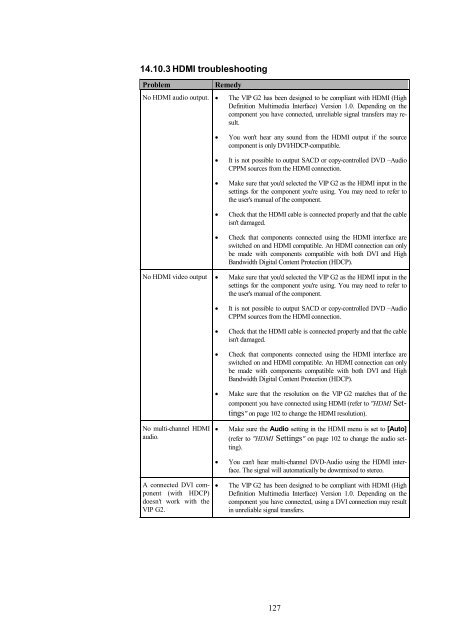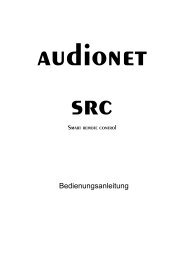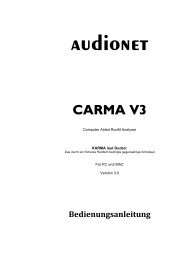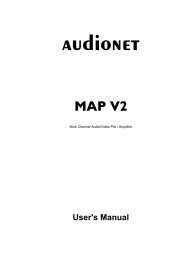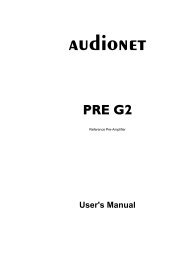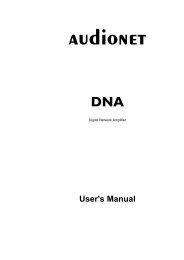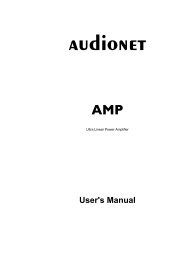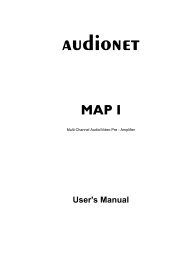Create successful ePaper yourself
Turn your PDF publications into a flip-book with our unique Google optimized e-Paper software.
14.10.3 HDMI troubleshooting<br />
Problem Remedy<br />
No HDMI audio output. The <strong>VIP</strong> <strong>G2</strong> has been designed to be compliant with HDMI (High<br />
Definition Multimedia Interface) Version 1.0. Depending on the<br />
component you have connected, unreliable signal transfers may result.<br />
You won't hear any sound from the HDMI output if the source<br />
component is only DVI/HDCP-compatible.<br />
It is not possible to output SACD or copy-controlled DVD –Audio<br />
CPPM sources from the HDMI connection.<br />
Make sure that you'd selected the <strong>VIP</strong> <strong>G2</strong> as the HDMI input in the<br />
settings for the component you're using. You may need to refer to<br />
the user's <strong>manual</strong> of the component.<br />
Check that the HDMI cable is connected properly and that the cable<br />
isn't damaged.<br />
Check that components connected using the HDMI interface are<br />
switched on and HDMI compatible. An HDMI connection can only<br />
be made with components compatible with both DVI and High<br />
Bandwidth Digital Content Protection (HDCP).<br />
No HDMI video output Make sure that you'd selected the <strong>VIP</strong> <strong>G2</strong> as the HDMI input in the<br />
settings for the component you're using. You may need to refer to<br />
the user's <strong>manual</strong> of the component.<br />
No multi-channel HDMI<br />
audio.<br />
A connected DVI component<br />
(with HDCP)<br />
doesn't work with the<br />
<strong>VIP</strong> <strong>G2</strong>.<br />
It is not possible to output SACD or copy-controlled DVD –Audio<br />
CPPM sources from the HDMI connection.<br />
Check that the HDMI cable is connected properly and that the cable<br />
isn't damaged.<br />
Check that components connected using the HDMI interface are<br />
switched on and HDMI compatible. An HDMI connection can only<br />
be made with components compatible with both DVI and High<br />
Bandwidth Digital Content Protection (HDCP).<br />
Make sure that the resolution on the <strong>VIP</strong> <strong>G2</strong> matches that of the<br />
component you have connected using HDMI (refer to "HDMI Settings"<br />
on page 102 to change the HDMI resolution).<br />
Make sure the Audio setting in the HDMI menu is set to [Auto]<br />
(refer to "HDMI Settings" on page 102 to change the audio setting).<br />
You can't hear multi-channel DVD-Audio using the HDMI interface.<br />
The signal will automatically be downmixed to stereo.<br />
The <strong>VIP</strong> <strong>G2</strong> has been designed to be compliant with HDMI (High<br />
Definition Multimedia Interface) Version 1.0. Depending on the<br />
component you have connected, using a DVI connection may result<br />
in unreliable signal transfers.<br />
127