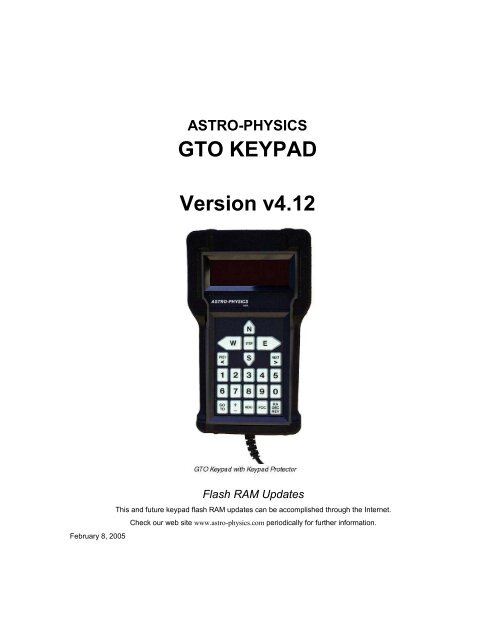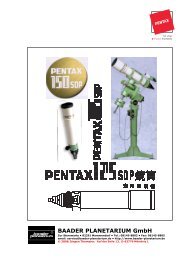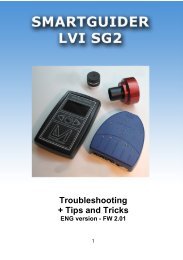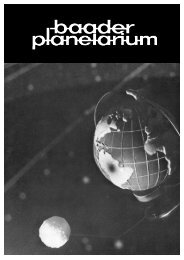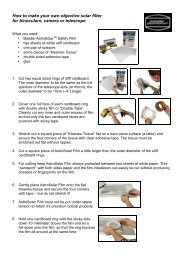Download - Baader Planetarium
Download - Baader Planetarium
Download - Baader Planetarium
You also want an ePaper? Increase the reach of your titles
YUMPU automatically turns print PDFs into web optimized ePapers that Google loves.
ASTRO-PHYSICS<br />
GTO KEYPAD<br />
Version v4.12<br />
Flash RAM Updates<br />
This and future keypad flash RAM updates can be accomplished through the Internet.<br />
Check our web site www.astro-physics.com periodically for further information.<br />
February 8, 2005
ASTRO-PHYSICS<br />
GTO KEYPAD CONTROLLER v4.12<br />
GTO Keypad Controller 7<br />
Layout and Buttons of the Keypad 7<br />
Vacuum Fluorescent Display 7<br />
N - S - E - W Directional Buttons 7<br />
RA/DEC REV Button: 7<br />
STOP Button 8<br />
Number Buttons 8<br />
Buttons 8<br />
GOTO Button 8<br />
+ - Button 8<br />
MENU Button 8<br />
FOC Button 8<br />
Retractable Hanger 8<br />
Keypad Protector 9<br />
Keypad Care and Warranty 9<br />
New Features of Version 4.12 11<br />
09-06-04 Version 4.12 11<br />
08-28-04 Version 4.11 11<br />
08-26-04 Version 4.10 11<br />
02-16-04 Version 4.07 12<br />
Features from version 3.2 (3.2 was only shipped with new mounts or repairs) 13<br />
Getting Started - Do this at home, if possible 14<br />
Setup your Mount and Cable Connections 14<br />
Gather Basic Information 14<br />
Enter Your Location, Date and Time 14<br />
Practice Using your Keypad 15<br />
Your First Observing Session with V4.12 16<br />
Normal Startup Sequence - For Mounts That are Setup in the Field 17<br />
Assemble Your Mount 17<br />
Startup sequence 17<br />
Star Sync 17<br />
Polar Alignment – Which method to choose? 18<br />
N Polar Calibrate - Calibrating with Polaris 18<br />
Two-Star Calibration 19<br />
Resume from Park 21<br />
Resume Ref-Park 1 21<br />
Alternate Polar Calibration Routines & Tips 22<br />
Polar Aligning in the Daytime 22<br />
GTO Quick Star Drift Method of Polar Alignment – Using the Meridian Delay Feature 24<br />
Roland’s Favorite Polar Calibration Routine 25<br />
Using Software to Improve Pointing Accuracy 25<br />
How to Find Objects if You Have Less Than Perfect Polar Alignment or Non-Orthogonal Systems 26<br />
What if I Lose My Calibration? 26<br />
Auto-Connect Sequence - For Permanent, Polar-Aligned Mounts 27<br />
Important Points 27<br />
3
External Startup Sequence – For Mounts that are controlled by an External Computer. 29<br />
Important Point 29<br />
Objects Menu - Have some fun! 30<br />
Tips for Using the Buttons and Menus 30<br />
Procedures Common to all Slewing Commands 30<br />
M, NGC, IC 31<br />
Common Object Names 31<br />
Solar System Objects (Sol) 31<br />
Common Star Names - Non-scientific 32<br />
Greek Star Names, organized by constellation 32<br />
Abell Galaxy Clusters 32<br />
ADS Double Stars (Aitken Double Star Catalog) 33<br />
Search for Objects by Type, Magnitude, Catalog and All Sky vs. Current Constellation 33<br />
What’s Up Now Function 34<br />
Tour Objects within Constellations 34<br />
Custom RA and DEC Coordinates 34<br />
Custom ALT / AZ Coordinates 35<br />
Sun Warning 35<br />
Main Menu functions 36<br />
Brightness of the display screen 36<br />
Directional buttons 36<br />
Objects 36<br />
Setup 36<br />
Tools 36<br />
Time/LST 36<br />
Slew rate (S:) 36<br />
Button rate (B:) 36<br />
Guiding rate(A:) 37<br />
Tracking rate (T:) 37<br />
Casual observing 37<br />
Setup Menus 38<br />
Locations & Time Menu 38<br />
Set Site Location 38<br />
Set Date & Time 38<br />
Get Time/Loc FrMnt 38<br />
Mount Move Limits Menu 39<br />
R.A. Backlash Adjustment 39<br />
Declination Backlash Adjustment 39<br />
Set Safe Zone Limits for Your Telescope 41<br />
Set Horizon Limits for Your Telescope 42<br />
Keypad Options Menu 43<br />
Auto-Connect 43<br />
Reticle Illuminator Adjustment 43<br />
Focus Adjustment 43<br />
Keypad Update Menu 44<br />
Park / Mount Options 45<br />
Park Your Telescope 45<br />
Consideration 45<br />
Park – 3 Positions 45<br />
Auto-Park – Park Wherever You Want 46<br />
4
Parking and Power Considerations 46<br />
Calibrate Menu 46<br />
What if I lose my calibration? 46<br />
Specify Mount Type 46<br />
Tools Menu 47<br />
Permanent Error Memory Adjustment (PEM) 47<br />
Photographic Timer 48<br />
SmartGuide 48<br />
Status 49<br />
Slewing During the Day 51<br />
Potential Dangers 51<br />
How to Observe Safely 51<br />
Orthogonality 52<br />
Check Orthogonality 52<br />
Effect of Non-orthogonality on Polar Alignment 53<br />
Polar Alignment with Non-orthogonal Telescopes 53<br />
Additional Tips for Non-Orthogonal Systems 54<br />
Advanced Features 55<br />
Sync Function 55<br />
Tweak Your Pointing Accuracy 55<br />
Meridian Delay Function 56<br />
SmartGuide 56<br />
Understanding the Keypad Controller and GTO Control Box Functions 57<br />
Functions of the GTO Servo Control Box 57<br />
Functions of the Keypad 57<br />
Upgrading the GTO Servo Control Box 58<br />
Upgrading the Keypad 58<br />
Upgrading or Repairing the Keypad Database 58<br />
Troubleshooting 59<br />
Using TheSky Software V. 5.00.014 or Later 63<br />
Appendix A: RS-232 Command Language - Firmware Versions C, KC, D or KD 66<br />
General Telescope Information: 66<br />
Telescope Motion 67<br />
Position 69<br />
Miscellaneous 70<br />
Communicating with Your Mount When Writing Your Own Programs 71<br />
RS-232 Port Settings: 72<br />
Command not functional 72<br />
Appendix B: RS-232 Command Language - Firmware Version G 73<br />
General Telescope Information: 73<br />
Telescope Motion 74<br />
Position 77<br />
Miscellaneous 78<br />
Communicating with Your Mount When Writing Your Own Programs 79<br />
RS-232 Port Settings: 80<br />
5
Appendix C: Common Stars – By Constellation 81<br />
Appendix D: Alphabetical Star List 88<br />
Appendix E: Constellation Abbreviations 94<br />
Appendix F: Common Object Names 95<br />
Appendix G: Aitken’s Double Star (ADS) List 96<br />
Appendix H: The Greek Alphabet 99<br />
Appendix I: Menu Layout 100<br />
6
GTO KEYPAD CONTROLLER<br />
The GTO keypad keypad is the communication center for the operation<br />
of your GTO mount. We have designed this unit to be as intuitive and<br />
easy to use as possible while filling it with terrific features to make your<br />
observing session productive and pleasurable. With a few keystrokes,<br />
you can slew to objects by their common name or catalog number, set<br />
up search parameters to find all the open clusters (in the Messier<br />
catalog) that are visible on a given night, focus your telescope for<br />
astrophotography, set the countdown timer for the exposure, enter RA<br />
and Dec coordinates to find the newest super nova, and much more.<br />
The heart of the controller is the 4-line display screen that will guide you<br />
through all operations. The alphanumeric keypad itself is translucent<br />
and backlit with red LEDs for easy visibility at night. The buttons are<br />
also made with a phosphoresce material that will glow in the dark for a<br />
brief time.<br />
Button functions are clearly defined on the button itself or as an<br />
instruction on the display screen. You do not have to remember shift<br />
key patterns or complex keystroke sequences. The directional buttons<br />
are shaped like arrows to help you find them in the dark without looking<br />
at your keypad. The stop button is readily accessible if you need to<br />
cancel any slewing request immediately.<br />
The menu system is very easy to navigate. Each screen will display<br />
several choices, which correspond to a number button. Simply press<br />
the number button to initiate the command, e.g. “1=M, 2=NGC”. When<br />
you press “1” the Messier entry screen will display and you can enter<br />
the number of the object that you wish to see. Press GOTO, which will<br />
cause the mount to slew. The buttons will allow you<br />
to scroll quickly through the lists of common names or to find more data<br />
about the object you are viewing. To adjust most settings, you will press the number indicated on the screen<br />
several times to scroll (toggle) through your choices and stop at the one you want.<br />
We suggest that even if you plan to slew to various objects using a computer program on a PC, you should use<br />
the keypad controller for your initial polar alignment/calibration routine. This will provide your mount with essential<br />
data regarding your location and time and will allow you to polar align with ease.<br />
Layout and Buttons of the Keypad<br />
Vacuum Fluorescent Display<br />
The keypad features a four-line, 20 character alphanumeric display. The brightness of the display is adjustable<br />
with “dim” and “bright” settings. Please refer to the section entitled “Brightness of the display screen”. If you are<br />
using the keypad in the daylight, you will need to shade the screen from the direct light with your hand in order to<br />
see it more clearly.<br />
N - S - E - W Directional Buttons<br />
These four buttons are arranged so that the “E” and “W” buttons control the movement in right ascension and the<br />
“N” and “S” buttons control the declination. This is the “normal” orientation of objects in the eyepiece field. When<br />
you press the “N” button, the star should move in an upward direction toward the top of your eyepiece field. In<br />
addition, you can press two buttons simultaneously for diagonal movement, e.g. the “N” and “W” buttons will<br />
cause a “NW” movement.<br />
RA/DEC REV Button:<br />
Press the RA/DEC REV button to access these functions, then press menu to exit from<br />
this screen. This button serves several functions:<br />
7<br />
RA/DEC Reverse Screen<br />
1=Rev RA :Normal<br />
2=Rev DEC:Normal<br />
9=Re-Calibrate<br />
Meridian < 0W ><br />
• Reverse RA/Dec: If the star moves down when you push the “N” button, press the RA/DEC REV button<br />
in the lower right corner of the keypad. A reversing menu will appear on the screen. If you want to<br />
reverse direction of the “N” and “S” button, press “1” on the keypad and the display will change from
“normal” to “reverse”. You can make the same adjustment with the “E” and “W” buttons. When properly<br />
set up, the direction buttons will cause the object to move according to your orientation at the eyepiece.<br />
• Re-Calibrate: If you wish to tweak your pointing accuracy, slew to an object, use the N-S-E-W<br />
directional buttons to center the object, then press the RA/DEC REV button and select #9. This will recalibrate<br />
your mount. Refer to the section later in the manual that for more detailed information.<br />
• Meridian Delay: Advanced astro-photographers will appreciate this feature. Refer to the section of the<br />
manual that discusses Meridian Swap. Do not change this setting unless you understand the<br />
consequences.<br />
STOP Button<br />
Press the STOP button to cancel a slewing command and stop the movement of the telescope immediately. The<br />
mount will know where it is, so you can proceed to your next command. If you move the telescope by hand, you<br />
must follow the recalibration procedure.<br />
Number Buttons<br />
The buttons labeled 1-9 and 0 are used to enter numerical data and to make menu choices.<br />
Buttons<br />
These buttons are used for the following functions depending on the commands you are entering: move from one<br />
menu level to another, backspace to make corrections to number entry or scroll through lists of objects. The ““ symbols appear on many screen displays. They signify that you can press the <br />
buttons for more choices or additional information. These buttons are also used in conjunction with the FOCUS<br />
button as described below.<br />
GOTO Button<br />
Press the GOTO button after you have selected the object that you want to view. The mount will slew to the<br />
object. This button is also used for other functions, i.e. saving location data.<br />
+ - Button<br />
This button has two different functions.<br />
MENU Button<br />
• Use it to toggle between “+” and “-“ when entering RA and Dec coordinates.<br />
• To change the rate of the N-S-E-W directional buttons, press the + - button to display a selection<br />
screen. Use the buttons to scroll through the rates. Also you can change the ‘A:’<br />
guiding speed on this menu as well by pressing the #7 button to scroll through the rates. These<br />
features can be accessed whenever the N-S-E-W buttons are active.<br />
Press this button to move to a previous menu level or to cancel a prompt.<br />
FOC Button<br />
To use this function, you must have an electric focus motor (available from JMI, Meade and others) plugged into<br />
the GTO Control Panel and the corresponding attachment to your focuser. Hold the FOCUS button with one<br />
finger and press the buttons to change focus. You can change the speed of the focus<br />
adjustment to either “High” or “Low”. Please refer to the Focus Adjustment section for further information.<br />
Retractable Hanger<br />
On the back of the controller, look for a slot with a thumb rest area. Push up to extend the hanger. A length of<br />
lightweight cord can be attached here to allow you to hang your keypad on one of the base knobs of the pier<br />
when it is not in use.<br />
8
Keypad Protector<br />
The keypad protector (part # KEYPRO) is highly recommended. Although originally sold as an optional accessory,<br />
it is now included with every mount and keypad purchase. The keypad protector is a heavy-duty molded rubber<br />
casing with a full 1/4” thickness on all impact surfaces. If you accidentally drop your keypad, the rubber casing will<br />
absorb much of the blow. Your display, keypad, electronics and the case itself will be protected from damage. In<br />
addition, the rubber prevents the keypad from sliding when placed on a table or other flat surface and the keypad<br />
will feel secure in your hands as your observe. The KEYPRO also offers protection during transport and storage.<br />
Installation:<br />
Caution: The KEYPRO fits closely around the keypad controller. You must work it gently into place. If you force<br />
the rubber casing while it is being installed on your keypad, you may tear the rubber.<br />
1. Insert the connector and thread the cable through the opening at the bottom of the KEYPRO. Do not insert<br />
the cable and the bottom of the keypad all the way at this time.<br />
2. The first part of the keypad inserted is the top portion with the display.<br />
3. Gently work the bottom portion including the cable connection into place.<br />
Keypad Care and Warranty<br />
Warranty<br />
Keypad: Three (3) years parts and labor.<br />
Battery: 90 days.<br />
The keypad manufacturer warrants that the product is free of defects in materials and/or workmanship from the<br />
date of shipment for a period of three years. This warranty does not apply to any products which have been<br />
subject to misuse, accident, alteration or if the unit has been serviced by anyone other than an authorized<br />
representative. During the warranty period, the manufacturer will, at its discretion, (1) repair the product to full<br />
working order; (2) replace the product with a comparable product. Replacement products will be new or<br />
serviceably used, comparable in function and performance to the original product. The product will be warranted<br />
for the remainder of the original warranty or ninety (90) days from the date of shipment of the product, whichever<br />
is longer.<br />
Keypad Battery for 256K Memory Boards<br />
Keypads with serial number 1490 or below that have the original 256K circuit board have a 3V Lithium battery that<br />
powers the memory so that information is retained from one session to the next. Battery life is estimated 5 years<br />
at room temperature. If the battery fails within the 3-year warranty period, the manufacturer should replace it or<br />
the warranty on the remainder of the unit could be voided.<br />
You can purchase replacement batteries from Astro-Physics, our part # E0310 or alternate sources. Instructions<br />
for replacement are in the Technical Support section of our website. Dispose of used batteries according to<br />
battery manufacturer’s instructions.<br />
Battery Manufacturer: Renata<br />
Battery Number: CR1632<br />
Keypad Battery for 512K Memory Boards<br />
This includes keypads with serial number 1491 or later and earlier keypads that have been repaired or upgraded<br />
with a new 512K memory board. These keypads also have a 3V Lithium battery with an estimated life of 5 years<br />
at room temperature. However, this battery has been wired into a special assembly, so the replacement must be<br />
purchased from Astro-Physics, but it can be installed by the customer. If the battery fails within the 3-year<br />
warranty period, the manufacturer should replace it or the warranty on the remainder of the unit could be voided<br />
since you have opened it.<br />
If you are unsure which battery you have (for instance, if you purchased a previously-owned mount), give us a call<br />
and we can help you find out.<br />
Cleaning Keypad Display<br />
The display window is made with a Mylar material. It is recommended to use a commercial glass cleaner to wipe<br />
down the display. Spray the cleaner on a cloth and rub the display lightly. Do not use solvents of any kind.<br />
9
Temperature Ratings<br />
The real time clock, battery-backed RAM, Extended Temperature Vacuum Fluorescent display, and backlit panel<br />
are all rated to –40 degrees C (-40 degrees F).<br />
10
NEW FEATURES OF VERSION 4.12<br />
Version 4.12 the keypad is a major upgrade from v2.6 and v3.09, incorporating the suggestions offered by our<br />
customers. The following is a summary of the new features implemented since v3.09. Please refer to the<br />
appropriate sections of this manual for detailed information. In addition, refer to the technical support section of<br />
www.astro-physics.com for information about previous version features that are in this firmware and possible<br />
future updates to this manual.<br />
The ROM chip in your GTO servo control box must be dated later than January 22, 2001 to enable and to utilize<br />
all the features in version 4.12 of the keypad. You can check this by removing the cover of the GTO control box<br />
and checking the date written on a label attached to the ROM chip. Please contact Astro-Physics if you need to<br />
order a new chip.<br />
All previous keypads have sufficient memory capacity for version 4.12.<br />
09-06-04 Version 4.12<br />
• GMT and LST issues for E longitude. Fixed bug. Keypad now interprets correctly all E longitude<br />
data when polling the mount for location, time and time zone data.<br />
• Set Date & Time. Fixed bug that caused LOC:-3 display in 4=Time/LST and error message when<br />
Set Date & Time screen was selected under certain circumstances.<br />
• Auto-Connect set to YES. Fixed bug. Locations 2-9 will Auto-Connect correctly.<br />
• Reset Command. The keypad will reset all user-defined values to the default setting of 0 in real<br />
time.<br />
• Error checking in Site Location Data screen. Only N-S-E-W values will be accepted. If incorrect,<br />
an error message will appear.<br />
08-28-04 Version 4.11<br />
• Resume from Park. Fixed bug. Now works properly.<br />
• Site Location Data screen. Changed name from Set Site Location to more clearly define its<br />
function. Also fixed bug. If you press MENU when exiting Site Location Data screen, it will not<br />
impact the location display of 4=Time/LST screen.<br />
• Sync command in Messier, NGC and IC input screens. The Sync command was removed from<br />
this screen since it was not valid. You must press >NEXT twice to enter the Sync command screen.<br />
08-26-04 Version 4.10<br />
• Syncing on Planets. This version now allows you to synchronize on the Sun, Moon, Venus, Mars,<br />
Jupiter and Saturn. Press the
• Re-Calibrate command. Fixed bug. The keypad now sends the proper re-calibrate command from<br />
the RA/DEC/REV menu.<br />
• RA/Dec Readout. Fixed bug. N-S-E-W buttons will work correctly.<br />
• Keypad Update Menu added. This new menu is found under the Keypad Options menu. It allows<br />
you to update the keypad database without losing your personal settings. It is now possible to reset<br />
back to the factory default settings. In prior versions, this was a one-part command that reset the<br />
keypad whenever the database was loaded (this was only done at Astro-Physics, it was not<br />
available for internet download at the time). Now, there is a two-part menu that allows you to<br />
maintain your personal settings when re-loading a database (this will be handy for future additions to<br />
the object databases) or you can reset your settings back to the defaults without having to shut<br />
down your mount (handy if you purchase a used mount and wish to remove prior settings in order to<br />
enter your own).<br />
02-16-04 Version 4.07<br />
• Re-designed menu system. Startup and setup displays have been re-designed for easier use and<br />
access. Other displays are totally new. Please look through all of the menus to make note of the<br />
changes before you go out observing.<br />
• Full cursor control in all entry areas. The keypad’s cursor can be moved backwards and forwards<br />
with the in all of the areas where data is entered. Great for fixing any mistakes<br />
you make without having to start from the beginning again. This feature will be especially handy for<br />
time and location settings. When you hit the last column of entry data the cursor will move back to<br />
the start. You must press GOTO to save or to run your entry or MENU to exit from the screen.<br />
• All entry screens will only enter or save when GOTO is pressed. Also pressing MENU will exit<br />
you from any screen with the entered data being lost. Adds built in confirmation of all entries.<br />
• Saved variables. The keypad will now store the important user variables, tracking, slewing and<br />
guiding rates and other settings, after it is shut down or unplugged.<br />
• Four button (N-S-E-W) + Stop. Now available throughout the keypad, in all menus, object screens<br />
and most input areas.<br />
• Guide speed / button speed settings. Separate settings for external auto-guider operation and<br />
button speeds. Auto-guider settings of .25, .5, 1x are now independent of the button speed settings.<br />
• +/- Button. Now permits auto-guide value to be changed on this menu as well.<br />
• Start from Reference Park. This allows you to start the mount in the field by placing the telescope<br />
in Park1 position for quick daytime polar alignment.<br />
• External auto connect. Now you can start the servo from an external computer and send time,<br />
date and location from that source at startup without having to unplug the keypad each time. This<br />
insures that the keypad, mount and computer will all be synchronized with each other automatically.<br />
The keypad will go directly to the Main Menu as soon as the external program initializes the mount.<br />
All values of time, date and location will be transferred to the keypad. The keypad can then be used<br />
in the normal manner at any time.<br />
• SmartGuide control. Adds variable speed capability to both axes. Designed to null out drift during<br />
unguided exposures. Great for tracking slow-moving, non-sidereal objects such as lunar craters,<br />
comets and asteroids.<br />
• Get time and location from mount. You can now ask the mount for the time and location and set<br />
that value to the keypad. This value could be sent to the mount via your external computer program.<br />
This allows the mount, the keypad and external computer to all be in sync.<br />
• 9 Locations. Longitude, Latitude and time zone now can be set to 9 different places. We suggest<br />
noting them on a piece of paper on the back of your keypad so that you can keep track of them all.<br />
• Altitude/Azimuth display. Added to real-time RA/DEC display. ALT/AZ values change as mount is<br />
moved in RA/DEC directions. With tracking rate set to zero, mount can be positioned for fixed<br />
targets to any Alt / Az point.<br />
• Altitude/Azimuth input. This new option allows you to slew to any position in the sky as long as<br />
you know the Altitude and Azimuth angles.<br />
12
• New local horizon limit setting Useful for keeping your telescope from slewing to objects below<br />
your observing site’s horizon.<br />
• Audible feedback with Re-calibration command. You will now hear a beep when you re-calibrate<br />
the mount to confirm that the operation is complete. Re-Calibrate has also been removed from the<br />
objects menu. It is still located in the RA/DEC/REV screen 9=Re-Calibrate.<br />
• What's Up Now. Tied to horizon limit as well using the M, NGC, and IC databases of objects in the<br />
keypad. What’s up Now function will suggest objects to view based on what is actually above the<br />
horizon at the time ‘What’s Up’ is requested.<br />
• Auto initialization routine. Detects when new firmware is loaded to the keypad and if saved values<br />
need to be re-initialized. This new 'power on' routine will now auto-decide if the keypad needs to be<br />
re-set to factory defaults when new saved values are added. When a new future release of the code<br />
is loaded into the keypad, the user will no longer have to manually reset all his/her custom keypad<br />
settings, i.e. locations and daylight savings.<br />
• Full error checking. added to Location, Date/Time, RA/DEC, Alt/Az entry - with notification if entry<br />
is not valid. Will not allow impossible settings.<br />
Features from version 3.2 (3.2 was only shipped with new mounts or repairs)<br />
• Sun warning. A warning display shows when you request an object or RA/Dec position that is<br />
within 15 degrees of the sun. The warning will not display during the park function.<br />
• Database level and program code level display. This feature allows you to check your database<br />
and code version number. In order to update or download the database from the Internet (feature<br />
available soon). Only version numbers 3.2 or higher will display.<br />
13
GETTING STARTED - DO THIS AT HOME, IF POSSIBLE<br />
Setup your Mount and Cable Connections<br />
Refer to the instructions in the mount assembly manual to set up your mount. The following cables must be<br />
connected: RA and Dec cables, and keypad controller cable and power cable, preferably in that order. You do not<br />
need the mounting plate or telescope tube assembly for these setup procedures.<br />
Gather Basic Information<br />
You will need to enter your local parameters to ensure that the mount functions properly. The mount needs to<br />
know the local time (and if you are on daylight savings) and the longitude and latitude of your observing site. In<br />
fact, you can enter up to nine observing sites to be stored in memory.<br />
To determine your longitude and latitude, consult your atlas, topographical or automobile maps. The Internet also<br />
has a number of resources for finding your longitude and latitude. A GPS unit may also be helpful. The closer you<br />
can get the better, however, it is not necessary to be exact to the seconds (last two number entry fields) since the<br />
purpose of these entries is to calculate which objects are above your local horizon. Please make sure that your<br />
location information is in Degrees:Hours:Seconds format (ie: 42:22:00 Lat. 89:01:07 Long.) rather than Decimal<br />
format. (ie. 42.3667° Lat. 89.0186° Long)<br />
The time zone is determined from the Greenwich meridian. An excellent reference is the Standard Time Zones<br />
chart in Norton’s 2000.0 Star Atlas. The Keypad will automatically determine if you are east or west of the<br />
Greenwich meridian so entering a positive or negative number is not needed. If you live in the eastern<br />
hemisphere and observe daylight savings time, please consult “Using the Keypad and The Sky Together” for<br />
special instructions about your time zone. For your reference, these are the US time zones.<br />
US Eastern standard time 05<br />
US Central standard time 06<br />
US Mountain standard time 07<br />
US Pacific standard time 08<br />
US Hawaii standard time 10<br />
Most of this information will be entered only once and will be remembered by the keypad. We recommend that<br />
you make these entries at home before you go to your observing session to ensure that you have the information<br />
that you need. If you have a GPS (Global Positioning System) device, you may want to enter the coordinates<br />
once you reach your site and have the proper numbers.<br />
Enter Your Location, Date and Time<br />
1. If the Location Selection Screen appears the first time you start up your mount,<br />
press 1 and GOTO, then proceed to step 2. If the Main Menu appears, begin<br />
these instructions with step 3.<br />
2. Select option 3=Resume From Park, which will allow you to bypass this screen.<br />
3. Main Menu should now be on the display. You will need to enter all of your<br />
Location, Time, Daylight savings and Date settings whether this mount is new or<br />
has been upgraded to v4.12.<br />
4. DO NOT ATTEMPT TO SLEW TO ANY OBJECTS AT THIS POINT. You must<br />
first setup your location and time as described below and follow the instructions<br />
for Your First Observing Session.<br />
5. Go to Keypad Options selection screen (Main Menu → Setup → Keypad Options).<br />
The top line displays 1=Auto-Connect. Press “1” to toggle to NO if it is not set to<br />
NO already.<br />
6. Press Menu to go back to the Setup Menu.<br />
7. Press 1=Locations & Time. Then, select 1=Site Location Data<br />
8. You will now be presented with the Location Selection screen with locations 1-9<br />
available.<br />
14<br />
Location Selection Screen<br />
Location Selection<br />
Enter number, then<br />
Press GOTO to select<br />
Location :<br />
Sync, Align, and Resume Menu<br />
1=Star-Sync<br />
2=Polar Alignment<br />
3=Resume from Park<br />
4=Resume Ref-Park 1<br />
Main Menu<br />
1=Object 5=S:1200<br />
2=Setup 6=B:600<br />
3=Tools 7=A:1<br />
4=Time/LST 8=T:Side<br />
Setup Menu<br />
1=Locations & Time<br />
2=Mount Move Limits<br />
3=Keypad Options<br />
4=Park / Mount Opt.
9. Choose location 1 by entering #1 and pressing GOTO. We recommend that you<br />
set location 1 to the site that you observe from the most. Enter your Longitude,<br />
Latitude and Time Zone settings. If you do not wish to change the settings that are<br />
already entered, press the GOTO button to return to the Locations & Time menu.<br />
After you have entered the information, you MUST press GOTO to save your data<br />
and return to the Locations & Time menu. If you made a mistake, just use the<br />
keys to move back to it and fix it. The keypad will beep when you exit to indicate that<br />
the data is saved.<br />
10. If you wish to enter more locations (up to 9 different sites are available), please do<br />
the previous step again; changing the number for each location you enter. We<br />
suggest that you write the location number and a brief description on a piece of<br />
paper and tape it to the back of the keypad to aid your memory.<br />
11. After your location settings are complete, enter your time, date and daylight<br />
savings settings.<br />
12. Press 2=Set Date & Time on the Locations & Time menu. Enter the correct time,<br />
date, and current daylight savings settings, for your current location. If you made a<br />
mistake just use the keys to move back to it and fix it. If the<br />
settings are already correct, press the GOTO button to return to the Locations &<br />
Time menu. To save your changes you MUST press GOTO to return to the<br />
Locations & Time menu. The keypad will beep to confirm your entries. Pressing<br />
MENU will exit the screen with the changes unsaved.<br />
13. After you have competed ALL of the above entries, turn off the power to your<br />
mount for 10-15 seconds.<br />
14. If you wish to practice with your keypad, refer to the next section. If you are set up<br />
at your site and are ready to observe, proceed to the section entitled “Your First<br />
Observing Session”.<br />
Practice Using your Keypad<br />
You may want to try out your keypad while the mount is set up at home. We suggest<br />
that you don’t put the mounting plate, counterweights, counterweight shaft or<br />
telescope on the mount since you won’t be truly polar-aligned and calibrating<br />
precisely. If your telescope is attached, you may cause it to hit the pier. Read the<br />
following instructions as you use your keypad to simulate an observing session.<br />
1. Physically move your mount to the park 1 position as shown in the photo. Set<br />
both axes to be level with the ground. Although a bubble level would be important<br />
in a real observing session, for this purpose, a rough position is fine.<br />
2. When you plug in the cable of your keypad, the words Astro-Physics and the<br />
version number of the firmware will appear briefly. Then, the Location Selection<br />
screen will display since you have set Auto-Connect to NO in the procedure<br />
above. Please select your location by entering the desired number and press<br />
GOTO.<br />
3. From the next screen, select 4=Resume Ref-Park 1. The mount now knows that it<br />
is in the Reference Park 1 position (both axes parallel to the ground). With this information, you can<br />
reasonably simulate an observing session.<br />
4. Proceed to the information on the Objects Menu or other topics of interest as discussed later in the manual.<br />
5. When you are finished with your session, be sure to leave your keypad in the Auto-Connect NO setting.<br />
15<br />
Location Input Screen<br />
Long: W 000:00:00<br />
Lat : N 00:00:00<br />
Time Zone :00<br />
Time & Date Input Screen<br />
TIME: 21:12:38<br />
DATE: 05/15/2003<br />
Daylight Saving: 0<br />
1=Summer 0=Winter<br />
Star Selection Menu<br />
Choose Star Z=05:54<br />
1=Polaris <<br />
2=Acamar<br />
3=Achernar ><br />
Sync, Align, and Resume Menu<br />
1=Star-Sync<br />
2=Polar Alignment<br />
3=Resume from Park<br />
4=Resume Ref-Park 1
YOUR FIRST OBSERVING SESSION WITH V4.12<br />
These instructions apply to new mounts, keypads that were just upgraded to this version or if you installed a new<br />
micro-controller chip in your control box.<br />
In order for your mount to operate properly, it must have basic information: location, date, time, time zone and<br />
daylight savings. This information must come from an external computer source, i.e. the keypad. These<br />
instructions assume that you have entered this data into your keypad per instructions in the preceding section.<br />
Now, follow the procedures in the next section entitled: “Normal Startup Sequence.”<br />
16
NORMAL STARTUP SEQUENCE -<br />
FOR MOUNTS THAT ARE SETUP IN THE FIELD<br />
If you are setting up your telescope in the field at a new location, you will have to use the normal startup<br />
procedure in order to provide your mount with essential information: location, date and time. Auto-Connect must<br />
be set to NO. Additional information regarding the YES and EXT Auto-Connect selections is provided in later<br />
sections.<br />
Assemble Your Mount<br />
Refer to the instruction manual for your mount to set up at your<br />
observing site. Aim the polar axis toward Polaris (or the southern<br />
celestial pole) as closely as you can by sighting up the hole in the<br />
center of the polar axis or along the axis. You may find our Polar<br />
Alignment Telescope (PASILL3) a useful accessory for quick and<br />
easy setup. The more accurately you polar align, the more<br />
accurate will be the centering of objects in a high-power field-ofview.<br />
Be sure that you connect your RA and Dec cables, keypad<br />
cable and power cable, preferably in that order.<br />
Startup sequence<br />
Star Sync<br />
1. When you turn on the power, the first display of the<br />
keypad will briefly read “Astro-Physics” and then version<br />
number. The Location Selection Screen will then display.<br />
Note: If the Main Menu screen appears, that means that<br />
the Auto-Connect feature is set to “yes.” Set the Auto-<br />
Connect feature to “NO” by selecting Setup and then<br />
3=Keypad Options. Press “1” to toggle Auto-Connect to<br />
NO. Then turn power off, wait 10-15 seconds and on<br />
again.<br />
2. Choose location 1-9 and press GOTO. The next menu has 4 choices: Star Sync, Polar Alignment,<br />
Resume from Park, and Resume Ref-Park 1. If you click on Polar Alignment, you have two choices: N<br />
Polar Calibrate and 2-Star Calibrate. Each of these is described below.<br />
Important: We don’t allow the user to back out of the startup routine (press Menu button to return to the<br />
previous screen) in order to prevent errors in the calibration process. It was possible to back out in the<br />
early versions of the keypad, however users erroneously thought they were calibrated when they were<br />
not. So, we force completion of this routine. If you enter information, then decide to change it, simply turn<br />
the power off, wait 10-15 seconds, then turn it back on again. This will start the process again.<br />
Choose Star Sync if you are properly polar-aligned by one of the other methods (polar scope, star drift, etc). Aim<br />
the scope at a known stellar or solar system object (at the end of the star list). If you need to change your buttoncentering<br />
rate, use the + - key to do so. Scroll through the list to find the object, enter the object number, press<br />
the GOTO button (the mount will not actually go anywhere) and you are synchronized. The Main Menu will<br />
appear. You are now ready to enter any object from the Object Menu or go to the Setup Menu to make changes,<br />
as needed.<br />
Very Important: You must point to stars in the west when your telescope is on the east side of the mount and<br />
stars in the east when your scope is on the west side. When the stars are high and close to the zenith, this can<br />
be tricky. However, you can tell which side the star is on by looking at the “z” number in the upper right corner of<br />
the Choose Star screen, then comparing that number with the RA number of the star you choose. If the RA<br />
number is larger, the star is in the east. If your scope is not on the correct side, the mount will not slew properly<br />
and the telescope could strike the pier/tripod.<br />
17
Polar Alignment – Which method to choose?<br />
Choose Polar Alignment if you wish to use the alignment routine built into the<br />
keypad. You have 2 choices, N. Polar Calibrate and 2-Star Calibrate.<br />
For most situations, we recommend the 2-star calibrate routine since it typically yields better results. Using Polaris<br />
as one of your calibration stars may result in your polar alignment being off if your scope is not orthogonal to the<br />
mount (read the section “Orthogonality” to understand this concept). For instance, if your scope points 1 degree<br />
north or south of the polar axis, and you use the N-Polar calibrate routine, you may be off by as much as 5 hours<br />
in RA on Polaris.<br />
If Polaris is not visible from your observing site or if you are in the Southern Hemisphere, you will also use the 2star<br />
alignment routine.<br />
You need to be roughly polar-aligned for both procedures. The closer you are to polar alignment when you start,<br />
the faster this procedure will be.<br />
These two routines are designed to help you mechanically align the mount axes to be parallel to the Earth’s<br />
rotation. They are NOT designed to compensate for a nonpolar-aligned mounting and a telescope optical axis that<br />
is not orthogonal to the mechanical axis. How accurately you can ultimately align your mount depends on how<br />
well you choose your Calibration stars (the farther apart the better), how accurate the orthogonality of the<br />
telescope optical axis is to the mount’s mechanical axis and how many iterations are done.<br />
How accurately you need to be polar aligned is governed by your needs. If you wish to do some quick visual<br />
observing with low-power, wide-field eyepieces, you don’t need to spend a lot of time aligning (see “How to Find<br />
Objects if You Have Less than Perfect Polar Alignment”). If you need accurate alignment for CCD imaging or<br />
high-power observing, you may want to use a Polar Alignment Scope (PASILL3) and follow-up with a<br />
comprehensive drift alignment. Refer to the Alternate Polar Calibration Routine and Tips section.<br />
ORTHOGONALITY - If you have difficulty achieving accurate polar alignment with the procedures below,<br />
refer to the section entitled “Orthogonality.”<br />
N Polar Calibrate - Calibrating with Polaris<br />
This routine uses a known star in the eastern or western sky and Polaris to align the mount. Since you are<br />
essentially using your telescope as a polar alignment scope in this routine, it is very important that the telescope<br />
be orthogonal to the mount. If it is not orthogonal, the stars will not converge no matter how many you use.<br />
Try to pick a star that has a sufficiently different (+or - four hours) right ascension from Polaris, otherwise this<br />
method may not converge on the pole in a reasonable number of iterations. For instance, the star Arcturus is<br />
close in right ascension to Polaris and so would not be a good candidate. Arcturus is roughly 12 hrs different in<br />
RA from Polaris or 180 degrees opposite and close to the meridian in the south. So when the mount slews<br />
between Polaris and Arcturus, it only has to move a small amount in RA – about 45 minutes. Not a good choice.<br />
Also avoid any stars with the same RA as Polaris.<br />
1. Check position of mount. Be sure that the polar axis is pointed as close as possible toward Polaris (the<br />
North Star). If not, make these adjustments now. Follow the procedures to select your<br />
location in the previous section.<br />
2. At the Cal. Menu, choose N Polar Calibrate. The Choose Star display will<br />
appear. In the upper right of the screen, you will find the zenith hour displayed (e.g.<br />
Z=17:17). Zenith hour is synonymous with LST (local sidereal time). This allows<br />
you to open your star atlas to the page corresponding to the sky overhead to aid in<br />
your calibration star selection.<br />
3. Move telescope manually (grasp the telescope by hand and move it) to a known bright star, which will<br />
be your calibration star (Vega in this example) and center it in the eyepiece field with the N-S-E-W<br />
directional buttons. We recommend that you use a crosshair eyepiece.<br />
Very Important: You must point to stars in the west when your telescope is on the east side of the mount<br />
and stars in the east when your scope is on the west side. When the stars are high and close to the zenith,<br />
this can be tricky. However, you can tell which side the star is on by looking at the “z” number in the upper<br />
right corner of the Choose Star screen, then comparing that number with the RA number of the star you<br />
18<br />
Calibrate Menu<br />
Calibrate Menu<br />
1=N Polar Calibrate<br />
2=2 Star Calibrate<br />
Star Selection Menu<br />
Choose Star Z=05:54<br />
1=Polaris <<br />
2=Acamar<br />
3=Achernar >
choose. If the RA number is larger, the star is in the east. If your scope is not on the correct side, the mount<br />
will not slew properly and the telescope could strike the pier/tripod.<br />
4. Select that star on keypad. Use the buttons to scroll through the star list to find the star<br />
you have chosen. Select this star by pressing the corresponding number. The RA and Dec values of the star<br />
will be displayed. Please note that the LST (local sidereal time) values for your<br />
screen will be different than shown in these examples. If you have made a mistake,<br />
use the . Now that you are polar aligned, press the NEXT> button. The Main Menu will display and you<br />
are ready to observe.<br />
Two-Star Calibration<br />
If Polaris is not visible, you will use the 2- star method. The accuracy of your alignment will depend on how<br />
orthogonal the telescope is to the mount axes (refer to the “Orthogonality” section later in the manual).<br />
If your tube assembly is not orthogonal, stay within + - 60 degrees of the celestial<br />
equator when doing a polar alignment routine. Select two stars on one side of the mount<br />
during calibration. When you are using the mount to slew to objects and it flips to the<br />
other side, use the procedure discussed in the section entitled “How to Find Objects if<br />
You Have Less Than Perfect Polar Alignment” below.<br />
1. Set up your mount so that the RA axis is pointing to the celestial pole as closely as you can.<br />
Refer the instruction manual for your mount.<br />
2. At the Cal. Menu, choose 2-Star Calibrate. In the upper right of the Choose Star screen, you will find<br />
the zenith hour displayed (e.g. Z=15:43) this allows you to open your star atlas to the page<br />
corresponding to the sky overhead.<br />
3. Decide which star in the eastern sky to use as your 1st calibration star. There are 200 calibration<br />
stars and all solar system objects from which to choose, e.g. Antares. Note: although the solar system<br />
objects display in the star list, you cannot use them in these calibration routines. Since the RA/Dec<br />
positions of these objects change with time, they are not suitable for slewing back and forth in multiple<br />
iterations. Do not use the solar system objects.<br />
19<br />
Calibrate Star Screen<br />
< Cal Star: Vega ><br />
RA :18:36:56<br />
DEC:+38:47:01 Press<br />
LST:13:43:49 Goto<br />
Center Polaris Screen<br />
Center POLARIS in<br />
eyepiece with Alt/Az<br />
Goto to re-calibrate<br />
Next to Exit Cal. ><br />
Star Selection Menu<br />
Choose Star Z=05:54<br />
1=Polaris <<br />
2=Acamar<br />
3=Achernar >
4. Move telescope manually (grasp the telescope by hand and move it) to the star and center it in<br />
the eyepiece field with the N-S-E-W directional buttons. We recommend that you use a crosshair<br />
eyepiece.<br />
Very Important: You must point to stars in the west when your telescope is on the east side of the<br />
mount and stars in the east when your scope is on the west side. When the stars are high and close to<br />
the zenith, this can be tricky. However, you can tell which side the star is on by looking at the “z” number<br />
in the upper right corner of the Choose Star screen, then comparing that number with the RA number of<br />
the star you choose. If the RA number is larger, the star is in the east. If your scope is not on the correct<br />
side, the mount will not slew properly and the telescope could strike the pier/tripod.<br />
5. Select that star on keypad. Use the buttons to scroll through the star list to find the<br />
star you have chosen. Select this star by pressing the corresponding number. The RA and Dec values of<br />
the star will be displayed. Please note that the LST (local sidereal time)<br />
values for your screen will be different than shown here. If you have made a<br />
mistake, use the <br />
RA :10:08:22<br />
DEC:+11:58:01 Press<br />
LST:12:26:16 Goto<br />
Star RA/DEC Screen<br />
Star: Regulus<br />
RA :10:08:22<br />
DEC:+11:58:01<br />
Menu=Exit ><br />
Calibrate Star Screen<br />
< Cal Star: Antares ><br />
RA :16:29:24<br />
DEC:-26:35:55 Press<br />
LST:12:30:14 Goto
Resume from Park<br />
Choose Resume from Park if you have previously parked the telescope after an observing session and have not<br />
moved the scope on the axes. The screen will advance to Main Menu and you are ready to enter objects or make<br />
changes in the Setup Menu.<br />
Resume Ref-Park 1<br />
For this start position you will need to have a bubble level. Physically move your<br />
mount to the park 1 position by setting both axes to be level with the ground with<br />
the telescope on the west side of the mount. Use the bubble level to assist you.<br />
When the mount is in position, select this menu option. The Main Menu will display<br />
on the keypad so that you can proceed with your session. This option is<br />
particularly useful when using the Polar Aligning in the Daytime procedure described in the next section.<br />
21
ALTERNATE POLAR CALIBRATION ROUTINES & TIPS<br />
The keypad is very powerful and offers a variety of ways to polar align and calibrate. The previous section<br />
discussed the most common as used in the Normal Startup Routine. However, there are other options, some of<br />
which are discussed below. You may even develop your own procedure using yet another method. This is<br />
probably more information than most users want to know, others will find it helpful.<br />
Polar Aligning in the Daytime<br />
Using the Park 1 position to polar align your telescope in the daytime or when Polaris is not<br />
visible.<br />
CALIBRATING IN THE DAYTIME<br />
Before calibrating on the sun, you MUST install a safe, quality solar filter. Do not use eyepiece solar filters<br />
as they may break in the intense heat of the sun. When you are slewing to any object in the daytime, the<br />
telescope may slew across or very near the sun. DO NOT look into the eyepiece as the telescope slews.<br />
DO NOT attempt to view any object, e.g. Venus, when it is near the sun. Permanent damage to your eye<br />
may result if you look directly at the sun with your telescope. Refer to the section on “Slewing During the<br />
Day” for further information and warnings.<br />
This is a great method in these situations:<br />
• Solar observing.<br />
• Get you up and running at a star party or observing site. You’ll have some fun pointing<br />
out the planets at twilight when the seeing may be steady.<br />
• Get a head start on a night with a busy observing schedule. No more wasted time<br />
waiting for stars to appear to complete your setup.<br />
The accuracy of this method depends on how accurate your keypad’s clock and your location has been set. Tests<br />
completed with an ordinary 7” carpenter’s level shows that the mount can be adjusted level to accuracy within 15 arc<br />
minutes. We used a Mayes brand “SUPER-CEDE” model that was purchased at a local hardware store. This level<br />
has a groove for accurate alignment on curved surfaces. It works well on both the counterweight shaft and the<br />
telescope tube.<br />
1. Set Park 1 position.<br />
a. Set up mount WITH the telescope and counterweights in a balanced state. Be sure that your<br />
clutches are loose so that the telescope will not slew to an awkward position.<br />
b. Point the mount roughly north; a compass would be handy. Remember magnetic north is not true<br />
north.<br />
c. Go through the keypad start-up routine.<br />
d. If auto-connect was set to “no”, select your location and press GOTO. Next select 4=Resume Ref-<br />
Park 1. This will take you to the Main Menu. Proceed to step 2.<br />
e. If auto-connect was set to “yes”, the Main Menu will appear right away.<br />
f. Enter Setup and enter the Park/Mount Opt. Menu.<br />
g. Select Park 1. The mount will slew. Ignore the direction the mount is moving, however keep an eye<br />
on your telescope to be sure that it does not slew into the tripod/pier. When it is finished slewing, it<br />
will put Park 1 into memory. You will need this later.<br />
2. Manually move mount to Park 1 position.<br />
a. Point the mount roughly north and approximately level both axes. Refer to the photo.<br />
22
. Place a carpenter’s level on the<br />
counterweight shaft and move the RA<br />
axis manually until the shaft is<br />
precisely level. This will place your<br />
mount in the Park 1 position.<br />
c. Tighten the R.A. axis clutches so that<br />
the axis cannot be moved accidentally.<br />
3. Set Park 2 position.<br />
a. Enter Setup and go to the Park/ Mount<br />
Opt. Menu.<br />
b. Press Park 2. Wait until the scope has<br />
slewed to the Park 2 position.<br />
c. Using the bubble level, level the tube<br />
manually by turning the Dec axis only. Do<br />
not move the R.A. axis.<br />
Bubble Level on Counterweight Shaft<br />
d. Tighten the Dec clutches so that it cannot be<br />
accidentally moved.<br />
e. Press MENU to resume from park.<br />
4. Set Park 1 position and make altitude adjustments.<br />
a. Press Park 1. Wait until the scope slews to<br />
the Park 1 position.<br />
b. With the carpenter’s level, level the scope<br />
tube using the mount’s altitude adjuster. Do<br />
not move the axes by hand.<br />
c. Press MENU to resume from park.<br />
5. Slew to object and make azimuth adjustments if<br />
needed.<br />
Bubble Level on Scope Tube<br />
a. Scroll back to the Main Menu.<br />
b. Enter Objects Menu and choose the<br />
object that you want to slew to. The<br />
mount will now slew to where the<br />
object is, assuming that the azimuth<br />
adjustment is correct (the mount is<br />
pointed exactly true north). These<br />
are some possible object choices.<br />
i. Sun - The sun is the most<br />
visible choice, of course,<br />
but you must exercise<br />
extreme caution when<br />
using this target. You must<br />
use a proper solar filter if<br />
you wish to image the sun<br />
in your eyepiece. Failure to<br />
do so may damage your<br />
Use altitude adjuster to level tube.<br />
optics and your eyes! If<br />
you don’t have a filter, you can do this step with the dustcover on your scope (and finder<br />
scope) by observing the shadow of the tube on the ground. Another way is to line up the<br />
shadow of the front mounting ring on the rear ring. This is easy to do with Astro-Physics<br />
rings because the two corners on the top of the ring cast a sharp shadow.<br />
23
ii. Bright star or planet - You may also choose a bright star or planet if the sun has already<br />
set.<br />
iii. Moon<br />
c. Make azimuth adjustments if needed. If the scope is pointed left or right of the object, simply turn<br />
the azimuth adjusters until the object is in the field.<br />
While this method will get you close, it will not be accurate enough for critical astrophotography. You will have to align<br />
more precisely using other methods described below.<br />
GTO Quick Star Drift Method of Polar Alignment – Using the<br />
Meridian Delay Feature<br />
The star-drift method is the favorite way that astrophotographers align their mounts. After all, they would like the<br />
least amount of drift possible during their long time exposures. A go-to mount makes it possible to simulate this<br />
method without spending a long time waiting for drift to show up. It is also easy because it separates the two<br />
adjustments of altitude and azimuth. Use a crosshair eyepiece for this procedure.<br />
1. Follow one of the startup alignment procedures from earlier in the manual (one complete cycle) to get<br />
close. You will be at the Main Menu when you finish.<br />
2. Slew to a star that is within 1 hour of the meridian, either east or west. Be sure that your telescope is on<br />
the west side of the mount when pointing to a star in the east and vice versa. Center the star on the crosshair<br />
N-S-E-W buttons and press the RA/DEC/REV button then select #9 Re-calibrate option (from the<br />
RA/DEC/REV Menu).<br />
3. In the RA/DEC/REV menu look at the Meridian Swap selection. If the star is in the west, advance the<br />
meridian by 1 hour so that the display shows Meridian. Use the PREV< and NEXT> buttons to advance<br />
the hour and also change the direction to either W or E (pressing PREV< multiple times will display the hours<br />
in the east). If the star is in the east, enter (You can verify if the star is in the east by it having a larger<br />
RA number than the current meridian or LST value). Press RA/DEC/REV to return to the Objects Menu.<br />
4. Enter the same star again and press GOTO. Now the telescope will swap sides. The star will now appear<br />
again in the eyepiece, but may be displaced both in RA and DEC on the crosshairs.<br />
5. Make altitude adjustments.<br />
a) The RA (east/west) error is a function of the orthogonality of the telescope. For polar<br />
alignment, this can be ignored for now. Use the mount’s altitude adjustment to bring the star half<br />
way toward the center of the reticle in the N-S direction. Center the star the rest of the way using the<br />
N-S buttons.<br />
b) Press the Recal button #9 again in the RA/DEC/REV Menu. You will hear a beep letting you<br />
know you re-calibrated.<br />
c) Set the Meridian swap display to .<br />
d) Enter the same star again and press GOTO. The scope will again swap sides and acquire the star<br />
on the crosshairs. Repeat the mechanical alignment procedure until the star remains on or close to<br />
the crosshair. It is not necessary to do this at high power, nor is it necessary to get the star to fall<br />
exactly on the crosshair. 100x should be plenty of power – this is 12 times more sensitive than a<br />
typical polar scope.<br />
6. Make azimuth adjustments:<br />
a) Pick two stars that are lined up in the east (or west) at similar right ascension values, but are<br />
separated by a large declination value. In the winter, a good combination would be Beta Auriga<br />
and Alpha Orionis (Betelgeuse). In the summer, you can use Eta Ursa Majoris (the end star in the<br />
handle of the Big Dipper) and Alpha Virginis (Spica).<br />
b) Slew between these stars. Again, using the GOTO, slew the scope back and forth between these<br />
two stars and adjust the azimuth axis of the mount to center each star in turn on the crosshair in the<br />
E-W direction (ignore any small N-S displacement). Remember to use the azimuth adjuster to<br />
correct half of the error and the E-W buttons to center the star.<br />
7. When these two adjustments are finished, you will be very accurately polar-aligned. The accuracy of this<br />
procedure, as well as the N-Polar and 2-Star methods, depends on how well your telescope holds its<br />
24
orthogonality. Any mirror shifting or diagonal misalignment (that applies to refractor diagonals as well) will not<br />
only compromise the polar alignment, but also the ability to accurately center objects when slewing from one<br />
to another. Please refer to the Orthogonality section for further discussion.<br />
Roland’s Favorite Polar Calibration Routine<br />
This sequence follows a progression to finer and finer polar alignment. Only serious astro-imagers and<br />
photographers need to get to this level of precision. You can have lots of fun with your mount with the basic<br />
routines of the keypad or the methods in step one.<br />
1. Any one of these methods can be used for the initial polar alignment. These will get you pretty close:<br />
a) Above procedure for polar aligning in the daytime.<br />
b) Polar alignment scope (PASILL3). Refer to the instructions with the polar alignment scope.<br />
c) Keypad routines: N polar calibrate and 2-star calibration as described earlier in the manual.<br />
2. Use the GTO Quick Star Drift Method using the Meridian Delay feature as described above. This will get you<br />
even closer.<br />
3. Use CCDOPS to “drift align”<br />
Precision drift alignment can be achieved using the ST10 (or other) CCD camera and CCDOPS (You can do<br />
this with the STV also). This method uses the built-in software of CCDOPS to give you a chart of RA and<br />
DEC drift while doing “track and accumulate”. Within minutes you can tell if the azimuth and altitude axis are<br />
off, and in which direction you have to turn the two adjustment screws. This method is so sensitive that in 5<br />
minutes, Roland can see the difference that a mere 1/16 turn on the azimuth axis has made in his dec drift.<br />
Using CCDOPS, go to Track& Accumulate. Choose a star to track on and start a series of 5 exposures of 30<br />
seconds each, 2x2 binned. The T&A function in CCDOPS has a neat little chart that shows you how far the<br />
star has drifted after each 30-second exposure. The following describes one of Roland’s sessions: “After two<br />
exposures, we could already see that the dec was tracking pretty good, but the RA was drifting up on the<br />
chart. First we lowered the polar axis about 1/8 turn on the big altitude knob, but the star drift was now twice<br />
as large. Back to the start position, and 1/16 turn at a time, we went from 3-pixel drift to an average of 0.8<br />
pixels RA, and 0.2 pixels Dec per 30-second exposure. The 0.8 pixels drifted up and down along the axis,<br />
which meant that the main component now was periodic error (approx +- 2.2 arc sec. with the 38.8" FL).”<br />
4. Final precision adjustment of the polar axis.<br />
a) Use CCDOPS - To get the scope to track accurately for many minutes means you have to remove<br />
the periodic error, and make your final altitude and azimuth adjustments so that the average drift is<br />
as low as possible on the T&A chart. Go into the self-guide mode and choose a 1second guide<br />
time, then program the PEM in the servo drive. The program takes about 7 minutes is perfect to get<br />
a really accurate periodic error function.<br />
b) Use PEMPro - PEMPro is a Microsoft Windows by Ray Gralak and distributed by CCDware. This<br />
powerful application will analyze and improve the performance of any mount that is equipped with a<br />
CCD camera and compatible camera control software. PEMPro will reveal your mount's<br />
performance in real time regardless of seeing conditions and dramatically improves guided and<br />
unguided imaging resulting in better images and fewer lost exposures. This software is<br />
also available from Astro-Physics. A special PEMProAP edition will be included with<br />
1200GTO and 900GTO mounts shipped beginning December 2004.<br />
Using Software to Improve Pointing Accuracy<br />
Software solutions are available today that will help to compensate for orthogonal problems as well as other<br />
idiosyncrasies of your telescope, mount and optics. These programs analyze and compensate for these<br />
problems, resulting in improved telescope pointing performance.<br />
• TPoint Telescope Pointing Analysis Software from Software Bisque, www.bisque.com<br />
• Telescope Mount Modelling Software from Diffraction Limited, www.cyanogen.com<br />
25
How to Find Objects if You Have Less Than Perfect Polar<br />
Alignment or Non-Orthogonal Systems<br />
Yes, it is possible to find objects with the mounting not perfectly polar aligned. One simple and effective way is to<br />
use the Tour Mode to find and center a bright star in the constellation or area of the sky where you wish to find a<br />
faint object. Choose a bright star (use α, β or any of the first few stars in the constellation list) in the area of the<br />
sky that you wish to explore, press GOTO and center the star in your finder and/or telescope field with the N-S-E-<br />
W buttons. Press the RA/DEC/REV button on your keypad, Then, select 9=Re-calibrate. Now, you can tour<br />
around the neighborhood of that constellation, and, unless your polar alignment is way off, you should be able to<br />
find objects in your telescope eyepiece.<br />
While you are in a particular constellation, be sure to check out the prominent doubles. You can access them by<br />
pressing button 6=More then button 2=ADS Double Stars. Some constellations have up to a dozen interesting<br />
doubles, which are fun to observe.<br />
How far off is off? If your polar alignment is off by 1 degree, and you calibrate on a star near the celestial equator<br />
on the meridian, your error will be about + - 1 degree going from the eastern to the western horizon. If you start in<br />
an area 1 hour from the calibration star, your error will be about + - 5 arc minutes. An 8”f10 scope with a 12mm<br />
Plössl ocular has an 18 arc-minute field, so the object would appear within the center 1/3 of the eyepiece field of<br />
view.<br />
What if I Lose My Calibration?<br />
Assuming that you are polar-aligned, you can use the sync or re-calibrate functions as described under Advanced<br />
Features later in the manual..<br />
26
AUTO-CONNECT SEQUENCE -<br />
FOR PERMANENT, POLAR-ALIGNED MOUNTS<br />
Auto-connect is a simplified startup sequence appropriate for mounts that meet the following requirements:<br />
• Remains at a fixed location<br />
• Polar-aligned<br />
• Telescope position was not disturbed since it was<br />
last used.<br />
• You are not using an external computer to control<br />
your mount.<br />
Please remember that you must follow the Normal Startup<br />
Sequence described in the previous section during your first<br />
session at this location before setting your Auto-Connect to<br />
YES.<br />
This feature can be activated or de-activated in the Keypad<br />
Options Menu. You can access this by pressing Setup, then<br />
pressing #3=Keypad Options. Press button #1 to toggle<br />
between “YES”, “NO” and “EXT”.<br />
When the keypad is in the Auto-connect mode, all you need<br />
to do is connect power and the system will remember where<br />
you left off. The Main Menu will appear on the screen so that<br />
you can go directly to the Objects Menu and enter the<br />
desired objects to be viewed.<br />
If the scope has been moved (but the mount has remained<br />
stationary), you will have to find a reference star, planet or<br />
other object in the eyepiece and sync the scope on that<br />
object with the following procedure:<br />
1. The Main Menu will display when you power up.<br />
2. Point your telescope to a known star or solar system object. Center in the eyepiece. (If the object<br />
drifts, you will know that you are not truly polar-aligned).<br />
3. Go to Objects → Strs. Note, this list also includes solar system objects at the end of the list that you<br />
can use. The ” sign in the upper<br />
right corner.<br />
5. Press >NEXT and the Sync menu will appear. Double check to be sure the object is still centered.<br />
6. Press 1=Sync current object and Menu to exit.<br />
7. Note: Alternatively, you may sync through the Stars/Constellation routine. It is also possible to sync on<br />
Messier, NGC, IC, Abell galaxies, ADS double stars and Objects/Constellation; however since these<br />
objects are not discrete points (or have two points, as in double stars), they are not the ideal choice for<br />
syncing.<br />
If the scope is only off a small amount after slewing to an object, you can move the object into the center of the<br />
field with your N-S-E-W buttons or by physically pushing the tube assembly and then hit the Recal button #9 in<br />
the Objects Menu (see Recalibration section).<br />
Important Points<br />
Meridian Delay<br />
• If you had used the Meridian Delay feature in the last observing session, then removed the power at<br />
the end of the session – When you apply power again, the meridian delay information is used to<br />
27<br />
10” f14.6 Maksutov-Cassegrain on 1200GTO<br />
in observatory
determine the position of the mount, then resets to zero. This forces you to set up the meridian<br />
delay for each session to prevent unintended consequences.<br />
• If you parked the mount, but did not remove power – When you unpark the meridian delay setting<br />
will still be active. Be very careful to remember your settings.<br />
28
EXTERNAL STARTUP SEQUENCE –<br />
FOR MOUNTS THAT ARE CONTROLLED BY AN<br />
EXTERNAL COMPUTER.<br />
Auto-Connect: EXT is a simplified startup sequence appropriate for mounts that<br />
meet both of these requirements:<br />
• Precisely polar-aligned<br />
• Your mount is connected to a computer with telescope control software<br />
This feature can be activated or de-activated in the Auto-Connect settings in the<br />
Keypad Options Menu. You can access this menu by pressing Setup, then<br />
pressing #3 to enter into the Keypad Options Menu. Press #1 to toggle between:<br />
YES, NO, and EXT.<br />
Once Auto-Connect is set to EXT, press the Menu button until you get to the Main<br />
Menu, and then power the mount down in order to activate this feature.<br />
1. Prepare your computer and software. Have your computer on with your telescope control software<br />
running and connected to the mount via either COM port on the control box.<br />
2. Power up your Mount and the External Startup Screen will appear on the keypad. This screen will<br />
check the mount every few seconds to see if the computer has sent it the location and time data it needs<br />
to complete the startup process.<br />
3. Connect to your mount in the computer software. The display on the keypad should now change to<br />
the Main Menu. If it does not, slew to an object close to where the telescope is pointing. Some software<br />
only sends the time and location data to the mount after a slew, not at connection.<br />
4. The Mount should now show the Main Menu and you are ready to use the keypad. If your telescope<br />
was moved since last time you used it, you may need to re-calibrate on a star. Refer to “Auto-Start<br />
Sequence – For Permanent, Polar-Aligned Mounts” in your GTO Keypad manual for this procedure.<br />
Important Point<br />
If you have used the External Startup Sequence, do not attempt to change the time on your keypad. Use the<br />
computer program to control the time.<br />
29<br />
Keypad Options Menu<br />
1=Auto-Connect:NO<br />
2/3=Reticle :0<br />
4=Focus :High<br />
External Start Screen<br />
External Startup<br />
Press Menu to Cancel<br />
external startup.
Objects Menu<br />
<br />
1=M 4=Sol 7=R/D<br />
2=NGC 5=Strs 8=Tour<br />
3=IC 6=More 9=Rcal<br />
• Correcting data entries - When entering catalog numbers into the keypad, you can use NEXT. The magnitude, object type (galaxy, globular cluster, etc.) and constellation<br />
will display. You can press GOTO in this screen to initiate a slew, if you wish, or press MENU to exit to make<br />
an alternate selection.<br />
• Display current object - Return to Object Menu and press . The Alt/Az coordinates<br />
of the exact position of your mount will display. Also, if you move the mount with the N-S-E-W directional<br />
buttons or with a software program such as The Sky, this display screen will be updated and the display by<br />
current object screen will not.<br />
• Re-calibration - You can re-calibrate on current object at any time to fine-tune your calibration. Simply press<br />
the RA/DEC REV button on the keypad, center the object in your eyepiece with the N-S-E-W directional<br />
buttons and select 9=Re-calibrate. Please read section of the manual that discusses the uses of the recalibrate<br />
and sync functions.<br />
• Sync – You can sync on a current object after a slew by pressing the >NEXT button and selecting 1. Please<br />
read section of the manual that discusses the uses of the re-calibrate and sync functions.<br />
• Cancel slewing at any time - Press STOP to cancel a slewing operation. Your telescope will stop<br />
immediately. The mount will know where it is, so proceed to the next object using the N-S-E-W buttons or<br />
catalog requests described below. Do not move the telescope by hand or you will lose calibration.<br />
OBJECTS MENU - HAVE SOME FUN!<br />
Tips for Using the Buttons and Menus<br />
Procedures Common to all Slewing Commands<br />
• Begin all slewing requests at the Objects Menu (Main Menu → Objects).<br />
• When you press GOTO, if the object is visible from your location and within your safe-zone setting, the mount<br />
will slew automatically. If not, the screen will display the message “Object below horizon” or “Outside Safe<br />
Zone Slewing canceled …”.<br />
• When you are ready to choose the next object to observe, press MENU once or twice as needed to return to<br />
a selection menu.<br />
• Although the procedures for each catalog are outlined below, you will find that it is very easy to navigate. The<br />
commands are either intuitive or the screen provides instruction. You will quickly move from one object to<br />
another.<br />
30
• If you move the telescope manually at any time, other than the initial calibration routine, you will lose<br />
calibration. See section “What if I lose my calibration?”<br />
• A word about catalog databases. The RA and Dec coordinates for the objects in these catalogs are based on<br />
the year 2000. Nevertheless, you will undoubtedly find differences when comparing the data to other sources<br />
even it they are also based on the year 2000. Slight differences are acceptable. We have added precession<br />
and atmospheric refraction calculations, so the actual RA and Dec coordinate position to which you will slew<br />
will vary slightly from the catalog numbers. Please let us know if you find gross discrepancies.<br />
The separation data of double stars in the ADS catalog is based on “average” numbers. As you know the<br />
apparent separation can vary from year to year. Please consult an ephemeris for the most accurate data.<br />
Magnitudes are estimates and may vary from one source to another. Also, some stars are variable. Some<br />
values are missing from the database and will display zeros in the field.<br />
M, NGC, IC<br />
These are the most common catalogs used in astronomy and include the brightest and most famous objects<br />
including galaxies, diffuse (bright) nebulae, planetary nebulae, globular clusters and open clusters. Many faint<br />
objects visible only in larger instruments are included also. A few objects are listed in more than one catalog, so<br />
there is some overlap. M (Messier) = 110 objects, NGC (New General Catalog) = 7,840 objects, IC (Index<br />
Catalog) = 5,386 objects.<br />
1. Go to Objects Menu.<br />
2. Choose M, NGC or IC - press the number that corresponds to your choice (e.g. M=1).<br />
3. Enter the catalog number with your keypad.<br />
4. Choose action:<br />
a) Press GOTO to initiate slewing.<br />
b) Press >NEXT to view the object data, then press GOTO to slew.<br />
c) Press >NEXT again to go to the Sync Menu, if you wish (assuming that you are already<br />
pointing at that object.<br />
d) Press MENU to return to Objects Menu.<br />
Common Object Names<br />
This is one of our favorite features. Many of us can’t remember the catalog number of<br />
an object, however we remember the common name. Use this procedure to view 100 of<br />
your favorites.<br />
1. From Objects Menu, select Tour.<br />
2. Select Common Obj. Names. Use to scroll through list of names.<br />
3. Choose object. The screen will display the magnitude, type of object and the constellation where it is<br />
found.<br />
4. Press GOTO to initiate slewing, >NEXT to go to the Sync Menu or
2. Press the number that corresponds to your choice. The coordinates of the object will display. If not,<br />
the display will indicate that it is below the horizon.<br />
Solar System Menu<br />
3. Press GOTO to initiate slewing or Menu = Exit. If you select GOTO, the<br />
mount will slew to the object. The magnitude and constellation data will not<br />
display for these objects. If the object is below the horizon, the display will<br />
Solar Menu 7=Satn<br />
1=Sun 4=Ven 8=Uran<br />
provide that information.<br />
3=Merc 6=Jupt 0=Plu<br />
Common Star Names - Non-scientific<br />
Many of these names are of Arabic origin. Refer to “Appendix D: Alphabetical Star<br />
List” for the stars that we have included. The appendix also shows the Flamsteed-<br />
Bayer names and the approximate magnitude of each star.<br />
1. From Objects Menu, choose Strs (Stars).<br />
32<br />
Star Selection Menu<br />
Choose Star Z=05:54<br />
1=Polaris <<br />
2=Acamar<br />
3=Achernar ><br />
2. Select the star you wish to observe. Scroll the stars list by pressing the buttons.<br />
Hold button down for a more rapid scroll rate. Press the number that corresponds to your choice. The RA<br />
and DEC coordinates will display.<br />
3. Press GOTO to initiate slewing, >NEXT to Sync, <br />
Greek Star Names, organized by constellation<br />
This menu showcases the brightest stars in each constellation.<br />
1. From Objects Menu, select Tour.<br />
2. Select Stars/Constell. The display will identify the constellation to which your telescope is pointing and<br />
offer choices of stars with Greek names within that constellation. Refer to “Appendix E: Constellation<br />
Abbreviations” for the full names of the constellation and “Appendix H: The Greek Alphabet” to help read<br />
your star charts.<br />
Consellation Star Screen<br />
a) Use buttons to scroll through constellation<br />
lists. Choose a constellation that is visible.<br />
And alf <<br />
Mag : 02.6 Con:And<br />
b) Press 6 or 0 to scroll through the list of stars available within the<br />
current constellation.<br />
Type: Stars<br />
Menu=Exit ><br />
3. Choose a star. Screen will display the magnitude of the star.<br />
4. You have several choices: Press GOTO to initiate slewing, >NEXT to sync,
ADS Double Stars (Aitken Double Star Catalog)<br />
We have included 215 of the most popular double stars in this catalog. Please<br />
refer to Appendix G: Aitken’s Double Star (ADS) list for the ADS numbers that we<br />
have included and the corresponding Greek star name.<br />
1. From Objects Menu, choose “More”. This will bring you to the More<br />
Objects Menu.<br />
2. Choose ADS Double Stars. The screen will display the name of the constellation to which your<br />
telescope is pointed. A list of ADS objects within that constellation is shown.<br />
a) Use buttons to scroll through constellation lists. Choose a constellation<br />
that is visible.<br />
b) Press 6 or 0 to scroll through the list of stars available within the current constellation.<br />
3. Choose a double star. When you select an object, the screen will display the approximate separation of<br />
the stars, constellation and object type. Remember that apparent separation may vary from year to year.<br />
Consult an ephemeris for the most accurate data.<br />
4. Press GOTO to initiate slewing, >NEXT to sync, <br />
1=00513 3=01630<br />
2=00755 4=01683<br />
6=Prev ADS Next=0<br />
Search for Objects by Type, Magnitude, Catalog and All Sky vs. Current<br />
Constellation<br />
Search Screen<br />
Use this routine to specify search parameters, e.g. if you want to view all the open 1=Range: All Sky<br />
clusters in the Messier catalog up to 9th magnitude that are visible in the entire<br />
2=Type : All<br />
sky. This is particularly useful to tailor the list to your aperture or observing<br />
3=Mag:10 4=DB: Mess<br />
preferences, or just for fun.<br />
GoTo=Srch Menu=Exit<br />
1. From Objects Menu, select “More”. This will bring you to the More<br />
Objects Menu.<br />
2. Select Search Function. The screen shown will appear.<br />
3. Use the keypad to make selections to narrow the range of your search.<br />
a) Range - Press 1 to alternate between these choices: All Sky and Cur. Con. (current<br />
constellation).<br />
b) Type - Press 2 to alternate between these choices: All, Galaxy, Open Clus (open cluster), Glob<br />
Clus (globular cluster), Planetary (planetary nebula), Nebula, Dbl. Star (double star)<br />
c) Mag (magnitude) - Press 3 to scroll between magnitude levels of 1-20. This will identify the<br />
highest magnitude that will be included. Use this to limit your search range to objects that are<br />
easily viewed in your telescope.
iii) The search times may be 30 seconds or longer if you are searching a large database,<br />
like NGC objects.<br />
f) Press GOTO again if you want to slew to this object. The mount will slew and object data<br />
will display. Press NEXT> for the sync menu or . The keypad will search its M, NGC, and IC databases<br />
and randomly suggest an object that is above the horizon at your<br />
location. Due to the complex calculations that are made to select an<br />
object, you may notice a slight pause with a message **what’s up** after<br />
pressing the NEXT> button. This is normal. The selection is random but<br />
based on what is above your current sky horizon and if there is any<br />
horizon limit set in the keypad. See “Set Horizon Limits For Your<br />
Telescope” for more information about this feature.<br />
3. A typical response from What’s Up shows the catalog #, magnitude,<br />
object type and constellation. You may then press GOTO to slew to that<br />
object or NEXT> to find a new one.<br />
Tour Objects within Constellations<br />
If you are observing within a constellation and want to know what other Messier, NGC or IC objects are nearby,<br />
this tour will provide you with lots of observing ideas.<br />
1. From Objects Menu, select Tour.<br />
2. Select Objects/Constell. The display will identify the constellation to which your telescope is pointing<br />
and offer choices of objects within that constellation.<br />
3. Use buttons to scroll through the alphabetical constellation lists. Choose a<br />
constellation that is visible.<br />
4. Press 6 or 0 to scroll through the list of objects available within the current constellation.<br />
5. Choose an object. Screen will display object data including magnitude, object type and the<br />
constellation.<br />
6. Press GOTO to initiate slewing, NEXT> to sync or NEXT to bypass any numbers that you do not wish to change.<br />
Press NEXT, the RA and Dec<br />
coordinates will appear. Note: in earlier version of the keypad firmware, the RA/Dec coordinates were used for an<br />
RA Position Memory feature. However, this feature limited the normal function and was confusing to most users.<br />
34<br />
More Objects Menu<br />
1=Abell Galaxies<br />
2=ADS Double Stars<br />
3=Search<br />
4=What's Up Now<br />
What’s Up Now Screen<br />
What's Up Now<br />
Press '>' requests<br />
what's Up object…<br />
Press Menu to Exit<br />
Custom RA/DEC Entry Screen<br />
Custom RA/DEC Entry<br />
RA : 19:30:43<br />
DEC: +27:57:34<br />
GOTO / Menu to Exit
Custom ALT / AZ Coordinates<br />
This menu option allows you to slew to any position in the sky as long as you know the altitude and azimuth<br />
angles. This feature is particularly handy if you wish to take your dark frame for CCD imaging or observe<br />
terrestrial objects with the tracking turned off.<br />
1. From Objects Menu, select AlAz. The Custom Alt/Az Entry will appear.<br />
2. Enter Altitude and Azimuth coordinates.<br />
3. Press GOTO to initiate slew or MENU to Exit. Use
MAIN MENU FUNCTIONS<br />
Brightness of the display screen<br />
Use the buttons to adjust the brightness of the display to a<br />
bright or dim setting.<br />
Note: Even when the keypad is set to the bright setting, it will be difficult to see<br />
during daylight hours. You will need to shield it with your hands. This is an<br />
unfortunate drawback of the vacuum-fluorescent screen. We originally chose this<br />
display because of its excellent performance in cold weather down to -40° F (-40°C, yes, the number is the<br />
same). Alternative displays scroll very slowly at temperatures below freezing and would not work well at all in<br />
extreme temperatures. Since many of our customers (and ourselves) observe during the cold Midwestern winter<br />
months, we opted for performance.<br />
Directional buttons<br />
The N-S-E-W buttons are active at this point.<br />
Objects<br />
This is your gateway to all object databases, tour functions and the RA/Dec coordinate entry screen.<br />
Refer to the previous section of the manual for a complete discussion of the options available here.<br />
Setup<br />
Refer to the next section of the manual for a complete discussion of the options available here.<br />
Tools<br />
Refer to a later section of the manual for a complete discussion of the options available here.<br />
Time/LST<br />
This display screen will show your local time, date, LST (local sidereal time, also<br />
known as the zenith hour) and GMT (Greenwich Mean Time, also known as UST –<br />
Universal Standard Time). If you have not gone through the startup routine, only the<br />
local time and date will display. It cannot calculate LST and GMT until you enter your<br />
location (unless Auto-start is set to “yes”). Press and hold MENU button a few<br />
seconds to exit screen. In addition, the current selected location will appear in the<br />
lower right corner. For example, LOC=1 indicates that location 1 is currently selected.<br />
36<br />
Time Display Screen<br />
TIME: 17:40:12<br />
DATE:07:06:1998<br />
GMT: 22:40:29<br />
LST: 11:42 LOC:1<br />
You will notice that the display will appear to skip a second once in a while. This happens because the display<br />
does not update exactly in sync with the clock. As a result, it gets slightly behind and has to skip a second to<br />
catch up. This is not a problem.<br />
This is a display screen only. You must go into the Location and Time menu to change the data, time and<br />
location.<br />
Slew rate (S:)<br />
Press “5” on your keypad to change slew rate: 1200x, 900x, or 600x. Note that the selection changes (toggles)<br />
each time you press the button. We recommend that you use slower rates in cold weather.<br />
Button rate (B:)<br />
Main Menu<br />
1=Object 5=S:1200<br />
2=Setup 6=B:600<br />
3=Tools 7=A:1<br />
4=Time/LST 8=T:Side<br />
Press “6” on your keypad to change the button rate: .25x, .5x, 1x, 12x, 64x, 600x, or 1200x. This determines the<br />
rate that the mount will move when the N-S-E-W directional buttons are pushed. The selection changes each time<br />
you press the button. This rate can also be changed on a display screen accessed by the + - button.
Guiding rate(A:)<br />
Press “7” on your keypad to change the Guiding rate: .25x, .5x, or 1x. This determines the rate that the mount will<br />
move when an auto-guider or computer guiding program moves the mount through the auto guider port on the<br />
control box. The selection changes each time you press the button.<br />
Note: The GTO servo control box on your mount uses the last guide rate command sent to it. The guide rate can<br />
either be controlled by the keypad or an external source. If an external source sends the last command, the<br />
display of the keypad cannot display the new rate.<br />
Tracking rate (T:)<br />
Press “8” on your keypad to change the tracking rate: Side (Sidereal), Sol (Solar), Lun (Lunar) and Stop<br />
Casual observing<br />
If you just want to make quick casual visual observations with your telescope and do not plan to use the go-to<br />
features of the keypad controller, you can operate your telescope totally from this screen. Since you have set up<br />
your mount with the polar axis pointing toward Polaris (or the southern celestial pole) the RA tracking rate will help<br />
to keep your object in the field of view. You will, of course, have to move your telescope by hand from one object<br />
to another or use the directional buttons. If you have encoders installed (optional accessory), you can use JMI<br />
Digital Setting Circles (optional accessory).<br />
37
SETUP MENUS<br />
Locations & Time Menu<br />
Set Site Location<br />
Refer to the earlier “Getting Started – Do This at Home” section for this<br />
information.<br />
Set Date & Time<br />
Refer to the earlier “Getting Started – Do This at Home” section for this information.<br />
Get Time/Loc FrMnt<br />
If you are using an external computer to control your telescope, the mount<br />
and the keypad could be using different location and time settings. This<br />
command will sync the keypad with the last location that was sent to the<br />
mount by the computer through the RS-232 serial port. This feature is<br />
extremely handy for computers synced with atomic clocks and GPS units.<br />
When this feature is selected, a display will appear with the information the keypad has obtained from<br />
the mount. Compare this screen to your computer’s settings to be sure they match. If they do not match<br />
closely you may need to send the computer settings to the mount again by using the initialize command<br />
in The Sky or by sending a slew command in other telescope control programs.<br />
Press menu to leave this prompt. You will also notice if you have used this feature that your location<br />
indicator in the Time/LST menu will show LOC: E. This indicates that you are using the external<br />
information in the mount to establish your location and time rather than your preset locations in the<br />
keypads memory.<br />
Note: You cannot manually edit the time with your keypad if you have selected the Get Time/Loc Fr Mnt.<br />
If you need to update your time, please enter the Get Time/Loc Fr Mnt command again.<br />
38<br />
Setup Menu<br />
1=Locations & Time<br />
2=Mount Move Limits<br />
3=Keypad Options<br />
4=Park / Mount Opt.<br />
Get Time/Loc FrMnt Screen<br />
TIME:21:12:38<br />
LONG:W 089:25:00<br />
LAT :N 42:38:00
Mount Move Limits Menu<br />
R.A. Backlash Adjustment<br />
Since the R.A. motor is always running, there is no backlash or delay in<br />
the R.A. motion in 0.25x, 0.5x, and 1x. Where R.A. backlash becomes<br />
noticeable is in the 12x, 64x and higher slew rates. Here, backlash will<br />
manifest itself as a delay in the continuation of the R.A. drive. In other words, the star will continue to drift<br />
for a number of seconds after letting go of one of the two directional buttons (E or W). This is the time it<br />
takes for the motor gear train to completely reverse again in order to begin the normal tracking. For that<br />
reason, we added a short pulse of 64x sidereal to get the gearbox to re-engage quickly. There is no drift<br />
in the other direction because you are not unwinding the gear train. Adjustment of the backlash is very<br />
simple.<br />
1. At Main Menu, press 6=B. This controls the speed of your N-S-E-W directional buttons.<br />
Continue to press 6 to scroll (toggle) through choices. You can also access your button speed<br />
anywhere you can use them by pressing the + - button and using the Button rate menu.<br />
2. Select 12x or any higher speed. We recommend 12x since this is the easiest to evaluate.<br />
3. Choose Setup from the Main Menu.<br />
4. Choose Mount Move Limits from the setup menu.<br />
5. Press 1=RA Backlash. As you continue to press 1, the number field will scroll 0-9. Zero will<br />
have no compensation and 9 will probably be overcompensated.<br />
6. Stop selection on 3 (or any other number you choose). We recommend that you start with 3<br />
if you are beginning your adjustment.<br />
7. While viewing a star at high power through an eyepiece, use the E-W buttons to test this<br />
setting at 12x. With the proper backlash setting, the star will appear to stop moving right when<br />
the button is released. Too high a setting will cause the star to jump back a bit. If this happens<br />
select the previous number. You can now test this with out leaving the Mount Move Limits<br />
menu.<br />
8. Repeat process, increasing or decreasing the RA Backlash setting by 1 each time to<br />
evaluate changes.<br />
9. The number will remain in permanent memory and will not need to be set again.<br />
The RA and Dec backlash settings are retained in the keypad memory. Each time you initialize the<br />
mount with the keypad, these values are sent to the ROM chip in the GTO control box. The amount of<br />
backlash can vary depending on load and orientation of the telescope. It can never be precisely set, so<br />
there will always be a small delay or small overshoot.<br />
Declination Backlash Adjustment<br />
When using the 1x, .5x and .25x guide rates in declination, you may find that there is a delay when<br />
attempting to reverse the motion of the star. Normally declination drift is only in one direction and will<br />
require correction with only one button. However, occasionally it may be necessary to reverse the<br />
motion. The multiple gear trains inside the drive motors take a number of encoder pulses to unwind and<br />
rewind in the opposite direction. To compensate for this, we have included a circuit that pulses the motor<br />
very rapidly for a moment before continuing at the slower rate. Because the delay varies with each<br />
motor, we have programmed a 10-position adjustment, which can be used to dial in the exact amount of<br />
compensation.<br />
1. At Main Menu, press 6=B. This controls the speed of your N-S-E-W directional buttons.<br />
Continue to press 6 to scroll (toggle) through choices. You can also access your button speed<br />
anywhere you can use them by pressing the +/- button and using the Button rate menu.<br />
2. Select .25x.<br />
3. Choose Setup from the Main Menu.<br />
4. Choose Mount Move Limits from the setup menu.<br />
39<br />
Mount Movement Menu<br />
1=RA Backlash : 0<br />
2=DEC Backlash : 0<br />
3=Safe Zone : 00<br />
4=Horizon Lim. : 00
5. Press 2=DEC Backlash. As you continue to press 2, the number field will scroll 0-9.<br />
6. Stop selection on 3 (or any other number you choose). We recommend that you start with 3<br />
if you are beginning your adjustment.<br />
7. While viewing a star at high power through an eyepiece, use the N-S buttons to test this<br />
setting at .25x. You have set the compensation number correctly when the telescope will move<br />
almost instantaneously when reversing the direction in declination. You can now test this with<br />
out leaving the Mount Move Limits menu.<br />
8. Repeat process, increasing Dec Backlash setting by 1 each time to evaluate changes.<br />
9. The number will remain in permanent memory and will not need to be set again.<br />
Normally, Dec backlash is adjusted only for manual guided astrophotography where the scope is always<br />
in one orientation for a long time. Even here, a different adjustment may be needed in different parts of<br />
the sky.<br />
40
Set Safe Zone Limits for Your Telescope<br />
Astro-Physics mounts are used with a wide variety of<br />
telescopes, piers, tripods and accessories. You may determine<br />
that if the telescope attempts to point to some areas of the sky,<br />
it may hit the pier or tripod. The safe zone function will allow you<br />
to control the area in which the scope is allowed to slew. Based<br />
on your safe zone setting, the keypad will determine whether the<br />
object that you have selected for slewing is within a restricted<br />
zone or the safe zone. If the object is in an area of the sky within<br />
the restricted zone, your keypad will display “Outside Safe Zone,<br />
Slewing canceled…” However, it you are slewing with the N-S-<br />
E-W buttons, there are no restrictions, so you must watch<br />
carefully.<br />
How to Determine Your Safe Zone<br />
Set up your telescope with all of the accessories you plan to use<br />
and balance your load. Move your scope through its range of<br />
motion. Can you point the scope straight up without hitting the<br />
pier or tripod? If so, leave your safe zone set at 0 degrees. This<br />
means that the entire sky can be accessed. The telescope in the<br />
photograph does not require a safe zone setting. It will move<br />
safely into all positions with the 6x7 camera.<br />
If your telescope is in danger of hitting the tripod, you must set<br />
your safe zone to some number between 0-20 degrees.<br />
To determine this setting, move your counterweight bar to a position parallel with the ground. Take care<br />
that the telescope and accessories are moved out of the way of the pier or tripod. Note the position<br />
setting of the RA circle when the counterweight shaft is in this parallel position. Now, gradually move<br />
your telescope by hand to the limit of the safe zone you wish to set – as close to the pier/tripod that you<br />
are comfortable. Note the change in the position of the RA setting circle. You can calculate the safe zone<br />
setting based on this difference, knowing that each hour is equal to 15 degrees. For each of these<br />
mounts, each tic mark on the RA setting circle is equivalent to these values:<br />
• 1200GTO – 1 degrees<br />
• 900GTO – 1.25 degrees<br />
• 600EGTO - 2.5 degrees<br />
• 400GTO – 2.5 degrees<br />
The safe zone setting may vary depending on what accessories are on your scope, e.g. CCD camera<br />
with filter wheel, Daystar H-alpha filter or just an eyepiece.<br />
Remember that if you set your safe zone to a number greater than 0, you will also lose a corresponding<br />
amount of the zenith as shown in the photo.<br />
The software that controls the mount sets the safe zone. In this manual, we are discussing keypad<br />
control. However, if you are using an external software program, that program controls the safe zone.<br />
The keypad settings are not active in that situation. For instance, you can set your "safe zone" in<br />
DigitalSky Voice and the "Telescope Limit Line" in TheSky. The programs themselves do the calculations<br />
for the target object (is it within the safe zone or out-of-bounds?) to determine whether the mount should<br />
slew or not. If it is safe, the RA/Dec numbers are sent to the mount. If not, you are informed that the<br />
object is outside the limits. If the software program does not contain some sort of safeguard to assure<br />
the safe position of your telescope, you must be very careful and watch the movements during a slew.<br />
The mount will slew wherever it is told, even if it is not safe.<br />
Set Your Safe Zone<br />
1. Go to Mount Move Limits Menu. (Main Menu → Setup Menu → Mount Move Limits Menu).<br />
2. Press 3=Safe Zone. Notice that the number field changes.<br />
3. Enter number of degrees. As you continue to hold #3, the number choices increase from 0-20<br />
and back to zero. Release #3 to stop the scroll through the numbers.<br />
41
Set Horizon Limits for Your<br />
Telescope<br />
Astro-Physics mounts are used in wide variety of<br />
locations. You may determine that if the telescope<br />
attempts to point to some areas of the sky, that the<br />
object will end up behind a wall, a hill or some other<br />
obstruction that limits your horizon.<br />
The horizon limit function will allow you to control the<br />
area in which the scope is allowed to slew. Based on<br />
your horizon limit setting, the keypad will determine<br />
whether the object that you have selected for slewing<br />
is above the horizon or not. If the object is in an area<br />
of the sky that is below the Horizon Limit that was set,<br />
your keypad will display “Object Below Horizon Limit.<br />
Altitude: [Value]” The value indicates how many<br />
degrees the object is above the actual horizon if you<br />
were viewing from a perfectly flat location. If the<br />
number is with in a degree or two of the limit you<br />
have set or you know you have a lower horizon in the<br />
direction the object is in, you can hit GOTO and<br />
mount will slew to the object. Alternately you may hit<br />
menu to cancel the slew and choose another object<br />
from the objects menu.<br />
How to Determine Your Horizon Limit<br />
Set up your telescope at the observing location. Take<br />
note of any area around the horizon that may be<br />
obstructed, i.e. by trees, houses, observatory walls,<br />
mountains, hills and so on. If you are in a valley or an<br />
observatory with high walls, your horizon limit setting<br />
will be higher than an observer on a hilltop or on an island looking over a large body of water.<br />
Move your scope through its range of motion, notice where you cannot see the sky through the<br />
telescope. If you can see the sky in every direction you slew the scope then leave your horizon limit set<br />
at 0 degrees. This means that the entire sky can be accessed and observed without obstruction. If you<br />
do end up with obstructions you can consider setting the horizon limit.<br />
How Horizon Limit Works<br />
Observer A’s site is on a hill with a very long distant local horizon, whereas Observer B is in a valley with<br />
a very close and obstructed horizon. Observer A would set their horizon limit at 0 because they can see<br />
the entire sky. Where as Observer B in the valley would set their horizon limit to around 20 to tell the<br />
mount to prompt them if they attempt to slew to an object that would be below their local horizon.<br />
If Observer B attempted to view Star 1 the object would be below their horizon (hidden by a nearby hill)<br />
and the keypad would prompt to tell them this. If Observer B attempted to view Star 2 the keypad would<br />
prompt them that the object was below the horizon but Observer B would know they could see Star 2<br />
and would press GOTO to override the horizon limit slew to mount to observe it.<br />
Remember that if you set your horizon limit to a number greater than 0, you will be prompted to view any<br />
object below the limit. If you are prompted often for objects that are visible above the horizon, adjust your<br />
limit lower. If you are not being prompted for objects that are below the horizon at your location, consider<br />
raising the number.<br />
The software that controls the mount sets the horizon limit. In this manual, we are discussing keypad<br />
control. However, if you are using an external software program, that program controls the horizon. The<br />
keypad settings are not active in that situation and you might end up slewing to an object below your<br />
local horizon.<br />
42
Set Your Horizon Limit<br />
1. Go to Mount Move Limits Menu. (Main Menu → 2=Setup → 2=Mount Move Limits Menu).<br />
2. Press 4=Horizon Lim.: Notice that the number field changes.<br />
3. Enter number of degrees. As you continue to hold #4, the number choices increase from 0-50<br />
and back to zero. Release #4 to stop the scroll through the numbers.<br />
Keypad Options Menu<br />
Auto-Connect<br />
These are the options that control how your keypad will connect to your<br />
mount when you start up at the beginning of each session. Toggle<br />
these options by pressing 1.<br />
• If Auto-Connect is set to “NO”, the Location Selection screen will appear when you start up your<br />
mount.. Refer to the section entitled: ”Normal Startup Sequence – For Mounts that are Set Up in the<br />
Field.” in this manual.<br />
• If Auto-Connect is set to “YES”, the Main Menu will appear. Refer to the section entitled: Auto-<br />
Connect Sequence – For Permanent, Polar-aligned Mounts”<br />
• If Auto-Connect is set to “EXT”, the keypad will wait until location and time data is sent to the mount<br />
through the serial port. Refer to the section entitled: ”External Startup Sequence – For Mounts that<br />
are Controlled by an External Computer” for instructions regarding this feature. If you are not using<br />
external software during that session, press Menu. The Location Selection screen will appear so<br />
that you can initialize the mount with the keypad. Follow the procedures in the ”Normal Startup<br />
Sequence – For Mounts that are Set Up in the Field” section of the manual.<br />
Reticle Illuminator Adjustment<br />
The brightness of an illuminated reticle can be adjusted with the keypad. Plug the cord of the reticle into<br />
the connector on the GTO Servo Control Box.<br />
1. Go to the Keypad Options Menu. (Main Menu →#2 Setup→ #3 Keypad Options).<br />
2. Press the 2 and 3 buttons to desired brightness level from 0-9. Button 3 will increase, 2 will<br />
decrease.<br />
Focus Adjustment<br />
If you are using an electric focuser such as the ones offered by Technical Innovations (RoboFocus), JMI<br />
or Meade, you can control the in and out focus movement with the keypad.<br />
1. Plug the power cord of the focus unit into the GTO Servo Control Box.<br />
2. Hold the focus (FOC) button on the keypad with one finger and press the buttons to change focus.<br />
3. To change the speed, go to Keypad Options Menu. (#2 Setup→ #3Keypad Options).<br />
4. Press 4=Focus. The rate choice will alternate (toggle) between Low and High.<br />
5. Select rate<br />
Note: If you are using the keypad and TheSky software together, it is best to use either one or the other<br />
to control the focus and not try to use both alternately. Use the keypad if you are standing at the<br />
eyepiece, use TheSky if you are focusing a CCD image from your computer screen.<br />
Both the keypad and TheSky default to the slow speed when you begin your session. However If you<br />
change the keypad to the fast setting, then use TheSky, you will notice that TheSky focus speed will be<br />
fast even though “slow” has been selected from the dialog box. To gain control with TheSky, simply<br />
select “fast”, then “slow.” The speed will now operate at slow. The same is true if you focus with TheSky<br />
first, then switch to the keypad. Use the same technique to gain control with the keypad. This occurs<br />
43<br />
Keypad Options Menu<br />
1=Auto-Connect:NO<br />
2/3=Reticle :0<br />
4=Focus :High<br />
5=Keypad Update
ecause the GTO Servo Control Box stores the last focus speed information and until you actively<br />
change the speed with either device, it will remember the speed last used.<br />
Keypad Update Menu<br />
This feature allows updates of the keypad object database when they are available in the future. It also<br />
will allow you to set your keypad back to all of the factory default values resetting all of your entered<br />
location data and settings. You will not need to go into this menu during the normal use of your mount. If<br />
you enter this screen by mistake, press the menu button to exit.<br />
There are two parts of the keypad firmware. One controls the actual program function/features and the<br />
second controls the object databases (RA/Dec coordinates, magnitudes, constellations).<br />
If you press 1=Reset Keypad, your personal settings (location, time, time zone, daylight savings, RA and<br />
Dec backlash) will all be set to the default zero values. This may be useful if you purchase a used mount<br />
and wish to set the parameters yourself.<br />
44
PARK / MOUNT OPTIONS<br />
Park Your Telescope<br />
The keypad allows you to park the telescope at the end<br />
of your observing session. You can then turn off the<br />
power and the mount will retain this position for the<br />
next session. When the park command is cancelled,<br />
you are ready to resume without going through the<br />
calibration routine. Once the telescope is parked, it<br />
cannot be moved by hand or the calibration will be lost<br />
and you will have to repeat the startup sequence at the<br />
beginning of your next observing session.<br />
There are four methods of parking. You may choose<br />
one of three pre-determined park positions or you may<br />
simply remove the power and the drive electronics will<br />
store the information regarding the last position in its<br />
memory.<br />
Consideration<br />
12V DC powers the mount, however you can use a 110<br />
to 12V DC power supply (5 amp minimum) whenever<br />
110V is available. If you have a heavy load, you may<br />
consider up to 18V. We recommend that you do not<br />
leave your mount plugged into 110V current when you<br />
are not observing. It is better to remove the power plug<br />
and all connections to other electronic equipment that<br />
is plugged into a power source, i.e serial cables<br />
connected to your computer, so that if your observatory<br />
is struck by lightning or a severe power surge occurs,<br />
your drive electronics will not be damaged. We<br />
recommend that you take the same precautions with<br />
your drive electronics that you would take with any fine<br />
electronic equipment.<br />
Park – 3 Positions<br />
1. Go to Mount Menu. (Main Menu → Setup →<br />
Park / Mount Opt menu).<br />
2. Choose either 1,2 or 3 with the buttons.<br />
Depending on which number you choose, the<br />
scope will slew to one of the park positions shown<br />
in the photos. The screen will state, “Pls wait till<br />
scope reaches park point before power off. MENU<br />
to resume”<br />
3. Remove the power to avoid potential damage<br />
by lightening. Disconnect the power supply from<br />
the wall for optimal protection.<br />
4. Turn the power on when you are ready to begin your<br />
next observing session.<br />
a) If Auto-connect is set to “YES”, the mount will begin tracking in R.A. when you apply<br />
power.<br />
b) If Auto-connect is set to “NO”, the mount will not begin tracking in R.A. until you choose<br />
your location from the Site Menu, then select Resume from Park.<br />
c) If Auto-connect is set to “EXT”, the mount will not begin tracking in R.A. until it receives<br />
location and time data from an external computer.<br />
45<br />
Scope is level and pointing north. This<br />
position is also called the Reference Park<br />
Position. RA horizontal, Dec = 90 - Latitude<br />
Scope is level and pointing east,<br />
RA axis vertical, Dec = 0<br />
Scope is pointing to the pole.<br />
RA axis vertical, Dec = 90
Auto-Park – Park Wherever You Want<br />
1. Set Auto-connect to “YES” (Main Menu → 2=Setup → 3=Keypad options menu). Toggle “1” to set<br />
“YES”, “NO” or “EXT”.<br />
2. When you have finished your observing session, simply turn the power off. The mount will stop<br />
tracking. Please do not park the mount with the counterweights higher than the telescope. It is not a<br />
recommended park position.<br />
3. When you restore the power, the keypad will display the Main Menu and will begin tracking in R.A.<br />
again. It will remember your location, date/time and will know where your scope is pointed<br />
(assuming that you have not moved your telescope in the interim).<br />
Parking and Power Considerations<br />
The Park function in the keypad will stop the RA tracking – the mount goes into a non-driven quiescent<br />
mode. All power is removed from the servomotors, but the micro controller does not sleep and is waiting for<br />
a command to start moving again. Normally, this would be a software signal from the keypad or planetarium<br />
program, but it is possible that a surge or glitch in the power can mimic a command to start moving. If you<br />
don’t turn off the power, you may find your scope jammed up against the mount or the ceiling of your<br />
observatory the next morning. We suggest the following routine. Park the scope and wait for the motors to<br />
stop moving. Pull the plug on the battery or disconnect from the power supply. Never walk away from the<br />
scope during the parking slew and then forget to remove power.<br />
If you have a permanent observatory with remote operation and are using a 12-volt power supply, we<br />
suggest that you turn the power off with some kind of switch. We strongly recommend that this switch cut<br />
BOTH sides of the line to prevent any possibility of damage from a nearby lightening strike. If even one wire<br />
is connected to the 110-volt line, there is the possibility of a ground loop picking up electrical energy and<br />
feeding it into the servo drive. The 12-volt input is filtered and can take quite a bit of energy; however<br />
lightening can generate enormous currents in a length of wire that can cause damage.<br />
Calibrate Menu<br />
You can also access a calibration menu from the Setup Menu, as follows, if you accidentally move the<br />
mount and telescope, without removing power, and must re-calibrate. Normally, this procedure would not be<br />
used in the middle of an observing session.<br />
1. Go to Park / Mount Opt. Menu. (Main Menu → Setup → Park / Mount Opt.)<br />
2. Choose Calibrate Menu (#4). You have two choices. Refer to the appropriate sections in the<br />
Normal Startup Sequence section.<br />
a) N Polar Calibrate<br />
b) 2-Star Calibrate<br />
What if I lose my calibration?<br />
Assuming that the mount itself did not move and you are polar-aligned, you can use the sync function as<br />
described under Advanced Features later in the manual. This is the quickest and easiest method.<br />
Alternatively, go to calibrate Menu as described above and follow the N Polar Calibrate or 2-Star Calibrate<br />
procedure. Since you will already be polar aligned and your location has been selected, you are simply<br />
telling the mount where it is pointing. No further adjustments should be needed. Note; do not use the solar<br />
system objects in these routines since the RA/Dec positions change with time.<br />
Specify Mount Type<br />
This setting is made at Astro-Physics. To check or make corrections, follow this<br />
procedure.<br />
1. Go to Mount Menu. (Main Menu → Setup → Park/Mount Opt.)<br />
2. Press 5=Mount Type. Notice that the number field changes each time you press 5.<br />
Scroll through choices - Continue to press 5 to choose: AP1200, AP900, AP600E, AP400. If you own a<br />
mount produced by Parallax Instruments or Mountain Instruments, check with them for your proper setting.<br />
46<br />
Park / Mount Options Menu<br />
1,2,3=Mount Park<br />
4=Calibrate Menu<br />
5=Mount Type: AP1200
TOOLS MENU<br />
Permanent Error Memory Adjustment (PEM)<br />
Astrophotography and CCD Imaging demand the highest tracking accuracy to<br />
obtain pinpoint star images throughout your photographic exposure. You do not<br />
need PEM unless you are engaged in one of these activities.<br />
The servo drive electronics contain a very sophisticated permanent periodic error compensation circuit<br />
(other manufacturers call this PPEC). Because a majority of the periodic error is due to the RA drive worm<br />
and is quite predictable, it is possible to significantly reduce it by simply having the controller “memorize” the<br />
corrections you make with your button inputs and automatically play them back for each cycle of the worm.<br />
This circuit has some unique features that makes it easy to operate and almost totally foolproof.<br />
Polar align your mount so that you have minimum R.A. and Dec drift. Be sure that the night is steady<br />
enough with minimum atmospheric motion, and pick a star near the zenith to minimize atmospheric<br />
refraction errors. You must use an eyepiece with a crosshair. The recording process will take about 7<br />
minutes to complete for the 1200 and 900 mounts and 8 minutes for the 600E and 400 mounts. The keypad<br />
will display the PEM recording screen for the full 8 minutes. However, the actual recording will only occur for<br />
the appropriate length of time for your mount. This timing information is stored in the GTO Servo Control<br />
Box.<br />
Record Permanent Error Memory<br />
1. Select response rate for N-S-E-W buttons at the Main Menu. For<br />
medium power, use 1x, for higher powers use .5x or .25x.<br />
2. Go to PEM setup screen (Main Menu → Tools → PEM).<br />
3. Be sure the PEM state is set to NONE.<br />
4. Put star on crosshair. Place a medium brightness star on the crosshair at moderately high power<br />
so you can easily see the R.A. gear drift. Practice moving the star with your N-S-E-W directional<br />
buttons to get the feel of guiding. To change the response rate for the N-S-E-W buttons, press +/button.<br />
5. Choose Record. The record cycle will begin approximately 10 seconds later, signaled with a single<br />
audible beep. The screen will show “Recording” throughout the entire cycle.<br />
6. Keep star on crosshair. During the 7-minute recording period, it is necessary to keep the star on<br />
the crosshair using the N-S-E-W directional buttons. Every button input will be recorded. Avoid<br />
trying to guide out any atmospheric scintillation since this will add a random noise error into your<br />
final guide rate. If an ST-4 autoguider or STV is available, it can be used to guide, and the<br />
controller will faithfully remember each error correction that it makes. An autoguider is extremely<br />
accurate and will place into memory a very smooth correction of the gear error. A countdown timer<br />
is provided for your convenience. You cannot cancel the recording session.<br />
7. Screen will return to PEM setup screen and you will hear a beep when the recording cycle is<br />
complete.<br />
8. The PEM state will change to Play upon completion of the cycle. You can watch the crosshair<br />
again to see how accurately your corrections were made. If you are not satisfied with your results,<br />
record again using the same procedure.<br />
Playback PEM corrections<br />
Activate the corrections when guiding astrophotos or CCD images if you satisfied with the quality of your<br />
recording. When autoguiding, the signal from the autoguider will override the PEM correction as needed.<br />
The recording itself will remain unchanged until you record over it again.<br />
1. Choose Play from the PEM Setup Screen. The controller will automatically play back the correct<br />
portion of the worm gear error at whatever tracking, slewing or directional button rate that you<br />
choose.<br />
2. If you do not want PEM to be active. Toggle to the NONE setting.<br />
47<br />
Tools Menu<br />
1=PEM<br />
2=SmartGuide<br />
3=Photo Timer<br />
0=Status<br />
PEM Setup Screen<br />
PEM Setup<br />
PEM State: None<br />
1=Rec 2=Play 3=None<br />
Press MENU to Exit
Special Features<br />
A most valuable feature of this circuit is that it automatically compensates for any drift inadvertently<br />
introduced by the operator in the process of recording the gear error. For instance, if the mount was not<br />
properly polar aligned in altitude, the right ascension drift rate would be in error. The circuitry automatically<br />
subtracts this slow drift from the memory, so that the overall long-term drive rate remains exactly at the<br />
sidereal rate, This way, the compensated driving rate will always be correct for any other position in the sky<br />
and for any other time that the mount is set up in the field. When the mount is properly aligned, it is possible<br />
to take 15 to 30 minute unguided astrophotos without trailed star images. For more critical exposures, the<br />
controller memory allows the astrophotographer to check the guide star only occasionally during a long<br />
exposure.<br />
Photographic Timer<br />
Activate the countdown photographic timer to remind you when your exposure is completed. An audible<br />
beep will alert you that the time has expired.<br />
Photographic Timer Setup Screen<br />
1.<br />
2.<br />
Go to Photographic Timer Setup Screen. (Main Menu → Tools).<br />
Choose Photo Timer. The Photographic Timer screen will appear.<br />
Photographic Timer<br />
Enter hh:mm:ss now<br />
Timer: 00:00:00<br />
3. Enter hours, minutes and seconds. The timer will activate.<br />
Menu=Exit<br />
4. When the timer reaches 0, a series of audible beeps will sound. The display will begin to show<br />
negative numbers to let you know the time that has elapsed since the timer went off.<br />
5. Press MENU to cancel timer at any time.<br />
SmartGuide<br />
Smart guide is a new variable tracking rate tool for your Astro-physics GTO<br />
mount. It can be found in the tools menu (#3) in the version 4.x firmware.<br />
Why do I need SmartGuide?<br />
The sky unfortunately does not move at precisely the same rate of motion everywhere, nor is a perfectly<br />
precise polar alignment easy to obtain. Both of these factors can contribute to mount motion that is<br />
slightly off the sidereal rate of motion. With today’s CCD cameras these challenges for precision are<br />
bigger than ever. Also some object such as the moon, asteroids, and comets do not move at the sidereal<br />
rate, therefore SmartGuide can reduce the guiding errors on these objects.<br />
How does SmartGuide work?<br />
One way to compensate for changes in the motion of the skies is to introduce small corrections into the<br />
motion of the mount to cancel out the effects of a less than perfect polar alignment or variability in<br />
tracking due to atmospheric refraction. These corrections are done in the keypad software by periodically<br />
sending short pulses of movement to the mount in the axis that needs the adjustment. This effectively<br />
compensates for almost any kind of drift.<br />
How do I use SmartGuide?<br />
To use smart guide you will need either a CCD camera or a crosshair eyepiece<br />
• Make sure your PEM is recorded and active if you wish to use PEM to reduce periodic error. It<br />
cannot be accessed once you go into Smart Guide.<br />
• Select a bright star or object near the area you wish to image.<br />
• Enter the smart guide menu by hitting #3=Tools on the Main Menu, then select option<br />
2=SmartGuide. Press the NEXT> button to move to the More Menu.<br />
• Take note of the button speed setting. We recommend making your adjustments at 1x button speed<br />
or slower. Button speed can be adjusted by pressing the +- button to bring up the speed setting.<br />
• Press #1 on the pad to enter Auto Smart Guide setup.<br />
• When using image-processing software, center the star with the assistance of the cursor or cross<br />
hair on your computer screen (or crosshair if you are using an eyepiece) and press 1 to activate the<br />
smart guide recording.<br />
48<br />
SmartGuide Main Screen<br />
1=R:EST 4/5=RM:1000<br />
2=D:NOR9/0=DM:1000<br />
3=S:1 6/7=PE :1000<br />
Goto / Menu / More >
• Let your mount run for 5-10 minutes then go back and precisely center the object on the screen (or<br />
crosshair if you are using an eyepiece).<br />
• Press #1 as soon as you have the object centered again.<br />
• The keypad display will now show 5 significant numbers on it.<br />
o RM: - The amount in arc seconds the mount has moved in RA<br />
Auto SmartGuide Data Screen<br />
o DM: - The amount in arc seconds the mount has moved in RM: 0 RS:0.00000<br />
DEC<br />
DM: 0 DS:0.00000<br />
o<br />
o<br />
Time: - In seconds that you recorded your measurement<br />
RS: - The amount of RA drift per second in arc seconds<br />
RM/Time<br />
Time: 90 Secs.<br />
Press Goto Now<br />
o DS: - The amount of DEC drift per second in arc seconds DM/Time<br />
• These are the values that SmartGuide will now use to compute the button on time, in milliseconds,<br />
to track the object at the chosen tracking rate.<br />
• Hit GOTO to start SmartGuide running.<br />
• The keypad display will now show the following. The asterisks will blink as the pulses are delivered.<br />
o R: - The movement direction in RA<br />
SmartGuide Run Screen<br />
o D: - The movement direction in DEC<br />
1=R:EST 4/5=RM: 120*<br />
o<br />
o<br />
S: - Speed<br />
RM: - Length of pulse in milliseconds sent to the RA axis<br />
2=D:NOR9/0=DM: 70*<br />
3=S:1 6/7=PE:1000*<br />
Hold Stop to Exit<br />
o DM: - Length of pulse in milliseconds sent to the DEC axis<br />
o PE: - The length of wait time between pulses<br />
• Setup your CCD or camera and image away.<br />
Is SmartGuiding better than Auto Guiding?<br />
Auto guiding is always more accurate than matching drift rates with SmartGuide. It would always be the<br />
preferred method except in circumstances where a guide star is not available (filtered shots, star-poor<br />
regions, H-alpha imaging etc.). Matching drift rates with SmartGuide is akin to setting your car's speed<br />
on cruise control and trying to match exactly the car in front of you who also has his set on cruise. If you<br />
don't adjust your speed from time to time (i.e. guiding), eventually you will either hit him, or drift farther<br />
apart. It's even more difficult if the car in front is slowly increasing or decreasing his speed.<br />
If you plan to use your computer to control your mount, consider using PulseGuide, by Ray Gralak of<br />
Sirius Imaging. This program will simulate all functions of your keypad for remote control of your<br />
telescope, including PulseGuide, which is similar to SmartGuide in its function. PulseGuide is available<br />
as a free download from the Astro-Physics website.<br />
Status<br />
If your mount stops functioning, you can get an idea of possible causes by checking the status. Information<br />
pertaining to the program code level and database level is also displayed here.<br />
When you press 0=Status in the tools menu, the screen will display “Press North Key to check mount<br />
status.” When you do this, the keypad probes the motors at 64x (please note that your button rate will then<br />
change to 64x). These are the possible messages you may see when you check the status:<br />
• Code level version # (refers to the actual program)<br />
• DB level version # (refers to the database)<br />
• All Systems Go<br />
• Motor Stalled – This may be due to a stalled motor, mount cable not connected properly, broken wire<br />
connection in a mount cable or motor box, worm gear jammed too tightly against worm or foreign<br />
49
particle in gearbox, which jammed the teeth of a gear. Please call Astro-Physics for help correcting this<br />
error.<br />
• Low Battery – When your 12V power source dips below 11V, this message will appear. At this point, the<br />
battery has approximately 5% of its energy, which is not enough to power the mount.<br />
50
SLEWING DURING THE DAY<br />
You must take extra precautions when observing during the daytime. If not done correctly, you may suffer<br />
permanent damage to your eyesight. Be sure to supervise all children and other observers who may not be<br />
aware of the dangers.<br />
Observing in the daytime offers many rewards - finding the planets and stars, and observing sunspots and solar<br />
prominences of the sun itself.<br />
Potential Dangers<br />
• As the telescope is slewing from one part of the sky to another, it may pass across the face of the sun or near<br />
enough so that looking through the telescope would be dangerous unless you have a proper solar filter. DO<br />
NOT LOOK DIRECTLY INTO THE TELESCOPE OR VIEWFINDER WHILE THE TELESCOPE IS SLEWING.<br />
• The position of the planet or star that you wish to see may be too close to the sun to observe safely. CHECK<br />
THE POSITION OF THE TELESCOPE BEFORE YOU LOOK INTO THE EYEPIECE OR VIEWFINDER. BE<br />
SURE THAT IT IS NOT POINTING AT OR ANYWHERE NEAR THE SUN. Remember that the finder has a<br />
wide field of view so you can see a large portion of the sky.<br />
• PLEASE DO NOT OVERRIDE THE SUN SAFE ZONE DURING THE DAY. This feature is in the keypad for<br />
your safety.<br />
• Observing the sun. Be sure that you have installed a good quality SAFE solar filter that covers the optics in<br />
front of the telescope. Never use eyepiece filters since they may break due to the intense heat of the sun. Do<br />
not use solar filters that are cracked (glass), torn (Mylar) or have many pinholes (either glass and mylar). If<br />
you use a photographic solar filter, be sure to use an additional neutral-density filter when viewing through<br />
and eyepiece or the viewfinder of your camera.<br />
How to Observe Safely<br />
1. Place dust cover or proper solar filters on the main objective of the telescope and the finder scope before<br />
you slew the telescope, use the N-S-E-W directional buttons or move it manually. Be sure to inspect your<br />
solar filter beforehand to be sure that it is not damaged in any way that will allow light through. Use a black<br />
marker to cover the pinholes that may appear in the coating.<br />
2. Slew or move the telescope.<br />
3. Visually check the position of the telescope to be sure that it is not pointing at or anywhere near the sun.<br />
4. If you are observing planets, the moon or stars - remove the dust cover or filter only when you are sure that<br />
it is safe.<br />
5. To observe the sun - ALWAYS leave your solar filter in place over the front of the objective and finder.<br />
6. Put the solar filters or dustcovers back on the telescope before slewing to the next object.<br />
51
ORTHOGONALITY<br />
A telescope is said to be orthogonal when its optical axis is exactly 90 degrees from the declination axis as shown<br />
in the photo. In alt-az fork mounts, orthogonality is not an issue. Pointing is straightforward, the scope never has<br />
to flip sides and the mount does not need to be polar-aligned. However, in German equatorial mounts, a nonorthogonal<br />
telescope will cause errors in any routine that uses the scope for polar alignment (such as the N Polar<br />
Calibrate routine) and will reduce the pointing accuracy of the system by exactly twice the orthogonal error.<br />
Telescope orthogonality requires two conditions be met:<br />
1. The RA and Dec axes of the mount are at precise<br />
right angles to each other. Astro-Physics mounts are<br />
very accurately machined and fulfill this condition.<br />
2. The optical axis of the telescope must be parallel to<br />
the RA (polar) axis. Some of the factors which could<br />
affect this condition include:<br />
• Improperly machined rings.<br />
• Wedge in the mounting plate or brackets.<br />
• Incorrect position and tilt of a diagonal mirror or<br />
diagonal assembly that is not machined square.<br />
• Set screws in focusers, diagonals or adapters<br />
which tilt the optical axis.<br />
• Die-cast tube assemblies that lack the precision<br />
squareness of a CNC machined part. The tube<br />
points in one direction while the optics can point<br />
several degrees off in another direction.<br />
• Diagonal displacement or tilt in a Newtonian.<br />
• Mirror shift in a catadioptric. The optics are not<br />
tied down to a reference plane, but can move around and point in different directions depending on focus<br />
position.<br />
• Collimation adjustment. There is enough freedom in the tilt of a secondary mirror to allow the image to<br />
be moved completely out of the eyepiece field. Therefore, collimating the scope may disturb or change<br />
orthogonality.<br />
Whatever the reason, orthogonality can be easily checked and adjusted, if needed.<br />
Check Orthogonality<br />
To do an orthogonal check, the mount should be close to polar aligned, however the alignment does not need to<br />
be perfect. Next, you need to slew between two stars that are straddling either side of the meridian.<br />
For instance, in early summer at 9 p.m.<br />
(northern hemisphere), the constellation Boötes<br />
is straight up and Alpha Boötes (Arcturus) and<br />
Epsilon Boötes are on either side of the<br />
meridian. Follow this procedure using a<br />
crosshair eyepiece:<br />
While Arcturus is not a suitable star to use in the<br />
N-polar alignment routine, it works well in this<br />
application.<br />
1. From Objects Menu, select Tours.<br />
2. Choose Stars/Constell and scroll to<br />
“Cons:Boo”. (If the stars you want to<br />
use are listed in the common star names<br />
list, you can choose Strs from the<br />
Objects Menu and select the stars from<br />
that list).<br />
3. Choose “alf”. The magnitude will display.<br />
52<br />
The optical axis must be parallel to the polar<br />
axis and 90 degrees to the declination axis<br />
Exaggerated illustration of error caused by mounting rings<br />
with varying thickness at base of ring. Shows how scope<br />
will not point to desired target and the displacement that will<br />
occur on either side of mount.
4. Press GOTO. The scope will now slew to Arcturus in the west.<br />
5. Center the star on crosshair using your N-S-E-W buttons.<br />
6. Press the RA/DEC/REV Button<br />
7. Press 9=Re-Calibrate. You will hear a beep letting you know you re-calibrated. This will re-calibrate your<br />
scope precisely on Arcturus.<br />
8. Return to Tours. In this example, the constellation Boötes will display since you are now pointed to it.<br />
9. Choose “eps”.<br />
10. Press GOTO. The scope will now slew all the way around the dec axis to point east to Epsilon Boötes. If the<br />
polar alignment was not exact, the new star will appear displaced north or south in declination. Ignore that<br />
error for the moment (you can bring the star back in Dec with the buttons, but NOT R.A). The amount that<br />
the star is displaced in R.A. will be equal to twice the optical tube assembly orthogonal error.<br />
11. Correct orthogonality. Simply shim up one of the tube rings to bring the star half way toward the crosshair.<br />
You can use commercially available shim material from your hardware store or pieces cut from a soda can.<br />
12. Center the star with the N-S-E-W buttons.<br />
13. Press the RA/DEC/REV Button<br />
14. Press 9=Re-Calibrate. You will hear a beep letting you know you re-calibrated.<br />
15. Slew back to the first star. Add additional shims as necessary (or adjust your optics if that is the problem)<br />
until both stars appear on the centerline of the crosshairs.<br />
This procedure can be carried out on the SAME star for even more accuracy by using the Meridian Delay feature.<br />
For instance, point the scope to a star within 1 hour of the meridian, then advance the meridian delay by 1 hr E.<br />
Slew to the same star. This time, the scope will point to the star from the other (east) side of the mount.<br />
Effect of Non-orthogonality on Polar Alignment<br />
The whole idea of polar alignment is to achieve drift-free tracking. Therefore, it is the mount that needs to point to<br />
the pole, not the optical axis of the scope. When the optics are not orthogonal, you cannot use the scope to point<br />
accurately near the pole. As an example, if the scope had a 1 degree orthogonal error, the mount would be off by<br />
4 minutes in R.A. at the celestial equator, about 8 minutes in RA at 80 degrees Dec, and a whopping 6 hrs in RA<br />
at 89 degrees Dec. Anything beyond 89 degrees cannot be reached at any orientation of the mount. Therefore,<br />
when the scope has an orthogonal error, it is useless to try to polar align using Polaris or any star near the pole.<br />
Polar Alignment with Non-orthogonal Telescopes<br />
In this situation, a 2-step method to align the mount is recommended. Choose 2 stars with nearly the same RA<br />
on the same side of the mount. Do not use 2 stars where the mount has to flip sides. Avoid stars above 60<br />
degrees N or S. As an example, in the summer we have Vega in the north and Nunki (aSag) in the south. Using<br />
the 2-star alignment, select one as a pivot star, and use the other to adjust the azimuth axis. To set the altitude<br />
axis, choose a 3 rd star different in RA and Dec, such as Enif (ePegasus) and slew back & forth between it and<br />
Nunki.<br />
Very Important: You must point to stars in the west when your telescope is on the east side of the mount and<br />
stars in the east when your scope is on the west side. When the stars are high and close to the zenith, this can be<br />
tricky. However, you can tell which side the star is on by looking at the “z” number in the upper right corner of the<br />
Choose Star screen, then comparing that number with the RA number of the star you choose. If the RA number is<br />
larger, the star is in the east. If your scope is not on the correct side, the mount will not slew properly and the<br />
telescope could strike the pier/tripod.<br />
For a more foolproof way to adjust the altitude, you can pick a constellation on the meridian and slew back & forth<br />
using the Stars Tour mode. If conveniently placed, stars of the same constellation, e.g. alpha, beta etc., can be on<br />
either side of the meridian. Slewing between them will cause the telescope to switch sides, and any Dec error<br />
corresponds to twice the altitude movement you must make on the mount. RA error will show you how far out<br />
your orthogonality is. This only takes 1 or 2 iterations to get very close alignment of the optical axis. Roland<br />
personally uses a variation of this method, using the same star. By advancing the clock by 1 hour or using the<br />
meridian swap feature, the scope will slew to the west side of the mount, where a precise compensation can be<br />
made to the altitude axis. This avoids any discrepancy in RA and Dec co-ordinate data.<br />
53
Using our Polar Alignment Scope (part # PASILL3) is another alternative. It is easier and quicker than either of the<br />
above methods. However, keep in mind that the Polar Alignment Scope must also be aligned with the mount so<br />
that it is orthogonal. Once this is done in the first session, subsequent polar alignment will be very quick.<br />
Additional Tips for Non-Orthogonal Systems<br />
Additional suggestions for improving pointing accuracy and living with non-orthogonal systems are provided in<br />
these prior sections of the manual:<br />
• Using Tour Mode to Compensate for Imperfect Polar Alignment or Non-Orthogonal Systems.<br />
• Using Software to Improve Pointing Accuracy.<br />
54
ADVANCED FEATURES<br />
Sync Function<br />
Sync is used typically at the start of an observing session. Sync calibrates the mount on a known object in the<br />
database, one to which you have positioned your telescope manually. Sync assumes that you have placed your<br />
telescope on the proper side of the meridian, i.e. a telescope placed on the west side of the mount pointing to a<br />
star in the east. This assures that the telescope will be positioned on the proper side of the mount for all<br />
subsequent objects. These are typical uses of Sync.<br />
Startup- Your mount is polar aligned and Auto-start is set to “no”<br />
1. The Site Menu will display when you power up the mount. If you had not parked, the mount will start<br />
tracking in R.A. immediately. However, if you had parked in positions 1,2 or 3 at the end of the last<br />
session, the mount will NOT start tracking until you choose your location from the site menu.<br />
2. Choose your location. This will send location, date and time information to the mount. The Sync, Align,<br />
and Resume Menu will now appear.<br />
3. Point your telescope to a known bright star or solar system object. Center it in the eyepiece. (If the object<br />
drifts, you will know that you are not truly polar-aligned).<br />
4. Select 1-Star Synch and scroll through the common star names until you find the one that is centered in<br />
your eyepiece. The solar system objects are at the end of the list. Remember, you can use the ” sign in the upper<br />
right corner.<br />
5. Press >NEXT and the Sync menu will appear.<br />
6. Double check to be sure the object is still centered. Press 1=Sync current object and Menu to exit.<br />
7. Note: Alternatively, you may sync through the Stars/Constellation routine. It is also possible to sync on<br />
Messier, NGC, IC, Abell galaxies, ADS double stars and Objects/Constellation; however since these<br />
objects are not discrete points (or have two points, as in double stars), they are not the ideal choice for<br />
syncing.<br />
Your mount is polar-aligned and you were moving the telescope manually to look at a few objects before<br />
slewing with the go-to feature<br />
Use the same procedure as above, beginning with step 2.<br />
Tweak Your Pointing Accuracy<br />
You slew to an object and center it in your eyepiece with your N-S-E-W directional buttons. You have two choices,<br />
either sync or re-calibrate. Both are possible, however re-calibrate is easiest and involves the least number of<br />
keystrokes.<br />
Sync<br />
Let’s say that you slew to M1, then, by hand, center the object in your eyepiece. Return to Messier Number<br />
screen and enter 1 again, however this time, select the >NEXT button which will display the Sync menu. Press<br />
1=Sync Current Object and MENU to exit. Remember that syncing on diffuse objects is less accurate than more<br />
55
discrete points, however if your target object is obviously at the edge of the field, centering to the best of your<br />
ability gets you closer. Sync is also described in the previous section.<br />
Re-calibrate<br />
Re-cal is used to re-calibrate the position of the mount if an object does not appear in the center of the field. Recalibrate<br />
can be used even when the object is past the meridian and the telescope is below the mount. Re-Cal recalibrates<br />
on the last object to which the telescope was sent.<br />
In the same example as above, slew to M1 and center using N-S-E-W buttons. Simply press the RA/DEC REV<br />
button and select 9=Re-Calibrate.<br />
Note: You can only use the recalibration option if the keypad has the target object in its memory, i.e. you just gave<br />
a slew command and the keypad already knows it should be at that object. You cannot use this option if you<br />
manually move the telescope to another position, since the keypad would have no way of knowing what that<br />
object is. In this situation, use sync as described above.<br />
Meridian Delay Function<br />
This function should be used with caution to prevent accidental telescope contact with the pier.<br />
In normal use, the telescope will track through the meridian when you are following an object. However, when you<br />
enter the object again, or if you enter a nearby object that has drifted past the meridian, the telescope<br />
automatically switches sides so that the scope will be “right side up” instead of diving under the mount.<br />
Sometimes, for astro-photography, you may wish to delay the meridian swap, especially if you are imaging<br />
mosaics and the area is beginning to drift across the meridian.<br />
To delay the swap, press the button marked RA/ DEC/REV. The last menu item is the meridian, set normally to<br />
zero. By using the PREV< and NEXT> buttons you can enter a 1 hour to 6 hour delay or advance of the meridian<br />
swap. A setting of 1W means that the scope will continue to slew to objects up to 1 hour past the meridian in the<br />
west. It effectively delays the meridian sway by 1 hour. A 6 hour delay means the scope will slew all the way to<br />
the horizon on the “wrong” side of the mount. Entering a 1E means that the scope can be placed on the other side<br />
of the mount by 1 hour earlier than normal.<br />
When you turn the power off, the meridian hour offset will return to the default setting of “0W.” You will have to<br />
make a conscious decision to change it during each observing session. If you are permanently mounted and<br />
leave your power on, be sure to remember that you have made this setting. We encourage you to return to “0W”<br />
at the end of your observing session.<br />
Note to programmers: The meridian delay is accomplished by sending a time to the mount that is from 1 up to 6<br />
hours different than the clock time. 6 hours plus, delays the meridian to the east, 6 hours minus delays the<br />
meridian to the west. So, if you want to delay the meridian from your computer terminal, just send the revised time<br />
to the servo drive per the AP protocol. Caution: If you park the mount with this fake time and turn off the power,<br />
then unpark it later, the mount will point at the wrong RA. It will be off by the amount you faked. If you are going to<br />
send a fake time to the mount with your computer, then make sure you reset to the correct time before you park<br />
the mount and turn off the power.<br />
SmartGuide<br />
Refer to the section in the Tools Chapter for details pertaining to this feature.<br />
56
UNDERSTANDING THE KEYPAD CONTROLLER AND<br />
GTO CONTROL BOX FUNCTIONS<br />
Functions of the GTO Servo Control Box<br />
These notes apply to the GTOCP1, GTOCP2 and GTOCP3 models of the control box. The model number is silkscreened<br />
on the face plate of the box.<br />
The main function of the servo control box is to drive the RA and DEC motors. The motors are DC servos with<br />
built-in shaft encoders. The rotation rate of the motors is controlled with a servo feedback loop. The servo looks at<br />
the return pulses from the shaft encoders and adjusts the current to the motor so that the rate is identical to the<br />
commanded rate (i.e. from .25x sidereal to 1200 x sidereal). The servo is digitally controlled, and the shaft<br />
position is updated at a rate of 2000 times per second.<br />
The central computer in the servo is a microprocessor that converts input commands to electrical signals to move<br />
the motor. The input commands are in the form of the AP protocol, eg. :Sr 02:45:32.5# which would define a<br />
move position of 2hr 45min 32.5sec in right ascension. The microprocessor converts those numbers to specific<br />
shaft angles of the two axes, and determines whether the telescope should access that position from the east<br />
side or west side of the mount. The servo responds to commands to move in RA or DEC when any of the 4<br />
buttons are pushed, according to the rate set on the keypad (from .25x to 1200x). The servo will also initiate<br />
movement in the 4 directions from inputs sent to the CCD guider port at rates set by the keypad, typically 1x, .5x<br />
or .25x the sidereal rate.<br />
The servo microprocessor stores vital date, time and location information sent to it from the keypad, or a<br />
planetarium program via one of the input ports. It stores worm periodic error information (PEM) so that it can be<br />
played back when required for high-accuracy tracking.<br />
The main function of the servo control box is to convert input data from the keypad or a planetarium program (in<br />
the form of the AP protocol) to electrical signals to the motor to produce the desired motor motion and to result in<br />
the telescope pointing at the desired object in the sky.<br />
Functions of the Keypad<br />
The keypad controller is really a small hand held computer with planetarium software. It has a database for tens<br />
of thousands of objects that can be accessed by keypad entry or scrolling through a menu.<br />
To orient the system properly with respect to the sky requires date, time and location information. The keypad<br />
contains an accurate date and time clock powered by a lithium battery. Together with the location data that is<br />
entered by the user, the keypad uses this information to calculate what part of the sky is up at any given time. The<br />
keypad also sends this information to the servo controller to calculate where the horizon limits are, and where the<br />
meridian line is located. This prevents the scope from pointing into the ground and allows the servo to do a<br />
meridian swap so the tube assembly does not dive under the mount and hit the pier.<br />
The main function of the keypad is to send RA and DEC numbers to the mount for the objects that the user enters<br />
into the keypad. This is exactly the same as the functions of a typical planetarium program. In fact, most of the<br />
keypad functions can be replaced with those contained in PulseGuide by Ray Gralak, Digital Sky Voice or an<br />
advanced planetarium program, like The Sky Level 5 from Software Bisque. You can therefore disconnect the<br />
keypad entirely from the mount without losing any of the functions of the mount including parking, jogging,<br />
centering or moving to various parts of the sky. You can also control things like focus motors and reticle<br />
brightness from your desktop computer. Not all planetarium programs support all of these functions; please check<br />
the features of the program you are considering.<br />
We have separated the functions of the servo control box and keypad to allow for maximum flexibility to the user.<br />
The servo is a stand-alone unit that can be controlled entirely by the keypad, by a desktop computer with a<br />
suitable planetarium program without the keypad, or with both keypad and desktop attached.<br />
57
Upgrading the GTO Servo Control Box<br />
Upgrades to the logic of the GTO control box (GTOCP1 or GTOCP2 models) are made by installing a new ROM<br />
chip, since the chip is housed in a removable carrier, the old one can be popped out easily and the new one<br />
eased into place.<br />
We decided that we couldn’t allow Internet updates to this chip because unfriendly and unauthorized people could<br />
pirate the software. We have worked too hard on its development to give it away. We hope you understand.<br />
Upgrading the Keypad<br />
The keypad has flash RAM memory. Version 4.x and future versions of the keypad firmware will be available<br />
through an Internet download. The GTO control box must have a version “C” or higher version of the micro-<br />
controller chip in order to accomplish the Internet download. The version number is written on the chip and was<br />
issued after January 22, 2001. Refer to the technical support section of our web site for additional information.<br />
Upgrading or Repairing the Keypad Database<br />
The object database is stored in a separate memory location within the keypad than the control firmware. It is<br />
stored in memory which is powered by a small 3V Lithium battery. Should this battery fail, the database become<br />
corrupted or a new database become available, you can upgrade or repair your database using a utility found in<br />
the technical support section of the Astro-Physics website. The GTO control box must have a version “C” or<br />
higher version of the micro- controller chip in order to accomplish the Internet download. The version number is<br />
written on the chip and was issued after January 22, 2001. You may wish to refer to the technical support section<br />
of our web site for additional information.<br />
58
TROUBLESHOOTING<br />
Additional tips related to specific mounts are in the mount instruction manual.<br />
The keypad displayed the message “motor stall.”<br />
This error message indicates that the keypad and servo box are unable to communicate with each other. If the<br />
mount was shipped after February 16, 2000, the LED on the control box will also turn yellow, indicating that the<br />
overload protection feature has been activated. Although older mounts do not have the yellow LED, the overload<br />
protection feature is active. These are the conditions that will cause the error message:<br />
• Your telescope is not balanced properly. Refer to your mount manual for guidance.<br />
• The motors are not connected to the servo box. Be sure all connectors are locked in place.<br />
• A wire connection in one of the mount cables is broken.<br />
• One of the motors is not functioning.<br />
• The mesh of the worm gear and worm wheel is too tight. This will cause the motors to overload, which will<br />
cause the overload protection feature of the servo box to activate and shut down the signal to the motors.<br />
• The microprocessor chip, which contains the program logic, is missing from the servo box.<br />
• One of the small gears in the motor box of the 1200 or 900 is jammed.<br />
• Foreign material got into the motor gearbox.<br />
Solution:<br />
Check all possibilities above and correct, if possible. To initiate tracking again, press the N-S-E-W buttons, initiate<br />
a slew or go to Main Menu and press “0” Status (if you still get an error message, press the button a second time,<br />
just to be sure that the buffer cleared). If you have not moved the telescope while diagnosing the problem, the<br />
position will still be in memory and you can continue as if nothing ever happened.<br />
If the “motor stall” message appears again, you have not corrected the cause of the problem. If you are unable to<br />
resolve it, check the technical support section of our website before contacting Astro-Physics. Additional<br />
troubleshooting and adjustment information will be posted there in the future.<br />
The keypad display says “low battery.”<br />
Your battery output has dropped below 11 volts. If you plug in your Kendrick heater, CCD camera or other powerhungry<br />
device into the same battery that operates your mount, your battery voltage will drop momentarily. We<br />
recommend that you power your mount from a separate battery. You might consider a large marine battery. If<br />
110V is available, we recommend that you use a power supply (filtered and regulated) with a minimum output of 5<br />
amps at 12V DC. DO NOT use a wall-transformer.<br />
The keypad locks up on the “Astro-Physics” screen and will not advance to the<br />
next screen.<br />
There are several conditions that may cause this to occur.<br />
• Battery power has dropped. If you measure the output of your battery to be above 11.5V, but the keypad is<br />
locking up, please contact Astro-Physics. If your battery measures below 11.5V, recharge or replace your<br />
battery.<br />
• Recent lightening strike or power surge damaged components in the control box. The control box will have to<br />
be returned to Astro-Physics. Please call ahead for a return authorization number.<br />
• Other unknown chip failure in the control box. Contact Astro-Physics.<br />
• The keypad was loaded with version 4.12 with Auto-Connect set to yes and keypad was not reset to default<br />
values. This may have occurred during programming at Astro-Physics or following an internet download<br />
before this issue was discovered. To remedy, refer to the Technical Support section of the website and read<br />
the revised instructions pertaining to the 4.12 upgrade.<br />
• Keypad locks up in cold weather but works fine when used in warmer temperatures. This is a rare problem<br />
caused by a defective real-time clock in the keypad. Contact Astro-Physics.<br />
59
• Corroded circuit board in the keypad.<br />
The keypad display text blinks on and off, but there is no clicking sound.<br />
• Battery power has dropped below the required threshold. If you measure the output of your battery to be<br />
above 11.5V, but the keypad is still blinking one and off, please contact Astro-Physics. If your battery<br />
measures below 11.5V, recharge or replace your battery.<br />
The keypad is resetting – making a clicking sound as the screen display<br />
disappears and reappears<br />
If Auto-Connect had been set to NO, the Location Selection Menu will appear each time requesting you to startup<br />
again. If Auto-Connect had been set to YES or EXT, the display will reappear wherever you left off. The clicking<br />
noise will be annoying, but you will not lose functionality.<br />
There are several potential causes and detailed solutions, which are outlined on our website in the Technical<br />
Support section.<br />
The RA drive makes random movements and jumps in position as it is tracking.<br />
• It is possible that someone programmed the PEM correction in a random manner. Check the PEM setup<br />
screen to see if the PLAY setting is active. If it is, change the setting to NONE and observe the action of the<br />
mount. This is most likely to occur when a group of people use the mount and one experiments unknown to<br />
the others. To remedy, leave the setting to NONE until a proper PEM recording is made.<br />
The telescope slewed in the wrong direction toward the pier.<br />
As long as you provide the mount with proper information, your telescope will slew safely from one part of the sky<br />
to another. These are a few scenarios that can cause a problem:<br />
• You did not start your first session at that location by following the Normal Startup Procedure outlined in the<br />
manual.<br />
• Your time or daylight savings is not set correctly (if it applies to your state or country). In the location menu,<br />
press the “0” number button if daylight savings is not in effect (e.g. winter). Enter “1” if daylight savings is in<br />
effect (e.g. summer). Remember to change this when we “spring forward” or “fall back”.<br />
• When you selected your calibration star, the scope was set up on the wrong side of the mount. Or, in<br />
conjunction with the daylight savings issue, if the daylight savings is set incorrectly and you choose a star<br />
near the meridian, the scope may be on the wrong side of the mount according to the time set on the keypad.<br />
You must point to stars in the west when your telescope is on the east side of the mount and stars in the east<br />
when your scope is on the west side. When the stars are high and close to the zenith, this can be tricky.<br />
However, you can tell which side the star is on by looking at the “z” number in the upper right corner of the<br />
Choose Star screen, then comparing that number with the RA number of the star you choose. If the RA<br />
number is larger, the star is in the east. If your scope is not on the correct side, the mount will not slew<br />
properly and the telescope could strike the pier/tripod.<br />
• You identified a star incorrectly when you selected it.<br />
• Your time setting sent to the mount by the computer may be inaccurate.<br />
I pressed the keypad button and it jumped ahead two steps.<br />
This happens if you hold the button too long. Just give it a short press.<br />
The power light goes out and the motors stop.<br />
The voltage of your battery has probably gone below 10 volts.<br />
The motors moved when I disconnected one of the cables.<br />
This is caused when the contacts of the connectors disconnect briefly, then reconnect again as you remove the<br />
cable. We recommend that whenever you disconnect any of the cables, you do so quickly with a firm outward<br />
movement.<br />
60
The scope got lost when I tried to set the keypad to UT (universal time).<br />
The mount MUST be set to local time. Otherwise it places the meridian at some place other than straight above<br />
you. RA and DEC is fixed for any object (except the solar system), but the RA time for the zenith is tied to local<br />
time. This is the only way the mount knows whether an object is in the east or west, and consequently what side<br />
of the mount your scope ought to be on.<br />
I parked the mount last night, but it started moving again.<br />
Please read “Parking and Power Considerations” under the Parking Your Telescope Section.<br />
The Time/LST Screen doesn’t exit right away when I hit the menu button.<br />
Please push and hold the menu button until you are brought back to the main menu. A quick push may not be<br />
recognized right away in this menu due to the way the time software is handled.<br />
The Keypad doesn't save my data when I press the MENU button to leave the<br />
entry screen.<br />
Due to the change in the way the cursor control works from Version 3.2 and lower, you MUST press the GOTO<br />
button to save your data, i.e. location or date/time. Pressing the MENU button will exit the screen and loose any<br />
data you entered. This change was made to accommodate the full cursor control enabled by pressing the buttons.<br />
The GOTO button now acts like the ENTER or GO button on a computer or web browser and the Menu button<br />
acts like the ESC or BACK button on a computer or web browser.<br />
The Keypad will not accept my location data I received from my GPS or a<br />
Website.<br />
Many websites and GPS units return your location in a decimal number of Lat and Long<br />
i.e. 42.3589 Latitude 89.0409 Longitude<br />
The keypad's input is in Degrees, Minutes, Seconds<br />
i.e. 42° 21' 32" Latitude 89° 02' 27" Longitude<br />
If you were to type the decimal data into your keypad it would give you an error message. This happens because<br />
the decimal number is not equivalent to the Degrees, Minutes, Seconds format. The 4.1x keypad has error<br />
checking that will not allow more than 60 minutes or 60 seconds to be entered. It is possible to have inaccurate<br />
location data in your mount if none of the degrees were over 60.<br />
Please double check your location data to make sure you entered it in the correct format.<br />
Here is a link to a free online converter that will give you the proper format for entry into your keypad.<br />
http://www.fcc.gov/mb/audio/bickel/DDDMMSS-decimal.html<br />
The Mount will not park correctly, nor will it point properly, it also indicates that<br />
an object is below the horizon when I can clearly see it is not.<br />
This can occur if you did not enter your location, date and time data and follow the Normal Startup Procedure.<br />
Every time you start up at a new location or change your time, you must follow the Normal Startup procedure to<br />
send vital date, time and location data to your mount.. Otherwise, it will be lost.<br />
I am trying to upgrade my keypad and the loader is telling me that it finds the<br />
mount but the firmware is the incorrect version.<br />
There are few possible causes:<br />
The first is that your control box firmware is in fact a version that does not support online Keypad upgrades<br />
(Version B or lower) Please call Astro-Physics to get your chip upgraded.<br />
61
The second is that your computer is set to an incorrect COM port and is communicating with another device on<br />
your COM port, most commonly a modem. Verify your COM port settings with another program like PulseGuide or<br />
the Sky to make sure that you have communication with the mount. Check the COM port setting in the program<br />
and make sure the same COM port is selected in the keypad loading program.<br />
I am upgrading my keypad from the website and the loader appears to be working<br />
but no data is appearing on the screen other than sending page x…<br />
In most cases this is caused by attempting to load the keypad through the bottom port on the control box. The<br />
keypad MUST be loaded through top COM port on the control box or the load will fail. If you have already<br />
attempted to load your keypad in this manner and are only left with a blinking cursor on the screen, you can start<br />
the loading steps from the start and your keypad will load properly. Please follow all download instructions very<br />
carefully.<br />
When I enter an object it slews to the wrong place, tells me that it is below the<br />
horizon by several degrees and has completely incorrect object data.<br />
If all 3 of these symptoms are occurring it is likely that your keypad’s database has been corrupted or lost. Many<br />
things can cause this to happen, removing the internal keypad battery improperly, having a dead or dieing battery<br />
or power surges caused by lightning strikes are all common triggers for this. To reload your keypad’s database<br />
you will need to download a utility from the Astro-Physics website to repair your database. If the database<br />
continues to fail after you have reloaded it, please call Astro-Physics for further instructions.<br />
62
USING THESKY SOFTWARE V. 5.00.014 OR LATER<br />
These instructions are based on Software Bisque’s The Sky version 5.00.014. The Sky Astronomy<br />
Software is a trademark of Software Bisque. The micro-controller chip in your GTO control box must be<br />
dated November 13, 2000 or later in order to access all of these features. Check the date by opening the<br />
top of the GTO control box and looking for a label on one of the large, square chips. If your chip is not<br />
dated at all, it was probably programmed prior to July 1999 and is an early version.<br />
Note: Please see the External Startup Sequence and the Get Time and Location from Mount sections for<br />
new ways of synchronizing your keypad, mount and computer. Also check www.bisque.com for<br />
information on later upgrades.<br />
Polar Alignment<br />
The telescope must be polar-aligned to slew accurately. This is easiest to do if you have a polar<br />
alignment scope or use the routine in the keypad.<br />
Hardware Setup<br />
1) Plug the computer cable into one of the RS-232 ports on the GTO Control Panel (it doesn’t matter which<br />
one). Use a straight-through computer serial cable with a 9-pin connector on one end (to attach to the servo box<br />
of the mount) and a connector that will attach to the serial port of the computer that will be used. Determine<br />
which COM port is available on your computer<br />
2) Plug the other end of the cable into your computer.<br />
3) Plug power cord into GTO Control Panel on the mount. Be sure all of your motor cables are locked in<br />
place, as well.<br />
Software Setup<br />
Turn on your computer and open The Sky software. These instructions assume that the keypad is NOT<br />
plugged in.<br />
1) Setup Site Information. You can skip this if you have already entered the information in a previous session and<br />
it has not changed.<br />
a) Click DATA in the menu bar.<br />
b) Click SITE INFORMATION.<br />
c) Enter your location, date and time information.<br />
d) Click OK or APPLY and CLOSE.<br />
2) Set telescope type.<br />
a) Click TELESCOPE in menu bar.<br />
b) Click SETUP. The Telescope Setup box will appear.<br />
c) Select “Astro-Physics GTO German Equatorial Mount.”<br />
d) Click SETTINGS.<br />
e) Choose the COM port that you are using on the computer and set the baud rate to 9600.<br />
f) Click OK; select any other display options that you prefer. Refer to the manual provided with your<br />
software.<br />
g) Close the Telescope Setup box.<br />
3) Link mount to The Sky<br />
a) Click TELESCOPE again.<br />
b) Click LINK and ESTABLISH. A crosshair circle will appear on the star map.<br />
63
i) GTO control box chip dated November 13, 2000 or later. If you parked your mount with The Sky, the<br />
white crosshair circle will point to the position that you had selected to Park (even it you turn the power<br />
off between sessions).<br />
Even if you didn’t park with The Sky in the previous session, this chip will remember the position of the<br />
mount when the session ended (auto-park feature). As long as you have not moved your telescope, this<br />
position will still be correct and you are ready to begin observing. If the scope was moved, follow the<br />
Sync procedure below.<br />
ii) GTO control box chip dated prior to November 13, 2000. If you had parked with The Sky in the<br />
previous session and the power to the mount has remained on, the white crosshair circle will indicate<br />
your park position. If the power is turned off, the mount will NOT retain this information in its memory (it<br />
does not have the auto-park feature). Note, if you had parked with the keypad you must un-park with<br />
the keypad to gain the benefits of parking.<br />
4) Initialize your telescope. This step is no longer necessary for any GTO mount. However, if you get the error<br />
message “No response from the device. Error code = 203 0xcb), “ when attempting to synchronize or slew the<br />
telescope (but can see the cross hairs on the screen), try initializing the mount using the Initialize command<br />
before continuing. Click Telescope | Options | Initialize to initialize the control system’s date, time, time zone,<br />
latitude and longitude.<br />
5) Synchronizing the mount with The Sky. This procedure is only necessary if your telescope is not pointing to<br />
the position indicated by the white crosshair circle when you establish your link. By syncing, you will tell The Sky<br />
where your telescope is pointing.<br />
a) Point your telescope to a known star (or object).<br />
b) Center the object in your eyepiece manually or with the N-S-E-W buttons.<br />
c) Using The Sky, move your mouse cursor to the location of this object on the star map. Click on the<br />
star. The “Object Information” dialog box will appear. Be sure the information matches the target object.<br />
d) Click on the Telescope tab.<br />
e) Click on SYNC.<br />
6) At this point, the white crosshair circle on the screen will move to the object on which you have synced.<br />
Continue using The Sky, as usual.<br />
7) Parking the mount. This feature can be used by all GTO mounts. However, if your chip is dated earlier than 11-<br />
13-00, the power to your mount must remain on between sessions. Keep in mind, we recommend that the power<br />
be disconnected so that you minimize the chance of damage due to lightening or power surges.<br />
a) Slew to the position that you want to designate as your park position.<br />
b) Click Telescope | Options | Set Park Position to set that position.<br />
c) When you have completed your observing session, select Telescope | Options | Park. The telescope<br />
will slew to the position that you have established.<br />
Functions available to all GTO control box versions<br />
• The Sky always places the Astro-Physics control system into the "long format" upon establishing a link.<br />
• The Motion control window (click Telescope | Motion Control) allows four speed motion control (1x, 12x, 64x<br />
and 900x) by pressing and holding buttons down to adjust the telescope's position.<br />
• Motion control window (Telescope | Motion Control) allows telescope to be "jogged" (a small telescope<br />
movement) a specified amount in any direction. Note, if you have a chip dated earlier than 11-13-00, the<br />
mount will go past the object and come back.<br />
• Click Telescope | Options | Set Track Rates to specify a Sidereal, Solar, Lunar or Zero tracking rate (stops all<br />
tracking). The zero tracking rate requires a chip dated 11-13-00 or later.<br />
• Click Telescope | Options | Focus Control to adjust a pulse focuser from TheSky (tested with JMI NGF Series<br />
focuser).<br />
• Click Telescope | Options | Reticle to adjust the brightness of your reticle.<br />
64
• Click Telescope | Options | Set Park Position to specify the "park position." The Sky will return the telescope<br />
to this position before parking the mount.<br />
• The Sky queries the user if s/he wishes to park the telescope before terminating the link or exiting the<br />
software if the link is still active.<br />
• Click Telescope | Options | Park to park the telescope. If you have a chip dated 11-13-00 or later, the park<br />
position will be remembered if you turn the power off. The park position will not be remembered if you have<br />
an earlier chip. In this instance, the white crosshair circle will point to the pole when you power up again.<br />
Functions for mounts with chips dated 11-13-00 or later<br />
• Click Telescope | Options | Park to park the telescope. If you have a chip dated 11-13-00 or later, the park<br />
position will be remembered if you turn the power off.<br />
• Setting the tracking rate to zero from The Sky (by clicking Telescope | Options | Set Track Rates).<br />
Using the Keypad and The Sky Together<br />
You can switch back and forth between the keypad and The Sky as you wish. The mount will supply the RA and<br />
Dec position data to both continuously, so that they always know where they are pointing.<br />
If you slew with the keypad<br />
• Keypad displays - When you have arrived at the object, the object data screen will appear. If you<br />
return to the Objects Menu, you can press button will show you the current position.<br />
• The Sky displays – The crosshair circle will move across the star map on your computer screen as<br />
your mount slews. Click on the object to see the Object Information.<br />
If you slew with The Sky<br />
• The Sky displays – The crosshair circle will move across the star map on your computer screen as<br />
your mount slews. Click on the object to see the Object Information.<br />
• Keypad displays – The current object screen display will not change to show data for the new<br />
object. However, if you go to the Objects Menu and press the NEXT> button, the correct current<br />
position will display.<br />
Using the Meridian Delay function with The Sky<br />
• Establish the link with The Sky and set the Meridian Delay on your keypad, as desired (please be<br />
sure to read the section regarding Meridian Delay carefully so that you fully understand how it<br />
works).<br />
• Now the Meridian Delay function is active whether you slew with the keypad or The Sky.<br />
Using Guide rate (keypad) and Motion Controls (The Sky)<br />
• When you send a command to the mount using the motion controls of The Sky, you are sending the<br />
corresponding button rate to the mount. This is the same as if you were setting the button rate for<br />
the N-S-E-W buttons on the keypad.<br />
• During a session, the servo drive (GTO control box) will be in whatever mode you left it in last, from<br />
whatever source you commanded. For instance, if you set the button rate on the keypad to 1x, then<br />
go to The Sky and issue a Move command (equivalent to 12x), the mount will remember the 12x<br />
even though your keypad says 1x. When you push the N-S-E-W buttons on the keypad, the mount<br />
will respond at the 12x that is in its memory. You will have to reselect 1x on your keypad to restore<br />
that rate to the N-S-E-W buttons.<br />
Safe Zone (keypad) and Telescope Limit Lines (The Sky)<br />
• If you are issuing slew commands using the keypad, the safe zone limits entered into the keypad will<br />
be honored.<br />
• If you are slewing with The Sky, the Telescope Limit Lines will be used. These are two independent<br />
methods of determining where your telescope can point safely based on the parameters you set.<br />
Starting your session with the keypad plugged in<br />
• Use the External Startup Sequence and have your Keypad, Mount and Computer all synchronized<br />
in date, time and location. Please refer to the External Startup Sequence section of this manual.<br />
• As an alternative you can start up the mount normally and connect to it with the sky. The use the<br />
Get Time/Location From Mount command found in the locations and time menu under the setup<br />
menu in the keypad. By doing this you will have your mount, keypad and computer all synchronized<br />
with the same clock, date and location.<br />
65
APPENDIX A: RS-232 COMMAND LANGUAGE -<br />
FIRMWARE VERSIONS C, KC, D OR KD<br />
Text modified: 01-11-05<br />
You can check the version of your chip by opening the cover of the GTO control box. If your chip is not dated at<br />
all, it was probably programmed prior to July 1999 and is an early version. The chip versions beginning with “K”<br />
are for the 400GTO and 600EGTO mounts shipped after 02-16-00.<br />
In order to use the keypad software in this manual, you must have at least the C or KC version of the chip. The<br />
GTOCP1 and GTOCP2 control boxes can be upgraded to the D or KD chip versions. Please go the Technical<br />
Support section of the website for further information.<br />
C and KC commands<br />
a) Effective: 01-22-01<br />
b) KC include all commands listed below except command: :pS#<br />
D and KD commands<br />
c) Effective: 05-07-01<br />
d) All commands listed below.<br />
General Telescope Information:<br />
Command: :SG HH# or :SG HH:MM.M# or :SG HH:MM:SS#<br />
Response: “1”<br />
Sets the offset from Greenwich mean time. Command may be issued in any format regardless of whether long<br />
format has been selected. Although any 24-hour format is acceptable, only the hours field is typically of interest.<br />
Command: :Sg DDD*MM# or :Sg DDD*MM:SS#<br />
Response: “1”<br />
Sets the current longitude. Command may be issued in long or short format regardless of whether long format has<br />
been selected.<br />
Command: :St sDD*MM# or :St sDD*MM:SS<br />
Response: “1”<br />
Sets the current latitude. Command may be issued in long or short format regardless of whether long format has<br />
been selected.<br />
Command: :SL HH:MM:SS#<br />
Response: “1”<br />
Sets the current local time. Command may be issued in long or short format regardless of whether long format<br />
has been selected.<br />
Command: :SC MM/DD/YY#<br />
Response: 16 spaces followed by “#”, followed by 16 spaces, followed by “#”<br />
Sets the current date. Note that year fields equal to or larger than 97 are assumed to be 20 th century, Year fields<br />
less than 97 are assumed to be 21 st century.<br />
66
Command: :GG#<br />
Response: HH:MM.M# or HH:MM:SS.S# if long format<br />
Gets the offset from Greenwich mean time. Although typically only hours field is of interest, the return value will<br />
be in standard 24 hour format.<br />
Command: :Gg#<br />
Response: +DDD*MM# or +DDD*MM:SS# if long format<br />
Gets the current longitude.<br />
Command: :Gt#<br />
Response: sDD*MM# or sDD*MM:SS# if long format<br />
Gets the current latitude.<br />
Command: :GL#<br />
Response: HH:MM.M# or HH:MM:SS.S# if long format<br />
Gets the current local time in 24 hr. format.<br />
Command: :GS#<br />
Response: HH:MM.M# or HH:MM:SS.S# if long format<br />
Gets the current sidereal time in 24 hr. format.<br />
Command: :GR#<br />
Response: HH:MM.M# or HH:MM:SS.S# if long format<br />
Gets the current Right Ascension.<br />
Command: :GD#<br />
Response: sDD*MM# or sDD*MM:SS# if long format<br />
Gets the current Declination.<br />
Command: :GA#<br />
Response: sDD*MM# or sDD*MM:SS# if long format<br />
Gets the current Altitude.<br />
Command: :GZ#<br />
Response: sDD*MM# or sDD*MM:SS# if long format<br />
Gets the current Azimuth.<br />
Telescope Motion<br />
Command: :Mn# :Ms# :Me# :Mw#<br />
Response: (none)<br />
Command motion in the direction specified (n=north, s=south, e=east, w=west) at the currently selected guide or<br />
centering rate. Motion will continue until a quit command is issued.<br />
67
Command: :NS#<br />
Response: (none)<br />
This command swaps the functions of the north and south buttons. Subsequent commands :Mn# and :Ms# are<br />
affected.<br />
Command: :EW#<br />
Response: (none)<br />
This command swaps the functions of the east and west buttons. Subsequent commands :Me# and :Mw# are<br />
affected.<br />
Command: :Qn# :Qs# :Qe# :Qw#<br />
Response: (none)<br />
Stop motion in the specified axis. Note that :Qn# is identical to :Qs#, and :Qe# is identical to :Qw#. Motion is<br />
terminated only if it was not started by a slew (:MS#) command.<br />
Command: :Q#<br />
Response: (none)<br />
Motion in both axes is stopped, regardless of how the motion was invoked.<br />
Command: :RG# :RG0# :RG1# :RG2#<br />
Response: (none)<br />
Selects guide rate for the N-S-E-W buttons. Optionally selects 0.25x (:RG0#), 0.5x (:RG1#), or 1.0x (:RG2#). If<br />
no index is provided (:RG#), the previously selected guide rate will be used, else the power up default of 0.5x will<br />
be assumed by the motor drive.<br />
Command: :RC# :RC0# :RC1# :RC2# :RC3#<br />
Response: (none)<br />
Selects centering rate for the N-S-E-W buttons. Optionally selects a rate of 12x (:RC0#), 64x (:RC1#), 600x<br />
(:RC2#), or 1200x (:RC3#). If no index is provided (:RC#), then the previously selected speed will be used, else<br />
the power up default of 64x will be assumed by the motor drive.<br />
Command: :RS# :RS0# :RS1# :RS2#<br />
Response: (none)<br />
Selects the slew speed used by the telescope move functions. This command has no effect on the use of the N-<br />
S-E-W buttons (therefore, :RS# has no effect). The default slew speed is 1200x. Slewing can be done at 1200x<br />
(:RS2#), 900x (:RS1#), or 600x (:RS0#).<br />
Command: :RT0# :RT1# :RT2# :RT9#<br />
Response: (none)<br />
This command selects the tracking rate. It selects lunar (:RT0#), solar (:RT1#), sidereal (:RT2#), or zero (:RT9#).<br />
The sidereal rate is assumed as a default by the motor drive if nothing is specified. This command has no effect<br />
on the use of the N-S-E-W buttons. Zero tracking rate is useful in ALT-AZ mode.<br />
Command: :Bd DD*MM:SS# :Br DD*MM:SS#<br />
Response: "1"<br />
This command sets the amount of backlash compensation employed each time a servo motor axis reverses<br />
direction. Bd sets the backlash of the DEC axis, Br sets the backlash of the RA axis. Resolution of the backlash<br />
is in arc seconds. Typically, the degrees and minutes fields are zero to specify the amount of backlash only in<br />
68
seconds. Values of backlash above 00*54:36 may be truncated, depending upon which mount is used (this is a<br />
ridiculously large value, typical values should be well under 00*01:00). The default DEC backlash is 00*00:00,<br />
the default RA backlash is 00:00:15 (same as 00*03:50). Backlash in either axis will be properly interpreted<br />
whether expressed as DD*MM:SS or HH:MM:SS.<br />
Command: :KA#<br />
Response: (none)<br />
This command invokes the parked mode. The tracking stops and the motors are de-energized when slewing has<br />
completed. The mount will remain parked, even if power is cycled, until a move, quit, calibrate, or park-off<br />
command is issued. However, a power surge or glitch may cause the mount to start tracking once again.<br />
Command: :PO#<br />
Response: (none)<br />
Park-off. This command un-parks the mount and also restores calibration. To restore proper calibration, the<br />
mount must receive date and time (:SC dd/mm/yy# and :SL hh:mm:ss#) prior to receiving the Park-off<br />
command. If park-off is received when the mount is not actually parked, calibration error will be introduced. A<br />
:CM# command can be used, however, to establish accurate calibration.<br />
Command: :pS#<br />
Response: “East#” or “West#”<br />
This command returns the side of the pier on which the telescope is currently positioned. It is useful for remote<br />
observatories where it is not possible for the viewer to see the mount. Initially, the mount must be manually<br />
positioned on the proper pier side for the calibration object and calibrated using the :CM# command. The correct<br />
pier side will be returned after subsequent move, re-calibrate, park and unpark commands are completed.<br />
Command: :p# :pR# :pP#<br />
Response: (none)<br />
This command either invokes PEM record mode (:pR#), invokes PEM playback mode (:pP#), or turns playback off<br />
(:p#). The record function will remain active for one full revolution of the worm gear and cannot be terminated. If<br />
:p# or :pP# is received during record, it will be ignored. The time required for a record cycle depends upon which<br />
mount is used and how much correction is applied. Commands to slew will be ignored during record. Commands<br />
to select centering speed will become active only after the record cycle has been completed.<br />
When playback is selected, it remains active until turned off. Playback is also temporarily turned off when a<br />
command to slew is issued or any of the N-S-E-W buttons are pressed. It is automatically reinvoked when the<br />
commanded position has been reached and none of the N-S-E-W buttons are pressed.<br />
Position<br />
Command: :CM#<br />
Response: “Coordinates matched. #”<br />
(there are 5 spaces between “Coordinates” and “matched”, and 8 trailing spaces before the<br />
“#”, the<br />
total response length is 32 character plus the “#”.<br />
Calibrate mount. Current Right Ascension and Declination become the commanded Right Ascension and<br />
Declination respectively if in RA-DEC mode. If in ALT-AZ mode, then the commanded Altitude and Azimuth<br />
become the current. This command assumes that the mount has been manually positioned on the proper pier<br />
side for the calibration object. This command is ignored if slewing is in progress. This command should be used<br />
for initial calibration. It should not be used after the mount has been tracking unless it is known that it has not<br />
tracked across the meridian.<br />
69
Command: :CMR#<br />
Response: “Coordinates matched. #”<br />
(there are 5 spaces between “Coordinates” and “matched”, and 8 trailing spaces before the “#”, the<br />
total<br />
response length is 32 character plus the “#”.<br />
This command performs a function very similar to the :CM# command with one exception. It does not assume<br />
that the user has manually positioned the mount on the proper pier side for the object in view. It assumes that the<br />
pier side has not changed since the most recent :CM# or :MS# commands. It allows re-calibration on known<br />
coordinates even if the mount has tracked across the meridian. This command should not be used to perform the<br />
initial calibration. This command is ignored if slewing is in progress.<br />
Command: :Sr HH:MM:SS# or :Sr HH:MM:SS.S#<br />
Response: “1”<br />
Defines the commanded Right Ascension, RA. Command may be issued in long or short format regardless of<br />
whether long format has been selected. RA specified as DD*MM:SS will also be interpreted properly if greater<br />
precision is required, but this is not typically how RA is expressed. This command automatically selects RA-DEC<br />
mode. Move and calibrate commands operate on the most recently defined RA if in RA-DEC mode.<br />
Command: :Sd sDD*MM# or :Sd sDD*MM:SS#<br />
Response: “1”<br />
Defines the commanded Declination, DEC. Command may be issued in long or short format regardless of<br />
whether long format has been selected. This command automatically selects RA-DEC mode. Move and calibrate<br />
commands operate on the most recently defined DEC if in RA-DEC mode.<br />
Command: :Sa sDD*MM# or :Sa sDD*MM:SS#<br />
Response: “1”<br />
Defines the commanded Altitude, ALT. Command may be issued in long or short format regardless of whether<br />
long format has been selected. Move and calibrate commands operate on the most recently defined ALT. This<br />
command automatically selects ALT-AZ mode, however tracking rate is unaffected.<br />
Command: :Sz DDD*MM# or :Sz DDD*MM:SS#<br />
Response: “1”<br />
Defines the commanded Azimuth, AZ. Command may be issued in long or short format regardless of whether<br />
long format has been selected. Move and calibrate commands operate on the most recently defined AZ. This<br />
command automatically selects ALT-AZ mode, however tracking rate is unaffected.<br />
Miscellaneous<br />
Command: #<br />
Response: (none)<br />
Sending a # clears the input buffer. Advisable to do this before sending the very first command on power up.<br />
Command: :U#<br />
Response: (none)<br />
Select long format, valid only for the communication port through which this command is issued, ports are<br />
controlled independently. Unlike the Meade definition, though, once long format has been selected it cannot be<br />
deselected without powering down the unit. Only the first occurrence of :U# acts upon the port in question. Long<br />
format only defines the format of the return strings, Input data (using the set command) will be recognized in any<br />
format whether or not long format has been selected.<br />
70
Command: :B+# :B-#<br />
Response: (none)<br />
Incrementally increases (B+) or decreases (B-) reticle brightness. Command to be sent over RS-232 each time a<br />
button is pressed to increase or decrease brightness. When the brightness is at the maximum, subsequent :B+#<br />
commands are ignored. When the brightness is at the minimum, subsequent :B-# commands are ignored. On<br />
power up, the brightness is at the minimum (off).<br />
Command: :F+# :F-# :FF# :FS# :FQ#<br />
Response: (none)<br />
Advances (F+) or retracts (F-) focus adjust motor on the eyepiece. F+ or F- commands commence adjustment<br />
and :FQ# stops it. This works the same way the N-S-E-W keypad works (it may even be an operating mode of<br />
the same keys). If :FS# has been issued previously, then the focus adjustment will be slow. If the :FF# command<br />
has been issued, then the adjustment will be fast. If neither FF nor FS is specified, the powerup default of FS is<br />
assumed.<br />
Command: :de# :dn#<br />
Response: (none)<br />
This command invokes the data feed through function between COM 1 and the keypad. The purpose is to allow<br />
software and database updates to the keypad , through the servo drive, without special connectors. For code<br />
downloads, :de# is used to provide transparent communications between COM 1 and the keypad with even<br />
parity. For database downloads, :dn# is used to provide transparent communications with no parity. Once either<br />
command is issued, normal operation (or parity change) can only be resumed by powering down the servo drive.<br />
COM 2 cannot be used in the transparent mode. Once the pound sign of the command has been received by the<br />
servo drive, all subsequent bytes received from COM 1 or the keypad are reflected to the other. Data received<br />
on COM 2 is ignored, and no data is transmitted from COM 2.<br />
Command: :V#<br />
Response: (current servo controller software version number)<br />
This command returns the current servo controller software version (followed by “#”). Software versions prior to B<br />
do not return anything since the version command is introduced in version B.<br />
Command: :ho# :hq#<br />
Response: (none)<br />
This command turns on (:ho#) and off (:hq#) the horizon check. The horizon check, when turned on, is performed<br />
when a “go-to” (or :MS#) is issued. If the coordinates define a location below zero degrees altitude, then the<br />
string “1Object is below horizon. #” is returned instead of “0”. No compensation of coordinates for<br />
atmospheric refraction is made. On power-up, the horizon check is off since it is currently performed in the<br />
handheld controller, Digital Sky Voice, and Software Bisque’s TheSky.<br />
Communicating with Your Mount When Writing Your Own<br />
Programs<br />
The command set is written in ASC11 character format and can be used to write your own programs. The<br />
commands are case sensitive. Nothing is sent to any ports unless you send a request per the AP protocol. You<br />
can use either serial port on your GTO Control Box.<br />
In order to properly initialize the mount with your software, you must issue the following commands when you<br />
establish your link:<br />
# (clear the buffer)<br />
:U# (select long format)<br />
:SL HH:MM:SS# (set time)<br />
:SC MM/DD/YY# (set date)<br />
:St sDD*MM# or :St sDD*MM:SS (set latitude)<br />
71
:Sg DDD*MM# or :Sg DDD*MM:SS# (set longitude)<br />
:SG HH# or :SG HH:MM.M# or :SG HH:MM:SS# (set offset from Greenwich mean time, remember to<br />
calculate daylight savings, if needed)<br />
:PO# (unpark mount)<br />
:Q# (motion stop)<br />
If you plan to poll the mount for its position while it is slewing, read this section. If the mount has a “D” “KD” or<br />
earlier chip installed, there is a possibility that an extraneous character might occur during a slew. This character<br />
will be a non-integer and will appear in the declination number in this manner where “ A” represents a non-integer:<br />
-A33*23:15# This character will not affect the accuracy of the slew in any way, it may simply affect your<br />
computer display of the mount position. We recommend that you write your program to ignore this character.<br />
Please note that Astro-Physics does not support any programs that you write yourself or any program distributed<br />
as an after-market product. Please contact the manufacturer for questions relating to after-market programs.<br />
RS-232 Port Settings:<br />
Baud Rate: 9600<br />
Parity: none<br />
Data bits: 8<br />
Flow Control: none or Xon/Xoff<br />
Start Bits: 1<br />
Stop Bits: 1<br />
Command not functional<br />
Command: :MS#<br />
Response: “0” if command accepted,<br />
(none) if command not accepted,<br />
“1Object is below horizon #”<br />
if the horizon check is turned on, and the desired object is below 0 degrees altitude.<br />
(8 trailing spaces before “#”, 32 total characters plus “#”)<br />
Note: This command does not work properly in this version of the chip, however it did work in previous versions.<br />
Presently, the mount will slew to a new position even if it is below the horizon. Thereafter, it will indicate that a<br />
new set of coordinates is below the horizon regardless of what they actually are. The only way to get out of this<br />
mode is to either cycle power or use the N-S-E-W buttons to move to a position above the horizon.<br />
The keypad, DigitalSky Voice software and TheSky software all have their own internal horizon check routines,<br />
which function properly. This problem only occurs in other software developed for the PC and written with this<br />
specific command to poll the chip.<br />
Target command: Slew to the most recently defined RA and DEC coordinates in RA-DEC mode, or most recently<br />
define ALT and AZ coordinates in ALT-AZ mode. Slewing is performed at the currently selected slew rate. If the<br />
horizon check is turned on, and the object is below the horizon, this will be stated, and no slewing will occur.<br />
72
APPENDIX B: RS-232 COMMAND LANGUAGE -<br />
FIRMWARE VERSION G<br />
Commands effective: 06-30-04<br />
Text modified: 01-11-05<br />
These are the commands associated with version G of the ROM chip in the GTOCP3 Control Box.<br />
You can check the version of your chip by opening the cover of the control box. If your GTOCP3 Control Box has<br />
a chip designated as G with a date prior to 6-30-04 or F, contact Astro-Physics for a replacement.<br />
General Telescope Information:<br />
Command: :sSG HH# or :sSG HH:MM.M# or :sSG HH:MM:SS#<br />
Response: “1”<br />
Sets the offset from Greenwich mean time. Command may be issued in any format regardless of whether long<br />
format has been selected. Although any 24-hour format is acceptable, only the hours field is typically of interest.<br />
Data entered with this command will be “remembered” through a power cycle and automatically re-applied on the<br />
next powerup.<br />
Command: :Sg DDD*MM# or :Sg DDD*MM:SS#<br />
Response: “1”<br />
Sets the current longitude. Command may be issued in long or short format regardless of whether long format has<br />
been selected. Data entered with this command will be “remembered” through a power cycle and automatically<br />
re-applied on the next powerup.<br />
Command: :St sDD*MM# or :St sDD*MM:SS<br />
Response: “1”<br />
Sets the current latitude. Command may be issued in long or short format regardless of whether long format has<br />
been selected. Data entered with this command will be “remembered” through a power cycle and automatically<br />
re-applied on the next powerup.<br />
Command: :SL HH:MM:SS#<br />
Response: “1”<br />
Sets the current local time. Command may be issued in long or short format regardless of whether long format<br />
has been selected.<br />
Command: :SC MM/DD/YY#<br />
Response: 32 spaces followed by “#”, followed by 32 spaces, followed by “#”<br />
Sets the current date. Note that year fields equal to or larger than 97 are assumed to be 20 th century, Year fields<br />
less than 97 are assumed to be 21 st century.<br />
Command: :GG#<br />
Response: West Longitude HH:MM.M# or HH:MM:SS.S# if long format<br />
East Longitude Refer to the chart below in the section entitled “Communicating with your<br />
Mount<br />
when writing your own program”.<br />
Gets the offset from Greenwich mean time. Although typically only hours field is of interest, the return value will<br />
be in standard 24 hour format.<br />
73
Command: :Gg#<br />
Response: +DDD*MM# or +DDD*MM:SS# if long format<br />
Gets the current longitude.<br />
Command: :Gt#<br />
Response: sDD*MM# or sDDD*MM# if short format<br />
or sDD*MM:SS# or sDDD*MM:SS if long format<br />
Gets the current latitude.<br />
Command: :GL#<br />
Response: HH:MM.M# or HH:MM:SS.S# if long format<br />
Gets the current local time in 24 hr. format. Overflows from 23:59:59 to 00:00:00. Updates calendar day on<br />
overflow.<br />
Command: :GS#<br />
Response: HH:MM.M# or HH:MM:SS.S# if long format<br />
Gets the current sidereal time in 24 hr. format.<br />
Command: :GR#<br />
Response: HH:MM.M# or HH:MM:SS.S# if long format<br />
Gets the current Right Ascension.<br />
Command: :GD#<br />
Response: sDD*MM# or sDD*MM:SS# if long format<br />
Gets the current Declination.<br />
Command: :GA#<br />
Response: sDD*MM# or sDD*MM:SS# if long format<br />
Gets the current Altitude.<br />
Command: :GZ#<br />
Response: sDD*MM# or sDD*MM:SS# if long format<br />
Gets the current Azimuth.<br />
Command: :GC#<br />
Response: MM:DD:YY#<br />
Gets the current calendar day. Leading zero appears only in the year field.<br />
Telescope Motion<br />
Command: :MS#<br />
Response: “0” if command accepted,<br />
(none) if command not accepted,<br />
“1Object is below horizon #”<br />
if the horizon check is turned on, and the desired object is below 0 degrees altitude.<br />
(8 trailing spaces before “#”, 32 total characters plus “#”)<br />
74
Target command: Slew to the most recently defined RA and DEC coordinates in RA-DEC mode, or most recently<br />
define ALT and AZ coordinates in ALT-AZ mode. Slewing is performed at the currently selected slew rate. If the<br />
horizon check is turned on, and the object is below the horizon, this will be stated, and no slewing will occur.<br />
Note that the keypad, DigitalSky Voice software and TheSky software all have their own internal horizon check<br />
routines.<br />
Command: :Mn# :Ms# :Me# :Mw#<br />
Response: (none)<br />
Command motion in the direction specified (n=north, s=south, e=east, w=west) at the currently selected guide or<br />
centering rate. Motion will continue until a quit command is issued.<br />
Command: :Mnxxx# :Msxxx# :Mexxx# :Mwxxx#<br />
Response: (none)<br />
Command motion for xxx milliseconds in the direction specified at the currently selected guide rate. If xxx has a<br />
value of zero, motion is continuous and requires a quit command to terminate. Otherwise a quit command will not<br />
terminate.<br />
Command: :NS#<br />
Response: (none)<br />
This command swaps the functions of the north and south buttons. Subsequent commands :Mn# and :Ms# are<br />
affected.<br />
Command: :EW#<br />
Response: (none)<br />
This command swaps the functions of the east and west buttons. Subsequent commands :Me# and :Mw# are<br />
affected.<br />
Command: :Qn# :Qs# :Qe# :Qw#<br />
Response: (none)<br />
Stop motion in the specified axis. Note that :Qn# is identical to :Qs#, and :Qe# is identical to :Qw#. Motion is<br />
terminated only if it was not started by a slew (:MS#) command.<br />
Command: :Q#<br />
Response: (none)<br />
Motion in both axes is stopped, regardless of how the motion was invoked.<br />
Command: :RG# :RG0# :RG1# :RG2#<br />
Response: (none)<br />
Selects guide rate for the N-S-E-W buttons. Optionally selects 0.25x (:RG0#), 0.5x (:RG1#), or 1.0x (:RG2#). If<br />
no index is provided (:RG#), the previously selected guide rate will be used, else the power up default of 0.5x will<br />
be assumed by the motor drive.<br />
Command: :RC# :RC0# :RC1# :RC2# :RC3#<br />
Response: (none)<br />
Selects centering rate for the N-S-E-W buttons. Optionally selects a rate of 12x (:RC0#), 64x (:RC1#), 600x<br />
(:RC2#), or 1200x (:RC3#). If no index is provided (:RC#), then the previously selected speed will be used, else<br />
the power up default of 64x will be assumed by the motor drive. These rates are predefined selections for the<br />
command :RCxxx# as shown below.<br />
75
Command: :Rcxxx#<br />
Response: (none)<br />
Sets the centering rate for the N-S-E-W buttons to xxx. Xxx is an integer from 1 to 255.<br />
Command: :RS# :RS0# :RS1# :RS2#<br />
Response: (none)<br />
Selects the slew speed used by the telescope move functions. This command has no effect on the use of the N-<br />
S-E-W buttons (therefore, :RS# has no effect). The default slew speed is 1200x. Slewing can be done at 1200x<br />
(:RS2#), 900x (:RS1#), or 600x (:RS0#).<br />
Command: :RT0# :RT1# :RT2# :RT9#<br />
Response: (none)<br />
This command selects the tracking rate. It selects lunar (:RT0#), solar (:RT1#), sidereal (:RT2#), or zero (:RT9#).<br />
The sidereal rate is assumed as a default by the motor drive if nothing is specified. This command has no effect<br />
on the use of the N-S-E-W buttons. Zero tracking rate is useful in ALT-AZ mode. These rates are predefined<br />
selections for the command :RR sxxx.xxx# as shown below.<br />
Command: :RR sxxx.xxxx# :RD sxxx.xxxx#<br />
Response: “1”<br />
This command selects the tracking rate in the RA axis (“RR”) or DEC axis (“RD”) to xxx.xxxx. The rate added to<br />
the standard sidereal rate and can be positive or negative.<br />
Command: :Bd DD*MM:SS# :Br DD*MM:SS#<br />
Response: "1"<br />
This command sets the amount of backlash compensation employed each time a servo motor axis reverses<br />
direction. Bd sets the backlash of the DEC axis, Br sets the backlash of the RA axis. Resolution of the backlash<br />
is in arc seconds. Typically, the degrees and minutes fields are zero to specify the amount of backlash only in<br />
seconds. Values of backlash above 00*54:36 may be truncated, depending upon which mount is used (this is a<br />
ridiculously large value, typical values should be well under 00*01:00). The default DEC backlash is 00*00:00,<br />
the default RA backlash is 00:00:15 (same as 00*03:50). Backlash in either axis will be properly interpreted<br />
whether expressed as DD*MM:SS or HH:MM:SS.<br />
Command: :KA#<br />
Response: (none)<br />
This command invokes the parked mode. The tracking stops and the motors are de-energized when slewing has<br />
completed. The mount will remain parked, even if power is cycled, until a move, quit, calibrate, or park-off<br />
command is issued. However, a power surge or glitch may cause the mount to start tracking once again.<br />
Command: :PO#<br />
Response: (none)<br />
Park-off. This command un-parks the mount and also restores calibration. To restore proper calibration, the<br />
mount must receive date and time (:SC dd/mm/yy# and :SL hh:mm:ss#) prior to receiving the Park-off<br />
command. If park-off is received when the mount is not actually parked, calibration error will be introduced. A<br />
:CM# command can be used, however, to establish accurate calibration.<br />
Command: :pS#<br />
Response: “East#” or “West#”<br />
This command returns the side of the pier on which the telescope is currently positioned. It is useful for remote<br />
observatories where it is not possible for the viewer to see the mount. Initially, the mount must be manually<br />
76
positioned on the proper pier side for the calibration object and calibrated using the :CM# command. The correct<br />
pier side will be returned after subsequent move, re-calibrate, park and unpark commands are completed.<br />
Command: :p# :pR# :pP#<br />
Response: (none)<br />
This command either invokes PEM record mode (:pR#), invokes PEM playback mode (:pP#), or turns playback off<br />
(:p#). The record function will remain active for one full revolution of the worm gear and cannot be terminated. If<br />
:p# or :pP# is received during record, it will be ignored. The time required for a record cycle depends upon which<br />
mount is used and how much correction is applied. Commands to slew will be ignored during record. Commands<br />
to select centering speed will become active only after the record cycle has been completed.<br />
When playback is selected, it remains active until turned off. Playback is also temporarily turned off when a<br />
command to slew is issued or any of the N-S-E-W buttons are pressed. It is automatically reinvoked when the<br />
commanded position has been reached and none of the N-S-E-W buttons are pressed.<br />
Command: :FM#<br />
Response: (none)<br />
Equatorial Fork: This command is the manufacturing default, which eliminates the meridian flip.<br />
German Equatorial: This command is intended for software developers. It turns off the meridian flip and makes a<br />
German Equatorial mount behave like a fork mount. It is not to be used by individuals without slewing<br />
safeguards. It is mainly intended as a tool for writers of mount control software to implement slewing past the<br />
meridian during imaging, and then only with the proper limits and controls to prevent the telescope from slewing<br />
into the pier or other abnormal motions. It overrides the manufacturing default. The manufacturing default<br />
(meridian flip) is restored after a power cycle.<br />
Command: :EM#<br />
Response: (none)<br />
Equatorial Fork: This command is intended for software developers. If used with a fork mount, it overrides the<br />
manufacturing default and invokes a meridian flip. The manufacturing default (no meridian flip) is restored after a<br />
power cycle.<br />
German Equatorial: This command is the manufacturing default, which invokes the meridian. If :FM# had been<br />
used to eliminate the meridian flip, this command restores the mount back to a normal equatorial mount.<br />
Position<br />
Command: :CM#<br />
Response: “Coordinates matched. #”<br />
(there are 5 spaces between “Coordinates” and “matched”, and 8 trailing spaces before the<br />
“#”, the<br />
total response length is 32 character plus the “#”.<br />
Calibrate mount. Current Right Ascension and Declination become the commanded Right Ascension and<br />
Declination respectively if in RA-DEC mode. If in ALT-AZ mode, then the commanded Altitude and Azimuth<br />
become the current. This command assumes that the mount has been manually positioned on the proper pier<br />
side for the calibration object. This command is ignored if slewing is in progress. This command should be used<br />
for initial calibration. It should not be used after the mount has been tracking unless it is known that it has not<br />
tracked across the meridian.<br />
77
Command: :CMR#<br />
Response: “Coordinates matched. #”<br />
(there are 5 spaces between “Coordinates” and “matched”, and 8 trailing spaces before the “#”, the<br />
total<br />
response length is 32 character plus the “#”.<br />
This command performs a function very similar to the :CM# command with one exception. It does not assume<br />
that the user has manually positioned the mount on the proper pier side for the object in view. It assumes that the<br />
pier side has not changed since the most recent :CM# or :MS# commands. It allows re-calibration on known<br />
coordinates even if the mount has tracked across the meridian. This command should not be used to perform the<br />
initial calibration. This command is ignored if slewing is in progress.<br />
Command: :Sr HH:MM:SS# or :Sr HH:MM:SS.S#<br />
Response: “1”<br />
Defines the commanded Right Ascension, RA. Command may be issued in long or short format regardless of<br />
whether long format has been selected. RA specified as DD*MM:SS will also be interpreted properly if greater<br />
precision is required, but this is not typically how RA is expressed. This command automatically selects RA-DEC<br />
mode. Move and calibrate commands operate on the most recently defined RA if in RA-DEC mode.<br />
Command: :Sd sDD*MM# or :Sd sDD*MM:SS#<br />
Response: “1”<br />
Defines the commanded Declination, DEC. Command may be issued in long or short format regardless of<br />
whether long format has been selected. This command automatically selects RA-DEC mode. Move and calibrate<br />
commands operate on the most recently defined DEC if in RA-DEC mode.<br />
Command: :Sa sDD*MM# or :Sa sDD*MM:SS#<br />
Response: “1”<br />
Defines the commanded Altitude, ALT. Command may be issued in long or short format regardless of whether<br />
long format has been selected. Move and calibrate commands operate on the most recently defined ALT. This<br />
command automatically selects ALT-AZ mode, however tracking rate is unaffected.<br />
Command: :Sz DDD*MM# or :Sz DDD*MM:SS#<br />
Response: “1”<br />
Defines the commanded Azimuth, AZ. Command may be issued in long or short format regardless of whether<br />
long format has been selected. Move and calibrate commands operate on the most recently defined AZ. This<br />
command automatically selects ALT-AZ mode, however tracking rate is unaffected.<br />
Miscellaneous<br />
Command: #<br />
Response: (none)<br />
Sending a # clears the input buffer. Advisable to do this before sending the very first command on power up.<br />
Command: :U#<br />
Response: (none)<br />
Select long format, valid only for the communication port through which this command is issued, ports are<br />
controlled independently. Unlike the Meade definition, though, once long format has been selected it cannot be<br />
deselected without powering down the unit. Only the first occurrence of :U# acts upon the port in question. Long<br />
format only defines the format of the return strings, Input data (using the set command) will be recognized in any<br />
format whether or not long format has been selected.<br />
78
Command: :B+# :B-#<br />
Response: (none)<br />
Incrementally increases (B+) or decreases (B-) reticle brightness. Command to be sent over RS-232 each time a<br />
button is pressed to increase or decrease brightness. When the brightness is at the maximum, subsequent :B+#<br />
commands are ignored. When the brightness is at the minimum, subsequent :B-# commands are ignored. On<br />
power up, the brightness is at the minimum (off).<br />
Command: :F+# :F-# :FF# :FS# :FQ#<br />
Response: (none)<br />
Advances (F+) or retracts (F-) focus adjust motor on the eyepiece. F+ or F- commands commence adjustment<br />
and :FQ# stops it. This works the same way the N-S-E-W keypad works (it may even be an operating mode of<br />
the same keys). If :FS# has been issued previously, then the focus adjustment will be slow. If the :FF# command<br />
has been issued, then the adjustment will be fast. If neither FF nor FS is specified, the powerup default of FS is<br />
assumed.<br />
Command: :de# :dn#<br />
Response: (none)<br />
This command invokes the data feed through function between COM 1 and the keypad. The purpose is to allow<br />
software and database updates to the keypad , through the servo drive, without special connectors. For code<br />
downloads, :de# is used to provide transparent communications between COM 1 and the keypad with even<br />
parity. For database downloads, :dn# is used to provide transparent communications with no parity. Once either<br />
command is issued, normal operation (or parity change) can only be resumed by powering down the servo drive.<br />
COM 2 cannot be used in the transparent mode. Once the pound sign of the command has been received by the<br />
servo drive, all subsequent bytes received from COM 1 or the keypad are reflected to the other. Data received<br />
on COM 2 is ignored, and no data is transmitted from COM 2.<br />
Command: :V#<br />
Response: (current servo controller software version number)<br />
This command returns the current servo controller software version (followed by “#”). Software versions prior to B<br />
do not return anything since the version command is introduced in version B.<br />
Command: :ho# :hq#<br />
Response: (none)<br />
This command turns on (:ho#) and off (:hq#) the horizon check. The horizon check, when turned on, is performed<br />
when a “go-to” (or :MS#) is issued. If the coordinates define a location below zero degrees altitude, then the<br />
string “1Object is below horizon. #” is returned instead of “0”. No compensation of coordinates for<br />
atmospheric refraction is made. On power-up, the horizon check is off since it is currently performed in the<br />
handheld controller, Digital Sky Voice, and Software Bisque’s TheSky.<br />
Communicating with Your Mount When Writing Your Own<br />
Programs<br />
The command set is written in ASC11 character format and can be used to write your own programs. The<br />
commands are case sensitive. Nothing is sent to any ports unless you send a request per the AP protocol. You<br />
can use either serial port on your GTO Control Box.<br />
In order to properly initialize the mount with your software, you must issue the following commands when you<br />
establish your link:<br />
# (to clear the buffer)<br />
:U#<br />
:SL HH:MM:SS#<br />
:SC MM/DD/YY#<br />
79
:St sDD*MM# or :St sDD*MM:SS (if not done in a previous session, command remembered through<br />
power cycle)<br />
:Sg DDD*MM# or :Sg DDD*MM:SS# (if not done in a previous session, command remembered through<br />
power cycle)<br />
:SG HH# or :SG HH:MM.M# or :SG HH:MM:SS# (remember to calculate daylight savings, if needed) (if<br />
not done in a previous session, command remembered through power cycle)<br />
:PO#<br />
:Q#<br />
If you plan to poll the mount for its position while it is slewing, read this section. If the mount has a “D” “KD” or<br />
earlier chip installed, there is a possibility that an extraneous character might occur during a slew. This character<br />
will be a non-integer and will appear in the declination number in this manner where “ A” represents a non-integer:<br />
-A33*23:15# This character will not affect the accuracy of the slew in any way, it may simply affect your<br />
computer display of the mount position. We recommend that you write your program to ignore this character.<br />
Considerations for E longitude locations. Negative offsets sent to the mount will<br />
be interpreted correctly. If you plan to use the :GG# command to read the offset<br />
from the mount, you will need to allow for the return values as shown in the chart<br />
below. The values shown do not have any numerical signficance, but represent the<br />
corresponding time zones.<br />
Time Zone Return value for offset of GMT<br />
-01 :A5:MM.M# or :A5:MM:SS.S#<br />
-02 :A4:MM.M# or :A4:MM:SS.S#<br />
-03 :A3:MM.M# or :A3:MM:SS.S#<br />
-04 :A2:MM.M# or :A2:MM:SS.S#<br />
-05 :A1:MM.M# or :A1:MM:SS.S#<br />
-06 :00:MM.M# or :00:MM:SS.S#<br />
-07 :@9:MM.M# or :@9:MM:SS.S#<br />
-08 :@8:MM.M# or :@8:MM:SS.S#<br />
-09 :@7:MM.M# or :@7:MM:SS.S#<br />
-10 :@6:MM.M# or :@6:MM:SS.S#<br />
-11 :@5:MM.M# or :@5:MM:SS.S#<br />
-12 :@4:MM.M# or :@4:MM:SS.S#<br />
Please note that Astro-Physics does not support any programs that you write yourself or any program distributed<br />
as an after-market product. Please contact the manufacturer for questions relating to after-market programs.<br />
RS-232 Port Settings:<br />
Baud Rate: 9600<br />
Parity: none<br />
Data bits: 8<br />
Flow Control: none or Xon/Xoff<br />
Start Bits: 1<br />
Stop Bits: 1<br />
80
APPENDIX C: COMMON STARS – BY<br />
CONSTELLATION<br />
Constellation Star Name Flamsteed-Bayer Designation Abbrev Magnitude(SAO)<br />
Andromeda<br />
Alpheratz 21-Alpha Andromedae Alf And 2.1<br />
Mirach 43-Beta Andromedae Bet And 2.4<br />
Almach 57-Gamma1 Andromedae Gam And 2.3<br />
Aquarius<br />
Sadalmelik 34-Alpha Aquarii Alf Aqr 3.2<br />
Sadalsuud 22-Beta Aquarii Bet Aqr 3.1<br />
Skat 76-Delta Aquarii Del Aqr 3.5<br />
Albali 2-Epsilon Aquarii Eps Aqr 3.8<br />
Aquila<br />
Altair 53-Alpha Aquilae Alf Aql 0.9<br />
Alshain 60-Beta Aquilae Bet Aql 3.9<br />
Tarazed 50-Gamma Aquilae Gam Aql 2.8<br />
Aries<br />
Hamal 13-Alpha Arietis Alf Ari 2.2<br />
Sheratan 6-Beta Arietis Bet Ari 2.7<br />
Mesarthim 5-Gamma2 Arietis Gam Ari 4.8<br />
Auriga<br />
Capella Alpha Aurigae Alf Aur 0.1<br />
Menkalinan 34-Beta Aurigae Bet Aur 2.1<br />
Boötes<br />
Arcturus 16-Alpha Boötis Alf Boo 0.2<br />
Nekkar 42-Beta Boötis Bet Boo 3.6<br />
Seginus 27-Gamma Boötis Gam Boo 3.0<br />
Izar 36-Epsilon Boötis Eps Boo 2.7<br />
Muphrid 8-Eta Boötis Eta Boo 2.8<br />
Alkalurops 51-Mu1 Boötis Mu Boo 4.5<br />
Cancer<br />
Acubens 65-Alpha Cancri Alf Cnc 4.3<br />
Asellus Borealis 43-Gamma Cancri Gam Cnc 4.7<br />
Asellus Australis 47-Delta Cancri Del Cnc 4.2<br />
Canis Major<br />
Sirius 9-Alpha Canis Majoris Alf CMa -1.6<br />
Mirzam 2-Beta Canis Majoris Bet CMa 2.0<br />
Wezen 25-Delta Canis Majoris Del CMa 2.0<br />
81
Adhara 21-Epsilon Canis Majoris Eps CMa 1.6<br />
Furud 1-Zeta Canis Majoris Zet CMa 3.1<br />
Aludra 31-Eta Canis Majoris Eta CMa 2.4<br />
Canis Minor<br />
Procyon 10-Alpha Canis Minoris Alf CMi 0.5<br />
Gomeisa<br />
Canis Venatici<br />
3-Beta Canis Minoris Bet CMi 3.1<br />
Cor Caroli 12-Alpha Canum Venaticorum Alf CVn 2.9<br />
Chara<br />
Capricornus<br />
8-Beta Canum Venaticorum Bet CVn 4.3<br />
Algedi 6-Alpha2 Capricorni Alf Cap 3.8<br />
Dabih 9-Beta1 Capricorni Bet Cap 3.3<br />
Nashira 40-Gamma Capricorni Gam Cap 3.8<br />
Deneb Algedi<br />
Carina<br />
49-Delta Capricorni Del Cap 3.0<br />
Canopus Alpha Carinae Alf Car -0.9<br />
Miaplacidus Beta Carinae Bet Car 1.8<br />
Avior Epsilon Carinae Eps Car 1.7<br />
Aspidiske<br />
Cassiopeia<br />
Iota Carinae Iot Car 2.3<br />
Schedar 18-Alpha Cassiopeiae Alf Cas 2.5<br />
Caph Beta Cassiopeia Bet Cas 2.3<br />
Navi 27-Gamma Cassiopeiae Gam Cas 2.8<br />
Ruchbah<br />
Centaurus<br />
37-Delta Cassiopeiae Del Cas 2.7<br />
Alpha Centauri Alpha1 Centauri Alf Cen 0.1<br />
Hadar Beta Centauri Bet Cen 0.9<br />
Menkent<br />
Cepheus<br />
5-Theta Centauri Tet Cen 2.3<br />
Alderamin 5-Alpha Cephei Alf Cep 2.6<br />
Alfirk 8-Beta Cephei Bet Cep 3.3<br />
Erral 35-Gamma Cephei Gam Cep 3.4<br />
Kurhah<br />
Cetus<br />
17-Xi Cephei Xi Cep 4.6<br />
Menkar 92-Alpha Ceti Alf Cet 2.8<br />
Diphda 16-Beta Ceti Bet Cet 2.2<br />
Kaffaljidhma 86-Gamma Ceti Gam Cet 3.6<br />
Baten Kaitos 55-Zeta Ceti Zet Cet 3.9<br />
Mira Omicron Ceti Omi Cet 2.1<br />
82
Columba<br />
Phact Alpha Columbae Alf Col 2.8<br />
Wazn<br />
Corona Borealis<br />
Beta Columbae Bet Col 3.2<br />
Alphecca 5-Alpha Coronae Borealis Alf CrB 2.3<br />
Nusakan<br />
Corvus<br />
3-Beta Coronae Borealis Bet CrB 3.7<br />
Alchiba 1-Alpha Corvi Alf Crv 4.2<br />
Gienah 4-Gamma Corvi Gam Crv 2.8<br />
Algorab<br />
Crater<br />
7-Delta Corvi Del Crv 3.1<br />
Alkes<br />
Crux<br />
7-Alpha Crateris Alf Crt 4.2<br />
Acrux Alpha2 Crucis Alf Cru 1.6<br />
Mimosa Beta Crucis Bet Cru 1.5<br />
Gacrux<br />
Cygnus<br />
Gamma Crucis Gam Cru 1.6<br />
Deneb 50-Alpha Cygni Alf Cyg 1.3<br />
Albireo 6-Beta1 Cygni Bet Cyg 3.2<br />
Sadr<br />
Draco<br />
37-Gamma Cygni Gam Cyg 2.3<br />
Thuban 11-Alpha Draconis Alf Dra 3.6<br />
Rastaban 23-Beta Draconis Bet Dra 3.0<br />
Eltanin 33-Gamma Draconis Gam Dra 2.4<br />
Altais 57-Delta Draconis Del Dra 3.2<br />
Edasich 12-Iota Draconis Iot Dra 3.5<br />
Giausar 1-Lambda Draconis Lam Dra 4.1<br />
Alrakis 21-Mu Draconis Mu Dra 5.1<br />
Grumium<br />
Equuleus<br />
32-Xi Draconis Xi Dra 3.9<br />
Kitelpha<br />
Eridanus<br />
8-Alpha Equulei Alf Equ 4.1<br />
Achernar Alpha Eridani Alf Eri 0.6<br />
Cursa 67-Beta Eridani Bet Eri 2.9<br />
Zaurak 34-Gamma Eridani Gam Eri 3.2<br />
Azha 3-Eta Eridani Eta Eri 4.0<br />
Acamar Theta Eridani Tet Eri 3.2<br />
Beid 38-Omicron Eridani Omi Eri 4.1<br />
Keid 40-Omicron2 Eridani Omi Eri 4.5<br />
83
Gemini<br />
Grus<br />
Hercules<br />
Hydra<br />
Leo<br />
Libra<br />
Lyra<br />
Ophiuchus<br />
Castor 66-Alpha Geminorum Alf Gem 1.6<br />
Pollux 78-Beta Geminorum Bet Gem 1.2<br />
Alhena 24-Gamma Geminorum Gam Gem 1.9<br />
Wasat 55-Delta Geminorum Del Gem 3.5<br />
Mebsuta 27-Epsilon Geminorum Eps Gem 3.2<br />
Mekbuda 43-Zeta Geminorum Zet Gem 3.9<br />
Propus Eta Geminorum Eta Gem 3.3<br />
AlNair Alpha Gruis Alf Gru 2.2<br />
Rasalgethi 64-Alpha Herculis Alf Her 3.5<br />
Kornephoros 27-Beta Herculis Bet Her 2.8<br />
Alphard 30-Alpha Hydrae Alf Hya 2.2<br />
Regulus 32-Alpha Leonis Alf Leo 1.3<br />
Denebola 94-Beta Leonis Bet Leo 2.2<br />
Algieba 41-Gamma2 Leonis Gam Leo 2.6<br />
Zosma 68-Delta Leonis Del Leo 2.6<br />
Adhafera 36-Zeta Leonis Zet Leo 3.6<br />
Alterf 4-Lambda Leonis Lam Leo 4.5<br />
Chertan 70-Theta Leonis Tet Leo 3.4<br />
Rasalas 24-Mu Leonis Mu Leo 4.1<br />
Arneb 11-Alpha Leporis Alf Lep 2.7<br />
Nihal 9-Beta Leporis Bet Lep 3.0<br />
Zubenelgenubi 9-Alpha2 Librae Alf Lib 2.9<br />
Zubeneschamali 27-Beta Librae Bet Lib 2.7<br />
Vega 3-Alpha Lyrae Alf Lyr 0.1<br />
Sheliak 10-Beta Lyrae Bet Lyr 3.9<br />
Sulafat 14-Gamma Lyrae Gam Lyr 3.3<br />
Rasalhague 55-Alpha Ophiuchi Alf Oph 2.1<br />
Cebalrai 60-Beta Ophiuchi Bet Oph 2.9<br />
Yed Prior 1-Delta Ophiuchi Del Oph 3.0<br />
Yed Posterior 2-Epsilon Ophiuchi Eps Oph 3.3<br />
Sabik 35-Eta Ophiuchi Eta Oph 2.6<br />
Marfik 10-Lambda Ophiuchi Lam Oph 3.9<br />
84
Orion<br />
Betelgeuse 58-Alpha Orionis Alf Ori 0.6<br />
Rigel 19-Beta Orionis Bet Ori 0.3<br />
Bellatrix 24-Gamma Orionis Gam Ori 1.7<br />
Alnilam 46-Epsilon Orionis Eps Ori 1.8<br />
Mintaka 34-Delta Orionis Del Ori 2.5<br />
Alnitak 50-Zeta Orionis Zet Ori 2.0<br />
Trapezium 41-Theta1 Orionis Tet Ori 5.4<br />
Saiph 53-Kappa Orionis Kap Ori 2.2<br />
Meissa 39-Lambda Orionis Lam Ori 3.7<br />
Pavo<br />
Peacock Alpha Pavonis Alf Pav 2.1<br />
Pegasus<br />
Markab 54-Alpha Pegasi Alf Peg 2.6<br />
Scheat 53-Beta Pegasi Bet Peg 2.6<br />
Algenib 88-Gamma Pegasi Gam Peg 2.9<br />
Enif 8-Epsilon Pegasi Eps Peg 2.5<br />
Homam 42-Zeta Pegasi Zet Peg 3.6<br />
Matar 44-Eta Pegasi Eta Peg 3.1<br />
Biham 26-Theta Pegasi Tet Peg 3.7<br />
Perseus<br />
Mirfak 33-Alpha Persei Alf Per 1.9<br />
Algol 26-Beta Persei Bet Per 2.9<br />
Atik 44-Zeta Persei Zet Per 2.9<br />
Menkib 46-Xi Persei Xi Per 4.0<br />
Phoenix<br />
Ankaa Alpha Phoenicis Alf Phe 2.4<br />
Pisces<br />
Alrescha<br />
Piscis Austrinus<br />
113-Alpha Piscium Alf Psc 4.3<br />
Fomalhaut<br />
Sagittarius<br />
24-Alpha Piscis Austrini Alf PsA 1.3<br />
Rukbat Alpha Sagittarii Alf Sgr 4.1<br />
Arkab Beta1 Sagittarii Bet Sgr 4.3<br />
Alnasi 10-Gamma2 Sagittarii Gam Sgr 3.1<br />
Kaus Media 19-Delta Sagittarii Del Sgr 2.8<br />
Kaus Australis 20-Epsilon Sagittarii Eps Sgr 2.0<br />
Ascella 38-Zeta Sagittarii Zet Sgr 2.7<br />
Kaus Borealis 22-Lambda Sagittarii Lam Sgr 2.9<br />
Nunki 34-Sigma Sagittarii Sig Sgr 2.1<br />
85
Scorpius<br />
Antares 21-Alpha Scorpii Alf Sco 1.1<br />
Graffias 8-Beta Scorpii Bet Sco 2.9<br />
Shaula 35-Lambda Scorpii Lam Sco 1.7<br />
Lesath 34-Upsilon Scorpii Ups Sco 2.8<br />
Serpens<br />
Unukalhai 24-Alpha Serpentis Alf Ser 2.8<br />
Alya 63-Theta Serpentis Tet Ser 4.5<br />
Taurus<br />
Aldebaran 87-Alpha Tauri Alf Tau 1.1<br />
Elnath 112-Beta Tauri Bet Tau 1.8<br />
Alcyone 25-Eta Tauri Eta Tau 3.0<br />
Celaeno 16 Tauri 16 Tau 5.4<br />
Electra 17 Tauri 17 Tau 3.8<br />
Taygeta 19 Tauri 19 Tau 4.4<br />
Maia 20 Tauri 20 Tau 3.9<br />
Sterope 21 Tauri 21 Tau 5.9<br />
Merope 23 Tauri 23 Tau 4.3<br />
Atlas 27 Tauri 27 Tau 3.8<br />
Pleione<br />
Triangulum Australe<br />
28 Tauri 28 Tau 5.2<br />
Atria<br />
Ursa Major<br />
Alpha Trianguli Australis Alf TrA 1.9<br />
Dubhe 50-Alpha Ursae Majoris Alf UMa 2.0<br />
Merak 48-Beta Ursae Majoris Bet UMa 2.4<br />
Phecda 64-Gamma Ursae Majoris Gam UMa 2.5<br />
Alioth 77-Delta Ursae Majoris Eps UMa 1.7<br />
Megrez 69-Delta Ursae Majoris Del UMa 3.4<br />
Mizar 79-Zeta Ursae Majoris Zet UMa 2.4<br />
Alkaid 85-Eta Ursae Majoris Eta UMa 1.9<br />
Talitha 9-Iota Ursae Majoris Iot UMa 3.0<br />
Tania Borealis 33-Lambda Ursae Majoris Lam UMa 3.5<br />
Tania Australis 34-Mu Ursae Majoris Mu UMa 3.2<br />
Alula Borealis 54-Nu Ursae Majoris Nu UMa 3.7<br />
Alula Australis 53-Xi Ursae Majoris Xi UMa 3.9<br />
Muscida 1-Omicron Ursae Majoris Omi UMa 3.5<br />
Alcor<br />
Ursa Minor<br />
80 Ursae Majoris 80 UMa 4.0<br />
Polaris 1-Alpha Ursae Minoris Alf UMi 2.1<br />
Kochab 7-Beta Ursae Minoris Bet UMi 2.2<br />
86
Vela<br />
Virgo<br />
Pherkad 13-Gamma Ursae Minoris Gam UMi 3.1<br />
Regor Gamma2 Velorum Gam Vel 1.9<br />
Suhail Lambda Velorum Lam Vel 2.2<br />
Spica 67-Alpha Virginis Alf Vir 1.2<br />
Zavijava 5-Beta Virginis Bet Vir 3.8<br />
Porrima 29-Gamma Virginis Gam Vir 2.9<br />
Vindemaitrix 47-Epsilon Virginis Eps Vir 3.0<br />
Zaniah 15-Eta Virginis Eta Vir 4.0<br />
Syrma 99-Iota Virginis Iot Vir 4.2<br />
87
APPENDIX D: ALPHABETICAL STAR LIST<br />
These stars are listed in the same order as they appear on your display when you are either following the<br />
calibration routine or have chosen Stars from the Objects Menu . Note that Polaris appears twice.<br />
Common Name Flamsteed-Bayer Designation Abbrev. Magnitude (SAO)<br />
Polaris Alpha Ursae Minoris Alf UMi 2.1<br />
Acamar Theta Eridani Tet Eri 3.2<br />
Achernar Alpha Eridani Alf Eri 0.6<br />
Acrux Alpha2 Crucis Alf Cru 1.6<br />
Acubens 65-Alpha Cancri Alf Cnc 4.3<br />
Adhafera 36-Zeta Leonis Zet Leo 3.6<br />
Adhara 21-Epsilon Canis Majoris Eps CMa 1.6<br />
Albali 2-Epsilon Aquarii Eps Aqr 3.8<br />
Albireo 6-Beta1 Cygni Bet Cyg 3.2<br />
Alchiba 1-Alpha Corvi Alf Crv 4.2<br />
Alcor 80 Ursae Majoris 80 UMa 4.0<br />
Alcyone 25-Eta Tauri Eta Tau 3.0<br />
Aldebaran 87-Alpha Tauri Alf Tau 1.1<br />
Alderamin 5-Alpha Cephei Alf Cep 2.6<br />
Alfirk 8-Beta Cephei Bet Cep 3.3<br />
Algedi 6-Alpha2 Capricorni Alf Cap 3.8<br />
Algenib 88-Gamma Pegasi Gam Peg 2.9<br />
Algieba 41-Gamma2 Leonis Gam Leo 2.6<br />
Algol 26-Beta Persei Bet Per 2.9<br />
Algorab 7-Delta Corvi Del Crv 3.1<br />
Alhena 24-Gamma Geminorum Gam Gem 1.9<br />
Alioth 77-Epsilon Ursae Majoris Eps UMa 1.7<br />
Alkaid 85-Eta Ursae Majoris Eta UMa 1.9<br />
Alkalurops 51-Mu1 Boötis Mu Boo 4.5<br />
Alkes 7-Alpha Crateris Alf Crt 4.2<br />
Almach 57-Gamma1 Andromedae Gam And 2.3<br />
AlNair Alpha Gruis Alf Gru 2.2<br />
Alnasl 10-Gamma2 Sagittarii Gam Sgr 3.1<br />
Alnilam 46-Epsilon Orionis Eps Ori 1.8<br />
Alnitak 50-Zeta Orionis Zet Ori 2.0<br />
Alpha Centauri Alpha1 Centauri Alf Cen 0.1<br />
Alphard 30-Alpha Hydrae Alf Hya 2.2<br />
Alphecca 5-Alpha Coronae Borealis Alf CrB 2.3<br />
Alpheratz 21-Alpha Andromedae Alf And 2.1<br />
Alrakis 21-Mu Draconis Mu Dra 5.1<br />
88
Alrescha 113-Alpha Piscium Alf Psc 4.3<br />
Alshain 60-Beta Aquilae Bet Aql 3.9<br />
Altair 53-Alpha Aquilae Alf Aql 0.9<br />
Altais 57-Delta Draconis Del Dra 3.2<br />
Alterf 4-Lambda Leonis Lam Leo 4.5<br />
Aludra 31-Eta Canis Majoris Eta CMa 2.4<br />
Alula Australis 53-Xi Ursae Majoris Xi UMa 3.9<br />
Alula Borealis 54-Nu Ursae Majoris Nu UMa 3.7<br />
Alya 63-Theta Serpentis Tet Ser 4.5<br />
Ankaa Alpha Phoenicis Alf Phe 2.4<br />
Antares 21-Alpha Scorpii Alf Sco 1.1<br />
Arcturus 16-Alpha Boötis Alf Boo 0.2<br />
Arkab Beta1 Sagittarii Bet Sgr 4.3<br />
Arneb 11-Alpha Leporis Alf Lep 2.7<br />
Ascella 38-Zeta Sagittarii Zet Sgr 2.7<br />
Asellus Australis 47-Delta Cancri Del Cnc 4.2<br />
Asellus Borealis 43-Gamma Cancri Gam Cnc 4.7<br />
Aspidiske Iota Carinae Iot Car 2.3<br />
Atik 44-Zeta Persei Zet Per 2.9<br />
Atlas 27 Tauri 27 Tau 3.8<br />
Atria Alpha Trianguli Australis Alf TrA 1.9<br />
Avior Epsilon Carinae Eps Car 1.7<br />
Azha 3-Eta Eridani Eta Eri 4.0<br />
Baten Kaitos 55-Zeta Ceti Zet Cet 3.9<br />
Beid 38-Omicron Eridani Omi Eri 4.1<br />
Bellatrix 24-Gamma Orionis Gam Ori 1.7<br />
Betelgeuse 58-Alpha Orionis Alf Ori 0.6<br />
Biham 26-Theta Pegasi Tet Peg 3.7<br />
Canopus Alpha Carinae Alf Car -0.9<br />
Capella Alpha Aurigae Alf Aur 0.1<br />
Caph Beta Cassiopeiae Bet Cas 2.3<br />
Castor 66-Alpha Germinorum Alf Gem 1.6<br />
Cebalrai 60-Beta Ophiuchi Bet Oph 2.9<br />
Celaeno 16 Tauri 16 Tau 5.4<br />
Chara 8-Beta Canum Venaticorum Bet CVn 4.3<br />
Chertan 70-Theta Leonis Tet Leo 3.4<br />
Cor Caroli 12-Alpha2 Canum Venaticorum Alf CVn 2.9<br />
Cursa 67-Beta Eridani Bet Eri 2.9<br />
Dabih 9-Beta1 Capricorni Bet Cap 3.3<br />
89
Deneb 50-Alpha Cygni Alf Cyg 1.3<br />
Deneb Algedi 49-Delta Capricorni Del Cap 3.0<br />
Denebola 94-Beta Leonis Bet Leo 2.2<br />
Diphda 16-Beta Ceti Bet Cet 2.2<br />
Double Double 6.0<br />
Dubhe 50-Alpha Ursae Majoris Alf UMa 2.0<br />
Edasich 12-Iota Draconis Iot Dra 3.5<br />
Electra 17 Tauri 17 Tau 3.8<br />
Elnath 112-Beta Tauri Bet Tau 1.8<br />
Eltanin 33-Gamma Draconis Gam Dra 2.4<br />
Enif 8-Epsilon Pegasi Eps Peg 2.5<br />
Errai 35-Gamma Cephei Gam Cep 3.4<br />
Fomalhaut 24-Alpha Piscis Austrini Alf PsA 1.3<br />
Furud 1-Zeta Canis Majoris Zet CMa 3.1<br />
Gacrux Gamma Crucis Gam Cru 1.6<br />
Giausar 1-Lambda Draconis Lam Dra 4.1<br />
Gienah 4-Gamma Corvi Gam Crv 2.8<br />
Gomeisa 3-Beta Canis Minoris Bet CMi 3.1<br />
Graffias 8-Beta Scorpii Bet Sco 2.9<br />
Grumium 32-Xi Draconis Xi Dra 3.9<br />
Hadar Beta Centauri Bet Cen 0.9<br />
Hamal 13-Alpha Arietis Alf Ari 2.2<br />
Hinds Crimson Star 6.0<br />
Homam 42-Zeta Pegasi Zet Peg 3.6<br />
Izar 36-Epsilon Boötis Eps Boo 2.7<br />
Kaffaljidhma 86-Gamma Ceti Gam Cet 3.6<br />
Kaus Australis 20-Epsilon Sagittarii Eps Sgr 2.0<br />
Kaus Borealis 22-Lambda Sagittarii Lam Sgr 2.9<br />
Kaus Media 19-Delta Sagittarii Del Sgr 2.8<br />
Keid 40-Omicron2 Eridani Omi Eri 4.5<br />
Kitalpha 8-Alpha Equulei Alf Equ 4.1<br />
Kochab 7-Beta Ursae Minoris Bet UMi 2.2<br />
Kornephoros 27-Beta Herculis Bet Her 2.8<br />
Kurhah 17-Xi Cephei Xi Cep 4.6<br />
Lesath 34-Upsilon Scorpii Ups Sco 2.8<br />
Maia 20 Tauri 20 Tau 3.9<br />
Marfik 10-Lambda Ophiuchi Lam Oph 3.9<br />
Markab 54-Alpha Pegasi Alf Peg 2.6<br />
Matar 44-Eta Pegasi Eta Peg 3.1<br />
90
Mebsuta 27-Epsilon Geminorum Eps Gem 3.2<br />
Megrez 69-Delta Ursae Majoris Del UMa 3.4<br />
Meissa 39-Lambda Orionis Lam Ori 3.7<br />
Mekbuda 43-Zeta Geminorum Zet Gem 3.9<br />
Menkalinan 34-Beta Aurigae Bet Aur 2.1<br />
Menkar 92-Alpha Ceti Alf Cet 2.8<br />
Menkent 5-Theta Centauri Tet Cen 2.3<br />
Menkib 46-Xi Persei Xi Per 4.0<br />
Merak 48-Beta Ursae Majoris Bet UMa 2.4<br />
Merope 23 Tauri 23 Tau 4.3<br />
Mesarthim 5-Gamma1 Arietis Gam Ari 4.8<br />
Miaplacidus Beta Carinae Bet Car 1.8<br />
Mimosa Beta Crucis Bet Cru 1.5<br />
Mintaka 34-Delta Orionis Del Ori 2.5<br />
Mira Omicron Ceti Omi Cet 2.1<br />
Mirach 43-Beta Andromedae Bet And 2.4<br />
Mirfak 33-Alpha Persei Alf Per 1.9<br />
Mirzam 2-Beta Canis Majoris Bet CMa 2.0<br />
Mizar 79-Zeta Ursae Majoris Zet UMa 2.4<br />
Muphrid 8-Eta Boötis Eta Boo 2.8<br />
Muscida 1-Omicron Ursae Majoris Omi UMa 3.5<br />
Nashira 40-Gamma Capricorni Gam Cap 3.8<br />
Navi 27-Gamma Cassiopeiae Gam Cas 2.8<br />
Nekkar 42-Beta Boötis Bet Boo 3.6<br />
Nihal 9-Beta Leporis Bet Lep 3.0<br />
Nunki 34-Sigma Sagittarii Sig Sgr 2.1<br />
Nusakan 3-Beta Coronae Borealis Bet CrB 3.7<br />
Peacock Alpha Pavonis Alf Pav 2.1<br />
Phact Alpha Columbae Alf Col 2.8<br />
Phecda 64-Gamma Ursae Majoris Gam UMa 2.5<br />
Pherkad 13-Gamma Ursae Minoris Gam UMi 3.1<br />
Pleione 28 Tauri 28 Tau 5.2<br />
Polaris 1-Alpha Ursae Minoris Alf UMi 2.1<br />
Pollux 78-Beta Geminorum Bet Gem 1.2<br />
Porrima 29-Gamma Virginis Gam Vir 2.9<br />
Procyon 10-Alpha Canis Minoris Alf CMi 0.5<br />
Propus Eta Geminorum Eta Gem 3.3<br />
Rasalas 24-Mu Leonis Mu Leo 4.1<br />
Rasalgethi 64-Alpha Herculis Alf Her 3.5<br />
91
Rasalhague 55-Alpha Ophiuchi Alf Oph 2.1<br />
Rastaban 23-Beta Draconis Bet Dra 3.0<br />
Regor Gamma2 Velorum Gam Vel 1.9<br />
Regulus 32-Alpha Leonis Alf Leo 1.3<br />
Rigel 19-Beta Orionis Bet Ori 0.3<br />
Ruchbah 37-Delta Cassiopeiae Del Cas 2.7<br />
Rukbat Alpha Sagittarii Alf Sgr 4.1<br />
Sabik 35-Eta Ophiuchi Eta Oph 2.6<br />
Sadalmelik 34-Alpha Aquarii Alf Aqr 3.2<br />
Sadalsuud 22-Beta Aquarii Bet Aqr 3.1<br />
Sadr 37-Gamma Cygni Gam Cyg 2.3<br />
Saiph 53-Kappa Orionis Kap Ori 2.2<br />
Scheat 53-Beta Pegasi Bet Peg 2.6<br />
Schedar 18-Alpha Cassiopeiae Alf Cas 2.5<br />
Seginus 27-Gamma Boötis Gam Boo 3.0<br />
Shaula 35-Lambda Scorpii Lam Sco 1.7<br />
Sheliak 10-Beta Lyrae Bet Lyr 3.9<br />
Sheratan 6-Beta Arietis Bet Ari 2.7<br />
Sirius 9-Alpha Canis Majoris Alf CMa -1.6<br />
Skat 76-Delta Aquarii Del Aqr 3.5<br />
Spica 67-Alpha Virginis Alf Vir 1.2<br />
Sterope 21 Tauri 21 Tau 5.9<br />
Suhail Lambda Velorum Lam Vel 2.2<br />
Sulafat 14-Gamma Lyrae Gam Lyr 3.3<br />
Syrma 99-Iota Virginis Iot Vir 4.2<br />
Talitha 9-Iota Ursae Majoris Iot UMa 3.1<br />
Tania Australis 34-Mu Ursae Majoris Mu UMa 3.2<br />
Tania Borealis 33-Lambda Ursae Majoris Lam UMa 3.5<br />
Tarazed 50-Gamma Aquilae Gam Aql 2.8<br />
Taygeta 19 Tauri 19 Tau 4.4<br />
Thuban 11-Alpha Draconis Alf Dra 3.6<br />
Trapezium 41-Theta1 Orionis Tet Ori 5.4<br />
Unukalhai 24-Alpha Serpentis Alf Ser 2.8<br />
UU none none 5.1<br />
Vega 3-Alpha Lyrae Alf Lyr 0.1<br />
Vindemiatrix 47-Epsilon Virginis Eps Vir 3.0<br />
Wasat 55-Delta Geminorum Del Gem 3.5<br />
Wazn Beta Columbae Bet Col 3.2<br />
Wezen 25-Delta Canis Majoris Del CMa 2.0<br />
92
Yed Posterior 2-Epsilon Ophiuchi Eps Oph 3.3<br />
Yed Prior 1-Delta Ophiuchi Del Oph 3.0<br />
Zaniah 15-Eta Virginis Eta Vir 4.0<br />
Zaurak 34-Gamma Eridani Gam Eri 3.2<br />
Zavijava 5-Beta Virginis Bet Vir 3.8<br />
Zosma 68-Delta Leonis Del Leo 2.6<br />
Zubenelgenubi 9-Alpha2 Librae Alf Lib 2.9<br />
Zubeneschamali<br />
Sun<br />
Moon<br />
Venus<br />
Mars<br />
Jupiter<br />
27-Beta Librae Bet Lib 2.7<br />
93
APPENDIX E: CONSTELLATION ABBREVIATIONS<br />
And Andromeda<br />
Ant Antlia<br />
Aps Apus<br />
Aqr Aquarius<br />
Aql Aquila<br />
Ara Ara<br />
Ari Aries<br />
Aur Auriga<br />
Boo Boötes<br />
Cae Caelum<br />
Cam Camelopardalis<br />
Cnc Cancer<br />
CVn Canes Venatici<br />
CMa Canis Major<br />
CMi Canis Minor<br />
Cap Capricornus<br />
Car Carina<br />
Cas Cassiopeia<br />
Cen Centaurus<br />
Cep Cepheus<br />
Cet Cetus<br />
Cha Chamaeleon<br />
Cir Circinus<br />
Col Columba<br />
Com Coma Berenices<br />
CrA Corona Australis<br />
CrB Corona Borealis<br />
Crv Corvus<br />
Crt Crater<br />
Cru Crux<br />
Cyg Cygnus<br />
Del Delphinus<br />
Dor Dorado<br />
Dra Draco<br />
Equ Equuleus<br />
Eri Eridanus<br />
For Fornax<br />
GemGemini<br />
Gru Grus<br />
Her Hercules<br />
Hor Horologium<br />
Hya Hydra<br />
Hyi Hydrus<br />
Ind Indus<br />
94<br />
Lac Lacerta<br />
Leo Leo<br />
LMi Leo Minor<br />
Lep Lepus<br />
Lib Libra<br />
Lup Lupus<br />
Lyn Lynx<br />
Lyr Lyra<br />
Men Mensa<br />
Mic Microscopium<br />
Mon Monoceros<br />
Mus Musca<br />
Nor Norma<br />
Oct Octans<br />
Oph Ophiuchus<br />
Ori Orion<br />
Pav Pavo<br />
Peg Pegasus<br />
Per Perseus<br />
Phe Phoenix<br />
Pic Pictor<br />
Psc Pisces<br />
PsA Piscis Austrinus<br />
Pup Puppis<br />
Pyx Pyxis<br />
Ret Reticulum<br />
Sge Sagitta<br />
Sgr Sagittarius<br />
Sco Scorpius<br />
Sci Sculptor<br />
Sct Scutum<br />
Ser Serpens<br />
Sex Sextans<br />
Tau Taurus<br />
Tel Telescopium<br />
Tri Triangulum<br />
TrA Triangulum Australe<br />
Tuc Tucana<br />
UMa Ursa Major<br />
UMi Ursa Minor<br />
Vel Vela<br />
Vir Virgo<br />
Vol Volans<br />
Vul Vulpecula
APPENDIX F: COMMON OBJECT NAMES<br />
These objects are listed in the order in which they appear on the screen.<br />
47Tuc<br />
Andromeda Galaxy<br />
Antennae<br />
Barnard’s Galaxy<br />
Baxendell’s Nebula<br />
Bear Paw Galaxy<br />
Beehive Cluster<br />
Black-eye Galaxy<br />
Blinking Planetary<br />
Blue Snowball<br />
Blue Planetary<br />
Bode’s Nebula<br />
Box<br />
Box Nebula<br />
Bubble Nebula<br />
Bug Nebula<br />
Butterfly Cluster<br />
Butterfly Nebula<br />
California Nebula<br />
Christmas Tree Cluster<br />
Cocoon Nebula<br />
Cone Nebula<br />
Copeland’s Septet<br />
Crab Nebula<br />
Crescent Nebula<br />
Double Cluster<br />
Dumbell Nebula<br />
Eagle Nebula<br />
Eight-burst Planetary<br />
Eskimo Nebula<br />
The Eyes<br />
Filamentary Nebula<br />
Flaming Star Nebula<br />
Ghost of Jupiter<br />
Great Cluster in Hercules<br />
Great Nebula in<br />
Andromeda<br />
Great Nebula in Orion<br />
Helix Galaxy<br />
Helix Nebula<br />
Hind’s Variable Nebula<br />
Horsehead Nebula<br />
Hourglass Nebula<br />
Hubble’s Variable Nebula<br />
Jewel Box<br />
Lacework Nebula<br />
Lagoon Nebula<br />
Little Dumbell<br />
Little Gem<br />
Maia Nebula<br />
Merope Nebula<br />
The Mice<br />
Network-1 Nebula<br />
Network-2 Nebula<br />
North American Nebula<br />
Omega Nebula<br />
Owl Nebula<br />
Papillon<br />
Pelican Nebula<br />
Pin-wheel Nebula<br />
Polarissima Australis<br />
Polarissima Borealis<br />
95<br />
Praesepe<br />
Ring Nebula in Lyra<br />
Rosette Nebula<br />
Saturn Nebula<br />
Sculptor Galaxy<br />
Siamese Twins<br />
Sombrero Galaxy<br />
Southern Pleiades<br />
Spindle Galaxy<br />
Star Queen Nebula<br />
Stephan’s Quintet<br />
Struve’s Lost Nebula<br />
Sunflower Galaxy<br />
Tarantula Nebula<br />
Toby Jug Nebula<br />
Triangulum Galaxy<br />
Trifid Nebula<br />
Veil Nebula<br />
Whirlpool Galaxy<br />
Wild Duck Cluster<br />
Witch Head Nebula<br />
Eta Carina Nebula<br />
Gamma Cas Nebula<br />
Gamma Cygnus Nebula<br />
Kappa Cru Cluster<br />
Lambda-1 Cen Nebula<br />
Lambda-2 Cen Nebula<br />
Omega Cen<br />
Rho Oph Nebula
APPENDIX G: AITKEN’S DOUBLE STAR (ADS) LIST<br />
These commonly observed double stars were chosen from R. G. Aitken’s New General Catalog of Double Stars.<br />
Please note that the separations are approximate and may vary from year to year. If you are an avid double star<br />
observer, please consult an ephemeris for the most accurate data.<br />
ADS ADS<br />
Number Name Separation Number Name Separation<br />
00111 Kappa1 Sci 1.4<br />
00191 35 Psc 11.6<br />
00434 Lambda Cas 0.6<br />
00513 Pi And 35.9<br />
00520 Beta 395 Cet 0.5<br />
00558 55 Psc 6.5<br />
00624 HN 122 36.1<br />
00671 Eta Cas 12.9<br />
00683 65 Psc 4.4<br />
00755 36 And 0.9<br />
00782 Gamma Cas 2.1<br />
00899 Psi1 Psc 30.0<br />
00996 Zeta Psc 23.0<br />
01003 37 Cet 49.7<br />
01081 42 Cet 1.6<br />
01129 Psi Cas 25.0<br />
01394 Epsilon Scl 4.7<br />
01457 1 Air 2.8<br />
01477 Alpha UMi 18.4<br />
01507 Gamma Ari 7.8<br />
01538 Sigma 186 Cet 1.1<br />
01563 Lambda Ari 37.4<br />
01598 48 Cas 0.9<br />
01615 Alpha Psc 1.8<br />
01630 Gamma And 9.8<br />
01631 10 Ari 1.1<br />
01683 59 And 16.6<br />
01697 6 Tri 3.9<br />
01703 66 Cet 16.5<br />
01778 Omicron Cet 0.1<br />
01860 Iota Cas 2.5<br />
01954 Omega For 10.8<br />
02080 Gamma Cet 2.8<br />
02157 Eta Per 28.3<br />
02200 20 Per 14.1<br />
96<br />
02257 Epsilon Ari 1.4<br />
02312 Rho2 Eri 1.8<br />
02362 Beta Per 81.0<br />
02402 Alpha For 5.1<br />
02616 7 Tau 0.8<br />
02799 Omicron Sigma 65 Tau 0.2<br />
02843 Zeta Per 12.9<br />
02867 Omicron Sigma 67 Cam 12.9<br />
02888 Epsilon Per 8.8<br />
03079 39 Eri 6.4<br />
03093 Omicron2 Eri 83.4<br />
03137 Phi Tau 52.1<br />
03161 Chi Tau 19.4<br />
03321 Alpha Tau 121.7<br />
03572 Omega Aur 5.4<br />
03797 Rho Ori 7.0<br />
03800 Kappa Lep 2.6<br />
03823 Beta Ori 9.5<br />
04002 Eta Ori 1.5<br />
04066 Beta Lep 2.5<br />
04134 Delta Ori 52.6<br />
04177 19 Cam 1.3<br />
04179 Lambda Ori 4.4<br />
04186 Theta1 Ori<br />
04241 Sigma Ori 0.2<br />
04263 Zeta Ori 2.3<br />
04334 Gamma Lep 96.3<br />
04566 Theta Aur 3.6<br />
04773 41 Aur 7.7<br />
04841 Eta Gem 1.6<br />
04990 Mu Gem 121.7<br />
05012 Epsilon Mon 13.4<br />
05107 Beta Mon 7.3<br />
05166 20 Gem 20.0<br />
05253 Nu1 CMa 17.5
05400 12 Lyn 1.7<br />
05423 Alpha CMa 4.6<br />
05514 14 Lyn 0.4<br />
05559 38 Gem 5.2<br />
05605 Mu CMa 3.0<br />
05654 Epsilon CMa 7.5<br />
05961 Lambda Gem 9.6<br />
05983 Delta Gem 5.8<br />
06101 Eta CMi 4.0<br />
06175 Alpha Gem 3.9<br />
06190 n Pup 9.6<br />
06255 k Pup 9.9<br />
06321 Kappa Gem 7.1<br />
06420 9 Pup 0.2<br />
06650 Zeta Cnc 6.0<br />
06724 Sigma 1193 UMa 43.1<br />
06815 Phi2 Cnc 5.1<br />
06914 Beta 208 Pyx 1.6<br />
06988 Iota Cnc 30.5<br />
06993 Epsilon Hya 2.7<br />
07114 Iota UMa 2.0<br />
07203 Sigma2 UMa 3.9<br />
07292 38 Lyn 2.7<br />
07307 Sigma 1338 Lyn 1.0<br />
07351 Kappa Leo 2.1<br />
07390 Omega Leo 0.6<br />
07402 23 UMa 22.7<br />
07545 Phi UMa 0.3<br />
07555 Gamma Sex 0.6<br />
07654 Alpha Leo 176.9<br />
07724 Gamma Leo 4.4<br />
07846 Beta 411 Hya 1.4<br />
08119 Xi UMa 1.8<br />
08123 Nu UMa 7.2<br />
08148 Iota Leo 1.7<br />
08153 Gamma Crt 5.2<br />
08175 57 UMa 5.4<br />
08196 88 Leo 8.4<br />
08197 Omicron Sigma 235 UMa 0.6<br />
08406 2 Com 3.7<br />
08539 Sigma 1639 Com 1.7<br />
97<br />
08572 Delta Crv 24.2<br />
08573 Beta 28 Crv 2.2<br />
08600 24 Com 20.3<br />
08630 Gamma Vir 1.8<br />
08682 Sigma 1694 Cam 21.6<br />
08695 35 Com 1.2<br />
08706 Alpha CVn 19.4<br />
08801 Theta Vir 7.1<br />
08891 Zeta UMa 14.4<br />
08974 25 CVn 1.8<br />
09000 84 Vir 2.9<br />
09025 Tau Boo 4.8<br />
09085 Tau Vir 80.0<br />
09173 Kappa Boo 13.4<br />
09198 Iota Boo 38.5<br />
09273 Phi Vir 4.8<br />
09338 Pi Boo 5.6<br />
09343 Zeta Boo 0.8<br />
09372 Epsilon Boo 2.8<br />
09396 Mu Lib 1.8<br />
09406 39 Boo 2.9<br />
09413 Xi Boo 6.6<br />
09425 Omicron Sigma 288 Boo 0.8<br />
09494 44,i Boo 2.2<br />
09532 Iota1 Lib 57.8<br />
09584 5 Ser 11.2<br />
09617 Eta CrB 0.8<br />
09626 Mu Boo 108.3<br />
09701 Delta Ser 4.4<br />
09737 Zeta CrB 6.3<br />
09909 Xi Sco 0.4<br />
09913 Beta Sco 13.6<br />
09951 Nu Sco 41.1<br />
09979 Alpha CrB 7.1<br />
10049 Rho Oph 3.1<br />
10058 Eta Dra 5.2<br />
10074 Alpha Sco 2.6<br />
10087 Lambda Oph 1.5<br />
10157 Zeta Her 0.8<br />
10279 20 Dra 1.3<br />
10345 Mu Dra 1.9
10418 Alpha Her 4.6<br />
10424 Delta Her 8.9<br />
10526 Rho Her 4.1<br />
10628 Nu Dra 61.9<br />
10660 26 Dra 1.7<br />
10759 Psi1 Dra 30.3<br />
10786 Mu Her 33.8<br />
10875 90 Her 1.6<br />
11005 Tau Oph 1.7<br />
11046 70 Oph 4.5<br />
11061 40/41 Dra 19.3<br />
11483 Omicron Sigma 358 Her 1.3<br />
11635 Epsilon Lyr 207.7<br />
11639 Zeta Lyr 43.7<br />
11745 Beta Lyr 45.7<br />
11853 Theta Ser 22.3<br />
12197 Eta Lyr 28.1<br />
12540 Beta Cyg 34.4<br />
12789 Sigma 2573 Dra 18.2<br />
12880 Delta Cyg 2.5<br />
12962 Pi Aql 1.4<br />
13007 Epsilon Dra 3.1<br />
13148 Psi Cyg 3.2<br />
13371 Sigma 2640 Dra 5.6<br />
2 Theta Sge 11.9<br />
13524 Kappa Cep 7.4<br />
13632 Alpha1 Cap 45.4<br />
13645 Alpha2 Cap 6.6<br />
13765 Gamma Cyg 41.2<br />
13887 Rho Cap 0.5<br />
14158 49 Cyg 2.7<br />
14259 52 Cyg 6.0<br />
14279 Gamma Del 9.6<br />
14296 Lambda Cyg 0.9<br />
14360 4 Aqr 0.8<br />
14499 Epsilon Equ 0.8<br />
14636 61 Cyg 30.3<br />
14787 Tau Cyg 0.8<br />
15032 Beta Cep 13.3<br />
15270 Mu Cyg 1.2<br />
15281 Kappa Peg 0.2<br />
98<br />
15536 Eta PsA 1.7<br />
15600 Xi Cep 8.2<br />
15719 Sigma 2883 Cep 14.6<br />
15753 41 Aqr 5.0<br />
15764 Sigma 2893 Cep 28.9<br />
15828 Sigma 2894 Lac 15.6<br />
15934 53 Aqr 3.1<br />
15971 Zeta Aqr 2.1<br />
15987 Delta Cep 41.0<br />
16095 8 Lac 22.4<br />
16261 Xi Peg 11.5<br />
16268 Tau1 Aqr 23.7<br />
16538 Pi Cep 1.1<br />
16633 Psi1 Aqr 49.6<br />
16666 Omicron Cep 2.8<br />
16672 94 Aqr 12.7<br />
16836 72 Peg 0.5<br />
16957 78 Peg 1.0<br />
16979 107 Aqr 6.6<br />
17022 6 Cas 1.6<br />
17140 Sigma Cas 3.0<br />
17175 85 Peg 0.7
APPENDIX H: THE GREEK ALPHABET<br />
We have included this list for your reference to help you translate Greek letter designations that may be used in your star<br />
atlas or other reference. The abbreviations are used in Stars/Constell Tour as described on page 32 and in<br />
Symbol Translation Abbreviation<br />
Α α Alpha Alf<br />
Β β Beta Bet<br />
Γ γ Gamma Gam<br />
∆ δ Delta Del<br />
Ε ε Epsilon Eps<br />
Ζ ζ Zeta Zet<br />
Η η Eta Eta<br />
Θ θ Theta Tet<br />
Ι ι Iota Iot<br />
Κ κ Kappa Kap<br />
Λ λ Lambda Lam<br />
Μ µ Mu Mu<br />
Ν ν Nu Nu<br />
Ξ ξ Xi Xi<br />
Ο ο Omicron Omi<br />
Π π Pi Pi<br />
Ρ ρ Rho Rho<br />
∑ σ Sigma Sig<br />
Τ τ Tau Tau<br />
Υ υ Upsilon Ups<br />
Φ φ Phi Phi<br />
Χ χ Chi Chi<br />
Ψ ψ Psi Psi<br />
Ω ω Omega Ome<br />
99
APPENDIX I: MENU LAYOUT<br />
We have included this menu layout for your reference to help you learn the menu system. This part of the manual has not<br />
been completely updated for version 4.12. You may find errors, but it should be helpful overall.<br />
Auto-Connect Setting<br />
YES EXT<br />
NO<br />
External Start Screen<br />
External Startup<br />
Press Menu to Cancel<br />
external startup.<br />
Main Menu<br />
1=Object 5=S:1200<br />
2=Setup 6=B:600<br />
3=Tools 7=A:1<br />
4=Time/LST 8=T:Side<br />
Resume from Park<br />
Resume Ref-Park 1<br />
Keypad Version 4.0 Screens and Map<br />
Startup to Main Menu<br />
Location Selection Screen<br />
Location Selection<br />
Enter number, then<br />
Press GOTO to select<br />
Location :<br />
Sync, Align, and Resume Menu<br />
1=Star-Sync<br />
2=Polar Alignment<br />
3=Resume from Park<br />
4=Resume Ref-Park 1<br />
Star Sync<br />
Star Selection Menu<br />
Choose Star Z=05:54<br />
1=Polaris <<br />
2=Acamar<br />
3=Achernar ><br />
Calibrate Star Screen<br />
< Cal Star: Achernar ><br />
RA :01:37:43<br />
DEC:-57:14:13 Press<br />
LST:06:04:08 Goto<br />
100<br />
Polar Alignment<br />
Star Selection Menu<br />
Choose Star Z=05:54<br />
1=Polaris <<br />
2=Acamar<br />
3=Achernar ><br />
Calibrate Star Screen<br />
< Cal Star: Achernar ><br />
RA :01:37:43<br />
DEC:-57:14:13 Press<br />
LST:06:04:08 Goto<br />
Center Polaris Screen<br />
Center POLARIS in<br />
eyepiece with Alt/Az<br />
Goto to re-calibrate<br />
Next to Exit Cal. ><br />
Calibrate Menu<br />
Calibrate Menu<br />
1=N Polar Calibrate<br />
2=2 Star Calibrate<br />
N Polar Calibrate 2 Star Calibrate<br />
Star Selection Menu<br />
Choose Star Z=05:54<br />
1=Polaris <<br />
2=Acamar<br />
3=Achernar ><br />
Calibrate Star Screen<br />
< Cal Star: Achernar ><br />
RA :01:37:43<br />
DEC:-57:14:13 Press<br />
LST:06:04:08 Goto<br />
Star Selection Menu<br />
Choose Star Z=05:54<br />
1=Polaris <<br />
2=Acamar<br />
3=Achernar ><br />
Calibrate Star Screen<br />
< Cal Star: Alberio ><br />
RA :19:30:43<br />
DEC:+27:57:34 Press<br />
LST:06:12:14 Goto<br />
Star Star Screen<br />
Star: Alberio<br />
RA :19:30:43<br />
DEC:+27:57:34<br />
Menu=Exit >
Objects Menu<br />
<br />
1=M 4=Sol 7=R/D<br />
2=NGC 5=Strs 8=Tour<br />
3=IC 6=More 9=AlAz<br />
Keypad Version 4.0 Screens and Map<br />
Main Menu to Sub Menus<br />
Main Menu<br />
1=Object 5=S:1200<br />
2=Setup 6=B:600<br />
3=Tools 7=A:1<br />
4=Time/LST 8=T:Side<br />
Setup Menu<br />
1=Locations & Time<br />
2=Mount Move Limits<br />
3=Keypad Options<br />
4=Park / Mount Opt.<br />
Tools Menu<br />
1=PEM<br />
2=SmartGuide<br />
3=Photo Timer<br />
0=Status<br />
101<br />
Time Display Screen<br />
TIME: 17:40:12<br />
DATE:07:06:1998<br />
GMT: 22:40:29<br />
LST: 11:42 LOC:1<br />
1 2<br />
Objects Menu<br />
Last Object Screen<br />
Star: Alberio<br />
RA :19:30:43<br />
See Setup Menu See Tools Menu<br />
DEC:+27:57:34<br />
Menu=Exit ><br />
PREV<br />
<<br />
Messier Object Screen<br />
Messier Input Screen<br />
Messier Number:<br />
Press GOTO for Obj<br />
S=Sync >=Obj-Data<br />
Menu to EXIT<br />
Messier RA/DEC Screen<br />
Messier Number: 045<br />
RA: 03:47:00<br />
DEC:+24:07:00<br />
Menu=Exit ><br />
Messier Number: 045<br />
Mag : 01.2 Con:Tau<br />
Type: Open Cluster<br />
Menu=Exit ><br />
NGC Object Screen<br />
NGC Input Screen<br />
NGC Number:<br />
Press GOTO for Obj<br />
S=Sync >=Obj-Data<br />
Menu to EXIT<br />
IC Input Screen<br />
IC Number:<br />
Press GOTO for Obj<br />
S=Sync >=Obj-Data<br />
Menu to EXIT<br />
Solar System Menu<br />
Solar Menu 7=Satn<br />
1=Sun 4=Ven 8=Uran<br />
3=Merc 6=Jupt 0=Plu<br />
Star Selection Menu<br />
Choose Star Z=05:54<br />
1=Polaris <<br />
2=Acamar<br />
3=Achernar ><br />
NGC RA/DEC Screen<br />
NGC Number: 0869<br />
RA: 02:19:00<br />
DEC:+57:09:00<br />
Menu=Exit ><br />
IC RA/DEC Screen<br />
IC Number: 1805<br />
RA: 02:32:42<br />
DEC:+61:27:00<br />
Menu=Exit ><br />
Solar System Select Screen<br />
< Object: Venus ><br />
RA :04:40:25<br />
DEC:+17:32:17 Press<br />
LST:04:09:02 Goto<br />
Star Selection Screen<br />
< Object: Alberio ><br />
RA :19:30:43<br />
DEC:+27:57:34 Press<br />
LST:06:12:14 Goto<br />
NGC Number: 0869<br />
Mag : 04.0 Con:Per<br />
Type: Open Cluster<br />
Menu=Exit ><br />
IC Object Screen<br />
IC Number: 1805<br />
Mag : 06.5 Con:Cas<br />
Type:Diff. Nebula<br />
Menu=Exit ><br />
Solar System Object Screen<br />
Sol-Sys: Venus<br />
RA: 04:40:25<br />
DEC:+17:32:17<br />
Menu=Exit ><br />
Star Object Screen<br />
Star: Alberio<br />
RA: 19:30:43<br />
DEC:+27:57:34<br />
Menu=Exit ><br />
NEXT<br />
> Sync to Object Screen<br />
1=Sync current Obj<br />
Press Menu to Exit<br />
More Objects Menu<br />
Star RA/DEC Screen<br />
1=Abell Galaxies<br />
2=ADS Double Stars<br />
3=Search<br />
4=What's Up Now<br />
PREV<br />
3 <<br />
See More Objects Menu<br />
Star: Alberio<br />
Mag : 03.2 Con:Cyg<br />
Type:Stars<br />
Menu=Exit ><br />
Current RA/DEC Location Screen<br />
RA : 19:30:43<br />
DEC: +27:57:34<br />
Alt : -19 Az: 352<br />
Press Menu to Exit<br />
Custom RA/DEC Entry Screen Custom RA/DEC Object Screen<br />
Custom ALlt/Az Entry Screen<br />
Custom ALt/Az Entry<br />
Alt : 00:00:00<br />
Az : 000:00:00<br />
GOTO / Menu to Exit<br />
Custom RA/DEC Entry Custom RA/DEC:<br />
RA : 19:30:43 Mag : 00.0 Con:N/a<br />
DEC: +27:57:34 Type: Not Avail.<br />
Tour Menu<br />
GOTO / Menu to Exit Menu=Exit ><br />
Tour Menu<br />
4 See Tour Menu
1<br />
Setup Menu<br />
1=Locations & Time<br />
2=Mount Move Limits<br />
3=Keypad Options<br />
4=Park / Mount Opt.<br />
Locations & Time Menu<br />
1=Set Site Location<br />
2=Set Date & Time<br />
3=Get Time/Loc FrMnt<br />
Mount Movement Menu<br />
1=RA Backlash : 0<br />
2=DEC Backlash : 0<br />
3=Safe Zone : 00<br />
4=Horizon Limit : 00<br />
Keypad Options Menu<br />
1=Auto-Connect:NO<br />
2/3=Reticle :0<br />
4=Focus :High<br />
5=Keypad Update<br />
Park / Mount Options Menu<br />
1,2,3=Mount Park<br />
4=Calibrate Menu<br />
5=Mount Type: AP1200<br />
Keypad Version 4.0 Screens and Map<br />
Setup Menu<br />
Location Input Screen<br />
Long: W 000:00:00<br />
Lat : N 00:00:00<br />
Time Zone :00<br />
Time & Date Input Screen<br />
TIME: 21:12:38<br />
DATE: 05/15/2003<br />
Daylight Saving: 0<br />
1=Summer 0=Winter<br />
Get Time/Loc FrMnt Screen<br />
TIME:21:12:38<br />
LONG:W 089:25:00<br />
LAT :N 42:38:00<br />
Star Selection Menu<br />
Choose Star Z=05:54<br />
1=Polaris <<br />
2=Acamar<br />
3=Achernar ><br />
Calibrate Star Screen<br />
< Cal Star: Achernar ><br />
RA :01:37:43<br />
DEC:-57:14:13 Press<br />
LST:06:04:08 Goto<br />
Center Polaris Screen<br />
Center POLARIS in<br />
eyepiece with Alt/Az<br />
Goto to re-calibrate<br />
Next to Exit Cal. ><br />
Keypad Upgrade Menu<br />
Keypad Upgrade Menu<br />
1=Load Data Base<br />
2=Reset Keypad<br />
MENU=Exit<br />
N Polar Calibrate 2 Star Calibrate<br />
102<br />
Calibrate Menu<br />
Calibrate Menu<br />
1=N Polar Calibrate<br />
2=2 Star Calibrate<br />
Star Selection Menu<br />
Choose Star Z=05:54<br />
1=Polaris <<br />
2=Acamar<br />
3=Achernar ><br />
Calibrate Star Screen<br />
< Cal Star: Achernar ><br />
RA :01:37:43<br />
DEC:-57:14:13 Press<br />
LST:06:04:08 Goto<br />
Star Selection Menu<br />
Choose Star Z=05:54<br />
1=Polaris <<br />
2=Acamar<br />
3=Achernar ><br />
Calibrate Star Screen<br />
< Cal Star: Alberio ><br />
RA :19:30:43<br />
DEC:+27:57:34 Press<br />
LST:06:12:14 Goto<br />
Star Screen<br />
Star: Alberio<br />
RA :19:30:43<br />
DEC:+27:57:34<br />
Menu=Exit ><br />
Load Data Base Warning Screen<br />
Are you sure you<br />
wish to Data Load<br />
your Keypad now?<br />
1=LOAD / MENU=Exit<br />
Keypad Reset Warning Screen<br />
RESET will set all<br />
entered data to ZERO<br />
Are you sure?<br />
1=RESET / Menu=Exit
3<br />
2<br />
Tools Menu<br />
1=PEM<br />
2=SmartGuide<br />
3=Photo Timer<br />
0=Status<br />
PEM Setup Screen<br />
PEM Setup<br />
PEM State: None<br />
1=Rec 2=Play 3=None<br />
Press MENU to Exit<br />
SmartGuide Main Screen<br />
1=R:EST 4/5=RM:1000<br />
2=D:NOR9/0=DM:1000<br />
3=S:1 6/7=PE :1000<br />
Goto / Menu / More ><br />
Photographic Timer Setup Screen<br />
Photographic Timer<br />
Enter hh:mm:ss now<br />
Timer: 00:00:00<br />
Menu=Exit<br />
Status Start Screen<br />
Press North Key to<br />
check mount status.<br />
Tour Menu<br />
Tour Menu<br />
Stars/Constell. Menu<br />
< - Cons: And + ><br />
Objects/Constell. Menu<br />
< - Cons: And + ><br />
Common Object Names Menu<br />
Common Names:<br />
Keypad Version 4.0 Screens and Map<br />
Tools Menu<br />
PEM Record Screen PEM Record Screen<br />
Begin Recording<br />
in 10 seconds...<br />
Wait for tone.<br />
Auto SmartGuide Setup Screen<br />
1=Auto Smartguide<br />
setup<br />
Button Speed: 64x<br />
<br />
Contselation Object Screen<br />
M031<br />
Mag : 03.5 Con:And<br />
Type: Galaxy<br />
Menu=Exit ><br />
Common Object Names Menu<br />
Andromeda Galaxy<br />
Tour Menu<br />
103<br />
Auto SmartGuide Activate Screen<br />
Center object on<br />
crosshair, press 1<br />
to activate.<br />
1=Yes / Menu=Exit<br />
Star RA/DEC Screen<br />
Star: And alf<br />
RA: 00:08:23<br />
DEC:+29:05:00<br />
Menu=Exit ><br />
Messier RA/DEC Screen<br />
Messier Number: 031<br />
RA: 00:42:42<br />
DEC:+41:16:00<br />
Menu=Exit ><br />
Messier RA/DEC Screen<br />
Messier Number: 031<br />
RA: 00:42:42<br />
DEC:+41:16:00<br />
Menu=Exit ><br />
PREV<br />
<<br />
PEM Record Screen<br />
– – Recording – –<br />
Timer: 00:07:00<br />
Auto SmartGuide engage Screen<br />
When ready, center<br />
object once again,<br />
Press 1 to engage..<br />
1=Engage SmartGuide<br />
Auto SmartGuide Data Screen<br />
RM: 0 RS:0.00000<br />
DM: 0 DS:0.00000<br />
Time: 90 Secs.<br />
Press Goto Now<br />
Star Screen<br />
Star:And alf<br />
Mag : 02.6 Con:And<br />
Type: Stars<br />
Menu=Exit ><br />
Messier Object Screen<br />
Messier Number: 031<br />
Mag : 03.5 Con:And<br />
Type: Galaxy<br />
Menu=Exit ><br />
Messier Object Screen<br />
Messier Number: 031<br />
Mag : 03.5 Con:And<br />
Type: Galaxy<br />
Menu=Exit ><br />
Sync to Object Screen<br />
1=Sync current Obj<br />
Press Menu to Exit<br />
NEXT<br />
>
3<br />
More Objects Menu<br />
1=Abell Galaxies<br />
2=ADS Double Stars<br />
3=Search<br />
4=What's Up Now<br />
Abell Galaxies Screen<br />
Abell Number:<br />
Press GOTO for Obj<br />
S=Sync<br />
Press Menu to Exit<br />
ADS Double Stars Menu<br />
< - Cons: And + ><br />
1=00513 3=01630<br />
2=00755 4=01683<br />
6=Prev ADS Next=0<br />
Search Screen<br />
1=Range: All Sky<br />
2=Type : All<br />
3=Mag:10 4=DB: Mess<br />
GoTo=Srch Menu=Exit<br />
What’s Up Now Screen<br />
What's Up Now<br />
Press '>' requests<br />
what's Up object…<br />
Press Menu to Exit<br />
STOP<br />
RA<br />
DEC<br />
REV<br />
+ –<br />
Keypad Version 4.0 Screens and Map<br />
More Objects Menu<br />
Abell RA/DEC Screen<br />
Abell Number: 0754<br />
RA: 09:08:48<br />
DEC:-09:39:00<br />
Menu=Exit ><br />
ADS Goto Screen<br />
And 00513<br />
Sep: 35.9 Con:And<br />
Type:Dbl. Star<br />
Press Goto >=Sync<br />
Search Running Screen<br />
– – Searching – –<br />
What’s Up Running Screen<br />
* * What’s Up? * *<br />
PREV<br />
<<br />
PREV<br />
<<br />
104<br />
Abell Object Display Screen<br />
Abell Number: 0754<br />
Mag :15.20 Con:Hya<br />
Type:Galaxy<br />
Menu=Exit ><br />
ADS Display Screen<br />
Dbl. Star: And 00513<br />
Sep: 35.9 Con:And<br />
Type: Dbl. Star<br />
Menu=Exit ><br />
Found Screen<br />
Search: M045<br />
Goto=Accept Object<br />
Next=Next Obj. Match<br />
Menu=Exit Search<br />
What’s Up Goto Screen<br />
Messier Number: 076<br />
Mag : 11.5 Con:Per<br />
Type: Planetary<br />
GOTO / Menu=Exit ><br />
What’s Up Object Screen<br />
Messier Number: 076<br />
Mag : 11.5 Con:Per<br />
Type: Planetary<br />
Menu=Exit ><br />
Other Screens Accessed Directly Via Dedicated Buttons<br />
Stop Screen<br />
– Slewing Stopped –<br />
RA/DEC Reverse Screen<br />
1=Rev RA :Normal<br />
2=Rev DEC:Normal<br />
9=Re-Calibrate<br />
Meridian < 0W ><br />
Button Speed Screen<br />
Button Rate : 600x<br />
<br />
7=Guide Rate: .25x<br />
Menu to Exit<br />
NEXT<br />
><br />
Sync to Object Screen<br />
1=Sync current Obj<br />
Press Menu to Exit<br />
ADS RA/DEC Screen<br />
Dbl. Star:And 00513<br />
RA: 00:36:48<br />
DEC:+33:43:00<br />
Menu=Exit ><br />
Sync to Object Screen<br />
1=Sync current Obj<br />
Press Menu to Exit<br />
Messier Object Screen<br />
Messier Number: 045<br />
Mag : 01.2 Con:Tau<br />
Type: Open Cluster<br />
Menu=Exit ><br />
Messier RA/DEC Screen<br />
Messier Number: 045<br />
RA: 03:47:00<br />
DEC:+24:07:00<br />
Menu=Exit ><br />
Sync to Object Screen<br />
1=Sync current Obj<br />
Press Menu to Exit