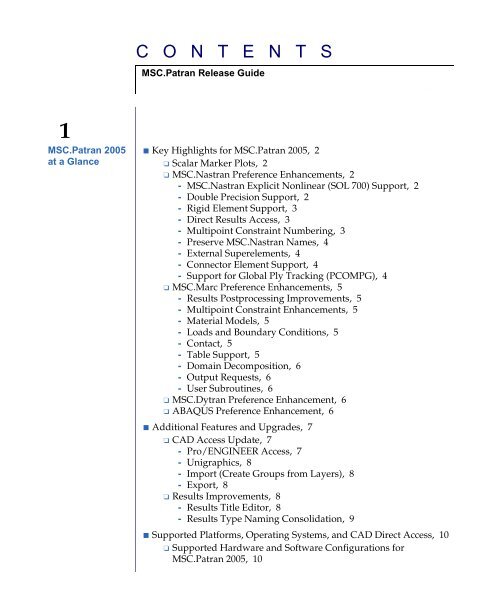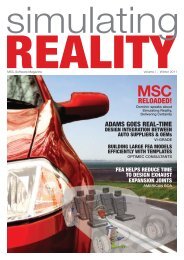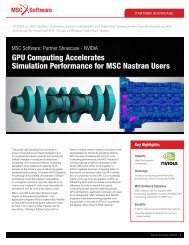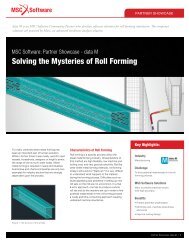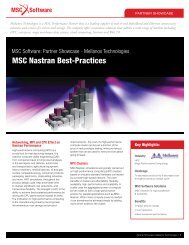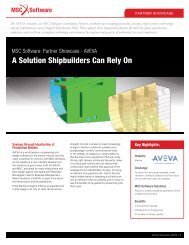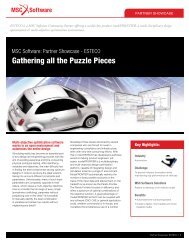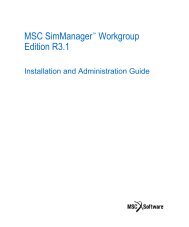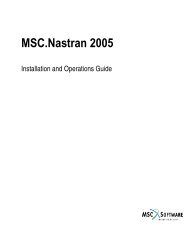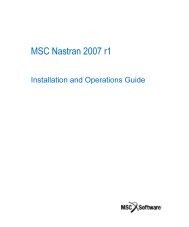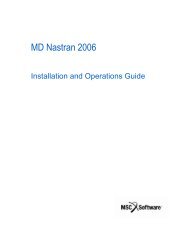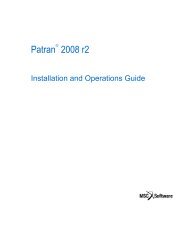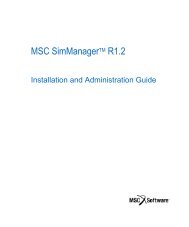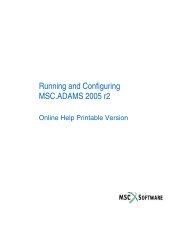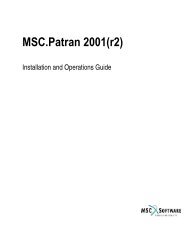C O N T E N T S - MSC Software
C O N T E N T S - MSC Software
C O N T E N T S - MSC Software
Create successful ePaper yourself
Turn your PDF publications into a flip-book with our unique Google optimized e-Paper software.
1<br />
<strong>MSC</strong>.Patran 2005<br />
at a Glance<br />
C O N T E N T S<br />
<strong>MSC</strong>.Patran Release Guide<br />
■ Key Highlights for <strong>MSC</strong>.Patran 2005, 2<br />
❑ Scalar Marker Plots, 2<br />
❑ <strong>MSC</strong>.Nastran Preference Enhancements, 2<br />
- <strong>MSC</strong>.Nastran Explicit Nonlinear (SOL 700) Support, 2<br />
- Double Precision Support, 2<br />
- Rigid Element Support, 3<br />
- Direct Results Access, 3<br />
- Multipoint Constraint Numbering, 3<br />
- Preserve <strong>MSC</strong>.Nastran Names, 4<br />
- External Superelements, 4<br />
- Connector Element Support, 4<br />
- Support for Global Ply Tracking (PCOMPG), 4<br />
❑ <strong>MSC</strong>.Marc Preference Enhancements, 5<br />
- Results Postprocessing Improvements, 5<br />
- Multipoint Constraint Enhancements, 5<br />
- Material Models, 5<br />
- Loads and Boundary Conditions, 5<br />
- Contact, 5<br />
- Table Support, 5<br />
- Domain Decomposition, 6<br />
- Output Requests, 6<br />
- User Subroutines, 6<br />
❑ <strong>MSC</strong>.Dytran Preference Enhancement, 6<br />
❑ ABAQUS Preference Enhancement, 6<br />
■ Additional Features and Upgrades, 7<br />
❑ CAD Access Update, 7<br />
- Pro/ENGINEER Access, 7<br />
- Unigraphics, 8<br />
- Import (Create Groups from Layers), 8<br />
- Export, 8<br />
❑ Results Improvements, 8<br />
- Results Title Editor, 8<br />
- Results Type Naming Consolidation, 9<br />
<strong>MSC</strong>.Patran Release Guide,<br />
■ Supported Platforms, Operating Systems, and CAD Direct Access, 10<br />
❑ Supported Hardware and <strong>Software</strong> Configurations for<br />
<strong>MSC</strong>.Patran 2005, 10
2<br />
File Import/Export<br />
and CAD Access<br />
Updates<br />
3<br />
Analysis<br />
Preferences<br />
❑ CAD Direct Access, 12<br />
■ Future Product Support, 15<br />
❑ Patran FEA Solver Support, 15<br />
❑ LS-DYNA Results Support, 15<br />
❑ Connector Tool Support, 15<br />
■ Technical Support, 16<br />
■ CAD Access Support Updates, 20<br />
❑ Pro/ENGINEER Support Updates, 20<br />
- Accessing Geometry Using <strong>MSC</strong>.Patran<br />
p3_ProENGINEER, 20<br />
■ CAD Imports (Create Groups from Layers), 23<br />
■ CAD Exports, 24<br />
■ <strong>MSC</strong>.Patran Gateway to CATIA V5, 25<br />
■ <strong>MSC</strong>.Nastran Preference Enhancements, 28<br />
❑ Explicit Nonlinear SOL 700 Support (Pre-release), 28<br />
- Materials, 29<br />
- Elements and Properties, 30<br />
- Loads and Boundary Conditions, 30<br />
- MPCs, 31<br />
- Analysis, 31<br />
❑ Connector Element Support, 39<br />
❑ Support for <strong>MSC</strong>.Nastran PCOMPG, 43<br />
- Ply Modeling Requirements, 44<br />
- Manual Creation of PCOMPG Data, 45<br />
- Automated Modeling of Global Plies, 47<br />
■ <strong>MSC</strong>.Marc Preference Enhancements, 50<br />
❑ Results Postprocessing Improvements, 50<br />
❑ Multipoint Constraint Enhancements (MPCs), 51<br />
❑ Material Models, 56<br />
❑ Loads and Boundary Conditions, 58<br />
❑ Contact, 60<br />
❑ Table Support, 62<br />
❑ Domain Decomposition, 63<br />
❑ Output Request, 63<br />
❑ User Subroutines, 64
4<br />
Updates to Basic<br />
Functions<br />
■ <strong>MSC</strong>.Dytran Preference Enhancements, 66<br />
❑ Overview, 66<br />
❑ Supported Entries, 67<br />
❑ Limitations, 69<br />
❑ Analysis Enhancements, 70<br />
■ Loads/BCs Display Behavior, 78<br />
❑ Overview, 78<br />
❑ Other LBC Display Behaviors Changes, 79<br />
- Display Cleanup, 80<br />
- LBC Application Region Highlighting Control, 80<br />
■ Combined Vector Component Plots, 82<br />
■ Three Gigabyte Memory Support, 83<br />
■ Import/Export Field Data, 84<br />
■ Pre-Release Functionality, 87<br />
❑ Advanced Surface Meshing, 87<br />
- Overview, 87<br />
- Application Form, 87<br />
INDEX ■ <strong>MSC</strong>.Patran Release Guide, 113
CHAPTER<br />
1<br />
<strong>MSC</strong>.Patran Release Guide<br />
<strong>MSC</strong>.Patran 2005<br />
at a Glance<br />
■ Key Highlights for <strong>MSC</strong>.Patran 2005<br />
■ Additional Features and Upgrades<br />
■ Supported Platforms, Operating Systems, and CAD Direct Access<br />
■ Future Product Support<br />
■ Technical Support
2<br />
1.1 Key Highlights for <strong>MSC</strong>.Patran 2005<br />
<strong>MSC</strong>.Patran 2005 introduces a series of key features that streamline the process and<br />
expand the scope of simulation modeling. The highlighted new features for 2005 focus<br />
on further analysis integration by supporting many additional capabilities of<br />
<strong>MSC</strong>.Nastran, <strong>MSC</strong>.Marc, <strong>MSC</strong>.Dytran, ABAQUS, and other codes. These new<br />
features are aimed at making the modeling-analysis process more inclusive and<br />
seamless. Some of the key features in <strong>MSC</strong>.Patran 2005 are:<br />
Scalar Marker Plots<br />
A scalar marker plot tool has been added to <strong>MSC</strong>.Patran 2005. In addition to<br />
producing vector and tensor marker plots, you can now generate scalar marker plots<br />
that use nodal or element based scalar data.<br />
The Scalar Marker plot capability is accessed from the Result Application form by<br />
setting the Action>Object>Method to Create>Marker>Scalar. Scalar plots may be<br />
colored and scaled based on value and may be targeted at various model features such<br />
as node, faces and edges of elements, and corners.<br />
For more information on this feature please see Marker Plots (Ch. 6) in the<br />
<strong>MSC</strong>.Patran Reference Manual, Part 6: Results Postprocessing.<br />
<strong>MSC</strong>.Nastran Preference Enhancements<br />
<strong>MSC</strong>.Nastran Explicit Nonlinear (SOL 700) Support<br />
<strong>MSC</strong>.Nastran version 2005 introduced a new Explicit Nonlinear analysis pre-release<br />
capability that complements and extends the existing nonlinear capabilities available<br />
with SOL 106, SOL 129, and SOL 600. SOL 700 provides numerical methods and<br />
techniques for large displacement analysis of structures, with a wide range of<br />
nonlinear material models, and contact modeling of deformable and rigid bodies.<br />
<strong>MSC</strong>.Patran version 2005 was developed in close coordination with <strong>MSC</strong>.Nastran<br />
2005 aimed at offering you immediate interfacing to SOL 700. Because of the extensive<br />
nature of this implementation, the new SOL 700 support is a pre-release capability for<br />
2005. For details on new interface capabilities for SOL 700, see Explicit Nonlinear<br />
SOL 700 Support (Pre-release) (Ch. 3).<br />
Double Precision Support<br />
This enhancement of <strong>MSC</strong>.Patran is to support double precision for all FEM related<br />
data where the accuracy of <strong>MSC</strong>.Nastran results are highly dependent.<br />
In previous releases all the values of FEM data were represented by single precision<br />
in the <strong>MSC</strong>.Patran database. This enhancement updates <strong>MSC</strong>.Patran to support<br />
double precision in these areas:
• Grid coordinates<br />
MPC coefficients<br />
Coord coefficient<br />
CHAPTER 1<br />
<strong>MSC</strong>.Patran 2005 at a Glance<br />
In the multiple processes of simply importing and exporting FEM related data to and<br />
from <strong>MSC</strong>.Patran during a typical product lift cycle, it is required that <strong>MSC</strong>.Patran<br />
retain all the original numbers of significant digits for the preceding FEM related data.<br />
Rigid Element Support<br />
In <strong>MSC</strong>.Nastran 2004, a new Lagrange Rigid Element was introduced. <strong>MSC</strong>.Patran<br />
supports the new Lagrange rigid element type, as well as new rigid element bulk data<br />
entries that were added in <strong>MSC</strong>.Nastran 2004.<br />
Added support for the RIGID case control command via the solution<br />
parameters form for solution types 101, 103, 105, 106, 129, and ultimately 400.<br />
Added support for the Thermal Expansion Coefficient value in the RBAR,<br />
RBE1, RBE2, RBE3, RROD, and RTRPLT rigid elements.<br />
Added support for the new RBAR1, RTRPLT1, and RJOINT rigid elements,<br />
the first two of which also include the new Thermal Expansion Coefficient<br />
constant.<br />
Updates to the <strong>MSC</strong>.Nastran preference MPC definitions, adding the<br />
Thermal Expansion Coefficient to applicable existing MPC definitions, and<br />
adding new definitions for the RBAR1, RTRPLT1, and RJOINT rigid<br />
elements.<br />
Updates to the Analysis Solution Parameters form to allow the rigid element<br />
type to be specified (LINEAR, LAGR, or LGELIM). Additionally, the job<br />
control output was updated to include a RIGID_ELEMENT_TYPE<br />
parameter that may have one of these three values.<br />
For more information about rigid element support please see, Multi-point<br />
Constraints (p. 23) in the <strong>MSC</strong>.Patran <strong>MSC</strong>.Nastran Preference Guide, Volume 1:<br />
Structural Analysis.<br />
Direct Results Access<br />
Direct Results Access now supports <strong>MSC</strong>.Nastran solutions 103, 105, 106, 107, 108,<br />
109, 110, 111, 112, 129 and 200<br />
Multipoint Constraint Numbering<br />
Multipoint constraint numbering has been changed in <strong>MSC</strong>.Patran so that the MPCs<br />
you create will have the same ID as they will have in the <strong>MSC</strong>.Nastran input deck.<br />
Also, you will be warned if an attempt is made to renumber the MPCs or elements<br />
when translated to the <strong>MSC</strong>.Nastran Input deck.<br />
3
4<br />
Preserve <strong>MSC</strong>.Nastran Names<br />
A feature has been added that reads and uses the material and element properties<br />
names from the <strong>MSC</strong>.Nastran Bulk Data File when importing the BDF into<br />
<strong>MSC</strong>.Patran. For more information about preserving the <strong>MSC</strong>.Nastran names, please<br />
see Entity Selection Form (p. 410) in the <strong>MSC</strong>.Patran <strong>MSC</strong>.Nastran Preference Guide,<br />
Volume 1: Structural Analysis.<br />
External Superelements<br />
External Superelements in <strong>MSC</strong>.Nastran are now supported in <strong>MSC</strong>.Patran. For more<br />
information please see, External Superelement Specifications (p. 204) in the<br />
<strong>MSC</strong>.Patran <strong>MSC</strong>.Nastran Preference Guide, Volume 1: Structural Analysis.<br />
Connector Element Support<br />
The Connector Element project has added support for connection elements in<br />
<strong>MSC</strong>.Patran. It specifically targets the generation, translation, and results processing<br />
of <strong>MSC</strong>.Nastran Spot Weld (CWELD) and fastener (CFAST) connectors within<br />
<strong>MSC</strong>.Patran. Please see Creating Connectors (p. 122) in the <strong>MSC</strong>.Patran Reference<br />
Manual, Part 3: Finite Element Modeling.<br />
Support for Global Ply Tracking (PCOMPG)<br />
<strong>MSC</strong>.Nastran 2004 introduced Global Ply Tracking for composite material analysis.<br />
This feature makes it possible to track stresses in individual plies, where there may be<br />
ply drop-offs or reversed elements, using the conventional zone description of the<br />
layup. The global plies in the composites layup are assigned a global ply ID(GPLYID)<br />
that is specified for each layer of a given laminate material. These global ply IDs are<br />
input using the PCOMPG bulk data entry. Following an analysis, <strong>MSC</strong>.Nastran sorts<br />
the ply results in the .op2 and .xdb files by global ply ID and enables easy<br />
interpretation of results.<br />
<strong>MSC</strong>.Patran 2005 fully supports the manual generation of PCOMPG input data so that<br />
you can benefit from the <strong>MSC</strong>.Nastran capabilities from within a graphical interface<br />
environment. Global Ply Tracking when used with <strong>MSC</strong> Laminate Modeler provide<br />
automatic sorting of results in the analysis code, correct ply orientation of vector and<br />
tensor marker plots, and a standard archiving of ply models within <strong>MSC</strong>.Patran<br />
database and <strong>MSC</strong>.Nastran input file. For more information please see, Support for<br />
<strong>MSC</strong>.Nastran PCOMPG (p. 43).
<strong>MSC</strong>.Marc Preference Enhancements<br />
CHAPTER 1<br />
<strong>MSC</strong>.Patran 2005 at a Glance<br />
<strong>MSC</strong>.Patran 2005 includes numerous enhancements specific to the <strong>MSC</strong>.Marc<br />
Preference and expanded support for a number of <strong>MSC</strong>/Marc capabilities.<br />
Results Postprocessing Improvements<br />
Animation (Quick Plot) improvements allow you to quickly animate multiple result<br />
cases and create MPEG movie clips from within the Quick Plot action. This is<br />
especially useful for processing nonlinear incremental data.<br />
In addition access speed to the <strong>MSC</strong>.Marc results (POST) file has been upgraded.<br />
Multipoint Constraint Enhancements<br />
Full implementation of <strong>MSC</strong>.Nastran style RBE3 elements is complete and can be<br />
accessed under the FEM application for MPC creation.<br />
A new Tying 69 multipoint constraint has been added to this release for use in bolt or<br />
rivet pre-tensioning applications. Tying 85, 86, and 87 for heat transfer analysis are<br />
also available. These MPCs enable you to tie together temperature degrees of freedom.<br />
Material Models<br />
Version 2005 now supports virtually all <strong>MSC</strong>.Marc material models including<br />
accessibility to activate material subroutines. Tables are supported for all material<br />
properties that reference fields.<br />
Loads and Boundary Conditions<br />
Enhancements have been made to the 1D Pressure and CID Distributed Loads<br />
capabilities. Tables are also supported for all load and boundary conditions that<br />
reference fields.<br />
Contact<br />
Improvements for controlling individual contact pairs and support for defining a<br />
rigid heat transfer body are new to 2005. In addition, contact properties and motion<br />
defined by fields can now be written as tables.<br />
Table Support<br />
Variations of material properties, load values, and other parameters are now definable<br />
in <strong>MSC</strong>.Marc 2005 via the TABLE parameter and option entries. The <strong>MSC</strong>.Marc<br />
Preference supports the new TABLE entry by converting referenced fields in the<br />
Materials and Loads/BCs applications directly to this table format.<br />
5
6<br />
Domain Decomposition<br />
Domain decomposition can now be done automatically as part of the analysis process.<br />
Output Requests<br />
The output request forms can now process numerous new element results and nodal<br />
results POST codes.<br />
User Subroutines<br />
New user subroutines can be activated via the <strong>MSC</strong>.Marc preference.<br />
For details on <strong>MSC</strong>.Marc Preference updates, see <strong>MSC</strong>.Marc Preference<br />
Enhancements (Ch. 3).<br />
<strong>MSC</strong>.Dytran Preference Enhancement<br />
The ACC Output Request, IMMFILE file management and several parameters were<br />
added to the Analysis form of the <strong>MSC</strong>.Dytran Preference in <strong>MSC</strong>.Patran 2005. For<br />
details on <strong>MSC</strong>.Dytran Preference updates, see <strong>MSC</strong>.Dytran Preference<br />
Enhancements (Ch. 3).<br />
ABAQUS Preference Enhancement<br />
ABAQUS Gasket Element Support has been improved in <strong>MSC</strong>.Patran 2005. The link,<br />
axisymmetric, two, and three-dimensional gasket element types were added to the<br />
Element Properties of the ABAQUS Analysis Preference in <strong>MSC</strong>.Patran 2005. Damage<br />
and Elastic-Plastic gasket behavior models that vary with displacement and<br />
temperature may be assigned to these property sets. Traditional elastic, plastic,<br />
viscoelastic and creep material models may also be used. The thickness direction is<br />
defined from the gasket element's connectivity. A shareware utility was created to<br />
allow the connectivity of Hex elements to be easily rotated. For more information on<br />
ABAQUS Preference updates, see ABAQUS Product Information (Ch. 1) in the<br />
<strong>MSC</strong>.Patran ABAQUS Preference Guide.
1.2 Additional Features and Upgrades<br />
CHAPTER 1<br />
<strong>MSC</strong>.Patran 2005 at a Glance<br />
In addition to the key features for 2005, many more features have been added to<br />
<strong>MSC</strong>.Patran to increase the capabilities, performance, and quality. Important<br />
enhancements to <strong>MSC</strong>.Patran 2005 include:<br />
CAD Access Update<br />
The InterOp Translators have been upgraded to InterOp R13 and ACIS R13.<br />
The I-DEAS to <strong>MSC</strong>.Patran translator must be run with I-DEAS 10 NX Series. I-DEAS<br />
9 .mf1 files can be processed by the translator. I-DEAS 10 NX Series must be running<br />
in Master Modeler Mode prior to running the I-DEAS to <strong>MSC</strong>.Patran translator<br />
xplus_ideasp.exe. When starting up I-DEAS 10 NX in Master Modeler Mode, the<br />
following option must be used when running the I-DEAS to <strong>MSC</strong>.Patran translator:<br />
-n OpenBatchDesign<br />
(Example: $IDEASROOT/bin/ideas -n OpenBatchDesign)<br />
In this release of <strong>MSC</strong>.Patran, support has been added for Step AP203 and AP209 on<br />
the HP-UX Itanium platform<br />
Pro/ENGINEER Access<br />
Pro/ENGINEER Access has been updated to be compatible with 64-Bit<br />
Pro/ENGINEER 2001 and Wildfire versions on SUNS and HP (PA-RISC) platforms.<br />
The Pro/Engineer import will now transfer the following material data from a part:<br />
Material name (a standard PTC part parameter)<br />
Material properties (standard PTC part parameters)<br />
Material Reference (a customized extension, using a user defined parameter)<br />
Each solid will be associated with the proper material property via an element<br />
property record. Access of assemblies with multiple parts and instances is now<br />
supported creating all necessary material and element property information.<br />
For more information on Pro/ENGINEER Material see File>Import (Ch. 4) in the<br />
<strong>MSC</strong>.Patran Reference Manual, Part 1: Basic Functions.<br />
Direct Pro/ENGINEER access/mesh technology has been implemented in<br />
<strong>MSC</strong>.Patran 2005 for all Windows and Unix platforms. This has replaced the GS-<br />
Mesher option which has been removed.<br />
With this new feature you now have direct access to Pro/ENGINEER Geometry,<br />
without the need for a translator. It is no longer necessary to import the geometry<br />
model separately. With this new feature it is no longer necessary to clean-up the<br />
model data or to heal and stitch the geometry.<br />
7
8<br />
Pro/ENGINEER must be able to be executed from the machine where Patran will be<br />
run from in order to access the Pro/ENGINEER .prt files<br />
Your existing ProENGINEER access license will activate this added feature.<br />
Unigraphics<br />
Unigraphics access has been updated to support Unigraphics NX2.0.<br />
Additionally, ACIS support has been upgraded to ACIS 13.<br />
See CAD Direct Access (p. 12) for a complete summary for all operating systems and<br />
platforms. Please see File Commands (Ch. 4) in the <strong>MSC</strong>.Patran Reference Manual,<br />
Part 1: Basic Functions.<br />
Import (Create Groups from Layers)<br />
You can now automatically create <strong>MSC</strong>.Patran Groups from Layers during the file<br />
import process. This feature is supported for all CAD Access products and you have<br />
the option of specifying a group name or reverting to a default naming convention.<br />
Export<br />
<strong>MSC</strong>.Patran 2005 has expanded its export capability to enable you to export to the<br />
following formats:<br />
CATIA V4<br />
I-DEAS<br />
ACIS<br />
VDA<br />
STEP 214<br />
Results Improvements<br />
Results Title Editor<br />
This release of <strong>MSC</strong>.Patran further expands the postprocessing capabilities with a new<br />
Results Title Editor.<br />
Previously, you needed to individually edit a title on each Results Tool Attributes<br />
form. For 2005, a separate form is available and accessed from the Attributes forms.<br />
The new form provides a user-friendly interface for accessing all of the internal<br />
information available for results titles and adding any additional text you might<br />
desire. Complete documentation of the new form, can be found in Results Title<br />
Editor (Ch. 1) in the <strong>MSC</strong>.Patran Reference Manual, Part 6: Results Postprocessing.
Results Type Naming Consolidation<br />
CHAPTER 1<br />
<strong>MSC</strong>.Patran 2005 at a Glance<br />
Results labeling within <strong>MSC</strong>.Patran was inconsistent with regard to the source of<br />
those results in XDB, DBALL or OP2 files. In <strong>MSC</strong>.Patran 2005, the functional results<br />
labeling in <strong>MSC</strong>.Patran from all <strong>MSC</strong>.Nastran sources has been consolidated. For<br />
example prior to 2005 release, CBEAM combined stresses were stored under the<br />
results label “Bar Stresses, Bending”. This is incorrect since the combined CBEAM<br />
stresses include both bending and axial components. When CBAR and CBEAM are<br />
used in the same model, two different results types are displayed with the same label.<br />
In <strong>MSC</strong>.Patran 2005, the following CBEAM results have been renamed:<br />
Bar Stresses, Bending => Beam Stresses, Combined<br />
Bar Stresses, Maximum Combined => Beam Stresses, Maximum<br />
Combined<br />
Bar Stresses, Minimum Combined => Beam Stresses, Minimum<br />
Combined<br />
Bar Stresses, Tension Safety Margin => Beam Stresses, Tension Safety<br />
Margin<br />
Bar Stresses, Compression Safety Margin => Beam Stresses, Compression<br />
Safety Margin<br />
Bar Forces, Translational => Beam Forces, Translational<br />
Bar Forces, Rotational => Beam Forces, Rotational<br />
Bar Forces, Warping Torque => Beam Forces, Warping Torque<br />
Bar Strains, Maximum Combined => Beam Strains, Maximum<br />
Combined<br />
Bar Strains, Minimum Combined => Beam Strains, Minimum<br />
Combined<br />
Bar Strains, Tension Safety Margin => Beam Strains, Tension Safety<br />
Margin<br />
Bar Strains, Compression Safety Margin => Beam Strains, Compression<br />
Safety Margin<br />
9
10<br />
1.3 Supported Platforms, Operating Systems, and CAD<br />
Direct Access<br />
Significant changes occur with each new release of <strong>MSC</strong>.Patran in terms of the<br />
supported hardware and software components. The following sections define the<br />
supported hardware and software for Version 2005.<br />
Supported Hardware and <strong>Software</strong> Configurations for<br />
<strong>MSC</strong>.Patran 2005<br />
<strong>MSC</strong>.Patran 2005 supports the hardware and software configurations identified in the<br />
following table.<br />
Vendor OS Levels<br />
HP (PA-<br />
RISC)<br />
HP (IA-64)<br />
SUN<br />
HP-UX 11.0<br />
HP-UX 11i (11.11)<br />
HP-UX 11i 1.6<br />
(11.22)<br />
HP-UX 11i 2.0<br />
(11.23)<br />
Solaris 8<br />
Solaris 9<br />
Chipset<br />
Support<br />
PA8000<br />
PA8200<br />
PA8500<br />
PA8600<br />
PA8700<br />
PA8800<br />
HW Support<br />
PA8000: C160,<br />
C180, J280, J282,<br />
PA8200: C200,<br />
C240, J2240,<br />
PA8500: C360,<br />
B1000, B2000,<br />
C3000, J5000,<br />
J7000<br />
PA8600: C3600,<br />
J5600, J6000<br />
PA8700: C3700,<br />
C3750, J6700,<br />
J6750<br />
PA8800: C8000<br />
Graphics<br />
Support<br />
Visualize: FX2 Pro, FX4<br />
Pro, FX6 Pro, FXE, FX5<br />
Pro, FX10 Pro, FireGL-<br />
UX, FireGL X1, T2<br />
Intel Itanium 2 I2: zx2000, zx6000 ATI FireGL 4, FireGL X1,<br />
FireGL Z1<br />
UltraSPARC<br />
UltraSPARC II<br />
UltraSPARC IIi<br />
UltraSPARC III<br />
UltraSPARC IIIi<br />
Ultra 1, 2, 5, 10,<br />
30, 60, 80<br />
SunBlade 1000,<br />
1500, 2000, 2500<br />
Creator3D, Elite3D,<br />
Expert3D, XVR 500, XVR<br />
600, XVR 1000, XVR 1200
Intel<br />
Intel<br />
SGI<br />
Vendor OS Levels<br />
Windows 2000 SP3<br />
Windows XP<br />
LINUX<br />
Red Hat 9.0<br />
Red Hat Enterprise<br />
3.0<br />
SuSe 9.0<br />
IRIX 6.5.18<br />
6.5.19<br />
6.5.21<br />
Chipset<br />
Support<br />
Pentium II<br />
Pentium III<br />
Pentium 4<br />
Xeon<br />
AMD Opteron<br />
Pentium II<br />
Pentium III<br />
Pentium 4<br />
Xeon<br />
R5000<br />
RM5200<br />
R8000<br />
R10000<br />
R12000<br />
R14000<br />
IBM AIX 5.1, 5.2 POWER<br />
POWER2<br />
POWER3<br />
POWER4<br />
PowerPC<br />
HW Support<br />
Compaq: W4000,<br />
W6000, W8000<br />
Compaq Laptop:<br />
N800c, N800w<br />
Dell: Work. 410,<br />
610, 220, 420, 620,<br />
330, 340, 350, 360,<br />
450, 470, 530, 650,<br />
670<br />
Dell Laptop: M50,<br />
M60<br />
HP: Visualize NT<br />
(p-class, x-class),<br />
xw4000/xw5000/x<br />
w6000/xw8000,<br />
xw3100/xw4100<br />
xw4200/xw6200/x<br />
w8200<br />
IBM: IntelliStation<br />
Z-Pro, M-Pro, E-<br />
Pro, A-Pro<br />
Fujitsu/Siemens:<br />
Celsius<br />
Dell: 220, 420,<br />
620, 330, 340, 350,<br />
360, 450, 530, 650<br />
HP: Visualize NT<br />
(pL-class, xLclass),<br />
x-class<br />
IBM:<br />
IntelliStation<br />
Indigo 2, Indy<br />
(R5000), Onyx2,<br />
Origin, O2,<br />
Octane, Octane 2,<br />
Fuel<br />
RS 6000 - 3AT,<br />
3BT, 3CT, 37T,<br />
397, 42T, 42W,<br />
43P, 44P,<br />
IntelliStation<br />
Power 265, 275<br />
CHAPTER 1<br />
<strong>MSC</strong>.Patran 2005 at a Glance<br />
Graphics<br />
Support<br />
3DLabs: Wildcat III 6110,<br />
Wildcat VP 560, Wildcat<br />
VP 870, Wildcat IV 7110,<br />
7210<br />
ATI: FireGL 8700/8800,<br />
Fire GL E1, X1-128, Z1-<br />
128, T2-64, T2-128, X2-<br />
256, V3100, Mobility<br />
Radeon (N800 Laptops)<br />
HP: fx5+, fx10+<br />
NVIDIA: Quadro2 EX,<br />
Quadro4<br />
700XGL/750XGL/900XG<br />
L/980XGL, Quadro4<br />
500/700 GoGL<br />
(M50/M60 Laptop),<br />
FX330, FX500, FX1000,<br />
FX1100, FX1300, FX3000,<br />
FX3400, FX4000<br />
ATI: FireGL 8700/8800,<br />
FireGL X1<br />
NVIDIA: GeForce 256,<br />
GeForce2 GTS, Quadro2<br />
Pro, Quadro2 EX,<br />
Quadro4<br />
700XGL/900XGL<br />
Solid IMPACT, High<br />
IMPACT, CRM, SI, MXI,<br />
SE, MXE, V6*, V8*, V10*,<br />
V12*<br />
GXT800M, GXT800P,<br />
GXT2000P, GXT3000P,<br />
GXT4500P, GXT6500P<br />
For a complete description of these configurations, see Required Hardware &<br />
<strong>Software</strong> Configurations (Ch. 2) in the <strong>MSC</strong>.Patran Installation and Operations Guide.<br />
11
12<br />
CAD Direct Access<br />
<strong>MSC</strong>.Patran 2005 supports direct import of many CAD products. <strong>MSC</strong>.Patran 2005<br />
supports access to the following versions of CAD software:<br />
HP (PA-RISC) HP (IA-64) SGI Sun<br />
2004r2 2005 2004r2 2005 2004r2 2005 2004r2 2005<br />
CADDS 12.0 12.0 12.0 12.0 12.0 12.0<br />
I-DEAS 9.0 10.0 9.0 10.0 9.0 10.0<br />
CATIA V4 4.2.4 4.2.4 4.2.4 4.2.4 4.2.4 4.2.4<br />
CATIA V5 V5R12 V5R13 V5R12 V5R13 V5R12 V5R13<br />
Pro/ENGINEER<br />
2 Wildfire<br />
2.0<br />
Wildfire<br />
2.0<br />
Wildfire<br />
2.0<br />
Wildfire<br />
2.0<br />
Wildfire<br />
2.0<br />
Wildfire<br />
2.0<br />
Unigraphics NX2.0 NX2.0 NX2.0 NX2.0 NX2.0 NX2.0<br />
Parasolid 15 15 15 15 15 15 15 15<br />
ACIS 12.0 13.0 12.0 13.0 12.0 13.0 12.0 13.0
CADDS<br />
CHAPTER 1<br />
<strong>MSC</strong>.Patran 2005 at a Glance<br />
IBM RS/6000 W2K Linux<br />
2004r2 2005 2004r2 2005 2004r2 2005<br />
I-DEAS 9.0 10.0 9.0 10.0<br />
CATIA V4 4.2.4 4.2.4 4.2.4 4.2.4 4.2.4 1<br />
CATIA V5 V5R12 V5R13 V5R12 V5R13<br />
Pro/ENGINEER 2<br />
2001 2001<br />
Wildfire<br />
2.0<br />
Wildfire<br />
2.0 2001 4<br />
Unigraphics NX2.0 NX2.0 NX2.0 NX2.0 XMT 3<br />
Parasolid 15 15 15 15 15 15<br />
4.2.4 1<br />
2001 4<br />
XMT 3<br />
ACIS 12.0 13.0 12.0 13.0 12.0 13.0<br />
Note: 1 For <strong>MSC</strong>.Patran 2005, a CATIA CATXPRES (.cat) file can be imported. The CATIA to<br />
Parasolid translator is available. The CATDirect translator which runs CATIA in batch<br />
mode is not available.<br />
2 The p3_ProE and p3_ProENGINEER executables are built using Pro/ENGINEER<br />
version 2000i and therefore will not work with earlier versions of Pro/ENGINEER.<br />
3 Only Parasolid (transmit file) import is supported in this release. Parasolid transmit<br />
files generated on other OS platforms can be imported on LINUX.<br />
4 Pro/ENGINEER Access allows reading of "*.geo" geometry transfer files generated<br />
from other OS installs of Pro/ENGINEER Access.<br />
Pro/ENGINEER Installations<br />
We recommend upgrading your Pro/ENGINEER installation to Wildfire. If this is not<br />
possible, we have provided a temporary work around, by providing previous version<br />
executables and associated scripts. To run previous versions, it is necessary for your<br />
system installation manager to rename some of the delivered files after <strong>MSC</strong>.Patran<br />
has been installed.<br />
13
14<br />
Set your default directory to your software installation directory, typically linked to<br />
$(P3_HOME)/bin/exe, and rename the files as shown below:<br />
For Windows:<br />
For UNIX:<br />
open a MS-DOS prompt window<br />
cd \msc\patran2001\bin\exe (a typical installation example - set to your<br />
site installation)<br />
copy p3_proengineer.pm p3_proengineer.pm.new<br />
copy p3_proe.pm p3_proe.pm.new<br />
copy p3_proengineer_pre2k.pm p3_proengineer.pm<br />
copy p3_proe_pre2k.pm p3_proe.pm<br />
cd /msc/patran2001/bin/exe (example typical install location- set to<br />
your site installation)<br />
cp p3_proengineer p3_proengineer.new<br />
cp p3_proe p3_proe.new<br />
cp p3_proengineer_pre2k p3_proengineer<br />
cp p3_proe_pre2k p3_proe<br />
†† UG NX 2.0 supports only 64 bit machines for HP and SUN platforms.<br />
Supported CAD System <strong>MSC</strong>.Patran CAD Access Module<br />
Unigraphics by UGS <strong>MSC</strong>.Patran Unigraphics<br />
Pro/ENGINEER by Parametric Technology <strong>MSC</strong>.Patran ProENGINEER<br />
CATIA by Dassault Systemes <strong>MSC</strong>.Patran CATIA<br />
EUCLID 3 by Matra Datavision <strong>MSC</strong>.Patran EUCLID 3<br />
CADDS 5 by Computervision <strong>MSC</strong>.Patran CADDS 5<br />
I-DEAS by UGS <strong>MSC</strong>.Patran I-DEAS
1.4 Future Product Support<br />
Patran FEA Solver Support<br />
CHAPTER 1<br />
<strong>MSC</strong>.Patran 2005 at a Glance<br />
The old Patran FEA Solver feature (Patran FEA - PID 507) has been removed from this<br />
release of <strong>MSC</strong>.Patran. Please contact your <strong>MSC</strong>.Patran sales representative with any<br />
questions.<br />
LS-DYNA Results Support<br />
The functionality "Read State File / * / Translate" is no longer available in<br />
<strong>MSC</strong>.Patran. Please try to utilize the "Read State File / * / Attach" method. If any<br />
functionality is lost between the two methods please call 1-800-732-7284 to report the<br />
problem so it can be fixed. If you don't want to see this message again, press 'Yes' and<br />
add the following entry to your settings.pcl file.<br />
pref_env_set_logical("LSDYNA_TRANSLATE_MESSAGE_WARN", FALSE)<br />
Connector Tool Support<br />
The Connector Tool functionality is no longer available in <strong>MSC</strong>.Patran. With the<br />
recent CWELD/CFAST implementation, the Pre-release Connector functionality has<br />
been removed from the Tools menu. To activate this utility, you will have to turn on<br />
the prerelease_enable_connector environment variable, by adding the following line<br />
to the settings.pcl file:<br />
pref_env_set_logical( "prerelease_enable_connector", TRUE )<br />
15
16<br />
1.5 Technical Support<br />
For help with installing or using an <strong>MSC</strong>.<strong>Software</strong> product, contact your local<br />
technical support services. Our technical support provides the following services:<br />
Resolution of installation problems<br />
Advice on specific analysis capabilities<br />
Advice on modeling techniques<br />
Resolution of specific analysis problems (e.g., fatal messages)<br />
Verification of code error.<br />
If you have concerns about an analysis, we suggest that you contact us at an early<br />
stage.<br />
You can reach technical support services on the web, by telephone, or e-mail:
CHAPTER 1<br />
<strong>MSC</strong>.Patran 2005 at a Glance<br />
Web Go to the <strong>MSC</strong>.<strong>Software</strong> website at www.mscsoftware.com, and click on Support.<br />
Here, you can find a wide variety of support resources including application<br />
examples, technical application notes, available training courses, and documentation<br />
updates at the <strong>MSC</strong>.<strong>Software</strong> Training, Technical Support, and Documentation web<br />
page.<br />
Phone<br />
and<br />
Fax<br />
United States<br />
Telephone: (800) 732-7284<br />
Fax: (714) 784-4343<br />
Munich, Germany<br />
Telephone: (49) (89) 43 19 87 0<br />
Fax: (49) (89) 43 61 71 6<br />
Rome, Italy<br />
Telephone: (390) (6) 5 91 64 50<br />
Fax: (390) (6) 5 91 25 05<br />
Moscow, Russia<br />
Telephone: (7) (095) 236 6177<br />
Fax: (7) (095) 236 9762<br />
Frimley, Camberley<br />
Surrey, United Kingdom<br />
Telephone: (44) (1276) 67 10 00<br />
Fax: (44) (1276) 69 11 11<br />
Tokyo, Japan<br />
Telephone: (81) (3) 3505 02 66<br />
Fax: (81) (3) 3505 09 14<br />
Paris, France<br />
Telephone: (33) (1) 69 36 69 36<br />
Fax: (33) (1) 69 36 45 17<br />
Email Send a detailed description of the problem to the email address below that<br />
corresponds to the product you are using. You should receive an acknowledgement<br />
that your message was received, followed by an email from one of our Technical<br />
Support Engineers.<br />
<strong>MSC</strong>.Patran Support<br />
<strong>MSC</strong>.Nastran Support<br />
<strong>MSC</strong>.Nastran for Windows Support<br />
<strong>MSC</strong>.visualNastran Desktop 2D Support<br />
<strong>MSC</strong>.visualNastran Desktop 4D Support<br />
<strong>MSC</strong>.Abaqus Support<br />
<strong>MSC</strong>.Dytran Support<br />
<strong>MSC</strong>.Fatigue Support<br />
<strong>MSC</strong>.Interactive Physics Support<br />
<strong>MSC</strong>.Marc Support<br />
<strong>MSC</strong>.Mvision Support<br />
<strong>MSC</strong>.SuperForge Support<br />
<strong>MSC</strong> Institute Course Information<br />
Gouda, The Netherlands<br />
Telephone: (31) (18) 2543700<br />
Fax: (31) (18) 2543707<br />
Madrid, Spain<br />
Telephone: (34) (91) 5560919<br />
Fax: (34) (91) 5567280<br />
mscpatran.support@mscsoftware.com<br />
mscnastran.support@mscsoftware.com<br />
vn4w.support@mscsoftware.com<br />
vn2d.support@mscsoftware.com<br />
vndesktop.support@mscsoftware.com<br />
mscabaqus.support@mscsoftware.com<br />
mscdytran.support@mscsoftware.com<br />
mscfatigue.support@mscsoftware.com<br />
ip.support@mscsoftware.com<br />
mscmarc.support@mscsoftware.com<br />
mscmvision.support@mscsoftware.com<br />
mscsuperforge.support@mscsoftware.com<br />
msctraining.support@mscsoftware.com<br />
17
CHAPTER<br />
2<br />
<strong>MSC</strong>.Patran Release Guide<br />
File Import/Export and CAD Access<br />
Updates<br />
■ CAD Access Support Updates<br />
■ CAD Imports (Create Groups from Layers)<br />
■ CAD Exports<br />
■ <strong>MSC</strong>.Patran Gateway to CATIA V5
20<br />
2.1 CAD Access Support Updates<br />
The InterOp translators have been upgraded to InterOp R13 and ACIS R13.<br />
The I-DEAS to <strong>MSC</strong>.Patran translator must be run with I-DEAS 10 NX Series. I-DEAS<br />
9 .mf1 files can be processed by the translator.<br />
I-DEAS 10 NX Series must be running in Master Modeler Mode prior to running the<br />
I-DEAS to <strong>MSC</strong>.Patran translator xplus_ideasp.exe.<br />
When starting up I-DEAS 10 NX in Master Modeler Mode, the following option must<br />
be used when running the I-DEAS to <strong>MSC</strong>.Patran translator: -n OpenBatchDesign<br />
ie., $IDEASROOT/bin/ideas -n OpenBatchDesign<br />
Pro/ENGINEER Support Updates<br />
Pro/ENGINEER Access has been updated to be compatible with 64-Bit<br />
Pro/ENGINEER 2001 and Wildfire versions on SUNS and HP (PA-RISC) platforms.<br />
The InterOp translators have been upgraded to InterOp R13 and ACIS R13. The<br />
Pro/ENGINEER Access product under File>Import has been updated to import<br />
Pro/ENGINEER Materials. Unigraphics access has been updated to support<br />
Unigraphics NX2.0. Additionally, Acis support has been upgraded to Acis 13.<br />
The Pro/ENGINEER Access product under File>Import has been updated to import<br />
Pro/ENGINEER Materials. Please see Importing Direct Mesh Meshes from a<br />
Pro/ENGINEER Model (p. 129) in the <strong>MSC</strong>.Patran Reference Manual, Part 1: Basic<br />
Functions.<br />
Accessing Geometry Using <strong>MSC</strong>.Patran p3_ProENGINEER<br />
If <strong>MSC</strong>.Patran p3_ProENGINEER is licensed at your site, you can access the geometric<br />
entities from an external Pro/ENGINEER part file.<br />
You can execute <strong>MSC</strong>.Patran p3_ProENGINEER from <strong>MSC</strong>.Patran by doing one of<br />
the following:<br />
Executing <strong>MSC</strong>.Patran p3_ProENGINEER From <strong>MSC</strong>.Patran.<br />
Execute <strong>MSC</strong>.Patran p3_ProENGINEER from <strong>MSC</strong>.Patran by using the<br />
File/Import... menu and make sure the Pro/ENGINEER button is pressed<br />
on the Import form. See Importing Pro/ENGINEER Files (p. 119) in the<br />
<strong>MSC</strong>.Patran Reference Manual, Part 1: Basic Functions.<br />
Executing <strong>MSC</strong>.Patran p3_ProE From Pro/ENGINEER<br />
Important: Make sure <strong>MSC</strong>.Patran p3_ProE has been properly installed by following the<br />
instructions in Selecting Products (p. 43) in the <strong>MSC</strong>.Patran Installation and<br />
Operations Guide.
CHAPTER 2<br />
File Import/Export and CAD Access Updates<br />
Execute <strong>MSC</strong>.Patran p3_ProE from Pro/ENGINEER by doing the following:<br />
1. Execute Pro/ENGINEER by entering:<br />
p3_proe<br />
p3_proe will ask for the command name to run Pro/ENGINEER. Press <br />
if you want to accept the default command pro.<br />
Enter the command name for running Pro/ENGINEER.<br />
[pro]?: <br />
2. Open the Pro/ENGINEER assembly file or part file. Then, select the PART<br />
menu if a .prt:<br />
or the ASSEMBLY menu if a .asm<br />
You can select any one of the above four options.<br />
21
22<br />
If Filter is selected a menu appears so you can select:<br />
For output to the intermediated .geo file. (Default = no datum entities; output<br />
materials).<br />
If Run <strong>MSC</strong>.Patran is selected:<br />
A <strong>MSC</strong>.Patran ProENGINEER intermediate.geo file will be created from the<br />
current Pro/ENGINEER object in memory.<br />
<strong>MSC</strong>.Patran will automatically be executed and a database will be created<br />
and opened.<br />
The <strong>MSC</strong>.Patran ProENGINEER intermediate.geo file containing the<br />
Pro/ENGINEER geometry will be loaded into the <strong>MSC</strong>.Patran database, and<br />
both Pro/ENGINEER and <strong>MSC</strong>.Patran will remain executing.<br />
If Create .db is selected:<br />
A <strong>MSC</strong>.Patran ProENGINEER intermediate.geo file will be created from the<br />
current Pro/ENGINEER object in memory.<br />
A batch job will be submitted in background mode that will:<br />
One, execute <strong>MSC</strong>.Patran and create and open a database.<br />
Two, load the.geo file into the <strong>MSC</strong>.Patran database.<br />
And, three, close the database and exit <strong>MSC</strong>.Patran.<br />
If Create .geo is selected, a <strong>MSC</strong>.Patran ProENGINEER intermediate.geo file will be<br />
created from the current Pro/ENGINEER object in memory.<br />
For more information on the <strong>MSC</strong>.Patran ProENGINEER intermediate.geo file, see<br />
Executing <strong>MSC</strong>.Patran ProENGINEER From Pro/ENGINEER (p3_proe) (p. 128) in<br />
the <strong>MSC</strong>.Patran Reference Manual, Part 1: Basic Functions.
2.2 CAD Imports (Create Groups from Layers)<br />
CHAPTER 2<br />
File Import/Export and CAD Access Updates<br />
Using the File>Import command, you can automatically create <strong>MSC</strong>.Patran Groups<br />
from Layers during the file import process. This import feature is supported when<br />
accessing files from:<br />
ACIS<br />
Parasolid xmt<br />
CATIA V4<br />
CATIA V5<br />
I-DEAS<br />
Unigraphics<br />
IGES<br />
Express Neutral<br />
To activate the Layers-to-Group feature:<br />
1. On the Import form, select the Source for Import.<br />
2. Click the Options button to define the import options.<br />
3. On the Import Options subform, click Create Groups form Layers...<br />
4. If you choose to define the Group name, enter a name in the Group Names<br />
Prefix textbox.<br />
23
24<br />
2.3 CAD Exports<br />
The File>Export capability has been updated by adding the following CAD formats<br />
available during the file export process:<br />
CATIA V4<br />
Selecting a CATIA V4 export generates a .model file compliant with CATIA version<br />
4.1.9. The export translator does not interact with CATIA or the CATIA API and does<br />
not require a CATIA installation. Any number of curves, surfaces, or solid may be<br />
exported.<br />
I-DEAS<br />
The I-DEAS export translator creates a I-DEAS MS9 .mf1 file. The export translator<br />
does not interact with I-DEAS Master Modeler and therefore, does not require an I-<br />
DEAS MS9 installation. Any number of curves, surfaces, or solid may be exported.<br />
ACIS<br />
When exporting using the ACIS source, a ACIS save (SAT) file is generated compliant<br />
with ACIS version 13.0. Options are provided for exporting selected curves, surfaces,<br />
and solids. Scaling is automatically performed to convert from millimeters (ACIS) to<br />
meters (Parasolid) units.<br />
VDA<br />
Selecting to export to VDA generates a .vda file that is compliant with VDA version<br />
2.0. Options are provided for exporting any number of selected curves, surfaces, and<br />
solids.<br />
STEP 214<br />
The previous version of <strong>MSC</strong>.Patran exported to STEP 203 and 209 formats. Version<br />
2005 adds an export for STEP 214 format that creates a STEP AP214 (.st) output file.<br />
Any number of curves, surfaces, or solid may be exported as Class II or Class IV<br />
entities.
2.4 <strong>MSC</strong>.Patran Gateway to CATIA V5<br />
CHAPTER 2<br />
File Import/Export and CAD Access Updates<br />
The 2005 version of <strong>MSC</strong>.Patran offers an enhanced integration with CATIA V5.<br />
Layer Import<br />
Attribute Import. Color/Translucency, Feature name and Publication<br />
attributes are now supported.<br />
Platform Support. CATIA V5 import is now available on the Sun Solaris<br />
platform.<br />
25
CHAPTER<br />
3<br />
<strong>MSC</strong>.Patran Release Guide<br />
Analysis Preferences<br />
■ <strong>MSC</strong>.Nastran Preference Enhancements<br />
■ <strong>MSC</strong>.Marc Preference Enhancements<br />
■ <strong>MSC</strong>.Dytran Preference Enhancements
28<br />
3.1 <strong>MSC</strong>.Nastran Preference Enhancements<br />
<strong>MSC</strong>.Patran 2005 represents our ongoing commitment to provide unique end-to-end<br />
simulation modeling tools to facilitate the enterprise-wide virtual product<br />
development process. The primary focus of the <strong>MSC</strong>.Nastran Preference<br />
enhancements for this release was to streamline the engineering process though<br />
discipline integration. Here are some of the key feature enhancements for this release:<br />
Explicit Nonlinear SOL 700 Support (Pre-release)<br />
Support for SOL 700 is a pre-release capability for 2005. It is being presented for your<br />
feedback on usability and suggestions on the implementation, which will help<br />
migrate this to full release status in subsequent <strong>MSC</strong>.Patran releases.<br />
SOL 700 is the explicit nonlinear solver of <strong>MSC</strong>.Nastran which uses the <strong>MSC</strong>.Dytran<br />
LS-Dyna module as its solver engine. <strong>MSC</strong>.Dytran LS-Dyna is a 3D explicit nonlinear<br />
analysis code with DMP (Distributed Memory Parallel). The solver, currently limited<br />
to the structural analysis, can be used for automotive crash, wheel impact, droptest<br />
and component crush.<br />
Explicit Nonlinear SOL 700 is accessed from the Preferences menu of <strong>MSC</strong>.Patran as<br />
shown in the following picture:
Materials<br />
CHAPTER 3<br />
Analysis Preferences<br />
<strong>MSC</strong>.Nastran SOL 700 supports some of the <strong>MSC</strong>.Nastran structural materials and all<br />
the materials available in the LS-Dyna Preference.<br />
The supported materials are shown in the following table:<br />
Category<br />
<strong>MSC</strong>.Nastran<br />
materials<br />
Isotropic MAT1, MATS1,<br />
MATHP<br />
2D Orthotropic MAT8 MATD032<br />
<strong>MSC</strong>.Dytran LS-Dyna materials<br />
MATD001, MATD003, MATD005, MATD006,<br />
MATD007, MATD012, MATD014, MATD015,<br />
MATD019, MATD020, MATD024, MATD027,<br />
MATD028, MATD030, MATD031, MATD057,<br />
MATD062, MATD063, MATD064, MATD100<br />
3D Orthotropic MAT3 MATD022, MATD026, MATD057<br />
2D Anisotropic MAT2, MATS1 MATD103<br />
3D Anisotropic MAT3, MATS1 MATD103<br />
Same as in the <strong>MSC</strong>.Nastran preference<br />
structural<br />
Same as in the LS-Dyna preference<br />
29
30<br />
Elements and Properties<br />
SOL 700 supports most of the elements and properties available in the Structural type<br />
of <strong>MSC</strong>.Nastran. The following table shows the currently supported entities:<br />
Dimension Elements Properties<br />
0D CELAS1, CELAS1D, CDAMP1,<br />
CDMAP1D, CONM2<br />
1D CBAR, CBEAM, CROD,<br />
CONROD, CELAS1, CELAS1D,<br />
CDAMP1, CDAMP1D, CVISC<br />
2D CTRIA3, CTRIAR, CQUAD4,<br />
CQUADR, CSHEAR<br />
3D CTETRA, CPENTA, CHEXA PSOLID<br />
Loads and Boundary Conditions<br />
PELAS, PDAMP<br />
PBAR, PBARL, PBEAM,<br />
PBEAML, PROD, PELAS,<br />
PDAMP, PVISC<br />
PSHELL, PCOMP, PSHEAR<br />
When the Analysis Type is specified as Explicit Nonlinear, the following Objects are<br />
available on the LBCs Application form and supported by the SOL 700.<br />
Same as in the <strong>MSC</strong>.Nastran preference<br />
Same as in the <strong>MSC</strong>.Marc preference<br />
Same as in the <strong>MSC</strong>.Dytran preference
MPCs<br />
SOL700 supports RBAR, RBE2 and RBE3 multipoint constraints.<br />
Analysis<br />
Same as in the <strong>MSC</strong>.Nastran preference<br />
structural<br />
CHAPTER 3<br />
Analysis Preferences<br />
The overall layout of the Solution Parameters and Subcase Parameters forms for the<br />
<strong>MSC</strong>.Nastran Preference for Explicit Nonlinear (SOL 700) are similar to those for<br />
Implicit Nonlinear (SOL 600). For those users who wish to take advantage of the new<br />
capabilities offered in SOL700 without learning this new job set-up paradigm, a SOL<br />
700 Run button has been added to some of the non-SOL700 Solution Parameters forms<br />
so users can set up their jobs using the same controls they always have, but still take<br />
advantage of the new features offered through SOL700.<br />
31
32<br />
Solution Parameters<br />
Analysis job parameters for SOL700 are grouped under the Solution Parameters form<br />
accessible from the Solution Type button of the Analysis application form. All contain<br />
default values. If the default value is used the parameter is not stored in the database.<br />
The supported parameters are shown in the following table:<br />
Form Parameters<br />
Execution<br />
Control<br />
Parameters<br />
General<br />
Parameters<br />
Contact<br />
Parameters<br />
Binary Output<br />
Database File<br />
Parameters<br />
DYSTATIC, DYBLDTIM, DYINISTEP, DYTSTEPERODE,<br />
DYMINSTEP, DYMAXSTEP, DYSTEPFCTL,<br />
DYTERMNENDMAS, DYTSTEPDT2MS<br />
DYLDKND, DYCOWPRD, DYCOWPRP, DYBULKL,<br />
DYHRGIHQ, DYRGQH, DYENERGYHGEN, DYSHELLFORM,<br />
DYSHTHICK, DYSHNIP<br />
DYCONSLSFAC, DYCONRWPNAL, DYCONPENOPT,<br />
DYCONTHKCHG, DYCONENMASS, DYCONECDT,<br />
DYCONIGNORE, DYCONSKIPTWG<br />
DYBEAMIP, DYMAXINT, DYNEIPS, DYNINTSL, DYNEIPH,<br />
DYSTRFLG, DYSIGFLG, DYEPSFLG, DYRLTFLG, DYENGFLG,<br />
DYCMPFLG, DYIEVERP, DYDCOMP, DYSHGE, DYSTSSZ,<br />
DYN3THDT<br />
In addition, the Dynamic Relaxation form defines the DAMPGBL entry.<br />
All the above mentioned forms appear after selecting one of the buttons of the<br />
following form:<br />
This form is available under the following solutions:<br />
Defines DAMPGBL
CHAPTER 3<br />
Analysis Preferences<br />
From Explicit Nonlinear:<br />
For <strong>MSC</strong>.Nastran Explicit Nonlinear, select Analysis->Analyze->Solution Type and<br />
follow the steps shown in the picture below.<br />
Opens “Sol700 Parameters and Extra Data” form<br />
33
34<br />
From Other Solutions:<br />
For <strong>MSC</strong>.Nastran Structural, select Analysis->Analyze->Solution Type and then<br />
select one of the following solutions.<br />
SOL700,101 - Linear Static<br />
SOL700,106 - NonLinear Static<br />
SOL700,109 - Direct Transient Response<br />
SOL700,129 - NonLinear Transient<br />
The following picture shows the procedure for SOL700,101<br />
Opens “Sol700 Parameters and Extra Data” form
Subcases<br />
Subcase Parameters, Contact Tables and Output Request are defined under the<br />
Subcases form. It is possible to setup multiple analysis subcases in a single job.<br />
Defines BCTABLE<br />
Same as in <strong>MSC</strong>.Nastran preference Sol600<br />
CHAPTER 3<br />
Analysis Preferences<br />
Defines TSTEPNL<br />
Same as in <strong>MSC</strong>.Nastran preference Sol129<br />
35
36<br />
Contact Table:<br />
The contact table form is the same as the one available for both <strong>MSC</strong>.Marc Preference<br />
and <strong>MSC</strong>.Nastran Sol600 Preference except that “Additional Data...” button is<br />
included for the Explicit Nonlinear. This form defines the BCTABLE entry.<br />
Only in <strong>MSC</strong>.Nastran preference<br />
Sol700
Output Requests:<br />
CHAPTER 3<br />
Analysis Preferences<br />
Currently, the Output Requests of Sol700 are the same as in Sol129. After selecting the<br />
“Output Requests...” button in the Subcases form the following form appears:<br />
37
38<br />
Access Results<br />
LS-Dyna’s 3dplot .ptf results files can be directly accessed into <strong>MSC</strong>.Patran by using<br />
the “Attach 3dplot” object option available under the “Access Results” option of the<br />
Analysis menu. The options “Attach XDB”, “Read Output2” and “Attach MASTER”<br />
are also available for <strong>MSC</strong>.Nastran Explicit Nonlinear.
Connector Element Support<br />
CHAPTER 3<br />
Analysis Preferences<br />
The Connector Element project adds support of connection elements in <strong>MSC</strong>.Patran<br />
2005 for the <strong>MSC</strong>.Nastran preference. It specifically targets the generation, translation,<br />
and results processing of <strong>MSC</strong>.Nastran Spot Weld (CWELD) and fastener (CFAST)<br />
connectors within <strong>MSC</strong>.Patran. These connectors are added as a new FEM entity type,<br />
with seamless integration to the group, graphics/picking, list-processing, and results<br />
sub-systems.<br />
This form is used to create connectors within <strong>MSC</strong>.Patran.<br />
39
40<br />
Method Select from two methods for defining the Spot Weld<br />
location:<br />
Projection<br />
Axis<br />
Specifies a node or point in space that is to be projected<br />
onto the two surface patches of the connector to determine<br />
the end points, GA and GB.<br />
Specifies nodes directly for GA and GB.<br />
Connector ID List Displays the ID of the next connector that will be created<br />
Connector Location The point specified for<br />
the Projection method<br />
is projected onto each<br />
surface patch. Nodes<br />
are generated at those<br />
locations, and the<br />
Pierce Nodes, GA and<br />
GB, are assigned the<br />
new node IDs.<br />
Format<br />
Nodes specified for<br />
the Axis method<br />
define the GA and GB<br />
piercing nodes<br />
directly.
Elem to Elem<br />
(ELEMID and<br />
ALIGN formats)<br />
Patch to Patch<br />
(ELPAT format)<br />
Prop to Prop<br />
(PARTPAT format)<br />
CHAPTER 3<br />
Analysis Preferences<br />
Designates the top and<br />
bottom shell elements<br />
defining the surface<br />
patches for the weld. If<br />
not specified, then both<br />
GA and GB are required<br />
(ALIGN format);<br />
otherwise, one<br />
top/bottom element<br />
pair per connector is<br />
required. Regardless of<br />
GA, GB, and the weld diameter, only a single element is<br />
connected.<br />
Specifies a shell element<br />
on each surface defining<br />
the connecting surface<br />
patches (one pair per<br />
connector). Depending<br />
on the pierce locations<br />
(GA and GB) and the<br />
weld diameter, the<br />
number of connected<br />
elements may expand to<br />
up to a 3x3 element<br />
patch.<br />
Establishes properties<br />
associated with shell<br />
elements defining the<br />
connectivity of the weld<br />
(one pair per connector).<br />
Depending on the pierce<br />
locations (GA and GB)<br />
and the weld diameter,<br />
the number of connected<br />
elements may range<br />
from one element up to a<br />
3x3 element patch.<br />
Multiple connector locations may be specified for a single<br />
property pair. The same pair will be used for each<br />
connector created.<br />
41
42<br />
Node to Node<br />
(GRIDID format)<br />
Stipulates the nodes<br />
(GAi and GBi) defining<br />
the connecting surface<br />
patches (one list pair per<br />
connector). The surface<br />
patches are defined as<br />
3/6 node triangle or 4/8<br />
node quad regions, the<br />
topology of which is<br />
indicated by SPTYP. If<br />
Node List B (GBi) is<br />
blank, then a point-to-patch connection is created.<br />
Topology of each surface patch: Tri3, Tri6, Quad 4, Quad 8.<br />
Connector Properties Brings up the Spot Weld Properties form (PWELD<br />
attributes).<br />
Preview Calculates/displays/verifies the connector (GS, GA, GB,<br />
and the connecting patches).<br />
For detailed information on Connector Elements Please see Creating Connectors<br />
(p. 122), Show Connectors (p. 264), and Modifying Spot Weld Connectors (p. 303)<br />
in the <strong>MSC</strong>.Patran Reference Manual, Part 3: Finite Element Modeling for more<br />
information.
Support for <strong>MSC</strong>.Nastran PCOMPG<br />
CHAPTER 3<br />
Analysis Preferences<br />
Composite materials are used increasingly for complex primary aerospace structures.<br />
A fundamental requirement of composites analysis is to produce accurate models of<br />
the complex structure and recover meaningful results data. Where the ply layup<br />
incorporates ply drop-offs or reversed elements, it is difficult or impossible to track<br />
stresses in individual plies using the conventional zone description of the layup. This<br />
increases the cost of certification and makes it difficult to understand the contribution<br />
of individual plies in order to improve the design. As a result, global ply tracking was<br />
incorporated in <strong>MSC</strong>.Nastran 2004.<br />
Using this method, the global plies in the composites layup are assigned a global ply<br />
ID(GPLYID) that is specified for each layer of a given laminate material. These global<br />
ply IDs are input using the PCOMPG bulk data entry, which is otherwise identical to<br />
the existing PCOMP entry used to specify laminate materials. The GPLYIDs must be<br />
positive and unique within each PCOMPG entry. After solution, <strong>MSC</strong>.Nastran will<br />
sort the ply results in the .op2 and .xdb files by global ply ID to enable easy<br />
interpretation of results. Printed results can be written to the .f06 file if the GPRSORT<br />
parameter is specified. The relationship between local layer indices and global ply IDs<br />
for a typical layup are shown below.<br />
<strong>MSC</strong>.Patran 2005 contains complete support for the manual generation of PCOMPG<br />
input data. This allows ready use of the new <strong>MSC</strong>.Nastran capabilities from within a<br />
useful graphical environment. Furthermore, global ply models can now be generated<br />
extremely efficiently using the <strong>MSC</strong>.Patran Laminate Modeler, allowing the use of<br />
global ply tracking in complex components and structures.<br />
43
44<br />
Ply Modeling Requirements<br />
During the composites development process, the details of the composites layup are<br />
not considered during initial sizing and so a conventional zone-based composites<br />
description is typically used. In fact, for preliminary work the layup on a property<br />
region is often smeared (using <strong>MSC</strong>.Nastran’s SMEAR and SMCORE options) as an<br />
aid to rapid design improvement. However, as the design evolves, the ply details<br />
must be specified in order to ensure a producible part as shown below.<br />
For the certification of aircraft structures, it is important to understate the detailed<br />
stress state of each global ply. For effective visualization, it is important that results<br />
are plotted on the basis of global plies. The need for this is clearly illustrated with a<br />
simple model of crossing plies shown below. Using a conventional zone description<br />
of the layup, the results are difficult to visualize as they do not reflect the arrangement<br />
of the structure. Even worse, results from plies that may be of different material,<br />
thickness, and orientation are shown together and perhaps interpolated. By contrast,<br />
the global ply model allows you to interpret the model effectively. Furthermore,<br />
detailed stresses on a ply basis are optionally available in the f06 file for the purposes<br />
of certification.
Manual Creation of PCOMPG Data<br />
CHAPTER 3<br />
Analysis Preferences<br />
<strong>MSC</strong>.Patran 2005 enables you to create global ply models using its productive and<br />
familiar interface. Within the material application, the spreadsheet for defining<br />
laminate layer data simply incorporates an additional column where global ply IDs<br />
can be defined. Note that it remains possible to define no global ply IDs, which would<br />
result in a conventional PCOMP card being generated. If global ply IDs are needed,<br />
each layer must have a positive GPLYID that is unique in that laminate material. In<br />
order to clearly differentiate between layered and global ply results, it is<br />
recommended that GPLYIDs be chosen from a range that will not overlap with layer<br />
indices. For example, for typical models that have fewer than several hundred layers,<br />
it is good practice to number ply IDs beginning at 1001.<br />
45
46<br />
When writing out the <strong>MSC</strong>.Nastran input deck, you must specifically request the<br />
writing of global ply IDs on the translation parameters form as shown below. This is<br />
ON by default. It is also possible to set the GPRSORT parameter in the Case Control<br />
Section using direct text input.<br />
Following the analysis, simply access results in xdb or op2 format and select the<br />
appropriate global ply ID as shown below. Note that vector or tensor marker plots of<br />
sorted global ply results are oriented correctly as <strong>MSC</strong>.Patran obtains the correct<br />
orientation using the global ply ID. If the global ply IDs overlap the layer indices, a<br />
warning will be issued to highlight the orientation ambiguity.
Automated Modeling of Global Plies<br />
CHAPTER 3<br />
Analysis Preferences<br />
The full power of the new global ply modeling capabilities are best shown through the<br />
use of the <strong>MSC</strong>.Patran Laminate Modeler. This tool has allowed advanced users to<br />
model on the basis of plies for the past decade. The main advantages of ply modeling<br />
are the ability to generate and modify composite analysis models rapidly, and the<br />
incorporation of realistic orientation data in the model.<br />
For example, consider a surface with three property regions resulting from a simple<br />
ply layup in the model below. If subsequent analysis shows that the structure needs<br />
reinforcement, you have to define six property regions manually. So, for realistic<br />
models of any complexity, it is essential to use the ply modeling capabilities of the<br />
<strong>MSC</strong>.Laminate Modeler.<br />
47
48<br />
Because <strong>MSC</strong>.Laminate Modeler established the concept of global ply modeling, the<br />
basic tools are already in place and so it is easy to generate an accurate model. Simply<br />
create Materials and Plies as usual, then optionally specify a global ply ID associated<br />
with a ply instance in the Layup spreadsheet. You have the option of specifying no<br />
GPLYIDs, creating sequential GPLYIDS beginning from a particular value, or<br />
manually defining GPLYID for full control. By default, sequential ply IDs beginning<br />
at 1001 are used.
CHAPTER 3<br />
Analysis Preferences<br />
Once the global ply ids are specified, simply create the composite analysis model as<br />
usual to generate the PCOMPG data.<br />
As can be seen in the figure below, the new PCOMPG capabilities extend and enhance<br />
the capabilities of the <strong>MSC</strong>.Laminate Modeler in a number of important respects. With<br />
PCOMPG, ply results are sorted automatically by the analysis code, so that this<br />
sorting does not require a discrete process within <strong>MSC</strong>.Patran. Vector and tensor plots<br />
of sorted plies have correct orientation, which was impossible before. Most<br />
importantly, the <strong>MSC</strong>.Patran database and <strong>MSC</strong>.Nastran input deck contain a global<br />
ply model, easing the problems of archiving ply models and allowing organizations<br />
to implement global ply modeling as the standard technique for accurate composites<br />
modeling.<br />
49
50<br />
3.2 <strong>MSC</strong>.Marc Preference Enhancements<br />
Numerous enhancements have been made to the Marc Preference for 2005.<br />
Results Postprocessing Improvements<br />
The following postprocessing improvements have been implemented:<br />
Animation (Quick Plot) Improvements<br />
The Results’ application Quick Plot capability has been improved to better<br />
suit processing of nonlinear incremental results. This enhancement is not<br />
necessarily particular to the <strong>MSC</strong>.Marc Preference, but will be especially<br />
appreciated by those that must process incremental data. It is now possible<br />
to quickly animate multiple result cases and create MPEG movie clips from<br />
within the Quick Plot action. Specific to the <strong>MSC</strong>.Marc Preference is that this<br />
works with adaptive mesh results.<br />
1. Quick Plot action.<br />
4. Set mode to Animation<br />
Options.<br />
2. Select multiple result cases<br />
and the result to plot.<br />
3. Turn ON Animation.<br />
5. Set MPEG file generation or<br />
other settings.<br />
6. Press Apply.
CHAPTER 3<br />
Analysis Preferences<br />
Result Access Improvements<br />
In addition to the animation improvements, access speed to the <strong>MSC</strong>.Marc<br />
results (POST) file has been significantly sped up. This is most notable when<br />
accessing element nodal data such as stress or strain tensors whose results<br />
reside at integration points or nodes. This speeds up static plots and<br />
animations over the previous release by an order of magnitude in some<br />
extreme cases.<br />
Multipoint Constraint Enhancements (MPCs)<br />
Available under the FEM application (Finite Elements) for MPC creation, the<br />
following multipoint constraints have been enhanced or added:<br />
RBE2/RBE3<br />
Although available in the last release, full implementation of <strong>MSC</strong>.Nastran<br />
style RBE3 elements is now complete. To take advantage of large rotation<br />
RBE3 formulations, you must use <strong>MSC</strong>.Marc 2005. RBE3 constraints define<br />
motion at a referenced node as the weighted average of the motion at a set of<br />
other nodes.<br />
One reference node (tied or dependent term) with degrees of freedom (dof)<br />
and an unlimited number of other nodes (retained or independent terms)<br />
with dofs are defined. The total number of dofs of the tied node and retained<br />
nodes must be the same, although they may be distributed among the<br />
different retained nodes. The retained nodes can be broken up into sets with<br />
different weighting factors applied to them. In addition to the one reference<br />
node, additional dependent terms can be defined consisting of a subset of the<br />
retained or independent terms, which define the “UM” set as the tied nodes.<br />
This allows the reference node’s dofs not to be eliminated from the system<br />
matrices. This is optional and by default the reference node’s dofs are<br />
eliminated unless additional dependent terms are defined.<br />
Keep in mind that two dimensional problems such as plane strain/stress and<br />
axisymmetric problems use only the UX,UY, and RZ dofs whereas three<br />
dimensional problems use all six dofs.<br />
51
52<br />
RBE3<br />
Reference node.<br />
Additional tied nodes.<br />
These are optional.<br />
But, if used, they must<br />
be a subset of the<br />
retained nodes.<br />
Weighted, retained<br />
nodes and dofs.<br />
Same dof set defined<br />
here must be defined<br />
in reference node,<br />
although they may be<br />
distributed to the<br />
different retained<br />
nodes.
CHAPTER 3<br />
Analysis Preferences<br />
TYING 69<br />
This multipoint constraint is new to <strong>MSC</strong>.Marc 2005 and, in general, is used<br />
for bolt or rivet pre-tensioning. This tying type is called an Overclosure,<br />
signifying that you can create a general section constraint between two parts<br />
of a model to define a gap or overlap. A gap will create a compressive prestress<br />
in the two parts whereas an overlap will create a tensile pre-stress.<br />
Each overclosure is defined by selecting all the nodes on one side of the<br />
section as the dependent (or tied) nodes; these are the dependent terms. The<br />
corresponding nodes on the other side of the section are the independent<br />
terms or retained nodes. However each independent term must have two<br />
retained nodes, the first being the corresponding node on the other side of<br />
the section and the second being a reference node. The reference node must<br />
be the same for all independent terms and is the node on which a force or<br />
displacement constraint is placed in order to cause the gap or overlap and<br />
thus the tension or compression pre-stress.<br />
53
54<br />
Tied nodes<br />
Section A<br />
Overclosure (Tying 69)<br />
Dependent terms or<br />
tied nodes.<br />
Independent terms or<br />
retained nodes. Each<br />
independent term<br />
consists of two nodes,<br />
the last being a<br />
reference node. The<br />
reference node must<br />
be the same for all<br />
independent terms.<br />
The first node is the<br />
node on the other side<br />
of the section<br />
corresponding to its<br />
dependent term.<br />
Reference node w/<br />
displacement constraint<br />
Retained nodes<br />
Section B
CHAPTER 3<br />
Analysis Preferences<br />
TYING 85, 86, 87 for Heat Transfer<br />
Tying 85, 86, and 87 are now available when the Analysis Type is set to<br />
Thermal for a heat transfer analysis. These three tying types enable the user<br />
to tie together temperature degrees of freedom between shell and solid<br />
element for linear and quadratic formulations and between two shell<br />
elements, respectively. These correspond to the Linear Surf-Vol (tying 85),<br />
Quadratic Surf-Vol (tying 86), Linear Surf-Surf (tying 87), and Quadratic<br />
Surf-Surf (tying 87).<br />
Tying 85, 86, 87<br />
Dependent term or tied<br />
node.<br />
Independent term or<br />
retained node. For<br />
linear or quadratic shell<br />
to shell, only one<br />
independent term is<br />
required. For linear<br />
shell-solid, two are<br />
required. And for<br />
quadratic shell-solid,<br />
three are required.<br />
55
56<br />
Material Models<br />
Virtually all of <strong>MSC</strong>.Marc’s material models are now supported in this release<br />
including accessibility to activate material subroutines. The following list is now<br />
supported for isotropic, orthotropic, and anisotropic materials for all pertinent<br />
analysis types (structural, thermal, coupled).<br />
Material User Subroutines<br />
Material user subroutines are accessible to activate in the Materials<br />
application for the various constitutive models. These include, but may not<br />
be limited to: ANKOND, ORIENT, ANELAS, CRPLW, UFAIL, HYPELA, HYPELA2,<br />
ANEXP, UGRAIN, UELASTOMER, TRSFAC, UVOIDN, UELDAM, UDAMAG, UCRACK,<br />
UPOWDR.<br />
Failure Data (FAIL DATA)<br />
Up to three Failure Criteria now available. Before only one failure criterion<br />
was allowed. User subroutine access is now available.<br />
Shape Memory Alloys (SHAPE MEMORY)<br />
Both the Auricchio and the thermo-mechanical model are available. Strain<br />
and other postprocessing data specific to shape memory are available on the<br />
POST file for postprocessing.
CHAPTER 3<br />
Analysis Preferences<br />
Viscoelastic Model (SHIFT FUNCTION)<br />
The shift function parameter for viscoelastic material groups that exhibit<br />
thermo-rheologically simple behavior is now available for the following<br />
models: Williams-Landel-Ferry, Power Series, Narayanaswamy, and User<br />
Subroutine.<br />
Latent Heats (TEMPERATURE EFFECTS)<br />
For thermal and coupled analysis, the latent heat versus solidus and liquidus<br />
temperatures can be defined via fields.<br />
Damage Models (DAMAGE)<br />
The Gurson model for elasto-plastic materials, and the elastomeric model for<br />
elastomeric models, as well as a simplified damage model are all now<br />
available.<br />
Concrete Cracking (CRACK DATA)<br />
Material properties for concrete cracking including user subroutine.<br />
Forming Limit Diagram (FORMING LIMIT)<br />
This option defines the variation of forming limit properties with minor<br />
principal engineering strain. Three methods for describing the forming limit<br />
diagram curves are supported: fitted, predicted, and via a table.<br />
Grain Size Growth (GRAIN SIZE)<br />
Grain size growth model allows you to predict the grain size based on the<br />
process history. The grain size can be placed on the POST file for viewing.<br />
Soil Material Model (SOIL)<br />
Although full control for soil analysis is not yet fully supported, as a prelude,<br />
the soil material model has been added including INITIAL POROSITY, INITIAL<br />
VOID RATIO, INITIAL PC, and SPECIFIC WEIGHT as well as control via user<br />
subroutine.<br />
Powder Material Model (POWDER)<br />
The powder model is now available including user subroutine access. Initial<br />
relative density (RELATIVE DENSITY) is also definable. Properties that vary<br />
with density (DENSITY EFFECTS) can be defined although this capability is<br />
still limited.<br />
Elastic-Plastic Hardening (ISOTROPIC, WORK HARD)<br />
The Kumar and Chaboche hardening rules are now available. Also plastic<br />
strain hardening data can be entered as either true stress vs. natural log of<br />
plastic strain or as engineering stress/strain. If the first (stress, strain) data<br />
pair in the defined field has zero plastic strain, then true stress/strain is<br />
57
58<br />
assumed with the first stress value being the yield stress. If the first data pair<br />
has non-zero values for both stress and strain, then engineering stress/strain<br />
is assumed and converted to true stress/strain on creation of the <strong>MSC</strong>.Marc<br />
input deck.<br />
Elastic-Plastic Yield (ISOTROPIC, ORTHOTROPIC, ANISOTROPIC)<br />
The Hill and Barlat yield criteria are now available.<br />
Table Support (TABLE)<br />
All material properties for any constitutive model that references a field will<br />
be written as a table to the <strong>MSC</strong>.Marc input deck if this capability (new to<br />
<strong>MSC</strong>.Marc 2005) has been turned on. Capability to write tables is accessed<br />
under the Job Parameters form in the Analysis application. See Table<br />
Support (p. 62).<br />
Loads and Boundary Conditions<br />
The following enhancements have been made to the Loads/BCs applications:<br />
1D Pressures<br />
Support for pressures on 1D elements has been added. These elements must<br />
be defined as either Planar Beams or Axisymmetric Shells under the Element<br />
Properties application before the pressures can be applied. Below is an<br />
illustration of an external pressure applied to a spherical shell modelled with<br />
1D axisymmetric shell elements.<br />
CID Distributed Loads
CHAPTER 3<br />
Analysis Preferences<br />
The capability to apply directional, distributed loads to element edges or<br />
faces has been expanded and is also a new feature of <strong>MSC</strong>.Marc 2005 for<br />
some elements. In two dimensional analysis involving plane stress/strain or<br />
axisymmetry, elements can now be given a directional pressure (or line load)<br />
on the element edges.<br />
For three dimensional analysis, you load faces, not edges. This is valid for<br />
Membranes, Thick Shell, and Thin Shells. All 2-D element types will support<br />
either a face load or an edge load, but not both. This is dependent on whether<br />
the analysis is two or three dimensional. Below shows a 2D solid and a shell<br />
implementation:<br />
Shell Elements<br />
2D Solid<br />
This capability is also applicable to three dimensional beam elements. In all<br />
cases the appropriate load type is assigned to the DIST LOADS option in the<br />
<strong>MSC</strong>.Marc input deck.<br />
Current limitations for this include no support for local coordinate frames<br />
(everything has to be set up in the global frame), and no support for 3D Solid<br />
elements.<br />
Table Support (TABLE)<br />
All loads and boundary conditions that reference fields to define time<br />
and/or spatial variations will be written as tables to the <strong>MSC</strong>.Marc input<br />
deck if this capability (new to <strong>MSC</strong>.Marc 2005) has been turned on.<br />
Capability to write tables is accessed under the Job Parameters form in the<br />
Analysis application. See Table Support (p. 62).<br />
59
60<br />
Contact<br />
The following improvements have been made to contact in the <strong>MSC</strong>.Marc Preference:<br />
Better Control of Individual Contact Pairs<br />
The Contact Table form now allows all body pairs to be given separate<br />
property values as required. Select the body pair from the Touching and<br />
Touched list boxes as shown below. You may then set all the shown<br />
properties in the frame. New to this form are the Contact Detection, and<br />
Stress Free Initial Contact, among others, for both Structural and Thermal<br />
properties.
CHAPTER 3<br />
Analysis Preferences<br />
Rigid Heat Transfer Body<br />
In the Loads/BCs application and for coupled analysis, the ability to define<br />
a deformable body as simply a rigid body but with thermal heat transfer<br />
capability is now possible. Of course, when this is done, the body is no longer<br />
considered a deformable body, but simply a rigid heat transfer body.<br />
61
62<br />
Table Support (TABLE)<br />
All contact properties and motion that can vary with time or some other<br />
independent variable defined by Patran fields will be written as tables to the<br />
<strong>MSC</strong>.Marc input deck if this capability (new to <strong>MSC</strong>.Marc 2005) has been<br />
turned on. Capability to write tables is accessed under the Job Parameters<br />
form in the Analysis application. See below.<br />
Table Support<br />
Variations of material properties, load values, and other parameters are now definable<br />
in <strong>MSC</strong>.Marc 2005 via the TABLE parameter and option entries. The <strong>MSC</strong>.Marc<br />
Preference supports the new TABLE entry by converting referenced fields in the<br />
Materials and Loads/BCs applications directly to this table format.<br />
For loads and boundary conditions (including contact), when the new TABLE entry is<br />
used, all are written to the Model Definition section of the input deck. A LOAD CASE<br />
entry is used to call out the various loads applicable during any particular load case<br />
within the <strong>MSC</strong>.Marc input deck as defined in the History section.<br />
This new functionality is accessible under the Job Parameters form in the Analysis<br />
application. You must turn ON, the Use Tables toggle in order for the TABLE and LOAD<br />
CASE options to be written. You have control of whether these options are written for<br />
Materials, Loads, or Contact as shown below.<br />
To turn TABLE usage ON.
Domain Decomposition<br />
Domain decomposition methods in <strong>MSC</strong>.Marc have been extended to be done<br />
automatically as part of the analysis process.<br />
CHAPTER 3<br />
Analysis Preferences<br />
There are now three methods of defining domains in the <strong>MSC</strong>.Marc Preference for<br />
parallel job submittal. In addition to the Manual method where domains are defined<br />
as Patran groups and the Semi-Automatic method where a Metis algorithm<br />
automatically creates Patran groups as the defined domains, you can set the<br />
Decomposition Method to Automatic. When this is done, no Patran groups are<br />
necessary and a single input file is created and submitted to <strong>MSC</strong>.Marc unlike the<br />
other methods where multiple files are generated for each domain. <strong>MSC</strong>.Marc uses its<br />
built-in domain decomposition algorithm to automatically split the model into the<br />
necessary domains for the job to run in parallel mode.<br />
Domain decomposition is accessed under the Analysis application when the Object is<br />
set to Domains.<br />
Output Request<br />
Additional POST codes can now be requested via the Output Requests forms.<br />
Additions or modifications in this release for element results include:<br />
63
64<br />
For nodal results:<br />
Stress, Interlaminar Normal(501)<br />
Stress, Interlaminar Shear (511)<br />
Density, Relative (179)<br />
Gasket, Pressure (241)<br />
Gasket, Closure (242)<br />
Gasket, Plastic Closure (243)<br />
Parameter, Forming Limit (30)<br />
Volume, Fraction of Martensite (531)<br />
Strain, Phase Transform Tensor (541)<br />
Strain, Equivalent Pahse Transformation (547)<br />
Strain, Equivalent TWIN (548)<br />
Strain, Equivalent TRIP (549)<br />
Strain, Yield Multiphase Aggregate (557)<br />
Strain, Equivalent Plastic Multiphase Aggregate (651)<br />
Strain, Equivalent Plastic Austenite (652)<br />
Strain, Equivalent Plastic Martensite (653)<br />
Stress, Yield Multiphase Aggregate (657)<br />
POST Code, No. -11 (Scalar)<br />
POST Code, No. -21 (Scalar)<br />
POST Code, No. -31 (Scalar)<br />
Pore Pressure (23)<br />
POST Code (Scalar) (-1)<br />
POST Code (Vector) (-2)<br />
The negative post codes allow for user subroutines to output results to these POST<br />
codes that can then be processed in <strong>MSC</strong>.Patran.<br />
User Subroutines<br />
Additional user subroutines are now accessible to activate via the <strong>MSC</strong>.Marc<br />
Preference in addition to those available under the Materials application.
CHAPTER 3<br />
Analysis Preferences<br />
For any user subroutine to be activated, a user subroutine file must be selected. This<br />
is done under the Analysis application in the Job Parameters form. In this form, a User<br />
Subroutine File button is accessible. Under this User Subroutine form, you can activate<br />
additional user subroutines that are independent of particular input deck options or<br />
require their own independent option. These are listed below and shown in the form.<br />
MOTION / UFRIC / UCONTACT / UGROWRIGID<br />
SEPFOR / SEPSTR<br />
UHTCOE / UHTCON<br />
WKSLP / CRPVIS<br />
UTRAN / UFXORD<br />
USDATA<br />
IMPD, ELEVAR, ELEVEC<br />
UFORMS<br />
For more information about these improvements, please see the Overview (Ch. 1) in<br />
the <strong>MSC</strong>.Marc Preference Guide<br />
65
66<br />
3.3 <strong>MSC</strong>.Dytran Preference Enhancements<br />
Overview<br />
This section lists all currently supported and nonsupported entries for the<br />
<strong>MSC</strong>.Dytran solver in <strong>MSC</strong>.Patran 2005.<br />
Also provided in this section are the new parameters and output requests supported<br />
by the preference including:<br />
Support for the parameters BULKL, BULKQ, BULKTYP, EXTRAS,<br />
HGCMEM, HGSOL, HGCTWS, HGCWRP, HGSHELL, HGSOLID, IMM,<br />
MATRMRG1, MIXGAS, UGASC<br />
Enhance parameter VELMAX to support mass removal<br />
Support for the output request ACC<br />
Support for the file management IMMFILE entry
Supported Entries<br />
CHAPTER 3<br />
Analysis Preferences<br />
The following table shows the <strong>MSC</strong>.Dytran entries supported by the <strong>MSC</strong>.Dytran<br />
preference. The boldface entries are new in version 2005.<br />
Entity Type <strong>MSC</strong>.Dytran Entries<br />
File<br />
Management<br />
Executive<br />
Control<br />
BULKOUT, IMMFILE, NASTDISP, NASTINP, NASTOUT,<br />
PRESTRESS, RESTART, RSTBEGIN, RSTFILE, SAVE, SOLINIT,<br />
SOLUOUT, START, TYPE, USERCODE<br />
CEND, MEMORY-SIZE, TIME<br />
Case Control ACC, CHECK, COG, CONTOUT, CONTS, CPLSOUT, CPLSURFS,<br />
CSECS, CSOUT, EBDOUT, EBDS, ELEMENTS, ELEXOUT, ELOUT,<br />
ENDSTEP, ENDTIME, GBAGOUT, GBAGS, GPEXOUT, GPOUT,<br />
GRIDS, HIC, INCLUDE, MATOUT, MATS, PARAM, RBOUT,<br />
RELOUT, RELS, RIGIDS, SET, SETC, SGOUT, SPC, STEPS, SUBSOUT,<br />
SUBSURFS, SURFACES, SURFOUT, TIC, TIMES. TITLE, TLOAD<br />
Parameters ALEITR, ALETOL, ALEVER, ATBAOUT, ATB-H-OUTPUT, ATBTOUT,<br />
AUTHINFO, AUTHQUEUE, BULKL, BULKQ, BULKTYP, CFULLRIG,<br />
CONM2OUT, CONTACT, CONSUBCYC, CONSUBMAX, DELCLUMP,<br />
ELDLTH, EULTRAN, EXTRAS, FAILOUT, FASTCOUP, FBLEND,<br />
FMULTI, GEOCHECK, HGCMEM, HGCSOL, HGCTWS, HGCWRP,<br />
HGSHELL, HGSOLID,HVLFAIL, IEEE, IMM, INFO-BJOIN, INISTEP,<br />
INITFILE, INITNAS, LIMCUB, LIMITER, MATRMRG1, MAXSTEP,<br />
MESHELL, MESHPLN, MICRO, MINSTEP, MIXGAS, NASIGN,<br />
NZEROVEL, PMINFAIL, RBE2INFO, RHOCUT, RJSTIFF, RKSCHEME,<br />
ROHYDRO, ROMULTI, ROSTR, RSTDROP, SCALEMAS,<br />
SHELLFORM, SHELMSYS, SHPLAST, SHSTRDEF, SHTHICK, SLELM,<br />
SNDLIM, STEPFCT, STEPFCTL, STRNOUT, UGASC, VARACTIV,<br />
VDAMP, VELCUT, VELMAX<br />
Nodes GRID<br />
Elements CBAR, CBEAM, CDAMP1, CELAS1, CHEXA, CONM2, CPENTA,<br />
CQUAD4, CROD, CSPR, CTETRA, CTRIA3, CVISC<br />
Material Models DMAT, DMATEL, DMATEP, DMATOR, DYMAT14, DYMAT24,<br />
DYMAT25, DYMAT26, FABRIC, FOAM1, FOAM2, MAT1, MAT2,<br />
MAT8, MAT8A, MATRIG, RUBBER1, SHEETMAT<br />
Yield Models YLDJC, YLDMC, YLDMSS, YLDPOL, YLDRPL, YLDTM, YLDVM,<br />
YLDZA<br />
Shear Models SHREL, SHRLVE, SHRPOL<br />
67
68<br />
Entity Type <strong>MSC</strong>.Dytran Entries<br />
Failure Models FAILEST, FAILEX, FAILEX1, FAILMES, FAILMPS, FAILPRS, FAILSDT<br />
Spallation<br />
Models<br />
Equation of<br />
State<br />
Element<br />
Properties<br />
Coordinate<br />
Frames<br />
Loads and<br />
Boundary<br />
Conditions<br />
PMINC<br />
MPC Data RBE2<br />
Analysis &<br />
Others<br />
EOSEX, EOSGAM, EOSIG, EOSJWL, EOSPOL, EOSTAIT<br />
PBAR, PBCOMP, PBEAM, PBEAM1, PBEAML, PBELT, PCOMP,<br />
PCOMPA, PDAMP, PELAS, PELAS1, PELASEX, PEULER, PEULER1,<br />
PROD, PSHELL, PSHELL1, PSOLID, PSPR, PSPR1, PSPREX, PVISC,<br />
PVISC1, PVISCEX, PWELD, PWELD1, PWELD2<br />
CORD2C, CORD2R, CORD2S<br />
ALE, ALEGRID, ALEGRID1, BJOIN, BODYFOR, CFACE, CONTACT,<br />
CONTFORC, CONTREL, COUHTR, COUINFL, COUOPT, COUP1FL,<br />
COUP1INT, COUPLE, COUPLE1, COUPOR, CYLINDER, DETSHP,<br />
FFCONTR, FLOW, FORCE, FORCE1, FORCE2, GBAG, GBAGCOU,<br />
GBAGHTR, GBAGINFL, GBAGPOR, HTRCONV, HTRRAD, INFLATR,<br />
INFLATR1, INFLFRAC, INFLGAS, INFLHYB, INFLHYB1, INFLTANK,<br />
INITGAS, KJOIN, MATINI, MESH, MOMENT, MOMENT1,<br />
MOMENT2, PERMEAB, PERMGBG, PLOAD, PORFCPL, PORFGBG,<br />
PORFLCPL, PORFLGBG, PORFLOW, PORHOLE, PORLHOLE, RBE2,<br />
RBHINGE, RCONN, RELLIPS, RFORCE, RIGID, RJCYL, RJPLA,<br />
RJREV, RJSPH, RJTRA, RJUNI, SET1, SETC, SPC, SPC1, SPC2, SPC3,<br />
SPHERE, SUBSURF, SURFACE, TABLED1, TIC3, TICEL, TICEUL,<br />
TICGP, TICVAL, TLOAD1, WALL, WALLET<br />
$, ACTIVE, BEGIN_BULK, ENDDATA, GRAV, GRDSET, GROFFS,<br />
INCLUDE, NASINIT, PARAM, SETTING, VISCDMP
Limitations<br />
CHAPTER 3<br />
Analysis Preferences<br />
Reader for Analysis Form Entries. Entries written from selections on the<br />
Analysis forms (entries before BEGIN BULK) cannot be read back to<br />
<strong>MSC</strong>.Patran.<br />
Entries not Supported by the Reader. The following entries which can be<br />
written by the <strong>MSC</strong>.Patran writer, are not supported by the reader in the<br />
current version:<br />
Late v2003 writer implementation: EOSTAIT, FOAM2, FAILEST,<br />
FAILPRS, ALE, ALEGRID, ALEGRID1, FFCONTR, MATINI.<br />
v2004 implementation: FABRIC, MAT8A, SHRPOL, YLDPOL,<br />
YLDRPL, YLDTM, YLDZA, YLDMSS, BODYFOR, RIGID, MESH,<br />
RJCYL, RJPLA, RJREV, RJSPH, RJTRA, RJUNI, CONTFORC,<br />
INFLATR1, INFLHYB, INFLHYB1, INFLTANK, INFLFRAC,<br />
INFLGAS, INITGAS, PORLHOLE, PERMGBG, PORFCPL,<br />
PORFGBG, PORFLCPL, PORFLGBG<br />
Entries not Supported. The following entries of <strong>MSC</strong>.Dytran v2004 are not<br />
supported by the current <strong>MSC</strong>.Dytran Preference.<br />
Section <strong>MSC</strong>.Dytran Entries<br />
File<br />
Management<br />
Case Control CORDDEF, PLANES, PLNOUT, SGAUGES, USASOUT, USASURFS<br />
Bulk Data ATBACC, ATBJNT, ATBSEG, BOX, CDAMP2, CELAS2, CFACE1,<br />
CONTINI, CORD1C, CORD1R, CORD1S, CORD3R, CORD4R,<br />
CORDROT, CSEG, DAREA, FLOWDEF, FLOWEX, FORCE3,<br />
FORCEEX, GBAGC, HGSUPPR, IGNORE, JOIN, MADGRP, PLOAD4,<br />
PLOADEX, POREX, RBC3, RCONREL, RELEX, RPLEX, SECTION,<br />
SGAUGE, SHREX, TABLEEX, TIC, TIC1, TIC2, TICEEX, TICGEX,<br />
TLOAD2, USA, YLDEX, YLDHY<br />
Parameters ATBSEGCREATE, CLUMPENER, ENTROPY-FIX, ERRUSR, FAILDT,<br />
FLOW-METHOD, HGCOEFF, HGTYPE, HICGRAV, HYDROBOD,<br />
IGNFRCER, MATRMERG, OLDLAGTET, PARALLEL, PLCOVCUT,<br />
TOLCHK, USA_CAV<br />
69
70<br />
Analysis Enhancements<br />
This section describes the various enhancements carried out in the execution controls<br />
and output requests forms of the analysis menu to support parameters, bulk data and<br />
case control entries of the <strong>MSC</strong>.Dytran solver.<br />
Execution Controls Enhancements<br />
The Executive Controls form shown below highlights the new parameters and bulk<br />
data entries supported in Version 2005.<br />
Support for parameters MIXGAS and<br />
UGASC<br />
Support for parameters BULKTYP,<br />
BULKL and BULKQ.<br />
Support for parameters HGSHELL,<br />
HGCMEM, HGCWRP, HGCTWS,<br />
HGSOLID and HGCSOL<br />
Support for PARAM EXTRAS<br />
Support for PARAM MATRMRG1
CHAPTER 3<br />
Analysis Preferences<br />
Numerous changes have been made to the Executive Controls subforms to<br />
accommodate new parameters and bulk data entries. These changes are highlighted<br />
in the individual forms that follow.<br />
Defines PARAM, MIXGAS.<br />
Select Default, Yes or No.<br />
Defines PARAM VELMAX.<br />
Select Default, Yes or No.<br />
Defines PARAM UGASC.<br />
Defines PARAM BULKTYP.<br />
Select Default, Dyna or Dytran<br />
Defines PARAM BULKL.<br />
Defines PARAM BULKQ.<br />
71
72<br />
Defines PARAM HGSHELL.<br />
Select Default, F-B Viscous or Dyna.<br />
Defines PARAM HGCMEM.<br />
Defines PARAM HGCWRP.<br />
Defines PARAM HGCTWS.<br />
Defines PARAM HGSOLID.<br />
Select Default, F-B Stiffness or Dyna.<br />
Defines PARAM HGCSOL.<br />
Lists Existing Constants. Clicking<br />
on an existing name brings up the<br />
Constant Name and its Value in the<br />
boxes below.<br />
Specifies the name of a new or<br />
existing constant.<br />
Defines the value of a new or<br />
existing constant.<br />
Select Add, Modify or Delete to<br />
create a new constant or modify<br />
or delete an existing constant.
CHAPTER 3<br />
Analysis Preferences<br />
Lists Existing Assemblies.<br />
Clicking on an existing name highlights<br />
the selected items in the listboxes below.<br />
Lists existing Rigid Materials and Nodal<br />
Rigid LBCs. Single selection. The<br />
selected item will be the name of the<br />
assembly.<br />
Lists existing Rigid Materials and Nodal<br />
Rigid LBCs. Multiple selection. The<br />
selected items will be merged into a<br />
new assembly.<br />
Select Add, Modify or Delete to<br />
create a new assembly or modify<br />
or delete an existing assembly.<br />
73
74<br />
Output Requests Enhancements<br />
The Output Request forms have been updated to support new case control entries.<br />
Support for ACC entry
CHAPTER 3<br />
Analysis Preferences<br />
Initiating Calculation Enhancements<br />
New selections and sections on the Initiating Calculation form support the PARAM<br />
IMM and IMMFILE entries.<br />
Defines START FMS<br />
Defines Case Control CHECK<br />
Defines IMMFILE FMS<br />
Defines PARAM IMM<br />
More detailed documentation is available in the <strong>MSC</strong>.Patran <strong>MSC</strong>.Dytran Preference<br />
User’s Guide.<br />
75
CHAPTER<br />
4<br />
<strong>MSC</strong>.Patran Release Guide<br />
Updates to Basic Functions<br />
■ Loads/BCs Display Behavior<br />
■ Combined Vector Component Plots<br />
■ Three Gigabyte Memory Support<br />
■ Import/Export Field Data<br />
■ Pre-Release Functionality
78<br />
4.1 Loads/BCs Display Behavior<br />
Overview<br />
In <strong>MSC</strong>.Patran 2005, the method by which LBCs are displayed has been enhanced to<br />
improve the memory management in the display process. For a model with loads<br />
applied to 300,000 elements, memory usage is now reduced by 500 MB.<br />
In previous releases of <strong>MSC</strong>.Patran, LBC display performance could be slow<br />
depending on the model size. For large models, the time to create an LBC on a large<br />
number of entities is usually dominated by the creation and rendering of the display<br />
data.<br />
Some LBC display behaviors have also been altered so only the requested LBCs will<br />
be plotted.<br />
Example:<br />
4 LBCs are in the current Loadcase<br />
Only 1 LBC is plotted<br />
Delete the plotted LBC<br />
In previous releases, <strong>MSC</strong>.Patran would re-plot the 3 remaining LBCS. In <strong>MSC</strong>.Patran<br />
2005 the remaining LBCs will not reappear.<br />
In <strong>MSC</strong>.Patran 2005 nothing is re-plotted.
Other LBC Display Behaviors Changes<br />
CHAPTER 4<br />
Updates to Basic Functions<br />
To further improve LBC display processing times LBC marker data is not created if<br />
Display/Load/BC/Elem.Props… Show LBC/El. Prop Vectors toggle is off.<br />
In previous releases, <strong>MSC</strong>.Patran always created marker data for an LBC when the<br />
LBC was created, even if the vector toggle was off and the markers did not display.<br />
In <strong>MSC</strong>.Patran 2005, if the toggle is off, no marker data is created or displayed. A<br />
warning message is given, and you can use LoadsBCs/Plot Markers to display<br />
markers at your discretion. For large models, this can greatly speed up the Loads/BCs<br />
creation process.<br />
Show LBC/EL. Prop. Vector OFF<br />
Apply Pressure to model<br />
79
80<br />
Display Cleanup<br />
The functionality of the broom (display_cleanup() command) icon located on the<br />
Main form toolbar has been enhanced. In previous releases of <strong>MSC</strong>.Patran the broom<br />
removed LBC markers from display, but it left marker data on the database that was<br />
no longer being used.<br />
In <strong>MSC</strong>.Patran 2005, the broom erases the memory of what LBCs were plotted. In the<br />
previous scenario, only the new LBC would be plotted when created. Any set of LBCs<br />
may still be plotted from LoadsBCs/Plot Markers.<br />
The use of the broom before closing a database will result in a smaller database<br />
depending on the number of LBCs displayed.<br />
You may notice a longer delay when using the broom if many LBC markers are<br />
displayed. However, this time is recovered in the next LBC creation or display.<br />
LBC Application Region Highlighting Control<br />
In previous releases of <strong>MSC</strong>.Patran when entities were added or removed from the<br />
LBC application region select databox to the textbox, the items in the textbox were<br />
always highlighted. For large models, this could take a significant amount of time.<br />
In <strong>MSC</strong>.Patran 2005, a settings.pcl preference can be used to control highlighting. If<br />
the number of entities in the textbox exceeds “limit” only the select databox items are<br />
highlighted.<br />
pref_env_set_integer( "lbc_app_reg_hilight_limit", limit )<br />
Setting the “limit” to 0 (zero) will highlight any number of entities.<br />
In <strong>MSC</strong>.Patran 2005, the PCL command may also be used to set “limit”. This<br />
command overrides the settings.pcl preference.<br />
loadsbcs_selapplreg.set_lbc_app_reg_hilight_lim( limit )
CHAPTER 4<br />
Updates to Basic Functions<br />
Example:<br />
In previous releases of <strong>MSC</strong>.Patran the items in the textbox were always highlighted.<br />
In <strong>MSC</strong>.Patran 2005 with:<br />
pref_env_set_integer( "lbc_app_reg_hilight_limit", 2 )<br />
Highlighted items are controlled.<br />
81
82<br />
4.2 Combined Vector Component Plots<br />
This enhancement to Results Vector Plots to support plotting sums of vector<br />
components in addition to the existing capability to plot the individual components.<br />
This is useful, for example, to plot the resultant shear force in a fastener such as a<br />
bushing or spot weld. If the axis of the fastener is the local x direction, then the shear<br />
force can be plotted as the sum of the y and z components of the force vector.<br />
Any combination of components or component sums may be plotted. Typically, you<br />
might only plot x and y + z, or y and z + x, or z and x + y.<br />
To see the new toggles, just set Show As: to Component on the<br />
Results/Create/Marker/Vector/LoadCase form.<br />
The attributes form is also changed and now has additional color selections for the<br />
new components.<br />
Old session files producing vector plots still work as they did before this change.<br />
Unspecified new vector components are set to not display and their colors are set to<br />
default colors.<br />
Existing Results Templates for Vector Plots also work with the enhanced tool. You can<br />
use the Tools/Results Templates/Edit form to add the new vector component toggles<br />
and colors to existing Vector Templates if you wish to do so.
4.3 Three Gigabyte Memory Support<br />
CHAPTER 4<br />
Updates to Basic Functions<br />
The 3 GB application memory option has been implemented in <strong>MSC</strong>.Patran 2005 for<br />
HP -UX on both the PA-RISC and Intel Itanium hardware platforms.<br />
This enhancement represents our ongoing commitment to further enhance<br />
<strong>MSC</strong>.Patran's performance and large model handling ability.<br />
This is in addition to 3 Gb application memory support on Windows XP, Windows<br />
2000 Server, Linux, and Solaris that was done in previous releases.<br />
There is no special setup needed on HP-UX with PA-RISC hardware. Extended<br />
addressing on HP-UX itanium is available only on OS version 11.23 and higher, and<br />
will also require an OS patch to enable the MPAS addressing model to work.<br />
83
84<br />
4.4 Import/Export Field Data<br />
All Fields spreadsheet input forms EXCEPT complex have an "Import/Export..."<br />
button in the upper right.<br />
Selecting it gives you a file form and the option to Import or Export CSV (comma<br />
separated value) files.
CHAPTER 4<br />
Updates to Basic Functions<br />
An options menu allows you to set the separator (comma is default) and whether to<br />
read the first line for Import or write column headings for Export.<br />
Import completely replaces what is in the current spreadsheet. Export writes<br />
everything in the current spreadsheet.<br />
Some Fields spreadsheets require the spreadsheet to be fully populated. This means<br />
there must be a dependent value specified for every combination of independent<br />
variables. The Options form from the Fields/Create and Modify forms has a frame for<br />
specifying an “Incomplete Data Action”. This tells <strong>MSC</strong>.Patran what you want it to do<br />
if there are missing values in an imported CSV file. “Abort” is the default. If it is set,<br />
and a CSV file is imported with any missing values, the import will abort with a<br />
85
86<br />
warning message. “Set to Zero” and “Set to User Specified Value” can also be chosen.<br />
If they are, and a CSV file is imported with any missing values, they will be set to the<br />
value specified.<br />
For example, if your CSV file looks like this:<br />
X,Y,Value<br />
1.0000000E+000, 1.0000000E+001, 9.1000000E+001<br />
1.0000000E+000, 2.0000000E+001, 9.4000000E+001<br />
2.0000000E+000, 1.0000000E+001, 9.2000000E+001<br />
2.0000000E+000, 2.0000000E+001, 9.5000000E+001<br />
3.0000000E+000, 1.0000000E+001, 9.3000000E+001<br />
3.0000000E+000, 2.0000000E+001, 9.6000000E+001<br />
3.0000000E+000, 4.0000000E+001, 9.8000000E+001<br />
the value for x = 1, y = 40 and x = 2 and y = 40 are missing. They will be set to the value<br />
specified on import.
4.5 Pre-Release Functionality<br />
Advanced Surface Meshing<br />
CHAPTER 4<br />
Updates to Basic Functions<br />
Significant changes in the design and functionality of the Advanced Surface Meshing<br />
capability have been made for <strong>MSC</strong>.Patran 2005. Because of the extensive nature of<br />
these changes and the commitment to quality standards, the new ASM is a pre-release<br />
capability for 2005. It is being presented for your feedback on usability and<br />
suggestions on the implementation, which will help migrate this to full release status<br />
in subsequent <strong>MSC</strong>.Patran releases. To access this capability add the following line to<br />
your settings.pcl file:<br />
pref_env_set_logical( "asm2_enable", TRUE )<br />
Overview<br />
Advanced Surface Meshing (ASM) is a facet geometry based process that allows you<br />
to automatically create a mesh for a complex surface model. The geometry can be<br />
congruent or noncongruent, and can contain sliver surfaces, tiny edges, gaps and<br />
overlaps. The geometry is first converted into tessellated surfaces. Tools are provided<br />
for stitching gaps on the model and modifying the tessellated surfaces as required.<br />
These modified tessellated surfaces can then be meshed to generate a quality quaddominant<br />
mesh.<br />
There are two kinds of representations of facet geometry in ASM process: pseudosurface<br />
and tessellated surface. Pseudo-surface is a group-based representation and<br />
tessellated surface is a geometry-based representation. ASM uses tessellated surface<br />
representation mainly, and also uses psuedo-surface representation as an alternative<br />
tool to make model congruent. The pseudo-surface operations can be accessed if the<br />
toggle in Preferences/Finite Element/Enable Pseudo Surface ASM is on (default is<br />
off).<br />
Tessellated Surface is piecewise planar and primarily generated for ASM process. The<br />
surface should not be modified by using the operations in Geometry/Edit/Surface<br />
form. And it has limitations on using other geometry operations on these surfaces.<br />
Application Form<br />
To access the ASM Application form, click the Elements Application button to bring<br />
up Finite Elements Application form, then select Create>Mesh>Adv Surface as the<br />
Action>Object>Method combination. There are 4 groups of tools in ASM process:<br />
Create Surfaces, Cleanup, Edit and Final Mesh.<br />
87
88<br />
Create Surfaces<br />
<br />
<br />
<br />
<br />
Process Icon Specifies the step in the ASM process.<br />
Create<br />
Surfaces<br />
The Create Surfaces icon is selected as the default to begin<br />
the ASM process. There is only one tool in Initial<br />
Creation: Auto Tessellated Surface.
Create Surfaces/ Initial Creation/AutoTessellated Surface<br />
AutoTessellated<br />
Surface<br />
CHAPTER 4<br />
Updates to Basic Functions<br />
Converts original surfaces into tessellated surfaces. This process<br />
includes three operations: create triangular mesh on the input<br />
surfaces; stitch gaps on the triangular mesh; convert the<br />
triangular mesh into tessellated surfaces.<br />
Select Surfaces Specifies the surface geometry to be converted into tessellated<br />
surfaces.<br />
Automatic<br />
Calculation<br />
When Automatic Calculation is turned on, the “Initial Element<br />
Size” will be set automatically. Turn the toggle off for manual<br />
entry.<br />
89
90<br />
Initial Element<br />
Size<br />
The element size used to generate the pseudo surface. This size<br />
will define how well the pseudo surface will represent the real<br />
surface. A good “Initial Element Size” will be 1/4 the size of the<br />
desired final mesh size.<br />
Gap Tolerance The tolerance used to stitch the gaps on the model. Set it to 0.0 to<br />
skip the stitch operation.<br />
Create Surfaces/ Initial Creation/Pseudo-Surface Tools<br />
The icons of pseudo-surface tools will be seen only if the toggle in Preferences>Finite<br />
Element>Enable Pseudo Surface ASM is ON.<br />
Pseudo-Surface<br />
Tools<br />
Conversion between tessellated surfaces and pseudo-surfaces,<br />
and some stitch/edit tools on pseudo-surfaces. These alternative<br />
tools are used when creation of some tessellated surface fails, or<br />
the stitch tools on tessellated surface are unable to make the<br />
model congruent.
Initial Creation/Pseudo-Surface Tools/Tessellated to Pseudo<br />
CHAPTER 4<br />
Updates to Basic Functions<br />
Tessellated to Pseudo Convert tessellated surfaces into pseudo-surfaces. After<br />
conversion, the display mode will be changed to Group<br />
mode. This icon cannot be seen if the toggle in<br />
Preferences/Finite Element/Enable Pseudo Surface ASM is<br />
off.<br />
Select Surfaces Specifies the tessellated surfaces to be converted into<br />
pseudo-surfaces.<br />
Initial Creation/Pseudo-Surface Operation/Stitch All Gaps<br />
Stitch All Gaps Stitch all the gaps with sizes less than the specified tolerance on<br />
the selected pseudo surfaces. This icon cannot be seen if the<br />
toggle in Preferences/Finite Element/Enable Pseudo Surface<br />
ASM is off.<br />
Select Tria(s) On<br />
Face(s)<br />
Specifies pseudo surfaces by selecting the guiding tria-elements<br />
on faces. If one or more tria-elements on a surface are selected,<br />
the surface is selected.<br />
91
92<br />
Tolerance Gaps with sizes less than this value will be stitched.<br />
Verify Displays the free element edges on the model.<br />
Clear Clears the free edge display.<br />
Initial Creation/Pseudo-Surface Operation/Stitch Selected Gaps<br />
Stitch Selected<br />
Gaps<br />
Select Element<br />
Free Edges<br />
Stitches gaps formed by the selected free edges without checking<br />
the tolerance. This icon cannot be seen if the toggle in<br />
Preferences/Finite Element/Enable Pseudo Surface ASM is off.<br />
Selects free edges. To cursor select the free edges, use the “Free<br />
edge of 2D element “ icon.<br />
Verify Displays the free element edges on the model.<br />
Clear Clears the free edge display.
Initial Creation/Pseudo-Surface Operation/Split Face<br />
CHAPTER 4<br />
Updates to Basic Functions<br />
Split Face Split a pseudo surface along the cutting line connecting two<br />
selected boundary nodes. The cutting line should divide the<br />
surface into two disconnected parts and should not intersect the<br />
face boundary at more than two points. This tool won’t split<br />
surfaces that are “fixed”. This icon cannot be seen if the toggle in<br />
Preferences/Finite Element/Enable Pseudo Surface ASM is off.<br />
Select Tri(s) on<br />
Face(s)<br />
Select Nodes for<br />
break<br />
Specify pseudo surfaces by selecting the guiding tria-elements<br />
on the surfaces. A surface is selected if at least one of its tri<br />
elements is picked<br />
Select two boundary nodes on the pseudo surface.<br />
Verify Displays the free element edges on the model.<br />
Clear Clears the free edge display.<br />
Initial Creation/Pseudo-Surface Operation/Pseudo to Tessellated<br />
Pseudo to<br />
Tessellated<br />
Convert pseudo-surfaces into tessellated surfaces. This icon<br />
cannot be seen if the toggle in Preferences/Finite<br />
Element/Enable Pseudo Surface ASM is off.<br />
Select Tria(s) On<br />
Face(s)<br />
Specifies pseudo surfaces by selecting the guiding tria-elements<br />
on faces. If one or more tria-elements on a surface are selected, the<br />
surface is selected.<br />
93
94<br />
Enable Pseudo Surface ASM:<br />
If it is checked, The icons of pseudo-surface tools in Finite<br />
Elements/Create/Mesh/Adv Surface will be displayed. It includes the tools to<br />
convert between tessellated surfaces and pseudo-surfaces, the tools to stitch gaps in<br />
souse-surfaces and the editing tools for pseudo surfaces in Advanced Surface<br />
Meshing process.
Cleanup<br />
Process Icon Specifies the step in the ASM process.<br />
Stitch/Auto Stitch<br />
CHAPTER 4<br />
Updates to Basic Functions<br />
Cleanup Provides tools to help in stitching gaps between the tessellated<br />
surfaces. Both automated and interactive stitching tools are<br />
available to make the model congruent.<br />
Auto Stitch Stitch all the gaps with sizes less than the specified tolerance on<br />
the selected tessellated surfaces.<br />
Select Surface(s) Specifies the tessellated surfaces.<br />
Automatic<br />
Calculation<br />
When Automatic Calculation is turned on, the “Tolerance” will<br />
be set automatically. Turn the toggle off for manual entry.<br />
Tolerance Gaps with sizes less than this value will be stitched.<br />
95
96<br />
Verify Displays the free surface boundary edges on the model.<br />
Clear Clears the free edge display.<br />
Cleanup/Selected Gaps<br />
Selected Gaps Stitches gaps formed by the selected free curves.<br />
Select Curves Specifies the curves that are on the free boundaries of tessellated<br />
surfaces.<br />
Verify Displays the free surface boundary edges on the model.<br />
Clear Clears the free edge display.
Cleanup/Merge Vertices<br />
Merge Vertices Merge the vertices on the free boundaries of tessellated<br />
surfaces.<br />
Select<br />
Vertex/Points<br />
Specifies the vertices that are on the free boundaries of<br />
tessellated surfaces.<br />
Verify Displays the free surface boundary edges on the model.<br />
Clear Clears the free edge display.<br />
CHAPTER 4<br />
Updates to Basic Functions<br />
97
98<br />
Cleanup/Pinch Vertex<br />
Pinch Vertex Pinch a vertex on a curve.<br />
Auto Execute If checked, the cursor will automatically be moved to the next<br />
data box when the data in the current box is selected.<br />
Select Curve Specifies one curve on the free boundary of a tessellated surface.<br />
Select Vertex Specify one vertex on the free boundary of a tessellated surface.<br />
Verify Displays the free surface boundary edges on the model.<br />
Clear Clears the free edge display.<br />
Edit<br />
Choosing the Edit Process Icon provides you with seven tools to edit the tessellated<br />
surfaces and prepare them for final meshing.<br />
Process Icon Specifies the step in the ASM process.<br />
Edit Edit the cleaned up model to create a desired mesh. Tools are<br />
available to remove holes, split, delete and merge tessellated<br />
surfaces, collapse edges, and insert or delete vertices. Surfaces can<br />
be tagged as fixed or free for the editing process.
Edit/Merge Surfaces<br />
CHAPTER 4<br />
Updates to Basic Functions<br />
99
100<br />
Merge Surfaces Uses several criteria (4 are exposed to you) to merge the<br />
tessellated surfaces. Use the check boxes to activate and<br />
deactivate these criteria. During this operation, surfaces with<br />
edges smaller than the Edge Size specified can be merged and<br />
surfaces with Feature Angles and Fillet Angles less than that<br />
specified can also be merged. In the merging process, additional<br />
criteria are used to maximize the creation of 3 or 4-sided surfaces<br />
and reduce the number of T-sections. Surfaces that are “Fixed”<br />
will be ignored during the merging process. Vertex Angle is used<br />
to remove the redundant vertices after merging surfaces.<br />
If Feature Angle, Fillet Angle and Edge Size are all off, the<br />
operation will merge all the connected tessellated surfaces into<br />
one surface without checking criteria.<br />
Select Surface(s) Specify the tessellated surfaces to be merged. Need to pick at least<br />
two tessellated surfaces for this operation.<br />
Feature Angle The Feature Angle of a surface edge is defined as the maximum<br />
angle between the normals of its two adjacent surfaces along the<br />
edge.<br />
Fillet Angle A bent angle of a cross section on a surface is the angle between<br />
the normals of the two sides of the cross section. The fillet angle of<br />
a surface is the maximal bent angle of all cross sections on the<br />
surface.<br />
Edge Size The size of a surface is defined in different ways. The size of a<br />
circular surface is its diameter; the size of a ring region is the<br />
length of its cross section; and the size of a 3 or 4-sided and other<br />
general region is the length of the shortest side.<br />
Display Small<br />
Entities<br />
Brings up a sub-form to display short edges, free or non-manifold<br />
edges, small surfaces and vertices on the model.<br />
Feature Property Brings up a sub-form to set, modify and show the feature<br />
properties of tessellated surfaces, including mesh size and feature<br />
state (free or fixed) of a surface.
Edit/Fill Hole<br />
CHAPTER 4<br />
Updates to Basic Functions<br />
Fill Hole Fills the holes on the model. There are two ways to specify the hole to<br />
be filled. One is by picking all surrounding surfaces and inputting a<br />
radius tolerance. And the other is by picking at least one of boundary<br />
curves on the hole. A hole may be bounded by more than one surface.<br />
Fill Hole(s)<br />
On Surface<br />
Specify tessellated surfaces. The holes on the surfaces whose radii are<br />
less than the specified radius will be filled.<br />
Hole Radius The specified hole radius.<br />
on Surface(s)<br />
Curves on<br />
addtl holes<br />
Specify at least one curve on each hole to be filled.<br />
101
102<br />
Create New<br />
Surface<br />
Edit/Insert Vertex<br />
If this toggle is checked, then the hole will be filled by a new<br />
tessellated surface. If the toggle is not checked and if the hole is inside<br />
one tessellated surface, the hole will be removed from the surface.<br />
However, if the hole is bounded by multiple tessellated surfaces, then<br />
the hole is replaced by a new tessellated surface.<br />
Display Small Brings up a sub-form to display short edges, free or non-manifold<br />
Entities edges, small surfaces and vertices on the model.<br />
Feature<br />
Property<br />
Brings up a sub-form to set, modify and show the feature properties<br />
of tessellated surfaces, including mesh size and feature state (free or<br />
fixed) of a surface.<br />
Insert Vertex Insert a vertex to an edge on a tessellated surface. As a result, the<br />
new vertex will break the edge into two shorter edges.<br />
Select Curve Specify an edge on a tessellated surface.<br />
Select Point Specify a point to be inserted. If the point is not on the curve, the<br />
program will project to point onto the curve before inserting.
Display Small<br />
Entities<br />
Feature<br />
Property<br />
Edit/Delete Vertex<br />
CHAPTER 4<br />
Updates to Basic Functions<br />
Brings up a sub-form to display short edges, free or non-manifold<br />
edges, small surfaces and vertices on the model.<br />
Brings up a sub-form to set, modify and show the feature<br />
properties of tessellated surfaces, including mesh size and feature<br />
state (free or fixed) of a surface.<br />
Delete Vertex Delete vertices on tessellated surfaces. As a result, two or more edges<br />
will be merged into a longer edge. There are two ways to specify the<br />
vertices to be deleted. One is by picking the surfaces and inputting a<br />
vertex angle. And the other is by picking the vertices. Only the vertex<br />
that is used by two edges can be deleted.<br />
Delete<br />
Vertices for<br />
Surface<br />
Specify the tessellated surfaces.<br />
Vertex Angle The angle of a vertex is defined as the angle formed by its two<br />
adjacent edges.<br />
103
104<br />
Manually<br />
select<br />
vertices<br />
Edit/Delete Surface<br />
Specify the vertices to be deleted.<br />
Display Small Brings up a sub-form to display short edges, free or non-manifold<br />
Entities edges, small surfaces and vertices on the model.<br />
Feature<br />
Property<br />
Delete<br />
Surface<br />
Select<br />
Surface(s)<br />
Brings up a sub-form to set, modify and show the feature properties<br />
of tessellated surfaces, including mesh size and feature state (free or<br />
fixed) of a surface.<br />
Delete the selected tessellated surfaces.<br />
Specify the tessellated surfaces to be deleted.<br />
Display Small Brings up a sub-form to display short edges, free or non-manifold<br />
Entities edges, small surfaces and vertices on the model.<br />
Feature<br />
Property<br />
Brings up a sub-form to set, modify and show the feature properties<br />
of tessellated surfaces, including mesh size and feature state (free or<br />
fixed) of a surface.
Edit/Split Surface<br />
CHAPTER 4<br />
Updates to Basic Functions<br />
Split Surface Splits a tessellated surface along the cutting line connecting two<br />
selected boundary points. The cutting line should divide the surface<br />
into two disconnected parts and should not intersect the surface<br />
boundary at more than two points. This tool won’t split surfaces that<br />
are “fixed.”.<br />
Auto Execute If checked, the cursor will automatically be moved to the next data<br />
box when the data in the current box is selected.<br />
Select<br />
Surface<br />
Select Initial<br />
Point<br />
Select End<br />
Point<br />
Specify the tessellated surface to be split.<br />
Select the first boundary point on the surface.<br />
Select the second boundary point on the surface.<br />
Display Small Brings up a sub-form to display short edges, free or non-manifold<br />
Entities edges, small surfaces and vertices on the model.<br />
Feature<br />
Property<br />
Brings up a sub-form to set, modify and show the feature properties<br />
of tessellated surfaces, including mesh size and feature state (free or<br />
fixed) of a surface.<br />
105
106<br />
3.7 Edit/Collapse Curve<br />
Collapse<br />
Curve<br />
Select Curve<br />
for collapse<br />
Display Small<br />
Entities<br />
Feature<br />
Property<br />
Collapse a short edge on a tessellated surface.<br />
Specify edge to be collapsed.<br />
Brings up a sub-form to display short edges, free or non-manifold<br />
edges, small surfaces and vertices on the model.<br />
Brings up a sub-form to set, modify and show the feature properties<br />
of tessellated surfaces, including mesh size and feature state (free or<br />
fixed) of a surface.
Final Mesh<br />
Process Icon Specifies the step in the ASM process.<br />
CHAPTER 4<br />
Updates to Basic Functions<br />
Final Mesh Meshes the edited model to generate a quad-dominant mesh. Mesh<br />
sizes can be defined in sub-form Feature Property to generate the<br />
desired mesh. Hard nodes and soft/hard bars can be defined in the<br />
sub-form Feature Selection. Mesh seeds and controls can be defined in<br />
Finite Element/Create/Mesh Seed or Mesh Control forms. And hard<br />
curves and hard points can be defined in Geometry/Associate form.<br />
These mesh entities will be picked up in the final mesh process.<br />
Select<br />
Surface(s)<br />
Element type<br />
Quad4<br />
Specify the tessellated surface to be meshed<br />
Create a quad-dominant mesh with quad4 and tria3 elements.<br />
107
108<br />
Element type<br />
Tria3<br />
Feature<br />
Selection<br />
Automatic<br />
Calculation<br />
Create a tria mesh with tria3 elements.<br />
Bring up a sub-form to select hard nodes, soft bars and hard bars on<br />
the models. These hard entities will be preserved on the final mesh.<br />
If this toggle is checked, the program will calculate an approximate<br />
final element size once the tessellated surfaces are selected<br />
Final Element Specify the element size for the final quad mesh. The size will not<br />
Size override any specified mesh sizes on tessellated surfaces.<br />
Feature<br />
Property<br />
Brings up a sub-form to set, modify and show the feature properties of<br />
tessellated surfaces, including mesh size and feature state (free or<br />
fixed) of a surface.
CHAPTER 4<br />
Updates to Basic Functions<br />
Final Mesh/Feature Selection<br />
Defines hard nodes, soft bars and hard bars. The defined hard fem entities will be<br />
preserved on the final mesh.<br />
Hard Nodes Select and deselected hard nodes on the model.<br />
Hard Bars Select and deselected hard bars on the model. The hard bar,<br />
together with its end nodes, will be preserved on the final mesh.<br />
Soft Bars Select and deselected soft bars on the model. A soft bar is a<br />
segment of a feature line on the model. The feature line will be<br />
preserved on the final mesh, but its nodes may be deleted or<br />
moved along the feature line.<br />
Reset Reset the data select box.<br />
109
110<br />
OK Confirm the selection and return to the Final Mesh Form.<br />
Cancel Cancel the selection and return to the Final Mesh Form.<br />
Display Small Entities<br />
The Small Entities dialog box can be used to display small edges, free edges, nonmanifold,<br />
small faces and vertices on the tessellated surfaces.<br />
Select<br />
Surface(s)<br />
Specify tessellated.<br />
Entity Type This toggle determines what kind of entities will be displayed.<br />
Surfaces: display the tessellated surface whose area are less than<br />
min size;<br />
Curves: display the surface edges whose length are less than min<br />
size;<br />
Free Edges: display free or non-manifold edges on the model;<br />
Vertices: display all vertices on the tessellated surfaces.
CHAPTER 4<br />
Updates to Basic Functions<br />
Minimum Size All edges smaller than this length or all surfaces smaller than this<br />
area will be identified and displayed. This size will not be used<br />
for selecting Edges or Vertices as Entity Type.<br />
Display This will display the small surfaces or edges, free or nonmanifold<br />
edges, or vertices on the model.<br />
Clear This will clear the display.<br />
Smallest/Largest The smallest and the largest edge or face area will be calculated<br />
Size<br />
and displayed here.<br />
Feature Properties<br />
The “mesh size” and the “feature state” properties of tessellated surfaces can be set,<br />
modified, and displayed using this form.<br />
111
112<br />
Auto Show If checked, the Mesh Size and Feature State of the selected<br />
tessellated surfaces will be displayed in the Command History<br />
window.<br />
Select<br />
Surface(s)<br />
Specify tessellated surfaces.<br />
Mesh Size Mesh size for the selected tessellated surfaces.<br />
Feature State Toggle to change the Feature State of selected tessellated surfaces.<br />
Modify Modify the mesh sizes or feature states of tessellated surfaces<br />
selected.<br />
Show Shows the mesh sizes and feature states of the selected tessellated<br />
surfaces in the Command History window.<br />
Default Sets the default values for the mesh sizes (Global value) and the<br />
feature states (Free) for the selected tessellated surfaces.
I N D E X<br />
<strong>MSC</strong>.Patran<br />
Release Guide<br />
I N D E X<br />
<strong>MSC</strong>.Patran Release Guide<br />
A<br />
ACIS, 12, 13<br />
ACIS Export Files, 24<br />
AIX<br />
supported OS levels, 11<br />
C<br />
CAD File Exports, 24<br />
CAD File Imports, 23<br />
CAD systems<br />
access, 12<br />
supported, 12<br />
CADDS, 12, 13<br />
CATIA V4, 12, 13<br />
CATIA V4 Export Files, 24<br />
CATIA V5, 12, 13, 25<br />
combined vector component plots, 82<br />
connector element support, 4<br />
connector tool support, 15<br />
D<br />
direct access<br />
CAD systems, 12<br />
G<br />
global ply tracking, 4<br />
H<br />
hardware<br />
supported OS levels, 12<br />
HP<br />
supported OS levels, 10<br />
I<br />
IBM<br />
supported OS levels, 11<br />
I-DEAS Export Files, 24<br />
Intel<br />
supported OS levels, 11<br />
IRIX<br />
supported OS levels, 11<br />
L<br />
LS-DYNA results support, 15<br />
M<br />
<strong>MSC</strong>.Marc preference, 50<br />
<strong>MSC</strong>.Nastran<br />
connector element support, 39<br />
pcompg, 43<br />
SOL 700 support, 28<br />
<strong>MSC</strong>.Nastran preference, 28<br />
O<br />
operating systems, 10, 11<br />
HP, 10<br />
supported, 12
114<br />
INDEX<br />
P<br />
Parasolid, 12, 13<br />
Patran FEA solver support, 15<br />
platforms<br />
supported, 12<br />
Pro/ENGINEER, 12, 13<br />
R<br />
rts, 24<br />
S<br />
SGI<br />
supported OS levels, 11<br />
STEP 214 Export Files, 24<br />
SUN<br />
supported OS levels, 10<br />
supported platforms, 10, 12<br />
U<br />
Unigraphics, 12, 13<br />
V<br />
VDA Export Files, 24