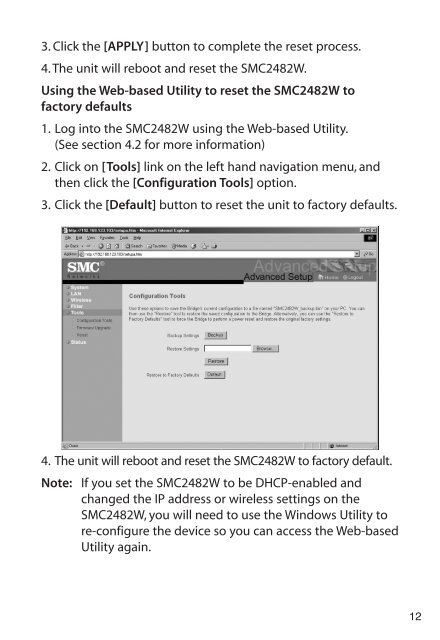SMC2482W
SMC2482W
SMC2482W
Create successful ePaper yourself
Turn your PDF publications into a flip-book with our unique Google optimized e-Paper software.
3. Click the [APPLY] button to complete the reset process.<br />
4. The unit will reboot and reset the <strong>SMC2482W</strong>.<br />
Using the Web-based Utility to reset the <strong>SMC2482W</strong> to<br />
factory defaults<br />
1. Log into the <strong>SMC2482W</strong> using the Web-based Utility.<br />
(See section 4.2 for more information)<br />
2. Click on [Tools] link on the left hand navigation menu, and<br />
then click the [Configuration Tools] option.<br />
3. Click the [Default] button to reset the unit to factory defaults.<br />
4. The unit will reboot and reset the <strong>SMC2482W</strong> to factory default.<br />
Note: If you set the <strong>SMC2482W</strong> to be DHCP-enabled and<br />
changed the IP address or wireless settings on the<br />
<strong>SMC2482W</strong>, you will need to use the Windows Utility to<br />
re-configure the device so you can access the Web-based<br />
Utility again.<br />
12