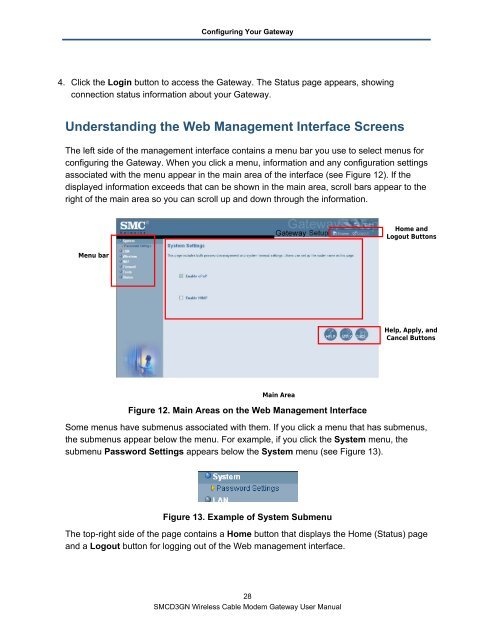SMCD3GN Wireless Cable Modem Gateway User Manual - Charter ...
SMCD3GN Wireless Cable Modem Gateway User Manual - Charter ...
SMCD3GN Wireless Cable Modem Gateway User Manual - Charter ...
You also want an ePaper? Increase the reach of your titles
YUMPU automatically turns print PDFs into web optimized ePapers that Google loves.
Configuring Your <strong>Gateway</strong><br />
4. Click the Login button to access the <strong>Gateway</strong>. The Status page appears, showing<br />
connection status information about your <strong>Gateway</strong>.<br />
Understanding the Web Management Interface Screens<br />
The left side of the management interface contains a menu bar you use to select menus for<br />
configuring the <strong>Gateway</strong>. When you click a menu, information and any configuration settings<br />
associated with the menu appear in the main area of the interface (see Figure 12). If the<br />
displayed information exceeds that can be shown in the main area, scroll bars appear to the<br />
right of the main area so you can scroll up and down through the information.<br />
Menu bar<br />
Main Area<br />
Figure 12. Main Areas on the Web Management Interface<br />
Home and<br />
Logout Buttons<br />
Help, Apply, and<br />
Cancel Buttons<br />
Some menus have submenus associated with them. If you click a menu that has submenus,<br />
the submenus appear below the menu. For example, if you click the System menu, the<br />
submenu Password Settings appears below the System menu (see Figure 13).<br />
Figure 13. Example of System Submenu<br />
The top-right side of the page contains a Home button that displays the Home (Status) page<br />
and a Logout button for logging out of the Web management interface.<br />
28<br />
<strong>SMCD3GN</strong> <strong>Wireless</strong> <strong>Cable</strong> <strong>Modem</strong> <strong>Gateway</strong> <strong>User</strong> <strong>Manual</strong>