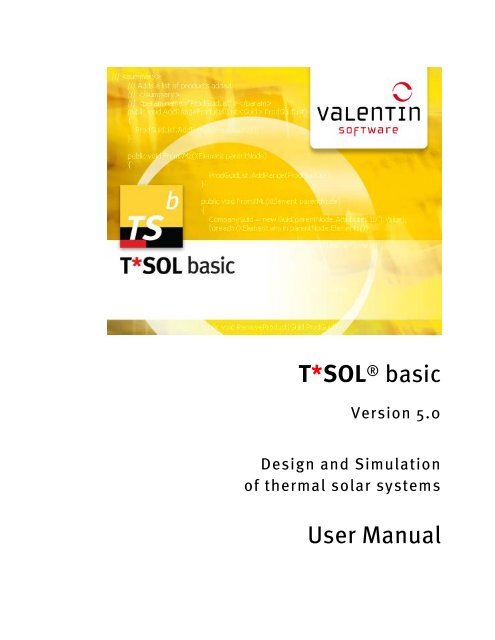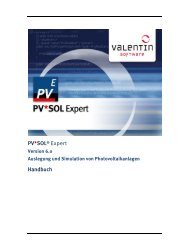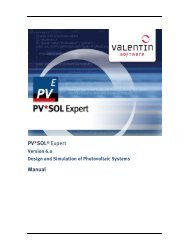Manual T*SOL basic 5.0 - Valentin Software
Manual T*SOL basic 5.0 - Valentin Software
Manual T*SOL basic 5.0 - Valentin Software
You also want an ePaper? Increase the reach of your titles
YUMPU automatically turns print PDFs into web optimized ePapers that Google loves.
<strong>T*SOL</strong> <strong>basic</strong> <strong>5.0</strong> - User <strong>Manual</strong><br />
<strong>T*SOL</strong> ® <strong>basic</strong><br />
Version <strong>5.0</strong><br />
Design and Simulation<br />
of thermal solar systems<br />
User <strong>Manual</strong>
User <strong>Manual</strong> <strong>T*SOL</strong> <strong>basic</strong><br />
Disclaimer<br />
Great care has been taken in compiling the texts and images. Nevertheless, the possibility of errors<br />
cannot be completely eliminated. The handbook purely provides a product description and is not to be<br />
understood as being of warranted quality under law. The publisher and authors can accept neither legal<br />
responsibility nor any liability for incorrect information and its consequences. No responsibility is<br />
assumed for the information contained in this handbook.<br />
The software described in this handbook is supplied on the basis of the license agreement which you<br />
accept on installing the program.<br />
No liability claims may be derived from this.<br />
Copyright und Warenzeichen<br />
<strong>T*SOL</strong>® is a registered trademark of Dr. Gerhard <strong>Valentin</strong>.<br />
Windows Vista®, Windows XP®, and Windows 7® are registered trademarks of Microsoft Corp. All<br />
program names and designations used in this handbook may also be registered trademarks of their<br />
respective manufacturers and may not be used commercially or in any other way.Errors excepted.<br />
Berlin, 31. Aug. 2012<br />
COPYRIGHT © 1993-2012 Dr.-Ing. Gerhard <strong>Valentin</strong><br />
Dr. <strong>Valentin</strong> Energie<strong>Software</strong> GmbH<br />
Stralauer Platz 34<br />
10243 Berlin<br />
Germany<br />
Tel.: +49 (0)30 588 439 - 0<br />
Fax: +49 (0)30 588 439 - 11<br />
info@valentin.de<br />
www.valentin.de<br />
Management: Dr. Gerhard <strong>Valentin</strong><br />
AG Berlin-Charlottenburg<br />
HRB 84016<br />
<strong>Valentin</strong> <strong>Software</strong>, Inc.<br />
31915 Rancho California Rd, #200-285<br />
Temecula, CA 92591<br />
USA<br />
Tel.: +001 951.530.3322<br />
Fax: +001 858.777.5526<br />
info@valentin-software.com<br />
http://valentin-software.com/<br />
Dr. <strong>Valentin</strong> Energie<strong>Software</strong> GmbH page 2 / 104
Content<br />
User <strong>Manual</strong> <strong>T*SOL</strong> <strong>basic</strong><br />
1 Program Information .................................................................................................................... 7<br />
1.1 Why <strong>T*SOL</strong>? ............................................................................................................................. 7<br />
1.2 New in <strong>T*SOL</strong> ........................................................................................................................... 7<br />
1.3 System Features ...................................................................................................................... 7<br />
2 <strong>Software</strong> Management ................................................................................................................. 9<br />
2.1 Hardware and <strong>Software</strong> Requirements ..................................................................................... 9<br />
2.2 Installation ............................................................................................................................. 9<br />
2.3 Registering the Program ......................................................................................................... 10<br />
2.4 <strong>Software</strong> Updates via Internet ................................................................................................ 11<br />
2.5 Maintenance agreement......................................................................................................... 12<br />
2.6 Licensing Terms and Provisions .............................................................................................. 12<br />
3 Using the Program ...................................................................................................................... 13<br />
3.1 Launching the Program .......................................................................................................... 13<br />
3.2 Menu and Tool bar ................................................................................................................. 14<br />
3.3 System layout ........................................................................................................................ 15<br />
3.4 Selection Dialog for Systems and Components ........................................................................ 15<br />
3.5 Open Dialogs, Enter Data ....................................................................................................... 16<br />
3.6 Help ...................................................................................................................................... 17<br />
3.7 Typical Operational Sequence = QUICK START ......................................................................... 17<br />
4 File Menu ................................................................................................................................... 18<br />
5 Site Data .................................................................................................................................... 19<br />
5.1 Project Data ........................................................................................................................... 19<br />
5.2 Climate ................................................................................................................................ 20<br />
5.2.1 MeteoSyn ....................................................................................................................... 21<br />
5.2.2 Acquire Climate Data .......................................................................................................23<br />
5.3 DHW Consumption ................................................................................................................ 24<br />
5.3.1 Consumption Profile ........................................................................................................ 25<br />
5.3.2 Circulation ...................................................................................................................... 25<br />
5.3.3 Operating Times ............................................................................................................. 26<br />
5.3.4 Deactivate Hot Water Consumption ................................................................................. 26<br />
5.4 Space Heating Requirement ................................................................................................... 27<br />
5.5 Swimming Pool ..................................................................................................................... 29<br />
5.5.1 Swimming Pool Parameter .............................................................................................. 29<br />
5.5.2 Swimming Pool: the Pool ................................................................................................ 30<br />
5.5.3 Swimming Pool: Cover ..................................................................................................... 31<br />
5.5.4 Swimming Pool: Solar Yields ............................................................................................ 31<br />
6 System Selection....................................................................................................................... 32<br />
6.1 Standard Systems ................................................................................................................. 33<br />
6.1.1 A1 - DHW Systems with Dual Coil Tank ............................................................................. 34<br />
page 3 / 104 Dr. <strong>Valentin</strong> Energie<strong>Software</strong> GmbH
User <strong>Manual</strong> <strong>T*SOL</strong> <strong>basic</strong><br />
6.1.2 A2 - DHW Systems (2 Tanks) ............................................................................................. 35<br />
6.1.3 A3 - DHW System with Heating Buffer Tank ...................................................................... 36<br />
6.1.4 A4 - DHW Systems (2 Tanks) with Heating Buffer Tank ....................................................... 37<br />
6.1.5 A5 - Combination Tank Systems ...................................................................................... 38<br />
6.1.6 A6 - Buffer Tank Systems .................................................................................................39<br />
6.1.7 A7 - Thermosyphon Systems ........................................................................................... 40<br />
6.1.8 A10 - System with Solar Tank and Continuous Flow Heater ............................................... 40<br />
6.1.9 A12 - System with External Heat Exchanger and Fresh Water Station .................................. 41<br />
6.1.10 A17/A18 - Systems with Buffer Tank.................................................................................. 41<br />
6.2 Swimming Pool Systems ....................................................................................................... 42<br />
6.2.1 B1 - Swimming Pool and DHW Systems ............................................................................ 43<br />
6.2.2 B3 - Swimming Pool and DHW Systems with Heating Buffer Tank ...................................... 43<br />
6.2.3 B5 - Swimming Pool and Combination Tank DHW System + Space Heating ........................ 44<br />
6.2.4 B6 - Simple Swimming Pool Systems ................................................................................ 45<br />
6.2.5 B17/B18 - System with Buffer Tank, Fresh Water Station, and Swimming Pool ................... 46<br />
7 System Definition ....................................................................................................................... 47<br />
7.1 Definition of the System/Variant and its Components.............................................................. 47<br />
7.1.1 Two Collector Loops........................................................................................................ 48<br />
7.2 Collector Loop ...................................................................................................................... 49<br />
7.2.1 Tank Connection / External Heat Exchanger ..................................................................... 49<br />
7.2.2 Control............................................................................................................................ 50<br />
7.2.3 Swimming Pool in Collector Loop ..................................................................................... 51<br />
7.3 Collector Array ....................................................................................................................... 51<br />
7.3.1 Collector Parameter ......................................................................................................... 53<br />
7.3.2 Shading .......................................................................................................................... 55<br />
7.3.3 Installation ..................................................................................................................... 56<br />
7.3.4 Roof layout with Photo Plan ............................................................................................ 58<br />
7.3.5 Piping ............................................................................................................................. 59<br />
7.4 Tanks .................................................................................................................................... 59<br />
7.4.1 Tank Parameters ............................................................................................................ 60<br />
7.4.2 Tank types ...................................................................................................................... 61<br />
7.5 Auxiliary Heating .................................................................................................................. 68<br />
7.6 Heating Loop ......................................................................................................................... 70<br />
7.7 External Heat Exchanger......................................................................................................... 71<br />
7.8 Anti-Legionnaire's Switch ....................................................................................................... 71<br />
8 Calculations ............................................................................................................................... 73<br />
8.1 Simulation ............................................................................................................................. 73<br />
8.2 Financial Analysis .................................................................................................................. 74<br />
8.2.1 Results of the Financial Analysis ...................................................................................... 75<br />
8.3 EnEV - German Energy Conservation Regulations ..................................................................... 77<br />
8.3.1 Heating requirement details ............................................................................................ 79<br />
Dr. <strong>Valentin</strong> Energie<strong>Software</strong> GmbH page 4 / 104
User <strong>Manual</strong> <strong>T*SOL</strong> <strong>basic</strong><br />
9 Results....................................................................................................................................... 81<br />
9.1 Project Report: Presentation ............................................................................................ 81<br />
9.2 Project Report: Documentation ....................................................................................... 82<br />
10 Options ..................................................................................................................................... 83<br />
10.1 Directories............................................................................................................................ 83<br />
10.2 Default settings .................................................................................................................... 83<br />
10.2.1 Financial analysis ........................................................................................................... 84<br />
10.2.2 Project Report ................................................................................................................ 84<br />
10.2.3 Climate Data Record ....................................................................................................... 84<br />
10.2.4 Units 84<br />
10.2.5 Internet update .............................................................................................................. 86<br />
10.2.6 Localization ................................................................................................................... 86<br />
11 Languages ................................................................................................................................ 87<br />
12 Help .......................................................................................................................................... 88<br />
13 Appendix................................................................................................................................... 89<br />
13.1 Literature on the Subject of Solar Thermal Systems ................................................................ 89<br />
13.1.1 Literature in German ....................................................................................................... 89<br />
13.2 Glossary ............................................................................................................................... 89<br />
14 Index ....................................................................................................................................... 102<br />
page 5 / 104 Dr. <strong>Valentin</strong> Energie<strong>Software</strong> GmbH
1 Program Information<br />
1.1 Why <strong>T*SOL</strong>?<br />
<strong>T*SOL</strong> ® is a program for designing and simulating solar thermal systems with hot water supply, space<br />
heating, swimming pool heating, process heat and large-scale systems.<br />
Users include planners, installers, energy consultants and architects.<br />
<strong>T*SOL</strong> <strong>basic</strong> is designed for the simulation of solar systems for detached and semi-detached homes and<br />
enables immediate presentation of the respective solar system, including revenue and profitability<br />
forecasts. Typical, simple systems are available, which cover approximately 80% of the applications for<br />
such facilities in Europe and USA.<br />
<strong>T*SOL</strong> Pro also offers corporate systems, indoor pools, process heating and large-scale plants in<br />
addition to the standard systems. In addition, processing is made easier as a result of:<br />
• Multiple variants within a single project, the project tree<br />
• Object shading, design assistant, result charts<br />
• Editable load profiles and components (collectors, boiler, storage tank)<br />
<strong>T*SOL</strong> Expert is also suitable for simulating local solar heating networks.<br />
• Using the variant comparison, the program allows investigation of the influence of individual<br />
system components on the performance of a solar thermal system.<br />
• The simulation results can be analyzed in graph or table format.<br />
With its comprehensive bases of calculation, <strong>T*SOL</strong> ® is a professional tool for planning a solar thermal<br />
system.<br />
1.2 New in <strong>T*SOL</strong><br />
a.o.: Roof layout with PhotoPlan<br />
You find all new features on our web site:<br />
-> http://www.valentin.de/en/sales-service/customer-service/release-notes..<br />
1.3 System Features<br />
Overview<br />
• Simulation of solar thermal systems for DHW supply and space heating over any period of time<br />
up to one year<br />
• Design (optimization of collector area and storage tank volume) to reach specific targets<br />
• Influence of partial shading by the horizon<br />
• Graphic and tabular entry of shade values<br />
• Extensive component database<br />
• Roof coverage with Photo Plan<br />
• Domestic hot water consumption profiles included in calculations<br />
• Both radiator and underfloor heating possible<br />
• Balancing of energy, pollutant emissions and costs<br />
• Calculation of standard evaluation parameters such as system efficiency, solar fraction etc.<br />
• Detailed presentation of results in reports
User <strong>Manual</strong> <strong>T*SOL</strong> 1 Program Information<br />
• Economic efficiency calculation of a system following simulation over a one-year period<br />
• The program user interface (so-called GUI), a context sensitive program online help (press F1)<br />
and the handbook are available in five languages: German, English, French, Spanish, Italian.<br />
System Configuration<br />
You can select from common system configurations.<br />
Swimming pool module: Outdoor pools can be integrated within the solar cycle.<br />
System components, e.g. collectors, boilers, storage tanks, and also consumption profiles are loaded<br />
from the databases.<br />
Simulation and Results:<br />
The calculation is based on the balance of energy flows and supplies yield prognoses with the help of<br />
meteorological data input hourly.<br />
<strong>T*SOL</strong> ® calculates the energy produced by the solar system for hot water production and heating as well<br />
as the corresponding solar fractions.<br />
The results are saved and can be presented as detailed documentation or as a clearly-arranged<br />
presentation.<br />
Economic Efficiency Calculation<br />
After running a simulation for a period of one year, an economic efficiency calculation can be run.<br />
Taking into account the system costs and subsidies, the economic efficiency parameters, e.g. capital<br />
value, annuities and cost of heating are calculated and presented in a report.<br />
Project Reports, End Customer Output<br />
In addition to the standard languages of German, English, French, Spanish and Italian, project reports<br />
are available in seven further languages: Portuguese, Polish, Slovakian, Slovenian, Czech, Hungarian<br />
and Romanian.<br />
Supplied Databases<br />
The program includes extensive databases for:<br />
• collectors<br />
• boilers (The various auxiliary heating systems are grouped by type.)<br />
• storage tanks<br />
Demo Version<br />
The demo version includes climate locations from all major world regions.<br />
• Berlin, Moskau, Prague, Rom, Würzburg<br />
• Boston, San Francisco, Washington, Rio de Janeiro<br />
• Beijing, Delhi<br />
• Melbourne<br />
• Cape Town, Kinshasa<br />
Dr. <strong>Valentin</strong> Energie<strong>Software</strong> GmbH page 8 / 104
2 <strong>Software</strong> Management User <strong>Manual</strong> <strong>T*SOL</strong><br />
2 <strong>Software</strong> Management<br />
2.1 Hardware and <strong>Software</strong> Requirements<br />
• Internet connection: Internet access is highly recommended. The program and databases<br />
• are updated via the Internet.<br />
• Processor: 1 GHz Pentium PC<br />
• RAM: 512 MB<br />
• Free hard disk space: 400 MB<br />
• Color monitor: VGA, min. 1024x768, 16 bit color depth<br />
• Operating system: Windows XP ServicePack 3, Windows Vista or Windows 7<br />
• Graphics: OpenGL Version 1.1 (for Photo Plan), printer driver<br />
• <strong>Software</strong>: .Net-Framework 3.5 SP1. (The .NET framework is installed automatically, if not<br />
present.)<br />
• Mouse<br />
• A printer with graphics capability<br />
• In order to run <strong>T*SOL</strong> ® , you must have full access (administrator rights) to the <strong>T*SOL</strong> ®<br />
installation directory.<br />
• <strong>T*SOL</strong> ® adopts the formats for currency, numbers, time and date set in the country settings of<br />
Windows' control panel. These formats also appear on print-outs. It is important for the<br />
operation of the program that separators for thousands and decimals are different.<br />
Recommended configuration:<br />
• You should set your monitorto display Small Fontsvia the Windows control panel.<br />
2.2 Installation<br />
To install the program, please click on the installation file tsol_<strong>basic</strong>.exe. You will be guided through the<br />
installation.<br />
In order to install the program, you must be logged on with administrator rights.<br />
To run the program, you must have read and write rights to the <strong>T*SOL</strong> program directory. (e.g. C:\Program<br />
Files\<strong>Valentin</strong> Energie<strong>Software</strong>\TSOL).<br />
All installation paths have English descriptions.<br />
The programe icon appears in the Windows Start Menu and on the desktop after installation.<br />
The single-user version of <strong>T*SOL</strong> ® can only be installed locally. However, because it is possible to save<br />
the database and project files under any path, and these can be set as standard paths in the program,<br />
parts of the program can be moved to different hard drives.<br />
page 9 / 104 Dr. <strong>Valentin</strong> Energie<strong>Software</strong> GmbH
User <strong>Manual</strong> <strong>T*SOL</strong> 2 <strong>Software</strong> Management<br />
2.3 Registering the Program<br />
After installing and opening the program, you will be asked whether you wish to start the program as a<br />
demo version or register the full product. This prompt appears every time you start until the program has<br />
been activated.<br />
Activation of the program is carried out by entering an activation code. This code is provided during the<br />
activation process.<br />
To activate the program, you must<br />
• have a serial number,<br />
• have already installed the program and<br />
• click the button "Licence Full Version".<br />
Ł How to activate the program:<br />
1. Install the program.<br />
2. Start the program.<br />
3. Navigate to the menu Help > Info > Registration, and click on Change Registration<br />
4. Click Continue<br />
5. Enter the serial number.<br />
If you have purchased the program, you already have a serial number. It can either be found on your<br />
invoice or was sent to you by e-mail. The serial number has the following format: 12345-012A-123-<br />
ABCD-1-ABCD-AB-ABCD-ABC<br />
Enter the serial number without spaces. The program will then allocate a program ID, consisting of<br />
the serial number and a code for your PC.<br />
You don't have a serial number?<br />
This could the case if, for example, you have installed the program from a demo CD or downloaded it<br />
from the internet. You will need to purchase a full version of the program to obtain a serial number.<br />
Send us the order form, which can be printed within the program under Info > Registration or<br />
purchase the program direct from our website.<br />
You've purchased the program and can't find your serial number?<br />
No problem. Just send us a copy of your invoice for the program with your contact details and we will<br />
resend you your serial number.<br />
Dr. <strong>Valentin</strong> Energie<strong>Software</strong> GmbH page 10 / 104
2 <strong>Software</strong> Management User <strong>Manual</strong> <strong>T*SOL</strong><br />
6. The program ID will be created automatically.<br />
7. Request activation code online or by telephone:<br />
You must now send us the serial number and program ID so we can provide you with an activation<br />
code. The activation code can be obtained in a range of ways:<br />
Request activation code online<br />
This method requires an internet connection.<br />
Click the Online button. A form is displayed in your web browser. Enter the required data for<br />
activation. The fields marked * must be filled out.<br />
Complete the form and send it straight off, our e-mail address is already filled in. After sending, your<br />
activation code will be sent to the e-mail address given in around 20 minutes.<br />
Request activation code by telephone<br />
You can request the activation code by telephone. In this case, you will need to provide us with your<br />
customer number, the serial number and the program ID.<br />
8. Enter activation code<br />
The program ID is automatically provided as soon as you enter the serial number. You will need to<br />
let us know the program ID when registering, so that we can send you your key code.<br />
You now need to enter the activation code in the relevant field in the registration window manually<br />
or by copying and confirm with OK.<br />
Registration and activation are now complete. You will receive a message that registration has been<br />
completed and the program is now fully functional.<br />
2.4 <strong>Software</strong> Updates via Internet<br />
Menu Options > Site Data > Check for Updates<br />
On the Internet updates page, you can set the times at which <strong>T*SOL</strong> should check whether a new update<br />
is available on the server. If you are using a proxy server, you can enter the required settings here.<br />
Image: window: Internet update<br />
preferences<br />
page 11 / 104 Dr. <strong>Valentin</strong> Energie<strong>Software</strong> GmbH
User <strong>Manual</strong> <strong>T*SOL</strong> 2 <strong>Software</strong> Management<br />
Prerequisites:<br />
1. Formal prerequisite: <strong>Software</strong> maintenance agreement, refer to:<br />
in the EU and others: http://www.valentin.de/en/sales-service/customer-service/softwaremaintenance-agreement<br />
in the U.S.: http://valentin-software.com > Solar Thermal<br />
2. Technical prerequisite: Active internet connection<br />
Ł How to update via the internet:<br />
3. If there is an active internet connection, the program checks whether a new update is available on<br />
the server according to the settings on the page Internet update:<br />
o daily at first program start<br />
o or on clicking Check now … .<br />
If you are using a proxy server, you can enter the required settings here.<br />
4. If a new release or new databases are available, the program will close and the installation program<br />
will be downloaded to the Desktop and run from there.<br />
Proxy settings<br />
<strong>T*SOL</strong> is using your computer's system proxy settings to connect to the network.<br />
2.5 Maintenance agreement<br />
To make sure that you always work with the latest version of our programs and have the latest<br />
component data available, we recommend that you take advantage of our <strong>Software</strong> Maintenance<br />
Agreement (http://www.valentin.de/en/sales-service/customer-service/software-maintenanceagreement<br />
(This link will open in your browser.))<br />
The software maintenance covers:<br />
• Download of software updates, i.e. new program releases,<br />
• Download of new component databases e.g. collector or tank database.<br />
• Responding to general questions regarding delivery, serial numbers and activation of the<br />
software program/s and updates, as well as the ability to access component data.<br />
2.6 Licensing Terms and Provisions<br />
How many times can the program be installed?<br />
The number of permissible installations corresponds to the number of licenses you have purchased. If,<br />
for example, you have purchased a single-user license, you may install the program on one workstation.<br />
In addition, you can activate the program on a second computer, e.g. a laptop. However, this is only<br />
possible on the condition that the two installations are not used simultaneously.<br />
Licensing Provisions<br />
Menu Help > Info ... > Program Info > View License<br />
The license is displayed as .pdf file.<br />
Dr. <strong>Valentin</strong> Energie<strong>Software</strong> GmbH page 12 / 104
3 Using the Program User <strong>Manual</strong> <strong>T*SOL</strong><br />
3 Using the Program<br />
Image: <strong>T*SOL</strong> ® user interface<br />
The <strong>T*SOL</strong> ® program is operated via menus and symbols.<br />
The program window contains<br />
• a menu bar and<br />
• a toolbar containing icons providing easy access to the menus. If you hold the cursor over the<br />
symbol, a descriptive text against a yellow background appears.<br />
• Other windows, dependening on which menu is open.<br />
3.1 Launching the Program<br />
Image: Select project dialog<br />
When you launch <strong>T*SOL</strong> ® , you are asked first, which project you would like to start with.<br />
The corresponding system or a default system is then displayed as a system layout in discrete windows.<br />
page 13 / 104 Dr. <strong>Valentin</strong> Energie<strong>Software</strong> GmbH
User <strong>Manual</strong> <strong>T*SOL</strong> 3 Using the Program<br />
3.2 Menu and Tool bar<br />
General functions are accessed via the menu, project-related functions are accessed via the toolbar<br />
symbols.<br />
The symbol functions can be displayed by holding the cursor over the symbol and a descriptive text<br />
against a yellow background promptly appears.<br />
Create new project MeteoSyn climate data<br />
Open project Define hot water consumption<br />
Save project Define heating requirements<br />
System selection System definition<br />
Simulation Financial Analysis<br />
Dr. <strong>Valentin</strong> Energie<strong>Software</strong> GmbH page 14 / 104
3 Using the Program User <strong>Manual</strong> <strong>T*SOL</strong><br />
3.3 System layout<br />
Image: System layout: component selection boundaries<br />
The project is represented by a system layout.<br />
When you move the cursor over the system layout, the information bar at the bottom of the window<br />
displays the component name. Click on a component and a dotted frame will appear around it.<br />
Selecting Properties from the context menu (=right mouse key) or double clicking on the component<br />
takes you to the system definition, either directly to the set paramaters dialog for the component or the<br />
definition of the system, depending on the position of the cursor.<br />
Clicking Select in the context menu opens a list box for this component.<br />
Exit the parameter settings by clicking OK. Changes to the component types or, for example, the position<br />
of the temperature sensor are updated in the system layout.<br />
3.4 Selection Dialog for Systems and Components<br />
The database selections offer some features facilitating the selection:<br />
• Filter Filter the table by using the checkboxes on top of the table.<br />
• List of your own<br />
favorites:<br />
right-click the component, context menu Add to favorites<br />
page 15 / 104 Dr. <strong>Valentin</strong> Energie<strong>Software</strong> GmbH
User <strong>Manual</strong> <strong>T*SOL</strong> 3 Using the Program<br />
• Sort table: by clicking into the table header<br />
• Search function: search by character string in the selected column<br />
3.5 Open Dialogs, Enter Data<br />
Image: Dialog window:entry and control elements<br />
The dialog window for entering simulation parameters is activated either via the respective menu, the<br />
keyboard combination CTRL+underlined letter or by clicking the button in the toolbar. The symbols of<br />
dialogs which can be accessed directly via buttons are reproduced in this handbook.<br />
Dialog windows contain edit fields, checkboxes, radio buttons and list boxes.<br />
Values in edit fields which can be changed are shown in black type. Gray type means that only the<br />
current value can be shown. However, depending on other entries (in checkboxes or via radio buttons), it<br />
may become editable again.<br />
! Data from the components database cannot be altered if they represent "real" components from<br />
manufacturing companies. Only data on "virtual" <strong>T*SOL</strong> database components can be modified!<br />
Click a checkbox to activate the property it represents. If the box is empty, the property is not<br />
activated.<br />
⁄ Radio buttons always relate to at least two options. Click to select an option.<br />
Switch between dialog fields with the mouse or by pressing the TAB button on your keyboard. Pressing<br />
TAB moves you to the next field, SHIFT+TAB to the previous one.<br />
Clicking a button opens a new dialog.<br />
Some options can be enlarged with the magnifier.<br />
Dr. <strong>Valentin</strong> Energie<strong>Software</strong> GmbH page 16 / 104
3 Using the Program User <strong>Manual</strong> <strong>T*SOL</strong><br />
Browse the menus by using the arrows.<br />
Close dialogs by clicking the button OK, Cancel or Close, via the small WINDOWS button x at the topright<br />
of the window or with the key combination ALT+F4.<br />
Click on the OK button to save entered data and close the dialog. The program then checks the value<br />
entered - whether they are in a valid format or physically possible. If you leave a dialog by clicking<br />
Cancel, all changes are discarded.<br />
The program also adopts the following typical WINDOWS conventions:<br />
• Grayed-out menus and symbols cannot be executed.<br />
• The format of figures, dates and currencies is governed by the formats set in WINDOWS control<br />
panel. If you change the settings in Control Panel > Time, Language and Region, you must restart<br />
<strong>T*SOL</strong> for these changes to take effect.<br />
• All graphics can be sent to a printer. Printer settings can be changed within the program.<br />
• The tabular presentation of graphs, the appliance load profile and tabular presentation of<br />
shading can be copied via the clipboard to and from spreadsheet programs (e.g. Excel).<br />
3.6 Help<br />
Context-sensitive online help on all <strong>T*SOL</strong> (R) dialogs and menus is available by pressing function key F1<br />
or via the help menu. In addition to the table of contents, you can also search in the index or by keyword.<br />
Click on an underlined link to move to the corresponding text. You can browse between the separate help<br />
texts.<br />
3.7 Typical Operational Sequence = QUICK START<br />
Here a simplified operational sequence for the simulation of a thermal solar system with <strong>T*SOL</strong>:<br />
1. Create new project<br />
2. Set site data<br />
3. Select sytem<br />
4. Define component parameters<br />
5. Run simulation<br />
6. Print project report<br />
page 17 / 104 Dr. <strong>Valentin</strong> Energie<strong>Software</strong> GmbH
User <strong>Manual</strong> <strong>T*SOL</strong> 4 File Menu<br />
4 File Menu<br />
Here, you will find all the options required to handle your projects.<br />
In <strong>T*SOL</strong>, systems to be calculated are managed as projects.<br />
After starting <strong>T*SOL</strong>, you can choose to create a new project, open the last project edited or select<br />
another project (if it already exists).<br />
Create a New Project<br />
Menu File > New<br />
Using the menu File > New, you can create a new project.<br />
If a project is open and you have not yet saved your changes, you will be prompted to save before the<br />
new project is created.<br />
Open<br />
Menu File > Open<br />
In the File > Open menu, you can open an existing project.<br />
A list of projects saved in the Projects folder appears.<br />
If a project is open and you have not yet saved your changes, you will be prompted to save all modified<br />
projects before another project is opened.<br />
Open last project<br />
Menu File > Open Last Project<br />
In the FIle > i (1,2,3, ...) menu, you can conveniently call up the most recently edited projects.<br />
Save<br />
Menu File > Save<br />
In the File > Save menu, you can save the currently open project.<br />
The projectdata.prj project file as well as all project variants are saved in the folder with the project name<br />
you have entered under File > Project Data. The project name is displayed in the headline of the <strong>T*SOL</strong><br />
window.<br />
If you have not entered a project name, the name 'project+consecutive number' is automatically created<br />
for the folder and project name.<br />
Exit<br />
Menu File > Exit<br />
This command closes the program.<br />
If the current project has been changed, the changes are saved automatically.<br />
Dr. <strong>Valentin</strong> Energie<strong>Software</strong> GmbH page 18 / 104
5 Site Data User <strong>Manual</strong> <strong>T*SOL</strong><br />
5 Site Data<br />
Symbols Site Data<br />
In order to design a useful solar system and be able to carry out financial analyses, the climatic<br />
conditions in which it operates and its site data must be known.<br />
The corresponding dialogs are opened via these buttons:<br />
5.1 Project Data<br />
Symbol Project data<br />
The Project Data dialog opens at the first page, Project.<br />
Image: Input dialog for<br />
general project data<br />
Ł Proceed as follows:<br />
1. Enter at least the project name.<br />
The other pages Project, Building Project and Planning Office are optional. You can also load an<br />
image of the building.<br />
If this information is completed, it appears on the cover of the project report.<br />
2. Exit the dialog by clicking OK.<br />
page 19 / 104 Dr. <strong>Valentin</strong> Energie<strong>Software</strong> GmbH
User <strong>Manual</strong> <strong>T*SOL</strong> 5 Site Data<br />
5.2 Climate<br />
Symbol Climate<br />
Image: Dialog for climate defaults<br />
Ł How to proceed:<br />
1. Navigate to the menu Site Data > Climate and first enter the intended location of your solar system<br />
2. Click on the MeteoSyn button. The climate data administration MeteoSyn is opened.<br />
Standard outside temperature<br />
The standard outside temperature is the design temperature for the space heating energy requirement<br />
and must be calculated for every location from local standard values.<br />
If the climate data file does not contain a standard outside temperature, the lowest outside temperature<br />
is calculated and used as the design temperature.<br />
Ł How to proceed:<br />
1. Select Enter Temperature in the Standard Outside Temperature box.<br />
2. You can then enter the standard outside temperature.<br />
3. If you are using a *.wbv climate data record, you can then save the entered standard outside<br />
temperature in the climate file by clicking on the Save in Climate File button.<br />
Overview of standard outside temperature of 15 illustrative reference locations (following the 15 climate<br />
zones in DIN 4108-6 ).<br />
Climate zone City Standard outside temp. Strong wind<br />
1 Norderney -10 W<br />
2 Hamburg -12 W<br />
3 Rostock -10 W<br />
4 Potsdam -14<br />
5 Braunschweig -14 W<br />
6 Erfurt -14<br />
7 Essen -10<br />
8 Kassel -12<br />
9 Chemnitz -14<br />
Dr. <strong>Valentin</strong> Energie<strong>Software</strong> GmbH page 20 / 104
5 Site Data User <strong>Manual</strong> <strong>T*SOL</strong><br />
10 Hof/Saale -18 W<br />
11 Würzburg -12<br />
12 Mannheim -12<br />
13 Freiburg i.Br. -12<br />
14 Munich -16<br />
15 Garmisch<br />
Partenkirchen<br />
5.2.1 MeteoSyn<br />
Symbol Climate > Meteosyn<br />
The MeteoSyn module provides location-dependent climate data used in the simulation programs from<br />
Dr. <strong>Valentin</strong> Energie<strong>Software</strong> GmbH.<br />
Climate data for the U.S. are provided by TMY3.<br />
-18<br />
5.2.1.1 MeteoSyn, Select Location Climate Data by Map<br />
Symbol Climate > MeteoSyn<br />
Image 4: Menu MeteoSyn > Map<br />
For loading climate data records<br />
Ł How to select climate data:<br />
1. Select a country. The map shows the selected country if you have a connection to the internet.<br />
Otherwise see below.<br />
The country list contains those countries for which climate files are available. The location list<br />
contains the locations in these countries for which climate files are available.<br />
If federal states have been entered in the climate data, you will see a dropdown box for them.<br />
Ł There are various ways of shortening the location list:<br />
2. Select a federal state.<br />
3. Enter part of the location name in the filter below the location list. Example: filter = "town"<br />
-> The list shows locations including the string "town" somewhere in their name.<br />
4. Enter a ZIP code. Click Start.<br />
The location found is marked in red , available climate data locations in the geographical vicinity<br />
are marked green . The location list is reduced to these nearby locations and the town, if available.<br />
If the ZIP code search returns no results, this is displayed in the information field.<br />
page 21 / 104 Dr. <strong>Valentin</strong> Energie<strong>Software</strong> GmbH
User <strong>Manual</strong> <strong>T*SOL</strong> 5 Site Data<br />
Ł Working with the selected location<br />
5. Click on a green mark to view the location name and further information. Click on the location<br />
name in the pop-up to select this location. It is then listed under Selected Location.<br />
6. Or click on a location in the location list. This location is then listed under Selected Location, moved<br />
to the center of the map, and highlighted on the map with a mark .<br />
7. Click it to view further information such as average temperature and global radiation.<br />
Right-click on a location in the list to open the corresponding folder in the file explorer.<br />
8. Click on OK to continue working with this location. The selected climate record is imported into the<br />
program.<br />
9. Click the Cancel button to cancel your changes.<br />
The interactive map requires a connection to the internet.<br />
If you do not have an internet connection, MeteoSyn opens with the List page<br />
On the Map page, the map is grayed out and a button to test the internet connection is shown.<br />
Reestablish the internet connection, click on Test Internet Connection and update the website to regain<br />
access to the map.<br />
5.2.1.2 MeteoSyn, Location Climate Data by List<br />
Symbol Climate > MeteoSyn > Location Data<br />
Image 5: Menu MeteoSyn > List<br />
Select a country and a state or enter a filter for the location. Click on the location to select it.<br />
Dr. <strong>Valentin</strong> Energie<strong>Software</strong> GmbH page 22 / 104
5 Site Data User <strong>Manual</strong> <strong>T*SOL</strong><br />
5.2.1.3 MeteoSyn, File Import and Database Update<br />
Symbol Climate > MeteoSyn > Options<br />
Ł How to add a climate data file to a location:<br />
1. Click on the select .wbv file button and navigate to the desired file.<br />
Image 6: Menu MeteoSyn > Options<br />
2. Select one or several files and confirm by clicking Open. These files are imported to the database and<br />
copied for all users to a specific folder , e.g. C:\Users\All Users\<strong>Valentin</strong><br />
Energie<strong>Software</strong>\Meteo2\_UserFiles\USA\.<br />
3. Exit the dialog by clicking OK.<br />
*) .wbv files is a native <strong>Valentin</strong> <strong>Software</strong> climate data file format.<br />
Update MeteoSyn Database<br />
If the content of that folder has been changed outside of MeteoSyn (e.g. in the file explorer) while you<br />
have been working with MeteoSyn, you can rebuild the MeteoSyn database by clicking the Update<br />
Database button.<br />
The database is automatically rebuilt following a reinstallation of the MeteoSyn module. Depending on<br />
the number of climate data records and your computer's processing power, this may take some minutes.<br />
5.2.2 Acquire Climate Data<br />
On our website at http://www.valentin.de/index_de_page=weather, you can<br />
view the list of all climate data<br />
contained in the program,<br />
page 23 / 104 Dr. <strong>Valentin</strong> Energie<strong>Software</strong> GmbH
User <strong>Manual</strong> <strong>T*SOL</strong> 5 Site Data<br />
generate further climate data for Europe, or<br />
order global climate data.<br />
5.3 DHW Consumption<br />
Symbol Hot water consumption<br />
The DHW requirement and its distribution over the year are key values for simulating a solar system.<br />
Image: Dialog for defining DHW<br />
requirement<br />
On the Parameterspage, the average daily consumptionor the annual consumption are recorded.<br />
Calculate a daily consumption of 35–45 l per resident.<br />
The <strong>T*SOL</strong> default is 4 persons at 40 l = 160 l.<br />
At the same time, the total consumption for the operating time and the resulting energy requirement are<br />
displayed. The latter depends on the temperatures you enter in the Temperatures section. Enter the cold<br />
water temperaturesin February and August and the desired hot water temperature.<br />
Click on the Select button to choose a suitable load profile with the most favorable consumption profile<br />
for you.<br />
Dr. <strong>Valentin</strong> Energie<strong>Software</strong> GmbH page 24 / 104
5 Site Data User <strong>Manual</strong> <strong>T*SOL</strong><br />
5.3.1 Consumption Profile<br />
Symbol Hot water consumption > Parameters > Load Profile (Consumption Profile) > Select<br />
Image: Dialog for defining consumption<br />
profiles<br />
If none of the included consumption profiles meet your requirements, you can define new ones. On the<br />
Site Data > DHW Consumption page, click the Parameters to define a new consumption profile. This<br />
takes you to a graphic and tabular display. Change your profile file as required.<br />
The weighted consumption profile is displayed as a graph and a table for every day of the week, the<br />
entire week, and the year. You can modify it via the table:<br />
Ł How to define hourly, daily, and monthly consumption.<br />
1. First, enter a new name and click the Save button. This creates a new profile file and prevents the<br />
originally selected one from being overwritten.<br />
2. Click on the tabular value you wish to change.<br />
3. The value is applied in the textbox above the table.<br />
4. Enter the desired value in the textbox. Either enter percentage values of the respective maximum<br />
value (always 100%) or<br />
5. absolute values and then click on Standardize to convert the values into percentages.<br />
6. Click on another value in the table. The new value is now applied and the graph updates accordingly.<br />
7. Save or exit the dialog by clicking OK.<br />
The Copy and Paste buttons can be used both to transfer daily profiles from one weekday to another and<br />
to input the values into a word processor or spreadsheet, edit them there, and then write them back to<br />
<strong>T*SOL</strong> ® . You can also apply values from another program if they are available there in the correct format<br />
(one value per line; 24 values for daily profiles, 7 for weekly profiles, and 12 for annual profiles).<br />
Save the consumption profile so that it can also be used in other projects.<br />
5.3.2 Circulation<br />
Symbol Hot water consumption > Circulation<br />
If a tick is placed in the DHW recirculation loop used checkbox, the Circulation page appears. Enter the<br />
single length of the piping system. Entry of the temperature range is required to calculate the return<br />
temperature in the tank when the DHW target temperature is reached. Also enter the specific losses.<br />
page 25 / 104 Dr. <strong>Valentin</strong> Energie<strong>Software</strong> GmbH
User <strong>Manual</strong> <strong>T*SOL</strong> 5 Site Data<br />
Example: circulation loss = 2 * [single length of piping system] m * [spec. losses] W/m * ([DHW target<br />
temperature] °C- 20 °C)*[operating hours] h. Circulation losses may change following the simulation, as<br />
they are then calculated with the temperature at the tank outlet.<br />
The circulation operating times are set by clicking the fields in the clock (green area = in operation).<br />
They can be set the same for all days of the week or defined separately for each day. The annual<br />
circulation losses are displayed.<br />
5.3.3 Operating Times<br />
Symbol Hot water consumption > Operating Times<br />
On the Operating Timespage, you can define the days of the year on which domestic hot water is<br />
consumed. Entire months can be switched on or off by clicking on the monthly bars, separate days by<br />
clicking the magnifier (green area = in operation).<br />
At the same time, the total consumption for the operating time and the resulting energy requirement are<br />
displayed. The latter depends on the temperatures you enter in the box below.<br />
5.3.4 Deactivate Hot Water Consumption<br />
Symbol Hot water consumption<br />
If you want to deactivate hot water consumption , adopt the following settings:<br />
• Dialog Hot Water Consumption > Parameter:<br />
switch off circulation<br />
desired temperature = 20 °C<br />
cold water temperature = 20 °C<br />
• Dialog Hot Water Consumption > Control:<br />
maximum temperature limit for collector loop = 20 °C<br />
set target tank tamperature relative to DHW target temperature<br />
Entering a consumption of 0 liters is not permitted and would in any case not prevent loading by the<br />
collector array and the boiler.<br />
Dr. <strong>Valentin</strong> Energie<strong>Software</strong> GmbH page 26 / 104
5 Site Data User <strong>Manual</strong> <strong>T*SOL</strong><br />
5.4 Space Heating Requirement<br />
Space Heating<br />
Image: Dialog Space Heating Requirement Image: Dialog Space Heating<br />
Requirement > Heating Output -<br />
Monthly Values<br />
The current space heating requirement is calculated from the design data, the respective outside<br />
temperature, and irradiation.<br />
Heat requirement<br />
Space Heating > Heat Requirement<br />
On the Heat Requirement page, enter the heat requirement either as heat load or as annual or monthly<br />
heating output.<br />
Define the heated useable area as well as the room and standard outside temperature and the heating<br />
temperature limit. Enter the type of building.<br />
The total resulting values of specific heat load and specific annual space heating output are displayed<br />
below.<br />
page 27 / 104 Dr. <strong>Valentin</strong> Energie<strong>Software</strong> GmbH
User <strong>Manual</strong> <strong>T*SOL</strong> 5 Site Data<br />
Heat gains<br />
Space Heating > Heat Gains<br />
Image: Dialog Space Heating > Heat Gains<br />
On the Heat Gains page, enter the window area, the window type, and the internal heat gains, e.g.<br />
generated from electrical equipment in relation to the gross floor area.<br />
Heating operation<br />
Space Heating > Heating Operation<br />
Image: Dialog Space Heating > Heating<br />
Operation<br />
On the Heating Operation page, specify the operating times at which the heating is to be used. (green<br />
field = in operation)<br />
Click on full months in the month bar to activate or deactivate them.<br />
Click on the magnifier to activate or deactivate individual days.<br />
Define the night period by using the clock (green field = night period). Remove the check for all days<br />
equally to specify individual night periods for each day of the week.<br />
Enter a room temperature reduction. This relates to the internal temperature you entered on the Space<br />
Heating Requirement page.<br />
Dr. <strong>Valentin</strong> Energie<strong>Software</strong> GmbH page 28 / 104
5 Site Data User <strong>Manual</strong> <strong>T*SOL</strong><br />
5.5 Swimming Pool<br />
System Definition > Swimming pool<br />
This chapter describes the components which only occur in swimming pool systems or otherwise differ<br />
from those in standard systems, for example, the collector loop connection for a swimming pool is no<br />
different to the usual connection, even if it appears in a separate tab.<br />
For swimming pools, you define the loading sequence of the individual connections in the Collector Loop<br />
Connection dialog.<br />
Ł See also:<br />
6.2 Swimming Pool Systems<br />
7.2.3 Swimming Pool in Collector Loop<br />
5.5.1 Swimming Pool Parameter<br />
System Definition > Swimming pool > Parameters<br />
Image: Input dialog for swimming pool<br />
parameters<br />
On the Parameters page, you can define the daily fresh water requirement and the number of swimmers<br />
per day under Operating Mode.<br />
If you click on Calculate, the fresh water requirements is calculated in accordance with VDI guidelines,<br />
dependent on the number of persons and the size of the pool.<br />
! <strong>T*SOL</strong> <strong>basic</strong> calculates outdoor pools only.<br />
The auxiliary heating ensures that the target temperature of the bathing water is always attained.<br />
Define for the fresh water temperatures and the ground temperatures, whether they shall be calculated<br />
from the climate data of your location or whether you define them manually.<br />
The swimming season can be defined for any period of time.<br />
For pools which are only used seasonally, the start of operation can be set 10 days before the swimming<br />
season starts, to give the solar system a preheating period.<br />
It is assumed that pools operated all year round were preheated to the target temperature from the<br />
beginning.<br />
page 29 / 104 Dr. <strong>Valentin</strong> Energie<strong>Software</strong> GmbH
User <strong>Manual</strong> <strong>T*SOL</strong> 5 Site Data<br />
5.5.2 Swimming Pool: the Pool<br />
System Definition > Swimming pool > Pool<br />
Image: Input dialog for swimming pool,<br />
Pool page; example: outdoor pool<br />
The primary deciding factor for losses and gains is the pool surface and, to a lesser extent, the pool shell<br />
insulation to the soil. The volume is decisive for calculating temperature changes.<br />
The pool measurements are entered directly for round and free-form pools and via length and width for<br />
rectangular pools. The mean depth of the water is determined from this information. In free-form pools,<br />
the longest length of the pool is used for approximate determination of the pool geometry.<br />
The maximum swimming pool temperature defines the temperature up to which the pool can be heated<br />
by solar power, and must always be higher than the desired temperature. A high maximum temperature<br />
allows longer operating periods of the collector loop, by definition increasing the swimming pool heating<br />
requirements and the solar fraction. The control of the auxiliary heating ensures that the pool is<br />
regulated with a hysteresis of 0.5 Kelvin.<br />
Outdoor pools<br />
The other fields are only relevant and can therefore only be completed for outdoor pools.<br />
The color of tiles defines the absorption of solar irradiation on the pool wall and therefore how much of<br />
the irradiated energy onto the pool surface can be used to heat the pool water.<br />
The prevailing wind speed is decisive for the convection and evaporation losses and therefore for total<br />
losses. Wind speeds are supplied with the climate file for the location. Define the geographical location<br />
of the swimming pool in its geographical environment, e.g. in a wooded area, a residential estate, or in<br />
the open. Enter whether windshields are available at the pool which can reduce convection and<br />
evaporation losses.<br />
Dr. <strong>Valentin</strong> Energie<strong>Software</strong> GmbH page 30 / 104
5 Site Data User <strong>Manual</strong> <strong>T*SOL</strong><br />
5.5.3 Swimming Pool: Cover<br />
System Definition > Swimming pool > Pool Cover<br />
If you tick the with Pool Cover checkbox on the Pool page, the Pool Cover page appears.<br />
Image: Input dialog for swimming<br />
pool, Pool Cover page; example:<br />
outdoor pool<br />
A swimming pool cover lowers convection and evaporation losses, but at the same time reduces the use<br />
of radiation gains to the pool surface. Various coverings are available which variously influence these<br />
effects.<br />
For structural reasons, many coverings only partially cover the swimming pool. A Percentage of Pool<br />
Covered of 100% means that the pool is completely covered without any gaps or similar.<br />
Define the Times Pool Cover Used by clicking the clock (green field = covered). These times can be set the<br />
same for all days of the week or defined separately for each day.<br />
5.5.4 Swimming Pool: Solar Yields<br />
System Definition > Swimming pool > Solar Yields or system schematic<br />
On the Solar Yields page, you can define whether and to what extent the energy supplied to the<br />
swimming pool from the collector arrayis taken into account in the energy and economic calculations. If<br />
you only want to consider the supplied energy up to the swimming pool temperature, a further input field<br />
appears in which you can enter the swimming pool temperature.<br />
Image: Input dialog for swimming pool<br />
components, Solar Yields page<br />
page 31 / 104 Dr. <strong>Valentin</strong> Energie<strong>Software</strong> GmbH
User <strong>Manual</strong> <strong>T*SOL</strong> 6 System Selection<br />
6 System Selection<br />
On starting, you must first select a system.<br />
Image: System selection with system<br />
icons and filters<br />
The system is the solar system you select with a predefined collector loop configuration, storage loop<br />
with corresponding tank type, consumption loop, and the associated control strategy. The separate<br />
components can be exchanged in the system definition.<br />
There are several groups of systems:<br />
• Standard systems,<br />
• Swimming pool systems,<br />
in <strong>T*SOL</strong> Pro only:<br />
• Air collector systems,<br />
• Large-scale systems,<br />
• Company systems August Brötje, Beretta, Buderus Bosch Thermotechnik, Feuron,<br />
GrammerSolar, IVAR, Paradigma, Riello, Solahart, Sylber, Teufel & Schwarz, Thermital, Vaillant,<br />
Viessmann, Vokera, Wagner, Weishaupt<br />
in <strong>T*SOL</strong> Expert only:<br />
• Solar local district heating systems<br />
Ł How to proceed:<br />
1. Go to the System Selection .<br />
2. You can choose to display the systems as schematic diagrams or as lists.<br />
3. Select a system.<br />
Systems, which have been tested by Solar Collector Certification Program (SRCC) can be found<br />
either by sorting the column SRCC or by using the search applied to the column SRCC searching<br />
for "yes".<br />
4. You will be asked if you wish to copy the current parameters to this system.<br />
5. Now you can set the system's further parameters via the system definition.<br />
Dr. <strong>Valentin</strong> Energie<strong>Software</strong> GmbH page 32 / 104
6 System Selection User <strong>Manual</strong> <strong>T*SOL</strong><br />
6.1 Standard Systems<br />
System Selection<br />
System<br />
Dual coil indirect hot water tank<br />
A1 - DHW systems with dual coil tank x o x<br />
A2 - DHW systems (2 tanks) x x x x<br />
A3 - DHW systems w. heating buffer tank x x x x<br />
A4 - DHW systems (2 tanks) with heating<br />
buffer tank<br />
Solar tank / buffer tank<br />
page 33 / 104 Dr. <strong>Valentin</strong> Energie<strong>Software</strong> GmbH<br />
Single coil heating buffer tanks<br />
Combination tank / internal heat exchag.<br />
Auxiliary heating<br />
Heating loop<br />
External heat exchanger<br />
DHW standby tank<br />
x x x x x<br />
A5 - Combination tank systems x x o x<br />
A6 - Buffer tank systems ᠐ x x o x x x<br />
A7 - Thermosyphon systems o<br />
A10 - System with continuous flow heater x C x<br />
A12 - System with external heat<br />
exchanger and fresh water station<br />
A17 - System with buffer tank and<br />
freshwater station<br />
A18 - System with buffer tank and<br />
freshwater station<br />
C = continuous flow heating, x = available, o = optional<br />
In addition, every system includes the following:<br />
• Collector loop connection, contains<br />
o Collector array (see chapter 10.4), contains<br />
§ Collector (see chapter 10.3)<br />
§ Shading<br />
DHW heating<br />
Fresh water station<br />
2 Collector Loops = East-West-<br />
Installation<br />
o o x x x<br />
x x o o x x<br />
x x x x
User <strong>Manual</strong> <strong>T*SOL</strong> 6 System Selection<br />
6.1.1 A1 - DHW Systems with Dual Coil Tank<br />
Image: A1 - DHW system Image A1.1 DHW system with stratification<br />
Image: A1.2 - DHW system with electric heating element Image: A1.3 - DHW system with electric heating eleme<br />
This is the most simple type of system with just a single tank (or tank group), which serves as both a<br />
solar and standby tank.<br />
This system is recommended for the redevelopment of small-scale systems where no existing DHW tanks<br />
can be used.<br />
The standard systems available differ from one another with respect to the presence of stratification and<br />
in the type of additional water heating (auxiliary heating or an electric heating element in the tank).<br />
The system consists of the following components:<br />
• Collector loop connection, contains<br />
o Collector array, contains<br />
§ Collector<br />
§ Shading<br />
• Dual coil DHW tank<br />
• Auxiliary heating<br />
Dr. <strong>Valentin</strong> Energie<strong>Software</strong> GmbH page 34 / 104
6 System Selection User <strong>Manual</strong> <strong>T*SOL</strong><br />
6.1.2 A2 - DHW Systems (2 Tanks)<br />
Image: A2 - DHW system with two tanks, without<br />
stratification<br />
Image: A2.1 - DHW system with two tanks, with<br />
stratification<br />
This is a system with two tanks or tank groups. The first serves as a solar tank; the second, downstream,<br />
as a standby tank. This configuration is ideal if several tanks are planned for the system on account of its<br />
size or an existing standby tank is to continue being used.<br />
On the System Definition > Control page, you can schedule destratification for the event that the upper<br />
temperature in the solar tank is higher than in the standby tank. The pump is switched on and off by the<br />
temperature difference between the solar tank and the standby tank.<br />
In addition, an anti-Legionnaire's switch can be used to briefly heat the tank group. A fixed time period<br />
on one or more days of the week is defined for this.<br />
The system consists of the following components:<br />
• Collector loop connection, contains<br />
o Collector array, contains<br />
§ Collector<br />
§ Shading<br />
• Dual coil DHW tank<br />
• Single coil solar tank (see chapter 10.5)<br />
• Auxiliary heating<br />
page 35 / 104 Dr. <strong>Valentin</strong> Energie<strong>Software</strong> GmbH
User <strong>Manual</strong> <strong>T*SOL</strong> 6 System Selection<br />
6.1.3 A3 - DHW System with Heating Buffer Tank<br />
Image: A3 - DHW system with heating buffer tank Image: A3.1 - DHW system with heating buffer tank<br />
and stratification<br />
Image: A3.2 - DHW system with heating buffer tank<br />
and external heat exchanger<br />
This system allows the solar system to provide space heating. Two tanks are loaded from the collector<br />
loop, with the hot water tank being loaded preferentially to the heating buffer tank. Under System<br />
Definition > Control, the priority of the DHW circuit over the auxiliary heating is therefore preset.<br />
The system consists of the following components:<br />
• Collector loop connection, contains<br />
o Collector array, contains<br />
§ Collector<br />
§ Shading<br />
• Dual coil indirect hot water tank<br />
• Auxiliary heating<br />
• Heating loop<br />
• Single coil heating buffer tank<br />
Dr. <strong>Valentin</strong> Energie<strong>Software</strong> GmbH page 36 / 104
6 System Selection User <strong>Manual</strong> <strong>T*SOL</strong><br />
6.1.4 A4 - DHW Systems (2 Tanks) with Heating Buffer Tank<br />
Image: A4 - Two tank systems with heating buffer<br />
tank, without stratification<br />
The two tank system is expanded by a buffer tank for space heating.<br />
Image: A4.1 - Two tank systems with heating buffer<br />
tank, with stratification<br />
The boiler maintains the upper areas of both the DHW standby tank and the heating buffer tank at the<br />
required desired temperature.<br />
On the System Definition > Control page, you can schedule destratification for the event that the solar<br />
tank has a higher temperature than the standby tank. The pump is switched on and off by the<br />
temperature difference between the solar tank and the standby tank.<br />
In addition, an anti-Legionnaire's switch can be used to briefly heat the tank group. A fixed time period<br />
on one or more days of the week is defined for this.<br />
The priority of the DHW circuit over the auxiliary heating is preset when selecting an A4 system.<br />
The system consists of the following components:<br />
• Collector loop connection, contains<br />
o Collector array, contains<br />
§ Collector<br />
§ Shading<br />
• DHW standby tank (see chapter 9.5)<br />
• Solar tank<br />
• Auxiliary heating<br />
• Heating loop<br />
• Single coil heating buffer tank<br />
page 37 / 104 Dr. <strong>Valentin</strong> Energie<strong>Software</strong> GmbH
User <strong>Manual</strong> <strong>T*SOL</strong> 6 System Selection<br />
6.1.5 A5 - Combination Tank Systems<br />
Image: A5 - Combination tank system for hot water<br />
and heating<br />
Image: A5.2 - Combination tank system (tank in<br />
tank) for hot water and heating<br />
Image: A5.4 - Combination tank system (tank in tank)<br />
for hot water and heating<br />
Image: A5.1 - Combination tank system for DHW<br />
only<br />
Image: A5.3 - Combination tank system (tank in<br />
tank) for DHW only<br />
Image: A5.5. - Combination tank system for hot<br />
water and heating<br />
The A5 standard systems available differ from one another in the combination tank they use. The tank in<br />
tank system consists of a relatively small DHW tank and a larger tank enclosing it. In the lower area, this<br />
is heated by the solar system, while the upper area is heated by the auxiliary heating.<br />
The other type of combination tank contains an internal heat exchanger for DHW supply which runs<br />
through the entire tank. It is also heated by the solar system in the lower area and by the auxiliary<br />
heating in the upper area.<br />
On the System Definition > Control page, the priority of the DHW circuit for the auxiliary heating can be<br />
set.<br />
The system consists of the following components:<br />
• Collector loop connection, contains<br />
o Collector array, contains<br />
§ Collector<br />
§ Shading<br />
• Combination tank (tank in tank / internal heat exchanger see chapter 10.6.3.4)<br />
• Auxiliary heating<br />
Dr. <strong>Valentin</strong> Energie<strong>Software</strong> GmbH page 38 / 104
6 System Selection User <strong>Manual</strong> <strong>T*SOL</strong><br />
• where required, heating loop<br />
6.1.6 A6 - Buffer Tank Systems<br />
Image: A6 - Buffer tank<br />
system for hot water and<br />
heating<br />
Image: A6.1 - Buffer tank<br />
system for DHW only<br />
These large-scale systems are characterized by a buffer tank with auxiliary heating and external heat<br />
exchanger. They differ from one another with regard to space heating.<br />
On the System Definition > Control page, the priority of the DHW circuit is set. This causes the DHW<br />
standby tank to be supplied first in the event of insufficient boiler power.<br />
The system consists of the following components:<br />
• Collector loop connection, contains<br />
o Collector array, contains<br />
§ Collector<br />
§ Shading<br />
• where required, heating loop<br />
• Buffer tanks<br />
• Auxiliary heating<br />
• DHW supply (see chapter 9.5), contains<br />
o External heat exchanger<br />
o DHW standby tank (see chapter 10.6.3.8)<br />
page 39 / 104 Dr. <strong>Valentin</strong> Energie<strong>Software</strong> GmbH
User <strong>Manual</strong> <strong>T*SOL</strong> 6 System Selection<br />
6.1.7 A7 - Thermosyphon Systems<br />
Image: A7 - Thermosyphon system with continuous<br />
flow heater, stand-alone<br />
Image: A7.1 - Thermosyphon system without<br />
continuous flow heater<br />
Thermosyphon systems operate on the difference in density between hot and cold water. They therefore<br />
require no circulation pumps and additional control loops.<br />
Two systems differentiated by an optional continuous flow heater for auxiliary heating are available for<br />
calculation purposes.<br />
Under System Definition , you can enter the type of collector, the continuous flow heater (fuel and<br />
power), and DHW consumption.<br />
In contrast to other systems, the parameters for the tank are predefined. Circulation is not possible.<br />
6.1.8 A10 - System with Solar Tank and Continuous Flow Heater<br />
Image: A10 - System with continuous flow heater<br />
Single coil tank with solar loading. This system uses acontinuous flow heater to set the desired DHW<br />
temperature when solar power is insufficient for this purpose. In contrast to system A16, a circulation<br />
system can be installed here.<br />
Under System Definition, you can enter the power and fuel (electricity, oil, natural gas) for the continuous<br />
flow heater.<br />
Dr. <strong>Valentin</strong> Energie<strong>Software</strong> GmbH page 40 / 104
6 System Selection User <strong>Manual</strong> <strong>T*SOL</strong><br />
6.1.9 A12 - System with External Heat Exchanger and Fresh Water Station<br />
Image: A12 - System with external heat exchanger and fresh water station<br />
This system heats utility water via a fresh water station. The collector array heats the buffer tank, from<br />
which the solar energy supplies heating (optional) and the fresh water station, which operates in a<br />
continuous flow process. If the energy from the buffer tank is insufficient, the auxiliary heating operates<br />
on the upper area of the buffer tank.<br />
6.1.10 A17/A18 - Systems with Buffer Tank<br />
Image: A17 - System with buffer tank and<br />
fresh water station<br />
Image: A18 - System with buffer tank and<br />
fresh water station<br />
This system heats utility water via a fresh water station which operates in a continuous flow process.<br />
In A17, the auxiliary heating heats the tank and, via the return increase, the heating loop; in A18, it only<br />
heats the tank, as there is no return increase.<br />
Heating can additionally be incorporated in the system.<br />
page 41 / 104 Dr. <strong>Valentin</strong> Energie<strong>Software</strong> GmbH
User <strong>Manual</strong> <strong>T*SOL</strong> 6 System Selection<br />
6.2 Swimming Pool Systems<br />
In comparison with the standard systems, these systems additionally include a swimming pool<br />
component.<br />
Using <strong>T*SOL</strong>, an outdoor pool can be integrated within the solar cycle.<br />
In addition to calculating the solar yield for DHW supply and building heating, the influence of a solar<br />
system on the temperature of a swimming pool is calculated. The additional energy which must be<br />
generated by auxiliary heating (if the pool is to be maintained at a target temperature) is also calculated.<br />
System<br />
B1 - Swimming pool and DHW systems x x o x<br />
B3 - Swimming pool and DHW systems with heating<br />
buffer tank<br />
x x x x o x<br />
B5 - Swimming pool and combination tank DHW<br />
system + space heating<br />
x o x o x<br />
B6 - Simple swimming pool systems o o x<br />
B17 - System with buffer tank, fresh water station,<br />
and swimming pool<br />
x x x x<br />
B18 - System with buffer tank (heating buffer),<br />
fresh water station, and swimming pool<br />
x = available, o = optional<br />
x x x x<br />
In addition, every system includes the following:<br />
• System is possible as indoor or outdoor pool.<br />
• Collector loop connection, contains<br />
Dr. <strong>Valentin</strong> Energie<strong>Software</strong> GmbH page 42 / 104<br />
Dual coil DHW tank<br />
o Collector array, contains<br />
§ Collector<br />
§ Shading<br />
o External heat exchanger (except system B6)<br />
• Swimming pool<br />
Solar tank<br />
Auxiliary heating<br />
Heating loop<br />
Single coil heating buffer tank<br />
DHW standby tank<br />
Combination tank / internal heat exchanger<br />
External heat exchanger<br />
DHW Supply<br />
Fresh water station<br />
Swimming pool
6 System Selection User <strong>Manual</strong> <strong>T*SOL</strong><br />
6.2.1 B1 - Swimming Pool and DHW Systems<br />
Image: B1 - Swimming pool and DHW system<br />
without stratification<br />
The two systems differ from one another by the presence of stratification.<br />
The system additionally features the following components:<br />
• Dual coil DHW tank<br />
• Auxiliary heating<br />
• where required, external heat exchanger<br />
Image: B1.1 - Swimming pool and DHW system with<br />
stratification<br />
6.2.2 B3 - Swimming Pool and DHW Systems with Heating Buffer Tank<br />
Image: B3 - Swimming pool and DHW system with<br />
heating buffer tank<br />
Image: B3.1 - Swimming pool and DHW system with<br />
heating buffer tank and stratification<br />
In comparison with the B1 systems, these systems include a heating buffer tank and a heating loop. The<br />
heating buffer tank is defined on the Collector Loop Connection > Buffer Tank page.<br />
The system additionally features the following components:<br />
• Dual coil DHW tank<br />
• Auxiliary heating<br />
• Heating loop<br />
• Single coil heating buffer tank<br />
• where required, external heat exchanger<br />
page 43 / 104 Dr. <strong>Valentin</strong> Energie<strong>Software</strong> GmbH
User <strong>Manual</strong> <strong>T*SOL</strong> 6 System Selection<br />
6.2.3 B5 - Swimming Pool and Combination Tank DHW System + Space Heating<br />
Image: B5 - Swimming pool and combination tank<br />
DHW system + space heating<br />
Image: B5.2 - Swimming pool and combination tank<br />
system (tank in tank) for DHW and heating<br />
Image: B5.1 - Swimming pool and combination tank<br />
DHW system<br />
Image: B5.3 - Swimming pool and combination tank<br />
system (tank in tank) for DHW only<br />
Image: B5.5 - Swimming pool system with buffer<br />
tank (heating buffer), DHW, and space heating<br />
The B5 systems contain either tank in tank systems or tanks with an internal heat exchanger and differ<br />
from one another with respect to the addition of heating.<br />
The system additionally features the following components:<br />
• Combination tank (tank in tank or int. heat exchanger)<br />
• Auxiliary heating<br />
• where required, heating loop<br />
• where required, external heat exchanger<br />
Dr. <strong>Valentin</strong> Energie<strong>Software</strong> GmbH page 44 / 104
6 System Selection User <strong>Manual</strong> <strong>T*SOL</strong><br />
6.2.4 B6 - Simple Swimming Pool Systems<br />
Image: B6 - Swimming pool without heat exchanger<br />
or auxiliary heating<br />
Image: B6.2 - Swimming pool with heat exchanger<br />
and auxiliary heating<br />
Image: B6.1 - Swimming pool with heat exchanger<br />
and without auxiliary heating<br />
For these systems, which can only be used to heat pools, unglazed collectors are preferably used.<br />
Systems with and without auxiliary heating and heat exchangers are available.<br />
The system additionally features the following components:<br />
• where required, auxiliary heating<br />
• where required, external heat exchanger<br />
page 45 / 104 Dr. <strong>Valentin</strong> Energie<strong>Software</strong> GmbH
User <strong>Manual</strong> <strong>T*SOL</strong> 6 System Selection<br />
6.2.5 B17/B18 - System with Buffer Tank, Fresh Water Station, and Swimming Pool<br />
Image 13: B17 - Swimming pool system with buffer<br />
tank and fresh water station<br />
Image 14: B18 - Swimming pool system with buffer<br />
tank (heating buffer) and fresh water station<br />
Dr. <strong>Valentin</strong> Energie<strong>Software</strong> GmbH page 46 / 104
7 System Definition User <strong>Manual</strong> <strong>T*SOL</strong><br />
7 System Definition<br />
System definition<br />
The systems are made from individual components. Define or modify the properties of these components<br />
in the relevant dialog. You can access all parameter dialogs<br />
•<br />
• by double-clicking the relevant component in the system schematic.<br />
• using the Propertiescontext menu (right-mouse click).<br />
• Go from one parameter dialog to the next, by using the arrow buttons .<br />
Just as the displayed system schematic changes depending on the system selected, so do the dialogs<br />
available.<br />
Ł How to define a system:<br />
1. Open the System Definition by double-clicking on the system schematic.<br />
2. Go through the site data in order and all the components in this system and enter the required<br />
parameters.<br />
3. The Parametersbuttons take you to the respective parameter setting dialogs.<br />
4. Click on the Selectbutton to add database components.<br />
! Data from the components database cannot be altered if they represent "real" components from<br />
manufacturing companies. Only data on "virtual" <strong>T*SOL</strong> database components can be modified!<br />
5. Use the arrow buttons at the bottom right of the dialog window to toggle between the<br />
dialogs of the individual components. This saves entries made just as clicking OK.<br />
6. Click on OK to end entry and accept all changes. If you click the Cancel button, all changes in this<br />
dialog are reset.<br />
7. Start the simulation.<br />
8. Then you can do a financial analysis.<br />
9. In addition, it can present a summary of the simulation results in project reports.<br />
<strong>T*SOL</strong> Expert features an extra page in each case allowing values to be entered in addition to the<br />
standard values which are then applied to the results file.<br />
7.1 Definition of the System/Variant and its Components<br />
System Definition > System<br />
You can access the System Definition > System page via<br />
• the button or<br />
• by double-clicking the system schematic where there are no components.<br />
page 47 / 104 Dr. <strong>Valentin</strong> Energie<strong>Software</strong> GmbH
User <strong>Manual</strong> <strong>T*SOL</strong> 7 System Definition<br />
The system components are listed on the Components page. These vary depending on the selected<br />
system:<br />
Solar Loop, Collector Loop Connection, Auxiliary Heating, Tank, Swimming Pool and External Heat<br />
Exchanger, and Solar Loop Heat Exchanger<br />
The Control page is particularly important. Here, depending on the selected system schematic, you set<br />
the DHW circuit priority, the Anti-Legionnaire's Switch(see chapter 10.11.5), and the stratification.<br />
The Savings page contains parameters for calculating pollutants and fuel.<br />
You can define a reference system which can be used to carry out the emissions calculation. The setting<br />
in the example shown will calculate the savings and the emissions reduction with an efficiency of 70 % in<br />
the simulation compared to the oil boiler otherwise used.<br />
7.1.1 Two Collector Loops<br />
System Definition > System > Components > Solar Loop<br />
The option of Two Collector Loops has been integrated in systems A1, A2, A5, A12, A17, and A18. It is now<br />
possible to define and simulate two collector loops independently of one another there.<br />
Ł How to proceed:<br />
1. Selects a suitable system (A1, A2, or A5)<br />
2. Go to System Definition > System > Components<br />
3. Activate the Two Collector Loops option in the Solar Loop section.<br />
Image: System Definition > Variants ><br />
Components with option "Two Collector loops"<br />
4. The Collector Loop and Collector Array dialogs are separately displayed for the collector loop 1 (CL1)<br />
and collector loop 2 (CL2). Enter the parameters.<br />
Dr. <strong>Valentin</strong> Energie<strong>Software</strong> GmbH page 48 / 104
7 System Definition User <strong>Manual</strong> <strong>T*SOL</strong><br />
7.2 Collector Loop<br />
System Definition > Collector Loop > Collector Loop or system schematic<br />
Image: Dialog for connecting the<br />
collector loop<br />
The Collector Array is defined via the Parameters button on the Collector Loop page.<br />
The volumetric flow ratestates how many liters of heat transfer medium are to flow through the collector<br />
in total per hour or per square meter. This volumetric flow rate crucially defines which temperature is<br />
transported in the flow of the collector loop. The calculation of the collector array pipe diameter is also<br />
dependent on this entry.<br />
Water or a water/glycol mixture can be used as the heat transfer medium. The resulting specific heat<br />
capacityis then displayed.<br />
7.2.1 Tank Connection / External Heat Exchanger<br />
System Definition > Collector Loop > Tank Connection<br />
Image: Dialog Connection > Collector<br />
Loop > Tank Connection for systems<br />
with external heat exchanger<br />
In systems with an external heat exchanger, the Collector Loop Connection features the additional Tank<br />
Connection page, on which the heat exchanger can be selected. For the secondary loop, you can enter the<br />
volumetric flow rate as an absolute value or per m² of collector surface area. The Speed Controlled<br />
Pumpoption in the secondary loop means that the volumetric flow rate of the pump is controlled in this<br />
page 49 / 104 Dr. <strong>Valentin</strong> Energie<strong>Software</strong> GmbH
User <strong>Manual</strong> <strong>T*SOL</strong> 7 System Definition<br />
way to reach the target temperature. You can set a fixed target temperature or enter one relative to the<br />
tank temperature.<br />
7.2.2 Control<br />
System Definition > Collector Loop > Control<br />
Image: Dialog Connection > Collector<br />
Loop, connection of a dual coil DHW<br />
tank<br />
Input dialog for connection to collector<br />
loop, Control page<br />
Input dialog for connection to collector<br />
loop, Control page, more than one tank<br />
Dr. <strong>Valentin</strong> Energie<strong>Software</strong> GmbH page 50 / 104
7 System Definition User <strong>Manual</strong> <strong>T*SOL</strong><br />
7.2.3 Swimming Pool in Collector Loop<br />
System Definition > Collector Loop Connection > Swimming Pool or Control<br />
Image: Collector loop connection dialog for<br />
swimming pool systems<br />
If you have selected a system with Swimming Pool, this dialog then contains the extra page System<br />
Definition > Collector Loop Connection > Swimming Pool, on which you can define the connection to the<br />
collector loop. Set the volumetric flow rate, the switching conditions for the collector loop pump, and the<br />
external heat exchanger. The loading sequence for the connections is defined on the Control page.<br />
Image: Input dialog for connection to<br />
collector loop > Control page Example:<br />
system with dual coil DHW tank,<br />
heating, swimming pool<br />
The order of priority for loading the connections from the collector loop pump is defined on the Control<br />
page. The default setting corresponds to a temperature difference control.<br />
Select either energy control, in which the collector loop is run at the lowest return temperature, or a<br />
specific loading sequence.<br />
To do this, click on the relevant component and move it up or down by using the arrow buttons.<br />
7.3 Collector Array<br />
System Definition > Collector Array or system schematic<br />
The values of the collector array are recorded over several pages.<br />
page 51 / 104 Dr. <strong>Valentin</strong> Energie<strong>Software</strong> GmbH
User <strong>Manual</strong> <strong>T*SOL</strong> 7 System Definition<br />
Image: Dialog for defining the collector array<br />
Ł Proceed as follows:<br />
1. Click on the Select button to access the collectors database, select one (see chapter 10.3 Collector).<br />
You can choose from a wide range of flat-plate and evacuated tube collectors.<br />
2. Define its properties via the Parameters button. The characteristic data required for the simulation<br />
vary depending on the type of collector.<br />
3. Configuration of the collector surface<br />
- Define your target coverage (-> see Glossary: Solar_fraction).<br />
- Click on Configure. The collector surface and thus the number of collectors is estimated based on<br />
the monthly solar irradiation and the amount of DHW required. - You can accept this number or enter<br />
an alternative number.<br />
4. The crucial factor determining the yield of the solar system is shading. Click on Select to choose a<br />
type of shading.<br />
5. Define the details of the type of shading via its Parameters. For a definition of shading profiles,<br />
please see chapter 7.3.2Shading.<br />
6. Define the geometric arrangement of the collectors on the Installation page.<br />
7. Define properties for calculating piping losses on the Piping page, see chapter 10.4.4 Piping.<br />
8. Save all entries by clicking OK or go to the next dialog using the arrow button .<br />
Dr. <strong>Valentin</strong> Energie<strong>Software</strong> GmbH page 52 / 104
7 System Definition User <strong>Manual</strong> <strong>T*SOL</strong><br />
7.3.1 Collector Parameter<br />
System Definition > Collector Array > Collector > Select or system schematic<br />
In order to specify the collector array, you must first select a collector.<br />
Image: Entering the collector areas and<br />
specific heat capacity.<br />
The gross surface areais calculated from the external dimensions of the collector; however, the specific<br />
collector characteristic values typically do not relate to the gross surface area but an active solar<br />
surfacetaken from the reports by testing institutes.<br />
Depending on the test institute, the active solar surface in flat-plate collectors is the absorber area or the<br />
aperture area. In evacuated tube collectors (e.g. with mirror constructions with vertical absorber), the<br />
active solar surface is frequently unrelated to real-world practise and is a purely theoretical value.<br />
7.3.1.1 Collector – Thermal Losses<br />
System Definition > Flat-Plate / Tube Collector > Losses / Thermal Losses<br />
Image: Calculation of thermal and optical<br />
collector losses<br />
The energy absorbed by the collector and output to the collector loop less heating losses is calculated as<br />
follows:<br />
with Gdir Part of solar irradiation striking a tilted surface<br />
page 53 / 104 Dr. <strong>Valentin</strong> Energie<strong>Software</strong> GmbH
User <strong>Manual</strong> <strong>T*SOL</strong> 7 System Definition<br />
Gdiff Diffuse solar irradiation striking a tilted surface<br />
TCm Average temperature in the collector<br />
TA Air temperature<br />
fIAM Incident angle modifier<br />
After deduction of optical losses (conversion factor and incident angle modifiers), a part of the absorbed<br />
radiation is lost through heat transfer and radiation to the environment. These losses are described by<br />
the heat transfer coefficient.<br />
The heat transfer coefficient k states how much heat the collector releases into the environment per<br />
square meter of active solar surface and temperature difference between the average collector<br />
temperature and the environment in degrees Kelvin.<br />
It is split into two parts, the simple and the quadratic part. The simple part ko (in W/m²/K) is multiplied by<br />
the simple temperature difference, the quadratic part kq (in W/m²/K²) by its square. This gives rise to the<br />
efficiency parabolae usually stated. Und? Relevance?<br />
The specific heat capacity states the amount of heat per square meter of active solar surface that the<br />
collector, including its heat transfer medium content, can store at a temperature increase of 1 Kelvin. It is<br />
stated in Ws/m²K. This decides how quickly the collector reacts to the irradiation. The influence of this<br />
value is only significant for relative small pipeline networks, as the capacity of the pipeline network<br />
otherwise takes priority.<br />
After leaving the dialog by clicking OK, the system schematic view is updated with the type of collector<br />
selected.<br />
The SRCC box indicates whether this collector has been tested according to the Solar Collector<br />
Certification Program and that the simulation therefore uses different collector temperatures,<br />
respectively.<br />
7.3.1.2 Collector – Optical Losses<br />
S ystem Definitions > Flat-Plate / Tube Collector > Losses / Optical Losses<br />
Image: Calculation of optical collector losses of a<br />
tube collector<br />
The conversion and incident angle modifiers determine the optical losses, i.e. how much of the irradiated<br />
energy is lost through reflection on glass and the absorber. The remainder is absorbed by the collector.<br />
The conversion factor(in %) states amount absorbed with irradiation vertically to the collector surface<br />
area.<br />
Dr. <strong>Valentin</strong> Energie<strong>Software</strong> GmbH page 54 / 104
7 System Definition User <strong>Manual</strong> <strong>T*SOL</strong><br />
Incident angle modifiers describe the additional reflection losses when the sun is not positioned<br />
vertically above the collector surface area.<br />
A constant diffuse incident angle modifier is stated for diffuse irradiation. For the direct fraction of<br />
radiation, this is defined using the incident angle. In the process, flat-plate and evacuated tube<br />
collectors are treated differently.<br />
For flat-plate collectors, the loss factors for all incident angles are calculated from the incident angle<br />
modifier for the incident angle at 50% deviation from the vertical.<br />
For evacuated tube collectors, the reflection losses differ depending on whether the irradiation is<br />
reflected lengthwise or crosswise to the tube. Due to the multitude of different designs, these<br />
dependencies cannot be specified by one input value. The incident angle modifiers must be given<br />
lengthwise and crosswise to the tube at 5° intervals for all incident angles between 0 and 90°. When<br />
crosswise, these modifiers can have a value higher than 100% due to concentration on curved glass or as<br />
a result of mirror constructions.<br />
7.3.2 Shading<br />
System Definition > Collector Array > Parameters > Shading<br />
Shading is entered in the program in three steps. Define the general parameters, a horizon, and objects<br />
in the medium distance.<br />
On the Parameters page, enter a new reference for every new shade.<br />
7.3.2.1 Shading: Horizon<br />
System Definition > Shading > Horizon<br />
The resulting shade reduces the irradiation to the collector surface area.<br />
Image: Definition of shading via horizon and<br />
individual objects<br />
In order to edit the horizon or objects which are relevant for the shading of your collectors, you must have<br />
made a note of the prominent points of the horizon line from your solar system. This can be done with a<br />
compass and protractor, with a sun path indicator, or with a digital camera and editing software.<br />
A horizon point consists of the azimuth, i.e. the angle has measured from the horizontal and the<br />
respective height angle, also measured in angle degrees.<br />
-> For definition of the azimuth refer to: 7.3.3 Installation<br />
page 55 / 104 Dr. <strong>Valentin</strong> Energie<strong>Software</strong> GmbH
User <strong>Manual</strong> <strong>T*SOL</strong> 7 System Definition<br />
Ł Define a new horizon by drawing with the mouse or by entering table values or by importing a<br />
complete horizon:<br />
1. Start by clicking on the horizon line with the left mouse button. The current position of the cursor can<br />
be seen in the upper bar, given as azimuth : height.<br />
A dashed line is drawn between the starting point and the current position.<br />
2. Click the next point using the left mouse button, thus confirming the dashed line.<br />
The horizon line can only go from left to right. As a result, no dashed line can be seen if you move the<br />
cursor left of the (current) end point.<br />
3. Stop drawing by clicking the right mouse button.<br />
4. Redrawing lines can only be done after completing the current sketch point and from an already<br />
defined point. The following text is displayed in the upper bar:<br />
To amend the horizon, click with the left mouse<br />
button exactly on the horizon line.<br />
It can be difficult to click on the existing horizon line where this is vertical. Rather enter a fitting<br />
individual object. This is done on the List of Objects page. The Shading from Individual Objects<br />
dialog opens.<br />
1. Or enter the vertices of the horizon in the table directly. The start and end point are already entered,<br />
as are any generated with the mouse.<br />
2. Define a point via New Point first.<br />
3. Add a point to the table using Add new Point. On being entered, the point appears in the sketch.<br />
4. You can remove the selected point (blue background) by clicking Delete Point.<br />
1. Or import horizon lines created with the horizON and calculation software by clicking the<br />
button .<br />
2. You can delete the horizon at any time by clicking the New button.<br />
To print out the shade diagram, you must copy the activated dialog to the clipboard with the key<br />
combination ALT+PRINT and paste it into a word processing program such as Microsoft Word via the<br />
menu Edit > Paste. As an example, you will then see image 10.4.3, can scale and print it out.<br />
7.3.3 Installation<br />
System Definition > Collector Array > Installation<br />
The position of the collector array is defined on the Installation page.<br />
Enter the orientation, which describes the position of the collector area. It is independent from the<br />
location, therefore it is the same for the northern and southern hemisphere.<br />
The azimuth angle is calculated and displayed. It describes the deviation of the standard angle of the<br />
collector surface area from the south (northern hemisphere) or from the north (southern hemisphere),<br />
respectively.<br />
Dr. <strong>Valentin</strong> Energie<strong>Software</strong> GmbH page 56 / 104
7 System Definition User <strong>Manual</strong> <strong>T*SOL</strong><br />
Orientation Azimuth<br />
Northern Southern<br />
Hemisphere Hemisphere<br />
North 0 180 0<br />
East 90 -90 90<br />
South 180 0 180<br />
West 270 90 -90<br />
Image: Tilt angle for installing the collector array<br />
Azimuth for installing the collector array<br />
on the northern hemisphere<br />
The tilt angle γ (inclination) describes the angle between the horizontal and the collector surface area.<br />
γ = 0° -> The collectors are flat on the ground.<br />
γ = 90° -> The collectors are vertical.<br />
The irradiation process calculates irradiation to the tilted surface from the orientation and tilt angle,<br />
which is then shown in the table at the bottom of the page.<br />
7.3.3.1 Minimum distance between mounted collectors<br />
System Definition > Collector Array > Installation > Calculation<br />
Image: Dialog for defining the minimum distance<br />
between mounted collectors<br />
The minimum distance of mounted collectors is calculated in this dialog, on the condition that the<br />
collectors should not shade each other at 12.00 pm on the winter solstice.<br />
The suggested distance is a function of the tilt ß (beta), the solar angle γ (gamma) at 12.00 pm on 21/12,<br />
and the installation height (b) of the collector.<br />
The program then calculates the minimum distance between the collectors d between the supporting<br />
points of the collectors and the free distance d1 between the collectors.<br />
Ł How to proceed:<br />
1. Enter the width b of the collector.<br />
page 57 / 104 Dr. <strong>Valentin</strong> Energie<strong>Software</strong> GmbH
User <strong>Manual</strong> <strong>T*SOL</strong> 7 System Definition<br />
2. Enter the angle alpha of the installation surface.<br />
The height h of the collector array is calculated by the program.<br />
The tilt angle ß is taken from the Collector Array dialog.<br />
The solar position γ at 12.00 pm on December 21 is calculated by the program.<br />
3. Exit the calculation by clicking OK.<br />
Mutual shading of the collectors is not taken into consideration in the calculations.<br />
7.3.4 Roof layout with Photo Plan<br />
System definition > Collector array > Photo Plan<br />
Page PV module > Preview of the roof configuration with Photo Plan<br />
Using Photo Plan, you can create a photorealistic plan of your roof areas.<br />
Ł How to proceed:<br />
1. There are two detailed instructional videos on how to use Photo Plan (see below). It is recommended<br />
that you view the introductory video.<br />
2. With just a few entries on the geometry of the roof, it is possible to gain an impression of the future<br />
look of the roof areas. You require only a photo of the roof. Photo Plan imports the dimensions for the<br />
selected module from <strong>T*SOL</strong>.<br />
3. Here you can export the roof with some solar thermal modules as a Photo Plan project, and import it<br />
into PV*SOL in order to fit the remaining area with photo-voltaic modules in PV*SOL. Of course, you<br />
can also do this in the reverse order.<br />
4. Since in the case of solar thermal modules - unlike PV modules - the roof is not generally covered<br />
with modules, you must also enter the number of modules (rows and columns) as well as the frame<br />
color when selecting the solar thermal systems product.<br />
5. In addition, Velux ® skylights and Braas ® roof tiles can be included and displayed.<br />
6. The finished photo and number of modules is imported from <strong>T*SOL</strong>.<br />
Ł See also:<br />
• Photo Plan - Introductory video: http://valentintutorials.s3.amazonaws.com/PhotoPlanTutorials/EN/PhotoPlan_EN_1/PhotoPlanEN1.html<br />
Dr. <strong>Valentin</strong> Energie<strong>Software</strong> GmbH page 58 / 104
7 System Definition User <strong>Manual</strong> <strong>T*SOL</strong><br />
• Photo Plan - Advanced functionality: http://valentintutorials.s3.amazonaws.com/PhotoPlanTutorials/EN/PhotoPlan_EN_2/PhotoPlanEN2.html<br />
7.3.5 Piping<br />
System Definition > Collector Array > Piping<br />
The following information is entered on the Piping page:<br />
Image: Dialog for the piping of the<br />
collector array<br />
The single length of piping and the thermal conductivity coefficient for insulation is subdivided and<br />
entered for inside, outside, and between the collectors. The distinction influences the calculation of<br />
piping losses.<br />
The nominal diameter of the pipes in the solar loop can be directly entered or calculated.<br />
If you select specific, the program calculates the pipe diameter after you have entered the flow velocity.<br />
As the calculation results in inexact values, the program automatically selects the next large DIN nominal<br />
pipe diameter. <strong>Manual</strong> changes are possible at any time.<br />
The thickness of insulation can be entered exactly or as % of nominal diameter. In this case, the<br />
following insulation thicknesses are available: 20mm, 30mm, 40mm, 50mm, 65mm, 80mm, and 100mm.<br />
For values up to 80mm, the thickness of the insulation is set to the next higher nominal diameter, while a<br />
nominal diameter of 100mm is calculated for values above 80mm. The specific setting of 100% is<br />
recommended, i.e. the thickness of the insulation approximates the nominal diameter.<br />
7.4 Tanks<br />
System Definition > Tank or system schematic<br />
Different types of tanks are loaded depending on the system. The following tank types are included:<br />
• Single coil DHW tank<br />
• Dual coil DHW tank<br />
• Heating buffer tank<br />
• Combination tank (internal heat exchanger or tank in tank)<br />
page 59 / 104 Dr. <strong>Valentin</strong> Energie<strong>Software</strong> GmbH
User <strong>Manual</strong> <strong>T*SOL</strong> 7 System Definition<br />
• Buffer tank (external heat exchanger)<br />
• DHW tank (external heat exchanger)<br />
The values which must be input and therefore the pages in the input dialog vary depending on the tank.<br />
Ł Chapter 7.4.1 describes general tank parameters.<br />
Ł Chapter 7.4.2 describes parameters for specific tank types.<br />
7.4.1 Tank Parameters<br />
System Definition > Tank > Parameters<br />
Image: Input dialog for tank parameters,<br />
example single coil tank<br />
Ł Proceed as follows:<br />
1. Select a tank by clicking the Select button to load a tank from the database.<br />
- OR: If you don't know the specific auxiliary heat, you can use the default auxiliary heat for the<br />
simulation:<br />
Click on Load standard. The standard rated output is always the same for any given type of<br />
system.<br />
- OR: Configuration of the tank volume<br />
- Click on Design. This enters correct tank volume for the given system and consumption.<br />
- You can accept this tank volume.<br />
2. Where required, modify the pre-entered values.<br />
For standard tanks, you can modify the volume, the number of tanks, the relation of height /<br />
diameter, the insulation thickness, and the thermal conductivity on the Parameters page.<br />
The insulation properties are defined by the information on the thickness of the heat insulation and<br />
the thermal conductivity of the insulation. You set the thermal losses of the tank.<br />
3. Save all entries by clicking OK or go to the next parameter dialog using the arrow button .<br />
Dr. <strong>Valentin</strong> Energie<strong>Software</strong> GmbH page 60 / 104
7 System Definition User <strong>Manual</strong> <strong>T*SOL</strong><br />
Tank Heat Exchanger<br />
System Definition > Tank > Heat Exchanger<br />
Image: Tank dialog, Heat Exchanger<br />
page: example dual coil tank<br />
The values shown on the Heat Exchanger page describe the quality of the internal heat exchanger used<br />
and cannot be modified. If you have selected a tank with stratification, the height of the stratifier in<br />
relation to the tank height is shown.<br />
Tank Control<br />
System Definition > Tank > Control<br />
The majority of tank dialogs have a Control page on which the switching temperatures, like switch on/off,<br />
maximum temperature limit, can be set. The required values differ depending on the purpose of the tank.<br />
7.4.2 Tank types<br />
7.4.2.1 Single coil DHW tank<br />
System Definition > Tank > Control or system schematic<br />
This tank type is used as a solar and standby tank in the two tank system (A2).<br />
Image: Single coil DHW tank, used as<br />
standby tank, Control page<br />
page 61 / 104 Dr. <strong>Valentin</strong> Energie<strong>Software</strong> GmbH
User <strong>Manual</strong> <strong>T*SOL</strong> 7 System Definition<br />
If it is used as a solar tank, the maximum temperature limit can be changed on the Control page. The<br />
positions of the measurement sensors for switching on and off and for limiting the maximum temperature<br />
are displayed.<br />
For standby tanks,the desired tank temperature with respect to the DHW target temperature (see DHW<br />
Consumption) and the switching temperatures for the auxiliary heating are displayed and can be<br />
changed.<br />
If the checkbox next to With Restricted Load Timesis activated, the switching times can be defined<br />
using the clock (green area = tank can be loaded, gray area = tank is not loaded, irrespective of its<br />
operating state).<br />
Under Height, the position of the temperature sensor in the tank for regulating the boiler is displayed.<br />
The switching temperatures are entered in relation to the desired tank temperature.<br />
Image 10.6.4: Single coil DHW tank,<br />
used as standby tank, see Electric<br />
Heating Element<br />
For the standby tank you can plan<br />
- an Electrical Heating Element by ticking the checkbox you can enter its electrical output either as an<br />
absolute value or related to the tank volume.<br />
- The respective other value is calculated and displayed.<br />
The operating times of the heating element are defined by clicking the fields in the month bar for entire<br />
months or, by using the magnifier, for individual days.<br />
Dr. <strong>Valentin</strong> Energie<strong>Software</strong> GmbH page 62 / 104
7 System Definition User <strong>Manual</strong> <strong>T*SOL</strong><br />
7.4.2.2 Dual coil DHW tank<br />
System Definition > Tank or system schematic<br />
Image: Input dialog for dual coil DHW<br />
tank<br />
The type of tank serves as a solar tank in the lower areaand as a standby tank below the bottom<br />
connection to the boiler.<br />
On the Parameterspage, the volume per m² of collector surface area for the solar tank area and the<br />
percentage of average daily consumption for the part serving as the standby tank are calculated and<br />
shown.<br />
On the Heating Element page, you can provide an electric water heating element for the tank:<br />
- tick the checkbox Electrical Heating Element and enter its electrical output either as an absolute<br />
value or related to the tank volume.<br />
- The respective other value is calculated and displayed.<br />
The operating times of the heating element are defined by clicking the fields in the month bar for entire<br />
months or, by using the magnifier, for individual days.<br />
Image: Input dialog for dual coil DHW<br />
tank, Control page<br />
Ł Define on the Control page:<br />
1. The desired tank temperature with respect to the DHW target temperature (see DHW Consumption),<br />
page 63 / 104 Dr. <strong>Valentin</strong> Energie<strong>Software</strong> GmbH
User <strong>Manual</strong> <strong>T*SOL</strong> 7 System Definition<br />
2. the switching temperatures for the auxiliary heating can be changed.<br />
Under Height, the position of the temperature sensor in the tank is displayed.<br />
The switching temperatures are entered in relation to the desired tank temperature.<br />
3. If the checkbox next to With restricted load times is activated, the switching times can be defined<br />
using the clock (green area = tank can be loaded, gray area = tank is not loaded, irrespective of its<br />
operating state).<br />
4. In the Collector Loop Connection section, the position of the measurement sensors for switching on<br />
and off the collector loop and the maximum temperature limit of the tank are displayed. The<br />
maximum temperature limit can be changed.<br />
7.4.2.3 Combination tank<br />
System Definition > Tank or system schematic<br />
Combination tank in tank<br />
System Definition > Tank > Heat Exchanger / Tank<br />
Image: Input dialog for tank in tank<br />
system, Heat Exchanger / Tank page<br />
On the Heat Exchanger / Tank page, the internal tank for supply of hot water volume is defined. The<br />
geometry of the internal tank is displayed only and cannot be changed.<br />
Dr. <strong>Valentin</strong> Energie<strong>Software</strong> GmbH page 64 / 104
7 System Definition User <strong>Manual</strong> <strong>T*SOL</strong><br />
Combination tank with internal heat exchanger<br />
System Definition > Tank > Heat Exchanger<br />
Image: Input dialog for combination tank<br />
with internal heat exchanger, Heat<br />
Exchanger page<br />
On the Heat Exchangerpage, the definition and distribution of the internal heat exchanger for DHW<br />
supply (heat exchanger parameters) are displayed, but cannot be modified.<br />
Combination tank control<br />
System Definition > Tank > Control<br />
Image: Input dialog for combination<br />
tank, Control page<br />
Both the desired tank temperature relative to the DHW target temperature and the switching<br />
temperatures for switching on the auxiliary heating relative to the input desired tank temperature at the<br />
temperature sensor of the auxiliary heating are entered under Control. Please note that the desired tank<br />
temperature must be considerably higher than the DHW target temperature, so that corresponding heat<br />
transfer between the DHW tank or the internal heat exchanger and the external buffer capacity can take<br />
place.<br />
page 65 / 104 Dr. <strong>Valentin</strong> Energie<strong>Software</strong> GmbH
User <strong>Manual</strong> <strong>T*SOL</strong> 7 System Definition<br />
In the Collector Loop Connection section, the position of the measurement sensors for switching on and<br />
off the collector loop and the maximum temperature limit of the tank are displayed. The maximum<br />
temperature limit can be changed.<br />
In the Redirection Valve section, the temperature difference for switching the three-way valve in the<br />
heating return is defined. If the total of tank temperature in the boiler return and input temperature is<br />
higher than the temperature in the heating return, the heating return is redirected in the tank, which is<br />
therefore unloaded.<br />
7.4.2.4 Heating buffer tank<br />
System Definition > Tank > Control or system schematic<br />
Image: Input dialog for heating buffer<br />
tank, Control page<br />
On the Control page, the single coil heating buffer tanks have the same input parameters as the single<br />
coil DHW tanks with the sole addition of an input field for defining the switching temperature of the<br />
three-way valve in the Redirection Valvesection. Here, the temperature difference for switching the threeway<br />
valve in the heating return is defined. If the total of upper tank temperature in the boiler return and<br />
input temperature is higher than the temperature in the heating return, the heating return is redirected in<br />
the tank, which is therefore unloaded.<br />
Dr. <strong>Valentin</strong> Energie<strong>Software</strong> GmbH page 66 / 104
7 System Definition User <strong>Manual</strong> <strong>T*SOL</strong><br />
7.4.2.5 Buffer tank with external heat exchanger<br />
System Definition > Tank > Lower Collector Loading o or > Cont. Auxiliary Heating or > Flow<br />
Systems A18, B18, A17, B17 contain buffer tanks<br />
Image: Input dialog for buffer tank with<br />
external heat exchanger, Auxiliary Heating<br />
Control page<br />
The buffer tanks with direct loading and unloading can take varying forms depending on the system<br />
schematic selected.<br />
On the separate pages, the inlets and outlets of the different piping pairs for loading and unloading the<br />
tank as well as the respective specific losses of the piping inlets and the installation height of the<br />
temperature sensors are displayed but cannot be modified.<br />
On the Lower Collector Loading (buffer tank with auxiliary heating) or Upper Collector Loading (buffer<br />
tank without auxiliary heating) pages, only the maximum tank temperature may be entered.<br />
No changes can be made on the Dual Coil Auxiliary Heating page.<br />
On the Cont. Auxiliary Heating page, the desired tank temperature for the auxiliary heating is defined<br />
and entered in relation to the desired tank temperature for the switch-on / switch-off temperatures of<br />
the boiler.<br />
If you activate the Fixed field, you can predetermine the target temperature in the buffer tank. On<br />
activating the Accept field, the buffer tank target temperature, depending on operating state and<br />
requirements, is either the temperature required to load the water heater or for supplying the heating<br />
loop.<br />
In the limited operating times field, the auxiliary heating of the tank can be cut off for specific times of<br />
the day.<br />
The Flow page specifies the connections for unloading the tank.<br />
page 67 / 104 Dr. <strong>Valentin</strong> Energie<strong>Software</strong> GmbH
User <strong>Manual</strong> <strong>T*SOL</strong> 7 System Definition<br />
7.4.2.6 DHW tank with external heat exchanger<br />
System Definition > Tank > DHW or system schematic<br />
Image: Input dialog for DHW tank with internal<br />
heat exchanger, DHW page<br />
The DHW standby tank and preheating tank with direct loading and unloading can take varying forms<br />
depending on the system schematic selected.<br />
These tanks only differ from buffer tanks in the additional DHW page, on which a cold water mixing<br />
valve at the tank outlet can be set in addition to the display of connection heights and connection losses.<br />
7.5 Auxiliary Heating<br />
System Definition > Gas Boiler > Parameters or system schematic<br />
Image: Input dialog for auxiliary heating<br />
The auxiliary heating ensures that the target tank temperature set in the tank dialog is maintained when<br />
solar irradiation is insufficient and, in systems with space heating, also supplies the heating loops.<br />
Ł Proceed as follows:<br />
1. Open the auxiliary heating by clicking Select.<br />
Dr. <strong>Valentin</strong> Energie<strong>Software</strong> GmbH page 68 / 104
7 System Definition User <strong>Manual</strong> <strong>T*SOL</strong><br />
2. Select one of the auxiliary heating systems types:<br />
3. Heat pump<br />
4. Continuous-flow water heater<br />
• Gas-fired boiler<br />
• Gas condensing boiler<br />
• Gas-fired boiler (small)<br />
• Oil boiler<br />
• Oil condensing boiler<br />
• Oil-fired boiler (small)<br />
• Wood-fired boiler<br />
• Solid fuel boiler<br />
• Pellet-fired boiler<br />
• District heating<br />
• Combined heat and power station (CHP)<br />
Image: Dialog for boiler<br />
selection<br />
5. Select one of the auxiliary heating systems by clicking it in the list on the right side.<br />
6. Confirm the selection Select. The dialog > Parameters is displayed again.<br />
OR: If you don't know the specific auxiliary heat, you can load the standard auxiliary heat for the<br />
simulation:<br />
- Click on Load standard. The standard rated output is always the same for any given type of system.<br />
OR: Configuration of the output<br />
- Click on Design. This enters correct output for the system and consumption.<br />
- You can accept this output.<br />
7. Set the Operating Times of the boiler:<br />
Click on the month fields to set operation for entire months (green area = boiler in operation).<br />
An annual view can be accessed by clicking on the magnifier , in which you can switch individual days<br />
on and off.<br />
8. Save all entries by clicking OK or go to the next parameter dialog using the arrow button .<br />
Efficiency<br />
System Definition, e.g. System Definition > Gas Boiler > Efficiency<br />
page 69 / 104 Dr. <strong>Valentin</strong> Energie<strong>Software</strong> GmbH
User <strong>Manual</strong> <strong>T*SOL</strong> 7 System Definition<br />
Image: Definition of efficiency curve in<br />
relation to the return temperature<br />
On the Efficiency page, you can set the Heating Efficiency for heating using two variables, depending on<br />
the return temperature:<br />
The efficiency calculation will use either the lower heating value Hu (LHV) or the higher heating value Ho<br />
(HHV). The other value is displayed only.<br />
! Define on the page System Definition > System> Savings, whether calculations should be made in<br />
relation to the higher or lower heating value for this system.<br />
! Define on the page Options > Site Data > Units, whether calculations should be made in relation to the<br />
higher or lower heating value for all new projects.<br />
For outside temperatures above 14°C and without heating, the fixed efficiency for DHW supply is used for<br />
calculation.<br />
7.6 Heating Loop<br />
System Definition > Heating Loop<br />
Image 10.8.1: Input dialog for the<br />
heating loop<br />
The operating conditions of the heating loops must be set for all systems with space heating.<br />
Ł Proceed as follows:<br />
1. Define two heating loops, e.g. a high-temperature space heating loop (radiator) and a low<br />
temperature space heating loop (underfloor) via the respective supply and return temperatures.<br />
The two heating loops need not have different supply temperatures.<br />
Dr. <strong>Valentin</strong> Energie<strong>Software</strong> GmbH page 70 / 104
7 System Definition User <strong>Manual</strong> <strong>T*SOL</strong><br />
2. You can change the percentage split between the heating loops.<br />
0% means, this loop is removed from the system.<br />
3. Choose between:<br />
percentage split supply between high- and low-temperature heating loops,<br />
or you can also determine up to what percentage of the daily maximum only the low-temperature<br />
loop supplies base load.<br />
7.7 External Heat Exchanger<br />
System Definition > External Heat Exchanger or system schematic<br />
Image: Input dialog for the external<br />
heat exchanger<br />
The quality of heat exchange can be defined in this dialog. Either the kA value or a specific value of the<br />
mean logarithmic temperature difference, from which the kA value can then be calculated, is entered. A<br />
suitable value for maximum output is hereby calculated from the system parameters.<br />
If you enter a kA value, this value is used for the simulation without conversion. The logarithmic<br />
temperature difference is accordingly displayed, but has no further influence on the simulation.<br />
In external heat exchangers for connection to a collector array, this value is calculated from 500 W/m²<br />
collector surface area.<br />
In external heat exchangers for connection of the buffer tank discharge to the DHW supply,<br />
Pmax is calculated from the pump flow rates and the maximum possible temperature difference.<br />
In heat exchangers for auxiliary heating of a swimming pool, Pmax is calculated by the power which<br />
would be required to heat the swimming pool from the cold water temperature to the target swimming<br />
pool temperature within 12 hours.<br />
7.8 Anti-Legionnaire's Switch<br />
System Definition > DHW Supply<br />
Image: Input dialog for Legionnaire's<br />
switch<br />
page 71 / 104 Dr. <strong>Valentin</strong> Energie<strong>Software</strong> GmbH
User <strong>Manual</strong> <strong>T*SOL</strong> 7 System Definition<br />
Here, you can enter the temperature to which the tank is to be heated. In addition, you can enter the<br />
time and duration of validity of these control parameters. The maximum operating time is relevant in<br />
the event that the set temperature is not reached.<br />
The entries in the image show that the tank is heated to 60 °C every day at 3.00 pm, maintained at this<br />
temperature for 60 minutes, and the anti-Legionnaire's switch is switched off at the latest after 120<br />
minutes, even if 60 minutes at 60 °C have not yet been reached.<br />
The reference sensor for switching off this control is different in every system:<br />
• Buffer tank system: Temperature sensor Switch off auxiliary heating in the DHW standby tank<br />
• Systems with Solar and Standby Tank: Temperature sensor Collector array on / off in the solar<br />
tank<br />
• Systems with dual coil DHW supply: Temperature sensor Anti-Legionnaire's switch in the DHW<br />
standby tank<br />
Dr. <strong>Valentin</strong> Energie<strong>Software</strong> GmbH page 72 / 104
8 Calculations User <strong>Manual</strong> <strong>T*SOL</strong><br />
8 Calculations<br />
Once you have selected a system, provided it with climate data, and defined your parameters, you can<br />
run a simulation.<br />
8.1 Simulation<br />
Simulation<br />
After setting the parameters of the solar system, you can now simulate its operational state over the<br />
period of a year. A detailed description of the simulation calculations can be found in chapter 3.2 Bases<br />
of Calculation.<br />
Ł How to proceed:<br />
1. If you start the simulation via the button, it will be immediately calculated with the currently preset<br />
values. By default, the simulation is run for one year from 1/1 to 12/31.<br />
2. Click on the Visualization symbol to observe the temperature profiles in the system.<br />
Image: Visualization: display of<br />
component temperatures during<br />
the simulation.<br />
Example DHW system (2 tanks)<br />
with stratification and heating<br />
buffer tank<br />
Image: Visualization: setting the<br />
simulation interval during the<br />
simulation.<br />
The size of the simulation interval varies between one and six minutes depending on the inertia of the<br />
system resulting from the capacity and energy supply. Set your desired simulation interval and, if you<br />
wish, switch to a view in single steps. The respective time is displayed in the footer bar of the window.<br />
Click on the symbol again to return to the quick mode.<br />
3. At the end of the simulation, a selection dialog for project reports, graphical evaluation, and the<br />
financial analysis opens.<br />
page 73 / 104 Dr. <strong>Valentin</strong> Energie<strong>Software</strong> GmbH
User <strong>Manual</strong> <strong>T*SOL</strong> 8 Calculations<br />
Image: Selection dialog at end of<br />
simulation<br />
• However, you can also exit the dialog by clicking Close and continue to work via the menus or symbols.<br />
8.2 Financial Analysis<br />
Financial Analysis<br />
Image: Input dialog for financial analysis<br />
The results of an annual simulation are the prerequisite for the economic efficiency calculation. A<br />
parameter setting dialog with several pages is opened.<br />
The preset parameters are in part taken from the Option s > Default settings > Financial analysis dialog<br />
and can be changed here for the specific system.<br />
Image: Changing the financial analysis<br />
parameters from the simulation<br />
Dr. <strong>Valentin</strong> Energie<strong>Software</strong> GmbH page 74 / 104
8 Calculations User <strong>Manual</strong> <strong>T*SOL</strong><br />
The other parameters are simulation results. If you modify these values, a warning appears to inform you<br />
that the change can only be reversed by running a new simulation.<br />
! Until then, the program runs with the value entered manually here.<br />
8.2.1 Results of the Financial Analysis<br />
The Net Present Value and Cost of Solar Energy shown below are updated at the latest when the cursor is<br />
placed in a different input field following entry of these values. As a result, you can see the influence of<br />
the changes immediately.<br />
For the net present value, savings and operating costs are discounted to the current day (life span, price<br />
increase rate) and compared with the investment costs less subsidies. Positive net present values<br />
indicate an investment which can be assessed as economically positive.<br />
For the cost of solar energy, the investment costs less subsidies as well as the operating and<br />
maintenance costs in annuities (life span, price increase rate) are assessed in relation to the solar heat<br />
supplied.<br />
Click on the button Financial analysis to access a preview of the results. This preview can be enlarged or<br />
reduced in size by using the magnifiers.<br />
Financial Analysis Input Parameters<br />
Page Parameters:<br />
Life span<br />
The period stated by the manufacturer in which the system can be expected to be in operation. Between<br />
10 and 20 years are estimated for solar systems.<br />
Interest on capital<br />
The interest on capital is the interest rate at which capital for the investment must be borrowed from a<br />
bank or that at which the deployed capital could yield interest.<br />
Price increase rate<br />
The development of running and fuel costs play a key role for the net present value.<br />
Page Investments:<br />
Investments<br />
The investments can be stated as a specific amount or as specific costs in €/m² of collector surface area.<br />
Subsidy<br />
The subsidy can be stated as a specific amount, as a percentage of the investments, or as a specific<br />
subsidy in €/m² of collector surface area.<br />
Page Running Costs<br />
Costs<br />
The fixed running costs of the system can be stated as an annual amount or as a percentage of the<br />
investments per year.<br />
The running costs of the pumps are results of the running time, pump output, and electricity costs<br />
calculated by the simulation.<br />
page 75 / 104 Dr. <strong>Valentin</strong> Energie<strong>Software</strong> GmbH
User <strong>Manual</strong> <strong>T*SOL</strong> 8 Calculations<br />
Page Savings:<br />
The specific fuel price is taken from the Options > Site Data dialog. It can be changed for the system<br />
under consideration.<br />
By varying the values for the solar yield and the fuel savings calculated by the simulation, you can, for<br />
example, determine the values for which the system would be economically efficient.<br />
! However, as these changed values no longer correspond to the simulation results, you will see a<br />
warning. It is a better idea to optimize your system and obtain better values this way.<br />
Page Loans:<br />
Up to three loans can be defined.<br />
Loan capital<br />
The amount of the loan taken out in €.<br />
Term<br />
Period of time agreed for paying back the loan.<br />
In addition, either the annual installment or the loan interest must be entered. The respective other<br />
field is then automatically calculated by the program.<br />
Annual installment<br />
The constant annual installment with which the loan and interest are payed back within the term.<br />
Loan interest<br />
The interest rate which applies to the loan when it is taken out.<br />
If the loan interest rate is lower than the capital interest rate, taking out the loan has the effect of a<br />
subsidy; if it is higher, the overall costs rise. With equal interest rates, they remain constant.<br />
Dr. <strong>Valentin</strong> Energie<strong>Software</strong> GmbH page 76 / 104
8 Calculations User <strong>Manual</strong> <strong>T*SOL</strong><br />
8.3 EnEV - German Energy Conservation Regulations<br />
EnEV<br />
You can calculate the annual yield of a solar system for a newly-built, purely residential building for the<br />
verification procedure in accordance with (Erneuerbare Energien-Verordnung, German Energy<br />
Conservation Regulations) EnEV 2009. This applies to both DHW supply systems and combination<br />
system. You are provided with a solar yield comparison, calculated from<br />
• a standard method of calculation as per DIN-V 18599 with standard parameters,<br />
• a standard method of calculation as per DIN-V 18599 with planning values of the selected<br />
system, and<br />
• an annual simulation in <strong>T*SOL</strong>.<br />
The resulting solar yield which is calculated can then be used in EnEV verification software.<br />
Ł How to proceed:<br />
1. Go to the EnEV dialog.<br />
Then consecutively click on the symbols in the symbol bar and provide required information in<br />
the input dialogs.<br />
Building parameters<br />
EnEV > Building Parameters<br />
2. Enter the Building Type, as this is decisive for the hot water requirement (DIN V 18599-10, table<br />
3).<br />
3. Enter the Geometry of the building: the Heated Living Space, the Number of Storeys, and the<br />
Storey Height. If the Storey Height is greater than 4 meters, a warning is shown because the<br />
calculation of transfer and distribution losses in heating systems is only valid for rooms of up to<br />
4 m height. This is due to the restriction to residential buildings.<br />
4. Enter the Characteristic Length and the Width in accordance with DIN V 18599-5 appendix B.<br />
The pipe lengths required for calculating the transfer and distribution losses are calculated from<br />
this information.<br />
The derived parameters are needed for the further standard calculations. The Net Footprint,<br />
above all, is a key reference parameter (DIN V 18599-10, table 3, note a).<br />
page 77 / 104 Dr. <strong>Valentin</strong> Energie<strong>Software</strong> GmbH
User <strong>Manual</strong> <strong>T*SOL</strong> 8 Calculations<br />
DHW supply<br />
EnEV > DHW Supply<br />
5. As only residential buildings are implemented in the present version, there are no further<br />
influence variables. For information, the equivalent DHW requirement at corresponding standard<br />
temperatures is displayed.<br />
The transfer losses in DHW supply are by definition zero. The distribution losses are calculated in<br />
accordance with DIN V 18599-8, chapter 6.2. The characteristic length and width of the building<br />
are required here.<br />
Heating requirement<br />
EnEV > Heating Requirement<br />
6. Select your energy requirement.<br />
7. If you have chosen net energy, select the type of heating equipment or the temperature control,<br />
the over temperature and the radiator layout in accordance with your system. For structurally<br />
integrated heating surfaces, enter the properties of the temperature control, and insulation.<br />
8. Enter the corresponding monthly values in the table to the right. For net energy, the transfer and<br />
distribution losses are calculated as described above. In addition, the total value for the heating<br />
output is calculated.<br />
Ł This is described in more detail in chapter 8.3.1 Details on Heating Requirements<br />
Parameters<br />
EnEV > Parameters<br />
9. Move to the next dialog, Parameters, or directly to the simulation.<br />
10. The overview lists the Parameters of the solar system for the standard calculation as per DIN V<br />
18599 for your information. From this, it can be seen whether the calculation in accordance with<br />
DIN V 18599 is made with DHW or a combination system.<br />
The table below shows the parameters which can be taken as a Standard Value aus der DIN from<br />
DIN V 18599 or as a Planning Value from the underlying system.<br />
Simulation<br />
EnEV > Simulation<br />
11. Click on the symbol to calculate the solar yield and simulate it.<br />
Dr. <strong>Valentin</strong> Energie<strong>Software</strong> GmbH page 78 / 104
8 Calculations User <strong>Manual</strong> <strong>T*SOL</strong><br />
Image: EnEV: graphic and<br />
tabular presentation of solar<br />
yield<br />
12. Following this, the key results are displayed as a graph and table in monthly resolution. The<br />
energy requirement of the solar pump in the collector loop is also stated here.<br />
13. Click on the symbol , to view further simulation results, heating energy yields, the solar yield,<br />
and the solar fraction.<br />
If the heating energy yields used in the simulation significantly differ (> 5%) from the defaults, a<br />
warning is shown.<br />
EnEV-Project Report<br />
EnEV > Project Report<br />
Click on the symbol , to print out a report suitable for submission to the relevant authorities.<br />
This completes the EnEV calculation.<br />
8.3.1 Heating requirement details<br />
EnEV > Heating Energy Requirement<br />
The heating output is required for the calculations. This can either be entered directly or calculated from<br />
the net energy with the help of distribution and transfer losses.<br />
As only residential buildings are considered, the following implicit assumptions are made:<br />
• With night switch-off<br />
• Operation from 6.00 am to 11.00 pm, i.e. 17 hours (DIN V 18599-10, table 3)<br />
• Continuous operation at weekends due to being residential building (DIN V 18599-5, chapter<br />
5.4.1)<br />
Transfer losses are calculated in accordance with DIN V 18599-5, chapter 6.1, the distribution losses in<br />
accordance with chapter 6.2. For this, the characteristic length and width of the building is required.<br />
In order to calculate transfer and distribution losses, further information on the type and design of the<br />
heating equipment must be entered. A distinction can be made between radiators and heating<br />
surfaces (DIN V 18599-5, table 7).<br />
The following settings are available for radiators:<br />
• Temperature control<br />
o Unregulated, with central flow temperature control<br />
page 79 / 104 Dr. <strong>Valentin</strong> Energie<strong>Software</strong> GmbH
User <strong>Manual</strong> <strong>T*SOL</strong> 8 Calculations<br />
o Control room<br />
o P controller (2 K)<br />
o P controller (1 K)<br />
o PI controller<br />
o PI controller (with optimization function, e.g. presence controller, adaptive controller)<br />
• Over temperature (room reference temperature 20 °C)<br />
o 60 K (e.g. 90/70)<br />
o 42.5 K (e.g. 70/55)<br />
o 30 K (e.g. 55/45)<br />
• Radiator configuration for calculating specific thermal losses via exterior construction elements<br />
(GS = glass surface)<br />
o Radiator configuration internal wall<br />
o Radiator configuration external wall<br />
§ GS without radiation protection<br />
§ GS with radiation protection<br />
§ Normal external wall<br />
The following settings are available for structurally integrated surfaces (heating surfaces). Electric<br />
heating is not offered by the program<br />
• Temperature control<br />
o Unregulated<br />
o Unregulated with central flow temperature control<br />
o Unregulated with averaging (between inlet and outlet)<br />
o Control room<br />
o Two-step controller / P controller<br />
o PI controller<br />
• System<br />
o Underfloor heating<br />
§ Wet system<br />
§ Dry system<br />
§ Dry system with low overlap<br />
o Wall heating<br />
o Ceiling heating<br />
• Specific thermal losses of laying surfaces<br />
o Surface heating without minimum insulation as per DIN EN 1264<br />
o Surface heating with minimum insulation as per DIN EN 1264<br />
o Surface heating with 100% better insulation than in DIN EN 1265<br />
Dr. <strong>Valentin</strong> Energie<strong>Software</strong> GmbH page 80 / 104
9 Results User <strong>Manual</strong> <strong>T*SOL</strong><br />
9 Results<br />
<strong>T*SOL</strong> offers you a wide range of ways to evaluate the simulation results.<br />
If changes have been made to the system since the last simulation, you will be advised of this and given<br />
the chance to run a new simulation.<br />
There is for each project a short presentation and a technical documentation.<br />
9.1 Project Report: Presentation<br />
The presentation contains the system schematic, the site data, and the main results of the annual<br />
simulation.<br />
If you have made changes to the system since the last simulation, a new simulation must first be run, in<br />
order to display the presentation.<br />
You can print<br />
At the top of the first page features the system schematic:<br />
The information listed includes the type, number, and orientation of collectors, the<br />
volumes of the tanks, the nominal power of the boiler, the outlet and inlet temperature of<br />
the heating loop (where necessary, split into radiator and underfloor heating), and the<br />
average daily consumption and DHW target temperature for DHW consumption.<br />
The results of the simulation are presented below:<br />
• Irradiation onto the collector surface area (absolute and per m²),<br />
• Energy from the collectors and the collector loop (absolute and per m²),<br />
• Energy supply, solar energy for DHW ( when space heating applies, referring to<br />
heating energy),<br />
• Auxiliary heating energy,<br />
• Fuel savings, CO2 emissions cut,<br />
• Solar fraction, efficiency,<br />
• Fraction of energy savings in accordance with DIN EN 12976.<br />
• If you have defined a Reference System under System Definition > System, the<br />
calculation of pollutants is reported for this system.<br />
Page 2: The parameters for location, DHW, and space heating are listed.<br />
The system components are listed by manufacturer, type, and key technical parameters.<br />
Page 3: shows a graph of the solar energy fraction of total consumption as well as the<br />
maximum daily temperatures in the collector.<br />
Page 4: The presentation features an energy balance schematic (Sankey Diagram) to<br />
display energy.<br />
• the presentation,<br />
page 81 / 104 Dr. <strong>Valentin</strong> Energie<strong>Software</strong> GmbH
User <strong>Manual</strong> <strong>T*SOL</strong> 9 Results<br />
• save it as an editable RTF file under File > Save as RTF, or<br />
• as a PDF document under File > Save As.<br />
A program such as Acrobat Reader (see website http://www.adobe.com) is required to view PDF files.<br />
Sankey Diagram<br />
Presentation > Page 5<br />
The flow diagram shows the energetic flows:<br />
Solar irradiation to the collector surface area is yellow.<br />
Losses from the collector loop, tank, and piping are blue.<br />
The additional energy supplies (boiler or swimming pool irradiation) are red.<br />
The fractions which are transferred from one calculatory area to another as net energy are shown in<br />
green.<br />
9.2 Project Report: Documentation<br />
The documentation contains all the system's technical data and all simulation results per year and<br />
month, but no graphics.<br />
For a complete overview over the system, you need both: presentation and documentation.<br />
Ł See also:<br />
10.2.2 Project Report<br />
Dr. <strong>Valentin</strong> Energie<strong>Software</strong> GmbH page 82 / 104
10 Options User <strong>Manual</strong> <strong>T*SOL</strong><br />
10 Options<br />
Menu Options<br />
The settings made here apply to all projects in <strong>T*SOL</strong>, i.e. are independent of the selected project. They<br />
are retained after closing the program.<br />
10.1 Directories<br />
Menu Options > Directories<br />
The directoriescontaining the projects, components, load profiles, and climate files are displayed by<br />
clicking Options > Drives: When <strong>T*SOL</strong> is installed, the following drives are set as defaults:<br />
Projects My Documents\<strong>Valentin</strong> Energie<strong>Software</strong>\TSOL <strong>basic</strong> \Projects<br />
Climate C:\Programs\<strong>Valentin</strong> Energie<strong>Software</strong>\TSOL <strong>basic</strong> \Database\MeteoSynModul<br />
Components C:\Programs\<strong>Valentin</strong> Energie<strong>Software</strong>\TSOL <strong>basic</strong> \Database\Components<br />
Load Profiles C:\Programs\<strong>Valentin</strong> Energie<strong>Software</strong>\TSOL <strong>basic</strong> \Database\Profiles<br />
There is generally no need to make changes here, but you can define Directories by clicking on the<br />
relevant button. A dialog opens, which you can use to define a new directory path which will then be used<br />
as the standard location, for example when opening or saving projects and variants.<br />
Each user has their own project data in their (Windows-dependent) c:\\<strong>Valentin</strong> Energie<strong>Software</strong>\<strong>T*SOL</strong><br />
<strong>basic</strong> \:<br />
File Directory<br />
Project .prj .\Projects\(project name)\*.prj<br />
Variants .var .\Projects\(project name)\*.var<br />
Results .erg .\Projects\(project name)\*.erg<br />
By default, the individual components are searched and saved for all users in the Programs\<strong>Valentin</strong><br />
Energie<strong>Software</strong>\<strong>T*SOL</strong> <strong>basic</strong> \ folder.<br />
File Directory<br />
Buffer Tank .kom .\Database\Components\Buffer_Tank<br />
Heat Exchanger .kom .\Database\Components\Heat_Exchanger<br />
DHW Tank .kom .\Database\Components\DHW_Tank<br />
Combination Tank .kom .\Database\Components\Combination_Tank<br />
Consumption Profiles .kom .\Database\Profiles\Consumption<br />
Shading .kom .\Database\Profiles\Shade<br />
10.2 Default settings<br />
Menu Options > Site Data<br />
The values defined here apply to all projects in <strong>T*SOL</strong>, i.e. are independent of the selected project. They<br />
are retained after closing the program.<br />
page 83 / 104 Dr. <strong>Valentin</strong> Energie<strong>Software</strong> GmbH
User <strong>Manual</strong> <strong>T*SOL</strong> 10 Options<br />
10.2.1 Financial analysis<br />
Menu Options > Site Data > Financial analysis<br />
In the Options > Site Data dialog, you define largely constant data for the economic efficiency calculation<br />
on all projects on the Financial analysis page. These include the life span of the solar systems, the<br />
interest on capital, the specific investments, and the price increase rate for energy and running costs.<br />
In the dialog Financial analysis, you can adjust these values for the current project.<br />
10.2.2 Project Report<br />
Menu Options > Site Data > Project Report<br />
The layout of the project report can be set on the Project Report page:<br />
• On the Header page, enter the first two lines of the presentation's header.<br />
• You can load your company logo which then appears in presentations and add a cover page to<br />
the presentation containing information on the project you have entered in the Project > General<br />
Project Data dialog.<br />
• On the Final Text page, you can edit the text which appears at the end of the <strong>T*SOL</strong> project<br />
report:<br />
"These calculations were carried out by <strong>T*SOL</strong> <strong>basic</strong> <strong>5.0</strong> – the simulation program for solar<br />
thermal heating systems. The results are determined by a math...".<br />
• On the Language page, you set the language of the project report. Here, you can specify, for<br />
example, that <strong>T*SOL</strong> runs in German but that the presentation is created in French.<br />
Project report languages are: English, French, German, Italian, Portuguese, Spanish, Czech,<br />
Hungarian, Polish, Romanian, Slovakian, and Slovenian.<br />
10.2.3 Climate Data Record<br />
Menu Options > Site Data > Climate Data Record<br />
On the Climate Data Record page, you can set the location which should be preset whenever a new<br />
project is created.<br />
Ł See also:<br />
Chapter 5.2 Climate Data<br />
10.2.4 Units<br />
Menu Options > Site Data > Units<br />
Image: Dialog Options > Site Data > Units<br />
On the Units page, you can select a set of physical units for display or define units individually.<br />
Ł Proceed as follows:<br />
• Click on Load <strong>T*SOL</strong> Default to load the default units, which generally ensure a good<br />
representation..<br />
OR:<br />
Dr. <strong>Valentin</strong> Energie<strong>Software</strong> GmbH page 84 / 104
10 Options User <strong>Manual</strong> <strong>T*SOL</strong><br />
OR:<br />
OR:<br />
• Select User defined and click the Define Units button, to define physical units individually.<br />
• SI and US units can also be used in combination.<br />
Image: Dialog Options > Site Data<br />
> Units > Defined units<br />
• Select SI units:<br />
All units are displayed in the official SI system. Individual values can then be displayed as very<br />
large or very small figures.<br />
• Select US units:<br />
All units are displayed in US units. This applies to linear measurements, temperatures, and<br />
energy units.<br />
<strong>T*SOL</strong> saves the selected units separately for every user in C:\\\<strong>Valentin</strong><br />
Energie<strong>Software</strong>\TSOL <strong>basic</strong> <strong>5.0</strong>\units\einheiten.txt. If this file has inadvertently become corrupted, you<br />
can simply load the original values by clicking Options > Units > Load <strong>T*SOL</strong> Default.<br />
The units used are divided into the following groups:<br />
Group Symbol of Selection Boxes Unit Selection<br />
Time Time s, min, h, d, a<br />
Energy and<br />
power<br />
Thermal energy J, kJ, MJ, Wh, kWh, MWh, Btu, kBtu, MBtu<br />
Electrical energy J, kJ, MJ, Wh, kWh, MWh, Btu, kBtu, MBtu<br />
Thermal power W, kW, MW, Btu/hr, kBtu/hr, MBtu/hr, GBtu/h<br />
Electrical power W, kW, MW, Btu/hr, kBtu/hr, MBtu/hr, GBtu/h<br />
Reference energy J, kWh, MWh, kBtu, MBtu<br />
Dimensions Length mm, m, km, inch, ft, yd<br />
Area m², mm², km², in², sq.ft<br />
Volume l, m³, cu.ft, gal<br />
Temperature Temperature °C, °F<br />
Temperature difference K, deg .F<br />
Other values Volume flow l/h, l/min, l/s, gpm<br />
Speed m/s, ft/s<br />
page 85 / 104 Dr. <strong>Valentin</strong> Energie<strong>Software</strong> GmbH
User <strong>Manual</strong> <strong>T*SOL</strong> 10 Options<br />
Group Symbol of Selection Boxes Unit Selection<br />
Weight kg, lbs<br />
Inverse units 1/Ref. energy kWh, kBtu<br />
10.2.5 Internet update<br />
Menu Options > Site Data > Check for Updates<br />
1/ Area m², sq.ft<br />
1/Volume fluid l, gal<br />
1/Volume solid kg, lbs<br />
On the Internet updates page, you can set the times at which <strong>T*SOL</strong> should check whether a new update<br />
is available on the server.<br />
Prerequisites:<br />
Image: window: Internet update preference<br />
1. Formal prerequisite: <strong>Software</strong> maintenance agreement, refer to:<br />
in the EU and others: http://www.valentin.de/en/sales-service/customer-service/softwaremaintenance-agreement<br />
in the U.S.: http://valentin-software.com > Solar Thermal<br />
2. Technical prerequisite: Active internet connection<br />
Ł How to update via the internet:<br />
3. If there is an active internet connection, the program checks whether a new update is available on<br />
the server according to the settings on the page Internet update:<br />
o daily at first program start<br />
o or on clicking Check now … .<br />
If you are using a proxy server, you can enter the required settings here.<br />
4. If a new release or new databases are available, the program will close and the installation program<br />
will be downloaded to the Desktop and run from there.<br />
Proxy settings<br />
<strong>T*SOL</strong> is using your computer's system proxy settings to connect to the network.<br />
10.2.6 Localization<br />
Menu Options > Site Data > Localization<br />
Options relevant to specific locations can be set on the Localization page:<br />
• Regional settings: Selecting "North America" ensures that you can only select those systems<br />
which are actually available there.<br />
• Display EnEV: Standard calculation in accordance with EnEV is only meaningful if you plan to<br />
submit corresponding verification calculations to German authorities.<br />
• Fractional energy savings: Is defined according to German standards (DIN) and can be displayed<br />
in the project report and under System definition System > Savings.<br />
Dr. <strong>Valentin</strong> Energie<strong>Software</strong> GmbH page 86 / 104
11 Languages User <strong>Manual</strong> <strong>T*SOL</strong><br />
11 Languages<br />
Menu Language<br />
Here, you set the current language. Available languages are displayed.<br />
Click on a language to select it.<br />
Then you should simulate again so that the results file is also translated.<br />
<strong>T*SOL</strong> runs in these languages:<br />
• German<br />
• English<br />
• French<br />
• Spanish<br />
• Italian<br />
page 87 / 104 Dr. <strong>Valentin</strong> Energie<strong>Software</strong> GmbH
User <strong>Manual</strong> <strong>T*SOL</strong> 12 Help<br />
12 Help<br />
Menu Help<br />
You can access following topics by opening the Help menu.<br />
• Click <strong>T*SOL</strong> help to open the user help with a table of contents, index, glossary and search<br />
function.<br />
Context-sensitive help can be called up at all times by pressing F1.<br />
• Click <strong>Manual</strong> to open the user manual as a .pdf file.<br />
• Check for updates: checks on our web page for software or database updates<br />
-> see also: Internet update<br />
• Solar thermal product palette: This opens our website in your browser:<br />
in the EU and others: http://www.valentin.de: Products > Solar Thermal<br />
in the U.S.: http://valentin-software.com > Solar Thermal<br />
• Other Internet Services:<br />
in the EU and others in the U.S.<br />
o Onlineshop http://www.valentin.de: Online Shop ><br />
Solar Thermal<br />
http://valentin-software.com ><br />
Solar Thermal<br />
o Order forms for <strong>T*SOL</strong>, additional modules: Pools, http://valentin-software.com ><br />
Large-Scale Systems:<br />
http://www.valentin.de/en/downloads ><br />
Order Forms > Order Form - Solar Thermal<br />
/ Heat Pumps<br />
Support > Order Forms<br />
o <strong>Valentin</strong><br />
<strong>Software</strong><br />
homepage<br />
http://www.valentin.de/en http://valentin-software.com/<br />
o Click FAQ to open the page on the <strong>T*SOL</strong> website which lists answers to frequently asked<br />
questions.<br />
o Click Support to open the page on our different customer services:<br />
in the EU and others: http://www.valentin.de/en/sales-service/customer-service<br />
in the U.S.: http://valentin-software.com > Support > Help zone<br />
o Click Tutorials to open the web page on which our tutorials are listed,<br />
http://www.valentin.de/en/support-service/product-training/tutorials.<br />
• Registration see below<br />
• Under Help > Info, you will find<br />
General information Detailed information Registration<br />
Program and release number,<br />
contact data for Dr. <strong>Valentin</strong><br />
Energie<strong>Software</strong> GmbH.<br />
Version numbers for all<br />
program files, automatically<br />
gathered information on your<br />
operating system and<br />
hardware.<br />
The serial number and activation<br />
code are displayed. If you have an<br />
internet connection, you can<br />
change the registration here or<br />
access an order form on our<br />
website.<br />
Dr. <strong>Valentin</strong> Energie<strong>Software</strong> GmbH page 88 / 104
13 Appendix User <strong>Manual</strong> <strong>T*SOL</strong><br />
13 Appendix<br />
13.1 Literature on the Subject of Solar Thermal Systems<br />
Quaschnig, V.: Renewable Energy and Climate Change, John Wiley & Sons, Chichester 2010<br />
Duffie, J.A., Beckman, W.A.: Solar engineering of thermal processes. John Wiley & Sons New York 1991<br />
Werner Weiss: Solar Heating Systems for Houses – A design Handbook for sola combisystems, James &<br />
James 2003<br />
Solar Heating – Design and Installation Guide - CIBSE Domestic Services Panel 2007<br />
Planning and Installing Solar Thermal Systems – A guide for installers, architects and engineers-<br />
Earthscane 2005<br />
Peuser, Remmers, Schnaus – Solar Thermal Systems – James & James 2002<br />
13.1.1 Literature in German<br />
Quaschnig, V.: Erneuerbare Energien und Klimaschutz – Hintergründe, Techniken, Anlagenplanung,<br />
Wirtschaftlichkeit<br />
Eicker, U.: Solare Technologien für Gebäude. B.G. Teubner Verlag 2001<br />
Leitfaden Solarthermische Anlagen. Deutsche Gesellschaft für Sonnenenergie 2001<br />
Remmers, K.-H.: Große Solaranlagen. Solarpraxis Berlin 2000<br />
Müller, F.O.: Aktive thermische Solartechnik in mitteleuropäischen Breiten. Energie-Technik Müller<br />
Satteldorf 1993<br />
Peuser, F.A., Remmers, K.-H., Schnauss, M.: Langzeiterfahrung Solarthermie. Solarpraxis Berlin 2001<br />
Fa. Wagner & Co: So baue ich eine Solaranlage, Marburg / Cölbe 1996<br />
DVGW Arbeitsblatt W551: Trinkwassererwärmungs- und Leitungsanlagen - Technische Maßnahmen zur<br />
Verminderung des Legionellenwachstums. Deutscher Verein des Gas- und Wasserfaches e.V. Bonn 1993<br />
VDI 2067: Richtlinie Berechnung der Kosten von Wärmeversorgungsanlagen. VDI Verlag Düsseldorf<br />
Schüle, R., Ufheil, M., Neumann, C.: Thermische Solaranlagen Marktübersicht Ökobuch Verlag Staufen b.<br />
Freiburg 1997<br />
13.2 Glossary<br />
Active solar surface m 2<br />
The specific collector parameters are not usually related to the gross surface area but to the active<br />
solar surface, derived from the testing centre reports. Depending on the testing centre, the active<br />
solar surface of flat plate collectors is either the absorber area or the → aperture area. With<br />
evacuated tube collectors (e.g. with mirror constructions and vertically-standing absorbers), the<br />
active solar surface is often a purely theoretical value.<br />
Annual heating requirement Qh [kWh/a]<br />
The total heat which must be supplied to the rooms of a building within one year to maintain a target<br />
temperature (building energy).<br />
page 89 / 104 Dr. <strong>Valentin</strong> Energie<strong>Software</strong> GmbH
User <strong>Manual</strong> <strong>T*SOL</strong> 13 Appendix<br />
Annual heating requirement, specific, qh [kWh]<br />
The heat, based on the floor space, that must be yielded within a year to maintain a target<br />
temperature in the building (effective energy).<br />
Annuity A<br />
A series of equal payments, allowing for → lifetime and interest rate, for repayment of a capital debt.<br />
It is the product of annuity factor and investment sum.<br />
Anti-Legionnaire's switch LEG<br />
The guidelines of the German Association for Gas and Water specify that the entire content of the<br />
storage tanks and the piping in systems with a drinking water storage tank size of 400 liters and<br />
domestic hot water pipe content of over 3 liters must be heated to 60° once a day. The hot water<br />
storage tank is loaded in adjustable intervals in systems with an anti-Legionnaire's switch.<br />
Annual energy requirement<br />
-> Final energy requirement<br />
Aperture Aa (m 2 )<br />
Largest projected area through which unconcentrated solar irradiation enters the collector. In flat<br />
plate collectors, the area of the collector covering through which solar irradiation can penetrate the<br />
inside of the collector housing (light penetration area). In evacuated tube collectors, the aperture is<br />
the product of the length and width of the absorber strip and the number of tubes. If evacuated tube<br />
collectors are fitted with a reflector (→ CPC), the aperture is equal to the product of the length and<br />
width of the mirror surface<br />
Auxiliary heating AuxH<br />
Ensures that the → target temperature is reached even when there is insufficient irradiation. Where<br />
applicable, it also supplies the heating loop. Usually refers to the boiler.<br />
A/V ratio<br />
The A/V ration is the quotient of area to volume and is displayed in the unit 1/m.<br />
Balance (B)<br />
→ Energy balance<br />
Balancing<br />
→ Energy balance<br />
Base load [W, kW]<br />
Minimum load / output an energy supply system must make available constantly during a period of<br />
use.<br />
Boiler Boil<br />
Serves to convert chemical energy into heat.<br />
Boiler efficiency η [-]<br />
The boiler efficiency describes the relationship between the energy used by the boiler and the energy<br />
produced over a specific period of time.<br />
Buffer tank Buff<br />
A storage tank filled with domestic hot water, usually in steel. The heat is transferred either<br />
internally via a serpentine pipe or outside the tank by means of an external heat transfer medium.<br />
Building energy requirement Qb [kWh/a]<br />
Generic term for heating requirements, cooling requirements, energy requirements for hot drinking<br />
water, lighting, humidification.<br />
Dr. <strong>Valentin</strong> Energie<strong>Software</strong> GmbH page 90 / 104
13 Appendix User <strong>Manual</strong> <strong>T*SOL</strong><br />
Calculation of pollutants<br />
The solar system's CO2 emissions savings are calculated. This is based on the emissions factors of<br />
the fossil fuel under consideration for heat generation. The emissions factors used here depend on<br />
the (saved) fuel. (→ fuel savings) → CO2 emissions<br />
Capital value V0<br />
Sum of all → cash values of investments, subsidies, savings, operating costs, and loan costs (each<br />
signed). The interest rate used is equal to that which would apply when borrowing capital for the<br />
investment from a bank or at which the capital used could yield interest.<br />
Cash value [€]<br />
Discounted future payments at the start of the period under consideration. A cash value is positive if<br />
it can be recorded as revenue and negative if the amounts represent costs. Items calculated are<br />
investments, subsidies, savings, and operating costs. → capital value<br />
Circulation Circ<br />
Circulation can be used for hot water preparation. This increases comfort (hot water is immediately<br />
available, even with long piping systems), but is also coupled with losses.<br />
Clearness Index, Kt<br />
Kt = G/G0 , using global irradiation G and extraterrestrian irradiation G0<br />
Climate C<br />
Climate is the current atmospheric conditions or a sequence of atmospheric conditions at a specific<br />
place which run their course over a specific period of time.<br />
Climate data<br />
The climate data supplied with the program (for numerous locations) contains hourly median values<br />
for global radiation, outdoor temperature, and wind speed.<br />
CO2 emissions [g, kg]<br />
(Carbon dioxide) is the quantitively most significant greenhouse gas (GHG) released by human<br />
activity (in particular combustion of fossil fuels). → Calculation of pollutants<br />
Collector Coll<br />
Technical device for converting radiation energy into heat energy. Common types are flat plate and<br />
evacuated tube collectors.<br />
Collector array CA<br />
The collector array consists of the collectors and the piping.<br />
Collector loop CL<br />
Circuit containing the → collector or the → absorber and which is responsible for transporting heat<br />
from the collectors to the storage tank or heat transfer medium.<br />
Collector loop connection<br />
The collector loop connection represents the connection between the → collector array and the<br />
storage tank by flow and return.<br />
Collector loop efficiency<br />
Quotient of the energy emitted from the collector loop and the energy irradiated onto the collector<br />
area (active solar surface)<br />
Compound parabolic concentrator CPC<br />
Compound parabolic concentrator, reflectors used in evacuated-tube collectors for enlargement of<br />
the → aperture area in a geometrically optimized form as a parabolic trough.<br />
page 91 / 104 Dr. <strong>Valentin</strong> Energie<strong>Software</strong> GmbH
User <strong>Manual</strong> <strong>T*SOL</strong> 13 Appendix<br />
Controller<br />
The controller has the responsibility of ensuring optimal operation of the system. Control<br />
parameters can be set for various components. For storage tanks, for example, target temperatures,<br />
switching temperatures.<br />
Cooled Cooled<br />
Costs<br />
Consumption of goods to create and sell services and other goods.<br />
Daily consumption [l]<br />
The average daily domestic hot water consumption. This is usually 35-45 liters per person and day at<br />
a water temperature of 50°.<br />
Declared value for thermal conductivity λ [W/(mK)]<br />
Value of the → thermal conductivity of a construction material or product under specific external and<br />
internal conditions which can be considered typical of the behavior of this product when installed in<br />
a component.<br />
Default data Def.<br />
Design temperature °C<br />
Temperature determined by the relevant climate zone as per DIN EN 12831 supplement 1 table 1a. The<br />
design temperature is the maximum (necessary) temperature of the heating water which suffices at<br />
the lowest winter temperature for the heating system to provide the building with required amounts<br />
of heat.<br />
Deverter / injection system<br />
Special version of a control circuit. Particularly useful when the user is far away from the output but if<br />
required needs hot water promptly (often RLT)<br />
DHW consumption DHW con<br />
DHW requirement<br />
→ Daily consumption<br />
DHW requirement, specific, qT<br />
The heat, based on the floor space, that must be provided for heating domestic hot water. The<br />
guideline value from the EnEV is 12.50 kWh/m²a.<br />
Diffuse radiation Gdiff [W/m²]<br />
Part of solar irradiation which strikes a horizontal or tilted surface via scattering through air<br />
molecules and mist particles or reflection on clouds.<br />
DIN V 18599<br />
"Energy efficiency of buildings, calculation of net, final, and primary energy requirements for<br />
heating, cooling, ventilation, domestic hot water, and lighting" Basis of calculation for the EnEV<br />
2009 certifications for residential and non-residential buildings<br />
Direct radiation Gdir [W/m²]<br />
Part of solar irradiation which strikes a horizontal or tilted surface without changing direction.<br />
Dr. <strong>Valentin</strong> Energie<strong>Software</strong> GmbH page 92 / 104
13 Appendix User <strong>Manual</strong> <strong>T*SOL</strong><br />
District heating DistHeat<br />
Heat supply for heating buildings and drinking water. In district heating, waste heat created during<br />
power generation (cogeneration) is used, among others. Transfer of heat is predominantly effected<br />
via underground piping.<br />
DKE DKE<br />
German Commission for Electrical, Electronic & Information Technologies of DIN and VDE.<br />
Organization in Germany responsible for creating standards and safety regulations in the field of<br />
electrical engineering, electronics, and information technology.<br />
Domestic hot water WW<br />
Domestic hot water typically refers to warm drinking water and in contrast to heating or buffer tank<br />
water can be consumed.<br />
Effective surface AN<br />
Reference value for confirmation in accordance with the Energy Saving Ordinance (EnEV), derived<br />
from the gross volume of the building. All area-based values are based on AN.<br />
As a general rule, the living space is generally smaller than the floor space.<br />
Efficiency Eff<br />
The → collector loop efficiency and the → system efficiency are calculated.<br />
Electric heating element el HE<br />
Electrical auxiliary heating in the storage tank<br />
Electrical power Pel [W, kW]<br />
The electrical power states how much electrical energy is used in a specific unit of time.<br />
Elevation angle<br />
-> sun height<br />
Energy E (Joule)<br />
Energy is the ability to perform work. The forms of energy are divided into mechanical energy (kinetic<br />
and potential energy), thermal, electrical and chemical energy, radiation energy, and nuclear energy.<br />
Energy balance<br />
Comparison of incoming and outgoing energy flows in a system: the sum of energy supplied, energy<br />
released, and the storage of energy by the heat capacity of the system components must be equal to<br />
zero. Balancing is not carried out wholesale for the entire system but for the individual system<br />
components.<br />
Energy balance scheme<br />
→ Sankey graph<br />
Energy input E, Qzu [Wh, kWh]<br />
Energy supplied to a component, e.g. irradiation, heat supply at the heat exchanger or heat transfer<br />
by mass flow due to consumption or circulation.<br />
Energy output Qab [Wh, kWh]<br />
Energy (heat) transferred from one component (collector loop, storage tank etc.) to another<br />
component or the environment.<br />
Energy produced by solar system Qab [Wh, kWh]<br />
Comprises the energy transferred to the standby tank from the solar tank due to consumption and<br />
any existing return circulation control in the solar tank.<br />
page 93 / 104 Dr. <strong>Valentin</strong> Energie<strong>Software</strong> GmbH
User <strong>Manual</strong> <strong>T*SOL</strong> 13 Appendix<br />
Energy supply<br />
→ Energy input<br />
Expenditure factor<br />
-> System expenditure factor<br />
External financing<br />
Part of the capital commitment is covered not by personal capital but by taking out loans. If the loan<br />
interest is higher than the capital interest, borrowing incurs further costs.<br />
Final energy requirement QE [kWh/m²a]<br />
Calculated amount of energy available to the system technology (heating system, ventilation and airconditioning<br />
system, hot water heating system, light system) to ensure the set inside temperature,<br />
heating of warm water, and desired lighting quality over the whole year. This amount of energy<br />
includes the auxiliary power required to operate the system technology.<br />
The final energy is transferred at the "interface" of the building's external envelope and thus<br />
represents the amount of energy required by the user for use as intended under normative boundary<br />
conditions. The final energy consumption is therefore stated by energy sources used.<br />
DIN V 18599<br />
Flow FL<br />
Flow generally denotes the warmer string in a heat loop. In a solar loop, flow corresponds to the pipe<br />
from the collector to the storage tank.<br />
Fresh water requirement<br />
here: the domestic water supplied to the swimming pool for filling.<br />
Fresh water station<br />
Hygienic domestic hot water heating with the help of a plate heat exchanger in a continuous flow<br />
process, compact station with heat exchanger, pump, controller.<br />
Fuel consumption<br />
The calculation of fuel use (natural gas, oil, wood pellets, district heating) is derived from the energy<br />
transferred to the auxiliary heating heat exchanger via the fuel's heat equivalent and the auxiliary<br />
heating efficiency.<br />
Fuel price [€/kWh]<br />
The price for the stated final energy valid at the time of calculation. It must be entered in the currency<br />
given in Windows' country settings.<br />
Fuel saving [€/a]<br />
Fuels are primarily used to generate heat. In addition to reducing heat loss, the use of solar heat<br />
generates fuel savings. The program converts the available solar heat at any one time, using the<br />
respective auxiliary heating efficiency and the corresponding heat equivalent of the energy source,<br />
into fuel savings.<br />
Global irradiance G (W/m 2 )<br />
Hemispherical irradiation onto a horizontal surface.<br />
Gross collector area AG (m 2 )<br />
Surface area of the collector excluding devices for attachment and the piping connection. Usually<br />
width by length. Calculated by the external dimensions of the collector; the specific collector<br />
parameters are not usually taken from the gross area but from the → active solar surface.<br />
Dr. <strong>Valentin</strong> Energie<strong>Software</strong> GmbH page 94 / 104
13 Appendix User <strong>Manual</strong> <strong>T*SOL</strong><br />
Heat consumption Hcon<br />
Heat exchanger HE<br />
Heat exchangers are used when heat is to be transferred between different heat transfer media.<br />
Internal and external heat exchangers are differentiated.<br />
Heat gains Qs, Qi<br />
Comprise the solar heat gains (dependent on the window area, type of window, and inclination) and<br />
the internal heat gains (e.g. produced by electrical appliances).<br />
Heat load ΦHL [W, kW]<br />
→ Standard heat load<br />
Heat loss rate [W/K]<br />
Product of heat transfer coefficient and the surface of the heat exchanger. The value is equal to the<br />
quotient from transferred power and median logarithmic temperature difference at the heat<br />
exchanger.<br />
Heat losses<br />
Thermal losses occur through piping, radiation, and convection of heat in a collector. With selective<br />
absorber coatings, good thermal insulation or a vacuum, thermal losses can potentially be kept as<br />
low possible.<br />
Heat requirement Qh [kWh]<br />
The heating capacity required to maintain a target room temperature in a building (net energy).<br />
Heat requirement HR<br />
→ Standard building heat flow requirement<br />
Heat transfer coefficient U [W/(m²K)]<br />
The heat transfer coefficient of a component describes the heat flow (heat lost) on a temperature<br />
difference of one Kelvin per square meter of the component. This is the crucial heat insulation<br />
property of outdoor components. The smaller the heat transfer coefficient, the better its insulation<br />
efficiency.<br />
Heat transfer coefficient (heat loss coefficient) of the collector k1 [W/(m²K)] k2<br />
[W/(m²K²)]<br />
States how much heat the collector releases to its environment per square meter of active solar<br />
surface and temperature difference in Kelvin between the collector median temperature and the<br />
environment. It is split into two parts, the simple and the quadratic part. The simple part (in W/m²/K)<br />
is multiplied by the simple temperature difference, the quadratic (in W/m²/K²) by its square. This<br />
results in the typically stated efficiency parabolic curves.<br />
Heat transformer<br />
→ Heat exchanger<br />
Heating cost<br />
Calculated from the quotients of → investment, → operating costs, and the heat generated (taking<br />
into consideration → lifetime and → capital interest).<br />
Heating flow Q Punkt Φth [W]<br />
Represents a quantitative description of heat transfer processes. The heating flow is an amount of<br />
heat (heat output) transferred in a given time; direction of flow always from area of higher<br />
temperature to area of lower temperature.<br />
page 95 / 104 Dr. <strong>Valentin</strong> Energie<strong>Software</strong> GmbH
User <strong>Manual</strong> <strong>T*SOL</strong> 13 Appendix<br />
Heating loop HL<br />
A self-contained system for distributing heat from the heat generator to the user, flow and return flow<br />
temperatures are dependent, among others, on the transfer system to rooms to be heated. Two<br />
heating loops with different design temperatures can be defined in <strong>T*SOL</strong>, a high temperature<br />
heating loop for radiators and a low temperature LT heating loop for underfloor heating.<br />
Heating network HN<br />
Concentration of heating requirements in heating output units of varying size in the form of district or<br />
local heating networks.<br />
Heating temperature limit THG<br />
Minimum / maximum outdoor temperatures at which the heating is switched on or off. The heating<br />
temperature limit is dependent on the insulation class of the building.<br />
High temperature circuit<br />
A heating loop with high flow and return temperatures, e.g. for use in radiators and similar.<br />
Incident angle modifiers Kθ<br />
Describe the reflection losses when the sun is not perpendicular to the collector area.<br />
Installation<br />
The installation of the collector array is determined by the → tilt angle and the → orientation angle<br />
(azimuth). From the tilt angle and orientation angle, the → radiation processor calculates the<br />
irradiation on the tilted surface for a specific location.<br />
Investment<br />
Typically long-term, targeted capital commitment to generate future yields. Investment costs here<br />
correspond to the system costs, less any subsidies.<br />
Irradiation model<br />
The values saved in the → climate data for global radiation are divided into diffuse and direct parts<br />
according to the Reindl model.<br />
Irradiation processor<br />
Calculates irradiation on the tilted area from the → installation and → orientation angle of the<br />
collector array, taking into consideration the diffuse and direct parts.<br />
Life (of loan)<br />
Period of time agreed for repayment of a loan.<br />
Lifetime<br />
The period of time stated by the manufacturer in which the system should remain operable.<br />
Load profile [W, kW] [%]<br />
Hot water consumption dependent on time. The calculation is based on the definition of different<br />
daily, weekly and annual profiles.<br />
Loading loop LL<br />
→ Storage charging loop<br />
Loading time [h]<br />
Describes the period required for the storage tank to be loaded fully (supply of energy).<br />
Loan capital<br />
The amount of the loan taken out. It bears interest and must be repayed.<br />
Dr. <strong>Valentin</strong> Energie<strong>Software</strong> GmbH page 96 / 104
13 Appendix User <strong>Manual</strong> <strong>T*SOL</strong><br />
Loan interest<br />
The amount of interest that has to be paid on a loan. If the loan interest rate is lower than the capital<br />
interest rate, borrowing a loan results in income from interest.<br />
Local heating LH<br />
Local heating describes the transfer of heat between buildings over relatively short distances in<br />
comparison with district heating.<br />
Low temperature circuit<br />
Heating loop with low flow and return temperature, e.g. for use with underfloor heating<br />
MeteoSyn<br />
Program for generating climate data.<br />
Nominal size [-] [mm]<br />
States the diameter of a pipe. DIN nominal piping sizes are used to calculate the collector loop piping<br />
widths. The term DN (diameter nominal) states the internal diameter. With copper piping, the outer<br />
diameter and the wall thickness of the material are stated.<br />
Off off<br />
Switch in a program dialogue box.<br />
On on<br />
Switch in a program dialogue box.<br />
Operating costs [€/a]<br />
Costs arising from operation of the system, e.g. maintenance costs, electricity costs. The → cash<br />
value and the → annuity of the operating costs are derived from the → capital interest, → rate of<br />
price increase, and the → lifetime.<br />
Operating period (h)<br />
Each respective component is active during the operating period. A component is not active during<br />
the specific time periods (hours, days or months) that have been switched off.<br />
Orientation angle α (°)<br />
(azimuth) Describes the angle of deviation of the collector area from the south in the northern<br />
hemisphere. It is 0° when the surface is facing due south. The azimuth is positive when facing west<br />
and negative when facing east. An orientation due west corresponds to a value of +90° and an<br />
orientation due east is -90°.<br />
Pay-back time<br />
Period of time required until the total of returns on an investment (static payback method) or its →<br />
capital value (dynamic payback method) reaches the amount of the investment. Here: the period of<br />
time the system must operate for the investment to yield a capital value of zero. The program does<br />
not calculate pay-back times of over 30 year.<br />
Primary Pr<br />
Primary energy requirement Qp [kWh/a] [kWh/(m²a)]<br />
Calculated amount of energy required for space heating and domestic hot water, which, in addition<br />
to energy content of the required fuel and the auxiliary power for the system technology, also<br />
includes amount of energy resulting from upstream process chains outside the building in extracting,<br />
converting, and distributing the respectively used fuels. - available in table form.<br />
page 97 / 104 Dr. <strong>Valentin</strong> Energie<strong>Software</strong> GmbH
User <strong>Manual</strong> <strong>T*SOL</strong> 13 Appendix<br />
Primary loop<br />
Heating loop in the heat generator with high temperatures for transferring heat with a heat transfer<br />
medium to the → secondary loop.<br />
Process heating PH<br />
Process heating is the heating required for a large number of technical processes and procedures<br />
(drying, cooking, melting, forging etc.). The process heating must typically be generated by<br />
combustion processes or electric current, can however in the best case be recovered in part as waste<br />
heat.<br />
Proportional energy saving<br />
as DIN CEN/TS 12977-2<br />
Rate of price increase [%]<br />
The prices for non-renewable energy sources are rising as a result of growing demand and<br />
increasingly scarce supplies. The development of operating costs and energy consumption play a<br />
crucial role in calculating the capital values of investments.<br />
Redirection valve RV<br />
→ Three-way valve<br />
Return R<br />
The return commonly describes the cooler string in a heating loop. In a solar loop, the return is the<br />
pipe from the storage tank to the collector.<br />
Sankey graph<br />
Graphic representation of energy or material flows using arrows, in which the width of the arrows is<br />
proportional to the width of the flow.<br />
Savings<br />
The simulation results include the reference fuel savings made during the simulation period through<br />
the use of the solar system.<br />
Secondary loop<br />
Heat consumer<br />
Secondary loop<br />
Contains the medium to be warmed, is heated by the → primary loop.<br />
Simulation<br />
Test of the influence of ambient conditions, user behavior, and the various components on the<br />
operating conditions of the solar system with the help of computer calculations<br />
Simulation period<br />
Total period of time for which the simulation is to run. Simulation periods of between one day and<br />
one year are possible<br />
Simulation range<br />
Time interval between two successive calculation steps. It varies between 1 and 6 minutes depending<br />
on the system and is set automatically.<br />
Solar height<br />
-> sun height<br />
Solar azimuth αs<br />
Deviation of the respective position of the sun from the south, constantly changes as a result of<br />
changes in the sun's position, is 0° at 12.00 p.m. CET<br />
Dr. <strong>Valentin</strong> Energie<strong>Software</strong> GmbH page 98 / 104
13 Appendix User <strong>Manual</strong> <strong>T*SOL</strong><br />
Solar cooling SC<br />
With the help of heat generated solar thermically, solar cooling is used to generate cooling or open<br />
sorption-based air-conditioning in a closed absorption or adsorption process.<br />
Solar fraction Frac sol<br />
The proportion of energy transmitted by the solar system to the standby tank to the total amount of<br />
energy transmitted to the standby tank (from the solar system and auxiliary heating).<br />
Solar heat<br />
Solar heat describes the conversion of solar energy into available heating energy.<br />
Solar storage tank<br />
The solar tank is the storage tank or part of a tank that is loaded from the collector array.<br />
Solar yield (kWh/m 2 )<br />
Energy released by the collector loop within a specific period of time.<br />
Space heating HL<br />
All technical elements and systems which serve to generate, store, distribute, and transfer heat.<br />
Specific heat capacity<br />
The amount of heat per m² of active solar surface that the collector, including its heat transfer<br />
medium content, can store at a temperature increase of 1 Kelvin.<br />
SRCC<br />
Solar Rating and Certification Corporation - USA<br />
Standard heat load ΦHL [W, kW]<br />
Standard DIN EN 12831 (August 2003) describes the calculating procedure to determine the output of<br />
the heat generator and the heating surfaces required under normal design conditions to ensure that<br />
the required standard indoor temperature is reached in the rooms used in the building.<br />
Standard heat requirement QN,Geb (W; kW]<br />
Former term for heating load.<br />
The standard heat requirement is the basis for the dimensioning of the heat generator (boiler, solar<br />
system ...). It states the required heating output to maintain the desired indoor temperatures (e.g.<br />
20°C) in all rooms at the design outdoor temperature.<br />
Standard outdoor temperature Θe [°C]<br />
Outdoor air temperature used to calculated standard heat loss. It represents the lowest two-day<br />
median the air temperature has reached or dropped below 10 times in 20 years.<br />
Standby storage tank<br />
A system storage tank which is used exclusively for storing domestic hot water pre-heated to the<br />
target temperature (e.g. System A2).<br />
Storage charging loop<br />
Pump circuit for charging the storage tank → storage charging system<br />
Storage charging system<br />
Storage tank heating from bottom to top by means of a charging pump (storage charging loop), the<br />
heating surface can be located inside or outside the storage tank.<br />
Storage model<br />
Representation of loading and unloading processes<br />
The stratified storage model uses storage layers of variable strength. The number of layers in not<br />
fixed but adjusted during simulation.<br />
page 99 / 104 Dr. <strong>Valentin</strong> Energie<strong>Software</strong> GmbH
User <strong>Manual</strong> <strong>T*SOL</strong> 13 Appendix<br />
Storage regrouping<br />
Heat transport from the solar storage tank to the standby tank. When activated, storage regrouping<br />
occurs when a higher temperature is present in the solar storage tank (top) than in the standby tank<br />
(top).<br />
Storage tank ST<br />
To bridge weather-related and/or seasonal fluctuations in irradiation, storage tanks are used to<br />
buffer heat. The volume of the storage tanks is governed by the heating requirement and the period<br />
of time to be bridged.<br />
Stratification<br />
Facility enabling layered loading of storage tanks. Typical stratifications are e.g. convection<br />
chimneys with radial openings.<br />
Sun height, angle of elevation γs = sin h<br />
Angle of the sun to the horizontal. The solar altitude angle depends on the daytime, the time of the<br />
year and the geographical location.<br />
Suneye<br />
Device to determine an optimal location for the solar system with the help of annual irradiation<br />
graphs and sun-active time of day data.<br />
Supplementary heating<br />
→ Auxiliary heating<br />
Supply/removal (To/Fro)<br />
Surface A<br />
-> see Effective surface AN<br />
Swimming pool SP<br />
Swimming pool water heat requirement<br />
The total amount of energy generated by the solar system and auxiliary heating for the swimming<br />
pool.<br />
System efficiency<br />
Quotient of the available energy generated by the solar system and the energy irradiated onto the<br />
collector surface (active solar surface). It is a benchmark for the system's efficiency.<br />
System expenditure factor eP [-]<br />
The system expenditure factor describes the ratio of primary energy absorbed by the system<br />
technology in relation to the available heat released by it. The smaller the value, the more efficient<br />
the system. In residential buildings, the value for the energy requirements of a system also takes<br />
account of preparation of a standard amount of hot water.<br />
eP = QP / ( Qh + QTW )<br />
-> Differentiation:<br />
The expenditure factor describes the energetic quality of the heat generator under the conditions<br />
found in the building,<br />
while the value for the energy requirements of a system describes the energetic quality of the entire<br />
heating system.<br />
Dr. <strong>Valentin</strong> Energie<strong>Software</strong> GmbH page 100 / 104
13 Appendix User <strong>Manual</strong> <strong>T*SOL</strong><br />
Target temperature<br />
The minimum temperature of domestic hot water If the target temperature in the upper layer of the<br />
tank is not reached, the → auxiliary heating is switched on.<br />
Target value Targ<br />
Temperature T (°C)<br />
The temperature is a material property and describes the ability of a body to generate internal energy<br />
in the form of heat.<br />
Thermal buffer store<br />
Contains heating water for heat storage.<br />
Thermal conductivity λ [W/(mK)]<br />
The thermal conductivity states the amount of heat passing through one square meter of a 1m-thick<br />
layer of building material in an hour when the temperature difference between the two surfaces is 1<br />
Kelvin.<br />
Criterion for assessing the quality of insulating material.<br />
Thermal engineering<br />
Thermal engineering describes all aspects of energy conversion, storage, and transfer in machines<br />
and apparatus with the exception of electrical energy.<br />
Thermal equivalent<br />
Conversion process making energy sources comparable by their heat content (heating value).<br />
Thermosyphon system<br />
Operation in a closed circuit according to the gravity filtration principle without the use of pumps or<br />
controls.<br />
Tilt angle β (°)<br />
(inclination) Describes the angle between the horizontal and the collector surface. This is 0° when<br />
the collectors are flat on the ground and 90° when they are vertical.<br />
VDE<br />
Association for Electrical, Electronic & Information Technologies<br />
Volumetric flow rate Vp Flow [l/h] [l/m²h]<br />
The movement of a volume of a medium in a unit of time through the cross-section of a tube. The<br />
volumetric flow rate for the collector array is stated in l/h and can be specified either absolutely or<br />
relative to the collector area.<br />
Zero-loss collector efficiency η0<br />
States the proportion of radiated energy absorbed by the collector on vertical incidence when the<br />
median temperature of the heat transfer medium in the collector is equal to the ambient air<br />
temperature.<br />
page 101 / 104 Dr. <strong>Valentin</strong> Energie<strong>Software</strong> GmbH
User <strong>Manual</strong> <strong>T*SOL</strong> 14 Index<br />
14 Index<br />
A<br />
Additional Modules ....................................... 32<br />
Anti-Legionnaires Switch ............................... 71<br />
Appliances .................................................... 41<br />
Array .......................................................49, 51<br />
Auxiliary Heating ............................... 67, 68, 86<br />
Azimuth ................................................... 51, 55<br />
B<br />
Base Load ..................................................... 70<br />
Basic Data .................................................... 19<br />
Bivalent ........................................................ 59<br />
Boiler .......................................................... 68<br />
Boiler Efficiency ........................................... 68<br />
Brief Instructions .......................................... 17<br />
C<br />
Calculations ............................................. 31, 73<br />
Capital Interest ............................................. 83<br />
Change Language ......................................... 87<br />
Climate .................................................... 21, 47<br />
Climate Data ................................................. 21<br />
Climate Data Files ................................... 20, 83<br />
Climate Data Generator ................................. 21<br />
Climate Data Synthesis ................................. 21<br />
Cold Water Mixing Valve ............................... 68<br />
Collector Array .............................................. 51<br />
Collector Inclination ...................................... 56<br />
Collector Loop ............................................... 49<br />
Collector Loop Connection ............................. 49<br />
Collector Loop Pump ..................................... 49<br />
Components ................................................. 47<br />
Connection ................................................... 49<br />
Continuous Flow Heater .................................40<br />
Control ............................. 47, 49, 59, 61, 63, 64<br />
Copy ............................................................. 55<br />
Cost of Solar Energy ...................................... 74<br />
Cover ............................................................ 31<br />
Customer support ........................................ 88<br />
D<br />
Daily range ................................................... 21<br />
Default Data ............................................ 83, 84<br />
Demo Version ................................................ 8<br />
Design Assistant ........................................... 83<br />
Desired Tank Temperature ........... 61, 63, 64, 67<br />
Desired Temperature .................................... 49<br />
DHW ............................................................. 68<br />
DHW Tank ..................................................... 61<br />
Diameter ...................................................... 59<br />
Directory ...................................................... 83<br />
Distance Between Collector Rows .................. 56<br />
Domestic Hot Water ...................................... 68<br />
Domestic Water ............................................ 68<br />
Drives .......................................................... 83<br />
Dr. <strong>Valentin</strong> Energie<strong>Software</strong> GmbH page 102 / 104<br />
E<br />
Economic Efficiency Calculation .................... 83<br />
Efficiency ..................................................... 68<br />
Electricity Costs ............................................ 83<br />
Elevation Angle ............................................. 55<br />
Emissions Calculation ................................... 47<br />
Energy balance flow diagram ......................... 82<br />
Energy Conservation Regulations .................. 77<br />
EnEV ............................................................ 77<br />
External Heat Exchanger .......................... 41, 71<br />
F<br />
FAQs ............................................................ 88<br />
File .......................................................... 18, 19<br />
Financial analysis ......................................... 74<br />
Financial Analysis ......................................... 74<br />
Flow ............................................................. 67<br />
Fresh Water .................................................. 41<br />
Fresh Water Requirement .............................. 29<br />
Fresh Water Station ...................................... 41<br />
Fuel Costs .................................................... 83<br />
G<br />
General Project Data ..................................... 19<br />
H<br />
Heat Carrying Medium .................................. 49<br />
Heat Exchanger ...................................... 59, 64<br />
Heat Gains.................................................... 27<br />
Heat Requirement ......................................... 27<br />
Heating Element ...................................... 61, 63<br />
Heating Loop ................................................ 70<br />
Heating Requirement .................................... 27<br />
Heating Temperature Limit ............................ 27<br />
Heating value ............................................... 86
14 Index User <strong>Manual</strong> <strong>T*SOL</strong><br />
Height .......................................................... 59<br />
Help ............................................................ 88<br />
High Temperature Heating Loop ..................... 70<br />
Horizon ......................................................... 55<br />
Hot Water Consumption ................................. 24<br />
Hot Water Priority Control .............................. 47<br />
Hot Water Requirement ................................. 47<br />
I<br />
Import .......................................................... 55<br />
Inclination ............................................... 51, 56<br />
Inside Temperature ....................................... 27<br />
Installation ................................................... 51<br />
Insulation ................................................ 51, 59<br />
Internet Update ........................................ 11, 86<br />
Investments .................................................. 83<br />
K<br />
kA Value ....................................................... 71<br />
L<br />
Language Selection ....................................... 87<br />
Large-Scale Systems ..................................... 32<br />
Legionnaires Switch ................................. 47, 71<br />
Licencing Terms ............................................ 10<br />
Life Span ...................................................... 83<br />
Literature ......................................................89<br />
Loading .................................................. 59, 67<br />
Loading Sequence ......................................... 49<br />
Loading Times ......................................... 61, 63<br />
Location ................................................. 20, 21<br />
Low Temperature Heating Loop ...................... 70<br />
Lower Limiting Angle ..................................... 55<br />
M<br />
Main Dialogue ............................................... 47<br />
Maintenance Agreement ................................ 12<br />
Maximum Temperature Limit .............. 61, 63, 64<br />
Measurement Units ................................. 83, 84<br />
MeteoSyn ............................................... 20, 21<br />
Minimum Distance ........................................ 56<br />
Monovalent .............................................59, 61<br />
N<br />
Net Present Value .......................................... 74<br />
Night Heating ................................................ 27<br />
Nominal Width .............................................. 51<br />
Number ................................................... 51, 59<br />
page 103 / 104 Dr. <strong>Valentin</strong> Energie<strong>Software</strong> GmbH<br />
O<br />
Operating Times ................................ 27, 67, 68<br />
Options ........................................................ 83<br />
Order Forms ................................................. 88<br />
Orientation .................................................... 51<br />
Outdoor Pool ................................................ 29<br />
P<br />
Parameters . 19, 20, 24, 27, 40, 41, 47, 49, 51, 55,<br />
59, 61, 63, 64, 66, 67, 68, 70, 71<br />
Photo Plan .................................................... 58<br />
Piping .......................................................... 59<br />
Planner ........................................................ 19<br />
Pool ............................................................. 29<br />
Auxiliary Heating ....................................... 29<br />
Cover ........................................................ 30<br />
Operating Times ........................................ 29<br />
Surroundings ............................................ 30<br />
Temperature ............................................. 30<br />
Tile Color .................................................. 30<br />
Water Temperature .................................... 29<br />
Windshield ............................................... 30<br />
Pre-Set Values .............................................. 47<br />
Price Increase Rate ....................................... 83<br />
Project .................................................... 18, 19<br />
Project Reports ....................................... 82, 83<br />
R<br />
Redirection Valve .......................................... 66<br />
Reduce Room Temperature ............................ 27<br />
Reference ..................................................... 55<br />
Reference System ......................................... 47<br />
Release Notes ................................................. 7<br />
Required Temperature .................................. 49<br />
Requirements, Hard- & <strong>Software</strong> ..................... 9<br />
Results Graph ............................................... 83<br />
Room Temperature ....................................... 27<br />
Room Temperature Reduction........................ 27<br />
Rows ............................................................ 56<br />
S<br />
Sankey Diagram ........................................... 82<br />
Save ............................................................. 55<br />
Schematic ..................................................... 15<br />
Screen...........................................................13<br />
Secondary Loop ............................................ 49<br />
Select........................................................... 47<br />
Shade .......................................................... 55
User <strong>Manual</strong> <strong>T*SOL</strong> 14 Index<br />
Simulation .................................................... 73<br />
Single Coil ...............................................59, 61<br />
<strong>Software</strong> Maintenance Agreement ................. 10<br />
<strong>Software</strong> Updates .................................... 11, 86<br />
Solar Tank .................................................... 61<br />
Space Heating Requirement .................... 27, 47<br />
SRCC ............................................................ 32<br />
Standard Outside Temperature ...................... 27<br />
Storage Tank............... 59, 61, 63, 64, 66, 67, 68<br />
Store .......................... 59, 61, 63, 64, 66, 67, 68<br />
Stratification ................................................. 59<br />
Summary Report Graphics ............................. 83<br />
Support ....................................................... 88<br />
Swimming Pool .................................. 30, 31, 32<br />
Swimming Season......................................... 29<br />
Switching Temperature ..... 59, 61, 63, 64, 66, 67<br />
Switching Valve ............................................64<br />
System Configuration .. 32, 40, 41, 47, 49, 51, 55,<br />
59, 61, 63, 64, 66, 67, 68, 70, 71, 84<br />
System Diagram ............................................ 15<br />
System Selection .......................................... 32<br />
System Type ........................................... 32, 40<br />
T<br />
Tank ........................... 59, 61, 63, 64, 66, 67, 68<br />
Tank Connection ........................................... 49<br />
Tank Stratification ......................................... 47<br />
Tank Temperature ......................................... 67<br />
Target Tank Temperature .............. 61, 63, 64, 67<br />
Thermal Conductivity ............................... 51, 59<br />
Thermosyphon ............................................. 40<br />
Tilt Angle ....................................................... 51<br />
Time zone ..................................................... 21<br />
Times Pool Cover Used ...................................31<br />
Twin Coil ...................................................... 59<br />
Dr. <strong>Valentin</strong> Energie<strong>Software</strong> GmbH page 104 / 104<br />
U<br />
Units ...................................................... 83, 84<br />
Upper Limiting Angle .................................... 55<br />
Useable Area ................................................ 27<br />
User Interface ................................................13<br />
V<br />
Valve ............................................................ 66<br />
Variant ......................................................... 47<br />
Variant Name ................................................ 47<br />
Vector Grapics .............................................. 83<br />
Version Number ............................................ 88<br />
Volume................................................... 59, 64<br />
Volumetric Flow ............................................ 49<br />
W<br />
Window Area ................................................ 27<br />
Window Type ................................................ 27<br />
WT/Tank ....................................................... 64<br />
Y<br />
Yield<br />
solar ......................................................... 99<br />
Yields ............................................................31