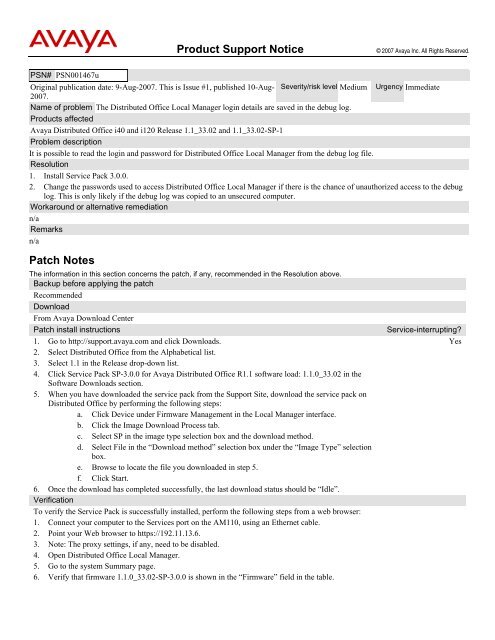Product Support Notice Patch Notes - Avaya Support
Product Support Notice Patch Notes - Avaya Support
Product Support Notice Patch Notes - Avaya Support
Create successful ePaper yourself
Turn your PDF publications into a flip-book with our unique Google optimized e-Paper software.
PSN# PSN001467u<br />
<strong>Product</strong> <strong>Support</strong> <strong>Notice</strong> © 2007 <strong>Avaya</strong> Inc. All Rights Reserved.<br />
Original publication date: 9-Aug-2007. This is Issue #1, published 10-Aug- Severity/risk level Medium Urgency Immediate<br />
2007.<br />
Name of problem The Distributed Office Local Manager login details are saved in the debug log.<br />
<strong>Product</strong>s affected<br />
<strong>Avaya</strong> Distributed Office i40 and i120 Release 1.1_33.02 and 1.1_33.02-SP-1<br />
Problem description<br />
It is possible to read the login and password for Distributed Office Local Manager from the debug log file.<br />
Resolution<br />
1. Install Service Pack 3.0.0.<br />
2. Change the passwords used to access Distributed Office Local Manager if there is the chance of unauthorized access to the debug<br />
log. This is only likely if the debug log was copied to an unsecured computer.<br />
Workaround or alternative remediation<br />
n/a<br />
Remarks<br />
n/a<br />
<strong>Patch</strong> <strong>Notes</strong><br />
The information in this section concerns the patch, if any, recommended in the Resolution above.<br />
Backup before applying the patch<br />
Recommended<br />
Download<br />
From <strong>Avaya</strong> Download Center<br />
<strong>Patch</strong> install instructions Service-interrupting?<br />
1. Go to http://support.avaya.com and click Downloads.<br />
Yes<br />
2. Select Distributed Office from the Alphabetical list.<br />
3. Select 1.1 in the Release drop-down list.<br />
4. Click Service Pack SP-3.0.0 for <strong>Avaya</strong> Distributed Office R1.1 software load: 1.1.0_33.02 in the<br />
Software Downloads section.<br />
5. When you have downloaded the service pack from the <strong>Support</strong> Site, download the service pack on<br />
Distributed Office by performing the following steps:<br />
a. Click Device under Firmware Management in the Local Manager interface.<br />
b. Click the Image Download Process tab.<br />
c. Select SP in the image type selection box and the download method.<br />
d. Select File in the “Download method” selection box under the “Image Type” selection<br />
box.<br />
e. Browse to locate the file you downloaded in step 5.<br />
f. Click Start.<br />
6. Once the download has completed successfully, the last download status should be “Idle”.<br />
Verification<br />
To verify the Service Pack is successfully installed, perform the following steps from a web browser:<br />
1. Connect your computer to the Services port on the AM110, using an Ethernet cable.<br />
2. Point your Web browser to https://192.11.13.6.<br />
3. Note: The proxy settings, if any, need to be disabled.<br />
4. Open Distributed Office Local Manager.<br />
5. Go to the system Summary page.<br />
6. Verify that firmware 1.1.0_33.02-SP-3.0.0 is shown in the “Firmware” field in the table.
Failure<br />
Contact Technical <strong>Support</strong><br />
<strong>Patch</strong> uninstall instructions<br />
Contact Technical <strong>Support</strong><br />
Security <strong>Notes</strong><br />
The information in this section concerns the security risk, if any, represented by the topic of this PSN.<br />
Security risks<br />
It may be possible to read the login and password for Distributed Office Local Manager from the debug log file.<br />
<strong>Avaya</strong> Security Vulnerability Classification<br />
Not Susceptible<br />
Mitigation<br />
n/a<br />
For additional support, contact your Authorized Service Provider. Depending on your coverage entitlements, additional<br />
support may incur charges. <strong>Support</strong> is provided per your warranty or service contract terms unless otherwise specified.<br />
<strong>Avaya</strong> <strong>Support</strong> Contact Telephone<br />
U.S. Remote Technical Services – Enterprise 800-242-2121<br />
U.S. Remote Technical Services – Small Medium Enterprise 800-628-2888<br />
U.S. Remote Technical Services – BusinessPartners for Enterprise <strong>Product</strong> 877-295-0099<br />
BusinessPartners for Small Medium <strong>Product</strong> Please contact your distributor.<br />
Canada 800-387-4268<br />
Caribbean and Latin America 786-331-0860<br />
Europe, Middle East, and Africa 36-1238-8334<br />
Asia Pacific 65-6872-8686<br />
Disclaimer: ALL INFORMATION IS BELIEVED TO BE CORRECT AT THE TIME OF PUBLICATION AND IS PROVIDED “AS IS”.<br />
AVAYA INC., ON BEHALF OF ITSELF AND ITS SUBSIDIARIES AND AFFILIATES (HEREINAFTER COLLECTIVELY REFERRED TO<br />
AS “AVAYA”), DISCLAIMS ALL WARRANTIES, EITHER EXPRESS OR IMPLIED, INCLUDING THE WARRANTIES OF<br />
MERCHANTABILITY AND FITNESS FOR A PARTICULAR PURPOSE AND FURTHERMORE, AVAYA MAKES NO REPRESENTATIONS<br />
OR WARRANTIES THAT THE STEPS RECOMMENDED WILL ELIMINATE SECURITY OR VIRUS THREATS TO CUSTOMERS’<br />
SYSTEMS. IN NO EVENT SHALL AVAYA BE LIABLE FOR ANY DAMAGES WHATSOEVER ARISING OUT OF OR IN CONNECTION<br />
WITH THE INFORMATION OR RECOMMENDED ACTIONS PROVIDED HEREIN, INCLUDING DIRECT, INDIRECT, CONSEQUENTIAL<br />
DAMAGES, LOSS OF BUSINESS PROFITS OR SPECIAL DAMAGES, EVEN IF AVAYA HAS BEEN ADVISED OF THE POSSIBILITY OF<br />
SUCH DAMAGES.<br />
THE INFORMATION PROVIDED HERE DOES NOT AFFECT THE SUPPORT AGREEMENTS IN PLACE FOR AVAYA PRODUCTS.<br />
SUPPORT FOR AVAYA PRODUCTS CONTINUES TO BE EXECUTED AS PER EXISTING AGREEMENTS WITH AVAYA.<br />
All trademarks identified by ® or TM are registered trademarks or trademarks, respectively, of <strong>Avaya</strong> Inc.<br />
All other trademarks are the property of their respective owners.<br />
© 2007 <strong>Avaya</strong> Inc. All Rights Reserved. Page 2