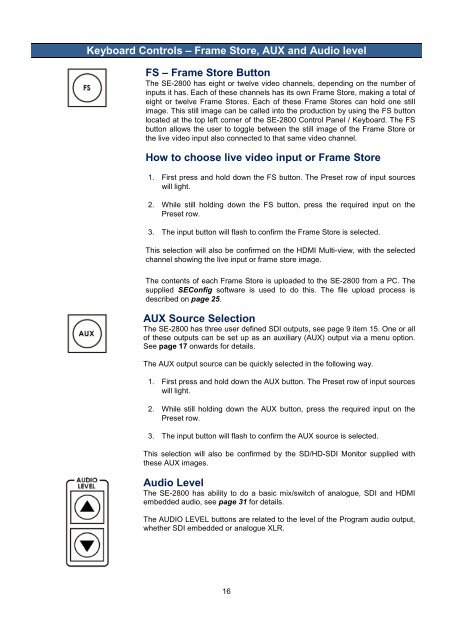Datavideo SE-2800 Instruction Manual A4 - Holdan.eu
Datavideo SE-2800 Instruction Manual A4 - Holdan.eu
Datavideo SE-2800 Instruction Manual A4 - Holdan.eu
You also want an ePaper? Increase the reach of your titles
YUMPU automatically turns print PDFs into web optimized ePapers that Google loves.
Keyboard Controls – Frame Store, AUX and Audio level<br />
FS – Frame Store Button<br />
The <strong>SE</strong>-<strong>2800</strong> has eight or twelve video channels, depending on the number of<br />
inputs it has. Each of these channels has its own Frame Store, making a total of<br />
eight or twelve Frame Stores. Each of these Frame Stores can hold one still<br />
image. This still image can be called into the production by using the FS button<br />
located at the top left corner of the <strong>SE</strong>-<strong>2800</strong> Control Panel / Keyboard. The FS<br />
button allows the user to toggle between the still image of the Frame Store or<br />
the live video input also connected to that same video channel.<br />
How to choose live video input or Frame Store<br />
1. First press and hold down the FS button. The Preset row of input sources<br />
will light.<br />
2. While still holding down the FS button, press the required input on the<br />
Preset row.<br />
3. The input button will flash to confirm the Frame Store is selected.<br />
This selection will also be confirmed on the HDMI Multi-view, with the selected<br />
channel showing the live input or frame store image.<br />
The contents of each Frame Store is uploaded to the <strong>SE</strong>-<strong>2800</strong> from a PC. The<br />
supplied <strong>SE</strong>Config software is used to do this. The file upload process is<br />
described on page 25.<br />
AUX Source Selection<br />
The <strong>SE</strong>-<strong>2800</strong> has three user defined SDI outputs, see page 9 item 15. One or all<br />
of these outputs can be set up as an auxiliary (AUX) output via a menu option.<br />
See page 17 onwards for details.<br />
The AUX output source can be quickly selected in the following way.<br />
1. First press and hold down the AUX button. The Preset row of input sources<br />
will light.<br />
2. While still holding down the AUX button, press the required input on the<br />
Preset row.<br />
3. The input button will flash to confirm the AUX source is selected.<br />
This selection will also be confirmed by the SD/HD-SDI Monitor supplied with<br />
these AUX images.<br />
Audio Level<br />
The <strong>SE</strong>-<strong>2800</strong> has ability to do a basic mix/switch of analogue, SDI and HDMI<br />
embedded audio, see page 31 for details.<br />
The AUDIO LEVEL buttons are related to the level of the Program audio output,<br />
whether SDI embedded or analogue XLR.<br />
16