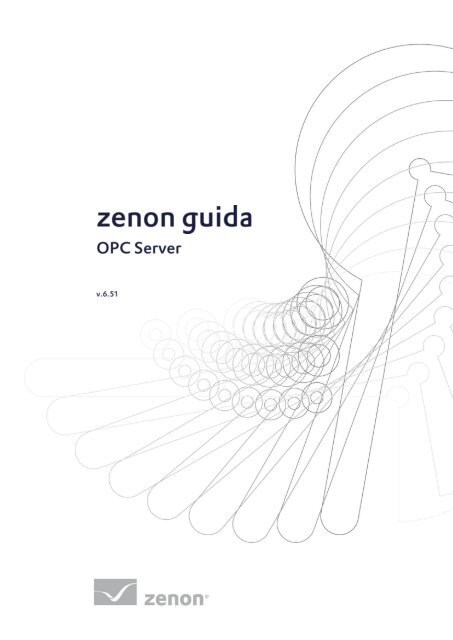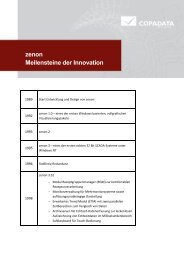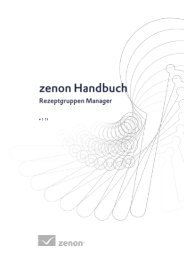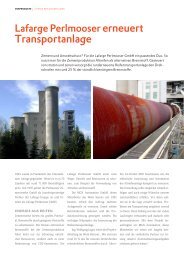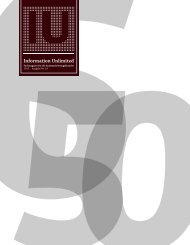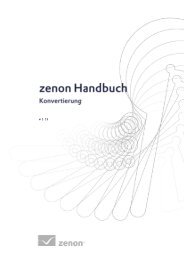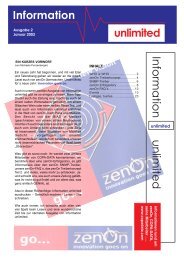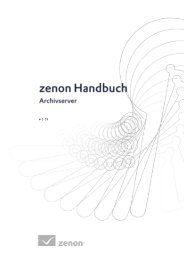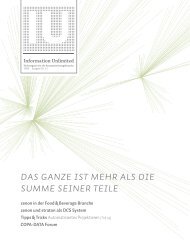OPC Server - Copa-Data
OPC Server - Copa-Data
OPC Server - Copa-Data
You also want an ePaper? Increase the reach of your titles
YUMPU automatically turns print PDFs into web optimized ePapers that Google loves.
© 2010 Ing. Punzenberger COPA-DATA Srl<br />
Tutti i diritti riservati.<br />
Tutti i diritti riservati la distribuzione e la copia - indifferentemente dal metodo - può essere consentita<br />
esclusivamente dalla dittaCOPA-DATA. I dati tecnici servono solo per la descrizione del prodotto e non<br />
rappresentano in alcun modo parti legali. Modifiche - anche sotto aspetti tecnici sono a noi riservate
1. Benvenuti nell'help COPA-DATA ................................................................................................. 1<br />
2. <strong>OPC</strong> <strong>Server</strong> ...................................................................................................................................... 2<br />
3. The advantages of the <strong>OPC</strong> technology ........................................................................................ 3<br />
3.1 No more manufacturer- dependence for hard- and software ..................................................... 3<br />
3.2 Plug&Play configuration .............................................................................................................. 3<br />
3.3 Multi-Client access and data distribution .................................................................................... 3<br />
3.4 Network capability and Internet/Intranet ................................................................................... 4<br />
4. Technical background .................................................................................................................... 5<br />
4.1 General <strong>OPC</strong> <strong>Server</strong> Information .................................................................................................. 6<br />
4.2 Item Addressing: .......................................................................................................................... 6<br />
4.3 Group information ........................................................................................................................ 7<br />
4.4 Supported <strong>OPC</strong> Specifications: ..................................................................................................... 7<br />
5. Installing the <strong>OPC</strong> <strong>Server</strong> .............................................................................................................. 9<br />
6. Registering the <strong>OPC</strong> <strong>Server</strong> ......................................................................................................... 10<br />
7. Licensing the <strong>OPC</strong> <strong>Server</strong>............................................................................................................. 11<br />
8. Settings in zenon .......................................................................................................................... 12<br />
9. Browsing of the <strong>OPC</strong> <strong>Server</strong> ........................................................................................................ 13<br />
10. Starting / Stopping the <strong>OPC</strong> <strong>Server</strong> ............................................................................................ 14<br />
11. Activity logging ............................................................................................................................ 15<br />
12. Asynchronous read request ......................................................................................................... 17<br />
13. REMOTE access with DCOM ........................................................................................................ 18<br />
13.1 Windows Firewall ....................................................................................................................... 18<br />
iii
13.2 General authorization ................................................................................................................. 19<br />
13.3 DCOM configuration .................................................................................................................. 20<br />
13.3.1 PC wide settings ............................................................................................................ 20<br />
13.3.2 Application specific settings ......................................................................................... 23<br />
13.4 Remote browsing the <strong>OPC</strong> <strong>Server</strong> .............................................................................................. 25<br />
13.4.1 Browsing with Registry entry ....................................................................................... 25<br />
13.4.2 Browsing with <strong>OPC</strong> Enum ............................................................................................. 25<br />
iv
Nel caso in cui non abbiate trovato delle informazioni che cercavate o se avete dei consigli relativi al<br />
completamento di questo capitolo dell'help, mandate una Mail a documentation@copadata.com<br />
(mailto:documentation@copadata.com).<br />
Se avete delle domande concernenti progetti concreti, potete rivolgervi per E-Mail al<br />
support@copadata.com (mailto:support@copadata.com).<br />
Nel caso in cui doveste constatare che avete bisogno di altri moduli o licenze, rivolgetevi ai nostri<br />
dipendenti all'indirizzo sales@copadata.com (mailto:sales@copadata.com).<br />
1
Informazioni<br />
The <strong>OPC</strong> server makes the variables of the project available for standard <strong>OPC</strong> client tools.<br />
2
Beside the aim of a general simplification in the connection of applications in the domain of productional<br />
and processing technologies with business/office application <strong>OPC</strong> offers a number of other advantages.<br />
The level of technical standard is characterized by the fact that nowadays for the connection of process<br />
hardware a special driver allows the data exchange for the PC application. <strong>OPC</strong> is offering a standard<br />
interface which is independent of the concrete application. This means for the manufacturer of hardware<br />
that he only must implement one <strong>OPC</strong> server interface. The manufacturers of software products such as<br />
visualizations, systems of measurement etc. must only have one <strong>OPC</strong> client interface. The final client<br />
himself can choose freely between the different providers of hard- and software components and<br />
concentrate on functional selection criteria and he does not have to consider if a suitable driver is<br />
available.<br />
With <strong>OPC</strong> the configuration of data exchange with the hardware or between different applications is<br />
considerably simplified. If an <strong>OPC</strong> server exists, it has to be choosen first, and after that the data (tags)<br />
of the <strong>OPC</strong> server, by mouse click in the usual Microsoft Explorer way. By this way tags can be<br />
restructured into groups in order to exchange only these data, which are of real interest. So ressources in<br />
the PC will be spared.<br />
Every <strong>OPC</strong> server is able to treat requests of different clients. In the case of multiple use of data, e.g.<br />
data of a visualization and at the same time of a database, different software packages can have access<br />
to the data of the <strong>OPC</strong> server. For that no manufacturer specific adjustments or additional<br />
3
implementations will be required, as the <strong>OPC</strong> <strong>Server</strong> utilizes the Microsoft functions of the operation<br />
system (COM technology), integrated in every <strong>OPC</strong> server.<br />
Besides the COM-technology <strong>OPC</strong> uses the DCOM (Distributed COM) in order to achieve network<br />
capability. Herewith non only data sources (<strong>OPC</strong> server) of the local PC, but also all servers of the<br />
network become available as a remote data source. Distributed operation stations, access to distributed<br />
data sources, all this is no more problem with <strong>OPC</strong>. The <strong>OPC</strong> clients even do not notice, if a local or a<br />
remote data source is used. <strong>OPC</strong> or DCOM hides the difference.<br />
Attenzione<br />
The <strong>OPC</strong> server is optimized for local use; use in a network is expressly not recommended!<br />
<strong>OPC</strong> network communication works using DCOM technology from Microsoft, which has<br />
proven itself to be prone to errors and unstable. Particular disconnections, such as<br />
unplugging a network cable and very long time-out periods are problematic in industrial<br />
applications.<br />
The following solution is always better:<br />
zenon Runtime is installed and works as a client for the desired program on the computer<br />
on which the <strong>OPC</strong> client is running. zenon <strong>OPC</strong> <strong>Server</strong> is started for this client. In this way,<br />
zenon <strong>OPC</strong> <strong>Server</strong> can be connected to the <strong>OPC</strong> client.<br />
4
The concept of <strong>OPC</strong> ist conceived for the application in the cell and management level. With it the <strong>OPC</strong><br />
<strong>Server</strong> delivers process data from the management level.<br />
<strong>OPC</strong> Clients and <strong>OPC</strong> <strong>Server</strong><br />
<strong>OPC</strong> defines objects, which are described by object interfaces. In the <strong>OPC</strong> server there are two kinds of<br />
object interfaces, which can be addressed by an <strong>OPC</strong> client (image 2):<br />
- The COM-Custom-Interface<br />
- The OLE-Automation-Interface<br />
The COM-Interface is used by function pointer orientated languages such as C++. Through the<br />
automation interface it is possible to communicate with script languages such as Visual Basic.<br />
An <strong>OPC</strong> server consists of three hierarchical gradated objects:<br />
- server<br />
- groups and<br />
5
- items.<br />
An <strong>OPC</strong> server shows the real objects as items (variables). These items are within the <strong>OPC</strong> server unique.<br />
The client organizes the items in one or more <strong>OPC</strong> groups.<br />
The <strong>OPC</strong> <strong>Server</strong> is an Out of Process <strong>Server</strong>.<br />
The <strong>OPC</strong> <strong>Server</strong> is running in a STA Single Thread Apartment.<br />
The <strong>OPC</strong> <strong>Server</strong> is registered as COM <strong>Server</strong> MULTIPLEUSE. This means that the server runs only<br />
one time as a process instance and several <strong>OPC</strong> clients log in at the same server.<br />
At the moment the <strong>OPC</strong> server only works locally.<br />
The <strong>OPC</strong> server has to be able to distinguish, from which projects the variables come, because serveral<br />
projects can be started in the Runtime. So the server uses the following nomenclature for the process<br />
variables: Projectname.Variablename<br />
6
Esempio<br />
Project1.ActualValue.<br />
Project1 = name of the project currently running in the Runtime<br />
. = Point = Separator<br />
Current value = Existing name of variable<br />
A group name can be freely defined, e.g. „testgroup 1“.<br />
The update rate in the group is not regarded in the <strong>OPC</strong> server. Because the <strong>OPC</strong> server has a<br />
spontaneous data connection to the Runtime. Therefore every modification of value will be transmitted<br />
to the <strong>OPC</strong> server without cyclically requesting the value.<br />
<strong>OPC</strong> <strong>Data</strong> Access <strong>Server</strong>s Version 1.0<br />
<strong>OPC</strong> <strong>Data</strong> Access <strong>Server</strong>s Version 2.0<br />
I<strong>OPC</strong><strong>Server</strong> Yes<br />
I<strong>OPC</strong>Browse<strong>Server</strong>AddressSpace Yes<br />
7
I<strong>OPC</strong><strong>Server</strong>PublicGroups No<br />
IPersistFile Yes<br />
I<strong>OPC</strong>Common (from 2.0) Yes<br />
I<strong>OPC</strong>ItemProperties (from 2.0) Yes<br />
IConnectionPointContainer (from 2.0) Yes<br />
8
As a default the control system <strong>OPC</strong> <strong>Server</strong> is installed and registered with the control system. If you did<br />
not install the <strong>OPC</strong> <strong>Server</strong> in a user-defined installation, you have to install it later. With Control Panel –<br />
Software the existing installation can be edited.<br />
To use <strong>OPC</strong> <strong>Server</strong>s, you still have to install the <strong>OPC</strong> core components. You can find them on the<br />
installation DVD with the additional programs.<br />
9
The <strong>OPC</strong> <strong>Server</strong> has to be registered correctly. If you have problems to find the <strong>OPC</strong> <strong>Server</strong> from an <strong>OPC</strong><br />
Client, you have to register it again.<br />
Proceed in the following way:<br />
1. Open zenon Startup Tool:<br />
2. Select Tools in the right menu bar<br />
3. Select zen<strong>OPC</strong>Srv from the list<br />
4. Select -Service under Command Line Parameters<br />
5. Klick Start<br />
Thus the registration of the <strong>OPC</strong> server is completed.<br />
10
The <strong>OPC</strong> <strong>Server</strong> only runs, if it is correctly licenced. Otherwise you get the following error message:<br />
Licencing is done with the standard licencing procedure. On ordering the <strong>OPC</strong> <strong>Server</strong> you have to state,<br />
on which computer the <strong>OPC</strong> <strong>Server</strong> should be installed, and the Runtime serial number you use there.<br />
From the licencing office you then get a new serial number and a new activation number for that<br />
computer. With these the <strong>OPC</strong> <strong>Server</strong> is licensed. These numbers have to be entered in the<br />
zenon6.ini with the tool licence order (Start – Programs – COPA-DATA – Licence order).<br />
11
VBA has to be activated, so that the control system <strong>OPC</strong> <strong>Server</strong> can get data from the Runtime. So<br />
please check, if the following entries in the zenon6.ini are correctly set:<br />
[VBA]<br />
EVENT=1 Switches on the event mechanism for the VBA - COM interface. Default=0 then the event<br />
mechanism is switched off. You must set it to 1 in any case.<br />
Attenzione<br />
If the event mechanism in the Runtime is deactivated, the <strong>OPC</strong> <strong>Server</strong> can access the<br />
variables for writing, but the reading access does not work!<br />
The <strong>OPC</strong> <strong>Server</strong> then gets no change events from the Runtime. For the connection quality<br />
all <strong>OPC</strong> Clients will display “disturbed”.<br />
No further settings in the control system are necessary.<br />
The <strong>OPC</strong> <strong>Server</strong> reads out the running Runtime and offers all variables of all running projects for the<br />
connection.<br />
Informazioni<br />
As soon as the Runtime is started, you can read out all variables from all projects that are<br />
available in the Runtime. This is independent from the fact, if the included projects are<br />
standalone, client or server projects.<br />
12
<strong>OPC</strong> Clients use two different methods to find and to browse the variable information of the <strong>OPC</strong> <strong>Server</strong>.<br />
Finding the <strong>OPC</strong> <strong>Server</strong>s installed on the PC can be done in two ways.<br />
Reading out the Registry<br />
Browsing with the additional program <strong>OPC</strong>Enum.exe<br />
The additional program <strong>OPC</strong>Enum.exe is not distributed. So it can happen, that an <strong>OPC</strong> Client cannot<br />
find the control system <strong>OPC</strong> <strong>Server</strong>, because it uses this browsing method. Read the documentation of<br />
the <strong>OPC</strong> Client to find out whether the browsing method can be changed to reading out the registry (In<br />
the Matrikon <strong>OPC</strong> Explorer you will find it under Options). If this is not the case, you have to install the<br />
program <strong>OPC</strong>Enum. Hint: If you install the freely available Matrikon <strong>OPC</strong> Simulator <strong>Server</strong>, <strong>OPC</strong>Enum is<br />
also installed.<br />
Informazioni<br />
When browsing the control system <strong>OPC</strong> <strong>Server</strong> offers all variables that exist in the running<br />
control system Runtime. So you have to make sure, that the control system Runtime is<br />
running, before you start browsing the variables.<br />
13
The <strong>OPC</strong> <strong>Server</strong> is automatically started by the first client that connects to it and it is stopped by the last<br />
client that disconnects.<br />
14
The <strong>OPC</strong> server of the control system offers the possibility to output different events in the program<br />
window or to write them to a log file.<br />
The following entry in the zenon6.ini activates logging:<br />
[ZEN<strong>OPC</strong>SRV]<br />
LOGON=1 Activates logging (default = 1)<br />
LOG_FLAGS0=3 Defines the detail level of logging (default = 3)<br />
These entries are only read ion starting the system. If you make any changed, the <strong>OPC</strong> <strong>Server</strong> has to be<br />
restarted.<br />
With active logging the file zenOpcSrvLog.Txt is stored in the directory of the file<br />
zenOpcSrv.EXE. Each message is written to the log file.<br />
This file is limited to 10 MB and then is overwritten.<br />
Active logging needs, depending on the size of the log file and activated messages, according system<br />
time. So we reccomend to limit logging to errors and warnings in normal operation.<br />
The values set above are default values used by the server, if there are no entries in the zenon6.ini.<br />
Loging=<br />
This option allows it to suppress all messages, also errors and warnings. If this entry does not exist in<br />
zenon6.ini, logging is active. Logging is deactivated by setting it to 0.<br />
LOG_FLAGS0=<br />
This option allows it to define the types of events to be logged in bit code:<br />
0 1 Error messages activated. These messages are always active.<br />
15
1 2 Warnings activated. These messages are always active.<br />
2 4 Log general information.<br />
3 8 <strong>OPC</strong> 1.0x calls for updating an item on the client are logged.<br />
4 16 Messages from the RT to the control system <strong>OPC</strong> server are logged.<br />
5 32 <strong>OPC</strong> 1.0x calls for updating a group on the client are logged.<br />
6 64 Updating all clients by the server is logged. As these messages are output with each update<br />
attempt, this option should only be active for a short time.<br />
7 128 Logging, if the client changes the value of an item on the server.<br />
8 256 <strong>OPC</strong> 2.0x call of the event On<strong>Data</strong>Change on the client is logged.<br />
9 512 <strong>OPC</strong> 2.0x call of the event OnReadComplete on the client is logged.<br />
10 1024 <strong>OPC</strong> 2.0x call of the event OnWriteChange on the client is logged.<br />
11 2048 <strong>OPC</strong> 2.0x call of the event On<strong>Data</strong>Change because of a refresh on the client is logged.<br />
16
The <strong>OPC</strong> interface IAsyncIO and the <strong>OPC</strong> interface IAsyncIO2 support multiple asynchronous read<br />
requests.<br />
17
With DCOM technology, it is possible for an <strong>OPC</strong> client to have read/write access to the zenon <strong>OPC</strong><br />
server over the network.<br />
Attenzione<br />
The <strong>OPC</strong> server is optimized for local use; use in a network is expressly not recommended!<br />
<strong>OPC</strong> network communication works using DCOM technology from Microsoft, which has<br />
proven itself to be prone to errors and unstable. Particular disconnections, such as<br />
unplugging a network cable and very long time-out periods are problematic in industrial<br />
applications.<br />
The following solution is always better:<br />
zenon Runtime is installed and works as a client for the desired program on the computer<br />
on which the <strong>OPC</strong> client is running. zenon <strong>OPC</strong> <strong>Server</strong> is started for this client. In this way,<br />
zenon <strong>OPC</strong> <strong>Server</strong> can be connected to the <strong>OPC</strong> client.<br />
Attenzione<br />
Make sure, that always the user of the <strong>OPC</strong> Client application logs in at the server. In<br />
certain cases, this does not have to be the user registered on the client PC.<br />
This is then the case if the application is started with another user. This happens e.g., if the<br />
Runtime (with an <strong>OPC</strong> Client driver, that connects to the remote <strong>OPC</strong> <strong>Server</strong>) is started with<br />
the Remote Transport. Then the <strong>OPC</strong> Client runs in the context of the SYSTEM user and in<br />
the context of the logged in user.<br />
In any case, you must enter the correct user on the <strong>OPC</strong> <strong>Server</strong> PC in Access authorizations<br />
(a pagina 22)!!<br />
Since Windows XP SP2 the Windows firewall blocks all incoming connections. So also the connection<br />
attempts of the <strong>OPC</strong> Client to the <strong>OPC</strong> <strong>Server</strong> are blocked. So you have to completely deactivate the<br />
firewall or to configure it correctly.<br />
18
As the correct configuration could not be found, when this tutorial was written, we recommend at the<br />
moment to deactivate the Windows firewall completely.<br />
The user – in whose context the <strong>OPC</strong> Client runs – must have administrator rights on the server PC, so<br />
that the <strong>OPC</strong> Client can log in at the <strong>OPC</strong> <strong>Server</strong> PC and gets the according rights there to start and<br />
configure the <strong>OPC</strong> <strong>Server</strong>.<br />
Start the Control panel on the <strong>OPC</strong> <strong>Server</strong> and open the entry “User accounts”. With 'Add…' add a new<br />
user, with which the <strong>OPC</strong> Client logs in, and configure this user as an administrator. See example 'user' in<br />
the screenshot.<br />
Informazioni<br />
The best is to use the same Windows user on the <strong>OPC</strong> <strong>Server</strong> and on the <strong>OPC</strong> Client and to<br />
add this user to the administrator group.<br />
Attention! It is not sufficient to have local users with the same name on both computers. It<br />
has to be the same domain user!<br />
19
You only have to do this on the <strong>OPC</strong> <strong>Server</strong> PC. No settings are necessary on the Client PC.<br />
13.3.1 PC wide settings<br />
Start the program DCOMCNFG from the Windows\\System32 directory.<br />
Open the console root and switch to the Component services - Computer - Workspace.<br />
Select the Properties in the context menu of the workspace.<br />
Usually you do not have to make changes in the property pages “General”, “Options”, “Standard<br />
protocols” and “MSDTC”.<br />
Open the property page “Standard settings”. Here you have to make sure, that DCOM is activated for<br />
this computer. Do not care about the other settings.<br />
The following settings have been tested:<br />
Activate COM internet service - not active<br />
Standard authentication level - connect<br />
Standard identity change level - identify<br />
20
Additional security for allocation logging - not active<br />
On the property page “COM standard security” you will find the settings for the access authorization.<br />
Attenzione<br />
The limit settings for the access authorizations and the start and activation<br />
authorizations are available since Windows XP SP2.<br />
Since this operating system these settings have to be configured necessarily, otherwise the<br />
remote access is blocked by the operating system!<br />
21
The following applies for Windows XP up to SP1: The standard access authorizations and start and<br />
activation authorization can stay as they are, as the authorizations are configured application specifically<br />
directly in the <strong>OPC</strong> <strong>Server</strong>.<br />
The following applies for Windows XP from SP2 onwards: You have to edit the limits of the access<br />
authorizations as well as those of the start and activation authorization.<br />
Setting the access authorization<br />
Click on “Edit limits…”. In the dialog you can define the access authorizations. First add the needed<br />
users (in our example the Praktikant) and allow the remote access! You also have to allow the remote<br />
access for the user “ANONYMOUS-ANMELDUNG” necessarily.<br />
Attenzione<br />
Never remove the user “ANONYMOUS-ANMELDUNG” resp. prohibit the local access.<br />
With this you would prevent any COM data traffic on your PC!<br />
22
Informazioni<br />
Never remove the user “ANONYMOUS-ANMELDUNG” resp. prohibit the local access.<br />
With this you would prevent any COM data traffic on your PC! You now have to configure<br />
the user “ANONYMOUS-ANMELDUNG” correctly For all other settings the user with which<br />
the <strong>OPC</strong> Client logs in is sufficient.<br />
Setting the start authorization<br />
Similar to the access authorization you have to add the <strong>OPC</strong> Client user/s and allow all authorizations.<br />
13.3.2 Application specific settings<br />
The security specific settings should be configured directly in the application and not in the standard<br />
settings of the workstation.<br />
Start the program DCOMCNFG from the Windows\\System32 directory.<br />
Open the console root and switch to the Component services – Computer – Workspace – DCOM –<br />
Configuration. It may occur, that not correctly registered programs are listed. Confirm the message boxes<br />
with “Yes”. So the programs are added to the registry.<br />
Search the <strong>OPC</strong> <strong>Server</strong> from the list and click on the <strong>OPC</strong> <strong>Server</strong> with the right mouse button. Select the<br />
properties in the context menu.<br />
23
Informazioni<br />
The <strong>OPC</strong> <strong>Server</strong> is independent of the zenon version. So the name of the <strong>OPC</strong> <strong>Server</strong> can<br />
differ from the version number of your control system installation. Usually you will see the<br />
name <strong>OPC</strong> <strong>Server</strong> for Version 5.21. Don’t get confused, it has no influence on the<br />
functionality. Important is the unique application ID (AppID). It has to be correct. The<br />
AppID of the <strong>OPC</strong> server is: {CA2AF1F9-C031-42B7-8BF3-6C6041B23EAC}<br />
Check if the path leads to the correct <strong>OPC</strong> <strong>Server</strong>. You will find the path of the the<br />
registered <strong>OPC</strong> <strong>Server</strong> under Local path.<br />
You have to do the following settings in this dialog:<br />
On the property page General: Authentification level: connect<br />
On the property page Execution place: Execute application on this computer<br />
On the property page Security:<br />
Start and activation authorization Select adjust. With a click on “Edit…” you open the authorization<br />
dialog. Add the necessary users and activate all authorizations.<br />
Access authorization Select adjust. With a click on “Edit…” you open the authorization<br />
dialog. Add the necessary users and activate all access authorizations.<br />
Configuration authorization Select adjust. With a click on “Edit…” you open the authorization<br />
dialog. Add the necessary users and activate the configuration<br />
24
authorizations for full access and reading.<br />
On the property page End points: Click on “Add...” and add connection oriented TCP/IP with the<br />
standard points.<br />
On the property page Identity: Select “Interactive user”<br />
As already described in Browsing the <strong>OPC</strong> <strong>Server</strong> there are two methods, how an <strong>OPC</strong> Client can find<br />
and browse an <strong>OPC</strong> <strong>Server</strong>. Also for remote browsing the <strong>OPC</strong> Client can use both methods.<br />
13.4.1 Browsing with Registry entry<br />
The <strong>OPC</strong> Client has to support browsing per Registry and has to be configured accordingly. Additionally<br />
the access to the Registry of the remote server has to be possible.<br />
13.4.2 Browsing with <strong>OPC</strong> Enum<br />
The program <strong>OPC</strong>Enum.exe has to be installed on the <strong>OPC</strong> <strong>Server</strong> PC (it is not shipped). The <strong>OPC</strong> Enum<br />
program has to be correctly configured in the DCOM configuration like the <strong>OPC</strong> server. Grant access<br />
authorization for the remote <strong>OPC</strong> client. Configure the settings similar to the settings for the <strong>OPC</strong><br />
<strong>Server</strong>). Otherwise the <strong>OPC</strong> Client cannot establish a DCOM connection to the <strong>OPC</strong> Enum program and<br />
thus browsing does not work.<br />
25