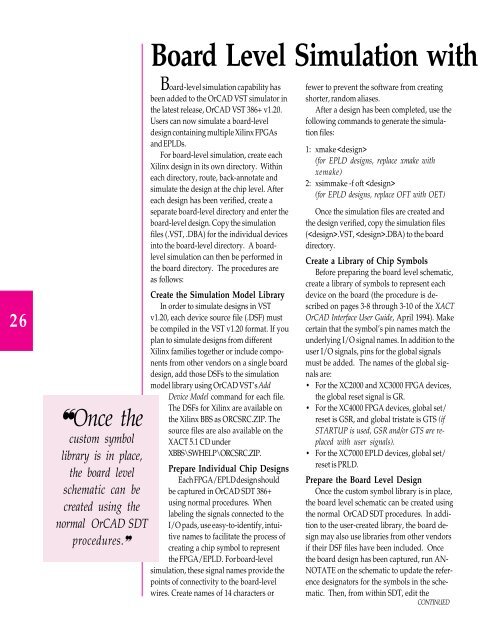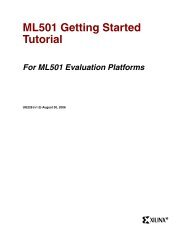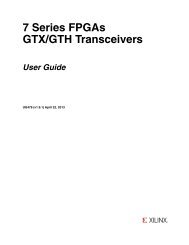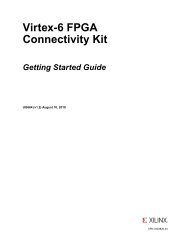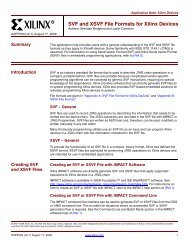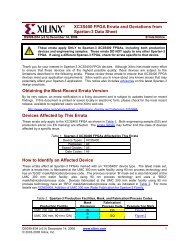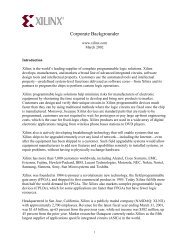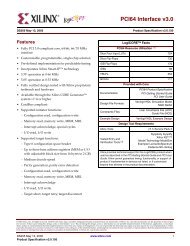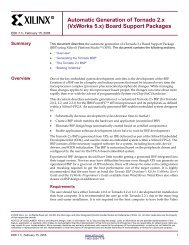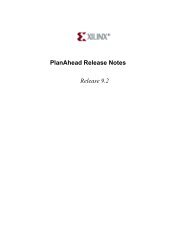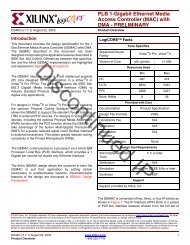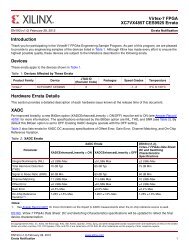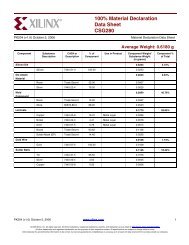XCELL 17 Newsletter (Q2 95) - Xilinx
XCELL 17 Newsletter (Q2 95) - Xilinx
XCELL 17 Newsletter (Q2 95) - Xilinx
You also want an ePaper? Increase the reach of your titles
YUMPU automatically turns print PDFs into web optimized ePapers that Google loves.
26<br />
❝Once the<br />
custom symbol<br />
library is in place,<br />
the board level<br />
schematic can be<br />
created using the<br />
normal OrCAD SDT<br />
procedures.❞<br />
Board Level Simulation with<br />
Board-level simulation capability has<br />
been added to the OrCAD VST simulator in<br />
the latest release, OrCAD VST 386+ v1.20.<br />
Users can now simulate a board-level<br />
design containing multiple <strong>Xilinx</strong> FPGAs<br />
and EPLDs.<br />
For board-level simulation, create each<br />
<strong>Xilinx</strong> design in its own directory. Within<br />
each directory, route, back-annotate and<br />
simulate the design at the chip level. After<br />
each design has been verified, create a<br />
separate board-level directory and enter the<br />
board-level design. Copy the simulation<br />
files (.VST, .DBA) for the individual devices<br />
into the board-level directory. A boardlevel<br />
simulation can then be performed in<br />
the board directory. The procedures are<br />
as follows:<br />
Create the Simulation Model Library<br />
In order to simulate designs in VST<br />
v1.20, each device source file (.DSF) must<br />
be compiled in the VST v1.20 format. If you<br />
plan to simulate designs from different<br />
<strong>Xilinx</strong> families together or include components<br />
from other vendors on a single board<br />
design, add those DSFs to the simulation<br />
model library using OrCAD VST’s Add<br />
Device Model command for each file.<br />
The DSFs for <strong>Xilinx</strong> are available on<br />
the <strong>Xilinx</strong> BBS as ORCSRC.ZIP. The<br />
source files are also available on the<br />
XACT 5.1 CD under<br />
XBBS\SWHELP\ORCSRC.ZIP.<br />
Prepare Individual Chip Designs<br />
Each FPGA/EPLD design should<br />
be captured in OrCAD SDT 386+<br />
using normal procedures. When<br />
labeling the signals connected to the<br />
I/O pads, use easy-to-identify, intuitive<br />
names to facilitate the process of<br />
creating a chip symbol to represent<br />
the FPGA/EPLD. For board-level<br />
simulation, these signal names provide the<br />
points of connectivity to the board-level<br />
wires. Create names of 14 characters or<br />
fewer to prevent the software from creating<br />
shorter, random aliases.<br />
After a design has been completed, use the<br />
following commands to generate the simulation<br />
files:<br />
1: xmake <br />
(for EPLD designs, replace xmake with<br />
xemake)<br />
2: xsimmake -f oft <br />
(for EPLD designs, replace OFT with OET)<br />
Once the simulation files are created and<br />
the design verified, copy the simulation files<br />
(.VST, .DBA) to the board<br />
directory.<br />
Create a Library of Chip Symbols<br />
Before preparing the board level schematic,<br />
create a library of symbols to represent each<br />
device on the board (the procedure is described<br />
on pages 3-8 through 3-10 of the XACT<br />
OrCAD Interface User Guide, April 1994). Make<br />
certain that the symbol’s pin names match the<br />
underlying I/O signal names. In addition to the<br />
user I/O signals, pins for the global signals<br />
must be added. The names of the global signals<br />
are:<br />
• For the XC2000 and XC3000 FPGA devices,<br />
the global reset signal is GR.<br />
• For the XC4000 FPGA devices, global set/<br />
reset is GSR, and global tristate is GTS (if<br />
STARTUP is used, GSR and/or GTS are replaced<br />
with user signals).<br />
• For the XC7000 EPLD devices, global set/<br />
reset is PRLD.<br />
Prepare the Board Level Design<br />
Once the custom symbol library is in place,<br />
the board level schematic can be created using<br />
the normal OrCAD SDT procedures. In addition<br />
to the user-created library, the board design<br />
may also use libraries from other vendors<br />
if their DSF files have been included. Once<br />
the board design has been captured, run AN-<br />
NOTATE on the schematic to update the reference<br />
designators for the symbols in the schematic.<br />
Then, from within SDT, edit the<br />
CONTINUED