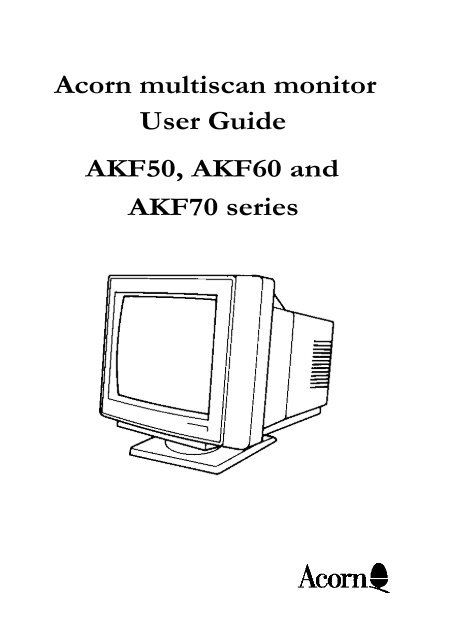Create successful ePaper yourself
Turn your PDF publications into a flip-book with our unique Google optimized e-Paper software.
<strong>Acorn</strong> <strong>multiscan</strong> <strong>monitor</strong><br />
<strong>User</strong> <strong>Guide</strong><br />
AKF50, AKF60 and<br />
AKF70 series
Introduction<br />
<strong>Acorn</strong> <strong>multiscan</strong> <strong>monitor</strong> <strong>User</strong> <strong>Guide</strong><br />
This colour <strong>monitor</strong> is intended only for use with the <strong>Acorn</strong> range<br />
of 32-bit computers using the RISC OS operating system, and will display<br />
<strong>Acorn</strong> screen modes with the following scan rates: AKF50 series,<br />
15kHz to 38kHz; AKF60 series, 30kHz to 50kHz; AKF70 series, 30kHz to<br />
40kHz. The displayed picture will vary according to the screen mode<br />
selected.<br />
This <strong>monitor</strong> meets the requirements of the following directives<br />
and standards:<br />
• EEC Low Voltage Directive 73/23/EEC<br />
• EEC Display Screen Directive 90/270/EEC (except<br />
AKF52 and AKF53)<br />
• EMC Directive 89/336/EEC<br />
• SWEDAC Low Radiation MPR-2 (except AKF52<br />
and AKF53)<br />
• Safety of IT Equipment EN60950<br />
<strong>Guide</strong>lines for safe operation<br />
This product is not intended for use as a critical component in life<br />
support devices or any system in which failure could be expected<br />
to result in personal injury.<br />
It is most important that installation and operation are carried out in<br />
accordance with the instructions given in this guide. In the interests of<br />
continued safe and reliable operation, observe the following guidelines:<br />
Electrical safety<br />
• Warning: This equipment must be earthed (grounded) to<br />
prevent electrical shock hazard.<br />
• To disconnect the equipment from the power supply, the<br />
power lead must be removed from the power outlet.<br />
• The equipment shall be installed near the power outlet, which<br />
shall be readily accessible.<br />
1
<strong>Guide</strong>lines for safe operation<br />
2<br />
• Do not operate this equipment if any cables are damaged.<br />
• Do not attempt to open this <strong>monitor</strong>; there are no userserviceable<br />
parts inside. Refer all servicing to suitably qualified<br />
personnel.<br />
• Switch off and unplug the equipment if you're not going to use<br />
it for a few days.<br />
Installation<br />
• This equipment is for indoor use only (in a dry and dust-free<br />
environment).<br />
• Do not expose the equipment to sudden extremes in<br />
temperature, direct sunlight or other heat sources.<br />
• Stand the equipment on a hard level surface, allowing enough<br />
space for air to circulate when in use.<br />
• Locate the equipment in such a way that it does not present a<br />
hazard or interfere with other equipment.<br />
• Ensure that any wires and cables are routed sensibly so that<br />
they cannot be snagged or tripped over. Do not tug or twist any<br />
wires or cables, or use them to hang or lift any of the units.<br />
• Operate the machine at a room temperature of +5°C to +35°C (<br />
+41° to +95° Fahrenheit) and a relative humidity of 10% to 80% (<br />
non-condensing).<br />
• Keep the plastic bags used in the packaging away from<br />
children and animals.<br />
• Keep the original packaging in case you need to transport the<br />
<strong>monitor</strong>.<br />
Precautions in use<br />
• Do not spill liquid on the equipment. If you do, turn the<br />
equipment off immediately and take it to your supplier for<br />
assessment.<br />
• Do not drop the equipment or subject it to excessive bumping<br />
and jarring.
<strong>Acorn</strong> <strong>multiscan</strong> <strong>monitor</strong> <strong>User</strong> <strong>Guide</strong><br />
• Do not obstruct, cover or poke objects into the equipment.<br />
• Clean the equipment only when it is switched off and unplugged.<br />
Use a slightly damp cloth to clean the equipment; do not use<br />
alcohol or ammonia-based products.<br />
Connecting the <strong>monitor</strong> to a power outlet<br />
Your new <strong>monitor</strong> is designed to operate from an AC supply of 220-<br />
240V at 50Hz. Stabilising circuits ensure satisfactory performance<br />
within normal supply variations. If the supply voltage in your<br />
location is different from this, please consult your supplier.<br />
An integral IEC320 power cord is supplied with the <strong>monitor</strong> and is<br />
designed to be plugged into the AC outlet socket of your computer (<br />
see Figure 1).<br />
If your computer does not have an AC outlet socket, you should<br />
purchase a cord set which allows you to power the <strong>monitor</strong> directly<br />
from the standard power outlet. In order to prevent electrical<br />
hazard, the cord set must use three-core cable of at least 6A/0.75mm 2 ,<br />
and have an earth contact on both the IEC320 free socket and the plug.<br />
• In the UK, the plug must be a BS1363A plug fitted with a 3A<br />
fuse, ASTA-approved to BS1362.<br />
• In Australia, the plug must comply with the requirements of<br />
AS3112-1990.<br />
• In New Zealand, the plug must comply with the requirements<br />
of NZ SS 198-1967.<br />
• In Europe, the plug must be a CEE (7) VII plug with an earth<br />
connection.<br />
The lead must have a maximum length of 2 metres. Consult your<br />
supplier for further assistance.<br />
3
Controls and adjustments<br />
Connecting the <strong>monitor</strong> to your computer<br />
There are two types of connector to the <strong>monitor</strong> used in the <strong>Acorn</strong><br />
range of computers: 9-way D-type and 15-way D-type. Consult the<br />
Welcome <strong>Guide</strong> for your computer. This <strong>monitor</strong> is supplied with a<br />
fixed signal cable and a 15-way connector as standard (see Figure 2).<br />
Should your computer be fitted with a 9-way connector for the<br />
<strong>monitor</strong>, then you will need a 9-to-15-way cable adaptor between<br />
the <strong>monitor</strong> cable and the <strong>monitor</strong> connector on the computer.<br />
Tighten all four screws at the adaptor and the rear of the computer<br />
to hold this connection securely in place.<br />
Controls and adjustments<br />
4<br />
The controls on the front of this <strong>monitor</strong> are as follows:<br />
On/off switch.<br />
The LED will illuminate when the <strong>monitor</strong><br />
is switched on.<br />
Used to adjust the height of the image.<br />
Used to adjust the image horizontally<br />
from left to right.<br />
Adjusts the screen brightness.<br />
Adjusts the screen contrast.
Using the <strong>monitor</strong><br />
To prevent eye strain and fatigue, you should:<br />
<strong>Acorn</strong> <strong>multiscan</strong> <strong>monitor</strong> <strong>User</strong> <strong>Guide</strong><br />
• Position your <strong>monitor</strong> so that the screen is at eye level, or just<br />
below. You should adjust your chair to assist you in this.<br />
• Avoid using bright room lighting where possible; you may find<br />
a desk lamp useful.<br />
• Use the tilt and swivel base to help eliminate any screen<br />
reflections.<br />
• Set the brightness and contrast controls to give the best screen<br />
display.<br />
• Select a screen mode which has a high refresh rate (such as<br />
Mode 23) to help reduce any screen flicker. For more details,<br />
see your computer's Welcome <strong>Guide</strong>.<br />
• Use a font with a size and typeface with which you are<br />
comfortable to work.<br />
• Make sure that the colours of your text and background do not<br />
clash. For more details, see your computer's Welcome <strong>Guide</strong>.<br />
• Clean the screen regularly.<br />
Power save function<br />
The power save function (where fitted) will result in a screen power<br />
down when the horizontal synchronisation signal is removed or off.<br />
This would normally be controlled through the computer when<br />
after a period of inactivity the power save function is activated. The<br />
synchronisation signal will be restored automatically when the<br />
computer is operated and full display restored within a few<br />
seconds.<br />
5
Guarantee information for users in the UK<br />
Guarantee information for users in the UK<br />
The legal responsibility while the <strong>monitor</strong> is under guarantee rests<br />
with the supplier from whom you bought it. The supplier can arrange<br />
for any work to be carried out by an <strong>Acorn</strong>-appointed third party<br />
organisation. For further information, please refer to the guarantee<br />
card supplied with the product.<br />
Terminal connection information<br />
6<br />
UK<br />
You should be aware of the following details about the <strong>monitor</strong>'s<br />
mains cable:<br />
• The core which is coloured green and yellow must be<br />
connected to the terminal in the plug coloured green and<br />
yellow, or marked by the letter E or by the earth symbol<br />
• The core which is coloured blue must be connected to the<br />
terminal coloured black or marked with the letter N.<br />
• The core which is coloured brown must be connected to the<br />
terminal coloured red or marked with the letter L.<br />
Australia and New Zealand<br />
You should be aware of the following details about the <strong>monitor</strong>'s<br />
mains cable:<br />
• The core which is coloured green and yellow must be<br />
connected to the terminal in the plug which is marked E or<br />
labelled green.<br />
• The core which is coloured blue must be connected to the<br />
terminal which is marked N.<br />
• The core which is coloured brown must be connected to the<br />
terminal which is marked P or A.
Figures<br />
Figure 1<br />
Figure 2<br />
<strong>Acorn</strong> <strong>multiscan</strong> <strong>monitor</strong> <strong>User</strong> <strong>Guide</strong><br />
7
Signal connector information<br />
<strong>Acorn</strong> <strong>multiscan</strong> <strong>monitor</strong> <strong>User</strong> <strong>Guide</strong><br />
33
Copyright 1995 Microvitec Plc<br />
The copyright in this work is vested in Microvitec Plc and this document is<br />
issued for the purposes only for which it is supplied. N0 licence is implied<br />
for the use 0f any patented feature. It must not be reproduced in whole or<br />
in part, or used for tendering or manufacturing purposes except under<br />
agreement or with the consent in writing 0f Microvitec and then only on the<br />
condition that this notice is included in any such reproduction. Information<br />
furnished is believed to be accurate but no liability in respect of any use 0f it<br />
is accepted by Microvitec.<br />
PRINTED IN THE UK<br />
GP0365AA3