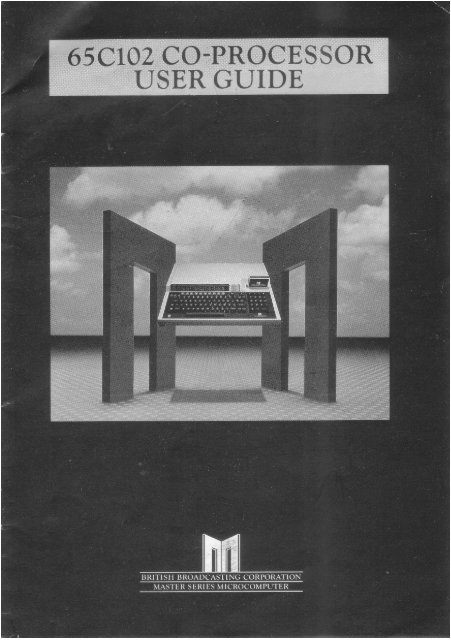Acorn 65C102 Co-Processor User Guide
Acorn 65C102 Co-Processor User Guide
Acorn 65C102 Co-Processor User Guide
You also want an ePaper? Increase the reach of your titles
YUMPU automatically turns print PDFs into web optimized ePapers that Google loves.
Within this publication the term 'BBC' is used as an abbreviation<br />
for 'British Broadcasting <strong>Co</strong>rporation'.<br />
°<strong>Co</strong>pyright ACORN <strong>Co</strong>mputers Limited 1985<br />
Neither the whole or any part of the information contained in, or<br />
the product described in, this manual may be adapted or reproduced<br />
in any material form except with the prior written approval of ACORN<br />
<strong>Co</strong>mputers Limited (ACORN <strong>Co</strong>mputers).<br />
The product described in this manual and products for use with it,<br />
are subject to continuous development and improvement. All<br />
information of a technical nature and particulars of the product and<br />
its use (including the information and particulars in this manual)<br />
are given by ACORN <strong>Co</strong>mputers in good faith. However, it is<br />
acknowledged that there may be errors or omissions in this manual. A<br />
list of details of any amendments or revisions to this manual can be<br />
obtained upon request from ACORN <strong>Co</strong>mputers Technical Enquiries.<br />
ACORN <strong>Co</strong>mputers welcome comments and suggestions relating to the<br />
product and this manual.<br />
All correspondence should be addressed to:<br />
Technical Enquiries<br />
ACORN <strong>Co</strong>mputers Limited<br />
Newmarket Road<br />
Cambridge<br />
CB5 8PD<br />
All maintenance and service on the product must be carried out by<br />
ACORN <strong>Co</strong>mputers' authorised dealers. ACORN <strong>Co</strong>mputers can accept no<br />
liability whatsoever for any loss or damage caused by service or<br />
maintenance by unauthorised personnel. This manual is intended only<br />
to assist the reader in the use of this product, and therefore ACORN<br />
<strong>Co</strong>mputers shall not be liable for any loss or damage whatsoever<br />
arising from the use of any information or particulars in, or any<br />
error or omission in, this manual, or any incorrect use of the<br />
product.<br />
This manual is for the sole use of ACORN <strong>Co</strong>mputers' authorised<br />
dealers and must only be used by them in connection with the product<br />
described within.<br />
ACORN is a trade mark of ACORN <strong>Co</strong>mputers Limited<br />
First published 1985<br />
Published by ACORN <strong>Co</strong>mputers Limited<br />
<strong>Co</strong>ver design concept by Carrods Graphic Design
Part No. 0443,030<br />
Issue No.2<br />
April 1986<br />
<strong>65C102</strong> co-processor user guide
CONTENTS<br />
Section Page<br />
INTRODUCTION 3<br />
Dismantling the microcomputer 5<br />
Installing the co-processor printed circuit board 5<br />
SYSTEM MEMORY 9<br />
The <strong>65C102</strong> co-processor support disc 11
INTRODUCTION<br />
What is a co-processor<br />
The job of the co-processor is to run languages such as BASIC,<br />
assembly language, word processing, and to run user programs. The<br />
TUBE handles the two-way communication between the microcomputer and<br />
the co-processor thereby leaving the microcomputer and the coprocessor<br />
to continue with their respective tasks.<br />
With the co-processor fitted, the job of the microcomputer is to<br />
serve as an I/O processor, that is, to handle all the inputs and<br />
outputs (keyboard, RS423, text and graphics output to monitors,<br />
printer output, disc drives, cassette recorders, local area network<br />
and so on).<br />
This co-processor consists of a <strong>65C102</strong> microprocessor system with 64<br />
Kbytes of Random Access Memory (RAM). In addition, it contains an<br />
interface between itself and the microcomputer called the TUBE.<br />
From this point on the microcomputer will be referred to as the<br />
I/O processor.<br />
Fitting a co-processor<br />
Note that any modification or upgrade carried out to the printed<br />
circuit board of any <strong>Acorn</strong> equipment is undertaken at the sole risk<br />
of the person carrying out the modification or upgrade. No claim for<br />
loss or damage to the equipment caused by the modification or<br />
upgrade of the printed circuit board by unqualified personnel shall<br />
be accepted by <strong>Acorn</strong> <strong>Co</strong>mputers limited.<br />
WARNING - A number of the components used within ACORN equipment are<br />
STATIC SENSITIVE. All usual anti-static precautions must be taken to<br />
prevent damage to these devices.<br />
Before attempting this upgrade, please read all the instructions<br />
carefully. If you are in doubt about your ability to carry it out,<br />
the co-processor and the microcomputer should be taken to your<br />
nearest authorised <strong>Acorn</strong> dealer.<br />
A charge may be levied by the dealer for installing the coprocessor;<br />
such a charge shall be entirely at the discretion of the<br />
dealer concerned.<br />
3
4<br />
FIGURE 1
Dismantling the microcomputer<br />
Before attempting to fit the co-processor to your machine, first<br />
ensure that the unit is disconnected from the mains power supply.<br />
The upper half of the case must be removed from the unit to allow<br />
access to the main printed circuit board. To do this, turn the<br />
computer upside down and place it on a firm, flat surface; locate<br />
and remove the four fixing screws that hold the upper half of the<br />
case in place. These screws are located on the underside of the unit,<br />
two at the rear and two at the front of the machine, and are<br />
labelled 'FIX'. Please note that the two fixing screws fitted to the<br />
rear fixing positions are longer than the other two.<br />
When the fixing screws have been removed, carefully re-invert the<br />
computer whilst holding the two halves of the case together. The<br />
upper half of the case may now be removed by lifting it directly<br />
upwards from the machine.<br />
Installing the co-processor printed circuit board<br />
Included in the co-processor upgrade kit are a number of plastic<br />
printed circuit board support posts. These must be fitted to the<br />
main printed circuit board before installing the co-processor board.<br />
The positions at which these posts are to be fitted are shown in<br />
figure 1. The posts should be fitted to the positions in numerical<br />
order. The first four positions are common to all co-processor<br />
options, with positions five and six only in use with certain<br />
co-processors. When fitting the P.C.B supports, ensure that the base<br />
flange does not interfere with any component on the P.C.B. To fit<br />
the support, insert one end into the hole in the P.C.B and press<br />
down gently.<br />
When the support is correctly fitted, it will not be possible to<br />
withdraw it from the hole in the P.C.B. Care must therefore be taken<br />
to ensure the correct positioning of the P.C.B support before<br />
pressing it home.<br />
When all the P.C.B supports are installed on the main P.C.B, the coprocessor<br />
should be placed in position ensuring that:<br />
1. The pins of PL1 on the co-processor are aligned with the<br />
corresponding holes in SKI on the main P.C.B.<br />
2. The pins of PL2 on the co-processor are aligned with the<br />
corresponding holes in SK2 on the main P.C.B.<br />
3. The P.C.B supports are aligned with the corresponding holes on<br />
the co-processor P.C.B.<br />
When you are satisfied that all the pins and supports are correctly<br />
aligned, the co-processor P.C.B may be pressed gently into place.<br />
The co-processor is correctly seated when the barbs on the tip of<br />
the P.C.B supports have cleared the surface of the co-processor<br />
5
P.C.B. An audible click should be heard when the barbs spring into<br />
place securing the P.C.B.<br />
Take care not to exert too much pressure when pressing home the coprocessor<br />
P.C.B, this may lead to damage to the various connectors.<br />
When the co-processor P.C.B has been installed, the re-assembly<br />
procedure is the reverse of the dismantling procedure.<br />
When the <strong>65C102</strong> co-processor has been installed, the machine should<br />
be set up as described in the WELCOME GUIDE. When the machine is<br />
switched on a message, similar to the following, should appear on<br />
the screen.<br />
ACORN MOS<br />
ACORN ADFS<br />
BASIC<br />
>_<br />
As can be seen from the above message, the 650102 co-processor does<br />
not appear to be present. The reason for the apparent abscence of<br />
the co-processor is the CONFIGURATION status of the machine.<br />
To reconfigure the machine to allow for the inclusion of the <strong>65C102</strong><br />
you must use either a *CONFIGURE command, or the control panel<br />
included with the WELCOME package. To use the *CONFIGURE command you<br />
should enter:<br />
*CONFIGURE TUBE <br />
followed by<br />
*CONFIGURE INTUBE <br />
after entering these two commands you must perform a hard reset by<br />
holding down the CTRL key whilst pressing and releasing the BREAK<br />
key. This reset is needed to enable the I/O processor to recognise<br />
the presence of the co-processor.<br />
After performing the reset, the following message, or something<br />
similar, should be displayed:<br />
ACORN TUBE <strong>65C102</strong> CO-PROCESSOR<br />
ACORN ADFS<br />
BASIC<br />
>_<br />
6
The top line of the display shows that the TUBE and <strong>65C102</strong> coprocessor<br />
are now recognised by the machine. If the message on your<br />
machine does not indicate the presence of the <strong>65C102</strong> co-processor<br />
then first use the *STATUS command to determine whether the TUBE is<br />
correctly configured, and assuming that the configuration is correct,<br />
refer to the ealier part of this section to check that the upgrade<br />
has been carried out correctly.<br />
If neither of these courses of action uncover the cause of the<br />
problem, the complete machine should be taken to your nearest <strong>Acorn</strong><br />
registered dealer for testing and, if necessary, repair.<br />
7
The *CONFIGURE command<br />
The *CONFIGURE command may be used to enable and disable the TUBE<br />
communications. It may also be used to select between internal and<br />
external TUBE communication. To enable or disable the TUBE<br />
communication, *CONFIGURE with TUBE or NOTUBE respectively may be<br />
used.<br />
To allow you to add an external co-processor, sometimes referred to as<br />
a second processor, you may switch from using the internal TUBE to<br />
the external TUBE. This is also carried out using the *CONFIGURE<br />
command, this time with INTUBE and EXTUBE respectively.<br />
For further information on the *CONFIGURE command see the REFERENCE<br />
MANUAL Part 1.<br />
SYSTEM MEMORY<br />
The following information explains the way in which the memory of<br />
both the I/O processor and the co-processor are configured. It is<br />
only intended as a general introduction to the memory usage of the<br />
two processors. For a more full explanation of the way in which the<br />
memory is configured please refer to the REFERENCE MANUAL.<br />
Please note that whilst a general understanding of the systems'<br />
memory configuration may be of use, it is by no means essential.<br />
Figure 2 shows the memory map for the I/O processor when it is<br />
working with the <strong>65C102</strong> co-processor.<br />
DISTINGUISHING BETWEEN MEMORIES<br />
You will have noticed from the memory map that both the I/O processor<br />
and the co-processor are numbered from &0000 to &FFFF. With the coprocessor<br />
working, the various filing systems must have a way of<br />
distinguishing between the two memories in order to SAVE or LOAD<br />
programs into the correct place. This is done by defining the coprocessor<br />
memory as running from &0000 to &FFFF, and the I/O processor<br />
memory from &FFFF0000 to &FFFFFFFF.<br />
For example, memory location &C000 resides, by definition, in the coprocessor:<br />
memory location &FFFFC000 resides in the I/O processor.<br />
Suppose you run a machine-code program which resides in the coprocessor<br />
from memory location &6000 to &6500. This program draws a<br />
pretty picture on the screen in MODE 1, and you would like to save<br />
both the program and the resulting picture onto disc.<br />
To save the program onto disc, you would type:<br />
*SAVE GRAFPRG 6000 6500 <br />
where GRAFPRG is the filename you have chosen. To load and run the<br />
9
program from disc, you would type:<br />
*RUN GRAFPRG <br />
The program would be loaded back into the co-processor rather than<br />
the I/O processor (no leading 'FFFFs' in the load address and end<br />
address), and would run.<br />
To save the resulting picture onto disc, you would have to save the<br />
screen memory used in MODE 1, this resides in the I/O processor.<br />
MODE 1 screen memory starts at &FFFF3000 and ends at &FFFF7FFF (ie<br />
memory locations &3000 to &7FFF in the I/O processor). To save the<br />
resulting picture, you would type:<br />
*SAVE PICTURE FFFF3000+5000 <br />
where PICTURE is the filename you have chosen. If you now reload<br />
this by typing:<br />
*LOAD PICTURE <br />
the file PICTURE will be loaded into the I/O processor, and as long as<br />
you are already in MODE 1, the picture will reappear. (From this you<br />
can probably deduce why some programs that directly access the screen<br />
will not work with the co-processor.)<br />
Note: It is not possible to save a shadow screen in this way. To save<br />
or load a shadow screen you must make use of either the OSWORD calls<br />
&5 and &6, or the *FX114 command to 'switch' SHADOW RAM into the main<br />
memory map. For further information, please refer to the REFERENCE<br />
GUIDE.<br />
You may have noticed that when you execute a *INFO on a disc file,<br />
addresses are preceded by either 00 or FF, rather than 0000 and FFFF.<br />
For example typing:<br />
*INFO PICTURE <br />
might display<br />
$.PICTURE FF3000 FF3000 FF4FFF 07A<br />
and typing<br />
*INFO GRAFPRG <br />
might display<br />
$.GRAFPRG 006000 006000 000500 05B<br />
The disc filing system ignores the two most significant bytes of the<br />
addressing, the cassette filing system displays the addressing in<br />
full.<br />
10
IMPORTANT: It is only the filing systems that recognise these '<br />
extended' addresses. Current versions of BASIC an HI-BASIC make no<br />
such distinction. Only the memory in the co-processor can be directly<br />
accessed from BASIC. This means that using the ?,! and $ indirection<br />
operators to access memory locations in the I/O processor from the<br />
co-processor doesn't work, for example:<br />
?&FFFF2000=&55 <br />
will put the value &55 into memory location &2000 in the co-processor<br />
and not into the location &2000 in the I/O processor as specified by<br />
the leading FFFFs.<br />
The same applies to saving and loading BASIC programs. If you save a<br />
BASIC program to disc or cassette from the microcomputer, executing a<br />
*INFO will display addresses with leading FFs. Saving a BASIC program<br />
from the co-processor and executing a *INFO will display addresses<br />
with leading 00s. However, BASIC will always load either program into<br />
whichever processor is currently running BASIC.<br />
It is possible to read and write to memory locations in the I/O<br />
processor memory, this is done using OSWORD calls 5 and 6. OSWORD<br />
calls are dealt with in the REFERENCE MANUAL Part 1. A more advanced<br />
description of TUBE communication techniques is contained within the<br />
ADVANCED REFERENCE MANUAL.<br />
The <strong>65C102</strong> co-processor support disc<br />
The disc supplied with the <strong>65C102</strong> contains 3 pieces of software,<br />
these are:<br />
HiBASIC<br />
HiEDIT<br />
Printer buffer utility<br />
Hi languages<br />
HiBASIC and HiEDIT are the same languages BASIC and EDIT that are<br />
already resident in your machine. They only differ from the inherent<br />
versions in the position that they expect to occupy within the memory<br />
map.<br />
If we consider the memory map of the microcomputer without a coprocessor<br />
attached (fig.2), we can see that BASIC normally resides<br />
between &8000 and &BFFF. If BASIC were allowed to do this within the<br />
co-processor, it would substantialy reduce the amount of RAM available<br />
to the users programs. HiBASIC is supplied to overcome this<br />
situation, it does so by locating itself between addresses &B800 and<br />
&F7FF in the co-processor thereby allowing the user to maximise the<br />
RAM available. HiEDIT, in this respect, acts in exactly the same way<br />
as HiBASIC.<br />
11
To use either HiBASIC or HiEDIT, insert the <strong>65C102</strong> support disc into<br />
the disc drive and enter:<br />
*HiBASIC <br />
(or)<br />
*HiEDIT <br />
depending on the language you wish to use.<br />
Printer buffer utility<br />
On the <strong>65C102</strong> Support Disc, along with HiBASIC and HiEDIT, you will<br />
find a file called BUFFER. •<br />
A buffer is an area of RAM that is used as a 'holding area' for data<br />
that is in transit between the microcomputer and an external device.<br />
The RAM may be part of either the microcomputer, or the external<br />
device, and is part of the communications pathway through which the<br />
two devices communicate.<br />
The size of a particular buffer can make a considerable difference to<br />
the speed and efficiency of a given data transfer. In the case of the<br />
microcomputers' printer buffer, there is a 256 byte area of RAM<br />
allocated to this purpose. This means that as soon as the<br />
microcomputer has transmitted 256 bytes of data more than the printer<br />
has accepted, the buffer will become full, and the microcomputer will<br />
be forced to wait until more space becomes available in the printer<br />
buffer.<br />
The length of time the computer, and therefore the operator, spends<br />
waiting is dependant upon three things:<br />
a) The speed at which the printer can print<br />
b) The size of the recieve buffer contained within the printer<br />
c) The size of the transmit buffer in the microcomputer<br />
Both a) and b) are determined by the design of the printer and are<br />
not easily changed; the size of the default printer buffer in the<br />
microcomputer is also fixed. It is however possible to re—allocate<br />
the area of the microcomputers' memory to be used as a printer<br />
buffer; this is the function of the printer buffer utility.<br />
This utility provides you with an approximately 24 Kbyte buffer in<br />
the I/O processor for use with your currently selected printer. This<br />
dramatic increase in buffer size means that the computer will not<br />
have to wait for the printer unless the data to be printed exceeds 24<br />
Kbytes. In the instance of a text file, this may be considered to be<br />
roughly equivalent to 24 A4 pages of text, sufficient to hold the<br />
entire textual content of this manual with room to spare!<br />
12
This buffer uses RAM in the I/O processor between &4000 and &8000<br />
and should not be used where your own application makes use of this<br />
area of I/O memory. Since the area of memory used by the printer<br />
buffer utility is the same as that available to the user when a coprocessor<br />
is not in use; this utility may only be used in<br />
conjunction with a co-processor.<br />
To make use of the printer buffer utility, you should enter:<br />
*BUFFER<br />
It is important to realise that, whilst you are able to continue<br />
using a word processor, or other language resident in the coprocessor,<br />
it is not possible to make use of the main RAM in the I/O<br />
processor whilst the printer buffer is in use. This will preclude<br />
the use of a number of other utilities such as AFORM and the Q<br />
parameter available with the sideways RAM utilities. Also, you<br />
should realise that a 20 Kbyte text file can take as much as 15<br />
minutes to print on a slower printer. The microcomputer should be<br />
neither reset or switched off whilst the printer is still printing.<br />
For further information on the use of printers, please refer to the<br />
WELCOME GUIDE that accompanied the microcomputer.<br />
13