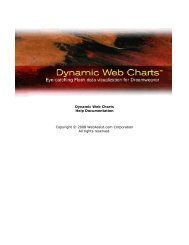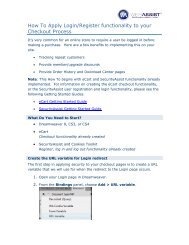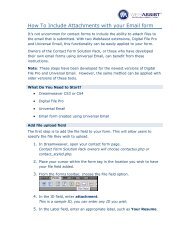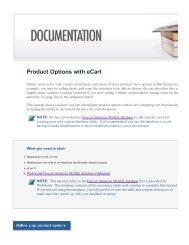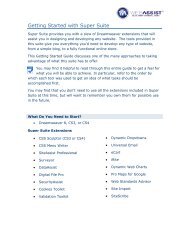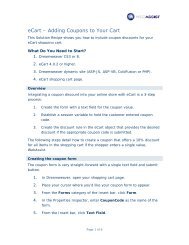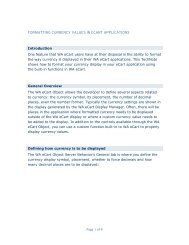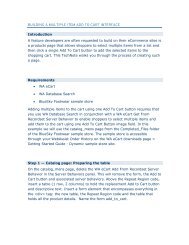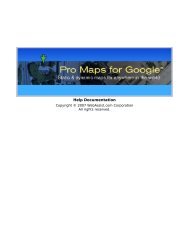Getting Started with the Web Designer Suite - WebAssist
Getting Started with the Web Designer Suite - WebAssist
Getting Started with the Web Designer Suite - WebAssist
Create successful ePaper yourself
Turn your PDF publications into a flip-book with our unique Google optimized e-Paper software.
Installing your extensions<br />
The first step to getting started <strong>with</strong> your purchase is to install your<br />
extensions. The <strong>Web</strong> Developer <strong>Suite</strong> includes a number of Dreamweaver<br />
extensions (or add-ons) that are installed through <strong>the</strong> Adobe Extension<br />
Manager.<br />
You do not need to install all <strong>Web</strong> Developer <strong>Suite</strong> extensions at once.<br />
Installing extensions can take a long time, and it is recommended that<br />
you only install <strong>the</strong> extensions needed to accomplish a certain task.<br />
At <strong>the</strong> beginning of each section of this guide, you will be informed of which<br />
extensions need to be installed before you proceed. You should not need to<br />
uninstall any extensions before proceeding to ano<strong>the</strong>r section.<br />
Follow <strong>the</strong> instructions found in <strong>the</strong> following two TechNotes for downloading<br />
and installing each of your Dreamweaver extensions.<br />
• Downloading extensions and files<br />
• Installing <strong>Web</strong>Assist extensions<br />
Do you have a Dreamweaver site defined?<br />
The first step in developing websites in Dreamweaver is to define a site. This<br />
helps you easily access your files from <strong>the</strong> Dreamweaver Files panel, ensures<br />
that templates and links are correct, and makes uploading to your testing<br />
server or live site easy.<br />
If you haven’t yet defined a site in Dreamweaver, review <strong>the</strong> Dreamweaver<br />
Simulation available from <strong>the</strong> <strong>Getting</strong> <strong>Started</strong> <strong>with</strong> Dreamweaver tutorials.<br />
Have you signed up for a hosting provider?<br />
Your hosting provider will store your website for public access on <strong>the</strong> web.<br />
Typically, your hosting provider will also provide <strong>the</strong> server for storing your<br />
database. You will need to purchase an account and create a domain <strong>with</strong> a<br />
hosting provider before you can place your site online.<br />
Follow <strong>the</strong>se instructions for signing up <strong>with</strong> a recommended hosting<br />
provider, 1and1.<br />
• Signing up <strong>with</strong> a Hosting Provider<br />
Page 2 of 11