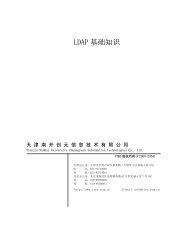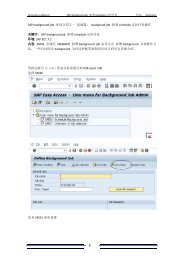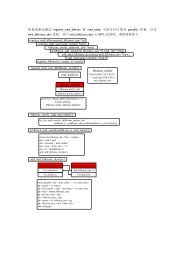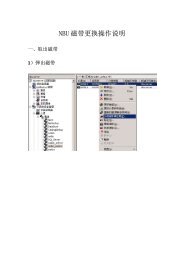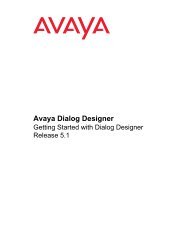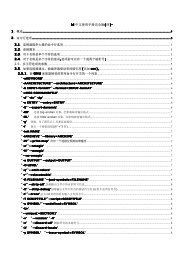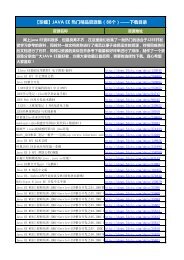Create successful ePaper yourself
Turn your PDF publications into a flip-book with our unique Google optimized e-Paper software.
设置工作区<br />
Avaya <strong>Dialog</strong> <strong>Designer</strong> Releasse 5.1 入门<br />
当你第一次启动 Avaya <strong>Dialog</strong> <strong>Designer</strong>(通过 Eclipse)时,Eclipse 工作空间启动对话框<br />
提示你选一个工作空间位置。这是 <strong>Dialog</strong> <strong>Designer</strong> 保存项目文件的目录。<br />
Œ重要:如果你是配置一个 <strong>Dialog</strong> <strong>Designer</strong> 的新版本,配置新目录前备份原来安装目录<br />
里的所有文件。<br />
1. 默认的目录是相对 Eclipse 的安装路径(例如 C:\Eclipse\workspace)。如果需要,单<br />
击 Browse 来选择不同的目录。<br />
2. 每次启动 Eclipse 都会停在工作空间运行对话框来提示这个目录。选择 Use this as<br />
the default and do not ask again 选项在对话框中。<br />
设置 <strong>Dialog</strong> <strong>Designer</strong> 首选项<br />
当你第一次使用 <strong>Dialog</strong> <strong>Designer</strong> 时必须配置 <strong>Dialog</strong> <strong>Designer</strong> 首选项。设置这些配置首选<br />
项为了 <strong>Dialog</strong> <strong>Designer</strong> 的后续启动。<br />
的。<br />
访问这些配置设置,从窗口目录,选择 Preferences。验证或配置这些首选项设置像描述<br />
<strong>Dialog</strong> <strong>Designer</strong> 首选项设置<br />
首选项区域 描述<br />
Perspectives Perspectives In the selection pane on the left, select General ><br />
Perspectives.<br />
Follow these steps to configure the options:<br />
● In the Open a new perspective panel, select In the same window.<br />
● In the Open a new view panel, select Within the perspective.<br />
● In the Open the associated perspective when creating a new<br />
project - Prompt panel, select Prompt.<br />
● In the Available perspectives panel:<br />
● Select either Speech or Call Control as your default perspective,<br />
depending on the type of work you are doing.<br />
● Click Make default.<br />
Tomcat Tomcat installation with default settings automatically configures<br />
Tomcat Preferences. If you have installed Tomcat with default<br />
settings, you need not configure Tomcat Preferences again.Check that<br />
the appropriate Tomcat version, home directory, and Contexts<br />
directory are populated.<br />
Note: If you are running <strong>Dialog</strong> <strong>Designer</strong> only in your development<br />
environment (that is, if you are not running deployed applications),<br />
10