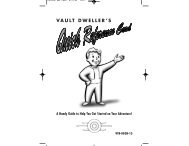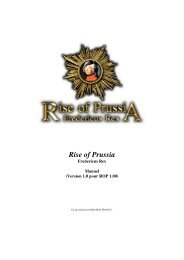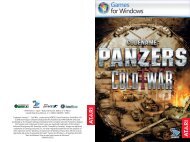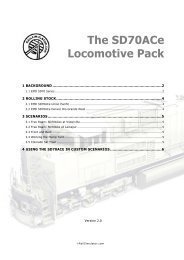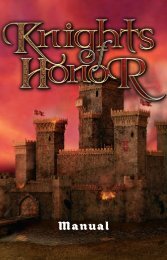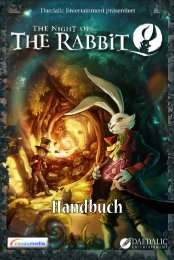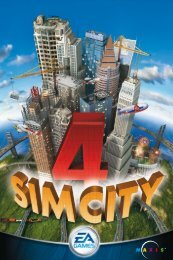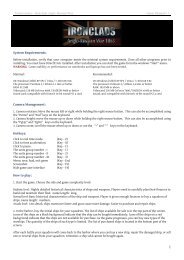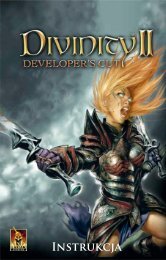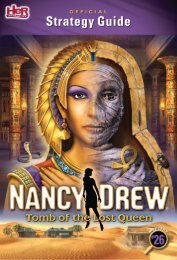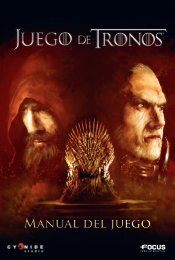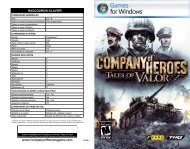Table of Contents Installation - Steam
Table of Contents Installation - Steam
Table of Contents Installation - Steam
You also want an ePaper? Increase the reach of your titles
YUMPU automatically turns print PDFs into web optimized ePapers that Google loves.
Single Player Multiplayer<br />
Campaign<br />
Unreal Tournament 3 features a compelling single player experience that follows the<br />
adventures <strong>of</strong> Ronin, a team <strong>of</strong> mercenaries out for revenge on those who destroyed<br />
their home colony.<br />
After selecting Campaign from the Main Menu, select New Campaign to start a new<br />
game or Join Game to join a Co-Op game. After starting a new game, two additional<br />
options become available. To continue a Campaign game you’ve already started, select<br />
Continue Campaign. The Replay Chapter option will allow the player to start over at<br />
one <strong>of</strong> the five Chapter points. Doing so will reset all progress to the beginning <strong>of</strong> the<br />
selected Chapter.<br />
When starting a new Campaign game, you’ll choose a difficulty level. This determines<br />
the skill <strong>of</strong> the bot opponents you’ll encounter. Select Start Private Game to play solo,<br />
or Start Public Game to advertise your game for other players to join on the Server<br />
Browser. Check the LAN Game box to advertise your Public game locally (LAN only), or<br />
leave it unchecked to advertise your Public game on the Internet.<br />
While playing through the Single Player campaign, certain in-game objectives will<br />
award you Cards. These Cards can be played before a mission to tweak the rules<br />
<strong>of</strong> the game. Some will give your team additional reinforcements; others will hurt your<br />
opponents. While many Cards can be kept for use later, some must be used in the<br />
mission immediately following the one they were awarded in.<br />
Instant Action<br />
Jump right into the action against advanced, computer-controlled Bots.<br />
Deathmatch<br />
Free-for-all deathmatch action.<br />
Team Deathmatch<br />
Team-based deathmatch action.<br />
Capture the Flag<br />
Team-based capture the flag. Invade the opposing team’s base, grab their flag, and<br />
bring it back to your own to obtain glory.<br />
Vehicle Capture the Flag<br />
Team-based capture the flag with vehicles. Invade the opposing team’s base, grab<br />
their flag, and bring it back to your own to obtain glory.<br />
Duel<br />
A one-versus-one test <strong>of</strong> Deathmatch skill. Whoever wins the round will<br />
take on the next spectator watching the carnage!<br />
Warfare<br />
Link together Nodes and destroy the enemy Core in this team based mode.<br />
See Warfare section, pgs. 19 - 22.<br />
7<br />
Quick Match<br />
Quick Match will look for the best game for you to join based on your search parameters.<br />
You’ll choose a Match Type (Internet or LAN) and a Game Mode. Select your<br />
preferred Game Mode: DM, TDM, CTF, VCTF, Duel or War. Check Pure Server will<br />
allow you to restrict the search to only those servers without custom content, with<br />
custom content, or to not restrict the search based on this criteria at all. Select Find<br />
Match to begin the search. When a game is found, you’ll automatically connect to<br />
the server.<br />
Join Game<br />
This option allows you to search for a match using criteria that you’ll choose from the<br />
list <strong>of</strong> options. You can select the Match Type (Internet or Lan) and Game Mode.<br />
There are also a number <strong>of</strong> options that will restrict the results <strong>of</strong> the search. These<br />
include Pure Server, Show Full Servers, Show Empty Servers and Show Locked Servers.<br />
When the settings are configured to your liking, select the Search button.<br />
Servers<br />
When you select Search, a list <strong>of</strong> available games will be displayed. You<br />
can sort the returned list by selecting the column headings, and select<br />
the same heading again to reverse the sorting order. Selecting a server<br />
will display information about it in the two lower fields. When you’ve found<br />
a server you’d like to join, select Join Server to connect. Select Refresh to<br />
update the list <strong>of</strong> servers returned.<br />
8