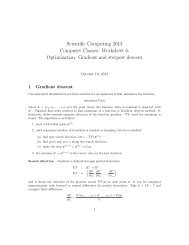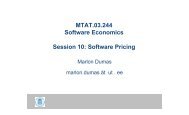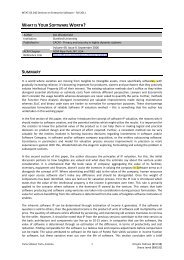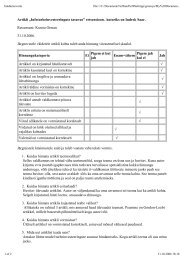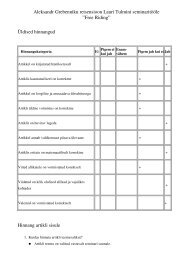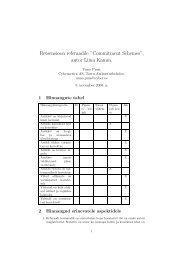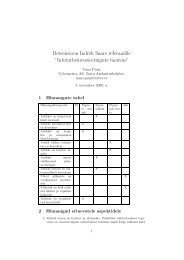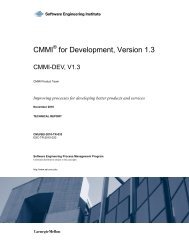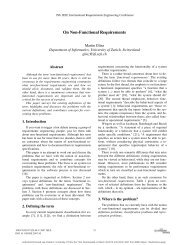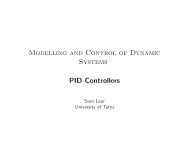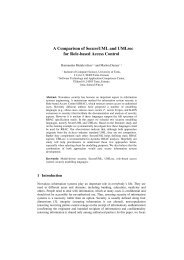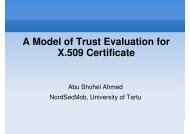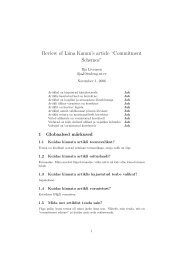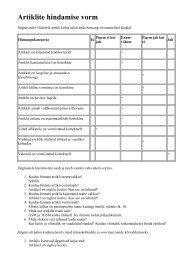Lab 7.4.1: Basic DHCP and NAT Configuration
Lab 7.4.1: Basic DHCP and NAT Configuration
Lab 7.4.1: Basic DHCP and NAT Configuration
Create successful ePaper yourself
Turn your PDF publications into a flip-book with our unique Google optimized e-Paper software.
CCNA Exploration<br />
Accessing the WAN: IP Addressing Services <strong>Lab</strong> <strong>7.4.1</strong>: <strong>Basic</strong> <strong>DHCP</strong> <strong>and</strong> <strong>NAT</strong> <strong>Configuration</strong><br />
Step 4: Configure a helper address.<br />
Network services such as <strong>DHCP</strong> rely on Layer 2 broadcasts to function. When the devices providing<br />
these services exist on a different subnet than the clients, they cannot receive the broadcast packets.<br />
Because the <strong>DHCP</strong> server <strong>and</strong> the <strong>DHCP</strong> clients are not on the same subnet, configure R1 to forward<br />
<strong>DHCP</strong> broadcasts to R2, which is the <strong>DHCP</strong> server, using the ip helper-address interface configuration<br />
comm<strong>and</strong>.<br />
Notice that ip helper-address must be configured on each interface involved.<br />
R1(config)#interface fa0/0<br />
R1(config-if)#ip helper-address 10.1.1.2<br />
R1(config)#interface fa0/1<br />
R1(config-if)#ip helper-address 10.1.1.2<br />
Step 5: Release <strong>and</strong> Renew the IP addresses on PC1 <strong>and</strong> PC2<br />
Depending upon whether your PCs have been used in a different lab, or connected to the internet, they<br />
may already have learned an IP address automatically from a different <strong>DHCP</strong> server. We need to clear<br />
this IP address using the ipconfig /release <strong>and</strong> ipconfig /renew comm<strong>and</strong>s.<br />
Step 6: Verify the <strong>DHCP</strong> configuration.<br />
You can verify the <strong>DHCP</strong> server configuration in several different ways. Issue the comm<strong>and</strong> ipconfig on<br />
PC1 <strong>and</strong> PC2 to verify that they have now received an IP address dynamically. You can then issue<br />
comm<strong>and</strong>s on the router to get more information. The show ip dhcp binding comm<strong>and</strong> provides<br />
information on all currently assigned <strong>DHCP</strong> addresses. For instance, the following output shows that the<br />
IP address 192.168.10.11 has been assigned to MAC address 3031.632e.3537.6563. The IP lease<br />
expires on September 14, 2007 at 7:33 p.m.<br />
R1#show ip dhcp binding<br />
Bindings from all pools not associated with VRF:<br />
IP address Client-ID/ Lease expiration Type<br />
Hardware address/<br />
User name<br />
192.168.10.11 0063.6973.636f.2d30. Sep 14 2007 07:33 PM Automatic<br />
3031.632e.3537.6563.<br />
2e30.3634.302d.566c.<br />
31<br />
All contents are Copyright © 1992–2007 Cisco Systems, Inc. All rights reserved. This document is Cisco Public Information. Page 4 of 9