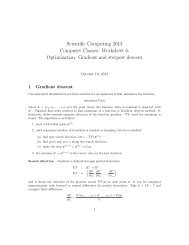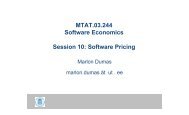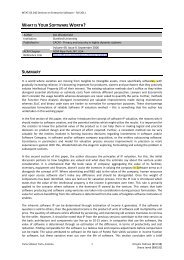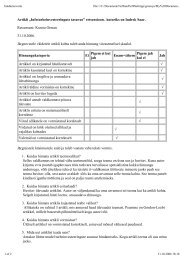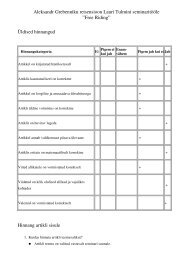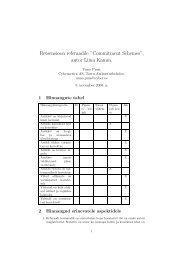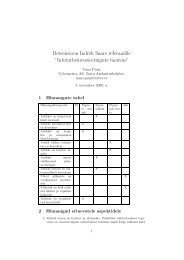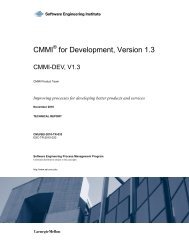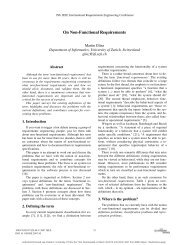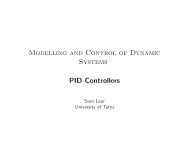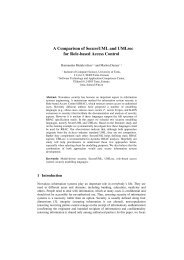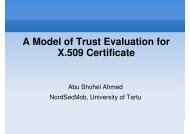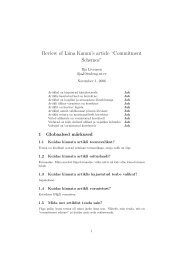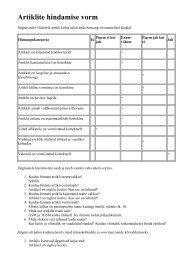Lab 7.4.1: Basic DHCP and NAT Configuration
Lab 7.4.1: Basic DHCP and NAT Configuration
Lab 7.4.1: Basic DHCP and NAT Configuration
You also want an ePaper? Increase the reach of your titles
YUMPU automatically turns print PDFs into web optimized ePapers that Google loves.
CCNA Exploration<br />
Accessing the WAN: IP Addressing Services <strong>Lab</strong> <strong>7.4.1</strong>: <strong>Basic</strong> <strong>DHCP</strong> <strong>and</strong> <strong>NAT</strong> <strong>Configuration</strong><br />
Task 5: Configure Static <strong>and</strong> Default Routing<br />
ISP uses static routing to reach all networks beyond R2. However, R2 translates private addresses into<br />
public addresses before sending traffic to ISP. Therefore, ISP must be configured with the public<br />
addresses that are part of the <strong>NAT</strong> configuration on R2. Enter the following static route on ISP:<br />
ISP(config)#ip route 209.165.200.240 255.255.255.240 serial 0/0/1<br />
This static route includes all addresses assigned to R2 for public use.<br />
Configure a default route on R2 <strong>and</strong> propagate the route in OSPF.<br />
R2(config)#ip route 0.0.0.0 0.0.0.0 209.165.200.226<br />
R2(config)#router ospf 1<br />
R2(config-router)#default-information originate<br />
Allow a few seconds for R1 to learn the default route from R2 <strong>and</strong> then check the R1 routing table.<br />
Alternatively, you can clear the routing table with the clear ip route * comm<strong>and</strong>. A default route pointing<br />
to R2 should appear in the R1 routing table. From R1, ping the serial 0/0/1 interface on ISP<br />
(209.165.200.226). The pings should be successful. Troubleshoot if the pings fail.<br />
Task 6: Configure Static <strong>NAT</strong><br />
Step 1: Statically map a public IP address to a private IP address.<br />
The inside server attached to R2 is accessible by outside hosts beyond ISP. Statically assign the public<br />
IP address 209.165.200.254 as the address for <strong>NAT</strong> to use to map packets to the private IP address of<br />
the inside server at 192.168.20.254.<br />
R2(config)#ip nat inside source static 192.168.20.254 209.165.200.254<br />
Step 2: Specify inside <strong>and</strong> outside <strong>NAT</strong> interfaces.<br />
Before <strong>NAT</strong> can work, you must specify which interfaces are inside <strong>and</strong> which interfaces are outside.<br />
R2(config)#interface serial 0/0/1<br />
R2(config-if)#ip nat outside<br />
R2(config-if)#interface fa0/0<br />
R2(config-if)#ip nat inside<br />
Note: If using a simulated inside server, assign the ip nat inside comm<strong>and</strong> to the loopback interface.<br />
Step 3: Verify the static <strong>NAT</strong> configuration.<br />
From ISP, ping the public IP address 209.165.200.254.<br />
Task 7: Configure Dynamic <strong>NAT</strong> with a Pool of Addresses<br />
While static <strong>NAT</strong> provides a permanent mapping between an internal address <strong>and</strong> a specific public<br />
address, dynamic <strong>NAT</strong> maps private IP addresses to public addresses. These public IP addresses come<br />
from a <strong>NAT</strong> pool.<br />
Step 1: Define a pool of global addresses.<br />
Create a pool of addresses to which matched source addresses are translated. The following comm<strong>and</strong><br />
creates a pool named MY-<strong>NAT</strong>-POOL that translates matched addresses to an available IP address in<br />
the 209.165.200.241–209.165.200.246 range.<br />
R2(config)#ip nat pool MY-<strong>NAT</strong>-POOL 209.165.200.241 209.165.200.246 netmask<br />
255.255.255.248<br />
All contents are Copyright © 1992–2007 Cisco Systems, Inc. All rights reserved. This document is Cisco Public Information. Page 6 of 9