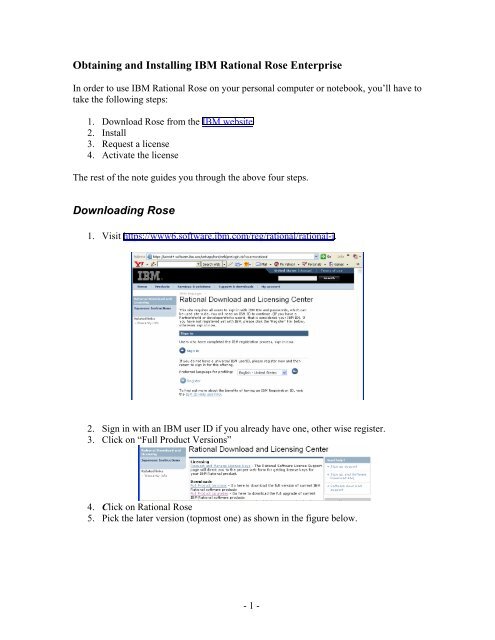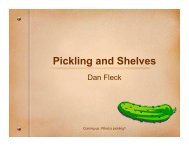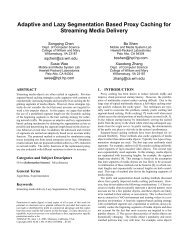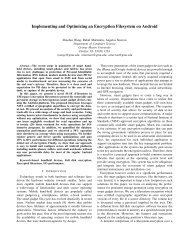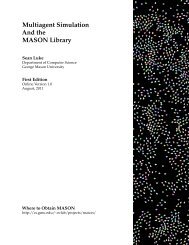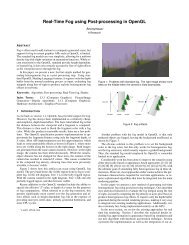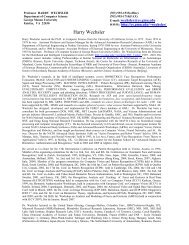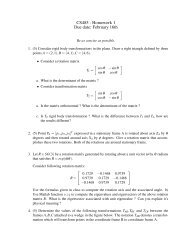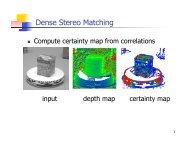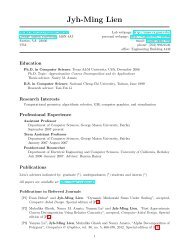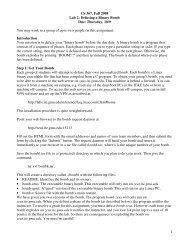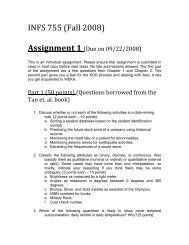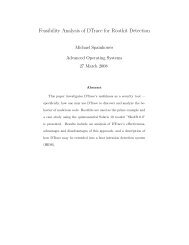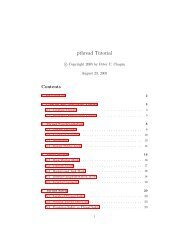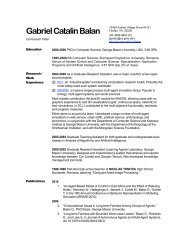Obtaining and Installing IBM Rational Rose Enterprise Downloading ...
Obtaining and Installing IBM Rational Rose Enterprise Downloading ...
Obtaining and Installing IBM Rational Rose Enterprise Downloading ...
Create successful ePaper yourself
Turn your PDF publications into a flip-book with our unique Google optimized e-Paper software.
<strong>Obtaining</strong> <strong>and</strong> <strong>Installing</strong> <strong>IBM</strong> <strong>Rational</strong> <strong>Rose</strong> <strong>Enterprise</strong><br />
In order to use <strong>IBM</strong> <strong>Rational</strong> <strong>Rose</strong> on your personal computer or notebook, you’ll have to<br />
take the following steps:<br />
1. Download <strong>Rose</strong> from the <strong>IBM</strong> website<br />
2. Install<br />
3. Request a license<br />
4. Activate the license<br />
The rest of the note guides you through the above four steps.<br />
<strong>Downloading</strong> <strong>Rose</strong><br />
1. Visit https://www6.software.ibm.com/reg/rational/rational-i.<br />
2. Sign in with an <strong>IBM</strong> user ID if you already have one, other wise register.<br />
3. Click on “Full Product Versions”<br />
4. Click on <strong>Rational</strong> <strong>Rose</strong><br />
5. Pick the later version (topmost one) as shown in the figure below.<br />
- 1 -
6. Scroll down the page <strong>and</strong> click “Continue”. You should see a page similar to the<br />
figure below.<br />
7. Click on one of the two “I agree” buttons to start the download.<br />
8. If you get the following screen, click on “Yes” or “Always”.<br />
9. You may see a download progress page that looks like the figure below.<br />
- 2 -
<strong>Installing</strong> <strong>Rose</strong><br />
1. To install the <strong>Rational</strong> Software, click on the Setup button in the applet window<br />
below or simply double-click on the downloaded file, “C82UYML.exe”. You<br />
may see the following installation windows sequentially. Just follow the<br />
instruction.<br />
2. Click Launch to start the installation. You should see a window such as the<br />
following come on.<br />
3. Click “Next” after you decide the folder name to install the software.<br />
- 3 -
4. The installation will take a few minutes to complete. Then, you would see a<br />
window such as the following.<br />
5. Click Next, to see the following window.<br />
6. Select “<strong>Rational</strong> <strong>Rose</strong> <strong>Enterprise</strong> Edition”, <strong>and</strong> click Next. Do not click “<strong>Rational</strong><br />
License Server” at this time. We will configure the license later. You can run the<br />
licensing batch file before you install the software if you would like to use the<br />
software immediately after installation, however, you can ignore licensing now<br />
<strong>and</strong> install the software first.<br />
- 4 -
7. Select “Desktop installation from CD image”.<br />
- 5 -
8. Read the License Agreement, <strong>and</strong> select “I accept the terms in the license<br />
agreement” if you would like to install the software.<br />
- 6 -
9. Decide the Destination Folder to install the Software, <strong>and</strong> click Next.<br />
- 7 -
10. This step will take a while, so you might want to take a break <strong>and</strong> pour yourself<br />
some coffee. After installing the software, the Setup Complete window appears.<br />
11. The License Key Administrator Wizard may launch automatically at the end of<br />
the installation. Follow the licensing instruction in the next section.<br />
<strong>Obtaining</strong> <strong>and</strong> importing a license file<br />
Once you complete the installation, now you are ready to use the <strong>Rational</strong> Software.<br />
However, you need to obtain a license file first.<br />
<strong>Obtaining</strong> a license file<br />
1. Visit https://www6.software.ibm.com/reg/rational/rational-i again<br />
2. This time, click on “Request <strong>and</strong> Manage License Keys”. You should see a page<br />
similar to the following pop up.<br />
- 8 -
3. Click on the “AccountLink” hyperlink. The following will then pop up.<br />
4. Click on “Get license key” link. A new page will load, prompting you for your<br />
account number. Enter GMU’s account number (to given to you in class).<br />
5. Enter the GMU account number <strong>and</strong> click “Continue.”<br />
6. On the next screen, select “Node Locked” from the combo box <strong>and</strong> click on<br />
“Show product list.”<br />
- 9 -
7. Select “<strong>Rational</strong> <strong>Rose</strong> <strong>Enterprise</strong> Edition” from the selection list <strong>and</strong> click<br />
“Contintue.”<br />
8. Supply your host name <strong>and</strong> Ethernet address. You might want to download the<br />
<strong>IBM</strong> tool to detect these for you.<br />
9. Select you Operating system <strong>and</strong> click “Continue.” You’ll see the following page.<br />
- 10 -
10. Submit the form <strong>and</strong> check your email for a license file. The next section guides<br />
you through the steps for importing this file into the License Key administrator.<br />
Importing a license file<br />
1. The License Key Administrator Wizard launches automatically at the end of the<br />
installation. Now you can follow the licensing instruction. If the license manager<br />
does not launch automatically, you can run it through “<strong>Rational</strong> License Key<br />
Administrator” from the “<strong>Rational</strong> Software” folder (by choosing the menu: Start<br />
=> Programs => <strong>Rational</strong> Software => <strong>Rational</strong> License Key Administrator).<br />
2. Select “Import a <strong>Rational</strong> License File”. Only “<strong>Rational</strong> <strong>Rose</strong> <strong>Enterprise</strong> Edition”<br />
will work with our licensing.<br />
3. Then you will see the <strong>Rational</strong> License Key Administrator has your license<br />
information.<br />
- 11 -
4. Once you acquire the license, you can run the <strong>Rational</strong> Software.<br />
NB: Another way to import a license file is to simply double-click on the license file.<br />
The License Key Administrator will be invoked automatically <strong>and</strong> the rest is trivial.<br />
Running <strong>Rose</strong><br />
1. You can run “<strong>Rational</strong> <strong>Rose</strong> <strong>Enterprise</strong> Edition” from the “<strong>Rational</strong> Software”<br />
folder (by choosing the menu: Start Programs <strong>Rational</strong> Software <br />
<strong>Rational</strong> <strong>Rose</strong> <strong>Enterprise</strong> Edition).<br />
- 12 -
2. You should now the see the following splash screen come on.<br />
3. You may choose any model you want to create UML models. You are ready to<br />
use the <strong>Rational</strong> <strong>Rose</strong>.<br />
- 13 -
- 14 -