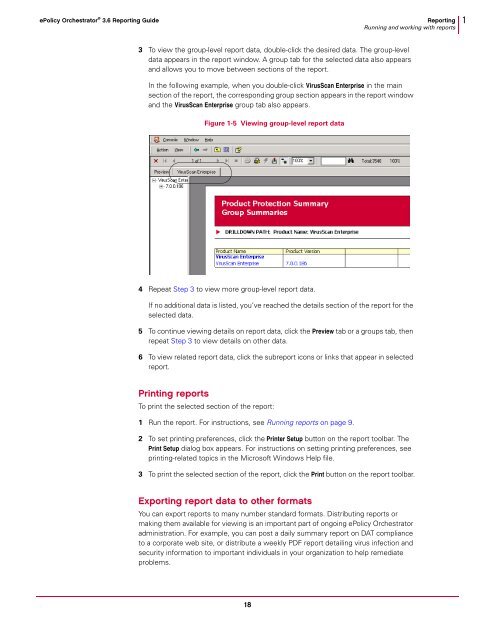ePO 3.6 Reporting Guide - Glossary of Technical Terms - McAfee
ePO 3.6 Reporting Guide - Glossary of Technical Terms - McAfee
ePO 3.6 Reporting Guide - Glossary of Technical Terms - McAfee
Create successful ePaper yourself
Turn your PDF publications into a flip-book with our unique Google optimized e-Paper software.
ePolicy Orchestrator ® <strong>3.6</strong> <strong>Reporting</strong> <strong>Guide</strong> <strong>Reporting</strong><br />
Running and working with reports<br />
3 To view the group-level report data, double-click the desired data. The group-level<br />
data appears in the report window. A group tab for the selected data also appears<br />
and allows you to move between sections <strong>of</strong> the report.<br />
In the following example, when you double-click VirusScan Enterprise in the main<br />
section <strong>of</strong> the report, the corresponding group section appears in the report window<br />
and the VirusScan Enterprise group tab also appears.<br />
4 Repeat Step 3 to view more group-level report data.<br />
If no additional data is listed, you’ve reached the details section <strong>of</strong> the report for the<br />
selected data.<br />
5 To continue viewing details on report data, click the Preview tab or a groups tab, then<br />
repeat Step 3 to view details on other data.<br />
6 To view related report data, click the subreport icons or links that appear in selected<br />
report.<br />
Printing reports<br />
Figure 1-5 Viewing group-level report data<br />
To print the selected section <strong>of</strong> the report:<br />
1 Run the report. For instructions, see Running reports on page 9.<br />
2 To set printing preferences, click the Printer Setup button on the report toolbar. The<br />
Print Setup dialog box appears. For instructions on setting printing preferences, see<br />
printing-related topics in the Micros<strong>of</strong>t Windows Help file.<br />
3 To print the selected section <strong>of</strong> the report, click the Print button on the report toolbar.<br />
Exporting report data to other formats<br />
You can export reports to many number standard formats. Distributing reports or<br />
making them available for viewing is an important part <strong>of</strong> ongoing ePolicy Orchestrator<br />
administration. For example, you can post a daily summary report on DAT compliance<br />
to a corporate web site, or distribute a weekly PDF report detailing virus infection and<br />
security information to important individuals in your organization to help remediate<br />
problems.<br />
18<br />
1