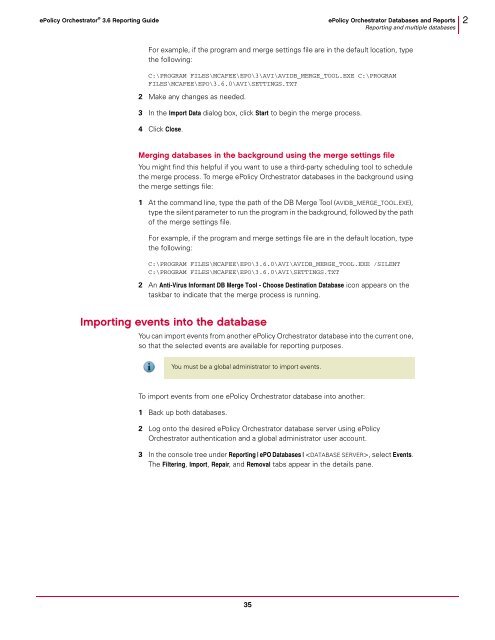ePO 3.6 Reporting Guide - Glossary of Technical Terms - McAfee
ePO 3.6 Reporting Guide - Glossary of Technical Terms - McAfee
ePO 3.6 Reporting Guide - Glossary of Technical Terms - McAfee
Create successful ePaper yourself
Turn your PDF publications into a flip-book with our unique Google optimized e-Paper software.
ePolicy Orchestrator ® <strong>3.6</strong> <strong>Reporting</strong> <strong>Guide</strong> ePolicy Orchestrator Databases and Reports<br />
<strong>Reporting</strong> and multiple databases<br />
For example, if the program and merge settings file are in the default location, type<br />
the following:<br />
C:\PROGRAM FILES\MCAFEE\EPO\3\AVI\AVIDB_MERGE_TOOL.EXE C:\PROGRAM<br />
FILES\MCAFEE\EPO\<strong>3.6</strong>.0\AVI\SETTINGS.TXT<br />
2 Make any changes as needed.<br />
3 In the Import Data dialog box, click Start to begin the merge process.<br />
4 Click Close.<br />
Merging databases in the background using the merge settings file<br />
You might find this helpful if you want to use a third-party scheduling tool to schedule<br />
the merge process. To merge ePolicy Orchestrator databases in the background using<br />
the merge settings file:<br />
1 At the command line, type the path <strong>of</strong> the DB Merge Tool (AVIDB_MERGE_TOOL.EXE),<br />
type the silent parameter to run the program in the background, followed by the path<br />
<strong>of</strong> the merge settings file.<br />
For example, if the program and merge settings file are in the default location, type<br />
the following:<br />
C:\PROGRAM FILES\MCAFEE\EPO\<strong>3.6</strong>.0\AVI\AVIDB_MERGE_TOOL.EXE /SILENT<br />
C:\PROGRAM FILES\MCAFEE\EPO\<strong>3.6</strong>.0\AVI\SETTINGS.TXT<br />
2 An Anti-Virus Informant DB Merge Tool - Choose Destination Database icon appears on the<br />
taskbar to indicate that the merge process is running.<br />
Importing events into the database<br />
You can import events from another ePolicy Orchestrator database into the current one,<br />
so that the selected events are available for reporting purposes.<br />
Note<br />
You must be a global administrator to import events.<br />
To import events from one ePolicy Orchestrator database into another:<br />
1 Back up both databases.<br />
2 Log onto the desired ePolicy Orchestrator database server using ePolicy<br />
Orchestrator authentication and a global administrator user account.<br />
3 In the console tree under <strong>Reporting</strong> | <strong>ePO</strong> Databases | , select Events.<br />
The Filtering, Import, Repair, and Removal tabs appear in the details pane.<br />
35<br />
2