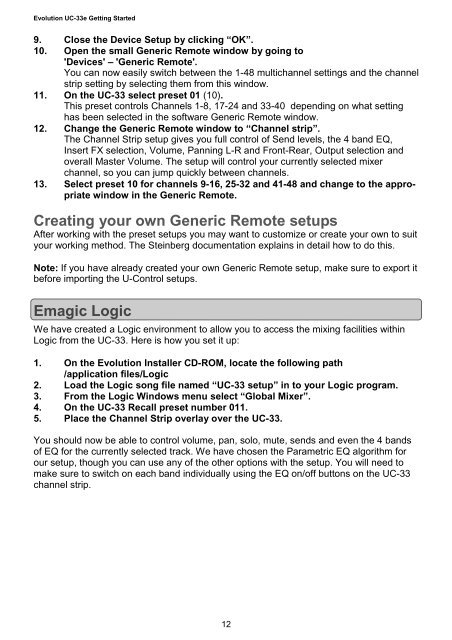Quick Start Guide - M-Audio
Quick Start Guide - M-Audio
Quick Start Guide - M-Audio
You also want an ePaper? Increase the reach of your titles
YUMPU automatically turns print PDFs into web optimized ePapers that Google loves.
Evolution UC-33e Getting <strong>Start</strong>ed<br />
9. Close the Device Setup by clicking “OK”.<br />
10. Open the small Generic Remote window by going to<br />
'Devices' – 'Generic Remote'.<br />
You can now easily switch between the 1-48 multichannel settings and the channel<br />
strip setting by selecting them from this window.<br />
11. On the UC-33 select preset 01 (10).<br />
This preset controls Channels 1-8, 17-24 and 33-40 depending on what setting<br />
has been selected in the software Generic Remote window.<br />
12. Change the Generic Remote window to “Channel strip”.<br />
The Channel Strip setup gives you full control of Send levels, the 4 band EQ,<br />
Insert FX selection, Volume, Panning L-R and Front-Rear, Output selection and<br />
overall Master Volume. The setup will control your currently selected mixer<br />
channel, so you can jump quickly between channels.<br />
13. Select preset 10 for channels 9-16, 25-32 and 41-48 and change to the appropriate<br />
window in the Generic Remote.<br />
Creating your own Generic Remote setups<br />
After working with the preset setups you may want to customize or create your own to suit<br />
your working method. The Steinberg documentation explains in detail how to do this.<br />
Note: If you have already created your own Generic Remote setup, make sure to export it<br />
before importing the U-Control setups.<br />
Emagic Logic<br />
We have created a Logic environment to allow you to access the mixing facilities within<br />
Logic from the UC-33. Here is how you set it up:<br />
1. On the Evolution Installer CD-ROM, locate the following path<br />
/application files/Logic<br />
2. Load the Logic song file named “UC-33 setup” in to your Logic program.<br />
3. From the Logic Windows menu select “Global Mixer”.<br />
4. On the UC-33 Recall preset number 011.<br />
5. Place the Channel Strip overlay over the UC-33.<br />
You should now be able to control volume, pan, solo, mute, sends and even the 4 bands<br />
of EQ for the currently selected track. We have chosen the Parametric EQ algorithm for<br />
our setup, though you can use any of the other options with the setup. You will need to<br />
make sure to switch on each band individually using the EQ on/off buttons on the UC-33<br />
channel strip.<br />
12